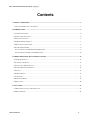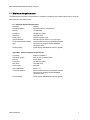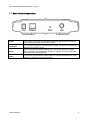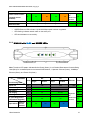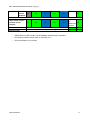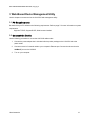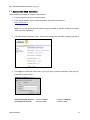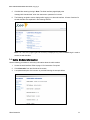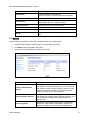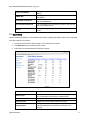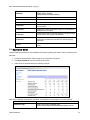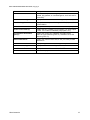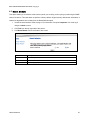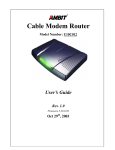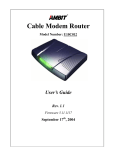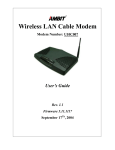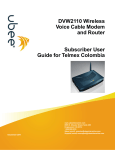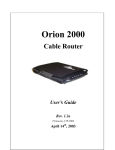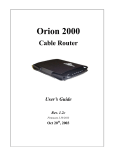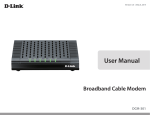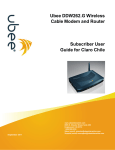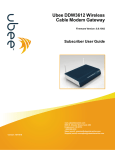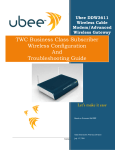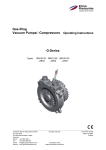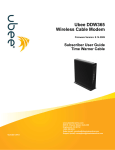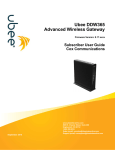Download Ambit U10C035 User guide
Transcript
Ubee Interactive® DOCSIS 3.0 Cable Modem Model: U10C035 User Guide Version 10_30_10 Ubee U10CO35 Cable Modem User Guide, v10_30_10 Contents 1 SAFETY GUIDELINES............................................................................................................................................ 3 1.1 ECO-ENVIRONMENTAL STATEMENTS .................................................................................................................... 3 2 INTRODUCTION ..................................................................................................................................................... 4 2.1 GENERAL FEATURES ............................................................................................................................................. 4 2.2 DEVICE SPECIFICATIONS ....................................................................................................................................... 4 2.3 PACKAGE CONTENTS ............................................................................................................................................ 6 2.4 MINIMUM REQUIREMENTS .................................................................................................................................... 7 2.5 BACK PANEL CONNECTORS .................................................................................................................................. 8 2.6 CABLE MODEM LEDS ........................................................................................................................................... 9 2.6.1 U10C035 with ORANGE and GREEN LEDs: .............................................................................................. 9 2.6.2 U10C035 with BLUE and GREEN LEDs: .................................................................................................. 10 3 WEB-BASED DEVICE MANAGEMENT UTILITY .......................................................................................... 12 3.1 PC REQUIREMENTS ............................................................................................................................................. 12 3.2 CONNECT THE DEVICE ........................................................................................................................................ 12 3.3 ACCESS THE WEB INTERFACE ............................................................................................................................. 13 3.4 CABLE MODEM INFORMATION ............................................................................................................................ 14 3.5 STATUS................................................................................................................................................................ 15 3.6 DOWNSTREAM..................................................................................................................................................... 16 3.7 UPSTREAM .......................................................................................................................................................... 17 3.8 UPSTREAM BURST ............................................................................................................................................... 18 3.9 EVENT LOG ......................................................................................................................................................... 20 4 TOOL PAGE ............................................................................................................................................................ 21 4.1 RESET DEFAULTS (FACTORY DEFAULTS) ........................................................................................................... 21 4.2 RESET MODEM .................................................................................................................................................... 22 Ubee Interactive 2 Ubee U10CO35 Cable Modem User Guide, v10_30_10 1 Safety Guidelines The following information provides safety guidelines for anyone installing and maintaining the U10C035 cable modem. Read all safety instructions in this guide before attempting to unpack, install, operate, or connect power to this product. Follow all instruction labels on the device itself. • Always follow basic safety precautions to reduce the risk of fire, electrical shock and injury. • To prevent fire or shock hazard, do not expose the unit to rain, moisture or install this product near water. Never spill any form of liquid on or into this product. Do not use liquid cleaners or aerosol cleaners. Use a soft dry cloth for cleaning. • Do not insert any sharp object into the product’s module openings or empty slots. Doing so may accidentally damage its parts. • Only use the power adapter supplied with the device. Do not attach the power supply cable on building surfaces or floorings. • Do not place heavy objects on top of the device. • Set the power cable freely without any obstacle or heavy items piled on top of it. Refrain from abusing, stepping or walking on the cable. Do not place the device on an unstable stand or table; the device may drop and become damaged. • To protect the equipment from overheating, do not block the slots and openings in the module housing that provides ventilation. Do not expose this device to direct sunlight. Do not place any hot devices close to this device, as it may degrade or cause damage to it. • Exercise caution when installing or modifying telephone lines. Never install telephone wiring during inclement weather conditions (i.e., storm). • Electrostatic discharge (ESD) can permanently damage semiconductor devices. Always follow ESDprevention guidelines for equipment handling and storage. 1.1 Eco-Environmental Statements The following eco-environmental statements apply to the U10C035 cable modem. Packaging Collection and Recovery Requirements: Countries, states, localities, or other jurisdictions may require that systems be established for the return and/or collection of packaging waste from the consumer, or other end user, or from the waste stream. Additionally, reuse, recovery, and/or recycling targets for the return and/or collection of the packaging waste may be established. For more information regarding collection and recovery of packaging and packaging waste within specific jurisdictions, contact Ubee Interactive at www.ubeeinteractive.com. Ubee Interactive 3 Ubee U10CO35 Cable Modem User Guide, v10_30_10 2 Introduction Welcome to the Ubee family of data networking products. This document provides instructions on how to connect and use the Ubee U10C035 Cable Modem. The U10C035 Cable Modem provides high-speed access to the Internet using an active Internet connection provided by your cable service provider. 2.1 General Features The cable modem includes the following features: • Two-way design allows the cable modem to send and receive data over the cable television network. • Data Over Cable Service Interface Specification (DOCSIS™) 3.0 certification ensures interoperability with DOCSIS compliant cable operators. • Cable bandwidth allows up to 4 bonded downstream channels and 4 bonded upstream channels, allowing data rates of up to 152 megabits per second (Mbps)* downstream and up to 108 Mbps* upstream, which is faster than traditional DOCSIS 2.0 cable modems, integrated services digital network (ISDN), or asymmetric digital subscriber line (ADSL). • Using the cable line means that the cable modem is always on, always connected, and does not tie up your phone lines. *Note: The following causes may affect the connection speed. • Computer specification, including available RAM space and processor speed. • Software applications that may be using computer’s resources. • Network traffic depending on the time of day. • Max data rate set by your Cable Service Provider based on your service tier. 2.2 Device Specifications Interface • RF Interface: External F-Connector • CPE Interface: 10/100/1000 Base Ethernet RJ45 Downstream • Frequency Range: 88 MHz ~ 1002 MHz • Modulation: 64 / 256 QAM • Maximum Data Rate 4DS: 171 Mbps (152 Mbps) • RF Input/Output Power: -15 to +15 dBmV • Input Impedance: 75 Ω • Channel Bandwidth: 6 MHz Ubee Interactive 4 Ubee U10CO35 Cable Modem User Guide, v10_30_10 Upstream • Frequency Range: 5 MHz ~ 42 MHz • Modulation: QPSK, 8, 16, 32, 64 QAM, 128 QAM (S-CDMA only) • Maximum Data Rate 4 US: 122 Mbps (108 Mbps) RF Output Power • TDMA /ATDMA: +8 to +54 dBmV (32QAM, 64QAM) – ATDMA only +8 to +55 dBmV (8QAM, 16QAM) +8 to +58 dBmV (QPSK) • S-CDMA: +8 to +53 dBmV (all modulations) Network Management • SNMP v1/v2/v2c and v3 agent Built-In • Telnet • Web UI • IPv4 and IPv6 support Physical Specifications • Dimensions: (8.44” (W) x 6.48”(D) x 1.69” (H) • Power: 12V/1A (Energy Star V – begin Jan-2010) • Power Consumption: < 10W(Full load) • Input Power: 100-120VAC, 50-60Hz • LEDs: Power, Send, Receive, Sync, Ready Certifications • Safety: UL 60950; CE/ FCC Class B • Others: RoHS, WEEE Standards • DOCSIS 3.0/2.0/1.x Certified Environment Conditions • Operating temp: 0˚ C to 40˚ C (32˚ F to 104˚ F) • Humidity: 5~95% (non-condensing) • Storage temp: -40˚ C to 70˚ C (-40˚ F to 158˚ F) P & E Witness Testing – approved by Comcast Ubee Interactive 5 Ubee U10CO35 Cable Modem User Guide, v10_30_10 2.3 Package Contents The U10C035 product package contains the following: U10C035 Front View U10C035 Rear View U10C035 DOCSIS 3.0 Cable Modem Firmware – 3.10.1203, Firmware approved by Comcast QA DOCSIS 1.x/2.0/3.0 Certified Straight-through Ethernet Cable, RJ45 Wall-wart adapter - AC to DC Power Switching Input: 100-120VAC 50/60 Hz 0.3A Output: 12V / 1.0Amp Energy Star Level V beginning Jan-2010 Wall-mount instructions & template. Ubee Interactive 6 Ubee U10CO35 Cable Modem User Guide, v10_30_10 2.4 Minimum Requirements The following are the system requirements for computers connecting to the cable modem and for using the web interface of the cable modem. PC – Minimum System Requirements Processor 300Mhz Operating System Windows 2000 pro, Windows XP Memory 128 MB RAM Hard Drive 125 MB free space Disk Drive CD-ROM drive Email Client Outlook Express 5.5/6 Internet Browser Internet Explorer version 5.5, 6 (sp1+sp2) Computer Interface Ethernet Ethernet based connection (Network Interface card Card) that can support 10/100/1000Mbps connection rates Screen Display SVGA display 800x600x256 colors or greater Apple Mac - Minimum System Requirements Processor Power PC 300Mhz + Operating System Mac OS 9.0+ (including OSX) Memory 64 MB RAM Hard Drive 150 MB free space Disk Drive CD-ROM drive Email Client Mac Mail Internet Browser Safari 1.2 + Computer Interface Ethernet based connection (Network Interface Card) that can support 10/100/1000Mbps connection rates Screen display Ubee Interactive SVGA display 800x600x256 colors or greater 7 Ubee U10CO35 Cable Modem User Guide, v10_30_10 2.5 Back Panel Connectors Power This is where you plug in the included power adapter. Remember to use only the power adapter that came with the cable modem. 1000BaseT This is where you plug in the included Ethernet cable. The other end connects to the Ethernet port on the PC or NIC. Reset Allows you to power-cycle the cable modem. This function does NOT reset to factory defaults. Use the device web interface or settings in the CM Configuration File to reset CM to factory defaults. Cable This is where you connect the coaxial cable (not included) that leads to the cable splitter (not included) or the cable wall outlet. Ubee Interactive 8 Ubee U10CO35 Cable Modem User Guide, v10_30_10 2.6 Cable Modem LEDs This section describes the functions of the cable modem’s LEDs and connectors. Important: U10C035 cable modems manufactured after January 2010 use the blue and green LED color combination. Cable modems in the field or those manufactured prior to January 2010 use the orange and green color combination. Be sure to use the table for your specific cable modem. ï U10C035 with ORANGE and GREEN LEDs: (page 9) ï U10C035 with BLUE and GREEN LEDs: (page 10) 2.6.1 U10C035 with ORANGE and GREEN LEDs: Note: The above LED pattern indicates Online Ready (Green), 2 to 4 Bonded Downstream Channels Being Used (Orange) for Increased Speed to the Internet/Cable Network, 1 Upstream Channel (Green), 10/100/1000Mbps Ethernet (Green), and Power ON (Green). LED Name DS Ready Provisioning State single US bonded single bonded Ethernet Driver init off off off DS scanning off blink off on DS locked off on off on US ranging off on blink on US ranged off on on blink on on IP Init & Registration (& Firmware Upgrade) Operational Network Access Enabled on Network off Access Disabled Ubee Interactive off Power on on on on on on Depends on on Ethernet status on on on on on on 9 Ubee U10CO35 Cable Modem User Guide, v10_30_10 Cable interface traffic (network access enabled) on on on on on depends on on Ethernet status Ethernet connected depends on provisioning state on on Ethernet traffic depends on provisioning state blink on • GREEN Ethernet LED indicates 10/100/1000 Mbps speed has been negotiated. • LED flashing indicates network traffic on the active port. • LED dark indicates no connectivity. 2.6.2 U10C035 with BLUE and GREEN LEDs: Note: The above LED pattern indicates Online Ready (Green), 2 to 4 Bonded Downstream Channels Being Used (Blue) for Increased Speed to the Internet/Cable Network, 1 Upstream Channel (Green), 1000Mbps Ethernet (Green), and Power ON (Green). LED Name DS Ready Provisioning State single US bonded single bonded Ethernet Driver init off off off DS scanning off blink off on DS locked off on off on US ranging off on blink US ranged off on on blink on on IP Init & Registration (& Firmware Upgrade) Network Operational Access Enabled Ubee Interactive on on on on off Power on on depends on on Ethernet on status on on 10 Ubee U10CO35 Cable Modem User Guide, v10_30_10 Network off Access Disabled Cable interface traffic (network access enabled) on on on on on on on on on on depends on on Ethernet status Ethernet connected depends on provisioning state on on Ethernet traffic depends on provisioning state blink on • GREEN Ethernet LED indicates 10/100/1000Mbps speed has been negotiated. • LED flashing indicates network traffic on the active port. • LED dark indicates no connectivity. Ubee Interactive 11 Ubee U10CO35 Cable Modem User Guide, v10_30_10 3 Web-Based Device Management Utility Use this chapter to access and use the U10CO35 web management utility. 3.1 PC Requirements Be certain that your PC adheres to the following requirements. Refer to page 7 for more information on system requirements: Supports TCP/IP, Supports DHCP, Web browser installed 3.2 Connect the Device Use the following procedure to connect the U10CO35 cable modem. 1. Connect the power adapter that is included with the product package to the U10CO35 and to the power outlet. 2. Connect one end of a network cable to your computer’s Ethernet port. Connect the other end to the 100BaseT port on the U10CO35. 3. Turn on your computer. Ubee Interactive 12 Ubee U10CO35 Cable Modem User Guide, v10_30_10 3.3 Access the Web Interface Use the following procedure to access the web interface. 1. From the computer, launch an internet browser. 2. In the internet browser, enter the following address and press <Enter/Return>: http://192.168.100.1 Note: You may also access the web interface using the cable/RF IP address, offered to the modem via DHCP during registration. 3. The Cable Modem Information screen, shown below, displays key information regarding the device. 4. Click Login on the left side of the screen. In the Login pop-up window that displays, enter the login credentials as shown below: Admin (Privileged) Account: Username: admin Password: cableroot Customer/User Account: Username: user Password: user Ubee Interactive 13 Ubee U10CO35 Cable Modem User Guide, v10_30_10 5. Click OK after entering the login. Note: The Web Interface page displays the message“401Unauthorized” when the username or password is incorrect. 6. The following navigation screen displays after logging in to the web interface. All menu functions for the web interface are explained in the following sections. Note: The Tools menu (upper-right side of screen) is displayed only when the admin login is used to access the web interface. 3.4 Cable Modem Information Use the following procedure to review key information about the cable modem. 1. Access the web interface. Refer to page 13 for instructions if required. 2. Click Information from the left-side of the screen. 3. A complete description of this screen is provided following the example below. Ubee Interactive 14 Ubee U10CO35 Cable Modem User Guide, v10_30_10 Item Description Cable Modem Indicates that the cable modem is Docsis1.0/Docsis1.1/Docsis2.0/Docsis3.0 compliant. MAC Address Displays the MAC address of cable modem. Serial Number Displays the serial number of cable modem (usually the MAC address without “:” between octets). Boot Code Version Displays the current boot code version. Software Version Displays the current software version. Hardware Version Displays the current hardware version. CA Key Indicates if a Certificate Authority (CA) key is installed or not. 3.5 Status Use the following procedure to review the operational status of the cable modem. 1. Access the web interface. Refer to page 13 for instructions if required. 2. Click Status from the left-side of the screen. 3. Instructions are provided below the following example. Item Description Acquired a Downstream Channel Displays the current downstream lock status. The Status field displays the downstream frequency. If the Comments field displays Locked, the cable modem is locked onto the frequency. Otherwise, it displays In Progress (the cable modem is trying to lock on to a frequency). Ranged Upstream Channel Displays the current upstream ranging status. The Status field displays the currently locked upstream frequency, and the Comments field displays the ranging status of an upstream lock. Provisioning State Displays the current cable modem state. The Status field displays OK, cable modem is operational. Otherwise, it displays In Progress. The Comments field displays the Ubee Interactive 15 Ubee U10CO35 Cable Modem User Guide, v10_30_10 current provisioning state. Ethernet Link Status Displays the current link status of the Ethernet interface. The Status field displays Up/Down to indicate if there are devices (for example, PCs) connected to the Ethernet interface. The Comments field displays speed and the duplex type of connected devices. 3.6 Downstream Use the following procedure to review detailed information regarding the cable modem’s acquisition and use of downstream channels from the service provider. 1. Access the web interface. Refer to page 13 for instructions if required. 2. Click Downstream from the left-side of the screen. 3. Instructions are provided below the following example. Item Description Frequency Displays the current cable modem downstream frequency (Hz). Lock Status (QAM Lock/FEC Lock/MPEG Lock) Displays the current cable modem downstream lock status. It contains three sub-items, QAM Lock, FEC Lock, and MPEG Lock. Channel ID Displays the current locked downstream channel ID. Modulation Displays the current locked downstream modulation type (QAM64/ QAM256). Symbol Rate (Msym/sec) Displays the current locked downstream symbol rate (QAM64 is 5.056941 Msym/sec, QAM256 is 5.360537 Msym/sec). Interleave Depth Displays the current locked downstream interleave characteristics. I is number of taps, and J is the increment. Ubee Interactive 16 Ubee U10CO35 Cable Modem User Guide, v10_30_10 Power Level (dBmV) Displays the current locked downstream received power (dBmV). RxMER (dB) Displays the current locked downstream Modulation Error Rate (MER). Correctable Codewords This field displays R-S codewords received on this channel with correctable errors. Uncorrectable Codewords This field displays R-S codewords received on this channel with uncorrectable errors. Refresh Click to re-display the current state of information in this screen. 3.7 Upstream Use the following procedure to review detailed information regarding the cable modem’s use of upstream channels to the service provider. 1. Access the web interface. Refer to page 13 for instructions if required. 2. Click Upstream from the left-side of the screen. 3. Instructions are provided below the following example. Item Description Channel Type Displays the current locked upstream channel type. It may be 1.0/2.0/mixed/3.0 according to collected UCDs. Channel ID Displays the current locked upstream channel ID. Frequency (Hz) Displays the current locked upstream frequency. Ranging Status Displays the current locked upstream ranging status (Other/Aborted/Retries Exceed/Success/Continue/T4 Timeout) Ubee Interactive 17 Ubee U10CO35 Cable Modem User Guide, v10_30_10 Modulation Displays the current locked upstream modulation type (QPSK/ 8QAM /16QAM/ 32QAM/64QAM/128QAM/256QAM). Symbol Rate (Ksym/sec) Displays the current locked upstream symbol rate. Mini-Slot Size Displays the current locked upstream mini-slot. Power Level (dBmV) Displays the current locked upstream transmit power. T1 Timeouts Displays the number of timeouts waiting for a valid UCD from the CMTS. T2 Timeouts Displays the number of timeouts waiting for a maintenance broadcast from the CMTS. T3 Timeouts Displays the number of timeouts waiting for ranging request from the CMTS during initial maintenance. T4 Timeouts Displays the number of timeouts waiting for periodic maintenance request from the CMTS for unicast ranging opportunity. Refresh Click to re-display the current state of information in this screen. 3.8 Upstream Burst Use the following procedure to review detailed information regarding the cable modem’s upstream burst attributes. 1. Access the web interface. Refer to page 13 for instructions if required. 2. Click Upstream Burst from the left-side of the screen. 3. Instructions are provided below the following example. Note: Other Upstream channels are not shown in this guide, but may appear in the web interface. Item Description Modulation Type Displays the current modulation type (QPSK/16QAM/8QAM/32QAM/64QAM/128QAM) used for Ubee Interactive 18 Ubee U10CO35 Cable Modem User Guide, v10_30_10 Item Description transmission of specific traffic types (maintenance, short packets, long packets, or unsolicited grants, such as those for voice traffic). Differential Encoding Displays the current differential encoding state (ON/OFF). Preamble Length Displays the current preamble length, 0-1536 (bits) used for synchronization. Preamble Value Offset Displays the current preamble value offset, 0-1534 (bits). FEC Error Correction (T) Displays the FEC (forward error correction): 0 to 16 (0 implies no FEC. The number of codeword parity bytes is 2*T). FEC Codeword Information Bytes (k) Displays the current FEC codeword information bytes. Fixed: 16 to 253 (assuming FEC on). Shortened: 16 to 253 (assuming FEC on). Maximum Burst Size Displays the maximum burst size, 0-255 (mini-slots) for data transmission Guard Time Size Displays the guard time size, 4-255 (symbols). Last Codeword Length Displays the last codeword length, FIX/SHORT. Scrambler on/off Displays the state of the scrambler, ON/OFF. Refresh Click to re-display the current state of information in this screen. Ubee Interactive 19 Ubee U10CO35 Cable Modem User Guide, v10_30_10 3.9 Event Log Use the following procedure to review the event log generated by the cable modem. The event log captures all key behavioral activity of the cable modem. 1. Access the web interface. Refer to page 13 for instructions if required. 2. Click Event Log from the left-side of the screen. 3. Instructions are provided below the following example. Item Description Refresh Update events in the log as they occur. Clear Log Empty the event log. Ubee Interactive 20 Ubee U10CO35 Cable Modem User Guide, v10_30_10 4 Tool Page The Tool options of the web interface allow you to reset/power cycle the cable modem or perform a factory default. 1. Access the web interface. Refer to page 13 for instructions if required. Important: You must log in using the admin account to use the Tool menu. 2. Click Tool from the top-right side of the screen. 3. Refer to the following sections for instructions on using the Tool options. 4.1 Reset Defaults (Factory Defaults) This option allows you to reset the cable modem and perform a factory default of the device by clearing all cached information stored in non-volatile memory. The reset restores the device to the default factory settings but does not change the current firmware version. The modem registration time to the service provider takes a few seconds longer than a modem reset since modem must re-scan all frequencies to find its downstream channels. 1. Access the web interface. Refer to page 13 for instructions if required. Important: You must log in using the admin account. 2. Click Tool from the top-right side of the screen. 3. Click Reset Defaults from the left side of the screen. Item Description Yes/No Apply Choose Yes to perform a factory reset. Choose No to not perform a factory reset. Choose Apply to perform the action selected. Ubee Interactive 21 Ubee U10CO35 Cable Modem User Guide, v10_30_10 4.2 Reset Modem This option allows you to reset the cable modem just as you would by power-cycling or performing an SNMP reset of the device. This reset does not perform a factory default. Original primary downstream information is retained so registration time is faster than the Reset Defaults option. 1. Access the web interface. Refer to page 13 for instructions if required. Important: You must log in using the admin account. 2. Click Tool from the top-right side of the screen. 3. Click Reset Modem from the left side of the screen. Item Description Yes Choose to perform a reset No Choose to not perform a reset Apply Choose Apply to perform the action chosen Ubee Interactive 22