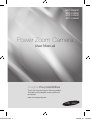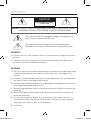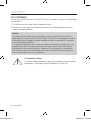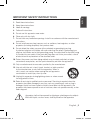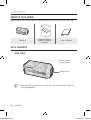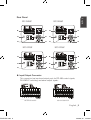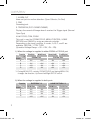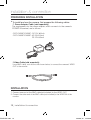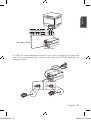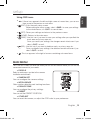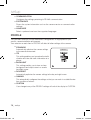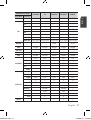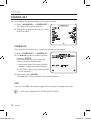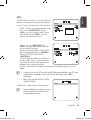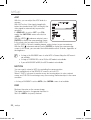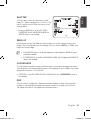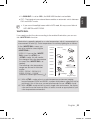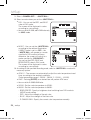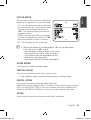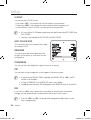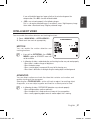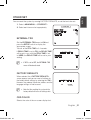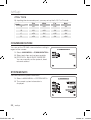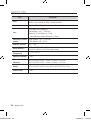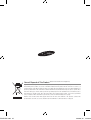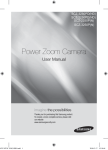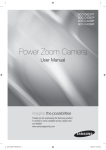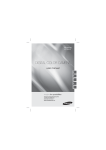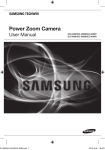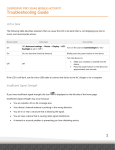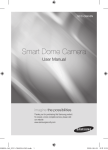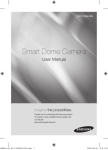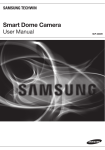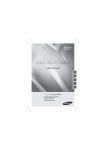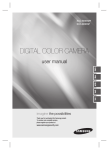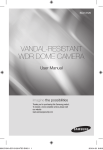Download Samsung SCC-C4353P User manual
Transcript
SCC-C4253P SCC-C4353P SCC-C4255P SCC-C4355P Power Zoom Camera User Manual imagine the possibilities Thanks you for purchasing this Samsung product. To receive a more complete service, please visit our website www.samsungsecurity.com ENGLISH.indd 1 2009-9-10 13:53:4 overview CAUTION RISK OF ELECTRIC SHOCK. DO NOT OPEN CAUTION: TO REDUCE THE RISK OF ELECTRIC SHOCK, DO NOT REMOVE COVER (OR BACK) NO USER SERVICEABLE PARTS INSIDE. REFER SERVICING TO QUALIFIED SERVICE PERSONNEL. This symbol indicates that dangerous voltage consisting a risk of electric shock is present within this unit. This symbol indicates that there are important operating and maintenance instructions in the literature accompanying this unit. WARNING To reduce the risk of fire or electric shock, do not expose this appliance to rain or moisture. To prevent injury, this apparatus must be securely attached to the floor/wall in accordance with the installation instructions. WARNING 1. Be sure to use only the standard adapter that is specified in the specification sheet. Using any other adapter could cause fire, electrical shock, or damage to the product. 2. Incorrectly connecting the power supply or replacing battery may cause explosion, fire, electric shock, or damage to the product. 3. Do not connect multiple cameras to a single adapter. Exceeding the capacity may cause abnormal heat generation or fire. 4. Securely plug the power cord into the power receptacle. Insecure connection may cause fire. 5. When installing the camera, fasten it securely and firmly. The fall of camera may cause personal injury. 6. Do not place conductive objects (e.g. screwdrivers, coins, metal parts, etc.) or containers filled with water on top of the camera. Doing so may cause personal injury due to fire, electric shock, or falling objects. _ overview ENGLISH.indd 2 2009-9-10 13:53:4 7. Do not install the unit in humid, dusty, or sooty locations. Doing so may cause fire or electric shock. 9. If this product fails to operate normally, contact the nearest service center. Never disassemble or modify this product in any way. (SAMSUNG is not liable for problems caused by unauthorized modifications or attempted repair.) English 8. If any unusual smells or smoke come from the unit, stop using the product. In such case, immediately disconnect the power source and contact the service center. Continued use in such a condition may cause fire or electric shock. 10. When cleaning, do not spray water directly onto parts of the product. Doing so may cause fire or electric shock. CAUTION 1. Do not drop objects on the product or apply strong blows to it. Keep away from a location subject to excessive vibration or magnetic interference. 2. Do not install in a location subject to high temperature (over 50°C), low temperature (below -10°C), or high humidity. Doing so may cause fire or electric shock. 3. If you want to relocate the already installed product, be sure to turn off the power and then move or reinstall it. 4. Remove the power plug from the outlet when there is a lighting storm. Neglecting to do so may cause fire or damage to the product. 5. Keep out of direct sunlight and heat radiation sources. It may cause fire. 6. Install it in a place with good ventilation. 7. Avoid aiming the camera directly towards extremely bright objects such as sun, as this may damage the CCD image sensor. 8. Apparatus shall not be exposed to dripping or splashing and no objects filled with liquids, such as vases, shall be placed on the apparatus. 9. The Mains plug is used as a disconnect device and shall stay readily operable at any time. 10. When using the camera outdoors, moisture may occur inside the camera due to temperature difference between indoors and outdoors. For this reason, it is recommended to install the camera indoors. For outdoor use, use the camera with built-in fan and heater. English _ ENGLISH.indd 3 2009-9-10 13:53:4 overview FCC Statement This device complies with part 15 of the FCC Rules. Operation is subject to the following two conditions : 1) This device may not cause harmful interference, and 2) This device must accept any interference received including interference that may cause undesired operation. Caution This equipment has been tested and found to comply with the limits for a Class A digital device, pursuant to part 15 of FCC Rules. These limits are designed to provide reasonable protection against harmful interference when the equipment is operated in a commercial environment. This equipment generates, uses, and can radiate radio frequency energy and, if not installed and used in accordance with the instruction manual, may cause harmful interference to radio communications. Operation of this equipment in a residential area is likely to cause harmful interference in which case the user will be required to correct the interference at his own expense. IC Compliance Notice This Class A digital apparatus meets all requirements of the Canadian Interference.-Causing Equipment Regulations of ICES-003. _ overview ENGLISH.indd 4 2009-9-10 13:53:4 English important safety instructions 1. Read these instructions. 2. Keep these instructions. 3. Heed all warnings. 4. Follow all instructions. 5. Do not use this apparatus near water. 6. Clean only with dry cloth. 7. Do not block any ventilation openings. Install in accordance with the manufacturer’s instructions. 8. Do not install near any heat sources such as radiators, heat registers, or other apparatus (including amplifiers) that produce heat. 9. Do not defeat the safety purpose of the polarized or grounding-type plug. A polarized plug has two blades with one wider than the other. A grounding type plug has two blades and a third grounding prong. The wide blade or the third prong is provided for your safety. If the provided plug does not fit into your outlet, consult an electrician for replacement of the obsolete outlet. 10. Protect the power cord from being walked on or pinched particularly at plugs, convenience receptacles, and the point where they exit from the apparatus. 11. Only use attachments/accessories specified by the manufacturer. 12. Use only with the cart, stand, tripod, bracket, or table specified by the manufacturer, or sold with the apparatus. When a cart is used, use caution when moving the cart/apparatus combination to avoid injury from tip-over. 13. Unplug this apparatus during lightning storms or when unused for long periods of time. 14. Refer all servicing to qualified service personnel. Servicing is required when the apparatus has been damaged in any way, such as powersupply cord or plug is damaged, liquid has been spilled or objects have fallen into the apparatus, the apparatus has been exposed to rain or moisture, does not operate normally, or has been dropped. Apparatus shall not be exposed to dripping or splashing and no objects filled with liquids, such as vases, shall be placed on the apparatus English _ ENGLISH.indd 5 2009-9-10 13:53:4 overview contents overview 5 6 7 8 8 Important Safety Instructions Contents Features What’s Included At a Glance installation & connection 12 12 Preparing Installation Installation setup 15 16 18 27 29 30 31 32 32 33 Main Menu Profile Camera Set Intelligent Video Privacy Zone Preset Other Set Communication System Info Language appendix 34 35 Shortcut Keys Specifications 2 12 15 34 _ overview ENGLISH.indd 6 2009-9-10 13:53:4 With the state-of-the-art digital signal processing technology, full digital image processing and special algorithm of 600-line high resolution implemented. High Sensitivity: It implements images of high sensitivity using the up-to-date Super-HAD IT CCD(SCC-C4253P/C4353P)/ExView-HAD PS CCD(SCC-C4255P/ C4355P). VPS(Virtual Progressive Scan): This is an advanced technology that reproduces a sharp progressive image. This is appropriate to high quality recording and file transfer via the Internet. (SCC-C4255P/C4355P only) High performance surveillance camera, equipped with x43 zoom lens and digital zoom IC, enabling monitoring up to 688 times WDR extends the contrast range as it takes a picture of each of dark and bright areas before compositing the two, which is useful if you take a picture of windows inside a building. Namely, it improves the picture quality of the outdoor scenery as well as indoor.(SCC-C4255P/C4355P only) Low Illumination: It uses the digital signal technologies such as low illumination and Day/Night functions that make your camera identify objects even in the worst environment. XDR (eXtended Dynamic Range): Actively controls the gamma compensation in the way it operates the ambient luminance contrast in a certain pixel unit to determine the optimal visibility. Digital Power Synchronization: The full digital Line Lock function directly adjusts the vertical camera synchronization to enhance the operationability and reliability of this camera.(SCC-C4353P/C4355P only) DAY/NIGHT: This function can make the IR Cut filtering function inactive under the illumination below the normal value. White Balance to control the brightness to the illumination Superior Backlight Adjustment:When an object has a bright illumination or sunlight behind it, this camera automatically improves the shaded object picture quality. Auto Focus to automatically adjust the focus to the subject movement Privacy zone to hide a specific area for personal privacy. English Features English _ ENGLISH.indd 7 2009-9-10 13:53:4 overview What’s Included Please check if your camera and accessories are all included in the product package. Camera Camera Holder (Mount Adaptor) 2 Screws User's Manual At a Glance SIDE VIEW Mount Adapter Fixing Grooves Camera Lens M Wipe out a dirty surface of the lens softly with a lens tissue or cloth to which you have applied ethanol. _ overview ENGLISH.indd 8 2009-9-10 13:53:4 � � � � � SCC-C4353P [Z\Z English Rear Panel � [Y\\ SCC-C4355P [Z\\ � � � � � � � � � � � � � � � � � � [Z\Z SCC-C4253P [Y\Z SCC-C4255P [Y\\ � � � � � � � � � � � � � � � � Input/Output Connector � � [Y\\V[Z\\ [Y\Z This connector has input and output ports for RS-485 control signals, DAY/NIGHT switching, and alarm output signals. [Y\\V[Z\\ [Y\ZV[Z\Z [Y\ZV[Z\Z SCC-C4255p/C4355p � � � � � � SCC-C4253p/C4353p English _ ENGLISH.indd 9 2009-9-10 13:53:4 overview 1. ALARM OUT Alarm out jack for motion detection. (Open Collector, On Gnd) 2. GND Grounding jack. 3. TRIGGER IN (SCC-C4255P/C4355P) Displays the current still image when it receives the Trigger signal. (Normal Open Type) 4.5.6 FOCUS, COM, ZOOM This port is used for ZOOM/FOCUS, MENU CONTROL, HOME RETURN, and ONEAF by using an external controller. Depending on the input condition, 4 modes, A, B, C, and D are available. (SPECIAL - CTRL TYPE) (Operation Voltage Range : +3V~+13V, -3V~-13V) 1) When the voltage is supplied to either ZOOM or FOCUS port Function *1 Code A B C D Tele(Up) Wide(Down) Near(Left) ZOOM Port Far(Right) FOCUS Port -6V -6V +6V +6V +6V -6V -6V +6V -6V +6V -6V +6V +6V -6V +6V -6V *1: During MENU OFF, controls ZOOM/FOCUS and during MENU ON, changes the direction, Up/Down/Left/Right SETUP switch. 2) When the voltage is supplied to both ports Function Code A B C D ENTER/AF *2 HOME RETURN *3 ZOOM Port FOCUS Port ZOOM Port FOCUS Port -6V -6V +6V -6V +6V -6V +6V +6V -6V +6V -6V +6V +6V +6V -6V -6V 10_ overview ENGLISH.indd 10 2009-9-10 13:53:4 English * 2 : For short voltage supply during MENU OFF, executes ONEAF and for more than 2 second * 3 : For more than 2 second long voltage supply, moves to the PRESET 0(HOME) position. 7. 5V OUT Power supply jack for RS-485 JIG. Use within typical DC +5V 100mA. 8. DAY/NIGHT IN This is a function to receive the external DAY/NIGHT signal from the sensor(option) and convert the signal into BW. 9. RS-485 DATAJack for connection to RS-485 DATA- signal line. 10. RS-485 DATA+ Jack for connection to RS-485 DATA+ signal line. SETUP Switch This switch is used to set the function or property. When this switch is pressed for at least 2 seconds, the MAIN MENU appears. (Left/Right) : By pressing this switch left or right, you can move left or right on the menu or change the displayed value. (Up/Down) : B y pressing this switch up or down, you can move up or down on the menu. : When you press this switch in the menu, the selected function is confirmed. To enter a submenu, press this button. Video OUT Port This is connected to the Video Input Port of the monitor and it outputs the Video signals. GND This is a grounding port. Power Connection Port This is connected to the Power cable. Power Display LED When the power is normally connected, the red LED lights. English _11 ENGLISH.indd 11 2009-9-10 13:53:4 installation & connection Preparing Installation To install and use the camera, first prepare the following cables. Power Adapter Cable (sold separately) The requirements for the power adapter, which connects to the camera’s POWER IN terminal, are as follows: - SCC-C4253P/C4255P : DC 12V 600mA - SCC-C4353P/C4355P: AC 24V 300mA DC 12V 600mA Video Cable(sold separately) Use a BNC cable, such as the one shown below, to connect the camera’s VIDEO OUT to the monitor. Installation 1. Connect one end of the BNC cable(not included) to the VIDEO OUT. 2. Connect the other end of the BNC cable (not included) to the VIDEO IN of the monitor. 12_ installation & connection ENGLISH.indd 12 2009-9-10 13:53:4 English Video In Terminal of Monitor Rear Surface BNC cable(not included) Video Out Terminal 3. Plug in the power adapter(not inlcluded). Use a “minus” screwdriver to connect one part of the power adapter, which consists of two lines, to the POWER terminal of the camera as follows : 1. ALA 2. GNDRAM 3. TRIG OUT 5. COM 4. FOC GER US IN 6. ZOO 7. 5V M 8. DAYOUT /NIG HT IN 1 2 3 4 5 6 7 8 +12V GND SCC-C4253(P)/C4255(P) SCC-C4353(P)/C4355(P) English _13 ENGLISH.indd 13 2009-9-10 13:53:4 installation & connection 4. Determine the type of power supply and set the POWER SELECTION switch accordingly. Next, plug the power adapter into a wall outlet. 5. If the camera operates normally, the following screen will be displayed for 5 seconds and then disappears. TYPE PROTOCOL ADDRESS COMM.TYPE BAUD RATE CAMERA VER. LENS 6. 4_ZOM_WDR_P SAMSUNG 0 RS485,HALF 9600 V1.00_090817 OK The requirements for RS485 control is as follows : - Signaling Speed: 9600 bps - Data Bit : 8 bits - Stop Bit : 1 bit - Parity Bit : none 14_ installation & connection ENGLISH.indd 14 2009-9-10 13:53:4 setup Using OSD icons (EXIT): Exits the menu setup screen. Before exiting the setup screen, select <SAVE> to save your settings to the whole menus, or <QUIT> to cancel them. (RET): Saves your settings and returns to the previous screen. (HOME): Returns to the main menu. (SAVE): Use this icon if you want to save your settings after you specified the mask area and privacy area, etc. Once you saved your settings, the changes remain intact even if you select <QUIT> on exit. (DEL): Use this icon if you want to delete a mask, or privacy area, etc. Once you deleted your settings, the deletions remain valid even if you select <QUIT> on exit. : This icon appears in the right of a menu containing sub menu items. English _+: If these icons appear in the left and right corner of a menu item, you can use them move to the previous or next menu. Main Menu This is the first screen you ever see when you turn on the camera where you can set the camera environment to your needs. PROFILE MAIN MENU Select a mode appr--opriate to the camera PROFILE installation environment. CAMERA SET INTELLIGENCE CAMERA SET PRIVACY ZONE You can configure the camera settings. PRESET OTHER SET INTELLIGENCE COMMUNICATION Offers motion detection and tracking functions. SYSTEM INFO LANGUAGE PRIVACY ZONE You can configure the privacy settings. PRESET You can set the PRESET POSITION. OTHER SET You can reset the camera, or adjust the OSD color to your preference. English _15 ENGLISH.indd 15 2009-9-10 13:53:4 setup COMMUNICATION Configures the settings pertaining to RS-485 communication. SYSTEM INFO Shows the system information such as the camera version or communication settings. LANGUAGE Select a preferred one from the supported languages. PROFILE You can select one from the pre-determined configurations as appropriate to your specific camera installation environment. Your selection on each item in PROFILE will affect all other settings of the camera. STANDARD Automatically optimizes the camera settings PROFILE to the normal environment. STANDARD ITS ITS BACKLIGHT This setting enables you to analyze the traffic DAY/NIGHT situation and take the traffic information at a GAMING CUSTOM glance. BACKLIGHT This setting enables you to view a sharp background and object even in a severe backlight scene. DAY/NIGHT Automatically optimizes the camera settings to the day and night scene. GAMING This automatically configures the settings so that you can work in a stable illumination condition as indoors. CUSTOM Your change to any of the PROFILE settings will switch the display to CUSTOM. 16_ setup ENGLISH.indd 16 2009-9-10 13:53:4 CAMERA SETUP MENU Parent Menu Sub-menus ALC LEVEL IRIS BACKLIGHT WDR ITS BACKLIGHT DAY/NIGHT GAMING OFF ON OFF OFF OFF ALC ALC ALC ALC ALC - - - - - 0 0 0 0 0 OFF OFF WDR OFF OFF - - - - - WEIGHT Custom Setting Custom Setting WDR LEVEL Custom Setting Custom Setting English VPS STANDARD MEDIUM Custom Setting Custom Setting 0 Custom Setting Custom Setting WHITE BAL Custom Setting Custom Setting Custom Setting Custom Setting Custom Setting MOTION (F.FAST) --- (F.FAST) --- NORM (F.FAST) --- SLOW DNR MEDIUM MEDIUM MEDIUM MEDIUM MEDIUM SHUTTER OFF OFF OFF OFF OFF SENSE UP AUTO X4 AUTO X2 AUTO X4 AUTO X4 AUTO X4 XDR MEDIUM MEDIUM MEDIUM MEDIUM MEDIUM AUTO AUTO DAY AUTO DAY - - - - - OFF ON OFF OFF OFF - - - - - - - - - - DAY DAY/NIGHT DAY DAY/NIGHT DAY NIGHT BURST DAY/NIGHT EXT BURST - - - - - ATW2 ATW1 ATW1 ATW1 ATW1 RED 0 0 0 0 0 BLUE 0 0 0 0 0 NIGHT - - - - - BRIGHTNESS - MEDIUM - MEDIUM - OFF ATW2 OFF ATW2 OFF RED - 0 - 0 - BLUE - 0 - 0 - 2 2 2 2 2 DAY MODE WHITE BAL MODE DETAIL English _17 ENGLISH.indd 17 2009-9-10 13:53:4 setup CAMERA SET You can configure the general settings of the camera module. 1. Select <MAIN MENU> - <CAMERA SET>. The Camera Setup menu appears. 2. Change the settings as necessary, or select an item to check. CAMERA SET CAMERA ID OFF VPS OFF IRIS ALC MOTION (F.FAST) --DNR MID SHUTTER (OFF) --SENS-UP AUTO X4 FLICKERLESS OFF XDR MID CAMERA ID Provide the ID and location for a camera that displays on the screen. 1. Select <CAMERA SET> - <CAMERA ID>. 2. Use ▲▼_+ to select a desired character, then press [ENTER]. In the lower input box of the screen, the selected character will be entered. You can enter up to 54 characters including alphabets, numbers and special characters. LOCATION : Specify the display position of the camera ID. CAMERA ID ABCDEFGHIJKLMNOPQRSTUVWXYZO 123456789 : ?_+()/ SP SP LOCATION ----------------------------------------------------------------- 3. When done, press [ENTER]. The camera ID will be displayed in the specified position. VPS If you set it to <ON>, the camera images will be displayed in progressive mode. M VPS is only available for SCC-C4255P and SCC-C4355P. 18_ setup ENGLISH.indd 18 2009-9-10 13:53:4 IRIS ALC : Adjust the open and close of the iris. - LEVEL : Select an overall brightness level. - BLC : With <BACKLIGHT> set to <BLC>, you can specify the BLC area. With AREA set to <USER>, you can specify the position and size. ALC LEVEL BACKLIGHT AREA <SIZE> <LOCATION> [ 00] ----I---BLC USER English The IRIS menu is useful if you set to adjust the intensity of radiation incoming to the camera. - WDR : If you set <BACKLIGHT> to ALC <WDR>, you will see a menu where you [ 00] ----I---LEVEL can set the WDR options. BACKLIGHT WDR WEIGHT MID Specify the shutter speed in WDR LEVEL, [ WDR LEVEL 0] ----I---and, the composition level in <WEIGHT>. WHITE BAL INDOOR Select OUTDOOR, or INDOOR in <WHITE BAL>. The WDR feature provides an extension of the gain range, which is useful, especially if you work on pictures both indoors and outdoors from inside of a building. Namely, it improves the sharpness of the picture in outdoor scenery as well as indoor. M As long as you use the VPS function, the WDR will not be available as the CCD read method differs accordingly. If you set VPS to ON, WDR will be set to <OFF> accordingly. WDR is only available for SCC-C4255P MANUAL and SCC-C4355P. MANUAL : Adjust the iris level manually. M LEVEL [ 00] ----I---- The overall brightness target of a camera will be set to ALC level 0, while the iris can be adjusted manually. English _19 ENGLISH.indd 19 2009-9-10 13:53:4 setup AGC With this, you can adjust the AGC level of a CAMERA SET camera. CAMERA ID OFF With AGC active, if the signal strength falls VPS OFF below the standard level, AGC will amplify the IRIS ALC AGC (VERY HIGH) --video signal to automatically improve the DNR MID sensitivity. SHUTTER OFF If <SENS-UP> is set to <OFF> or <FIX> SENS-UP OFF mode, the <MOTION> menu will switch to FLICKERLESS OFF XDR MID <AGC>. With the USER ( ) submenu selected, press [ENTER] to display the corresponding screen. In this mode, you can select from VERY LOW to VERY HIGH in 16 levels, enabling deeper, wider choices to your convenience. With the FIX ( ) submenu selected, press [ENTER] to display the corresponding screen. In this mode, you can select an individualized mode in 16 levels, regardless of the brightness. M As long as the DAY/NIGHT menu is set to AUTO in Camera Setup, the AGC menu is not available. As long as FLICKERLESS is set to ON, the AGC mode is not available. If you set BACKLIGHT to WDR, the AGC fix mode is not available. MOTION You can specify a level of AGC for controlling the camera motion. This is available only of the SENSE UP menu is set to AUTO. Select F.FAST if you want to monitor a very fast moving object in a low contrast scene, and S.SLOW if monitoring a very slow moving, inanimate object in the same condition. As long as DAY/NIGHT is set to <AUTO>, the <MOTION> menu is not available. DNR Reduces the noise on the camera image. The higher the level is, the greater the effect is. Set it to <USER> to specify the level. 20_ setup ENGLISH.indd 20 2009-9-10 13:53:5 SHUTTER As long as SENSE UP is set to AUTO, FIXED / FLICKERLESS to ON / BACKLIGHT to WDR, the SHUTTER menu is not available. CAMERA SET CAMERA ID OFF VPS OFF IRIS ALC AGC (VERY HIGH) --DNR MID SHUTTER 1/120 SENS-UP (OFF) --FLICKERLESS (OFF) --XDR MID English You can select a fixed fast electronic shutter speed in 7 options ranging from 1/120 to 1/10k, which is mostly used to take a picture of a fast moving object. SENS-UP Automatically senses the darkness level at night or in a low contrast scene, and extends the accumulation time accordingly; you can select <AUTO> or <FIX> for a bright and sharp image. M If the SHUTTER menu is set to fixed electronic shutter mode, the SENSE UP menu will not be available. If FLICKERLESS is set to ON, or BACKLIGHT to WDR, the FIX mode of the SENSE UP menu is not available. FLICKERLESS This will prevent possible screen distortion due to a mismatch between the vertical sync frequency and the blinking frequency of the lighting; if set to <ON>, the shutter speed will be fixed to 1/120 second. If SHUTTER is set to FIX, SENSE UP to FIX, and AGC to FIX, the <FLICKERLESS> menu is not available. XDR This will correct a brightness difference between different scenes for the optimal visibility by calculating the ambient luminance contrast in a certain unit of pixels. The higher the value is, the higher the correction level is. English _21 ENGLISH.indd 21 2009-9-10 13:53:5 setup DAY/NIGHT You can specify a recording mode according to the scene. 1. Select <CAMERA SET> - <DAY/NIGHT>. DAY/NIGHT WHITE BAL FOCUS MODE ZOOM SPEED DISPLAY ZOOM DIGITAL ZOOM DETAIL V-SYNC AGC COLOR SUP AUTO ONEAF [2] 2. Select a screen transition mode according OFF to the illumination, and set options as OFF appropriate. [2] (INT)-- DAY : Fixed to DAY mode, regardless of MID the scene. NIGHT : Fixed to NIGHT mode, regardless of the scene. If BURST is set to <ON>, the burst signal will be output along with the blackand-white composite video signal. AUTO : According to the luminance, this AUTO will switch DAY to NIGHT mode, or vice versa. BURST OFF DAYNIGHT - BURST : If set to <OFF>, the burst BRIGHTNESS MID signal will not be output in NIGHT mode. DWELL TIME 2SEC NIGHTDAY - DAYNIGHT BRIGHTNESS : Specify BRIGHTNESS MID the brightness level switching from DWELL TIME 5SEC COLOR to BW filter. MASK AREA 1 2 Adjusting from HIGH to LOW will cause to switch the filter in a darker screen. - DAYNIGHT DWELL TIME : Time required to determine the filter switch. - NIGHTDAY BRIGHTNESS : Specify the brightness level switching from BW to COLOR filter. Adjusting from HIGH to LOW will cause to switch the filter in a darker screen. - NIGHTDAY DWELL TIME : Time required to determine the filter switch. - MASK AREA : If there exists a bright MASK AREA spot light source in a night scene, you <SIZE> can specify the size and position as <LOCATION> needed. This will prevent an error in switching filter, or failure to determine the filter switch in a night scene where a bright spot light source exists. Any excessively bright area in a night scene will be MASKed. You can specify MASK 1 and 2 simultaneously. 22_ setup ENGLISH.indd 22 2009-9-10 13:53:5 If <BACKLIGHT> is set to <BLC>, the MASK AREA function is not available. M English EXT : The interface to an external alarm enables an automatic switch between DAY and NIGHT mode. If you use an infrared light source while in AUTO mode, this may cause a failure in AUTO SWITCH or AUTO FOCUS. WHITE BAL If you need to adjust the color according to the ambient illumination, you can use the <WHITE BAL> function. Illumination is generally referred to as color temperature, which is represented in a measurement of kelvin (K). Color temperatures for ordinary lighting are as follows: In the <WHITE BAL> menu, you can set a mode for correcting the <WHITE BAL>. - ATW1,2 : If you set the <WHITE BAL> menu to <ATW1> or <ATW2> mode, this will monitor the change of the color temperature to correct the <WHITE BAL> as needed. The following color temperature ranges are assured in individual modes: ATW1 : 2500K ~ 9300K (1) ATW2 : 2000K ~ 10000K (suitable to sodium light source) (2) 10000K Blue sky Rainy 9000K 8000K 7000K 6000K Cloudy 5000K 4000K Partly Cloudy Sunny Fluorescent lamp 3000K 2000K 1000K Halogen lamp Candlelight Tungsten lamp 1 : With <ATW1> mode active in a color temperature environment ranging beyond between 2500K and 9300K, a proper white balance value may not be produced; if this is the case, you are recommended to use <ATW2> mode. 2 : With <ATW2> mode active in a mostly single color environment, the display color and the actual one may differ; so select a mode as appropriate to your color temperature environment. English _23 ENGLISH.indd 23 2009-9-10 13:53:5 setup 1. Select <CAMERA SET> - <WHITE BAL>. 2. Select a mode where you set the <WHITE BAL>. DAY : You can set the RED, and BLUE value in DAY mode. The screen will be displayed in colors DAY/NIGHT according to your settings. MODE You can set the R-GAIN, and B-GAIN value only in <AWC> mode. NIGHT : You can set the <WHITE BAL> according to the ambient illumination. If NIGHT mode is set to <OFF>, the <WHITE BAL> will operate in a mode specified in DAY mode at all times; otherwise, the screen will switch to a mode specified in <DAY/NIGHT>. You can set the RED, BLUE and BRIGHTNESS value in DAY mode. The screen will be displayed in colors according to your settings. RED BLUE R-GAIN B-GAIN WHITE BAL DAY AWC [ 00] ---- I ---[ 00] ---- I ---- [0064] [0064] WHITE BAL DAY/NIGHT BRIGHTNESS MODE RED BLUE R-GAIN B-GAIN NIGHT MID AWC [ 00] ---- I ---[ 00] ---- I ---- [0064] [0064] 3. According to the specified recording mode, select a <WHITE BAL> mode with necessary options. ATW1,2 : The camera can automatically adjust the color temperature in real time, according to the ambient conditions. (Color temperature range 1: 2500K ~ 9300K, 2 : 2000K ~ 10000K) AWC : Pressing [ENTER] on a desired item will perform ATW once. You can set the R-GAIN/B-GAIN value. 3200K : Set the color temperature to 3200K. 5600K : Set the color temperature to 5600K. - BRIGHTNESS : Specify a brightness level switching from DAY mode to NIGHR mode setting. - RED : Adjust the strength of the red color. - BLUE : Adjust the strength of the blue color. - R-GAIN/B-GAIN : Specify the current color temperature manually. 24_ setup ENGLISH.indd 24 2009-9-10 13:53:5 FOCUS MODE - AF : This will monitor the screen continuously to focus automatically. If you adjust the focus manually, that will operate the same as in <MF>. This will also restore focus after the operation of zoom. - ONEAF : Restores focus after the operation of zoom, and operates the same as in <MF> unless the operation of zoom is executed. DAY/NIGHT WHITE BAL FOCUS MODE ZOOM SPEED DISPLAY ZOOM DIGITAL ZOOM DETAIL V-SYNC AGC COLOR SUP AUTO [2] English You can select a focus mode according to the angle that you adjusted for camera recording. ONEAF [2] OFF X16 INT MID - MF : You can adjust the focus manually. M While you are working on the following objects, <AF> may not work properly. If this is the case, use <MF> instead. - Very bright object, or dominant object in a dark scene - Object against the rear side of a moist or dirty glass - A scene where nearby and distant objects co-exist - White wall or single-colored object - Venetian blinds and other horizontally striped objects ZOOM SPEED You can adjust the zoom operation speed. DISPLAY ZOOM You can set to display the zoom status on the screen. It will disappear in about 3 seconds if the zoom factor has no further change. DIGITAL ZOOM You can set the maximum allowable digital zoom ratio. Digital Zoom will start operation after it is zoomed in to the maximum optical ratio of x43. If you set DIGITAL ZOOM to x16, you can take a shot at up to x688 (43x16). When you set DISPLAY ZOOM as on, you may see zoom value on the screen. DETAIL Used to adjust the vertical and horizontal distinction, respectively. English _25 ENGLISH.indd 25 2009-9-10 13:53:5 setup V-SYNC You can set the V-SYNC mode. - If you select <INT>, the camera will use the internal synchronization. - If selecting <LINE>, the camera will use an external power frequency for synchronization. The LL-PHASE can be adjusted as appropriate. M It’s a must to use AC 24V power supply when you select line lock for SCC-C4353P and SCC-C4355P. Line lock is not available for SCC-C4253P and SCC-C4255P. AGC COLOR SUP You can adjust the color reproduction range according to AGC. REVERSE You can reverse the video signal from left to right, upside down, or vice versa to your convenience. DAY/NIGHT WHITE BAL FOCUS MODE ZOOM SPEED DISPLAY ZOOM DIGITAL ZOOM DETAIL V-SYNC AGC COLOR SUP AUTO [2] ONEAF [2] OFF X16 INT MID POSI/NEGA You can set the video brightness signal to normal or reverse. PIP You can view a main image with a sub image on the same screen. M If more than one PRIVACY ZONE is specified, and PRIVACY SET to <ON>, the PIP function is not available. As long as SENSE UP is set to FIXED, PIP menu is not available. According to the luminance, PIP will disappear if the SENSE UP menu is set to AUTO. DIS If you set it to <ON> for a camera that is trembled or vibrated from an ambient change, this will automatically compensate for the flicker on the screen. M If you set <DIS> to <ON>, the image will be enlarged with digital zoom as much area as compensated. 26_ setup ENGLISH.indd 26 2009-9-10 13:53:5 <DIS> may not work properly in the following images: Flat, i.e., no regular-patterned image / Low contrast scene / High frequency image taken under a fluorescent lamp / Regular-patterned image. English If you set the digital zoom to a larger ratio than the actual enlargement for compensation, the <DIS> function will be disabled. Intelligent Video You can enable the motion detection and tracking functions. 1. Select <MAIN MENU>-<INTELLIGENCE>. 2. Select each item and set appropriately. MOTION You can enable the motion detection and tracking functions. M INTELLIGENCE MOTION ADVANCED MASK AREA DISPLAY SENSITIVITY RESOLUTION ALARM OUT 1 2 [4] 3 OFF OFF 4 ON [3] If you set it to <DETECTION>, the <FIXED/ MOVED> option of ADVANCED menu will not be available. In following situations, motion detection and tracking function may not work properly. - When there is sudden changes of brightness - When the device moves - When a certain object’s movement fills most of the framing area - When there is difficulties in distinguishing the moving object and background ADVANCED You can detect motions and mark the video that contains such motion, and enables tracking of the movement. Selecting the <FIXED/MOVED> option will mark a region if an existing object disappears, or a new object appears and fixed for a certain period of time. M In following situations, FIXED/MOVED detection may not work properly. - When multiple motions continue arbitrarily. - When the object that is fixed continues to move in the same position. - When a newly appearing object conceals another object that is moving. English _27 ENGLISH.indd 27 2009-9-10 13:53:5 setup MASK AREA 1. Select the number of the area to be masked that will be excluded from motion detection. MASK AREA <SIZE> <LOCATION> 2. Select the mask number and set the mask size and its coverage. DISPLAY When selected <ON>, it displays the motion detected and detection of configured advanced function. SENSITIVITY Sets the sensitivity of motion sensor. RESOLUTION The bigger the resolution setting, the smaller the object that can be detected. ALARM OUT When selected <ON>, it outputs alarm signal when the motion is detected and on a detection of configured advanced function. ALARM OUT MOTION FIXED/MOVED ON ON 28_ setup ENGLISH.indd 28 2009-9-10 13:53:5 English PRIVACY ZONE You can set up to 12 privacy zones that will be hided for privacy of the subject when recording. Zone Setup 1. Select <MAIN MENU>-<PRIVACY ZONE>. 2. Select the number of the zone and press [ENTER]. The Zone setup screen appears. 3. Select the <ZOOM> and press [ENTER]. Using ▲▼_+ to locate zoom position. 1 7 PRIVACY ZONE 2 8 3 9 4 10 5 11 PRIVACY SET STYLE 6 12 ON MOSAIC1 4. Select the <PIXEL LEVEL>. Select the pixel level for the SIZE and LOCATION settings. 5. Select the <SIZE> and press [ENTER]. Using ▲▼_+, set the size of the privacy zone. 6. Select the <LOCATION> and press [ENTER]. Using ▲▼_+, set the position of the privacy zone. PRIVACY ZONE SET 1 <ZOOM> PIXEL LEVEL <SIZE> <LOCATION> [4] 7. Save the changes and move to the previous screen and select the <STYLE>. Select the <COLOR> and pick a desired color. M Setting one or more privacy zone and enabling privacy function will disable the PIP function. For better privacy protection, make your privacy zone bigger than the required, bigger by about 30%. Video portion of mosaic pattern or colored by the privacy zone setup is not recoverable. English _29 ENGLISH.indd 29 2009-9-10 13:53:5 setup PRESET This function provides preset camera settings such as zoom and focus so to enable quicker and easier accessing and monitoring, which supports up to 512 presets. 1. Select <MAIN MENU>-<PRESET>. MAIN MENU 2. Select the preset number. PROFILE CAMERA SET INTELLIGENCE PRIVACY ZONE PRESET OTHER SET COMMUNICATION SYSTEM INFO LANGUAGE 3. Select <POSITION>. 4. Set <PRESET ID> to <ON> and enter the name. For entering the name, refer to “CAMERA ID”. (page 18) PRESET 0 H 1 5 6 10 11 15 16 20 21 25 26 30 31 HOME RETURN 2 7 12 17 22 27 1/16 3 8 13 18 23 28 4 9 14 19 24 29 OFF PRESET NO. 1 POSITION PRESET ID ON 30_ setup ENGLISH.indd 30 2009-9-10 13:53:5 English OTHER SET You can reset the system by running FACTORY DEFAULTS, or set the font color etc. 1. Select <MAIN MENU>-<OTHER SET>. 2. Select each item and set appropriately. OTHER SET EXTERNAL TRG FACTORY DEFAULTS OSD COLOR CTRL TYPE (OFF)--BW A EXTERNAL TRG Set the EXTERNAL TRG menu to ON and press the SETUP switch to display the appropriate screen. You can set the STILL TIME to 0~4 seconds. If DELAY TIME is set to FIX, the DELAY TIME will be set in sync with the STILL TIME; if set to USER, the DELAY TIME will be set to your setting. M EXTERNAL TRG STILL TIME DELAY TIME OFF FIX If VPS is set to OFF, the EXTERNAL TRG menu will be deactivated. FACTORY DEFAULTS When selected, the <FACTORY DEFAULTS> screen appears and you can reset all settings to the factory default settings by selecting the <OK>. However, the protocol, baud rate, address and the language settings will not be reset. M FACTORY DEFAULTS OK CANCEL Note that the resetting the system to the factory default will erase all settings data. OSD COLOR Selects the color of the on-screen display font. English _31 ENGLISH.indd 31 2009-9-10 13:53:5 setup CTRL TYPE By inputting the wire remote port, you may set up the A, B, C or D mode. Tele Wide Far A -6V +6V +6V -6V B -6V +6V -6V +6V C +6V -6V +6V -6V D +6V -6V -6V +6V Code Near COMMUNICATION You can set the RS-485 communications setting in regard of the camera. 1. Select <MAIN MENU>-<COMMUNICATION>. 2. Select each item and set appropriately. 3. PROTOCOL, BAUD RATE, ADDRESS : You can manually set the protocol, baud rate and address. COMMUNICATION RS485 PROTOCOL BAUD RATE ADDRESS SAMSUNG 9600 0 SYSTEM INFO You can check the system information. 1. Select <MAIN MENU>-<SYSTEM INFO>. 2. The current system information is displayed. SYSTEM INFO TYPE PROTOCOL ADDRESS COMM. TYPE BAUD RATE SERIAL NO. CAMERA VER. 4_ZOM_WDR_N SAMSUNG 0 RS485, HALF 9600 000000000000000 v1.00_00000 32_ setup ENGLISH.indd 32 2009-9-10 13:53:5 You can set the language of the user interface. 1. Select <MAIN MENU>-<LANGUAGE>. 2. Select your language using the up/down keys. LANGUAGE English LANGUAGE ENGLISH FRANÇAIS DEUTSCH ESPAÑOL ITALIANO English _33 ENGLISH.indd 33 2009-9-10 13:53:5 appendix Shortcut Keys You may control this camera by using Controller (SSC-5000). Function Key DAY/NIGHT - DAY [PRESET] + [5] + [1] + [2] + [ENTER] DAY/NIGHT - NIGHT [PRESET] + [5] + [1] + [3] + [ENTER] DAY/NIGHT - AUTO [PRESET] + [5] + [1] + [4] + [ENTER] DAY/NIGHT - EXT [PRESET] + [5] + [1] + [5] + [ENTER] IRIS – ALC – BACKLIGHT – WDR [PRESET] + [5] + [1] + [6] + [ENTER] CAMERA SET IRIS – ALC – BACKLIGHT – OFF [PRESET] + [5] + [1] + [7] + [ENTER] Function IRIS - ALC [PRESET] + [5] + [1] + [8] + [ENTER] IRIS - MANU [PRESET] + [5] + [1] + [9] + [ENTER] FOCUS MODE – AF [PRESET] + [5] + [2] + [0] + [ENTER] FOCUS MODE – MF [PRESET] + [5] + [2] + [1] + [ENTER] FOCUS MODE – ONEAF [PRESET] + [5] + [2] + [2] + [ENTER] Resetting (Factory Defaults) [PRESET] + [5] + [2] + [3] + [ENTER] CCD Defect Correction [PRESET] + [5] + [2] + [4] + [ENTER] 34_ appendix ENGLISH.indd 34 2009-9-10 13:53:5 Specifications Power Source Power Consumption English Item Product Type Description Power Zoom Camera SCC-C4253P/SCC-C4255P: DC12V SCC-C4353P/C4355P : AC 24V(50Hz), DC 12V SCC-C4253P, SCC-C4255P: 4.2W SCC-C4353P, SCC-C4355P: 5.6W TV Standard PAL STANDARD COLOR SYSTEM Image Sensor SCC-C4255P/C4355P: ExView-HAD PS CCD SCC-C4253P/C4353P: Super-HAD IT CCD Effective Pixels 752(H) × 582(V) TV line frequency Horizontal : 15, 625 Hz (INT) / 15, 625 Hz (L/L) Vertical : 50 Hz (INT) / 50 Hz (L/L) Synchronization INT/LINE LOCK (LINE LOCK is not available for SCC-C4253P/C4255P) Resolution Horizontal : 600 TV LINES (color) Vertical : 350 TV LINES S/N Ratio Approximately 52 dB condition Minimum subject illumination SCC-C4253P/C4353P SCC-C4255P/C4355P SENS-UP Illumination Color B/W Color B/W Off 50IRE 2 0.2 1.2 0.12 Off 30IRE 1.2 0.12 0.7 0.07 Off 15IRE 0.6 0.06 0.3 0.03 x512 50IRE 0.004 0.0004 0.002 0.0002 x512 30IRE 0.002 0.0002 0.001 0.0001 x512 15IRE 0.001 0.0001 0.0007 0.00007 English _35 ENGLISH.indd 35 2009-9-14 11:23:4 appendix Item Description WDR SCC-C4255P/C4355P: x160 WDR is not available for SCC-C4253P/C4353P. Signal Output COMPOSITE VIDEO OUT : 1.0 Vp-p 75 ohms/BNC Lens x43 Zoom Lens Integrated Focal length : 3.21 ~ 138.5mm Aperture : F1.65(Wide) F3.7(Tale) - MOD(Minimum Object Distance) : 100mm Electronic shutter speed High Speed: OFF~1/10K sec Low Speed: OFF~X512 DIGITAL ZOOM 2x ~ 16x White Balance ATW1/ATW2/AWC/MANUAL Mode (3200°K, 5600°K, R/B Gain adjustment) Operation Temperature -10°C~+50°C Operation Humidity ~90% Dimensions (WxHxD) SCC-C4253P/C4255P : 59mm x 59.2mm x 124.2mm SCC-C4353P/C4355P : 59mm x 59.2mm x 154.5mm Weight SCC-C4253P/C4255P: 421g, SCC-C4353P/C4355P: 564g Product Color silver 36_ appendix ENGLISH.indd 36 2009-9-11 15:32:4 Correct Disposal of This Product (Waste Electrical & Electronic Equipment) (Applicable in the European Union and other European countries with separate collection systems) This marking on the product, accessories or literature indicates that the product and its electronic accessories (e.g. charger, headset, USB cable) should not be disposed of with other household waste at the end of their working life. To prevent possible harm to the environment or human health from uncontrolled waste disposal, please separate these items from other types of waste and recycle them responsibly to promote the sustainable reuse of material resources. Household users should contact either the retailer where they purchased this product, or their local government office, for details of where and how they can take these items for environmentally safe recycling. Business users should contact their supplier and check the terms and conditions of the purchase contract. This product and its electronic accessories should not be mixed with other commercial wastes for disposal. ENGLISH.indd 37 2009-9-10 13:53:5