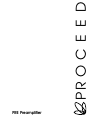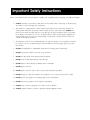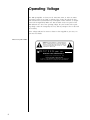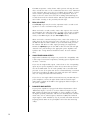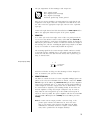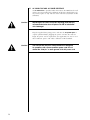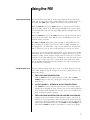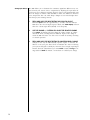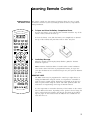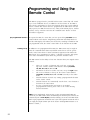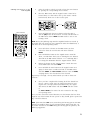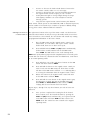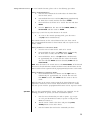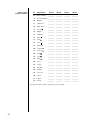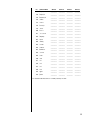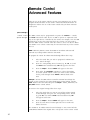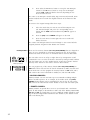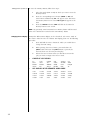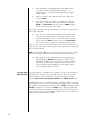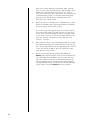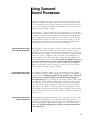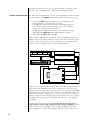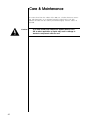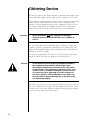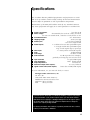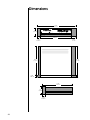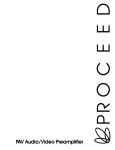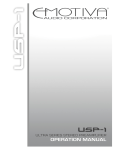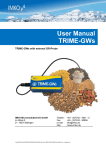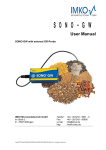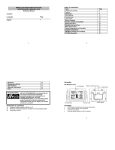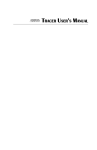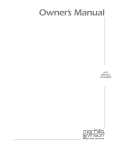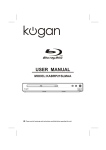Download PROCEED PRE Specifications
Transcript
PR O C E E D PRE Preamplifier WARNING: TO REDUCE THE RISK OF FIRE OR ELECTRIC SHOCK, DO NOT EXPOSE THIS APPLIANCE TO RAIN OR MOISTURE. CAUTION RISK OF ELECTRIC SHOCK DO NOT OPEN CAUTION: TO REDUCE THE RISK OF ELECTRICAL SHOCK, DO NOT REMOVE COVER. NO USER-SERVICEABLE PARTS INSIDE. REFER SERVICING TO QUALIFIED PERSONNEL. The lightning flash with arrowhead symbol, within an equilateral triangle, is intended to alert the user to the presence of uninsulated “dangerous voltage” within the product’s enclosure that may be of sufficient magnitude to constitute a risk of electric shock to persons. The exclamation point within an equilateral triangle is intended to alert the user to the presence of important operating and maintenance (servicing) instructions in the literature accompanying the appliance. Marking by the “CE” symbol (shown left) indicates compliance of this device with the EMC (Electromagnetic Compatibility) and LVD (Low Voltage Directive) standards of the European Community. NOTICE This equipment has been tested and found to comply with the limits for a Class B digital device, pursuant to Part 15 of the FCC Rules. These limits are designed to provide reasonable protection against harmful interference in a residential installation. This equipment generates, uses and can radiate radio frequency energy and, if not installed and used in accordance with the instructions, may cause harmful interference to radio communications. However, there is no guarantee that interference will not occur in a particular installation. If this equipment does cause interference to radio or television reception, which can be determined by turning the equipment on and off, the user is encouraged to try to correct the interference by one or more of the following measures: • • • • Reorient or relocate the receiving antenna; Increase the separation between the equipment and the receiver; Connect the equipment into an outlet on a circuit different from that to which the receiver is connected; Consult the dealer or an experienced radio/TV technician for help. CAUTION: Changes or modifications to this equipment not expressly approved by the manufacturer could void the user’s authority to operate the equipment. The information contained in the manual is subject to change without notice. The most current version of this manual will be posted on our web site at http://www.madrigal.com. Important Safety Instructions Please read all instructions and precautions carefully and completely before operating your PRE preamplifier. 1. ALWAYS disconnect your entire system from the AC mains before connecting or disconnecting any cables, or when cleaning any component. 2. This product is equipped with a three-conductor AC mains power cord which includes an earth ground connection. To prevent shock hazard, all three connections must ALWAYS be used. If your electrical outlets will not accept this type of plug, an adapter may be purchased. If an adapter is necessary, be sure it is an approved type and is used properly, supplying an earth ground. If you are not sure of the integrity of your home electrical system, contact a licensed electrician for assistance. 3. AC extension cords are not recommended for use with this product. If an extension cord must be used, be sure it is an approved type and has sufficient current-carrying capacity to power this product. 4. NEVER use flammable or combustible chemicals for cleaning audio components. 5. NEVER operate this product with any covers removed. 6. NEVER wet the inside of this product with any liquid. 7. NEVER pour or spill liquids directly onto this unit. 8. NEVER block air flow through ventilation slots or heatsinks. 9. NEVER bypass any fuse. 10. NEVER replace any fuse with a value or type other than those specified. 11. NEVER attempt to repair this product. If a problem occurs, contact your Proceed® retailer. 12. NEVER expose this product to extremely high or low temperatures. 13. NEVER operate this product in an explosive atmosphere. 14. ALWAYS keep electrical equipment out of the reach of children. 15. ALWAYS unplug sensitive electronic equipment during lightning storms. From all of us at Madrigal Audio Laboratories, thank you for choosing the Proceed PRE preamplifier. A great deal of effort went into the design and construction of this precision device. Used properly, it will give you many years of enjoyment. 4 Table of Contents Unpacking and Placement ....................................................................... 7 Unpacking .......................................................................................................... 7 Installing Batteries in the Remote Control ........................................................................................... 7 Placement .......................................................................................................... 7 Ventilation ........................................................................................................... 7 Operating Voltage ...................................................................................... 8 PRE bottom-panel label ............................................................................ 8 Front Panel ................................................................................................... 9 ........................................................................................................................... 11 Rear Panel ................................................................................................. 12 IR input tip polarity .................................................................................... 15 Using the PRE ............................................................................................. 17 Listening & Recording ..................................................................................... 17 Setting the Mute Level .................................................................................... 17 Setting Input Offsets ........................................................................................ 18 Learning Remote Control ......................................................................... 19 installing batteries in the remote control .......................................................................................... 19 Programming and Using the Remote Control ........................................ 22 pre-programmed functions ............................................................................ 22 learning set-up ................................................................................................. 22 learning new functions on the main keypad ........................................ 23 learning new functions on device buttons .................................................................................... 24 erasing learned functions ........................................................................ 25 operation .......................................................................................................... 25 device buttons .......................................................................................... 26 main device mode .................................................................................. 26 automatic audio mode ........................................................................... 26 Planning Your Remote Control ................................................................ 27 remote control function worksheet .......................................................................................... 27 remote control function reference .......................................................................................... 28 (more on next page) 5 Remote Control Advanced Features .................................................................................. 30 punch-throughs ............................................................................................... 30 volume control “punch-through” ...................................................................................... 30 channel control “punch-through” ...................................................................................... 31 transport control “punch-through” ...................................................................................... 31 memory buttons .............................................................................................. 32 programming memory buttons ....................................................................................... 33 erasing memory buttons .......................................................................... 34 changing the lcd display ................................................................................ 34 Teaching PRE Functions to its Remote Control ...................................................................................... 35 Teaching PRE Front Panel Commands ............................................................................................ 35 Teaching Other PRE Commands ............................................................................................... 36 special commands table ........................................................................ 37 Using Surround Sound Processors ...................................................................................... 39 Surround processors should not come after the preamp ........................................................................... 39 Surround processors should not come before the preamp ....................................................................... 39 Surround processors should not be in a tape loop ...................................................................................... 39 Surround sound and the PRE .......................................................................... 40 Noise in A/V systems ........................................................................................ 41 Care & Maintenance ................................................................................ 42 U.S. and Canadian Warranty ................................................................... 43 90-Day Limited Warranty ................................................................................. 43 Five Year Extended Warranty ......................................................................... 43 Obtaining Service ..................................................................................... 44 Specifications ............................................................................................ 45 Dimensions ................................................................................................ 46 6 Unpacking and Placement Unpacking Unpack your Proceed® PRE preamplifier and keep all packing materials for future transport. Locate and remove all accessory items from the cartons. Accessories include: 1 1 4 1 AC power cord PRE remote control alkaline batteries for the remote control hex (“Allen”) wrench Carefully inspect the product for damage and flaws. If you discover any, see your Proceed dealer immediately. Installing Batteries in the Remote Control Turn the remote control over and slide the battery compartment cover up and away from the body of the remote. Insert the four alkaline batteries found in the Accessories kit, being careful to follow the polarity indications given on the inside of the battery compartment. Replace the battery cover. Batteries are more likely to leak corrosive chemicals when they are fully discharged. It is a good idea to check the batteries on this and all other remote controls periodically, replacing those that are significantly weakened before they actually fail completely. The remote control included with your PRE includes a lithium cell to retain the memory of learned commands even while you are changing the AA batteries. This lithium cell must only be replaced by a qualified dealer who can dispose of the lithium cell properly. Caution: Placement There is a danger of explosion if the lithium battery is incorrectly replaced. Replace only with the same or equivalent type recommended by the manufacturer. Discard used batteries according to the manufacturer’s instructions. Place the PRE near the source equipment, thus keeping interconnecting cables reasonably short. It may be placed on a shelf or in a cabinet where it’s convenient to operate. Note that adequate clearance for the AC cord and connecting cables must be left behind the PRE. We suggest leaving at least three inches of free space behind the PRE to allow all cables sufficient room to bend without crimping or undue strain. Ventilation Be sure to allow 2 to 3 inches of clearance above the PRE to allow heat dissipation through air circulation. 7 Operating Voltage The PRE preamplifier is factory-set for 100V, 120V, 220V, or 240V AC mains operation at either 50 or 60Hz, according to the country for which the unit was manufactured. (230V/50Hz only in European Union countries, in compliance with CE regulations.) Make sure that the label on the rear panel of the PRE indicates the correct AC operating voltage for your location. The operating voltage cannot be changed by the user, and any attempt to do so will void the warranty. If the voltage indicated is incorrect relative to that supplied in your area, see your Proceed dealer. PRE bottom-panel label WARNING: BEFORE ATTEMPTING TO OPERATE THIS DEVICE, REFER TO OWNER’S MANUAL FOR PROPER OPERATING INSTRUCTIONS AND SAFETY PRECAUTIONS. HAZARDOUS VOLTAGE AVAILABLE INSIDE; DISCONNECT AC – MAINS CABLE BEFORE OPENING UNIT. PR O C E E D pre R S/N MADRIGAL AUDIO LABORATORIES, INC. d e s i g n e d a n d m a n u f a c t u re d i n U S A No User Serviceable Components Inside. For service, contact Madrigal Audio Laboratories or an Authorized Dealer. Any modification to this equipment will void all warranties. 8 1 2 3 4 5 p r e cd 1 cd 2 tape 1 tape 2/ssp bal/aux power path tuner main bal record inverted polarity mono 7 6 mute PR O C E E D 10 9 8 Front Panel 1 SOURCE SELECTION BUTTONS These six buttons select audio signals from among the six audio inputs. (Note that both cd1 and bal/aux are balanced inputs which use precision XLR connectors.) To use these selection buttons, choose the appropriate path (see path, below), and then make your selection. 2 MAIN DISPLAY The main display provides information pertaining to the operation of the PRE including relative volume levels, and is used in conjunction with the buttons which surround it. At all volumes above a relatively quiet background level, and in all modes, the volume control enjoys a resolution of 0.5 dB. Thus a change of 10 decibels would be indicated by a change of 20 in the display. The main display indicates the volume by default. In addition, it can also display the balance. Right- and left-facing arrows are provided to indicate the direction of the balance offset, which is implemented in the same 0.5 dB steps as the volume. Finally, the infrared receiver and transmitter for the remote control are positioned on the left side and center of the main display, respectively. 3 VOLUME +/– These up/down buttons are used to make adjustments on the PRE, apart from source and path selection. While the volume +/– buttons normally control the volume of the music system (main path), they can be used in concert with other buttons to control several aspects of system performance (as indicated below). 9 4 BAL (BALANCE) Pressing this button followed by the volume +/– buttons will alter the relative volume of the Left and Right speakers. The direction of the balance shift is indicated by the green arrowhead indicators in the main display, and the magnitude of the balance shift is shown in the main display. Both the volume +/– buttons and the main display will revert to their normal operation (volume) after a few seconds. 5 MUTE Pressing the mute button will reduce the main output level of the preamplifier by a user-modifiable amount, ranging from 1 to 56 decibels (2 to 112 in the main display; the factory default is -20 decibels, which is -40 in the display). Pressing the mute button a second time without adjusting the volume will return it to its previous setting. If you adjust the volume with either the front panel buttons or the remote control while in the mute mode, the preamplifier will adjust its volume from the muted volume and disengage the mute function. By so doing, the PRE avoids sudden, unexpected changes in volume. (See Using the PRE for information on changing the factory default mute setting.) 6 MONO INDICATOR This indicator LED will illuminate when the PRE is placed into mono mode from its remote control. (Hint: set the balance by placing the PRE into mono mode and then adjusting the balance to place the resultant “center” image to be equidistant between your loudspeakers. This procedure will compensate for small differences in effective speaker sensitivity and room placement inequalities, yielding the largest possible image when you return to stereo operation by pressing the mono button on the remote control again. There is no front panel button for the mono function.) 7 INVERTED POLARITY INDICATOR This LED will illuminate to indicate that the polarity of the PRE has been inverted. This inversion is accomplished by pressing the polarity button on the remote control. Pressing the same button a second time restores the normal, non-inverting operation of the PRE. There is no front panel button for this operation, as the distinction is best heard from the listening position. 8 PATH SELECTOR Pressing this button cycles among your various signal path options: • main — this path determines which audio sources are sent to the main outputs on the back of the PRE. Sources selected for the main path are indicated in yellow on the front panel LEDs. • record — determines which audio sources are sent to the PRE’s record output jacks. As a safety measure, the PRE will prevent the selection of any recordable device as its own source (to avoid feedback loops). If such a selection is attempted, the PRE will cause the appropriate LED to flash on the front panel as a warning. The source selected for the record path is indicated on the front panel in red LEDs. 10 Front panel standby 9 TAPE2/SSP INPUT The tape2/ssp input of the PRE is special in that it may be used as either a normal tape input such as you might find on other preamplifiers, or as a dedicated surround sound processor loop. (See Using Surround Sound Processors for more information.) 10 POWER & POWER LED Assuming that the PRE’s power cord is connected to AC power, pressing this latching power button connects the PRE to the AC mains and turns on the unit. When power is restored after an interruption, the PRE will be ready to operate (that is, it won’t be in standby mode), after a few moments’ delay to allow its circuits to stabilize. While most people will toggle the PRE between standby and operate from the included remote control, if you need to do so when the remote control is not nearby, you can press and hold the “path” button for a few seconds. While the PRE is in standby, the LED above the power button is red. When the PRE is ready to operate (that is, when it is not in standby mode), this LED is amber. Naturally, when AC power is off, the LED is off. 11 cd2 tuner tape1 tape2/ ssp R cd1 L R bal/aux L L L R R R R p r e by MADRIGAL AUDIO L AB ORATORIES .5A (250V) slo-blo 5x20mm R rec1 rec2/ssp L PR O C E E D ~ ac mains mains fuse: o u t p u t s i n p u t s main out R L main out L remote IR remote turn-on please see bottom panel for voltage and other information Rear Panel Caution! Disconnect all associated equipment from the AC mains BEFORE making any signal connections and applying power to the PRE. 1 SINGLE-ENDED AUDIO INPUTS Accepts right-channel and left-channel audio signals from source equipment with single-ended (RCA) outputs. Traditional single-ended audio inputs are provided for a total of three components, designated: cd2, tuner, and tape1. Connect the right-channel and left-channel single-ended outputs of your various source components to the corresponding inputs on the PRE. 2 TAPE2/SSP INPUT This single-ended audio input may be used either as a conventional input for a second tape deck or as a dedicated surround sound processor loop. In the latter case, the front left and right outputs of your surround sound processor would be routed to the tape2/ssp input and passed through the PRE at unity gain (that is, with no change in volume), regardless of the volume control setting of the PRE. The ssp function gives the outboard surround sound processor control over the volume of all the loudspeakers (including those normally controlled by the PRE) when it needs that control. Returning the system to two-channel stereo operation is then as simple as selecting a different input. (See “Using Surround Sound Processors” for more information.) 12 To choose between either the standard tape2 input function or the special ssp input (which operates at unity gain), press and hold the tape2/ssp button until its LED indicator changes color. Amber (matching the other input LEDs) indicates normal tape2 functionality; green indicates the special ssp mode of operation. (Again, see “Using Surround Sound Processors” for more information.) 3 BALANCED AUDIO INPUTS Accepts right-channel and left-channel signals from source equipment with balanced outputs. Provisions are made for two balanced signals via high quality XLR connectors, designated cd1 and bal/aux. The pin assignments of these XLR-type female input connectors are: 2 1 3 Pin 1: Signal ground Pin 2: Signal + (non-inverting) Pin 3: Signal – (inverting) Connector ground lug: chassis ground These pin assignments are consistent with the standards recently adopted by the Audio Engineering Society. Refer to the operating manuals of your balanced-output line-level sources to verify that the pin assignments of their output connectors correspond to the PRE. If not, wire the cables so that the appropriate output pin connects to the equivalent input pin. Connect the right-channel and left-channel balanced outputs of your source components to the corresponding balanced inputs on the PRE. Note: If you do not have balanced sources and need more singleended inputs, it is possible to fabricate a cable to connect line-level sources with single-ended output to these balanced inputs: 1 22-gauge buss wire Male RCA (connect to source) 2 3 Male XLR (connect to PAV) If you need them, your Proceed dealer can help you with these cables. 4 REC1 OUTPUT These single-ended connections are used to provide a stereo signal to the recording device which is connected to the tape1 input. Examples of possible recording devices include a cassette deck, DAT, DCC, CD-R, or Mini-Disc. Connect this output to the record input (sometimes also called “line input” or simply “in”) of your recording device. 13 The PRE incorporates a safety feature which prevents selecting the same device as both the source to be recorded and the source to be monitored at the same time. Were you to do so, a feedback loop would be created which could be potentially damaging to your loudspeakers. If you attempt to select the same source for both recording and monitoring, the second selection will be refused and the indicator light will blink several times before reverting to the previously-selected input. 5 REC2/SSP OUTPUT The rec2/ssp output may be used in conjunction with a second recording device or with a surround sound processor. When used with a second recorder, connect this output to the record input (sometimes also called “line input” or simply “in”) of your recording device. Under these circumstances, the rec2/ssp outputs will function exactly as the rec1 outputs do. (See rec1 output, above.) When used with a surround sound processor, connect this output to an audio input on your processor. The source selected to be “recorded” on the PRE will then be made available to your surround sound processor for whatever hall effects or other signal processing you might desire. Monitor the tape2/ssp input on the PRE to allow the front left and right channels to be passed along to the appropriate power amplifiers and speakers. (See “Using Surround Sound Processors” for more information.) 6 SINGLE-ENDED MAIN OUTPUTS Single-ended (“unbalanced”) outputs are provided for compatibility with a wide range of associated components, including power amplifiers and electronic crossovers. If you use the single-ended outputs, connect them to the corresponding inputs of your power amplifier (or other device). Note that special features of the PRE enable it to be used optimally with a surround sound processor as one of its inputs. We do not recommend having a surround sound processor follow the PRE in the signal path. (For more information, see “Using Surround Sound Processors.”) If you elect to use single-ended connection between your PRE and your power amplifiers, connect the right-channel and left-channel singleended main out RCAs of the PRE to the appropriate balanced inputs of the power amplifier. 7 14 BALANCED MAIN OUTPUTS If your power amplifier is equipped with balanced (sometimes called “differential”) inputs, it is best to use these balanced outputs on your PRE. A balanced signal from preamplifier to power amplifier will offer the highest possible performance with the best immunity from commonmode noise, such as radio frequency interference (RFI). The balanced output signal is made available by way of precision male XLR connectors (requiring female XLRs on the preamplifier end of the interconnecting cable). The pin assignments of these XLR-type male outputs are: 1 2 3 Pin 1: Signal ground Pin 2: Signal + (non-inverting) Pin 3: Signal – (inverting) Connector ground lug: chassis ground Refer to your power amplifier’s operating manual to verify that the pin assignments of its input connectors correspond to the PRE. If not, wire the cable so that the appropriate output pin connects to the equivalent input pin. Connect the right-channel and left-channel balanced main outputs of the PRE to the appropriate balanced inputs of the power amplifier. 8 REMOTE IR A 1⁄8" “mini” jack in the lower right corner of the rear panel provides direct access to the infrared control circuitry of the PRE. This remote IR repeater input facilitates a wide range of installation options. If desired, the PRE may be placed inside a cabinet or outside the normal line-of-sight in the listening area, with the controlling IR signal being relayed to the PRE by any of a number of commercially-available IR repeaters. The incoming signal for the remote IR input should conform to widelyaccepted IR repeater standards: that is, the signal present should be between 3-12 volts DC at less than 100 mA current, with a positive tip polarity, as shown below: IR input tip polarity – + 3-12 volts @ less than 100 mA Your Proceed dealer can help you take advantage of these design features to maximize your system’s versatility. 9 REMOTE TURN-ON The PRE can control the status of certain compatible Madrigal power amplifiers, such as the Proceed AMP2. If this is desired, connect the remote turn-on output of the PRE to the remote turn-on input of those amplifiers using a wire terminated with a 1⁄8" “mini” plug at both ends (available in various lengths at electronics supply stores such as Radio Shack, or may be custom made to length by your installing dealer). If more than one Proceed amplifier is being used, simple “Y-adapters” may be used to daisy-chain the turn-on signal for up to three AMPs turn-on inputs of which are wired in parallel. The power amplifiers will then be turned on when the PRE is on and placed in standby when the PRE is placed in standby. Note:the remote turn-on output provides a 300 msec long, 8 volt positive pulse whenever the PRE turns on, and a 600 msec long, 8 volt positive pulse whenever the PRE turns off. (This information is sometimes needed in complex custom installations, and is provided for the designer/installer.) 15 10 Caution! AC MAINS FUSE AND AC POWER RECEPTACLE An ac mains fuse is provided which disconnects the PRE from the wall outlet’s AC power under fault conditions. If this fuse should “blow” for any reason, replace it only with the same value fuse (0.5A/250V slo-blo 5x20mm). Replacing the ac mains fuse with a anything other than the recommended value fuse will places the PRE at substantial risk of damage! Plug the supplied three-prong power cord into the ac power input receptacle provided before plugging the power cord into the wall. If a longer AC power cord is required for your application, be sure to use a three-conductor power cord which conforms to IEC standards. Caution! 16 The Proceed PRE has been safety-tested and is designed for operation with a three-conductor power cord. Do not defeat the “third pin” or earth ground of the AC power cord. Using the PRE Listening & Recording The input buttons of the PRE are used to select both the source that will be heard and the source that will be made available to any recording devices in the system. The path button controls which of those selections is made. When the main LED next to the path button is lit, any input selected will be sent to the main outputs of the PRE, and (presumably) on to a power amplifier and loudspeaker. The selected input’s LED indicator will light and be amber in color. When the record LED next to the path button is lit, any input selected will be sent to the record outputs of the PRE for use by recording devices (or your surround sound processor). The main and record signal paths within the PRE are independent of each other, allowing you to listen to one source while recording something else. For example, you can easily make a copy of your favorite mix of music from DAT to cassette for your car stereo, while listening to a CD of your choice. If you have a three-head recorder (which allows you to monitor the recording immediately after it is made) and would like to compare the source to the recording for quality control purposes, simply select the source to be recorded (using the record path) and begin your recording. On your tape deck, be sure to select “tape” on the “tape/source” switch. Then switch back to the main path of the PRE and alternate between listening to the source and your tape deck to make the comparison. Setting the Mute Level The factory default setting of the mute circuit is -20 dB (a change of 40 units in the main display). It may be changed to suit your personal preference. To change this setting: 1 PRESS AND HOLD THE MUTE BUTTON Hold the mute button for approximately 5 seconds, until the main display changes to show the current mute setting (-40 as delivered from the factory). 2 USE THE VOLUME +/– BUTTONS TO ADJUST THE MUTE SETTING The volume +/– buttons will now adjust the size of the volume change introduced by engaging the mute circuit to suit your personal preference. If no change is made the PRE will “time out” after a few seconds of inactivity, returning to normal operation. 3 PRESS AND HOLD THE MUTE BUTTON TO CONFIRM YOUR CHANGE Changes in the way the PRE normally operates require a conscious, deliberate act on your part. This is done to minimize the chance of having your system changed accidently by someone who is simply exploring its buttons. Thus (as outlined here), you must Hold a button, Change a setting, and then Hold the button a second time to confirm your change. 17 Setting Input Offsets 18 The PRE allows you to eliminate the sometimes significant differences in output between your various source components by adjusting the input offset of each input. Once adjusted, switching between sources will automatically introduce an change in volume within the PRE to “offset” the differences between your components. This can avoid abrupt changes in level which might otherwise disrupt your listening sessions. 1 PRESS AND HOLD THE INPUT BUTTON YOU WISH TO ADJUST Hold the input button for approximately 5 seconds, until the indicator LED above the selected input begins to blink. The main display will now show the current input offset (initially 0 on all inputs). 2 USE THE VOLUME +/– BUTTONS TO ADJUST THE RELATIVE VOLUME The volume +/– buttons will now adjust the relative change in volume introduced when switching between different inputs. If no change is made the PRE will “time out” after a few seconds of inactivity, returning to normal operation. 3 PRESS AND HOLD THE INPUT BUTTON TO CONFIRM YOUR CHANGE Changes in the way the PRE normally operates require a conscious, deliberate act on your part. This is done to minimize the chance of having your system changed accidently by someone who is simply exploring its buttons. Thus (as outlined here) you must Hold a button, Change a setting, and then Hold the button a second time to confirm your change. Learning Remote Control installing batteries in the remote control This remote control uses four AAA 1.5V batteries. Please be sure to match the batteries with the (+) and (–) markings inside the battery compartment during installation. A: To Open and Close the Battery Compartment Cover To open the battery cover, push the latch forward toward the top of the remote control, and lift the latch up. To close the battery cover, slide the battery cover straight back in (toward the top of the remote) and push down until it “clicks” into place. pre audio cd dvd aux sat tv vcr cbl power standby input adjust record channel mute next prev volume play rev fwd B: volume pause stop vcr1 vcr2 laserdisc 1 2 3 tv/vcr1 cd1 cd2 4 5 6 tape1 tape2 bal/aux 8 9 7 polarity mode status mono tuner menu 0 on screen display input delay recall master balance center rear sub m1 enter m2 m3 m4 path light Low Battery Message When the Liquid Crystal Display (LCD) flashes L_BAT, the batteries should be replaced. Note: Batteries should last about 6 months under normal conditions. This remote control will retain its programmed memory for up to one year after the batteries are removed and up to ten years after the batteries go “dead”. IMPORTANT NOTE: The PRE’s remote may be programmed to control up to eight devices, including the PRE. Before using the remote, it is important to remember to press the Device Control Selector button that corresponds to the unit you wish to operate. Before using the remote with other products, follow the instructions in Programming and Using the Remote Control. It is also important to remember that many of the buttons on the remote take on different functions, depending on the product selected using the Device Control Selectors. Buttons not directly described on the following two pages do not function with the PRE, but are available for use with other devices. 19 1 LCD DISPLAY This Liquid Crystal Display (LCD) shows messages as to which Device Mode the remote is currently in, as well as various messages displayed while programming your remote. 2 PROGRAMMING STATUS LED This three-color (green/red/orange) LED indicates the remote’s status when IR commands are being transferred from another compatible IR remote. For more information on “teaching” the remote to learn IR commands see Programming and Using the Remote Control. 3 DEVICE CONTROL SELECTORS Press the pre/audio button to use the remote control for operation of the PRE Preamplifier. Note that the Programming Status LED will briefly blink red and the LCD Display will confirm your selection by switching to AUDIO. pre audio cd dvd aux sat tv vcr cbl power standby input adjust record channel mute next prev volume play rev fwd volume pause stop vcr1 vcr2 laserdisc 1 2 3 tv/vcr1 cd1 cd2 4 5 6 tape1 tape2 bal/aux 7 8 9 polarity mode mono tuner menu 0 on screen display input delay recall master balance center rear sub m1 Press any of the other seven Device Control Selectors to use the remote to control the functions of another audio/video device. status enter m2 m3 4 TRANSPORT BUTTONS This section of the PRE learning remote control groups the most-used features of a source component together, be it a CD player, a VCR, or a laserdisc player. This design allows you to put one or more of the remote controls in your coffee-table collection away in a drawer, leaving only the single PRE remote to provide all of the day-to-day commands you require. 5 NUMERIC KEYPAD The numeric keypad of the PRE learning remote control can be “taught” to emulate the numeric keypad you might have on the remote controls of your cable decoder or television. 6 MEMORY BUTTONS There are five memory buttons (m1~m4, power) that are designed to store up to 15 commands in each button. Pressing any one of the memory buttons will send out the series of commands that are stored in the button. These buttons can be programmed to store Favorite Channels, Macro Commands, or to “relocate” functions from one mode to another. 7 LIGHT BUTTON All buttons and the LCD on the PRE remote are back-lit for seven seconds when the light button is pressed. The backlight is extended an additional seven seconds with any button press while the backlight is on. m4 path light • power polarity mute volume volume 20 tape2 display 8 standby cd1 bal/aux 5 9 cd2 tuner 6 0 tape1 mono balance path 7 power standby mute volume 8 PRE OPERATIONAL CONTROLS This section of the learning remote contains the most often used controls for the Proceed PRE. • volume polarity cd1 • • 5 cd2 6 • tape1 7 tape2 • 8 bal/aux 9 • • tuner 0 mono display • • • • balance path • • • standby: pressing this button will place the PRE into standby mode. As with all buttons on the learning remote, this button can be “programmed over” if you wish. For example, you may decide to leave the PRE “on” all the time and use the standby button to turn another component on and off instead. mute: pressing this button duplicates the function of the mute button on the front panel, reducing the volume of the main system by a user-selectable amount. volume +/–: these buttons normally adjust the overall system volume, although they are also used in conjunction with other buttons and/or menu items to vary most of the available system adjustments. polarity: inverts the polarity (sometimes inaccurately called “absolute phase”) of the outputs of the PRE. A second press of this button will restore the outputs to their original, noninverting polarity. cd1: selects the cd1 input (on either the main path or the record path, depending which is selected). cd2: selects the cd2 input (on either the main path or the record path, depending which is selected). tape1: selects the tape1 input (on either the main path or the record path, depending which is selected). tape2: selects the tape2 input (on either the main path or the record path, depending which is selected). bal/aux: selects the bal/aux input (on either the main path or the record path, depending which is selected). tuner: selects the tuner input (on either the main path or the record path, depending which is selected). mono: sums the left and right channels of the PRE to a monophonic signal, which is then routed to both left and right outputs. display: pressing this button will turn off the front panel display of the PRE to facilitate listening to music (or watching movies) in a darkened room without visual distractions. The PRE’s display will turn back on momentarily when adjusting the unit’s operation in order to acknowledge the changes. The display may be returned to its normal, always-on mode by pressing the display button again. path: pressing this button toggles the PRE between the main and record signal paths. Having selected a path, subsequent source selections affect only that path. balance: pressing this button temporarily allows the volume +/ – keys to affect the balance of the left and right speakers rather than the overall volume. For more information on the teaching your remote new functions, see Programming and Using the Remote Control. 21 Programming and Using the Remote Control The PRE is equipped with a powerful backlit remote control that will control up to seven additional devices, in addition to all the features of the PRE. It may also be programmed to “learn” the functions from most current infrared remote controls. This means that once programmed, the PRE remote will not only operate your PRE, but most TV sets, VCRs, DVD and LD players, satellite systems, set-top converters and other IR controlled home theater or home automation equipment. pre-programmed functions To operate the PRE, be certain that you have pressed the pre/audio Device Control Selector. Note that the Programming Status LED will briefly blink red and the LCD Display will confirm your selection by switching to AUDIO. In this pre-programmed mode, the remote control takes on the functions of the PRE. learning set-up In addition to it’s preprogrammed functions, the PRE remote may be taught to learn the commands from almost any infrared remote that is used to operate audio, video, home theater or home automation equipment. This enables the PRE remote, once programmed, to replace a collection of remotes, and operate your entire entertainment system from one, powerful command center. The PRE remote has the ability to learn new functions from your original remote controls: • • • • • • There are 8 “pages” of learning with each page corresponding to the 8 Device modes on the Remote control: pre/audio, cd, dvd, aux, sat, tv, vcr and cbl. All buttons in all Device modes can learn, except the light button. The 8 Device buttons at the top of the remote control labeled (pre/audio, cd, dvd, sat, tv, vcr and cbl) learn only in the Audio mode. Learned functions override any existing preprogrammed functions on the remote control. Learned functions are automatically erased when a new function is learned on the same button. To erase a learned function and return to an original preprogrammed function, please refer to the section Erasing Learned Functions. NOTE: If you inadvertently overwrite one or more pre-programmed PRE commands in your PRE remote control, the PRE itself can send all of the necessary IR commands from its main display window, enabling you to teach the PRE remote both its pre-programmed commands and a few other, optional commands which you might find useful. (Please refer to the section “Teaching PRE Functions to its Remote Control”.) 22 learning new functions on the main keypad 1 Select the mode in which you wish to learn the new function by pressing the corresponding Device button. 2 Place the PRE remote and the original remote control to be learned from, on a flat surface. Line up the remote controls head-to-head, about two to three inches apart. pre vcr cbl aux next prev dvd channel tv adjust cd record mute audio standby input power cbl next vcr channel tv power adjust sat sat record aux fwd dvd play pause cd volume volume 3 audio standby prev input mute rev stop Device Buttons pre 2" to 3" Press and hold both the Device button selected in Step 1 and the play button for about three seconds, until the LCD on the PRE remote shows LEARN. the PRE remote is now in the learning mode. NOTE: Each of the following steps must be completed within 20 seconds. If the remote does not receive any new commands within the allotted time, it will return to its normal operating mode. volume play rev 4 Press and release a button on the PRE remote you have selected to learn the new function. The LCD will show READY. 5 Press and hold the button on the original remote control for about 3 seconds from which you are learning the new function. The LCD on the PRE remote will show – – – – indicating that it is receiving the information from the original remote control. 6 Release the button on the original remote control. The LCD on the PRE remote will show RETRY. 7 Press and hold the same button on again, for about three seconds. The will flash GOOD, the Device Mode verifying that the new function has fwd volume stop pause Play Button the original remote once LCD on the PRE remote and then return to LEARN, been learned. Repeat Steps 4 through 7 for any other buttons you wish to learn new functions. 8 Once you have completed the learning for all the desired buttons in a Device mode, store the learned functions by pressing the device and play buttons simultaneously, once again. The LCD in the PRE remote will show SAVED and then return to the Device Mode. The remote has now returned to the original operating mode. Once you have stored the learned functions, test the buttons that have been taught. If any of the buttons do not operate as they should, please repeat from Step 1 for those buttons. NOTE: If the LCD shows FAIL at any time during the learning process, the PRE remote was unable to learn the new functions. Please repeat from Step 4. If the remote continues to show FAIL during the learning process, please try the following suggestions: 23 • • • • Increase or decrease the head-to-head distance between the two remote controls, within a 1 to 5 inch range. Increase or decrease the time you press-and-hold the button on the original remote control in step 5, for 1 to 2 seconds. Avoid fluorescent lights or strong sunlight during the set-up. These lighting conditions can cause interference with the learning process. Verify that the original remote control contains fresh batteries. Some remote controls operate at non-standard IR, UHF or ultrasonic frequencies, and are unable to be learned. If you continue to experience difficulty during set-up, please contact authorized dealer for assistance. learning new functions on device buttons The eight Device buttons at the top of the remote control can also learn new functions. These buttons can only be set up in the Audio mode. If a new function is learned on a Device button, the new function will override any existing preprogrammed information on the Device button. 1 Place the PRE remote and the original remote control to be learned from, on a flat surface. Line up the remote controls head-to-head, about two to three inches apart. 2 Press-and-hold both the audio and play buttons simultaneously, for about three seconds, until the LCD on the PRE remote shows LEARN. The PRE remote is now in the learning mode. NOTE: Each of the following steps must be completed within 20 seconds. If the remote does not receive any commands within the allotted time, it will return to its normal operating mode. 3 Press-and-release one of the eight Device buttons on the PRE remote. The LCD will show READY. 4 Press-and-hold the button on the original remote control you wish to teach into the PRE remote, for about three seconds. The LCD on the PRE remote will show – – – – indicating that it is receiving the information from the original remote control. 5 Release the button on the original remote control. The LCD on the PRE remote will show RETRY. 6 Press-and-hold the same button on the original remote again, for about three seconds. The LCD on the PRE remote will flash GOOD, the Device Mode and then return to LEARN, verifying that the new function has been learned. Repeat Steps 3 through 6 for any other buttons you wish to learn new functions. 7 24 Once you have completed the learning for all the desired Device buttons, store the learned functions by pressing the audio and play buttons simultaneously, once again. The LCD in the PRE remote will show SAVED and then return to the AUDIO mode. The remote has now returned to the original operating mode. erasing learned functions To erase learned functions, please refer to the following procedures: Erasing Individual Buttons: 1 Press the Device button for the mode where the learned function has been stored. 2 Press-and-hold the Device and the play buttons simultaneously, for about three seconds, until the LCD shows LEARN. 3 Press-and-release the button to be erased. The LCD will show READY. 4 Press the light button. The LCD will flash ERASE, CLEAR, the Device Mode and then return to LEARN. Repeat steps 3 and 4 for any other buttons to be erased. 5 To return to the normal operating mode, press the Device and play buttons simultaneously. The learned functions on the selected buttons have now been erased. The pre-programmed functions for these buttons will now operate on the remote control. Erasing All Buttons in One Device Mode: 1 Press the Device button for the mode to be erased. 2 Press-and hold the Device and play buttons simultaneously, for about three seconds, until the LCD shows LEARN. 3 Press-and-hold the Device and light buttons simultaneously for approximately five seconds and then release the buttons. The LCD will flash ERASE and then alternately CLEAR and the Device Mode. NOTE: When the LCD on the remote returns to the Device Mode, all the learned functions in the selected Device mode have been erased. All the buttons in that Device mode will now operate with the preprogrammed functions in that mode. Erasing All Buttons in All Device Modes: 1 Press-and-hold the tv Device Button and the light button simultaneously, for approximately ten seconds. The LCD will flash ERASE ten times, flash CLEAR and then return to the TV mode. When the LCD on the remote returns to tv, all the learned functions in all eight Device modes have been erased. All the buttons in all Device modes will now operate with the preprogrammed functions in their respective modes. operation After you have programmed the remote control for your equipment, use the following procedures to operate your home entertainment system: 1 2 Press the Device button that you wish to operate: e.g., to operate a TV press the tv Device button; to operate a VCR, press the vcr Device button, etc. Aim the remote control at the device and press the power/ standby button to turn on the device. 3 Press the buttons that send out the commands you desire. 25 NOTE: Some audio/video devices have separate buttons for Power On and Power Off. To operate these devices on the remote, press the corresponding Device Button to turn the equipment ON and press the power/standby button to turn the equipment OFF or place the equipment in the Standby mode. Please try all the functions of this remote control with your equipment. The most common functions are labeled on the remote. However, some of the secondary functions might be stored under a button that has a different name from the one on your original remote control. device buttons Pressing a Device button at the top of the remote performs the following functions: 1 Changes the Device mode on the PRE remote control. 2 Sends out a Power ON command for the Device, if applicable. 3 Sends out a preprogrammed or learned Audio receiver/ preamplifier INPUT SELECTION, on second press of the buttons in A–XXX mode, if applicable. 4 Toggles between the Main Device mode and the Automatic Audio Mode. (See “Automatic Audio Mode” below.) NOTE: Device buttons can learn new information only in the Audio mode. main device mode automatic audio mode When the main Device mode is displayed in the LCD, the PRE remote will operate in a standard operating mode and all the buttons will operate in the preprogrammed, learned and punch-through features for that Device mode. The PRE remote is designed to provide convenient and continuous operation of your home theater system’s devices. You can have full and immediate access to the PRE’s volume and surround controls while maintaining control of any of the other seven different device modes of the remote control by pressing the same Device button a second time. The Automatic Audio Mode enables you to watch a video program or listen to a CD and also adjust audio volume and surround levels in the same Device mode. The LCD will show a A–XXX indicating that the remote control is in the Automatic Audio mode. Example: Pressing the sat Device button a second time will change the LCD from SAT to A_SAT. In the Automatic Audio Mode, you gain control of the PRE volume and surround levels while also maintaining full control of the Channel, Transport cursor and Numeric Keypad of the device. 26 Planning Your Remote Control For your convenience, we have included the worksheets on the following two pages on which you may plan which additional functions you will assign to which buttons on the PRE remote control. We suggest photocopying this page and then planning your programming before getting into it too heavily. Refer to the drawing below which shows the PRE remote at the left and the PRE remote at the right with numbers on each button which correspond to the numbers on the worksheets that follow. Refer to this drawing when learning/programming additional remotes into the PRE remote control. A little time spent planning can make the teaching process go much more smoothly, and it provides you with a ready reminder of which commands you placed where during the first day or two of use. After that, you will probably find everything to be second nature, and you may wonder how you ever got along without this “all-in-one” remote control. An asterisk (*) indicates buttons normally used by the PRE. remote control function worksheet pre audio cd dvd aux 1 2 3 4 sat tv vcr cbl 5 6 7 8 power 9 standby input adjust record 12 mute 13 16 volume play rev fwd 14 15 17 20 23 24 22 21 18 volume 19 pause stop vcr1 vcr2 laserdisc 1 2 3 tv/vcr1 cd1 cd2 4 5 6 tape1 tape2 bal/aux 8 9 polarity 25 26 27 28 29 30 31 32 33 34 35 36 37 38 39 40 mode status mono tuner menu 0 on screen display input delay recall master balance center rear sub m1 11 next prev 7 10 channel enter m2 m3 m4 41 42 43 44 45 46 47 48 49 50 51 52 53 54 path light 55 56 27 remote control function reference no. button name device device device device 1-8 * device name _________ _________ _________ _________ * power/standby _________ _________ _________ _________ 9 10 adjust + _________ _________ _________ _________ 11 channel + _________ _________ _________ _________ 12 * input/mute _________ _________ _________ _________ 13 record/ _________ _________ _________ _________ 14 adjust – _________ _________ _________ _________ 15 channel – _________ _________ _________ _________ 16 prev/ _________ _________ _________ _________ 17 next/ _________ _________ _________ _________ 18 stop/ _________ _________ _________ _________ 19 pause/ _________ _________ _________ _________ 20 * volume/ _________ _________ _________ _________ 21 * volume/ _________ _________ _________ _________ 22 fwd/ _________ _________ _________ _________ 23 rev/ _________ _________ _________ _________ 24 play/ _________ _________ _________ _________ 25 vcr1/1 _________ _________ _________ _________ 26 vcr2/2 _________ _________ _________ _________ 27 laserdisc _________ _________ _________ _________ 28 * polarity _________ _________ _________ _________ 29 _________ _________ _________ _________ 30 * cd1/5 _________ _________ _________ _________ 31 * cd2/6 _________ _________ _________ _________ 32 * mode _________ _________ _________ _________ tv/vcr1/4 * An asterisk indicates buttons normally used by the PRE. 28 no. button name device device device device 33 * tape1/7 _________ _________ _________ _________ 34 * tape2/8 _________ _________ _________ _________ 35 * bal/aux/9 _________ _________ _________ _________ 36 status _________ _________ _________ _________ 37 menu _________ _________ _________ _________ 38 * tuner/0 _________ _________ _________ _________ 39 enter _________ _________ _________ _________ 40 * mono _________ _________ _________ _________ _________ _________ _________ _________ 41 on screen 42 * display _________ _________ _________ _________ 43 input _________ _________ _________ _________ 44 delay _________ _________ _________ _________ 45 recall _________ _________ _________ _________ 46 master _________ _________ _________ _________ 47 * balance _________ _________ _________ _________ 48 center _________ _________ _________ _________ 49 rear _________ _________ _________ _________ 50 sub _________ _________ _________ _________ 51 m1 _________ _________ _________ _________ 52 m2 _________ _________ _________ _________ 53 m3 _________ _________ _________ _________ 54 m4 _________ _________ _________ _________ 55 light _________ _________ _________ _________ 56 * path _________ _________ _________ _________ * An asterisk indicates buttons normally used by the PRE. 29 Remote Control Advanced Features After you set up the remote control to operate your equipment, you can also program advanced features on the remote control. The advanced features are designed to enhance the use of the remote control with your home entertainment system. punch-throughs volume control “punch-through” The PRE’s remote may be programmed to operate the volume + – controls and mute button from either the TV or PRE to operate in conjunction with any of the eight devices controlled by the remote. For example, since the PRE will likely be used as the sound system for TV viewing, you may wish to have the PRE’s volume activated when the remote is set to run the TV. Either the AUDIO or TV volume control may be associated with any of the remote’s devices. NOTE: When this feature is active, the AUDIO or TV volume and mute will override any existing volume controls in that mode. To program the remote for Volume Punch-Through, follow these steps: 1 Select the mode that you wish to program for Volume Control “Punch-Through.” 2 Press the corresponding Device button (e.g., tv, sat, etc.) and the mute button simultaneously. SET will appear in the LCD. 3 Press the adjust + button. PUNCH will appear in the LCD. 4 Press either the pre/audio or tv Device selector, depending on which system’s volume control you wish to have attached for the punch-through mode. AUDIO or TV will flash in the LCD. Example: To have the PRE’s volume control be activated even though the remote is set to control TV, first press the tv Device control selector, and the mute button at the same time. Next press the adjust + button, followed by the pre/audio Device control selector. To return to the original setting, follow these steps: 1 Select the mode that you want to turn off the Volume Control “Punch-Through” and press the corresponding Device button (e.g., tv, sat, etc.) and the mute button simultaneously. SET will appear in the LCD. 2 Press the adjust + button. PUNCH will appear in the LCD. 3 Press the same Device button again. The Device mode will flash in the LCD. The AUDIO or TV Volume Control “Punch-Through” is now turned off. The VOLUME and MUTE of the original device will operate on the remote control. 30 channel control “punch-through” You can program the remote so that either the Sat or Cable Channel Controls (channel + or channel –) will also operate in other modes on the remote control. NOTE: When this feature is active, the SAT or Cable channel + or channel – will override any existing channel controls in that mode. To program the remote for Channel Control Punch-Through, follow these steps: 1 Press the Device button for the device you wish to have associated with the volume control (e.g., sat or cbl.) and the mute button simultaneously. SET will appear in the LCD. 2 Press the adjust – button. PUNCH will appear in the LCD. 3 Press either the sat Device button to set-up for the SAT Channel Control or the cbl Device button to set-up for the Cable Channel Control. Either SAT or CBL will flash in the LCD, depending on the Device button selected. SAT or Cable Channel Controls will now override the original channel + and channel – in this mode. To return to the original setting, follow these steps: 1 Select the mode that you want to turn off the Channel Control “Punch-Through” and press the corresponding Device button and the mute button simultaneously. SET will appear in the LCD. 2 Press the adjust – button. PUNCH will appear in the LCD. 3 Press the same Device button again. The Device mode will flash in the LCD. The SAT or Cable Channel Control “Punch-Through” is now turned off. The CHANNEL UP and DOWN of the original device will operate on the remote control. transport control “punch-through” You can set up your remote control so that VCR or CD Transport Controls (Play, Stop, Fast Forward, Rewind, Pause and Record) will also operate in other modes on the remote control. An example would be to control your VCR functions while operating the remote control in the tv mode. NOTE: When this feature is active, the VCR or CD functions (Play, Stop, Fast Forward, Rewind, Pause and Record) will override any existing functions preassigned to these buttons in than mode. To program the remote for Transport Control Punch-Through, follow these steps: 1 Press the Device button for the device you wish to have associated with the volume control (e.g., tv or sat.) and the mute button simultaneously. SET will appear in the LCD. 2 Press the play button. PUNCH will appear in the LCD. 31 3 Press either the vcr Device button to set-up for VCR Transport Control or the cd Device button to set-up for CD Transport Control. VCR or CD will flash in the LCD, depending on the Device button selected. The VCR or CD Transport Controls (Play, Stop, Fast Forward, Rewind, Pause and Record) will now override the original functions of the buttons in this mode. To return to the original setting, follow these steps: 1 Select the mode that you want to turn off the Transport Control “Punch-Through” and press the corresponding Device button and the mute button simultaneously. SET will appear in the LCD. 2 Press the play button. PUNCH will appear in the LCD. 3 Press the same Device button again. The Device mode will flash in the LCD. The VCR or CD Transport Control “Punch-Through” is now turned off. The original functions assigned to these buttons are restored. memory buttons power standby input record adjust channel mute Memory Buttons m1 m2 m3 m4 path light There are five memory buttons (m1~m4, power/standby) that are designed to store up to 15 commands in each button. Pressing any one of the memory buttons will send out the series of commands that are stored in that button. You can either turn on or off up to eight devices by storing Power on/off commands or use it to select the favorite channels by storing channel numbers into the button. You can also combine Power on/off, select favorite channel and any of the features in the remote control to these buttons. You can program any of the memory buttons (m1~m4, power/standby) in AUD mode and it will send out the stored commands in Audio, CD, DVD and AUX modes. You can also program the memory buttons in SAT mode, and it will send out the stored commands in Satellite, TV, VCR and CBL modes. • MACRO COMMANDS: Memory Buttons can store and emit up to 15 commands including multiple Power On/Off sequences. As an example, in the Audio mode, the power/ standby Memory Button can be programmed to turn on the TV, turn on the PRE, turn on the VCR and turn on the Satellite receiver with one button push. • FAVORITE CHANNELS: Memory Buttons can provide direct access to your channel with a one-button push. As and example, in the SAT device mode each of the Memory Buttons m1, m2, m3 and m4 can provide direct access to a different satellite channel by sending out the three-digit channel number for that channel to your satellite receiver with a one-button push. 32 programming memory buttons To program the Memory Buttons, follow these steps: 1 Select the section that you wish to program the Memory Button in by pressing the corresponding Device button (audio or sat) and mute button, simultaneously. SET will appear in the LCD. 2 Press one of the Memory Buttons (m1, m2, m3, m4 or power/ standby) into which you wish to store the functions. M(15)_## will appear in the LCD. NOTE: The mute button is used to designate POWER/STANDBY commands during Memory button programming. 3 Press in up to fifteen commands that you want stored in that Memory button. Each successive button selection will appear as M(1-5)_(01-15) in the LCD. You can select functions from another mode by first pressing the corresponding Device button and then the buttons where those functions are located in that mode. The pressing of a Device button also counts as one command. NOTE: Each insertion of a Device Button adds a 1/2-second delay to the command sequence. 4 Press the channel + button to store your selections. SAVE will flash three times in the LCD to confirm the programming. IMPORTANT NOTE: If you attempt to store more than 15 commands, the entire sequence of macros entered will clear and you will need to start over. NOTE: It can take up to 15 seconds to send out 15 commands from a memory button. Please continue to point the remote control at the device(s) until all the commands on the Memory Button have been sent out. This will ensure that all the commands are received by the device(s). Example: To program your TV, Cable Box and the PRE to turn on when the power button is pressed, first press-and-hold the sat and mute buttons until SET appears in the LCD. Next, press the mute button to enter the Power commands for the PRE. Press tv to select the TV mode, and then press the mute button again, to select TV Power. Finally, press cbl followed by the mute button to select Cable power. Press the channel + button to enter the commands. After following these steps, each time you press the power/standby button, after either the sat, tv, vcr or cbl Device control selector has been pressed, the remote will send the “Power On/Off” command. 33 erasing memory buttons To erase the Memory Buttons, follow these steps: 1 Select the mode (AUD or SAT) in which you want to erase the Memory button. 2 Press the corresponding Device button (audio or sat) and mute button simultaneously. SET will appear in the LCD. Press the Memory button to be erased. M(1-5)_## will appear in the LCD. 3 Press the channel + button. SAVE will flash in the LCD. The Memory button is now erased. NOTE: Any previously stored commands on a Memory button will be erased when new commands are stored on the same Memory button. changing the lcd display 34 Twenty-four different LCD displays can be selected for each Device mode of the remote control. To select an alternate LCD display, please use the following procedure: 1 Press-and-hold the Device button for which you would like to change the LCD setting. 2 While pressing the Device button, press-and-release the pause button. Each time the pause button is pressed, the LCD will show one of twenty-four displays. 3 Release the Device button when you find the new LCD display you wish to assign to the Device mode. • CHOICE OF LCD DISPLAYS CD AMP PROJE AV • TV VCR CABLE SAT AUDIO DVD AUX TV2 VCR2 TUNER TAPE1 TAPE2 WEBTV SURR DAT AUX2 LD AUD2 LIGHT DSS LCD DISPLAYS IN THE AUTOMATIC AUDIO MODE A-TV A-DVD A-TA1 A-AX2 A-CD A-AMP A-PRJ A-AV A-VCR A-AUX A-TA2 A-LD A-CAB A-TV2 A-WEB A-A2 A-SAT S-VC2 A-SUR A-LIT AUDIO A-TUN A-DAT A-DSS Teaching PRE Functions to its Remote Control If you inadvertently overwrite one or more PRE commands in your PRE remote control, never fear—you don’t have to obtain another PRE remote in order to re-teach your own its PRE-specific commands. The PRE itself can send all of the necessary IR commands from its main display window, enabling you to re-teach the PRE remote any or all of its pre-programmed commands, as well as some optional special commands which are available to solve specific installationrelated difficulties. The PRE has two special modes of operation into which is may be placed in order to facilitate the “teaching” of remote control commands to its own (or any other) learning remote control. The first allows you to easily teach the commands for which there are corresponding front panel buttons. The second allows you to teach “special” commands to the remote control for which there are no corresponding front panel buttons. Teaching PRE Front Panel Commands 1 Press and hold the balance (BAL) button on the front panel until “0L” appears in the display. A momentary press of the balance button will, of course, simply place the PRE in balance mode. When you press and hold the balance button instead, the PRE will wait for a few seconds to make sure that your press-and-hold action is quite deliberate, and then enter a teaching mode which allows you to program a learning remote control with infrared (IR) commands. The PRE’s main display will show a number and the letter “L” (for “Learn”) when in this mode. The PRE will display a “0L” code when it has entered its teaching mode and is ready to help the remote control learn the commands that correspond to the PRE’s front panel buttons. If no further buttons are pressed within approximately ten seconds, the PRE will “time out” and return to normal operation. Device Buttons 2 Line up the IR window of the PRE remote control with the center of the main display of the PRE, at a distance of approximately 2"-3". 3 Press and hold both the pre/audio Device and the play button for about three seconds, until the LCD on the PRE remote shows LEARN. The PRE remote is now in the learning mode. pre audio cd dvd aux sat tv vcr cbl NOTE: Each of the following steps must be completed within 10 seconds. If power standby input record adjust channel mute prev next volume play rev the remote does not receive any new commands within the allotted time, it will return to its normal operating mode. 4 fwd volume stop Play Button pause Press and release the corresponding button on the PRE remote you have selected to re-learn the function. The LCD will show READY. Notice that a yellow LED in the main display lights up briefly after you press a button. This LED indicates that the PRE is transmitting the command which corresponds to the button you just pushed. You may repeat this process until all commands have been learned by your remote control. 35 5 Press and hold the corresponding button on the PRE for about 3 seconds. The LCD on the PRE remote will show – – – – indicating that it is receiving the information from the original remote control. 6 Release the button on the PRE. The LCD on the PRE remote will show RETRY. 7 Press and hold the same button on the PRE once again, for about three seconds. The LCD on the PRE remote will flash GOOD, the Device Mode and then return to LEARN, verifying that the new function has been learned. Repeat Steps 4 through 7 for any other buttons you wish to re-learn from the front panel of the PRE. 8 Once you have completed the learning for all the desired buttons, store the learned functions by pressing the device and play buttons simultaneously, once again. The LCD in the PRE remote will show SAVED and then return to the Device Mode. The remote has now returned to the original operating mode. Once you have stored the learned functions, test the buttons that have been taught. If any of the buttons do not operate as they should, please repeat from Step 1 for those buttons. NOTE: If the LCD shows FAIL at any time during the learning process, the PRE remote was unable to learn the new functions. Please repeat from Step 4. 9 Teaching Other PRE Commands When finished, exit the programming mode of the PRE by pressing and holding the balance button again. You could, of course, also wait for the PRE to “time out” and return to normal operation. Alternatively, you may wish to continue on to the next section to teach your remote control the PRE’s special commands, in which case you should go directly to step #2. As mentioned above, the PRE has the capability to teach its own (or other) learning remote controls special commands for which there are no frontpanel counterparts. These include the commands that toggles the PRE between stereo/mono, normal/inverted polarity, and display on/off modes. In addition, there are several “hard assignment” commands available in the PRE which will place it into a certain mode of operation regardless of its current state. For example, a hard assignment command to enter standby will leave the PRE in standby if already there, or switch it to standby if it is currently operating. This type of hard assignment command is especially helpful when you do not necessarily know the current status of the PRE, as might be the case in a multi-room home entertainment system (for example). 36 1 Press and hold the balance (BAL) button until “0L” appears in the display. A momentary press of the balance button will, of course, simply place the PRE in balance mode. When you press and hold the balance button instead, the PRE will wait for a few seconds to make sure that your press-and-hold action is quite deliberate, and then enter a teaching mode which allows you to program a learning remote control with infrared (IR) commands. The PRE’s main display will show a number and the letter “L” (for “Learn”) when in this mode. The PRE will display a “0L” code when it has entered its teaching mode and is ready to help the remote control learn the commands that correspond to the PRE’s front panel buttons. If no further buttons are pressed within approximately ten seconds, the PRE will “time out” and return to normal operation. 2 Press and hold the mute button until “1L” appears in the display. You will see the usual small yellow LED light up when you first press the mute button, indicating that the PRE is sending the IR code for the mute function. By continuing to hold this button, however, you are instructing the PRE to give you access to programming options beyond those represented by the front panel buttons. The table below lists the special commands which are available for the PRE. In the second column are the programming “codes” used in the main display to represent those special commands. special commands table stereo/mono toggle polarity normal/inverted toggle display on/off toggle direct access to main path direct access to record path direct access to operate direct access to standby direct access to mute on (e.g., volume reduced) direct access to mute off (e.g., volume normal) 1L 2L 3L 4L 5L 6L 7L 8L 9L 3 Use the volume +/– buttons to select the code that corresponds to the special function you would like to teach your remote control. Pressing the volume + button will increase the program code number by one; volume – will decrease the program code number by one. Select the desired code number from the list above. 4 Momentarily press the mute button to transmit that code. Line up the IR window of the PRE remote control with the center of the main display of the PRE, at a distance of approximately 6"-12". Select the to-be-learned button on the remote, then fire the selected code from the PRE. 37 Notice that a yellow LED in the main display lights up briefly after you press mute. This LED indicates that the PRE is transmitting the command which corresponds to the code you have selected. You may repeat the process of selecting special commands (using volume +/–) and then transmitting them (pressing mute) until all desired commands have been learned by your remote control. 5 Repeat the process of “teaching” new commands to the various buttons on the PRE remote control until all desired commands have been learned by the remote control. If you take longer than approximately ten seconds between front panel button pushes, the PRE will time out and return to “0L” status, and subsequently to normal operation. If this occurs, return to step #1 in this section. (You should test all your new “learned” commands to ensure that they were “learned” correctly.) 38 6 When finished, exit the special programming mode by pressing the standby button again. This action will return you to the normal “0L” front panel button level of programming. You could, of course, also wait for the PRE to “time out” and return to this mode after about ten seconds. 7 Return to normal operation by pressing and holding the balance button until the display reverts to normal. Alternatively, you could simply allow the PRE to “time-out” again. The two time-outs required to work your way backwards from the special programming mode to normal operation would, together, take approximately twenty seconds. You can hurry things along (if you wish) by using the balance button as described. Using Surround Sound Processors The PRE preamplifier incorporates a special surround sound processor mode allowing it to integrate the highest performance audio with surround sound— that is, dual-purpose music and movie systems. In order to better understand the value of this design, it is essential to understand a bit about the nature of a Dolby Pro Logic Surround™ decoder. The Dolby Stereo® system encodes four discrete channels into a two-channel matrix during the production of the movie soundtrack. This two-channel signal is compatible with normal stereo (and even monophonic) playback. With the proper decoding during playback, however, it is possible to recover the original four channels from the two which are present on the laserdisc or on the hifi videotape. These channels are Left, Center, and Right in the front, and a single Surround channel for the sides and rear of the audience. Surround processors should not come after the preamp Dolby Pro-Logic decoders incorporate a form of Dolby noise reduction similar to the Dolby B one finds in cassette decks. This noise reduction circuitry is level-sensitive. That is, Dolby noise reduction intentionally treats strong signals differently than weak signals. In order to operate correctly, the signal strength of the source must be “calibrated” to the expectations of the Dolby noise reduction circuitry. (It is for this reason that one finds “Record Calibration” features on better-quality cassette decks.) It is therefore inappropriate to feed a surround sound decoder with the variable output of a preamplifier. Were you to do so, every change of the volume control on the preamplifier would cause the Dolby circuitry to mistrack. In extreme cases, severe distortion can result as the Dolby circuitry overloads. Surround processors should not come before the preamp The next logical alternative might be to use the Pro-Logic decoder ahead of the preamplifier, sending its Left and Right outputs through the preamplifier as a selectable Source. Sending the Right and Left Outputs from a surround sound decoder to a pair of inputs on a conventional preamplifier is also inappropriate, since any change of the preamp’s volume control would then throw the carefully calibrated output levels of the decoder out of adjustment, changing the volume of the Left and Right speakers while leaving the Center and Surround speakers unaffected. One could attempt to restore the proper balance by marking a “calibrated” point on the preamplifier’s volume control and then using only the Pro-Logic decoder to adjust the volume of the system, but this method is both crude and imprecise, yielding inconsistent performance at best. Surround processors should not be in a tape loop The last remaining alternative would seem to be to insert the decoder “within” a preamplifier by hooking it up in a tape loop. Unfortunately, this setup returns the Left and Right outputs of the decoder to the preamplifier, where they can be inappropriately changed without changing the Center and Surround outputs. It is therefore inappropriate to place surround sound decoders in a tape loop. 39 It would seem that there is no way to properly integrate a surround sound processor with a preamplifier for a high quality, dual-purpose system. Surround sound and the PRE The PRE solves this dilemma by virtue of a specially designed surround sound processor interface. The tape2/ssp input may be used in either of two ways: • as a normal tape2 input (appropriate for a recording device, but inappropriate for a surround sound processor) • as an ssp input (which passes the front Left and Right outputs of your surround sound processor through to the power amplifier without any change in volume or balance) • the PRE may be “toggled” between these two modes by pressing and holding the tape2/ssp button until its indicator changes color (amber for tape2, green for ssp) When using the “ssp” input of the PRE, the volume and balance controls are defeated and the preamplifier operates in unity gain mode. This feature yields control over the volume of the various loudspeakers to the surround sound processor, where it belongs during surround sound playback. video 1 video 2 video 3 video 4 Surround Sound Processor LF cd 1 cd 2 tape 1 tape 2/ssp bal/aux path RF RS Center/Sub Power Amplifier Sub Ctr RF tuner main LS Surround Power Amplifier Ctr Sub p r e standby LS RS bal record inverted polarity mono RF mute LF Main (Front) Power Amplifier LF PR O C E E D Listening Room When you are ready to return to normal, two-channel stereo, simply select any other input on the PRE. Your video sources may then be connected to your surround sound processor while your music sources are connected to the PRE. (Incidentally, if you wish to send a music signal to your surround sound processor for special effects, simply select it as the record path’s source and monitor the ssp input on the main path. Doing so will send the music on a “detour” through the processor, much as it would if it were routed to a tape deck for recording.) Thanks to this design innovation, it is possible for the first time to correctly integrate a surround sound processor with a preamplifier, sending the processor’s Left and Right outputs through the PRE (and on to the power amplifier for the main front speakers). Since the output level of these 40 channels cannot be changed by the PRE while in “ssp” mode, the preamplifier cannot corrupt the careful calibration of the processor’s output levels. And since the video sources would be fed directly to the processor’s audio input(s) at a line level, input calibration cannot be disturbed by the preamplifier. Noise in A/V systems In some cases, connecting your audio and video systems together in this fashion can result in noise, typically a 60 Hz or 120 Hz hum. The most common cause for this noise is a “ground loop” caused by the presence of two ground references in the system: one from the power company and another from the cable-television company. The simplest way of solving this problem is to break the cable company’s ground by using a 75Ω-75Ω balans (isolation) transformer on the incoming cable line, before it reaches your television or VCR. Contact your Proceed dealer for assistance. 41 Care & Maintenance To remove dust from the cabinet of the PRE, use a feather duster. To remove dirt and fingerprints, we recommend isopropyl alcohol and a soft cloth. Moisten the cloth with the alcohol first and then lightly clean the surface of the PRE. Caution! 42 At no time should liquid cleaners be applied directly to the PRE, as direct application of liquids may result in damage to electronic components within the unit. U.S. and Canadian Warranty 90-Day Limited Warranty This Proceed® product is warranted to be free from defects in material and workmanship under normal use for a period of ninety (90) days from the date of purchase. To extend the warranty of this Proceed product, return the warranty registration card along with a copy of the original receipt of purchase to Madrigal Audio Laboratories, Inc., P. O. Box 781, Middletown, CT 06457. Five Year Extended Warranty The extended warranty for this Proceed product is five (5) years from the date of purchase. During the warranty period, any Proceed component exhibiting defects in materials and/or workmanship will be repaired or replaced, at our option, without charge for either parts or labor, at our factory. The warranty will not apply to any Proceed component that has been misused, abused or altered. Any Proceed component not performing satisfactorily may be returned to the factory for evaluation. Return authorization must first be obtained by either calling or writing the factory prior to shipping the component. The factory will pay for return shipping charges only in the event that the component is found to be defective as above mentioned. There are other stipulations that may apply to shipping charges. There is no other express warranty on this component. Neither this warranty nor any other warranty, express or implied, including any implied warranties of merchantability or fitness, shall extend beyond the warranty period. No responsibility is assumed for any incidental or consequential damages. Some states do not allow limitations on how long an implied warranty lasts and other states do not allow the exclusion or limitation of incidental or consequential damages, so that the above limitation or exclusion may not apply to you. This warranty gives you specific legal rights, and you may also have other rights which vary from state to state. This warranty is applicable in the United States and Canada only. Outside of the U.S. and Canada, please contact your local, authorized Proceed distributor for warranty and service information. 43 Obtaining Service We take great pride in our dealers. Experience, dedication, and integrity make these professionals ideally suited to assist with our customers’ service needs. If your Proceed component must be serviced, please contact your dealer. Your dealer will then decide whether the problem can be remedied locally, or whether to contact Madrigal for further service information or parts, or to obtain a Return Authorization. The Madrigal Technical Services Department works closely with your dealer to solve your service needs expediently. Important! Return authorization must be obtained from Madrigal’s Technical Services Department BEFORE a unit is shipped for service. It is extremely important that information about a problem be explicit and complete. A specific, comprehensive description of the problem helps your dealer and the Madrigal Technical Services Department locate and repair the difficulty as quickly as possible. A copy of the original bill of sale will serve to verify warranty status. Please include it with the unit when it is brought in for warranty service. Warning! All returned units must be properly packaged (preferably in their original packing material), and the proper return authorization numbers must be marked on the outer carton for identification. If the packaging to protect the unit is, in our opinion or that of our dealer, inadequate to protect the unit, we reserve the right to repackage it for return shipment at the owner’s expense. Neither Madrigal nor your dealer can be responsible for shipping damage due to improper (that is, non-original) packaging. Your dealer can order a new set of shipping materials for you if you need to ship your component and no longer have the original materials. There will be a charge for this service. We strongly recommend saving all packing materials in case you need to ship your unit some day. 44 Specifications The correlation between published specifications and performance is unreliable. A list of numbers reveals virtually nothing. All technical measurements must be subject to qualitative as well as quantitative interpretation. Measurements of the PRE yield excellent results by any standards. However, only those specifications that apply to its actual operation are included here. ■ ■ ■ ■ ■ ■ ■ ■ ■ ■ ■ ■ ■ ■ ■ Power consumption: Mains voltage: less than 15 W determined by the needs of country for which the unit was manufactured; cannot be reset by dealer or user Overall dimensions: See “Dimensions” Shipping weight: 25 lbs. (12.4 kg) Audio Inputs: 2 sets stereo balanced 4 sets stereo single-ended Audio Outputs: 1 set balanced stereo main path L&R outputs 1 set single-ended main path L&R outputs 2 sets record outputs (tape1, tape2/ssp) Other Input: 1 1⁄8" mini-jack for external IR repeater Gain: 14 dB (nominal) Gain range: -60 dB to +14 dB Gain resolution: 0.5 dB steps above 18 in display, gradually increasing step size at lower levels Input overload: 6 V rms (0 dB output) Input impedance: 100kΩ (single-ended) Output impedance: less than 20Ω Maximum output (main outputs): 10 V rms, balanced Signal to Noise ratio (main outputs): better than -80 dB (0 dB output) For more information, see your Proceed dealer, or contact: Madrigal Audio Laboratories, Inc. P.O. Box 781 2081 South Main Street (Route 17) Middletown, Connecticut 06457 USA Telephone (860) 346-0896 FAX (860) 346-1540 If purchased in the United States or Canada, the warranty on this Proceed product is owner-transferable. If your product requires service, you must obtain a Return Authorization before shipping it to Madrigal. Madrigal reserves the right to repack any product which arrives improperly packed for shipment and to charge the owner for the required packing material. For warranty information and conditions on products purchased in other countries, contact your local dealer or distributor. 45 Dimensions 17.25" 43.8cm p r e cd 1 3.5" 8.9cm cd 2 standby tape 1 tape 2/ssp bal/aux path tuner main bal record inverted polarity mute mono PR O C E E D 14.25" 36.2cm 2.00" 5.1 cm 1.00" 2.54cm 12.27" 31.2cm 13.25" 33.7cm 0.98" 2.49cm 13.25" 13.25" 33.7cm 3.5" 8.9cm 0.98" 2.49cm 46 47 Madrigal Audio Laboratories, Inc. 2081 South Main Street, P.O. Box 781 Middletown, Connecticut 06457 USA Telephone: (860) 346-0896 Fax: (860) 346-1540 http://www.madrigal.com/ PR O C E E D R is a registered trademark of Madrigal Audio Laboratories, Inc. a Harman International company 630386 © 7/1999 Madrigal Audio Laboratories, Inc. All rights reserved. Printed in U.S.A.