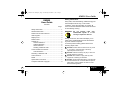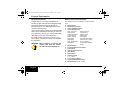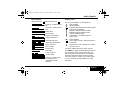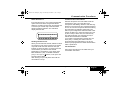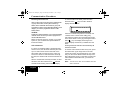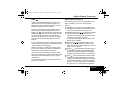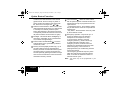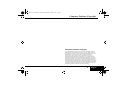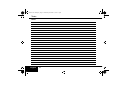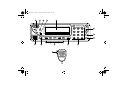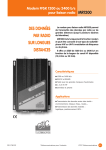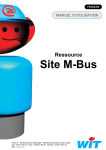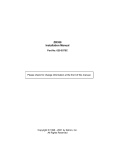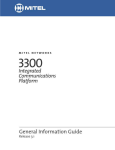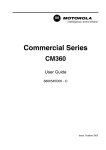Download Motorola GM950 User guide
Transcript
GM950 User Guide [EN] Page 1 Wednesday, December 3, 1997 2:18 pm GM950 User Guide GM950 User Guide Safety Information Contents Page: Safety Information ................................................. 1 General Information.............................................. 2 Radio Controls and Indicators .............................. 2 Audio Signals........................................................ 3 Every radio, when transmitting, radiates energy into the atmosphere which may, under certain conditions, cause the generation of a spark. All users of vehicles fitted with radios should be aware of the following warning: WARNING: Do not operate radio near inflammable liquids or in the vicinity of explosive devices. Display Icons ......................................................... 3 Radio On/Off ......................................................... 4 Call Set Up ........................................................... 4 Channel Selection............................................ 4 Address Selection............................................ 4 Status Selection............................................... 5 Sending a Selective Call.................................. 5 Communication Procedures ................................. 5 Call Termination ............................................... 5 Receiving a Selective Call .................................... 6 Call in Absence .................................................... 6 DTMF..................................................................... 7 Option Button Functions ....................................... 7 Computer Software Copyright .............................. 9 During normal use, the radio will subject you to radio energy substantially below the level where any kind of harm is reported. To ensure personal safety, please observe the following simple rules: ■ DO NOT transmit when the antenna is very close to, or touching, exposed parts of the body, especially the face and eyes. ■ DO NOT hold the transmit (PTT) key in when not actually desiring to transmit. ■ DO NOT allow children to play with any radio equipment containing a transmitter. ■ DO NOT operate radio whilst driving. It should also be noted that the use of a hand-held microphone while driving could constitute an offence under Road Traffic Regulations. Contents/Safety Information 1 English GM950 User Guide [EN] Page 2 Wednesday, December 3, 1997 2:18 pm General Information General Information Radio Controls and Indicators Congratulations on choosing the GM950, an excellent mobile radio. Motorola’s stringent quality procedures guarantee the high standard of Motorola products. Your radio has left our factory only after extensive tests. The numbers refer to the illustrations on the inside front cover. This user guide describes the way a standard radio works. Since standard operation may be changed by programming, the way your radio operates may differ slightly from what is described here. 1. 2. 3. 4. If in doubt contact the person in charge of your radio system or the Motorola dealer who supplied the equipment. WARNING: When installing or removing the mobile radio from the vehicle, the radio must be switched off. 5. 6. 7. 8. 9. 10. 11. 12. 13. 14. English 2 Radio ON/OFF. Microphone connector. Volume Up/Down Control. Three LED Indicators: Red, continuous: Radio transmits Red, flashing: Channel busy Yellow, continuous: Monitor mode Yellow, flashing: Radio Called Green, flashing: Scanning on Red, Green: Error indication. Switch (alternating) radio off then on again. Red, Yellow, Green: If error indication (alternating) persists,return radio to dealer. Monitor Button. Programmable Function Button. LCD Display. Up/Down Scroll Buttons. Clear Button. Select Button. Numeric Keypad. 0 - 9, * and # Call in Absence Button. Programmable Option Buttons. Microphone PTT (Push To Talk). General Information/Radio Controls and Indicators GM950 User Guide [EN] Page 3 Wednesday, December 3, 1997 2:18 pm Audio Signals Display Icons Audio Signals High pitched tone Medium pitched tone The icons which appear on the display are: Power Up - Radio self-test OK Power Up - Radio self-test Fail Button Error Force Monitor Keypad Acknowledge Channel Busy Tone Individual Call Alert Individual Call Reminder Group Call Alert TOT Pre Alert S Scan Enabled Monitor Enabled Repeater Talkaround/Call Forward Enabled External Alarm Enabled Multicall 1-Address Selection Mode Multicall 2-Status Selection Mode Channel Selection Mode Coded/Clear - Scrambled speech on when icon lit.* DTMF Enabled Call in Absence stack - flashing indicates a call in stack. Audio Volume Level - displayed as number between 1 and 8. Monitor Alert * Requires additional hardware option module. Scan Start The GM950 is a highly flexible mobile radio and can be configured in many ways to best match your specific operational requirements. The following information describes typical operation. Please contact the person in charge of your radio system or your local Motorola representative for further information. Priority Channel Volume Select H/W error - Button press not accepted, tone continues until valid operation. Audio Signals/Display Icons 3 English GM950 User Guide [EN] Page 4 Wednesday, December 3, 1997 2:18 pm Call Set Up Radio On/Off Address Selection To switch the radio on, press and release the ON/ OFF switch. The radio performs a self-test and a high-pitched start-up tone will be heard. When the self test is complete the radio will show the General Display: You can vary up to 7 digits to select the address of another radio, using the keypad numeric buttons (11) to select the desired digits. When in General Display, pressing any numeric key (0-9) displays the Edit Mode, the icon is shown together with the separator symbol and the pressed numeric digit. Entry is complete when the expected number of digits is entered. Hyphens are displayed at the empty positions where digits are expected to be entered. If you attempt to enter too many digits, an error tone will sound. The # button may be used to enter the group call digit. 1 2 3 4 5 1 2 3 4 5 S 6 7 6 7 8 1 2 8 If the error tone sounds, please contact the person in charge of your radio system or your local Motorola dealer. 1 2 3 4 5 6 7 To switch the radio off, press and hold the ON/OFF switch for 2 seconds, then release. Call Set Up Channel Selection You must be in General Display to select a channel. Use the up/down scroll buttons (8) to display the desired channel number next to the channel icon . The channel may be used as soon as it is displayed. English 4 If a wrong digit is entered, momentarily press the Clear button (9) and enter the correct digit. On completion, press the button or a programmed call button to set up the call. (See below - Sending a Selective Call). Your radio may be programmed to exit the Edit Mode automatically, or you may manually exit by pressing the Clear button for longer than 2 seconds. Radio On-Off/Channel Selection/Address Selection GM950 User Guide [EN] Page 5 Wednesday, December 3, 1997 2:18 pm Communication Procedures Status Selection S Communication Procedures If Function button (6) or one of the programmable option buttons has been configured for Status Selection, the status number may be changed and a call set up in a similar way to that described above for Address Selection. The edit status display looks like this: Take the microphone out of its holder. Press the transmit (PTT) key (14) on the side of the microphone while talking, release it while listening. Speak in a normal tone of voice, keeping a distance of 5-10 cm from the microphone. When transmitting the red indicator (4) will light continuously. Your radio may be configured for ‘Transmit Inhibit’ under certain conditions (e.g. when the channel is in use by other users) in which case, the channel busy tone will sound when you press the PTT key to indicate that transmission is inhibited. If your radio is equipped with a transmit time out timer (TOT), a warning tone will sound a few seconds before the transmission is cut off. The radio may be programmed to inhibit retransmission within a preset time. S 1 2 3 4 5 6 7 S Sending a Selective Call When you have selected channel, address or status as required you are ready to transmit. You should only make a call when the channel is free (red indicator (4) does not flash). If in doubt, press the monitor button (5) to listen to the channel. Depending on configuration of your radio, press Base Call button (13a), or Variable Call button (13b), or PTT (14) or button, to set up the call. The red indicator lights. After sending out your call please wait until the conversation is set up. Call Termination Hang up the microphone in its holder when your conversation has ended. Status Selection/Sending a Call/Communication Procedures 5 English GM950 User Guide [EN] Page 6 Wednesday, December 3, 1997 2:18 pm Communication Procedures Receiving a Selective Call When a call is received, the alert tone for individual call or group call is heard, and the yellow indicator (4) flashes, fast for individual call and slow for group call. To view the calls in the stack, press the call in absence button (12). The call in absence display will look like this: The address of the incoming caller will be flashing on the display if your radio is programmed with the Caller Identity feature. 01 – 1 2 3 4 5 6 7 Call Back: Pressing the defined call button or PTT will automatically ‘call back’ to this number if your radio is programmed with the Call Back feature. Please contact the person in charge of your radio system or your local Motorola representative for further information. Call in Absence If a call is not answered within a preprogrammed amount of time, the call will be stored by the radio. Up to 10 calls can be stored in the stack. If the same radio calls more than once the call is only stored once. When 10 calls have been stored by the radio, the eleventh call received overwrites the first. When a call has been stored by the radio, an alert will sound, the call in absence icon will flash and will remain flashing until the stack is empty. English 6 where ‘01’ indicates the position in the stack and ‘1234567’ is the number of the calling party. Use Up/Down buttons (8) to scroll through entries in the stack. Select an entry by pressing the Select button (10). The display will change to the general display and the entry is deleted from the stack. Pressing the defined call button will automatically ‘call back’ to this number. To exit the Call in Absence stack at any time, press the Clear button (9) for longer than 2 seconds. If the Scan function is programmed into your radio, entry into the Call in Absence stack will stop scan. After calling back an entry in the stack or exiting the Call in Absence stack edit mode, you should restart scan. Note: The calls in the stack are not deleted when the Communication Procedures/Call in Absence radio is turned off. GM950 User Guide [EN] Page 7 Wednesday, December 3, 1997 2:18 pm Option Button Functions DTMF Option Button Functions DTMF means Dual Tone Multi Frequency and is used when the radio is required to operate in a radio system with an interface to public or private telephone systems (PSTN or PABX). The following functions may be applicable to your radio, activated by one of the function/option buttons. To enter the DTMF mode, press DTMF function button (13e), the General Display will show the DTMF icon . Your radio may be programmed to automatically send an access code which connects you to the telephone system. You will hear the access code, after which you will hear the dialling tone. Dial the required number directly from the keypad. If your system does not have an automatic access code, on entering the DTMF mode dial the required number directly from the keypad. When the number is completed a ringing or busy tone is heard and the conversation is handled as described in “Communication Procedure”. To disconnect from the telephone system, either press the DTMF button or manually dial a specified disconnect number, depending on your system configuration. To exit the DTMF mode, press the Clear button for longer than 2 seconds. ■ Call Buttons - When a Call button (Base Call / Variable Call) is pressed, a specified sequence of tones is transmitted to set up your call. ■ Repeater Talkaround - This feature enables the transmit frequency on a channel to be switched to the same as the channel’s receive frequency. This will allow a radio to communicate directly with another without the need to use a repeater. ■ Call Forward - This feature allows you to pass on calls automatically to another radio, which may be your portable radio when you are away from your vehicle. ■ Monitor - One option button (usually 5) may be programmed as Monitor. This feature allows the user to switch between different receiver settings programmed as Receive, Monitor 1 and Monitor 2. ■ Scan - The scan feature will cause the radio to search through predefined lists of channels looking for a condition that will cause the radio to unmute. While searching for unmute conditions, the radio is in ‘active scan’ (green LED flashing and Scan icon on ); having found the required DTMF/Option Button Functions 7 English GM950 User Guide [EN] Page 8 Wednesday, December 3, 1997 2:18 pm Option Button Functions conditions, the radio will ‘land’ on the channel (green LED off, Scan icon stays on). When a priority channel is included in the current scan list, the scan icon changes from to . ■ Nuisance Channel Delete - When in scan, if the radio repeatedly ‘lands’ (stops) on a channel that is currently of no interest, press this option button when listening to the ‘nuisance channel’, to temporarily remove the channel from the scan list (until the radio is turned off then on again). ■ Backlight - This feature allows backlighting of the buttons and display to be cycled between low, medium and high settings. ■ External Alarm enable/disable - Turns the external alarm signal, generated by selective call decode, on/off. ■ Memory Channel (display models only) - Up to two option buttons may be programmed as Memory Channels. To select the channel, press the option button for a period of less than one second. Optionally, pressing the button for longer than one second selects the current channel as that button’s memory channel. ■ Voice Scrambler - When the radio is fitted with an optional speech scrambler module, two further features may be programmed onto the option buttons. – Coded/Clear speech - the scrambler module may be switched on and off to suit operational requirements. – Key Select - Allows selection of the key used by the scrambler module. ■ Emergency Operation - May be set up in a number of different ways The following description is an example of one way. In an emergency situation, press the emergency button e.g. function button (6). To avoid inadvertent activation of the emergency function, the button has to be pressed for a specified time. When the radio enters emergency, it will commence a preprogrammed cycle of alternating transmit and receive periods. The emergency procedure stops only when either the radio receives a special call from base, or reaches the maximum number of transmit /receive cycles. Note: This option may not be programmed in your radio! English 8 Option Button Functions GM950 User Guide [EN] Page 9 Wednesday, December 3, 1997 2:18 pm Computer Software Copyright Computer Software Copyright The products described in this manual may include copyrighted computer programmes stored in semiconductor memories or other media. Laws in the United States of America and other countries preserve for Motorola Europe and Motorola Inc. certain exclusive rights for copyrighted computer programmes, including the right to copy or reproduce in any form the copyrighted computer programme. Accordingly, any copyrighted computer programmes contained in the products described in this manual may not be copied or reproduced in any manner without the express written permission of the holders of the rights. Furthermore, the purchase of these products shall not be deemed to grant either directly or by implication, estoppel, or otherwise, any licence under the copyrights, patents, or patent applications of the holders of the rights, except for the normal non-exclusive royalty free licence to use that arises by operation of the law in the sale of the product. Computer Software Copyright 9 English GM950 User Guide [EN] Page 10 Wednesday, December 3, 1997 2:18 pm Notes Notes English 10 Notes GM950 Cover Page 2 Tuesday, October 21, 1997 5:01 pm 3 5 4 6 7 1 2 3 4 5 6 7 8 9 0 a 2 b c 1 13 14 d e 12 11 8 C 9 10