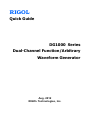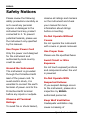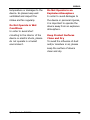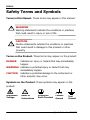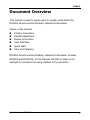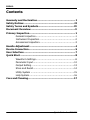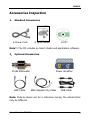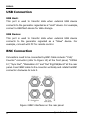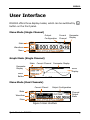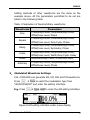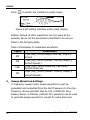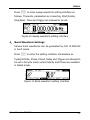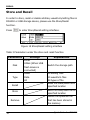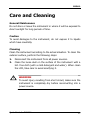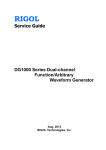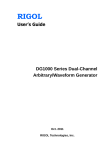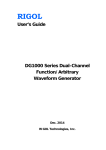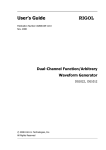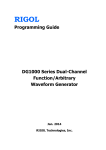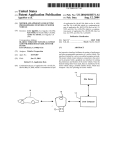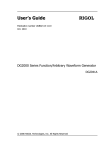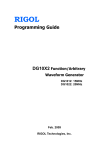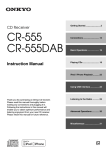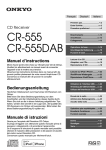Download Rigol DG1000 Series Specifications
Transcript
RIGOL Quick Guide DG1000 Series Dual-Channel Function/Arbitrary Waveform Generator Aug. 2012 RIGOL Technologies, Inc. RIGOL Guaranty and Declaration Copyright © 2011 RIGOL Technologies, Inc. All Rights Reserved. Trademark Information RIGOL is a registered trademark of RIGOL Technologies, Inc. Publication Number QGB06105-1110 Notices RIGOL products are protected by patent law in and outside of P.R.C. RIGOL reserves the right to modify or change parts of or all the specifications and pricing policies at company’s sole decision. Information in this publication replaces all previously corresponding material. RIGOL shall not be liable for losses caused by either incidental or consequential in connection with the furnishing, use or performance of this manual as well as any information contained. Any part of this document is forbidden to be copied or photocopied or rearranged without prior written approval of RIGOL. Product Certification RIGOL guarantees this product conforms to the national and industrial standards in China as well as the ISO9001:2008 standard and the ISO14001:2004 standard. Other international standard conformance certification is in progress. Contact Us If you have any problem or requirement when using our products, please contact RIGOL Technologies, Inc. or your local distributors, or visit: www.rigol.com. Quick Guide for DG1000 I RIGOL Safety Notices Please review the following safety precautions carefully so as to avoid any personal injuries or damages to the instrument and any product connected to it. To prevent potential hazards, please use the instrument only specified by this manual. Use Proper Power Cord Only the power cord designed for the instrument and authorized by local country could be used. observe all ratings and markers on the instrument and check your manual for more information about ratings before connecting. Do Not Operate Without Covers Do not operate the instrument with covers or panels removed. Use Proper Fuse Please use the specified fuses. Avoid Circuit or Wire Exposure Do not touch exposed junctions and components when the unit is powered. Ground the Instrument The instrument is grounded through the Protective Earth lead of the power cord. To avoid electric shock, it is essential to connect the earth terminal of power cord to the Protective Earth terminal before any inputs or outputs. Do Not Operate With Suspected Failures If you suspect damage occurs to the instrument, please do a inspection by RIGOL authorized personnel. Observe all Terminal Ratings To avoid fire or shock hazard, Keep Well Ventilation Inadequate ventilation may cause increasing of II Quick Guide for DG1000 RIGOL temperature or damages to the device. So please keep well ventilated and inspect the intake and fan regularly. Do Not Operate in Wet Conditions In order to avoid short circuiting to the interior of the device or electric shock, please do not operate in a humid environment. Quick Guide for DG1000 Do Not Operate in an Explosive Atmosphere In order to avoid damages to the device or personal injuries, it is important to operate the device away from an explosive atmosphere. Keep Product Surfaces Clean and Dry To avoid the influence of dust and/or moisture in air, please keep the surface of device clean and dry. III RIGOL Safety Terms and Symbols Terms in this Manual. These terms may appear in this manual: ! ! WARNING Warning statements indicate the conditions or practices that could result in injury or loss of life. CAUTION Caution statements indicate the conditions or practices that could result in damage to this product or other property. Terms on the Product. These terms may appear on the product: DANGER indicates an injury or hazard that may immediately happen. WARNING indicates a potential injury or hazard that may immediately happen. CAUTION indicates a potential damage to the instrument or other property may occur. Symbols on the Product. These symbols may appear on the product: ! Hazardous Voltage IV Refer to Instructions Protective Earth Terminal Chassis Ground Test Ground Quick Guide for DG1000 RIGOL Document Overview This manual is used to guide users to quickly understand the DG1000 series Function/Arbitrary Waveform Generator. Topics in this manual: Primary Inspection Handle Adjustment Device Connection User Interface Quick Start Care and Cleaning DG1000 series Function/Arbitrary Waveform Generator includes DG1022 and DG1022A. In this manual, DG1022 is taken as an example to introduce the using method of the generator. Quick Guide for DG1000 V RIGOL Contents Guaranty and Declaration .................................................. I Safety Notices ..................................................................II Safety Terms and Symbols............................................... IV Document Overview ..........................................................V Primary Inspection ............................................................ 1 General Inspection ......................................................1 Instrument Inspection .................................................2 Accessories Inspection.................................................3 Handle Adjustment ............................................................ 4 Device Connection ............................................................. 5 User Interface ................................................................... 7 Quick Start ........................................................................ 8 Waveform Settings ......................................................8 Parameter Input........................................................ 12 Output Setting .......................................................... 13 Store and Recall........................................................ 14 Utility System ........................................................... 15 Help System ............................................................. 16 Care and Cleaning............................................................ 17 VI Quick Guide for DG1000 RIGOL Primary Inspection General Inspection 1. Inspect the shipping container for damage. Keep the damaged shipping container or cushioning material until the contents of the shipment have been checked for completeness and the instrument has passed both electrical and mechanical tests. The consigner or carrier shall be liable for the damage to instrument resulting from shipment. RIGOL would not be responsible for free maintenance/rework or replacement of the unit. 2. Inspect the instrument. The front/rear panel are shown as follows. In case of any damage, or defect, or failure, notify your RIGOL Sales Representative. 3. Check the accessories. The standard accessories supplied with the instrument are listed as follows. If your contents are incomplete or damaged, please notify your RIGOL Sales Representative. Quick Guide for DG1000 1 RIGOL Instrument Inspection USB Host Power Button LCD Mode/ Functions Buttons Local/ Menu Wave View Buttons Selection Buttons CH2 Output/ Counter Input Output Channel CH1 Buttons Switch Output Keyboard 10MHz In Sync Out Modulation In Direction Key and Knob USB Device Ext Trig/ FSK/Burst Fuse Socket Power Socket Power Switch Figure 1 Front and rear panel overview 2 Quick Guide for DG1000 RIGOL Accessories Inspection 1. Standard Accessories A Power Cord A Quick Guide A CD* Note*: The CD includes an User’s Guide and application software. 2. Optional Accessories 40 dB Attenuator BNC Cable Power Amplifier BNC-Alligator Clip Cable USB Cable Note: Pictures above are for a reference merely, the actual items may be different. Quick Guide for DG1000 3 RIGOL Handle Adjustment Adjust the handle of DG1000 to make the instrument locate in a stable and best observation position. Adjustment Method: Grip the handle by the sides and pull it outward. Then, take it rotate to the desired position. Figure 2 Method of handle adjustment Figure 3 Horizontal and movable positions 4 Quick Guide for DG1000 RIGOL Device Connection Power Connection Connect the power socket and AC with power cord attached to the instrument. Turn on the power switch at the rear panel to power on DG1000, therewithal, the power button on the front panel will be lighted and flashing on and off alternatively. Press it to start the instrument immediately. If start abnormally, please check according to the following steps: 1. Check if the power cord is normally connected and the power switch on the rear panel has been turned on. 2. Check if the fuse is intact, or esle please replace it. 3. If the instrument still cannot be started, contact RIGOL for help. Quick Guide for DG1000 5 RIGOL USB Connection USB Host: This port is used to transfer data when external USB device connects to the generator regarded as a “Host” device. For example, connect a USB flash device for data storage. USB Device: This port is used to transfer data when external USB device connects to the generator regarded as a “Slave” device. For example, connect with PC for remote control. BNC Connection Connectors need to be connected by BNC Cable include: “CH2/ Counter” connector (refer to Figure 14) at the front panel, “10MHz In”, “Sync Out”, “Modulation In” and “Ext Trig/FSK/Burst” at the rear panel. Insert BNC cable to the conector vertically and rotate the BNC connector clockwise to lock it. Figure 4 BNC interfaces on the rear panel 6 Quick Guide for DG1000 RIGOL User Interface DG1000 offers three display modes, which can be switched by button on the front panel. Menu Mode (Single Channel) Output Configuration Current Channel Parameter Display State Waveform Menu Graph Mode (Single Channel) State Current Channel Parameter Display Parameter Display Wave Display Menu Button Menu Mode (Dual Channels) Current Chanel Output Configuration State Channel Output State Waveform Menu Figure 5 User interface Quick Guide for DG1000 7 RIGOL Quick Start Waveform Settings DG1000 can generate Basic, Arbitrary, Modulated, Sweep and Burst Waveforms. 1. Basic/Arbitrary Waveform Settings The instrument is available to output 5 kinds of basic waveforms: Sine, Square, Ramp, Pulse and Noise. Besides, it has 48 kinds of built-in arbitrary waveforms and provides 10 nonvolatile storage positions to store arbitrary waveforms defined by users. Figure 6 Buttons for selecting Basic/Arbitrary waveforms Press a button above to enter waveform setting interface. Different waveform has different parameters. E.g. Press DtyCyc to set “Duty Cycle” parameter in the way mentioned in “Parameter Input” section. Figure 7 Parameters setting interface 8 Quick Guide for DG1000 RIGOL Setting methods of other waveforms are the same as the example above. All the parameters permitted to be set are listed in the following table. Table 1 Parameters of basic/arbitrary waveforms Waveforms Parameters Sine Frequency/Period, Amplitude/High Level, Offset/Low Level, Phase Square Frequency/Period, Amplitude/High Level, Offset/Low Level, Duty Cycle, Phase Ramp Frequency/Period, Amplitude/High Level, Offset/Low Level, Symmetry, Phase Pulse Frequency/Period, Amplitude/High Level, Offset/Low Level, Width/Duty Cycle, Delay Noise Amplitude/High Level, Offset/Low Level, Arbitrary Frequency/Period, Amplitude/High Level, Offset/Low Level, Phase 2. Modulated Waveform Settings CH1 of DG1000 can generate AM, FM, FSK and PM waveforms. Press Type to select the modulation type from “AM/FM/FSK/PM” and enter the setting interface. E.g. Press TypeAM to enter the AM setting interface: Figure 8 AM setting interface under menu display Quick Guide for DG1000 9 RIGOL Press to switch the interface to graph mode: Figure 9 AM setting interface under graph display Setting method of other waveforms are the same as the example above. All the parameters permitted to be set are listed in the following table. Table 2 Parameters of modulated waveforms Types AM FM FSK PM Parameters Type (AM), SrcInt (Depth, AMFreq, Shape )/ SrcExt Type (FM), SrcInt (Deviat., FMFreq, Shape )/ SrcExt (Deviat.) Type (FSK), SrcInt (HopFreq, FSK Rate)/ SrcExt (HopFreq) Type (PM), SrcInt (Deviat., PMFreq, Shape )/ SrcExt (Deviat.) 3. Sweep Waveform Settings In frequency sweep mode, sweep waveforms could be generated and outputted from the start frequency to the stop frequency during specified time by CH1 of DG1000. Sine, Square, Ramp or Arbitrary (without DC) waveform can be used to generate sweep waveforms, except for pulse and noise. 10 Quick Guide for DG1000 RIGOL Press to enter sweep waveform setting interface as follows. Thereinto, parameters as Linear/log, Start/Center, Stop/Span, Time and Trigger are allowed to be set. Figure 10 Sweep waveform setting interface 4. Burst Waveform Settings Various burst waveforms can be generated by CH1 of DG1000 in burst mode. Press to enter the setting interface. Parameters as Cycles/Infinite, Phase, Period, Delay and Trigger are allowed to be set in N-Cycle mode; while Polarity and Phase are available in Gated mode. Figure 11 Burst waveform setting interface Quick Guide for DG1000 11 RIGOL Parameter Input To input parameters, you need to use the direction keys and knob, in connection with the numeric keyboard on the front panel. Figure 12 Direction keys and knob Figure 13 Keyboard Direction Keys Switch the digital of a numerical value or the storage position of arbitrary waveform/setting files. Knob Change the numerical value. Rotate clockwise to increase and counterclockwise to decrease. Switch the types of built-in waveforms, storage location of arbitrary waveform/setting files, and the letter when input a file name. Keyboard Directly input numerical value to change parameters. 12 Quick Guide for DG1000 RIGOL Output Setting The two yellow buttons located at the right of front panel shown as follows are for controlling the channels output and counter input: CH2 Output/Counter Input Connector CH1 Output Connector Figure 14 Channel /Counter Connector Channels output Connect the connector shown above with an external device by BNC cable. Press the corresponding “Output” button to start channel outputting. Meanwhile, the backlight of “Output” button turns on and a “ON” sign appears in user interface. To turn off the channel output, press “Output” again. Counter Input The counter enables to measure frequency (100mHz~200MHz), period, duty cycle and positive/negative pulse width of a input signal. Press Count to enter the counter mode, meanwhile, the “Output” button of CH2 is turned off and channel output is closed automatically. Connect the generator with external device by BNC cable, so as to input external signal into the counter. Quick Guide for DG1000 13 RIGOL Store and Recall In order to store, recall or delete arbitrary waveform/setting files in DG1000 or USB storage device, please use the Store/Recall function. Press to enter Store/Recall setting interface: Figure 15 Store/Recall setting interface Table 3 Parameters under the store and recall function Parameters Explanations Disk Local UDisk (When USB flash device is connected) Switch the storage path Type State Data All 10 setting files 10 waveform files All types of file Recall Read the State/Data file in specified location Store Save the State/Data file to specified location Remove 14 settings Delete the specified file that has been stored in the memory Quick Guide for DG1000 RIGOL Utility System Press to enter utility system setting interface. Figure 16 Utility system setting interface Table 4 Parameters of utility system Parameters Sync On Sync Off Explanations Enable/disable the Sync Signal of CH1 through the [Sync Out] connector on the rear panel. CH1 Basic setting of CH1 CH2 Basic setting of CH2 Coupling Count System I/O Test/Cal PA Coupling settings of dual channels Turn on the counter to observe the measurement results and set corresponding parameters. Set the language, screen display, beeper, screen saver, format and system configuration. View USB Information Do self-test and calibration operation or view the instrument information. Setup power amplifier. Quick Guide for DG1000 15 RIGOL Help System With built-in help system, users can get information for every button on the front panel by pressing corresponding button for a few time. In addition, press to enter the help topics for common operations and information of RIGOL Technology Support. Figure 17 Help information interface Select Current Help Topic Page Up Page Last Down Item Next Item Back Figure 18 The whole menus The 1. 2. 3. 4. 5. 6. 7. 8. 16 help topics include: View the last message display View the remote command error queue Get HELP on any key Generate a modulated Waveform Create an arbitrary waveform Generate DC signal Reset the instrument RIGOL Technology Support Quick Guide for DG1000 RIGOL Care and Cleaning General Maintenance Do not store or leave the instrument in where it will be exposed to direct sunlight for long periods of time. Caution To avoid damages to the instrument, do not expose it to liquids which have causticity. Cleaning Clean the instrument according to the actual situation. To clean the exterior surface, perform the following steps: 1. Disconnect the instrument from all power sources. 2. Clean the loose dust on the surface of the instrument with a lint- free cloth (with a mild detergent and water). When clean the LCD, take care to avoid scarifying it. ! WARNING To avoid injury resulting from short circuit, make sure the instrument is completely dry before reconnecting into a power source. Quick Guide for DG1000 17