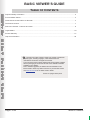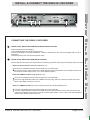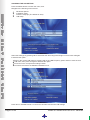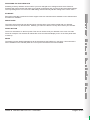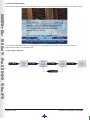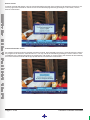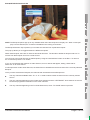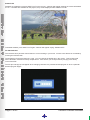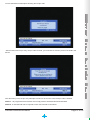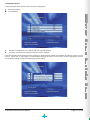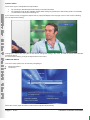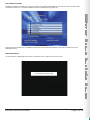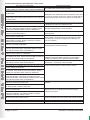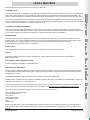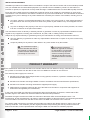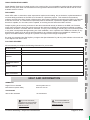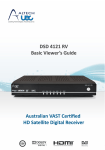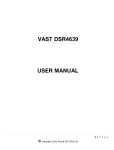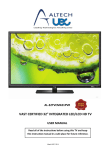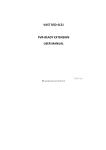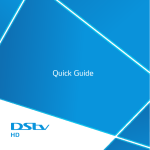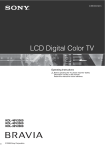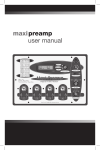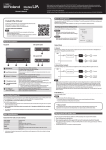Download UEC DSD 700 Specifications
Transcript
BASIC VIEWER’S GUIDE TABLE OF CONTENTS Important Safety Information ........................................................................................................................ 2 Front and Back Panels ................................................................................................................................. 3 Install & Connect the DSD 4121 Decoder .................................................................................................... 4 The Remote Control ..................................................................................................................................... 7 DSD 4121 Decoder : Features and menu..................................................................................................... 8 Legal Matters .............................................................................................................................................. 20 Product Warranty ........................................................................................................................................ 21 Help and Information .................................................................................................................................. 22 ! The DSD 4121 Basic Viewer’s Guide is the subject of intellectual property rights, including copyright, under domestic law and international conventions. All rights are reserved. The 4121 Basic Viewer’s Guide supplements the information supplied with the packaging of the decoder as well as the detailed information available on our website. Due to software upgrades, the features and functionalities in this Basic Viewer’s Guide may differ from those on your decoder. Please visit www.uec.com.au for the latest Viewer’s Guide. Version 2.0 (August 2010) e&oe Page 1 of 22 Table of Contents IMPORTANT SAFETY INFORMATION This DSD 4121 Decoder meets International Safety Standards. Please read the following recommended safety precautions carefully. MAINS SUPPLY This decoder operates within the range 100-250 V AC 47-63 Hz mains supply only. Connect the power cable to the decoder before connecting the other end to the power outlet. Disconnect the decoder from the power outlet before connecting or disconnecting the decoder from any other equipment. LIQUIDS AND SPILLAGE Keep liquids away from the decoder and do not put anything on top of the decoder which may spill (example : lit candles or containers of liquid). Do not use the decoder in extreme temperature and humid conditions. CLEANING Before cleaning the decoder, first disconnect the decoder from the mains. Use a dry cloth to clean the exterior. VENTILATION Do not block the ventilation holes and ensure that free airflow is maintained around the decoder. Never stand the decoder on soft furnishings or on carpet. Do not use or store the decoder near a heater or where it is exposed to direct sunlight. Never stack other electronic equipment on top of, or below the decoder. SERVICING Do not attempt to repair the decoder yourself. You should also never remove the cover of the decoder. Any tampering with the decoder will invalidate the warranty. Refer all servicing to Altech UEC Australia, Tel. +61 2 94255777. LIGHTNING If the decoder is installed in an area subject to intense lightning activity, protection devices for the decoder mains connector are recommended. EARTHING The earth/grounding system must comply with local regulations. Important Safety Information Page 2 of 22 FRONT PANEL 1 2 3 4 5 6 7 8 9 10 11 STANDBY Button CH CH VOL VOL OK MENU RESET Front Panel LED Display LEDs Switches the decoder between ON and STANDBY modes. Changes to the previous available channel. Changes to the next available channel. Increases the volume level. Decreases the volume level. Accepts the selection. Opens command menu for changing the setup. Reboots the decoder, i.e. if decoder freezes etc. Displays the time (Standby Mode) or displays the selected TV channel. Indicates response to remote control commands and/or error mode Bi-colour RED/GREEN RED = Decoder in standby mode or an error condition has occurred. GREEN = Normal operations. AMBER Flashes = when there are incoming messages GREEN Flashes = when RCU command received. Smartcard Slot Behind the Front Panel Cover. BACK PANEL 1 1 2 3 4 5 6 7 8 9 10 11 3 4 2 5 SAT IN TOSLINK (Optical connector) S/PDIF (Coaxial connector) R J45 USB Audio = Left & Right Video =YPbPr Composite Video HDMI Data Services Power Input connector Page 3 of 22 7 6 8 9 10 11 Connect to the LNB on dish Connects to the Digital Audio optical input on TV or AV Home Theater System Connects to the Digital Audio coaxial input on TV or AV Home Theater System Connects to Ethernet (currently disabled in this version) Connects to USB device (for software upgrade) Connects to the analog inputs on TV Connects to the YPbPr inputs on TV Connects to the video inputs on TV Connects to the high definition (HDMI) input on TV or AV home theatre system Connects to Rs323 (for software upgrade) Connect to your home AC mains outlet Front and Back Panels INSTALL & CONNECT THE DSD4121 DECODER 1 6 8 9 11 CONNECTING THE DSD4121 DECODER 1 QUICK START GUIDE FOR EXISTING AURORA INSTALLATIONS Remove decoder from packaging. Insert supplied batteries into the remote control. Connect to existing TV and dish installation - verify the LNB setup in the menus and adjust and re-scan if necessary. Decoder should lock to service and present video. 2 QUICK START GUIDE FOR NEW INSTALLATIONS Ensure that all connections are secure before connecting the power cable (#11)to the power input connector. Option A: AV Connectors (Standard Definition TV) Connect the satellite feed to the SAT IN input (#1) on the decoder. Connect the Audio / Video cables to the audio (#6) and video (#8) outputs on the decoder and then to the audio and video inputs on the TV or home theater system. Option B: HDMI Connector (High Definition TV) Connect the satellite feed to the SAT IN input (#1) on the decoder. Connect a High Definition cable to the HDMI connector (#9), and then connect the other end of the cable to the HDMI connector on the TV. Option C: HDMI Connector (AV Home Theater system and a High Definition TV) Connect the satellite feed to the SAT IN input (#1) on the decoder. Connect a High Definition cable to the HDMI connector (#9), and then connect the other end of the cable to the HDMI input connector of the AV home theater system. Then connect the output HDMI of the AV home theater system to the TV. Install & Connect the DSD 4121 Decoder Page 4 of 22 CHANGING THE LNB SETTING Press the MENU button to launch the menu, then. Navigate to the following menu screens: Advanced Options Installation setup Enter the setup pin (The default is 1234) LNB setup Select the LNB type by pressing OK to select first item and using left and right to scroll. Press OK again to deselect the option. Enter in the correct LNB value by pressing OK on the LNB Frequency option and then enter the new LNB value, then press OK again to deselect the option. Press OK on the “Accept these settings” button. You will be returned to the Satellite installation menu. Press OK on “Satellite Rescan” to rescan the decoder with the new LNB settings. Page 5 of 22 Install & Connect the DSD 4121 Decoder RESTORING FACTORY DEFAULTS Resetting to factory defaults can be useful if you have changed some settings and lost some functions. Resetting will restore the decoder back to its original configuration and you will lose all personalized settings. The only setting that is not reset is the LNB setting. Please manually edit this setting to the correct value. ETHERNET Ethernet functionality is planned for future support. New user manuals will be available on the website when this feature is available. SMART CARD The smart card is paired to this decoder which means that the smart card provided with your decoder cannot be used in any other decoder. Similarly you will not be able to use any other card in your decoder. RESET BUTTON There is a reset button on the front panel. This can be used to reset your decoder in the case of a video freeze for example. The decoder will reboot after a few seconds and display “boot” on the front panel while it starts up. MHEG The ability to launch MHEG applications will be supported by the DSD4121 in the future. User instructions will be available on the website (www.uec.com.au) once this feature becomes available. Install & Connect the DSD 4121 Decoder Page 6 of 22 THE REMOTE CONTROL Button Name TV and Radio Button Identification TV Standby Alt/Back and Closed Captions TV Guide and Aspect Ratio (ARC) ALT TV Guide ARC nd Shift Language and Parental Control Language PG Information i Mute Exit MUTE EXIT Navigation (4) and OK/Enter +P- Volume up/down Menu +VMENU Help HELP Digits 0-9 Page 7 of 22 Select 2 function to buttons Language: selects language where nd supported and 2 function = PG : selects Parental Control where supported Selects programme information synopsis Mutes the audio Leaving a menu or function Menu navigation and selection Program up/down 5 Coloured buttons Function TV: selects TV bouquets and 2nd function = Radio: selects bouquets Places set top box into standby mode ALT: switches between current and previous channels and 2nd function = Closed Caption: alternates between Closed Caption ON/OFF TV Guide: Opens Freeview program nd guide application and 2 function Aspect Ratio switches between aspect ratio settings Allows channel up and down navigation Adjust volume up and down Selects Menu system Selects Help function where supported Functions as required by application or context Numerical data entry of channel number, PIN The Remote Control DSD4121 DECODER FEATURES AND MENU I-PLATE The information plate (i-Plate) displays information about the current and next event at the bottom of the TV screen. You can open the i-Plate by pressing the ”i” button on the remote. To change to a different channel carry-out the following: Press the “+P-” button on the remote to change the channel to the next/previous channel respectively, or When the i-Plate is open, press the “LEFT/RIGHT” arrow buttons on the remote. This allows you to browse the programme information of the other channels without changing the channel you are presently viewing. You can set the timeout value for the information plate (i-Plate) from the menu. NOTE: The i-Plate will only timeout when changing channels from the “+P-” button. If you have manually opened the i-Plate, the “EXIT” button must be pressed to remove it. Decoder Features and Menu Page 8 of 22 I-PLATE EXTENDED MODE The extended i-Plate displays a short description about the currently selected i-Plate programme, see screen below. To remove the extended i-Plate, you must press the “i” button again or the “EXIT” button to remove both the extended and i-Plates, see diagram below. i-Plate Toggling Diagram Page 9 of 22 Decoder Features and Menu TV GUIDE The TV Guide offers you programming information for up to 8 days (if supported by the broadcaster). To access the TV Guide press the “TV GUIDE” button on the remote. Use the arrow buttons on the remote to scroll through the TV Guide grid. The “P+/P-” buttons will move the grid right/left by 24 hours. Press the “INFO” button to launch the extended information of the highlighted event. REMINDER POP-UPS There are two types of reminders - banner and autotune, these are used to either “remind” you of a programme or to automatically tune the decoder to a channel at a specific time. Once a reminder is set on the selected programme, the reminder icon will be displayed on the i-Plate indicating to the user that a reminder is set. How to Set a Reminder To set a banner, select the required programme you want to be reminded about (either on the i-Plate or TV Guide) and press the “OK” button, a B icon appears next to your selected programme, confirming that the banner is been set. To change the reminder from a banner to an autotune, press the “OK” button again, changes the icon to an A confirming that an autotune banner is set. How to Delete Reminder Highlight the programme which the reminder was set on in the i-Plate, then press the “OK” button until the Cancel reminder appears. You can also delete a reminder from the TV Guide. Decoder Features and Menu Page 10 of 22 Banner screen A banner reminder will display a pop-up 30 seconds before the start of the programme for which the reminder is set. You may ignore the reminder or choose to tune to the selected programme by pressing the “OK” button, see the banner screen below. Autotune Reminder screen An autotune reminder tunes the decoder to another channel, but first displays a pop-up 5 seconds before the start of the programme for which the reminder was set. You may cancel the reminder by pressing the “EXIT” button or tune immediately to the selected programme by pressing the “OK” button, if you do nothing, the decoder will automatically tune to the selected channel and the pop-up will timeout, see autotune screen below. Page 11 of 22 Decoder Features and Menu BOUQUET SELECTION POP-UP NOTE: The Bouquet Options pop-up is only available when there are bouquets in the play-out. When no bouquet play-out’s are detected, the TV button is disabled in the viewing environment. The Bouquet Selection Pop-up allows you to select the channels from a particular bouquet. This pop-up allows you to toggle between the different bouquets. Within each Bouquet, there are TV Services and Audio Services. The decoder’s default is always tuned to a TV service from that bouquet and not to a radio service. You can tune to the Audio Services of that Bouquet by using the “Shift-AUDIO” button on the RCU. To return to the TV Services press the “TV” button. If you go to a Bouquet that contains no Audio Services, an error banner will appear, stating, “Reserved for future use” on an error banner. If a Bouquet does contain Audio Services, the Audio Service will default to the first channel of the currently selected Bouquet. Once you have selected the Bouquet, the channels that are allocated to that Bouquet are: The only channels available when “P+” or “P-” is used to select another channel from the currently viewed service. The only channels appearing on the i-Plate when activated, and the “LEFT/RIGHT” arrow buttons are used to browse the programme information on the other channels. The only channels appearing in the TV Guide Grid screen, when “TV GUIDE” button is pressed. Decoder Features and Menu Page 12 of 22 SUBTITLES Subtitles are enabled by pressing SHIFT+ALT on the remote. A banner will appear showing the user that Subtitles are on. If subtitles are available on the playout, they will be displayed while subtitles are ON. To disable subtitles, press SHIFT+ALT again. A banner will appear saying “Subtitles OFF”. PG PIN POP-UPS This decoder has a parental control feature to control viewing in your home. Access to this feature is controlled by entering the PG PIN code. The default pin for the parental lock is 1234. You can change the default pin in the menus. This PG PIN code will be blocked if entered incorrectly multiple times. If this occurs you must proceed by carrying out a factory reset of the STB. The PG pin code pop-up will appear when changing channels to a parental blocked program or when a parental blocked program begins. Page 13 of 22 Decoder Features and Menu You are allowed three attempts at entering the PG pin code. After the third incorrect pin entry, the pin code is locked, you must then do a factory reset of the STB in the Menus. After the factory reset, the pin entry attempts is reset to 3 as soon the correct PG pin code is entered. NOTE-1: All programs that are blocked must comply with the Australian Broadcast standard. NOTE-2: A valid PG PIN code is required to enter the Parental Control Menu. Decoder Features and Menu Page 14 of 22 VOLUME BAR AND MUTE The “MUTE” button switches the audio ON or OFF, when the volume is “ON” a blue bar is visible showing the level your volume is set too, see right-hand side screen below. When the volume is “OFF” the blue bar is extinguished, see left-hand side screen below. However, when the “MUTE” button is pressed again, the volume level will be unchanged. MENU The menu is used to set up the decoder for the user’s environment and preference. Launch the menu by pressing the MENU button on the remote. Navigate through the menu using the UP, DOWN, OK and EXIT keys. Page 15 of 22 Decoder Features and Menu TELEVISION SETUP Video and audio setup options can be found by navigating to: Advanced Options TV Installation Edit the TV Installation menu options with the required settings. Press the “Accept these settings” button to save the settings. If the HD Output Format option has been changed, it will temporarily switch the resolution and launch a popup on the screen. Press “OK” on this popup to confirm that the settings are correct. Press ‘EXIT” or let the popup time out and the resolution setting will be restored to the previous setting. Decoder Features and Menu Page 16 of 22 ASPECT RATIO There are 2 ways to manipulate the Aspect Ratio: 1. 2. By choosing a default Aspect Ratio setting in the Decoder Menu. By toggling through all the available Aspect Ratio settings by pressing the ARC button (SHIFT+TVGUIDE) on the remote control when watching TV. If you use the hot key to toggle the aspect ratio, a popup will display in the top right corner of the screen indicating the new aspect ratio setting. Changing the aspect ratio using the hot key will not change the setting in the menu, and will not remain if the decoder requires a reboot. For a permanent setting, change the aspect ratio on the menu. TIME ZONE SETUP Time zone setup options can be found by navigating to: Advanced Options Local Time Select the correct region and the local time will be adjusted automatically. Page 17 of 22 Decoder Features and Menu SOFTWARE UPGRADE Software upgrades can be done over the air. When an upgrade is available for your box, the menu option will be accessible. If there is no upgrade available, the menu option will be greyed out. Press OK on this option (if it is available) and the new code download will start. Follow the instructions on the download screen. ERROR BANNERS An error banner is displayed when there is a network error or input error from the user. Decoder Features and Menu Page 18 of 22 ALTECH UEC DSD 4121 SET TOP BOX – Error Codes On Screen Error Message Condition/Explanation "The Smartcard is invalid for this country or network. An invalid smart card has been inserted. Please contact your nearest contact center for assistance.” "The smartcard is either invalid or has been inserted upside down.” "The smart card is either faulty or has been inserted upside down. If it is faulty, please take it to your nearest contact center.” "Invalid Smart Card” "Please insert the smart card” "This channel will be activated in a few seconds, please wait...this message still appears after 2 minutes, please contact your nearest contact center for assistance." "The incorrect programme was broadcast. Please wait while we resolve the problem...” Displayed if an invalid smart card is inserted or if the card is incorrectly inserted. Ensure the card is inserted with the contacts towards the Set top box and on the underside. Displayed if there is no smart card inserted and the viewer is attempting to watch encrypted services. Normally displayed after a card activation Broadcast error. If the error does not resolve itself, please rescan the box. "The decoder is checking the Smartcard and current viewing status. Please wait…” Checking the subscription status...If this message still appears after 2 minutes, please contact your nearest contact center for assistance. The decoder is checking the smart card and the current viewing status. Audio and video should start soon after this message or another message will be displayed if there is a problem. "Service is currently scrambled” The service being viewed is scrambled and the viewer is not authorized to view this service. "The Smartcard is not enabled for this channel. It may be that your account has been suspended. Please contact your nearest contact center for assistance.” "Your account has been suspended. Please contact your nearest contact center for assistance.” The set top box has detected a fault condition in the "The LNB has shorted. Please check all LNB connections installation and protected the set top box from further or call an accredited installer for assistance.” damage by switching of the power to drive the LNB "There is a Smartcard marriage conflict. Please contact There is a conflict with the smart card/set top box combination. Contact the contact for help. your nearest contact center for assistance.” "The channel number you selected is no longer available.” This error could be caused by a change in the channel "The channel you selected does not exist / or is not in the line up. Please rescan the set top box to resolve. current viewing environment. "There is an error tuning to this channel. Please rescan the decoder. If this does not solve the problem, please contact your nearest contact center for assistance” "There is an error receiving data for this channel. Please reboot the decoder. If this does not resolve the error, rescan the decoder. If the problem persists, please contact your nearest contact center for assistance.” This service does not contain any audio or video at the "Service is reserved for future use” moment. "This channel is closed. Press i or check the 8-day TV Guide to find out when it will open.” Viewer has set a PG setting to prevent viewing without a "Event is PG Blocked “ PIN. Press OK on the iplate and enter the PG pin to unblock the program. "No PG status is available. Please enter the PG PIN to view this programme. For further assistance, please contact your nearest contact center.” "No services found. Please rescan.” Viewer must enter the menu system and rescan the STB. "There is no signal. This may be due to bad weather or a Viewer needs to verify installation of dish, lnb and cabling faulty connection in the installation." or wait for storm condition to pass. Page 19 of 22 Decoder Features and Menu LEGAL MATTERS Important NOTICE to all purchasers of a DSD 4121 Decoder. INTRODUCTION The DSD 4121decoder is designed, manufactured and sold to receive selected network services only. It will therefore not be fully functional unless it is used with the network operator's enabled Smartcard supplied with the DSD 4121 decoder, deployed within the Australian broadcast footprint, and installed so as to receive the network specific signal. The network operator is entitled to amend the software incorporated in the DSD 4121 Decoder from time to time by means of software downloads for a number of reasons, including preventing the DSD 4121 Decoder from being used to receive services other than the network operator services. DIY INSTALLATIONS DISCLAIMER Due to the many potential configurations in each home and the variety of equipment available, it is not possible to cover every potential installation scenario in this Viewer's Guide. An Accredited Installer or the supplier / manufacturer of the specific equipment should be consulted if any doubt exists when doing an installation. MACROVISION This product incorporates copyright protection technology that is protected by U. S. patents and other intellectual property rights. Use of this copyright protection technology must be authorised by Macrovision Corporation, and is intended for home and other limited viewing uses only unless otherwise authorised by Macrovision. Reverse engineering or disassembly is prohibited. ALTECH UEC Altech UEC and their logo are trade marks and / or registered trade marks of Altech UEC. DOLBY Manufactured under license from Dolby Laboratories. Dolby and the double-D symbol are trademarks of Dolby Laboratories. DVB (DIGITAL VIDEO BROADCASTING) DVB is a registered trademark of the DVB Project. INTELLECTUAL PROPERTY The whole of the DSD 4121 Basic Viewer's Guide, including the graphics, menus and information contained herein are the subject of intellectual property rights, including copyright, under domestic law and international conventions. All rights are reserved. All intellectual property rights of the DSD 4121 Decoder are owned by Altech UEC. Hacking of the conditional access system or facilitating anyone else doing so is STRICTLY PROHIBITED. Failure to adhere to this prohibition is a criminal offence. Some components are licensed under GPL and LGPL licenses. For further information regarding the licenses and which components are licensed under these licenses please visit http://www.uec.co.za/DSD4121/License.html. The source code for these components can be obtained by written request to: The UEC DSD 4121 OPT team, Altech UEC (PTY) LTD UEC House 1 Montgomery Drive Mount Edgecombe 4300 South Africa Please note that there is a fee associated with the written request to cover shipping, handling, processing and the cost of media. Altech UEC reserves the right to exclude or include GPL/LGPL components from its products as it sees fit. Legal Matters Page 20 of 22 INSTALLATION INDEMNITY Installation procedures for satellite dishes are outside the scope of this manual. Please refer to the manuals provided with your satellite dish and associated equipment if you decide to do the installation yourself. For the DSD 4121 Decoder to operate, it is required to correctly install and align a satellite dish and a Low Noise Block (LNB) converter. Each and every installer acts as an independent contractor and is not an employee, subcontractor or agent of the manufacturer. The manufacturer is therefore not liable for any loss orthe manufacturer. The manufacturer is therefore not liable for any loss or damage of any nature whatsoever caused by the conduct of the installer, including, but not limited to : Any direct, indirect or consequential damages of any nature or any loss of profit or other special damages of any nature which the user may suffer as a result of any breach by the installer of any of its obligations to the user. Any loss or damage to the property of the user or any third party, situated on the user's premises, as a result of an act or omission on the part of the installer. The manufacturer does not directly or indirectly warrant or guarantee or make any representations whatsoever with regards to any equipment, including, but not limited to, any dish, LNB, or cabling used by the installer. Subject to any express warranty or guarantee given by the manufacturer in writing, the manufacturer does not : Give any warranty or guarantee or make any representation whatsoever in respect of any work carried out by the installer. Accept any liability for any latent or other defect in any work carried out by the installer. ! The smartcard is unique to each decoder and cannot be replaced or changed with another decoder without first contacting the call centre. ! The network operator is entitled to upgrade the software by downloads to your decoder, to ensure that only approved services are being recieved, and that the decoder remains compatiable with the networks platform. PRODUCT WARRANTY The manufacturer warrant that the DSD 4121 Decoder will be free from defects in design, materials and workmanship for a period of 12 months from the date of sale of the new DSD4121 Decoder to the consumer. This warranty will not apply in the event of : the DSD 4121 Decoder being tampered with or being opened, worked on, repaired or modified, save by an authorised Altech UEC Agent; the DSD 4121 Decoder not being installed or used in accordance with the manufacturer's specifications; the DSD 4121 Decoder not being used with the supplied power supply; malfunctioning or damage caused by the use of the DSD 4121 Decoder in conjunction with equipment or smartcards not supplied by the manufacturer; In the event of the DSD 4121 Decoder not functioning within the first 60 days of purchase, contact Altech UEC Australia, Agent or the retailer from which the DSD 4121 Decoder was purchased. Thereafter the Agent will return the DSD 4121 Decoder to the Altech UEC nominated Repair Centre. The manufacturer, at their sole discretion, will repair or replace the DSD 4121 Decoder which is not functioning and which is returned within 12 months from the date of sale of the new DSD 4121 Decoder to the consumer. Any repairs made in these first 12 months must be made by the Altech UEC Repair Centre in order to rely on this warranty certificate. This certificate, plus the original purchase receipt showing the date of purchase of the new DSD 4121 Decoder, must be provided when returning the DSD 4121 Decoder for warrantee purposes. Page 21 of 22 Legal Matters / Product Warranty OBSOLESCENCE DISCLAIMER Digital Satellite Technology is rapidly evolving. As a result of this, it is not possible to predict what the requirements will be in a few years' time. The manufacturer cannot guarantee that this DSD 4121 Decoder will be able to run all available services in future. DISCLAIMER Altech UEC make no warranties, either expressed or implied, and including, but not limited to, implied warranties of merchant ability and fitness of the DSD 4121 Decoder for a particular purpose. This extends to the hardware, software, the DSD 4121 Basic Viewer's Guide and any other written materials accompanying the DSD 4121 Decoder at the time of its sale. The manufacturer specifically make no warranties, expressed or implied, that the DSD 4121 decoder is capable, or in the future, will be capable, of receiving services other than VAST services. Despite anything to the contrary, and save for the above-mentioned remedy in relation to the DSD 4121 Decoder which does not function during the period covered by this warranty certificate, the manufacturer will bear no liability whatsoever, whether in contracts, delict or otherwise, for injury, loss or damage, including any loss of business profits or any other consequential damages arising out of the installation, use or operation of the DSD4121 Decoder or any defect therein. Altech UEC will not be held responsible for any damage resulting from installations, whether by its agents, Accredited Installers, through do-it-yourself or through incorrect usage of equipment. By using your smartcard and Set Top Box you agree that Optus Networks Pty Ltd may write software to that card and or Set Top Box from time to time. FOR YOUR RECORDS We recommend you complete the following information for your records : Product Model Serial Number Purchaser's Name Purchaser's Address Authorised Dealer's Name Dealer's Address Date of Purchase HELP AND INFORMATION WEBSITES Digital TV from Satellite Manufacturer (Altech UEC) www.mysattv.com.au www.uec.com.au TELEPHONE Altech UEC Austrailia +61 2 94255777 If you have comments, suggestions or want to provide feedback on the product, visit www.uec.com.au. Product Warranty / Help and Information ! For the latest DSD 4121 Viewer's Guide go to website www.uec.com.au. Page 22 of 22