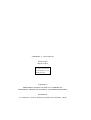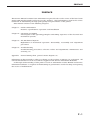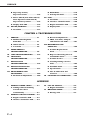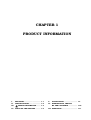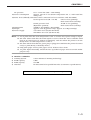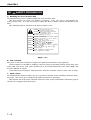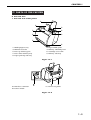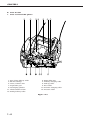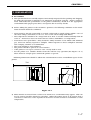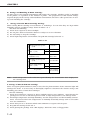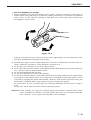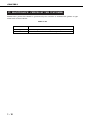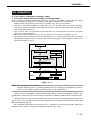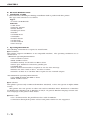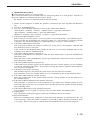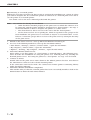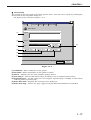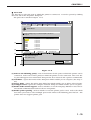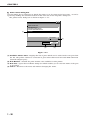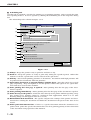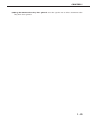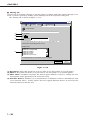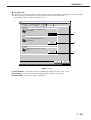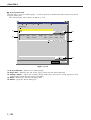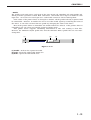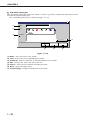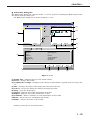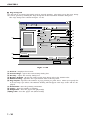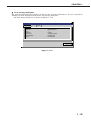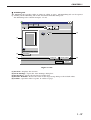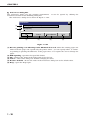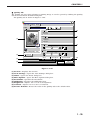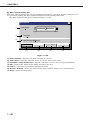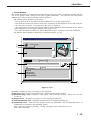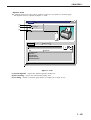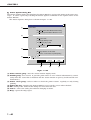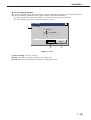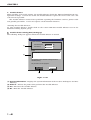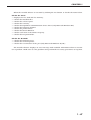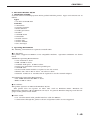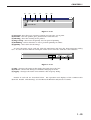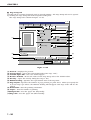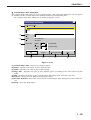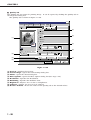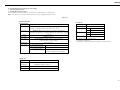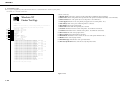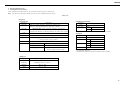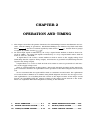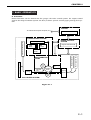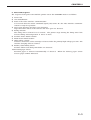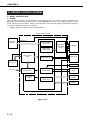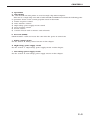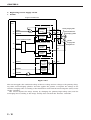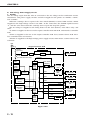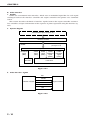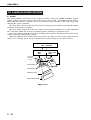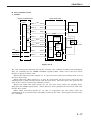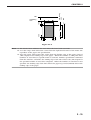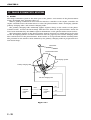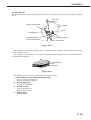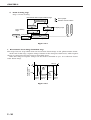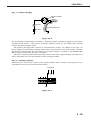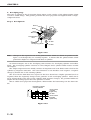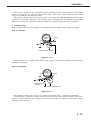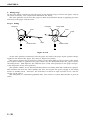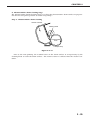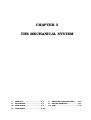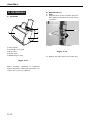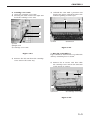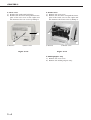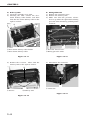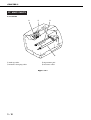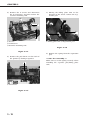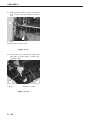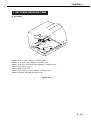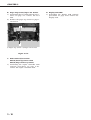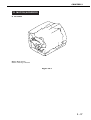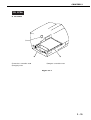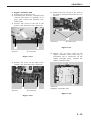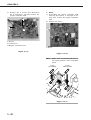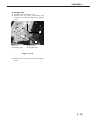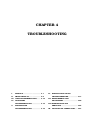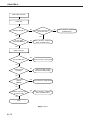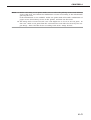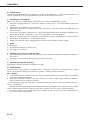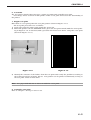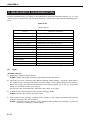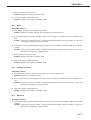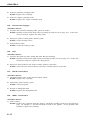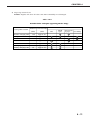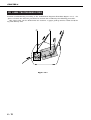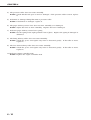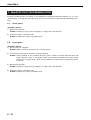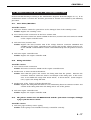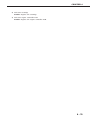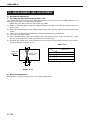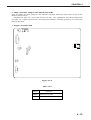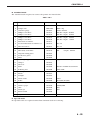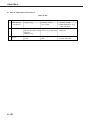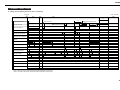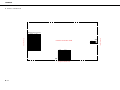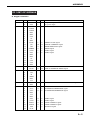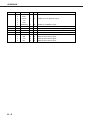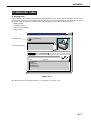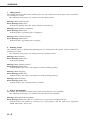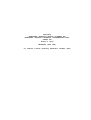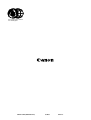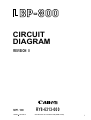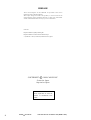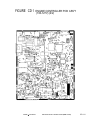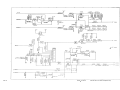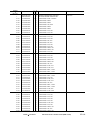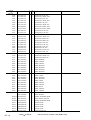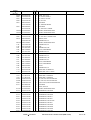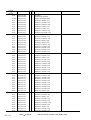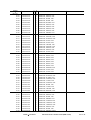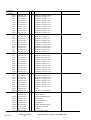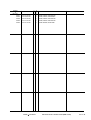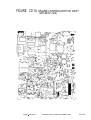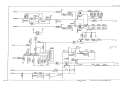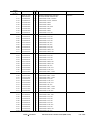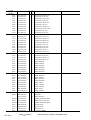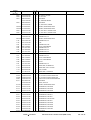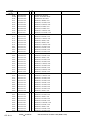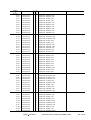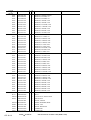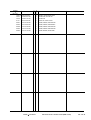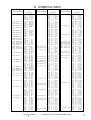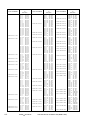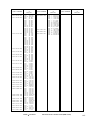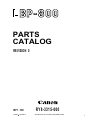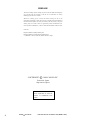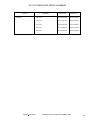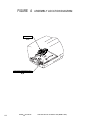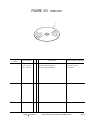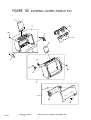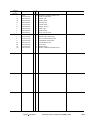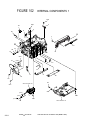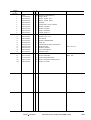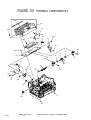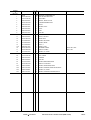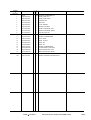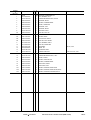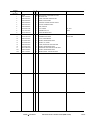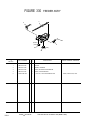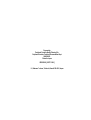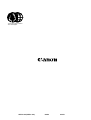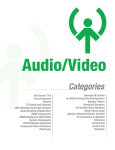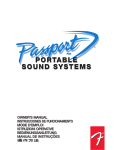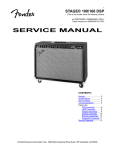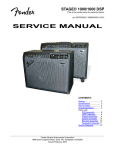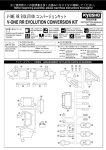Download Canon CLBP360PS Ver-up Service manual
Transcript
SERVICE MANUAL REVISION 0 AUG. 1999 RY8-13A0-000 COPYRIGHT 1999 CANON INC. CANON LBP-800 REV.0 AUG. 1999 PRINTED IN JAPAN (IMPRIME AU JAPON) COPYRIGHT © 1999 CANON INC Printed in Japan Imprimé au Japon Use of this manual should be strictly supervised to avoid disclosure of confidential information. Prepared by PERIPHERAL PRODUCTS QUALITY PLANNING DIV. PERIPHERAL PRODUCTS TECHNICAL DOCUMENTATION DEPT. CANON INC. 5-1, Hakusan 7-chome, Toride-City, Ibaraki-Pref. 302-8501, Japan PREFACE PREFACE This Service Manual contains basic information required for after-sales service of the laser beam printer LBP-800 (hereinafter referred to as the "printer"). This information is vital to the service technician in maintaining the high print quality and performance of the printer. This manual consists of the following chapters: Chapter 1: Product information Features, specifications, operation, and installation Chapter 2: Operation and Timing A description of the operating principles and timing sequences of the electrical and mechanical systems. Chapter 3: The Mechanical System Explanation of mechanical operation, disassembly, reassembly and adjustment procedures Chapter 4: Troubleshooting Troubleshooting procedures, reference values and adjustments, maintenance and servicing, etc. Appendix: General timing chart, general circuit diagram, etc. Information in this manual is subject to change as the product is improved or redesigned. All relevant information in such cases will be supplied in the Service Information Bulletins. A thorough understanding of this printer, based on information in this Manual and Service Information bulletins, is required for maintaining its performance and for locating and repairing the causes of malfunctions. P-1 PREFACE DTP system This manual was produced on an Apple PowerMacintosh 9500/200 personal computer and output by an Apple LaserWriter 16/600 PS laser beam printer; final pages were printed on AGFA Selectset avantra 25. All graphics were produced with Macromedia FreeHand (J), and all documents and page layouts were created with QuarkXPress (E). The video images were captured with SONY degital video camcorder and Radius PhotoDV capture board system, and modified with Adobe Photoshop (J). P-2 PREFACE CONTENTS CHAPTER 1 PRODUCT INFORMATION I. FEATURES................................ 1-1 A. Precautions.......................... 1-7 II. SPECIFICATIONS ...................... 1-2 B. Storage and Handling of EP-22 A. Printer ................................. 1-2 III. SAFETY INFORMATION........ 1-4 Cartridge ............................. 1-8 VI. MAINTENANCE, CHECKS A. Handling the Laser/Scanner Unit ..................................... 1-4 BY THE CUSTOMER ................. 1-10 VII. OPERATION .............................. 1-11 B. Toner Caution...................... 1-4 IV. V. A. Canon Advanced Printing C. Ozone Safety ....................... 1-4 Technology (CAPT)............... 1-11 PARTS OF THE PRINTER .......... 1-5 B. Microsoft Windows NT4.0 .... 1-12 A. External View ...................... 1-5 C. Microsoft Windows 95/98 .... 1-49 B. Cross Section....................... 1-6 D. Printing Environment Setting and Test Printing ................. 1-61 INSTALLATION ......................... 1-7 CHAPTER 2 OPERATION AND TIMING I. II. BASIC OPERATION ................... 2-1 III. LASER/SCANNER SYSTEM ....... 2-16 A. Functions ............................ 2-1 A. Outline ................................ 2-16 B. Basic Operation Sequence.... 2-2 B. Laser Control Circuit ........... 2-17 C. Power-ON Sequence ............. 2-3 C. Scanner System ................... 2-20 ENGINE CONTROL SYSTEM ...... 2-4 IV. IMAGE FORMATION SYSTEM.... 2-22 A. Engine Controller PCB ......... 2-4 A. Outline ................................ 2-22 B. Fixing Control Circuit.......... 2-8 B. Print Process ....................... 2-23 C. High-voltage Power Supply V. Circuit ................................. 2-10 PICK-UP/FEED SYSTEM ........... 2-30 A. Outline ................................ 2-30 D. Low-voltage Power Supply B. Jam Detection ..................... 2-32 Circuit ................................. 2-12 VI. VIDEO CONTROL SYSTEM ........ 2-33 E. Video Interface .................... 2-14 A. Interface Controller PCB...... 2-33 CHAPTER 3 THE MECHANICAL SYSTEM I. PREFACE.................................. 3-1 II. EXTERNALS ............................. 3-2 E. Fixing Film Unit .................. 3-8 IV. MAIN PARTS ............................. 3-10 A. Locations............................. 3-2 A. Locations............................. 3-10 B. External Covers ................... 3-2 B. Pick-up Roller ...................... 3-11 III. MAIN UNITS ............................. 3-5 C. Separation Pad .................... 3-11 A. Laser/Scanner Unit.............. 3-5 D. Transfer Charging Roller...... 3-13 B. Drive Unit............................ 3-6 D. Pressure Roller .................... 3-13 C. Feed Unit............................. 3-7 D. Delivery Unit ....................... 3-8 V. SWITCHES/SENSORS/LEDS ..... 3-15 A. Locations............................. 3-15 P-3 PREFACE B. Paper Top Sensor/ B. Main Motor .......................... 3-18 Paper-out Sensor ................. 3-16 C. Power Switch/Test Print Switch/ C. Pick-up Solenoid.................. 3-18 VII. PCBs......................................... 3-19 Door Open Detection Switch/ A. Locations............................. 3-19 Paper Delivery Sensor.......... 3-16 B. Interface Controller PCB...... 3-20 D. Display Unit LED ................. 3-16 C. Engine Controller PCB ......... 3-21 VI. MOTOR/SOLENOID .................. 3-17 D. Display PCB ......................... 3-23 A. Locations............................. 3-17 CHAPTER 4 TROUBLESHOOTING I. PREFACE.................................. 4-1 B. Electrical Adjustment .......... 4-20 A. Malfunction Diagnosis C. LEDs, Test Pins, Jumpers and Switches on PCBs.......... 4-21 Flowchart ............................ 4-1 B. Initial Check........................ 4-4 II. VIII. MAINTENANCE AND C. Test Print ............................ 4-5 SERVICING ............................... 4-22 IMAGE DEFECTS A. Periodic Replacement Parts.................................... 4-22 TROUBLESHOOTING................. 4-6 B. Expected Servicing Lives of III. JAMS TROUBLESHOOTING....... 4-12 IV. V. Consumable Parts ................ 4-22 TRANSPORT TROUBLESHOOTING................. 4-15 C. Periodic Service................... 4-22 MALFUNCTION D. Cleaning During a Service Visit .................................... 4-23 TROUBLESHOOTING................. 4-16 E. Standard Tools..................... 4-25 VI. MALFUNCTION STATUS F. Special Tools ....................... 4-25 TROUBLESHOOTING................. 4-17 G. List of Lubricants and VII. MEASUREMENT AND ADJUSTMENT........................... 4-20 Cleaners .............................. 4-26 A. Mechanical Adjustment ....... 4-20 IX. LOCATION OF CONNECTORS.... 4-27 APPENDIX I. GENERAL TIMING CHART ........ A-1 III. LIST OF SIGNALS ..................... A-5 A. Timing Chart for Printing Two A4-size Sheet Continuously ....................... A-1 II. GENERAL CIRCUIT DIAGRAM ... A-3 A. Engine Controller PCB ......... A-3 B. Interface Controller PCB...... A-4 P-4 A. Engine Controller ................ A-5 IV. MESSAGES TABLE .................... A-7 A. Message List ........................ A-7 CHAPTER 1 PRODUCT INFORMATION I. FEATURES................................ 1-1 V. INSTALLATION ......................... 1-7 II. SPECIFICATIONS ...................... 1-2 VI. MAINTENANCE, CHECKS III. SAFETY INFORMATION........ 1-4 BY THE CUSTOMER ................. 1-10 IV. PARTS OF THE PRINTER .......... 1-5 VII. OPERATION .............................. 1-11 CHAPTER 1 I. FEATURES 1. Small-sized Printer with High Speed and High Resolution This printer has paper pick-up trays on its top for space saving, and is compact enough to set on the desk side. In addition, it has realized high speed of 8 pages per minute (A4) and high resolution of 600 DPI. 2. Employment of Canon Advanced Printing Technology With Canon Advanced Printing Technology in which data are processed within a host computer, this printer needs no PDL converting/image processing. As a result, it has increased its speed performance and reduced the cost. 3. Shortened Wait Time & Low Power Consumption By adopting an on-demand fixing method that enables driving the heater only during printing, this printer has shorten the wait time and reduced the consumption power during standby. 4. Low Noise In addition to an on-demand fixing method, this printer has increased its heat exhaust efficiency so as to remove the fan for realizing a low noise level. 5. Direct Connection to the Network This printer enables the user to connect directly to the printer by utilizing a specified network adapter. 1-1 CHAPTER 1 II. SPECIFICATIONS A. 1. 1) 2) 3) 4) Printer Printer Engine Type Printing method Printing speed (Note1) First print time (Note2) •Face-down •Face-up 5) Wait time (Note3) 6) Resolution •Horizontal •Vertical 7) Image formation system •Laser •Scanning system •Photosensitive drum •Charging •Exposure •Toner •Development •Toner supply •Image transfer •Separation •Cleaning •Fixing method 8) Feeding Paper types Paper size •Manual feed slot •Multi-purpose tray Desktop page printer Electrophotography 8 pages/minute (A4) 18 seconds or less 17 seconds or less 8 seconds or less 600 dots/inch 600 raster lines/inch Semiconductor laser Rotating four-faced prism mirror OPC Roller charging Laser scanning Magnetic single-component dry toner Toner projection development system Replaceable EP-22 toner cartridge (able to print approx. 2,500 A4sized print sheets: with image density set in the middle, and 4 % dot density ratio) Roller transfer Curvature separation Blade On-demand fixing Manual feed slot Multi-purpose tray Plain paper, recycled paper, colored paper, labels, OHT, index cads, postcards and envelops 76.2 mm(W) x 127 mm(L) ~ 216 mm(W) x 356 mm(L) sized paper (64 g/m2 to 135 g/m2 Canon recommended paper) and above mentioned paper 76.2 mm(W) x 127 mm(L) ~ 216 mm(W) x 356 mm(L) sized paper (64 g/m2 to 135 g/m2 Canon recommended paper) and above mentioned paper Capacity •Manual feed slot one sheet •Multi-purpose Depth 12.5 mm (Approx. 125 sheets of 75 g/m2 paper) 9) Delivery (Note4) Face-down/face-up •Face-down tray capacity Approx. 100 sheets of 75 g/m2 paper 10) Duplex printing •Manual duplex printing The paper is picked up from the multi-purpose tray and delivered (Note5) face-up. Only plain paper (64-135 g/m2 Canon recommended paper) can be printed duplex. 11) Operating environment Temperature 10 ~ 32.5 °C Humidity 20 ~ 80 % RH 1-2 CHAPTER 1 Air pressure 12) Power consumption 613 ~ 1013 hPa (460 ~ 760 mmHg) Approx. 770 W or less (Room temperature 20 °C, with rated line voltage on) 13) Noise level (Officially announced noise emission level in accordance with ISO 9296) Sound power level (1B = 10 dB) 6.2 B or less (printing) Dark sound level (standby) Sound pressure level 42 dB or less (printing) (Bystander position) Dark sound level (standby) 14) Dimensions 345(W) x 312 mm(D) x 267 mm(H) 15) Weight Approx. 6.35 Kg (printer only), Approx. 0.73 Kg (cartridge) 16) Power supply 100-127V ±10% (50/60 Hz ±2 Hz) 220-240V +6%-10% (50 Hz ±2 Hz) Notes: 1. A test print when the room temperature is 20 °C and the rated power voltage is input. 2. The time taken from that the Print signal is received from the video controller until that an A-4 sized paper is delivered completely, and also when the printer is in the Ready mode at room temperatures of 20 °C. 3. The time taken from that the power plug is plugged in until that the printer becomes ready to print (Ready or Standby mode.) 4. Only plain paper and recycled paper can be delivered face-down. 5. To print duplex manually, uncurl the face-up delivered paper and set it in the multipurpose tray. 2. 1) 2) 3) 4) Interface controller Printing System ROM capacity RAM capacity Interface Canon Advanced Printing Technology 8 KB 512 KB Bi-directional 8 bit parallel interface (Centronics specifications) Specifications are subject to change with product improvement. 1-3 CHAPTER 1 III. SAFETY INFORMATION A. Handling the Laser/Scanner Unit An invisible laser beam is emitted within the laser/scanner unit. The laser beam can cause eye damage if exposed, so be sure not to disassemble the laser/scanner unit. It is not necessary to adjust the laser/scanner unit in this printer in the filed. The following label is attached to the laser/scanner cover. DANGER Invisible laser radiation when open. AVOID DIRECT EXPOSURE TO BEAM. CAUTION INVISIBLE LASER RADIATION WHEN OPEN. AVOID EXPOSURE TO BEAM. ATTENTION RAYONNEMENT LASER INVISIBLE EN CAS D'O UVERTURE. EXPOSITION DANGEREUSE AU FAISCEAU. VORSICHT UNSICHTBARE LASERSTRAHLUNG. WENN ABDECKUNG GEöFFNET. NICHT DEM STRAHL AUSSETZEN. ATTENZIONE RADIAZIONE LASER INVISIOILE IN CASO DI APERTURA. EVITARE L'ESPOSIZIONE AL FASCIO. PRECAUCION RADIACION LASER INVISIBLE CUANDO SE ABRE. EVITAR EXPONERSE AL RAYO. VARO! AVATTAESSA OLET ALTTIINA NAKYMATTOMALLE LASERSATEILYLLE. ALA KATSO SATEESEEN. VARNING! OSYNLIG LASERSTRALNING NAR DENNA DEL AR OPPNAD. BETRAKTA EJ STRALEN. ADVARSEL! USYNLIG LASER STRALING. NAR DENNE ER ABEN. UNDGA BESTRALING. ADVARSEL USYNLIG LASERSTRALING NAR DEKSEL APNES. UNNGA EKSPONERING FOR STRALEN. Figure 1-3-1 B. Toner Caution The toner is non-toxic substance composed of plastics and minute color pigments. If toner adheres to the skin or clothing, remove as much as possible with dry tissue first, then wash with cold water, Hot water should not be used with which the toner will solidify and become difficult to remove. Toner will easily decompose vinyl materials, therefore avoid the toner to come close to vinyl. C. Ozone Safety An infinitesimal amount of ozone gas (O3) is generated during corona discharge from the charging roller. The ozone gas is emitted only while the printer is operating. This printer meets the ozone emission reference value set by Underwriters Laboratory (UL) at the time it is shipped from the factory. 1-4 CHAPTER 1 IV. PARTS OF THE PRINTER A. External View 1. External view of this printer ➈ ➇ ➀ ➆ ➁ ➅ ➂ ➄ ➃ 1: 3: 5: 7: 9: Multi-purpose tray Manual feed slot Face-up delivery port Face-down delivery tray Paper pick-up sub-tray 2: 4: 6: 8: Paper width guide Delivery switching lever Cartridge cover unit Delivery sub-tray Figure 1-4-1 12 10: Interface connector 12: Power switch 11 ➉ 11: Power receptacle Figure 1-4-2 1-5 CHAPTER 1 B. Cross Section 1. Cross section of this printer ➀ 13 1: 3: 5: 7: 9: 11: 13: Face-down delivery roller EP-22 cartridge Laser/scanner unit Separation pad Developing cylinder Photosensitive drum Fixing delivery roller ➁ ➂ ➃ 12 11 ➄ ➉➈ 2: 4: 6: 8: 10: 12: ➅ ➆ ➇ Fixing film unit Primary charging roller Pick-up roller Feed roller Transfer charging roller Pressure roller Figure 1-4-3 1-6 CHAPTER 1 V. INSTALLATION A. Precautions 1) This product has been carefully adjusted and strictly inspected before packing and shipping. To make the operation as intended, it is important to install it correctly. Service engineers must understand the performance of the printer sufficiently, install it in the appropriate environment with proper procedures, and operate the necessary checks. 2) Before taking the printer to the customer’s premises, the following conditions at the installation location should be confirmed: • • • • • • • Power must be directly connectable to a single socket with a supply voltage within ± 10 % of the rated voltage (100-127V) or +6 % to -10 % of the rated voltage (220-240V.) The temperatures should be in a range from 10 to 32.5 °C and the relative humidity from 20 to 80 %. Avoid areas closed to water faucets, boilers, humidifiers, or refrigerators. Avoid areas near open flames, dusty locations, windy locations, areas which emit ammonia gas, and areas directly exposed to sunlight. When exposure to direct sunlight is unavoidable, hanging curtains is recommended. The room should be well ventilated. The printer should be placed on a level surface. If the printer is set up on a desk, be sure a study desk is used. Set the printer at a suitable distance from the wall for easy operation (See Figure 1-5-1.) There must be enough space around the printer to operate. Following dimensions should be taken into consideration to select a installation space for the printer. 704 554 267 378 365 345 312 99 Figure 1-5-1 3) When metals are moved from a cold area to warm area, condensation may appear. This can lead to various troubles during an operation. When the printer needs to be moved from a cold area to warm area, leave it packed in its box for at least an hour to acclimatize to room temperature. 1-7 CHAPTER 1 B. Storage and Handling of EP-22 Cartridge As time passes, the natural environment will change the cartridge, whether sealed or installed in the printer, or regardless of the number of prints. The progression of this natural change depends largely on the storage and installation environment, therefore, take special care on storage and handling the cartridge. a. Storage of Sealed EP-22 Cartridge Package When storing EP-22 cartridge in warehouses or workshops, be sure that they are kept within humidity/storage conditions range shown in Table 1-5-1. Also note the following: 1) Avoid areas exposed to direct sunlight. 2) Do not place them in locations which are subject to severe vibration. 3) Do not bump or drop the cartridge. 4) Avoid high temperature environment, keep EP-22 cartridge below 35 °C. Temperature Table 1-5-1 Normal (total storage time ~ 9/10) Severe (total storage time x~ 1/10) High 35 to 40˚C Low -20 to 0˚C Relative humidity Temperature change (within 3 minutes or so) Normal (total storage time ~ 9/10) Severe (total storage time x~ 1/10) Air pressure Note: 0 to 35˚C 40˚C ➝15˚C -20˚C➝25˚C 35 to 85% RH High 85 to 95% RH Low 10 to 35% RH 613 to 1013hPa (460 to 760 mmHg) Total storage time is the valid time span following the manufacture date displayed on the cartridge box. b. Storage of Unsealed EP-22 Cartridge Since an organic photoconductor (OPC) is used for the photosensitive drum, intensive light will damage the drum. It is necessary to thoroughly explain to customers the various storage and handling procedures of unsealed cartridges. Note the following: 1) Avoid areas which are exposed to direct sunlight such as near windows. Avoid leaving the packages in cars for an extended period of time as high temperatures can damage them. 2) Avoid high temperature and high humidity, and low temperature and low humidity environment. Avoid areas where the temperature or humidity drastically change such as a location near air conditioners. 3) Avoid dusty areas or locations which emit ammonia or organic solvent gases. 4) Keep EP-22 cartridge below 35 °C 5) Avoid placing the package near CRT displays, disk drive units, or floppy disks. 1-8 CHAPTER 1 c. Notes on Handling of Cartridge 1) Before installing a new EP-22 cartridge in the printer, hold the cartridge at both sides as shown below, and gently slop it at about 45° right-up and left-up 5 or 6 times to distribute toner evenly. Do not rock the cartridge in any other way, as the toner may leak from the developing or cleaner units. Figure 1-5-2 Print the test pattern of 3 to 5 sheets to ensure that output images are not spoiled by a toner leak after installing the cartridge in the printer. 2) If blank spots appear on the output image due to an uneven distribution of toner in the cartridge, shake the cartridge to evenly distribute as shown in 1). 3) Do not place the cartridge on its end or upside down. 4) Do not open the protective shutter of the photosensitive drum and never touch the drum surface. Do not clean the photosensitive drum. 5) Do not disassemble EP-22 cartridge. 6) Do not give vibration or shock to the cartridge. 7) As the photosensitive light is easily damaged by intensive light, blank spots or black stripes may appear on the printed image, if it is exposed to strong light. Faulty print images can be corrected by stopping the printer momentarily. However, if the drum is exposed too long, the blank spots and black stripes may remain even after stopping the printer. To prevent this, be sure to always place the unsealed cartridges in their boxes or under a cover. Do not leave them uncovered when removed from the printer. Reference: If the cartridge are exposed to ordinary light for five minutes and then left in a dark area for another five minutes, the print quality will return to a virtually permissible level. However, do not expose the cartridge to direct sunlight. 1-9 CHAPTER 1 VI. MAINTENANCE, CHECKS BY THE CUSTOMER Maintenance points that should be performed by the customer to maintain the printer at optimum level are listed below. Table 1-6-1 Item 1 - 10 Customer maintenance Cartridge Shake or replace the cartridge as necessary. External Cover Clean the external cover as necessary. CHAPTER 1 VII. OPERATION A. Canon Advanced Printing Technology (CAPT) 1. Concerning Canon Advanced Printing Technology (CAPT) Canon Advanced Printing Technology (hereafter referred to as CAPT) reduces the processing time, and simplifies operations for printing in the Microsoft Windows environment. CAPT performs the following procedures to enable easy and speedy printing. • Instead of converting application print data into the printer’s page description language (PDL), this software translates print data into resource data corresponding to the writing system commands (GDI data.) • The resource data corresponding to the GDI data are developed into dot data, and then passed to a host computer. • The printing environment can be set in the dialog box on the host computer screen. • The printer status is shown on the host computer screen, which enables the user to confirm the printing completion time, feeding status of the print paper, error conditions, and etc. on the host computer screen. Host computer Submits GDI data from the application. Converts into resource data corresponding to GDI. Displays the printer status on the screen. Monitors the printer status. Analyzes the resource data and develops them into print data Canon Advanced Printing Technology Formats bit images. Host computer interface Printer interface Printer status information Printer Engine unit Printing Figure 1-7-1 Note: GDI : Graphics device interface Graphic writing system to perform printing and screen display in the Windows environment, (and a graphic writing system interface for the application.) CAPT is used by installing on Microsoft Windows NT4.0 or Microsoft Windows 95/98. The installation is done using the Canon Advanced Printing Technology disk included with this printer. CAPT specifies the paper size, document size, number of copies and print quality on the computer screen. The operation methods of the dialog boxes vary in Microsoft Windows NT4.0 and Microsoft Windows 95/98. The installation procedures and operations are explained on the following pages. (Microsoft Windows NT4.0: Page 1-12, Microsoft Windows 95/98: Page 1-49) 1 - 11 CHAPTER 1 B. Microsoft Windows NT4.0 1. Installation of CAPT A Canon Advanced Printing Technology installation disk is packed with this printer. The types and contents are as follows: Types: • A 5-inch CD-ROM disk Contents: • CAPT driver • Language monitor • Status window • Parallel port driver • Installer • CD-ROM menu • Uninstaller • Trouble shooter • On-line help • On-line manual • Voice message a. Operating Environment The following environment is required to install CAPT. ● PC hardware This printer supports an IBM-PC or its compatible machine. The operating conditions are as shown below. <Minimum Operating Environment> • CPU: Pentium or above • RAM: 32 MB or above • Available memory on the disk: 10 MB or above • Printer port: Standard Centoronics parallel port • CD-ROM drive • Sound: PCM sound module is required to use the Voice message. • Monitor size: 640 x 480 or above, 16 colors or above • Network: 10 Base-T or 100 Base-TX is required to use network adapter. <Recommended Operating Environment> • CPU: MMX Pentium 200 MHz or above • RAM: 48 MB or above ● OS software This printer operates only on Microsoft Windows x86 (Intel). It dose not operate on Alpha, MIPS or PPC. This printer does not operate on other OSs such as Windows NT3.x, Windows 3.x, Windows for Workgroups, Windows CE, or Windows on OS/2. In general, Windows language and the software language of this printer must match. ● Printer cable • Use a bi-directional 8-bit parallel interface cable for IBM-PC. • Connections through the printer selector and printer buffer are not supported. 1 - 12 CHAPTER 1 b. Installation Procedures ● Connecting the printer as a local printer This section describes how to install CAPT for using the printer as a local printer. Install it to the host computer by following the procedures below. For details, see the User’s Manual packed with the printer. 1. Switch on the computer to which the printer is connected and start up Microsoft Windows NT. 2. Log in as an Administrator. 3. Use one of the following methods to start up the Add Printer Wizard. • Start button / Settings / Printers / Printers folder / Open the Add Printer. • My Computer / Printers folder / Open the Add Printer. • Explorer / Desktop / My Computer / Printers / Open the Add Printer. 4. Add Printer Wizard (Initial screen) Select either to use this printer, as a local printer or network printer. The following procedures describe the installation for using the printer as a local printer by selecting the My Computer. For using the printer as a network printer, see Page 1-14 for details. 5. Add Printer Wizard (Port selection) Select the port to which the printer is connected. If the port is not available, click the Add Port button to create a new port. If the check box for Enable printer pooling is selected, you can select multiple ports in the Available ports list box simultaneously. 6. Add Printer Wizard (Printer selection 1) Insert the CD-ROM into the computer, click the Have Disk button to open the Install From Disk dialog box. Enter the name of the CD-ROM drive in the Copy manufacture’s files from text box, and then click the Browse button. 7. Add Printer Wizard (Printer selection 2) If the name of the printer appears in the Printers list box, and the printer you are installing is selected, click the Next button. If you want to change the printer, click the Have Disk button to reselect the INF file. 8. Add Printer (Overwrite selection) This windows appears only when the same driver has already been installed. Select whether or not the existing driver is to be overwritten by the newly installed driver. 9. Add Printer Wizard (Printer name change) Enter the printer name to the Printer Name text box. Select whether or not the printer is to be a default printer. 10. Add Printer Wizard (Sharing/non-sharing selection) Select whether or not the PC is to be designated as the print server and the printer is to be shared by other client PCs on a network. You can also specifies the printer sharing settings after installing CAPT. 11. Add Printer Wizard (Test page printing selection) Select whether or not to print a test page after you have finished installing CAPT. 12. Coping Files The Coping Files dialog box appears when the installation has been started. 13. End of Installation When the installation has completed, restart Microsoft Windows as instructed by the onscreen message. When the printer is connected, you will be asked whether you want to print a test page. Print a test page to confirm that the installation has been made properly. 1 - 13 CHAPTER 1 ● Connecting to a network printer Follow the procedures described in this section to perform the installation on a client PC when you want to designate the PC to which the printer is connected as a network print server and to use the printer as a network printer. For details, refer to the User’s Manual packed with the printer. Note: Precondition for sharing the installation • CAPT should be installed properly in the print server to which the client PC is to be connected, and the printer should be designated as a shared printer. See Page 124 for information on how to designate the printer as a share server. • The client must be able to access to the server and the shared printer. • As the client need no access privilegdes, which is required for the groups in the local installaion, the print server is accessible to anyone as a network client, It can, however, restrict the groups able to access to the print server by setting the Security on the print server. 1. Switch on the client server PC, start up Microsoft Windows NT and log in. 2. Use one of the following methods to start up the Add Printer Wizard. • Start button / Settings / Printers / Printers folder / Open the Add Printer. • My Computer / Printers folder / Open the Add Printer. • Explorer / Desktop / My Computer / Printers / Open the Add Printer. 3. Add Printer Wizard (Initial screen) Select either to use this printer, as a local printer or network printer. The following procedures describe the installation for using the printer as a network printer by selecting the Network printer server. For using the printer as a local printer, see Page 1-13 for details. 4. Connect to Printer Double-click on the print server name shown in the Shared printers list box, and click on the OK button to connect to the selected network printer. If the connection could not be made, the Connected to Printer (printer connecting failure) dialog box will be indicated. 5. Add Printer Wizard (Installation completion) This window tells you that the network printer has been successfully installed, click on the Finish button to finish the Add Printer Wizard. 1 - 14 CHAPTER 1 2. Operation of CAPT CAPT uses Properties dialog boxes to set print environment. The table on Page 1-61 shows the list of print environment that can be set by the CAPT dialog boxes. The main dialog boxes of CAPT are described below. a. Printer Properties • How to open the Printer Properties. The Printer Properties can be opened by the following methods. From the Microsoft Windows desktop 1) Use one of the following methods to open the Printers folder. • Start Button / Settings / Printers • My Computer / Printers • Control Panel / Printers 2) Open the printer to which you want to connect from the Printers folder. • Click the right mouse button on the Canon LBP-800 icon to select the Properties. • Double-click on the Canon LBP-800 icon to open the Canon LBP-800 print queue window, and select the Properties from the Printer menu. From the Microsoft Windows applications How to open the Printer Properties varies in each application. See the application manual. From the Microsoft Windows Shortcut • To create a shortcut, open the Printers folder, drag the Canon LBP-800 icon with the right mouse button to the desktop, and select the Create Shortcut(s) Here. (See the Microsoft Windows NT User’s Guide for details.) Double-click on the shortcut icon to open the printer window and select the Properties from the Printer menu. • To create a shortcut to the Printer folder, open the My computer, drag the Printer’s icon with the right mouse button to the desktop, and select the Create Shortcut(s) Here. (See the Microsoft Windows NT User’s Guide for details.) Double-click on the shortcut icon to open the Printers folder, click right mouse button on the Canon LBP-800, and select the Properties. 1 - 15 CHAPTER 1 The Printer Properties contains 6 tabs common to all Microsoft Windows NT printers according to the Microsoft Windows User Interface model. You can click on each tab or move the focus and then press right or left cursor to open the tab and make settings. (1) (2) (3) (4) (5) (6) Canon LBP-800 Properties General Ports ? X Scheduling Sharing Security Select Forms Canon LBP-800 Figure 1-7-2 (1) (2) (3) (4) (5) (6) General : Makes settings relating to the entire printer driver. Ports : Selects the port to which the printer is connected. Scheduling : Makes settings relating to print schedule. Sharing : Designates whether the printer is shared. Security : Sets the security for the printer. Select Forms : Makes settings for user defined paper. To store the items set in each tab, click the OK button and close the Print Properties dialog box. To close the box without storing the items set in each tab, click the Cancel button. OK Cancel (1) (2) Figure 1-7-3 (1) OK : Changes the items in this dialog box and closes the box. (2) Cancel : Closes this dialog box without changing its items. Details of each tab are described below. 1 - 16 CHAPTER 1 ● General Tab The settings in this tab apply to the entire printer driver. This tab can be opened by clicking the General tab in the Properties dialog box. The General tab is shown in Figure 1-7-4. Canon LBP-800 Properties General Ports ? X Scheduling Sharing Security Select Forms Canon LBP-800 (1) Comment: (2) Location: (3) Driver: (5) Separator Page... (4) New Driver... Canon LBP-800 Print Processor... Print Test Page (6) (7) OK Cancel Figure 1-7-4 (1) (2) (3) (4) (5) Comment : Enter comments on the printer. Location : Enter information on the printer location. Driver : Displays the list of the installed printer drivers. New Driver : Click on this button when installing a new or updated printer driver. Separator Page : As this printer does not support separator pages, clicking on this button will not print a separator page. (6) Print Processor : Displays the Print Processor dialog box. (7) Print Test Page : Print a test page supported by the Microsoft Windows NT standard. 1 - 17 CHAPTER 1 ◆ Print Processor Dialog Box In the Print Processor dialog box, you can specify the print processor and spool data type used for this printer. The Printer Processor dialog box can be opened by clicking on the Print Processor button in the General tab in the Properties dialog box. The Print Processor dialog box is shown in Figure 1-7-5. Print Processor Selecting a different print processor may result in different options being available for default datatypes. If your service does not specify a datatype the selection below will be used. Print Processor: Default Datatype: winprint RAW RAW [FF appended] RAW [FF auto] NT EMF 1.003 TEXT (1) Local Port (3) (2) Always spool RAW datatype OK Cancel (4) (5) Figure 1-7-5 (1) Print Processor : Specifies the print processor used for this printer. Normally, Winprint (Windows standard print processor) is available. (2) Default Datatype : Displays the list of spool datatype available for the selected print processor in the Print Processor list box. (3) Always spool RAW datatype : Select the check box when you want to always spool data as RAW datatype. (4) OK : Changes the items in this dialog box and closes the box. (5) Cancel : Closes this box without changing its items. 1 - 18 CHAPTER 1 ● Ports Tab Use this tab to select the port to which the printer is connected. It can be opened by clicking the Ports tab in the Properties dialog box. The ports tab is shown in Figure 1-7-6. Canon LBP-800 Properties General Ports ? X Scheduling Sharing Security Select Forms Canon LBP-800 Print to the following port[s]. Documents will print to the first free checked port. (1) Port LPT1: LPT2: LPT3: COM1: COM2: COM3: COM4: FILE: Description Local Port Local Port Local Port Local Port Local Port Local Port Local Port Local Port Printer Canon LBP-800 (2) Add Port... Delete Port Configure Port... (4) (3) Enable bidirectional support Enable printer pooling OK (5) Cancel (6) Figure 1-7-6 (1) Print to the following port(s) : List of check boxes for the ports to which the printer can be connected. Select one or more port(s) to which the printer is to be connected. The error dialog box will appear if an nonexistent LPT port has been selected and a print is commanded. (2) Add Ports : Opens the Printer Ports dialog box which enables you to add ports. (See Page 120) (3) Delete Ports : Opens the Delete Port dialog box which enables you to delete selected ports. (4) Configure Ports : Opens the configure LPT Port dialog box which enables you to set ports. (5) Enable bidirectional support : Selects whether or not the Language Monitor is used for bidirectional communication between the PC and printer. (6) Enable printer pooling : Selects whether or not the printer pool is used. Select the check box when you want to select multiple ports in the Print to the following ports list box. The printer does not support printer pool. 1 - 19 CHAPTER 1 ◆ Printer Ports Dialog Box Use this dialog box to add ports to which the printer is to be connected if necessary. It can be opened by clicking the Add Ports button in the Ports tab of the Properties dialog box. The printer Ports dialog box is shown in Figure 1-7-7. Printer Ports Available Printer Ports: (1) Digital Network Port Lexmark DLC Network Port Lexmark TCP/IP Network Port Local Port New Monitor... New Port... Cancel (3) (4) (2) Figure 1-7-7 (1) Available Printer Ports : Displays the list of ports which can be added. Select one port from the list. The printer cannot be connected to ports other than Local Port and AXIS CAPT Port (network adapter port.) (2) New Monitor : Installs the print monitor. Not available for this printer. (3) New Port : Opens the Port Name dialog box which enables you to enter the name of the port to be added. (4) Cancel : Returns to the Ports tab without changing the items. 1 - 20 CHAPTER 1 ◆ Configure LPT Ports Dialog Box Use this dialog box to set the time-out period until the PC notifies the user that the printer does not respond. It can be opened by clicking the Configure Ports button in the Ports tab. The configure LPT Port dialog box is shown in Figure 1-7-8. Configure LPT Port Timeout [seconds] (1) Transmission Retry: 90 OK (2) Cancel (3) Help (4) Figure 1-7-8 (1) (2) (3) (4) Transmission Retry : Sets the time-out period of ports (Unit: second) OK : Changes the items in this dialog box and returns to the Printer Ports tab. Cancel : Returns to the Printer Ports tab without changing its items in this dialog box. Help : Opens the Help topics. 1 - 21 CHAPTER 1 ● Scheduling Tab Use this tab to schedule a set time for printing, to set printing priorities, and to specify the print data spooling method. It can be opened by clicking the Scheduling tab in the Properties dialog box. The Scheduling tab is shown in Figure 1-7-9. Canon LBP-800 Properties General Ports (1) Available: (2) ? X Scheduling Sharing Security Select Forms Always From 12:00 AM To 12:00 AM Priority (3) Lowest Highest Current Priority: 1 Browse... (4) Spool print documents so program finishes printing faster (5) Start printing after last page is spooled (6) Start printing immediately (7) Print directly to the printer (8) Hold mismatched documents (9) Print spooled documents first (10) Keep documents after they have printed OK Cancel Figure 1-7-9 (1) Always : Keeps the printer ready to print for 24 hours a day. (2) From to : Keeps the printer to ready to print only during the specified period. When this button is selected, specific time can be entered in the spin boxes. (3) Priority : Sets default printing priorities of documents. Documents with high priorities will be printed before documents with low priorities. (4) Spool print documents so program finishes printing faster : Sets this option on to spool page at printing. Keep this option on for this printer. When this option is on, option buttons from (6) to (10) become available. (5) Start printing after last page is spooled : Stars printing after the last page of the document is spooled. (6) Start printing immediately : Starts printing after the first page of the document is spooled. (7) Print directly to the printer : Sends the data directly to the printer without spooling. Keep this setting off as printing cannot be conducted from applications when it is on. (The Warning dialog box will appear when it is set on.) (8) Hold mismatched documents : The spooler compares the settings of the printer and document before sending the document and holds the document in the queue if the data do not match. (9) Print spooled documents first : If there is a spooled document when the document to be printed next, prints the spooled document first even if its printing priority is lower than that of the document being spooled at that moment. 1 - 22 CHAPTER 1 (10)Keep documents after they have printed : Sets the spooler not to delete documents after they have been printed. 1 - 23 CHAPTER 1 ● Sharing Tab Use this tab to designate whether or not the printer is shared with other clients through a network. It can be opened by clicking on the Sharing tab in the Properties dialog box. The sharing tab is shown in Figure 1-7-10. Canon LBP-800 Properties General Ports ? X Scheduling Sharing Security Select Forms Canon LBP-800 (1) Not Shared (2) Shared (3) Share Name: CanonLBP You may install alternate drivers so that users on the following systems can download them automatically when they connect. Alternate Drivers: (4) Windows 95 Windows NT 4.0 x86[Installed] Windows NT 4.0 MIPS Windows NT 4.0 Alpha Windows NT 4.0 PPC Windows NT 3.5 or 3.51 x86 To modify the permissions on the printer, go to the security tab. OK Cancel Figure 1-7-10 (1) Not shared : Keep this check box on if you want to use this printer as a local printer. (2) Shared : Keep this check box on if you want to use this printer as a network printer. (3) Share Name : Available only when the Shared option button is selected. Change the network printer name appearing in the box if necessary. (4) Alternate Drivers : Enables you to install drivers of different version or with different CPU as an alternate driver. As this printer does not support Alternate Driver, do not select the alternate drivers in this list box. 1 - 24 CHAPTER 1 ● Security Tab Use this tab to set the security for the printer such as Permissions, Auditing, and Ownership. It can be opened by clicking the Security tab in the Property dialog box. The security tab is shown in Figure 1-7-11. Canon LBP-800 Properties General Ports Scheduling Sharing ? X Security Select Forms Permissions View or set permission information on the selected item[s]. Permissions (1) Auditing (2) Ownership (3) Auditing View or set auditing information on the selected item[s]. Ownership View or take ownership of the selected item[s]. OK Cancel Figure 1-7-11 (1) Permissions : Opens the Printer Permissions dialog box. (See Page 1-26) (2) Auditing : Opens the Printer Auditing Dialog box. (See Page 1-27) (3) Ownership : Opens the Owner dialog box. 1 - 25 CHAPTER 1 ◆ Printer Permissions Dialog Box The Printer Permissions dialog box displays and sets the access privilege of the users and groups to the printer. It can be opened by clicking the Permissions button in the Security tab of the Properties dialog box. The Printer Permissions dialog box is shown in Figure 1-7-12. Printer Permissions (1) Printer: Canon LBP-800 (2) Owner: Administrators Name: (3) Administrators Full Control CREATOR OWNER Everyone Power Users Manage Documents Print (4) Type ofAccess: Full Control Full Control OK Cancel Add... Remove Help (5) (6) (7) (8) (9) Figure 1-7-12 (1) Printer : Displays the printer name. (2) Owner : Displays the owner name. (3) Name : Displays the list of the names of the users and groups and the types of their access privileges. When you want to change the access privilege, select the group or user name and then select the type of access you want from the Type of Access drop down list. (4) Type of Access : Displays the list of available types of access. (5) OK : Changes the items in this dialog box and closes the box. (6) Cancel : Closes the dialog box without changing its items. (7) Add : Opens the Add Users and Groups dialog box which enables you to add the selected group and user to the Name list. (8) Remove : Delete the selected group and user in the Name list. (9) Help : Open the Help topics. 1 - 26 CHAPTER 1 ◆ Printer Auditing Dialog Box In the Printer Auditing dialog box, you can make settings for checking the users connected to the printer and the status of their events. To enable the PC to audit, the File and Object Access event in the Audit Policy dialog box in the User Manger dialog box must be set to permit auditing. The Printer Auditing dialog box can be opened by clicking the Auditing button in the Security tab of the Properties dialog box. The Printer Auditing dialog box is shown in Figure 1-7-13. PrinterAuditing (1) Printer: Canon LBP-800 Name: Administrators (2) OK (4) Cancel (5) Add... (6) Remove (7) Help (8) Events toAudit (3) Success Failure Print Full Control Delete Change Permissions Take Ownership Figure 1-7-13 (1) Printer : Displays the printer name. (2) Name : Displays the names of groups and users that are being audited. (3) Events to Audit : Displays the list of events which can be audited. The list includes Print, Full Control, Delete, Change Permissions and Take Ownership. Success or Failure can be selected for each event. (4) OK : Changes the items in this dialog box and closes the box. (5) Cancel : Closes the dialog box without changing its items. (6) Add : Opens the Add Users and Groups dialog box which enables you to add selected groups and users to the Name list. (7) Remove : Deletes selected groups and users from the Name list. (8) Help : Opens the Help topics. 1 - 27 CHAPTER 1 ● Select Forms Tab Use this tab to set user defined paper. It can be opened by clicking the Select Forms tab in the Property dialog box. The Select Forms tab is shown in Figure 1-7-14. Canon LBP-800 Properties General Ports ? X Scheduling Sharing Security Select Forms Selected Forms : (1) Form 1 Form 2 Form 3 Paper Size (2) Change Forms... Width : 21.59cm Height : 27.94cm Margins Left : 0.50cm T op : 0.50cm Right : 0.50cm Bottom : 0.50cm Units : Centimeters Inches About OK (3) (4) (5) Cancel Figure 1-7-14 (1) Selected Forms : Selects user defined paper. (2) Paper Size : Displays the size of the paper selected in the Selected Forms. (3) Change Forms : Opens the Change Forms dialog box and selects newly registered user defined paper from the list of paper available. (4) Units : Selects the unit used in Paper Size. (5) About : Open the About dialog box. 1 - 28 CHAPTER 1 b. Document Defaults • How to open the Document Defaults box The Document Defaults box can be opened by the following procedures below. From the Microsoft Windows desktop 1) Perform one of the following methods to open the Printer folder. • Start button / Settings / Printers • My Computer / Printers • Control Panel / Printers 2) Open the printer from the Printers folder. • Click the right mouse on the Canon LBP-800 icon and select the Document Defaults box. • Double-click on the Canon LBP-800 icon to open the Canon LBP-800 print queue window, and select the Document Defaults in the Printer menu. From the Microsoft Windows applications As how to open the Document Defaults box varies in each application, refer to each application manual. From the Microsoft Windows shortcut • To create a shortcut, open the Printers folder, drag the Canon LBP-800 icon with the right mouse button to the desktop, and select the Create the Shortcut(s) Here. (See the Microsoft Windows NT User’s Guide for details.) Double-click on the shortcut icon to open the printer window and then select the Document Defaults in the Printer menu. • To create a shortcut to the Printer folder, open the My Computer, drag the Printers icon with the right mouse button to the desktop, and select the Create Shortcut(s) Here. (See the Microsoft Windows User’s Guide for details.) Double-click on the shortcut to open the Printer folder, click the right mouse on the Canon LBP-800, and then select the Document Defaults. 1 - 29 CHAPTER 1 The Document Defaults dialog consists of tabs based on the Microsoft Windows NT user interface model. The dialog box consists of 3 tabs shown below. You can click each tab or move the focus and then press the right or left cursor key to open the tab and make settings. (1) (2) (3) Canon LBP-800 Default Page Setup ? X Finishing Quality Figure 1-7-15 (1) Page Setup : Sets items frequently used in general printing. (2) Finishing : Selects whether or not to perform print in collate. (3) Quality : Sets items relating to image. To store the items set in each tab, click the OK button and close the Print Properties dialog box. To close the box without storing the items set in each tab, click the Cancel button. OK Cancel (1) (2) Figure 1-7-16 (1) OK : Changes the items in this dialog box and closes the box. (2) Cancel : Closes the dialog box without changing its items. 1 - 30 CHAPTER 1 • Profile The Profile reads and stores each item of the Page Setup tab, Finishing tab and Quality tab, which performs operations of Add, Edit, and Select. The Profile stores up to 50 items for each login user. As it stores in each login user, each Profile cannot be referred among them. If the name of the printer driver is changed to another, all the profiles already registered will be unreadable. However, it enables the user to read the Profile again by reentering the name of the driver. It can also add and edit new profile by changing the name of the driver. Even if the printer driver is unintalled, the Profile will not be deleted. If the printer driver is reinstalled, you can select and edit the registered items again. This printer driver supports submitting information to files and reading it from files. However, the Windows 95/98 profile files and the Windows NT4.0 profile files are not interchangeable. (1) (2) (3) Profile : Add... Edit... Figure 1-7-17 (1) Profile : Selects the registered Profile. (2) Add : Opens the Add Profile dialog box. (3) Edit : Opens the Edit Profile box. 1 - 31 CHAPTER 1 ◆ Add Profile Dialog Box The Add Profile dialog box adds new Profile. It can be opened by clicking the Add button in the Document Defaults dialog box. The Add Profile dialog box is shown in Figure 1-7-18. Add Profile (1) Name : (2) Icon : (3) Comment : X View Settings >> OK Cancel Help (4) (5) (6) Figure 1-7-18 (1) (2) (3) (4) (5) (6) (7) Name : Sets the name of the Profile. Icon : Selects the icon symbolizing the Profile. Comment : Writes comments as sub information of the Profile OK : Changes the items and closes the box. Cancel : Close the box without changing its items. Help : Opens the Help topics. View Settings : Displays information of the items. 1 - 32 (7) CHAPTER 1 ◆ Edit Profile Dialog Box The Edit Profile dialog box edits the Profile. It can be opened by clicking the Edit button in the Document Defaults dialog box. The Edit Profile dialog box is shown in Figure 1-7-19. Edit Profile X Profile List : (11) Profile01 Name : Profile01 Icon : (10) (1) Comment : (9) (2) Delete Import... Export... (8) (7) Page Setup Finishing Quality (3) Page Size : Output Size : Copies : Orientation : Page Layout : Manual Scaling : Overlay : Letter Match Page Size 1 Portrait 1 Page per Sheet Not Selected Selected OK Cancel Help (4) (5) (6) Figure 1-7-19 (1) Profile List : Displays the list of the Profile names. (2) Delete : Deletes the Profile. (3) Confirm the settings : Displays in tab the list of information of profile that are being edited. (4) OK : Changes the items in this dialog box and closes the box. (5) Cancel : Closes the dialog box without changing its items. (6) Help : Open the Help topics. (7) Import : Imports the Profile information from files. (8) Export : Exports the Profile information to files. (9) Comment : Writes comments as sub information of the Profile. (10)Icon : Selects the icon symbolizing the Profile. (11)Name : Selects the name of the Profile. Details of each tab are described below. 1 - 33 CHAPTER 1 ● Page Setup tab Use this tab to set items frequently used in general printing. The items set in the Page Setup tab can be opened by clicking the Page Setup tab in the Document Defaults dialog box. The Page Setup tab is shown in Figure 1-7-20. Canon LBP-800 Default Page Setup ? X Finishing Quality Add... Profile : (1) Edit... (10) A Page Size : Letter A Output Size : Match Page Size (9) Copies : 1 (8) Orientation : Page Layout : Manual Scaling : A [1-999] A Portrait Landscape (7) 1 Page per Sheet (6) 100 (5) % 1 1 1 2 2 2 Letter-> Letter [Scaling : Auto] (2) View Settings Overlay... (3) Restore Defaults OK (4) Cancel Figure 1-7-20 (1) (2) (3) (4) (5) (6) Preview : Displays the Preview. View Settings : Opens the View Settings dialog box. Overlay : Opens the Overlay dialog box. Restore Defaults : Resets the values in the Page Setup tab to the default value. Manual Scaling : Specifies the reproduction ratio of the Page Size. Page Layout : Specifies the number of page printed per print sheet. When you specify the 2/4/8/9 Pages per Sheet, the Manual Scaling will disappear and Page Order will be displayed. (7) Orientation : Sets the printing orientation. (8) Copies : Sets the number of printing. (9) Output Size : Sets the paper size (physically) (10)Page Size : Sets the paper size (theoretically) 1 - 34 CHAPTER 1 ◆ View Settings Dialog Box The View Settings dialog box displays in tab the list of setting information. It can be opened by clicking the View Settings button in the Page Setup dialog box. The View Setup dialog box is shown in Figure 1-7-21. View Settings X Page Setup Finishing Quality Page Size : Output Size : Copies : Orientation : Page Layout : Manual Scaling : Overlay : Letter Match Page Size 1 Portrait 1 Page per Sheet Not Selected Not Selected OK Figure 1-7-21 1 - 35 CHAPTER 1 ◆ Overlay Dialog Box Use this dialog box to set items relating to Overlay form. It can be opened by clicking the Overly button in the Page Setup dialog box. The Overlay dialog box is shown in Figure 1-7-22. Overlay X File Name : (1) c:\WIN95\Desktop\bmp\header.bmp Browse... (10) Overlay Placement : A Position (2) Size Units : (11) Background Foreground Left : 0.50 T op : 0.50 Width : 6.00 Height : 3.69 Centimeters (9) (8) (7) Inches Preview OK Cancel Restore Defaults Help (3) (4) (5) (6) Figure 1-7-22 (1) File Name : Specifies the names of the Overlay form files. (2) Preview : Displays the preview. (3) OK : Change the items in this dialog and closes the box. (4) Cancel : Closes this box without changing its items. (5) Restore Defaults : Resets the value in the Overlay dialog box to the default value. (6) Help : Opens the Help topics. (7) Units : Selects the unit used in the Size and Position. (8) Size : Specifies the Size of the Overlay form. (9) Position : Specifies the location of the Overlay form. (10)Overlay Placement : Selects either to place the Overlay form, in the background or foreground of the printing data. (11)Browse : Selects the Overlay form files. 1 - 36 CHAPTER 1 ● Finishing Tab The Finishing tab specifies either to print, in collate or page. The Finishing tab can be opened by clicking on the Finishing tab in the Document Defaults dialog box. The Finishing tab is shown in Figure 1-7-23. Canon LBP-800 Default Page Setup ? X Finishing Quality Add... Profile : 1 1 1 2 2 2 Edit... (4) Collate (1) 1 1 1 2 2 2 Letter-> Letter [Scaling : Auto] (2) (3) View Settings Preferences... Restore Defaults OK (5) Cancel Figure 1-7-23. (1) (2) (3) (4) (5) Preview : Displays the Preview. View Settings : Opens the View Settings dialog box. Preferences : Opens the Preferences dialog box. Restore Defaults : Resets the value in the Page Setup dialog to the default value. Collate : Specifies either to print, in collate or page. 1 - 37 CHAPTER 1 ◆ Preferences Dialog Box The preference dialog sets the printing environment. Preferences button in the Finishing dialog box. The Preferences dialog box is shown in Figure 1-7-24. It can be opened by clicking the Preferences X (1) Execute printing even when Paper Size Mismatch detected (2) EMF Spooling OK Cancel Restore Defaults Help (3) (4) (5) (6) Figure 1-7-24 (1) Execute printing even when Paper Size Mismatch detected : When the existing paper size differs from the paper size specified by the printer driver, you can specify either, to continue printing it, ignoring the difference of the paper sizes, or to require the user to change the paper. (2) EMF Spooling : Specifies the Spool file format. (3) OK : Changes the items in the dialog and closes the box. (4) Cancel : Closes this dialog box without changing its items. (5) Restore Defaults : Resets the value in the Preference dialog box to the default value. (6) Help : Open the Help topics. 1 - 38 CHAPTER 1 ● Quality Tab The Quality tab sets items relating to printing image. It can be opened by clicking the Quality tab in the Document Defaults dialog box. The Quality tab is shown in Figure 1-7-25. Canon LBP-800 Default ? X Page Setup Finishing Quality Add... Profile : Edit... Resolution : (5) 600 dpi 300 dpi (6) Halftoning : Pattern 1 (1) Pattern 2 Smooth Brightness : (7) 600 dpi 1 1 1 2 2 2 0 % Contrast : (8) Letter-> Letter [Scaling : Auto] (2) (3) 0 View Settings About More Options... (4) % Restore Defaults OK (9) Cancel Figure 1-7-25 (1) (2) (3) (4) (5) (6) (7) (8) (9) Preview : Displays the Preview. View Settings : Opens the View Settings dialog box. About : Opens the About dialog box. More Options : Opens the More Options dialog box. Resolution : Specifies the Resolution. Halftoning : Specifies the Halftoning form. Brightness : Adjusts -80 % to 80 % of brightness. Contrast : Adjusts -80 % to 80 % of contrast. Restore Defaults : Resets the value in the Quality tab to the default value. 1 - 39 CHAPTER 1 ◆ More Options Dialog Box The more Options Dialog box sets the printing environment. The More Options dialog box can be opened by clicking the More Options dialog box in the Quality dialog box. The More Options dialog box is shown in Figure 1-7-26. More Options (1) X Toner Density : Light Dark (2) Toner Saver (3) Automatic Image Refinement OK Cancel Restore Defaults Help (4) (5) (6) (7) Figure 1-7-26 (1) (2) (3) (4) (5) (6) (7) Toner Density : Specifies the Toner Density in 5 levels. Toner Saver : Specifies whether or not to use the Toner Saver mode. Automatic Image Refinement : Specifies whether or not to use the Super Smoothing. OK : Changes the items in this dialog and closes the box. Cancel : Closes the box without changing its items. Restore Defaults : Resets the values in the More Options dialog to the default values. Help : Opens the Help topics. 1 - 40 CHAPTER 1 c. Status Window The Status Window is an application designed exclusively for CAPT. It displays printing job status of the printer with a progress bar and graphic animation. You can also use the Status Window for setting items frequently used for printers. The Printer Status Window opens when: • You double-click on the LBP-800 Status Window icon in the CAPT group. • You click the left mouse button on the icon registered in the Indicator area of the task bar. • An error has occurred, or operation by the user is required. • You print while selecting the Display Printer Status Window while Printing in the Status Option dialog box of the Status Window (See Page 1-44.) • You quit the Windows while the Status Window is open, and then restart the Windows. The Printer Status Window dialog box is shown in Figure 1-7-27. i Canon LBP-800 X Job Options Help Printer Raedy (1) (2) (6) (3) Printing Job Printed Job Waiting Job (7) (4) Title (5) Contents Document name User name Computer name Estimated time left Estimated finish time (8) LPT1: Figure 1-7-27 (1) Icon : Displays 5 icons according to the situation. (2) Message area : Displays brief messages indicating the printer status. (3) Error message area : Displays error status and action procedures, when an error has occurred. (4) Progress bar : Displays the progress of an ongoing printing job. (5) Job Information area : Displays information of an ongoing printing job. (6) Animation area : Indicates the printer status by animation. The background colors of Animation area indicate the following status: Blue; Indicates regular condition. Orange; Requires some action by the user. Red; Gives warning. 1 - 41 CHAPTER 1 (7) Tool bar : Consists of 3 buttons; the Pause Job button, Resume job button and Delete job button. (8) Status bar : Displays the printer port to which the printer is connected. When performing a menu operation, it displays the status relating to its menu. 1 - 42 CHAPTER 1 • Options menu The Options menu sets the status options and ports, and prints a cleaning page. The Option menu is shown on Figure 1-7-28. i Canon LBP-800 X Job Options Help (1) (2) Status Options... Port Setting... (3) Cleaning Printing Job Printed Job Waiting Job Title Contents Document name User name Computer name Estimated time left Estimated finish time LPT1: Figure 1-7-28 (1) Status Options : Opens the Status Options dialog box. (2) Port Setting : Opens the Port Setting dialog box. (3) Cleaning : Prints a cleaning page (Refer to Chapter 2 on Page 2-15.) 1 - 43 CHAPTER 1 ◆ Status Options Dialog Box The Status Options dialog box displays the Status Window, and sets the items in the Voice messages. It can be opened by selecting the Status Options command in the Options menu of the Status Window. The Status Options dialog box is shown in Figure 1-7-29. Status Options (1) X Printer Status Display Printer Status Window while Printing Only display Printer Status Window for errors (2) Sounds: Play all sounds Only play warning sounds Do not play any sounds Sound T ype: (3) Status check: Always watches over the status Watches over the status only while printing (4) Always On T op OK Cancel Help (5) (6) (7) Figure 1-7-29 (1) Printer Status group : Sets the status window display mode. (2) Sounds group : Sets sound. It provides print status or error-related information by sound. (Only when the sound file is installed and the status window is open by bi-directional communication.) (3) Status check group : Selects either to check the printer status, regularly or only during printing. (4) Always On Top : Displays the Status Window on top on the screen when checked. (5) OK : Changes the items in this dialog box and closes the box. (6) Cancel : Closes the dialog box without changing its items. (7) Help : Opens the Help topics. 1 - 44 CHAPTER 1 ◆ Port Setting Dialog Box The Port Setting dialog box sets the Port(s). The Port Setting dialog box can be opened by selecting the Port Setting command in the Option menu of the Status Window. It can be opened only when the printer is connected to the local parallel port. The Port Setting dialog box is shown in Figure 1-7-30. Port Setting: (1) X Port Setting: Standard ECP without DMA ECP with DMA OK Cancel (2) (3) Figure 1-7-30 (1) Port Setting : Sets the Port(s). (2) OK : Changes the items and closes the dialog box. (3) Cancel : Closes the dialog box without changing its items. 1 - 45 CHAPTER 1 3. Trouble Shooter When troubles occur in the printer, the Trouble Shooter checks the Microsoft Windows NT configuration settings. If errors are found, the Trouble Shooter reports the errors to the user, and self-corrects if possible. The Trouble Shooter cannot detect problems regarding the hardware such as printer cable and parallel port failure. It does not operate on the Network client PC. <Starting the Trouble Shooter> To start Trouble Shooter, double-click on the Canon LBP-800 Trouble Shooter icon in the Windows Printing System group. ◆ Trouble Shooter Dialog Box (starting-up) The following dialog box appears when the Trouble Shooter is started. i Canon LBP-800 Trouble Shooter X System Information (1) Free Disk Space MB Free Memory KB Printers: Canon LBP-800 (2) This program checks Windows settings for Canon LBP-800 printing. Do you want to run this program? Yes No (3) (4) Figure 1-7-31 (1) System Information : Displays the system information of the PC (Free Disk Space and Free Memory.) (2) Printers : Selects the printer that performs the Trouble Shooter. (3) Yes : Executes the Trouble Shooter. (4) No : Exits the Trouble Shooter. 1 - 46 CHAPTER 1 When the Trouble Shooter is executed by clicking the Yes button, it checks the items below. Checks the Local • Displays the free disk and free memory. • Checks the installed files. • Checks the selected ports. • Checks the resistory. • Checks the RapidPort communication device driver (only Microsoft Windows NT.) • Checks the language monitor. • Checks the printer driver. • Checks the Status Window. • Checks each item of the Printer Property. • Checks the Program Folder. Checks the Network • Checks the Network server. • Checks the network printer. • Checks the reconnection of the port (only Microsoft Windows 95/98.) The Trouble Shooter displays an error message with available information when it encounters a problem. Make sure to solve problems and perform the necessary procedures as required. 1 - 47 CHAPTER 1 <Exiting the Trouble Shooter> The dialog box below will be displayed when you exit the Trouble Shooter. ◆ Trouble Shooter Dialog Box (exiting) i Canon LBP-800 Trouble Shooter i (1) X Canon LBP-800 on LPT1:[local] settings are correct. Result: Canon LBP-800 on LPT1:[local] trouble shooting - 4/5/99 2:19:55 AM Free Disk Space: 23MB Free Memory. 0KB LPT1CECPStandard parallel port All files are expected versions. Canon LBP-800 is connected to LPT1:. LPT1: port driver is working properly. Registry settings are correct. Save (2) (3) Save Result File Name: Change File Name ... C:\WIN95\TEMP\99040500.LOG OK Figure 1-7-32 (1) (2) (3) (4) (5) Result : Displays the details of the Result. Save Result : Save the items in the Result. File Name : Displays the path name that saves the Result. Change File Name : Opens the File Save dialog box of the Windows standard. OK : Exits the Trouble Shooter. If problems remain, uninstall CAPT and reinstall it after rebooting the PC. 1 - 48 (4) (5) CHAPTER 1 C. Microsoft Windows 95/98 1. Installation of CAPT A Canon Advanced Printing System disk is packed with this printer. Types and contents are as follows: Types • A 5 inch CD-ROM disk Contents • CAPT driver • Language monitor • Status window • Parallel port driver • Installer • CD-ROM menu • Uninstaller • Trouble shooter • On-line help • On-line manual • Voice messages a. Operating Environment The following environment is required to install CAPT. ● PC hardware This printer supports an IBM-PC or its compatible machine. Operation conditions are shown below: <Minimum Operating Environment> • CPU: Pentium or above • RAM: 16 MB or above • Available disk space: 15 MB or above • Printer port: Standard Centronics parallel port • CD-ROM drive • Sound: PCM sound module is required to use the sound. • Monitor size: 640 x 480 or above, 16 colors or above • Network: 10 Base-T or 100 Base-TX is required to use the network adapter. <Recommended Operating Environment> • CPU: MMX Pentium 200 MHz or above • RAM: 24 MB or above ● OS software This printer operates on Microsoft Windows 95/98. This printer does not operate on other OSs, such as Windows NT3.x, Windows for Workgroups, Windows CE and Windows on OS/2. In general, Windows language and the language of this printer must match. ● Printer Cable • Use a bi-directional 8-bit parallel interface cable for IBM-PC. • Connections through the printer selector and printer buffer are not supported. 1 - 49 CHAPTER 1 b. Installation Procedures ● Connecting the printer as a local server This section describes how to install CAPT for using this printer as a local printer. Install it by following the procedures below. For details, see the User’s Manual packed with this printer. 1. Switch on the PC to which the printer is connected to start up Microsoft Windows 95/98. 2. Perform one of the following methods to start up Add Printer Wizard. • Start button /Settings / Printers / Printers folder / Open the Add Printer. • My Computer / Printers folder / Open the Add Printer. • Explorer / Desktop / My Computer / Printers / Open the Add Printer. 3. Add Printer Wizard (Initial screen) Select either to use this printer, as a local printer or network printer. The following procedures describe the installation for using the printer as a local printer by selecting the Local Printer. For using the printer as a network printer, see Page 1-51 for details. 4. Add Printer Wizard (Printer selection 1) Insert the CD-ROM into the PC, and click on the Have Disk button to open the Install From Disk screen. Enter the name of the CD-ROM drive to the Copy manufacture’s files from text box, and click the Browse button. 5. Add Printer Wizard (Printer selection 2) When the name of this printer appears in the Printers list box, confirm that it is selected, and then click the Next button. When you want to change the printer to be installed, click the Have Disk button to reselect the INF file. 6. Add Printer Wizard (Overwrite selection) This window appears only when the same driver has already been installed. Select whether or not the existing driver is to be overwritten by a newly installed driver. 7. Add Printer Wizard (Port selection) Select the port to which the printer is connected. Click on the Configure Port button to open the Configure LPT Port dialog box, and check the Spool MS-DOS print jobs check box. 8. Add Printer Wizard (Printer name change) Enter the name of this printer to the Printer Name text box. Select whether or not the printer is to be a default printer. 9. Add Printer Wizard (Test Page Printing Selection) Select whether or not to print a test page after you have finished installing CAPT. 10. Coping Files When the installation begins, the Coping Files dialog box appears. 11. End of installation Click on the OK button to finish the installation. If you have selected to print a test page after installation, confirm that the installation has completed by printing a test page. 1 - 50 CHAPTER 1 ● Connecting to a network printer Follow the procedures described in this section to perform the installation on a client PC when you want to designate the PC to which the printer is connected as a network print server, and to use the printer as a network printer. For details, see the User’s Manual packed with this printer. Note: Precondition for starting the installation • CAPT should be installed properly in the print server to which the client PC is to be connected, and the printer should be designated as a shared printer. See the Microsoft Windows 95/98 User’s Guide for information on how to designate the printer as shared printer. • The client must have the access privileges to connect to the print server and the shared printer. 1. Switch on the client PC to start up Microsoft Windows 95/98 and log in. 2. Use one of the following methods to start up the Add Printer Wizard. • Start button / Settings / Printers / Printers folder / Open the Add Printer. • My computer / Printers folder / Open the Add Printer. • Explorer / Desktop / My computer / Printers / Open the Add Printer. 3. Add Printer Wizard (Initial screen) Select either to use this printer, as a local printer or network printer. The following procedures describe the installation for using the printer as a network printer by selecting the Network Printer. For using the printer as a local printer, see Page 1-50 for details. 4. Connect to Printer Click on the Browse button to open the Browse for Printer dialog box, and select the Network printer queue to the printer you are to connect. Click on the OK button to connect to the selected network printer. If the connection could not be made, the Connect to Printer dialog box (printer connecting failure) will be indicated. 5. End of Installation Click the OK button to finish the installation. 1 - 51 CHAPTER 1 2. CAPT operation CAPT sets printing environment by using the Property dialog box. The list of the printing environment in the CAPT dialog box is shown on Page 1-63. Main dialogs in CAPT are described below. a. Printer Properties • How to open the printer properties The printer properties can be opened by the following methods. From the Microsoft Windows desktop 1) Use one of the following methods to open the Printers folder. • Start Button / Settings / Printers • Control Panel / Printers 2) Open the printer to which you want to connect from the Printers folder. • Click the right mouse button on the Canon LBP-800 icon to select the Properties. • Double-click on the Canon LBP-800 icon to open the Canon LBP-800 print queue window, and select the Properties in the Printer menu. From the Microsoft Windows applications How to open the Printer Properties varies in each application. See the application manual. From the Microsoft Windows Shortcut • To create a shortcut, open the Printers folder, drag the Canon LBP-800 icon to the desktop pressing the CTPL key, (See the Microsoft Windows 95/98 User’s Guide for details.) Double-click on the shortcut icon to open the printer window and select the Properties in the Printer menu. The Property dialog consists of tabs based on the Microsoft Windows 95/98 user interface model. In the Property, following 2 types of tabs are consisted: • Common tabs used in all the Property; General, Details, and Sharing • Specified tabs used only in the printer driver; Page Setup, Finishing and Quality To open the tab and make settings, you can click on each tab or move the focus and then press right or left cursor. 1 - 52 CHAPTER 1 (1) (2) (3) (4) (5) (6) Canon LBP-800 Properties ? X General Details Sharing Page Setup Finishing Quality Canon LBP-800 Figure 1-7-33 (1) (2) (3) (4) (5) (6) General : Sets the Page separator output and executes a test print. Details : Sets the printer port, printer driver and time out. Sharing : Sets the sharing of the printer. Page Setup : Sets items frequently used in general printing. Finishing : Selects whether or not to perform printing in collate. Quality : Sets items for the image. To store the items set in each tab, click the OK button and close the Print Properties dialog box. To close the box without storing the items set in each tab, click the Cancel button. OK Cancel Apply (1) (2) (3) Figure 1-7-34 (1) OK : Changes the items in this dialog box and closes the box. (2) Cancel : Closes this dialog box without changing its items. (3) Apply : Changes the items and continues the Property dialog. Details of each tab are described below. For operation and displays of the common tabs (General, Details, and Sharing), see the Microsoft Windows 95/98 User’s Guide. 1 - 53 CHAPTER 1 ● Page Setup tab Use this tab to set items frequently used in general printing. The Page Setup tab can be opened by clicking the Page Setup tab in the Properties dialog box. The Page Setup tab is shown in Figure 1-7-35. Canon LBP-800 Properties ? X General Details Sharing Page Setup Finishing Quality Add... Profile : (1) Edit... A Page Size : Letter (11) A Output Size : Match Page Size (10) Copies : 1 A Orientation : Page Layout : Manual Scaling : (9) [1-999] Portrait A Landscape (8) 1 Page per Sheet (7) 100 (6) % 1 1 1 2 2 2 Letter-> Letter [Scaling : Auto] (2) (3) View Settings (5) Overlay... Custom Paper Size... OK Restore Defaults Cancel (4) Apply Figure 1-7-35 (1) (2) (3) (4) (5) (6) (7) Preview : Displays the preview. View Settings : Opens the View Setting dialog (See Page 1-35.) Custom Paper Size : Sets user defined paper. Restore Defaults : Resets the values in the Page Setup tab to the default values. Overlay : Opens the Overlay dialog (See Page 1-36.) Manual Scaling : Specifies the reproduction ratio of the Page Size. Page Layout : Specifies the number of page printed per print sheet. When you specify the 2/4/8/9 Pages per Sheet, the Manual Scaling will disappear and Page Order will be displayed. (8) Orientation : Sets the printing orientation. (9) Copies : Sets the number of printing. (10)Output Size : Sets the paper size (Physically) (11)Page Size : Sets the paper size (Theoretically) 1 - 54 CHAPTER 1 ◆ Custom Paper Size Dialog Box The Custom Paper Size dialog sets user defined paper. The Paper Size dialog box can be opened by clicking on the Custom Paper Size button in the Page Setup dialog box. The Custom Paper Size dialog box is shown on Figure 1-7-36. Custom Paper Size Setting (1) X Costom Paper List : Form 1 Form 2 Form 3 (2) Name : (3) Units : Form 1 Centimeters Inches (4) Paper Size Width : 8.50 Height : 11.00 OK Cancel (5) (6) in [3.00-8.50] in [5.00-14.00] Restore Defaults (7) Help (8) Figure 1-7-36 (1) (2) (3) (4) (5) (6) (7) (8) Custom Paper List : Selects user defined paper. Name : Specifies the name of user defined paper. Units : Specifies the unit of user defined paper. Page Size : Specifies the size of user defined paper according to the unit selected in the Units. OK : Changes the items in the Custom Paper Size dialog box, and closes the box. Cancel : Closes the box without changing its items. Restore Defaults : Resets the values in the Custom Paper Size dialog box to the default values. Help : Open the Help topics. 1 - 55 CHAPTER 1 ● Finishing Tab The Finishing tab specifies either to print, in collate or page. The Finishing tab can be opened by clicking on the Finishing tab in the Properties dialog box. The Finishing tab is shown in Figure 1-7-37. Canon LBP-800 Properties ? X General Details Sharing Page Setup Finishing Quality Add... Profile : 1 1 1 2 2 2 Edit... (4) Collate (1) 1 1 1 2 2 2 Letter-> Letter [Scaling : Auto] (2) (3) View Settings Preferences... OK Restore Defaults Cancel (5) Apply Figure 1-7-37 (1) (2) (3) (4) (5) Preview : Displays the Preview. View Settings : Opens the View Settings dialog box. Preferences : Opens the Preference dialog box. Restore Defaults : Resets the values in the Page Setup dialog box to the default values. Collate : Specifies either to print, in collate or page. 1 - 56 CHAPTER 1 ◆ Preferences Dialog Box The Preferences dialog box sets the printing environment. It can be opened by clicking the Preferences button in the Finishing dialog box. The Preferences dialog box is shown in Figure 1-7-38. Preferences (1) X Execute printing even when Paper Size Mismatch detected OK Cancel (2) (3) Restore Defaults (4) Help (5) Figure 1-7-38 (1) Execute printing even when Paper Size Mismatch detected : When the existing paper size differs from the paper size specified by the printer driver, you can specify either, to continue printing it, ignoring the difference of the paper sizes, or to require the user to change the paper. (2) OK : Changing the items in the dialog and closes the box. (3) Cancel : Closes this dialog box without changing its items. (4) Restore Defaults : Resets the values in the Preferences dialog box to the default values. (5) Help : Open the Help topics. 1 - 57 CHAPTER 1 ● Quality Tab The Quality tab sets items for printing image. It can be opened by clicking the Quality tab in the Properties dialog box. The Quality tab is shown in Figure 1-7-39. Canon LBP-800 Properties ? X General Details Sharing Page Setup Finishing Quality Add... Profile : Edit... (5) Resolution : 600 dpi 300 dpi (6) Halftoning : Pattern 1 (1) Pattern 2 Smooth (7) Brightness : 600 dpi 1 1 1 2 2 2 0 % (8) Contrast : Letter-> Letter [Scaling : Auto] (2) (3) 0 View Settings About More Options... % Restore Defaults (4) OK Cancel Apply Figure 1-7-39 (1) (2) (3) (4) (5) (6) (7) (8) (9) Preview : Displays the Preview. View Settings : Opens the View Settings dialog box. About : Opens the About dialog box. More Options : Opens the More Options dialog box (See Page 1-40.) Resolution : Specifies the Resolution. Halftoning : Specifies the Halftone form. Brightness : Adjusts -80 % to 80 % of brightness. Contrast : Adjusts -80 % to 80 % of contrast. Restore Defaults : Resets the values in the Quality tab to the default values. 1 - 58 (9) CHAPTER 1 3. Trouble Shooter When troubles occur in the printer, the Trouble Shooter checks the Microsoft Windows 95/98 configuration settings. If errors are found, the Trouble Shooter reports the errors to the user, and self-corrects if possible. The Trouble Shooter cannot detect problems regarding the hardware such as printer cable and parallel port failure. It does not operate on the Network client PC. For details, refer to Page 1-46 to 1-48. 1 - 59 CHAPTER 1 D. Printing Environment Setting and Test Printing 1. Microsoft Windows NT4.0 a. Printing Environment Setting A list of printing environment that can be set from the CAPT dialog box is shown below. Note: The values in bold are the default values at the time of shipment from the factory. Table 1-7-1 • Document Defaults Page Setup tab Overlay tab Setup item Paper Size* Setup Value Letter / Legal / A4 / Executive / Envelope DL / Envelope #10 / Envelope C5 / Envelope Monarch / B5 / Index Card / Custom Output Size Setup Value Overlay Placement Background / Foreground Position* Match Page Size / Letter / Legal / A4 / Executive / Envelope DL / Envelope #10 / Envelope C5 / Envelope Monarch / B5 / Index Card / Custom Copies 1 ≤ X ≤ 999 Orientation Portrait / Landscape Page Layout 1 Page per Sheet / 2 Pages per Sheet / 4 Pages per Sheet, 8 Pages per Sheet / 9 Pages per Sheet Size** Unit*** Left 0 < X < 34.00cm Top 0 < X < 34.00cm Width 0 < X < 34.00cm Height 0 < X < 34.00cm Centimeters / Inches * Default value is the center of the paper. ** Default value is that of file. *** Default value is in Inch for USA and in Centimeter for other countries. 10% ≤ 100 ≤ 200% Manual Scaling Page Order Setup item 2 Pages per Sheet/Portrait Left to Right / Right to Left 2 Pages per Sheet/Landscape Top to Bottom / Bottom to Top 4, 8, 9 Pages per Sheet Across from Left / Down from Left Across from Right / Down from Right * Default value is Letter size for USA and A4 size for other countries. Quality tab Setup item Setup Value Resolution 600dpi / 300dpi Halftorning Pattern 1 / Pattern 2 / Smooth Brightness -80% ≤ 0 ≤ 80% Contrast -80% ≤ 0 ≤ 80% 1 - 61 CHAPTER 1 b. Test Printing (1 page) This test page is supported by Microsoft Windows NT4.0 as a standard function, and also by this printer. For details, see “Contents of Test Page.” Contents of Test Page R MICROSOFT TM R WINDOWS NT TM Windows NT Printer Test Page Congratulations! If you can read this information, you have correctly installed your Canon LBP-800 on SIRIUS. The information below describes your printer driver and port settings. (2) (4) (6) (8) (10) (12) (14) (1) (3) (5) (7) (9) (11) (13) (15) Machine Name: SIRIUS Printer name: Canon LBP-800 Printer model: Canon LBP-800 Color support: No Port name(s): LPT1: Data format: RAW Share Name: Location: Comment: Driver name: CAP1N.DLL Driver version: 4.01 Environment: Windows NT x86 Monitor: CAPT Monitor Default Datatype: RAW Files used by this driver: C:\WINNT40\System32\spool\DRIVERS\W32X86\2\CAPSMN.DLL (1.00.0.015) C:\WINNT40\System32\spool\DRIVERS\W32X86\2\CAPMONN.DLL (1.00.0.015) C:\WINNT40\System32\spool\DRIVERS\W32X86\2\CAPRPCSN.EXE (1.00.0.015) C:\WINNT40\System32\spool\DRIVERS\W32X86\2\CAPEMN.DLL (1.00.0.015) C:\WINNT40\System32\spool\DRIVERS\W32X86\2\CAPPTMN.DLL (1.00.0.015) C:\WINNT40\System32\spool\DRIVERS\W32X86\2\CAP1SETN.DLL (1.00.0.015) C:\WINNT40\System32\spool\DRIVERS\W32X86\2\CAP1UNIN.EXE (1.00.0.015) C:\WINNT40\System32\spool\DRIVERS\W32X86\2\CAPSMN.DLL (1.00.0.015) C:\WINNT40\System32\spool\DRIVERS\W32X86\2\CAPMONN.DLL (1.00.0.015) C:\WINNT40\System32\spool\DRIVERS\W32X86\2\CAPRPCSN.EXE (1.00.0.015) C:\WINNT40\System32\spool\DRIVERS\W32X86\2\CAPEMN.DLL (1.00.0.015) C:\WINNT40\System32\spool\DRIVERS\W32X86\2\CAPPTMN.DLL (1.00.0.015) C:\WINNT40\System32\spool\DRIVERS\W32X86\2\CAPPSWN.EXE (1.00.0.015) C:\WINNT40\System32\spool\DRIVERS\W32X86\2\CAP1PMN.DLL (1.00.0.015) C:\WINNT40\System32\spool\DRIVERS\W32X86\2\CAP1TRSN.EXE (1.00.0.015) C:\WINNT40\System32\spool\DRIVERS\W32X86\2\CAPREMN.DLL (2.00.03.010) C:\WINNT40\System32\spool\DRIVERS\W32X86\2\CAPHT.BIN C:\WINNT40\System32\spool\DRIVERS\W32X86\2\CAP1N.TXT C:\WINNT40\System32\spool\DRIVERS\W32X86\2\CAPLPTN.SYS (1.00.0.015) C:\WINNT40\System32\spool\DRIVERS\W32X86\2\CAP1N.DLL (0.2.0.0) C:\WINNT40\System32\spool\DRIVERS\W32X86\2\CAP1UMN.DLL (1.00.0.015) C:\WINNT40\System32\spool\DRIVERS\W32X86\2\CAP1UIN.DLL (1.00.0.015) C:\WINNT40\System32\spool\DRIVERS\W32X86\2\CAP1APP.INF C:\WINNT40\System32\spool\DRIVERS\W32X86\2\CAP1SETN.INF C:\WINNT40\System32\spool\DRIVERS\W32X86\2\CAP1.HLP C:\WINNT40\System32\spool\DRIVERS\W32X86\2\CAP1.CNT C:\WINNT40\System32\spool\DRIVERS\W32X86\2\CAPONN.EXE (1.00.0.015) C:\WINNT40\System32\spool\DRIVERS\W32X86\2\CAPZWAY.BIN (1) Machine Name: Name of the computer specified when Microsoft Windows NT was installed. (2) Printer name: Name of the printer driver specified when the printer was installed (normally "Canon LBP-800.") (3) Printer model: Name of the printer (in case of this printer "Canon LBP-800.") (4) Color support: Whether or not color printing is supported (in case of this printer, "No.") (5) Port name(s): Name of the port to which the printer is connected. (6) Data format: Selected spool data format. (7) Share Name: Share Name when printing via a network. (8) Location: Information for the location of the printer. Set it with the General tab. (9) Comment: Information for the comments of the printer. Set it with the General tab. (10) Driver name: File name of the graphics driver. (11) Driver version: Version information of the driver. (12) Environment: Information on the OS and CPU (In case of this printer "Windows x86.") (13) Monitor: Name of the language monitor. (14) Default Datatype: Default value of the spool data format. (15) Files used by this driver: List of the files used by this printer driver. This is the end of the printer test page. Figure 1-7-40 1 - 62 CHAPTER 1 2. Microsoft Windows 95/98 a. Printing Environment Setting A list of printing environment that can be set from the CAPT dialog box is shown below. Note: The values in bold are the default values at the time of shipment from the factory. Table 1-7-2 • Properties Page Setup tab Custom Paper Size Dialog Setup item Paper Size* Setup Value Letter / Legal / A4 / Executive / Envelope DL / Envelope #10 / Envelope C5 / Envelope Monarch / B5 / Index Card / Custom Output Size Setup item Setup Value Units* Centimeters / Inches Paper Sizes Match Page Size / Letter / Legal / A4 / Executive / Envelope DL / Envelope #10 / Envelope C5 / Envelope Monarch / B5 / Index Card / Custom Width 7.62cm ≤ 21.0 ≤ 21.59cm Height 12.7cm ≤ 29.7 ≤ 35.56cm * Default value is in Inches for USA and in Centimeters for other countries. Copies 1 ≤ X ≤ 999 Orientation Portrait / Landscape Setup item Setup Value Page Layout 1 Page per Sheet / 2 Pages per Sheet / 4 Pages per Sheet, Overlay Placement Background / Foreground 8 Pages per Sheet / 9 Pages per Sheet Position* 10% ≤ 100 ≤ 200% Manual Scaling Page Order Overlay tab 2 Pages per Sheet/Portrait Left to Right / Right to Left 2 Pages per Sheet/Landscape Top to Bottom / Bottom to Top 4, 8, 9 Pages per Sheet Across from Left / Down from Left Across from Right / Down from Right * Default value is Letter size for USA and A4 size for other countries. Size** Unit*** Left 0 < X < 34.00cm Top 0 < X < 34.00cm Width 0 < X < 34.00cm Height 0 < X < 34.00cm Centimeters / Inches * Default value is the center of the paper. ** Default value is that of file. *** Default value is in Inch for USA and in Centimeter for other countries. Quality tab Setup item Setup Value Resolution 600dpi / 300dpi Halftorning Pattern 1 / Pattern 2 / Smooth Brightness -80% ≤ 0 ≤ 80% Contrast -80% ≤ 0 ≤ 80% 1 - 63 CHAPTER 1 b. Test Printing (1 page) This test page is supported by Microsoft Windows 95/98 as a standard function, and also by this printer. For details, see “Contents of Test Page.” Contents of Test Page Microsoft Windows 98 Printer Test Page R R Windows 98 R (1) Printer name: Name of the printer driver specified when the printer was installed (normally "Canon LBP-800.") (2) Printer model: Name of the printer (in case of this printer "Canon LBP-800.") (3) Driver name: File name of the graphics driver. (4) Driver version: Version information of the driver. (2) (4) (6) (1) (3) (5) (7) (8) Congratulations! (5) Color support: Whether or not color printing is supported (in case of this printer, "No.") If you can read this information, you have correctly installed your Canon LBP-800. (6) Port name(s): Name of the port to which the printer is connected. The information below describes your printer driver and port settings. (7) Data format: Selected spool data format. Printer name: Printer model: Driver name: Driver version: Color support: Port name: Data format: Canon LBP-800 Canon LBP-800 CAP1.DRV 4.00 No LPT1: EMF Files used by this driver: C:\WIN98\SYSTEM\CAP1.CNT C:\WIN98\SYSTEM\CAP1.DRV C:\WIN98\SYSTEM\CAP1.HLP C:\WIN98\SYSTEM\CAP1.TXT C:\WIN98\SYSTEM\CAP1APP.INF C:\WIN98\SYSTEM\CAP1INS.INF C:\WIN98\SYSTEM\CAP1PM.DLL C:\WIN98\SYSTEM\CAP1SET.DLL C:\WIN98\SYSTEM\CAP1INS.DLL C:\WIN98\SYSTEM\CAP1SET.INF C:\WIN98\SYSTEM\CAP1TRS.EXE C:\WIN98\SYSTEM\CAP1UI.DLL C:\WIN98\SYSTEM\CAP1UNI.EXE C:\WIN98\SYSTEM\CAPEM.DLL C:\WIN98\SYSTEM\CAPHT.BIN C:\WIN98\SYSTEM\CAPLPT1.VXD C:\WIN98\SYSTEM\CAPLPT2.VXD C:\WIN98\SYSTEM\CAPLPT3.VXD C:\WIN98\SYSTEM\CAPMON.DLL C:\WIN98\SYSTEM\CAPRPCS.EXE C:\WIN98\SYSTEM\CAPPSW.EXE C:\WIN98\SYSTEM\CAPPTM.DLL C:\WIN98\SYSTEM\CAPREN.DLL C:\WIN98\SYSTEM\CAPSM.DLL C:\WIN98\SYSTEM\CAPON.EXE C:\WIN98\SYSTEM\CAPZWAV.BIN (8) Files used by this driver: List of the files used by this printer driver. (1.00.0.015) (1.00.0.015) (1.00.0.015) (1.00.0.015) (1.00.0.015) (1.00.0.015) (1.00.0.015) (1.00.0.015) (1.00.0.015) (1.00.0.015) (1.00.0.015) (1.00.0.015) (1.00.0.015) (1.00.0.015) (1.00.0.015) (1.00.0.015) (1.00.0.015) (1.00.0.015) This is the end of the printer test page. Figure 1-7-41 1 - 64 CHAPTER 2 OPERATION AND TIMING 1. This chapter describes the printer functions, the relationships between mechanisms and circuits, and the timing of operations. Mechanical linkages are indicated by black and white lines ( ), the flow of control signals by solid arrows ( ), and the flow of groups of signals by outline arrows ( ). 2. An active-high signal is indicated by "H" or by a signal name without a slash in front of it, such as "PSNS." An active-low signal is indicated by "L" or by a signal name with a slash in front of, such as "/SCNON." A signal that is "H" or has a name without a slash is active at the supply voltage level (indicating that the signal is being output), and inactive at ground level (indicating that the signal is not being output). A signal that is "L" or has a slash in front of its name is active at ground level, and inactive at the supply voltage level. There is a microcomputer in this printer. But as the internal operation of the microcomputer cannot be checked, an explanation of the operation of the microcomputer has been left out. As it is assumed that no repair will be made to customer circuit boards, the explanation of board circuits is limited to an outline using block diagrams. So there are two types of circuit explanations; (1) everything from the sensor to the input sections of the major circuit boards, (2) everything from the output sections of the major circuit boards to the loads. These are explained with block diagrams according to the function. I. BASIC OPERATION ................... 2-1 IV. IMAGE FORMATION SYSTEM.... 2-22 II. ENGINE CONTROL SYSTEM ...... 2-4 V. PICK-UP/FEED SYSTEM ........... 2-30 III. LASER/SCANNER SYSTEM ....... 2-16 VI. VIDEO CONTROL SYSTEM ........ 2-33 CHAPTER 2 I. BASIC OPERATION A. Functions Printer functions can be divided into five groups: the video control system, the engine control system, the image formation system, the laser/scanner system, and the paper pick-up/feed system. VIDEO CONTROL SYSTEM To external device (host computer, etc.) Interface controller PCB ENGINE CONTROL SYSTEM Scanning mirror Laser diode Engine controller PCB BD circuit Scanner motor Primary charging roller Cleaner unit Photosensitive drum Fixing Transfer charging roller Manual feed slot Face-up delivery slot IMAGE FORMATION SYSTEM Developing unit Multi-purpose tray Face-down delivery tray LASER/SCANNER SYSTEM Pick-up control PICK-UP/FEED SYSTEM Figure 2-1-1 2-1 CHAPTER 2 B. Basic Operation Sequence The operation sequence of this printer is controlled by the microcomputer on the engine controller PCB. The purpose of each period from that the printer is turned ON until that the main motor stops rotating after completion of printing is stated below. Refer to the appendix for the detailed timing chart. Table 2-1-1 Period Purpose WAIT ( WA I T period) From power-ON until the end of To clear the drum surface of the main motor initial rotation. potential and to clean the transfer charging roller. STBY (STANDBY) From the end of the WAIT period To keep the printer ready to print. or the LSTR period until the input of the pick-up command from the interface controller. Or, from the end of the LSTR period until power-OFF. INTR (INITIAL ROTATION period) From the input of the pick-up command from the interface controller until the paper reaching the paper top sensor. To stabilize the photosensitive drum sensitivity in preparation for printing. Also to clean the transfer charging roller. PRINT (Print) From the end of the initial rotation until the primary voltage going OFF. To form images on the photosensitive drum based on the VIDEO signals (/VDO, VDO) input from the interface controller and to transfer the toner image onto the paper. LSTR (LAST ROTATION period) From the primary voltage going To deliver the last page. Also OFF until the main motor to clean the transfer charging roller. discontinue rotating. 2-2 Remarks Detects whether the cartridge is installed or not. When the pick-up command is input from the interface controller, the printer enters the INTR period immediately after the end of the LSTR period. CHAPTER 2 C. Power-ON Sequence The sequence from power-ON until the printer enters the STANDBY mode is as follows: 1) Power-ON 2) CPU initialization 3) Start of the video interface communication 0.5 seconds after the status command signal (/SC) turns "H", the video interface communication is ready for operation. 4) Paper jam detection and door open detection Paper detection status of the sensors and door open are detected. 5) Fixing unit-ON The fixing unit is driven for 0.5 seconds. The printer stops driving the fixing unit if the detected fixing unit temperature is 100°C or more. 6) Scanner motor initial rotation 7) Main motor initial rotation 8) High-voltage control Presence or absence of the cartridge is detected after the primary high-voltage goes ON. The transfer charging roller is cleaned. 9) Failure/abnormality check Scanner failure and fixing unit failure are detected. 10) Residual paper check Residual paper is delivered automatically, if detected. When the delivery paper sensor detects paper, JAM is indicated. 2-3 CHAPTER 2 II. ENGINE CONTROL SYSTEM A. Engine Controller PCB 1. Outline The operation sequence of the printer is controlled by the CPU on the engine controller PCB. When the printer is turned ON and enters the STANDBY mode, the CPU outputs signals to drive loads, such as the laser diode, motors, and solenoids, based on the pick-up command and image data input from the interface controller. A block diagram of this circuit is shown below. Engine Controller PCB IC201 Interface controller /VDO,VDO Video interface control circuit High-voltage control circuit Fixing control circuit Laser control circuit High-voltage power supply circuit Cartridge Laser driver Fixing unit BD PCB AC input Low-voltage power supply circuit Reset IC IC202 Scanner motor control circuit Sequence control circuit Scanner motor Motor, solenoid Sensors Figure 2-2-1 2-4 CHAPTER 2 2. Operations a. CPU (IC201) The CPU intstalled in this printer is an 8-bit single-chip microcomputer. This CPU is a single-chip CPU with a built-in ROM and RAM and controls the following printer operations based on the control program stored in the ROM. 1) Printer sequence control 2) Video interface control 3) High-voltage power supply circuit control 4) Laser/scanner control 5) Sensor control 6) Control of loads such as motors, and solenoids b. Reset IC (IC202) IC202 monitors +3.3V and resets the CPU when the power is turned ON. c. Fixing control circuit See the section “B. Fixing control circuit” in this chapter. d. High-voltage power supply circuit See the section “C. High-voltage power supply circuit” in this chapter. e. Low-voltage power supply circuit See the section “D. Low-voltage power supply circuit” in this chapter. 2-5 CHAPTER 2 3. Engine Controller Input/Output Signals Laser/scanner unit Engine controller PCB +24V J802-1 J208-4 M801 -3 -2 Scanner motor -2 -3 -4 -1 J801-8 J208-5 -1 -12 -6 -7 VDO -5 -8 /VDO -4 -9 CONT1 -3 -10 CONT0 -2 -11 /BDI BD input signal -7 -6 /MB MB /MA MA Main motor drive signal /DEC /ACC The scanner motor decelerates when "L." The scanner motor accelerates when "L." Scanner motor driver circuit +5V +3.3V Laser diode Laser driver circuit BD circuit Main motor M001 J007-4 J401-1 -3 -2 -2 -3 -1 -4 PS002 Paper top sensor PS003 Paper-out sensor J003-3 -1 -2 J211-1 -3 -2 J004-3 -1 -2 J211-4 -6 -5 Control the laser diode. +5V /PISNS "L" when the leading edge of the paper is detected. +5V PAPERSNS "L" when paper is present in the multi-purpose tray or the manual feed slot. PS201 "L" when paper Paper delivery is detected. sensor Figure 2-2-2 2-6 Video signals CHAPTER 2 Engine controller PCB SW101 J101-1 AC power input AC power input -2 Thermal fuse Fixing film unit Fixing heater H701 J102-1 NEUTRAL FU701 -2 Thermistor Fixing heater temperature TH701 detection EP-22 Cartridge J009-2 J008-2 J206-1 -1 -1 -2 J304 J301 HOT FSRTH Fixing heater temperature detection signal PR Primary high-voltage output DV Developing bias output TR Transfer high-voltage output J303 Transfer charging roller J302 +24V J204-1 Pick-up solenoid SL001 -2 CPUD "L" to rotate the pick-up roller. SW201 Test print switch SW301 Door open detection switch Figure 2-2-3 2-7 CHAPTER 2 B. Fixing Control Circuit 1. Fixing temperature control A plate-shaped fixing heater is installed in the fixing film unit to heat the fixing film. The fixing heater temperature is detected by the thermistor (TH701) on the fixing heater. As the temperature of the fixing heater rises, the resistance of TH701 drops, and the voltage of the FIXING HEATER TEMPERATURE DETECTION signal (FSRTH) decreases. The CPU (IC201) on the engine controller PCB outputs the FIXING HEATER DRIVE signal (FSRD) based on the FSRTH signal voltage to bring the fixing heater temperature within the specified value. The fixing heater temperature is controlled in three modes: 1) Initial temperature control: The fixing heater temperature is increased to its normal target temperature value after the pick-up command is input to the engine controller. 2) Normal temperature control: The fixing heater temperature is controlled to be its normal target temperature value during printing. 3) Between-page temperature control: The fixing heater temperature is controlled at low temperature to prevent the temperature rise at the non-feeding areas between pages on the fixing film. Engine controller PCB FU101 J102-1 RL101 +24V INL101 J102-2 Fixing film unit Fixing heater safety circuit +3.3V IC201 CPU +3.3V +3.3V +24V IC302 38 J206-1 FSRTH 35 Fixing heater (H701) J206-2 /RLYD FSRD Figure 2-2-4 2-8 (TH701) Thermistor Pressure roller +3.3V 27 Thermal fuse (FU701) SSR101 CHAPTER 2 2. Fixing heater safety circuit This circuit is located on the engine controller PCB and always monitors the abnormal rise of the fixing temperature. When the output voltage from the thermistor falls below about 0.6V (240°C) due to the elevation of the fixing heater temperature, the output of the comparator (IC302) becomes “L” and the relay (RL101) goes OFF to cut off the power to the fixing heater. 3. Protection function The printer has the following three protective functions to prevent excursion of the fixing heater. ◆ The CPU monitors the voltage of TH701. When an abnormality is detected, the CPU assesses a fixing heater failure and then sets the FIXING HEATER DRIVE signal (FSRD) to “L” and the /RLYD signal to “H” to turn OFF the relay (RL101). At the same time, it notifies the interface controller of the failure. ◆ When the fixing heater temperature rises abnormally and the temperature of the thermal fuse exceeds 240°C, the thermal fuse melts and the power to the fixing heater is cut off. ◆ When the fixing temperature rises abnormally and the voltage of TH701 falls below about 0.6V (240°C equivalent), the fixing heater safety circuit cuts off the power to the fixing heater regardless of the output from the CPU. 4. Detecting fixing heater error The CPU assesses a fixing heater failure and notifies the interface controller of the failure under the following conditions. a. The temperature of 20°C or above is not detected within 500 msec after the start of initial temperature control. b. The temperature remains above 220°C for more than the specified period of time during fixing heater temperature control. c. The temperature of 100°C or above is not detected when the power is supplied for the specified period of time during printing or warming up. d. The fixing heater temperature control is performed for 500 msec when the power is turned ON. During this period, the temperature is monitored every 135 msec. The monitored temperature is below 20°C twice in a row. e. The fixing heater temperature falls below 100°C for the specified period of time during the normal temperature control. Note: The fixing film may be damaged if it is rotated at a temperature of 100°C or below due to the high oil viscosity. Therefore, the temperature of the fixing heater is required to be above 100°C to melt the oil. When a fixing unit failure is assessed, the CPU performs the following operations: 1) Cuts off the power to the fixing heater. 2) Turns off the relay. 3) Immediately stops driving the main motor, scanner motor, and high-voltage system and sets the printer to the error mode regardless of the presence or absence of paper being printed. 2-9 CHAPTER 2 C. High-voltage Power Supply Circuit 1. Outline Engine controller PCB IC201 CPU Primary high voltage circuit 31 28 PRDCC CRGSNS IC302 DC voltage generation circuit Combined FG J305 Primary charging roller Photosensitive drum PR J304 AC voltage generation circuit J303 Power operational amplifier 29 32 33 37 Transfer charging roller Developing bias circuit 30 PRACC DC voltage generation circuit Combined AC voltage generation circuit DVACC Transfer voltage circuit Positive voltage generation circuit TRPWM Developing cylinder Pressure roller Fixing film unit J301 DV TR J302 Negative voltage generation circuit TRNFOT TRCRNT IC302 Figure 2-2-5 This circuit applies the combined voltage of the DC voltage and AC voltage to the primary charging roller and developing cylinder, and also applies the positive or negative DC voltage to the transfer charging roller, according to the instructions sent from the microcomputer (CPU) on the engine controller. The circuit adjusts the image density by changing the primary high-voltage (DC) and the developing bias according to the image density data sent from the interface controller. 2 - 10 CHAPTER 2 2. Operation a. Generation of voltage applied to primary charging roller When the pick-up command is sent from the interface controller, the INITIAL ROTATION period (INTR) starts, and the PRIMARY HIGH VOLTAGE (AC) DRIVE signal (PRACC) is input to the primary high-voltage circuit via the power operational amplifier. The PRIMARY HIGH-VOLTAGE (DC) DRIVE signal (PRDCC) sent from the CPU is input to the primary high-voltage circuit. As a result, the combined primary high-voltage of the AC bias and the DC bias is applied to the primary charging roller. The IC302 compares the primary high-voltage (DC) with the PRIMARY HIGH-VOLTAGE (DC) DRIVE signal (PRDCC) sent from the CPU to control the voltage value of the primary high-voltage (DC). When the cartridge is installed, a current flows into the J304. Whether the cartridge is installed or not can be detected by detecting the current with the CRGSNS. b. Generation of developing bias The DEVELOPING BIAS (AC) DRIVE signal(DVACC) is input to the developing bias circuit via the power operational amplifier. The constant developing DC bias is generated in the DC generation circuit on the developing bias circuit. As a result, the combined voltage of the developing AC bias and the DC bias is applied to the developing cylinder. c. Generation of voltage applied to transfer charging roller The negative bias, print bias, and between-page bias are applied to the transfer charging roller according to each print sequence. The negative bias (negative voltage) is applied to the transfer charging roller with the specified timing in order to clean the roller by removing the toner adhered to the roller onto the photosensitive drum. The print bias (positive voltage) is applied to the transfer charging roller in order to transfer the toner on the photosensitive drum onto the paper. The between-page bias (positive voltage lower than the print bias) is applied with the specified timing to prevent the residual toner on the photosensitive drum from adhering to the transfer charging roller. When the pick-up command is sent from the interface controller, the INITIAL ROTATION period (INTR) starts. At the same time, the CPU outputs the TRANSFER NEGATIVE VOLTAGE DRIVE signal (TRNFOT), and the negative bias is applied to the transfer charging roller for the specified period of time in order to clean the roller. During the print sequence, the CPU outputs the TRANSFER POSITIVE VOLTAGE DRIVE signal (TRPWM), and the print bias is applied to the transfer roller. The between-page bias is applied to the roller between pages. After the end of printing, the negative bias is reapplied to clean the transfer charging roller. d. Generation of fixing bias The CPU outputs the PRIMARY HIGH-VOLTAGE (DC) DRIVE signal (PRDCC), and the primary DC bias is output from the DC generation circuit on the primary high-voltage circuit. At the same time, the fixing bias and the negative DC voltage are applied to the pressure roller. e. Cartridge detection When the PRIMARY HIGH-VOLTAGE (AC) DRIVE signal (PRACC) is output from the CPU and the primary AC bias is output from the AC generation circuit on the primary high-voltage circuit, the primary high-voltage circuit feeds back the CARTRIDGE DETECTION signal (CRGSNS) to the CPU. The CPU checks the voltage of the CRGSNS signal when the primary AC bias is output during WAIT period in order to detect the presence/absence of the cartridge. 2 - 11 CHAPTER 2 D. Low-voltage Power Supply Circuit 1. Outline The AC voltage input from the inlet is converted to the DC voltage in the rectification circuit, transformer, and power supply circuits, and then supplied to the printer as +24VDC, +5VDC, and +3.3VDC. When the cartridge door is opened, the door switch (SW301) is turned OFF and the +24VU supplied to the high-voltage circuit is cut OFF. At the same time, the DOSNS signal becomes “L”, and the CPU detects that the cartridge door is open and stops the printer. The AC voltage is supplied to the fixing heater via the fuse (FU101), noise filter, relay, and triac. +3.3VDC is supplied to the ICs on the engine controller PCB, BD PCB, and interface controller PCB. +5VDC is supplied to the ICs on the engine controller PCB, laser/scanner driver PCB, interface controller PCB, and sensors. +24VDC is supplied to the high-voltage power supply circuit, main motor, scanner motor, and solenoids. Inlet Engine Controller PCB Fuse (FU101) Surge absorber Noise filter Relay Triac Fuse (FU102:100/127V only) DOSNS Noise filter CPU Rectification circuit +24V power supply circuit Control IC (IC501) Fixing heater Door switch (SW301) +24V Transformer (T501) +24VU High-voltage power supply circuit Main motor drive circuit +24V +24V Overvoltage detection circuit Overcurrent detection circuit Solenoid +24V +5V +3.3V Laser/scanner unit +3.3V Interface controller PCB +24V +5V power supply circuit +5V +5V +5V +5V +3.3V power supply circuit Figure 2-2-6 2 - 12 Main motor Sensors Sensor CHAPTER 2 2. Protective function The power supply circuits of +24VDC and +5VDC are equipped with overcurrent/overvoltage protective functions. These protective functions automatically shut off the output voltage to protect the circuits when overcurrent or abnormal voltage results from troubles such as a short on load. When these protective functions are activated and no DC voltage is output from the power supply circuits, turn OFF the power, rectify the troubles on the loads, and then turn ON the power again. Wait about two minutes after turning OFF the power before turning it ON again. 2 - 13 CHAPTER 2 E. Video Interface 1. Outline Unlike the conventional video interface, which uses an individual signal line for each signal exchanged between the interface controller and engine controller, this printer uses command status. This section describes the kinds of interface signals between the engine controller and interface controller, and gives information of the sequence of printer operation using the interface signals. a. System diagram External device (host computer, etc.) Interface controller Video interface signal (see Figure 2-2-8) Printer Engine controller BD INPUT signal (/BDI) VIDEO signal (VDO) LASER CONTROL signal (CNT0) VIDEO signal (/VDO) BD PCB LASER CONTROL signal (CNT1) Laser driver Figure 2-2-7 b. Video interface signals /BD /RESET /SC Interface controller /SCLK /VDO VDO Figure 2-2-8 2 - 14 Engine controller CHAPTER 2 2. Operation When the power is switched ON, the printer enters the WAIT mode. When the printer is ready for operation after the WAIT period, the engine controller sends the ready status to the interface controller to notify that the printer is ready. On receiving the ready status, the interface controller sends the pick-up command to the engine controller. When the engine controller receives the pick-up command, it starts the operation of the initial rotations (INTR) sequence. When the paper is picked up and the engine controller detects that the paper has reached the specified position, it starts sending the /BD signal to the interface controller. When the interface controller receives the /BD signal sent from the engine controller, it sends the VIDEO signals (/VDO, VDO) synchronized with the /BD signal to the laser driver via the engine controller. The engine controller generates LASER CONTROL signals (CNT0, CNT1) and sends them to the laser driver. The laser diode emits the laser beam when the /VDO signal is “L”, CNT0 signal is “H”, and CNT1 signal is “L.” The laser beam emitted from the laser diode is scanned by the scanning mirror to form a latent image on the photosensitive drum. The latent image on the photosensitive drum is transferred onto the plain paper through the electrophotographic process and then delivered to the face up delivery slot. The STATUS COMMAND signal (/SC) is a bi-directional signal for serial data exchange between the interface controller and engine controller. The interface controller uses the /SC signal to send the 16 bit serial data as a command to the engine controller. On receiving the command from the interface controller, the engine controller uses the/SC signal to send back the 16 bit serial data as a status. The command and status sent from the interface controller and the engine controller respectively are synchronized with the SYNCHRONIZE CLOCK signal (/SCLK) output from the interface controller. When the interface controller initiates the communication with the engine controller, the interface controller outputs the data to the /SC signal synchronizing it with the falling edge of the /SCLK signal, and the engine controller inputs the data to the /SC signal synchronizing it with the rising edge of the /SCLK signal. When the engine controller initiates the communication with the interface controller, the engine controller outputs the data to the /SC signal synchronizing it with the falling edge of the /SCLK signal, and the interface controller inputs the data to the /SC signal synchronizing it with the rising edge of the /SCLK signal. The interface controller can perform the software reset on the engine controller by keeping the /SCLK signal “L” for 2 seconds. The /RESET signal is used to initialize the interface controller at the power-ON. The signal is sent to the interface controller from the engine controller. 3. Cleaning page This printer can execute the cleaning page sequence with the command sent from the interface controller. The cleaning page cleans the pressure roller. On receiving the cleaning page execution command from the interface controller, the engine controller conducts the paper pick-up operation. Then, the engine controller adjusts the fixing temperature at 200°C and feeds the paper 4mm at a time by step driving the main motor. This cleans the pressure roller by fusing the toner adhered to the pressure roller onto the paper. Note: The paper used for cleaning the pressure roller must be the maximum size used by the user in horizontal direction and 240mm or more in the vertical direction (feed direction). 2 - 15 CHAPTER 2 III. LASER/SCANNER SYSTEM A. Outline The microcomputer (CPU:201) on the engine controller sends the LASER CONTROL signals (CNT0, CNT1) to the laser driver (IC801) on the laser driver PCB. The VIDEO signals (/VDO, VDO) from the interface controller are sent to the laser driver (IC801) on the laser driver PCB through the engine controller. The laser driver (IC801) emits the laser beam according to these signals sent from the engine controller and interface controller. The laser beam emitted form the laser diode passes though collimator lens and cylindrical lens, and then strikes the four-faced scanning mirror rotating at a constant speed. The beam reflected from the four-faced scanning mirror passes through focusing lens and is reflected onto the photosensitive drum. When the photosensitive drum rotates, and at the same time, the laser beam scans across its surface at a constant speed, the laser beam forms an latent image on the drum surface. Interface controller PCB /BD /VDO,VDO Engine controller PCB /DEC /ACC Four-faced scanning mirror CNT1 /BDI CNT0 Cylindrical lens Laser unit Scanner motor BD sensor Focusing lens Reflecting mirror Photosensitive drum Figure 2-3-1 2 - 16 CHAPTER 2 B. Laser Control Circuit 1. Outline Engine controller PCB Laser driver PCB IC201 /BDI J208F-11 J801F-2 BD sensor +3.3V J208F-12 J801F-1 J208F-5 J801F-8 +5V IC801 CPU J208F-6 J801F-7 Comparator (photodiode) CNT0 PD J801F-3 J208F-9 LD CNT1 J208F-9 VDO /VDO J801F-4 Logic circuit J201-7 J201-8 J208F-7 J208F-8 (laser diode) Sample hold circuit C803 J801F-6 J801F-5 Drive circuit Figure 2-3-2 The CPU controls the following four modes: standby, APC emitting, masking and unmasking. They are controlled by the LASER CONTROL signals (CNT0, CNT1) sent to the laser driver (IC801) on the laser driver PCB. When both CNT0 and CNT1 signals are "L", the laser driver enters the standby mode to reset the laser driver PCB. When CNT0 and CNT1 signals are "L" and "H" respectively, the laser driver enters the APC emitting mode to make the laser diode emit the laser beam. The laser driver also performs the Auto Power Control, stated in the following section. When both CNT0 and CNT1 signals are "H", the laser driver enters the masking mode. Regardless the VIDEO signals (VDO, /VDO), the laser driver prohibits the laser diode from emitting the laser beam. When CNT0 and CNT1 signals are "H" and "L" respectively, the laser driver enters the unmasking mode to turn the laser ON/OFF according to the VDO, /VDO signals from the interface controller. 2 - 17 CHAPTER 2 2. Laser diode automatic power control The laser diode automatic power control (APC) is performed by the IC801 to make the laser diode emit the laser beam at a constant intensity. The APC is performed prior to the image formation (Initial APC) and between lines (between line APC). When the CNT0 and CNT1 input to the IC801 from the CPU are “L” and “H” respectively, the sample hold circuit on the IC801 enters the sample mode (mode in which the APC is performed). At the same time, the laser diode (LD) emits the laser beam. The intensity of the laser beam emitted from the laser diode is detected by the photo diode (PD) and is fed back to the sample hold circuit on the IC801. The IC801 controls the output current of the drive circuit to make the fed back laser intensity become equal to the target laser intensity set in the IC801. After a specified period of time, when the CNT0 becomes “H”, the laser diode is turned OFF compulsively and the sample hold circuit enters the hold mode. The IC801 converts the controlled laser intensity to voltage and stores it in the C803. 3. Horizontal sync control The CPU controls the horizontal sync control based on the HORIZONTAL SYNC INPUT signal (/BDI) sent from the BD sensor in the laser scanner. The CPU turns CNT0 and CNT1 into "L" and "H" respectively, and the laser diode emits the laser beam at the specified timing based on the /BDI signal. The laser beam passes through collimator lens and cylindrical lens. Then the laser beam is scanned by the four-faced mirror to pass through the BD lens on the scanning line and enters the BD sensor. When the BD sensor detects the laser beam, the BD sensor generates the HORIZONTAL SYNC signal (/BD) based on the /BDI signal to send it to the interface controller. 4. Image masking control The CPU performs the image masking control in order to prevent laser beam emission in the non-image area other than the unblanking period. The laser beam emission enable period of the laser diode is controlled by masking the /VDO and VDO with CNT0 and CNT1 in the logic circuit on the IC801. The CPU sets the CNT0 and CNT1 “H” in the image masking area other than the unblanking period so that the laser diode will not be turned ON/OFF when the /VDO and VDO are sent to the IC801 from the interface controller. In image unmasking area, the IC801 turns ON/OFF the laser diode based on the /VDO and VDO by setting CNT0 “H” and CNT1 “L.” 2 - 18 /BD Unmasking area 0 mm T2 1 mm T1 /BD Unmasking area CHAPTER 2 1 mm 1 mm Figure 2-3-3 Notes: 1. The shaded area indicates the area where the laser beam can write. 2. T1 is the range 1mm toward the center from the right and left sides of the Letter size regardless of the paper size specification. 3. T2 is the range 1mm toward the center from the leading edge of the paper (start of /BD output) to the trailing edge of the paper. When the number of /BD pulse lines (number of scan lines) is specified with a scan line number specification command from the interface controller, the trailing edge of the T2 is where the /BD output for the specified number of scan lines completes. When the number of scan lines is not specified, the trailing edge of the T2 is where the paper top sensor (PS002) detects the trailing edge of the paper. 2 - 19 CHAPTER 2 C. Scanner System The scanner motor control circuit is shown below. Engine controller PCB Laser/scanner unit +3.3V /BDI J208F-11 J801F-2 BD sensor CPU +24VA /ACC 4 Frequency comparator /DEC 3 +24VA J208-4 J802-1 J208-3 /ACC J802-2 J208-2 /DEC J802-3 J208-1 Scanner driver IC Integration circuit Drive circuit J802-4 Standard clock X1 55 X201 Oscillator Scanner motor X0 56 M IC201 Figure 2-3-4 The scanner motor is a 3-phase brushless motor with built in hall element and is in a unit with the scanner motor drive circuit. When the printer is turned ON, the CPU (IC201) divides the oscillation frequency of the crystal oscillator (X201) and generates the reference clock. When a pick-up command is sent from the interface controller, the CPU forces the scanner to accelerate by turning the SCANNER MOTOR ACCELERATION signal (/ACC) to "L" and the SCANNER MOTOR DECELERATION signal (/DEC) to "H" for 0.2 seconds. The CPU makes the laser diode emit the laser to obtain the HORIZONTAL SYNC INPUT signal (/BDI) form the BD sensor in proportion to the number of the scanner motor rotation. Then the CPU compares the /BDI signal frequency with the reference frequency with a frequency comparator in the CPU. In order to generate the specified number of the scanner motor rotation, the CPU controls the rotation by outputting the /ACC signal and the /DEC signal. In 1.5 seconds after the number of the scanner motor rotation reaches the specified value, the scanner becomes ready. The CPU monitors the /BDI signal sent from the BD PCB to determine whether the scanner motor is rotating at the specified value of the rotation. When the scanner motor is rotating at the specified value, the laser beam reflected from the four-faced mirror scans onto the photosensitive drum at a constant speed. In order to stop the scanner motor, the CPU turns the /ACC signal to "H", and the /DEC signal to "L". 2 - 20 CHAPTER 2 The CPU detects the following failures and error by monitoring /BDI sent from the BD sensor, and reports it to the interface controller. 1) Scanner failure The CPU assesses a scanner failure when the /BDI cycle does not reach the specified value within 3.5 seconds after the completion of the initial forced acceleration. 2) BD failure The CPU assesses a BD failure when the /BDI is not detected within 0.1 seconds after completion of scanner motor forced acceleration or when the detected /BDI cycle is not equal to the specified value for 2 continuous seconds or more after the scanner has become ready. 3) BD error The CPU assesses a BD error when the /BDI is not detected at the specified cycle while the /BD is output to the interface controller from the engine controller. The CPU does not report the BD error to the interface controller if a door open is detected within 0.2 seconds after detection of the BD error. The CPU cancels the BD error when a scanner failure or BD failure is detected after detection of the BD error. 2 - 21 CHAPTER 2 IV. IMAGE FORMATION SYSTEM A. Outline The image formation system is the main part of the printer, and consists of the photosensitive drum, developing unit, charging roller, etc. When a pick-up command is sent from the interface controller to the engine controller, the engine controller drives the main motor to rotate the photosensitive drum, developing cylinder, primary charging roller, and transfer charging roller. The primary charging roller uniformly applies negative charge to the surface of the photosensitive drum. To form the latent image with the laser diode on the photosensitive drum, the laser beam modulated by the VIDEO signal is illuminated on the photosensitive drum surface. The latent image formed on the photosensitive drum is changed to a visible image by the toner on the developing cylinder and then transferred onto the paper by the transfer charging roller. The residual toner on the photosensitive drum surface is scraped down with the cleaning blade. The potential on the drum is made uniform by the primary charging roller in preparation for a new latent image. Laser beam Photosensitive drum Developing cylinder Primary charging roller Transfer charging roller PR /VDO Interface controller PCB VDO Engine controller PCB DV Figure 2-4-1 2 - 22 TR CHAPTER 2 B. Print Process The major portion of the image formation system is contained in a cartridge as shown in Figure 2-4-2. Laser beam Primary charging roller Cartridge Blade Cleaning blade Photosensitive drum Developing cylinder Static charge eliminator Transfer charging roller Figure 2-4-2 The cartridge used by the printer has a seamless photosensitive drum with the structure shown in Figure 2-4-3. The seamless drum consists of an external organic photoconductive layer (OPC) and an internal aluminum substrate. Photoconductive layer Substrate Figure 2-4-3 The printing process can be divided into five major stages. 1. Electrostatic latent image formation stage Step 1: Primary charging (-) Step 2: Scanning exposure 2. Developing stage Step 3: Development 3. Transfer stage Step 4: Transfer (+) Step 5: Separation 4. Fixing stage Step 6: Fixing 2 - 23 CHAPTER 2 Drum cleaning stage Step 7: Drum cleaning Electrostatic latent image formation stage Flow of paper 2. Scanning exposure 1. Primary charging Developing stage 3. Developing Drum cleaning stage Paper delivery 7. Drum cleaning Multi-purpose tray Direction of drum rotation Manual feed slot 5. Fixing stage 5. Separation 4. Transfer 6. Fixing Transfer stage Figure 2-4-4 1. Electrostatic latent image formation stage This stage has two steps which form an electrostatic latent image on the photosensitive drum. At the end of this stage, negative charge remains in the unexposed dark areas, while negative charge is removed by the laser beam to form light areas. Since this image of negative charges on the drum is invisible to eyes, it is called an electrostatic latent image. Time (t) Surface electric potential (V) 0 -100 Light area -500 Dark area Primary charging (step 1) Scanning exposure (step 2) Transfer (step 4) Figure 2-4-5 2 - 24 Primary charging (step 1) CHAPTER 2 Step 1: Primary charging Primary charging roller AC bias Photosensitive drum DC bias Figure 2-4-6 For preparation of latent image formation, a uniform negative potential is applied to the photosensitive drum surface. This printer performs primary charge by the method that directly charges the photosensitive drum. The primary charging roller consists of semiconductive rubber. In addition to DC bias, AC bias is applied to the primary charging roller to keep the potential on the drum surface uniform. The DC bias changes with the developing DC bias that changes according to the IMAGE DENSITY DATA signal from the interface controller. This direct charging method has advantages such as the lower applied voltage and almost no ozone generation over the conventional corona charging method. Step 2: Scanning exposure When the laser beam scans surface of the photosensitive drum, charges on the light area are neutralized to form an electrostatic latent image. Laser beam Dark area Light area Figure 2-4-7 2 - 25 CHAPTER 2 2. Developing stage The toner is applied to the electrostatic latent image on the surface of the photosensitive drum to form a visible image. This printer performs the toner projection development with a singlecomponent toner. Step 3: Development Stirrer Blade Photosensitive drum AC bias Developing cylinder DC bias Figure 2-4-8 Note: Charges in the exposed areas of the photosensitive drum are shown as positive in this figure, even though they are actually negative. It means that the photosensitive drum potential is higher as compared with that of cylinder. As shown in Figure 2-4-8, the developing unit consists of a developing cylinder and rubber blade. The developing cylinder consists of a fixed magnet and a cylinder which rotates around the magnet. The single-component toner mainly consists of magnetite and resin binder and is held to the cylinder by magnetic attraction. The toner functions as an insulator, and acquires a negative charge by friction due to the rotating cylinder. The areas on the drum that were exposed to the laser beam have a higher potential (are less negative) than the negatively charged toner particles on the developing cylinder. When these areas approach the toner layer of the cylinder (with negative charges), the potential difference (higher on the drum) projects the toner particles to them. This is called toner projection development, which makes the latent image on the drum visible. Developing cylinder surface potential Drum surface potential (Light area) Voltage (V) +V 0 DC bias -V Time (t) Figure 2-4-9 2 - 26 Drum surface potential (Dark area) CHAPTER 2 An AC bias is applied to the developing cylinder to help project the toner particles to the drum surface and improve the contrast of the printed image. The center voltage of the AC bias (1460 Vp-p) varies with the developing DC bias. This printer changes the developing DC bias according to the IMAGE DENSITY DATA signal sent from the interface controller. The changes in the developing DC bias change the potential difference between the cylinder and drum so that the density of the print can be adjusted. 3. Transfer stage In the transfer stage, the toner image is transferred from the drum surface onto the paper. Step 4: Transfer Photosensitive drum Paper Transfer charging roller Figure 2-4-10 Positive charges are applied to the back of the paper to attract the negatively charged toner particles to the paper. Step 5: Separation Photosensitive drum Paper Static charge eliminator Transfer charging roller Figure 2-4-11 The elasticity of the paper causes it to separate from the drum. (curvature separation) To stabilize the paper feed system and to prevent droplets on the printed image at low temperature and low humidity, the charge on the back of the paper is reduced by the static charge eliminator after transfer. 2 - 27 CHAPTER 2 4. Fixing stage As the toner image transferred onto the paper in the transfer stage is held to the paper only by the static electricity, even a light touch will smear the image. The toner particles are fused to the paper to make an permanent image by applying pressure and heat to the paper and the toner. Step 6: Fixing Fixing film Fixing film Toner Fixing heater Toner Paper Pressure roller Paper Pressure roller Figure 2-4-12 As the toner particles transferred onto the paper are held to the paper by the positive charge applied to the back of the paper, they may be dispersed at fixing. This printer applies the negative DC voltage to the fixing film via the pressure roller shaft. The negative charge is applied to the paper surface by the fixing film before the paper reaches the fixing heater. This improves the adhesion force of the toner particles to the paper and prevents dispersion of the toner particles. This printer utilizes an on-demand method which uses fixing film with small heat capacity. This method can heat the roller quickly and does not require the power supply to the fixing heater at standby mode. Therefore, the wait time is reduced to eight seconds or less, and the energy can be saved. The fixing film is a cylindrical polyimide film. The surface is coated with fluorine to prevent offset. 2 - 28 CHAPTER 2 5. Photosensitive drum cleaning stage The photosensitive drum cleaning stage is to clean the photosensitive drum surface in preparation for the next print operation to obtain crisp image. Step 7: Photosensitive drum cleaning Cleaner container Cleaning blade Photosensitive drum Sweeper strip Figure 2-4-13 Prior to the next printing, the residual toner on the drum surface is scraped away by the cleaning blade to clean the drum surface. The removed toner is collected into the cleaner container. 2 - 29 CHAPTER 2 V. PICK-UP/FEED SYSTEM A. Outline The printer is equipped with two pick-up sources, the multi-purpose tray and the manual feed slot. Whether or not the multi-purpose tray and the manual feed slot are loaded with paper is detected by the paper-out sensor (PS003). The main motor (M001) starts rotating in about 0.5 seconds after the engine controller receives a pick-up command from the interface controller. When the printer enters the initial rotation ready mode (See Note), the pick-up solenoid (SL001) is turned ON for 0.5 seconds. The pick-up roller is rotated by the transmitted rotational force of the main motor, and the pick-up cam rotates with the roller. When the claw of the pick-up cam is unhooked from the lifting plate, the plate is lifted with the spring force. A sheet of the paper pushed up by the lifting plate is picked up by the pick-up roller and transferred into the printer. The paper pick-up timing is the same for the multi-purpose tray and the manual feed slot. If the both pick-up sources are loaded with paper, priority is given to the manual feed slot. Multipurpose tray Manual feed slot SL001 Face-down delivery Fixing unit Deflector Face-up delivery Photosensitive drum PS001 PS002 ➁ PS201 Fixing unit delivery roller ➂ Transfer charging roller Feed roller Main motor M001 Figure 2-5-1 2 - 30 ➃ Pick-up roller Face-down delivery roller PAPER-OUT SENSOR signal (PAPERSNS) PICK-UP SOLENOID DRIVE signal (CPUD) PAPER TOP SENSOR signal (/PISNS) ➀ : Paper-out sensor ➁ : Paper top sensor ➂ : Paper delivery sensor ➃ : Pick-up solenoid MAIN MOTOR DRIVE signal (MA, /MA, MB, /MB) PAPER DELIVERY SENSOR signal (POSNS) Engine Controller PCB ➀ Lifting plate CHAPTER 2 In the specified period of time after the paper reaches the paper top sensor (PS002), the engine controller sends the /BD signal to the interface controller. The interface controller sends the VIDEO signal to the engine controller based on the /BD signal to form an image on the photosensitive drum. As a result, the leading edge of the image matches with the leading edge of the paper. The paper is transferred to the face-up delivery slot or to the face-down tray through the transfer unit, separation unit, fixing unit, and delivery unit. When the delivery switching lever is up, the paper is delivered to the face-down tray, and when the lever is down, to the face-up delivery slot. There are two photointerrupters (PS002 and PS201) in the paper path to detect paper. If the paper does not reach or pass each sensor within the specified period of time, the CPU on the engine controller assumes paper jam has occurred and notifies the interface controller of the jam. Since this printer loads paper from the top, a few papers or a curled paper may not be picked up. The printer has a pick-up retry function. If the paper top sensor cannot detect the leading edge of paper within the specified period of time after the pick-up solenoid turns ON, the printer does not assume it as a jam and tries to pick up the paper again. The printer performs this pick-up retry function up to twice. If the paper top sensor cannot detect the leading edge of the paper within the specified period of time in the third trial, the printer assumes that a paper pickup delay jam has occurred. Note: Initial rotation ready The state in which the main motor is rotating and the fixing unit temperature has reached the specified value in a specified period of time after the start of main motor rotation. 2 - 31 CHAPTER 2 B. Jam Detection The following paper sensors are provided to detect whether paper is present and whether the paper is fed correctly: • Paper top sensor (PS002) • Paper delivery sensor (PS201) The CPU determines whether paper jam has occurred by checking for the presence of paper in the sensor at the timing stored in the CPU. If the CPU determines that a jam has occurred, it stops the print operation and notifies the jam to the interface controller. 1. Pick-up delay jam The CPU assesses a pick-up delay jam if the paper does not reach the paper top sensor (PS002) after the pick-up solenoid (SL001) has been turned ON three times within 7.9 seconds (includes two pick-up retry operations.) 2. Pick-up stationary jam The CPU assesses a pick-up stationary jam if the paper top sensor (PS002) cannot detect the trailing edge of the paper within 7.8 seconds after detecting the leading edge of the paper. 3. Delivery delay jam The CPU assesses a delivery delay jam if the paper delivery sensor (PS201) cannot detect the leading edge of the paper within 3.2 seconds after the paper top sensor (PS002) detects the leading edge of the paper. 4. Wrapping jam The CPU assesses a wrapping jam if the paper delivery sensor (PS201) detects the trailing edge of the paper within 2.4 seconds after the paper top sensor (PS002) detects the trailing edge of the paper. 5. Delivery stationary jam The CPU assesses a delivery stationary jam if the paper delivery sensor (PS201) detects the paper for 3 seconds after the paper top sensor (PS002) detects the trailing edge of the paper. 6. Initial residual paper jam The CPU assesses an initial residual paper jam if the paper delivery sensor (PS201) or the paper top sensor (PS002) detects paper in the initial rotation period. Note: 2 - 32 Automatic paper delivery When the paper top sensor detects paper after the power-ON or the soft reset by the video interface, the paper is delivered automatically. After the paper is delivered out of the printer, the printer becomes ready to print. When the paper top sensor detects paper prior to the paper pick-up operation after a pick-up command has been output, the printer immediately stops supplying the highvoltage and driving laser/scanner unit and fixing unit, and then delivers the paper out of the printer. CHAPTER 2 VI. VIDEO CONTROL SYSTEM A. Interface Controller PCB 1. Outline The interface controller receives print information from external devices such as host computers through interface cables. Print information described above is dot data converted from print data, corresponding to the resource type, in the host computer. The dot data is then passed to the engine controller to control the laser diode emitting. The external devices can check the printer status using bi-directional interface. The location of the interface controller is shown in Figure 2-6-1, and the block diagram in Figure 2-6-2. 2. Function of Blocks a. CPU (IC1) The main functions of CPU (IC1) are: 1) To control the video interface and parallel interface (Centronics specification.) 2) To process the serial commands of the video interface. b. DRAM (IC2) DRAM has a memory capacity of 512 KB and stores the following information: 1) Dot data converted from the image data. (Receive buffer) c. Cellbase IC (IC3) The main functions of Cellbase (IC3) are: 1) To control the input/output of the DRAM with a built-in interface controller. 2) To control the timing of sending the dot pattern data to the engine controller. 3) To process the image such as smoothing, halftone and so on. 2 - 33 36 18 CHAPTER 2 J1 IC1 IC3 19 1 IC2 2 1 20 19 2 J2 1 J3 Figure 2-6-1 DRAM SCIN CPU RAS_N WR_N RAMWR_N AD[7 .. 0] MD[7 .. 0] SCOUT CAS_N DRA[9 .. 0] SCLKIN RD_N ALE CPUCLK SCLK BDOUT_N SC Cellbase IC nBD nRESET nVDO nSTROBE DATA[7 .. 0] nACK BUSY PERROR SELECT nAUTOFD nINTT nERROER X'tal nSELIN VDO Bi-Directional Parallel I/F Figure 2-6-2 2 - 34 Printer Engine CPURST_N CHAPTER 3 THE MECHANICAL SYSTEM I. PREFACE.................................. 3-1 V. II. EXTERNALS ............................. 3-2 VI. MOTOR/SOLENOID .................. 3-17 III. MAIN UNITS ............................. 3-5 VII. PCBs......................................... 3-19 IV. MAIN PARTS ............................. 3-10 SWITCHES/SENSORS/LEDS ..... 3-15 CHAPTER 3 I. PREFACE This chapter describes the disassembly and reassembly procedures of the printer. The service technician is to identify the factor of malfunction according to the “Chapter 4 Troubleshooting” and to replace the defective part(s) following the disassembly procedure of each part. Note the following precautions when working on the printer. 1. Remove the toner cartridge when disassembling, reassembling, or transporting the printer. Removed cartridge must be put in the protective bag to prevent the adverse effect of light. 2. CAUTION: Before servicing the printer, disconnect its power cord from the electrical outlet. 3. Assembly is the reverse of disassembly unless otherwise specified. 4. Note the lengths, diameters, and locations of screws as you remove them. When reassembling the printer, be sure to use them in their original locations. 5. Do not operate the printer with any parts removed. 6. Discharge electrical static from your body by touching the metal frame of the printer prior to installing the PCB in order to avoid causing damage by the difference in static charge at that time. 7. Do not place the printer with the drive unit or the laser scanner unit at the bottom. 3-1 CHAPTER 3 II. EXTERNALS B. External Covers 1. Lobe 1) Unhook the 2 claws and then turn the lobe (right) in the direction of the arrow to remove. A. Locations ➄ ➂ ➁ ➁ ➀ ➃ ➀ ➀ Claws ➀ ➁ ➂ ➃ ➄ Lobe (right) Cartridge cover unit Rear cover Front cover Multi-purpose tray ➁ Lobe (right) Figure 3-2-2 2) Remove the lobe (left) in the same way. Figure 3-2-1 When cleaning, checking, or repairing inside the printer, follow the procedures to remove the covers as required. 3-2 CHAPTER 3 2. Cartridge cover unit 1) Open the cartridge cover unit. 2) Pressing the claw, remove the right arm from the cartridge cover unit. 4) Unhook the claw with a precision slot head screw driver, and then remove the deflector pulling it toward you. ➀ ➁ ➂ ➀ ➁ ➀ Claw ➀ Claw ➁ Right arm ➂ Cartridge cover unit Figure 3-2-3 ➁ Deflector Figure 3-2-4 << Note for reassembly >> Paper should be delivered face-up when the delivery switching lever is down. 3) Remove the left arm from the cartridge cover unit in the same way. 5) Remove the 2 screws, and then slide the cartridge cover unit in the direction of the arrow to remove. ➁ ➀ ➀ Screws ➁ Cartridge cover unit Figure 3-2-5 3-3 CHAPTER 3 3. Rear cover 1) Remove the right and left lobes. 2) Remove the 2 screws and pull the lower part of the rear cover to the right and left. Remove the rear cover by lifting it. ➁ 4. Front cover 1) Remove the rear cover 2) Remove the 2 screws and pull the lower part of the front cover to the right and left. Remove the front cover by lifting it. ➀ ➀ ➀ Screws ➁ ➁ Rear cover Figure 3-2-6 ➀ Screws ➁ Front cover Figure 3-2-7 5. Multi-purpose tray 1) Remove the rear cover. 2) Remove the multi-purpose tray. 3-4 CHAPTER 3 III. MAIN UNITS 5) Remove the 2 screws and 2 claws, then the duct. A. Laser/Scanner Unit 1) Remove the external covers. 2) Disconnect the connector, and then remove the cable from the cable guide. 3) Remove the 2 screws, then the display unit. ➀ ➂ ➀ ➄ ➃ ➁ ➁ ➀ Screws ➂ Duct ➁ Claws ➂ Figure 3-3-3 ➀ Connector ➂ Cable ➄ Display unit ➁ Cable guides ➃ Screws 6) Remove the sponge. ➀ Figure 3-3-1 4) Remove the 2 screws, then the right and left covers. ➁ ➀ Sponge Figure 3-3-4 ➀ ➀ Screws ➁ Covers << Note for reassembly >> Make sure to confirm the sponge attached, when installing the duct. Figure 3-3-2 3-5 CHAPTER 3 7) Disconnect the 2 connectors and remove the 4 screws. Remove the cable from the cable guides and then the laser/scanner unit. ➁ B. Drive Unit 1) Remove the external covers. 2) Disconnect the connector from the back of the printer. ➂ ➀ ➄ ➃ ➀ ➃ Figure 3-3-5 ➀ ➁ ➂ ➃ ➄ Connectors Cable guides Cable Screws Laser/scanner unit Note: Figure 3-3-6 ➀ Connector 3) Remove the 4 screws and then the drive unit. Do not disassemble the laser/scanner unit, as it cannot be adjusted in the field. ➁ ➀ ➀ Screws ➁ Drive unit Figure 3-3-7 3-6 CHAPTER 3 C. Feed Unit 1) Performing the engine controller PCB removal procedures 1) through 6) on page 3-21, remove the engine controller unit. 2) Unhook the 2 claws and remove the 2 gears and the spring. ➁ ➀ 4) Remove the 2 screws, disconnect the 2 connectors, and then remove the feed unit. ➀ ➁ ➀ Screws ➂ Feed unit ➀ Claws ➁ Gears ➂ ➁ Connectors Figure 3-3-10 Figure 3-3-8 3) Pressing the 2 claws, remove the bushing. ➀ ➁ ➀ Claws ➁ Bushing Figure 3-3-9 3-7 CHAPTER 3 D. Delivery Unit 1) Open the cartridge cover unit. 2) Pressing the claw, remove the facedown delivery roller holder, and then slide the face-down delivery roller to the right to remove. ➂ ➀ E. 1) 2) 3) Fixing Film Unit Remove the external covers. Remove the delivery unit. Make sure that the pressure release lever is up. Slide the right and left fixing pressure units inward by pushing down on them. ➁ ➁ ➀ ➀ Claw ➁ Face-down delivery roller holder ➂ Face-down delivery roller ➀ Pressure release lever ➁ Fixing pressure units Figure 3-3-13 Figure 3-3-11 3) Remove the 2 screws. Then, slide the delivery unit to the right to remove. 4) Disconnect the connector. ➁ ➀ ➀ ➀ Screws ➀ Connector ➁ Delivery unit Figure 3-3-14 Figure 3-3-12 3-8 CHAPTER 3 5) Disconnect the connector and remove the cable from the cable guides. 6) Remove the fixing film unit. ➂ ➃ ➀ ➁ ➂ ➃ ➁ ➀ Connector Cable guides Cable Fixing film unit Figure 3-3-15 3-9 CHAPTER 3 IV. MAIN PARTS A. Locations ➁ ➀ ➂ ➃ ➀ Pick-up roller ➂ Transfer charging roller ➁ Separation pad ➃ Pressure roller Figure 3-4-1 3 - 10 CHAPTER 3 B. Pick-up Roller 1) Open the cartridge cover unit. 2) Remove the pick-up roller by pulling the lower part toward you. ➀ C. Separation Pad 1) Performing the laser/scanner unit removal procedures 1) through 5) on page 3-5, remove the duct. 2) Performing the drive unit removal procedures on page 3-6, remove the drive unit. 3) Remove the claw to slide the pick-up roller shaft to the left. ➁ ➀ ➀ Pick-up roller Figure 3-4-2 ➀ Claw ➁ Pick-up roller shaft Figure 3-4-3 4) Remove the sponge of the laser/scanner unit. 3 - 11 CHAPTER 3 5) Remove the 3 screws and disconnect the 2 connectors, and then remove the scanner mounting unit. 7) Moving the lifting plate unit in the direction of the arrow, remove the separation pad. ➁ ➂ ➀ ➁ ➀ ➀ Screws ➁ Connectors ➂ Scanner mounting unit ➀ Lifting plate unit ➁ Separation pad Figure 3-4-6 Figure 3-4-4 8) Remove the spring from the separation pad. 6) Remove the pad fixture on the back of the printer by sliding it upward. ➀ ➀ Pad fixture Figure 3-4-5 3 - 12 << Note for reassembly >> Make sure to set the spring securely, when installing the separate pad/lifting plate unit. CHAPTER 3 D. Transfer Charging Roller 1) Open the cartridge cover unit. 2) Holding the 2 claws on the left side of the bushing, lift the transfer charging roller, and then slide it to the left to remove. ➀ ➁ E. Pressure Roller 1) Performing the drive unit removal procedures on page 3-6, remove the drive unit. 2) Performing the fixing unit removal procedures on page 3-8, remove the fixing film unit. 3) Remove the 2 screws and then the fixing entrance guide. 4) Remove the holder. ➀ ➀ Bushing ➁ Transfer charging roller Figure 3-4-7 Note: Hold the shaft of the transfer charging roller. Do not hold the sponge area. ➂ ➁ ➀ Screws ➁ Fixing entrance guide ➂ Holder Figure 3-4-8 3 - 13 CHAPTER 3 5) Remove the 2 claws. Remove the fixing bias contact unit by pulling it toward you. ➁ ➀ ➀ Claws ➁ Fixing bias contact unit Figure 3-4-9 6) Remove the gear. Lift up the right shaft and slide it to the right to remove the pressure roller. ➁ ➀ ➀ Gear ➁ Pressure roller Figure 3-4-10 3 - 14 CHAPTER 3 V. SWITCHES/SENSORS/LEDS A. Locations LED601 PS003 SW101 PS002 SW201 SW301 PS201 SW101: Power switch (Engine controller PCB) SW201: Test print switch (Engine controller PCB) SW301: Door open detection switch (Engine controller PCB) PS002: Paper top sensor PS003: Paper-out sensor PS201: Paper delivery sensor (Engine controller PCB) LED601: Display unit LED (Display PCB) Figure 3-5-1 3 - 15 CHAPTER 3 B. Paper Top Sensor/Paper-out Sensor 1) Performing the feed unit removal procedures on page 3-7, remove the feed unit. 2) Remove the paper top sensor or paperout sensor. ➀ ➁ ➀ Paper top sensor ➁ Paper-out sensor Figure 3-5-2 C. Power Switch/Test Print Switch/Door Open Detection Switch/Paper Delivery Sensor 1) Performing the engine controller PCB removal procedures on page 3-21, remove the engine controller PCB. 3 - 16 D. Display Unit LED 1) Performing the display PCB removal procedures on page 3-23, remove the display PCB. CHAPTER 3 VI. MOTOR/SOLENOID A. Locations SL001 M001 M001: Main motor SL001: Pick-up solenoid Figure 3-6-1 3 - 17 CHAPTER 3 B. Main Motor 1) Performing the drive unit removal procedures on page 3-6, remove the drive unit. 2) Remove the 2 screws, and then the main motor. C. Pick-up Solenoid 1) Performing the drive unit removal procedures on page 3-6, remove the drive unit. 2) Disconnect the connector from the engine controller PCB, remove the screw and then the pick-up solenoid. ➁ ➂ ➀ ➀ Connector ➁ Screw ➂ Pick-up solenoid Figure 3-6-2 3 - 18 CHAPTER 3 VII. PCBs A. Locations ➂ ➀ ➀ Interface controller PCB ➂ Display PCB ➁ ➁ Engine controller PCB Figure 3-7-1 3 - 19 CHAPTER 3 3) Disconnect the 2 connectors and remove the interface controller unit. B. Interface Controller PCB 1) Remove the 3 screws ➀ ➂ ➀ ➁ ➀ Screws ➀ Connectors ➁ Interface controller unit ➂ Interface controller PCB Figure 3-7-2 Figure 3-7-4 2) Remove the 3 screws and pull the interface controller unit to place it down. 4) Remove the 4 screws and then the interface controller PCB. ➁ ➀ ➀ Screws ➁ Interface controller unit Figure 3-7-3 3 - 20 << Note for reassembly >> Make sure to install each of the two connectors in the right positions when installing the interface controller unit. CHAPTER 3 C. Engine controller PCB 1) Remove the external covers. 2) Performing the interface controller PCB removal procedures 1) through 3) on page 3-20, remove the interface controller unit. 3) Remove the screw on the left of the printer, and disconnect the connector. 5) Remove the two screws on the back of the printer, and disconnect the two connectors. ➁ ➀ ➀ Screws ➀ ➁ ➀ Screw ➁ Connectors Figure 3-7-7 ➁ Connector 6) Remove the 2 screws. Pull out the engine controller unit toward you to disconnect the 2 connectors on the engine controller PCB. Remove the engine controller unit. Figure 3-7-5 4) Remove the screw on the right of the printer, and disconnect the connector. ➀ ➁ ➀ ➀ Screw ➁ ➀ Screws ➁ Engine controller unit ➁ Connector Figure 3-7-8 Figure 3-7-6 3 - 21 CHAPTER 3 7) Remove the 5 screws and disconnect the 3 connectors, and then remove the engine controller PCB. ➂ ➁ ➀ a. Fuses 1) Performing the engine controller PCB removal procedures 1) through 6) on page 3-21, remove the engine controller unit. 2) Remove the fuses. ➀ ➀ Screws ➁ Connectors ➂ Engine controller PCB ➀ Fuses Figure 3-7-9 Figure 3-7-10 Note: Make sure to install each fuse in the right position, when installing them. FU101 No red mark FU102 With red mark Figure 3-7-11 3 - 22 CHAPTER 3 D. Display PCB 1) Remove the external covers. 2) Remove the 2 screws, disconnect the connector, and then remove the display unit. ➃ ➁ ➀ ➂ ➀ Screws ➂ Display unit ➁ Connector ➂ Display PCB Figure 3-7-12 3) Remove the screw and then the display PCB. 3 - 23 CHAPTER 4 TROUBLESHOOTING I. PREFACE.................................. 4-1 II. IMAGE DEFECTS ...................... 4-6 III. JAMS TROUBLESHOOTING....... 4-12 IV. TRANSPORT TROUBLESHOOTING................. 4-15 V. MALFUNCTION TROUBLESHOOTING................. 4-16 VI. MALFUNCTION STATUS TROUBLESHOOTING................. 4-17 VII. MEASUREMENT AND ADJUSTMENT........................... 4-20 VIII. MAINTENANCE AND SERVICING ............................... 4-22 IX. LOCATION OF CONNECTORS.... 4-27 CHAPTER 4 I. PREFACE A. Malfunction Diagnosis Flowchart The malfunctions that occur in the printer are mainly classified to five factors; “image defects”, “jams”, “transport defect”, “malfunction”, and “malfunction status”. If a malfunction occurred in the printer, the service technician is to identify the factor according to the flowchart and then to rectify the problem according to the action procedures of each malfunction. Make sure the following points at the execution of troubleshooting. •Be sure that the connector has no poor contact when measuring the voltage at the specified terminal of the connector. •Before handling PCBs, be sure to touch metal part of the printer to discharge static electricity, as it can cause damage to the PCBs. •The laser/scanner unit cannot be adjusted in the field, so do not attempt to disassemble it. 4-1 CHAPTER 4 Initial check execution Power ON No Displays "READY"? Yes Do you make test print? (Note 1) Displays "operator call" or "service call"? Yes No Refer to the item, "malfunction status troubleshooting" Yes Make a test print Yes Refer to the item, "paper jams" Occurs paper jam? No Delivers paper normally? No Refer to the item, "paper transport troubleshooting" Yes Occurs image defect? (Note 2) Yes Refer to the item, "image defects" No Displays "operator call" or "service call"? Yes Refer to the item, "malfunction status troubleshooting" No END Figure 4-1-1 4-2 No Refer to the item, "malfunction troubleshooting" CHAPTER 4 Notes: 1. Before executing a test print, make sure to select the pick-up source and delivery source that were used when the malfunction occurred according to the information given by the user. If the information is not available, make test prints with all feasible combination of paper source and delivery source in the printer, and find out the factor. 2. The image defect occurred at the user side might not re-occur on its test print. In this case, make a test print from the external device and infer the factor by the output image. Then, find the factor according to the item, “image defects”. 4-3 CHAPTER 4 B. Initial Check Check the following items before making a diagnosis of malfunction. If any failure is found, the service technician is to clear problems and to give instructions to the user. 1. Installation environment Make sure that the requirements stated below meet when installing the printer. a. The power supply voltage is ± 10% (100-127V) or from + 6% to - 10% (220-240V) of the rated voltage. b. The printer is installed on a level surface. c. The room temperature is kept between 10°C and 32.5°C, and the relative humidity, between 20% and 80%. d. Avoid sites generating ammonia gas, areas with high temperature and high humidity (near water faucet, kettle, humidifier), areas near open flames, and dusty place. e. Avoid sites exposed to direct sunlight. If unavoidable, advise the customer to hang curtains. f. The printer is installed at a well-ventilated place. g. Make sure that the power supply plug is inserted to the printer and the outlet. 2. Paper Confirm that: a. Recommended paper is being used. b. The paper is not moist. 3. Loading paper into the pick-up source a. The stack of paper loaded into the pick-up source should be within the specified capacity of the source. b. The paper is set in the selected pick-up source correctly. 4. Installing the EP-22 cartridge The EP-22 cartridge should be installed correctly. 5. Condensation During winter, if the printer is brought from a cold place (such as a warehouse) into a warm room, condensation will appear inside the printer, causing various problems. For example: a. Condensation on a scanner (such as 4-faced scanning mirrors, reflective mirror, and lense) will cause a light print image. b. If the photosensitive drum is cold, the electrical resistance will be high, making it impossible to obtain correct contrast in prints. If condensation appears, wipe these assemblies with dry cloth, or leave the printer power on for 10 - 20 minutes. If an EP-22 cartridge is unsealed immediately after it is brought from a cold palce into a warm room, condensation will also appear inside the cartridge; this can cause various troubles. Be sure to instruct the customer that the cartridge needs to be left at a room temperature for 1 or 2 hours before unsealing it. 4-4 CHAPTER 4 C. Test Print The test print is divided into two types: engine test print and controller test print. If an image defect occurred in this printer, make a test print and assess the abnormality of the printer. 1. Engine test print Execution of a test print prints the test pint pattern shown in Figure 4-1-3. The test print procedures are as follows. 1) Load paper into the printer and switch the power ON. 2) When the printer is in the STANDBY mode, press the test print switch (with the arrow pointing in Figure 4-1-2, in the hole) with a precision slot head screw driver, and print a test print (shown in Figure 4-1-3.) Figure 4-1-2 Figure 4-1-3 3) Identify the contents of the failure from the test print and rectify the problem according to the action procedures of image defects. Test pattern can be printed continuously as long as the test print switch is held down. Note: Use paper with B5 size or above in width for a test print. 2. Controller test print Refer to Chapter 1 on Page 1-62 or 1-64. 4-5 CHAPTER 4 II. IMAGE DEFECTS TROUBLESHOOTING Perform troubleshooting according to the malfunction diagnosis flowchart (Figure 4-1-1). If an “image defect” is found, the defective part must be located and rectified by the following procedure. Table 4-2-1 Image defects Defects II-1. Additional explanation 2-1 Light Output very light image. 2-2 Dark Output very dark image. 2-3 Completely blank Output no image. 2-4 All black Output all black paper. 2-5 Dirt on back of paper Output dirt on the back of the paper. 2-6 Dirt Output dirt on surface of the paper. 2-7 Black vertical lines Output black vertical lines. 2-8 White vertical lines Output white vertical lines. 2-9 Black horizontal lines Output black horizontal lines. 2-10 White horizontal lines Output white horizental lines. 2-11 Blank spots Output image with blank spots. 2-12 Poor fixing Output image with poorly fixed toner. 2-13 Image distortion Output distored image. 2-14 Faulty registration Gap between the leading edges of the paper and the image. Light <Possible causes> 1) Improperly adjusted image density Action: Adjust the image density by operating the external device. 2) Open the top cover and remove the EP-22 cartridge while printing. Open the drum protective shield of the cartridge and check the toner image on the photosensitive drum surface. If the toner image has not been transferred to the paper properly, go to step 3). If the toner image on the drum is faint, go to step 6). Do not open the drum protective shield for more than 10 seconds. 3) Deformation or deterioration of the transfer charging roller. Action: Replace the transfer charging roller. 4) Poor contact in the transfer charging roller contact on the engine controller PCB and the transfer charging roller shaft contact. Action: Clean the contacts if dirty. If the problem still remains after cleaning, or parts are deformed or damaged, replace them. 4-6 CHAPTER 4 5) Defective laser/scanner unit Action: Replace the laser/scanner unit. 6) Defective engine controller PCB Action: Replace the engine controller PCB. II-2. Dark <Possible causes> 1) The image density is not adjusted correctly. Action: Adjust the image density by operating the external device. 2) Poor contact in the drum grounding contact on the engine controller PCB and cartridge contact. Action: Clean the contacts if dirty. If the problem still remains after cleaning, or parts are deformed or damaged, replace them. 3) Poor contact in the primary high voltage contact on the engine controller PCB and cartridge contact. Action: Clean the contacts if dirty. If the problem still remains after cleaning, or parts are deformed or damaged, replace them. 4) Defective laser/scanner unit Action: Replace the laser/scanner unit. 5) Defective engine controller PCB Action: Replace the engine controller PCB. II-3. Completely blank <Possible causes> 1) Damaged laser shutter open/close projection of the cartridge cover Action: Replace the cartridge cover. 2) Poor contact in the developing bias contact on the engine controller PCB and cartridge contact. Action: Clean the contacts if dirty. If the problem still remains after cleaning, or parts are deformed or damaged, replace them. 3) Defective engine controller PCB Action: Replace the engine controller PCB. II-4. All black <Possible causes> 1) Poor contact in the primary high voltage contact on the engine controller PCB and cartridge contact. Action: Clean the contacts if dirty. If the problem still remains after cleaning, or parts are deformed or damaged, replace them. 4-7 CHAPTER 4 2) Defective primary charging roller Action: Replace the cartridge. 3) Defective engine controller PCB. Action: Replace the engine controller PCB. II-5. Dirt on back of paper <Possible causes> 1) Periodic dirt (transfer charging roller, pressure roller) Action: Identify and clean the dirty roller according to Table 4-2-2 on page 4-11. If dirt cannot be removed, replace the dirty roller. 2) Dirty feed guide or fixing unit entrance guide Action: Clean the dirty areas. 3) Dirty delivery roller Action: Clean the delivery roller. II-6. Dirt <Possible causes> 1) Periodic dirt (pick-up roller, fixing film unit, EP-22 cartridge) Action: Identify and clean the dirty part(s) according to Table 4-2-2 on page 4-11. If the dirt cannot be removed, replace the dirty part(s). 2) Dirty face-down delivery sub-roller or fixing delivery sub-roller Action: Clean the face-down delivery sub-roller or fixing delivery sub-roller. II-7. Black vertical lines <Possible causes> 1) Circumferential scars on the photosensitive drum Action: Replace the cartridge. 2) Dirty fixing unit entrance guide Action: Clean the guide. 3) Scar(s) on fixing film unit Action: Replace the fixing film unit. II-8. White vertical lines <Possible causes> 1) Lack of toner Action: Remove the cartridge from the printer. Rock the cartridge in the way described on page 1-9 Chapter 1, and then install it back to the printer. If the problem still remains, replace the cartridge. 4-8 CHAPTER 4 2) Circumferential scars on the photosensitive drum Action: Replace the cartridge. 3) Defective developing cylinder Action: Replace the cartridge. 4) Foreign materials are deposited on the laser outlet of the printer or the laser inlet of the cartridge. Action: Remove the foreign materials. 5) Toner adhered to the face-down deliver sub-roller or fixing delivery sub-roller Action: Clean the face-down delivery sub-roller or fixing delivery sub-roller. 6) Dirt or foreign materials on the fixing unit entrance guide. Action: Clean the fixing unit entrance guide. 7) Foreign materials on the fixing film unit Action: Replace the fixing film unit. 8) Dirty mirror in the laser/scanner unit Action: Replace the laser/scanner unit. II-9. Black horizontal lines <Possible causes> 1) Horizontal scar(s) on the photosensitive drum Action: Replace the cartridge. 2) Dirty, deformed or worn fixing film Action: Replace the fixing film unit. II-10. White horizontal lines <Possible causes> 1) Horizontal scar(s) on the photosensitive drum Action: Replace the cartridge. 2) Defective fixing film unit Action: Replace the fixing film unit. II-11. Blank spots <Possible causes> 1) Lack of toner Action: Remove the cartridge from the printer. Rock the cartridge in the way described on page 1-9 Chapter 1, and then install it back to the printer. If the problem still remains, replace the cartridge. 4-9 CHAPTER 4 2) Dirty or deformed transfer charging roller. Action: Replace the transfer charging roller. 3) Defective photosensitive drum or developing cylinder Action: Replace the cartridge. II-12. Poor fixing <Possible causes> 1) The nip width of the fixing unit is not within specification Action: Replace the fixing pressure units. 2) Dirty pressure roller Action: Clean the pressure roller. If the dirt cannot be removed, replace the pressure roller. 3) Scar(s) or dent(s) on the pressure roller surface Action: Replace the pressure roller. 4) Scar(s) or dent(s) on the fixing film Action: Replace the fixing film unit. 5) Deterioration of the thermistor Action: Replace the fixing film unit. II-13. Image distortion <Possible causes> 1) Poor contact in the connectors on the laser/scanner unit Action: Reconnect connector J208F on the engine controller PCB, or connector J801F and J802F on the laser/scanner unit correctly. 2) Defective laser/scanner unit. Action: Replace the laser/scanner unit. 3) Defective engine controller PCB Action: Replace the engine controller PCB. II-14. Faulty registration <Possible causes> 1) Dirty or worn pick-up roller Action: Clean the pick-up roller. Replace the roller if the dirt cannot be removed or the roller is worn. 2) Dirty or worn feed roller Action: Clean the feed roller. Replace the roller if the dirt cannot be removed or the roller is worn. 4 - 10 CHAPTER 4 3) Paper top sensor lever Action: Replace the lever if it does not move smoothly or is damaged. Table 4-2-2 Periodical dirt and spots appearing on the image Susceptible location Phenomenon Diameter Period of the image (mm) (mm) Transfer charging roller 14.4 Approx. 45 Fixing film unit 24 Approx. 75 Pressure roller 20 Approx. 63 Feed roller 16.5 Approx. 52 Photosensitive drum 24 Approx. 75 Developing cylinder 12 Approx. 38 Primary charging roller 12 Approx. 38 Dirt Blank spots Dirt on back Poor fixing of paper 4 - 11 CHAPTER 4 III. JAMS TROUBLESHOOTING Perform troubleshooting according to the malfunction diagnosis flowchart (Figure 4-1-1). If a “jams” is found, the defective part must be located and rectified by the following procedure. The paper route can be divided into two sections: 1) paper pick-up and feed unit and 2) fixing and delivery unit. ➁ ➀ Figure 4-3-1 4 - 12 CHAPTER 4 III-1. Paper pick-up unit <Possible causes> 1) The paper top sensor lever does not move smoothly or is damaged. Action: Replace the paper top sensor lever if damaged. If this does not rectify the situation, replace the sensor (PS002). 2) Defective paper top sensor lever spring Action: Set the spring in the right position if out of place. Replace the spring if deformed or damaged. 3) Worn, deformed or dirty pick-up roller or feed roller Action: Clean them if dirty. Replace them if worn or deformed. 4) Defective lifting plate spring Action: Set the spring in the right position if out of place. Replace the spring if deformed or damaged. 5) Poor contact in the connectors on the main motor drive signal line. Action: Reconnect connector J007F on the main motor or connector J401F on the engine controller PCB. 6) Poor contact in the connectors on the pick-up roller solenoid drive signal line. Action: Reconnect connector J204F on the engine controller PCB. 7) Defective pick-up roller solenoid Action: Disconnect connector J204F on the engine controller PCB. Measure the resistance value between connector J204-1 and J204-2 on the cable. If the measured value is not about 120 Ω, replace the pick-up roller solenoid. 8) Defective paper top sensor Action: Replace the paper top sensor. 9) Defective main motor Action: Replace the main motor. 10) Defective engine controller PCB Action: Replace the engine controller PCB. III-2. Fixing and delivery unit <Possible causes> 1) Defective deflector Action: If the deflector is worn, broken, nicked or damaged, replace it. 2) Dirty or scarred fixing unit entrance guide or toner attached to the guide. Action: Clean the guide if dirty. Replace the guide if the dirt cannot be removed. 3) The pressure (nip width) of the pressure roller is not within specificaton. Action: Replace the fixing pressure units. 4 - 13 CHAPTER 4 4) The pressure roller does not rotate smoothly. Action: Check whether the gear is worn or damaged. If the pressure roller is worn, replace it. 5) Deformed or damaged fixing film unit or pressure roller Action: If deformed or damaged, replace it. 6) The paper delivery sensor lever does not move smoothly or is damaged. Action: Adjust the lever to move smoothly. Replace the lever if damaged. 7) Defective paper delivery sensor lever spring Action: Set the spring in the right position if out of place. Replace the spring if damaged or deformed. 8) The fixing delivery roller does not rotate smoothly. Action: Check the gears, and replace any worn or fractured gear(s). If the roller is worn, replace it. 9) The face-down delivery roller does not rotate smoothly. Action: Check the gears, and replace any worn or fractured gear(s). If the roller is worn, replace it. 10) Defective engine controller PCB Action: Replace the engine controller PCB. 4 - 14 CHAPTER 4 IV. TRANSPORT TROUBLESHOOTING Perform troubleshooting according to the malfunction diagnosis flowchart (Figure 4-1-1). If a “transport defect” is found, the defective part must be located and rectified by the following procedure. IV-1. Multiple feed <Possible causes> 1) Worn or dirty separation pad surface Action: Clean the separation pad surface if dirty. Replace the separation pad if worn. 2) Defective separation pad spring Action: Set the spring in the right position if out of position. Replace the spring if deformed. 3) Worn or dirty sub pad surface Action: Clean the sub pad surface if dirty. Replace the sub pad if worn. IV-2. Wrinkles/Folded leading edge <Possible causes> 1) Paper dust and dirt accumulated on the pick-up roller, feed roller, and paper guide Action: Clean the dirty areas. 2) Dirty fixing unit entrance guide and pressure roller Action: Clean the fixing unit entrance guide and pressure roller. 3) Scarred or deformed fixing film unit Action: Replace the unit if scarred or deformed. 4) Scarred or dirty paper guide Action: Check the paper path. Replace any scarred or deformed guide(s). IV-3. Skew <Possible causes> 1) Paper dust and dirt accumulated on the pick-up roller, feed roller, and paper guide Action: Clean the dirty areas. 2) Scarred or deformed feed roller Action: Replace the roller if scarred or deformed. 3) Scarred or dirty paper guide Action: Check the paper path. Replace any scarred or deformed guide(s). 4 - 15 CHAPTER 4 V. MALFUNCTION TROUBLESHOOTING Perform troubleshooting according to the malfunction diagnosis flowchart (Figure 4-1-1). If an “malfunction” is found, the defective part must be located and rectified by the following procedure. V-1. No AC power <Possible causes> 1) Blown fuse (FU101) Action: Refering to page 3-22 in Chapter 3, replace the fuse (FU101). 2) Defective engine controller PCB Action: Replace the engine controller PCB. V-2. No DC power <Possible causes> 1) No AC power is supplied. Action: Make a check according to 5-1 “No AC power”. 2) Overcurrent/overvoltage detection circuit activated Action: If the problem is not rectified after the power switch is turned OFF and then ON again, find the cause of activation of the overcurrent/overvoltage detection circuit in the power supply unit. Wait for two minutes or more before turning the power back ON. 3) Blown fuse (FU102) Action: Refering to page 3-22 in Chapter 3, replace the fuse (FU102). 4) Defective engine controller PCB Action: Replace the engine controller PCB. 4 - 16 CHAPTER 4 VI. MALFUNCTION STATUS TROUBLESHOOTING Perform troubleshooting according to the malfunction diagnosis flowchart (Figure 4-1-1). If an “malfunction status” is found, the defective part must be located and rectified by the following procedure. VI-1. Laser failure/BD failure <Possible causes> 1) The laser shutter cannot be opened due to the damaged claw of the cartridge cover. Action: Replace the cartridge cover. 2) Poor contact in the connectors in the laser scanner unit Action: Reconnect connector J801F, J802F on the laser/scanner unit and connector J208F on the engine controller PCB. 3) Defective laser/scanner unit Action: Replace the laser/scanner unit if the voltage between connector J208M-5 and J208M-6 on the engine controller PCB is about +5V and the voltage between connector J208M-1 and J208M-4 is about +24V immediately after the printer is turned ON. 4) Defective engine controller PCB Action: Replace the engine controller PCB. VI-2. Fixing unit failure <Possible causes> 1) Poor contact in the connectors Action: Reconnect connector J206F on the engine controller PCB. 2) Broken wire or short circuited thermistor. Action: Turn OFF the power and remove the fixing unit from the printer. Measure the resistance between connector J009-1 and J009-2 of the fixing unit. If the resistance is not within the range from about 250 kΩ to about 800 kΩ (room temperature), replace the fixing film unit. 3) Broken wire of the heater or blown thermal fuse. Action: Replace the fixing film unit if there is no conductivity between connector J102-1 and J102-2 of the fixing unit when the fixing unit is out of the printer. 4) Defective engine controller PCB Action: Replace the engine controller PCB. VI-3. The printer cannot enter the READY mode and the "jam status" is output, although a paper jam has not occurred. <Possible causes> 1) Defective paper delivery sensor spring Action: If the spring is not installed correctly, reinstall it correctly. 4 - 17 CHAPTER 4 2) Defective paper delivery sensor lever Action: Replace the sensor lever if damaged. 3) Defective paper top sensor spring Action: Replace the spring if damaged. 4) Defective paper top sensor lever Action: Replace the lever if damaged. 5) Defective engine controller PCB Action: Replace the engine controller PCB. VI-4. The printer cannot enter the READY mode and the "door open status" is output, although the door is closed after installing the cartridge, <Possible causes> 1) Damaged connector holder claw of the door switch ON/OFF. Action: Replace the connector holder. 2) Defective door open detection unit Action: Replace the door open detection unit. 3) Defective door open detection switch Action: Replace the door open detection switch (SW301.) 4) Defective engine controller PCB Action: Replace the engine controller PCB. VI-5. The printer cannot enter the READY mode and the "paper out status" is output, although paper is set. <Possible causes> 1) Defective paper out sensor lever Action: Replace the paper out sensor lever if damaged. 2) Defective paper out sensor Action: Replace the paper out sensor (PS003.) 3) Defective engine controller PCB Action: Replace the engine controller PCB. VI-6. The printer cannot enter the READY mode and the "no cartridge status" is output, although the cartridge is installed. <Possible causes> 1) Poor contact in the primary high-voltage contact on the engine controller PCB and cartridge contact. Action: Clean the contacts if dirty. If the problem still remains after cleaning, or parts are deformed or damaged, replace them. 4 - 18 CHAPTER 4 2) Defective cartridge Action: Replace the cartridge. 3) Defective engine controller PCB Action: Replace the engine controller PCB. 4 - 19 CHAPTER 4 VII. MEASUREMENT AND ADJUSTMENT A. Mechanical Adjustment 1. Checking the nip width of the pressure roller The fixing unit is not designed to allow adjustment of the pressure (nip width); however, the incorrect nip width can cause fixing problems. Follow the procedures below to check the nip width: 1) Make an all-black print of A4 size using an EP-22 cartridge, and bring the print to the customer’s site. 2) Place the all-black print in the multi-purpose tray of the printer, with the printed side facing down. 3) Select face-up delivery by shifting the delivery switching lever downward. 4) Press the test print switch. 5) Turn OFF the printer when the leading edge of the print emerges at the face-up tray. Open the top cover and take out the print about 10 seconds later. 6) Measure the width of the glossy band across the paper and check that it meets the requirements as shown in Figure 4-10-1. Table 4-7-1 c Dimensions Paper feed direction Center of A4 size paper. a,b,c 4 to 6 [mm] a-c 0.5 [mm] or less a-b 1.0 [mm] or less b-c 1.0 [mm] or less b a Figure 4-7-1 B. Electrical Adjustment This printer’s electrical system does not require adjustment. 4 - 20 CHAPTER 4 C. LEDs, Test Pins, Jumpers and Switches on PCBs Only the LEDs, test pins, jumpers, and switches required during the after-sales service in the field are listed below. All other test pins, etc. are for the factory use only. The adjustment and check using these test pins, etc. require special tools, measuring instruments and high precision. Do not touch them in the field. 1. Engine controller PCB J204 2 SW201 J205 1 2 16 1 19 J201 1 2 1 J102 1 1 4 J211 1 J401 6 J208 12 1 J206 2 SW301 Figure 4-7-2 Table 4-7-2 SW No. Function SW201 Switch for test print SW301 Switch for door open detection 4 - 21 CHAPTER 4 VIII. MAINTENANCE AND SERVICING A. Periodic Replacement Parts ● This printer does not have any periodic replacement parts. Note: Periodic replacement parts are the parts that must be replaced at regular intervals, even if they are functioning properly and show no signs of wear. (Failure of these parts can seriously affect printer performance.) These parts should be replaced during a regular service visit closest to the end of the parts expected life. B. Expected Service Lives of Consumable Parts ● This printer does not have any consumable parts. Note: Consumable parts are the parts that may need to be replaced due to deterioration or damage at least once prior to the elapse of the printer’s warranty period. They only need to be replaced when faulty C. Periodic Service This printer does not have any areas that require periodic servicing. 4 - 22 CHAPTER 4 D. Cleaning During a Service Visit ➀ ➁ ➂ ➃ ➀ Fixing unit entrance guide ➂ Separation pad ➁ ➃ Pick-up roller Transfer charging roller Figure 4-8-1 4 - 23 CHAPTER 4 Following the procedures below, clean the printer during a service visit. 1. Fixing unit entrance guide Clean with dry lint free paper. 2. Pick-up roller Clean with dry lint free paper. 3. Separation pad Clean the rubber area with dry lint free paper. 4. Transfer charging roller In general, the transfer charging roller is not to be touched or cleaned. If unavoidable, clean the roller with dry lint free paper. Do not use water or solvent. Make sure not to contaminate the roller with solvent or oil. 4 - 24 CHAPTER 4 E. Standard Tools The standard tools required to service the printer are listed below. Table 4-8-1 No. Tool name Tool No. Remark 1 Tool case TKN-0001 2 Jumper wire TKN-0069 With a clip 3 Clearance gauge CK-0057 0.02 to 0.3mm 4 Phillips screwdriver CK-0101 M4, M5 Length : 363mm 5 Phillips screwdriver CK-0104 M3, M4 Length : 155mm 6 Phillips screwdriver CK-0105 M4, M5 Length : 191mm 7 Phillips screwdriver CK-0106 M4, M5 Length : 85mm 8 Flat-blade screwdriver CK-0111 9 Precision flat-blade screwdriver set CK-0114 Set of 6 10 Allen wrench set CK-0151 Set of 5 11 File, fine CK-0161 12 Allen (hex) screwdriver CK-0170 13 Diagonal cutting pliers CK-0201 14 Needle-nose pliers CK-0202 15 Pliers CK-0203 16 Retaining ring pliers CK-0205 17 Crimper CK-0218 18 Tweezers CK-0302 19 Ruler CK-0303 Measure 150mm measurement 20 Soldering iron CK-0309 100V, 30W 21 Mallet, plastic head CK-0314 22 Brush CK-0315 23 Penlight CK-0327 24 Plastic bottle CK-0328 100cc 25 Solder CK-0329 Ø1.5(mm) X 1(mm) 26 Desoldering wick CK-0330 1.5mm 27 Lint-free paper CK-0336 500SH/PKG 28 Oiler CK-0349 30cc 29 Plastic jar CK-0351 30cc 30 Blower brush CK-0399 31 Digital multimeter CK-0552 M4 Length : 107mm Applied to the axis ring F. Special Tools No specials tools are required other than standard tools for servicing. 4 - 25 CHAPTER 4 G. List of Lubricants and Cleaners Table 4-8-2 No. Name Components Use Remarks 1 MEK (methyl ethyl ketone) CH3CO-C2H5 2 Lubricant Apply to gears and Special oil • Tool No. HY9-0007 Special solid lubricating between gear and shaft. (20g tube) material Lithium soap 3 Electricity grease High performance grease 4 - 26 Cleaning: oil and toner stains Apply to grounding plate • Purchase locally • Highly flammable: keep away from flame • Electricity grease • Tool No. CK-8006 CHAPTER 4 IX. LOCATION OF CONNECTORS J801 J802 J003 J102 J002 Å@ J204 J201 J702 J211 J208 J703 J206 J2 J008 J601 J007 J401 J901 Figure 4-9-1 4 - 27 APPENDIX I. GENERAL TIMING CHART ........ A-1 III. LIST OF SIGNALS ..................... A-5 II. GENERAL CIRCUIT DIAGRAM ... A-3 IV. MESSAGES TABLE .................... A-7 APPENDIX I. GENERAL TIMING CHART A. Timing Chart for Printing Two A4-size Sheet Continuously (Unit : Seconds) Power ON WAIT Sequence INTR STBY PRINT LSTR STBY 3.2 1 Fixing heater (H701) 0.5 2.4 100°C control (Note2) (Note1) 3.5 3 Main motor (M001) 2.2 0.4 Print temperature control 2 Pick-up command Between-page temperature control 2.4 0.5 4 Scanner motor (M801) 0.5 0.5 6.6 5 Pick-up solenoid (SL001) 6 Paper top sensor (PS002) 7 Paper delivery sensor (PS201) 8 Primary voltage (AC) 0.3 1.5 3.0 3.1 9 Primary voltage (DC) 0.5 0.5 10 Developing bias (AC) 0.6 11 Developing bias (DC) 3.2 12 Transfer voltage 13 Laser diode 0.2 14 Forced emission (3 BD lines) 3.0 0.8 0.2 3.3 2.1 Negative bias Between-page bias 0.9 1.0 0.4 0.2 0.6 1.0 0.4 0.9 2.1 0.2 Forced emission (3 BD lines) 15 16 17 Note1 : 100°C control is not executed when thermistor temperature is already 100°C. Note2 : The heater is turned OFF when the thermistor temperature reaches 100°C. A-1 APPENDIX II. GENERAL CIRCUIT DIAGRAM A. Engine Controller PCB Toner cartridge FU701 J702F J702M 2 2 1 1 H701 HVT connector TH701 Fixing film unit 1 2 J102F J102M SW101 1 2 HOT NEUTRAL INL101 1 2 3 1 2 J703M J703F J304 PR J302 TR J301 DV J303 GND J206M J206F 1 2 2 1 FSRTH 1 GND 2 J009M J009F 2 2 2 1 1 1 J008F J008M 1 2 FG Paper delivery sensor Test print switch SW201 PS201 Engine controller PCB Door open detection switch J205M 1 2 3 4 5 6 7 8 9 10 11 12 GND(+24VM) +24VM +24VM GND(+24VM) GND +3.3V +5V GND /SCLK /SC /BD /RESET /VDO VDO GND GND +5V +3.3V +3.3V GND 1 2 3 4 5 6 7 8 9 10 11 12 13 14 15 16 17 18 19 20 1 2 3 4 5 6 7 8 9 10 11 12 13 14 15 16 17 18 19 20 1 2 3 4 5 6 7 8 9 10 11 12 +24V /ACC /DEC GND +5V GND VDO /VDO CNT1 CNT0 /BDI +3.3V +5V GND /PISNS +5V GND PAPERSNS 1 2 3 4 5 6 1 2 3 4 4 3 2 1 1 2 3 4 J201 J208M J208F J211M J211F J401M J401F J204F 1 2 3 4 5 6 J204M /MB MB /MA MA 1 +24V 2 CPUD SW301 /CLK /SO /SI /STRB GND +5V 1 2 J007F LD801 IC802 Laser FPC unit J802 PD LD +5V R0 BD GND 2 1 2 1 J901F J901M Interface controller PCB 1 2 +5V 1 GND 2 J3M Laser drive PCB unit J3F Scanner motor 1 2 3 4 5 6 7 8 9 10 11 12 13 14 15 16 17 18 PS003 20 19 18 17 16 15 14 13 12 11 10 9 8 7 6 5 4 3 2 1 J801F 19 20 21 22 23 24 25 26 27 28 29 30 31 32 33 34 35 36 PS002 Paper top Paper-out sensor sensor 20 19 18 17 16 15 14 13 12 11 10 9 8 7 6 5 4 3 2 1 8 7 6 5 4 3 2 1 J802F J004F J801M 8 7 6 5 4 3 2 1 Main motor J003F 4 3 2 1 Pick-up solenoid 4 3 2 1 SL001 M M001 3 2 1 SL 3 2 1 1 2 3 4 5 6 Display unit A-3 APPENDIX B. Interface Controller PCB J1(Pararell Interface Connector) /STROBE DATA 1 DATA 2 DATA 3 DATA 4 DATA 5 DATA 6 DATA 7 DATA 8 /ACK BUSY PERROR SELECT /AUTOFD N.C. GND F.GND PLH 19 20 21 22 23 24 25 26 27 28 29 30 31 32 33 34 35 36 GND GND GND GND GND GND GND GND GND GND GND GND /INIT /FAULT N.C. N.C. N.C. /SELECTIN Interface Controller PCB 1 2 3 4 5 6 7 8 9 10 GND +3.3V +3.3V +5V GND GND VDO /VDO /RESET /BD 11 12 13 14 15 16 17 18 19 20 SC SCLK GND +5V +3.3V GND GND +24V +24V GND J2 To engine controller PCB A-4 J3 1 2 +5V GND To display panel To host computer 1 2 3 4 5 6 7 8 9 10 11 12 13 14 15 16 17 18 APPENDIX III. LIST OF SIGNALS A. Engine Controller Connector J102 Pin 1 2 J201 J204 J205 J206 J208 Abbreviation I/O Logic NEUTRAL I AC power input HOT 1 GND 2 +24VM 3 +24VM 4 GND 5 GND 6 3.3V I Signal name AC power input 7 5V 8 GND 9 SCLK I L SERIAL CLOCK signal 10 /SC I/O H STATUS COMMAND signal 11 /BD O L BEAM DETECTION signal 12 /RESET O L RESET signal 13 /VDO I L VIDEO signal 14 VDO I L VIDEO signal 15 GND 16 GND O H PICK-UP SOLENOID DRIVE signal 17 5V 18 3.3V 19 3.3V 20 GND 1 +24V 2 CPUD 1 /CLK 2 /SO 3 SI 4 /STRB 5 GND 6 +5V 1 FSRTH 2 GND I FIXING HEATER TEMPERATURE DETECT signal 1 +24V 2 /ACC O L SCANNER ACCELERATION signal 3 /DCC O L SCANNER DECELERATION signal 4 GND 5 +5V 6 GND 7 VDO O L VIDEO signal 8 /VDO O L VIDEO signal 9 CONT1 O H LASER CONTROL signal 10 CONT0 O H LASER CONTROL signal 11 /BDI I L BD INPUT signal 12 +3.3V A-5 APPENDIX Connector J211 Pin 1 Abbreviation I/O Logic +5V 2 GND 3 /PISNS 4 +5V Signal name I L PAPER PICK-UP SENSOR signal 5 GND 6 PAPERSNS I H PAPER-OUT SENSOR signal J301 DV O L DEVELOPING HIGH-VOLTAGE DRIVE signal J302 TR O L TRANSFER HIGH-VOLTAGE DRIVE signal J303 GND J304 PR O L PRIMARY CHARGING HIGH-VOLTAGE DRIVE signal J401 A-6 1 /MB O H MAIN MOTOR DRIVE signal 2 MB O H MAIN MOTOR DRIVE signal 3 /MA O H MAIN MOTOR DRIVE signal 4 MA O H MAIN MOTOR DRIVE signal APPENDIX IV. MESSAGES TABLE A. Message List CAPT displays the printing environment and printing status on the status window. On the status window, messages are indicated in the Message area corresponding to the following 4 types of status, and the status and procedures are displayed in the Error message area. • Idling status • Printing status • Status not available • Error status i Canon LBP-800 X Job Options Help Message area Printer Raedy Error message area Printed Job Waiting Job Title Contents Document name User name Computer name Estimated time left Estimated finish time LPT1: Figure A-4-1 For the details of the status window, see Chapter 1 on Page 1-50. A-7 APPENDIX 1. Idling status The idling status is defined that printing jobs are not contained in the printer, and no troubles for printing are found. The following 3 messages are indicated for the idling status: Message area: Printer Ready Error message area: None Indicated regularly when the status window is started up. Message area: Printing Completed Error message area: None Indicated when a printing job is completed. Message area: Printing Stopped Error message area: None Indicated when a printing job is stopped. 2. Printing status The printing status is defined that printing jobs are contained in the printer, and no troubles for printing are found. The following 4 messages are indicated for the printing status: Message area: Printing Error message area: None Indicated regularly. Message area: Printing Paused Error message area: None Indicated when the Pause Job button is clicked during printing. Message area: Stopping Error message area: None Indicated when the Delete Job button is clicked during printing. Message area: Cleaning Error message area: None Indicated when the Cleaning menu is clicked. 3. Status Not Available The Status Not Available is defined that printer information is not available. The following 3 messages are indicated for the Status Not Available. Message area: Status Not Available Error message area: The printer is connected to a port of an unsupported type. Indicated when the printer is connected as a local printer, and the port is not supported (FILE, LPT1.DOS, and so on.) A-8 APPENDIX Message area: Check Print Server Error message area: The printer server is down or the server status window is not active. Indicated when the printer is connected as a network printer, and the status window in the server is not active. Message area: Getting status Error message area: Please wait a moment Indicated when the port status has not been received, as the local port to which the printer is connected has just been switched from another printer. 4. Error status The error status is defined that printer errors occur. When multiple errors occur, an error with the highest priority will be indicated first. As the first error is solved, then an error with the next high priority will be indicated. When errors occur and are solved in the middle of printing, the present page will be resumed printing. The following describes the messages for the Status Not Available, from the higher priority to lower. Message area: Port Busy Error message area: The port is being used by another device. Indicated when the port is being used by another device. Message area: Network Adapter Error Error message area : Network adapter or the printer isn't turned on. Indicated when the network adapter or printer is not turned on, or the printer itself does not exist. Message area: Check Printer/Cable Error message area: Check the following. Is the printer switched on? Is the printer cable connected? Does the printer cable support bi-directional communication? Indicated when the printer is incommunicable during printing. This error occurs when the power of the printer fails, when the cable is unconnected, or when the cable does not correspond to the bi-directional communications. Message area: Incompatible Printer Error message area: The wrong printer is connected. Indicated when the connected printer is not LBP-800. When you use a printer other than LBP-800, make sure to switch to the driver to which you are to connect. Message area: Printer Busy Error message area: The network adapter is being used by another application for network setup. Indicated when the network adapter is being used by another printer on the line connected to the same computer. A-9 APPENDIX Message area: Service Error Error message area: Printer error. Contact the store where you bought the printer. Indicated when service errors occur in the printer engine. Perform the Trouble Shooting in Chapter 4. Message area: Clear Paper Jam Error message area: 1.Open cover 2.Remove toner cartridge 3.Remove jammed paper Indicated when paper jam occurs. Message area: Clear Paper Jam Error message area: 4.Replace toner cartridge 5.Close cover Indicated when the cartridge cover is open after occurring paper jam. Message area: Close Printer Cover Error message area: None Indicated when the cartridge cover is open. Message area: Check Toner Cartridge Error message area: None Indicated when the toner cartridge is not present. Message area: Change paper to xxx Error message area: Change paper to xxx or force to print on yyy. Indicated when the paper to be printed, that the driver detects, differs from the specified paper. If switched to the specified paper, the printer resumes printing automatically. If the Resume Job button is clicked, the printer resumes printing with the present paper. Message area: Add xxx Paper Error message area: No paper loaded in printer Indicated when paper is not set. Message area: Printing Failed Error message area: Data transfer to the printer was too late or a data transfer error occurred. Perform the following. 1.Discard last printed page. 2.Resume printing. Indicated when Data transfer to the printer was too late or a data transfer error occurs. If the Resume Job button is clicked, the printer resumes printing with lower resolution. Message area: Insufficient Memory Error message area: Quit all unnecessary applications running on the machine to which the printer is connected. Indicated when the work memory obtained for the language monitor is not enough. A - 10 Prepared by PERIPHERAL PRODUCTS QUALITY PLANNING DIV. PERIPHERAL PRODUCTS TECHNICAL DOCUMENTATION DEPT. CANON INC Printed in Japan REVISION 0 ( AUG. 1999 ) 5-1, Hakusan 7–chome, Toride-City, Ibaraki-Pref. 302-8501, Japan The printing paper contains 70% waste paper. PRINTED IN JAPAN (IMPRIME AU JAPON) 0899AB0.50 CANON INC. CIRCUIT DIAGRAM REVISION 0 SEPT. 1999 COPYRIGHT C 1999 CANON INC. RY8-6313-000 CANON LBP-800 REV.0 SEPT. 1999 PRINTED IN JAPAN [IMPRIME AU JAPON] i PREFACE These circuit diagrams for the LBP-800 are provided to aid service technicians when ordering PCB parts. When major changes are made to the products, a revised version of the circuit diagrams will be produced. However in other cases, information will be communicated when necessary by service information. Canon Inc. Peripheral Products Quality Planning Div. Peripheral Products Technical Documentation Dept 5-1, Hakusan 7-chome, Toride-shi, Ibaraki 302-8501, Japan COPYRIGHT C 1999 CANON INC. Printed in Japan Imprime´ au Japon Use of this manual should be strictly supervised to avoid disclosure of confidential infor- mation. ii COPYRIGHT C 1999 CANON INC. CANON LBP-800 REV.0 SEPT. 1999 PRINTED IN JAPAN [IMPRIME AU JAPON] CONTENTS CD 1. ENGINE CONTROLLER PCB ASS'Y (100-127V) CD 1A. ENGINE CONTROLLER PCB ASS'Y (220-240V) A. NUMERICAL INDEX B. CIRCUIT REVISION CHART COPYRIGHT C 1999 CANON INC. CANON LBP-800 REV.0 SEPT. 1999 PRINTED IN JAPAN [IMPRIME AU JAPON] iii FIGURE CD 1 ENGINE CONTROLLER PCB ASS'Y (100-127V) (1/2) FU102 FU101 1 CD 1-1 COPYRIGHT C 1999 CANON INC. CANON LBP-800 REV.0 SEPT. 1999 PRINTED IN JAPAN [IMPRIME AU JAPON] FIGURE CD 1 COPYRIGHT C ENGINE CONTROLLER PCB ASS'Y (100-127V) (2/2) 1999 CANON INC. CANON LBP-800 REV.0 SEPT. 1999 PRINTED IN JAPAN [IMPRIME AU JAPON] CD 1-2 COPYRIGHT C 1999 CANON INC. CANON LBP-800 REV.0 SEPT. 1999 PRINTED IN JAPAN [IMPRIME AU JAPON] CD 1-3 CD 1-4 COPYRIGHT C 1999 CANON INC. CANON LBP-800 REV.0 SEPT. 1999 PRINTED IN JAPAN [IMPRIME AU JAPON] COPYRIGHT C 1999 CANON INC. CANON LBP-800 REV.0 SEPT. 1999 PRINTED IN JAPAN [IMPRIME AU JAPON] CD 1-5 CD 1-6 COPYRIGHT C 1999 CANON INC. CANON LBP-800 REV.0 SEPT. 1999 PRINTED IN JAPAN [IMPRIME AU JAPON] COPYRIGHT C 1999 CANON INC. CANON LBP-800 REV.0 SEPT. 1999 PRINTED IN JAPAN [IMPRIME AU JAPON] CD 1-7 FIGURE & KEY NO. CD 1 - PART NUMBER R A N K Q' T Y DESCRIPTION RG5-5027-000 1 ENGINE CONTROLLER PCB ASS'Y 1 RB2-3983-000 1 SPACER, ENGINE CONTROLLER C 101 VC8-8930-224 1 CAPACITOR, 0.22UF, 125/250V C 105 VC9-5361-000 1 CAPACITOR, 1000PF C 106 VC9-5361-000 1 CAPACITOR, 1000PF C 107 VC9-5523-000 1 CAPACITOR, 470U, 200V C 108 VC9-5361-000 1 CAPACITOR, 1000PF C 109 VC9-5361-000 1 CAPACITOR, 1000PF C 201 VC6-3000-104 1 CAPACITOR, 0.1UF, 50V C 202 VC6-3000-104 1 CAPACITOR, 0.1UF, 50V C 203 VC6-3000-104 1 CAPACITOR, 0.1UF, 50V C 204 VC6-3000-104 1 CAPACITOR, 0.1UF, 50V C 205 VC6-3000-104 1 CAPACITOR, 0.1UF, 50V C 206 VC5-1720-270 1 CAPACITOR, 27PF, 50V C 207 VC5-1720-270 1 CAPACITOR, 27PF, 50V C 208 VC6-3000-104 1 CAPACITOR, 0.1UF, 50V C 209 VC6-3000-104 1 CAPACITOR, 0.1UF, 50V C 210 VC5-5970-272 1 CAPACITOR, 2700PF, 16V C 211 VC5-5970-272 1 CAPACITOR, 2700PF, 16V C 212 VC6-3000-104 1 CAPACITOR, 0.1UF, 50V C 215 VC6-3000-104 1 CAPACITOR, 0.1UF, 50V C 216 VC6-3000-104 1 CAPACITOR, 0.1UF, 50V C 219 VC6-3000-104 1 CAPACITOR, 0.1UF, 50V C 220 VC5-1730-102 1 CAPACITOR, 1000PF, 50V C 223 VC5-1730-102 1 CAPACITOR, 1000PF, 50V C 303 VC8-4950-476 1 CAPACITOR, 47UF, 35V C 304 VC9-5104-000 1 CAPACITOR, 0.01UF, 1KV C 305 VC9-5104-000 1 CAPACITOR, 0.01UF, 1KV C 307 VC9-5114-000 1 CAPACITOR, 330PF, 3.15KV C 308 VC9-5114-000 1 CAPACITOR, 330PF, 3.15KV C 309 VC9-5114-000 1 CAPACITOR, 330PF, 3.15KV C 310 VC9-5114-000 1 CAPACITOR, 330PF, 3.15KV C 311 VC6-3000-104 1 CAPACITOR, 0.1UF, 50V C 312 VC9-5104-000 1 CAPACITOR, 0.01UF, 1KV C 313 VC9-5104-000 1 CAPACITOR, 0.01UF, 1KV C 314 VC8-4950-476 1 CAPACITOR, 47UF, 35V C 315 VC9-5114-000 1 CAPACITOR, 330PF, 3.15KV C 316 VC9-5114-000 1 CAPACITOR, 330PF, 3.15KV C 317 VC9-5443-000 1 CAPACITOR, 0.01UF, 50V C 318 VC7-9000-103 1 CAPACITOR, 0.01UF, 100V C 319 VC7-9000-272 1 CAPACITOR, 2700P, 100V C 320 VC6-3000-104 1 CAPACITOR, 0.1UF, 50V C 324 VC6-3000-104 1 CAPACITOR, 0.1UF, 50V C 326 VC6-3000-104 1 CAPACITOR, 0.1UF, 50V C 327 VC6-3000-104 1 CAPACITOR, 0.1UF, 50V C 328 VC9-5443-000 1 CAPACITOR, 0.01UF, 50V C 401 VC6-3000-104 1 CAPACITOR, 0.1UF, 50V C 402 VC5-5970-272 1 CAPACITOR, 2700PF, 16V C 403 VC8-4950-476 1 CAPACITOR, 47UF, 35V C 404 VC5-5970-272 1 CAPACITOR, 2700PF, 16V COPYRIGHT C N 1999 CANON INC. SERIAL NUMBER / REMARKS 100-127V CANON LBP-800 REV.0 SEPT. 1999 PRINTED IN JAPAN [IMPRIME AU JAPON] CD 1-8 FIGURE & KEY NO. CD 1 - CD 1-9 PART NUMBER R A N K Q' T Y DESCRIPTION C 406 VC6-3000-104 1 CAPACITOR, 0.1UF, 50V C 501 VC7-2090-102 1 CAPACITOR, 1000PF, 250V C 503 VC8-4950-476 1 CAPACITOR, 47UF, 35V C 505 VC7-8510-102 1 CAPACITOR, 1000PF, 50V C 506 VC8-4970-105 1 CAPACITOR, 1UF, 50V C 507 VC5-1730-102 1 CAPACITOR, 1000PF, 50V C 508 VC8-3360-683 1 CAPACITOR, 0.068U, 400V C 509 VC9-5517-000 1 CAPACITOR, DC1KV, 100PF C 510 VC6-3000-104 1 CAPACITOR, 0.1UF, 50V C 511 VC7-8510-104 1 CAPACITOR, 0.1UF, 50V C 512 VC8-4930-477 1 CAPACITOR, 470UF, 10V C 513 VC8-7440-108 1 CAPACITOR, 1000UF, 10V C 514 VC8-7460-337 1 CAPACITOR, 330UF, 35V C 515 VC8-7460-337 1 CAPACITOR, 330UF, 35V C 516 VC8-4950-476 1 CAPACITOR, 47UF, 35V C 517 VC7-8510-104 1 CAPACITOR, 0.1UF, 50V C 523 VC6-3000-104 1 CAPACITOR, 0.1UF, 50V C 526 VC8-4970-105 1 CAPACITOR, 1UF, 50V C 527 VC9-5443-000 1 CAPACITOR, 0.01UF, 50V C 528 VC8-4950-476 1 CAPACITOR, 47UF, 35V C 529 VC7-8510-104 1 CAPACITOR, 0.1UF, 50V C 530 VC8-7440-108 1 CAPACITOR, 1000UF, 10V C 531 VC8-7460-337 1 CAPACITOR, 330UF, 35V D 101 WA1-0933-000 1 DIODE, D3SBA60 D 102 WA1-0887-000 1 DIODE, 1SS270A D 202 WA1-0887-000 1 DIODE, 1SS270A D 301 WA1-6226-000 1 DIODE, DHM3T30 D 302 WA1-6226-000 1 DIODE, DHM3T30 D 303 WA1-6226-000 1 DIODE, DHM3T30 D 304 WA1-6226-000 1 DIODE, DHM3T30 D 305 WA1-6226-000 1 DIODE, DHM3T30 D 306 WA1-5735-000 1 DIODE, 1SS244 D 307 WA1-6226-000 1 DIODE, DHM3T30 D 308 WA1-6226-000 1 DIODE, DHM3T30 D 309 WA1-5735-000 1 DIODE, 1SS244 D 310 WA1-0887-000 1 DIODE, 1SS270A D 311 WA1-0887-000 1 DIODE, 1SS270A D 501 WA1-5839-000 1 DIODE, AG01A D 502 WA1-0887-000 1 DIODE, 1SS270A D 503 WA1-0887-000 1 DIODE, 1SS270A DA501 RB2-3981-000 1 HEATSINK WA1-5794-000 1 DIODE, MA7D50 DA501S XA9-0235-000 1 SCREW, W/WASHER, M3X8 DA502 WA1-6204-000 1 DIODE, ARRAY, FMX-22S DA502S XA9-0235-000 1 SCREW, W/WASHER, M3X8 FH101 WD9-5082-000 1 SOCKET, FUSE FH102 WD9-5082-000 1 SOCKET, FUSE FH103 WD9-5082-000 1 SOCKET, FUSE FH104 WD9-5082-000 1 SOCKET, FUSE FU101 VD7-0211-002 1 FUSE, AC125V, 10A COPYRIGHT C 1999 CANON INC. SERIAL NUMBER / REMARKS CANON LBP-800 REV.0 SEPT. 1999 PRINTED IN JAPAN [IMPRIME AU JAPON] FIGURE & KEY NO. CD 1 - PART NUMBER R A N K Q' T Y DESCRIPTION FU102 RH3-8002-000 1 FUSE, 125V, 2.5A IC202 WA4-6823-000 1 IC, PST591J, RESET IC301 WA4-6369-000 1 IC, LA6510, OP AMP IC302 WA4-0534-000 1 IC, HA17324 IC401 RB2-4046-000 1 HEATSINK WA4-7058-000 1 IC, A3964SB, DRIVER RB2-3982-000 1 HEATSINK RH4-5402-000 1 IC, STR-Z2757, HYBRID IC501S1 XA9-0235-000 1 SCREW, W/WASHER, M3X8 IC501S2 XA9-0235-000 1 SCREW, W/WASHER, M3X8 IC504 WA4-5277-000 1 IC, UPC1093J-1, REGULATOR IC505 WA4-5277-000 1 IC, UPC1093J-1, REGULATOR INL101 RB2-3980-000 1 SHIELD, INLET IC501 WS5-5061-000 1 CONNECTOR, 3P INL101S XB2-7400-607 1 SCREW, W/WASHER, M4X6 J 102 WS1-5691-000 1 CONNECTOR, 2P J 103 WT1-5167-000 1 LUG J 201 VS1-5877-020 1 CONNECTOR, 20P J 202 RB1-7306-000 1 PLATE, GROUNDING J 204 VS1-5517-002 1 CONNECTOR, 2P J 205 VS1-6223-006 1 CONNECTOR, 6P J 206 VS1-5517-002 1 CONNECTOR, 2P J 208 VS1-6222-012 1 CONNECTOR, 12P J 211 VS1-6222-006 1 CONNECTOR, 6P J 212 RB1-7306-000 1 PLATE, GROUNDING J 303 RB1-7306-000 1 PLATE, GROUNDING J 306 RB2-4218-000 1 PLATE J 401 VS1-5517-004 1 CONNECTOR, 4P L 101 RH3-0193-000 1 INDUCTOR, SK-08MD-4ZY L 102 RH3-0237-000 1 INDUCTOR, SS11V-11050A L 103 VL7-1610-473 1 INDUCTOR, 47U L 501 VL7-0270-472 1 INDUCTOR, LHL084R7M L 502 VL7-0270-472 1 INDUCTOR, LHL084R7M PC501 WG8-5313-000 1 IC, PC817X7, PHOTO COUPLER PC502 WG8-5313-000 1 IC, PC817X7, PHOTO COUPLER PS201 WG8-5397-000 1 IC,RPI-574N1,PHOTO-INTERRUPTER Q 101 RH7-8064-000 1 HEATSINK WA5-5005-000 1 TRIAC, 600V, 8A Q 101S XA9-0235-000 1 SCREW, W/WASHER, M3X8 Q 102 WA2-0197-000 1 TRANSISTOR, 2SC2458Y Q 103 WA2-0197-000 1 TRANSISTOR, 2SC2458Y Q 105 WA2-0197-000 1 TRANSISTOR, 2SC2458Y Q 201 WA2-5106-000 1 TRANSISTOR, 2SD2213 Q 302 WA2-6511-000 1 TRANSISTOR, 2SD1857 Q 303 RH6-0120-000 1 TRANSISTOR, 2SC4572-RA Q 304 WA2-6511-000 1 TRANSISTOR, 2SD1857 Q 305 WA2-0197-000 1 TRANSISTOR, 2SC2458Y Q 307 WA2-0197-000 1 TRANSISTOR, 2SC2458Y Q 308 WA2-0197-000 1 TRANSISTOR, 2SC2458Y Q 501 WA2-0937-000 1 TRANSISTOR, 2SA1048Y COPYRIGHT C 1999 CANON INC. SERIAL NUMBER / REMARKS CANON LBP-800 REV.0 SEPT. 1999 PRINTED IN JAPAN [IMPRIME AU JAPON] CD 1-10 FIGURE & KEY NO. CD 1 - CD 1-11 Q 502 PART NUMBER R A N K Q' T Y DESCRIPTION RH7-8072-000 1 HEATSINK WA2-6504-000 1 TRANSISTOR, 2SD2204 Q 502S XA9-0235-000 1 SCREW, W/WASHER, M3X8 R 101 VR5-5510-105 1 RESISTOR, 1MOHM, 1/4W R 102 VR5-6870-151 1 RESISTOR, 150 OHM, 1/4W R 103 VR5-5510-222 1 RESISTOR, 2.2KOHM, 1/4W R 104 VR5-5510-620 1 RESISTOR, 62 OHM, 1/4W R 105 VR5-6870-220 1 RESISTOR, 22 OHM, 1/4W R 106 VR5-5510-122 1 RESISTOR, 1.2KOHM, 1/4W R 108 VR5-6412-611 1 RESISTOR, 2.61KOHM, 1/4W R 109 VR5-6411-002 1 RESISTOR, 10KOHM, 1/4W R 110 VR5-5510-223 1 RESISTOR, 22KOHM, 1/4W R 111 VR5-5510-222 1 RESISTOR, 2.2KOHM, 1/4W R 112 VR5-5510-102 1 RESISTOR, 1KOHM, 1/4W R 113 VR5-5510-102 1 RESISTOR, 1KOHM, 1/4W R 114 VR5-5510-472 1 RESISTOR, 4.7KOHM, 1/4W R 201 VR5-5510-101 1 RESISTOR, 100 OHM, 1/4W R 202 VR5-5510-473 1 RESISTOR, 47KOHM, 1/4W R 203 VR5-5510-273 1 RESISTOR, 27KOHM, 1/4W R 204 VR5-5510-331 1 RESISTOR, 330 OHM, 1/4W R 205 VR5-5510-473 1 RESISTOR, 47KOHM, 1/4W R 206 VR5-5510-473 1 RESISTOR, 47KOHM, 1/4W R 207 VR5-5510-102 1 RESISTOR, 1KOHM, 1/4W R 208 VR5-5510-331 1 RESISTOR, 330 OHM, 1/4W R 209 VR5-5510-101 1 RESISTOR, 100 OHM, 1/4W R 210 VR5-5510-472 1 RESISTOR, 4.7KOHM, 1/4W R 211 VR5-5510-101 1 RESISTOR, 100 OHM, 1/4W R 212 VR5-5510-333 1 RESISTOR, 33KOHM, 1/4W R 213 VR5-5510-332 1 RESISTOR, 3.3KOHM, 1/4W R 214 VR5-6411-002 1 RESISTOR, 10KOHM, 1/4W R 215 VR5-5510-102 1 RESISTOR, 1KOHM, 1/4W R 216 VR5-5510-472 1 RESISTOR, 4.7KOHM, 1/4W R 217 VR5-5510-101 1 RESISTOR, 100 OHM, 1/4W R 218 VR5-5510-101 1 RESISTOR, 100 OHM, 1/4W R 220 VR5-5510-101 1 RESISTOR, 100 OHM, 1/4W R 221 VR5-5510-153 1 RESISTOR, 15KOHM, 1/4W R 222 VR5-5510-101 1 RESISTOR, 100 OHM, 1/4W R 223 VR5-5510-101 1 RESISTOR, 100 OHM, 1/4W R 224 VR5-5510-101 1 RESISTOR, 100 OHM, 1/4W R 225 VR5-5510-102 1 RESISTOR, 1KOHM, 1/4W R 226 VR5-5510-273 1 RESISTOR, 27KOHM, 1/4W R 227 VR5-5510-331 1 RESISTOR, 330 OHM, 1/4W R 228 VR5-5510-102 1 RESISTOR, 1KOHM, 1/4W R 229 VR5-5510-331 1 RESISTOR, 330 OHM, 1/4W R 230 VR5-5510-273 1 RESISTOR, 27KOHM, 1/4W R 232 VR5-6413-481 1 RESISTOR, 3.48KOHM, 1/4W R 233 VR5-5510-273 1 RESISTOR, 27KOHM, 1/4W R 235 VR5-5510-102 1 RESISTOR, 1KOHM, 1/4W R 238 VR5-5510-473 1 RESISTOR, 47KOHM, 1/4W R 239 VR5-5510-101 1 RESISTOR, 100 OHM, 1/4W COPYRIGHT C 1999 CANON INC. SERIAL NUMBER / REMARKS CANON LBP-800 REV.0 SEPT. 1999 PRINTED IN JAPAN [IMPRIME AU JAPON] FIGURE & KEY NO. CD 1 - PART NUMBER R A N K Q' T Y DESCRIPTION R 240 VR5-5510-103 1 RESISTOR, 10KOHM, 1/4W R 244 VR5-5510-103 1 RESISTOR, 10KOHM, 1/4W R 247 VR5-5510-102 1 RESISTOR, 1KOHM, 1/4W R 248 VR5-5510-102 1 RESISTOR, 1KOHM, 1/4W R 251 VR5-5510-681 1 RESISTOR, 680 OHM, 1/4W R 255 VR5-5510-103 1 RESISTOR, 10KOHM, 1/4W R 258 VR5-5510-103 1 RESISTOR, 10KOHM, 1/4W R 259 VR5-5510-103 1 RESISTOR, 10KOHM, 1/4W R 260 VR5-5510-103 1 RESISTOR, 10KOHM, 1/4W R 302 RH6-3857-000 1 RESISTOR, 10MOHM, 0.4W R 303 RH6-3712-000 1 RESISTOR, 3MOHM, 0.48W R 304 VR5-1010-154 1 RESISTOR, 150KOHM, 1/2W R 311 VR5-6413-322 1 RESISTOR, 33.2KOHM, 1/4W R 312 VR5-5510-270 1 RESISTOR, 27 OHM, 1/4W R 314 VR5-5510-270 1 RESISTOR, 27 OHM, 1/4W R 315 VR5-5510-222 1 RESISTOR, 2.2KOHM, 1/4W R 316 VR7-3750-474 1 RESISTOR, 470KOHM, 1/4W R 317 VR5-5510-153 1 RESISTOR, 15KOHM, 1/4W R 318 VR5-5510-103 1 RESISTOR, 10KOHM, 1/4W R 320 VR5-1010-150 1 RESISTOR, 15 OHM, 1/2W R 321 VR5-6418-253 1 RESISTOR, 825KOHM, 1/4W R 322 VR5-5510-105 1 RESISTOR, 1MOHM, 1/4W R 323 VR5-5510-105 1 RESISTOR, 1MOHM, 1/4W R 324 VR5-5510-105 1 RESISTOR, 1MOHM, 1/4W R 325 VR5-5510-105 1 RESISTOR, 1MOHM, 1/4W R 326 VR5-5510-105 1 RESISTOR, 1MOHM, 1/4W R 327 VR5-5510-105 1 RESISTOR, 1MOHM, 1/4W R 328 RH6-3860-000 1 RESISTOR, 100MOHM, 0.4W R 329 VR5-5510-470 1 RESISTOR, 47 OHM, 1/4W R 330 VR5-5510-470 1 RESISTOR, 47 OHM, 1/4W R 333 VR5-6419-532 1 RESISTOR, 95.3KOHM, 1/4W R 334 VR5-6419-532 1 RESISTOR, 95.3KOHM, 1/4W R 338 VR5-6413-010 1 RESISTOR, 301 OHM, 1/4W R 339 VR5-6412-611 1 RESISTOR, 2.61KOHM, 1/4W R 340 VR5-5510-339 1 RESISTOR, 3.3 OHM, 1/4W R 341 VR5-6412-611 1 RESISTOR, 2.61KOHM, 1/4W R 342 VR5-6411-001 1 RESISTOR, 1KOHM, 1/4W R 343 VR5-5510-339 1 RESISTOR, 3.3 OHM, 1/4W R 344 VR5-5510-222 1 RESISTOR, 2.2KOHM, 1/4W R 345 VR5-5510-824 1 RESISTOR, 820KOHM, 1/4W R 346 VR5-5510-104 1 RESISTOR, 100KOHM, 1/4W R 350 VR5-5510-103 1 RESISTOR, 10KOHM, 1/4W R 351 VR5-5510-102 1 RESISTOR, 1KOHM, 1/4W R 352 RH6-3857-000 1 RESISTOR, 10MOHM, 0.4W R 353 VR5-6413-011 1 RESISTOR, 3.01KOHM 1/4W R 354 VR5-6415-231 1 RESISTOR, 5.23KOHM, 1/4W R 355 VR5-6411-051 1 RESISTOR, 1.05KOHM, 1/4W R 356 VR5-5510-103 1 RESISTOR, 10KOHM, 1/4W R 358 VR5-5510-102 1 RESISTOR, 1KOHM, 1/4W R 363 RH6-3900-000 1 RESISTOR, 30MOHM, 0.625W COPYRIGHT C 1999 CANON INC. SERIAL NUMBER / REMARKS CANON LBP-800 REV.0 SEPT. 1999 PRINTED IN JAPAN [IMPRIME AU JAPON] CD 1-12 FIGURE & KEY NO. CD 1 - R A N K Q' T Y DESCRIPTION R 364 RH6-3900-000 1 RESISTOR, 30MOHM, 0.625W R 401 VR9-3598-000 1 RESISTOR, 0.68 OHM, 1W R 402 VR9-3598-000 1 RESISTOR, 0.68 OHM, 1W R 403 VR5-5510-103 1 RESISTOR, 10KOHM, 1/4W R 404 VR5-5510-103 1 RESISTOR, 10KOHM, 1/4W R 405 VR5-6413-012 1 RESISTOR, 30.1KOHM, 1/4W R 406 VR5-6411-781 1 RESISTOR, 1.78KOHM, 1/4W R 407 VR5-6411-002 1 RESISTOR, 10KOHM, 1/4W R 501 VR5-5510-223 1 RESISTOR, 22KOHM, 1/4W R 505 VR5-5510-101 1 RESISTOR, 100 OHM, 1/4W R 506 VR5-5510-271 1 RESISTOR, 270 OHM, 1/4W R 507 VR7-7970-158 1 RESISTOR, 0.15 OHM, 1W R 509 VR5-5510-222 1 RESISTOR, 2.2KOHM, 1/4W R 510 VR5-5510-152 1 RESISTOR, 1.5KOHM, 1/4W R 512 VR5-5510-472 1 RESISTOR, 4.7KOHM, 1/4W R 513 VR9-5146-000 1 RESISTOR, 0.1 OHM, 1/2W R 514 VR9-5146-000 1 RESISTOR, 0.1 OHM, 1/2W R 516 VR5-6412-611 1 RESISTOR, 2.61KOHM, 1/4W R 517 VR5-5510-221 1 RESISTOR, 220 OHM, 1/4W R 518 VR5-5510-270 1 RESISTOR, 27 OHM, 1/4W R 520 VR5-5510-222 1 RESISTOR, 2.2KOHM, 1/4W R 521 VR5-5510-151 1 RESISTOR, 150 OHM, 1/4W R 523 VR5-5510-681 1 RESISTOR, 680 OHM, 1/4W R 524 VR5-5510-472 1 RESISTOR, 4.7KOHM, 1/4W R 525 VR5-5510-220 1 RESISTOR, 22 OHM, 1/6W R 526 VR5-5510-220 1 RESISTOR, 22 OHM, 1/6W R 527 VR5-5510-472 1 RESISTOR, 4.7KOHM, 1/4W R 528 VR5-5510-122 1 RESISTOR, 1.2KOHM, 1/4W R 529 VR5-5510-222 1 RESISTOR, 2.2KOHM, 1/4W R 530 VR5-6412-431 1 RESISTOR, 2.43KOHM, 1/4W R 534 VR5-5510-470 1 RESISTOR, 47 OHM, 1/4W R 535 VR5-5510-222 1 RESISTOR, 2.2KOHM, 1/4W R 536 VR5-5510-472 1 RESISTOR, 4.7KOHM, 1/4W R 537 VR5-6413-481 1 RESISTOR, 3.48KOHM, 1/4W R 539 VR5-6411-002 1 RESISTOR, 10KOHM, 1/4W R 540 VR5-5510-273 1 RESISTOR, 27KOHM, 1/4W R 541 VR5-5510-273 1 RESISTOR, 27KOHM, 1/4W R 542 VR5-5510-273 1 RESISTOR, 27KOHM, 1/4W RL101 WB8-5084-000 1 RELAY SSR101 WG8-5351-000 1 IC, S21MT2, PHOTO-TRIAC SHIELD, INLET SW101 CD 1-13 PART NUMBER RB2-4033-000 1 RH7-6055-000 1 SWITCH, TOGGLE SW101S XB2-8300-807 1 SCREW, W/WASHER, M3X8 SW201 WC2-5311-000 1 SWITCH, TACT SW301 RH7-6053-000 1 SWITCH, INTERLOCK TH101 WD8-5080-000 1 THERMISTOR TH501S XB2-8300-607 1 SCREW, W/WASHER, M3X6 VZ101 WA8-5351-000 1 VARISTOR, NV470D10U VZ103 WA8-5124-000 1 VARISTOR X 201 RH5-0120-000 1 CRYSTAL OSCILLATOR COPYRIGHT C 1999 CANON INC. SERIAL NUMBER / REMARKS CANON LBP-800 REV.0 SEPT. 1999 PRINTED IN JAPAN [IMPRIME AU JAPON] FIGURE & KEY NO. CD 1 - PART NUMBER R A N K Q' T Y DESCRIPTION ZD301 WA1-6198-000 1 DIODE, ZENER, RD3.0ESAB1 ZD303 WA1-6202-000 1 DIODE, ZENER, RD20ESAB3 ZD306 WA1-6198-000 1 DIODE, ZENER, RD3.0ESAB1 ZD502 WA1-5725-000 1 DIODE, ZENER, RD5.6ESAB1 ZD505 WA1-6142-000 1 DIODE ZENER, RD30ESAB1 COPYRIGHT C 1999 CANON INC. SERIAL NUMBER / REMARKS CANON LBP-800 REV.0 SEPT. 1999 PRINTED IN JAPAN [IMPRIME AU JAPON] CD 1-14 FIGURE CD 1A ENGINE CONTROLLER PCB ASS’Y (220-240V) (1/2) FU102 1 CD 1A-1 COPYRIGHT C 1999 CANON INC. CANON LBP-800 REV.0 SEPT. 1999 PRINTED IN JAPAN [IMPRIME AU JAPON] FIGURE CD 1A COPYRIGHT C 1999 CANON INC. ENGINE CONTROLLER PCB ASS'Y (220-240V) (2/2) CANON LBP-800 REV.0 SEPT. 1999 PRINTED IN JAPAN [IMPRIME AU JAPON] CD 1A-2 COPYRIGHT C 1999 CANON INC. CANON LBP-800 REV.0 SEPT. 1999 PRINTED IN JAPAN [IMPRIME AU JAPON] CD 1A-3 CD 1A-4 COPYRIGHT C 1999 CANON INC. CANON LBP-800 REV.0 SEPT. 1999 PRINTED IN JAPAN [IMPRIME AU JAPON] COPYRIGHT C 1999 CANON INC. CANON LBP-800 REV.0 SEPT. 1999 PRINTED IN JAPAN [IMPRIME AU JAPON] CD 1A-5 CD 1A-6 COPYRIGHT C 1999 CANON INC. CANON LBP-800 REV.0 SEPT. 1999 PRINTED IN JAPAN [IMPRIME AU JAPON] COPYRIGHT C 1999 CANON INC. CANON LBP-800 REV.0 SEPT. 1999 PRINTED IN JAPAN [IMPRIME AU JAPON] CD 1A-7 FIGURE & KEY NO. CD 1A - PART NUMBER R A N K Q' T Y DESCRIPTION RG9-1411-000 1 ENGINE CONTROLLER PCB ASS'Y 1 RB2-3983-000 1 SPACER, ENGINE CONTROLLER C 101 VC8-8930-224 N 1 CAPACITOR, 0.22UF, 125/250V C 104 VC8-8930-473 N 1 CAPACITOR, 0.047UF, 125/250V C 105 VC9-5361-000 1 CAPACITOR, 1000PF C 106 VC9-5361-000 1 CAPACITOR, 1000PF C 107 VC9-5542-000 1 CAPACITOR, 120U, 400V C 108 VC9-5361-000 1 CAPACITOR, 1000PF C 109 VC9-5361-000 1 CAPACITOR, 1000PF C 201 VC6-3000-104 1 CAPACITOR, 0.1UF, 50V C 202 VC6-3000-104 1 CAPACITOR, 0.1UF, 50V C 203 VC6-3000-104 1 CAPACITOR, 0.1UF, 50V C 204 VC6-3000-104 1 CAPACITOR, 0.1UF, 50V C 205 VC6-3000-104 1 CAPACITOR, 0.1UF, 50V C 206 VC5-1720-270 1 CAPACITOR, 27PF, 50V C 207 VC5-1720-270 1 CAPACITOR, 27PF, 50V C 208 VC6-3000-104 1 CAPACITOR, 0.1UF, 50V C 209 VC6-3000-104 1 CAPACITOR, 0.1UF, 50V C 210 VC5-5970-272 1 CAPACITOR, 2700PF, 16V C 211 VC5-5970-272 1 CAPACITOR, 2700PF, 16V C 212 VC6-3000-104 1 CAPACITOR, 0.1UF, 50V C 215 VC6-3000-104 1 CAPACITOR, 0.1UF, 50V C 216 VC6-3000-104 1 CAPACITOR, 0.1UF, 50V C 219 VC6-3000-104 1 CAPACITOR, 0.1UF, 50V C 220 VC5-1730-102 1 CAPACITOR, 1000PF, 50V C 223 VC5-1730-102 1 CAPACITOR, 1000PF, 50V C 303 VC8-4950-476 1 CAPACITOR, 47UF, 35V C 304 VC9-5104-000 1 CAPACITOR, 0.01UF, 1KV C 305 VC9-5104-000 1 CAPACITOR, 0.01UF, 1KV C 307 VC9-5114-000 1 CAPACITOR, 330PF, 3.15KV C 308 VC9-5114-000 1 CAPACITOR, 330PF, 3.15KV C 309 VC9-5114-000 1 CAPACITOR, 330PF, 3.15KV C 310 VC9-5114-000 1 CAPACITOR, 330PF, 3.15KV C 311 VC6-3000-104 1 CAPACITOR, 0.1UF, 50V C 312 VC9-5104-000 1 CAPACITOR, 0.01UF, 1KV C 313 VC9-5104-000 1 CAPACITOR, 0.01UF, 1KV C 314 VC8-4950-476 1 CAPACITOR, 47UF, 35V C 315 VC9-5114-000 1 CAPACITOR, 330PF, 3.15KV C 316 VC9-5114-000 1 CAPACITOR, 330PF, 3.15KV C 317 VC9-5443-000 1 CAPACITOR, 0.01UF, 50V C 318 VC7-9000-103 1 CAPACITOR, 0.01UF, 100V C 319 VC7-9000-272 1 CAPACITOR, 2700P, 100V C 320 VC6-3000-104 1 CAPACITOR, 0.1UF, 50V C 324 VC6-3000-104 1 CAPACITOR, 0.1UF, 50V C 326 VC6-3000-104 1 CAPACITOR, 0.1UF, 50V C 327 VC6-3000-104 1 CAPACITOR, 0.1UF, 50V C 328 VC9-5443-000 1 CAPACITOR, 0.01UF, 50V C 401 VC6-3000-104 1 CAPACITOR, 0.1UF, 50V C 402 VC5-5970-272 1 CAPACITOR, 2700PF, 16V C 403 VC8-4950-476 1 CAPACITOR, 47UF, 35V COPYRIGHT C 1999 CANON INC. SERIAL NUMBER / REMARKS 220-240V CANON LBP-800 REV.0 SEPT. 1999 PRINTED IN JAPAN [IMPRIME AU JAPON] CD 1A-8 FIGURE & KEY NO. CD 1A - CD 1A-9 PART NUMBER R A N K Q' T Y DESCRIPTION C 404 VC5-5970-272 1 CAPACITOR, 2700PF, 16V C 406 VC6-3000-104 1 CAPACITOR, 0.1UF, 50V C 501 VC6-0160-471 1 CAPACITOR, 470PF, 500V C 503 VC8-4950-476 1 CAPACITOR, 47UF, 35V C 505 VC7-8510-102 1 CAPACITOR, 1000PF, 50V C 506 VC8-4970-105 1 CAPACITOR, 1UF, 50V C 507 VC5-1730-102 1 CAPACITOR, 1000PF, 50V C 508 VC8-2880-153 1 CAPACITOR, 0.015UF, 630V C 509 VC8-5130-470 1 CAPACITOR, 47P, 1KV C 510 VC6-3000-104 1 CAPACITOR, 0.1UF, 50V C 511 VC7-8510-104 1 CAPACITOR, 0.1UF, 50V C 512 VC8-4930-477 1 CAPACITOR, 470UF, 10V C 513 VC8-7440-108 1 CAPACITOR, 1000UF, 10V C 514 VC8-7460-337 1 CAPACITOR, 330UF, 35V C 515 VC8-7460-337 1 CAPACITOR, 330UF, 35V C 516 VC8-4950-476 1 CAPACITOR, 47UF, 35V C 517 VC7-8510-104 1 CAPACITOR, 0.1UF, 50V C 523 VC6-3000-104 1 CAPACITOR, 0.1UF, 50V C 526 VC8-4970-105 1 CAPACITOR, 1UF, 50V C 527 VC9-5443-000 1 CAPACITOR, 0.01UF, 50V C 528 VC8-4950-476 1 CAPACITOR, 47UF, 35V C 529 VC7-8510-104 1 CAPACITOR, 0.1UF, 50V C 530 VC8-7440-108 1 CAPACITOR, 1000UF, 10V C 531 VC8-7460-337 1 CAPACITOR, 330UF, 35V D 101 WA1-0933-000 1 DIODE, D3SBA60 D 102 WA1-0887-000 1 DIODE, 1SS270A D 202 WA1-0887-000 1 DIODE, 1SS270A D 301 WA1-6226-000 1 DIODE, DHM3T30 D 302 WA1-6226-000 1 DIODE, DHM3T30 D 303 WA1-6226-000 1 DIODE, DHM3T30 D 304 WA1-6226-000 1 DIODE, DHM3T30 D 305 WA1-6226-000 1 DIODE, DHM3T30 D 306 WA1-5735-000 1 DIODE, 1SS244 D 307 WA1-6226-000 1 DIODE, DHM3T30 D 308 WA1-6226-000 1 DIODE, DHM3T30 D 309 WA1-5735-000 1 DIODE, 1SS244 D 310 WA1-0887-000 1 DIODE, 1SS270A D 311 WA1-0887-000 1 DIODE, 1SS270A D 501 WA1-5839-000 1 DIODE, AG01A D 502 WA1-0887-000 1 DIODE, 1SS270A D 503 WA1-0887-000 1 DIODE, 1SS270A DA501 RB2-3981-000 1 HEATSINK WA1-5794-000 1 DIODE, MA7D50 DA501S XA9-0235-000 1 SCREW, W/WASHER, M3X8 DA502 WA1-6204-000 1 DIODE, ARRAY, FMX-22S DA502S XA9-0235-000 1 SCREW, W/WASHER, M3X8 FH101 WD9-5082-000 1 SOCKET, FUSE FH102 WD9-5082-000 1 SOCKET, FUSE FU101 VD7-0644-001 1 FUSE, 250V, 4A IC202 WA4-6823-000 1 IC, PST591J, RESET COPYRIGHT C 1999 CANON INC. SERIAL NUMBER / REMARKS CANON LBP-800 REV.0 SEPT. 1999 PRINTED IN JAPAN [IMPRIME AU JAPON] FIGURE & KEY NO. CD 1A - PART NUMBER R A N K Q' T Y DESCRIPTION IC301 WA4-6369-000 1 IC, LA6510, OP AMP IC302 WA4-0534-000 1 IC, HA17324 IC401 RB2-4046-000 1 HEATSINK WA4-7058-000 1 IC, A3964SB, DRIVER RB2-3982-000 1 HEATSINK IC501 RH4-5376-000 1 IC, STR-Z2755, HYBRID IC501S1 XA9-0235-000 1 SCREW, W/WASHER, M3X8 IC501S2 XA9-0235-000 1 SCREW, W/WASHER, M3X8 IC504 WA4-5277-000 1 IC, UPC1093J-1, REGULATOR IC505 WA4-5277-000 1 IC, UPC1093J-1, REGULATOR INL101 RB2-3980-000 1 SHIELD, INLET WS5-5061-000 1 CONNECTOR, 3P INL101S XB2-7400-607 1 SCREW, W/WASHER, M4X6 J 102 WS1-5691-000 1 CONNECTOR, 2P J 103 WT1-5167-000 1 LUG J 201 VS1-5877-020 1 CONNECTOR, 20P J 202 RB1-7306-000 1 PLATE, GROUNDING J 204 VS1-5517-002 1 CONNECTOR, 2P J 205 VS1-6223-006 1 CONNECTOR, 6P J 206 VS1-5517-002 1 CONNECTOR, 2P J 208 VS1-6222-012 1 CONNECTOR, 12P J 211 VS1-6222-006 1 CONNECTOR, 6P J 212 RB1-7306-000 1 PLATE, GROUNDING J 303 RB1-7306-000 1 PLATE, GROUNDING J 306 RB2-4218-000 1 PLATE J 401 VS1-5517-004 1 CONNECTOR, 4P L 101 RH3-0193-000 1 INDUCTOR, SK-08MD-4ZY L 102 RH3-0238-000 1 INDUCTOR, SS11V-07120B L 103 RH3-0235-000 1 COIL, CHOKE L 501 VL7-0270-472 1 INDUCTOR, LHL084R7M L 502 VL7-0270-472 1 INDUCTOR, LHL084R7M PC501 WG8-5310-000 1 IC, PC123FY2, PHOTO COUPLER PC502 WG8-5310-000 1 IC, PC123FY2, PHOTO COUPLER PS201 WG8-5397-000 1 IC,RPI-574N1,PHOTO-INTERRUPTER Q 101 RH7-8064-000 1 HEATSINK TRIAC, 600V, 8A WA5-5005-000 1 Q 101S XA9-0235-000 1 SCREW, W/WASHER, M3X8 Q 102 WA2-0197-000 1 TRANSISTOR, 2SC2458Y Q 103 WA2-0197-000 1 TRANSISTOR, 2SC2458Y Q 104 WA2-0197-000 1 TRANSISTOR, 2SC2458Y Q 105 WA2-0197-000 1 TRANSISTOR, 2SC2458Y Q 201 WA2-5106-000 1 TRANSISTOR, 2SD2213 Q 302 WA2-6511-000 1 TRANSISTOR, 2SD1857 Q 303 RH6-0120-000 1 TRANSISTOR, 2SC4572-RA Q 304 WA2-6511-000 1 TRANSISTOR, 2SD1857 Q 305 WA2-0197-000 1 TRANSISTOR, 2SC2458Y Q 307 WA2-0197-000 1 TRANSISTOR, 2SC2458Y Q 308 WA2-0197-000 1 TRANSISTOR, 2SC2458Y Q 501 WA2-0937-000 1 TRANSISTOR, 2SA1048Y Q 502 RH7-8072-000 1 HEATSINK COPYRIGHT C 1999 CANON INC. SERIAL NUMBER / REMARKS CANON LBP-800 REV.0 SEPT. 1999 PRINTED IN JAPAN [IMPRIME AU JAPON] CD 1A-10 FIGURE & KEY NO. CD 1A - CD 1A-11 PART NUMBER R A N K Q' T Y DESCRIPTION Q 502 WA2-6504-000 1 TRANSISTOR, 2SD2204 Q 502S XA9-0235-000 1 SCREW, W/WASHER, M3X8 Q 503 WA2-0937-000 1 TRANSISTOR, 2SA1048Y R 101 VR5-5510-105 1 RESISTOR, 1MOHM, 1/4W R 102 VR5-6870-151 1 RESISTOR, 150 OHM, 1/4W R 103 VR5-5510-222 1 RESISTOR, 2.2KOHM, 1/4W R 104 VR5-5510-620 1 RESISTOR, 62 OHM, 1/4W R 105 VR5-6870-220 1 RESISTOR, 22 OHM, 1/4W R 106 VR5-5510-122 1 RESISTOR, 1.2KOHM, 1/4W R 108 VR5-6412-611 1 RESISTOR, 2.61KOHM, 1/4W R 109 VR5-6411-002 1 RESISTOR, 10KOHM, 1/4W R 110 VR5-5510-223 1 RESISTOR, 22KOHM, 1/4W R 111 VR5-5510-472 1 RESISTOR, 4.7KOHM, 1/4W R 112 VR5-5510-102 1 RESISTOR, 1KOHM, 1/4W R 113 VR5-5510-102 1 RESISTOR, 1KOHM, 1/4W R 114 VR5-5510-472 1 RESISTOR, 4.7KOHM, 1/4W R 201 VR5-5510-101 1 RESISTOR, 100 OHM, 1/4W R 202 VR5-5510-473 1 RESISTOR, 47KOHM, 1/4W R 203 VR5-5510-273 1 RESISTOR, 27KOHM, 1/4W R 204 VR5-5510-331 1 RESISTOR, 330 OHM, 1/4W R 205 VR5-5510-473 1 RESISTOR, 47KOHM, 1/4W R 206 VR5-5510-473 1 RESISTOR, 47KOHM, 1/4W R 207 VR5-5510-102 1 RESISTOR, 1KOHM, 1/4W R 208 VR5-5510-331 1 RESISTOR, 330 OHM, 1/4W R 209 VR5-5510-101 1 RESISTOR, 100 OHM, 1/4W R 210 VR5-5510-472 1 RESISTOR, 4.7KOHM, 1/4W R 211 VR5-5510-101 1 RESISTOR, 100 OHM, 1/4W R 212 VR5-5510-333 1 RESISTOR, 33KOHM, 1/4W R 213 VR5-5510-332 1 RESISTOR, 3.3KOHM, 1/4W R 214 VR5-6411-002 1 RESISTOR, 10KOHM, 1/4W R 215 VR5-5510-102 1 RESISTOR, 1KOHM, 1/4W R 216 VR5-5510-472 1 RESISTOR, 4.7KOHM, 1/4W R 217 VR5-5510-101 1 RESISTOR, 100 OHM, 1/4W R 218 VR5-5510-101 1 RESISTOR, 100 OHM, 1/4W R 220 VR5-5510-101 1 RESISTOR, 100 OHM, 1/4W R 221 VR5-5510-153 1 RESISTOR, 15KOHM, 1/4W R 222 VR5-5510-101 1 RESISTOR, 100 OHM, 1/4W R 223 VR5-5510-101 1 RESISTOR, 100 OHM, 1/4W R 224 VR5-5510-101 1 RESISTOR, 100 OHM, 1/4W R 225 VR5-5510-102 1 RESISTOR, 1KOHM, 1/4W R 226 VR5-5510-273 1 RESISTOR, 27KOHM, 1/4W R 227 VR5-5510-331 1 RESISTOR, 330 OHM, 1/4W R 228 VR5-5510-102 1 RESISTOR, 1KOHM, 1/4W R 229 VR5-5510-331 1 RESISTOR, 330 OHM, 1/4W R 230 VR5-5510-273 1 RESISTOR, 27KOHM, 1/4W R 232 VR5-6413-481 1 RESISTOR, 3.48KOHM, 1/4W R 233 VR5-5510-273 1 RESISTOR, 27KOHM, 1/4W R 235 VR5-5510-102 1 RESISTOR, 1KOHM, 1/4W R 238 VR5-5510-473 1 RESISTOR, 47KOHM, 1/4W R 239 VR5-5510-101 1 RESISTOR, 100 OHM, 1/4W COPYRIGHT C 1999 CANON INC. SERIAL NUMBER / REMARKS CANON LBP-800 REV.0 SEPT. 1999 PRINTED IN JAPAN [IMPRIME AU JAPON] FIGURE & KEY NO. CD 1A - PART NUMBER R A N K Q' T Y DESCRIPTION R 240 VR5-5510-103 1 RESISTOR, 10KOHM, 1/4W R 244 VR5-5510-103 1 RESISTOR, 10KOHM, 1/4W R 247 VR5-5510-102 1 RESISTOR, 1KOHM, 1/4W R 248 VR5-5510-102 1 RESISTOR, 1KOHM, 1/4W R 251 VR5-5510-681 1 RESISTOR, 680 OHM, 1/4W R 255 VR5-5510-103 1 RESISTOR, 10KOHM, 1/4W R 258 VR5-5510-103 1 RESISTOR, 10KOHM, 1/4W R 259 VR5-5510-103 1 RESISTOR, 10KOHM, 1/4W R 260 VR5-5510-103 1 RESISTOR, 10KOHM, 1/4W R 302 RH6-3857-000 1 RESISTOR, 10MOHM, 0.4W R 303 RH6-3712-000 1 RESISTOR, 3MOHM, 0.48W R 304 VR5-1010-154 1 RESISTOR, 150KOHM, 1/2W R 311 VR5-6413-322 1 RESISTOR, 33.2KOHM, 1/4W R 312 VR5-5510-270 1 RESISTOR, 27 OHM, 1/4W R 314 VR5-5510-270 1 RESISTOR, 27 OHM, 1/4W R 315 VR5-5510-222 1 RESISTOR, 2.2KOHM, 1/4W R 316 VR7-3750-474 1 RESISTOR, 470KOHM, 1/4W R 317 VR5-5510-153 1 RESISTOR, 15KOHM, 1/4W R 318 VR5-5510-103 1 RESISTOR, 10KOHM, 1/4W R 320 VR5-1010-150 1 RESISTOR, 15 OHM, 1/2W R 321 VR5-6418-253 1 RESISTOR, 825KOHM, 1/4W R 322 VR5-5510-105 1 RESISTOR, 1MOHM, 1/4W R 323 VR5-5510-105 1 RESISTOR, 1MOHM, 1/4W R 324 VR5-5510-105 1 RESISTOR, 1MOHM, 1/4W R 325 VR5-5510-105 1 RESISTOR, 1MOHM, 1/4W R 326 VR5-5510-105 1 RESISTOR, 1MOHM, 1/4W R 327 VR5-5510-105 1 RESISTOR, 1MOHM, 1/4W R 328 RH6-3860-000 1 RESISTOR, 100MOHM, 0.4W R 329 VR5-5510-470 1 RESISTOR, 47 OHM, 1/4W R 330 VR5-5510-470 1 RESISTOR, 47 OHM, 1/4W R 333 VR5-6419-532 1 RESISTOR, 95.3KOHM, 1/4W R 334 VR5-6419-532 1 RESISTOR, 95.3KOHM, 1/4W R 338 VR5-6413-010 1 RESISTOR, 301 OHM, 1/4W R 339 VR5-6412-611 1 RESISTOR, 2.61KOHM, 1/4W R 340 VR5-5510-339 1 RESISTOR, 3.3 OHM, 1/4W R 341 VR5-6412-611 1 RESISTOR, 2.61KOHM, 1/4W R 342 VR5-6411-001 1 RESISTOR, 1KOHM, 1/4W R 343 VR5-5510-339 1 RESISTOR, 3.3 OHM, 1/4W R 344 VR5-5510-222 1 RESISTOR, 2.2KOHM, 1/4W R 345 VR5-5510-824 1 RESISTOR, 820KOHM, 1/4W R 346 VR5-5510-104 1 RESISTOR, 100KOHM, 1/4W R 350 VR5-5510-103 1 RESISTOR, 10KOHM, 1/4W R 351 VR5-5510-102 1 RESISTOR, 1KOHM, 1/4W R 352 RH6-3857-000 1 RESISTOR, 10MOHM, 0.4W R 353 VR5-6413-011 1 RESISTOR, 3.01KOHM 1/4W R 354 VR5-6415-231 1 RESISTOR, 5.23KOHM, 1/4W R 355 VR5-6411-051 1 RESISTOR, 1.05KOHM, 1/4W R 356 VR5-5510-103 1 RESISTOR, 10KOHM, 1/4W R 358 VR5-5510-102 1 RESISTOR, 1KOHM, 1/4W R 363 RH6-3900-000 1 RESISTOR, 30MOHM, 0.625W COPYRIGHT C 1999 CANON INC. SERIAL NUMBER / REMARKS CANON LBP-800 REV.0 SEPT. 1999 PRINTED IN JAPAN [IMPRIME AU JAPON] CD 1A-12 FIGURE & KEY NO. CD 1A - R A N K Q' T Y DESCRIPTION R 364 RH6-3900-000 1 RESISTOR, 30MOHM, 0.625W R 401 VR9-3598-000 1 RESISTOR, 0.68 OHM, 1W R 402 VR9-3598-000 1 RESISTOR, 0.68 OHM, 1W R 403 VR5-5510-103 1 RESISTOR, 10KOHM, 1/4W R 404 VR5-5510-103 1 RESISTOR, 10KOHM, 1/4W R 405 VR5-6413-012 1 RESISTOR, 30.1KOHM, 1/4W R 406 VR5-6411-781 1 RESISTOR, 1.78KOHM, 1/4W R 407 VR5-6411-002 1 RESISTOR, 10KOHM, 1/4W R 501 VR5-5510-223 1 RESISTOR, 22KOHM, 1/4W R 505 VR5-5510-101 1 RESISTOR, 100 OHM, 1/4W R 506 VR5-5510-151 1 RESISTOR, 150 OHM, 1/4W R 507 VR7-7970-158 1 RESISTOR, 0.15 OHM, 1W R 509 VR5-5510-222 1 RESISTOR, 2.2KOHM, 1/4W R 510 VR5-5510-152 1 RESISTOR, 1.5KOHM, 1/4W R 512 VR5-5510-472 1 RESISTOR, 4.7KOHM, 1/4W R 513 VR9-5146-000 1 RESISTOR, 0.1 OHM, 1/2W R 514 VR9-5146-000 1 RESISTOR, 0.1 OHM, 1/2W R 516 VR5-6412-611 1 RESISTOR, 2.61KOHM, 1/4W R 517 VR5-5510-221 1 RESISTOR, 220 OHM, 1/4W R 518 VR5-5510-270 1 RESISTOR, 27 OHM, 1/4W R 520 VR5-5510-222 1 RESISTOR, 2.2KOHM, 1/4W R 521 VR5-5510-151 1 RESISTOR, 150 OHM, 1/4W R 523 VR5-5510-681 1 RESISTOR, 680 OHM, 1/4W R 524 VR5-5510-472 1 RESISTOR, 4.7KOHM, 1/4W R 525 VR5-5510-220 1 RESISTOR, 22 OHM, 1/6W R 526 VR5-5510-220 1 RESISTOR, 22 OHM, 1/6W R 527 VR5-5510-222 1 RESISTOR, 2.2KOHM, 1/4W R 528 VR5-5510-122 1 RESISTOR, 1.2KOHM, 1/4W R 529 VR5-5510-222 1 RESISTOR, 2.2KOHM, 1/4W R 530 VR5-6412-431 1 RESISTOR, 2.43KOHM, 1/4W R 534 VR5-5510-470 1 RESISTOR, 47 OHM, 1/4W R 535 VR5-5510-222 1 RESISTOR, 2.2KOHM, 1/4W R 536 VR5-5510-472 1 RESISTOR, 4.7KOHM, 1/4W R 537 VR5-6413-481 1 RESISTOR, 3.48KOHM, 1/4W R 539 VR5-6411-002 1 RESISTOR, 10KOHM, 1/4W R 540 VR5-5510-363 1 RESISTOR, 36KOHM, 1/4W R 541 VR5-5510-363 1 RESISTOR, 36KOHM, 1/4W R 542 VR5-5510-363 1 RESISTOR, 36KOHM, 1/4W R 544 VR5-5510-363 1 RESISTOR, 36KOHM, 1/4W R 545 VR5-5510-363 1 RESISTOR, 36KOHM, 1/4W R 546 VR5-5510-153 1 RESISTOR, 15KOHM, 1/4W RL101 WB8-5084-000 1 RELAY SSR101 WG8-5299-000 1 IC, SOC1044TV, PHOTO TRIAC SW101 CD 1A-13 PART NUMBER RB2-4033-000 1 SHIELD, INLET RH7-6054-000 1 SWITCH, TOGGLE SW101S XB2-8300-807 1 SCREW, W/WASHER, M3X8 SW201 WC2-5311-000 1 SWITCH, TACT SW301 RH7-6053-000 1 SWITCH, INTERLOCK TH101 WA8-5010-000 1 THERMISTOR TH501 WP2-5101-000 1 THERMISTOR COPYRIGHT C 1999 CANON INC. SERIAL NUMBER / REMARKS CANON LBP-800 REV.0 SEPT. 1999 PRINTED IN JAPAN [IMPRIME AU JAPON] FIGURE & KEY NO. CD 1A - PART NUMBER R A N K Q' T Y DESCRIPTION TH501S XB2-8300-607 1 SCREW, W/WASHER, M3X6 VZ101 WA8-5351-000 1 VARISTOR, NV470D10U VZ103 WA8-5124-000 1 VARISTOR X 201 RH5-0120-000 1 CRYSTAL OSCILLATOR ZD301 WA1-6198-000 1 DIODE, ZENER, RD3.0ESAB1 ZD303 WA1-6202-000 1 DIODE, ZENER, RD20ESAB3 ZD306 WA1-6198-000 1 DIODE, ZENER, RD3.0ESAB1 ZD502 WA1-5725-000 1 DIODE, ZENER, RD5.6ESAB1 ZD505 WA1-6142-000 1 DIODE ZENER, RD30ESAB1 COPYRIGHT C 1999 CANON INC. SERIAL NUMBER / REMARKS CANON LBP-800 REV.0 SEPT. 1999 PRINTED IN JAPAN [IMPRIME AU JAPON] CD 1A-14 A FIGURE & KEY NO. PART NUMBER RB1-7306-000 RB2-3980-000 RB2-3981-000 RB2-3982-000 RB2-3983-000 RB2-4033-000 RB2-4046-000 RB2-4218-000 RG5-5027-000 RG9-1411-000 RH3-0193-000 RH3-0235-000 RH3-0237-000 RH3-0238-000 RH3-8002-000 RH4-5376-000 RH4-5402-000 RH5-0120-000 RH6-3712-000 RH6-3857-000 RH6-3860-000 RH6-3900-000 RH7-6053-000 RH7-6054-000 RH7-6055-000 RH7-8064-000 RH7-8072-000 VC5-1720-270 VC5-1730-102 VC5-5970-272 VC6-0160-471 VC6-3000-104 CD CD CD CD CD CD CD CD CD CD CD CD CD CD CD CD CD CD CD CD CD CD CD CD CD CD CD CD CD CD CD CD CD CD CD CD CD CD CD CD CD CD CD CD CD CD CD CD CD CD CD CD CD CD CD CD CD CD CD CD CD CD CD CD CD CD CD CD CD CD CD CD CD CD CD CD CD CD CD CD CD CD CD CD CD 1 1 1 1A1A1A1 1A1 1A1 1A1 1A1 1A1 1A1 1A1 1A1 1A1A1 1A1 1A1 1 1A1 1A1 1A1 1 1A1A1 1A1 1 1A 1A1 1A1A1 1 1A1 1A1 1 1A1A1 1 1 1A1A1A1 1 1 1 1A1A1A1A1A1 1 1 1 1 1 1 1 1 1 1 1 - COPYRIGHT C J 202 J 212 J 303 J 202 J 212 J 303 INL101 INL101 DA501 DA501 IC501 IC501 1 1 SW101 SW101 IC401 IC401 J 306 J 306 L 101 L 101 L 103 L 102 L 102 FU102 IC501 IC501 X 201 X 201 Q 303 Q 303 R 303 R 303 R 302 R 352 R 302 R 352 R 328 R 328 R 363 R 364 R 363 R 364 SW301 SW301 SW101 SW101 Q 101 Q 101 Q 502 Q 502 C 206 C 207 C 206 C 207 C 220 C 223 C 507 C 220 C 223 C 507 C 210 C 211 C 402 C 404 C 210 C 211 C 402 C 404 C 501 C 201 C 202 C 203 C 204 C 205 C 208 C 209 C 212 C 215 C 216 C 219 C 311 1999 CANON INC. NUMERICAL INDEX FIGURE & KEY NO. PART NUMBER VC6-3000-104 VC7-2090-102 VC7-8510-102 VC7-8510-104 VC7-9000-103 VC7-9000-272 VC8-2880-153 VC8-3360-683 VC8-4930-477 VC8-4950-476 VC8-4970-105 VC8-5130-470 VC8-7440-108 VC8-7460-337 VC8-8930-224 VC8-8930-473 VC9-5104-000 VC9-5114-000 CD CD CD CD CD CD CD CD CD CD CD CD CD CD CD CD CD CD CD CD CD CD CD CD CD CD CD CD CD CD CD CD CD CD CD CD CD CD CD CD CD CD CD CD CD CD CD CD CD CD CD CD CD CD CD CD CD CD CD CD CD CD CD CD CD CD CD CD CD CD CD CD CD CD CD CD CD CD CD CD CD CD CD CD CD 1 1 1 1 1 1 1 1 1A1A1A1A1A1A1A1A1A1A1A1A1A1A1A1A1A1A1A1A1 1 1A1 1 1 1A1A1A1 1A1 1A1A1 1 1A1 1 1 1 1 1 1A1A1A1A1A1A1 1 1A1A1A1 1 1A1A1 1 1 1A1A1A1 1A1A1 1 1 1 1A1A1A1A1 1 - C C C C C C C C C C C C C C C C C C C C C C C C C C C C C C C C C C C C C C C C C C C C C C C C C C C C C C C C C C C C C C C C C C C C C C C C C C C C C C C C C C C C C 320 324 326 327 401 406 510 523 201 202 203 204 205 208 209 212 215 216 219 311 320 324 326 327 401 406 510 523 501 505 505 511 517 529 511 517 529 318 318 319 319 508 508 512 512 303 314 403 503 516 528 303 314 403 503 516 528 506 526 506 526 509 513 530 513 530 514 515 531 514 515 531 101 101 104 304 305 312 313 304 305 312 313 307 308 FIGURE & KEY NO. PART NUMBER VC9-5114-000 VC9-5361-000 VC9-5443-000 VC9-5517-000 VC9-5523-000 VC9-5542-000 VD7-0211-002 VD7-0644-001 VL7-0270-472 VL7-1610-473 VR5-1010-150 VR5-1010-154 VR5-5510-101 VR5-5510-102 VR5-5510-103 CANON LBP-800 REV.0 SEPT. 1999 PRINTED IN JAPAN [IMPRIME AU JAPON] CD CD CD CD CD CD CD CD CD CD CD CD CD CD CD CD CD CD CD CD CD CD CD CD CD CD CD CD CD CD CD CD CD CD CD CD CD CD CD CD CD CD CD CD CD CD CD CD CD CD CD CD CD CD CD CD CD CD CD CD CD CD CD CD CD CD CD CD CD CD CD CD CD CD CD CD CD CD CD CD CD CD CD CD CD 1 1 1 1 1A1A1A1A1A1A1 1 1 1 1A1A1A1A1 1 1 1A1A1A1 1 1A1 1A1 1 1A1A1 1 1A1 1A1 1 1 1 1 1 1 1 1 1 1 1A1A1A1A1A1A1A1A1A1A1A1 1 1 1 1 1 1 1 1 1 1 1A1A1A1A1A1A1A1A1A1A1A1 1 1 - C 309 C 310 C 315 C 316 C 307 C 308 C 309 C 310 C 315 C 316 C 105 C 106 C 108 C 109 C 105 C 106 C 108 C 109 C 317 C 328 C 527 C 317 C 328 C 527 C 509 C 107 C 107 FU101 FU101 L 501 L 502 L 501 L 502 L 103 R 320 R 320 R 304 R 304 R 201 R 209 R 211 R 217 R 218 R 220 R 222 R 223 R 224 R 239 R 505 R 201 R 209 R 211 R 217 R 218 R 220 R 222 R 223 R 224 R 239 R 505 R 112 R 113 R 207 R 215 R 225 R 228 R 235 R 247 R 248 R 351 R 358 R 112 R 113 R 207 R 215 R 225 R 228 R 235 R 247 R 248 R 351 R 358 R 240 R 244 R 255 A-1 FIGURE & KEY NO. PART NUMBER VR5-5510-103 VR5-5510-104 VR5-5510-105 VR5-5510-122 VR5-5510-151 VR5-5510-152 VR5-5510-153 VR5-5510-220 VR5-5510-221 VR5-5510-222 VR5-5510-223 VR5-5510-270 VR5-5510-271 VR5-5510-273 A-2 CD CD CD CD CD CD CD CD CD CD CD CD CD CD CD CD CD CD CD CD CD CD CD CD CD CD CD CD CD CD CD CD CD CD CD CD CD CD CD CD CD CD CD CD CD CD CD CD CD CD CD CD CD CD CD CD CD CD CD CD CD CD CD CD CD CD CD CD CD CD CD CD CD CD CD CD CD CD CD CD CD CD CD CD CD 1 1 1 1 1 1 1 1 1A1A1A1A1A1A1A1A1A1A1A1 1A1 1 1 1 1 1 1 1A1A1A1A1A1A1A1 1 1A1A1 1A1A1 1A1 1 1A1A1A1 1 1A1A1 1A1 1 1 1 1 1 1 1 1A1A1A1A1A1A1A1A1 1 1A1A1 1 1 1A1A1A1 1 1 1 - COPYRIGHT C R R R R R R R R R R R R R R R R R R R R R R R R R R R R R R R R R R R R R R R R R R R R R R R R R R R R R R R R R R R R R R R R R R R R R R R R R R R R R R R R R R R R R 258 259 260 318 350 356 403 404 240 244 255 258 259 260 318 350 356 403 404 346 346 101 322 323 324 325 326 327 101 322 323 324 325 326 327 106 528 106 528 521 506 521 510 510 221 317 221 317 546 525 526 525 526 517 517 103 111 315 344 509 520 529 535 103 315 344 509 520 527 529 535 110 501 110 501 312 314 518 312 314 518 506 203 226 230 1999 CANON INC. FIGURE & KEY NO. PART NUMBER VR5-5510-273 VR5-5510-331 VR5-5510-332 VR5-5510-333 VR5-5510-339 VR5-5510-363 VR5-5510-470 VR5-5510-472 VR5-5510-473 VR5-5510-620 VR5-5510-681 VR5-5510-824 VR5-6411-001 VR5-6411-002 VR5-6411-051 VR5-6411-781 VR5-6412-431 VR5-6412-611 CD CD CD CD CD CD CD CD CD CD CD CD CD CD CD CD CD CD CD CD CD CD CD CD CD CD CD CD CD CD CD CD CD CD CD CD CD CD CD CD CD CD CD CD CD CD CD CD CD CD CD CD CD CD CD CD CD CD CD CD CD CD CD CD CD CD CD CD CD CD CD CD CD CD CD CD CD CD CD CD CD CD CD CD CD 1 1 1 1 1A1A1A1A1 1 1 1 1A1A1A1A1 1A1 1A1 1 1A1A1A1A1A1A1A1 1 1 1A1A1A1 1 1 1 1 1 1 1A1A1A1A1A1A1A1 1 1 1 1A1A1A1A1 1A1 1 1A1A1 1A1 1A1 1 1 1 1A1A1A1A1 1A1 1A1 1A1 1 1 1 - R R R R R R R R R R R R R R R R R R R R R R R R R R R R R R R R R R R R R R R R R R R R R R R R R R R R R R R R R R R R R R R R R R R R R R R R R R R R R R R R R R R R R 233 540 541 542 203 226 230 233 204 208 227 229 204 208 227 229 213 213 212 212 340 343 340 343 540 541 542 544 545 329 330 534 329 330 534 114 210 216 512 524 527 536 111 114 210 216 512 524 536 202 205 206 238 202 205 206 238 104 104 251 523 251 523 345 345 342 342 109 214 407 539 109 214 407 539 355 355 406 406 530 530 108 339 341 516 FIGURE & KEY NO. PART NUMBER VR5-6412-611 VR5-6413-010 VR5-6413-011 VR5-6413-012 VR5-6413-322 VR5-6413-481 VR5-6415-231 VR5-6418-253 VR5-6419-532 VR5-6870-151 VR5-6870-220 VR7-3750-474 VR7-7970-158 VR9-3598-000 VR9-5146-000 VS1-5517-002 VS1-5517-004 VS1-5877-020 VS1-6222-006 VS1-6222-012 VS1-6223-006 WA1-0887-000 WA1-0933-000 WA1-5725-000 WA1-5735-000 WA1-5794-000 WA1-5839-000 WA1-6142-000 WA1-6198-000 WA1-6202-000 CANON LBP-800 REV.0 SEPT. 1999 PRINTED IN JAPAN [IMPRIME AU JAPON] CD CD CD CD CD CD CD CD CD CD CD CD CD CD CD CD CD CD CD CD CD CD CD CD CD CD CD CD CD CD CD CD CD CD CD CD CD CD CD CD CD CD CD CD CD CD CD CD CD CD CD CD CD CD CD CD CD CD CD CD CD CD CD CD CD CD CD CD CD CD CD CD CD CD CD CD CD CD CD CD CD CD CD CD CD 1A1A1A1A1 1A1 1A1 1A1 1A1 1 1A1A1 1A1 1A1 1 1A1A1 1A1 1A1 1A1 1A1 1 1A1A1 1 1A1A1 1 1A1A1 1A1 1A1 1A1 1A1 1A1 1 1 1 1 1 1A1A1A1A1A1A1 1A1 1A1 1 1A1A1 1A1 1A1 1A1 1 1A1A1 - R 108 R 339 R 341 R 516 R 338 R 338 R 353 R 353 R 405 R 405 R 311 R 311 R 232 R 537 R 232 R 537 R 354 R 354 R 321 R 321 R 333 R 334 R 333 R 334 R 102 R 102 R 105 R 105 R 316 R 316 R 507 R 507 R 401 R 402 R 401 R 402 R 513 R 514 R 513 R 514 J 204 J 206 J 204 J 206 J 401 J 401 J 201 J 201 J 211 J 211 J 208 J 208 J 205 J 205 D 102 D 202 D 310 D 311 D 502 D 503 D 102 D 202 D 310 D 311 D 502 D 503 D 101 D 101 ZD502 ZD502 D 306 D 309 D 306 D 309 DA501 DA501 D 501 D 501 ZD505 ZD505 ZD301 ZD306 ZD301 ZD306 ZD303 FIGURE & KEY NO. PART NUMBER WA1-6202-000 WA1-6204-000 WA1-6226-000 WA2-0197-000 WA2-0937-000 WA2-5106-000 WA2-6504-000 WA2-6511-000 WA4-0534-000 WA4-5277-000 WA4-6369-000 WA4-6823-000 WA4-7058-000 WA5-5005-000 WA8-5010-000 WA8-5124-000 WA8-5351-000 WB8-5084-000 WC2-5311-000 WD8-5080-000 WD9-5082-000 WG8-5299-000 WG8-5310-000 WG8-5313-000 WG8-5351-000 WG8-5397-000 WP2-5101-000 WS1-5691-000 WS5-5061-000 WT1-5167-000 CD CD CD CD CD CD CD CD CD CD CD CD CD CD CD CD CD CD CD CD CD CD CD CD CD CD CD CD CD CD CD CD CD CD CD CD CD CD CD CD CD CD CD CD CD CD CD CD CD CD CD CD CD CD CD CD CD CD CD CD CD CD CD CD CD CD CD CD CD CD CD CD CD CD CD CD CD CD CD CD CD CD CD CD CD 1A1 1A1 1 1 1 1 1 1 1A1A1A1A1A1A1A1 1 1 1 1 1 1A1A1A1A1A1A1A1 1A1A1 1A1 1A1 1 1A1A1 1A1 1 1A1A1 1A1 1A1 1A1 1A1A1 1A1 1A1 1A1 1A1 1 1 1 1 1A1A1A1A1A1 1 1 1 1A1A1 1A1 1A1 - COPYRIGHT C ZD303 DA502 DA502 D 301 D 302 D 303 D 304 D 305 D 307 D 308 D 301 D 302 D 303 D 304 D 305 D 307 D 308 Q 102 Q 103 Q 105 Q 305 Q 307 Q 308 Q 102 Q 103 Q 104 Q 105 Q 305 Q 307 Q 308 Q 501 Q 501 Q 503 Q 201 Q 201 Q 502 Q 502 Q 302 Q 304 Q 302 Q 304 IC302 IC302 IC504 IC505 IC504 IC505 IC301 IC301 IC202 IC202 IC401 IC401 Q 101 Q 101 TH101 VZ103 VZ103 VZ101 VZ101 RL101 RL101 SW201 SW201 TH101 FH101 FH102 FH103 FH104 FH101 FH102 SSR101 PC501 PC502 PC501 PC502 SSR101 PS201 PS201 TH501 J 102 J 102 INL101 INL101 J 103 1999 CANON INC. FIGURE & KEY NO. PART NUMBER WT1-5167-000 XA9-0235-000 XB2-7400-607 XB2-8300-607 XB2-8300-807 CD CD CD CD CD CD CD CD CD CD CD CD CD CD CD CD CD CD CD 1A1 1 1 1 1 1 1A1A1A1A1A1A1 1A1 1A1 1A- PART NUMBER FIGURE & KEY NO. J 103 DA501S DA502S IC501S1 IC501S2 Q 101S Q 502S DA501S DA502S IC501S1 IC501S2 Q 101S Q 502S INL101S INL101S TH501S TH501S SW101S SW101S CANON LBP-800 REV.0 SEPT. 1999 PRINTED IN JAPAN [IMPRIME AU JAPON] A-3 B NO. B-1 CIRCUIT REVISION CHART CIRCUIT DIAGRAM NAME REVISION CD 1 - 3 ENGINE CONTROLLER PCB ASS'Y (100-127V) 01 CD 1 - 4 ENGINE CONTROLLER PCB ASS'Y (100-127V) 01 CD 1 - 5 ENGINE CONTROLLER PCB ASS'Y (100-127V) 01 CD 1 - 6 ENGINE CONTROLLER PCB ASS'Y (100-127V) 01 CD 1 - 7 ENGINE CONTROLLER PCB ASS'Y (100-127V) 01 CD 1A- 3 ENGINE CONTROLLER PCB ASS'Y (220-240V) 02 CD 1A- 4 ENGINE CONTROLLER PCB ASS'Y (220-240V) 03 CD 1A- 5 ENGINE CONTROLLER PCB ASS'Y (220-240V) 03 CD 1A- 6 ENGINE CONTROLLER PCB ASS'Y (220-240V) 03 CD 1A- 7 ENGINE CONTROLLER PCB ASS'Y (220-240V) 02 COPYRIGHT C 1999 CANON INC. CANON LBP-800 REV.0 SEPT. 1999 PRINTED IN JAPAN [IMPRIME AU JAPON] Prepared by Peripheral Products Quality Planning Div. Peripheral Products Technical Documentation Dept. CANON INC. Printed in Japan REVISION 0 [ SEPT. 1999 ] 5-1, Hakusan 7-chome, Toride-shi, Ibaraki 302-8501, Japan The printing paper contains 70% waste paper. PRINTED IN JAPAN [IMPRIME AU JAPON] 0999AB0.30 CANON INC. PARTS CATALOG REVISION 0 SEPT. 1999 COPYRIGHT C 1999 CANON INC. RY8-3315-000 CANON LBP-800 REV.0 SEPT. 1999 PRINTED IN JAPAN [IMPRIME AU JAPON] i PREFACE This Parts Catalog contains listings of parts used in the LBP-800. Diagrams are provided with the listings to aid the service technician in clearly identifying the item to be orderd. Whenever ordering parts, consult this Parts Catalog for all of the information pertaining to each item. Be sure to include in the Parts Request the full item description, the item part number, and the quantity. The parts catalog may be revised if there is significant product modification. For minor product modifications, a Service Information Bulletin will be issued. Canon Inc. Peripheral Products Quality Planning Div. Peripheral Products Technical Documentation Dept 5-1, Hakusan 7-chome, Toride-shi, Ibaraki 302-8501, Japan COPYRIGHT C 1999 CANON INC. Printed in Japan Imprime´ au Japon Use of this manual should be strictly supervised to avoid disclosure of confidential infor- mation. ii COPYRIGHT C 1999 CANON INC. CANON LBP-800 REV.0 SEPT. 1999 PRINTED IN JAPAN [IMPRIME AU JAPON] LIST OF ORDER AND SERIAL NUMBERS NAME REMARKS LBP-800 COPYRIGHT C 1999 CANON INC. ORDER No. SERIAL No. 100-127V R72-8044-000 JKAA 000001- 100-127V R72-8044-001 JKDA 000001- 220-240V R72-8048-000 KLJA 000001- 220-240V R72-8048-001 KLQA 000001- 220-240V R72-8098-000 KLSA 000001- CANON LBP-800 REV.0 SEPT. 1999 PRINTED IN JAPAN [IMPRIME AU JAPON] iii CONTENTS iv A. ASSEMBLY LOCATION DIAGRAM 001. DISK UNIT 100. EXTERNAL COVERS, PANELS, ETC. 102. INTERNAL COMPONENTS 1 103. INTERNAL COMPONENTS 2 104. INTERNAL COMPONENTS 3 105. INTERNAL COMPONENTS 4 110. ELECTRICAL COMPONENTS ASS'Y 330. FEEDER ASS'Y 900. PCB ASS'Y LOCATION DIAGRAM B. NUMERICAL INDEX COPYRIGHT C 1999 CANON INC. CANON LBP-800 REV.0 SEPT. 1999 PRINTED IN JAPAN [IMPRIME AU JAPON] HOW TO USE PARTS LISTS Assembly Location Diagrams. These diagrams show the locations of major assemblies of the machine. Their names are identified in rectangular boxes. Below each box is the number of the Figure which shows an exploded view of the assembly. (6) Serial Number/Remarks. When there are differences in the specifications of power suppply voltage, frequency, etc., the differences are described in words or indicated by one two or three letters in front of the serial number. Finding a Parts Number. Refer to the Assembly Location Diagrams and find the Figure Number of the assembly of interest. Turn to the page(s), locate the part on the exploded view, and find its Key Number. Refer to the Parts List on the page facing the exploded view and find the Key Number, Part Number and quantity required for your type of machine. (Example) Serial number ABC00001 This is the descriptive indicator. Note : While looking for a Part Number, pay particular attention to the voltage listed in the SERIAL NUMBER/REMARKS columm to ensure that the Part Number selected is for your type of machine. Immediate shipping or action regarding the part depends on using its correct Part Number. If a model modified and a part is no longer interchangeable, the serial number of machines for which the part can be used is shown in this column. If there is no indication the part can be used with all models. Numerical Index. There is a Numerical Index at the end of this catalog; it lists in numerical order every Part Number contained in the Parts Lists. The Numerical Index contains the following columns and information. Parts List pages. The Parts List pages contain the following columns and information. (1) Figure and Key Number column. The first column shows the Figure Number of the illustration corresponding to the Parts List, and the Key Number that identifies the part on the illustration. (2) Part Number. The second column shows the Part Number for the part. This Number must be used when ordering replacement parts or assemblies described in the description column do not have a Part Number and are not stocked. Note : (1) Part Number. The first column shows the Part Number. (2) Figure and Key Number column. The second column lists the Figure and Key Number for each occurrence of the part in the illustrations. The last three digits (suffix) of the Parts Number are called the Revision Number. The Revision Number is changed if the part is modified. Information regarding such changes will be provided by Service Information Bulletins. These Bulletins should be read carefully. (3) Rank N. Parts marked"N"are service parts, but are not stock items. They are produced on a special-order basis. (4) Quantity column. The quantity shown in this column is the number of parts used in the Figure. However, the quantity listed for an assembly indicates the number of that assembly per machine. The letters in this column indicate that the quantity of a parts is not specified, allowing the use of the number of parts needed for assembly and that the quantity cannot be mentioned clearly. (5) Description column. The Description column lists the description that should be used when ordering the part. COPYRIGHT C 1999 CANON INC. CANON LBP-800 REV.0 SEPT. 1999 PRINTED IN JAPAN [IMPRIME AU JAPON] v FIGURE A ASSEMBLY LOCATION DIAGRAM FEEDER ASS’Y 330 ELECTRICAL COMPONENTS ASS’Y 110 A-1 COPYRIGHT C 1999 CANON INC. CANON LBP-800 REV.0 SEPT. 1999 PRINTED IN JAPAN [IMPRIME AU JAPON] FIGURE 001 DISK UNIT 1 FIGURE & KEY NO. 001 1 PART NUMBER R A N K Q' T Y DESCRIPTION SERIAL NUMBER / REMARKS NPN RF DISK UNIT RG1-3978-000 1 CD-ROM, PRINTER DRIVER JKDA, KLJA, KLSA RG1-3979-000 1 CD-ROM, PRINTER DRIVER JKAA, KLQA COPYRIGHT C 1999 CANON INC. CANON LBP-800 REV.0 SEPT. 1999 PRINTED IN JAPAN [IMPRIME AU JAPON] 001-1 FIGURE 100 EXTERNAL COVERS, PANELS, ETC. 5 2 8 501 4 7 6 2A 1C 3 1B 501 1A 1 9C 9 9B 9A 100-1 COPYRIGHT C 1999 CANON INC. CANON LBP-800 REV.0 SEPT. 1999 PRINTED IN JAPAN [IMPRIME AU JAPON] FIGURE & KEY NO. 100 - PART NUMBER R A N K Q' T Y DESCRIPTION NPN RF EXTERNAL COVERS, PANELS, ETC. 1 RG5-5214-000 1 FRONT COVER ASS'Y 1A RB2-4654-000 1 COVER, LED 1B XA9-0605-000 1 SCREW, M4X8 1C RB2-4655-000 1 BUTTON, LED 2 RF5-3061-000 1 COVER, REAR 2A RB2-4660-000 1 COVER, SAFETY 3 RB2-4661-000 1 GUIDE, LEFT 4 RB2-4662-000 1 GUIDE, RIGHT 5 RB2-4665-000 1 TRAY, PICK-UP, SUB 6 RB2-4666-000 1 TRAY, DELIVERY, SUB 7 RG5-5016-000 1 MANUAL FEED TRAY ASS'Y 8 RG5-5017-000 1 MULTI PURPOSE TRAY ASS'Y 9 RG5-5216-000 1 CARTRIDGE COVER ASS'Y 9A RB2-4637-000 1 LEVER, DEFLECTOR 9B RG5-5024-000 1 DUCT ASS'Y 9C XA9-0605-000 2 SCREW, M4X8 501 XB4-7401-007 4 SCREW,TAPPING,PAN HEAD,M4X10 COPYRIGHT C 1999 CANON INC. SERIAL NUMBER / REMARKS CANON LBP-800 REV.0 SEPT. 1999 PRINTED IN JAPAN [IMPRIME AU JAPON] 100-2 FIGURE 102 INTERNAL COMPONENTS 1 501 501 3 19 2 9 18 A 1 B 12 4 13 14 20 15 A 502 21 (J007) 6 7 (M001) 17 11 5 8 10 22 SEE FIGURE 330 501 22 B 501 (J004) 501 (J003) 501 (J211) SEE FIGURE 110 16 102-1 COPYRIGHT C 1999 CANON INC. CANON LBP-800 REV.0 SEPT. 1999 PRINTED IN JAPAN [IMPRIME AU JAPON] FIGURE & KEY NO. 102 - PART NUMBER R A N K Q' T Y DESCRIPTION NPN RF INTERNAL COMPONENTS 1 1 XA9-0605-000 2 SCREW, M4X8 2 RB2-4663-000 1 MOUNT, COVER, LEFT 3 RB2-4664-000 1 MOUNT, COVER, RIGHT 4 RB2-3946-000 1 BUSHING 5 RB2-3951-000 1 ELIMINATOR, STATIC CHARGE 6 RB2-3952-000 1 SPRING, TORSION 7 RB2-3953-000 1 SPRING, TORSION 8 RB2-4054-000 1 SHEET, TRANSFER 9 RB2-4055-000 1 COVER, SAFETY, 3 10 RF5-2825-000 1 PLATE, DRIVE 11 RB2-3959-000 1 SPRING, LEAF, LEFT 12 RB2-4006-000 1 DEFLECTOR 13 RS6-2125-000 1 SPRING, COMPRESSION 14 RS6-0563-000 1 GEAR, 23T 15 RG5-5013-000 1 FACE DOWN DELIVERY GUIDE ASS'Y 16 RG5-4617-000 1 SENSOR CABLE 17 RB2-4042-000 1 SPRING, TORSION 18 RB2-4044-000 1 PLATE, GROUNDING 19 RF5-2880-000 1 HOLDER, FIXING 20 RB2-4036-000 1 RATCHET 21 RH7-1404-000 1 MOTOR, STEPPING 22 XA9-0779-000 3 SCREW,W/WASHER,M3X6 501 XB4-7401-007 10 SCREW,TAPPING,PAN HEAD,M4X10 502 XB6-7300-609 2 SCREW, TP, M3X6 COPYRIGHT C 1999 CANON INC. SERIAL NUMBER / REMARKS J003, J004, J211 M001, J007 CANON LBP-800 REV.0 SEPT. 1999 PRINTED IN JAPAN [IMPRIME AU JAPON] 102-2 FIGURE 103 INTERNAL COMPONENTS 2 15A 15 16 2 502 (J208) 503 501 21 (J801) 6 (J802) 4 23 18 504 9 11 10 9 1 24 13 (J601) 22 5 14 8 1 18 (J601) (J901) 20 19 17 3 23 19 7 12 7 103-1 COPYRIGHT C 1999 CANON INC. CANON LBP-800 REV.0 SEPT. 1999 PRINTED IN JAPAN [IMPRIME AU JAPON] FIGURE & KEY NO. 103 - PART NUMBER R A N K NPN Q' T Y DESCRIPTION SERIAL NUMBER / REMARKS RF INTERNAL COMPONENTS 2 1 RG5-4584-000 2 ROLLER HOLDER ASS'Y 2 WT2-5576-000 5 TIE, CABLE 3 RB2-4652-000 1 MOUNT, DISPLAY PCB 4 RG5-4570-000 1 LASER/SCANNER ASS'Y 5 RB2-3943-000 1 SHAFT 6 RB2-3944-000 1 SPRING, LEAF 7 RB2-3945-000 4 FOOT 8 RB2-3949-000 1 CAM 9 RB2-3931-000 2 ROLLER 10 RB2-3932-000 1 PLATE, SCANNER 11 RB2-3930-000 1 SHAFT, ROLLER 12 RG5-4585-020 1 GEAR ASS'Y 13 XA9-0863-000 1 SCREW, RS, M3X6 14 XA9-0605-000 1 SCREW, M4X8 15 RF5-3062-000 1 DUCT, 2 15A RB2-4641-000 1 SHEET, DUCT 16 RG5-4616-000 1 SCANNER CABLE J208, J801, J802 17 RG5-5036-000 1 DISPLAY CABLE J601, J901 18 XA9-0267-000 2 SCREW, TP, M3X6 19 WT2-5041-000 2 TIE, CABLE 20 WT2-5300-000 1 CLIP, CABLE 21 RB2-3904-000 1 DAMPER 22 RB2-4026-000 1 ROLLER 23 XA9-0779-000 2 SCREW,W/WASHER,M3X6 24 RG5-5034-000 1 DISPLAY PCB ASS'Y 501 XB2-7300-607 3 SCREW, W/WASHER, M3X6 502 XB4-7401-209 2 SCREW,TAPPING,TRUSS HEAD,M4X12 503 XB6-7300-807 4 SCREW, TP, M3X8 504 XB4-7401-007 2 SCREW,TAPPING,PAN HEAD,M4X10 COPYRIGHT C N 1999 CANON INC. CANON LBP-800 REV.0 SEPT. 1999 PRINTED IN JAPAN [IMPRIME AU JAPON] 103-2 FIGURE 104 INTERNAL COMPONENTS 3 17 16 3 4 6 19 5 11 12 501 7 2 8 18 10 20 9 1 14 501 13 15 15 104-1 COPYRIGHT C 1999 CANON INC. CANON LBP-800 REV.0 SEPT. 1999 PRINTED IN JAPAN [IMPRIME AU JAPON] FIGURE & KEY NO. 104 - PART NUMBER R A N K Q' T Y DESCRIPTION NPN RF INTERNAL COMPONENTS 3 1 RB2-3941-000 1 GUIDE, ARM, LEFT 2 RB2-3942-000 1 GUIDE, ARM, RIGHT 3 RB2-3947-000 1 HOLDER, PAD 4 RF5-2832-000 1 ARM, PAD 5 RB2-3960-000 1 FLAG, SENSOR 6 RB2-3961-000 1 SPRING, TORSION 7 RF5-2818-000 1 GUIDE, CARTRIDGE, LEFT 8 RF5-2819-000 1 GUIDE, CARTRIDGE, RIGHT 9 RF5-2822-000 1 ROLLER, FACE-UP 10 RF5-2830-000 1 ROLLER, FACE-DOWN 11 RS5-2502-000 1 SPRING, COMPRESSION 12 RB2-4016-020 1 STOP, SLIDE 13 RS6-0565-000 1 GEAR, 15T/99T 14 RS6-0567-000 1 GEAR, 46T 15 RS6-0568-000 2 GEAR, 20T 16 RS6-2122-000 1 SPRING, COMPRESSION 17 RG5-4582-060 1 PAPER GUIDE PLATE ASS'Y 18 RG5-5025-000 1 ARM HOLDER ASS'Y LEFT 19 RG5-5026-000 1 ARM HOLDER ASS'Y RIGHT 20 RB2-4219-000 1 PLATE, GROUNDING 501 XB4-7401-007 3 SCREW,TAPPING,PAN HEAD,M4X10 COPYRIGHT C 1999 CANON INC. SERIAL NUMBER / REMARKS CANON LBP-800 REV.0 SEPT. 1999 PRINTED IN JAPAN [IMPRIME AU JAPON] 104-2 FIGURE 105 INTERNAL COMPONENTS 4 502 17 16 18 8D 13 3 4 501 8 8E 5 8B 8C 8A 9 19 20 1 2 11 503 (J702) (J204) (SL001) 15 14 7 (J102) 12 10 6 105-1 COPYRIGHT C 1999 CANON INC. CANON LBP-800 REV.0 SEPT. 1999 PRINTED IN JAPAN [IMPRIME AU JAPON] FIGURE & KEY NO. 105 - PART NUMBER R A N K Q' T Y DESCRIPTION NPN RF INTERNAL COMPONENTS 4 1 RF5-2820-020 1 PAD, RUBBER, LEFT 2 RG5-4592-020 1 FIXING PRESSURE ASS'Y, RIGHT 3 RB2-3939-020 1 BUSHING, RIGHT 4 RB2-3940-000 1 SPRING, COMPRESSION 5 RB2-3950-000 1 GUIDE, TRANSFER 6 RB2-3956-000 1 BUSHING, LEFT 7 RB2-3957-000 1 BUSHING, RIGHT 8 RG5-4593-030 1 DELIVERY ASS'Y 8A RB2-4222-000 2 ROLLER, FACE UP 8B RB1-7286-000 2 SPRING, WIRE 8C RB1-7287-000 2 SPRING, WIRE 8D RB2-4330-000 2 PROTECTOR, WRAP 8E RB2-4223-000 2 ROLLER, FACE DOWN 9 RF5-2821-020 1 PAD, RUBBER, RIGHT SERIAL NUMBER / REMARKS 10 RF5-2823-020 1 ROLLER, PRESSURE 11 RH7-5227-000 1 SOLENOID 12 RS6-0566-000 1 GEAR, 34T 13 RG5-4657-020 1 TRANSFER ASS'Y 14 RG5-4589-040 1 FIXING FILM ASS'Y 100-127V J102, J702 220-240V J102, J702 RG5-4590-040 1 FIXING FILM ASS'Y 15 RG5-4591-020 1 FIXING PRESSURE ASS'Y, LEFT 16 RB2-3958-000 1 GUIDE, FIXING 17 RS5-9134-000 2 SCREW, STEPPED, M3 18 RS6-2124-000 2 SPRING, COMPRESSION 19 RB2-4432-000 1 SUB GUIDE, RIGHT 20 RB2-4431-000 1 SUB GUIDE, LEFT 501 XB4-7400-805 2 SCREW,TAPPING,TRUSS M4X8 502 XB4-7401-209 2 SCREW,TAPPING,TRUSS HEAD,M4X12 503 XB4-7401-007 1 SCREW,TAPPING,PAN HEAD,M4X10 COPYRIGHT C 1999 CANON INC. SL001, J204 CANON LBP-800 REV.0 SEPT. 1999 PRINTED IN JAPAN [IMPRIME AU JAPON] 105-2 FIGURE 110 ELECTRICAL COMPONENTS ASS’Y 5 6 13 4 10 (J007) 7 (J401) (J201) (J2) A 1 (J206) 11 SEE FIGURE 900 1 (J008) 3 2 16 502 A 17 9 12 (J008) 501 15 110-1 8 14 COPYRIGHT C 1999 CANON INC. CANON LBP-800 REV.0 SEPT. 1999 PRINTED IN JAPAN [IMPRIME AU JAPON] FIGURE & KEY NO. 110 - PART NUMBER R A N K Q' T Y DESCRIPTION NPN RF ELECTRICAL COMPONENTS ASS'Y 1 RB1-7303-000 3 SPACER, PCB 2 RB2-3984-000 1 CASE, PRINTER CONTROLLER 3 RB2-3985-000 1 SHEET, INSULATING 4 RB2-3986-000 1 HOLDER, POWER SWITCH LEVER SERIAL NUMBER / REMARKS 5 RB2-3987-000 1 LEVER, POWER SWITCH 6 RB2-3988-000 1 ROD, SWITCH 7 RH2-5381-000 1 FLAT CABLE J2, J201 8 VS1-5057-002 1 CONNECTOR, 2P J008 9 RG5-4599-030 1 DOOR SENSOR ASS'Y 10 RG5-4618-000 1 MOTOR CABLE J007, J401 11 RG5-4619-000 1 THERMISTOR CABLE J008, J206 12 RB2-4049-000 1 PLATE, GROUNDING 13 XA9-0951-000 5 SCREW, W/WASHER, M3X8 14 XA9-0267-000 3 SCREW, TP, M3X6 15 RB2-4640-000 1 CASE, INTERFACE CONTROLLER 16 XA9-0951-000 4 SCREW, W/WASHER, M3X8 17 RG1-3984-000 1 INTERFACE CONTROLLER PCB ASS'Y 501 XB2-7300-607 1 SCREW, W/WASHER, M3X6 502 XB1-1300-807 2 SCREW,MACH.,PAN HEAD,M3X8 COPYRIGHT C 1999 CANON INC. CANON LBP-800 REV.0 SEPT. 1999 PRINTED IN JAPAN [IMPRIME AU JAPON] 110-2 FIGURE 330 FEEDER ASS'Y 1 4 2 (PS003) (J004) 3 (PS002) (J003) 5 5 FIGURE & KEY NO. 330 - 330-1 PART NUMBER R A N K Q' T Y DESCRIPTION RG5-4581-000 1 FEEDER ASS'Y 1 RB2-3912-000 1 ROLLER 2 RB2-3917-000 1 SPRING, TORSION 3 RB2-3914-000 1 LEVER, REGISTRATION SENSOR 4 RB2-3915-000 1 LEVER, PAPER SENSOR 5 WG8-5362-000 2 IC, TLP1241, PHOTO-INTERRUPTER COPYRIGHT C 1999 CANON INC. SERIAL NUMBER / REMARKS PS002, PS003 J003, J004 CANON LBP-800 REV.0 SEPT. 1999 PRINTED IN JAPAN [IMPRIME AU JAPON] FIGURE 900 PCB ASS'Y LOCATION DIAGRAM 1 FIGURE & KEY NO. 900 1 PART NUMBER R A N K Q' T Y DESCRIPTION SERIAL NUMBER / REMARKS NPN RF PCB ASS'Y LOCATION DIAGRAM RG5-5027-000 1 ENGINE CONTROLLER PCB ASS'Y 100-127V RG9-1411-000 1 ENGINE CONTROLLER PCB ASS'Y 220-240V COPYRIGHT C 1999 CANON INC. CANON LBP-800 REV.0 SEPT. 1999 PRINTED IN JAPAN [IMPRIME AU JAPON] 900-1 B PART NUMBER RB1-7286-000 RB1-7287-000 RB1-7303-000 RB2-3904-000 RB2-3912-000 RB2-3914-000 RB2-3915-000 RB2-3917-000 RB2-3930-000 RB2-3931-000 RB2-3932-000 RB2-3939-020 RB2-3940-000 RB2-3941-000 RB2-3942-000 RB2-3943-000 RB2-3944-000 RB2-3945-000 RB2-3946-000 RB2-3947-000 RB2-3949-000 RB2-3950-000 RB2-3951-000 RB2-3952-000 RB2-3953-000 RB2-3956-000 RB2-3957-000 RB2-3958-000 RB2-3959-000 RB2-3960-000 RB2-3961-000 RB2-3984-000 RB2-3985-000 RB2-3986-000 RB2-3987-000 RB2-3988-000 RB2-4006-000 RB2-4016-020 RB2-4026-000 RB2-4036-000 RB2-4042-000 RB2-4044-000 RB2-4049-000 RB2-4054-000 RB2-4055-000 RB2-4219-000 RB2-4222-000 RB2-4223-000 RB2-4330-000 RB2-4431-000 RB2-4432-000 RB2-4637-000 RB2-4640-000 RB2-4641-000 RB2-4652-000 RB2-4654-000 RB2-4655-000 RB2-4660-000 RB2-4661-000 RB2-4662-000 RB2-4663-000 RB2-4664-000 RB2-4665-000 RB2-4666-000 RF5-2818-000 RF5-2819-000 RF5-2820-020 RF5-2821-020 RF5-2822-000 RF5-2823-020 RF5-2825-000 RF5-2830-000 RF5-2832-000 RF5-2880-000 RF5-3061-000 RF5-3062-000 RG1-3978-000 RG1-3979-000 RG1-3984-000 RG5-4570-000 RG5-4581-000 RG5-4582-060 RG5-4584-000 RG5-4585-020 RG5-4589-040 FIGURE & KEY NO. 105 105 110 103 330 330 330 330 103 103 103 105 105 104 104 103 103 103 102 104 103 105 102 102 102 105 105 105 102 104 104 110 110 110 110 110 102 104 103 102 102 102 110 102 102 104 105 105 105 105 105 100 110 103 103 100 100 100 100 100 102 102 100 100 104 104 105 105 104 105 102 104 104 102 100 103 001 001 110 103 330 104 103 103 105 COPYRIGHT - C 8B 8C 1 21 1 3 4 2 11 9 10 3 4 1 2 5 6 7 4 3 8 5 5 6 7 6 7 16 11 5 6 2 3 4 5 6 12 12 22 20 17 18 12 8 9 20 8A 8E 8D 20 19 9A 15 15A 3 1A 1C 2A 3 4 2 3 5 6 7 8 1 9 9 10 10 10 4 19 2 15 1 1 17 4 NUMERICAL INDEX PART NUMBER RG5-4590-040 RG5-4591-020 RG5-4592-020 RG5-4593-030 RG5-4599-030 RG5-4616-000 RG5-4617-000 RG5-4618-000 RG5-4619-000 RG5-4657-020 RG5-5013-000 RG5-5016-000 RG5-5017-000 RG5-5024-000 RG5-5025-000 RG5-5026-000 RG5-5027-000 RG5-5034-000 RG5-5036-000 RG5-5214-000 RG5-5216-000 RG9-1411-000 RH2-5381-000 RH7-1404-000 RH7-5227-000 RS5-2502-000 RS5-9134-000 RS6-0563-000 RS6-0565-000 RS6-0566-000 RS6-0567-000 RS6-0568-000 RS6-2122-000 RS6-2124-000 RS6-2125-000 VS1-5057-002 WG8-5362-000 WT2-5041-000 WT2-5300-000 WT2-5576-000 XA9-0267-000 XA9-0605-000 XA9-0779-000 XA9-0863-000 XA9-0951-000 XB1-1300-807 XB2-7300-607 XB4-7400-805 XB4-7401-007 XB4-7401-209 XB6-7300-609 XB6-7300-807 FIGURE & KEY NO. 105 105 105 105 110 103 102 110 110 105 102 100 100 100 104 104 900 103 103 100 100 900 110 102 105 104 105 102 104 105 104 104 104 105 102 110 330 103 103 103 103 110 100 100 102 103 102 103 103 110 110 110 103 110 105 100 102 103 104 105 103 105 102 103 - PART NUMBER FIGURE & KEY NO. 14 15 2 8 9 16 16 10 11 13 15 7 8 9B 18 19 1 24 17 1 9 1 7 21 11 11 17 14 13 12 14 15 16 18 13 8 5 19 20 2 18 14 1B 9C 1 14 22 23 13 13 16 502 501 501 501 501 501 504 501 503 502 502 502 503 17 1 12 14 1999 CANON INC. CANON LBP-800 REV.0 SEPT. 1999 PRINTED IN JAPAN [IMPRIME AU JAPON] B-1 Prepared by Peripheral Products Quality Planning Div. Peripheral Products Technical Documentation Dept. CANON INC. Printed in Japan REVISION 0 [ SEPT. 1999 ] 5-1, Hakusan 7-chome, Toride-shi, Ibaraki 302-8501, Japan The printing paper contains 70% waste paper. PRINTED IN JAPAN [IMPRIME AU JAPON] 0999AB0.60 CANON INC.