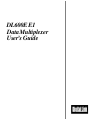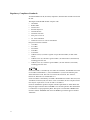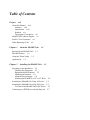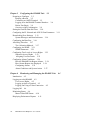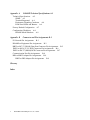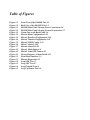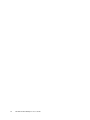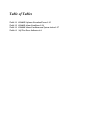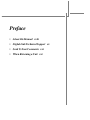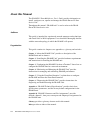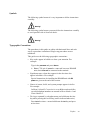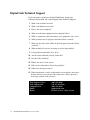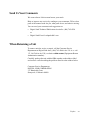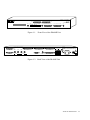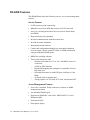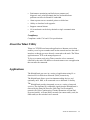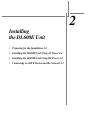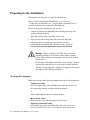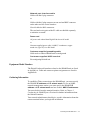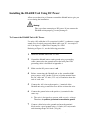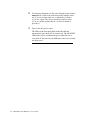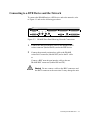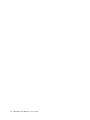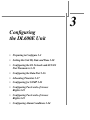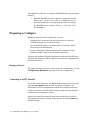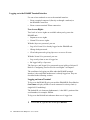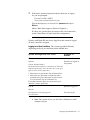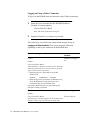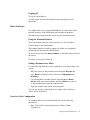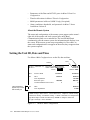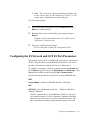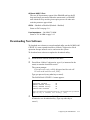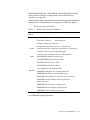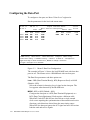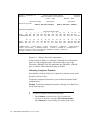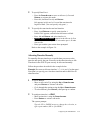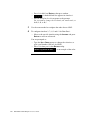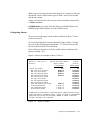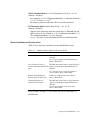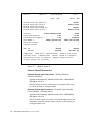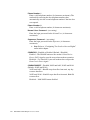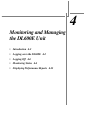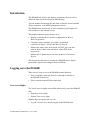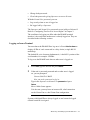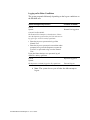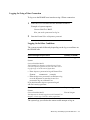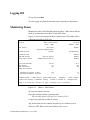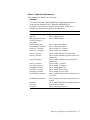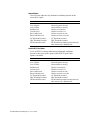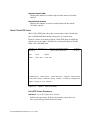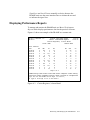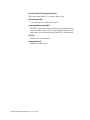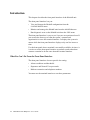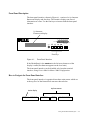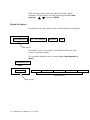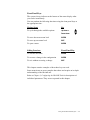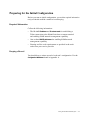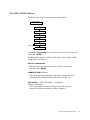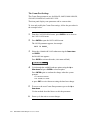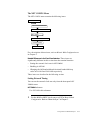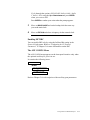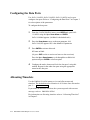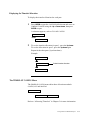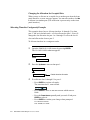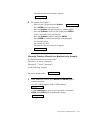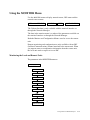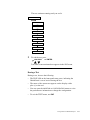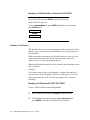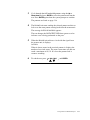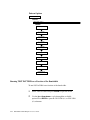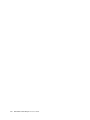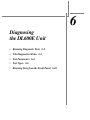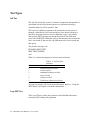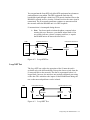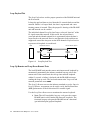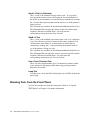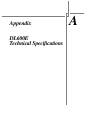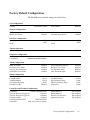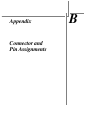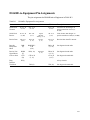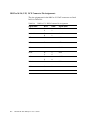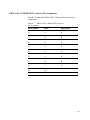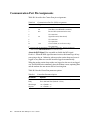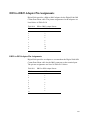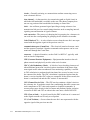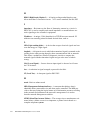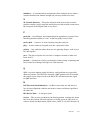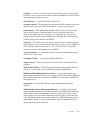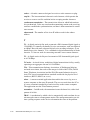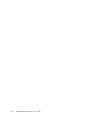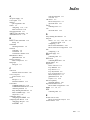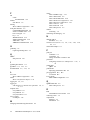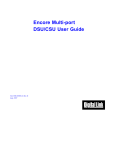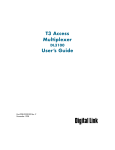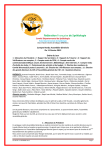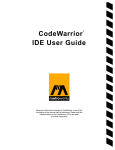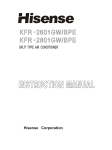Download Digital Link DL600E E1 User`s guide
Transcript
DL600E E1 Data Multiplexer UserÕs Guide Copyright © 1997, Digital Link Corporation World copyright reserved. No part of this publication may be stored in a retrieval system, transmitted, or reproduced in any way, including but not limited to photocopy, photograph, magnetic, chemical, or other record, without the prior agreement and written permission of Digital Link Corporation. Digital Link Corporation 217 Humboldt Court Sunnyvale, California 94089 (408) 745-6200 FAX (408) 745-6250 www.dl.com [email protected] 098-00961-01 Rev. A iii Product Limited Warranty Digital Link warrants to buyer that any unit shipped to buyer, under normal and proper use, will be free from defects in material and workmanship for a period of 24 months from the date of shipment to buyer. This warranty will not apply to any unit repaired by anyone other than the Digital Link or its authorized agent. THE FOREGOING WARRANTY IS EXCLUSIVE AND IN LIEU OF ALL OTHER WARRANTIES, EXPRESSED OR IMPLIED, INCLUDING, BUT NOT LIMITED TO, ANY IMPLIED WARRANTIES OF MERCHANTABILITY OR FITNESS FOR A PARTICULAR PURPOSE. Remedies and Limitations of Liability All claims for breach of the foregoing warranty shall be deemed waived unless notice of such claim is received by Digital Link during the applicable warranty period and unless the items claimed to be defective are returned to Digital Link within thirty (30) days after such claim. Failure of Digital Link to receive written notice of any such claim irrespective of whether the facts giving rise to such a claim shall have been discovered or whether processing, further manufacturing, other use or resale of such items shall have taken place. Buyer's exclusive remedy, and Digital Link's total liability, for any and all losses and damages arising out of any cause whatsoever, (whether such cause is based in contract negligence, strict liability, other tort or otherwise) shall in no event exceed the repair price of the unit from which such cause arises. In no event shall Digital Link be liable for incidental, indirect, special or consequential damages resulting from any such cause event if Digital Link is aware of the possibility of such damages. Digital Link may, at its sole option, either repair or replace defective goods or work, and shall have no further obligation to buyer. Return of the defective items to Digital Link shall be at buyer's risk and expense. Digital Link shall not be liable for failure to perform its obligations if such results directly or indirectly from, or is contributed to by, any act of God or of buyer; riot; Þre; explosion; accident; ßood; sabotage; epidemics; delays in transportation; lack of or inability to obtain raw materials, components, labor, fuel or supplies; governmental laws, regulations or orders; or labor trouble, strike, or lockout (whether or not such labor event is within the reasonable control of Digital Link); other circumstances beyond Digital Link's reasonable control, whether similar or dissimilar to any of the foregoing. Digital Link Corporation 217 Humboldt Court Sunnyvale, California 94089 (408) 745-6200 FAX (408) 745-6250 iv Disclaimer Digital Link Corporation makes no representation of warranties with respect to the contents of this document and speciÞcally disclaims any implied warranties of merchantability or Þtness for any particular purpose. Further, Digital Link Corporation reserves the right to revise this publication and to make changes in it from time to time without obligation to notify any person or organization of such revision or changes. SSURE YA D ISO 9001 FIRM QUAL IT ISO Registration Products Manufactured Under An ISO 9001 Certified Quality Management System v Regulatory Compliance Standards To maintain EMC Class B (CE Label) compliance, shielded cables should be used with the unit. The Digital Link DL600E module complies with ¥ ¥ ¥ ¥ ¥ ¥ ¥ ¥ ¥ CE MARK BABT NTR4 Austel TS016 Swedish SS636334 German M†9a/b Australian AS 3260 FCC part 15 Class A UL 1950 3rd Edition CAN/CSA C22.2. No. 950-95 3rd Edition European harmonized standards: ¥ ¥ ¥ ¥ ¥ ¥ 73/23/EEC 91/31/EEC 89/336/EEC 93/68/EEC 91/263/EEC 2 Mbit/s G703 (E1) interface against UK speciÞcation NTR4 (75 ohm unbal- ¥ 2 Mbit/s G.703 (E1) interface against CTR12 (120 ohm balanced, unstructured) ¥ including protection test 2 Mbit/s G.703 (E1) interface against TBR13 (120 ohm balanced, structured) including protection tests. anced) 168 Under 89/336/EEC, as amended by 92/31/EEC and 93/68/EEC, the DL600E was tested in accordance with EN50081-1 (1995) and EN50082-1 (1994) to the following standards: EN55022 Level B, IEC 1000-4-2, ENV50140, ENV50141, IEC 1000-4-4, ENV50142, EN61000-4-8, and EN61000-4-11. Under 73/23/EEC as amended by 93/68/EEC, the DL600E was tested to IEC 950 (1994) 3rd edition; EN 60950 (1992) 3rd edition. Under 91/263/EEC, this unit complies with the Pan-european requirements set forth in CTR 12 and TBR 13. Under 91/263/EEC this product complies with the requirements of Annex III for PanEuropean approval under CTR 12 and TBR 13 for 120 ohm operation. This information is contained in a report prepared by KTL. This report was submitted to BABT with a reference number: 1MST0400 and carries the BABT logo with the approval number: AA607035. vi Table of Contents Preface xvii About this Manual xviii Audience xviii Organization xviii Symbols xix Typographic Conventions xix Digital Link Technical Support xx Send Us Your Comments xxi When Returning a Unit xxi Chapter 1 About the DL600E Unit 1-1 Introducing the DL600E Unit 1-2 DL600E Features 1-4 About the Telnet Utility 1-5 Applications 1-5 Chapter 2 Installing the DL600E Unit 2-1 Preparing for the Installation 2-2 Checking the Equipment 2-2 Equipment Model Numbers 2-3 Gathering Information 2-3 About the Power Supply 2-4 Installing the DL600E in a 19Ó or 23" Rack 2-4 Installing the DL600E Unit Using AC Power 2-4 Installing the DL600E Unit Using DC Power 2-5 To Connect the DL600E Unit to DC Power 2-5 Connecting to a DTE Device and the Network 2-7 Chapter 3 Configuring the DL600E Unit 3-1 Preparing to Configure 3-2 Keeping a Record 3-2 Connecting an ASCII Terminal 3-2 Logging on to the DL600E Terminal Interface 3-6 Before You Begin 3-9 Overview of the Configuration 3-9 Setting the Unit ID, Date and Time 3-10 Configuring the E1 Network and AUX E1 Port Parameters Downloading New Software 3-13 System Messages and Error Indicators 3-14 Configuring the Data Port 3-16 Allocating Timeslots 3-17 Two Allocation Methods 3-17 Configuring for SNMP 3-21 SNMP Parameters 3-21 Configuring Two Levels of Access Rights 3-23 Superuser Access Rights 3-23 Assigning User Passwords 3-23 Configuring Alarm Conditions 3-24 How the DL600E Unit Reports Alarms 3-24 How Alarms Reports Are Displayed 3-24 Configuring Alarms 3-25 Alarm Conditions and System Action 3-27 Chapter 4 Monitoring and Managing the DL600E Unit Introduction 4-2 Logging on to the DL600E 4-2 User Access Rights 4-2 Logging on from a Terminal 4-3 Logging On Using a Telnet Connection Logging Off 4-6 Monitoring Status 4-6 Menu-2 Data DTE Status 4-10 Displaying Performance Reports 4-11 viii DL600E E1 Data Multiplexer UserÕs Guide 4-5 3-11 4-1 Chapter 5 Using the Front Panel Interface 5-1 Introduction 5-2 What You CanÕt Do From the Front Panel Interface 5-2 Front Panel Description 5-3 How to Navigate the Front Panel Interface 5-3 Display Description 5-4 Editing a Parameter 5-6 Preparing for the Initial Configuration 5-7 Required Information 5-7 Keeping a Record 5-7 Configuring the Unit and Network Parameters 5-8 The UNIT CONFIG Submenu 5-9 Configuring the Data Ports 5-14 Allocating Timeslots 5-14 Displaying the Timeslot Allocation 5-15 The TIMESLOT CONFIG Menu 5-15 Allocating Timeslots Contiguously Example 5-16 Configuring for SNMP 5-18 Using the MONITOR Menu 5-19 Monitoring the Local and Remote Units 5-19 Using the TEST Menu 5-20 Starting and Ending a Test 5-20 Sending a Test Pattern 5-22 Running TEST PATTERN on a Fraction of the Bandwidth LAMP Test 5-25 Chapter 6 Diagnosing the DL600E Unit 5-24 6-1 Running Diagnostic Tests 6-2 The Diagnostics Menu 6-3 Running a Test from Menu-9 Diagnostics 6-4 Test Parameters 6-4 Test Types 6-6 Self Test 6-6 Loop DTE Test 6-6 Loop NET Test 6-7 Loop Payload Test 6-8 Loop Up Remote and Loop Down Remote Tests Running Tests from the Front Panel 6-10 6-8 ix Appendix A DL600E Technical Specifications A-1 Technical Specifications A-2 SNMP A-3 Terminal Supported A-4 Equipment Grounding Conductor A-4 Front Panel LEDs and Buttons A-4 Factory Default Configuration A-7 Configuration Worksheet A-8 DL600E Model Numbers A-9 Appendix B Connector and Pin Assignments B-1 E1 Network Pin Assignments B-2 DL600E-to-Equipment Pin Assignments B-3 DB25-to-DC-37 (RS449) Data Port Connector Pin Assignments B-5 DB25-to-M-34 (V.35) DCE Connector Pin Assignments B-6 DB25-to-DC-37 (RS449) DCE Connector Pin Assignments B-7 Communication Port Pin Assignments B-8 DE9-to-DB25 Adapter Pin Assignments B-9 DB25-to-DE9 Adapter Pin Assignments B-9 Glossary Index x DL600E E1 Data Multiplexer UserÕs Guide Table of Figures Figure 1-1 Figure 1-2 Figure 2-1 Figure 2-2 Figure 3-1 Figure 3-2 Figure 3-3 Figure 3-4 Figure 3-5 Figure 3-6 Figure 3-7 Figure 4-1 Figure 4-2 Figure 4-3 Figure 5-1 Figure 6-1 Figure 6-2 Figure 6-3 Figure 6-4 Figure 6-5 Front View of the DL600E Unit 1-3 Back View of the DL600E Unit 1-3 DL600E Rear Panel Showing Power Connections 2-4 DL600E Rear Panel Showing Network Connections 2-7 Comm Port on the Back Panel 3-4 Menu-4 Main Configuration 3-10 Menu-5 Data Port Configuration 3-16 Menu-6 Timeslot Configuration 3-18 Menu-0 SNMP Config. 3-21 Menu-7 Alarm I 3-25 Menu-8 Alarm II 3-28 Menu-1 Main Status 4-6 Menu-2 Data DTE Status 4-10 Carrier Registers, 24 hour Detail 4-11 Front Panel Interface 5-3 Menu-9 Diagnostics 6-3 Loop DTE Test 6-7 Loop NET Test 6-7 Loop Payload Test 6-8 Loop Up Remote Test 6-9 xiv DL600E E1 Data Multiplexer UserÕs Guide Table of Tables Table 3-1 Table 3-2 Table 3-3 Table 6-1 DL600E Software Download Errors 3-15 DL600E Alarm Conditions 3-24 DL600E Alarm Conditions and System Action 3-27 Self Test Error Indicators 6-6 xvi DL600E E1 Data Multiplexer UserÕs Guide Preface ¥ About this Manual xviii ¥ Digital Link Technical Support xx ¥ Send Us Your Comments xxi ¥ When Returning a Unit xxi Ensemble Encore UserÕs Guide About this Manual The DL600E E1 Data Multiplexer UserÕs Guide provides information to install, conÞgure, test, operate and manage the DL600 Encore E1 Data Service Unit. Throughout this manual, ÒDL600E unitÓ is used to refer to the DL600 Encore E1 Data Service unit. Audience This guide is intended for experienced network managers and technicians who install LAN to WAN equipment. Users should be thoroughly familiar with the network topology in which the DL600E will operate. Organization This guide contains six chapters, two appendices, a glossary and an index. Chapter 1, ÒAbout the DL600E UnitÓ provides a description of the DL600E unit and its features. Chapter 2, ÒInstalling the DL600E UnitÓ provides hardware requirements and instructions for installing the DL600E unit. Chapter 3, ÒConÞguring the DL600E Unit from a TerminalÓ shows how to conÞgure the DL600E unit for a network environment. Chapter 4, ÒMonitoring and Managing the DL600E UnitÓ provides instructions for managing and monitoring DL600E performance. Chapter 5, ÒUsing the Front Panel InterfaceÓ explains how to conÞgure the DL600E unit from the Front Panel Interface. Chapter 6, ÒDiagnosing the DL600E UnitÓ provides instructions for diagnosing and troubleshooting the DL600E Unit. Appendix A, ÒDL600E Technical SpeciÞcationsÓ provides basic data speciÞcations, parameters, and the factory default conÞguration for the DL600E unit. Appendix B, ÒDL600E Connector and Pin AssignmentsÓ provides network, channel 1, data port, comm port and adapter pin assignments for the DL600E unit. Glossary, provides a glossary of terms used in this manual. Index, provides an index of the manual. xviii DL600E E1 Data Multiplexer UserÕs Guide Symbols The following symbol means it is very important to follow instructions carefully: Warning! The following symbol means you must follow the instructions carefully to avoid possible risk of electrical shock: Warning! Typographic Conventions The procedures in this guide are offset with horizontal lines and each step in a procedure is numbered. Single step procedures are not numbered. This guide uses the following typographic conventions: ¥ Key words appear in boldface to draw your attention. For example: Type in the password and press Return. D Note: CTS (pin 8 ) must be connected between DL600E units, but it must not be connected to the terminal. ¥ SigniÞcant terms, when they appear for the Þrst time also appear in boldface. For example: Special instructions for installing the DL600E unit with DC power are given at the end of this section. ¥ Names of menus, Þelds, and system prompts appear in italics. For example: In Menu 8 Alarm II, Connection is set to Modem and two different valid telephone numbers are entered in Phone Number 1 and Phone Number 2. ¥ Two keys separated by a hyphen mean you hold down the Þrst key while pressing the second key (unless indicated otherwise). Press Ctrl-x Þve timesÑmeans hold down the Ctrl key and press x Þve times. Preface xix Digital Link Technical Support If you encounter a problem with the DL600E unit, prepare the following information and contact Digital Link Technical Support. 1 What is the software revision? 2 What is the hardware revision? 3 How is the unit conÞgured? 4 When was the unit conÞguration last changed? How? 5 What is connected to the unit (routers, test equipment, and so on)? 6 What operation was in progress when the failure occurred? 7 What was the state of the LEDs on the front panel when the failure occurred? 8 What methods did you use in trying to resolve the problem? 9 Is the problem repeatable? If so, how? 10 Are the cables attached securely to the unit? 11 Are the cables shielded? 12 What is the unitÕs clock source? 13 Who can be contacted to discuss the problem? 14 What is the unit password(s)? 15 What information is on the conÞguration, error statistics and event history display screens at the time of the error? (Please provide a hard copy capture of the screens.) Tech Support U.S.A.: Tech Support UK: Company FAX: Email: Hours: xx DL600E E1 Data Multiplexer UserÕs Guide (408) 745-4200 +44 171 244-7660 (408) 745-6250 [email protected] 24-hour service, 7 days a week Send Us Your Comments We want to know if this manual meets your needs. Help us improve our service by sending us your comments. Tell us what parts of the manual work for you, what parts do not, and what is missing. You can send your comments and suggestions to: ¥ Digital Link Technical Publications facsimile: (408) 745-6250 or ¥ Digital Link E-mail: [email protected] When Returning a Unit To return a unit for service or repair, call the Customer Service Deptartment at Digital Link Þrst, ((408) 745-4200 in the U.S.A. or +44 171 244-7660 in the U.K ) to obtain an ERA number (Equipment Return Authorization number). Carefully package the unit with the ERA number on the address label and enclose a note describing the problem. Send it to the address below. Customer Service Department DIGITAL LINK CORPORATION 217 Humboldt Court Sunnyvale, California 94089 Preface xxi xxii DL600E E1 Data Multiplexer UserÕs Guide 1 About the DL600E Unit ¥ Introducing the DL600E Unit 1-2 ¥ DL600E Features 1-4 ¥ About the Telnet Utility 1-5 ¥ Applications 1-5 Introducing the DL600E Unit The DL600E unit is an intelligent E1 multiplexer and Data Service Unit (DSU). It is Data Terminal Equipment (DTE) that accesses public and private E1 and fractional E1 and Frame Relay services. The DL600E unit provides either two or four data ports for multiplexing (DTE) devices and an optional E1 Drop-and-Insert port. It converts V.35 and X.21 compatible DTE data for E1/FE1 network transport. It is ideally suited for point-to-point and multipoint E1 and FE1 connections of multiple data internetworking devices. The front panel of the DL600E unit provides comprehensive LED status for each port and a 16-character ßuorescent display with access to system conÞguration, performance statistics, and tests. It provides a full DSU interface with Telnet and Simple Network Management Protocol (SNMP) network management capability. The DL600E unit has an extensive set of maintenance features to simplify network and equipment troubleshooting, including Þxed and programmable test patterns (transmitted on the full E1 payload or the fraction of the payload associated with a user selected DTE port), network loopbacks, and DTE loopbacks for each DTE port. 1-2 DL600E E1 Data Multiplexer UserÕs Guide . TD RD RTS CTS DTR DATA TD RD DL600E RTS CTS DTR DATA DATA 3 NCORE DATA 4 TEST DATA MULTIPLEXER TEST MON MON TEST NET EXIT END TEST ENTER Figure 1-1 TD RD RTS CTS DTR DATA TEST DATA 1 SND RCV RX TX RX RD DATA 2 -40 - 72VDC, 1.0A DC TX AUX RTS CTS DTR DATA TEST Front View of the DL600E Unit CAUTION: WHEN AC POWERED SAFETY REQUIRMENTS ARE NOT FULFILLED UNLESS EQUIPMENT IS CONNECTED TO A WALL SOCKET OUTLET WITH PROTECTIVE EARTH CONTACT AUX TD DATA 4 DATA 3 DATA 2 ALARM POWER - + IN RTN OUT CAUTION: TO PROTECT AGAINST RISK OF FIRE REPLACE ONLY WITH SAME TYPE AND RATING OF FUSE, THIS EQUIPMENT TO BE INSTALLED BY SERVICE PERSONNEL POWER 100-240V~50-60Hz MAX 1.0A S FU E S FU E NET NET AUX COMM Figure 1-2 EXT CLOCK DATA 1 FUSE T1.0A Back View of the DL600E Unit About the DL600E Unit 1-3 DL600E Features The DL600E unit offers the following service, access and management features: Service Features ¥ E1/FE1 point-to-point connectivity ¥ Multiplex two or four DTE data sources to E1/FE1 network ¥ Access to cell and packet-based services such as Frame Relay and SMDS ¥ Drop-and-Insert port (optional) ¥ In-band communications with the remote unit ¥ In-band fractional loopbacks ¥ Integrated network interface ¥ Control and configuration through easy front panel operation, local or remote ÒsmartÓ terminal, Telnet, or SNMP workstation using an embedded SNMP agent. ¥ HDB3 line encoding schemes ¥ Two or four data ports with: Ñ Software selectable for V.35 or X.21 with DB25 connectors Ñ Ñ Ñ Ñ Ñ on the back A DTE or DCE interface Bandwidth mapping into contiguous or manually selected DS0 time slots Selectable data rates for each DTE port: 64 Kbps to 1.984 Mbps A smooth clock at all data rates Timing options: SCTE clock, SCT clock, and inverted SCT Access/Management Features ¥ Access for a terminal, Telnet connection, modem, or SNMP management station ¥ An embedded SNMP agent ¥ Support for SNMP RFC 1406 for E1, MIB II (RFC 1213) and Enterprise MIB ¥ Front panel LEDs ¥ Front panel display 1-4 DL600E E1 Data Multiplexer UserÕs Guide ¥ Performance monitoring and built-in test patterns and diagnostic tools to help maintain the line and troubleshoot problems on full or fractional E1 bandwidth ¥ Alarm reports sent to a terminal, printer or dialed-out ¥ Ability to download code upgrades ¥ Supports external alarms ¥ Co-located units can be daisy-chained to single communication point Compliancy Compliance with G.703 and G.704 speciÞcations About the Telnet Utility Telnet is a TCP/IP-based network application or Internet service that enables you to log on to another node on the network and use the nodeÕs interface as though you were directly connected to the node. The Telnet application uses TCP as the transport protocol. To log on a remote node using Telnet, enter the telnet command followed by the nodeÕs IP address or domain name or use an application that executes the command. Applications The DL600E unit can serve in a variety of applications using E1 or fractional E1 for Wide Area Network (WAN) connectivity. The DL600E unit allows up to four internetworking devices, and optionally an E1 PBX, to be connected over a dedicated E1 facility. The DL600E unit provides integrated access to a variety of network services. The fractional E1 compatible signal from the DL600E unit is directed by the Point-Of-Presence (POP) DACS to Fractional E1 network (for Video Conferencing, Channel Extension or Front End Processor trafÞc), to Frame Relay network (for router trafÞc), and (for PBX trafÞc) to the switched voice network. About the DL600E Unit 1-5 1-6 DL600E E1 Data Multiplexer UserÕs Guide 2 Installing the DL600E Unit ¥ Preparing for the Installation 2-2 ¥ Installing the DL600E Unit Using AC Power 2-4 ¥ Installing the DL600E Unit Using DC Power 2-5 ¥ Connecting to a DTE Device and the Network 2-7 Preparing for the Installation This chapter describes how to install the DL600E unit. Once you have installed the DL600E unit, go to Chapter 3, ÒConÞguring the DL600E Unit,Ó for procedures explaining how to connect a terminal and conÞgure the DL600E unit. Before you begin the installation, you need to: ¥ Unpack and inspect the DL600E unit for damage that may have occurred during shipment. Wipe the exterior with a soft cloth, if necessary. ¥ Save all enclosed packing slips and documents. Keep the shipping cartons and packing materials until you have completed the installation and veriÞed the unitÕs operation. ¥ Fill out and mail the registration card in the manual. Warning! Voltages as high as 200 VDC may exist at the telephone company's E1 interface in the form of simplex power. These voltages are hazardous and can cause death or severe injury! Do not proceed with this installation if any voltage is present between the send and receive pairs of the network interface. Ask the serving telephone company to temporarily disconnect the simplex power during installation. Checking the Equipment Make sure you have the following equipment ready for the installation: Comm port cable RS-232 straight ribbon cable with DE9 plug connector on one end for connecting terminal, modem, SNMP workstation or DE9 to DB25 adaptors and null-modem adaptor Multi-drop cable DE9 connectors for connecting units in daisy chain Data port interface cable DTE or DCE type cable with DB25 plug connector on one end and V.35, RS-449, EIA-530 or X.21 connector on the other end 2-2 DL600E E1 Data Multiplexer UserÕs Guide Network port interface cable Cables with DA15 plug connector or Cables with DA15 plug connector on one end and BNC connector on the other end for coaxial interface Coaxial cable for BNC connectors The send and receive pairs of the E1 cable are shielded separately to minimize crosstalk Power cord AC power cord ordered from Digital Link for an AC model or Customer-supplied power cable (14 AWG, 3 conductors, copperstrand wire, type TC) for a DC model Customer-supplied grounding cable Cable used to connect DL600E unit to earth ground Customer-supplied ANSI terminal For conÞguring DL600E unit Equipment Model Numbers The Digital Link model numbers related to the DL600E unit are listed in Appendix A. Cable and connector pinout assignments are listed in Appendix B. Gathering Information To establish a Telnet connection to the DL600E unit, you must specify the DL600E IP address and IP subnet mask . To use an SNMP network management station, you must specify the DL600E I P address and IP subnet mask and one to three NMS IP addresses. You must do this from the terminal interface. Refer to Chapter 3 ConÞguring the DL600E from a Terminal for further information about the terminal interface. Your network administrator should give you this information about the remote terminal before you begin the installation. Installing the DL600E Unit 2-3 About the Power Supply The DL600E unit can operate on either AC and DC power supplies. When the unit is ordered AC or DC must be speciÞed. ¥ AC power ÑThe DL600E unit can be powered from 100 to 240V AC, 50-60 Hz. ¥ DC power ÑThe DL600E unit operates on -48VDC to -72VDC sources. The respective DC leads must not be crossed. Instructions for both installing the DL600E unit for AC power and installing the DL600E unit for DC power are explained later in this chapter. Installing the DL600E in a 19Ó or 23Ó Rack The DL600E unit can be installed in either a 19Ó or 23Ó rack. The installation brackets are also reversible to Þt a 23Ó rack. Installing the DL600E Unit Using AC Power Install the DL600E unit using AC power by inserting the AC power cable into the AC power receptacle on the rear panel of the DL600E unit as shown in Figure 2-1. Insert the other end into an AC outlet. -40 - 72VDC, 1.0A DC DATA 3 DATA 2 ALARM POWER IN RTN OUT - + CAUTION: TO PROTECT AGAINST RISK OF FIRE REPLACE ONLY WITH SAME TYPE AND RATING OF FUSE, THIS EQUIPMENT TO BE INSTALLED BY SERVICE PERSONNEL POWER 100-240V~50-60Hz MAX 1.0A S FU E S FU E COMM Figure 2-1 EXT CLOCK DATA 1 FUSE T1.0A DL600E Rear Panel Showing Power Connections The LEDs on the front panel ßash as the DL600E unit automatically runs a Self Test at power up. The PWR/TEST LED blinks yellow and turns green when the test is successful. If the test fails, the LED turns red for ten seconds and then green. 2-4 DL600E E1 Data Multiplexer UserÕs Guide Installing the DL600E Unit Using DC Power Allow two to three feet of clearance around the DL600E unit to give you access during the installation. Warning! Take care when connecting to DC power. If you connect the DL600E unit improperly, you may damage it. To Connect the DL600E Unit to DC Power Use only a DC cable that is UL recognized 14 AWG, 3 conductors, copper strand wire, electrical power and control cable, type TC. An example is: 600 V, 90 degree C. Alpha Wire Company No. 45443. Referring to Figure 2-1, use the following procedure: 1 Install the DL600E unit in the 19Ó rack. 2 Ground the DL600E unit to earth ground using a grounding cable connected to the ground stud on the back panel. The grounding cable is described in Appendix A. 3 Make sure the DC power source is off. 4 Before connecting the DL600E unit to the centralized DC power source, strip 2 inches (5.08 cm) of jacket material from the DC cable and 1/2 inch (1.25 cm) of insulation from the end of each wire. 5 Connect the -48V wire to the negative (-) terminal of the DL600E unit using a small ßat screw driver to fasten the wire. 6 Connect the ground wire to the positive (+) terminal in the same way. D The unit is designed to operate with negative voltage. Therefore, the positive (+) terminal is connected to ground. 7 Connect a third wire to the ground stud near the terminal block and to a good ground using a 1/4 inch (.635 cm) wrench and fastening torque of 5 lbs/ft. (.6 kg/ft.). Installing the DL600E Unit 2-5 8 To minimize disturbance to the wires through casual contact, secure the DC cable to the rack frame using multiple cable ties. Use at least four cable ties, a minimum of 4 inches (10.16 cm.) apart. The Þrst tie should be within 6 inches (15.24 cm.) of the terminal block. (A cable tie mount is provided.) 9 Turn on the DC power source. The LEDs on the front panel ßash as the DL600E unit automatically runs the Self Test at power up. The PWR/TEST LED blinks yellow and then turns green when the test is successful. If the test fails, the LED turns red for ten seconds and then green. 2-6 DL600E E1 Data Multiplexer UserÕs Guide Connecting to a DTE Device and the Network To connect the DL600E unit to a DTE device and to the network, refer to Figure 2-2 and use the following procedure: CAUTION: WHEN AC POWERED SAFETY REQUIRMENTS ARE NOT FULFILLED UNLESS EQUIPMENT IS CONNECTED TO A WALL SOCKET OUTLET WITH PROTECTIVE EARTH CONTACT AUX RX TX NET NET Figure 2-2 RX TX AUX DATA 4 DATA 3 COMM DATA 2 EXT CLOCK DATA 1 DL600E Rear Panel Showing Network Connections 1 Connect the data port interface cable to the DL600E DB25 socket connector (labeled DATA) and to the DTE device. 2 Connect the network port interface cable to the DL600E socket DA15 connector (labeled NET) and to the E1 cable. or Connect a BNC network port interface cable to the two DL600E BNC connectors (labeled RX and TX). Warning! Do not connect a cable to the BNC connectors and the DA15 connector at the same time! It may damage the unit. Installing the DL600E Unit 2-7 2-8 DL600E E1 Data Multiplexer UserÕs Guide 3 ConÞguring the DL600E Unit ¥ Preparing to ConÞgure 3-2 ¥ Setting the Unit ID, Date and Time 3-10 ¥ ConÞguring the E1 Network and AUX E1 Port Parameters 3-11 ¥ ConÞguring the Data Port 3-16 ¥ Allocating Timeslots 3-17 ¥ ConÞguring for SNMP 3-21 ¥ ConÞguring Two Levels of Access Rights 3-23 ¥ ConÞguring Two Levels of Access Rights 3-23 ¥ ConÞguring Alarm Conditions 3-24 This chapter describes how to conÞgure the DL600E unit using its terminal interface. D Note: The DL600E unit can be partially conÞgured from the front panel, which is the same as conÞguring from a terminal. Instructions for using the front panel to conÞgure the DL600E unit is found in Chapter 5, Using the Front Panel Interface. Preparing to ConÞgure During the initial DL600E conÞguration you must: ¥ ConÞgure the Comm port from the front panel (if a terminal or SNMP manager is to monitor the unit) ¥ Set the DL600E IP address, IP subnet mask to establish a Telnet connection to the DL600E unit ¥ Set up to three Trap NMS IP addresses and community strings in Menu-0 SNMP ConÞg to use an SNMP workstation You must also perform the initial conÞguration of the unit ID and Comm Port from the front panel. The IP addresses and mask are conÞgured from the terminal interface. Keeping a Record We suggest you keep a written record of each unitÕs conÞguration. Use the Configuration Worksheet provided at the end of Appendix A. Connecting an ASCII Terminal To use the terminal interface, you must first conÞgure the Comm Port from the front panel of the DL600E unit. Refer to Chapter 5 for information on how to conÞgure the DL600E unit with the front panel. Connect a terminal to the DL600E Comm Port either directly, through a terminal server, or through a modem. Before you connect the terminal, make sure the baud rate, parity bit, word length and stop bit settings on the terminal or modem match the DL600E settings. 3-2 DL600E E1 Data Multiplexer UserÕs Guide Checking the Comm Port Settings The default Comm Port settings are: ¥ Baud rateÑ 9600 ¥ Parity bitÑNone ¥ Word lengthÑ 8 ¥ Stop bitsÑ 2 If the settings on the terminal or modem do not match those on the DL600E unit, change them D Note: You can also change the DL600E Comm Port settings. Refer to ÒThe Comm Port SettingsÓ in Chapter 5 for instructions. Connecting the Terminal to the Comm Port The Comm Port (DE9 connector), on the back panel of the DL600E unit, is compatible with ANSI based VT100-compatible terminals or terminal emulation programs supporting this format. If the DL600E baud rate is 9600, the maximum distance between the terminal and the DL600E unit should be 50 feet (15.25 meters). D Note: A proprietary collision avoidance algorithm between the DSU using the CTS line enables communication with any DSU from a single Comm Port. Pin 8 (CTS) on the female connector should not be connected to Pin 8 on the male connector. If your cable is not supplied by Digital Link, be sure pin 8 is not connected at the terminal end of the connector. Refer to ÒCommunication Port Pin AssignmentsÓ in Appendix B. To connect a terminal to the DL600E Comm Port: Using the 9-pin RS-232 straight-through ribbon cable (provided by Digital Link if ordered), plug the male 9-pin connector end into the DE9 connector, and the other end into the terminalÕs DE9 connector. Refer to Figure 3-1. ConÞguring the DL600E Unit 3-3 Comm Port CAUTION: WHEN AC POWERED SAFETY REQUIRMENTS ARE NOT FULFILLED UNLESS EQUIPMENT IS CONNECTED TO A WALL SOCKET OUTLET WITH PROTECTIVE EARTH CONTACT X RX TX RX -40 - 72VDC, 1.0A DC TX DATA 4 DATA 3 DATA 2 ALARM POWER IN RTN OUT - + CAUTION: TO PROTECT AGAINST RISK OF FIRE REPLACE ONLY WITH SAME TYPE AND RATING OF FUSE, THIS EQUIPMENT TO BE INSTALLED BY SERVICE PERSONNEL POWER 100-240V~50-60Hz MAX 1.0A S FU E S FU E T NET AUX COMM Figure 3-1 EXT CLOCK DATA 1 FUSE T1.0A Comm Port on the Back Panel Connecting a Terminal Through a Modem To connect a terminal to the DL600E unit through a modem, use a null modem cable. D Note: Digital Link can provide 9-pin to 25-pin adapters, or a null-modem adapter if required. It is recommended, though not required, that Connection be set to Modem in Menu-8 Alarm II. If the Comm Port baud rate is 9600, the distance between the DL600E unit and the modem cannot exceed 50 feet (15.25 meters). If the baud rate is less, the distance can be increased. To connect a modem to the DL600E Comm Port: 1 Make sure the connection is a crossover (null) modem connection. 2 Make sure the DL600E baud rate, parity bit and stop bit settings match those of the modem. If they do not, change the settings on the modem to match the DL600E unit. 3 Connect the modem to the DL600E DE9 connector shown in Figure 3-1. 4 Connect the modem to the phone line and the terminal. 3-4 DL600E E1 Data Multiplexer UserÕs Guide Connecting DL600E Units in a Daisy Chain You can daisy chain up to 60 DL600E units for centralized network monitoring and management. Use an RS-232 ribbon-type cable with DE9 connectors (available from Digital Link). D Note: CTS (pin 8) must be connected between DL600E units, but it must not be connected to the terminal. If you are using a cable not provided by Digital Link, refer to Comm Port pin assignments in Appendix B. To daisy-chain multiple systems together using a single RS-232 multidrop cable: 1 Using a ribbon cable with DE9 connectors, connect the cableÕs female DE9 connector to the terminal or modem (if at a remote site). 2 Connect the cableÕs male DE9 connectors to the Comm Port on each DL600E unit. ConÞguring the DL600E Unit 3-5 Logging on to the DL600E Terminal Interface Use one of two methods to access the terminal interface: ¥ From a terminal connected (directly or through a modem) to the DL600E Comm Port ¥ From a remote terminal Telnet connection User Access Rights Two levels of access rights are available when you log on to the DL600E unit: ¥ Superuser access rights ¥ Normal User access rights With the Superuser password, you can ¥ Log off a Normal User already logged on the DL600E unit ¥ Change both passwords ¥ Clear both passwords giving Superuser access to all users With the Normal User password, you can: ¥ Log on only when no one is logged on ¥ Be logged off by a Superuser The Superuser and Normal User passwords are set in Menu-8 Alarms II. Refer to ÒConÞguring Two Levels of Access RightsÓ in Chapter 3. The conditions for logging on differ when the DL600E terminal interface is free and when another user is already logged on. They are described in the following sections. Logging on from a Terminal To log on to the DL600 E unit, you need the DL600E ID. Press C t r l - x five times to display all IDs of cards connected in a daisy-chain (a single RS-232 multidrop). The default ID, a 6-character alphanumeric, is the DSUÕs portion of the serial number, for example: FE0086. To log on to the DL600E unit when no other user is logged on: 1 Press C t r l - x , type the unit ID and press Return . 3-6 DL600E E1 Data Multiplexer UserÕs Guide 2 If the unit is password protected and no other user is logged on, you are prompted: Current Unit ID is MAUI. Now you need a password to log in: Type in the Superuser or Normal User password and press Return . Menu-1 Main Status appears. (Refer to Chapter 4.) If it does not, you may have an incorrect ID, a bad connection on the Comm Port or a bad Comm Port conÞguration. Systems with blank IDs are always logged on and cannot be logged off until a unit ID is assigned. Logging on in Other Conditions The system responds differently depending on the log on conditions on the DL600E unit. System messages and user action Condition on DL600E Case A System: Current Unit ID is MAUI. The Terminal User Interface is already in use. Enter the Superuser password to force the other user to log off or type <Ctrl-X> and try again later. Normal User logged on using telnet. ¥ Enter Superuser password to log off Normal User. ¥ Enter Superuser password a second time when prompted to log on as Superuser or enter Normal User password to log on as Normal User. If you donÕt know the Superuser password, log off with Ctrl-x and try again later. Case B Superuser logged on. System: The Superuser is already logged on. Try again later. You canÕt log on. D Note: The system forces you off after a Þfth unsuccessful attempt to log on. ConÞguring the DL600E Unit 3-7 Logging on Using a Telnet Connection To log on to the DL600E unit user interface using a Telnet connection: 1 Enter the telnet command and the DL600E IP address. Example of system response: Current Unit ID is MAUI. Now you need a password to log in: 2 Enter the Normal User or Superuser password. The system logs you off after Þve unsuccessful attempts to log on. Logging on in Other Conditions The system responds differently depending on the log on conditions on the DL600E unit. System messages and user action Condition on DL600E Case A Normal User logged on. System: Current Unit ID is MAUI. The Terminal User Interface is already in use. Enter the Superuser password to force the other user to log off or type <Ctrl-X> and try again later. ¥ Enter the Superuser password to log off the Normal User. System: Password: (example) ¥ Enter the Superuser password a second time to log on as the Superuser or enter the Normal User password to log on as the Normal User. If you donÕt know the Superuser password log off with Ctrl-x and try again later. Case B Superuser logged on. System: Current Unit ID is MAUI. You canÕt log on. The Superuser is already logged in to the Terminal User Interface. Please type <Ctrl-X> and try again later. 3-8 DL600E E1 Data Multiplexer UserÕs Guide Logging off To log off, press C t r l - x . You are logged off when the terminal stops responding to your keystrokes. Before You Begin To conÞgure the local or remote DL600E unit, use the menus in the terminal interface or the SNMP network management program. The following sections describe how to use the terminal interface. Using the Terminal Interface To use the terminal interface, you must Þrst be in Terminal Mode. Terminal Mode is the default mode. The terminal interface contains a number of menus for conÞguring, monitoring and managing the DL600E unit. To select a menu, press the menu number, as indicated at the bottom of the screen. To redraw a screen, press C t r l - L . Setting a Parameter in a Menu Use the following method to select a parameter, set it and conÞrm your action: ¥ Move the cursor to the parameter Þeld using the Arrows and press Return to put the Þeld in edit mode (highlighted and blinking ). ¥ Cycle through the available options using the Up and Down Arrow. Stop at the desired option and press Return to select it or, where appropriate, type the required value. ¥ Type y to conÞrm your action when prompted. You can also use the u (up), d (down), r (right), and l (left) keys instead of the Arrow keys. Overview of the ConÞguration To conÞgure the local or remote DL600E unit, set the following parameters: ¥ Date, Time and E1 network parameters in Menu-4 Main ConÞguration ConÞguring the DL600E Unit 3-9 ¥ Parameters of the Data and AUX E1 ports in Menu-5 Data Port ConÞguration ¥ Timeslot allocations in Menu-6 Timeslot ConÞguration ¥ SNMP parameters in Menu-0 SNMP ConÞg (if required) ¥ Alarm conditions, thresholds, and passwords in Menu-7 Alarm I and Menu-8 Alarm II About the Remote System The status and conÞguration of the remote system appear on the menuÕs right side if the remote and local systems have an In-Band Communication Link over a national bit. The local DL600E unit continuously polls the remote system for information and displays it on the screen. If the remote system stops responding for 30 seconds, its status and conÞguration do not appear on the menu; they reappear when the system responds. Setting the Unit ID, Date and Time Use Menu-4 Main ConÞguration to set the ID, date and time. Date Time Unit ID SW Ver 1.0 MIB Ver 1.1 HW Ver A These parameters appear only on a unit with an AUX port Digital Link DL600 Encore Menu-4 Main Configuration Local: OAHU UNIT Protect Mode NET CRC4 Line Impedance Main/Alt Sync. In-Band Communications Bit AUX 2/24/96 22:04:06 Remote: MAUI Disabled Disabled Enabled Enabled 120 OHM NET/int 4 INT/INT 4 CRC4 Line Impedance Enabled 75 OHM 0-SNMP Config.1-Main Status 2-Data DTE Status 3-Reports 4-Main Config. 5-Data Port Config. 6-Timeslot Config. 7-Alarm I 8-Alarm II 9-Diagnostics Type Arrow keys to move the selection, RETURN to change a selection or type 0 through 9 for a new menu: Figure 3-2 Menu-4 Main ConÞguration 3-10 DL600E E1 Data Multiplexer UserÕs Guide D Note: The screen may contain parameters that apply only to the remote unit. In the example in Figure 3-2 , the remote unit is a DL600E unit with an AUX port. To set the date and time: 1 Move to the date or time Þeld using the Arrows and press Return to select the field. 2 Enter the date or time as indicated by the prompt and press Return . Example: 4/8/95 yields 4/08/95 and 22:6:7 yields 22:06:07 (The clock is a 24-hour clock.) 3 Type y to conÞrm after the prompt: Do you really want to change the ConÞguration [Y/N]? ConÞguring the E1 Network and AUX E1 Port Parameters This section explains how to conÞgure the following E1 network and AUX E1 port parameters for the DL600E unit. Refer to your service provider work order for framing and line code information. To conÞgure a parameter, select the parameter using the Arrows and press Return to put it in edit mode (highlighted and blinking) . Cycle through the available options using the Up or Down Arrows . Set the following parameters for the local or remote DL600E unit: UNIT Protect Mode ÑEnabled or Disabled (DefaultÑDisabled) NET CRC4 Bit (Cyclic Redundancy Check 4) ÑEnabled or Disabled (DefaultÑEnabled) EnabledÑEnables the Cyclic Redundancy Check 4, a link-level error checking feature. A CRC calculation is performed and four frame bits are used to store it over the content of the frame. The CRC calculation is performed again when the frame is received ConÞguring the DL600E Unit 3-11 and the CRC values are compared. If they do not match, the frame is considered bad and the CRC statistic is incremented. Line Impedance Ñ75 OHM (BNC) or 120 OHM (DA15) (DefaultÑ 75 OHM) Appears in Menu-4 only when the remote unit is a DL600E unit. The Line Impedance can be 75 OHMÑBNC unbalanced or 120 OHMÑDB15 balanced. Main/Alt Sync ÑINT, EXT[n], NET, and DATA [1] (DTE) (DefaultÑNET/INT) Select the E1 network transmitterÕs clock source. First specify the Main clock source, then the Alternate. (Each clock source has the same options.) Type y to conÞrm each action. The DL600E unit always attempts to use the Main clock source. If it is not available (due to a missing signal from the source or a diagnostic test), it uses the Alternate source. Select NETWORK if the network is the clock source. If it is not, select INTERNAL at one E1 end, and NETWORK at the other. Select DATA if the DTE is the clock source. If the DL600E unit is the DTE device, use a cable appropriate to your application. When neither the Main nor Alternate clock source is available, the DL600E unit uses INTERNAL. During all full bandwidth pattern tests, the DL600E unit cannot use NETWORK timing. Typically, the remote unit is in network loopback during a test and the DL600E unit should not use NETWORK timing since the received network signal is the signal it is generating. In this case, NETWORK is overridden and Alternate (if available) or INTERNAL is used. The clock currently in use appears on the screen in upper case letters. In the example in Figure 3-2, the local main and alternate clock in use is INT while the remote main clock is NET (the alternate clock, int, is not in use). In-Band Communications Bit Ñ 4 to 8 (DefaultÑ4) Select a national bit (from 4 to 8) in timeslot 0 for the in-band 4Kbps communications link with the remote unit. Digital Link proprietary messages are sent to the remote unit using this bit. G.704 recommends using bit 4. (The unused national bits are set to 1.) If this feature is disabled, all national bits are set to 1. 3-12 DL600E E1 Data Multiplexer UserÕs Guide AUX and AUX E1 Port The two AUX parameters appear if the DL600E unit has the E1 drop-and-insert port and/or when the remote unit is a DL600E unit with the E1 drop-and-drag insert option present. All other units make the parameter appear blank. CRC4 ÑEnabled or Disabled (DefaultÑEnabled) Same as CRC4 on page 3-11. Line Impedance Ñ120 OHM, 75 OHM Same as 75/120 OHM on page 3-12. Downloading New Software To download new software or a new download utility, use the DOWNLOAD UTILITY 0.1 menu, opened from Menu-4 Main ConÞguration. Each operation disrupts normal service and resets the system. To download new software or update the download utility: 1 Insert the new software diskette in the drive. 2 From Menu-4 Main ConÞguration, type f (as instructed in the menu) to start the download session. The system prompts: If you proceed, service will be disrupted and the unit will be reset at the end. Proceed? [Y/N]: Type y to proceed (or any other key to cancel). The DOWNLOAD UTILITY 0.1 menu appears. DOWNLOAD UTILITY 0.1 Operational Software: Updated Download Utility: Factory Download Utility: Download RAM allocated: OK OK OK OK Type S for Operational Software Download or D for Download Utility Download Type any key to terminate this activity). [S/D]: 3 Type s to download the new DL600E software or d to download a new download utility. (Type any other key to cancel.) ConÞguring the DL600E Unit 3-13 The system prompts (if s or d is chosen): Please start the XMODEM download. Type CTRL-X to abort. 4 From the terminal, select XMODEM transmission and specify the Þlename of the new software on the diskette. 5 The system informs you of a successful or unsuccessful operation. In each case (including a cancelled operation), it prompts: Please type Y to reset the unit. [Y]: Type y to reset the unit. The system prompts: Please wait... Unit is being reset. System Messages and Error Indicators During the operation, integrity check results are indicated by OK or BAD in the DOWNLOAD UTILITY menu: DOWNLOAD UTILITY 0.1 Operational Software: Updated Download Utility: Factory Download Utility: Download RAM allocated: OK OK OK OK In the case of the Þrst three items, the operation has proceeded correctly even when ÒBADÓ appears. Operational SoftwareÑBAD indicates the DL600E operational software stored in the FLASH failed either its CRC check or unused FLASH was not set to the expected value. Updated Download UtilityÑBAD indicates the DL600E download utility stored in the FLASH failed either its CRC check or unused FLASH was not set to the expected value. Factory Download UtilityÑBAD indicates the DL600E factory-installed download utility stored in the FLASH failed either its CRC check or unused FLASH was not set to the expected value. 3-14 DL600E E1 Data Multiplexer UserÕs Guide Download RAM AllocatedÑBAD indicates that the DL600E download utility resident in RAM is corrupted and a successful download operation is not possible. If the download utility or the operational software fails, the following failure statement and a corresponding error message given in Table 2-1 appears: The download operation failed. Table 3-1 DL600E Software Download Errors Type Error Description* Zero Event Error, Task=xxx Sate/Event=xxx Corrupted Loader Code, size=xxx Corrupted Software Code, size=xxx, checksum=xxx Loader Load Received is the wrong load, expected=xxx, received=xxx Load Received has invalid embedded length Load Received is corrupted, size=xxx, checksum=xxx Flash Flash-ROM Not Supported, address=xxx Flash-ROM With Protected Sector, Flash Flash-ROM Failed To Erase, Flash Flash-ROM Failed To Erase, Flash Flash -ROM Failed To Program, Flash Xmodem XMODEM Abort Received, expected packet=xxx XMODEM Data Timeout, expected packet=xxx XMODEM Invalid Sequence, expected=xxx, received=xxx XMODEM Unexpected Data, expected packet=xxx, data received=xxx XMODEM Packet Timeout, expected packet XMODEM Packet Corrupted, expected packet XMODEM Failed to Acknowledge, packet *xxx=DL600E supplied parameter. ConÞguring the DL600E Unit 3-15 Configuring the Data Port To conÞgure a data port, use Menu-5 Data Port ConÞguration. Set the parameters for the local and remote units. SW Ver 1.0 HW Ver A MIB Ver 1.1 Local: DATA1 DATA2 DATA3 DATA4 Loss NONE NONE NONE NONE MODE DTE DTE DTE DTE Digital Link DL600 Encore Menu-5 Data Port Configuration OAHU Remote: Format X.21 X.21 X.21 X.21 Clock SCTE SCTE SCTE SCTE Loss NONE MODE DTE 4/22/95 2:43:58 MAUI Format X.21 Clock CTE 0-SNMP Config. 1-Main Status 2-Data DTE Status 3-Reports 4-Main Config. 5-Data Port Config. 6-Timeslot Config. 7-Alarm I 8-Alarm II 9-Diagnostics Type Arrow keys to move the selection, RETURN to change a selection or type 0 through 9 for a new menu: Figure 3-3 Menu-5 Data Port ConÞguration The example in Figure 3-3 shows the local DL600E unit with four data ports in use. The remote unit is a DL600E unit with one data port. The Data Port parameters and their options are: LossÑDTR (Data Terminal Ready), RTS (Request to Send) or NONE (DefaultÑRTS) Select the criteria for detecting loss of signal on the data port. The loss appears when detected by the DL600E unit. MODEÑDTE or DCE (DefaultÑDCE) ConÞgure the data port as a DTE (Data Terminal Equipment) or a DCE (Data Circuit Equipment). Each requires a different cable. When DCE, both SCT and SCR are derived from a single smooth clock source requiring the synchronization of the transmit and receive directions, each directions derived from the same timing source. When DTE, the data port ignores the SCT signal and uses SCR to time both the send and receive signals. 3-16 DL600E E1 Data Multiplexer UserÕs Guide Format ÑV.35 or X.21 (DefaultÑV.35) Select V.35 or X.21 operation. You can select RS-449 and EIA-530 by using different cables. ClockÑ+SCT, -SCT, or SCTE (DefaultÑ +SCTE) For DTE timing, select SCT, a unipolar clock generated by the DCE. You can invert the clock (-SCT) or not (+SCT). Use SCT inversion (-SCT) and SCTE to correct delays in clocking due to cable length. When the data port is a DCE, select any of the three options. When he data port is a DTE, you must select SCTE. Allocating Timeslots The DL600E 1.984 Mbps data rate is divided into 31 DS0 timeslots with a default allocation of all 31 slots allocated to data port 1. You must allocate timeslots for the local and remote unit in Menu-6 Timeslot ConÞguration according to your speciÞc needs and requirements. Allocate by PortÑdisplays allocated timeslots for one data port at a time only. Network Timeslot MapÑdisplays the entire timeslot conÞguration. The default factory allocation appears in Allocate by Port as follows: DATA01 TS01-TS31 1984KB/S Two Allocation Methods Use one of two methods to allocate timeslots: Contiguous (default) or Manual. Select the allocation method in Allocation Type. Contiguous ÑAllocates timeslots in a contiguous order. Manual ÑAllocates timeslots in an arbitrary random order. This method decreases the likelihood of unauthorized access using in-line taps. The example in Figure 3-4 shows the timeslots for the local DL600E single data port allocated in a random order. For the remote DL600E unit, slots 1 through 18 are allocated to data port 1 and slots 19 through 31 to data port 2. ConÞguring the DL600E Unit 3-17 SW Ver 1.0 MIB Ver 1.1 HW Ver A Digital Link DL600 Encore Menu-6 Timeslot Configuration Local: OAHU Remote: Allocation Type Contiguous Allocate by Port: D ATA 01 TS01-TS31 1536Kb/s 04/22/95 12:56:56 MAUI Contiguous DATA 01 TS01-TS18 1280Kb/s Allocated by Timeslot: 1 2 Local D01 D01 D01RemoteD01 D01 3 D01 D01 Network Timeslot Map 4 5 6 7 8 9 10 D01 D01 D01 D01 D01 D01 D01 D01 D01 D01 D01 D01 D01 D01 16 17 18 19 21 22 23 24 Local D01 D01 D01 D01 D01 D01 D01 D01 DATA01 Remote D01 D01 D01 TS01-TS31 D02 D02 D021536Kb/s D02 D02 25 D01 D02 26 D01 D02 11 D01 D01 12 13 14 15 D01 D01 D01 D01 D01 D01 D01 27 D01 D02 28 29 30 31 D01 D01 D01 D01 D02 D02 D02 D02 0-SNMP Config 1-Main Status 2-Data DTE Status 3-Reports 4-Main Config. 5-Data Port Config. 6-Timeslot Config. 7-Alarm I 8-Alarm II 9-Diagnostics Type Arrow keys to move the selection, RETURN to change a selection or type 0 through 9 for a new menu: Figure 3-4 Menu-6 Timeslot ConÞguration In the example in Figure 3-4, timeslots 1 through 14 are allocated to port 1 in a non-contiguous order. The remote unit as one of the following: a DL600E, Solo E1 standalone unit (DL085E), a DL600 unit, or a Solo E1 Ensemble Shelf plug-in module. Allocating Contiguous Timeslots You should be in Menu-6 Timeslot ConÞguration with the cursor in the Þrst Þeld, Allocation Type. To allocate contiguous timeslots to a port, follow the method in the example below. Example: To allocate contiguous timeslots 1 through 14 to Data Port 1 use the following steps: 1 To select Contiguous for the allocation type. Ñ Press Return to put Allocation Type in edit mode. Ñ Cycle to Contiguous, using the Up or Down Arrows , press Return to select it and y to conÞrm your action. 3-18 DL600E E1 Data Multiplexer UserÕs Guide 2 To specify Data Port 1: Ñ Press the Down Arrow to move to Allocate by Port and Return to activate edit mode. Ñ Press 0 1 (for Data Port 01) and Return . D01 appears in Allocate by Port and the start timeslot begins to blink. (You can specify only port 1.) 3 To specify the start timeslot and end timeslot: Ñ Press 1 and Return to specify start timeslot 1. DATA01 TS01 appears; end timeslot Þeld starts to blink. Ñ Press 1 4 and Return and y for timeslot 14. Ñ DATA01 TS01-TS14 896 Kb/s appears in the Allocate by Port Þeld and timeslots 1 through 14 are allocated to port 1; all other slots are idle. Ñ Press y to conÞrm your action when prompted. Refer to the example in Figure 3-4. Allocating Timeslots Manually To manually allocate timeslots to a speciÞc data port, move to the timeslot and specify the port. You must set the other timeslots to Idle. Timeslots for the AUX E1 port can only be allocated manually. Follow the procedure described in the example below. Example: You want to allocate timeslots 3, 7, 9, 14, and 15 to data port 1. Your plan is to specify port 1 for these timeslots and for IDLE for all other timeslots. 1 To select Manual. Ñ Move to Allocation Type using the Up or Down Arrows and press Return to activate edit mode. Ñ Cycle through the options using the Up or Down Arrows. Ñ To select Manual, press Return, then press y to conÞrm. 2 To conÞgure timeslot 1 as IDLE. Ñ Move to timeslot 1 using the Down Arrows . Ñ Press Return to activate edit mode. The system prompts: Type the UP or DOWN arrows to change the selection, or type a port number (NN or I for IDLE): ConÞguring the DL600E Unit 3-19 Ñ Press i for IDLE and Return , then y to conÞrm. Ñ _ _ _ _ A dashed blank line appears in timeslot 1. Ñ Press L and y for Local in response to the prompt: Do you want to change the local unit, the remote unit, or both (L, R, or B)? 3 Use the same method to conÞgure the other slots to IDLE. 4 To conÞgure timeslots 3, 7, 9, 13 and 15 for Data Port 1. Ñ Move to the speciÞc timeslot using the Arrows and press Return to activate edit mode. You are prompted to: Ñ Type the Up or Down arrows to change the selection, or type a port number (NN or I for IDLE): Ñ Press 1 for data port 1, then Return and y. DATA01 Fragmented 320 Kb/s ... is an example of the value in the Allocate by Port Þeld. 3-20 DL600E E1 Data Multiplexer UserÕs Guide ConÞguring for SNMP ConÞgure each unit for SNMP management functionality in Menu-0 SNMP ConÞg. In the example in Figure 3-5 the remote is a DL600E unit, a Solo E1 DSV unit, or a Solo E1 Ensemble Shelf Module. SW Ver 1.0 MIB Ver 1.1 HW Ver A UNIT SNMP IP Address IP Mask Forward Over IBC TRAP 1st NMS IP Address 2nd NMS IP Address 3rd NMS IP Address Output Port Community Strings Get Set Trap Digital Link DL600 Encore Memu-0 SNMP Config. 4/22/95 12:56:56 Local: OAHU Remote: MAUI Disabled 0.0.0.0 0.0.0.0 Disabled Disabled 0.0.0.0 0.0.0.0 Disabled 0.0.0.0 0.0.0.0 0.0.0.0 COMM 0.0.0.0 0.0.0.0 0.0.0.0 IBC public public public public public public 0-SNMP Config. 1-Main Status 2-Data DTE Status 3-Reports 4-Main Config. 5-Data Port Config. 6-Timeslot Config. 7-Alarm I 8-Alarm II 9-Diagnostics Type Arrow keys to move the selection, RETURN to change a selection or type 0 through 9 for a new menu: Figure 3-5 Menu-0 SNMP ConÞg. SNMP Parameters Unit SNMP ÑEnabled or Disabled (DefaultÑDisabled) EnabledÑEnables use of a SNMP management application. IP address Ñnnn.nnn.nnn.nnn (DefaultÑ0.0.0.0) nnn = 0 through 255 Enter the DL600E IP address. ExampleÑ192.84.33.6 IP Mask Ñnnn.nnn.nnn.nnn (DefaultÑ0.0.0.0) nnn = 0 through 255 Enter the DL600E IP mask. ExampleÑ255.255.255.0 ConÞguring the DL600E Unit 3-21 Forward Over IBC (In-Band Communication)ÑEnabled or Disabled (DefaultÑDisabled) EnabledÑEnables the automatic forwarding of SNMP packets over In-Band Communication from the local DL600E unit to the remote unit. TRAP 1st NMS IP Address Ñnnn.nnn.nnn.nnn (DefaultÑ0.0.0.0) nnn = 0 through 255 Enter the IP address of the Þrst Network Management Server. The DL600E unit sends trap messages to this server. You can specify up to three IP addresses of network management stations to which the DL600E unit sends traps. TRAP 2nd NMS IP Address Ñnnn.nnn.nnn.nnn (DefaultÑ0.0.0.0) nnn = 0 through 255 Enter the IP address of the second Network Management Server. The DL600E unit sends trap messages to this server. TRAP 3rd NMS IP Address Ñnnn.nnn.nnn.nnn (DefaultÑ 0.0.0.0) nnn = 0 through 255 Enter the IP address of the third Network Management Server. The DL600E unit sends trap messages to this server. D Note: If all three TRAP NMS IP addresses are set, the DL600E unit sends a trap to all three network management servers. Output Port Ñ COMM (DefaultÑCOMM) Select the DL600E NMS port to which traps are sent. Community Strings Get (text string) (Default Ñ public) Enter an alphanumeric text string (maximumÑ32 characters). The DL600E SNMP agent uses this text string to check GET requests for the SNMP conÞguration from the SNMP management station. Set (text string) (Default Ñ public) Enter an alphanumeric text string (maxÑ32 characters). The DL600E SNMP agent uses this text string to check SET requests from the SNMP management station to set the SNMP conÞguration. 3-22 DL600E E1 Data Multiplexer UserÕs Guide Trap (text string) (Default Ñ public) Enter an alphanumeric text string (maximumÑ32 characters) which the DL600E SNMP agent inserts in SNMP TRAPs it sends to the SNMP management stations. ConÞguring Two Levels of Access Rights You can create two levels of access rights to the DL600E terminal interface: Superuser access rights and Normal User access rights . Do this by entering unique Superuser and Normal User passwords in Menu-8 Alarms II. Superuser Access Rights The superuser can: ¥ Log off a Normal User already logged on ¥ Change both passwords ¥ Clear both passwords giving Superuser access to all users Assigning User Passwords It is important to specify unique Superuser and Normal User passwords in Menu-8 Alarms II. Since two access methods to the DL600E unit can be used (a terminal connection or a Telnet connection) an unknown user could gain exclusive control to the DL600E unit if the Superuser and Normal User passwords do not have unique values. No passwords set The Þrst user that logs on in a Òno passwords setÓ situation and sets one or both passwords gains exclusive control of the terminal interface. One password only set If only one password is set, both passwords become the same. The Þrst user logging on with the password has Superuser rights and can change both passwords gaining exclusive control of the terminal interface. ConÞguring the DL600E Unit 3-23 ConÞguring Alarm Conditions Set alarm conditions in Menu-7 Alarm I and Menu-8 Alarm II. They are based on the following events: Table 4-1 DL600E Alarm Conditions Alarm Source Events E1 Network port Loss of Carrier, Loss of Sync, (UA1) Unframed All 1s Received, (RAI) Remote Alarm Indication Received, Code Violation Threshold Exceeded, CRC Error Threshold Exceeded. Loss of signal Unit Test Data Ports Other How the DL600E Unit Reports Alarms For an alarm to be detected and reported, the alarm must be set to Enabled and Block all Alarms set to No. The local DL600E unit reports local alarm conditions to the device connected to its Comm Port (such as a terminal, printer or modem). If the remote Connection in Menu-8 is set to In-Band Communications, the local DL600E unit also reports the remote alarm conditions. Depending on the network management environment, the DL600E unit may also send SNMP TRAP messages. If the local DL600E unit is connected to a modem and an alarm occurs, the DL600E unit causes the modem to dial out (if in Menu-8 Alarm II, Connection is set to Modem; valid telephone numbers are set in Phone Number 1 or Phone Number 2). How Alarms Reports Are Displayed Alarms are displayed on a terminal at the bottom of the screen when the terminal is connected to the Comm Port and you are logged on, for example, a carrier loss condition on the Data Port displays at the bottom of the screen as follows: --Local ID:Oahu Data1 Carrier Loss Start: 07:17:37 Jan.08, 1994-The alarm includes the unit ID, local or remote, type of alarm, start or end of alarm condition and date and time. It remains on the screen until a new alarm occurs or you select a new screen. When no alarm is present, a blank dotted line appears: -------------------------------------------------------------------------3-24 DL600E E1 Data Multiplexer UserÕs Guide When you are not logged on, the alarm appears as a single line showing the unit ID, local or remote alarm, type of alarm, start or end of alarm and the time stamp. Alarms are displayed the same way on a remote terminal connected by a Telnet connection. In SNMP mode, the system sends the alarm as an SNMP TRAP to the SNMP manager which displays it on the SNMP console. ConÞguring Alarms To receive an alarm report, set the alarm to Enabled in Menu-7 Alarm I or Menu-8 Alarm II. To set an alarm threshold, enter the threshold value in Menu-7 Alarm I. You can set the following three thresholdsÑCV Threshold Alarm, CRC Threshold Alarm and FE Threshold Alarm. Block All Alarms must be set to No for enabled alarm conditions to be reported (defaultÑNo). Figure 3-6 shows an example of Menu-7 Alarm I. SW Ver 1.0 HW Ver A Mib Ver 1.1 Digital Link DL600 Encore Menu-7 Alarm I Local:ALADIN Block All Alarms NET Carrier Loss Alarm NET Sync Loss Alarm NET UA1 Received Alarm NET RAI Received Alarm AUX Carrier Loss Alarm AUX Sync Loss Alarm AUX UA1 Received Alarm AUX RAI Received Alarm DATA DTE Signal Loss Alarm CV Threshold Alarm CRC Threshold Alarm FE Threshold Alarm Yes Enabled Enabled Enabled Enabled Enabled 5 x 10^-4 3 x 10^-4 7 x 10^-4 9/06/94 12:56:56 Remote:JAFAR No Disabled Disabled Disabled Disabled Disabled Disabled Disabled Disabled Disabled Disabled Disabled Disabled 0-SNMP Config.1-Main Status 2-Data DTE Status 3-Reports4-Main Config. 5-Data Port Config. 6-Timeslot Config. 7-Alarm I 8-Alarm II 9-Diagnostics Type Arrow keys to move the selection, RETURN to change a selection or type 0 through 9 for a new menu: Figure 3-6 Menu-7 Alarm I ConÞguring the DL600E Unit 3-25 Figure 3-6, the remote unit is a DL600E unit, Solo E1 unit or A Solo E1 Ensemble Shelf Module. Menu-7 Alarm I Parameters Block All Alarms ÑYes, No (DefaultÑNo) YesÑBlocks the reporting of alarms. NoÑEnables the DL600E unit to report alarms. NET Carrier Loss Alarm ÑEnabled, Disabled (DefaultÑEnabled) EnabledÑThe DL600E unit generates an alarm when a Network Carrier Loss of Signal occurs. DisabledÑDisables the function. NET Sync Loss Alarm ÑEnabled, Disabled (DefaultÑEnabled) EnabledÑThe DL600E unit generates an alarm when a Network Sync Loss occurs. NET UA1 Received Alarm (Unframed All 1s)ÑEnabled, Disabled (DefaultÑEnabled) EnabledÑThe DL600E unit generates an alarm when it receives a UAI. NET RAI Received Alarm (Remote Alarm Indication)ÑEnabled, Disabled (DefaultÑEnabled) EnabledÑThe DL600E unit generates an alarm when it receives an RAI. DATA DTE Signal Loss Alarm ÑEnabled, Disable EnableÑThe DL600E unit generates an alarm when a DATA DTE Signal Loss occurs. DisableÑDisables the function. CV Threshold Alarm, CRC Threshold Alarm and FE Threshold Alarm CV Threshold Alarm (Code Violation) Ñ A x 10 ^ B (DefaultÑDisabled) Set A and B in A x 10 ^ B. Maximum threshold is 5 x 10-3; minimum threshold is 8.1 x 10-9. Example: 6 x 10-6 The alarm is generated when the CVs exceed the threshold. 3-26 DL600E E1 Data Multiplexer UserÕs Guide CRC4 Threshold Alarm Ñ(Cyclic Redundancy Check) A x 10 ^ B (DefaultÑDisabled) Set A and B in A x 10 ^ B. Maximum threshold is 1; minimum threshold is 1.7 x 10-5. Example: 1.2 x 10-2 The alarm is generated when the CRC4s exceed the threshold. FE Threshold Alarm (Frame Error Event) ÑA x 10 ^ B (DefaultÑDisabled) Appears in the menu only when the remote unit is a DL600E unit and applies only to it. Set A and B in A x 10 ^ B. Maximum threshold is 7.5 x 10-2; minimum threshold is 2.1 x 10-6. Example: 4 x 10-4 The alarm is generated when the FEs exceed the threshold. Alarm Conditions and System Action Table 4-2 lists the alarm conditions and the DL600E unit action. Table 4-2 DL600E Alarm Conditions and System Action Condition Action Loss of data port DL600E unit sends a Framed All Ones to E1 network. Loss of Signal appears in DATA DTE Status, Menu-1 Main Status Loss of Signal or Loss of DL600E unit sends a Remote Alarm Indication Frame on network and AUX E1 signal to network port, drops RLSD line on data port. ports Loss of Signal or Loss of Frame appears in Network Status, Menu-1 Main Status Remote Alarm Indication from network AUX E1 ports RAI Received appears in Network Status, Menu-1 Main Status Unframed All Ones on Network AUX E1 ports DL600E unit sends a Remote Alarm Indication signal to network port, drops RLSD line on data port. UA1 Received appears in Network Status, Menu-1 Main Status. In the example in Figure 3-7, the remote unit can be a DL600E1 or a DL600E unit. ConÞguring the DL600E Unit 3-27 SW Ver 1.0 SW Ver 1.0 HW Ver A External External External External External Alarm Alarm Alarm Alarm Alarm MIB 1.11.1 MIBVer Ver Input Indication Input Contacts Input Message Output Indication Output Contacts Connection Timeout When Logged On Timeout When Not Logged On Phone Number 1 Phone Number 2 Normal User Password Superuser Password COMM Digital Link DL600E 4/22/96 Digital Link DL600 Encore 4/22/95 Menu-8 Alarm II 12:56:56 Local: OAHU Remote: MAUI Disable Normally Closed Disable Normally Closed In-Band Commmunications 1 Min 1 Min ATDT9,1-408-524-7433 ATDT9,1-408-524-7622 * * Modem 15 Min Unlimited ATDT9,1-408-745-6200 ATDT9,1-408-745-6200 * * Enabled Disabled Enabled XOFF until Any DCD XON/XOFF 0-SNMP Config. 1-Main Status 2-Data DTE Status -Reports 4-Main Config. 5-Data Port Config. 6-Timeslot Config. 7-Alarm I 8-Alarm II 9-Diagnostics Type Arrow keys to move the selection, RETURN to change a selection or type 0 through 9 for a new menu: Figure 3-7 Menu-8 Alarm II Menu-8 Alarm II Parameters External Alarm Input Indication ÑEnabled, Disabled (DefaultÑDisabled) Appears on the menu only when the remote unit is a DL600E unit and applies only to it. Select Enabled to receive alarms from an external source (such as a door opening or a burglar alarm). External Alarm Input Contacts ÑNormally Open, Normally Closed (DefaultÑNormally Open) Appears on the menu only when the remote unit is a DL600E unit and applies only to it. Select Normally Open or Normally Closed depending on how the mechanism from the external source (such as a door opening or a burglar alarm) is set. 3-28 DL600E E1 Data Multiplexer UserÕs Guide External Alarm Input Message Ñ(20 characters maximum) Appears in the menu only when the remote unit is a DL600E unit and applies only to it. Enter an alarm message (20 maximum) that will appear when an external alarm occurs. External Alarm Input Indication must be enabled and External Alarm Input Contacts must be properly set. External Alarm Output Indication ÑEnabled, Disabled (DefaultÑDisabled) Appears in the menu only when the remote unit is a DL600E unit and applies only to it. Select Enabled to enable a device, connected to the ALARM OUT connector (such as a bell or light) External Alarm Output Contacts Ñ(DefaultÑNormally Open) Appears in the menu only when the remote unit is a DL600E unit and applies only to it. (View only) Normally Open ÑAlways. ConnectionÑIn-Band Communications, Modem, Direct (DefaultÑDirect) Select the connection you are using. In-Band Communications ÑEnables a remote unit connectrion. Modem ÑEnables a modem connection to the DL600E unit. DirectÑEnables a direct terminal connection to the DL600E unit. Timeout When Logged On Ñ1 Min, 15 Min. 30 Min., Unlimited (DefaultÑUnlimited) Applies only when you are logged on. This is the time span after which, if it does not detect activity, the system warns you will be logged off in 30 seconds. Timeout When Not Logged OnÑ1 Min, 15 Min. 60 Min., Unlimited (DefaultÑUnlimited) Applies only when a terminal is connected through a modem and you are not logged on.This is the time span after which the modem disconnects the phone line if no activity is detected. ConÞguring the DL600E Unit 3-29 Phone Number 1 Enter a valid telephone number (20 characters maximum). The modem dials out using the Þrst telephone number, then automatically tries the second telephone number if the Þrst does not respond. Phone Number 2 Enter a valid telephone number (20 characters maximum). Normal User PasswordÑ(text string) Enter the login password for the Normal User (10 characters maximum). Superuser Password Ñ(text string) Enter the login password for the Superuser (10 characters maximum). D Note: Refer to ÒConÞguring Two Levels of Access RightsÓ earlier in this chapter. COMM DCDÑEnabled or Disabled (DefaultÑDisabled) EnabledÑThe DL600E unit uses the modemÕs Data Carrier Detect (DCD) signal to provide more robust modem operation. DisabledÑUse Disabled if your null modem does not pass the Data Carrier Detect signal. COMM XON/XOFFÑDisabled, XOFF until ANY, XOFF until XON (DefaultÑXOFF until XON) XOFF until ANYÑC t r l - S stops data ßow from unit, any key resumes data ßow. XOFF until XONÑC t r l - S stops data ßow from unit, C t r l - Q resumes ßow. DisabledÑXON/XOFF feature disabled 3-30 DL600E E1 Data Multiplexer UserÕs Guide 4 Monitoring and Managing the DL600E Unit ¥ Introduction 4-2 ¥ Logging on to the DL600E 4-2 ¥ Logging Off 4-6 ¥ Monitoring Status 4-6 ¥ Displaying Performance Reports 4-11 Introduction The DL600E unit collects and displays performance data as well as additional data useful for network troubleshooting. You can monitor and manage the unit from a terminal, remote terminal Telnet connection, or an SNMP management station. The DL600E unit monitors the E1 line continuously and displays all collected data on the terminal screen. The terminal interface menus enable you to: ¥ Display or modify the E1 network conÞguration in Menu-4 Main ConÞguration ¥ ConÞgure alarm conditions, passwords, and modem connection in Menu-7 Alarm I and Menu-8 Alarm II ¥ Monitor the status of the E1 network, AUX E1 port, and data ports in Menu-1 Main Status and Menu-2 Data DTE Status, respectively. ¥ Monitor the E1 performance data base in Menu-3 Performance Reports This chapter describes how to monitor the DL600E status, display performance reports and conÞgure alarm conditions. Logging on to the DL600E There are two ways to access the DL600E terminal interface: ¥ From a terminal connected (directly or through a modem) to the DL600E Comm Port ¥ From a remote terminal Telnet connection User Access Rights Two levels of access rights are available when you log on to the DL600E unit: ¥ Superuser access rights ¥ Normal User access rights With the Superuser password, you can: ¥ Log off a Normal User already logged on the DL600E unit 4-2 DL600E E1 Data Multiplexer UserÕs Guide ¥ Change both passwords ¥ Clear both passwords giving Superuser access to all users With the Normal User password, you can: ¥ Log on only when no one is logged on ¥ Be logged off by a Superuser The Superuser and Normal User passwords are set in Menu-8 Alarms II. Refer to ÒConÞguring Two Level of Access RightsÓ in Chapter 3. The conditions for logging on differ when the DL600E terminal interface is free and when another user is already logged on. They are described in the following sections. Logging on from a Terminal You must know the DL600E ID to log on to it. Press Ctrl-x Þve times to display all IDs of cards connected in a daisy-chain (a single RS-232 multidrop). The default ID, a six-character alphanumeric, is the DSUÕs portion of the serial number, for example: FE0086. To log on to the DL600E unit when no other user is logged on: 1 Press Ctrl-x, type the unit ID and press Return. 2 If the unit is password protected and no other user is logged on, you are prompted: Current Unit ID is MAUI. Now you need a password to log in: Type in the Superuser or Normal User password and press Return. Menu-1 Main Status appears. If it does not, you may have an incorrect ID, a bad connection on the Comm Port or a bad Comm Port conÞguration. Systems with blank IDs are always logged on and cannot be logged off until a unit ID is assigned. Monitoring and Managing the DL600E Unit 4-3 Logging on In Other Conditions The system responds differently depending on the log on conditions on the DL600E unit. System messages and your action Condition on DL600E Case A System: Normal User logged on. Current Unit ID is MAUI. The Terminal User Interface is already in use. Please enter the Superuser password to force the other user to log off or type <Ctrl-X> and try again later. ¥ Enter the Superuser password to log off the Normal User. ¥ Enter the Superuser password a second time when prompted to log on as the Superuser or enter the Normal User password to log on as the Normal User. If you donÕt know the Superuser password, log off with Ctrl-x and try again later. Case B Superuser logged on System: The Superuser is already logged on. Try again later. You canÕt log on. D Note: The system forces you off after the Þfth attempt to log on. 4-4 DL600E E1 Data Multiplexer UserÕs Guide Logging On Using a Telnet Connection To log on to the DL600E user interface using a Telnet connection: 1 Enter the telnet command and the DL600E IP address. Example of system response: Current Unit ID is MAUI. Now you need a password to log in: 2 Enter the Normal User or Superuser password. Logging On In Other Conditions The system responds differently depending on the log on conditions on the DL600E unit. System messages and your action Condition on DL600E Case A Normal User logged on System: Current Unit ID is MAUI. The Terminal User Interface is already in use. Please enter the Superuser password to force the other user to log off or type <Ctrl-X> and try again later. ¥ Enter Superuser password to log off Normal User. System: Password: (example) ¥ Enter the Superuser password a second time to log on as the Superuser or enter the Normal User password to log on as Normal User. If you donÕt know the Superuser password log off with Ctrl-x and try again later. Case B Superuser logged on. System: Current Unit ID is MAUI. The Superuser is already logged in to the Terminal User Interface. Please type <Ctrl-X> and try again later. You canÕt log on. The system logs you off after Þve unsuccessful attempts to log on. Monitoring and Managing the DL600E Unit 4-5 Logging Off To log off, press Ctrl-x. You are logged off when the terminal stops responding to keystrokes. Monitoring Status Monitor the status of the DL600E unit from Menu-1 Main Status and the status of its data ports from Menu-2 Data DTE Status. Figure 4-1 shows an example of Menu-1 Main Status. The remote unit is a DL600E unit with an AUX port. SW Ver 1.0 MIB Ver 1.2 HW Ver A Unit Status Network Status Digital Link DL600 Encore Menu-1 Main Status Local: OAHU 4/22/95 12:56:28 Remote: MAUI No Clock Payload Loopback(FULL) Normal RAI Received Loss of Signal Temperature Alarm on Normal Normal Normal AUX DTE Status DATA DTE Status Alarm Input Status Error Free Seconds CRC4 Errors Code Violations Frame Error Events Normal 100.0% 23 255 96.5 654 325 1 421 0 21 2 Seconds In Current 15 Min. Errored Seconds In Interval 0-SNMP Config. 1-Main Status 2-Data DTE Status 3-Reports 5-Data Port Config. 6-Timeslot Config. 7-Alarm I 8-Alarm II 4-Main Config. 9-Diagnostics Type C to clear the counters or type 0 through 9 for a new menu: Figure 4-1 Menu-1 Main Status To clear the counters, press c. Press y to conÞrm after the system prompt: Do you really want to clear the error counters (Y/N)? (or press any other key to take no action.) Any status related to the counters may take up to a minute to clear. Values for CRC Errors and Code Violations are set to 0. 4-6 DL600E E1 Data Multiplexer UserÕs Guide Menu-1 Main Status Parameters All parameters in Menu-1 are read-only. Unit Status Unit Status indicates if the DL600E unit is operating normally or if any special conditions exits. When the DL600E unit is executing a test, the test is indicated in this Þeld. (If the test is running on a port, the port appears in parenthesis. Indication Description Normal Self Test DTE Loopback (fraction) AUX E1 Loopback (fractional) NET Loopback (full) PLD Loopback (fraction) Send User 1 (fraction) Send User 2 (fraction) Send 1:1 (fraction) Send 1:2 (fraction) No abnormal conditions exist Unit is running self test. Unit is in DTE loopback Send 1:4 (fraction) Send 1:7 (fraction) Send 3:24 (fraction) Send QRW (fraction) Send All 1s (fraction) Send All 0s (fraction) LP UP Remote (fraction) LP DN Remote (fraction) Send RAI No Clock Lamp Test Unit is in network loopback. Unit is in payload loopback. Unit is sending User 1 pattern. Unit is sending User 2 pattern. Unit is sending alternate 1s and 0s pattern. Unit is sending standard loop down remote code continuously. Unit is sending standard loop up remote code continuously. Unit is sending 1:7 pattern. Unit is sending 3:24 pattern. Unit is sending QRW code. Unit is sending all ones signal. Unit is sending all zeros signal. Unit is sending loopdown code to remote unit for 15 seconds. Unit is sending loopup code to remote unit for 15 seconds. Unit is sending RAI (Remote Alarm Indication). Clock source has failed. Unit is undergoing Lamp Test. Monitoring and Managing the DL600E Unit 4-7 Network Status Network Status indicates any abnormal conditions present on the received E1 signal. Indication Description Normal Loss of Signal Loss of Frame RAI Received UA1 Received Set Code Received Reset Code Received CV Threshold Exceeded CRC Threshold Exceeded FE Threshold Exceeded No abnormal conditions exist Network signal is missing. Network frame is missing. Unit has received RAI. Unit has received UA1. Unit has received set code. Unit has received reset code. CV Threshold exceeded. CRC Threshold exceeded. FE Threshold exceeded on remote unit only when remote unit is DL600E unit. Local AUX E1 Port Status Local AUX E1 Port Status indicates any abnormal conditions present on the received E1 signal of the AUX E1 port if this option is installed. Indication Description Normal Loss of Signal Loss of Frame RAI Received UA1 Received Set Code Received Reset Code Received CV Threshold Exceeded CRC Threshold Exceeded FE Threshold Exceeded No abnormal conditions exist 4-8 DL600E E1 Data Multiplexer UserÕs Guide Network signal is missing. Network frame is missing. Unit has received RAI. Unit has received UA1. Unit has received set code. Unit has received reset code. CV Threshold exceeded. CRC Threshold exceeded. FE Threshold exceeded on remote unit only when remote unit is DL600E unit. Remote AUX DTE Status Remote AUX DTE Status appears only when the remote unit has an AUX port and applies only to the AUX port. Indication Description Normal Loss of Signal No abnormal conditions exist Loss of DTR or RTS DTE lines, user deÞned. Unit has received Loss of Frame signal Unit has received RAI. Unit has received UAI. Blank for local DL600E unit. Loss of Frame RAI Received UA1 Received Blank DATA DTE Status DATA DTE Status indicates abnormal conditions present on the received DATA DTE signal on a data port. Indication Description Normal Loss of Signal Local Test No abnormal conditions exist Loss of DTR or RTS DTE lines, user deÞned. A DTE port has activated local test. Alarm Input StatusÑNormal or a 20 character user text. Displays Normal when no alarms are present. When an external alarm occurs, displays the message entered in the External Alarm Input Message in Menu-8. Error Free SecondsÑ0 to 100% Gives the percentage of error free seconds. CRC ErrorsÑ(Cyclic Redundancy Check Errors) An error checking scheme used to check the received data. The last six frame bits are calculated using the contents of the frame. The calculation is performed again when the frame is received and the CRC values are compared. If they do not match, the frame is considered bad and the CRC statistic is incremented. Code Violations An error checking scheme. A code violations occurs when the ones bit is not represented with the opposite signal of the previous ones bit. Frame Error Events Used only by the remote DL600E unit. A Frame Error event occurs when the end of the frame is not detected where it should be. Monitoring and Managing the DL600E Unit 4-9 Seconds in Current 15 Min. Displays the number of seconds elapsed in the current 15-minute interval. Errored Seconds in Interval Displays the number of errored seconds elapsed in the current 15-minute interval. Menu-2 Data DTE Status Menu-2 Data DTE Status shows the current status of the selected data port of the DL600E unit and the data port(s) of a remote unit. Figure 4-2 shows an example of Menu-2 Data DTE Status in which the remote unit can be either a SoloE1 Encore, Ensemble Encore SoloE1 Shelf card, or DL600E unit. SW Ver 1.0 HW Ver A MIB Ver 1.2 Digital Link DL600 Encore Menu-2 Data DTE Status Port Local Remote DATA1 Local Test Local Test 4/22/95 22:43:42 0-SNMP Config. 1-Main Status 2-Data DTE Status 3-Reports 4-Main Config. 5-Data Port Config. 6-Timeslot Config. 7-Alarm I 8-Alarm II 9-Diagnostics. Type 0 through 9 for a new menu: Figure 4-2 Menu-2 Data DTE Status Data DTE Status Parameters Data Port #Ñ Local Test, Signal Loss, Normal Indicates the port status. If the local or remote system does not have a port in this position the Þeld is blank. 4-10 DL600E E1 Data Multiplexer UserÕs Guide Signal Loss and Local Test are mutually exclusive because the DL600E unit uses the same interface lines to initiate the test and to indicate the signal loss. Displaying Performance Reports To manage and monitor the DL600E unit, use Menu-3 Performance Reports which displays performance data for the previous 24 hours. Figure 4-3 shows an example of the DL600E as a remote unit. SW Ver 1.0 MIB Ver 1.2 HW Ver A Digital Link DL600 Encore 4/22/96 Menu-3 Performance Reports 12:40:12 Carrier Registers, 24 hour detail Local: OAHU Remote: MAUI Local Interval Star ES 03:38:53 0 03:23:53 0 03:08:53 2 02:53:53 9 02:38:53 0 02:23:53 0 02:08:53 2 01:53:53 9 01:38:53 0 01:23:53 2 01:08:53 0 12:53:53 9 CRC 123 0 65 0 123 0 65 0 123 65 2 0 CV 2 3 157 32 2 3 157 32 2 157 3 32 FE 12 8 18 7 12 8 18 7 12 8 8 7 Page 1 of 8 ES 6 2 3 7 6 2 3 7 1 3 2 7 CRC 65 5 17 15 65 5 17 15 65 17 5 15 CV 4 0 8 6 4 0 8 6 4 8 0 6 0-SNMP Config.1-Main Status 2-Data DTE Status 3-Reports 4-Main Config. 5-Data Port Config.6-Timeslot Config.7-Alarm I 8-Alarm II 9-Diagnostics Type the UP and DOWN arrow keys to scroll, or type 0 through 9 for a new menu: Figure 4-3 Carrier Registers, 24 hour Detail Monitoring and Managing the DL600E Unit 4-11 Events in the Performance Reports The events in the Menu-3 Performance Reports are Errored Seconds (ES) A second with one or more CRC errors. Cyclic Redundancy Check (CRC) The CRC count is incremented in this error checking feature, which compares frames at each end. When the frames do not match, they are considered bad and the CRC is incremented. CVs (CV) Number of Code Violations. Framing Errors (FE) Number of frame errors. 4-12 DL600E E1 Data Multiplexer UserÕs Guide 5 Using the Front Panel Interface ¥ Introduction 5-2 ¥ Preparing for the Initial ConÞguration 5-7 ¥ ConÞguring the Unit and Network Parameters 5-13 ¥ Allocating Timeslots 5-14 ¥ ConÞguring for SNMP 5-18 ¥ Using the MONITOR Menu 5-19 ¥ Using the TEST Menu 5-20 Introduction This chapter describes the front panel interface of the DL600E unit. The front panel interface lets you: ¥ View and change the DL600E conÞguration from the CONFIGURATION menu ¥ Monitor and manage the DL600E unit from the MONITOR menu ¥ Run diagnostic tests on the DL600E unit from the TEST menu The front panel interface is easy to use if you are an experienced user. If you are not, the best way to learn the systemÕs contents and organization is to use the terminal interface. It displays the system in menus while the front panel interface displays only one line item at a time. Use the front panel when a terminal is not readily available. At times, it is easier to use the front panel interface to perform a task rather than connect a terminal to do the same from the terminal interface. What You CanÕt Do From the Front Panel Interface The front panel interface does not provide for setting: ¥ Alarm conditions and thresholds ¥ Superuser and Normal User passwords ¥ Modem connection and telephone numbers You must use the terminal interface to set these parameters. 5-2 DL600E E1 Data Multiplexer UserÕs Guide Front Panel Description The front panel interface, shown in Figure 6-1, consists of a 16-character ßuorescent display and four keys. The interface displays one line of information at a time. Use the four keys to interact with the front panel interface. 16-character Fluorescent display TD RD RTS CTS DTR DATA DATA 3 TEST MON MON TEST EXIT END TEST ENTER SND RCV Four keys Figure 6-1 Front Panel Interface If the DL600E unit is the remote unit, the left most character of the display is an R. (No character appears on the local unit.) The front panel interface can be disabled only from the terminal interface, using Protect Mode in Menu-4 Main ConÞguration. How to Navigate the Front Panel Interface The front panel interface is organized into three main menus which are at the top level of the hierarchical structure shown below. top three menus status display EFS 100 PERCENT MONITOR TEST CONFIGURATION Using the Front Panel Interface 5-3 Each menu may contain submenus which in turn may contain submenus. To open a menu, select the menu using the Up or Down Arrow key ( ) and press ENTER. Display Description One menu item at a time appears in the 16-character ßuorescent display. EFS 100 PERCENT CONFIGURATION MONITOR TEST what you see For example, when you open the CONFIGURATION menu, the UNIT CONFIG, a submenu appears. To see another submenu, select it using the Up or Down Arrow key and Return. CONFIGURATION ENTER UNIT CONFIG NET CONFIG TIMESLOT CONFIG DATA 1 CONFIG other submenus what you see 5-4 DL600E E1 Data Multiplexer UserÕs Guide DATA 2 CONFIG SNMP CONFIG Front Panel Keys The system always indicates at the bottom of the status display what you can do immediately. You can perform the following functions using the front panel keys at the appropriate time: Moving About Key To cycle through the available options Up Arrow or Down Arrow To move down one menu level ENTER To move up one menu level EXIT To open a menu ENTER Editing Functions Front Panel Key To activate edit mode ENTER To execute a change in the conÞguration ENTER To exit without executing a change EXIT This chapter contains examples of how these keys are used. Some menu items are more complex than others and require an in-depth understanding of the DL600E unit. Refer to Chapter 3, ConÞguring the DL600E Unit for descriptions of individual parameters. They are not repeated in this chapter. Using the Front Panel Interface 5-5 Editing a Parameter To modify a parameter such as the unit ID: 1 Press ENTER to open the CONFIGURATION MENU. The UNIT CONFIG submenu appears. 2 Press ENTER to open this menu and ENTER again to activate edit mode (the Þrst ID character starts to blink). UNIT CONFIG ENTER UNIT ID HARRY ENTER First character starts to blink UNIT ID HARRY 3 Edit the ID one character at a time. When the character is blinking, use the Up or Down Arrow key to cycle to the desired character and press ENTER to select the character. If you do not wish to edit a character, press ENTER to move to the next character position. 4 Press ENTER to conÞrm changes when the system prompts: TO CHANGE CONFIG YES--ENTER, NO--EXIT or press EXIT to exit without executing the change. 5-6 DL600E E1 Data Multiplexer UserÕs Guide Preparing for the Initial ConÞguration Before you start an initial conÞguration, you need the required information ready and should establish a method of record keeping. Required Information Collect the following information: ¥ The DL600E IP address and IP subnet mask for establishing a Telnet connection to the DL600E unit from a remote terminal and enabling SNMP network management capability. ¥ One to three NMS IP addresses for enabling SNMP network management capability ¥ Framing and line code requirements as speciÞed in the work order from your service provider Keeping a Record You should keep a written record of each unitÕs conÞguration. Use the ConÞguration Worksheet found in Appendix A. Using the Front Panel Interface 5-7 ConÞguring the Unit and Network Parameters Use the UNIT CONFIG and NET CONFIG menus in the CONFIGURATION menu to conÞgure the unit and network parameters, respectively. To open the CONFIGURATION menu, use the Up or Down Arrows to move to the menu and press ENTER. The UNIT CONFIG submenu appears. The CONFIGURATION submenus are shown below. UNIT CONFIG NET CONFIG TIMESLOT CONFIG AUX CONFIG DATA 1 CONFIG DATA 2 CONFIG DATA 3 CONFIG DATA 4 CONFIG SNMP CONFIG REMOTE CONFIG 5-8 DL600E E1 Data Multiplexer UserÕs Guide The UNIT CONFIG Submenu The items in the UNIT CONFIG menu are shown below. UNIT CONFIG ENTER UNIT ID HARRY NOV,12,95 10,46,58 COMM PORT CONF TEST LENGTH ÐÐÐ HW REV D read-only SW REV 2.5 Use the Up or Down Arrows to move from item to item. To activate edit mode, press ENTER. For information about the UNIT CONFIG items, refer to Menu-4 Main ConÞguration in Chapter 3. UNIT ID and Date and Time Edit each item one character at a time. To move to the next character, press ENTER. COMM PORT CONF submenu You can display and modify the Comm Port settings only from the front panel COMM PORT submenu. Refer to page 5-10. TEST LENGTH Ñ01M, 15M, 60M, --- (Unlimited) (DefaultÑUnlimited) Test Length Appears in Menu-9 Diagnostics in the terminal interface. For more information, refer to Chapter 6. Using the Front Panel Interface 5-9 The Comm Port Settings The Comm Port parameters are: BAUD RATE, PARITY, WORD LENGTH, STOP BITS, ENABLE DCD, and XOFF UNTIL. The front panel displays one parameter and its current value. To view and modify the Comm Port settings, follow the procedure in the example below: 1 From the CONFIGURATION menu, press ENTER to move down to the UNIT CONFIG menu. 2 Press ENTER to open the UNIT CONFIG menu. The UNIT ID parameter appears, for example: UNIT ID HARRY_ 3 Select the COMM PORT CONF submenu using the Down Arrow and ENTER. BAUD RATE 9600 appears. Press ENTER to activate edit mode. (9600 starts to blink.) BAUD RATE 9600 4 Cycle through the available baud rate options using the Up or Down Arrow and press ENTER to select an option. Press ENTER again to conÞrm the change when the system prompts: TO CHANGE CONFIG YES--ENTER, NO--EXIT or press EXIT to exit without executing the baud rate change. 5 To move to the next Comm Port parameter, press the Up or Down Arrow. Use the method described above to edit the parameter. 6 Power cycle the unit to execute changes. 5-10 DL600E E1 Data Multiplexer UserÕs Guide The NET CONFIG Menu The NET CONFIG menu contains the following items: NET CONFIG ENTER NET CRC ENABLE/DISABLE NET IMP 75O HMS/120 OHMS NET TIMING IN-BAND BIT 4/5/6/7/8/DIS LPCODE STNDRD FLPCODE STNDRD For a description of these items, refer to Menu-4 Main ConÞguration on in Chapter 3. Notable Differences in the Front Panel Interface Three items are signiÞcantly different in this section from the terminal interface: ¥ Setting the external clock rate in NET TIMING ¥ Enabling in NET IBC ¥ Changing the full bandwidth and fractional bandwidth loop codes in LPCODE and FLPCODE respectively These items are described in the following section. Setting External Timing You can set the external clock rate only from the front panel NET TIMING menu. NET TIMING submenu Use EXT CLK in this submenu. 1 Set the MAIN or BKUP clock source to EXT in Menu-4 Main ConÞguration. Refer to ÒMain/Alt SyncÓ in Chapter 3. Using the Front Panel Interface 5-11 2 Set the external clock rate in the EXT CLK submenu. The clock rate is in increments of 56K or 64K and the options are: 2048, 1984, 1920, 1856, 1792, 1736, 1728, 1680, 1664, 1624, 1600, 1568, 1536, 1512, 1472, 1456, 1408, 1400, 1344, 1288, 1280, 1232, 1216, 1176, 1152, 1120, 1088, 1064, 1024, 1008, 960, 952, 896, 840, 832, 784, 768, 728, 704, 672, 640, 616, 576, 560, 512, 504, 448, 392, 384, 336, 320, 280, 256, 224, 192, 168, 128, 112, 64, 56 Digital Link recommends the external clock source be a square wave of 50% duty cycle, TTL level (that is, 0 to 2.4Vmin) The next section contains a detailed example of how to change network settings. Example of Setting Network Timing In terminal mode, the default setting for network timing is net/INT in Main/Alt Sync. (refer to Menu-4 Main ConÞguration on in Chapter 3). On the front panel, the default setting appears in two parts beginning with NET TIMING. The example below shows how to change network timing. 1 From the top level, move to the CONFIGURATION menu with the Up or Down Arrows and press ENTER to open the submenu. 2 Open the NET CONFIG menu by using the Up or Down Arrows and pressing ENTER. Open the NET TIMING submenu. EFS 100 PERCENT MONITOR TEST CONFIGURATION ENTER UNIT CONFIG NET CONFIG TIMESLOT CONFIG ENTER NET TIMING ENTER MAIN CLK NET appears. Press ENTER to activate edit mode. (NET starts to blink.) MAIN CLK NET 5-12 DL600E E1 Data Multiplexer UserÕs Guide Cycle through the options (EXT, INT, NET, DATA 4, DATA 3, DATA 2, DATA 1, AUX) using the Up or Down Arrows and press ENTER when you come to EXT. Press ENTER to conÞrm your action when the prompt appears. 3 Move to BKUP CLK INT and set the backup clock the same way you set the main clock. 4 Move to EXT CLK and select a frequency for the external clock. Enabling NET IBC You can enable IBC only by using the In-Band Bit setting in the Network ConÞg menu. Refer to ÒConÞguring the E1 Network ParametersÓ in Chapter 3 for more information on the IBC. The AUX CONFIG Menu The AUX CONFIG menu appears on the front panel interface only when the optional auxiliary E1 port is in use. It contains the following items: AUX CONFIG ENTER AUX CRC ENABLE/DISABLE AUX IMP 75/120 OHM Refer to Chapter 3 for a description of the auxiliary port parameters. Using the Front Panel Interface 5-13 ConÞguring the Data Ports Use DATA 1 CONFIG, DATA 2 CONFIG, DATA 3 CONFIG, and so on to conÞgure data ports. Refer to ÒConÞguring the Data PortsÓ in Chapter 3 for a description of the parameters. To conÞgure the data ports: 1 From the CONFIGURATION menu, press ENTER and open DATA 1 CONFIG using the Up or Down Arrows and ENTER. DATA 1 NORMAL appears. (NORMAL is the default code.) 2 Press the Down Arrow to move to the next parameter, LOS. DATA 1 LOS,RTS appears. RTS is the default LOS parameter. 3 Press ENTER to activate edit mode. RTS starts to blink. (Or press EXIT to take no action and move to the next item) Press the Up or Down Arrows to cycle through the available LOS options and press ENTER to select an option. 4 ConÞgure the mode, format and clock for data port 1 using this method. Repeat for the other data ports using the appropriate menu for the data port. Allocating Timeslots Use the TIMESLOT CONFIG menu to view and allocate network timeslots. The default timeslot allocation is all 24 time slots allocated to port 1 Ñ DTE01 TS = 01 -- 31 If you make an incorrect selection, the system responds with an error message, such as ERR DTE01 DTE02 For information on allocating timeslots refer to ÒAllocating TimeslotsÓ in Chapter 3. 5-14 DL600E E1 Data Multiplexer UserÕs Guide Displaying the Timeslot Allocation To display the timeslot allocation for each port: 1 Press ENTER to open the CONFIGURATION menu and move to TIMESLOT CONFIG using the Up or Down Arrows, then press ENTER to open. A submenu appears, such as TS CONF CONTIG. TIMESLOT CONFIG ENTER TS CONF CONTIG 2 To see the timeslot allocation for port 1, press the Up Arrow. To see the allocation for port 2, press the Up Arrow again. Repeat for the other ports (if you have them). Example: TS CONF CONTIG DTE01 TS = 01 -- 31 Default timeslot allocation DTE02 IDLE The TIMESLOT CONFIG Menu The TIMESLOT CONFIG menu offers three allocation methods: CONTIG, ALT and MANUAL. TIMESLOT CONFIG TS CONF CONTIG TS CONF MANUAL Refer to ÒAllocating TimeslotsÓ in Chapter 3 for more information. Using the Front Panel Interface 5-15 Changing the Allocation for Occupied Slots When you try to allocate an occupied slot to another port from the front panel interface, an error message appears. You must Þrst make a slot idle to allocate it to another port. (This restriction is present only on the front panel interface.) Allocating Timeslots Contiguously Example This example shows how to allocate timeslots 16 through 31 to data port 2. You are in default modeÑall slots allocated to port 1. You will change the slot allocation for port 1 to 1 through 15 to free the last 16 slots and allocate the slots to port 2. To allocate timeslots in a contiguous order: 1 Open the TIMESLOT CONFIG menu by pressing ENTER. The TS CONFCONTIG submenu appears. TIMESLOT CONFIG ENTER TS CONF CONTIG 2 Press the Up Arrow to move to data port 1. TS CONF CONTIG DTE01 TS = 01 -- 31 3 Default timeslot allocation To reallocate slots 1 through 15 to port 1: Ñ Press ENTER to activate edit mode. The start timeslot 01, start to blink. DTE01 TS = 01 - - 24 Ñ Press ENTER to move to the end timeslot which starts to blink. Ñ Press the Down Arrow repeatedly until you reach 15 and press ENTER to select it. Ñ Press ENTER to conÞrm your change when prompted: TO CHANGE CONFIG YES--ENTER, NO--EXIT 5-16 DL600E E1 Data Multiplexer UserÕs Guide The timeslot allocation for port 1 appears: DTE01 TS = 01 -- 15 4 To allocate slots to port 2: DTE02 IDLE Ñ Move to port 2 by pressing the Up Arrow: Ñ Press ENTER to activate edit mode. Ñ Press the Up Arrow (the start timeslot, 01, starts to blink). Ñ Press the Up Arrow to move to slot 16 and press ENTER to select it and move to the end timeslot. Ñ Press the Up Arrow to reach 31 and press ENTER. Ñ Press ENTER to conÞrm your change when prompted: TO CHANGE CONFIG YES--ENTER, NO--EXIT Ñ The timeslot allocation for port 2 appears: DTE02 TS=16 -- 31 Allocating Timeslots Manually in a Random Order Example To allocate timeslots in a random order: Timeslots 1, 4, and 8Ñdata port 1 Timeslots 5, 7, and 9Ñdata port 2 use the following example. You are in default mode: 1 DTE01 TS = 01 -- 31 From TIMESLOT CONFIG, press ENTER, then ENTER again to activate edit mode. TS CONF CONTIG appears with CONTIG blinking. TS CONF CONTIG Use the Down Arrow to move to TS CONF MANUAL and press ENTER, then ENTER again to conÞrm the change. TS CONF MANUAL Using the Front Panel Interface 5-17 2 To select a network timeslot: Ñ Go to TS CONFIG NET by pressing the Up or Down Arrow. TS CONFIG NET You can now select a network timeslot and allocate it. Ñ Press ENTER to display the slot 1 status. NET TS01 DATA01 Ñ Press Up Arrow to open the display for network timeslot 2. NET TS02 DATA01 Ñ Press the Up Arrow to move to IDLE and press ENTER then ENTER again to conÞrm the change. Ñ For timeslot 5, press ENTER to open the display and ENTER again to activate edit mode for the port. Ñ Press Up Arrow and ENTER to move to and select data port 2. 3 Use this method to manually allocate each network timeslot to a data port. ConÞguring for SNMP To conÞgure the DL600E unit for SNMP from the front panel, use the SNMP CONFIG menu. For a description of the SNMP parameters refer to ÒConÞguring for SNMPÓ in Chapter 3. The parameters in the SNMP CONFIG menu are SNMP CONFIG ENTER RST CMMUNTY STR SNMP ENABLE NO IP 0.0.0.0 MSK,0.0.0.0 1ST NMS,0.0.0.0 SNMP PORT COMM 5-18 DL600E E1 Data Multiplexer UserÕs Guide Using the MONITOR Menu Use the MONITOR menu to display network status, DTE status and the network error counter. EFS 100 PERCENT MONITOR TEST CONFIGURATION The 24 hour line data is only available with the terminal interface or through the Network Manager. The data in the monitor menu is a subset of the parameters available on the terminal interface or through the Network Manager. Both the Monitor and ConÞguration Menus can also access the remote unit. Remote monitoring and conÞguration are only available with an IBC (In-Band Communications) channel attached to the remote unit. When you request status or conÞguration information from the remote unit, the local unit sends a request to it over IBC. Monitoring the Local and Remote Units The parameters in the MONITOR menu are MONITOR ENTER UNIT NO CLOCK NET LOS, AUX DATA LOSS 1 CRC 8 CV 103 FE 8 EXT ALARM OFF REMOTE MONITOR Using the Front Panel Interface 5-19 For more information about monitoring the DL600E unit, refer to ÒMenu-1 Main Status ParametersÓ in Chapter 4. Using the TEST Menu You can perform the Self-Test, activate network loopbacks, test modes, and DTE loopbacks on the local DL600E unit from the front panel TEST menu. EFS 100 PERCENT MONITOR TEST CONFIGURATION D Note: The TEST menu does not appear on the front panel display if the front panel is protected in Menu-4 Main ConÞguration (UNIT Protect mode is enabled). Only the Network Loopback test can be run on the remote unit from the TEST menu. Starting and Ending a Test You can run only one test at a time. To run another test, you must terminate the first one. 1 To start a test, open the TEST menu and select the test from the menu or one of the sub-menus. If you select a test that applies to a fraction of the E1 bandwidth, you are prompted to specify the fraction. 5-20 DL600E E1 Data Multiplexer UserÕs Guide The test continues running until you end it. TEST ENTER SELF TEST (OK) LOOP DTE LOOP NET LOOP PAYLOAD LPUP REMOTE TEST PATTERN LPDN REMOTE LAMP TEST 2 To end the test, press and ENTER. END TEST The name of the terminated test appears in the TEST menu. During a Test During a test, observe the following: ¥ The TEST LED on the front panel turns green, indicating the DL600E unit is out of service during the test. ¥ The name of the current test appears on the display with a plus (+) at the end. ¥ You can open the MONITOR or CONFIGURATION menus to view the performance information or change the conÞguration. ¥ To exit the TEST menu, use EXIT. Using the Front Panel Interface 5-21 Running a Full Bandwidth or Fractional LOOP DTE Select LOOP DTE and press ENTER to open the sub-menu. LOOP DTE (FULL) appears. To start a full bandwidth test, press ENTER. When the system prompts press ENTER again. LOOP DTE ENTER LOOP DTE (FULL) ENTER Sending a Test Pattern The DL600E unit can also send test patterns to the network port. These patterns can be sent over the full bandwidth or over only a fraction of the bandwidth. While sending the test pattern, the DL600E unit tries to lock on to the same pattern from the remote unit. It remains in this state until it achieves a lock or until you terminate the test. When the DL600E unit achieves a lock with the signal from the remote unit, it displays: PATTRN 0 As it detects errors in the received pattern, it displays the number of received errors on the front panel. The error count starts at 0 and can reach a maximum of 65,535. If it loses the pattern lock, it resumes searching. Running a Full Bandwidth TEST PATTERN To run a TEST PATTERN on the full bandwidth: 1 Select TEST PATTERN and press ENTER to open the menu. 2 Cycle through the options using the Up or Down Arrow and press ENTER to open the TEST PTRN (FULL) submenu. 5-22 DL600E E1 Data Multiplexer UserÕs Guide 3 Cycle through the full bandwidth patterns using the Up or Down Arrow and press ENTER to select the pattern and start the test. Press ENTER again when the system prompts to conÞrm. The patterns are listed on page 5-24. 4 The DL600E unit starts sending the selected pattern and tries to lock on to the same pattern coming back from the remote unit. The message PATTRN SEARCHING appears. The test changes the DATA/TEST LED from green to red to indicate a test is being performed on the port. 5 When the DL600E unit achieves a lock with the signal from the remote unit, it displays: PATTRN 0 When it detects errors in the received pattern, it displays the number of received errors. The error count starts at 0 and can reach a maximum of 65,535. If it loses the pattern lock it resumes searching. 6 To end the test, press END TEST and ENTER. Using the Front Panel Interface 5-23 Pattern Options TEST PATTERN ENTER TEST PTRN (FULL) TEST PTRN (P1) TEST PTRN (P2) TEST PTRN (P3) ENTER QRW (FULL) 1 : 7 (FULL) 3,24 (FULL) 1 : 1 (FULL) 1 ' S (FULL) 0 ' S (FULL) 1 : 2 (FULL) 1 : 4 (FULL) USER1 (FULL) USER2 (FULL) Running TEST PATTERN on a Fraction of the Bandwidth To run TEST PATTERN on a fraction of the bandwidth: 1 Select TEST PATTERN and press ENTER to open the menu. 2 Use the Up or Down Arrow to cycle through the available options Press ENTER to open the TEST PTRN (P1) or TEST PTRN (P2) submenu. 5-24 DL600E E1 Data Multiplexer UserÕs Guide TEST P 3 Use the Up or Down Arrow to cycle through the available patterns. (Refer to ÒPattern OptionsÓ on page 5-24.) Select the pattern and start the test by pressing ENTER and ENTER again when the system prompts you to conÞrm. 4 The DL600E unit starts sending the selected pattern over a fraction of the bandwidth and at the same time tries to lock on to the same pattern coming back from the remote unit. The message PATTRN SEARCHING appears. 5 When the DL600E unit achieves a lock with the signal from the remote unit, it displays: PATTRN 0 When it detects errors in the received pattern, it displays the number of received errors. The error count starts at 0 and can reach a maximum of 65,535. If it loses the pattern lock it resumes searching. 6 To end the test, press END TEST and ENTER. LAMP Test The LAMP test checks the LEDs on the DL600E mother board and all daughter boards. 1 Select LAMP TEST, 2 Press ENTER, then ENTER again to conÞrm your action. All LEDs on the front panel should light up. A defective LED will not light up. 3 To end the test, press END TEST and ENTER. Using the Front Panel Interface 5-25 5-26 DL600E E1 Data Multiplexer UserÕs Guide 6 Diagnosing the DL600E Unit ¥ Running Diagnostic Tests 6-2 ¥ The Diagnostics Menu 6-3 ¥ Test Parameters 6-4 ¥ Test Types 6-6 ¥ Running Tests from the Front Panel 6-10 Running Diagnostic Tests To verify the connections and E1 line, run the following basic diagnostic and pattern tests from Menu-9 Diagnostics: ¥ Loop DTE test ¥ Loop NET test ¥ Loop Local AUX E1 ¥ Loop Payload test ¥ Loop Up Remote test ¥ Loop Down Remote test ¥ Various Pattern tests You can also run these tests from the front panel. Refer to ÒUsing the TEST MenuÓ in Chapter 5 for further information. Refer to Chapter 3 for further information about connecting a terminal to the DL600E unit. You can initiate the tests and loopbacks on the full bandwidth or on the data port fraction. You can also set programmable test patterns. D Note: You do not need to inform the telephone company you are running the tests. However, if the tests reveal a problem with telephone company service or with the DL600E unit, you should inform the telephone company that the DTE equipment or the DL600E unit must be removed from service. 6-2 DL600E E1 Data Multiplexer UserÕs Guide The Diagnostics Menu When running a test, you can: ¥ Initiate loopbacks and tests on the full bandwidth or on the data port fraction ¥ Set programmable test patterns Figure Figure 6-1 shows an example of Menu-9 Diagnostics. SW Ver 2.0 MIB Ver 1.2 Digital Link DL600 Encore4/22/95 HW Ver AMenu-9 Diagnostics00:00:36 Local: MARS Test status Current TestPLD Lpbk(FULL) Remote: VENUS Idle Pattern Test StatusIdle Last Self Test ResultSelf Test PassedSelf Test Passed CRC4 Errors0 Code Violations0 Pattern Error Counter-----------------------FractionFull Bandwidth User Loop Payload selectable Test Length1 Min. parameters TestLoop Payload Full Bandwidth Loop CodeStandard Fractional Loop CodeV.54 USER1 Pattern0011001100110011001 10011 USER2 Pattern000100010001000100010001 Idle 5 5 18 DATA3 15 Min. DTE Loopback Standard Disabled 10011 001001000 LOCAL ID=MARS Payload Loopback Test (Full BW) start at 16:08 May 22, 1995 0-SNMP ConÞg. 1-Main Status 2-Data DTE Status 3-Reports 4-Main ConÞg. 5-Data Port ConÞg. 6-Timeslot ConÞg. 7-Alarm I 8-Alarm II 9-Diagnostics Arrow keys move the selection, RETURN changes a selection, S starts a test, E ends a test, C clears the Pattern Error Counter, 0 through 9 start a new menu. Figure 6-1 Menu-9 Diagnostics Selected test Diagnosing the DL600E Unit 6-3 Running a Test from Menu-9 Diagnostics To run a test from Menu-9 Diagnostics, select the test in the Test Þeld, set the Test length, and follow the screen prompts. The test results are displayed in the upper half of the screen. In the example in Figure Figure 6-1 the selected test, Loop Payload, is highlighted. The selections for fractions on which the test is performed are Full Bandwidth, and DATA01. Fraction is ignored with the Self Test, Network Loopback or Lamp Test. Test Parameters This section describes the Menu-9 parameters and tests. Menu-9 Diagnostics Parameters The parameters and options in the user selectable portion of Menu-9 Diagnostics are: Fraction Full Bandwidth, Data01, 02, 03, 04, AUX Test Length 15 min., 1 min., 60 min., Unlimited Test Length does not apply to Self Test, Loop Up Remote and Loop Down Remote. Test Self Test Loop DTE Loop Net Loop Payload Loop Up Remote Loop Down Remote 1:1 Pattern 1:2 Pattern 1:4 Pattern 1:7 Pattern 3:24 Pattern Lamp Test Full Bandwidth Loop Code Standard, Alternate, Disabled Fractional Loop Code Standard, Alternate, V.54, Disabled USER 1 Pattern and USER 2 Pattern 6-4 DL600E E1 Data Multiplexer UserÕs Guide QRW Pattern USER 1 Pattern USER 2 Pattern All 0 Pattern All 1 Pattern Enter any sequence of 1s and 0s, between 1 and 24 characters in length. The parameters and options in the upper test status section of Menu-9 Diagnostics are: Current Test Idle DTE Loopback (fraction) NET Loopback (full) PLD Loopback (fraction) Send All 1s (fraction) Send 1:1 (fraction) Send 1:4 (fraction) Send 3:24 (fraction) Send User 2 (fraction) Self Test LP DN Remote (fraction) LP UP Remote (fraction) Lamp Test Send All 0s (fraction) Send 1:2 (fraction) Send 1:7 (fraction) Send User 1 (fraction) Send QRW (fraction) Last Self Test Result Self Test Passed Error nn (0 to 5) CRC4 Errors Error count (N/A if CRC4 is not enabled) Code Violations Error count Pattern Error Counter Error count Diagnosing the DL600E Unit 6-5 Test Types Self Test The Self Test checks the systemÕs electronic components and performs a signal path check of the transmit and receive directions utilizing a simulated 4000 foot (1220 meter) E1 line. The test feeds a QRW test pattern to the transmitter circuit, passes it through a simulated E1 line back into the receiver, then feeds the test pattern to the pattern detector circuit. When the code is successfully detected, the NET LED turns on and the Power/Self Test LED turns green. The PWR/TEST LED blinks yellow and then turns green when the test is successful. If the test fails, the LED turns red for ten seconds and then green. The possible messages are RUNNING SELF TEST SELF TEST PASSED <N> Table 4-1 contains descriptions of self test error indicators. Table 4-1 Self Test Error Indicators Error indicators Description 0 1 2 3 4 5 ROM Checksum test failed RAM test failed EEPROM Checksum test failed DTE test failed Pattern test failed Flash Proms Checksum test failed You can also run the Self Test from the front panel. Refer to ÒUsing the TEST MenuÓ in Chapter 5 for further information. Loop DTE Test The Loop DTE test veriÞes the operation of the DL600E unit and its associated DTE cabling and equipment. 6-6 DL600E E1 Data Multiplexer UserÕs Guide You can perform the Loop DTE only if the DTE equipment has a feature to send and detect a test pattern. The DTE equipment sends the full bandwidth signal through a 4000 foot (1220 meter) simulated line to the DL600 E1 network receive circuitry. It should receive the same signal it transmitted. The E1 network transmitter continues to transmit toward the network while the DL600E unit is in DTE loopback. E1 transmission is interrupted during the test. D Note: You do not need to inform the phone company before running this test. However, you should inform them if the test results indicate a phone company problem, or require the DL600E unit to be removed from service. DTE Local Solo E1 Encore Network Interface DATA Port Figure 6-2 Remote Solo E1 Encore Network Interface DATA Port Loop DTE Test Loop NET Test The Loop NET test veriÞes the operation of the E1 network and is available only with full bandwidth. It loops the data received from the E1 network back to the network. The data is regenerated before it is looped back, however, the unit does not perform additional processing of the data. This minimizes the impact on the DL600E unit during the test so that network problems can be isolated. DTE Local Solo E1 Encore Network Interface DATA Port DSU Figure 6-3 Remote Solo E1 Encore DATA Port Network Interface DSU Loop NET Test Diagnosing the DL600E Unit 6-7 Loop Payload Test The Loop Payload test veriÞes proper operation of the DL600E unit and the E1 network. It loops the payload data received from the E1 network back toward the network. Before it is looped back, the data is regenerated and a new framing pattern is inserted. Thus, the proper E1 framing of the DL600E unit and network can be veriÞed. The individual channel Loop Payload loops a selected ÒfractionÓ of the E1 signal toward the network. In this mode, the selected data is corrected and the inband national bit is regenerated before the data is looped back to the network. Receive and transmit clocks and data are suppressed toward the data ports on the DTE channels. Payload service to ports not in loopback is not affected. DTE Local Solo E1 Encore Network Interface DATA Port DSU Figure 6-4 S Remote Solo E1 Encore DATA Port Network Interface DSU S Loop Payload Test Loop Up Remote and Loop Down Remote Tests The local DL600E unit puts the remote unit into network loopback by momentarily transmitting the industry standard loop up code to the remote unit. If the remote unit does not go into network loopback within 15 seconds, a failure is declared and the DL600E unit stops sending the loop up code. The local and remote unitsÕ loop code and network parameters must match. The Loop Up Remote test uses the industry standard set codes. Once in Loop Up Remote, test patterns can be sent to verify the Bit Error Rate (BER) performance of the bi-directional E1 network signal. Use the Loop Down Remote test to terminate the remote loopback. D Note: The full bandwidth loop up code puts the remote DL600E unit in a full bandwidth network loopback. The fractional loop up code puts the DL600E unit in a fractional (per individual port) payload loopback. 6-8 DL600E E1 Data Multiplexer UserÕs Guide To run the Loop Up and Loop Down Remote tests from the front panel, press the REMOTE LPBK UP and DOWN buttons, respectively. . DTE Local Solo E1 Encore Network Interface DATA Port DSU Figure 6-5 Remote Solo E1 Encore Network Interface DATA Port DSU Loop Up Remote Test QRW Pattern Test Use the Quasi-Random Word (QRW) test to measure Bit Error Rates on the E1 network. The DL600E unit sends a QRW pattern into the network and monitors the received E1 network signal for QRW bit errors. This test also looks for bit errors in both E1 circuit directions when the remote system is looped up. In this case, the system transmits the QRW to the E1 network and the remote system loops it back to the DL600E unit which monitors the signal for errors. You can also use the QRW code to isolate an E1 network problem to a speciÞc transmission direction. In this case, both E1 transmission directions are monitored when the local and the remote system transmit QRW (the remote is not put into loopback). Send 1:7 Pattern Test This pattern stresses the timing recovery circuits of repeaters and other intermediate equipment. Send 3:24 Pattern Test This pattern tests for ones density (consecutive zeros) tolerance. Send 1:1 Test This pattern sends alternate ones and zeros. It tests for bridge taps. Send All Ones Test This pattern measures signal power. Send All Zeroes Test This pattern is useful for veriÞcation of HDB3 optioning of the E1 facility. Diagnosing the DL600E Unit 6-9 Send 1:4 Test (or Alternate) The 1:4 code is the standard loop up remote code. It is typically used to put the remote system into loopback. You can determine if the failure is an intermittent or a hard failure by continuously sending the 1:4 code, and monitoring the network status to see if the pattern is being received. The selections are available on the full bandwidth and on Data Port 1. The full bandwidth code puts the remote system into full network loopback. When used on Data Port 1, the code puts the corresponding remote port into Loop Payload. Send 1:2 Test The 1:2 code is the standard loop down remote code. Use it when the Loop Down Remote test fails to terminate the remote loopback. You can determine if the failure is an intermittent or hard failure by continuously sending the 1:2 and monitoring the network status to see if the pattern is being received. The selections are available on the full bandwidth and on Data Port 1. The full bandwidth code takes the remote system out of full network loopback. When used on Data Port 1, the code takes the corresponding remote port out of Loop Payload. User 1/User 2 Patterns Test These two user programmable (up to 24 characters) patterns enable you to generate a test pattern rather than using pre-programmed patterns or live trafÞc. Lamp Test Use this test to verify the LEDs. During the test, all LEDs on the front panel light. Running Tests from the Front Panel You can also run the tests from the front panel. Refer to ÒUsing the TEST MenuÓ in Chapter 5 for further information. 6-10 DL600E E1 Data Multiplexer UserÕs Guide Appendix DL600E Technical SpeciÞcations A Technical SpeciÞcations E1 Electrical Network Interface Transmit line rate Receive line rate Line code Framing Input signal Output signal Electrical Impedance 2.048Mb/s ±50ppm 2.048Mb/s ±75ppm HDB3 ITU-TS G.704 0 to 20 dB ITU-TS G.703 ITU-TS G.703 75W (BNC) unbalanced or 120W (DA-15) balanced E1 AUX Interface (optional) Transmit line rate Receive line rate Line code Data Rates Framing Input signal Impedance Interference immunity 2.048Mb/s ±50ppm 2.048Mb/s ±75ppm HDB3 Nx64kbps (n=1 through 31) ITU-TS G.704 0 to -7 dB0 75W (BNC) unbalanced or 120W (DA-15) balanced ITU-TS G.703 Data Interface Number of ports Interface types Data rates 2 or 4 V.35, X.21 N x 64Kb/s (N = 1 through 31) System Timing Requirements Network Internal E1 Aux Port Any Data Port via the SCTE (TT) line External (Nx64 kHz or 1544 kHz) Ext. Timing Connector, 75 Ohm BNC connector (TTL levels) A-2 DL600E E1 Data Multiplexer UserÕs Guide Front Panel Display Key Pad LEDs (per data port) Status Bantam Jacks 16 character alphanumeric 4 keys TD, RD, CTS, RTS, DTR, DATA/TEST Network Port, E1 Port, Test E1 Send (IN/MON), E1 Receive (MON) Power Options AC Input Voltage DC Input Voltage Power Consumption 120 to 220 VAC, 50 to 60Hz -48VDC (optional) 10W maximum Physical Dimensions 43.2cm W x 30.5cm D x 4.37cm H (17"W x 12" D x 1.75"H) Environmental Operating temperature Relative humidity Altitude MTBF MTTR 0 to 50° C 0 to 95% non-condensing 4.6 km (15,000 ft. ASL) Reliability and Equipment Life 13 years minimum 30 minutes maximum Diagnostics and Tests Loopbacks E1 Loopback Control E1 Network, E1 Payload, DTE, Fractional E1 Payload, Fractional DTE E1 Set/Reset Code, front panel, Comm Port, SNMP Fractional Payload Loopback Control Test Patterns CCITT V.54 Sequence, Comm Port QRW, 1-in-1, 1-in-7, 3-in-24, All 1s, All 0s, 1-in-2, 1-in-4, and 2 user-programmable patterns SNMP Full embedded SNMP agent based on SNMP v1, supporting RFC 1406, MIB II, with enterprise MIB. Supported SNMP trapsÑNetwork Carrier Loss, Network Sync Loss, Network UA1 Received, Network RAI Received, Loss of DTE, Start of Test, End of test, CV Error Threshold Exceeded, CRC4 Error Threshold Exceeded. Technical SpeciÞcations A-3 Terminal Supported ANSI (VT100) compatible terminal user interface supported Equipment Grounding Conductor The equipment grounding conductor or cable is connected to ground at the service equipment. It should be installed as part of the circuit supplying the system and should not be smaller in size than the ungrounded branch-circuit supply conductors. A bare, covered or insulated grounding conductor is acceptable. An individually covered or insulated conductor should have a continuous green, or green with one or more yellow stripes, outer Þnish. The attachment-plug receptacle in the vicinity of the system should be of a grounding type and the grounding conductor serving the receptacle should be connected to earth ground at the service equipment. Front Panel LEDs and Buttons Table A-1 describes the front panel LEDs, buttons and connectors. Table A-1 Front Panel LEDs and Buttons TEST LED (Test in Progress LED) Off Solid green No tests are in progress A test condition exists NET LED (Network Status LED) Solid green Off Solid red Blinks red Solid yellow E1 network operation normal Loss of network signal Loss of frame Receiving a CV, OOF or CRC Remote Alarm Indication bit asserted in signal from network port AUX LED (E1 DTE Status LED) Solid green Off Solid red Blinks red Solid yellow E1 network operation normal Loss of network signal Loss of frame Receiving a CV, OOF or CRC Remote Alarm Indication bit asserted in signal from network port Solid green Off Pulses from DTE detected No pulses from DTE detected DATA PORT LEDs TD A-4 DL600E E1 Data Multiplexer UserÕs Guide RD Solid green Off Pulses to DTE detected No pulses to DTE detected RTS Yellow Off Receive to send line (RTS) from DTE is asserted Receive to send line removed CTS Yellow Off Clear to send line (CTS) to DTE is active Clear to send line removed, indicating unit is not sending valid data DTR Yellow Off Data terminal ready line (DTR) from DTE is active Data terminal ready line from DTE is inactive Off Bandwidth not allocated DATA/TEST (Port in normal or test modes) NET Loopback Green Full Bandwidth Payload Loopback Green Fractional Payload Loopback on the fraction that belongs to the port Red Fractional Payload Loopback on another fraction Green Full Bandwidth DTE Loopback Green Fractional DTE Loopback on the fraction that belongs to the port Red Fractional DTE Loopback on another fraction Green Full Bandwidth Test Pattern Green Fractional Bandwidth Pattern Test on the fraction that belongs to the port Red Fractional Bandwidth Pattern Test on another fraction Green Lamp Test Yellow/Orange Self Test Green Technical SpeciÞcations A-5 EXIT Button EXIT End operation or to higher level menu loop from a sub-menu loop LEFT ARROW LEFT ARROW Button in a few situations ERROR FREE SECONDS Successive pressing of the EXIT Button brings the user to the Error Free Seconds display END TEST Buttons UP ARROW Move up to previous menu or option DOWN ARROW Move down to previous menu or option Pressing both buttons simultaneously to END TEST Terminates all tests on local unit and brings the front panel menu to the Test Menu showing test just terminated ENTER Button Select a sub-menu loop or conÞguration option RIGHT ARROW button in a few situations A-6 DL600E E1 Data Multiplexer UserÕs Guide Factory Default ConÞguration The DL600E factory default settings are listed below. Unit ConÞguration Unit ID Network ConÞguration CRC4 Main Synch. Source Data Port ConÞguration Loss Mode Timeslot Allocation Allocation Type Unique ID assigned Enabled Network DTR DCE Contiguous Protect Mode Disabled In-Band Communications Bit Alternate Synch Source Internal Format Clock X.21 SCTE All Bandwidth Allocated to DATA01 Disabled Enabled Enabled Enabled Loss of Signal from data port Net Sync Loss Alarm CV Threshold Alarm CRC Threshold Alarm Enabled Disabled Disabled Disabled 0.0.0.0 0.0.0.0 0.0.0.0 public Disabled IP Subnet Mask 2nd NMS Address Set Community String TRAP Community String Output Port Diagnostic ConÞguration User Pattern 1 001100110011001100110011 User Pattern 2 000000010000000100000001 Alarm ConÞguration Block All Alarms Net Carrier Loss Alarm Net UA1 Received Alarm Net RAI Received Alarm SNMP ConÞguration IP Address 1st NMS Address 3rd NMS Address Get Community String Forward over JBC Comm Port and Terminal ConÞguration Connection In-Band Communications Timeout when not Logged on Unlimited Timeout when not Logged on Unlimited Comm Port DCD Disabled Comm Port XON/XOFF XOFF until XON Comm Port 9600, 8, no parity, 2 stop bits Phone Number 2 Phone Number 1 Normal User Password Superuser Password 0.0.0.0 0.0.0.0 public public Comm Not Assigned Not Assigned Not Assigned Not Assigned Factory Default ConÞguration A-7 ConÞguration Worksheet Use this worksheet to keep a written record of your conÞguration. Unit ConÞguration Unit ID .................................... Protect Mode .................................... .................................... .................................... .................................... Line Impedance Alternate Synch. Source .................................... .................................... .................................... .................................... .................................... Format Clock .................................... .................................... .................................... Bandwidth Allocated to .................................... Network ConÞguration CRC4 Main Synch. Source In-Band Communications Bit Data Port ConÞguration Code Mode Timeslot Allocation Allocation Type Diagnostic ConÞguration User Pattern 1 User Pattern 2 .................................... .................................... Alarm ConÞguration Block All Alarms Net Carrier Loss Alarm Net UA1 Received Alarm Net RAI Received Alarm .................................... .................................... .................................... .................................... .................................... Loss of Signal from data port ................................ .................................... Net Sync Loss Alarm .................................... CV Threshold Alarm .................................... FE Threshold Alarm SNMP ConÞguration IP Address 1st NMS Address 3rd NMS Address Get Community String Forward over FDL .................................... .................................... .................................... .................................... .................................... IP Subnet Mask 2nd NMS Address Set Community String TRAP Community String Output Port .................................... .................................... .................................... .................................... .................................... Phone Number 2 Phone Number 1 Normal User Password Superuser Password ConÞguration Mode .................................... .................................... .................................... .................................... .................................... Comm Port and Terminal ConÞguration Connection Timeout when Logged on Timeout when not Logged on Comm Port DCD Comm Port XON/XOFF Comm Port A-8 .................................... .................................... .................................... .................................... .................................... ..................................... DL600E E1 Data Multiplexer UserÕs Guide DL600E Model Numbers Table A-2 shows the model numbers of the equipment supplied to you by Digital Link. Table A-2 DL600E Model Numbers Model Number Description DL600E-AC-02 DL600E Base Unit with AC power supply, 2 DTE ports DL600E-AC-04 DL600E Base Unit with AC power supply, 4 DTE ports DL600E-AC-02D DL600E Base Unit with AC power supply, 2 DTE ports and E1 Drop and Insert DL600E-AC-04D DL600E Base Unit with AC power supply, 4 DTE ports and E1 Drop and Insert DL600E-DC-02 DL600E Base Unit with DC power supply, 2 DTE ports DL600E-DC-04 DL600E Base Unit with DC power supply, 4 DTE ports DL600E-DC-02D DL600E Base Unit with DC power supply, 2 DTE ports and E1 Drop and Insert DL600E-DC-04D DL600E Base Unit with DC power supply, 4 DTE ports and E1 Drop and Insert DTE Cables Cable to customer equipment DL1300-10 V.35, DB25 male to M34 male, 10 ft. DL1301-01 V.35, DB25 male to V.35 male, 1 ft. DL1301-10 V.35, DB25 male to M34 male, 10 ft. DL1303-10 RS449, DB25 male to DB37 male, 10 ft. Network Cable DL1033-07 DB15 male to RJ48C (FCC), 7 ft. Communications Cables Cable to terminal DL1081 DE9 to DE9, 2 connections DL1082 DE9 to DE9, 4 connections DL1083 DE9 to DE9, 8 connections ConÞguration Worksheet A-9 A-10 DL600E E1 Data Multiplexer UserÕs Guide Appendix Connector and Pin Assignments B E1 Network Pin Assignments The pin assignments for the DB15 network interface connector are listed in Table B-1 below. Table B-1 Network Interface Pin Assignments Pin Signal Send toward Network Tip (T1) Send toward Network Ring (R1) NC Receive from Network Tip (T) Receive from Network Ring (R) NC 1 9 2 3 11 4 NC 5, 6, 7, 8, 10, 12,13,14,15 The AUX (E1) DTE Interface pin assignments for the 15-pin, female, sub-miniature-D connector with lock-posts are listed in Table B-2 below. Table B-2 B-2 AUX (E1) DTE Connector Pin Assignments Pin Signal 1 9 2 3 11 4 Receive from Network Tip (T1) Receive from Network Ring (R1) Frame Ground Send toward Network Tip (T) Send toward Network Ring (R) NC 5, 6, 7, 8, 10, 12,13,14,15 NC DL600E E1 Data Multiplexer UserÕs Guide DL600E-to-Equipment Pin Assignments The pin assignments for DL600E unit to Equipment in Table B-3. Table B-3 Name Serial Clock Transmit DL600E to Equipment Pin Assignments V.35 EIA-530 SCT -A, B (Y, AA) SCT -A, B (Y, AA) X.21 RS449 SCT -A, B (Y, AA) Description Clock for SD. SD changes on positive transition of SCT (A) SCT(B) Serial Clock Receive SCT -A, B (V, XX) RT -A, B (17, 9) Signal Element Timing (6, 13) RT -A, B (8, 26) Clock for RD. RD changes on positive transition of SCR(A) - SCR(B) Receive Data RD-A, B (R, T) RD-A, B (3, 16) Receive (4, 11) RD -A, B (6, 24) Received data from E1 network Data Set Ready/Data Mode DSR (E) DCD RDY A, B (6,22) DM-A, B (11, 29) See diagram for truth table Receive Line Signal Detect RLSD (F) RS(8, 10) RR-A, B (13, 31) See diagram for truth table Clear to Send CTS (D) CTS-A, B (5, 13) CS-A, B (9, 27) See diagram for truth table Ring Indicator RI (J) Test Mode Indication (5, 12) Always inactive TM (25) TM (18) See diagram for truth table B-3 The pin assignments for Equipment to DL600E unit in Table B-4. Table B-4 Name Equipment to DL600E Pin Assignments V.35 Send Data EIA-530 X.21 Description SD A, B (4, 22) Data stream from DTE to network RT A, B (12, 30) Can be used to indicate loss of DTE signal.a RS A, B (7, 25) Affects assertion of CTS and sending of Blue Alarm. See diagrams. See note 2. SD A, B (P,S) T D-A, B (2, 14) Data Terminal Ready DTR (H) DTE READY (20, 23) Request to Send RTS (C) RTS (4, 19) Local Test/ Local Loop LT (K) LL (18) LL (10) TT-A, B (24, 11) TT A, B (17, 35) SCTE A, B Send Clk (U, W) Transmit Echo Transmit (2, 9) RS449 Request To Send (3, 10) When line is asserted by DTE, unit enters fractional DTE Loopback test and remains in test for as long as signal is held active. b Ground Signal Ground SG(B) SG(7) SG(19) Frame Ground A 1 1 Connected only at DTE side ONE º OFF º MARK º V ( A ) < VB )orV ( A ) < 0 ZERO º ON º SPACE º V ( A ) > V ( B )or > V ( A ) > 0 a. The data port can be programmed to recognize the Loss of DTE condition as either loss of RTS signal, loss of DTR signal or neither (the condition is never recognized). The hardware also supports the detection of all zero condition from the DTE which could be used to indicate a loss of DTE but currently not supported. b. SCTE has two possible uses: a timing source to clock in the SD signal and an external timing source to be used as network transmit timing reference. B-4 DL600E E1 Data Multiplexer UserÕs Guide DB25-to-DC-37 (RS449) DTE Connector Pin Assignments The pin assignments for the DB25-to-DC-37 (RS449) data port connector are listed below in Table B-5. Table B-5 DB25 to DC-37 (RS449) DTE Connector Pin Assignments DC-37 (RS449) DB25 Signal Name Signal 17 24 TT A To DTE 35 11 TT B To DTE 7 4 RS A From DTE 25 19 RS B From DTE 24 16 RD B To DTE 6 3 RD A To DTE 22 14 SD B From DTE 4 2 SD A From DTE 11 6 DM A To DTE 29 22 DM B To DTE 27 13 CS B To DTE 9 5 DM A To DTE 13 8 RR A To DTE 31 10 RR B To DTE 26 9 RT B To DTE 8 17 RT A To DTE 5 15 SCT A To DTE 23 12 SCT B To DTE 19 7 Signal Ground 1 NC Frame Ground From DTE 18 25 TM To DTE B-5 DB25-to-M-34 (V.35) DCE Connector Pin Assignments The pin assignments for the DB25 to V.35 DCE connector are listed below in Table B-6. Table B-6 DB25 to V.35 DCE Connector Pin Assignments Signal Name M-34 DB25 Signal Name Send Data 16 3 14 2 6 Receive Data DTR S P T R H DSR E 20 DTR RTS C 8 RLSD SCTE 9 17 24 11 4 SCR RLDS W U V X F GND B 7 NC 1 Receive Data SCR B-6 DL600E E1 Data Multiplexer UserÕs Guide Send Data DSR SCTE RTS DB25-to-DC-37 (RS449) DCE Connector Pin Assignments Table B-7 describes the DB25-to-DC-37 (RS449) DCE connector pin assignments. Table B-7 DB25 to DC-37 (RS449) DCE Connector Pin Assignments DC-37 (RS449) DB25 Signal Name 8 26 13 31 4 22 6 24 12 30 11 29 7 25 17 35 19 NC NC 24 11 4 19 3 16 2 14 6 22 20 23 8 10 17 9 7 NC 1 A B A B A B A B A B A B A B A B TT RTS RD SD DM TR RR RT B-7 Communication Port Pin Assignments Table B-8 describes the Comm Port pin assignments. Table B-8 Communication Port Pin (DE9) Assignments Pin Signal 1 DCD Carrier Detect 2 3 4 5 SD Send Data (from DL600E to terminal) Receive Data (from terminal to DSU) No connection Signal Ground (bi-directional) No connection 6 8 8a 9 RD SG CTS No connection Clear To Send (I/O to all DSUs only) No connection a. CTS is used by the DL600E unit as a collision avoidance line. This line should not be connected at the CRT terminal end of the Comm Port cable. About the DCD Signal You can enable or disable the DCD signal. EnabledÑWhen the DCD signal becomes inactive, this feature logs off any user trying to log on. Otherwise, when a modem carrier drops and a user is logged on, any other user can dial in and be logged on automatically. When the modem carrier drops with a user logged on, the user is not logged out. The DL600E unit continuously frees the modem screen, repainting data and the modem does not answer dial in if receiving data. Table B-9 lists the Comm Port parameter options. Table B-9 B-8 Comm Port Parameter Options Parameter Options Baud rate Parity Word length Stop bits 1200, 2400, 4800, 9600, 14400, 19200, 28800, 38400 (DefaultÑ9600) DL600E E1 Data Multiplexer UserÕs Guide Even, Odd and None (DefaultÑNone) 7 or 8 (DefaultÑ8) 1 or 2 (DefaultÑ2) DE9-to-DB25 Adapter Pin Assignments Digital Link provides a DB9-to-DB25 adapter for the Digital Link DE9 Comm Port ribbon cable. The pinout assignments for the adapters are listed below in Table B-10. Table B-10 DE9-to-DB25 Adapter Pinouts DB9 DB25 3 2 3 4 5 6 7 8 23 21 2 7 8 6 5 1 9s 4 DB25-to-DE9 Adapter Pin Assignments Digital Link provides an adapter to accommodate the Digital Link DE9 Comm Port ribbon cable for the DB25 connector on the terminal port. The pin-out assignments are listed in Table B-11 below. Table B-11 DB25-to-DE9 Adapter Pinouts DB25 DE9 2 3 4 5 6 7 8 23 21 3 2 7 8 6 5 1 9 4 B-9 B-10 DL600E E1 Data Multiplexer UserÕs Guide Glossary A All 1sÑAll Ones simulates the highest spectral components and highest energy out of the product and out of the line repeaters on the E1 line. All 0sÑA pattern that checks the correct operation of the HDB3 (E1) line cod- ing. This code is meant to allow a pattern with many 0 bits to go through the line transparently. attenuation ÑReduction or loss of signal strength, measured in decibels; opposite of gain. B bandwidth ÑThe data-carrying capacity of a transmission medium, usually measured in Hertz (Hz), which equals cycles per second. bipolar ÑThe predominant signaling method used for digital transmission services, such as DDS and T1, in which the signal carrying the binary value successively alternates between positive and negative polarities. Zero and one values are represented by the signal amplitude at either polarity, while no value ÒspacesÓ are at zero amplitude. bit error ÑOccurs when the value of an encoded bit is changed in transmis- sion, and interpreted incorrectly by the receiver. broadband ÑServices or interfaces that operate above the T1 data rate, typically at NxT1, T3, SONET, or ATM speeds. C central ofÞce (CO) ÑThe phone company switching facility or center; usually a Class 5 end ofÞce, at which subscribers' local loops terminate. channel ÑA physical or logical path allowing the transmission of informa- tion; the path connecting a data source and receiver. circuit ÑGenerally referring to a transmission medium connecting two or more electronic devices. clear channel ÑA characteristic of a transmission path or digital circuit in which the full bandwidth is available to the user. The phone company does not use any portion of the bandwidth for framing or control bits. clock ÑAn oscillator-generated signal providing a timing reference for a transmission link; used to control timing functions such as sampling interval, signaling rate and duration of signal elements. code conversion ÑThe process of changing the bit grouping for a character in one code into the corresponding bit grouping for the character in another. Code Violation (CV) ÑA code violation occurs when the ones bit is not repre- sented with the opposite signal of the previous ones bit. communications port (Comm Port) ÑThe electrical interface between a unit and the operatorÕs terminal. Operator commands and responses can be communicated through the Comm Port. connector ÑA physical interface, such as DA15 or RS232-C, typically with male or female components. CPE (Customer Premises Equipment) ÑEquipment that interfaces the tele- phone network and physically resides at the user's location. CRC (Cyclic Redundancy Check) ÑA link-level error checking feature used when additional protection is needed against simulation of the frame alignment signal and/or when an enhanced error monitoring capability is needed. A CRC calculation is performed and four frame bits are used to store it over the content of the frame. The CRC calculation is performed again when the frame is received and the CRC values are compared. If they do not match, the frame is considered bad and the CRC statistic is incremented. CSU (Channel Service Unit) ÑThe CPE used to terminate a digital circuit at the customer site. It performs certain line-conditioning functions, ensures network compliance to FCC rules and responds to loopback commands. It ensures proper ones density in the bit stream and performs bipolar violation correction. A DSU and CSU are often in the same unit, called a DSU/CSU. CTS (Clear to Send) ÑA signal issued by the DSU to indicate it is connected to the digital network and is ready to accept data. CV (Code Violation) ÑOccurs when the ones bit is not represented with the opposite signal of the previous ones bit. G-2 DL600E E1 Data Multiplexer UserÕs Guide D data link ÑA serial data communication transmission path, generally between two adjacent nodes or devices and without intermediate switching nodes. data link layer ÑIn the OSI model, the network processing entity that estab- lishes, maintains and releases data link connections between adjacent elements in the network. DCE (Data Circuit-Terminating Equipment) ÑEquipment that is either a part of the network, an access point to the network, a network node, or equipment at which a network circuit terminates. dial-up ÑDescribing the process of, or the equipment or facilities involved in, establishing a temporary connection via the switched telephone network. digital ÑReferring to communications procedures, techniques and equipment where information is encoded as either a binary 1 or 0. digital loopback ÑA technique for testing the digital processing circuitry of a communications device; may be initiated locally or remotely via a telecommunications circuit. The device being tested returns a received test message, the results of which are compared to the original message. DS0 (Digital Signal Level 0) ÑA 64kbit/s standard digital telecommunications signal or channel. DS1 (Digital Signal Level 1) ÑThe 1.544Mbps digital signal carried on a T1 facility. DS3 (Digital Signal Level 3) ÑThe 44.736Mbps digital signal carried on a T3 facility. DS4 (Digital Signal Level 4) ÑThe 274.176Mbps digital signal carried on a T4 facility. DSU (Data Service Unit) ÑAlso called a Digital Service Unit. A device designed to connect a DTE to a digital phone line. The DSU transmits and receives the signal and provides buffering and ßow control. A DSU and CSU are often in the same unit, called a DSU/CSU. DSU/CSU (Data Service Unit/Channel Service Units) Ñ The pair of communications devices (DSU and CSU) that connect an in-house line to an external digital circuit. At the customer's end of the telephone connection, the DSU/ CSU takes data from terminals and computers, encodes it, and transmits it down the link. At the receive end, another DSU/CSU equalizes the received signal, Þlters it, and decodes it for interpretation by the end-user. Glossary G-3 DSR (Data Set Ready) ÑA data port signal. DSU Loopback Ñ A DSU loopback is intended to include as much of the customer data communications circuitry in the looped-back path as possible. The signal passes from the remote unit into the local unit as far as the DSU. This test loops the received network signal back to the network. DSX-1 (Digital Signal Cross Connect Level 1) ÑParameters set used when DS1 signals are cross connected. DTE (Data Terminal Equipment) ÑTerminal equipment connected to the DSU and used for communication over digital networks. May be a terminal, computer, printer or multiplexer. DTE loopback ÑAn EIA232-D signal which indicates that the DTE is ready for operation. DTR (Data Terminal Ready) ÑSignal from DTE to DSU/CSU. E E1ÑEuropean counterpart to T1, which transmits at 2.048 Mbps. 30 channels. E2 ÑEuropean counterpart to T2, which transmits at 8.448 Mbps. 120 channels. E3 ÑEuropean counterpart to T3, which transmits at 34.368 Mbps. 480 channels. E4 ÑEuropean counterpart to T4, which transmits at 139.264 Mbps. 1920 channels. EER (Excessive Error Rate) ÑDetermined by counting the number of T1/T3 code violations during a time interval. EFS (Error Free Seconds) ÑOccurs when a second is free of CRC-6 violations or Out of Frame (OOF) events or one or more BPV or OOF events. EIA (Electronic Industries Association) ÑAn organization which sets data communication industry standards. EIA 530 ÑElectrical standard and interface. encoding/decoding ÑThe process of reformatting information into a format suitable for transmission, and then recovering it after transmission. G-4 DL600E E1 Data Multiplexer UserÕs Guide equalization ÑThe spacing and operation of ampliÞers so that the gain pro- vided by the ampliÞer, per transmission frequency, coincides with the signal loss at the same frequency; circuitry that compensates for the differences in attenuation at different frequencies. F far end ÑThe unit or units remote from the user. FE (Framing Errors) ÑOccurs when the end of a frame is not detected where it should be. FG (Frame Ground) ÑA signal from DTE to DSU/CSU. fractional bandwidth DTE loopbackÑA loopback test that loops back the signal at the network interface. See also loopback. Fractional T1ÑA service that provides less than full T1 capacity (one or more 64 Kbps channels are provided). frame ÑA group of bits sent serially over a communications channel. The basic data transmission unit employed with bit oriented protocols. Framing Error EventÑAn invalid frame identiÞed by the Frame Check Sum (FCS). frame relayÑA high-speed packet switching protocol used for wide area networks (WANs); faster than traditional X.25 networks because it is designed for today's reliable circuits and performs less rigorous error detection. Frame relay networks use bandwidth only when there is trafÞc to send. They do not support voice. framing ÑA technique which separates incoming bits into identiÞable groups to enable the receiving device to recognize and reconstruct them. frame ground shield ÑA metallic layer acting as a shield, consisting of tape, braid, wire or sheath and surrounding insulated conductors in a cable. The frame ground shield may be the cableÕs metallic sheath or the metallic layer inside a nonmetallic sheath. It reduces stray electrical Þelds, prevents outside electrical interference, drains off current induced by lightning and provides for safety of personnel. frequency ÑThe number of repetitions per unit time of a complete waveform. The number of complete cycles per unit of time, usually expressed in Hz. full bandwidth DTE loopback ÑA loopback test that loops back the signal at the multiplexer. See also loopback. Glossary G-5 H HDB3 (High Density Bipolar 3) Ñ A bipolar coding method that does not allow more than 3 consecutive zeroes. A T1 carrier standard, like D4, ESF. I impedance ÑResistance to the ßow of alternating current in a circuit. A DSU/CSU is used to amplify and match impedance or match/balance net- work signaling to the customer's equipment IP address ÑA unique, 32-bit identiÞer for a TCP/IP host on a network. IP addresses are normally printed in dotted decimal form, such as L LED (Light emitting diode) ÑA device that accepts electrical signals and con- verts the energy to a light signal. loopback ÑA diagnostic test in which the transmitted signal is returned to the sending device after passing through a data communications link or network. This allows a technician (or built-in diagnostic circuit) to compare the returned signal with the transmitted signal and get some sense of what's wrong. LOS (Loss of Signal) ÑOccurs when an input signal is detected as all zeros for 176 bit times. loss ÑA reduction in signal strength, expressed in decibels. LT (Local Test) ÑA data port signal to DSU/CSU. M maskÑRefer to subnet mask. MIB (Management Information Base) ÑA structure that deÞnes what is obtainable from a network device and what can be controlled. The MIB pro- vides a directory listing the logical names of all information resources residing in the network and pertinent to the network's management. It is used to describe network management variables. MTBF (Mean Time between Failure)ÑThe average time a manufacturer esti- mates before a failure occurs in a component, a printed circuit board or a complete telephone system. G-6 DL600E E1 Data Multiplexer UserÕs Guide multidrop ÑA communications arrangement where multiple devices share a common transmission channel, though only one may transmit at a time. N NI (Network Interface) ÑThe point of demarcation between the customer premises and the carrier's network, usually drawn at the network connector on the rear panel of the Digital Link access device. P parity bit ÑAn additional, non-informational bit appended to a group of bits indicating that the number of ÒonesÓ in the bits group is odd or even. parity check ÑA process of error checking using the parity bit. plug ÑA male connector designed to Þt into a particular socket. polarity ÑAny condition where there are two opposing charges, such as posi- tive and negative. port ÑThe physical point of access into a computer, network or other elec- tronic device. protocol ÑA formal set of rules governing the format, timing, sequencing and error control of exchanged messages on a data network. Q QRW is a pseudo random signal which may catch problems not exposed by other test patterns. The DSU/CSU transmits a QRW pattern to the E1 network, the remote system loops it back to the DSU/CSU which monitors the signal for QRW bit errors. R RAI (Received Alarm Indication) ÑAn RAI occurs when one end detects a loss of frame alignment condition and sends a remote end alarm signal bit to the other end. RD (Receive Data) ÑA data port signal. receiver ÑThe receiver synchronizes the framing pattern, separates the frame bits from the payload data and monitors for frame errors in 64K mode. It achieves frame synchronization within 5msec (ANSI T1.410-1992 Section 8.2). Glossary G-7 repeater ÑEquipment that receives a pulse train, ampliÞes it, retimes it, and then reconstructs the signal for retransmission. return to zero ÑMethod of transmitting binary information such that, after each encode bit, voltage returns to the zero level. RI (Ring Indicator) ÑA data port signal. RJ48S ÑAn 8-position keyed jack used to connect services that are covered under FCC Part 68 Rules, such as public switched digital service (PSDS), switched 56, 19.2 Kbps service, 64 Kbps service, and synchronous digital data with secondary channel. RLSD ÑReceive Line Signal Detect, a data port signal RS232 Ñ A TIA/EIA standard for serial transmission between computers and peripheral devices (modem, mouse, an so on.). It uses a 25-pin DB25 or 9-pin DC9 connector. Its normal cable limitation of 50 feet can be extended to several hundred feet with high-quality cable. RS232 deÞnes the purpose and signal timing for each of the 25 lines; however, many applications use less than a dozen. RS232 transmits positive voltage for a 0 bit, negative voltage for a 1. RS232-CÑAn EIA speciÞed physical interface, with associated electrical signaling, between data circuit terminating equipment (DCE) and data terminating equipment (DTE). RS449 ÑA common 37-position interface for data terminal equipment and data circuit terminating equipment employing serial binary data interchange. A balanced interface, based on unipolar digital signals, depending more on current ßow than voltage, therefore supports greater distances RS232. RTS(Request to Send) ÑA signal sent by DTE to DSU/CSU indicating DTE has data ready to transmit. S SCR (Serial Clock Receive) ÑA unipolar clock from the DCE signal. A data port signal. SCT (Serial Clock Transmit) ÑA unipolar clock from the DCE signal. A data port signal. SCTE (Serial Clock Transmit External) ÑThe clock signal is echoed from the DTE for the purpose of timing incoming data on long cable runs. G-8 DL600E E1 Data Multiplexer UserÕs Guide scrambler ÑA device or software program that encodes data for encryption. It distorts a voice or data conversation so that only another like device can Þgure out the content of the message. SD (Send Data) ÑA signal from DTE to DSU/CSU. secondary channel ÑA subchannel derived from the main channel. It does not carry data messages and is used for diagnostic or supervisory purposes. serial interfaceÑData channel that transfers digital data in a serial fashion: one bit after the other. Communications lines are generally serial, thus modems are connected to the computer via a serial port. So are mice and scanners. Serial interfaces have multiple lines, but only one is used for data. Contrast with parallel interface. See RS232. serial portÑI/O connector used to attach a modem, mouse, scanner or other serial interface device to the computer. The typical serial port uses a DB25 or DC9 connector, which on the back of a PC is a 25-pin male or 9-pin male connector. Contrast with parallel port. See RS232. serial transmission ÑA sequential transmission of bits constituting an entity of data over a data circuit. SG (Signal Ground) ÑA signal from DTE to DSU/CSU. simplex current ÑOne way transmission used by Telco to provide power to repeaters. SLIP (Serial Line IP) Ñ A TCP/IP protocol that allows IP packets to be trans- mitted over a serial link, such as a dial-up or private telephone line. SMDS (Switched Multimegabit Data Service)ÑA fast-packet technology based on the connection-less data networking capability described in the IEEE 802.6 specification. The data format for SMDS is Òcell oriented.Ó SMDS does not support voice. smooth clock ÑA clock that eliminates gaps created during frame bit removal. SNMP (Simple Network Management Protocol) ÑA widely-used network monitoring and control protocol. Data is passed from SNMP agents (hardware and/or software processes reporting activity in each network deviceÑhub, router, bridge, an so on.) to the workstation console used to oversee the network. The agents return information contained in a MIB (Management Information Base), which is a structure that deÞnes what is obtainable from the device and what can be controlled. Glossary G-9 socket ÑA female connector designed to receive a male connector or plug. stop bit ÑThe last transmitted element in each character, which permits the receiver to come to an idle condition before accepting another character. synchronous transmission ÑThe transmission of data in which both stations are synchronized. Codes are sent from the transmitting station to the receiving station to establish the synchronization, and data is then transmitted in continuous streams. subnet maskÑThe number of bits in an IP address used for the subnet address. T T1ÑA digital carrier facility used to transmit a DS1 formatted digital signal at 1.544 Mbps. T1 normally can handle 24 voice conversations, each one digitized at 64kbps. But, with more advanced digital voice encoding techniques, it can handle more voice channels. T1 is a standard for digital transmission in North America. T1 lines are used for connecting networks across remote distances. T3 ÑA digital carrier facility used to transmit a DS3 formatted digital signal at 44.736 Mbps. T-Carrier ÑA time-division, multiplexed digital transmission facility, usually operating at an aggregate data rate of 1.544 Mbit/s. TIAÑTelecommunications Industry Association. A Washington lobbying and trade association, the result of the merger in 1988 of the USTA (United States Telephone Association) and the EIA (Electronic Industries Association). TIA sets telecommunications standards worldwide for physical level interfaces (RS232, RS422, an so on.). telnet Ñ A remote terminal application that enables the user to log on to a remote computer on the same IP network. The user can work from the PC as if it were a terminal attached by a hard-wired line to the remote computer. The application uses the Telnet Internet protocol. transmitter ÑIn 64K mode, the transmitter inserts the frame bit, with a Þxed pattern of 101100. TRAPÑA mechanism by which a device automatically sends an alarm for cer- tain network events to a management station. The management station can initiate a polling sequence to the device to determine the cause of the problem. G-10 DL600E E1 Data Multiplexer UserÕs Guide U UA1 (Unframed All 1s) ÑWhen the DSU loses its signal from the DTE device, it generates a NET UA1 Received Alarm to the E1 network. V V.35 ÑA CCITT standard for the trunk interface between a network access device and a packet network. It deÞnes signaling for data rates greater than 19.2 Kbps. V.52 ÑTerminal emulation standard. CCITT standard (1976) for various loop- back tests that can be incorporated into modems for testing the telephone circuit and isolating transmission problems. Operating modes include local and remote digital loopback and local and remote analog loopback. V.54 Ñ A CCITT standard for loop test devices in modems. It deÞnes local and remote loopbacks. X X.21 ÑAn interface between data terminal equipment (DTE) and data circuitequipment (DCE) for synchronous operation on public data networks. Also, a CCITT standard protocol for a circuit switching network. Glossary G-11 G-12 DL600E E1 Data Multiplexer UserÕs Guide Index A AC power supply 2-4 access rights 3-23 adapters pin assignments B-9 alarms 1-5 configuring 3-25, 3-30 Menu-8 Alarm II 3-28 allocating timeslots 3-17 AMI T1 line code format 1-4 ANSI FDL Protocol 3-16 B B8ZS T1 line code format 3-10 testing 6-9 bandwidth allocating timeslots 1-4 baud rate on modem 3-4 on terminal 3-2 on terminal or modem B-8 BER (Bit Error Rates) QRW Pattern test 6-9 Bipolar Violations Menu-9 Diagnostics 6-3 bridge taps testing for 6-9 C carrier loss network carrier loss alarm 3-26 Carrier Registers 24 hour detail 4-11 clock data port 1-4 network transmitter 3-12 Comm Port COMM DCD Menu-8 3-28 COMM XON/XOFF Menu-8 3-28 connecting terminal 3-3 daisy chaining Solo Encores 3-5 Menu-0 SNMP ConÞg. 3-21 Output Port 3-22 community strings configuring for SNMP 3-21 configuring Solo Encore 3-30 configuring data port 3-16 for SNMP 3-21 network parameters 3-11 overview 3-9 CRC Errors 6-5 Menu-9 Diagnostics 6-3 threshold alarm 3-27 Ctrl-L redrawing screen 3-9 CVs threshold alarm 3-26 D daisy-chaining Solo Encores 3-5 data port alarms 3-7Ð 3-8, 3-24, 4-4Ð 4-5 signal loss alarm 3-26 configuring 3-16 Menu-2 Data DTE Status 4-10 Menu-5 Data Port ConÞguration 3-16 date configuring 3-11 DC power supply 2-4 DCE connecting cable 2-2 DCE mode connecting DTE cable 4-8 default settings A-7 diagnostics how to run a test 6-4 Loop DTE test 6-6 Loop Net test 6-7 Loop Payload test 6-8 Loop Up Payload test 6-2 Menu-9 Diagnostics 6-3 QRW Pattern test 6-9 Self Test 6-6, 6-10 dial-out capability telephone numbers 3-30 Digital Link FDL Protocol Menu-4 Main ConÞguration 3-12 DLMS 1-3Ð 1-4, 3-9 DTE connecting cable 2-2 E ES (Errored Seconds) Menu-3 Performance Reports 4-11 external alarms 3-29 Index I-1 F FE events threshold alarm 3-27 features Solo Encore 1-4 framing Menu-4 Main ConÞguration 3-10 front panel interface 5-2 CONFIGURATION menu 5-8 DATA x CONFIG menu 5-14 how to navigate 5-3 keys 5-5 MONITOR menu 5-19 SNMP CONFIG menu 5-18 TEST menu 5-20 TIMESLOT CONFIG menu 5-14 menus Menu-0 SNMP ConÞg. 3-21 Menu-1 Main Status 4-6 Menu-2 Data DTE Status 4-10 Menu-5 Data Port ConÞguration 3-16 Menu-6 Timeslot ConÞguration 3-18 Menu-7 Alarm I 3-25 Menu-8 Alarm II 3-28 Menu-9 Diagnostics 6-3 modem connecting 3-4 monitoring and managing 4-2 N G NMS IP Address See TRAP 2-3, 5-7 Normal User Password 3-6, 3-8, 3-23, 3-28, 3-30, 4-2, 4-5 null-modem adapter 2-2 grounding 2-5 required grounding cable 2-3 P H HDLC data port code 3-16 I installing Solo Encore 2-2 IP address 2-3, 3-21, 5-7 IP subnet mask 2-3, 3-21, 5-7 L Line Code Menu-4 Main ConÞguration 3-10 LOFC Menu-3 Performance Reports 4-11 logging off 3-9, 4-6 logging on with Superuser or Normal User password 3-6, 42Ð 4-3 loopback tests Loop DTE test 6-6 Loop NET test 6-7 Loop Payload test 6-8 Loss of signal on data port 3-16 M managing and monitoring Solo Encore 4-2 I-2 DL600E E1 Data Multiplexer UserÕs Guide parity bit on modem 3-4 on terminal 3-3 setting on terminal or modem B-8 passwords configuring Normal User and Superuser 3-23, 330 pattern tests QRW 6-9 performance displaying performance data 4-2 pin assignments B-2, B-9 T1 network B-2 Protect mode Menu-4 Main ConÞguration 3-11 Q QRW Pattern Test 6-9 Menu-9 Diagnostics 6-3 R RAI network RAI received alarm 3-26 redrawing screen 3-9 requirements hardware 2-2 information 2-3 S Self Test at power-up 2-4, 2-6 running 6-6 simplex power handling with caution 2-2 smooth clock on data port 1-4 SNMP conÞguring 3-10, 3-21 Menu-0 SNMP ConÞg. 3-21 network management capability 1-4 specifications Appendix A A-2 status data port 4-9 network port 4-8 Solo Encore unit 4-6Ð 4-7 stop bits on modem 3-4 setting B-8 Superuser Password 3-6, 3-8, 4-3, 4-5 sync loss NET sync loss alarm 3-26 timeslot allocation 3-10 TRAP 1st NMS IP Address 3-21 2nd NMS IP Address 3-21 3rd NMS IP Address 3-21 U UA1 network UA1 received alarm 3-26 Unit 2-1 W word length on terminal or modem B-8 setting 3-2 X X.21 format 3-17 Y Yellow Alarm Menu-4 Main ConÞguration 3-10 T T1 line monitoring 4-2 testing 6-2 T1 network port alarms 3-24 parameters 3-11 pin assignments B-2 telephone number dial-out capability 3-30 Telnet 5-7 Telnet connection 1-4, 2-3, 3-6, 3-23, 4-2 terminal connecting through modem 3-4 interface 3-9 managing and monitoring from 4-2 test patterns 1-5 testing 6-2 from Menu-9 Diagnostics 6-4 thresholds configuring 3-25Ð 3-26 time setting 3-11 time-out for terminal 3-29 Index I-3