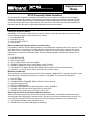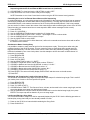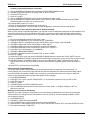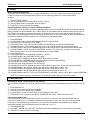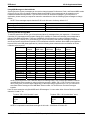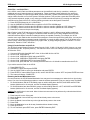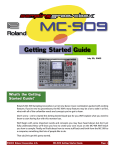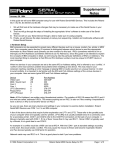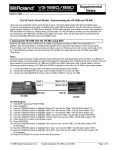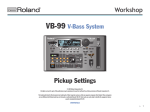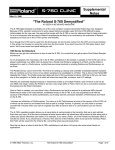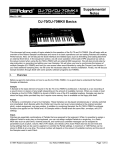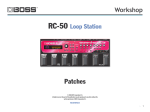Download Roland XP-50 Specifications
Transcript
®ÂØÒňΠXP-50 ® Music Workstation Supplemental Notes July 9, 1997 XP-50 Frequently Asked Questions This document is a compilation of questions and answers commonly asked of the Roland Technical Support department. There are four sections. The first section covers topics relating to the internal sequencer of the XP50. The second deals with performance related questions such as creating splits and layers, assigning pedals, etc. The third section looks at the effects and their use in the XP-50. The fourth section includes miscellaneous information and all of the topics not specifically applicable to the first three sections. I. Sequencer Clearing the Sequencer Memory Occasionally, you may wish to erase a song or clear the memory in the sequencer before you start a new song. Use the following procedure to clear the sequencer memory: 1) 2) 3) 4) Press SEQUENCER. Press EDIT so it is lit. Press 7/15 (SEQ UTILITY). Press ENTER. Memory Full Message Displayed with the Loop=ALL Setting It is possible to cause the XP-50 to display a Memory Full message when recording with the Loop set to ALL. This can happen when you are working on a song that has no measures. Since there are no measures in the song, there can be no ALL to loop and the XP-50 will display the ‘Memory Full’ error message. Inserting a number of measures into the sequence will fix this problem. Use the following example to insert 8 blank measures into a sequence: 1) 2) 3) 4) 5) 6) 7) 8) Press SEQUENCER. Press EDIT so it is lit. Press 1/9 (TRK EDIT). Use the VALUE DIAL to select “04: INSERT.” CURSOR to Target and use the VALUE DIAL to select “TRK ALL.” CURSOR to Measure and use the VALUE DIAL to select “1 for 8.” Press ENTER. The display will briefly flash ‘EXECUTING’ and then will return to the edit screen. Press EXIT. You should now be able to record with the Loop=ALL setting. MIDI Buffer Full Message When connected to an external sequencer, the XP-50 may display a ‘MIDI Buffer Full’ message. Normally, turning Active Sensing off, changing the sequencer sync mode, or turning MIDI Thru off will solve this problem: 1) 2) 3) 4) 5) 6) 7) 8) Press SYSTEM. Press 4/12 (MIDI). CURSOR DOWN to TRANSMIT MIDI then RIGHT to Active Sensing. Press DEC to select “OFF.” Press 5/13 (SEQUENCER). CURSOR to SyncMode and use the VALUE DIAL to select “INTERNAL.” CURSOR to SyncOut and use the VALUE DIAL to select “OFF.” CURSOR to Thru and use the VALUE DIAL to select “OFF.” Sequencing with the XP-50 and External MIDI Sound Sources When you are sequencing with the XP-50 and an external sound module, it is desirable to disable the XP-50’s sound generator when triggering the external module. This allows you to hear the external module by itself. This can be done by turning the XP-50’s Local Control off. Use the following procedure to turn Local Control off: 1) From Performance Mode, press SYSTEM so it is lit. 2) CURSOR UP to the Perform MIDI display (if necessary). © 1997 Roland Corporation U.S. XP-50 Frequently Asked Questions Page 1 of 8 ®ÂØÒňΠXP-50 Supplemental Notes Sequencing with the XP-50 and External MIDI Sound Sources (continued). 3) CURSOR RIGHT to Local and use the VALUE DIAL to select “OFF.” 4) Press SYSTEM so it is not lit to return to the previous display. NOTE: Remember to turn Local Control back on when using the XP-50’s internal sound generator. Controlling the Level of an External Sound Source while Sequencing In certain applications, you may wish to sequence the information for the internal parts and not hear an external sound source (assigned to the same MIDI channel) while performing. The easy way to achieve this would be to switch MIDI Receive on the external sound source to Off for this particular MIDI channel. If this is not possible, you can set the C1 slider to control the volume of the external source without affecting the volume of the XP-50’s internal sounds (your external sound source must respond to MIDI volume messages for this to work): 1) 2) 3) 4) 5) 6) 7) Press SYSTEM. Press 3/11 (CONTROL). Use the CURSOR UP/DOWN buttons to select the C1 Assign page. Use the VALUE DIAL to select “CC07: Volume.” This assigns C1 to be a volume slider. Use the CURSOR RIGHT button to select “Output.” Use the VALUE DIAL to select “MIDI.” Press EXIT. If you move the C1 slider down now, it will turn the external sound source down and not affect the internal XP-50 sounds. Simultaneous Notes Creating Delay It is possible to create too many notes at one time for the sequencer to play. This may occur when using the quantize function of the XP-50 in excess. This can cause the timing to sound slow when several notes are triggered simultaneously. The shift clock function can be used to solve this problem by shifting a few tracks forward or backward by one or two clock pulses. Use this example to shift a drum track on MIDI channel 10 forward by 2 clock beats: 1) 2) 3) 4) 5) 6) 7) 8) 9) 10) 11) Press SEQUENCER. Press EDIT so it is lit. Press 1/9 (TRK EDIT). Use the VALUE DIAL to select “11: SHIFT.” CURSOR to Target and use the VALUE DIAL to select “TRK ALL.” CURSOR to Measure and use the VALUE DIAL to select “1 for ALL.” CURSOR to Bias and use the VALUE DIAL to select “-2.” CURSOR to Status and use the VALUE DIAL to select “ALL.” CURSOR to Ch and use the VALUE DIAL to select “10.” Press ENTER. The screen will briefly display ‘EXECUTING’ and then return to the edit screen. Press EXIT. Displaying and Changing the Length of the Internal Song The XP-50 can calculate the song length and adjust the tempo map to fit a desired song length. This is useful if you need a piece of music to fit into a specific time period: 1) 2) 3) 4) Press SEQUENCER. Press EDIT so it is lit. Press 7/15 (SEQ UTILITY). CURSOR down to TIME FIT. The first set of hours, minutes, and seconds is the current song length, and the second set allows you to enter your desired song length. 5) Use the CURSOR LEFT/RIGHT buttons and the VALUE DIAL to set the desired song length, then press ENTER. The tempo map will be altered to fit your new song length. Loading and Playing a Song Chain You can create a chain of songs on a disk for sequential playback by the XP-50. Use the following procedure to load and play a song chain that you have already created on a disk: 1) Power on the XP-50, then insert the disk containing the Song Chain. 2) Press CHAIN PLAY. © 1997 Roland Corporation U.S. XP-50 Frequently Asked Questions Page 2 of 8 ®ÂØÒňΠXP-50 Supplemental Notes Loading and Playing a Song Chain (continued) 3) 4) 5) 6) 7) 8) 9) 10) Press DISK/UTILITY. CURSOR to 2: LOAD. Press ENTER. CURSOR to 1: CHAIN. Press ENTER. Use the VALUE DIAL to select a Song Chain from the disk. Press ENTER. The Song Chain will be loaded. Press PLAY. The Song Chain will playback in its entirety. II. Performance Using an External Controller with the XP-50 When REMOTE is on, the XP-50 will allow an external keyboard to act like the XP-50’s keyboard. The currently selected Part (in Performance Mode) or Patch (in Patch Mode) will be triggered regardless of the controller's MIDI transmit channel. This is useful when using an external keyboard (such as the AX-1 Remote MIDI Keyboard Controller or the A-90 Expandable Controller) to play the XP-50 or program the internal sequencer: 1) 2) 3) 4) Press SYSTEM. Press 4/12 (MIDI). CURSOR UP to Perform MIDI (Patch MIDI in Patch Mode) if necessary. CURSOR to Remote and use the VALUE DIAL to select “ON.” NOTE: If you are using an external sequencer or need to access sounds on different MIDI channels, REMOTE must be turned off. Splitting the Keyboard in Performance Mode You can set up a split on the XP-50 so two (or more) sounds can be played from different sections of the keyboard. Use the following procedure to create a split Performance: 1) 2) 3) 4) 5) 6) 7) 8) 9) 10) 11) 12) Press PERFORM. Press EDIT so it is lit. Press 1/9 (COMMON). CURSOR DOWN to Key Mode and use the VALUE DIAL to select “LAYER.” Press PALETTE so it is lit. CURSOR DOWN to KEY RANGE LOWER. Use the CURSOR buttons to select the desired Part and the VALUE DIAL to adjust that Part’s lower key range. CURSOR DOWN to KEY RANGE UPPER. Use the CURSOR buttons to select the desired Part and the VALUE DIAL to adjust that Part’s upper key range. Press EDIT so it is not lit. Press the TX and RX buttons simultaneously so they are both lit. Press the desired PART 1-8 (9-16) buttons (under the display) to select the Parts to use in the split. Here is an example: Part Part 1 (a piano patch) Part 2 (a bass patch) Key Range Lower C4 C1 Key Range Upper G9 B3 This example uses a bass sound on the lower half of the keyboard and a piano on the upper half. Creating a Layered Performance. With the XP-50, you can create a Layered Performance that will have two or more sounds playing simultaneously. Examples of Layered Performances are User #01: “Tekno Loop 1” and User #02: “Opening Orch.” Use the following procedure to create a Layered Performance: 1) Press PERFORM. 2) Press EDIT so it is lit. 3) Press 1/9 (COMMON). © 1997 Roland Corporation U.S. XP-50 Frequently Asked Questions Page 3 of 8 ®ÂØÒňΠXP-50 Supplemental Notes Creating a Layered Performance (continued) 4) 5) 6) 7) 8) 9) Use the CURSOR UP/DOWN buttons to access the PERFORM COMMON screen. CURSOR to Key Mode and use the VALUE DIAL to select “LAYER.” Press PALETTE so it is lit. Press 4/12 (PART). Use the CURSOR LEFT/RIGHT buttons to select the Parts you want to layer. Use the CURSOR UP/DOWN buttons and the VALUE DIAL to select the desired Patch Group and Patch Number for each of the Parts you are going to layer. 10) Press the EDIT button so it is not lit. 11) Press TX and RX buttons simultaneously so they are lit. 12) Press the desired PART 1-8 (9-16) buttons (under the display) to select the Parts you want to layer. Controlling One of Two Layered Sounds with an Expression Pedal When you are playing a Layered Performance, you may wish to use an expression pedal (such as the Roland EV-5) to control the volume of one of the sounds and not the other (for example, to swell a string sound in behind a piano sound). Use the following procedure to set an expression pedal to control the volume of a selected sound in Layer Mode: 1) 2) 3) 4) 5) 6) 7) 8) 9) 10) 11) 12) 13) Plug an EV-5 Expression pedal into the Pedal 1 input. Press the SYSTEM button so it is lit followed by 3/11 (CONTROL). CURSOR to PEDAL 1 ASSIGN and use the VALUE DIAL to select “Assign: CC07:VOLUME.” CURSOR to Output and use the VALUE DIAL to select “BOTH.” CURSOR to Polarity and use the VALUE DIAL to select “STANDARD.” Press PERFORM and use the VALUE DIAL to select “PR-A: Pop Set 1.” Press EDIT so it is lit followed by 1/9 (COMMON). CURSOR to PERFORM COMMON. CURSOR to Key Mode and use the VALUE DIAL to select “LAYER.” Press 3/11 (MIDI). Press PALETTE so it is lit and use the CURSOR UP/DOWN buttons to access the LOCAL SWITCH screen. Use the CURSOR LEFT/RIGHT buttons and the VALUE DIAL to select “ON” for any of the Parts you wish to layer. CURSOR DOWN to VOLUME Rx SWITCH and use the CURSOR LEFT/RIGHT buttons and the VALUE DIAL to select “ON” for any of the Parts you wish to control with the expression pedal. Set the other Parts to “OFF.” 14) Press EXIT to return to the previous display. Filtering Control Change Messages The XP-50 retains Control Change, Aftertouch, and Pitch Bend values for each Part of a Performance. If a Control Change (CC) is sent to any Part, that Part has now been altered for the entire Performance Mode. When a new Performance is selected (via MIDI or the front panel), it will reflect the previous CC values for each Part unless the new Performance is set to ignore that specific Control Change. 1) 2) 3) 4) 5) 6) Press PERFORMANCE. Press EDIT so it is not lit. Use the TRACK/PART 1-8 / 9-16 buttons to select the Part you wish to edit. Press EDIT so it is lit. Press 3/11 (MIDI). CURSOR down to the PART RX SWITCH screen. Use the CURSOR buttons and the VALUE dial to set Volume, Hold-1, or Program Change to “OFF” as desired for each Part. Writing your Performance into Memory Whenever you make a change to a Performance, you must write the Performance into memory or the changes will be lost when you change to a new Performance or turn the XP-50 off. Use the following procedure to save your changes to memory: 1) 2) 3) 4) 5) Press DISK/UTILITY. CURSOR to 1:WRITE and press ENTER. Use the VALUE DIAL to select the desired location and press ENTER. Press ENTER. If Internal Write Protect is ON, use the VALUE DIAL to select “OFF” and press ENTER two times. The screen will display “COMPLETE.” © 1997 Roland Corporation U.S. XP-50 Frequently Asked Questions Page 4 of 8 ®ÂØÒňΠXP-50 Supplemental Notes III. Effects Master Effects ON/OFF Switch The master effects switches allow you to quickly turn effects on or off. This is useful when you want to hear what a Patch or sequence will sound like without effects. Use the following procedure to set the master effects switches: 1) 2) 3) 4) Press EFFECTS ON/OFF. Use the CURSOR buttons to select EFX, Reverb or Chorus. Use the VALUE DIAL to select ON or OFF as desired. Press EXIT to return to the previous display. Duplicating Effects Settings of a Patch in Performance Mode In Patch Mode, the XP-50’s effect processors are dedicated for each of the individual Patches. In Performance Mode, these processors are shared between the 16 Parts. While it is not possible to assign separate effect types on each of the 16 Parts, it is possible for a single Patch used in a Performance to have the same effects settings as it does in Patch Mode. The remaining Parts of the Performance can share some or all of these effects as well. Use the following procedure to duplicate the effects settings of an XP-50 Patch in Performance Mode: 1) 2) 3) 4) 5) 6) 7) 8) 9) 10) 11) 12) 13) 14) 15) 16) 17) 18) 19) Press PERFORM. Use the VALUE DIAL to select a Performance (PR-A:12 is a good choice). Press EDIT so it is lit followed by 4/12 (PART). Press PALETTE so it is lit, then use the CURSOR LEFT/RIGHT buttons to select the desired Part. CURSOR UP to the PATCH GROUP page and use the VALUE DIAL to select the desired Patch Group. CURSOR DOWN to the PATCH NUMBER page and use the VALUE DIAL to select the desired Patch Number. CURSOR DOWN to LEVEL and use the VALUE DIAL to select “127” (this is only necessary if you want the Patch to be the same volume in Performance Mode as it is in Patch Mode). Press DISK/UTILITY. On the ten-key pad, press 4 (SOUND) followed by 1 (COPY). CURSOR DOWN to the PERFORM FX COPY page. CURSOR LEFT to SOURCE and use the VALUE DIAL to select “PATCH.” CURSOR RIGHT to NUMBER and use the VALUE DIAL to select the desired Patch. Press ENTER (the screen will display “COMPLETE”). Press EXIT three times followed by 2/10 (EFFECTS). CURSOR UP to OUTPUT ASSIGN and use the VALUE DIAL to select “PAT” for the Part selected in step #4. CURSOR DOWN to the OUTPUT LEVEL page and use the VALUE DIAL to select “127.” CURSOR DOWN to the CHORUS SEND page and use the VALUE DIAL to select “127.” CURSOR DOWN to the REVERB SEND page and use the VALUE DIAL to select “127.” CURSOR DOWN to the EFX TYPE, then CURSOR RIGHT to SOURCE. Use the VALUE DIAL to select “PERFORM.” NOTE: To store these settings, use the Performance Write procedure outlined on the previous page. IV. Miscellaneous Initializing the XP-50 - Restoring the Factory Settings You may wish to reinitialize the XP-50 to restore the factory settings. Use the following procedure to reinitialize the XP50: 1) 2) 3) 4) 5) Press DISK/UTILITY. Press #4 on the 10-key pad to select “SOUND.” Press #5 on the 10-key pad to select “PRESET.” Press ENTER, then use the VALUE DIAL to select “Memory Protect OFF.” Press ENTER twice. The screen will display “COMPLETE” followed by “USER: 001 West Coast.” Checking the ROM Version Use this procedure to check the operating system in the XP-50. Contact your local authorized Roland service center for the latest version. For a listing of authorized service centers in your area, you can contact the Roland Customer Service department at (213) 685-5141, ext. 289. This information is also available on our website (http://www.rolandus.com) and Faxback system (213-685-5141, ext. 271). 1) Press SEQUENCER. 2) Hold SHIFT, ENTER, and press EXIT. The ROM version will be displayed in the lower left side of the display. 3) Press EXIT to return to the previous display. © 1997 Roland Corporation U.S. XP-50 Frequently Asked Questions Page 5 of 8 ®ÂØÒňΠXP-50 Supplemental Notes Using MIDI Messages to Switch Modes System Exclusive (Sysex) messages can be used to change between Performance, Patch, and General MIDI modes on the XP-50 (you can not change to Rhythm Mode through MIDI). Sysex messages can be created on most hardware and software sequencers. If you are unsure of how to use these messages in your sequencer or application, please consult your sequencer manual or manufacturer. Use the following Sysex messages to change modes: NOTE: These messages require that the XP-50’s unit # be set to its factory default of 17. To change to Patch Mode: To change to Performance Mode: To turn on General MIDI Mode: To turn off General MIDI Mode: F0 41 10 6A 12 00 00 00 00 01 7F F7 F0 41 10 6A 12 00 00 00 00 00 00 F7 F0 41 10 6A 12 00 00 00 00 02 7E F7 F0 7E 7F 09 02 F7 Selecting Patches through MIDI To select a sound in the XP-50, you will need to send three (3) messages from your sequencer - 2 Continuous Controller (CC) messages and a Program Change (PC) message. A continuous controller is a message that is defined in the MIDI specification. There are 128 different CCs that perform a number of different functions. Modulation (CC1), Volume (CC7), and Panning (CC10) are commonly used controller messages. Controller 0 and 32 are used to select banks of sounds. CC0 is sometimes referred to as Bank Select MSB (most significant bit) and CC32 is the LSB (least significant bit). Use the following chart to determine the combination of values needed to select a sound: Patch Group User Preset A Preset B Preset C Preset D (GM) Data Card PCM Card Expansion A Expansion A Expansion B Expansion B Expansion C Expansion C Expansion D Expansion D XP-50 Patch # 1-128 1-128 1-128 1-128 1-128 1-128 1-128 1-128 129-256 1-128 129-256 1-128 129-256 1-128 129-256 Bank Select MSB Value 80 81 81 81 81 82 83 84 84 84 84 84 84 84 84 Bank Select LSB Value 0 0 1 2 3 0 0 0 1 2 3 4 5 6 7 Program Change 0-127 0-127 0-127 0-127 0-127 0-127 0-127 0-127 0-127 0-127 0-127 0-127 0-127 0-127 0-127 MIDI Bank Select # 10240 10368 10369 10370 10371 10623 10624 10752 10753 10754 10755 10756 10757 10758 10759 NOTE: Some sequencers use a different method of selecting banks. They combine the MSB and LSB into one MIDI Bank Select number by using the following equation: (MSB x 128) + LSB. The last column of the above chart gives you these values. Depending on the sequencing program that you use, you will need to enter Bank Select messages OR a MIDI Bank Select number. You would never use these messages together. Here are some examples using Bank MSB and LSB messages. You can select either of these Patches on MIDI channels 1-9 and 11-16: To select “PR-A: 040 Claviduck” send: Message Value CC00 81 CC32 0 PC 40 To select “PR-C: 021 Arasian Morn” send: Message Value CC00 81 CC32 2 PC 21 NOTE: It is important to send these messages in this order - CC00 then CC32 then PC. © 1997 Roland Corporation U.S. XP-50 Frequently Asked Questions Page 6 of 8 ®ÂØÒňΠXP-50 Supplemental Notes SYS-CTRL 1 and SYS-CTRL 2 In the XP-50, certain Patch and effects parameters can be modified in real time by controllers - adding an additional amount of expressiveness to a performance. These controllers include aftertouch (key pressure), modulation, foot pedal, or a special type called ‘System Controllers.’ System Controllers allow you to globally assign a MIDI controller to one of two System Controller locations. This provides a great deal of flexibility when using external keyboards, pedals, or any other type of MIDI controller as it allows you to assign non-standard controllers to be used in the XP-50. Use the following procedure to set the System Controllers: 1) 2) 3) 4) 5) Press SYSTEM followed by 3/11 (CONTROL). Use the CURSOR UP/DOWN buttons to select the SYS-CTRL ASSIGN page. CURSOR to Control 1 and use the VALUE DIAL to select a controller (defaults to CC97: Aftertouch). CURSOR to Control 2 and use the VALUE DIAL to select a controller (defaults to CC02: Breath). Press EXIT to return to the previous display. Many Patches in the XP-50 are setup to use System Controller 1 and 2 in different ways (adding modulation, filter, volume, panning, etc.). Changing the controller number will allow you to easily integrate the XP-50 with other MIDI devices and the controller number(s) that they are capable of sending. For example, the XP-50 contains some organ Patches that use aftertouch messages to control the speed of the leslie effect. Let’s say that you want to use modulation messages instead of aftertouch to control the leslie speed. The XP-50 allows you to do this quickly, without having to program every organ Patch, by simply assigning System Controller 1 to “CC01: Modulation” instead of “CC97: Aftertouch.” Using JV Series Patches on the XP-50 The XP-50 will accept System Exclusive dumps from the JV-80, JV-880, JV-90 and JV-1000. However, you must do a bulk dump of the ‘Temporary Memory’ - one Patch at a time. Here is an example of this procedure using an XP-50 and a JV-80: 1) 2) 3) 4) 5) 6) Connect a MIDI cable from MIDI OUT of the JV-80 to MIDI IN of the XP-50. On the JV-80, Press WRITE. On the JV-80, CURSOR to BULK and press ENTER. On the JV-80, CURSOR to TEMPORARY and press ENTER. On the JV-80, CURSOR to PATCH and press ENTER. On the JV-80, press ENTER. The currently selected Patch in the JV-80 will be transferred to the XP-50. If you wish to save the Patch in the XP-50: 1) 2) 3) 4) 5) Press DISK/UTILITY. CURSOR to 1:WRITE and press ENTER. Use the VALUE DIAL to select your destination and press ENTER. Press ENTER. If Internal Write Protect is ON, use the VALUE DIAL to select “OFF” and press ENTER two times. The screen will display “COMPLETE.” Resetting the Bender/Modulation Lever On rare occasions, the XP-50 Bender/Modulation lever may send out messages even when the lever is not being moved. You can use the following procedure to reset the software parameters. First you need to enter Test Mode: • • For Serial Numbers Z00100 to ZH33049, power on while holding down the RPS, M.SCOPE and RHYTHM buttons (hold these for 10 seconds, until the Test Mode display appears). For Serial Numbers later than ZH33049, power on while holding down the +OCT, M.SCOPE and PERFORM buttons (hold these for 10 seconds, until the Test Mode display appears). Caution: Be careful when in test mode. Most of these tests are meant to be performed by authorized technicians with special equipment. 1) 2) 3) 4) 5) 6) 7) 8) Press button #1 on the 10-key pad. Move the Bender Lever all the way to the left and slowly return to the center. Press BWD. Move the Bender Lever all the way to the right and slowly return to the center. Press FWD. Move the Modulation Lever all the way forward and then release it slowly. Press STOP/PLAY. To exit Test Mode, press EXIT twice, press ENTER followed by EXIT. © 1997 Roland Corporation U.S. XP-50 Frequently Asked Questions Page 7 of 8 ®ÂØÒňΠXP-50 Supplemental Notes XP-50 Technical Specifications Conforms to General MIDI System Level 1 Synthesizer Section Sound Generator: PCM Synthesis Parts: 16 (Part 10 is the Rhythm Part) Maximum Polyphony: 64 Voices Effects EFX: 40 Reverb: 1 set (8 types) Chorus: 1 set Preset Memory Patches: 512 Performances: 64 Rhythm Sets: 8 User Memory Patches: 128 Performances: 32 Rhythm Sets: 2 Wave Expansion Boards (sold separately) Max. 4 Boards (A to D) *Each Wave Expansion Board includes Patches/Rhythm Sets that make use of the waves on the board. Keyboard 61 keys (with velocity and channel aftertouch) Display 40 characters, 2 lines (backlit LCD) Power Consumption: 21 W Dimensions 1023 (W) x 348 (D) x 97 (H) mm 40-5/16 (W) x 13-3/4 (D) x 3-7/8 (H) inches Weight: 9.3 kg/ 20 lbs 9 oz Sequencer Section Phrase Tracks (16 MIDI channels per track): 16 Pattern Tracks (16 MIDI channels per track): 1 Tempo Tracks: 1 Beat Tracks: 1 *A maximum of 100 patterns can be created in a. Pattern Track Internal Sequencer Memory Songs: 1 Note Capacity: approx. 20,000 notes Song Length: 9998 measures 3.5 Inch Micro Floppy disk (2DD / 2 HD) Disk Format: 720 K bytes (2DD), 1.44 Mbytes (2HD) Note Storage: approx. 90,000 notes (2DD), approx. 180,000 notes (2HD) Song Files: max. 99 Compatible Song Formats (Loading) XP-50 Songs (MRC Pro) Standard MIDI Files (format 0 or 1) S-MRC /songs (from MC series sequencer) Formats Songs Can Be Saved In XP-50 Songs (MRC Pro) Standard MIDI Files (Format 0 or 1) Resolution: 96 ticks per quarter note Recording Methods: Realtime, Step Maximum Simultaneous Input Notes (during realtime recording): 64 notes Maximum Simultaneous Output Notes: 64 per track Tempo: 20 to 250, 5 to 500 (with the Tempo Track) Time Signatures: 1 to 32/16, 1 32/8, 1 32/4, 1 to 32/2 *The specifications for this product are subject to change without prior notice. © 1997 Roland Corporation U.S. XP-50 Frequently Asked Questions Page 8 of 8