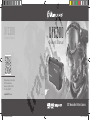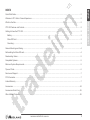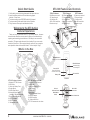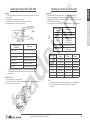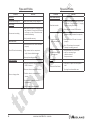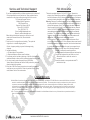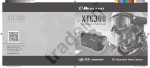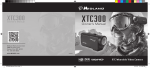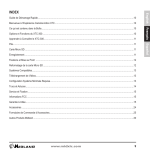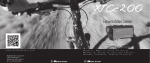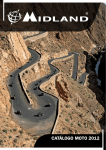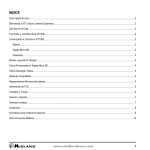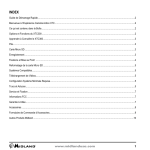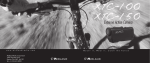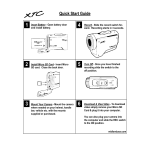Download Midland XTC300 Owner`s manual
Transcript
XTC300 XTC300 Owner’s Manual Owner’s Manual Midland Radio Corporation 5900 Parretta Drive Kansas City, MO. 64120 Ph: 816 -241-8500 www.MidXTC.com 02092011 XTC Wearable Video Camera XTC300 Manual Cover.indd 1 2/11/11 3:14:40 PM Quick Start Guide...................................................................................................................................................................................2 Welcome to XTC Action Camera Experience........................................................................................................................................2 XTC-300 Features and Controls............................................................................................................................................................2 Getting to Know the XTC-300................................................................................................................................................................3 Micro SD Card..................................................................................................................................................................................3 Recording.........................................................................................................................................................................................3 Camera Mounting and Aiming................................................................................................................................................................4 Reformatting the Micro SD card.............................................................................................................................................................4 Downloading Videos..............................................................................................................................................................................5 Compatible Systems..............................................................................................................................................................................5 Minimum System Requirements............................................................................................................................................................5 Tips and Tricks.......................................................................................................................................................................................6 Service and Support...............................................................................................................................................................................7 FCC Information.....................................................................................................................................................................................7 Limited Warranty....................................................................................................................................................................................7 Accessories......................................................................................................................................................................................24 Accessories Order Form..................................................................................................................................................................25 Other Midland Products....................................................................................................................................................................26 www.midxtc.com 1 Español Battery..............................................................................................................................................................................................3 François What’s in the Box...................................................................................................................................................................................2 English INDEX Quick Start Guide 1. On the back, press the button downwards then open the door. 2. Insert the battery and micro SD card observing proper direction. Close cover. 3. To start recording, move RECORD switch fully forward 4. To stop recording, slide switch back to the off position. 5. Plug in camera to computer and download video. XTC-300 Features and Controls 1080p Features: 720p Features: 480 Features: - 30 frames per second - 127 degree angle - 16:9 aspect ratio - 1920 x 1080 resolution - Records as mp4 - 60 frames per second - 170 degree angle - 16:9 aspect ratio - 1280 x 720 resolution - Records as mp4 - 60 frames per second - 170 degree angle - 16:9 aspect ratio - 848 x 480 resolution - Records as mp4 Welcome to the XTC Action Camera Experience Thank you for your purchase of the XTC-300 Action Camera. As someone who seeks adventure, we are proud to offer you the ultimate tool in capturing and recording your adventures. With easy to use one switch operation, 127 degree angle lens and 4 hour battery life you never miss a minute of the action. Once captured, simply connect to your computer and upload the videos to share with friends. It is that simple. Enjoy! Lens Microphone Track for Mounting Accessories What’s in the Box RECORD Switch Forward On/ Record Record LED Flashes RED when Camera is Recording Battery LED XTC-300 Package Includes: 1. Midland XTC-300 Camera 2. USB Cable 3. Lithium-Ion Battery Pack 4. Goggle Mount 5. Helmet Strap Mount 6. Helmet Adhesive Mount (includes 2 3M adhesive pads) 7. Bicycle Handlebar Mount 8. USB DC adapter 9. USB AC adapter 10. Submersible Case 2 XTC-350 Package Includes: 1. Midland XTC-350 Camera 2. USB Cable 3. Lithium-Ion Battery Pack 4. Visor Mount 5. Tree Mount 6. Bow Mount 7. Bicycle Handlebar Mount 8. USB DC adapter 9. USB AC adapter 10. Submersible Case *XTC-350 accessories not shown www.midxtc.com SD card Reformat Button HD/SD Mode Switch RECORD Switch Backward Stop Recording/OFF SD Card LED Mini USB Connector Micro SD Card Slot Solid Green Indicates full battery life Blinking Green Battery is charging Solid Orange Medium battery life Solid Red Indicates low battery life Blinking Red* Too low to operate No Light Batteries are depleted. 75% more available. Orange 34% - 75% available. Red Less than 34% or no Micro SD card installed. Flashing Red Cannot read the card. Flashing Green Indicates card is being reformatted. Memory Size 512 MB 1080p Record 720p Record 480p Record Time Time Time 7.5 Minutes 6.5 Minutes 10 Minutes 1 GB 15 Minutes 13 Minutes 20 Minutes 2 GB 30 Minutes 26 Minutes 40 Minutes 4 GB *Note: When the red battery LED begins blinking, be prepared to charge the battery because the camera will stop recording at this point. Micro SD Card 1. Lift latch on back to open the door 2. Insert Micro SD card into slot observing proper direction (shown below). 3. Close door until it clicks shut Meaning Green Español Meaning SD card LED Status 60 Minutes 52 Minutes 80 Minutes 8 GB 120 Minutes 104 Minutes 160 Minutes 16 GB 240 Minutes 208 Minutes 360 Minutes 32 GB 480 Minutes 416 Minutes 720 Minutes Note: 1. The camera automatically splits the video into 2 GB segments. 2. HD video requires class 4 micro SD card to record and playback www.midxtc.com François Battery Status Indicator Recording 1. Move the RECORD switch forward. This turns the camera on. 2. The battery indicator will light from red to green. The SD card indicator will illuminate. The camera is capturing audio and video when the REC indicator is flashing. 3. To stop recording, move the RECORD switch back to the off position. English Getting to Know the XTC-300 Getting to Know the XTC-300 Battery 1. To insert the battery, push down the battery door latch on the back of the camera. 2. Pull battery door backwards to open. 3. Install Lithium-Ion battery, observing proper direction. 4. Return battery door and click into place. 3 Camera Mounting and Aiming Camera Mounting and Aiming Mount on Dual Track System The XTC-300 was innovatively designed with an identical dual track mount system on either side of the camera. This allows you to mount it on both sides of a helmet with ease. In addition, the main mount piece is interchangeable and can be moved from the helmet mount to the goggle mount. This eliminates the hassle of having to remount the camera every time. To mount the camera on the main mount piece, slide the camera onto the dual track system with the two notches on the mount facing towards the back of the camera. To detach the camera from the main mount, hold the camera with the lens facing away from you. Press down the mount release switch and pull the mount towards yourself. Mount using the Thread Mount On the bottom of the XTC-300 is a standard thread mount that allows the camera to be mounted to a tripod or other fixture with a 1/4-20 (1/4” diameter, 20 threads per inch) 5/16 deep thread. The vented helmet strap mount is a screw type mount. To affix the camera, insert the screw on the mount into the camera thread and rotate the camera clockwise to tighten down onto the screw. Over tightening may cause damage to the mount and/or camera Thread Mount Screw Mount Dual Track Mounting System Mount Release Switch Interchangeable Mount Aiming the Camera when mounted with the thread mount: When mounting the camera on the handlebars of a bike or with the vented helmet strap mount follow these steps: 1. Consider what you would like to shoot and mount accordingly. 2. Ensure once attached that the camera is aimed straight and not towards the ground or at the sky. Reformatting the Micro SD card Ensure battery is fully charged before formatting Aiming the Camera when mounted with the dual track mount: When mounting the camera on a helmet, you must do the following: 1. Consider what you would like to shoot and mount the camera accordingly- left side, right side or top. 2. Find a flat surface and ensure the area is clean of dirt and debris. Remove the cover of the adhesive pad and adhere to the helmet. 3. Once attached, adjust the camera to be sure you are not filming the sky or the ground. The micro SD card can be reformatted while in the camera. This allows you to delete all the videos at one time. Follow these steps: 1. Press and hold the micro SD reformat button. 2. Move the RECORD switch to the on position 3. Keep the micro SD card reformat button down until the SD card indicator begins blinking green. 4. Formatting is complete when the SD card indicator turns on solid. 5. Move the RECORD switch to the off position. Note: The camera cannot reformat the micro SD card if the low battery light is on. 4 www.midxtc.com Downloading Videos SD video HD video Processor 2.8 GHz or faster 3.5 GHz or faster Ram 512 MB or greater 1 GB or greater Video Card 128 MB or greater 256 MB or greater François Video playback requires H.264 codec. To obtain more information go to http://www.midxtc.com/ Compatible Systems The XTC-300 can be used on both a PC or MAC. Below are the compatible operating systems: Windows XP SP2 Windows Vista Windows 7 Macintosh OSX 10.4 and higher For Windows we recommend Windows Media Player 10 or higher. For Macintosh we recommend Quick Time 6.5 or higher. Downloading Video on a MAC 1. Connect the camera to the USB port using the included cable. 2. Turn the camera on by moving the RECORD switch to the record position. 3. MAC will automatically recognize the camera external hard drive. 4. Click on the icon on the desktop. 5. Open DCIM Folder. 6. Open 100MEDIA folder. 7. Your videos will be in this folder. 8. Drag video files to your hard drive or double click to view. www.midxtc.com 5 Español Downloading Videos on a PC with a WINDOWS Operating System 1. Connect the camera to the USB port using the included cable. 2. Turn the camera on by moving the RECORD switch to the record position. 3. The device should automatically install. 4. Operating system a. Windows XP i. Open “My Computer”. The camera will be listed under devices with removable storage. b. Windows Vista i. Open “Computer”. The camera will be listed under devices with removable storage. c. Windows 7 i. Open “Computer”. The camera will be listed under devices with removable storage. 5. Click on the device. 6. Open DCIM Folder. 7. Open 100MEDIA folder. 8. Your videos will be in this folder. English Minimum System Requirements There is no need to install any software with the XTC-300. It is a plug and play device. With this, follow the below instructions depending upon whether you have a PC or a MAC. Tips and Tricks Tips and Tricks Problem Make sure battery is fully charged. Recording Camera not recording Slow data transfer Make sure the switch is pushed all the way forward. If the record LED does not come on, turn off the device and reinstall the battery. Verify available memory. Micro SD card Plug camera into the computer to verify it has available storage. Remove other unused USB devices. Computer does not recognize camera File won’t transfer off memory card Using Windows, run Check Disk In the run command type: chkdsk volume:/f then press enter Sound Verify the camera is plugged into a USB 2.0 device. Excessive Wind Noise Remove other unused USB devices. Transfer video to computer before viewing. Verify computer meets minimum requirements. Verify proper codec is installed. 6 Ensure the Micro SD card is inserted properly. Micro SD card may be corrupted. Attempt formatting process. Attempt formatting process. Video Playback Slow or choppy video Verify the camera is plugged into a USB 2.0 device. If registering as 1.1, unplug and the re-plug the device. Ensure record switch is in the record position while connected to computer. Ensure the Micro SD card is inserted properly. Micro SD card not reading Solution Video Downloading Batteries Camera not turning on Problem Solution www.midxtc.com Place piece of tape over microphone hole. Try using the submersible case www.midxtc.com 7 Español Limited Warranty Midland Radio Corporation will repair or replace, at its option without charge, any Midland XTC-300/350 action camera which fails due to a defect in material or workmanship within ONE Year following the initial consumer purchase. This warranty does not apply to accidents of any kind, exposure to pressure, extreme temperatures, and submersion water damage as this product is water resistant but not waterproof, battery leak or abuse. Accessories have a 90 day warranty from date of purchase, including any mounts and cables. This warranty does not include the cost of labor for removal or re-installation of the product in a vehicle or other mounting. This warranty gives you specific legal rights, and you may also have other rights, which vary from state to state. Note : The above warranty applies only to merchandise purchased in the United States of America or any of the territories or possessions thereof, or from a U.S. Military exchange. François FCC Information This device complies with part 15 of the FCC Rules. Operation is subject to the following two conditions: (1) This device may not cause harmful interference, and (2) this device must accept any interference received, including interference that may cause undesired operation. Warning: Changes or modifications to this unit not expressly approved by party responsible for compliance could void the user’s authority to operate the equipment. Note: This equipment has been tested and found to comply with the limits for a Class B digital device, pursuant to Part 15 of the FCC Rules. These limits are designed to provide reasonable protection against harmful interference in a residential installation. This equipment generates, uses and can radiate radio frequency energy and if not installed and used in accordance with instructions, it may cause harmful interference to radio communications. There is no guarantee that interference will not occur in a particular installation. If this equipment does cause harmful interference to radio or television reception, which can be determined by turning the equipment off and on, the user is encouraged to try to correct the interference by one or more of the following measures: Reorient or relocate the receiving antenna. Increase separation between equipment and receiver. Connect the equipment into an outlet on a circuit different from that to which the receiver is connected. Consult the dealer or an experienced radio/TV technician for help English Service and Technical Support *If you have a problem which you believe requires service, please call first and speak with a service technician. Many problems can be remedied over the phone without returning the unit for service. For Technical Support Contact: Midland Radio Corporation 5900 Parretta Drive Kansas City, Missouri 64120 Phone: (816) 241-8500 Fax: (816) 241-5713 E-mail: [email protected] Web site: www.midlandradio.com If after talking with technical support you still feel your unit needs to be returned for service, follow the below instructions: 1. Pack the unit in its original box and packing. Then pack the original box in a suitable shipping carton. Caution: Improper packing may result in damage during shipment. 2. Include the following: a. Full description of any problems b. Daytime telephone number, name & address 3. For warranty service include a photocopy of the bill of sale from an authorized dealer or other proof of purchase showing the date of sale. 4. You do not need to return accessory items (USB Cable, Various Mounts, Batteries and Owners Guide) unless they might be directly related to the problem. 5. A flat rate of $40.00 will apply to repairs not covered by warranty or units that are over one year old. Send only cashier’s check, money order, Master Card or Visa card number.