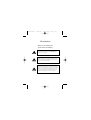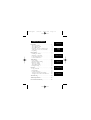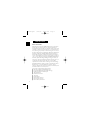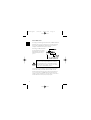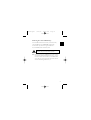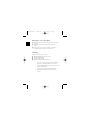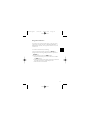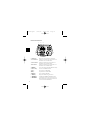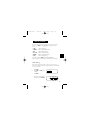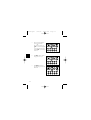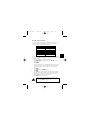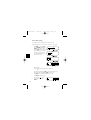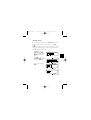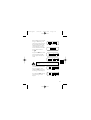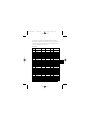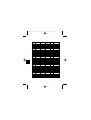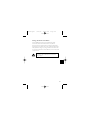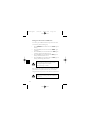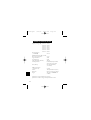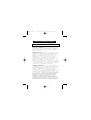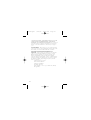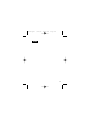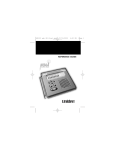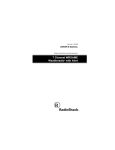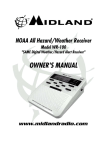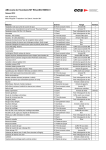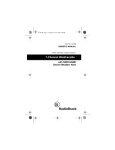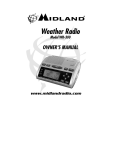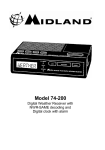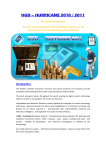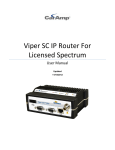Download CAD Audio WX100 Series Specifications
Transcript
wx100.qxd 7/26/00 11:47 AM Page ii WX100 7 CHANNEL WEATHER RADIO Reference Guide wx100.qxd 7/26/00 11:47 AM Page iii Precautions Before you read anything else, please observe the following: Uniden DOES NOT represent this unit to be waterproof. To reduce the risk of fire or electrical shock, DO NOT expose this unit to rain or moisture. Changes or modifications to this product not expressly approved by Uniden, or operation of this product in any way other than as detailed by this Reference Guide, could void your authority to operate this product. The installation, possession, or use of this radio in a motor vehicle may be prohibited, regulated, or require a permit in certain states, cities, and/or local jurisdiction. Your local law enforcement officials should be able to provide this information regarding the laws in your community. wx100.qxd 7/26/00 11:47 AM Page iv TABLE OF CONTENTS Introduction Introduction . . . . . . . . . . . . . . . . . . . . . . . . . . . . 1 About Your Radio . . . . . . . . . . . . . . . . . . 1 About Weather Alert . . . . . . . . . . . . . . . . 2 About FIPS Codes . . . . . . . . . . . . . . . . . . 3 Obtaining Your Area’s FIPS Code(s) . . . . . 4 Taking Proper Care of Your Radio . . . . . . 5 Unpacking . . . . . . . . . . . . . . . . . . . . . . 5 Getting Started. . . . . . . . . . . . . . . . . . . . . . . . . . . 6 Installing the Battery . . . . . . . . . . . . . . . 6 Mounting on the Wall . . . . . . . . . . . . . . . 7 Using External Devices . . . . . . . . . . . . . . 8 Controls & Functions . . . . . . . . . . . . . . 9 Initial Setting . . . . . . . . . . . . . . . . . . . . . . . . . . 10 Clock Setting . . . . . . . . . . . . . . . . . . . . 10 Weather Channel Setting . . . . . . . . . . . . 12 FIPS Code Setting . . . . . . . . . . . . . . . . . 13 Alert Type Setting . . . . . . . . . . . . . . . . . 14 Alarm Time Setting . . . . . . . . . . . . . . . . 15 Backlight Setting . . . . . . . . . . . . . . . . . 16 Operation . . . . . . . . . . . . . . . . . . . . . . . . . . . . . 17 Using the Radio . . . . . . . . . . . . . . . . . . 17 Helpful Hints . . . . . . . . . . . . . . . . . . . . 19 User Shortcut Keys . . . . . . . . . . . . . . . . 19 Testing the Weather Alert Radio . . . . . . . 22 Testing the Alert Siren and Indicators . . . 23 Troubleshooting. . . . . . . . . . . . . . . . . . . . . . . . . 24 Technical Specifications . . . . . . . . . . . . . . . . . . . 25 One-Year Extended Warranty . . . . . . . . . . . . . . . 26 Getting Started Initial Settings Operation Troubleshooting Specifications wx100.qxd 7/26/00 11:47 AM Page 1 INTRODUCTION About Your Radio Traditional weather radios receive NOAA’s weather broadcast (usually within a 50-mile radius) then sound an alarm of any emergency code which was transmitted along with the broadcast. This means that people who live outside an affected area are often alerted even when their area is not affected, causing many of them to ignore potentially real weather warnings that can save lives. In 1994, the National Oceanic and Atmospheric Administration (NOAA) began broadcasting coded signals called FIPS (Federal Information Processing System) codes along with their standard weather broadcasts from stations in your area. These codes identify an emergency and the specific geographic area (such as a county) affected by the emergency. The WX100 was developed with the S.A.M.E. (Specific Area Message Encoding) technology. This allows your radio to receive, interpret, and display the information about the codes so you can determine if the emergency might affect your area. Only S.A.M.E. compatible weather radios are able to take advantage of this new technology. Each FIPS code identifies a specific geographic area (defined by the National Weather Service), so your radio sounds an alert only when a weather emergency is declared in those locations. This helps you more efficiently track the weather conditions in and around your area. Your new radio is equipped with the following features: ■ PLL Control 7 Preprogrammed Weather Channels ■ Programmable Weather Alert with S.A.M.E. Technology ■ Liquid Crystal Display for Alert Description ■ Alert Type Indicators ■ Broadcast Volume Control ■ Alarm Clock ■ Backlight Display ■ External Antenna Connector ■ External Speaker Connector ■ External Alert System Terminals 1 wx100.qxd 7/26/00 11:47 AM Page 2 About Weather Alert When the WX100 receives a weather alert: • It sounds an alert siren. • A description of the alert appears. • An indicator on the front of the radio lights. If the radio receives more than one weather alert at the same time, it displays information about each alert. The alert descriptions your radio can display are based on a list of specific weather alert types published by the NWS. For a list of all the alert descriptions that your radio can display, see NWS Weather Alert Event Code Descriptions on Page 20 - 21. Caution: The NWS uses sophisticated weather models to determine an alert’s effective time. However, the end of an alert does not necessarily mean that the related weather emergency is over. 2 wx100.qxd 7/26/00 11:47 AM Page 3 About FIPS Codes For the purpose of broadcasting weather information, the NWS has divided the United States into regions by state and county (or parish, where applicable) then assigned a 6-digit FIPS code to identify each county or parish. For example, the code for Tarrant County, Texas, is 048439. The first digit in a FIPS code identifies the county subdivision, the next two digits identify the state, and the last three digits identify the county or parish. Most FIPS codes begin with 0, which means that FIPS code represents an entire county. The NWS, however, eventually plans to subdivide some large counties. When that happens, each subdivision will be assigned a digit from 1-9, resulting in codes such as 148439, 248439, and so on. Your radio can receive all S.A.M.E. alert signals broadcasted within about a 50-mile radius of where you installed it. To receive S.A.M.E. alerts and broadcasts about weather occurring only in particular counties within that area, you can program up to 20 FIPS codes into the radio’s memory. For example, this lets you avoid hearing an alert that applies to an area within a 50-mile radius but not necessarily to your county or parish. 3 wx100.qxd 7/26/00 11:47 AM Page 4 Obtaining Your Area’s FIPS Code(s) To obtain the FIPS code for the location where you installed your radio, contact the NWS toll free at 1-888-NWR-SAME (1-888-697-7263). Visit their website: http://www.nws.noaa.gov/nwr/indexnw.htm If you call the NWS, follow the instructions you hear. If you are close to a county or parish line, you might want to obtain the codes for the nearby counties or parishes. Hint: Since you can program up to 20 FIPS codes into the radio’s memory, you might want to obtain the codes for other local areas (as long as those areas are within a 50 mile radius of your local NWS broadcast station). That way, you can program those codes into the radio and receive broadcasts covering those locations, too. 4 wx100.qxd 7/26/00 11:47 AM Page 5 Taking Proper Care of Your Radio ■ ■ ■ Do not use the radio in high-moisture environments such as the kitchen or bathroom. Avoid placing the unit in direct sunlight, near heating elements, or vents. Do not plug the radio into an outlet controlled by a wall switch as prolonged periods without power causes the clock to reset. Unpacking Carefully check the contents against this list: ■ ■ ■ ■ WX Radio WX100 with built-in telescopic antenna AC Adapter (Model AD-100W) Wall Mount Adaptor with Screws This Reference Guide and other printed material ☞ ☞ ☞ 5 If any items are missing or damaged, contact the Uniden Parts Department at (800) 554-3988. Hours are from 7:00a.m. to 5:00p.m. Monday through Friday, Central Time. We may also be reached at www.uniden.com. Complete and mail your Registration Form immediately. Read this Reference Guide thoroughly before operating the radio. wx100.qxd 7/26/00 11:47 AM Page 6 GETTING STARTED Installing the Battery Before using your WX100 for the first time, be sure to install a 9V Alkaline battery (not included). It provides backup power when the AC power fails or is temporarily disconnected. Typical backup power will last for up to 8 hours if the radio is in standby and the batteries are fresh. If the radio is on and you are listening to the broadcast, the backup power will only last for about an hour. 1. Make sure the volume control is set to off. 2. Open the battery compartment cover on the bottom of the WX100, and snap the battery onto the battery terminals. 3. Put the battery into the compartment, and replace the cover. Replace the battery with a new one whenever “BATT LOW” appears on the LCD with alert beeps. Use only the type of battery specified, 9V Alkaline Battery (6LR61). 6 wx100.qxd 7/26/00 11:47 AM Page 7 Mounting on the Wall The WX100 can be mounted on a wall using the wall mount adapter. 7 1. Insert two mounting screws into the wall with their appropriate anchoring device 3 inches apart. Allow about 2/16 of an inch between the wall and screwheads for mounting the WX100. 2. Snap the wall mount adapter into the notches on the bottom of the radio. 3. Insert the small plug of the AC adapter cord into the jack on the back of the radio marked USE AD-100W ONLY. 4. Plug the AC adapter into any standard 120V AC wall outlet. Do not plug into an outlet controlled by a switch. It could cause clock reset. 5. Place the cord inside the molded channel cord holder. 6. Align the mounting slots on the adapter with the screws on the wall. Push in and down until the WX100 is firmly seated. 7. Extend the antenna to it full height. wx100.qxd 7/26/00 11:47 AM Page 8 Using External Devices If you choose to use an external speaker, antenna, or alert system, use the external jacks on the back of the radio (ie: EXT SP jack, EXT ANT jack, or ALERT terminals respectively). You may purchase these devices at any local electronics store. To connect the external devices, do the following: 1) Plug an optional external speaker (16-ohm) into the EXT SP jack. 2) Plug an external antenna using an RCA pin connector or adapter into the EXT ANT jack. 3) Plug the external alert system into the ALERT terminals. a. To open the terminal holes, press in on the two buttons in the middle of the ALERT terminals. b. Insert the two leads into the holes observing correct polarity of the external device. Make sure the leads are stripped to expose the wire. c. Release the buttons to secure the leads. 8 wx100.qxd 7/26/00 11:47 AM Page 9 Controls & Functions 1 2 3 4 5 12 6 7 8 9 10 11 9 1. LCD Display Displays time, channel, frequency, and functions. 2. Green Indicator Indicates that a Statement type of alert broadcast is in effect. Refer to the alert table for details. 3. Yellow Indicator Indicates that a Watch type of alert broadcast is in effect. Refer to the alert table for details. 4. Red Indicator Indicates that a Warning type of alert broadcast is in effect. Refer to the alert table for details. 5. select Key Press to select the data of the Menu Mode into memory. 6. Numeric Keys Press for time and FIPS Code entries. 7. ▲ Key Steps up the data in Menu Mode. 8. ▼ Key Steps down the data in Menu Mode. 9. menu Key Press to switch the Menu Mode. 10. alert Key Displays the S.A.M.E. message information. 11. weather Key Selects Broadcast ON/OFF in Weather Radio mode. 12. volume/off Turn clockwise to increase the volume or turn on the Weather Radio. Turn counterclockwise to decrease the volume or turn off the Weather Radio. wx100.qxd 7/26/00 11:47 AM Page 10 INITIAL SETTINGS There are six menu options that you must set up prior to proper operation. To do this, press menu key. Toggle ▲/▼ keys to change the six menu options. 1. TIME : Refers to Clock Setting. 2. CHANNEL : Refers to Weather Channel Setting 3. FIPS : Refers to FIPS Code Setting 4. ALT TYPE : Refers to the Alert Type Setting 5. ALARM : Refers to the Alarm Time Setting. 6. LIGHT : Refers to Backlight Setting. To exit menu mode, press menu repeatedly until WX100 displays. Each of these options are described in more detail following this introduction. Clock Setting When you first apply power or if there is a power outage, you must set the current time on the display. Otherwise, the display continues to flash 12:00 AM. To set the current time: 1. Press menu. 2. Press ▲/▼ until TIME appears on display. 3. Press select. 4. When power is initially applied, the display flashes 12:00 AM . 10 wx100.qxd 11 7/26/00 11:47 AM 5. Then enter the time directly by pressing the numeric keys. OR Enter the time by pressing the ▲/▼ keys. To scroll more quickly (in 15 minute increments), press and hold ▲/▼ keys more than 5 seconds. 6. Press alert to select the desired setting, either a.m. or p.m. 7. Press select to complete the entry. The display goes back to the Menu mode. Page 11 wx100.qxd 7/26/00 11:47 AM Page 12 Weather Channel Setting Your radio is preprogrammed with the seven NOAA weather broadcast frequencies (Channel 1-7). Depending on your location, you may be able to receive more than one channel with clear reception. CH No. 1 2 3 4 5 6 7 Frequency (MHz) 162.550 162.400 162.475 162.425 162.450 162.500 162.525 The first time you use your radio, Channel 1 (162.550 MHz) is automatically set as your weather channel. Depending on your location, you may be able to receive this channel. To check or change channels, perform the following steps. 1. 2. 3. 4. 5. 6. 7. 8. Turn volume/off control clockwise until it clicks. WX100 appears in the display. Press weather. Adjust the volume control to a comfortable listening level. You may hear the weather broadcast on the initially selected channel. If not or if you wish to select another channel, continue on. Otherwise stop here. Your channel is set. Press menu. Press ▲/▼ keys until CHANNEL appears. Press select. Press ▲/▼ key to scroll through the list of channels, or press the number key to select the desired channel. The channel number and corresponding frequency appear alternately in the display. If you receive more than one channel, select the one that has the clearest audio. Press select again to complete the entry. During operation, when the channel information is flashing on the display, you can change the channel using the ▲/▼ key. Then press select to complete the entry. 12 wx100.qxd 7/26/00 11:47 AM Page 13 FIPS Code Setting The 6-digit Federal Information Processing System (FIPS) code established by the National Weather Service (NWS) identifies geographic areas in the United States. Programming FIPS code is necessary to receive S.A.M.E. alerts about weather occurring in a particular area. To set FIPS codes: 1. Press menu and toggle ▲/▼ until FIPS appears in the display. 2. Press select. 3. Press ▲/▼ to select ANY FIPS , SINGLE , or MULTIPLE . • If you select ANY FIPS , press select. This completes the entry. The display returns to menu mode. • If you select SINGLE , a) Press select . Then enter the FIPS code that you want to be monitoring. b) Press select and the display returns to menu mode. • If you select MULTIPLE , a) Press select. FIPS 01 and the associated FIPS code alternately appear if entered previously. If no associated FIPS codes appear, none were previously entered in that location. b) Press select again and the digits of FIPS code start flashing, indicating that the code is ready to be edited or entered. A blank display appears if there were no previous FIPS codes entered. c) Press the numeric keys to enter the code and press select again d) Repeat the above steps in any or all memory locations using the ▲/▼ to select another location. e) To exit this mode, press menu key until FIPS appears. 13 Option Description: ANY FIPS When this option is selected, your radio receives the alert signals of any FIPS codes whether you have programmed them or not. SINGLE When this option is selected, your radio only receives the alert signals corresponding to the FIPS code that you enter. MULTIPLE When this option is selected, your radio receives the alert signals corresponding to the FIPS code that you program in any of the 20 memory locations. wx100.qxd 7/26/00 11:47 AM Page 14 Alert Type Setting You can change the Alert Type to one of two options. VOICE: WX100 sounds an alert for about 8 seconds, then automatically turns on the weather (voice) broadcast for 5 minutes. Then the voice broadcast is turned off and returns to standby mode. TONE: WX100 sounds an alert continuously for 15 minutes until any key is pressed. No broadcast will be heard until you disable the tone and turn the broadcast on. The WX100 automatically selects the TONE Alert Type the first time you turn it on. To change the Alert Type setting, see the following steps. 1. Press menu key and toggle ▲/▼ keys until ALT TYPE appears in the display. Then press select key. 2. Press ▲/▼ key to choose TONE or VOICE . 3. Press select again. 14 wx100.qxd 7/26/00 11:47 AM Page 15 Alarm Time Setting As an additional feature, the WX100 has an audible alarm clock. Before setting this feature, set the clock to the current time. (See page 10) 15 1. Press menu key and toggle ▲/▼ keys until ALARM appears. Press select key for setting the Alarm Time and ▲/▼ keys to change the Alarm Time Setting on or off. If you do not want to set the Alarm Time, select Alarm off. The display goes back to the menu mode. 2. If you select ON; enter the alarm time directly by pressing the numeric keys. OR enter the time by pressing the ▲/▼ keys. To scroll more quickly (in 15 minute increments), press and hold ▲/▼ more than 5 sec. 3. Press alert to select the desired setting, either a.m. or p.m. 4. Press select to complete the entry. 5. The alarm icon ( ) appears. 6. To exit the menu mode, press menu key. wx100.qxd 7/26/00 11:47 AM Page 16 Backlight Setting The initial setting for the display backlight is CONSTANT , which means the backlight stays on continuously. You can change this setting to SAVE or OFF . In SAVE , the backlight stays on for 10 seconds and then switches to off. Then when any key is pressed, backlight stays on for 10 seconds and then switches off. In OFF , the backlight is turned off. 1. Press menu key and toggle ▲/▼ key until the LIGHT appears in the display. And press select key for the Backlight Settings. 2. Press ▲/▼ key to select CONSTANT , SAVE , or OFF and then press select key. 3. To exit the menu mode, press menu. 16 wx100.qxd 7/26/00 11:47 AM Page 17 OPERATION Using the Radio Your radio functions as a severe weather warning radio. This is especially useful when your area is expecting severe weather conditions any time of day. It emits a loud siren whenever your local NOAA weather station broadcasts a severe weather emergency tone. You have the option of listening to the weather broadcast or not. Even though you may not be listening to the broadcast, the radio still responds to the emergency tones from the local weather station. To turn on the weather alert radio: 1. Turn the volume/off control clockwise until it clicks. WX100, CH No. and frequency appear in the display respectively. 2. Press weather until you hear the weather broadcast. OR If you do not want to listen to the weather broadcast, press weather again. The receiver is actually still on but the audio is muted. 3. Make sure you adjust your volume control to a comfortable listening level. If you have set the Alert Type to VOICE , the volume level of the voice broadcast, when it comes on, will be set correctly. The volume control only adjusts the audio of the broadcast, not the siren volume. 4. 17 If the Alert Type icon ( ) or ( ) is not present, press and hold alert to turn on the audible weather alert. The selected Alert Type icon appears. When the emergency tone is broadcasted, the siren sounds and the external Alert terminals are activated. If you press and hold alert again, the Alert Type icon disappears. When the emergency tone is broadcasted, the siren and the external Alert terminals are disabled. The message and the corresponding indicator will still appear. wx100.qxd 7/26/00 11:47 AM Page 18 When the WX100 receives the S.A.M.E. message, the EVENT message and expiration time appear in the display. The corresponding indicator of the S.A.M.E. message turns on, and the corresponding siren tone sounds. You can choose between the S.A.M.E. message information with the keys ▲/▼. If you press the alert key, the current time and the number of S.A.M.E. messages displays alternately every second. Messages are deleted if the volume/off control is turned off. Depending on the Alert Type setting you selected, will determine the Alert Type icon on the display. If you selected the TONE Alert Type alert, the following icon will be displayed. If you selected the Voice Alert Type alert, the following icon will be displayed. 18 wx100.qxd 7/26/00 11:47 AM Page 19 5. To silence the siren, press any key. 6. To turn off the radio, turn the volume/off control counterclockwise until it clicks. Your radio will continue to function as an Alarm Clock. The selected settings remain for the next time the radio is turned on. Helpful Hints If you programmed more than one FIPS code, make sure the menu option is set to MULTIPLE or ANY FIPS mode. Otherwise, the radio will only receive broadcasts for the FIPS code you entered in the SINGLE mode. User Shortcut Keys The following are few shortcut keys to allow you to change options without going back to the menu mode. • Select key – press and hold the select key to toggle the Alarm clock on and off. The alarm icon appears when the alarm clock is on. This functions whether the volume/off control is either set to on or off. • Weather key – Press and hold the weather key to toggle between the tone or voice Alert type. The corresponding icon appears. This functions only when the volume/off control is set to on. • Alert key – Press and hold the alert key to toggle the audible weather alert mode on or off. When the audible weather alert mode is on, the siren and the external alert terminals are enabled. The Alert Type indicator appears in display. When the audible weather alert mode is off, the siren and the external alert terminals are disabled. The Alert Type indicator does not appear in display, but the messages and corresponding indicator appear when an emergency code is received. When using either the weather or alert shortcut keys while the display is flashing, you can change to another channel by pressing ▲/▼ key and then press select to complete the entry. 19 wx100.qxd 7/26/00 11:47 AM Page 20 The following is a list of Event codes transmitted by the National Weather Service. When a specific Event code is received, this chart indicates the displays as they alternately appear on the display with the corresponding Alert Type indicator, and the Alert Type tone of the siren. Event Codes Event Code AVW AVA BZW CDW CDA CEM CFW CFA EAN EAT EVI FRW FFS FFW FFA FLS FLW FLA HMW HMA HWW HWA HLS HUW HUA IEW LEW Display 1 AVALANCH AVALANCH BLIZZARD CIVIL CIVIL CIVIL COASTAL COASTAL EMERGENC EMERGENC EVACUATE FIRE FLASH FLASH FLASH FLOOD FLOOD FLOOD HAZARD HAZARD HIGH HIGH HURRICAN HURRICAN HURRICAN IMMEDIAT LAW Display 2 Display 3 DANGER DANGER EMERGENC TUNE TV FLOOD FLOOD ACTION ACTION TERMINAT IMMEDIAT FLOOD FLOOD FLOOD MATERIAL MATERIAL WIND WIND EVACUATE ENFORCE LED Alert Siren Red Yellow Red Red Yellow Red Red Yellow Red Red Red Red Green Red Yellow Green Red Yellow Red Yellow Red Yellow Green Red Yellow Red Red Warning Siren Watch Siren Warning Siren Warning Siren Watch Siren Warning Siren Warning Siren Watch Siren Warning Siren Warning Siren Warning Siren Warning Siren Statement Siren Warning Siren Watch Siren Statement Siren Warning Siren Watch Siren Warning Siren Watch Siren Warning Siren Watch Siren Statement Siren Warning Siren Watch Siren Warning Siren Warning Siren 20 wx100.qxd Event Code LAE NHW NIC NPT DMO RHW RHA RWT RMT SVR SVW SVA SVS SPW SMW SPS TOR TOW TOA TSW TSA VOW VOA WSW WSA ??E ??A ??W ??S 21 7/26/00 Display 1 LOCAL NATIONAL NATIONAL NATIONAL DEMO RADIOLOG RADIOLOG WEEKLY MONTHLY SEVERE SEVERE SEVERE SEVERE SHELTER SPECIAL SPECIAL TORNADO TORNADO TORNADO TSUNAMI TSUNAMI VOLCANO VOLCANO WINTER WINTER UNKNOWN UNKNOWN UNKNOWN UNKNOWN 11:47 AM Page 21 Display 2 Display 3 AREA HAZARD INFO PERIODIC MESSAGE HAZARD HAZARD TEST TEST THUNDER THUNDER THUNDER WEATHER IN-PLACE MARINE WEATHER EMERGENC Red Red CENTER Red TEST Green Red Yellow Red Red Yellow Green Red Red Green Red Red Yellow Red Yellow Red Yellow Red Yellow Red Yellow Red Green STORM STORM TUNE TV TUNE TV TUNE TV TUNE TV LED Alert Siren Warning Siren Warning Siren Warning Siren Statement Siren None Warning Siren Watch Siren Statement Siren Statement Siren Warning Siren Warning Siren Watch Siren Statement Siren Warning Siren Warning Siren Statement Siren Warning Siren Warning Siren Watch Siren Warning Siren Watch Siren Warning Siren Watch Siren Warning Siren Watch Siren Warning Siren Watch Siren Warning Siren Statement Siren wx100.qxd 7/26/00 11:47 AM Page 22 Testing the Weather Alert Radio Your local NOAA weather station regularly schedules testing periods. Contact them to find out the exact date and time to test your siren. Testing your radio is very important because an emergency alert broadcast might not trigger your radio alert tone, even if it receives the audio broadcast clearly. If you are in a fringe area, you might be able to receive the alert tone in one part of your house but not another. Make sure you test it in the location you want to leave it. The Alert indicators on the radio do not turn on during a test broadcast. Only the statement siren sounds and the message displays. 22 wx100.qxd 7/26/00 11:47 AM Page 23 Testing the Alert Siren and Indicators To test and recognize the difference between the types of alert sirens and the alarm clock tone, perform the following steps: 1. Turn the volume/off control clockwise until it clicks. WX100 appears in the display. 2. Press and hold 1 until you hear the alarm clock tones. ALARM appears on the display. 3. Press and hold 2 until you hear the Statement Alert siren. ALERt appears on the display and the Statement indicator turns on. 4. Press and hold 3 until you hear the Watch Alert siren. ALERt appears on the display and the Watch indicator turns on. 5. Press and hold 4 until you hear the Warning Alert siren. ALERt appears on the display and the Warning indicator turns on. The samples of the test only last for a few seconds. You may need to test each siren several times to be sure you recognize the different sirens and tones. Repeat steps 2 through 5 as needed. Make sure you can hear the siren in all areas that you would need to. If not, optional accessories can be purchased to ensure that you are alerted for emergency broadcasts. See your dealer or local electronics store for accessories. If you have an external alert system connected to the ALERT terminals, it turns on during the Alert Siren and Indicators test. (Steps 3-5) 23 wx100.qxd 7/26/00 11:47 AM Page 24 TROUBLESHOOTING If your WX100 radio is not performing properly, try the following steps. If you are still unable to resolve the problem, contact your place of purchase or call customer service at (800) 297-1023. Problem ■ ■ WX100 won’t power up. Poor reception. Solution ■ Check the connections at both ends of the AC Adapter. ■ Turn on the wall switch of your room. You could be using an outlet controlled by the wall switch. ■ Move the AC Adapter to another wall outlet. ■ Check antenna connection. ■ Move the antenna. ■ Relocate the radio. ■ You may be in a fringe area. This could require an optional multi-band antenna. Check with your dealer or local electronics store. 24 wx100.qxd 7/26/00 11:47 AM Page 25 TECHNICAL SPECIFICATIONS Frequency Coverage (MHz): Channel 1: Channel 2: Channel 3: Channel 4: Channel 5: Channel 6: Channel 7: Receiving Sensitivity (at 12 dB SINAD): FIPS Decode Sensitivity @Dev. ±4.5 kHz Deviation/90 % Success Rate: Signal & Noise Ratio: Channel Selectivity: Audio Output Power (Maximum): Power Requirements: Battery Back-up: ALERT terminal output (w/3.9 K ohm load): Antenna: Dimensions: Weight: 162.550 162.400 162.475 162.425 162.450 162.500 162.525 0.35 µV 0.4 µV 40 dB 60 dB 300 mW Use AD-100W (adapter included) with 120 V AC (±10%) 60 Hz One 9-Volt Alkaline Battery (not included) 2.4 V DC Telescopic Rod Antenna (built-in) 180 (W) x 130.5 (D) x 45 (H) mm 350 g without AC ADAPTER and 9 V Battery Specifications are typical; individual units might vary. Specifications are subject to change and improvement without notice. 25 wx100.qxd 7/26/00 11:47 AM Page 26 ONE-YEAR EXTENDED WARRANTY Important: Evidence of original purchase is required for warranty service. WARRANTOR: UNIDEN AMERICA CORPORATION (“Uniden”) ELEMENTS OF WARRANTY : Uniden warrants, for one year, to the original retail owner, this Uniden Product to be free from defects in materials and craftsmanship with only the limitations or exclusions set out below. WARRANTY DURATION : This warranty to the original user shall terminate and be of no further effect one year after the date of original retail sale. The warranty is invalid if the Product is (A) damaged or not maintained as reasonable or necessary, (B) modified, altered, or used as part of any conversion kits, subassemblies, or any configurations not sold by Uniden, (C) improperly installed, (D) serviced or repaired by someone other than an authorized Uniden service center for a defect or malfunction covered by this warranty, (E) used in any conjunction with equipment or parts or as part of any system not manufactured by Uniden, or (F) installed or programmed by anyone other than as detailed by the owner’s manual for this product. STATEMENT OF REMEDY : In the event that the product does not conform to this warranty at any time while this warranty is in effect, warrantor will either, at its option, repair or replace the defective unit and return it to you without charge for parts, service, or any other cost (except shipping and handling) incurred by warrantor or its representatives in connection with the performance of this warranty. Warrantor, at its option, may replace the unit with a new or refurbished unit. THE LIMITED WARRANTY SET FORTH ABOVE IS THE SOLE AND ENTIRE WARRANTY PERTAINING TO THE PRODUCT AND IS IN LIEU OF AND EXCLUDES ALL OTHER WARRANTIES OF ANY NATURE WHATSOEVER, WHETHER EXPRESS, IMPLIED OR ARISING BY OPERATION OF LAW, INCLUDING, BUT NOT LIMITED TO ANY IMPLIED WARRANTIES OF MERCHANTABILITY OR FITNESS FOR 26 wx100.qxd 7/26/00 11:47 AM Page 27 A PARTICULAR PURPOSE. THIS WARRANTY DOES NOT COVER OR PROVIDE FOR THE REIMBURSEMENT OR PAYMENT OF INCIDENTAL OR CONSEQUENTIAL DAMAGES. Some states do not allow this exclusion or limitation of incidental or consequential damages so the above limitation or exclusion may not apply to you. LEGAL REMEDIES: This warranty gives you specific legal rights, and you may also have other rights which vary from state to state. This warranty is void outside the United States of America. PROCEDURE FOR OBTAINING PERFORMANCE OF WARRANTY: If, after following the instructions in the reference guide you are certain that the Product is defective, pack the Product carefully (preferably in its original packaging). The Product should include all parts and accessories originally packaged with the Product. Include evidence of original purchase and a note describing the defect that has caused you to return it. The Product should be shipped freight prepaid, by traceable means, to warrantor at: Uniden America Corporation Parts and Service Division 4700 Amon Carter Blvd Fort Worth, TX 76155 (800) 554-3988, 7 a.m. to 5 p.m., Central Time, Monday through Friday 27 wx100.qxd 7/26/00 11:47 AM Page 28 MEMO 28 wx100.qxd 7/26/00 11:47 AM Page i THANK YOU FOR PURCHASING THIS UNIDEN PRODUCT! © 2000 Uniden America Corporation UBZZ01900ZZ All rights reserved • Printed in China Covered under one or more of the following U.S. patents: 4,597,104 5,448,256 5,598,430 4,627,100 5,530,296 5,600,223 5,438,688 5,548,832 5,642,424