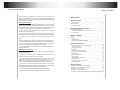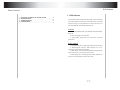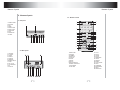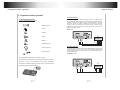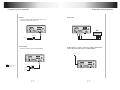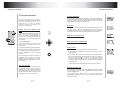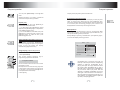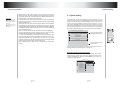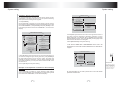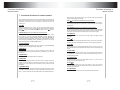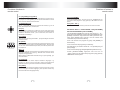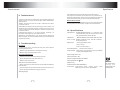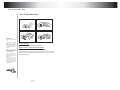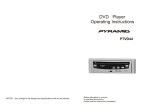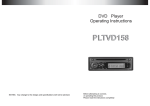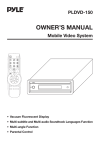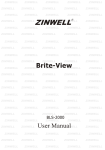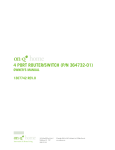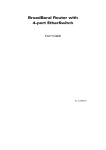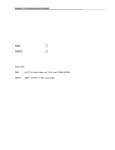Download Pyle PLDVD96 Operating instructions
Transcript
DVD Player Operating Instructions PLDVD-96 NOTES Any change to the design and specifications will not be advised. Before attempting to connect, or operating this product. Please read the instructions completely Important Precautions The design and manufacture of this player takes personnel safety in to consideration. However, any improper operation may result in electric shock, fire and other hazard. So Please adhere to following precautions. Safety precautions There is dangerous voltage inside this product, do not open the cabinet by yourself to prevent electric shock. Any service please contact professional technician to perform. Replacement shall apply the components recommended by the manufacturer; To prevent electricity leakage or damage, do not spill liquid,alcohol in the product; Do not drop anything into the product from ventilation hole of the cabinet or any other opening, to prevent electricity or damage; To power the player must be in line with the mark in the rear panel; When the plug of the unit is commented to the mains outlet, the unit will be still connected to AC even of the power is turned off. To prevent damage caused by lightening, when you are not going to use this product, please shut off the power; You should clean the cabinet with dry, soft cloth only after the power is turned off. Operating precautions Place the product levelly where there is little dust and good ventilation condition; Prevent the product and its supplied remote control from moisture, heating,vibration or direct sunlight; Condensation caused by moisture may happen to the lens inside the product, it will affect the play effect. In such case please turn on the power (unload the disc) to operate it for 1~ 2 hours, vaporize the condensation with the home-grown heat; Do not turn on/off the product frequently. After you turning off the product, please wait for about 10 seconds prior reopening it. Do not play the broken, scratched or twisted discs; Please do not put anything other than discs into the tray; When the disc is improperly loaded, please do not force. Table of content 1 DVD features _ _ _ _ _ _ _ _ _ _ _ _ _ _ _ 2 Names of parts 1 _ _ _ _ _ _ _ _ _ _ _ _ _ _ 2 2.1 Frontal panel _ _ _ _ _ _ _ _ _ _ _ _ _ _ _ _ _ 2.2 Rear panel _ _ _ _ _ _ _ _ _ _ _ _ _ _ _ _ _ _ 2.3 Remote control _ _ _ _ _ _ _ _ _ _ _ _ _ _ _ _ 2 2 3 3 Preparation before operation _ _ _ _ _ _ _ _ 4 3.1 unpacking and check _ _ _ _ _ _ _ _ _ _ _ _ _ _ _ 4 3.2 assembling batteries of remote control _ _ _ _ _ _ _ 4 3.3 connections _ _ _ _ _ _ _ _ _ _ _ _ _ _ _ _ _ _ 5 4 Basic operations _ _ _ _ _ _ _ _ _ _ _ _ _ _ 8 Play _ _ _ _ _ _ _ _ _ _ _ _ _ _ _ _ _ _ _ _ _ Mute __ _ _ _ _ _ _ _ _ _ _ _ _ _ _ _ _ _ _ _ _ Stop playing _ _ _ _ _ _ _ _ _ _ _ _ _ _ _ _ _ _ _ The use of REMOTE SENSOR _ _ _ _ _ _ _ _ _ _ _ 8 9 9 9 5 Frequent operations _ _ _ _ _ _ _ _ _ _ _ _ _ 10 Select content to be played with menu _ _ _ _ _ _ _ _ 10 Play fast forward _ _ _ _ _ _ _ _ _ _ _ _ _ _ _ _ _ 10 Play fast backward _ _ _ _ _ _ _ _ _ _ _ _ _ _ _ _ 11 Slow play _ _ _ _ _ _ _ _ _ _ _ _ _ __ _ __ _ _ _ 11 Skip to next chapter/track _ _ _ _ _ _ _ _ _ _ _ _ _ _ 11 Skip to previous chapter/track _ _ _ _ _ _ _ _ _ _ _ _ 11 Select track _ _ _ _ _ _ _ _ _ _ _ _ _ __ _ __ _ _ 11 Display track List _ _ _ _ _ _ _ _ _ _ _ _ _ __ _ _ 11 Repeat play_ _ _ _ _ _ _ _ _ _ _ _ _ _ _ _ _ 12 Select Subtitle language _ _ _ _ _ _ _ _ _ _ _ _ _ _ 12 Program play _ _ _ _ _ _ _ _ _ _ _ _ _ __ _ _ _ 12 Display playing time and state _ _ _ _ _ _ _ _ _ _ _ _ 13 MP3 operations _ _ _ _ _ _ _ _ _ _ _ _ _ __ _ _ _ 13 6 System setting _ _ _ _ _ _ _ _ _ _ _ _ _ _ _ 15 Example 1:Set TV screen ratio mode _ _ _ _ _ _ _ _ _ _ 15 Example 2:Set sound mix output mode _ _ _ _ _ _ _ _ _ 16 Example 3:Coaxial output _ _ _ _ _ _ _ _ _ _ _ _ _ _ 17 Example 4:Set age control grade _ _ _ _ _ _ _ _ _ _ _ _ 18 Example 6:Set operation indication or menu display language_ 18 DVD features Table of content 1. DVD features 7 8 9 10 Functions of buttons in remote control _ Technical terms _ _ _ _ _ _ _ _ _ _ _ Troubleshooting _ _ _ _ _ _ _ _ _ _ _ Specification _ _ _ _ _ _ _ _ _ _ _ _ _ _ _ _ _ _ _ _ _ _ _ _ 20 24 24 25 It provides this multi-media disc player high-resolution image with, high-quality sound and surround sound effect. The DVD player can play not only DVD discs of various versions, but also VCD, SUPER-VCD, DVCD, CD,MP3,etc. Features 1. It is compatible to DVD, VCD, SUPER-VCD, DVCD,CD, MP3, etc. 2. Multi language on screen menu. 3. High quality image with over 500 lines horizontal pesolution. Other features 1. Dts digital output, provides high-fidelity stereo interface. 2. Multi-language support. DVD supports up to 32language caption and 8-language dub. 3. Multi-angle. The user can select different angle at their option to watch, e.g. closer angle, full view, etc. 4. Multi-image ratio. multi-image ratio mode enables the product to match different types of TV screen. 1 Names of parts Names of parts 2. Names of parts 2.3 Remote control 2.1 Front panel 1.POWER ON/OFF 2.DISK TRAY 3.PLAY 4.PAUSE 5.AUDIO R INPUT 6.AUDIO L INPUT 7.VIDEO INPUT 8.STOP 9.OPEN/CLOSE 10.PHONE 1 1 13 2 14 2 3 15 4 5 16 17 6 18 7 19 8 20 21 9 22 3 4 5 6 8 7 9 10 10 11 23 24 12 25 26 2.2 Rear panel 1.COAXIAL 2.S-VIDEO 3.VIDEO 4.AUDIO L 5.AUDIO R 6.REMOTE SENSOR INPUT 7.FUSE 8.DC 12V IN 9.12V REMOTE OUT 10.ANT IN 10 RF IN (FROM ANT) 1 7 OUTPUT FUSE INPUT DOLBY DIGITAL COAXIAL REMOTE SENSOR S-VIDEO VIDEO 2 3 L-AUDIO-R 4 5 2 DC 6 DC IN 12V 12V 3A 8 12V REMOTE OUT _ 13.TITLE 14.EJECT 15.CLEAR 16.SLOW 17.PROGRAM 18. MUTE 19.REPEAT 20.ZOOM 21.PLAY PAUSE 22.STOP 23.FORWARD 24.BACKWARD 25.NEXT 26.PREVIOUS 1.MENU PBC 2.POWER 3.NUMBER 4.SUBTITLE 5.DISPLAY 6.AUDIO 7.ANGLE 8.SETUP 9.ENTER/SELECT 10.DIRECTION KEYS 11.DVD GAME 12.VOLUME + 9 3 Names of parts Preparation before operation 3. Preparation before operation 3.3 Connections 3.1 Unpacking and check Check for the following Accessories: Remote control 1 choke 1 Hanger 2 The video signal is output through s-video or video output terminal, while audio signal is output by mixing channel terminal, coaxial terminal, dts signal is only output through or coaxial terminal. There are many solutions to connect TV and this product, user can select one according to the condition of the apparatus to be connected. However, be aware to shut off all power prior connection. DVD+TV OUTPUT FUSE INPUT DOLBY DIGITAL COAXIAL DC IN 12V REMOTE SENSOR Screw S-VIDEO VIDEO L-AUDIO-R DC 12V 3A 12V REMOTE OUT _ TV + S-VIDEO - YELLOW Audio/Video cord D DV VIDEO L R Battery 2 WHITE RED S-video terminal r ye Pla Owner's manual 1 Remote sensor Plug one end of S-video cable into S-VIDEO socket in back panel of the product, the other end into TV S-VIDEO socket, then connect audio cable to TV (notes:do not connect video cable) . See diagram blow. DVD player+TV 3.2 Assembling batteries of remote control Open battery compartment , Insert two 7#A batteries, make sure OUTPUT to match "+" and "-" of the batteries to the marks in the battery FUSE INPUT DOLBY DIGITAL COAXIAL compartment. While operating remote control, please point it to the frontal panel of the DVD player. REMOTE SENSOR S-VIDEO VIDEO L-AUDIO-R DC DC IN 12V 12V 3A 12V REMOTE OUT _ TV + VIDEO L R - S-VIDEO WHITE 4 5 RED Preparation before operation Preparation before operation DVD+AC DVD+AMP Power connection drawing while operating in room Connect AC adapter to +12V input OUTPUT REMOTE SENSOR S-VIDEO OUTPUT FUSE INPUT DOLBY DIGITAL COAXIAL VIDEO L-AUDIO-R DC DC IN 12V 12V 3A _ + FUSE INPUT DOLBY DIGITAL COAXIAL 12V REMOTE OUT REMOTE SENSOR S-VIDEO VIDEO L-AUDIO-R DC DC IN 12V 12V 3A AMP 12V REMOTE OUT _ + S-VIDEO VIDEO L R ADAPTOR YELLOW -110V 60Hz DVD+CHOKE Power connection for automotive application FUSE INPUT DOLBY DIGITAL COAXIAL REMOTE SENSOR S-VIDEO VIDEO L-AUDIO-R DC DC IN 12V 12V 3A 12V REMOTE OUT _ + RF IN (FROM ANT) Note: It is recomended to connect to +12V ignition source. OUTPUT FUSE INPUT DOLBY DIGITAL COAXIAL +12V REMOTE SENSOR CHOKE +RED S-VIDEO VIDEO L-AUDIO-R DC CAR DC12V -BLACK Ground 6 RED DVD WITH TV TUNER + ANTENNA (THIS CONNECTED ONLY USE IN DVD WITH TV TUNER MODEL) ANT OUTPUT WHITE 7 DC IN 12V 12V 3A 12V REMOTE OUT _ + Basic operation Basic operation 4. Basic operation If you have connected the product to TV, all power lines have been plugged into receptacles, and loaded the batteries into remote control, so you can play the player. Turn on TV power If you have connected amplifier, you should also turn it on, and select proper amplifier mode according to the type of discs to be played. playback, push [ play ] again to resume Mute (available to analog audio output Signal only) Push [MUTE] to silence the sound of the player, press it again to return to normal state. Play Stop playing EJECT 1. Push [POWER] in the player. 1. Push [EJECT] Control TV remote control to shift TV to proper video input mode (VIDEO IN). unload the disc until the tray is ejected. After stopping playing, unload the disc until the tray is ejected. 2. Push open/close eject player or [ EJECT] buttons on the remote control to the tray. Load a disc in the tray, with label side upward (see following figure), place single disc in the tray, 3. Push [ 2. Push [EJECT] to close the tray Attention: 3. Press [POWER] to turn off the player. Then turn off power of all connected equipment. ] PLAY/PAUSE The player will close the tray automatically and begin to read it, It can identify different disc format then display it on the screen of DVD frontal panel, afterwards if automatically plays disc, If directory or menu picture disply in the screen, you can push the direction buttons [UP], [DOWN],[LEFT] and [RIGHT] buttons in the remote control to move lighting band to desired track, You can directly push number buttons to select track. While playing push [ The use of REMOTE SENSOR If you want to put the DVD player in where you can not see, please insert REMOTE SENSOR in the REMOTE SENSOR INPUT, and put REMOTE SENSOR on where you can see in automobile, you can control the DVD player so long as let REMOTE CONTROL toward REMOTE SENSOR. ] to pause the 8 9 REMOTE SENSOR While playing if you find the picture is not shown in full screen or some part hidden or black and white image occur,you need to the system, please select right TV system (PAL or NTSC), Please refer to instructions of [SYSTEM] IN CHAPTER 6 or examples in chapter 6. When the symbol shows in TV screen, it signifies invalid operation or your operation is not accepted by the player. Frequent operation Frequent operation 5. Frequent operation Play fast backward While playing you can push [FB] button to play fast backward. Four speed are available to play forward, press it once the speed grows by one shift, when the speed reaches maximum speed, press [FB] again to return to normal state. We will introduce some regular operations of different types of function, the user can perform one or more operations as you like, In addition chapter 7details purposes and operations of all buttons Select menu part to be played Slow play with MENU PBC While playing push [SLOW] to play slowly at different speed. You can play slow forward or backward, three shift speed are available for either of them. Push [SLOW] once, press it once the speed decreases by one shift, finally it returns to normal state. If DVD disc to be played has menu, when PBC. state is on you can display the menu by pushing [MENU/PBC] or [TITLE], whereon you select a popular part to play. you can operate following procedures Skip to next chapter/track 1.Push [MENU/PBC] Skip to previous chapter/track The screen display menu picture, the content to be selected varies with different disc. While playing push [PREV] button. 2.Push [UP], [DOWN], [LEFT], [RIGHT] Select track Move the lighting band to the desired item or Made by pushing these buttons There are more than one operation procedure available 3. Push [ENTER] to confirm selecting the item This moment the screen may display a submenu. You can also push [UP], [DOWN]. [LEFT], [RIGHT] to confirm selecting the push [ENTER] to comfirm the selection While playing push [NEXT] button. A.Push [NEXT] or [PREV] to skip to the next or the previous track and play. ENTER ! B.For those discs with track numbered directly push number buttons to enter the No. of desired track to play. If the moment the screen displays , so there may be three possible reasons:(1) the track in the disc is not numbered; (2) the number entered beyond the scope; (3) PBC is on (push [PBC] to shift PBC state); C.Select among the song track list (refer to the next chapter). Play fast forward While playing you can push [FF] button to play fast forward. Four speed are available to play forward, press it once the speed grows by one shift, when the speed reaches maximum speed, press [FF] again to return to normal state. 10 Display the track list For DVD discs, when PBC is on, push [MENU] to display the tradk list, the moment firstly push [UP], [DOWN] to select a track then push [ENTER] to play, For non-DVD discs, when PBC is on, while playing push [RESUME] to display the track list, the moment you can directly enter No.to select. 11 Frequent operation Frequent operation You can push [MENU/PBC] to change PBC state. The player will play orderly as the user Defined. Attention:whether the above procedures work will be subject to the type of disc. Display playing time and state Repeat play Push [DISPLAY] button, TV screen will display current play time state, i.e.playing time, remaining time, press [DISPLAY] each time, the screen will show a time alternatively (the time displayed in the frontal panel accordingly changes), the content to be displayed each time will subject to the type of the disc. While playing you can push [REPEAT] to select different repeat content. 1 For DVD discs.push [REPEAT] to repeat chapter push [REPEAT] again to repeat title, push [REPEAT] again to exit. 2 For non-DVD discs, when PBC is off, push [REPEAT] to repeat the track content, push [REPEAT] again to repeat all disc, push [REPEAT] again to exit. Mp3 operation MP3 is recently introduced disc, which is recorded with MP3 format audio program. This DVD player supports MP3 disc, you can operate following these procedures: Push [EJECT] to eject tray, load MP3 disc, push [EJECT] again, TV screen will display following pictures Select subtitle Language (subject the Type of disc) For DVD disc, you can push [SUBTITLE] to select the language of caption.e.g. English. Press it once, the screen will display available language alternatively. SMART ROOT Program play (subject to the type of Disc) NAVI ROOT 0 CAST 1 PIC 2 SONGS 3 XTRAS 4 When PBC is off, in the stopping state: 1. Push [PROGRAM] PLAY MODE FOLDER The screen display following figure, programming operation is available. Program: P00:00 2.Push number buttons to enter the number Of Chapter or track Example:of the user want to firstly play track 5, then track 3,finally track 6, so you can enter 5,3,6 orderly. (You can push [CLEAR] button to escape the entered number). 3. Push [PLAY] 12 ENTER Use Direction key to move the cursor and use Enter key or PLAY key to enter the corresponding directory or select the corresponding file for playing. The option list of play modes lists some play modes. When LEFT/RIGHT key is used to move the cursor to a certain option, UP/DOWN key may be used to select a play mode. After the selection is completed, LEFT/RIGHT key may be used again to move the cursor to the directory or file to be played. And then press PLAY key (if it is in the directory, it is probably required to press the key twice) to start playing the disc. 13 System setting Frequent operation Attention: While playing, you can push [PREVIOUS] or [NEXT] to play the previous track or the next one. While playing you can push [STOP] to back to the menu picture. There are two kinds of file disc play mode:1. No-menu play mode.2. Menu play mode. The factory default play mode of this unit is no-menu play mode. Please refer to the description on [SETUP] setting menu for the information on the switching of play modes. In the first play mode, after a disc is put into the player and the player reads the disc, the player will go into [STOP] state and display [STOP] on DVD display panel. At this time, you can press a numerical key to select a file and play the disc starting with the selected file or press [PLAY] key to play the disc starting with the first file of this disc. This file may be either an MP3 file or [MPEG] file. When an MP3 is being played, you can press [DISPLAY] key to view file play time. Note:1.If you are not quite familiar with thisunitand press [PROG] key Or select programming function through the menu when the discs described above are played,error operations will be caused. 2. If your disc contains files of multiple formats, press [STOP] key after the play of the disc is finished and display the picture that you can`t usage [UP]or[DOWN ]key controled the menu.But you may press Previous or Next key to view track numbers in the list on the right side or directly press a numerical key to select a track to play. After a JPEG file disc is read out, you can press PLAY key to start playing. 6. System setting Push [SETUP], the screen will display system setting menu, the moment you can push [UP], [DOWN] to move the high lighting band to the desired item, push [ENTER] to display sub-menu. In the sub-menu push [RIGHT] to enter inferior sub-menu. You can push [UP], [DOWN] to move the high lighting band in all menu pictures. Push [ENTER] your selection will be valid. Push [LEFT] to escape the sub-menu in the right of the screen. Any time push [SETUP] or [EXIT SETUP] you will escape system setting state. SETUP MENU MAIN PAGE The high lighting band indicates current item GENERAL SETUP SPEAKER SETUP AUDIO SETUP PREFERENCES EXIT SETUP The explanation to the current item GOTO GENERAL SETUP PAGE Following are some examples of frequent setting the user can setting other items following their instructions. Example 1:Set TV screen ratio mode 1.Push [SETUP] to enable the screen display the system setting picture, make sure the high lighting band has been located in GENERAL SETUP push [ENTER], TV screen will display following picture. GENERAL PAGE TV DISPLAY NORMAL/PS PIC MODE NORMAL/LB ANGLE MARX WIDE OSD LANG CAPTIONS SCR SAVER MAIN PAGE GENERAL SETUP 14 15 System setting System setting 2.Push [RIGHT] to enter the sub-menu in the sub-menu in the right screen. If you want to set the screen to "WIDE", firstly push [DOWN] twice to move the high lighting band to "WIDE' item, then push [ENTER], once to move the high lighting band to "STEREO" item, then push [ENTER]. 3,Push [MAIN PAGE] to exit system setting page. 3.Push [MAIN PAGE] to exit system setting. Notes:three screen ratio modes, i, e, 16:9 WIDE, 4:3 PS, 4:3 L are available for your selection to enable different discs to match TV. the relationship between the video of disc and screen ratio mode are as follows: Video of disc normal 4:3PS 4:3LB 16:9 If the user use coaxial terminal to output audio signal, you need to set the audio output "SPDIF/RAW' or "SPDIF/PCM", you can operate following these procedures: Push [SETUP] to enable TV screen display system setting menu picture, please firstly enter general setting sub-menu,then select the item "AUDIO OUTPUT" in the menu, then push [ENTER], TV screen will display: 4:3 16:9 Example 3: Coaxial output 16:9 AUDIO SETUP Example 2:Set sound mix output mode 1. Push [SETUP] to enable TV screen display system setting AUDIO OUT ANALOG OP MONO SPDIF/RAW DUAL MONO SPDIF/PCM DYNAMC PRO LOGIC LPCM OUTPUT menu picture, push [DOWN] to move the high lighting band to the item "SPEAKER SETUP", push [ENTER], TV screen will display 2. Push [RIGHT] to enter the sub-menu in the right screen, If you MAIN PAGE DYNAMC RANGE COMPRESSION 2.Push [RIGHT] to enter the sub-menu in the right screen, push [DOWN] to move the high lighting band to the item "SPDIF/RAW" or "SPDIF/PCM",then push [ENTER]. 3.Push [MAIN PAGE] to exit system setting. Special indications: if you are not going to use coaxial output audio signal, you need to set audio output to "ANALOG' output, so there will be no audio signal to set audio output to "ANALOG" output, so there will be no audio signal to be output in the mixchannel. want to set the sound mode to "STEREO", firstly push [DOWN] 16 17 System setting System setting Example 4: Set age control grade GENERAL PAGE For original DVD disc, parents can prohibit the those content inadvisable to children to be played, you can operate following these procedures to set age control grade: TV DISPLAY 1.Push [POWER] ANGLE MARX 2.Push [SETUP] to enable TV screen display system setting menu picture, push [DOWN] till the high lighting band move to the item "PREFERENCE", push [ENTER], then push [DOWN] till the high lighting band move to the item "PARENTAL", TV screen will display: OSD LANG ENGLISH CAPTIONS FRENCH SCR SAVER GERMAN PIC MODE SPANSH MAIN PAGE SET OSD LANGUAGE PREFERENCES PAGE TV TYPE AUDIO SUBTITLE DISC MENU 4 PG 13 2. Push [RIGHT] to enter the sub-menu in the right of the screen. If you want to set the language of operation indication or menu display to English, you can push "UP" or "DOWN" to move the high lighting band to "English", then push [ENTER], the language of the menu in the screen will turn into English. 5 3.Push [MAIN PAGE] to exit system setting. 2 3 PG PARENTAL 6 PG-R PASSWORD 7 NC-17 DEFAUL TS 8 ADUL T SMART NAV NO PARENTAL 3. The submenu SMART NAV in PREFERENCES item is used to set whether there is a menu when an MP3, MPEG file disc or JPEG file disc is played. PREFERENCES PAGE SMT PARENTAL CONTROL TV TYPE 3. Push [RIGHT] to enter the sub-menu in the right of the screen, if you want to change the age control grade to 3, push [DOWN] till the high lighting band move to the item "3PG", the player will indicate you to enter password, if the ex-factory password has never been modifiied, you can push number buttons "4408" in the remote control. 4.Push [SETUP] to exit system setting. DC IN 12V 12V 3A + DISC MENU PARENTAL PASSWORD DEFAUL TS NO MENU SMART NAV WITH MENU 12V REMOTE OUT 12V remote out It provides the power of DC 12V/0.5A when power of the product is on. If you turn off power of the product, it will have no output. Example 5: Set Operation indication or menu display language 18 _ SUBTITLE SMART NAV TYPE 1.Push [SETUP] to enable TV screen display system setting picture, push [ENTER], push [DOWN] till the high lighting band move to the item "OSD LANG", TV screen will display: 12V REMOTE OUT AUDIO For other description of this menu, please refer to the User Manual provided at an earlier time. 19 Functions of buttons in remote control Functions of buttons in remote control 7. Functions of buttons in remote control This chapter will detail the functions and operation procedures of all buttons in the remote control, for users' instant reference. Most operation procedures can be referred to relevant content of chapter 4, 5. 8. 1[ ] When the DVD player is in stop, pause, slow play, fast forward, fast reverse state, you can push [ ] to resume normal playback. Push [ ] again, the DVD player will be pause,push [ ] again, it will play. 8. 2[TITLE] (whether if works depends on the type of disc) Push [TITLE] to display the title menu included in DVD disc. In the menu picture, you can push [UP], [DOWN], [LEFT], [RIGHT] to move the cursors to define desired item, then push [ENTER] to select the part to be played (or the sub-menu, this moment you can also push [UP], [DOWN], [LEFT], [RIGHT] to move the cursors to define desired item, then [ENTER] to play). 8.3 [PROGRAM] Whether it works depends on the type of disc, push [PROGRAM] to enable users to change the playing order. 8.4 [EJECT] Push the button once,the tray will be ejected, press it again to close the tray. When you want to load or unload disc, you can use this button. when PBC is off, while playing you should firstly push [STOP] button, then [PBC] to open yet. 8.8 [ ] ( whether it works depend on the type of disc ) While playing DVD disc, push the button to skip to next chapter; while playing SVCD and other discs, push this button to skip to next track 8.9 [ANGLE] ( whether it works depend on the type of disc ) while playing DVD disc with multi-angle function, push [ANGLE] to play the video in different angles at your option. Push the button each time, the player will be shift to a scene in another angle. 8.10 [MUTE] Push this button to silence the sound output through analog channel. 8.11[ ] Push this button to play fast forward silently, press it once, the disc forward at a new speed and finally return to normal playing state. 8.12 [ ] Push this button to play fast backward silently, press it once, the disc backward at a new speed and finally return to normal playing state. 8.13[SLOW] 8.5 [REPEAT] Push this button to play slow silently, it can be played slow forward or backward, press it once to shift a speed and finally return to normal playing state. Push this button to repeat chapter, title & disc. 8.14 [DISPLAY] 8.6 [ZOOM] Push the button to display some data of time, e, g. the current playing time, remaining time, etc. While playing push this button to zoom out the image, push the button once to enlarge the image by two times, push it twice to enlarge it by four times, press it another time to resume normal playback. 8.7 [MENU/PBC] While playing DVD, push this button to display the option menu included in the disc (whether it works depends on the type of the disc). Push this button to shift PBC state. For DVD/SVCD disc, 20 8.15 [ ] While playing DVD disc, push the button to skip to previous chapter; while playing SVCD and other discs, push this button to skip to previous track. 8.16 [ENTER] Push the button to execute the entered or the selected item. 21 Functions of buttons in remote control Functions of buttons in remote control 8.17 [UP], [DOWN], [LEFT], [RIGHT] When the screen display the menu of DVD disc or system menu, the player is in waiting state, you can push these buttons to move the cursor then select the desired item. 8.18 NUMBER BUTTONS 8.25 [DVD/GAME] Push [DVD/GAME] again, the unit will turn to "GAME"state,you can watch other program or play game by LINE INPUT on front panel. 8.26 [VOL+, VOL-] [0], [1].... [9] number buttons are used to enter number, e.g. No. of track, DVD chapter No., time data, etc. Push VOL+ to increase volume, push VOL- to lower to volume. 8.19 [10+] When the No. of a track or a chapter is over 9, firstly push [10+] then push relevant number buttons. The button is used to enter the number in decade of the No., press it each time, the number in decade will increase by 1. 8.20 [CLEAR] When entering the programmed No., push [CLEAR] to cancel the entered number. 2 3 4 5 6 7 8 9 0/10 10+ CLEAR Push the button, the screen will display system setting picture, the user can select some relative constant parameters. The user also can set it as needed. Detailed operation procedures please refer to chapter six. 8.22 [ 1.Push [DVD/TV/GAME] one time,the unit will turn to ``TV`` state,then push [SETUP],and choose AUTO SEARCH,push [RIGHT] of direction key,and choose ON by direction key. Then push [RIGHT].This time,the unit will search and remember TV proram automatically. 2.You can choose TV program by [UP] and [DOWN] of direction key. 8.21 [SETUP] 1 NOTE:DVD WITH TV TUNER MODEL,THE [DVD/GAME] KEY IS EXCHANGED BY [DVD/TV/GAME] ] 3.You can choose TV program by number key. + Fox example,if you want to choose 18 CH, please push [10 ]then push[8]. 4.You can tune finely by[LEFT]and [RIGHT]of direction key. While playing DVD, push the button once to pause playing, push it twice to completely stop playing. Whether this function works subject to the type of disc. 5.Push [DVD/TV/GAME] again,the unit will turn to ``INput``state,you can watch other program or play game by LINE INPUT on front panel. While playing VCD/SVCD and PBC being on,push [STOP], you can return menu. 8.23 [SUBTITLE] Push this button to select caption indication language, e.g. English, etc. Press it once to change a caption Language.(This operation works only for the disc with multi subtitle encoded). 8.24 [AUDIO] Push this key to select the language of sound on the disc, push it once to change to another language. (This operation works only for the disc with multi language audio). 22 23 Specifications Technical terms 8. Technical terms TITLE:For DVD disc it is defined as a long complete segment of image or music or a movie. Each title has a number that makes it easy to search. TRACK: The image or music of a VCD or CD. Each track has a number for search. CHAPTER:It is smaller than title among the units of a DVD, it is defined as a long complete segment of image or music or a movie. A title is made up of several chapters, and each chapter has a number for search. Check whether the disc is scratched or there is dirt whereof. This player is controlled by micro computer,if any trouble occurs, please turn off the power, reopen it till 10 minutes later, when there is notrouble the moment, you can normally operate the player. Button does not work This may caused by unstable electricity current or other abnormal trouble, please turn off the power, reopen it till 10 minutes later. 10. Specifications CAPTION:The literature in TV screen bottom, generally it is translation or dialogue, also recorded in the disc. Playable discs: ANGLE:For some DVD discs, they record pictures filmed from different angles, the user can watch a same picture from different angles at your option. Video format: DVD/SVCD/DVCD/VCD1.0,1.1,2.0(micro laser video/audio disc) CD - DA (common music laser CD), MP3 audio disc,CD-R,CD-RW MPEG1,MPEG2, PCM, DOLBY DIGITAL, DTS; A u d i o f o r m a t : M P E G 1 , M P E G 2 , P C M , D O L B Y D I G I TA L , DTS;analog stereo, 9. Troubleshooting Signal output: video signal: NTSC or PAL video:1.0Vp-p No sound Check if the unit is connected securely with other systems including amplifier or TV;. Make sure you operate the TV or amplifier correctly. audio: mix stereo 2Vp-p Functional operation: please refer to chapter 7. Output interface: RCA output, high-resolution system (S-VIDEO) output,coaxial digital output Make sure the system setting is correct. Disc can not be played Power voltage: DC9.5-24v . Make sure the disc has been properly in the tray. Power consumption: 15W Check whether there is only disc in the tray. Frequency response: DVD:20Hz-20KHz Make sure the disc is clean Audio signal/noise ratio: 90dB .Remote control does not work Weight : 2.2kg Remove barriers from the remote control. Replace the batteries with new ones. Product dimension: 220x160x66 (mm) Point the remote control at the remote control sensor of the unit. Notes: Accessories: audio/video cable, remote control (with batteries),user's manual, video CABLE. Check whether the batteries energy is sufficient. Twisting image 24 25 Any change to the design and specifications will not be advised. How To Deal With Disk How To Deal With Disk Attention Don't write on the labeled side. Don't use pickup cleaning preparation. phenyl, chemical solution, dispersing solution, antistatic electricity solution or any other kind of solutions to clean disk Don't stick label or gluebased note on disk (Don't use disks with remaining glue or damaged gluey lable) Don't use scratchingpreventing materials or cover, unless it is assigned to use on this machine. How to hold disk Don't touch the face carving information. When there are stains on the face of disk wipe genitally with a wet cloth and then with a dry one. When a disk is brought from a cold environment to a hot one, there could be steam on the face of disk. wipe with a dry, soft, smooth cloth before using. Don't put or store disk at following environments. straight under the sunshine. /at moist or dusty places at the exit of hot air or beside heating installation. 26