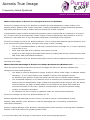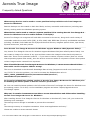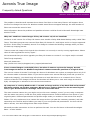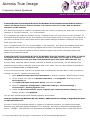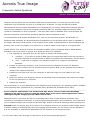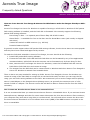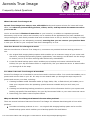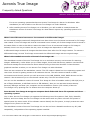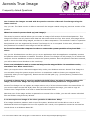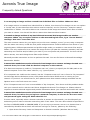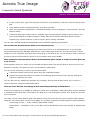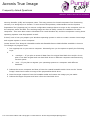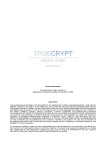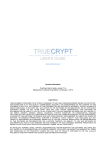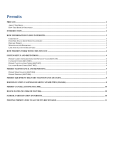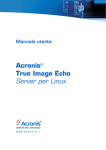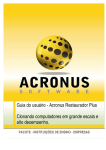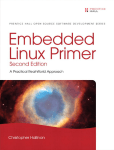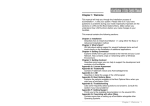Download Acronis True Image FAQ
Transcript
Acronis True Image Frequently Asked Questions Network and Infrastructure Solutions What is the purpose of Acronis True Image 8.0 Server for Windows? Acronis True Image 8.0 Server for Windows is intended for hard disk/partition image creation, and partition and/or whole PC disk content restoration. Creating disk/partition images guarantees personal data safety and allows a user to deploy identical systems on another computer. A disk/partition image contains encoded disk (partition) sector contents that are contained in an archive file. An archive file can simultaneously contain images of several disks and/or disk partitions. It can be located on a hard disk drive or any removable media that is connected to the computer. Acronis True Image 8.0 Server for Windows allows a user to restore both data and system partitions, even in the most serious system failures, through a wide range of tools, including: • The use of a bootable diskette or CD-R(W) to boot Acronis True Image 9.0, if a user's operating system fails to run; • Work with hard disks of any capacity connected to your PC; • Access to a wide range of removable media drives (including tape drives) and disc burners with IDE, SCSI, USB, and PCMCIA interfaces. Acronis True Image 8.0 Server for Windows also allows users to restore separate files and folders from a hard disk drive image. What is the main advantage of Acronis True Image 8.0 Server for Windows use? There are several exclusive features of Acronis True Image 8.0 Server for Windows software that distinguish it from similar products: • The ability to create a disk/partition image, as well as restore a disk image, in Windows without rebooting — a very unique feature only available in Acronis True Image 8.0 Server for Windows! (Any partition except the system partition can be restored without reboot.) • The exceptional simplicity of our software is due to interface user-friendliness and convenience. Working with the disk/partition image creation and restoration wizard requires only one answer to each question, per page. Possible answers are provided on the pages with simple and accurate comments. A user has to perform minimal steps to execute the partition image creation or restoration procedure. • An extensive tool set to restore any partition under the most extreme situations. Acronis True Image 8.0 Server for Windows Allows You To: Restore separate files and folders even if there is no need to restore a whole partition or disk. Restore a data partition under Windows, as well as unplugging and re-connecting a logical drive when/where necessary. Restore a system partition under Windows, rebooting the PC when necessary or booting with a bootable diskette or CD-R(W) before the operating system loads. For more information call +44-(0)871-2500058 or email [email protected] Acronis True Image Frequently Asked Questions Network and Infrastructure Solutions These features in Acronis True Image 8.0 Server for Windows guarantee that your valuable data will not be lost — under any circumstance — while allowing you you to restore your system even under the most serious system failure or disk malfunction. What operating systems does Acronis True Image 8.0 Server for Windows run on? The answer to this question can be divided in two parts. 1. The installation program can be run from a CD-ROM under any operating system of the Windows family: • Windows Server 2003 • Windows XP • Windows 2000 Advanced Server • Windows 2000 Server • Windows 2000 Professional • Windows NT 4.0 Server Service Pack 6 • Windows NT 4.0 Service Pack 6 2. After installing Acronis True Image 8.0 Server for Windows in Windows, you can create bootable diskettes or CD-R(W). You can work with hard disks containing any operating system, by booting from the diskette or disc you created. Do I need to reboot the computer in order to restore the system partition of my hard disk? Yes, you do. Windows does not allow you to run an application while this application completely rewrites the partition Windows is installed on. Therefore, Acronis True Image 8.0 Server for Windows will prompt you to reboot the computer to restore the system partition. Once the partition has been restored, you will be able to boot Windows in the usual way. Does Acronis True Image 8.0 Server for Windows support computer hard disks with Linux operating system installed? Acronis True Image 8.0 Server for Windows works with the most popular Linux file systems: Ext2, Ext3, and ReiserFS. Acronis True Image 8.0 Server for Windows can run from a bootable diskette or CD-R(W) on any server, independent of the operating system installed. Having been run from a bootable diskette or CD-R(W) under Linux operating system, Acronis True Image 8.0 Server for Windows lets you perform any operations of disk/partition image creation and/or restoration. For more information call +44-(0)871-2500058 or email [email protected] Acronis True Image Frequently Asked Questions Network and Infrastructure Solutions What storage devices can be used to create partition backups with Acronis True Image 8.0 Server for Windows? Partition backups can be created on both hard disks, and any removable media devices (including tape drives), working within the Windows operating system. What devices can be used to restore a system partition if I'm running Acronis True Image 8.0 Server for Windows from a bootable diskette or CD-R(W)? Acronis True Image 9.0 recognizes all hard disks connected to the server, along with a wide variety of removable media drives with P-ATA (IDE), S-ATA, SCSI, USB, IEEE1394 (Firewire) and PCMCIA interfaces including: CD-ROM / DVD-ROM and CD-R(W)recorders and burners, magneto-optical drives, tape drives, Zip and Jaz devices, and many others. Does Acronis True Image 8.0 Server for Windows support Windows LDM (dynamic disks)? Yes, Acronis True Image 8.0 Server for Windows support Windows LDM (also called Dynamic Disks). You can create an image of a volume of any type and later restore the imaged volume back to dynamic or basic disk. There is one restriction however — if you want to restore a system volume (that is a volume where operating system files reside), then the archive must not reside on a dynamic volume. Non-system volume images can be restored from anywhere. After I installed Acronis True Image 8.0 Server for Windows, I cannot access shared folders that reside on this computer. What's wrong? This error is described in the Microsoft Knowledge Base at http://support.microsoft.com/?scid=kb;enus;177078. To solve the problem, you need to increase the IRPStackSize value in HKEY_LOCAL_MACHINE\System\CurrentControlSet\Services\ LanmanServer\Parameters by 3. Do I need to uninstall the existing version of Acronis True Image 8.0 Server for Windows prior to installing the latest update or the full version I purchased? No. You can install the latest update or the full version of Acronis True Image 8.0 Server for Windows over the existing version. To do this, run the installation program and select "Repair/Upgrade Acronis True Image" option. Why am I in certain circumstances not able to access shared drives and folders after installing Acronis True Image 8.0 Server for Windows? After installing Acronis True Image 8.0 Server for Windows in Windows NT / 2000 / XP, you receive the following error messages: "Not enough server storage is available to process this command." or "Not enough memory to complete transaction. Close some applications and retry." Clients are unable to access network shares. For more information call +44-(0)871-2500058 or email [email protected] Acronis True Image Frequently Asked Questions Network and Infrastructure Solutions The problem is that Microsoft Lanman Server has a fixed limit on how many filters it will support. Since Acronis True Image 8.0 Server for Windows installs some filters to support backups, the total number of filters can exceed the server's limit. More information about this problem and possible solutions could be found in Microsoft Knowledge base article 177078. Why am I unable to create images if Easy CD Creator v4/v5 are installed? Version 4.X and version 5.0 of Easy CD Creator auto-installs a faulty DOS-based backup utility called Take Two®. This faulty program was removed from Easy CD Creator 5.1 and higher and is no longer supported by Roxio. If this utility is installed, Acronis True Image 9.0 shows the following message when you start the back-up imaging process: "Cannot create the image of the logical drive because it is currently in use by running applications. Please close all other applications and try again." We recommend that you either upgrade your Easy CD Creator to version 5.1 or higher and/or uninstall Take Two® completely. More info please see: http://www.roxio.com/en/support/roxio_support/taketwo.html I have created images on CD-R(W) discs, but when I want to explore the images, Acronis True Image 8.0 Server for Windows says that it cannot mount the partition as a logical drive. The current version of Acronis True Image 8.0 Server for Windows can explore an image archive only if all its volumes reside in the same folder. If your archive spans over several CD-R(W) discs and you wish to explore the image(s), you should copy all volumes to a hard disk drive or to a network drive. Future versions of Acronis True Image 8.0 Server for Windows will allow you to view each image on each CDR(W). We apologize in advance for the current inconvenience. My computer is running Windows XP. I created an image archive of my hard disk and mounted the image archive on another computer. When I try to explore folders on the mounted logical drive, I get "Access Denied" message. How can I overcome this? The most common reason why you might run into this error message, even if you are using a computer with the same user name, is that the user profile and permissions could be different from those on your original system. Different permissions and profiles might make you unable to view certain files and/or folders. The only workaround is to restore the image archive (at least the necessary partition) and take ownership over the files and/or folders you need in your new profile and permissions. You then will be able to access, view and change these files and/or folders. Microsoft provides instructions on how to perform this task. You can find them in Microsoft Knowlegde Base — article 308421. For more information call +44-(0)871-2500058 or email [email protected] Acronis True Image Frequently Asked Questions Network and Infrastructure Solutions I started Acronis True Image 8.0 Server for Windows from bootable rescue disks in order to restore the image from an archive located on a network drive, but I can't find the desired computer on the network. If at least one computer is visible in "Computers near me", then try to specify the UNC path to the desired computer in "file name edit box," e.g. \\server\share. If no computers are visible on network, but the "Computers near me" icon is found in "My Computer" on the Image Archive Selection screen, then please ensure that a DHCP server is running on your network. If you don't use DHCP server, then please ensure that network settings accessible via Options item in the Tools menu are correct. If the "Computers near me" icon is not available in "My Computer", then there are problems either with your network card or with the card driver shipped with Acronis True Image 8.0 Server for Windows. Please feel free to submit a request to Acronis technical support and provide information about your network card model and vendor. I started Acronis True Image 8.0 Server for Windows from the bootable rescue disks to restore an image from an archive located on a network drive, but when I try to login to a network computer, it asks me for the user name and password again and again. What should I do? In some cases, especially when a domain controller is present on the network, you should specify an authorizing server name or domain name along with a user name. The user name should be specified in the form of SERVER\USER or DOMAIN\USER. If you are trying to access a server in a domain that is controlled by Windows Server 2003 and still can not login to a server , please try the following: 1. Open Active Directory Users and Computers on domain controller (Windows Server 2003). 2. In the console tree, right-click Domain Controllers, click Properties, and then click the Group Policy tab. 3. Click Default Domain Controllers Policy, and then click Edit. 4. Open the Computer Configuration \ Windows Settings \ Security Settings \ Local Policies \ Security Options folder. 5. Locate the Microsoft network server: Digitally sign communications (always) policy setting, and then click Disabled. You can also read Microsoft article 823659 regarding this problem. How can I prepare my Windows XP, NT, 2000 or 2003 system for cloning or migrating the data to different hardware? In order to clone your Windows system or migrate it to different hardware, you should first prepare Windows using Microsoft System Preparation Tool (sysprep). According to Microsoft Knowledge Base Article — 298491: "One problem from duplicating an installation of Windows 2000 is that each cloned For more information call +44-(0)871-2500058 or email [email protected] Acronis True Image Frequently Asked Questions Network and Infrastructure Solutions computer has the same security identifier (SID) and computer name. This may prevent the cloned computers from functioning correctly in a workgroup or a domain. To work around this problem, administrators use the System Preparation Tool (Sysprep.exe) to remove configuration settings that are unique to the computer such as the computer name and SID. The resulting image can then be safely reused for installation on other computers." This issue also exists in Windows NT 4.0 and Windows XP, and thus computers running those operating systems must be prepared as well. To download Microsoft System Preparation tool, click on your operating system: Windows NT 4.0, Windows 2000, Windows XP. Microsoft System Preparation tool for Windows Server 2003 is available in the Deploy.cab archive that resides in the \Support\Tools\ folder of Windows Server 2003 installation CD. In brief, here is how you prepare your disk drive to create a master clone image or to migrate data: Create Acronis True Image 8.0 Server for Windows bootable rescue media with Rescue Media Builder available in the Tools menu of Acronis True Image 8.0 Server for Windows. 1. Run sysprep.exe. Microsoft give you the option to specify the following keys: a. -nosidgen — If you plan to erase all data from the original hard disk and/or do not plan to use both original and new hard disks in different computers simultaneously, use this option. b. -mini — if you plan to migrate your operating system to a computer with different hardware. 2. Prepare to reboot the computer. First, put the Acronis True Image 8.0 Server for Windows bootable rescue media in the CD drive and boot the system. Now run the program and create an image of the prepared hard disk. 3. Install the new hard drive into your computer or take the image you just made to your new computer. 4. Boot from Acronis True Image 8.0 Server for Windows rescue media again and restore the image to the new hard drive or computer. 5. Reboot the computer. We recommend you to read Microsoft articles regarding using sysprep on your operating system, available at the following links: Windows NT 4.0, Windows 2000, Windows XP, Windows Server 2003. I have complex applications such as Microsoft SQL Server, Oracle or Microsoft Exchange running on my server. I plan to create an image, but I'm not sure if these applications can be running during the imaging process. What should I do? Although Acronis True Image 8.0 Server for Windows takes care of hard disk and filesystem-level consistency via snapshot technology, it could not guarantee application-level consistency. We recommend you to suspend complex servers such as Microsoft SQL, Oracle or Microsoft Exchange before pressing the Proceed button on the last page of the Acronis True Image 8.0 Server for Windows Create Image wizard, or before starting a scheduled task. Once the imaging process starts, you can resume server operations. It is not necessary to suspend the applications for the duration of the imaging process. For more information call +44-(0)871-2500058 or email [email protected] Acronis True Image Frequently Asked Questions Network and Infrastructure Solutions How can I use Acronis True Image 8.0 Server for Windows to write the images directly to DVD disks? Acronis True Image 8.0 Server for Windows is capable of writing to a DVD disk in Windows if UDF packet DVD-writing software is installed, and the DVD disk is formatted. We currently support the following packet DVD-writing software: Roxio Drag To Disc — an optional part of Roxio Easy CD & DVD Creator Ahead InCD — is available for free on the Nero site for Ahead Nero users (and usually is shipped with Nero) Veritas DLA and all its OEM versions (e.g. HP DLA) Pinnacle Instant CD/DVD In general we also support other UDF packet DVD-writing software, but the three above are most popular and they have been tested and approved by Acronis. To make the DVD disk writeable in Acronis True Image, the user should do the following: 1. Install UDF packet DVD-writing software. 2. Format the DVD disks. DVD+RW and DVD-RW disks can be formatted by any of the applications mentioned above, while DVD+R at this moment can be formatted only by Roxio Drag To Disc. 3. Next, start Acronis True Image 8.0 Server for Windows, insert the formatted DVD disk into the DVD+RW or DVD-RW drive and create an image. 4. The images from the DVD disk can be restored both in Windows and when Acronis True Image 8.0 Server for Windows is started from bootable disks. There is also a two-step method for writing to DVDs. Acronis True Image 8.0 Server for Windows can create an image of the hard disk as a single file on the hard disk itself, and then you can copy the file using your own DVD-writing software to the DVD. We recommend you to set the image archive splitting size to 2,000 MBytes on the Image Archive Splitting screen, as generally the maximum size of a file stored on DVD is 2 GBytes. The Acronis rescue disk will also be able to restore this file from the DVD if necessary. Can I create an Acronis Secure Zone on an external drive? It is not recommended that you create Acronis Secure Zone on a detachable drive. If you activate Acronis Startup Recovery Manager and then for some reason disconnect the drive Acronis Secure Zone reside on, your computer may boot with a long delay or not boot at all. You will need either connect the drive with the Acronis Secure Zone back or fix the master boot record (MBR) if the MBR becomes corrupted or the drive is unavailable. For more information call +44-(0)871-2500058 or email [email protected] Acronis True Image Frequently Asked Questions Network and Infrastructure Solutions What is Acronis True Image 9.0? Acronis True Image is an easy-to-use, affordable backup and restore solution for home and home office users that can protect family pictures, videos, music, and important documents stored on your home PC. You've accumulated a lifetime of memories on your home PC, in addition to important personal documents, such as tax returns and resumes, not to mention all the applications you have installed and unique settings for each family member that took countless hours to set up. Acronis True Image 9.0 helps make certain that you are adequately protected, ensuring that you can recover your precious data in case your PC fails or your computer hard disk is damaged by a virus. How does Acronis True Image 9.0 work? With the introduction of Acronis True Image 9.0, consumers are provided with two backup products in one. 1. Our original disk imaging backup option which enables you to create an image of your entire hard disk drive, including the operating system, applications, user settings, and all data. Use the image to restore your PC to a known working state without any reinstallation. 2. A new file-based backup option which enables you to backup and restore individual files and folders, like your My Documents folder or a specific file, like your latest tax return. A wizard walks you through all of the steps. For whom is Acronis True Image 9.0 intended? Acronis True Image 9.0 is intended for use at home and in the home office. It is a tool that enables you to protect and recover data on your PC. It's easy-to-use wizards walk you through the steps required to protect and recover your data, including: 1. Creating bootable media. Bootable media (a floppy disks, CDs, or flash drives) will enable you to start your computer when the operating system becomes unstable and you can't boot your machine 2. Creating and scheduling backup procedure to protect all the information held on your system and backing up specific files and folders, like your My Documents folder or your most recent tax return 3. Recovering your data in case of system failure Why use Acronis True Image 9.0 instead of some other product? There are several exclusive features of Acronis True Image 9.0 software that distinguish it from other products. Provides two backup products in one — our original disk imaging backup option and a new filebased backup option which enables you to backup specific files and folders For more information call +44-(0)871-2500058 or email [email protected] Acronis True Image Frequently Asked Questions Network and Infrastructure Solutions Acronis Snap Restore — Lightning-speed restore of your PC from an image. You can start working in seconds while your system is still being restored Acronis Secure Zone — Save data to special partition on your hard drive. There is no need to purchase an extra hard drive, CDs, or DVDs to protect your data. This is especially useful for notebook computers Acronis Recovery Manager — Recovery option that enables you to restart your computer by hitting the F11 key in case you computer does not boot correctly. Even if your operating system has been deleted, the Acronis Recovery Manager can boot your computer Live backup — Run backups while you are using your computer Restore your entire PC, including the operating system, applications, and user settings without reinstallation of any software — Restore in minutes by avoiding the time-consuming task of locating all your application CDs and registration codes, and then reinstalling all programs Back up individual files or folders Restore individual files or folders from an image archive Scheduler — You can run backups on a regular basis automatically Supports all Microsoft Windows desktop operating systems — Still running Microsoft Windows 98 on that PC you refuse to recycle? No problem. Acronis True Image protects PCs running 98, Me, NT 4.0, 2000, and XP Wizard-driven interface — Product walks you through each task so that you don't need to be a computer expert to use it What is the difference between Acronis True Image 9.0 and Acronis True Image 8.0 Corporate Workstation? Acronis True Image 9.0 is meant for use at home and in the home office. Acronis True Image 8.0 Corporate Workstation is meant for use business and networked environments. The corporate workstation version includes remote installation and central management that allows IT staff to manage backup tasks and protect employee laptops and desktops throughout an organization from one central location. Acronis True Image 9.0 does not include these features. What operating systems does Acronis True Image 9.0 run on? The answer to this question can be divided in two parts. 1. The installation package can be run under any operating system of the Windows family: o Windows XP (Home/Professional) o Windows 2000 Professional o Windows NT 4.0 Workstation Service Pack 6 o Windows Me o Windows 98 For more information call +44-(0)871-2500058 or email [email protected] Acronis True Image Frequently Asked Questions Network and Infrastructure Solutions For server operating systems backup see Acronis True Image 8.0 Server for Windows. After installation you will be able to use Acronis True Image 9.0 under Windows. 2. After installing Acronis True Image 9.0 in Windows, you will be able to create/activate the standalone version of Acronis True Image 9.0 that doesn't require any operating system to be running. What is the difference between an incremental and differential image? An incremental image contains all changes that have been done since the latest incremental or full image was created. If one full image and several incremental were created, all of these images must be saved in the same folder in order to be able to restore the data. If one of incremental images or full image is deleted, there is no way to restore the set, since all images are dependent on each other. A differential image contains all changes that have been done after the full image creation. To restore a differential image, Acronis True Image must match the differential image with the original image. What is the standalone version of Acronis True Image 9.0? The standalone version of Acronis True Image 9.0 is an exclusive recovery environment for restoring images. Additionally, it also allows you to create images, clone hard disk drives, partition new hard disk drives and manage the Acronis Secure Zone without having to boot into Windows. It has the same graphical interface as when you run Acronis True Image 9.0 under Windows. There are two variants of the standalone version. The full variant is based on Linux operating system and uses Linux drivers for getting access to all hardware devices. The safe variant is based on DOS environment and doesn't provide you with an access to the USB, PCMCIA, SCSI, RAID devices and the network. We recommend you to use the safe variant only if the full one doesn't work. You can run the standalone version of Acronis True Image 9.0 from a bootable media (a CD-R(W) disc, a set of floppy diskettes, a USB flash card or a ZIP-diskette). Also you can activate Acronis Startup Recovery Manager and boot your computer into the standalone version (full variant) of Acronis True Image 9.0 by pressing the F11 button when the computer boots up. Does Acronis True Image 9.0 support computer hard disks with Linux file systems and Linux operating system? Yes, it does. Acronis True Image 9.0 supports the following Linux file systems: Ext2, Ext3, ReiserFS, Reiser4, and Linux Swap. Acronis True Image 9.0 also works with any other unknown file system in special sector-by-sector mode. If the software cannot identify the file system, it simply creates an exact image of every sector on the disk. The standalone version of Acronis True Image 9.0 can be run from a bootable media on any PC (x86 compatible), independent of the operating system installed. For more information call +44-(0)871-2500058 or email [email protected] Acronis True Image Frequently Asked Questions Network and Infrastructure Solutions What storage devices does Acronis True Image 9.0 support for saving images to / restoring images from? Acronis True Image 9 supports the following storage devices: Hard disk drives Networked storage devices CD-R(W) DVD-RW, DVD+R(W)* ZIP®, Jazz® and other removable media P-ATA (IDE), S-ATA, SCSI, IEEE1394 (Firewire) and USB 1.0 / 2.0 drives, PC card storage devices * — requires third-party DVD packet-writing software to be installed. This software is generally provided with DVD drives when you purchase them What is the difference between creating an image with Acronis True Image 9.0 and using the embedded "Disk Clone" tool? The "Backup" wizard of Acronis True Image 9.0 creates an image file for backup and disaster recovery purposes, while the "Disk Clone" tool simply copies/moves the entire contents of one hard disk drive to another. Here's how both tools work and when you should use them. When you create an image with Acronis True Image 9.0, you get an exact copy of your hard disk, a disk partition or individual files or folders (you make this choice when you create the image archive). If you choose to back up a hard disk drive or a partition then every portion of the hard disk that has data written to it (sectors) is saved into a compressed file — or multiple files if you'd prefer. You can save this image to any supported storage device and use it as a backup or for disaster recovery. (Note: if Acronis True Image cannot identify the file system, it creates a sector-by-sector image of the disk. This image is not compressed and the image file will be the same size as the disk being imaged.) When you use the "Disk Clone" tool, you effectively copy/move all of the contents of one hard disk drive onto another hard disk drive. This function allows you to transfer all the information (including operating system and installed programs) from a small hard disk drive to a large hard disk drive without having to reinstall and reconfigure all of your software. The migration takes minutes, not hours, but it is not generally used as a backup strategy. Do I need to uninstall the existing version of Acronis True Image prior to installing the latest update? No, this is not required. You can install the latest update for Acronis True Image 9.0 over the existing version. To do this, run the installation program and select "Repair/Upgrade Acronis True Image" option. For more information call +44-(0)871-2500058 or email [email protected] Acronis True Image Frequently Asked Questions Network and Infrastructure Solutions Can I restore the images created with the previous version of Acronis True Image using the latest version? Yes, you can. The latest version is able to restore all the images created using any previous version of the product. What is a sector-by-sector back up (raw image)? The sector-by-sector method allows you to create an image of all sectors of the selected partition. This image will contain not only sectors with data but also sectors that are free. As a result, this image will be equal in size to the disk being imaged, as there is no data compression. This method is useful if a partition being backed up is not supported by Acronis True Image 9.0 or is corrupted. In this case, all sectors of this partition are included in this image and will be restored. Do I need to reboot the computer in order to restore the system partition of my hard disk drive? Yes, you do. Windows does not allow you to run an application while this application completely rewrites the partition where Windows is installed. Therefore, Acronis True Image 9.0 will prompt you to reboot the computer into its standalone version to restore the system partition. Once the partition has been restored, you will be able to boot Windows in the usual way. I have run/scheduled a task to create an image to the mapped drive. It sometimes works, sometimes not. What should I do? When you map the drive it becomes mapped only under your Windows account. Acronis True Image 9.0 runs its tasks using the system account and so it is sometimes unable to locate your mapped drive (especially when you are logged off). Please use the full UNC path (e.g. \\server\share\) instead of the mapped drive. I created an image that is saved on multiple CD-R(W) discs, but when I want to explore this image, Acronis True Image 9.0 says that it cannot mount the partition as a logical drive. Acronis True Image 9.0 can explore an image archive only if all its volumes reside in the same folder. If your archive spans several CD-R(W) discs and you wish to explore the image, you need to copy all volumes into a single folder on a local or networked hard disk drive. Note that even if the image archive is spanned over several CDs or DVDs, you can still restore individual files and folders using Recovery Wizard. I can not explore an image of the Linux partition in Windows. Why? If an image contains a partition with a Linux file system, Windows will not be able to view it as the Windows OS does not support the Linux file systems. As a result, Linux partitions cannot be mounted as virtual drives on a Windows-based PC. For more information call +44-(0)871-2500058 or email [email protected] Acronis True Image Frequently Asked Questions Network and Infrastructure Solutions I can not plug an image archive created from individual files or folders. What can I do? If an image archive is created from individual files or folders, then Acronis True Image 9.0 can not explore it. In this case, if some data from this archive must be restored, use the "Recovery" wizard to restore needed files or folders. You will be able to see a content of this image and choose which files or folders you want to restore. You also will be able to restore this data to another location. I created an image archive of my hard disk and mounted this image archive on another computer. When I try to explore folders on the mounted logical drive, I get "Access Denied" message. How can I overcome this? The most common reason why you might run into this error message, even if you are using a computer with the same user name, is that the user profile and permissions could be different from those on your original system. Different permissions and profiles might make you unable to view certain files and/or folders. The only workaround is to restore the image archive (at least the necessary partition) and take ownership over the files and/or folders you need in your new profile and permissions. You then will be able to access, view and change these files and/or folders. Microsoft provides instructions on how to perform this task. You can find them in Microsoft Knowledge Base Article 308421. I started the standalone version of Acronis True Image 9.0 to restore an image located on a network share, but I can't find the desired computer on the network. If at least one computer is visible in "Computers near me", then try to specify the full UNC path to the desired computer in the "File name" edit box, e.g. \\server\share. If no computers are visible on the network, but the "Computers near me" icon is found in "My Computer" on the Image Archive Selection screen, then please ensure that a DHCP server is running on your network. If you don't use a DHCP server, then please ensure that network settings accessible via the Options item in the Tools menu are correct. If the "Computers near me" icon is not available in "My Computer," then there could be problems either with your network card or with the card driver shipped with Acronis True Image 9.0. Please submit a request to Acronis technical support and provide information about your network card model and vendor. I started the standalone version of Acronis True Image 9.0 to restore an image located on a network share, but when I try to login to a network computer, it asks me for the user name and password again and again. What should I do? In some cases, especially when a domain controller is present on the network, you should specify an authorizing server name or domain name along with a user name. The user name should be specified in the form of SERVER\USER or DOMAIN\USER. If you are trying to access a server in a domain that is controlled by Windows Server 2003 and still can not login to a server, please try the following: 1. Open Active Directory Users and Computers on domain controller (Windows Server 2003). For more information call +44-(0)871-2500058 or email [email protected] Acronis True Image Frequently Asked Questions Network and Infrastructure Solutions 2. In the console tree, right-click Domain Controllers, click Properties, and then click the Group Policy tab. 3. Click Default Domain Controllers Policy, and then click Edit. 4. Open the Computer Configuration \ Windows Settings \ Security Settings \ Local Policies \ Security Options folder. 5. Locate the Microsoft network server: Digitally sign communications (always) policy setting, and then click Disabled or Do Not Configure. Please also check that the Microsoft network server: Digitally sign communications (if client agrees) policy setting is Enabled. You can also read Microsoft Knowledge Base Article 823659 regarding this problem. Can I create an Acronis Secure Zone on an external drive? Acronis does not recommend creating the Acronis Secure Zone on a detachable drive. If you activate Acronis Startup Recovery Manager and then for some reason disconnect the drive Acronis Secure Zone resides on, your computer may boot with a long delay or not boot at all. You will need to either reconnect the drive with the Acronis Secure Zone or fix the master boot record (MBR). After removal of Acronis Secure Zone I found that the space I used to create it is lost. How can I get it back? Such situation may occur when you do not add the space freed from Acronis Secure Zone to one of your partitions. Actually, the space isn't lost; it has become unallocated. You can do the following in order to get the space back: Create an Acronis Secure Zone again using the unallocated space Remove Acronis Secure Zone by means of the Manage Acronis Secure Zone wizard, adding the space to a partition you want You can also use any partitioning program (for example, Acronis Disk Director Suite 9.0) in order to create a partition using the unallocated space. How can I use Acronis True Image 9.0 to write images directly to DVD discs? Acronis True Image 9.0 is capable of writing to a DVD disc in Windows if UDF packet DVD-writing software is installed and the DVD disc is formatted. If a DVD disc is not formatted, Acronis True Image 9.0 will ask you to format it. You need a Drive Letter Access (DLA) UDF packet writing driver so that you can format the DVD and the computer can see the disc. Acronis True Image 9.0 currently supports the following DVD-writing software: Roxio Drag-To-Disc — a part of Roxio Easy Media Creator Ahead InCD — available for free on the Nero site for Ahead Nero users (and usually is shipped with Nero) For more information call +44-(0)871-2500058 or email [email protected] Acronis True Image Frequently Asked Questions Network and Infrastructure Solutions In general, Acronis True Image 9.0 also supports other UDF packet DVD-writing software, but the two above are the most popular and they have been tested and approved by Acronis. To make the DVD disc writeable in Acronis True Image 9.0, you should do the following: 1. Install UDF packet DVD-writing software. 2. Format the DVD discs. 3. Start Acronis True Image 9.0, insert the formatted DVD disc into the DVD burner and create an image. 4. The images from the DVD disc can be restored both in Windows and by means of the standalone version of Acronis True Image 9.0. There is also a two-step method for writing to DVDs. Acronis True Image 9.0 can create an image of a hard disk/partition as a single file on the hard disk itself, and then you can copy the file using your own DVD-writing software to the DVD disc. We recommend you to set the image archive splitting size to 2,000 MBytes (2 GBytes) on the "Image Archive Splitting" screen, as generally the maximum size of a file stored on a DVD disc is 2 GBytes. After I installed Acronis True Image 9.0, I cannot access shared folders that reside on this computer. What's wrong? The problem is that Microsoft Lanman Server has a fixed limit on how many filters it will support. Since Acronis True Image 9.0 Server installs some filters to support backups, the total number of filters can exceed the server's limit. The same problem may occur after installation of an antivirus product and is described in the Microsoft Knowledge Base Article 177078. Please apply the described workaround and contact Acronis Support Team if it doesn't help. Is Acronis True Image 9.0 compatible with Norton GoBack? Acronis True Image 9.0 is compatible with Norton GoBack, but for specific Acronis True Image functions you will need to disable Norton GoBack: If you use the standalone version of Acronis True Image 9.0. If you want to restore an image archive. If you want to manage (create, resize or delete) Acronis Secure Zone. Please note that after restoring an image archive the history of Norton GoBack stored on the target hard drive is automatically lost. How can I prepare my Windows NT, XP or 2000 system for cloning/migrating it to different hardware? In order to clone your Windows system to different hardware, you should first prepare Windows using Microsoft System Preparation Tool (sysprep). According to Microsoft Knowledge Base Article 298491: "One problem from duplicating an installation of Windows 2000 is that each cloned computer has the same For more information call +44-(0)871-2500058 or email [email protected] Acronis True Image Frequently Asked Questions Network and Infrastructure Solutions security identifier (SID) and computer name. This may prevent the cloned computers from functioning correctly in a workgroup or a domain. To work around this problem, administrators use the System Preparation Tool (Sysprep.exe) to remove configuration settings that are unique to the computer such as the computer name and SID. The resulting image can then be safely reused for installation on other computers." This issue also exists in Windows NT 4.0 and Windows XP, and thus computers running those operating systems must be prepared as well. In brief, here is how you prepare your Windows operating system in order to create a master clone image and migrate system to a new computer: Create Acronis True Image 9.0 bootable media with Bootable Rescue Media Builder available in Acronis True Image 9.0 program menu. 1. Run sysprep.exe on your source computer. Microsoft gives you the option to specify the following keys: 2. a. -nosidgen — If you plan to erase all data from the original hard disk drive and/or do not plan to use both original and new hard disk drives in different computers simultaneously, use this option. b. -mini — If you plan to migrate your operating system to a computer with different hardware. 3. Reboot the source computer and boot it from the created bootable media. Now run the 'Create Image' wizard and create an image of the prepared hard disk drive. 4. Boot the target computer from the bootable media and restore the image you just made. 5. Reboot the target computer and boot it from the hard disk drive. For more information call +44-(0)871-2500058 or email [email protected]