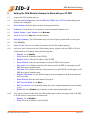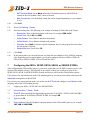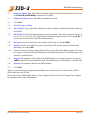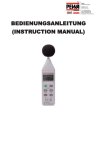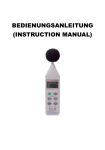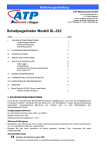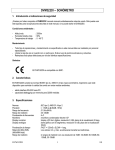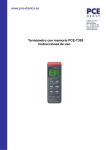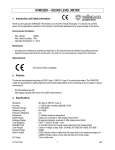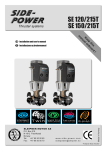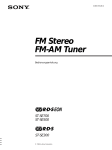Download Zed-3 GS8 User`s manual
Transcript
Zed-3 501 Valley Way Milpitas CA 95035 USA GS8 Modular Gateway Quick Start Guide, document 96-00523-07 Voice: +1-408-587-9333 Fax: +1-408-586-9038 www.zed-3.com 1 Verify Shipment Contents Check the “Packing List (GS8)” document enclosed with the GS8 modular gateway to confirm that you have received all the items listed. If you suspect that there are discrepancies with the items or that the equipment is not fully functional, contact your Zed-3 sales representative immediately. 2 Hardware Installation 2.1 Place the GS8 modular gateway on a sturdy surface such as a table or a rack. 2.2 Connect one end of the ethernet cable to the LAN port located on the back and the other end to the network, typically through a router or a switch. 2.3 For a CDMA or GSM module, carefully insert and lock the SIM card into the provided bracket. Warning 2.4 Take great care to prevent damaging the module with ESD. Insert the CDMA, GSM, or FXO module into an empty slot and tighten the screws by hand. Warning Never install or remove a module when power is turned on the GS8 modular gateway 2.5 Connect the power cord to the power port located on the back and the power plug to an outlet. Verify the Power LED on the front is illuminated green. 3 Initial Login By factory default, the GS8 modular gateway is assigned the IP address 192.168.0.100. You should assign a static IP address to the GS8 modular gateway or alternatively allow your DHCP server to assign an IP address to it. You can reset the IP address to the factory default by pushing the Reset button located on the back for 6 seconds with power on. Warning The Reset button resets all configurations to default, not only the IP address. Quick Start Guide, document 96-00523-07 Page 1 of 5 GS8 Modular Gateway 3.1 You cannot login to the GS8 Administration UI if the PC IP address does not belong to the same network segment as the GS8 modular gateway. We recommend temporarily changing the PC IP address to the same network segment, for example 192.168.0.120, so you can login and setup the IP address of the GS8 modular gateway as described in section 4. At that point you can change the PC IP address back to its original setting. 3.2 On your PC, start the Internet Explorer web browser.1 3.3 Enter http://192.168.0.100 in the address field. 3.4 Enter the user name and password to login. The default user name and password are admin. 4 Configuring the Network Settings 4.1 Select Administration | Network Setting. 4.2 Work Mode: To assign a fixed IP address to the GS8 modular gateway, set to Static and enter the IP Address, Net Mask, Default Gateway, and DNS settings obtained from your network administrator for this system. Alternatively, select DHCP to allow the DHCP server to assign an IP address. 4.3 Click Set. You may lose the network connection to the GS8 modular gateway after changing its IP address; if so, change the PC IP address back to the original setting and login again to the GS8 modular gateway using its new IP address. 5 Upgrading the Firmware 5.1 Select Monitor | System Info. 5.2 Compare the firmware version listed on this page to the latest firmware version available for the GS8 modular gateway on the Zed-3 Software web page. If both versions are the same, proceed to Section 6. 5.3 If the firmware version on the web page is higher, download the firmware file to your PC. 5.4 Select Maintenance | Upgrade Firmware. 5.5 Click Browse, navigate to the downloaded firmware file on your PC, and select it. 5.6 Click Upgrade. Warning Do not power down the PC or the GS8 modular gateway while upgrading the firmware. 1. Firefox may also work but currently Zed-3 has not ensured compatibility. Quick Start Guide, document 96-00523-07 Page 2 of 5 GS8 Modular Gateway 6 Setting the GS8 Modular Gateway to Work with your IP PBX 6.1 Login to the GS8 modular gateway. 6.2 From the Line Settings menu click on GSM Line, CDMA Line, or FXO Line depending on the module to be configured. 6.3 Phone Number: Enter the phone number for that particular line. 6.4 Enable AA: Check the box if you intend to use the automated attendant (AA). 6.5 Output Volume / Input Volume: Set to Normal. 6.6 Voice In Call: Set to Yes under normal volumes. 6.7 Working Frequency: For GSM modules only, set to the frequency bands used in your region. 6.8 Click Modify. 6.9 Select IP Line. There are two modes of operation for the GS8 modular gateway: 6.9.1 Registered mode: In this mode, the GS8 modular gateway registers with an IP PBX or IP softswitch similar to an IP phone. Enter the following data: • Register: Set to Enable. • • • • Proxy: Enter the IP address of the IP PBX. Register Server: Enter the IP address of the IP PBX. Phone Number: Enter the same number as on the IP PBX for this system. User name: Leave blank or enter the same name as on the IP PBX if connecting to an IP PBX that requires authentication. Password: Leave blank or enter the same password as on the IP PBX if connecting to an IP PBX that requires authentication. Register Expiration: Use the default setting, but can be changed to the desired expiration time in seconds. Home Domain: Enter the home domain if required. NAT Traversal Mode: Set to None. • • • • • • 6.9.2 MAX Connections: Use the default setting, but can be changed depending on your channel (1-10). Enable AA: Set to Enable if you intend to use the automated attendant (AA). Non-registered mode: In this mode, the GS8 modular gateway does not register with an IP PBX or IP soft-switch. It can operate in cluster mode. • Register: Set to Disable. • Proxy: Enter the IP address of your IP PBX. Quick Start Guide, document 96-00523-07 Page 3 of 5 GS8 Modular Gateway • • NAT Traversal Mode: Set to None unless the GS8 modular gateway and IP PBX are located on the LAN behind a NAT router or firewall. MAX Connections: Use the default setting, but can be changed depending on your channel (1-10). 6.10 Click Add. 6.11 Select Call Settings | Route. 6.12 Enter the routing table. The following is an example of routing all GSM calls to the IP port: • Description: Enter a short description of the route, for example GSM to IP. • • • • • Source Line: Check All for GSM. Caller Pattern: Leave blank to default to all patterns. Callee Pattern: Leave blank to default to all patterns. Schedule: Set to Null for no time segment limitation, but you can program the times when this rule applies if desired. Destination Line: Check 1 for IP. 6.13 Click Add. 6.14 In the same manner you can configure the way that calls are handled for IP to GSM for outgoing calls. Depending on your requirements, you can also configure calls from GSM or CDMA to FXO, FXO to GSM or CDMA, FXO to IP, and IP to FXO. 7 Configuring the SE30+, SE30P, SE150, SE500, or SE500X IP PBXs After configuring the GS8 modular gateway, you need to ensure that your IP PBX is setup to receive calls from the GS8 modular gateway. The following is an example of how you would set up your SE30+, SE30P, SE150, SE500, or SE500X IP PBXs to make and receive calls from the GS8 modular gateway. If you chose to use registered mode on the GS8 modular gateway, you only need to add an extension in the Subscriber configuration of the IP PBX. If you chose to use non-registered mode, you need to set the IP Trunk and configure a new Route to make outgoing calls on the GS8 modular gateway. 7.1 Login to your SE30+, SE30P, SE150 or SE500 IP PBX. 7.2 Select Provision | Trunk | Trunk. 7.3 Trunk ID: Enter an unused two digit number greater than 32 for SE30+, SE30P, or SE150 IP PBX, or greater than 64 for SE500 or SE500X IP PBX, for example 98. 7.4 Type: Set to IP. 7.5 Proxy Address: Enter the IP address and port number of the GS8 modular gateway, for example 192.168.1.100:5060. Quick Start Guide, document 96-00523-07 Page 4 of 5 GS8 Modular Gateway 7.6 Register Address: Enter the IP address and port number of the GS8 modular gateway, for example 192.168.1.100:5060 or optionally leave blank. 7.7 Registration Expiry (sec): Enter 0 or optionally leave blank. 7.8 Click Add. 7.9 Select Provision | Route. 7.10 Sub Group ID: Keep as the default 1 unless you have configured additional subscriber groups on the IP PBX. 7.11 Digit Pattern: Enter the dialing digit pattern used by this route. The pattern comprises digits N (2 to 9), Z (1 to 9), X (0 to 9), and + (any number of digits following the number), for example 8+ if 8 is the code to make calls on the GS8 modular gateway. 7.12 Description: Enter an optional text description of this route, for example GS8. 7.13 Trunk List: Select the trunk ID you just created for the GS8 modular gateway and add to the Used field, for example 98. 7.14 Strip: The number of digits, starting from the left, to strip off from the dialled number. For example, suppose you entered 1 for this field and you dialled 81-408-587-9333. The dialled number will translate to 1-408-587-9333. 7.15 Prepend: The number to add in front of the dialled number. For example, suppose you entered 1408 for this field and you dialled 587-9333. The dialled number will translate to 1-408-587-9333. 7.16 Append: The number to add after the dialled number. 7.17 Click Add. The two systems should now communicate and allow you to make and receive calls from the GSM or CDMA network to the IP PBX. Please reference the GS8 Modular Gateway User’s Manual and the SE System Exchange User’s Manual for complete details of the configurations. Quick Start Guide, document 96-00523-07 Page 5 of 5