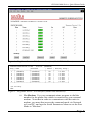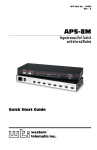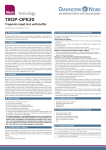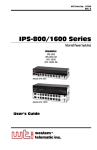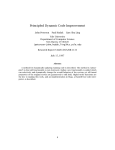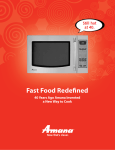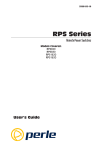Download WTI IPS-800-CE User`s guide
Transcript
WTI Part No.: 13502 Rev.: A IPS-800/1600 Series Internet Power Switches Models: IPS-800 IPS-800-CE IPS-1600 IPS-1600-CE Quick Start Guide Warnings and Cautions: Installation Instructions Secure Racking If Secure Racked units are installed in a closed or multi-unit rack assembly, they may require further evaluation by Certification Agencies. The following items must be considered. 1. The ambient within the rack may be greater than room ambient. Installation should be such that the amount of air flow required for safe operation is not compromised. The maximum temperature for the equipment in this environment is 45°C. Consideration should be given to the maximum rated ambient. 2. Installation should be such that a hazardous stability condition is not achieved due to uneven loading. Input Supply Check nameplate ratings to assure there is no overloading of supply circuits that could have an effect on overcurrent protection and supply wiring. Grounding Reliable earthing of this equipment must be maintained. Particular attention should be given to supply connections when connecting to power strips, rather than direct connections to the branch circuit. No Serviceable Parts Inside; Authorized Service Personnel Only Do not attempt to repair or service this device yourself. Internal components must be serviced by authorized personnel only. • Shock Hazard - Do Not Enter Disconnect Power If any of the following events are noted, immediately disconnect the unit from the outlet and contact qualified service personnel: 1. If the power cord becomes frayed or damaged. 2. If liquid has been spilled into the device or if the device has been exposed to rain or water. 1. Introduction This Quick Start Guide describes a simplified installation procedure for the IPS-800/IPS-1600 hardware, which will allow you to communicate with the unit in order to demonstrate basic features and check for proper operation. Note that this Quick Start Guide does not provide a detailed description of unit configuration, or discuss advanced operating features in detail. For more information, please refer to the IPS-800/1600 User’s Guide (WTI P/N 00000), which can be found on the CDROM included with this Quick Start Guide. 2. Hardware Installation Apply Power to the IPS Refer to power rating nameplate on the IPS back panel, and then connect the IPS unit to an appropriate power source. The IPS-800 and IPS-1600 should be connected to a 100 to 115 VAC power supply, and the IPS-800-CE and IPS-1600-CE should be connected to a 208 to 230 VAC power supply. Note that the IPS features two separate AC inputs; connect the power cables (supplied with the unit) to the unit's Circuit “A” and Circuit “B” Power Inlets, then connect the cables to an appropriate power supply. Models IPS-800 and IPS-1600 will support up to 15 Amps maximum per power circuit, for a total of 30 Amps. Models IPS-800-CE and IPS-1600-CE will support up to 10 Amps maximum per power circuit, for a total of 20 Amps. Set the Master I/O Switch in the ON position; the ON LED should light, and the RDY LED should begin to flash. This indicates that the IPS is ready to receive commands. Connect your PC to the IPS The IPS can either be controlled by a local PC, that communicates with the unit via cable, controlled via external modem, or controlled via TCP/IP network. In order to switch plugs or select parameters, commands are issued to the IPS via either the Network Port or Console Port. Note that it is not necessary to connect to both the Network and Console Ports, and that the Console Port can be connected to either a local PC or External Modem. • Network Port: Connect your 10Base-T or 100Base-T network interface to the IPS Network port. • Console Port: Use the supplied null modem cable to connect your PC COM port to the IPS COM (RS232) Port. • External Modem: Use a standard AT to Modem cable to connect your external modem to the IPS COM (RS232) Port. Page 3 IPS-800/1600 Series; Quick Start Guide Note that when the IPS is shipped from the factory, RS232 Port Parameters are set as follows: 9600 bps, 8 Data Bits, One Stop Bit, No Parity. Although the IPS allows these parameters to be easily redefined, for the purpose of this Quick Start procedure, it is recommended that you configure your communications program to accept these default parameters. 3. Communicating with the IPS The IPS offers two separate user interfaces: the Web Browser Interface and the Text Interface. The Web Browser interface allows you to contact the IPS via a TCP/IP network, using a standard, JavaScript enabled web browser (such as Internet Explorer.) The Text Interface consists of a series of ASCII text menus, which may be accessed via TCP/IP network, Local PC or modem. Note: The IPS features a default IP Address (192.168.168.168) and a default Subnet Mask (255.255.255.0). This allows initial network access to command mode without first setting up the unit’s network parameters (providing that you are contacting the IPS from a node on the same subnet.) When attempting to access the IPS from a node that is not on the same subnet, please refer to the User’s Guide for further configuration instructions. 1. Access the Command Mode: This procedure differs slightly, depending on whether you’re contacting the IPS via the Web Browser Interface or Text Interface. a) Web Browser Interface: Start your JavaScript enabled Web Browser. Enter the IPS’s default IP address (192.168.168.168) in your browser address bar and then press [Enter]. A password prompt will be displayed. Since at this point, the user name and password have not yet been defined, you can simply click OK without keying in a user name or password. The Plug Status Screen will be displayed as shown in Figure 1. b) Text Interface: Page 4 i. Via Telnet: Telnet to the IPS’s default IP address (192.168.168.168). The Plug Status Screen (Figure 2) should be displayed. ii. Via Local PC: Start your communications program (e.g., Hyperterminal) and then press [Enter]. The Plug Status Screen should be displayed as shown in Figure 2. The default communications parameters for the Console Port are 9600 bps, No Parity, 8 data bits, One stop bit. IPS-800/1600 Series; Quick Start Guide Figure 1: Plug Status Screen - Web Browser Interface (Model IPS-800 Shown) Internet Power Switch v1.40h Site ID: (undefined) Plug | Name | Password | Status | Boot/Seq. Delay | -----+------------------+------------------+---------+-----------------+ 1 | (undefined) | (undefined) | ON | 0.5 Secs | 2 | (undefined) | (undefined) | ON | 0.5 Secs | 3 | (undefined) | (undefined) | ON | 0.5 Secs | 4 | (undefined) | (undefined) | ON | 0.5 Secs | 5 | (undefined) | (undefined) | ON | 0.5 Secs | 6 | (undefined) | (undefined) | ON | 0.5 Secs | 7 | (undefined) | (undefined) | ON | 0.5 Secs | 8 | (undefined) | (undefined) | ON | 0.5 Secs | -----+------------------+------------------+---------+-----------------+ “/H” for help. IPS> Figure 2: Plug Status Screen - Text Interface (Model IPS-800 Shown) iii. Via Modem: Use your communications program to dial the number for the phone line which is connected to your external modem. Note that in order to communicate with the unit via modem, you must first access the command mode via Network or Local PC, and use the Serial Parameters Menu to set the Port Mode to "Modem." Page 5 IPS-800/1600 Series; Quick Start Guide 2. 3. Test Switching Functions: You may wish to perform the following tests in order to make certain that the IPS is responding to commands. a) Reboot Outlet: If you are communicating with the unit via the Web Browser Interface, select the button in the “Boot” column for Plug 1, and then click on “Apply.” If you are operating the unit via the Text interface, type /BOOT 1 and press [Enter]. The status indicator for Plug 1 should go off, pause for a moment, and then go back on, indicating that the boot cycle has been successfully completed. b) Switch Outlet Off: From the Web Browser Interface, select the button in the “Off” column for Plug 1, and then click “Apply.” From the Text Interface, type /OFF 1 and press [Enter]. The status indicator for Plug 1 should go Off, indicating that the command has been successfully completed. Leave Plug 1 in the “Off” state, and then proceed to the next step. c) Switch Outlet On: From the Web Browser Interface, select the button in the “On” column for Plug 1, and then click “Apply.” From the Text Interface, type /ON 1 and press [Enter]. The status indicator for Plug 1 should then go back On, indicating that the command has been successfully completed. Log Out: When you have finished communicating with the unit it is important to always log off by issuing the appropriate IPS command, rather than simply closing your Telnet or communications program. When you log off using the proper IPS command, this ensures that the unit has completely exited from command mode, and is not waiting for the inactivity timeout to elapse before allowing additional connections. a) Web Browser Interface: Click on the “Log Out” button. b) Text Interface: Type /X and press [Enter]. This completes the Quick Start Guide for the IPS. Prior to placing the unit into operation, it is recommended to refer to the IPS User’s Guide for important information regarding advanced configuration capabilities and more detailed operation instructions. If you have further questions regarding the IPS unit, please contact WTI Customer Support as described in the User’s Guide. Page 6 IPS-800/1600 Series; Quick Start Guide FCC Part 15 Regulation This equipment has been tested and found to comply with the limits for a Class A digital device, pursuant to Part 15 of the FCC rules. These limits are designed to provide reasonable protection against harmful interference in a residential installation. This equipment generates, uses, and can radiate radio frequency energy, and if not installed and used in accordance with the instructions, may cause harmful interference to radio communications. However, there is no guarantee that interference will not occur in a particular installation. If this equipment does cause harmful interference to radio or television reception, which can be determined by turning the equipment off and on, the user is encouraged to try to correct the interference by one or more of the following measures: • Reorient or relocate the receiving antenna. • Increase the separation between the equipment and receiver. • Plug the equipment into an outlet on a circuit that is different from the one used by the receiver. • Consult the dealer or an experienced radio/TV technician for help. This device complies with Part 15 of the FCC rules. Operation of this device is subject to the following conditions: (1) This device may not cause harmful interference, and (2) this device must accept any interference that may cause undesired operation. WARNING: Changes or modifications to this unit not expressly approved by the party responsible for compliance could void the user’s authority to operate the equipment EMC, Safety, and R&TTE Directive Compliance The CE mark is affixed to this product to confirm compliance with the following European Community Directives: • Council Directive 89/336/EEC of 3 May 1989 on the approximation of the laws of Member States relating to electromagnetic compatibility; and • Council Directive 73/23/EEC of 19 February 1973 on the harmonization of the laws of Member States relating to electrical equipment designed for use within certain voltage limits; and • Council Directive 1999/5/EC of 9 March on radio equipment and telecommunications terminal equipment and the mutual recognition of their conformity. Industry Canada This Class A digital apparatus meets all requirements of the Canadian Interference-Causing Equipment Regulations. Cet appareil numérique de la classe AB respecte toutes les exigences du Reglement Canadien sur le matériel brouilleur. This product meets the applicable Industry Canada technical specifications Page 7 5 Sterling • Irvine • California 92618 (949) 586-9950 • Toll Free: 1-800-854-7226 Fax: (949) 583-9514 • http://www.wti.com