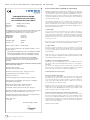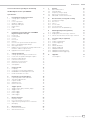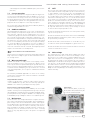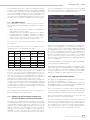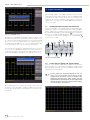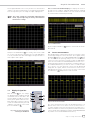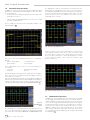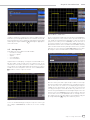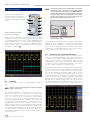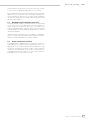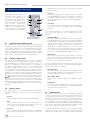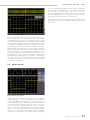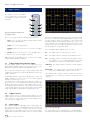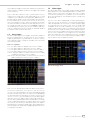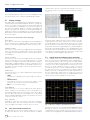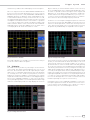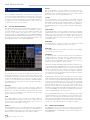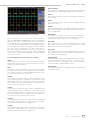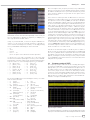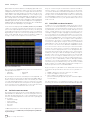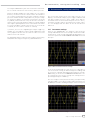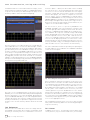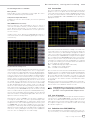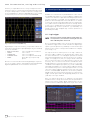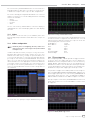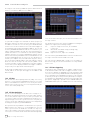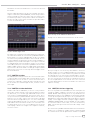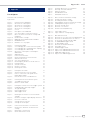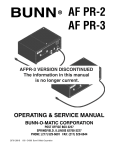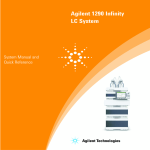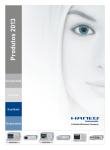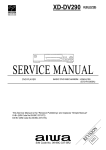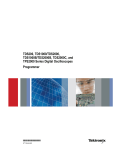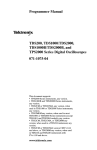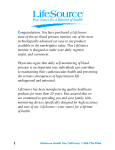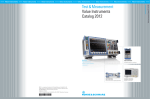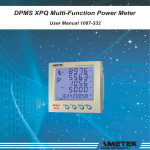Download Red Hat DIRECTORY SERVER 8.1 - 11-01-2010 Specifications
Transcript
250 MHz Digital Oscilloscope HMO2524 Manual English General information regarding the CE marking General information regarding the CE marking KONFORMITÄTSERKLÄRUNG DECLARATION OF CONFORMITY DECLARATION DE CONFORMITE Hersteller Manufacturer Fabricant HAMEGInstrumentsGmbH Industriestraße6 D-63533Mainhausen DieHAMEGInstrumentsGmbHbescheinigtdieKonformitätfürdasProdukt TheHAMEGInstrumentsGmbHdeclaresconformityoftheproduct HAMEGInstrumentsGmbHdéclarelaconformiteduproduit Bezeichnung: Product name: Designation: Oszilloskop Oscilloscope Oscilloscope Typ / Type / Type: HMO2524 mit/with/avec: HO720 HAMEG instruments fulfill the regulations of the EMC directive. The conformity test made by HAMEG is based on the actual generic- and product standards. In cases where different limit values are applicable, HAMEG applies the severer standard. For emission the limits for residential, commercial and light industry are applied. Regarding the immunity (susceptibility) the limits for industrial environment have been used. The measuring- and data lines of the instrument have much influence on emission and immunity and therefore on meeting the acceptance limits. For different applications the lines and/or cables used may be different. For measurement operation the following hints and conditions regarding emission and immunity should be observed: 1. Data cables For the connection between instrument interfaces and external devices, (computer, printer etc.) sufficiently screened cables must be used. Without a special instruction in the manual for a reduced cable length, the maximum cable length of a dataline must be less than 3 meters and not be used outside buildings. If an interface has several connectors only one connector must have a connection to a cable. Basically interconnections must have a double screening. For IEEE-bus purposes the double screened cable HZ72 from HAMEG is suitable. Optionen/Options/Options: HO730,HO740 2. Signal cables mitdenfolgendenBestimmungen/withapplicableregulations/avecles directivessuivantes Basically test leads for signal interconnection between test point and instrument should be as short as possible. Without instruction in the manual for a shorter length, signal lines must be less than 3 meters and not be used outside buildings. EMVRichtlinie89/336/EWGergänztdurch91/263/EWG,92/31/EWG EMCDirective89/336/EECamendedby91/263/EWG,92/31/EEC DirectiveEMC89/336/CEEamendéepar91/263/EWG,92/31/CEE Niederspannungsrichtlinie73/23/EWGergänztdurch93/68/EWG Low-VoltageEquipmentDirective73/23/EECamendedby93/68/EEC Directivedesequipementsbassetension73/23/CEEamendéepar 93/68/CEE Angewendete harmonisierte Normen / Harmonized standards applied Normes harmonisées utilisées: Sicherheit/Safety/Sécurité: EN61010-1:2001(IEC61010-1:2001) Signal lines must screened (coaxial cable - RG58/U). A proper ground connection is required. In combination with signal generators double screened cables (RG223/U, RG214/U) must be used. 3. Influence on measuring instruments Under the presence of strong high frequency electric or magnetic fields, even with careful setup of the measuring equipment, influence of such signals is unavoidable. This will not cause damage or put the instrument out of operation. Small deviations of the measuring value (reading) exceeding the instruments specifications may result from such conditions in individual cases. Messkategorie/Measuringcategory/Catégoriedemesure:I 4. RF immunity of oscilloscopes. Überspannungskategorie/Overvoltagecategory/ Catégoriedesurtension:II 4.1 Electromagnetic RF field Verschmutzungsgrad/Degreeofpollution/Degrédepollution:2 ElektromagnetischeVerträglichkeit/Electromagneticcompatibility/ Compatibilitéélectromagnétique EN61326-1/A1Störaussendung/Radiation/Emission: Tabelle/table/tableau4;Klasse/Class/ClasseB. Störfestigkeit/Immunity/Imunitée:Tabelle/table/tableauA1. EN61000-3-2/A14Oberschwingungsströme/Harmoniccurrentemissions Émissionsdecourantharmonique:Klasse/Class/ClasseD. EN61000-3-3Spannungsschwankungenu.Flicker/Voltagefluctuations andflicker/Fluctuationsdetensionetduflicker. Datum/Date/Date 11.01.2010 Unterschrift / Signature / Signatur Holger Asmussen Manager 2 Subject to change without notice The influence of electric and magnetic RF fields may become visible (e.g. RF superimposed), if the field intensity is high. In most cases the coupling into the oscilloscope takes place via the device under test, mains/line supply, test leads, control cables and/or radiation. The device under test as well as the oscilloscope may be effected by such fields. Although the interior of the oscilloscope is screened by the cabinet, direct radiation can occur via the CRT gap. As the bandwidth of each amplifier stage is higher than the total –3dB bandwidth of the oscilloscope, the influence of RF fields of even higher frequencies may be noticeable. 4.2 Electrical fast transients / electrostatic discharge Electrical fast transient signals (burst) may be coupled into the oscilloscope directly via the mains/line supply, or indirectly via test leads and/or control cables. Due to the high trigger and input sensitivity of the oscilloscopes, such normally high signals may effect the trigger unit and/or may become visible on the TFT, which is unavoidable. These effects can also be caused by direct or indirect electrostatic discharge. HAMEG Instruments GmbH Contents General information regarding the CE marking 2 250 MHz Digital Oscilloscope HMO2524 4 Specifications 5 1 1.1 1.2 1.3 1.4 1.5 1.6 1.7 1.8 Installation and safety instructions Setting up the instrument Safety Correct operation Ambient conditions Warranty and repair Maintenance CAT I Mains voltage 6 6 6 6 7 7 7 7 7 2 2.10 Familiarize yourself with your new HAMEG Digital Storage Oscilloscope Front view Control panel Screen Rear view Options General concept of instrument operation Basic setting and integrated help Bus Signal Source Updates for the instrument settings and interface firmware and the help functions Upgrade with software options 3 3.1 3.2 3.3 3.4 3.5 3.6 3.7 A quick introduction Setting up and turning the instrument on Connection of a probe and signal capture Display of signal details Cursor measurements Automatic measurements Mathematical functions Storing data 12 12 12 13 13 14 15 15 4 4.1 4.2 4.3 4.4 Vertical system Coupling Sensitivity, Y-Positioning, and Offset Bandwidth Limit and Signal Inversion Probe attenuation selection 16 16 16 17 17 5 5.1 5.2 5.3 5.4 5.5 Horizontal System (Time Base) Capturing modes RUN and STOP Time base adjustments Capture modes ZOOM function Marker function 18 18 18 18 18 19 6 6.1 6.2 6.3 6.4 6.5 Trigger System Trigger modes Auto, Normal, Single Trigger sources Slope trigger Pulse trigger Video trigger 20 20 20 20 21 21 7 7.1 7.2 7.3 7.4 Display of signals Display settings Use of the virtual screen area Signal intensity and persistence functions XY display 22 22 22 22 23 8 8.1 8.2 Measurements Cursor measurements Auto measurements 24 24 24 2.1 2.2 2.3 2.4 2.5 2.6 2.7 2.8 2.9 8 8 8 9 9 9 9 10 11 11 11 9 9.1 9.2 9.3 9.4 9.5 Analysis Quick mathematics Formula editor Frequency analysis (FFT) Quickview measurements PASS/FAIL test based on masks 26 26 26 27 28 28 10 10.1 10.2 10.3 10.4 10.5 10.6 Documentation, storing and recalling Instrument settings References Curves Screen shots Sets of formulas Definition of the FILE/PRINT key 29 29 30 30 31 31 31 11 11.1 11.2 11.3 Mixed Signal Operation (optional) Logic trigger Display functions of the logic channels Cursor measurements for the logic channels 32 32 33 34 12 12.1 12.2 12.3 12.4 12.5 12.6 12.7 12.8 12.9 Serial bus analysis (optional) I2C bus I2C Bus configuration I2C bus triggering SPI bus SPI bus definition SPI bus triggering UART/RS-232 bus UART/RS-232 bus definition UART/RS-232 bus triggering 34 35 35 35 36 36 36 37 37 37 13 Appendix List of figures 39 39 Subject to change without notice 3 HMO2524 250 MHz 4 Channel Digital Oscilloscope HMO2524 NEW Oscilloscope numérique 350 MHz 2 / 4 voies HMO3522 / HMO3524 HMO3524 HMO2524 Nouveau Sonde logique 8 voies HO3508 Mask test � Sacoche de transport HZ99 Passive Probe 1000:1 HZO20 Sonde active HZO30 AC/DC Current Probe 100/1000A HZO51 4 Subject to change without notice � � � � � � � � � � Echantillonnage temps réel de 4 GSa /s, et aléatoire de 50 GSa /s, convertisseurs A / N flash à faible niveau de bruit (classe de référence) � 4MPts de mémoire, expansion Memory oom jusqu’à 100.000 : 1 2.5GSa / sMSO Real time, Mixtes 25 GSa / s Random sampling, � Mode (Signaux Option HO3508/HO3516) avec 8 /flash 16 voies low noise A /logiques D converter (reference class) � Déclenchement et décodage Hardware accéléré des bus série 4MPts memory, memory oom up to 100,000:1 I2C, SPI, UART / RS-232 (Opt. HOO10) MSO Signal Opt. HO3508/HO3516) with 8la/16 logic channels � 8(Mixed marqueurs définis par l'utilisateur pour faciliter navigation � Test de Masque Bon / Mauvais Serial bus trigger and hardware accelerated decode , I2C, SPI, � Coefficients de déviation : 1mV/Div réglage d’Offset ± 0,2…± 20V UART / RS-232 (Opt. HOO10) � 12 div. dans l’axe des X, 20 div. dans l’axe Y (VirtualScreen) 8 user definable marker for easy navigation � Modes de déclenchement : flanc, vidéo, impulsion, logique, retardé, évènement Pass / Fail Test based on masks � Fréquencemètre 6 digit, Autoset, mesures automatiques, Vertical sensitivity 1mV/div., Offsetdecontrol éditeur de formules Math., curseurs mesure, ±0.2...±20V FFT pour l’analyse 12div. x-axisspectrale display range, 20div. y-axis display range � Ecran TFT VGA 16,5 cm (6,5”) haute résolution, sortie DVI (VirtualScreen) � Ventilation silencieuse Trigger modes: slope, video, pulsewidth, delayed, event � 3 x USB pour stockage, impression et contrôle logic, à distance, en counter, option : interface IEEE-488 ou Ethernet / USB editor, ratiocursor, 6 digit automeasurement, formula FFT for spectral analysis � Crisp 16.5 cm (6.5”) TFT VGA display, DVI output � Lowest noise fan � 3 x USB for mass storage, printer and remote control optional IEEE-488 or Ethernet / USB Specifications 250 MHz 4 Channel Digital Oscilloscope 250MHz MHz 44 Channel Channel Digital Digital Oscilloscope 250 HMO2524 Oscilloscope HMO2524 HMO2524 All data valid at 23 °C after 30 minute warm-up Alldata datavalid validat at23 23°C °Cafter after30 30minute minutewarm-up warm-up All Display Display Display Display: 6,5” VGA Color TFT Display: 6,5”xVGA VGA Color TFT TFT Display: 6,5” Resolution: 640 480 Color Pixel Resolution: 640xx400cd/m 480 Pixel Pixel2 Resolution: 640 480 Backlight: LED Backlight: LED 400cd/m 400cd/m22 Backlight: LED Display area for curves: Display area for curves: Display area for curves: without menu 400 x 600 Pixel (8 x 12 div.) without menu 400xxx600 600 Pixel Pixel (8 (8xxx12 12 div.) div.) without menu 400 with menu 400 500 Pixel (8 10 div.) with menu 400xxcolors 500 Pixel Pixel (8 (8xx10 10 div.) div.) with menu 400 500 Color depth: 256 Colordepth: depth: 256 colors colors Color Intensity steps per channel: 256 0…31 Intensitysteps stepsper perchannel: channel: 0…31 0…31 Intensity Vertical System VerticalSystem System Vertical Channels: Channels: Channels: DSO mode DSOmode mode DSO MSO mode MSOmode mode MSO Auxiliary input: Auxiliary input: Auxiliary input: Function Function Function Impedance Impedance Impedance Coupling Coupling Coupling Max. input voltage Max.input inputvoltage voltage Max. XYZ-mode: XYZ-mode: XYZ-mode: Invert: Invert: Invert: Y-bandwidth (-3dB): Y-bandwidth(-3dB): (-3dB): Y-bandwidth CH1...CH4 CH1...CH4LCH0...7 (with 1 x Option HO3508) CH1...CH4 CH1…CH3 CH1…CH3 LCH0...7(with (with Option HO3508) CH1…CH3 CH1, CH2, LCH0...7 LCH0...15 (with112xxxOption OptionHO3508) HO3508) CH1,CH2, CH2,LCH0...15 LCH0...15(with (with22xxOption OptionHO3508) HO3508) CH1, Rear side RearTrigger side Rear side Ext. Ext. Trigger Trigger Ext. 1MΩ || 13pF ± 2pF 1MΩAC 13pF ±±2pF 2pF 1MΩ |||| 13pF DC, DC,VAC AC DC, 100 (DC + peak AC) 100analog (DC ++channels peak AC) AC)on individual choise 100 VV (DC peak All All analog analog channels channels on on individual individual choise choise All CH1...CH4 CH1...CH4 CH1...CH4 250MHz (5mV...5V) / div. 250MHz (5mV...5V) (5mV...5V) div. 250MHz //div. 100MHz (1mV, 2mV) / div. 100MHz (1mV, (1mV, 2mV) 2mV)//div. div. 100MHz 2Hz 2Hz 2Hz Lower AC bandwidth: LowerAC ACbandwidth: bandwidth: Lower Bandwidth limiter Bandwidthlimiter limiter Bandwidth (switchable): approx. 20MHz (switchable): 20MHz (switchable): approx. Rise time (calculated): ‹approx. 1,5 ns 20MHz Rise time (calculated): ‹1,5 1,5ns ns Rise time (calculated): ‹2% DC gain accuracy DCgain gain accuracy 2%calibrated steps DC accuracy 2% Input sensitivity: 12 InputCH1...CH4 sensitivity: 12 calibrated calibrated steps Input sensitivity: 12 steps 1mV/ div.…5V/div. (1-2-5 Sequence) CH1...CH4 1mV/div.…5V/div. div.…5V/div. (1-2-5 Sequence) CH1...CH4 1mV/ (1-2-5 Sequence) Variable Between calibrated steps Variable Between calibrated calibrated steps steps Variable Between Inputs CH1…CH4: Inputs CH1…CH4: Inputs CH1…CH4: Impedance 1MΩ II 13pF ± 2pF (50Ω switchable) Impedance 1MΩAC, 13pF 2pF (50Ω (50Ω switchable) switchable) Impedance 1MΩ IIII 13pF Coupling DC, GND±±2pF Coupling DC, AC, AC, GND Coupling DC, GND Max. input voltage 200V (DC + peak AC), 50 Ω ‹ 5Vrms Max.input input voltage 200V (DC (DC ++Category peak AC), AC),I50 50 5Vrms Max. voltage 200V peak ΩΩ ‹‹I) 5V rms Measuring circuits: Measuring (CAT Measuring circuits: Category II (CAT (CAT I)I) Measuring circuits: Measuring Position range ±Measuring 10Divs Category Position range 10Divs Position range ±±10Divs Offset control: Offset control: Offset control: 1mV, 2mV ± 0,2V 1mV,2mV 2mV 0,2V 1mV, ±±±0,2V 5…50mV 1V 5…50mV 1V 5…50mV ±±±1V 100mV…5V 20V 100mV…5V ±20V 20VOption HO3508 100mV…5V ±With Logic channels Logic channels WithTTL, Option HO3508 Logic channels With Option HO3508 Select. switching thresholds CMOS, ECL, 2 x User -2…+8V Select.switching switchingthresholds thresholds TTL, CMOS, ECL, 22 xx User User -2…+8V -2…+8V Select. TTL, Impedance 100kΩ ||CMOS, ‹ 4pF ECL, Impedance 100kΩ |||| ‹‹4pF 4pF Impedance 100kΩ Coupling DC Coupling DC (DC + peak AC) Coupling DC Max. input voltage 40V Max.input inputvoltage voltage 40V (DC (DC ++ peak peak AC) AC) Max. 40V Triggering Triggering Triggering Analog channels: Analogchannels: channels: Analog Automatic: Automatic: Automatic: Min. signal height Min.signal signalrange height Min. height Frequency Frequency range Frequency range Level control range Level controlpeak): range Level control range Normal (without Normal (without peak): Normal peak): Min.(without signal height Min.signal signalrange height Min. height Frequency Frequency range Frequency range Level control range Levelcontrol controlrange range Level Operating modes: Operatingmodes: modes: Operating Slope: Slope: Slope: Sources: Sources: Sources: Coupling: Coupling: Coupling: Linking of peakdetection and triggerlevel Linking0.5div of peakdetection peakdetection and triggerlevel triggerlevel Linking of and 0.8div; typ. 0.8div; 0.5div 0.5div typ. typ. 0.8div; 5Hz…300MHz 5Hz…300MHz 5Hz…300MHz From peak- to peak+ From peakpeak- to to peak+ peak+ From 0.8div; 0.5div typ. 0.8div; 0.5div 0.5div typ. typ. 0.8div; 0…300MHz 0…300MHz 0…300MHz -10....+10div. -10....+10div. -10....+10div. Slope / Video / Logic/ Pulse/Busses (optional) Slope//Video Video Logic/ Pulse/Busses (optional) (optional) Slope //Logic/ Rising, falling, both Pulse/Busses Rising, falling, falling, both Rising, both CH1...CH4, Line, Ext., LCH0…15 CH1...CH4, Line, Ext., Ext., LCH0…15 LCH0…15 CH1...CH4, Line, AC: 5Hz...300MHz AC:5Hz...300MHz 5Hz...300MHz AC: DC: 0...300MHz DC:0...300MHz 0...300MHz DC: HF: 30kHz...300MHz HF:30kHz...300MHz 30kHz...300MHz HF: LF: 0...5kHz LF:0...5kHz 0...5kHz LF: Noise rejection: 100MHz LPF switchable Noise rejection: 100MHz LPF LPF switchable switchable Noise rejection: 100MHz Video: Pos. / neg. sync. impulse Video: Pos.Line neg. sync.systems impulse Video: Pos. //neg. sync. impulse Standards 525 / 60Hz Standards 525 Line Line///60Hz 60Hz systems systems Standards 525 625 Line 50Hz systems 625 Line Line 50Hz systems 625 //50Hz Fields Field 1, field 2, systems both Fields Field 1, field field 2, 2,line bothnumber Fields Field 1, both Line All, selectable Line All, selectable selectable line line number number Line All, Source CH1...CH4 Source CH1...CH4 Source CH1...CH4 Logic: AND, OR, TRUE, FALSE Logic: AND, OR, OR, TRUE, TRUE, FALSE FALSE Logic: AND, Source LCH0…15 Source LCH0…15 X, H, L Source LCH0…15 State LCH0…15 Statefor trigger action: LCH0…15 LCH0…15 X, X, H, H, LL State Indicator LED Indicator forvia: triggeraction: action: LED LED Indicator for trigger Ext. Trigger Auxiliary input [Aux. input at rear side] Ext.Trigger Triggervia: via: Auxiliary input input [Aux. [Aux. input input at at rear rear side] side] Ext. Auxiliary 0,3V…10V ss 0,3V…10Vss 0,3V…10V ss 2nd Trigger: 2ndTrigger: Trigger: 2nd Slope Slopesignal height Slope Min. Min.signal signalrange height Min. height Frequency Frequency range Frequency range Level control range Levelcontrol control range Level range Operating modes: Operating modes: Operating after time modes: aftertime time after after incidence after incidence after incidence Busses (Opt. HOO10): Busses (Opt.HOO10): HOO10): Busses (Opt. Source Source Source Format 2 Format IFormat C II22CC SPI SPI SPI UART/RS-232 UART/RS-232 UART/RS-232 Rising, falling, both Rising, falling, both Rising, 0.8 div.;falling, 0.5 div. both typ. 0.8div.; div.;MHz 0.5div. div. typ. typ. 0.8 0.5 0…300 0…300MHz MHz 0…300 -10....+10 div. -10....+10div. div. -10....+10 20 ns…0.1 s 16 20ns…0.1 ns…0.1 20 ss 1…2 16 16 2 1…2 I1…2 C / SPI / UART / RS-232 I22CC//SPI SPI//UART UART//RS-232 RS-232 ILCH0...LCH15 LCH0...LCH15binary LCH0...LCH15 hexadecimal, hexadecimal, binary hexadecimal, binary Trigger on Start, Stop, Restart, ACK, NACK, Trigger(7 onor Start, Stop, Restart, ACK, NACK, Trigger on Start, Stop, Restart, ACK, Adress 10 Bit), Data, Adress andNACK, Data, Adress (7 or 10 10Bit), Bit), Data, Data, Adress Adress and and Data, Data, Adress or up to 10(7 Mb/s up to to 10 10Mb/s Mb/s up up to 32 Bit Data, Chip select (CS) pos. or up to to 32 32Bit Bit Data, Data, Chip select (CS) pos. pos. or or up (CS) neg., without CS, Chip up toselect 25 Mb/s neg., CS,up upto to125 25 Mb/s neg., CS, up to Mb/s up to without 8without Bit Data, Mb/s up to to 88Bit Bit Data, Data, up up to to 11Mb/s Mb/s up Horizontal System Horizontal System Horizontal System Domain representation: Time, Frequency (FFT), Voltage (XY) Domainrepresentation: representation: Time, Frequency Frequency (FFT), Voltage (XY) Domain (FFT), Voltage (XY) Representation Time Base: Time, Main-window, mainand zoom-window Representation TimeBase: Base: Main-window, Main-window, main- and and zoom-window zoom-window Representation mainMemory Zoom: Time Up to 100.000:1 MemoryZoom: Zoom: Up to to 100.000:1 100.000:1 Memory Up Accuracy: 15ppm Accuracy: 15ppm Accuracy: 15ppm Time Base: TimeRefresh Base: operating modes 2ns / div.…20ms / div. Time Base: Refresh operating modes 2ns 2ns//div.…20ms div.…20ms div. Refresh operating modes Roll operating modes 50ms / div.…50s///div. div. Rolloperating operatingmodes modes 50ms 50ms//div.…50s div.…50s//div. div. Roll Digital Storage Digitalrate Storage Digital Storage Sampling (real time): Samplingrate rate(real (real time): time): Sampling Sampling rate (random): Samplingrate rate(random): (random): Sampling Memory: Memory: modes: Memory: Operation Operationmodes: modes: Operation Resolution (vertical) Resolution(vertical) (vertical) Resolution Resolution (horizontal) Resolution (horizontal) Resolution (horizontal) Yt Mode YtMode Mode Yt XY Mode XYMode Mode XY Interpolation: Interpolation: Interpolation: Persistence: Persistence: Persistence: Delay pretrigger: Delay pretrigger: Delay pretrigger: posttrigger: posttrigger: posttrigger: Display refresh rate: Displayrefresh refreshrate: rate: Display Display: Display: memories: Display: Reference Referencememories: memories: Reference 4 x 1,25 GSa / s, 2 x 2,5 GSa / s 4 xx 1,25 1,25 GSa//s, s, 2216 2,5 GSa//ss / s 4Logic GSa xx 2,5 GSa channels: x 1,25GSa Logic channels: channels: 16 1,25GSa Logic xx 1,25GSa //ss 25GSa / s (n / a to16 logic channels) (n/2/aaxto to logic channels) channels) 25GSa //ss (n logic 425GSa x 2 MPts, 4 MPts 4 xx 22MPts, MPts, MPts 4Refresh, 22 xx 44MPts Average, Envelope, Peak-Detect Refresh, Average, Envelope, Peak-Detect Refresh, Envelope, Peak-Detect Roll: freeAverage, run / triggered, Smooth Roll: free free run run//triggered, triggered, Smooth Smooth Roll: 8Bit 8Bit 8Bit 50 Pts. / div. Pts.//div. div. 50 Pts. 850Bit 8Bit Bit/ x (CH1...CH4), Pulse (LCH 0...15) 8Sinx Sinx50ms...∞ (CH1...CH4), Pulse Pulse (LCH (LCH0...15) 0...15) Sinx //xx (CH1...CH4), Off, Off, 50ms...∞ 50ms...∞ Off, 0...2 Million x (1/ samplerate) 0...2 Million Million xxx (1/ (1/samplerate) samplerate) 0...2 0...8 Million (1/ samplerate) 0...8toMillion Million (1/samplerate) samplerate) 0...8 xx (1/ Up 2500 waveforms /s Up to to 2500 2500 waveforms waveforms Up //ss Dots, vectors (interpolation), ‘persistence’ Dots, vectors (interpolation), ‘persistence’ ‘persistence’ Dots, typ. 10vectors Traces(interpolation), typ. 10 10 Traces Traces typ. Operation / Measuring / Interfaces Operation//Measuring Measuring//Interfaces Interfaces Operation Operation: Menu-driven (multilingual), Autoset, Operation: Menu-driven (multilingual), Autoset, Operation: Menu-driven (multilingual), help functions (multilingual)Autoset, help10 functions (multilingual) help functions (multilingual) Save / Recall memories: typ. complete instrument parameter setSave//Recall Recallmemories: memories: typ. 10 10 complete complete instrument instrument parameter parameter setsetSave typ. tings tings tings Frequency counter: Frequency counter: Frequency counter: 0.5Hz...300MHz 6 Digit resolution 0.5Hz...300MHz 6 Digit Digit resolution resolution 0.5Hz...300MHz 615ppm Accuracy Accuracy 15ppm 15ppm AutoAccuracy measurements: Frequency, Period, pulse count, Vpp, Vp+, Vp-, Vp+ Automeasurements: measurements: Period,pulse pulsecount, count,VVpp Auto Frequency, Period, pp p+,, VVpp-,,, VFrequency, , ,t,V RMS, VAvg, Vtop, Vbase, twidth+, twidthdutycycle+ , VVtop , VVbase VtVdutycycle RMS,, VVAvg Avg top base,, ttwidth+ width+,, ttwidthwidth-,, ttdutycycle+ dutycycle+,, RMS , t,Rise , t,Fall tdutycycle tΔV, ,, ttRise ,, ttFall dutycycle Rise Fall Cursor measurements: Δt, 1/Δt (f), V to Gnd, Vt related to Trigger Cursormeasurements: measurements: ΔV, Δt, Δt,ratio 1/ΔtX (f), to Gnd, related toTrigger Trigger Cursor ΔV, 1/Δt (f), VV to VVttcount, related to point, and Y,Gnd, pulse peak to point, ratio ratio XX and and Y, Y, pulse pulse count, count, peak peak to to point, peak, peak+, peakpeak, peak+, peak+, peakpeakpeak, Interface: Dual-Interface USB / RS-232 (HO720) Interface: Dual-Interface USB//RS-232 RS-232 (HO720) (HO720) Interface: Dual-Interface USB USB-Stick (frontside) USB-Stick (frontside) (frontside) USB-Stick USB-Printer (rear side) for Postscript Printer USB-Printer (rear side)for forPostscript PostscriptPrinter Printer USB-Printer side) DVI-D for ext.(rear monitor DVI-D for for ext. ext. monitor DVI-D monitor Optional: IEEE-488, Ethernet / USB Optional: IEEE-488, Ethernet Ethernet//USB USB Optional: IEEE-488, Display functions Displayfunctions functions Display Marker: Marker: Marker: VirtualScreen: VirtualScreen: VirtualScreen: Busdisplay: Busdisplay: Busdisplay: Parallel Parallel Parallel I22C I2CC HOO10) I(Opt. (Opt. HOO10) HOO10) (Opt. SPI SPI HOO10) SPI (Opt. (Opt. HOO10) HOO10) (Opt. UART/RS-232 UART/RS-232 UART/RS-232 (Opt. HOO10) (Opt. HOO10) HOO10) (Opt. up to 8 user definable marker for easy naviup to to 88 user user definable definable marker marker for for easy easy navinaviup gation gation Display with 20 Div vertical for all gation virtual virtual Display Display with 20 20 Div vertical for for all virtual Div vertical all Math-, Logic-, with Busand Reference Signals Math-, Logic-, BusBusand Reference Signals Math-, Reference Signals up to 2 Logic-, busses, userand definable, parallel or up to to 22busses busses, user definable, definable, parallel or up busses, user parallel or serial (option), decode of the bus serialin busses (option), decode of of the the bus bus serial busses decode value ASCII,(option), binary,decimal or hexadecivalueup in ASCII, ASCII, binary,decimal or or hexadecihexadecivalue in binary,decimal mal, to 4 lines mal, up upchannels to 44 lines linescan also be used as source mal, to analog analog channels can also also be be used used as as source source analog for buschannels definitioncan for bus bus definition for definition color coded Read- , Write Adress, Data, color coded coded Read- ,, Write Write Adress, Adress, Data, Data, color ReadStart, Stop, missing acknowledge, Errors Start, Stop, missing missing acknowledge, Errors Errors Start, Stop, acknowledge, and Trigger condition and Trigger Trigger condition and color coded condition Read, Write Adress, Data, color coded coded Read- ,and , Write Write Adress, Data, color ReadAdress, Data, Start, Stop, Errors Trigger condition Start,coded Stop, Errors Errors Trigger condition Start, Stop, Trigger condition color Read- and ,and Write Adress, Data, color coded coded Read- ,and , Write Write Adress, Data, color ReadAdress, Data, Start, Stop, Errors Trigger condition Start, Stop, Stop, Errors Errors and and Trigger Trigger condition condition Start, 5 Subject to change without notice Installation and safety instructions Mathematic functions Number of formula sets: Sources: Mathematic functions Targets: Number of formula sets: Functions: Sources: Targets: Display: Functions: 5 formula sets with up to 5 formulas each All channels and math. memories Math. memories 5 formula sets with up to 5 formulas each ADD, SUB, 1/X, ABS, MUL, DIV, SQ, POS, NEG, All channels and math. memories INV, INTG, DIFF, SQR, MIN, MAX, LOG, EXP Math. memories Up to SUB, 4 math. ADD, 1/X,memories ABS, MUL,with DIV,label SQ, POS, NEG, INV, INTG, DIFF, SQR, MIN, MAX, LOG, EXP Pass / Fail functions Display: Up to 4 math. memories with label Sources: All channels and math. memories TypePass of test: Mask around a signal, userdefined tolerance / Fail functions Functions: Stop and/or Beep for Pass or Fail, Sources: All channels and math. memories Count up to 1 Mio events, including number Type of test: Mask around a signal, userdefined tolerance of Pass and Fail Functions: Stop and/or Beep for Pass or Fail, Count up to 1 Mio events, including number General Information of Pass and Fail Probe ADJ Output: 1kHz / 1MHz square wave signal ca. 1 Vpp (ta ‹ 4ns) General Information Bus Signal Source: Three (frontside) Probe ADJ Output: 1kHz / outputs 1MHz square wave which signalgenerates ca. 1 Vpp a selection (ta ‹ 4ns) of serial or parallel data for test and training purposes Bus Signal Source: Three outputs (frontside) which generates a Internal RTC (Realtime clock): Date and time for stored data data for test selection of serial or parallel Line voltage: 105...253V, / 60Hz, CAT II and training50purposes Power at for 230V, 50Hz Internalconsumption: RTC (Realtime clock): Max. Date 70Watt and time stored data Protective system: Safety class50 I (EN61010-1) Line voltage: 105...253V, / 60Hz, CAT II Operating temperature: +5...+40°C Power consumption: Max. 70Watt at 230V, 50Hz Storage temperature: -20...+70°C Protective system: Safety class I (EN61010-1) Rel. humidity: 5...80% (non condensing) Operating temperature: +5...+40°C Dimensions (W x H x D): 285 x 175 x 220 mm Storage temperature: -20...+70°C Weight: 3.6 kg (non condensing) Rel. humidity: 5...80% Dimensions (W x H x D): 285 x 175 x 220 mm Weight: 3.6 kg Accessories supplied: Line cord, Operating manual, 4 Probes, 10:1 with attenuation ID (HZ350), Dual-Interface USB/RS-232 (HO720), CD Optional accessories: Accessories supplied: Line cord, Operating manual, 4 Probes, 10:1 with HOO10 Serial bus trigger and hardware acelerated(HO720), decode ,CD I2C, SPI, attenuation ID (HZ350), Dual-Interface USB/RS-232 UART/RS-232 on Logic channels Optional accessories: HO3508 Channel Probe HOO10 active Serial 8bus triggerLogic and hardware acelerated decode , I2C, SPI, HO3516 2x HO3508, active 8 Channel Logic Probes UART/RS-232 on Logic channels HO730 Ethernet/USB HO3508 Dual-Interface active 8 Channel Logic Probe HO740 IEEE-488 galvanically isolated HO3516 Interface 2x HO3508, active 8(GPIB) Channel Logic Probes HZ355 Probe Ethernet/USB 10:1 with automatically identification HO730 Slimline Dual-Interface HZ355DU 2x HZ350 to galvanically 2x HZ355 isolated HO740 Upgrade Interface from IEEE-488 (GPIB) HZ46 19'' Rackmount Kit automatically identification HZ355 4RU Slimline Probe 10:1 with HZO20 Voltage 1000:1 MHz) HZ355DU High Upgrade fromprobe 2x HZ350 to (400 2x HZ355 HZO30 single ended active probe HZ46 4RU 19'' Rackmount Kit (1 GHz) HZO50 / DC Currentprobe 20 A, (400 DC…100 HZO20 AC High Voltage probe 1000:1 MHz)kHz HZO51 / DCended Currentprobe 1000(1 A,GHz) DC…20 kHz HZO30 AC single active probe HZO50 AC / DC Currentprobe 20 A, DC…100 kHz additional accessories you can 1000 find at / HMO2524 HZO51 AC / DC Currentprobe A, www.hameg.com DC…20 kHz additional accessories you can find at www.hameg.com / HMO2524 1 1.1 Installation and safety instructions Settinguptheinstrument As can be seen from the figures, the handle can be set into different positions: A and B = carrying C = horizontal operating D and E = operating at different angles F = handle removal G = operating using the feet‘s, batch use and for shipping in original packaging STOP Attention! When changing the handle position, the instrument must be placed so that it cannot fall (e.g. placed on a G table). Then the handle locking knobs must be simultaneously pulled outwards and rotated to the required position. Without pulling the locking knobs they will latch in into the next locking position. Removal/fitting TiPP Removing the handle (Pos. F) B C A G D C E F B D A E Operating positions Carrying positions Stacking positions Positions of the instrument 1.2 Safety The instrument fulfils the VDE 0411 part 1 regulations for electrical measuring, control and laboratory instruments and was manufactured and tested accordingly. It left the factory in perfect safe condition. Hence it also corresponds to European Standard EN 61010-1 and International Standard IEC 1010-1. In order to maintain this condition and to ensure safe operation the user is required to observe the warnings and other directions for use in this manual. Housing, chassis as well as all measuring terminals are connected to safety ground of the mains. All accessible metal parts were tested against the mains with 2200 VDC. The instrument conforms to safety class I. The oscilloscope may only be operated from mains outlets with a safety ground connector. The mains plug has to be installed prior to connecting any signals. It is prohibited to separate the safety ground connection. If suspected that safe operation may not be guaranteed do not use the instrument any more and lock it away in a secure place. Safe operation may be endangered if any of the following was noticed: – in case of visible damage. – in case loose parts were noticed – if it does not function any more. – after prolonged storage under unfavourable conditions (e.g. like in the open or in moist atmosphere). – after any improper transport (e.g. insufficient packing not w w w. h a m e g . co m w w w. h a m e g . co m of the handle: The handle can be removed in position F, pulling the side parts outside the housing. Adding the handle works vice versa. HMO2524E/140110/ce · Subject to changes · © HAMEG Instruments GmbH® · DQS-certified in accordance with DIN EN ISO 9001:2000, Reg.-No.: DE-071040 QM HAMEG Instruments GmbH · Industriestr. 6 · D-63533 Mainhausen · Tel®+49 (0) 6182 800 0 · Fax +49 (0) 6182 800 100 · www.hameg.com · [email protected] 6 HMO2524E/140110/ce · Subject to changes · © HAMEG Instruments GmbH · DQS-certified in accordance with DIN EN ISO 9001:2000, Reg.-No.: DE-071040 QM Subject to change without notice HAMEG Instruments GmbH · Industriestr. 6 · D-63533 Mainhausen · Tel +49 (0) 6182 800 0 · Fax +49 (0) 6182 800 100 · www.hameg.com · [email protected] Installation and safety instructions conforming to the minimum standards of post, rail or transport firm) 1.3 Correctoperation Please note: This instrument is only destined for use by personnel well instructed and familiar with the dangers of electrical measurements. For safety reasons the oscilloscope may only be operated from mains outlets with safety ground connector. It is prohibited to separate the safety ground connection. The plug must be inserted prior to connecting any signals. The oscilloscope is destined for operation in industrial, business, manufacturing, and domestic sites. 1.4 Ambientconditions Operating ambient temperature: +5 °C to +40 °C. During transport or storage the temperature may be –20 °C to +70°C. Please note that after exposure to such temperatures or in case of condensation, proper time must be allowed until the instrument has reached the permissible temperature, and until the condensation has evaporated before it may be turned on! Ordinarily this will be the case after 2 hours. The oscilloscope is destined for use in clean and dry environments. Do not operate in dusty or chemically aggressive atmosphere or if there is danger of explosion. The any operating position may be used, however, sufficient ventilation must be ensured. Prolonged operation requires the horizontal or inclined position. Do not obstruct the ventilation holes! Specifications are valid after a 30 minute warm-up period at 23 degr. C (tolerance ±2 degr. C). Specifications without tolerances STOPaverage values. are 1.5 Warrantyandrepair HAMEG instruments are subjected to a strict quality control. Prior to leaving the factory, each instrument is burnt in for 10 TiPP hours. By intermittent operation during this period almost all defects are detected. Following the burn in, each instrument is tested for function and quality, the specifications are checked in all operating modes; the test gear is calibrated to national standards. 1.7 CATI This oscilloscope is destined for measurements in circuits not connected to the mains or only indirectly. Direct measurements, i.e. with a galvanic connection to circuits corresponding to the categories II, III, or IV are prohibited! The measuring circuits are considered not connected to the mains if a suitable isolation transformer fulfilling safety class II is used. Measurements on the mains are also possible if suitable probes like current probes are used which fulfill the safety class II. The measurement category of such probes must be checked and observed. The measurement categories were derived corresponding to the distance from the power station and the transients hence to be expected. Transients are short, very fast voltage or current excursions which may be periodic or not. Measurement CAT IV: Measurements close to the power station, e.g. on electricity meters Measurement CAT III: Measurements in the interior of buildings (power distribution installations, mains outlets, motors which are permanently installed). Measurement CAT II: Measurements in circuits directly connected to the mains (household appliances, power tools etc). Measurement CAT I: Electronic instruments and circuits which contain circuit breakers or fuses. 1.8 Mainsvoltage The instrument has a wide range power supply from 105 to 253 V, 50 or 60 Hz ±10%. There is hence no line voltage selector. The line fuse is accessible on the rear panel and part of the line input connector. Prior to exchanging a fuse, the line cord must be pulled out. Exchange is only allowed if the fuse holder is undamaged. It can be taken out using a screwdriver put into the slot. The fuse can be pushed out of its holder and exchanged. The holder with the new fuse can then be pushed back in place against the spring. It is prohibited to ”repair“ blown fuses or to bridge the fuse. Any damages incurred by such measures will void the warranty. The warranty standards applicable are those of the country in which the instrument was sold. Reclamations should be directed to the dealer. Only valid in EU countries In order to speed claims, customers in EU countries may also contact HAMEG directly. Also, after the warranty expired, the HAMEG service will be at your disposal for any repairs. Return material authorization (RMA): Prior to returning an instrument to HAMEG, ask for a RMA number either by internet (http://www.hameg.com) or fax (+49 (0) 6182 800 501). If you do not have an original shipping carton, you may obtain one by calling the HAMEG service dept (+49 (0) 6182 800 500) or by sending an email to [email protected]. 1.6 Type of fuse: Size 5 x 20 mm; 250V~, C; IEC 127, Bl. III; DIN 41 662 (or DIN 41 571, Bl. 3). Cut off: slow blow (T) 2A. Maintenance Clean the outer case using a dust brush at regular intervals. Dirt can be removed from housing, handle, all metal and plastic parts using a cloth moistened with water and 1 % detergent. Greasy dirt may be removed with benzene (petroleum ether) or alcohol. Thereafter wipe the surfaces with a dry cloth. Plastic parts should be treated with a suitable antistatic solution. No fluid may enter the instrument. Do not use other cleansing agents as they may adversely affect the plastic or lacquered surfaces. Subject to change without notice 7 Introduction 1 54 53 52 51 50 49 A 2 48 47 B 46 C 45 D Fig. 2.1: Frontview of the HMO2524 2 Familiarize yourself with your new HAMEG Digital Storage Oscilloscope 2.1 Frontview The following controls and inputs/outputs are located on the front: Power switch 1 , the control panel 2 , A , B , C , D , the BNC connectors of the analog inputs 45 to 48 , the probe adjustment output 50 , the connectors for the optional logic probes HO3508 51 52 , a USB port for USB sticks 53 , the TFT screen 54 and the LED 49 for showing activity on the remote interface. Please note, the connectors for the active logic probes HO3508 51 52 are solely for theses probes. Connecting anything else could destroy the inputs! STOP 2.2 Controlpanel The controls on the front panel allow direct access to the most important functions; all extended functions are available via the menu structure by using the grey soft keys. The power switch 1 is clearly set apart by its red colour. The most important TiPP controls are backlighted by coloured LEDs in order to immediately indicate the actual settings. The panel is subdivided in these four areas: 3 4 7 6 9 10 12 13 15 16 A Fig. 2.2: Area A of the control panel. 5 8 8 11 Subject to change without notice 14 17 Area A This area encompasses these three portions: CURSOR/MENU – ANALYZE – GENERAL. In the portion CURSOR/MENU you find the cursor functions 6 8 , the general cursor select and adjustment knob 4 , the Intensity/Persistence key 7 , and the key for the selection of virtual screen. The portion ANALYZE allows direct selection of FFT 9 displays, the Quick-view mode 10 (all important parameters of the actual signal display), and the „Automeasure“ function 11 for the automatic measurement of parameters. The portion headed GENERAL comprises the following keys: SAVE/RECALL 12 for saving and recalling instrument settings, reference signals, signals, screen displays, and sets of formulae, HELP 16 , DISPLAY 14 for access to the general display settings, AUTOSET 15 , SETUP 13 for access to the general settings (e.g. the language), FILE/PRINT 17 . Area B : In the portion CHANNEL CONTROL you find all controls of the analog channels such as the position control knob 18 , the XY mode select key 19 , the vertical gain adjustment knob 20 , the extended menu functions key 21 , the channel select keys 22 to 25 , (the two-channel version HMO3522 has only 22 23 ) which also serve as the selection keys for the optional logic probes Fig. 2.3: Area B of the control panel. B 22 18 23 19 24 25 20 26 21 27 Introduction 24 25 . There are also the mathematics function key 26 and the reference signal settings key 27 . Area C : T his ar ea T RIG GER of the contr ol p anel of fer s all functions for the adjustment of the trigger level 28 , the selection of auto or normal trigger 29 , the trigger type 31 , the trigger source 32 , single C sweep 33 , the trigger slope 34 , the trigger signal filters 36 . In addition, there are status indicators showing 28 whether a signal fulfills the trigger conditions 30 and which slope was selected 34 . Area D : The keys 37 38 39 on this control panel area HORIZONTAL allow to shift the trigger position horizontally, either step-by-step or using the smaller one of the knobs. The backlighted key 39 controls the run or stop modes; the key will light up red in stop mode. The key 40 activates the zoom function, the key 44 the selection of the acquisition modes, the key 42 the access to the time base menus. The knob 43 allows to adjust the time base speed. To the left of the control panel there are the soft keys 2 which control the menu functions. 29 33 30 34 31 35 32 36 Fig. 2.6: Screen [1] [2] Fig. 2.4: Area C of the control panel D 37 38 37 41 42 39 [5] [4] 2.3 Screen 43 The HMO is equipped with a 6.5“ (16.5 cm) LED backlighted colour TFT 40 44 display with VGA resolution (640 x 480 pixels). In normal mode (no menus shown) there are 12 divisions in X Fig. 2.5: Area D direction. If menus are shown, this of the control panel will be reduced to 10 divisions. On the left of the screen area little arrows [1] indicate the reference potentials of the channels. The line above the graticule contains status and settings information such as the time base speed, the trigger delay and other trigger conditions, the actual sampling rate, and the acquisition mode [2]. On the right of the graticule a short menu is shown which contains the most important settings of the channel actually being displayed; these may be selected using the soft keys [3]. Below the graticule, measurement results of parameters and cursors, the settings of the activated vertical channels, of the reference signal, and of the mathematically derived curves [4] are shown. Within the graticule, the signals of the selected channels are displayed. Normally, 8 vertical divisions are shown; it can be virtually extended to 20 divisions which can be displayed using the SCROLL BAR knob 5 . 2.4 Rearview [2] On the rear panel there are the mains connector [1], the receptacle for the interface modules [2] (USB / RS-232, Ethernet, IEEE-488), the standard DVI connector [3] for the connection of external monitors and projectors, the BNC connector for the Y output [4](of the channel selected for triggering) and the external trigger input [5]. With the two-channel models this connector is located on the front panel. [3] Fig. 2.7: Rear panel of the HMO3524 2.5 Options The HMO series instruments offer some options which allow you to extend the areas of application considerably. The following interface modules are available and may be installed by the customer in the rear receptacle: – HO740 (IEEE-4888, GPIB, galvanically isolated) – HO730 (combination of Ethernet and USB with integrated web server) All HMO series instruments are prepared for mixedsignal operation and have the appropriate connectors on the front panel. Each of these connectors can be connected to an 8-channel logic probe HO3508, hence a maximum of 16 logic channels is possible. Further options are the passive 500 MHz Slimline 10:1 probes of the type HZ355, passive 1000:1 probes with up to 4000 V of the type HZO20, active 10:1 probes with <1 pF input capacity of the type HZO30, active difference amplifier probes HZ100, HZ109 and HZ115 with up to 1000 Vrms and 40 MHz, the current probes HZO50 and HZO51 with up to 100 KHz bandwidth and up to 1000 A, the 19“ rack-mount set HZ46 and the type HZ99 transport bag for the protection of the instruments. 2.6 Generalconceptofinstrumentoperation HAMEG oscilloscopes are renowned for easy operation, based on a few basic principles which repeat with the diverse settings and functions. – Such keys which do not open a soft menu (e.g. Quickview) switch a function on, pushing the key again will switch the function off. Subject to change without notice 9 Introduction – Such keys which call a specific function (e.g. FFT) which in turn can call or require more settings will activate the function upon the first touch. Pushing the key a second time will call the soft menu (sub menu) for the settings. Pushing the key a third time will deactivate the function. If there are further pages on the same level, the lowest menu point will be used for navigation. It shows the number of menu pages on this level as well as the activated number of pages. Pushing the respective soft menu key will advance by one page, after the last page the first one will follow. – Such keys which open a soft menu upon the first touch will close it upon pushing a second time. 2.7 – The universal knob is used in the diverse menus either for selecting numbers or submenus. – The key MENU OFF below the soft menu keys closes the present menu or it switches to the next higher level. – If a channel is deactivated, pushing the respective channel key will switch it on. If a channel was already activated earlier, selecting another channel will change operation to the channel whose key was pushed (its LED lights up). If a channel is already selected, pushing its lighted key will deactivate the channel and select the next channel according to this sequence: CH1 > CH2 > CH3 > CH4. – If cursor measurements are activated, the „CURSOR SELECT“ key will select the cursor which can be moved with the universal knob. In all menus for alpha-numeric inputs and at the filemanager the knob is used to select or confirm entries. The following describes some frequently used navigation elements in the soft menus. In the Fig. 2.8 there are two basic soft menu elements for choosing something are shown. To select from the first three you just need to press the soft key beside and the element is active (shown as blue color). A second kind of selecting is shown on the lower two menu entries. Pressing the respective soft key toggles between the two choices, again the active selection is marked blue. The menus are used as shown in Fig. 2.9 if they concern functions which have either to be switched on or where values have to set. The choice is between OFF and the value presented. The round arrow in the right corner of the menu window points to the universal knob which is to be used for selecting the value. If there is a lower menu level, this will be indicated by a small triangle in the right lower corner of the respective menu point. Basicsettingandintegratedhelp Basic settings like language for user interface and help, miscellaneous settings and interface settings can be set using the menu which opens after pressing the SETUP key in the GENERAL area of the control panel. Fig. 2.10: Menu for basic settings On the first page you can set the user interface and help language by pressing the soft key LANGUAGE and select German or English. The soft key beside MISC opens a menu with the following selections: – MENU OFF (choose manual or automatic with time limit of 4s up to 30 s for closing soft menus) – TIME REFERENCE (position for reference of the trigger time, choose from -5/DIV up to +5/DIV, 0/DIV is in the middle of the screen and set as standard) – DATE & TIME (opens menu to set date and time) – SOUND (opens menu to set any combination of beep for control, error and/or trigger) – DEVICE NAME (menu to set a name for the HMO2524, maximum of 19 characters are allowed, the name will appear in Screenshot‘s) – DEVICE INFOS (opens a window with detailed information about hardware and software of your HMO2524) The next menu entry INTERFACE lets you select the interface you are using (USB and RS-232 are standard) and possible settings for that interface. The last menu entry PRINTER shows all settings for postscript printer; beginning with firmware 2.0 there will be also support for other compatible printer. Fig. 2.8: Selection of basic soft menu elements 10 Subject to change without notice Fig. 2.9: Basic soft menu elements for settings and navigation At the second page of the basic menu you find the menu for firmware and help update, which is explained in detail in the next chapter. The last menu item is the PROBE ADJUST. Pressing the soft key leads you to the menu where you can set whether the probe adjust output generates a rectangular signal with 1 kHz or 1 MHz frequency. There is a setting AUTOMATIC which means, that for timebase settings up to and including 50 µs/DIV the probe adjust output is 1 MHz, from 100 µs/DIV on it is switched to 1 kHz. Introduction The integrated help function can be activated by pressing the key HELP in the GENERAL area of the control panel. A window will open and the text inside is dynamically updated depending on the key (including softmenu key’s) you are pushing or the knob you are turning. If you do not need the help anymore, you can switch off the help window by pushing the “HELP” key. The backlight of the key and the text window will be switched off. 2.8 menu item UPDATE. After selecting this menu item a window will open which displays the actual firmware version indicating the version number, the date and build information. BusSignalSource The HMO2524 series features 4 contacts left of the channel 1 which provide the following signals according to the respective settings: – – – – – – Square wave signal for probe compensation (standard setting), frequency 1 kHz or 1 MHz. SPI signal, data rates 100 kbits/s, 250 kbits/s or 1 Mbits/s I2C signal, data rates 100 kbits/s, 400 kbits/s or 1 Mbits/s UART signal, data rates 9600 bits/s, 115.2 kbits/s or 1 Mbits/s parallel stochastic bit pattern, frequency 1 kHz or 1 MHz parallel counter signal, frequency 1 kHz or 1 MHz The contact at the top left is always ground, the signal levels are around 1 V. The following table shows the use of the 4 outputs S1, S2, S3 and (square wave) corresponding to the signal. Signal Square wave SPI I2C UART Pattern Counter S1 S2 S3 no signal no signal no signal Chip select low active no signal no signal bit 0 bit 0 clock, rising edge clock SCL no signal bit 1 bit 1 data, high active data SDA data bit 2 bit 2 Square wave no signal no signal no signal bit 3 bit 3 Press the key SETUP in the general area of the front panel for entry into the bus signal source menu, select the page 2 and press the soft menu key next to PROBE COMP. Now you can select the operational mode for the bus signal source. For each mode a picture with the corresponding pattern of signals on the contacts is displayed. Pressing a soft menu key will open a submenu for choosing the speed of the mode selected. The square wave signal for probe compensation is available with 1 KHz for the low frequency compensation and with 1 MHz for the high frequency compensation, also AUTOMATIC (standard setting) may be selected. In the automatic mode, the output will provide 1 KHz at sweep speeds from 100 µs/div, at faster sweep speeds 1 MHz will be available. Fig: 2.11: Updating menu and information window Now choose which to update: the firmware or the help function. If both are to be updated it is recommended to first update the firmware. After you selected firmware updating by pushing the appropriate key the respective date will be searched on the stick, the information of the firmware to be updated from the stick will be displayed below the line NEW. In case the new firmware should be identical to the existing one, the number of the version will be shown in red, otherwise it will be shown in green; only then should you activate the updating by pushing the soft key EXECUTE. If you intend to update the help function or add a help language choose HELP in the updating menu. The information window will now display the languages installed, the date, and the information about the languages available on the stick. With the soft menu, languages may be added, removed or updated. Please note the format of the date:YYYYMM-DD according to the multi language norm of ISO 8601. 2.10 Upgradewithsoftwareoptions The HMO may be upgraded with options which will become accessible after inputting a licence key. At this time, the option HOO10 is available which allows triggering and decoding of the serial buses I2C, SPI, UART/RS-232 on the digital channels (with option HO3508). These signals allow to learn and check the settings for the parallel and optional serial bus analysis. The licence key will be sent to you by email as an appended data file (name: SERIAL NUMBER.hlk). This file is an ASCII file and may be opened with an editor, then the true key can be read. 2.9 There are two methods for employing the key to use the desired option: the automatic or the manual input. Updatesfortheinstrumentsettingsand interfacefirmwareandthehelpfunctions The HMO series is being improved continuously. You are invited to download the most recent firmware under www.hameg. com/hmo3524. Firmware and help are packed into one ZIP data packet. After downloading the ZIP data unpack it into an USB stick’s basic directory. Thereupon insert the stick into the USB port of the oscilloscope and push the key SETUP in the GENERAL area of the front panel. Choose page 2 in the menu, if this has not been opened already. Here you shall find the The fastest and simplest method is the automatic input: first store the file on an USB memory stick, then install the stick into the front panel FRONT USB port of your HMO and press the key „SETUP“ in the „General“ area of the HMO front panel. The „SETUP“ menu will open. Select page 2 by pressing the respective soft menu key, the following menu will open: Subject to change without notice 11 Introduction 3 A quick introduction The following chapter is intended to introduce you to the most important functions and settings of your new HAMEG HMO oscilloscope in order to allow you to use the instrument immediately. The internal calibrator signal output is used as the signal source, so you will not need any additional instruments for the first steps. 3.1 Fig. 2.12: „UPGRADE“ menu. Now open the „UPGRADE“ menu by pressing the respective soft menu key. Then press the soft menu key next to „Read Licence file“ which will open the data manager. Use the universal knob to select the correct file and then press the soft menu key next to „LOAD“. This will load the licence key; the option will be ready to use immediately after a fresh start of the instrument. Settingupandturningtheinstrumenton Position the handle so the display will be inclined slightly upwards. (See chapter 1.2 for positioning of the handle.) Plug the power cord into the rear panel connector. The instrument will be turned on by pushing the red key On/Off 1 on the front panel. After a few seconds the display appears, and the oscilloscope is ready for measurements. Now press the key AUTOSET 15 for at least 3 seconds. 3 4 7 6 9 10 12 13 15 16 A The alternative method is the manual input of the licence key: select the menu „UPGRADE“ and press the soft menu key next to „Manual key input“. This will open an input window, use the universal knob and the „ENTER“ key to input the licence key. 5 8 11 14 17 Fig. 3.1: Control panel HMO 3.2 Connectionofaprobeandsignalcapture Take one of the probes HZ350 delivered with the instrument, detach the protective cap from the top. Apply the compensation box to the BNC connector of channel 1 and turn the black knob CW until it latches positively. STOP Fig. 2.13: Manual licence key input. After inputting of the complete key please press the soft menu key next to „ACCEPT“ in order to input the key into the system. The option will be activated after a fresh start of the instrument. Passive probes be compensated prior to first use. Please refer to the probe manual for the proper compensation procedure. Place the probe in the appropriate position on the „ADJ.“ output such that the tip will be accepted by the hole of the right output while the ground connection is made to the left output, as shown in Fig. 4.3 in chapter 4. TiPP Fig. 3.2: Screen display after connection of the probe 12 Subject to change without notice A quick introduction On the right hand side of the screen you will see a short menu of channel 1, the soft keys allow you to select frequently used settings. Press the top soft key once to change the input coupling to DC. You see now a two-window display: the display will show in the top area the complete captured signal, below an enlarged portion. Use the time base knob to select the zoom factor and the small knob for horizontal positioning. The actual settings are marked by underlying blue fields, repeated pressing of the keys will alternate between the settings. STOP TiPP Fig. 3.6: ZOOM function By pressing the ZOOM key 40 again the zoom mode be will be deactivated. Fig. 3.3: Screen display after changing to DC coupling Now press the AUTOSET key 15 once shortly, after a few seconds the oscilloscope will have automatically selected appropriate vertical, horizontal time base and trigger settings. You will see now a square wave signal. 3.4 Cursormeasurements After displaying the signal and its details we now proceed to measuring it using the cursor functions. Press again shortly AUTOSET 15 and then the CURSOR/MEASURE key 8 . Now the cursor menu will open up, and you can select the kind of cursor. Press the top soft key in order to open the appropriate menu. Use the knob in the CURSOR/MENU area for the selection by turning it CCW until the V-marker is underlined, press the CURSOR SELECT key or wait for some seconds in order to accept the selection. Now two cursors will be displayed along with the signal, and the measurement results in the right bottom area of the screen. Select the active cursor with the SELECT key 3 and position it with the knob. Fig. 3.4: Screen display after Autosetup 3.3 Displayofsignaldetails With the knob 43 you can change the displayed time window: turning it CCW will slow the time base. The memory depth of 2 MB per channel allows you to capture wide time windows with high resolution. Continue to turn the knob CCW until you read „TB:5ms“ in the top left corner. Now press the ZOOM key 40 . Fig. 3.5: Area of the control panel containing the ZOOM knob D 37 38 37 41 42 39 Fig. 3.7: Cursor measurements 43 40 44 The cursor measurement results will be displayed in the left bottom corner of the screen. In this case the „V cursor“ has selected the voltages at the two cursor positions, their difference, and the time difference between the positions will be shown. The cursors will be switched off by pressing the CURSOR/MEASURE key and the associated CURSORS OFF soft key. Subject to change without notice 13 A quick introduction 3.5 Automaticmeasurements In addition to cursor measurements the most important signal parameters can be displayed. Your HAMEG oscilloscope offers these possibilities: – the definition of the display of 2 parameters which may come from different sources – the appropriate softkey’s the parameter measurements are displayed in the right bottom corner of the screen. If you press the softkey beside TYPE you can choose the parameter you want from the list using the general knob. This procedure is used in all menus where choices are available. Please press the key TYPE and choose risetime. a quick view of all important parameters of one source using the QUICK VIEW function. Please change the time base now to 100 µs/div. and press the QUICK VIEW key 10 . Fig. 3.10: Selection of parameters Fig. 3.8: Quick View parameter measurement Here you see the most important parameters of a signal displayed: – positive and negative – rise and fall times peak voltages – mean voltage Now use soft key next to Source 2 in order to select this menu item and thus channel 2. Now the rise time of channel 1 and the mean value of channel 2 are shown. After the menu has been closed, the parameters can be identified by the colours of the respective channels, (here yellow for channel 1 and blue for channel 2.) In the right bottom corner of the screen 4 more parameters are shown: – rms value – peak-to-peak voltage – frequency – period Thus by simply pressing a key you see 9 parameters at a glance which characterize the signal. This function applies always to the acutal active channel. You may also display two parameters of two different signals. In order to achieve this deactivate the QUICK VIEW function by pressing the key again, then activate channel 2 by pressing the CH2 key. Open the following menu by pressing AUTOMEASURE 11 : Fig. 3.11: Measuring the parameters of two sources 3.6 Fig. 3.9: Auto Measure menu The two parameters are displayed in the right bottom corner of the screen. You may define the parameter measurement using this menu. After switching on MEASURE 1 and MEASURE 2 with 14 Subject to change without notice Mathematicalfunctions In addition to cursor and parameter measurements your HMO can also apply mathematical functions to the signals. By pressing the MATH key a short menu will open which allows you to select one or two predefined mathematical functions. A quick setting of mathematical functions is possible by selecting the menu item at the bottom. This mode allows you to select the addition or subtraction of two activated sources. The formula editor allows to predefine 5 possible mathematical functions, it is called by pressing the MATH key (which lights up red) and the MENU key 21 . A quick introduction Fig. 3.12: Formula editor Fig. 3.14: Menu SCREENShOTS In order to change the settings use the soft keys and the universal knob. Here you can program and store the formulae most used. As mentioned earlier these formulae can be quickly switched on and off by pressing the MATH key 26 and using the appropriate short soft menue. Please verify that the USB connector into which you plugged the USB stick (front or rear) is written in the top soft menue (You can change the destination by opening the respective menu if you press the softkey next to STORAGE). You can now save a Screenshot if you press the softkey next to SAVE using the predefined name written in the menu below FILE NAME. You may name the destination memory with up to 8 characters; in order to do this select the menu item FIlE NAME and define the name by using the universal knob and the CURSOR SELECT key. 3.7 Storingdata Your HMO can store 5 different kinds of data: – Instrument settings – Reference signals – Signals – Screen displays – Sets of formulae. Signals and screen displays can only be stored on USB sticks. All other data can be stored either on a USB stick or in the instrument’s non-volatile memories. In order to store data you have to define the kind of data and the destination. First attach a USB stick to the front panel connector. Press SAVE/RECALL 12 in order to call the respective menu. Fig. 3.15: Defining a file name After the soft key next to Accept was pressed the oscilloscope will have stored the name and return to the settings menu. Here you can now store the actual screen display by pressing the STORE soft key. Alternatively, you can return to a lower menu level (by pressing the lowest Menu OFF key) and select the menu item key FILE/PRINT. In the following menu press the soft menu key next to SCREENShOTS: this will assign the function Screen Shot to the key FILE/PRINT with the settings chosen. This enables you to store a bit map file on your USB stick by just pressing FILE/PRINT 17 at any time and in any menu. Fig. 3.13: Save/Recall menu Select the kind of data by pressing the respective soft key (in this example SCREENShOTS) in order to access the settings menu. Subject to change without notice 15 A quick introduction VO 4 The passive probes must be adjusted to the inputs to which they are connected. See the probe manual for the adjustment procedure. The PROBE ADJUST output is only usable for 1:1 and 10:1 probes, for 100:1 or 1000:1 probes special external generators with a perfect step response have to be used. Please use the shortest possible ground connection. Vertical system For the vertical settings there are the knobs for the vertical position and the sensitivity, an always visible short menu and an extended menu. STOP B 22 C 18 23 TiPP 19 24 ADJ. LOGIC CHANNELS USB STICK POD 2 (15..8) 25 REM CH 1 POD 1 (7..0) 1MΩ II 13pF max. 200 Vp 20 26 Fig. 4.1: Front panel area with vertical system controls Made in Germany 21 ! 27 Use recommended probes only! By pushing the respective key the channel will be selected for which these controls will be activated, this will be indicated by the key lighting up in the color of the channel. Additionally, the channel number on the screen will be framed and displayed lighter than the channels not activated. The appropriate short menu is always visible, the extended menu will be shown upon pushing the key MENU 21 . ! S1 S2 S3 Bus Signal Source Fig. 4.3: Correct connection of the probe to the probe adjust output The coupling is selected in the short menu: by just pushing the appropriate key the coupling is chosen, also the signal may be inverted. The menu is valid for the activated channel as indicated by the channel key light up. The channel number will be shown in the top of the menu. By pushing the respective key of another channel the menu will transfer to this channel. 4.2 Sensitivity,Y-Positioning,andOffset The sensitivity of the analog inputs can be selected with the large knob in the CHANNEL CONTROL section of the front panel in 1-2-5 steps from 1 mV/div to 5 V/div independent of the 50 Ω or 1 MΩ selection. The knob is associated with the channel selected by pushing the respective key. The sensitivity can be changed to continuous control by pushing the knob once. The smaller one of the knobs is used for vertical positioning. Fig. 4.2: Short menu for the vertical settings 4.1 Coupling The first item to be selected is the input impedance: 1MΩ or 50 Ω. By pushing the MENU key the extended menu is called. On page 2 of this menu a DC offset can be added to the signal. In order to switch this offset in the respective soft key must be pushed. The settings window will be backlit in blue, and the activity indicator next to the general knob will light up; the offset can now be adjusted with the knob. The offset voltage will be added to the signal at the vertical amplifier input offsetting it by that amount from the zero position. The possible amount of offset depends on the Volts/div setting chosen. The offset function being activated will be indicated by two channel markers on the left of the display, also visible if the menu was closed. One Do not connect the 50 Ω inputs to effective voltage higher than 5 volts! The 50 Ω input impedance should only be selected if the siSTOP source is 50 Ω, such as a generator with a 50 Ω output gnal where the termination within the scope is to be used. In all other cases 1 MΩ is to be selected. Next DC or AC coupling has to be selected: with DC coupling all components of the signal will be displayed, with AC coupling the DC content will TiPP be removed, the lower bandwidth is 2 Hz. Up to 250 Vrms may be applied directly to the vertical inputs if 1 MΩ is selected. Higher voltages can be measured with probes (up to 40 KVp). For general applications the probes HZ350 (10:1, 10 MΩ II 12 pF, max. 400 Vp) supplied with the instrument will be used. They are specified for the 1 MΩ input; the probe factor will be read from the probe and factored in; they feature a 10 MΩ impedance at low frequencies. 16 Subject to change without notice C Fig. 4.4: Vertical offset in the extended menu Vertical system marker indicates the position, the other the offset (refer to Fig. 4.4). The offset is individually adjustable for each channel. Each analog channel may also be shifted in time by ±15 ns. This adjustment is selected in the same menu and according to the same method as the DC offset; it is used for compensating for the different signal delays of voltage and current probes and different cable lengths. 4.3 BandwidthLimitandSignalInversion An analog 20 MHz low pass can be inserted in the signal path in either the short or extended menu. This will eliminate all higher frequency interference. The filter is activated in the short menu by pushing the respective soft key; the information field will be backlit in blue, BW will be displayed in the channel information window. Signal inversion is available in the short and the extended menus. If it is activated the information field will be backlit in blue, and there will be a bar above the channel number. 4.4 Probeattenuationselection The HZ350 probes supplied with the instrument will be recognized by the instrument which automatically selects the appropriate factor. If any other probe without automatic recognition of the attenuation ratio or just a cable is connected to the instrument, the attenuation factor can be set manually in the extended menu. This is possible for x 1, x 10, x 100 x 1000 or as defined by the user from x 0.001 to x 1000. Subject to change without notice 17 Horizontal System 5 displayed such that, with time, an envelope of the signal will be displayed. Horizontal System (Time Base) As well as time base settings, the horizontal system comprises the selection of the trigger position, the zoom functions and the available modes of signal capture. The knobs are used for the adjustment of the time base speed and the trigger position. The signal capture modes are selected in the respective menus. There is a key provided for activating the zoom function. 38 37 Smoothing: In this mode continuous averaging is used which allows increase of the vertical resolution at the expense of bandwidth reduction. 41 42 39 43 Fig. 5.1: Control panel of the horizontal system The second menu page is accessed by pushing the soft key next to the menu „Page 1/2“, here, extended functions are available: – RANDOM SAMPL: For very fast signals displayed with the fastest sweep speeds it can be advantageous to switch the instrument to Random Sampling mode; in this mode very many signal periods are used to generate a high resolution picture, provided the signal does not change its shape. This is equivalent to a sampling rate of approx. 50 GSa/s. The oscilloscope will not automatically enter this mode, however, it is possible to select automatic switching to Random sampling >20 ns/div.. The mode can be disabled by pushing the soft key. – PEAK VALUE: At very slow sweep speeds fast signal details will not be visible. By selecting this mode peaks will be detected. This function can be switched on or off in the menu, it is also possible to select automatic switching in. CapturingmodesRUNandSTOP The capturing modes can be selected with the key RUN/STOP. In RUN mode signals will be continuously captured; depending on the trigger conditions selected, and displayed, erasing the previously captured ones. If it is desired to store and further analyze a signal and to prevent it being overwritten, capture must be stopped by pushing the RUN/STOP key. While in STOP mode capture is disabled and the key will light up red. Timebaseadjustments The large knob in the HORIZONTAL section of the control panel is used for the selection of the time base speed. The time base speed is displayed in the upper left hand corner above the graticule. (e.g. „TB:500 ns“) To the right there is the display of the trigger time position with respect to the normal position. The normal trigger position is in the center of the graticule such that 50 % of the signal display is before and 50 % is after this trigger position. The X POSITION knob allows continuous adjustment of the X position. The available maximum values depend on the time base setting. By pushing the key SET/CLR the value will be reset to its reference position. The arrow keys 37 allow you to change the X position by a fixed amount of 5 divisions in the respective direction. The key MENU opens a menu which allows you to set the X position to its minimum and maximum positions by just a key touch. In addition, there is a submenu NUMER.INPUT which allows entry of an arbitrary X position. 5.3 – D 44 5.2 Average: Functions only with repetitive signals. The universal knob in the CURSOR/MENU section of the front panel is used to set the number of signal periods for averaging, this is possible in powers of 2 from 2 to 256. Please note: Averaging reduces the bandwidth. 37 40 5.1 – Capturemodes The capture modes are selected by pushing the key ACQUIRE, this opens a display menu which offers the 5 basic modes of capture: All the preceding functions are normally off. The lowest item in the soft menu allows you to select the preferred signal capturing repetition rate, there are 3 options: – MAX. REP RATE: In this mode an optimum combination of sampling rate and memory length used will be selected automatically such that the signal capturing rate will be maximized. – MAX. SAMPL. RATE: In this mode the maximum possible sampling rate will be used. – AUTOMATIC: This mode is the standard mode: the instrument always selects the optimum combination of capturing and sampling rates (full memory length used). 5.4 ZOOMfunction – Normal: In this mode the signals are captured and displayed. – Roll: This is a mode especially useful for very slow signals: the signal „rolls“ slowly untriggered from right to left over the screen (signals must be slower than 200 kHz). The HMO oscilloscope features a memory depth of 2 MB per channel, this allows you to record long complex signals which can be analyzed in detail with the ZOOM function. Push the ZOOM key to activate this function. The screen will be partitioned into two graticule areas: the top one displays the whole time base window; the lower one displays the zoomed portion of it. The zoomed portion will be indicated in the upper display by two blue cursors. With multi channel displays all channels will be zoomed by the same factor and on the same portion. – Envelope: In this mode the signal will be displayed as in NORMAL, but its minimum and maximum excursions will also be In Fig. 5.2 a signal was recorded for 12 ms, the zoom window is shown with a time scale of 100 µs/div. The time base speed display in the left upper corner is shown with a grey background, 18 Subject to change without notice Horizontal System of a curve may be marked. By pressing one of the arrow buttons the next marker left or right of the center will be shifted to the center. In order to erase a marker, shift it to the center and press the key SET/CLR anew. After pressing the key „MENU“ in the HORIZONTAL area of the front panel all markers can be erased by pressing the respective soft menu key. By centering the markers with the arrow buttons a comparison of signal portions marked in the ZOOM mode is possible, simply and very fast. Fig. 5.2: extended zoom function the zoom time base display is shown in white. This means that the large knob in the horizontal menu is now available for changing the zoom factor. This knob also features a push contact; if the knob is pushed, the time base display will change to white, and the zoom time base display to grey: now the knob is available for changing the time base setting. This allows you to change time base settings without leaving the zoom mode. By pressing the knob again, the cursors limiting the zoom area will be shown pronounced in white, now the knob will also allow to change the zoom area. The position of the zoomed area can now be shifted with the small knob in the horizontal area of the front panel over the whole signal. If pushing the large knob as described above would influence the time base setting and not the zoom factor, the small knob regains the function of shifting the trigger position so the relationship of pre to post trigger record can be changed. 5.5 Markerfunction Fig. 5.3: Marker in zoom mode In order to access the marker function, press the key MENU in the HORIZONTAL area of the front panel, then select the soft menu „TIME MARKER“. If this mode is activated, a time marker may be set by pressing the SET/CLR key at the 6th unit of time (if the menu is deactivated this will be the center of the graticule). The markers are identified by a grey-blue vertical line. Now the curve can be shifted with the position control knob, the marker set will go along. If another interesting point is found, another marker may be set after the point has been shifted to the graticule center. By this method up to 8 interesting points Subject to change without notice 19 Trigger System 6 Trigger System The trigger system of the HMO is easy to handle by just observing the HAMEG concept of instrument operation. Fig. 6.1: Front panel control area of the trigger system C 28 29 33 30 34 31 35 32 36 There are 4 keys destined for frequently used functions: – TYPE: selects the type of trigger: SLOPE, PULSE, LOGIC, VIDEO and the B-TRIGGER. – SLOPE: selects the slope polarity. – SOURCE: opens the menu for the selection of the trigger source. – FILTER: opens the menu for the selected trigger type in order to select the exact trigger conditions. Additional keys are provided for the selection of the trigger modes: (AUTO. NORMAL, SINGLE). 6.1 TriggermodesAuto,Normal,Single The basic trigger modes are directly selectable with the key AUTO NORM. In AUTO mode the key will not be lit. If the key is pushed it will light up red indicating NORMAL mode. The oscilloscope always presents a signal in AUTO mode and a signal will automatically yield a stable display if it fulfills the trigger conditions. In NORMAL mode the signal will be displayed if it fulfills the trigger conditions, if it fails to do so the last stable triggered display will remain on the screen. If it is desired to record a signal which fulfills the trigger conditions only once, the key SINGLE must be pushed, it will light up white. This indicates that the single trigger mode is active, the RUN/STOP key will blink. The next return of the signal will cause a single capture, the oscilloscope then goes into the STOP mode, indicated by the RUN/STOP key lighting up in red. 6.2 Triggersources 6.3 Slopetrigger Fig. 6.2: Coupling modes with slope trigger panel. A menu will open and offer the options. If the type SLOPE was not selected (blue background) pushing the respective soft key will change to slope. The SLOPE key is also used to step through the options rising, falling, or both slopes. In the center of the status line top center above the graticule the type selected will be shown. If the key FILTER is pushed, the respective menu will open and offer the available options. Here the trigger signal coupling can be selected: DC: The trigger signal is used with its dc content. AC: The trigger signal is routed via a 5 Hz high pass filter. HF: The trigger signal is routed via a 15 kHz high pass filter. The trigger level is no longer adjustable. This mode should only be used with very high frequency signals. LOW PASS: The trigger signal is routed via a 5 kHz low pass filter. NOISE RED.: The trigger signal is routed via a 100 MHz low pass filter removing higher frequency interference. The coupling modes low pass and noise reduction can not be simultaneously selected, but they can be used with DC or AC coupling. Trigger sources are the 4 analog channels and the external trigger input. If the optional logic probe HO3508 with 8 or 16 logic channels is connected, also those up to 16 digital channels can serve as trigger sources. The simplest and most used trigger type is slope trigger, this one is also selected in the AUTOSETUP function. Pushing the AUTOSETUP key will hence change any previously selected trigger type to slope trigger. For the selection of the trigger type push the key TYPE in the trigger control section of the front 20 Subject to change without notice Fig. 6.3: The type B-Trigger The slope trigger can be coupled with a so called „B Trigger“. This option is available after pushing TYPE. This function allows Trigger System you to adjust the trigger such that first condition „A“ must be met and then another condition „B“ before the trigger will respond (refer to Fig. 6.3). E.g. it is possible to define a source (channel) and a level of 120 mV on the rising slope of that signal and for the second condition a level of 80 mV on the falling slope. Additionally, it is possible to define whether the B event should occur a time (min. 8 ns) or a number (min. 1) of times after the A event. The level or time or the number of events can be entered numerically with the universal knob or in a submenu. In order to do this first select the setting, then push the soft key next to NUMERIC INPUT. In the window which will open, you can enter numbers and units with the combination of universal knob, the CURSOR SELECT key and the visible softmenu functions. 6.4 Pulsetrigger The pulse trigger allows you to trigger on finite pulse widths of positive or negative pulses, or ranges thereof. Select the pulse trigger by pushing the key TYPE and the respective soft key next to PULSE. Further settings are available in the soft menu after pushing FILTER. 6.5 Videotrigger The video trigger allows you to trigger on PAL or NTSC standard video signals. Select this mode by pushing the key TYPE in the trigger control section of the front panel. The source is again selected after pushing the key SOURCE. In the menu which opens after pushing the key FILTER all further settings may be performed. First select the video standard PAL or NTSC by pushing the respective soft key. As usual the selection will be indicated by a blue background in the menu. The second setting will apply to the polarity of the sync pulses. Next either the mode LINE or FRAME can be selected. If LINE was selected, the precise number of a desired line can be selected with the universal knob from the 8th to the 623rd; this will be activated by pushing the soft key next to the line number. The two other menu items allow fast selections: LINE MIN sets the trigger line to the minimum value, ALL LINES will cause triggering on any line. If FRAME was chosen, the lower menu items will allow to trigger on ALL, only the ODD or only the EVEN half frames. There are 6 options: ti ≠ t: The pulse width ti is unequal to the reference width t. ti = t: The pulse width ti is equal to the reference width t. ti < t: The pulse width ti is smaller than the reference width t. ti > t: The pulse width ti is greater than the reference width t. t1<ti<t2: The pulse width ti, is smaller than the reference width t2 and greater than the reference width t1. not(t1<ti<t2): The pulse width ti, is greater than the reference width t2 and smaller than the reference width t1. Fig. 6.5: Video trigger menu Fig. 6.4: Pulse trigger menu First select the desired option and then adjust the desired reference time. If you choose „ti ≠ t“ od „ti = t“, you can select the reference time after pushing the soft key next to TIME by turning the universal knob. If you choose the soft menu item DEVIATION the universal knob is used to define a tolerance interval. If you chose ti < t or ti > t, you can only define one limit. Both options with two references (t1 and t2) can be set due to pressing the respective soft key and turning the universal knob. All these settings can be combined with positive or negative pulses by selecting the respective soft menu keys. With positive pulses the width is defined from the rising to the falling slopes, with negative pulses from the falling to the rising slopes. Triggering will then be on the second slope of the pulse. Subject to change without notice 21 trigger System 7 Display of signals channels D0 to D15, the math functions and the references. The analog channels can only use up to ±5 divisions from the center. The following chapter describes the selection and display of signals from various sources and the available display modes. 7.1 Displaysettings The HMO features a high quality TFT – VGA (640 x 480 pixel resolution) display with LED backlighting. The basic settings will become accessible in the menus which will open after pushing the key DISPLAY in the GENERAL section of the front panel. If the menu item SCROLL MODE is activated, a rolling bar will appear to the right of the graticule; a virtual display window of 20 divisions will become available which can be shifted up and down with the universal knob. A detailed description will follow in the next chapter. There are 3 more menu items on the first page: Fig. 7.1: Drawing of the virtual screen area and an example DOTS ONlY: The respective soft menu key will toggle between ON and OFF. If ON is activated, only the captured samples will be shown as dots. If OFF is activated, interpolated points will be shown as well. The picture above explains the function of the virtual screen. The visible 8 divisions are shown in grey; this is the area available for analog signals. To the right of the graticule there is a small bar which indicates the position of the visible 8 divisions within the possible 20 divisions. By pushing the key SCROLL BAR the bar will be activated indicated by its color changing to blue; now turning the universal knob will shift the visible 8 divisions (grey area) within the available 20 divisions. This allows a simple and clear display of many individual signal portions. INVERSE lIGhT: The respective soft menu key will toggle between ON and OFF. If ON is activated, those display points will be shown darker which appear most frequently. If OFF is activated, they will be shown brighter. FAlSE COlOURS: The respective soft menu key will toggle between ON and OFF. If ON is activated, the color of the display points are shown from blue over magenta, red and yellow up to white with growing number of appearing points. If OFF is activated, the most frequently appearing ones will be shown brighter and the rarer ones darker. If you enter page 2 of the menu, you will have three additional choices. GRATICUlE: If this menu item is selected, the submenu which opens up will allow you to choose: – LINES: The graticule is divided into horizontal and vertical divisions. – CENTER CROSS: – There will be just one center vertical line and one center horizontal line; the divisions will be marked by dots. – OFF: The screen will be empty. 7.3 Signalintensityandpersistencefunctions In the standard mode, the key INTENS/PERSIST will light up white: the intensity of the signal display can be changed with the universal knob from 0 to 100 %. The persistence mode may be selected for the display of varying signals: this is a storage mode such that several curves may be written to remain on the screen. Also the so called „Variable Persistence“ may be selected: in this mode the persistence can be changed from 50 ms to infinity; this will cause the most recent portion of the signal to appear bright while the preceeding portions will fade in proportion to the time elapsed. This mode can be selected in the soft menu which will open upon pushing the key INTENS/PERSIST; the signal intensity can be changed also in this menu. INFO WINDOW: If this menu item is selected, a submenu will open up which allows change of the transparency of the info windows (e.g. for showing changes of the offset) from 0 to 100 %. This is done with the universal knob. The info windows of the POSITION and the CURVE INTENSITIES may be switched on or off if their respective menus are chosen. AUX. CURSORS: Pushing the respective soft menu key will open a submenu which allows you to switch the auxiliary cursors for the trigger level, the trigger time and the channel cursors on or off. 7.2 Useofthevirtualscreenarea The HMO graticule has 8 vertical divisions but there is a virtual range of 20 divisions. These may be used by the 16 digital 22 Subject to change without notice Fig. 7. 2: Menu for setting the signal display intensities Two more menu items are available: GRID and BACKlIGhT by pushing the respective soft menu keys; the intensities can be changed with the universal knob. The soft menu key next to the lowest menu item toggles between hIGh and lOW of the LED’s of Trigger System all backlit keys and all other LED displays on the front panel. After selecting the menu items PERSISTENCE and ADJUST the persistence function can be defined: there are 3 choices for the duration of the persistence: OFF, AUTOMATIC and MANUAL. In MANUAL operation, the duration can be changed with the universal knob from 50 ms to infinity. If a finite time was selected, the signal periods will be written on top of each other such that the brightness will diminish from recent to oldest. If e.g. 300 ms is selected, the signal curves will become darker in 50ms steps and erased after 300 ms. In this soft menu the function BACKGROUND may be activated in addition: then all signal curves ever displayed will be shown in the darkest colour. XY presentation, the small fields will show the sources of the X, the Y1, Y2 and Z signals; those signals will be displayed vs. time as usual. It is possible to define two signals as the Y signal and display this vs. the X signal in order to perform a comparison. In order to define which signal should be X, Y1, Y2 or Z, it is necessary to call the menu by a pushing the XY key a second time. In this menu the desired settings may be performed. In order to select the Z input setting please push the soft menu key next to the menu item Z SETTINGS, this will open the next menu level. The Z input allows control of the intensity of the X-Y curve. This intensity may be either set to a desired level or it may be dynamically modulated by the amplitudes at the Z input. Fig. 7.3: Persistence function Fig. 7.5: Settings for the Z input This kind of display is for example very useful for the analysis of extreme values of different signals. In this menu you can first activate the Z input (top menu item ON or OFF, the activated mode will be backlit in blue). In the next menu item all channels are offered as inputs, the selection is performed with the universal knob and activated by pushing the respective menu key next to SOURCE Z. The following menu item allows you to define the intensity setting. The menu key will toggle between Modulation and On/Off. If Modulation is selected, the XY signal will be intensity modulated by the amplitude at the Z input. The intensity will be proportional to the Z input signal amplitude. If On/Off is selected, all XY points below a certain level at the Z input will be shown dark, and all above this level will be bright. The level can be set with the universal knob after pushing the respective soft menu key. 7.4 XYdisplay The HMO has a key for directly switching to the XY function. In this mode, two signals will be displayed, one in Y, one in X direction. The usual time base will be replaced by the amplitudes of the second signal. With harmonically related signals the resulting curves are called Lissajous patterns; from such displays the frequency and phase relationships of the signals may be derived. The XY function will be activated by pushing the XY key in the CHANNEL CONTROL section of the front panel; the key will light up, and the screen will be partitioned in a large and some small display fields: the large display will show the Pushing the XY key in the CHANNEL CONTROL section of the front panel again will terminate the XY function if it was active. If no or another menu should be active, it will be necessary to push the XY key twice for terminating the function. Fig. 7.4: Settings in the X–Y menu Subject to change without notice 23 Measurements 8 Measurements There are two different kinds of measurements on signals: cursor measurements and automatic measurements. All results are stored in a buffer memory which is larger than the display memory. The QuickView mode delivers all available parameters of a signal curve. The integrated hardware counter shows the count results on the selected channel. 8.1 Cursormeasurements The most frequently used measurement method with an oscilloscope is the cursor measurement. The HAMEG concept is oriented towards the expected results and thus provides not only one or two but in some modes, three cursors. Cursor measurements are controlled by the keys: CURSOR MEASURE, CURSOR MODE, and CURSOR SELECT and the universal knob. The kind of measurement can be defined in the menu which will open upon pushing the key CURSOR MEASURE. RATIO Y This mode provides 3 cursors in order to measure ratios in Y direction (e.g. an overshoot) between the first and the second and between the first and the third cursors. The results will be presented in 2 formats: floating point, percent. COUNT: This mode provides 3 cursors in order to count signal crossings of a level which can be set with the third cursor for a time span as defined by the distance between the first and the second cursors. The result will be presented in 4 different versions: number of rising and falling level crossings, number of positive and negative pulses. PEAK LEVELS This mode provides 2 cursors in order to measure the minimum and maximum values of a signal within the time span as defined by the two cursors. The values Vp- and Vp+ represent the minimum and maximum values of the voltage. The peak-to-peak value (Vpp) is equal to the difference between the minimum and maximum values. RMS MEAN This mode provides 2 cursors in order to calculate the rms and the mean values of a signal between the two cursors. RISE TIME This mode provides 2 cursors in order to measure the rise and fall times between the two cursors. V MARKER This mode provides 2 cursors in order to measure two different voltages and a time span. The values V1 and V2 represent the voltages between the zero base line and the respective cursor. ΔV represents the voltage difference between the two cursors. Δt represents the time difference between them. Fig. 8.1: Cursor measurements selection menu As shown above, the selection of the kind of measurement can be done by pushing the respective soft menu key and selecting the kind of cursor measurement with the universal knob. The results will be displayed below the graticule. In order to move a cursor, select the desired cursor with the CURSOR SELECT key and position the cursor with the universal knob. The kinds of measurements are: VOLTAGE This mode provides 2 cursors in order to measure 3 different voltages. The values V1 and V2 represent the voltages differences between the zero base line and the actual positions of the two cursors on the selected signal curve. ΔV represents the voltage difference between the cursors. TIME This mode provides 2 cursors in order to measure 3 different times and an equivalent frequency. The values t1 and t2 represent the times between the trigger and the position of the cursors. Δt represents the time between the cursors. RATIO X This mode provides 3 cursors in order to measure ratios in X direction (e.g. a duty cycle) between the first and the second and between the first and the third cursors. The values will be presented in 4 different formats: floating point, percent, degrees, radians. 24 Subject to change without notice The menu item AUTO SOURCE may be turned on or off with the associated soft menu keys ON and OFF; the active state is marked by its blue background. If ON was chosen, the cursor measurements will be executed on the active channel; this allows you to quickly execute similar measurements on different signals. If OFF was selected, measurements will always be performed on the channel selected in the menu SOURCE. By pushing the soft key next to the menu SET, the selected cursors will be automatically placed on optimum positions along the signal curve; this allows very fast and usually optimum placement of the cursors. As mentioned earlier, the cursors may also be placed manually with the universal knob after pushing the key CURSOR SELECT and selecting them. In case the automatic placement does not function with very complex signals, the cursors can be brought to a predefined starting position by pushing the key next to the menu CENTER. The last menu item allows you to switch the cursors off by pushing the soft key next to it. The key CURSOR MODE opens the menu item GlUE TO. This mode can be turned on or off. If activated, the cursors will „glue to“ the signal, i.e. they will automatically follow all changes of the position and scaling controls and also deliver new measurement results. If this mode is deactivated, the cursors will remain in their positions irrespective of any repositioning or rescaling of the signals. 8.2 Automeasurements The HMO2524 series oscilloscopes offer cursor measurements and additionally automatic measurements. By pushing the key AUTO MEASURE in the ANALYZE section of the front panel the menu will open. Measurements PEAK-TO-PEAK In this mode the voltage difference between the minimum and maximum values of the displayed signal will be measured. PEAK + In this mode the positive peak value of the displayed signal will be measured. PEAK – In this mode the negative peak value of the displayed signal will be measured. PERIOD In this mode the duration of the signal period will be measured. The period is defined as the time between two identical portions of a recurring signal. Fig. 8.2: Menu for the automatic measurements settings This menu offers the selection of two auto measurement functions: MEASURE 1 and MEASURE 2 can be switched ON or OFF with the respective soft menu keys. The associated soft menus will open selection windows upon pushing the respective menu key. Each window will present all available kinds of measurement which can be selected with the universal knob. The source for the measurements can be selected with the universal knob after pushing the respective soft menu key. The listing of available sources will only show the displayed channels. The results will be displayed in the right bottom corner of the screen. The following kinds of measurement are available: MEAN In this mode the mean value of the signal will be measured. With periodic signals only the first period shown on the left of the graticule will be measured. RMS This mode measures and calculates the rms value of the signal but only for those portions of the signals which are displayed. If the signal is periodic, the first period displayed will be used. The „true rms“ value will be calculated. FREQUENCY In this mode the signal frequency will be measured as the reciprocal of the period. Only the first period will be used. The measurement pertains only to the selected channel. RISE TIME In this mode the rise time of the first displayed positive slope will be measured. The rise time is defined as the time span between 10 to 90 % of the full amplitude. FALL TIME In this mode the fall time of the first displayed negative slope will be measured. The fall time is defined as the time span between 90 to 10 % of the full amplitude. TRIGGER FREQ In this mode the frequency of the trigger signal as the reciprocal of its period will be measured. The source for this measurement is the actual selected trigger source. The measurement is performed with a 6 digit hardware counter. TRIGGER PER. In this mode the duration of a trigger period is measured with a hardware counter. COUNT + In this mode the number of positive pulses displayed will be counted. A positive pulse is defined as consisting of a rising and a falling slope. The switching level will be calculated by measuring the mean value of the signal. A crossing of this level only in one direction will not be counted. COUNT – In this mode the number of negative pulses displayed will be counted. A negative pulse is defined as consisting of a falling and a rising slope. As before, the mean value of the signal will be measured and used as the trigger level. A crossing of this level only in one direction will not be counted. COUNT +/ In this mode positive slopes of the signal within the displayed area will be counted. As before, the mean value of the signal will be measured and used as the trigger level. COUNT-/ In this mode negative slopes of the signal within the displayed area will be counted. As before, the mean value of the signal will be measured and used as the trigger level. Subject to change without notice 25 Analysis 9 Analysis The HMO series oscilloscopes feature a variety of analysis functions for the stored data sets which will be displayed on the screen. For simple mathematical functions „Quick mathematics“ is provided. The formula editor allows you to create more complex functions and the linking of functions. The frequency analysis is accessible by just pushing a key. 9.1 Quickmathematics Pushing the MATH key on the front panel will call a short menu, the key will light up red. Next to the lowest soft menu key QM/MA the mode activated will be indicated in red. QM stands for Quick Mathematics, MA for extended mathematics. Pressing this soft menu key will alternate between those two mathematics variants. The upper 3 menu keys allow you to select the sources as well as the operation. All active channels are available as sources. The available operations are addition and subtraction. 9.2 Formulaeditor The HMO series offers 5 sets of mathematical formulas. Each of these sets contains 5 equations which can be modified with a formula editor in order to construct more complex mathematical formulas. They are designated MA1 to MA5. The available operations are: – Absolute value – Addition – Positive value – Subtraction – Negative value – Multiplication – Reciprocal value – Division – Inverted value – Squaring – Square root Fig. 9.3: Formula editor for a set of formulas Fig. 9.1: Mathematics short menu The predefined mathematical functions can be switched in by pushing the respective soft menu keys. If a function is active, the black dots will change to red ones. If two were activated, the remaining ones will be shown in grey. If you desire to perform an addition, subtraction, multiplication or division between two channels, first make sure that QM is shown with a red background. The associated short menu allows to select the desired function. Fig. 9.2: Quick mathematics menu 26 Subject to change without notice The sources for the equation in MA1 are the input channels CH1, CH2, CH3, CH4 and a constant which can be defined. For the formula MA2, MA1 is an additional source. For MA3 additional sources are MA1 and MA2. For MA4 additional sources are MA1, MA2, and MA3. For MA5 additional sources are MA1 to MA4. It is possible to construct a total of 5 different sets from these 5 equations which can be subsequently stored and recalled. Press the MATH key to access the formula editor, then select „MA“ with the lowest soft menu key (i.e. MA is shown with a red background), next press the MENU key in the vertical section of the front panel. A menu will open in which the menu item FORMULA SET will be shown with a blue background. Now the desired formula set can be selected with the knob (there are 5 different ones). In this soft menu you may attribute names to the formula sets (with a maximum of 8 characters), you may load a formula set (from the internal memory or a USB memory stick) you may store a formula set (into the internal memory or onto an USB memory stick) and also modify a formula set. Inputting of formulas is done by pressing the soft menu key MODIFY. A menu will open in which the top entry EQUATION is selected. The universal knob allows to select up to 5 equations (standard names MA1 to MA5); if less than 5 are defined, the last formula will lead to the field NEW. With the soft menu key next to ADD, the formula set may be extended by another formula. If a formula was selected or newly added, the soft menu key next to MODIFY is used to activate PARAMETER (this is activated if the word is shown with a blue background) . After selecting the operators and the operands, press the soft menu key next to MODIFY to activate DISPLAY (if activated the Analysis After entering the value, the prefix, the unit (or any combination) push the soft menu key next to STORE: now this will be stored at the address USER 1, then the system will automatically return to the menu for equations. It is possible to store up to 10 user defined constants. Fig. 9.4: Entering constants and units word will be shown with a blue background). In this menu you have the opportunity to display the equations, to add physical units (e.g. A) and to attribute names. In Fig. 9.4, in formula MA1, a current of 100 µA is added to the channel 1. In the menu for entering constants it is possible to choose from the following list of constants, executed by pushing the key CONSTANT and turning the universal knob: – Pi – 2x Pi – 0,5 x Pi – User 1 . . . 10 (there are up to 10 user defined constants possible) If e.g. User 1 is selected, it is possible to set the value with the universal knob after pushing the menu key next to VAlUE. Following the same procedure the decimal point and a possible SI-prefix can be set. The following SI-prefixes are available: – K (Kilo, 103) – m (Milli, 10-3) – µ (Mikro, 10-6) – M (Mega, 106) – n (Nano 10-9) – G (Giga, 109) – p (Piko, 10-12) – T (Tera, 1012) – f (Femto, 10-15) – P (Peta, 1015) – a (Atto, 10-18) – E (Exa, 1018) – z (Zepto 10-21) – Z (Zetta 1021) – y (Yokto, 10-24) – Y (Yotta, 1024) The menu item UNIT offers the following list of units, selectable with the universal knob: – p – V (Volts) (Pi) – A (Amperes) – Pa (Pascal) – Ω (Ohms) – m (Meter) – V/A (Volts per Ampere) – g (Acceleration) – W (Watts, – ºC (Degrees Celsius) active power) – K (Kelvin) – VA (Voltamps, – ºF (Degrees Fahrenheit) apparent power) – N (Newton) – VAr (Voltamps, – J (Joule) reactive power) – C (Coulomb) – dB (decibels) – Wb (Weber) – dBm (dB – T (Tesla) referred to 1 mW) – (dez) (dezimal) – dBV (dB – (bin) (binary) referred to 1 V) – (hex) (hexadezimal) – s (Second) – (oct) (octal) – Hz (Hertz) – DIV (Division, graticule) – F (Farad) – px (pixel) – H (Henry) – Bit (Bit) – % (Percent) – Bd (Baud) – º (Degree) – Sa (Sample) In this menu it is further possible to add a name to each of the 5 equations: in order to do this first select the desired equation, then push the lowest menu key NAME, this will open a window. Now the intended name (up to 8 characters) can be defined with the universal knob after pushing the CURSOR SELECT key; the name will be accepted after pushing the soft menu key next to ACCEPT and displayed in place of MA1 ... MA5. This may be done separately for all equations. After entering all equations, constants and names it is possible to also add a name for this set of formulas by pushing the key next to NAME in the set of formulas menu and following the above procedure again. The completed set of formulas may be stored in the instrument or on a USB stick. In order to do this push the key next to STORE, a menu will open which allows you to select the storage medium by pushing the top menu key (internal, USB front panel, USB rear panel). The menu item below offers to add a name for the set of formulas. A commentary can be added by pushing the key next to COMMENTARY. By pushing the key next to STORE the set of formulas together with the name chosen and a commentary will be stored in the selected location. Stored sets of formulas may be recalled any time. In order to do this activate the mathematics by pushing the key MATH and then the key MENU and the V/DIV knob. A menu item lOAD will appear in this menu. By choosing this, the data control will appear, showing the internal memory location, and, if an USB stick is plugged in, also that location. Select the desired location and push the key lOAD. 9.3 Frequencyanalysis(FFT) The frequency analysis function will be called by pushing the key FFT in the ANALYZE section of the front panel, the key will light up white, the screen will be divided into two graticules. In the upper smaller area, the signal will be displayed vs. time, in the lower, larger area the result of the FFT analysis will be shown. The lower FFT display window will be framed in white. This means that the large knob in the time base area is now dedicated to selecting the span, and that the small knob X POSITION to setting the CENTER position. Fig. 9.5: FFT presentation The information about the settings for the time display will be shown top left, the information about the Zoom and position between both Subject to change without notice 27 Analysis grids and the information about the FFT display (span and center frequency) is shown below the larger area. One of these displays is brighter than the other, after selecting the FFT function this one will be brighter. The large knob in the time base area will set the span, and the small knob X-POSITION the center frequency. By pushing the large knob SCALE TIME/DIV, the display of the time base settings will become brighter, and both knobs will resume their original time base functions. Pushing the large knob SCALE TIME/DIV again will make the Zoom and position seeting brighter and both knobs are adjusting the zoom function. The extended FFT menu will open after pushing the key FFT again. In this menu the display modes NORMAl, ENVElOPE, and MEAN can be selected. The envelope function will write the maxima spectra of all captured signals on top of each other; this will yield some kind of envelope or area with all FFT results ever obtained. By pushing the respective soft menu key a display of the mean value can be obtained; with the universal knob the number of averages can be chosen in powers of 2 from 2 to 512. Only one channel may be activated in the Quickview mode. If another channel is selected by pushing its key, the previously selected one will be deactivated. Now the parameters of the new channel will be shown. By pushing the key again; a Softmenue will open, where the PASS/FAIL mode can be selected. Pushing the QUICKVIEW key again let become active all channels which were activated before the key was pushed and the Quieckview mode entered. 9.5 PASS/FAILtestbasedonmasks In order to access the PASS/FAIL mode please proceed as follows: Press the QUICKVIEW key in the ANALYZE area of the front panel twice, this menu will open, then press the soft menu key PASS/FAIL, this will activate the mode and open a menu for the settings and the use of the mask test feature. Prior to starting a test by pressing the top toggle key TEST ON/OFF, it is necessary to generate or load a mask and to select an action. For the generation of a new mask press the soft menu key next to the menu „NEW MASK“, a menu will open. By pressing the key COPY CHANNEL, the present signal can be copied into a mask memory. The mask is coloured white and appears as an overlay of the input signal. Using the menu keys Y-POSITION and Y SIZE, this curve can be shifted resp. enlarged in vertical direction. The two menu items WIDTH Y and WIDTH X allow to set the tolerance limits of the mask, the universal knob is used to enter values with a resolution of 1/100 division. The tolerance mask is displayed in white in the background. The mask thus generated can be stored: press the soft menu key STORE, this will open a data file dialogue window, storage is possible either into the instrument memory or onto an USB memory stick. Pressing the MENU OFF key will cause the return to the previous menu. In order to load a mask generated earlier, choose LOAD MASK, a data file dialogue window will open, select the desired mask (file name .HMK) from the internal memory or an USB memory stick. The mask is loaded by pressing the key LOAD and then displayed. Changes to a mask are possible in the menu NEW MASK. Fig. 9.6: Extended FFT menu The soft menu item WINDOW allows you to select from the following window functions: – Hanning – Hamming – Blackman – Square By choosing the menu item Y-SCAlE, the FFT amplitude can be scaled either linearly (Veff) or logarithmically (dBm, dBV). If another channel is desired as the source for the FFT, this can be selected simply by pushing the respective channel key. In order to terminate the FFT function either push the FFT key again or use the menu key next to FFT OFF. The oscilloscope will return to its state before the FFT function was selected. 9.4 By pressing the key ACTIONS in the PASS/FAIL main menu a menu will be opened which will offer these 3 possible actions: 1. Audible signal if the tolerance limits are exceeded. 2. Stop if this happens the first time. 3. Pulse output if this happens the first time. (Actions 2 and 3 may be possible only after a firmware update at a later date.) The desired action is selected by pressing the respective soft menu key, this menu item will be shown with a blue background. Quickviewmeasurements The Quickview measurements are activated by pushing the key QUICKVIEW in the ANALYZE section of the front panel. The key will light up indicating that the scope responded. This mode offers the following 5 parameters which are directly displayed in the signal: – Maximum voltage – Mean voltage – Minimum voltage – Rise time – Fall time 4 additional parameters will be displayed in the right bottom corner of the screen: RMS value, Period, Frequency and Peakto-peak voltage 28 Subject to change without notice Fig. 9.7 PASS/FAIL mask test. Documentation, storing and recalling Pressing the MENU OFF key will cause return to the main menu. The test will be started if the soft menu key TEST is pressed. Below the display window the total number of tests and, in brackets, the total test time are shown in white. The number of successful tests and, in brackets, their percentage are shown in green. The number of failures and, in brackets, their percentage are shown in red. After a test has been started, the soft menu key PAUSE, without function sofar, will become activated. If that key is pressed, it will turn blue, and the test will be stopped while signal capturing and the timer remain unaffected. If that key is pressed again, it will become inactive, the tests will be resumed, all event counters continue to count up. If, however, the tests are stopped by pressing the toggle key ON/OFF, the event and time counters will be stopped. Pressing the key again to ON will cause all counters to be reset to zero and a new test to be started. The PASS/FAIL mode is left by either pressing the soft menu key PASS/FAIL OFF or by pressing the key QUICKVIEW anew. 10 Documentation, storing and recalling The oscilloscope allows you to store and recall all screen displays, user defined settings (e.g. the trigger conditions and time base settings), reference curves, simple curves and sets of formulas. There is an internal memory for reference curves, instrument settings, and sets of formulas. These data, copies of screen displays and curve data can also be stored on an USB stick. 10.1 Instrumentsettings Push the key SAVE/RECALL for calling the main menu for storage and load functions. First a listing is shown of the kinds of data which can be stored and loaded. By pushing the key next to the top menu item INSTRUMENT SETTINGS this menu will open. Fig. 10.1: Basic menu for instrument settings In this menu, by pushing the respective key, it is possible to call the menu for storing, the data manager for loading, and the menu for exporting and importing instrument settings. Additionally, the menu item STANDARD SETTINGS will reset the instrument to the factory settings. The storing menu is opened by pushing the STORE key. Here the storage location (internal memory, front panel USB, rear panel USB) is selected, also a name and a commentary can be added; these will be stored by pushing the soft menu key next Fig. 10.2: Storing instrument settings Subject to change without notice 29 Documentation, storing and recalling to STORE. In order to recall stored instrument settings, call the main instrument settings menu and select lOAD by pushing the respective soft menu key. The data manager will open, use the menu keys and the universal knob for navigating. Fig. 10.3: Recalling instrument settings Here the location is selected from which the settings data are to be loaded. After the selection in the data manager, load the settings by pushing the soft menu key lOAD. The data manager also allows you to erase individual settings in the internal memory. If a USB stick is plugged in and has been selected as the location, it is also possible to change or erase directories. In order to export or import instrument settings, a USB stick must be plugged in, otherwise this menu can not be accessed. Provided this is fulfilled, pushing the key next to IMPORT/EXPORT will open a menu allowing to copy instrument settings between the internal memory and a USB stick. memories (REF1 ... REF4) into which data can be reloaded, the contents of these can also be displayed. The main feature of references is the fact that all information like vertical gain, time base setting, A/D converter data is always stored along with the data proper; this allows to compare the reference with live signals. If the key SAVE/RECALL is pushed and the menu item REFERENCES selected, a changeover into the menu IMPORT/EXPORT is possible; here the standard menu of the data manager will appear which allows you to copy references between the internal memory and an external USB stick. (See chapter 10.1 for a detailed description.) For the references, there is a special key REF/BUS in the CHANNEL CONTROL area of the front panel. If you press this key, it will light up in white and open a short menu. The lowest menu key is subdivided in RE and BU which stands for Reference and Bus. The respective activated setting is indicated by a white background. Choose RE in order to select in this short menu the 4 possible reference curves „RE1 ... RE4“. A reference curve is selected by pressing the respective soft menu key, this reference will be displayed, and the selected reference curve will be marked in the short menu by a white dot. If the reference memory should be empty, a file dialogue window will open in order to load a reference curve from the internal memory The store and load menu will be opened by first pushing the key REF and then the key MENU in the CHANNEL CONTROL section of the front panel. Fig. 10.5: Loading and storing of references Fig. 10.4: Import/Export menu for instrument settings The source is selected by pushing the respective key (e.g. INTERNAL), the selection will be indicated by its blue background. Then the destination is selected (e.g. FRONT). By pushing the key next to IMPORT/EXPORT, the selected settings data will be copied as previously chosen (in this example from the internal memory to a USB stick). It is possible to copy from the internal memory to the external memory and also between two USB sticks . 10.2 References References are sets of data which consist of settings information and A/D converter data. These may be stored and recalled internally or externally. There are a maximum of 4 reference 30 Subject to change without notice After activating the top menu item with the respective key, the desired reference into which the data shall be loaded can be selected with the universal knob. In order to select the reference curve to be loaded, push the menu key LOAD and select the desired data in the data manager. If the data were, e.g., loaded into the „REF1“ curve in order to store a reference, select the channel (push the key next to STORE and select the channel with the universal knob), check whether the selected name for the data is the desired one, and store the reference by pushing the soft menu key next to DATA NAME. If another name and/or a commentary is desired, push the key next to STORE AS in order to access the appropriate menu. This standard menu allows you to select the location, the data name, and a commentary and to store all of this by pushing the respective menu key. 10.3 Curves In addition to references, the pure A/D converter data can be stored, however, only on external USB sticks, not internally. Documentation, storing and recalling The following formats are available: Binary format: A binary data set may contain bytes of any length. The curves will be stored without any time information. CSV (Comma Separated Values): CSV data sets store the curves in tables, the lines are separated by commas. 10.4 Screenshots The most important method of storing for documentation purposes is the screen photo. At least one USB stick must be connected, only then will any settings regarding the destination, the name, the format and the colour mode be possible. Push the keys SAVE/RECALL and SCREENShOTS for opening the appropriate menu. HRT (HAMEG Reference Time): Data sets with this code contain data of curves vs. time. If a curve was stored in this format, it can be used in the reference menu. With the HRT format it is also possible to generate data sets which may be reloaded into the oscilloscope via the reference menu. In order to store curves, push the key SAVE/RECALL and select in the main menu the item CURVES by pushing the respective soft menu key. Fig. 10.7: Menu for screen shots Fig. 10.6: Menu for storing curves In this menu which will open, the top item allows the selection of the front or rear panel USB port. This choice is only possible if the instrument recognized a USB stick at the designated port. If a stick is present and the port selection done by pushing the respective soft key, the first time this happens, the data manager will appear with the associated menu. Here, a listing of destinations can be selected or generated. Confirm the selection of the destination listing by pushing OK, this will recall the menu for storing curves. Pushing the soft key next to the second menu item (CURVE) will activate this function as indicated by the blue background: now the channel can be selected from which the curve shall be taken by turning the universal knob. Only channels which have been activated are eligible. Pushing the menu key next to DATA NAME will open the menu for entering names: in order to do this first push the CURSOR/SELECT key, then use this menu and the universal knob to enter the desired name which will be stored by pushing ACCEPT. This will recall again the menu for storing curves. Now push the soft key FORMAT, this will open a window for selecting the format. The selection is performed again with the universal knob. Additionally, a commentary can be stored along with a curve. This is done by pushing the menu key next to COMMENTARY, this will open a window for the entry. After entering the commentary and storing it by pushing ACCEPT, again the menu for storing curves will appear. After completion of all these entries, pushing the menu key next to STORE will store the curve according to the selected settings. Also in this menu the destination (according to the USB sticks connected) can be selected with the top menu key. When this is done the first time, the data manager will appear in order to either select or generate a destination listing. After the entry of this information, the SCREEN ShOT storing menu will reappear. The second menu item DATA NAME allows you to enter a name with the respective name entry menu which will open automatically upon selecting this menu item. If FORMAT is selected with the respective menu key, these formats will be offered and can be selected with the universal knob: BMP = Windows Bitmap (uncompressed format). GIF = Graphics Interchange Format PNG = Portable Network Graphics By selection of the soft menu item COLOUR MODE, the universal knob will allow to select GREY SCALE, COLOUR or INVERSION. If GREY SCALE is selected, the colours will be converted into a grey scale upon storing. If COLOUR is selected, the curve will be stored in colour as it is shown on the display. If INVERSION is selected, the curve will be stored in colour but with a white background. When the key next to the menu item STORE is pressed, the present display will be stored immediately to the location selected with the name selected and the format selected. PLEASE NOTE: If you intend to print, stop signal capturing by pressing the RUN/STOP key first in order to guarantee a correct printout with complete curves. STOP 10.5 Setsofformulas Pushing the key SAVE/RECALL will open the main menu where a menu item is called FORMUlARIES, selection of this menu item will call a submenu which allows you to move sets of forTiPP mulas between the internal memory and the USB stick as well as to import or export such sets. How this is done was already described in chapter 9.2. 10.6 DefinitionoftheFILE/PRINTkey The key FILE/PRINT on the front panel allows you to store curves, screen shots, screen shots with settings, by just pushing it. Subject to change without notice 31 Documentation, storing and recalling However, it is required that the necessary settings for the destination, the name etc. have been previously defined as described in the preceding chapters. In order to open the settings menu of the FILE/PRINT key, push the SAVE/RECALL key for calling its main menu, then select the menu item FIlE/PRINT. 11 Mixed Signal Operation (optional) All HMO series instruments are provided with the connectors for the HO3508 logic probes necessary to add 8 or 16 digital logic channels. The firmware required for Mixed Signal operation is already contained in each HMO, only the HO3508 active logic probes need to be bought and connected. With the 4-channel oscilloscope activation of Pod1 will deactivate the analog channel 3, and activation of Pod2 will deactivate the analog channel 4. Hence these configurations are possible: 3 analog channels plus 8 digital logic channels (Channels 1,2,4 and Pod1) or 2 analog channels with 16 digital logic channels (Channels 1,2 plus Pod1 plus Pod2). 11.1 Logictrigger You may test all the settings without a logic probe connected, however, the functions will only be effective with a HO3508 probe connected. Fig. 10.8: Definition of FILE/PRINT key By pushing the respective menu key, it is possible to define the action which shall take place upon pushing the key, the following actions are available: – DEVICE SETTINGS stores settings of the instrument – TRACES stores curves – SCREEN ShOT stores screen photos – SCREEN & SETUP stores screen photos and settings – PRINT prints directly to a postscript printer After the selection of the desired action by pushing the respective key, the acceptance will be confirmed by the blue background. By pushing MENU OFF the menu will be switched off. STOP By selecting LOGIC trigger in the soft menu after pushing the key TYPE the trigger source will be routed to the digital logic inputs. If you now push the key SOURCE, a soft menu will open up which offers further settings and a window for a display. (refer to Fig. 11.1). TiPP The top soft menu is used to preselect the logic channel for which the trigger condition is to be defined. This is done with the universal knob. The selected digital input will be marked with a blue background in the general menu; in the field the trigger level (high) H or (low) L or (any) X will be indicated. The selection of the logic level is done with the respective soft menu key. The selected level will also be marked with a blue background in the soft menu. Another menu selects the logic combination of the digital logic inputs; they can be combined by logic AND, OR. If AND is selected, then both conditions must be met simultaneously for the result to go high H. If OR is selected either one or both conditions must be met. The last item in this menu is called TRIGGER ON. With the soft menu key TRUE or FAlSE can be chosen. This allows you to preselect whether the trigger shall be generated at the beginning (TRUE) or the end („FALSE“) of the logic condition. After selecting the desired set of conditions, you may push FILTER for more settings. A soft menu will have opened which allows you to limit the trigger TRUE condition further in time (in this menu that condition will appear which you choose in the Fig. 11.1: Logic trigger menu 32 Subject to change without notice Mixed Signal Operation SOURCE menu). A time limit can be added by pushing the top soft menu key. The reference criterion can be selected in the menu field below by the respective soft key. These 6 criteria are available: ti ≠ t: The duration of the bit pattern which will generate the trigger is unequal to the reference time. ti = t: The duration of the bit pattern which will generate the trigger is equal to the reference time. ti < t: The duration of the bit pattern which will generate the trigger is smaller than the reference time. ti > t: The duration of the bit pattern which will generate the trigger is greater than the reference time. t1<ti<t2: The duration of the bit pattern which will generate the trigger is smaller than the reference width t2 and greater than the reference width t1. not(t1<ti<t2): The duration of the bit pattern which will generate the trigger is greater than the reference width t2 and smaller than the reference width t1. By the same procedure as with pulse trigger the reference time is adjusted with ti ≠ t and ti = t by turning the universal knob after pushing the soft key next to TIME. By selecting DEVIATION the universal knob allows you to define a tolerance interval. If ti < t or ti > t was chosen only one limit may be set. Both options with two references (t1 and t2) can be set due to pressing the respective soft key and turning the universal knob. If you desire to change the levels for logic ONE or ZERO you will have to choose the channel menu. Select the appropriate POD (POD1 with the key CH3/POD, POD2 with the key CH4/POD2). If the logic mode was already selected, you will see the digital logic channels, and the display will show in its channel information section the framed message: „POD1:xxxV“ or „POD2: xxxV“. If information about the analog channels 3 and 4 should be shown there, push the key next to the lowest soft menu entry (before pushing the key it will read: „POD1“ or „POD2“). This will activate the digital channels. If you now push the key MENU in the „Channel Control“ section of the front panel, you will be able to select from 5 predefined logic levels, three of them are fixed for TTL, CMOS, and ECL, two are user definable and may be set from –2 V to +8 V with the universal knob after pushing the respective key. 11.2 Displayfunctionsofthelogicchannels With the HMO the short menu in the channel settings is used to switch an analog channel to a digital channel. If you should find there data belonging to the analog channels 3 and 4, press the key next to the lowest soft menu entry. This is a double key: the upper designation CH stands for channel, the lower one PO for pod. Pressing this key will alternate between those two modes. The mode which is presently active will have its background shown in the colour of the respective channel. Activate the Pod here. If you now press the MENU key in the CHANNEL CONTROL area of the front panel, you can select one of five preset logic level settings. With the logic channels, a logic ONE will be indicated by a bar of two pixels width, a logic ZERO will be one pixel wide. The information field in the lower left corner of the screen will show the actual sampling rate and the logic levels selected next to the names POD1 and POD2. Fig. 11.2: Logic channels’ settings display The Y positions and the size of the logic channel displays can be chosen as customary and known from analog channel operation with the appropriate knobs Y-POSITION and SCALE VOLTS/DIV (provided the soft menu key „0/7“ was selected as indicated by a blue background). If less than 8 logic channels are to be displayed, or if the position of individual channels is to be changed, this can be done in the short menu in conjunction with the soft menu keys and the Y POSITION and SCALE VOLTS/DIV controls. In order to do this, push the soft menu key next to CTRl: this will allow you to control the Y position and the size of the logic channel display with the knobs. The name of which will be shown above the menu entry (in this example number 0). The selection of the channels is done with the soft keys „Arrow Up“ and „Arrow Down“. By this method all channels may be individually positioned and sized. If POD was activated and if the MENU key in the Channel Control section of the front panel was pushed, the menu for setting the trigger levels will be shown: 5 preprogrammed levels are available, 2 of which are user definable. There is also a possibility to combine several digital channels to form buses which will then be displayed on the screen in tables. Basically two independent buses are possible, e.g. an 8 bit address and an 8 bit data bus may be combined. In order to access the bus settings, press the REF/BUS key and then the MENU key in the VERTICAL area of the front panel. A menu will open, the top key allows to select B1 or B2 (the activated one will have a blue background). The key below allows to select the type of bus. For the parallel bus PARALLEL and PARALELL + CLOCK are available. After selection of the bus type, press the soft menu key CONFIGURATION which will open the submenu for the bus settings. After pressing the top menu key BUS WIDTH, the desired bus width can be selected with the universal knob from 1 to 16 bits. The window showing the table of bits will be dynamically adapted. Now press the soft menu key SOURCE, the universal knob is used to link a physical source to the bit selected. In the window, the entry which is presently being set will be shown with a blue background. On the left side of the table in the window, the bus bits are shown in a fixed order, at the top there is D0 which is the LSB of the bus. The universal knob is used to link the bus bit selected to a real logic channel. Example:The bus bit D0 is linked to logic channel D9 (this is equivalent to the LC9 input on POD2). There are no restrictions to the linking, it is also possible to partly use identical logic channels in the two buses. In order to select the individual bits in the table, use the keys PREVIOUS Subject to change without notice 33 Mixed Signal Operation BIT and NEXT BIT, then use the universal knob for the linking to the logic channel. If you chose the bus type PARALLEL + CLOCK, the lower two soft menu keys are reserved for the source and the slope of the clock. For selecting the source of the clock, press the key CLOCK and use the universal knob for selecting the logic channel which carries the clock. The key SLOPE will offer RISING, FALLING and BOTH in that order and start all over. The activated selection will be shown with a blue background. Pressing the MENU OFF key will return you to the BUS menu. There is another menu item DISPLAY SETTINGS. In this submenu selecting DISPLAY will allow to select the following decoding formats with the universal knob: – Binary – Hexadecimal – Decimal – ASCII The decoded values will be shown in the tables of the buses in the format selected. The next lower soft menu key may be used to switch the individual bits of the bus on in the table display. The BUS short menu will be displayed upon pressing the MENU OFF key twice. The two upper soft menu keys can be used to switch the bus display on or off. If a bus is switched on, this will be indicated by a white dot in the short menu. In order to vary the position or the size of a bus, it is first selected in the menu which is shown by a blue background of the key. The position control knob is used to position the bus display on the screen. The size of the table display can be varied with the VOLTS/DIV knob. This may be especially helpful in case of the binary format, because it allows to display the complete value in up to 4 lines even with short tables. 12 Serial bus analysis (optional) The HMO2524 with option HOO10 can be used for triggering and decoding of I 2 C, SPI and UART/RS-232 buses on the digital inputs (Option HO3508/16). The option HOO10 requires at least the firmware 2.0 in the HMO, it will become usable with a software licence key. This key will either be installed during manufacturing or by the user when he installs an update as described in chapter 2.10. In order to establish the settings of the trigger and decoder functions, it is necessary to first define a bus. A maximum of 2 buses B1 and B2 can be defined. First press the key BUS/REF in the VERTICAL area of the front panel, a short menu will open. Use the lowest soft menu key to either select whether references or buses are to be defined. This is a toggle key which alternates between those two possibilities RE (reference) and BU (bus). The activated function is indicated by a white background. Here select BU. Then press the MENU key in the VERTICAL area of the front panel. A menu will open, the top soft menu key allows to choose either B1 or B2. 11.3 Cursormeasurementsforthelogicchannels If the logic channels were activated, some parameters may be measured with the cursors. For all activated logic channels of a POD these measurements are available: TIME, RATIO X, V–MARKER. The results will be as follows: TIME: The time position of both cursors relative to the trigger time position will be indicated; also the time difference between the two cursor positions from which the frequency is calculated. RATIO X: In this mode 3 cursors are used. The time ratios between the first and the second and between the first and the third will be shown. The presentation will be in floating point format, in percent, in degrees, and in radians. Fig. 12.1: Bus definition menu By pressing the soft menu key BUS TYPE the type of bus can be selected from the available ones. If the option HOO10 is installed, there will be these options: – Parallel – Parallel clocked – SPI 2 wire – SPI 3 wire – I2C – UART V–MARKER: With the logic channels the logic value of the selected POD will be measured at the position of the respective cursor and shown in hexadecimal and decimal formats. Fig. 12.2: Menu for the selection of the decoding format 34 Subject to change without notice Serial bus analysis The soft menu key CONFIGURATION will call a menu which is dependent upon the bus type selected. These menus are described in the chapters of the respective bus configurations. The menu called by pressing DISPLAY SETUP is the same for all buses, it allows to select the decoding format. The following formats are available: – Binary – Hexadecimal – Decimal – ASCII Use the soft menu key SINGLE BITS to switch the display of individual bit lines of the bus display (above the table display) on or off. 12.1 I2Cbus The I2C bus is a two-wire bus (clock and data) which was developed by Philips and which allows data rates of up to 3.4 Mbits/s. 12.2 I2CBusconfiguration Remark: prior to configuring the bus, make sure that you chose the correct logic level (as described in chapter 11.1). InSTOP order to decode the I2C bus, it is only necessary, when configuring the bus, to define which logic channel carries the clock and which the data. These settings are performed after the selection of the bus type I2C in the bus menu by subsequently pressing the soft menu key CONFIGURATION. A menu will TiPP open, select the top soft menu key CLOCK SCL and use the universal knob to select the appropriate channel. The definition of the data channel is performed in the same manner after pressing the soft menu key DATA SDA. For checking these entries a small window will show the actual settings while in this submenu. Fig. 12.4 I2C message, hexadecimal decoded. Certain portions of the I2C messages will be displayed in colour in order to facilitate recognition. If the data lines are selected together with the table presentation, the respective areas will also be displayed in colour as follows: Read address: Yellow Write address: Magenta Data: Cyan Start: White Stop: White No acknowledge: Red Ackknowledge: Green 12.3 I2Cbustriggering After configuring the bus, it will be possible to trigger on various events. To choose the trigger type, press the key TYPE in the TRIGGER area of the front panel and select the soft menu key SERIAL BUSES. Subsequently press the key SOURCE in the TRIGGER area and select the I2C bus. (This will only be available if it was defined before.) After pressing the key FILTER in the TRIGGER area all possible trigger types will be presented. It is possible to trigger on the START, STOP of all messages as well as on NEW START and NOT-ACKNOWLEDGE conditions. For further trigger options press the soft menu key READ/WRITE. A menu opens which offers the choice of triggering on READ or WRITE conditions and whether the address length is 7 or 10 bits. After pressing the soft menu key SLAVE ADDRESS the universal knob can be used to select a 7 or 10 bit address on which shall be triggered. Fig. 12.3: Menu for the definition of the I2C sources. All menus will close upon pressing the MENU OFF key twice. Fig. 12.5: I2C READ/WRITE trigger menu Subject to change without notice 35 Serial bus analysis Pressing the soft menu key DATA will open a submenu which allows to enter data in addition to the address. Fig. 12.7: Menu for the SPI bus definition Fig. 12.6: I2C data Trigger menu It is possible to trigger on a maximum of 24 bits (3 bytes) of data which may have an offset from 0 to 4095 with respect to the address. In order to select an offset, press BYTE OFFSET. In most cases the offset will be zero if it is desired to trigger on the maximum of 24 first bits following the address. Use the soft menu key NUMBER OF BYTES in order to select whether 1, 2 or 3 bytes of data should be entered. The entry may be binary or hexadecimal which is selected with the soft menu key INPUT. If binary entry was selected, the individual bits may be chosen with the soft menu key BIT and the universal knob. With the soft menu key DEFINITION you can choose for each bit whether it shall be 1, 0 or X (don’t care). If hexadecimal entry was chosen, the soft menu key VALUE and the universal knob are used to define the value of each byte. Th soft menu key BYTE is used to switch from byte 1 to byte 2 andto byte 3 (if the byte number chosen was 3). In the display window of the trigger conditions the presently active byte will be framed in green. By pressing the MENU OFF key three times all menus will be closed, and the oscilloscope will trigger on the address and data entered. 12.4 SPIbus The SPI bus was developed by Motorola (today: Freescale), however, it is not formally standardized. In general, it is a bus with a clock and data lines and a select line. If only one master and one slave are present, the select line may be deleted; this is also calles SSPI (Simple SPI). in the menu which will open, use the universal knob to select the logic channel. The third soft menu key also allows (in addition to linking the inputs to the signals) the following settings: CS: Chip select high or low active, the standard is low active CLK: data will be stored with rising or falling slope, rising is the standard DATA: high or low active, high is the standard The soft menu key BIT ORDER defines whether the data of the messages shall start with the MSB or the LSB. The soft menu key WORD SIZE is used to set the number of bits of a message, use the universal knob to select any number from 1 to 32. 12.6 SPIbustriggering Following the bus configuration the trigger conditions have to be defined in order to be able to trigger on various events. Press the key TYPE in the TRIGGER area of the front panel and select the soft menu key SERIAL BUSES. Subsequently press the key SOURCE in the TRIGGER area and select the SPI bus. (It will only show up if it was previously defined.) Pressing the key FILTER in the TRIGGER area will present all possible trigger options. Triggering is possible on the FRAME START, the FRAME END and in a preselected BIT. (Press the soft menu key 12.5 SPIbusdefinition For the correct decoding of a SPI bus some settings are required. The first definition pertains to the type of bus: whether it is a 2-wire (without chip select) or a 3-wire system (with chip select). This is done in the bus configuration menu when selecting the bus type: for a 2-wire system choose the entry SSPI, for a 3-wire system SPI. Subsequently open the SPI configuration menu by pressing the key CONFIGURATION. The top soft menu key SOURCE is used to define the respective digital channels for chip select, clock and data. (In case of a 2-wire system choose the dead time instead of a chip select source.) Pressing this soft menu key will present one of the three choices (the selected one will be shown with a blue background), 36 Subject to change without notice Fig. 12.8: SPI trigger menu Serial bus analysis BIT and use the universal knob for the selection of the desired bit number. Further trigger possibilities will become available after pressing the soft menu key SER. PATTERN, a menu will open which allows to provide for a bit offset which may exist (values from 0 to 4095 are possible). It also permits to define the number of bits per message (values from 1 to 32 bits are possible) and to set each of the bits defined. Fig. 12.10: Page 1 of the UART bus definition menu. On page 2 of the definition menu the bit rate can be chosen. Fig. 12.9: SPI data trigger menu. The input of the serial bit stream may be binary or hexadecimal, this will be defined with the soft menu key PATTERN INPUT. If binary input is selected, the individual bits can be selected with the soft menu key SELECT BIT and the universal knob. The soft menu key VALUE is used to define whether the bit should be 0, 1 or X (don’t care). If hexadecimal input is selected, the soft menu key VALUE and the universal knob are used to set the value of each nibble (4 bits). The soft menu key NIBBLE switches from nibble to nibble. The presently active nibble will be marked with a green frame. All menus will be closed by pressing the MENU OFF key three times. The oscilloscope will now trigger on the bit stream defined. 12.7 UART/RS-232bus The UART (Universal Asynchronous Receiver Transmitter) bus is a general bus system and the base for many protocols. The RS-232 protocol is one of them. It consists of a frame with a start bit, 5 to 9 data bits, a parity bit and a stop bit. The stop bit can assume the nominal length of a bit, 1.5 times or twice that length. 12.8 UART/RS-232busdefinition In order to decode the UART bus, it is first necessary to define which logic channel shall be connected to the data line. Open the bus menu, select the bus type UART and then press the soft menu key CONFIGURATION. A menu will open, press its top soft menu key DATA SOURCE and use the universal knob to select the logic channel. The soft menu key ACTIVE alternates between high and low, the selection is marked by a blue background (for RS-232 select low). The key SYMBOL SIZE and the universal knob are used to select 5 to 9 bits. The key parity allows to select no, even or odd. The last soft menu item on page 1 defines the length of the stop bit as nominal, 1.5 times or twice. Fig. 12.11: Page 2 of the UART bus definition menu After pressing the soft menu key BIT RATE the universal knob is used to select the standard symbol rates from 300 to 115,200 symbols per second. If a different symbol rate should be required, press the soft menu key USER and use the universal knob or the numerical input to enter the desired value. The last setting to be performed is the dead time between the last stop bit and the next start bit. Press the soft menu key IDLE TIME and use the universal knob or the numerical input for entering. 12.9 UART/RS-232bustriggering Press the key TYPE in the TRIGGER area of the front panel for setting the trigger conditions, then press the soft menu key SERIAL BUSES. Subsequently press the key SOURCE in the TRIGGER area and select the UART bus. (It will only be available if it was previously defined.) Then press the key FILTER in the TRIGGER area, all possible trigger options will be presented. Go to page 1 of the trigger menu for setting the trigger condition: STARTBIT, FRAME START, the N-th SYMBOL or a special date are offered. In order to enter a date, select the soft menu key DATA, a menu will open in which the desired settings can be performed. The soft menu key SYMBOL OFFSET and the universal knob are used to select a number of symbols from 0 to 4095 following the start bit which shall be ignored. The number of symbols Subject to change without notice 37 Serial bus analysis Fig. 12.12: UART data trigger menu to be used can be defined with the menu item NUMBER OF SYMBOLS as 1,2 or 3. (The length of the symbols 5 to 9 bits was already set when defining the bus, it is automatically taken into account here). Select the menu item PATTERN INPUT for the entry of the values of the symbols which may again be in binary or hexadecimal format. If binary input is selected, the individual bits can be selected with the soft menu key SELECT BIT and the universal knob. With the soft menu key VALUE each bit can be set to 0,1 or X (don’t care). If hexadecimal is selected, use the soft menu key VALUE and the universal knob to set the value of each symbol. The soft menu key SELECT SYMBOL is used to switch from symbol 1 to symbol 2 and to symbol 3 (if the number of symbols was set to 3.) The presently active byte will be identified in the display window by a green frame. Pressing the MENU OFF key twice will close all menus, and the oscilloscope will now trigger on the data set. Use the respective soft menu key on page 2 of the UART trigger filter menu to select a PARITY ERROR, a FRAME ERROR or a BREAK as the desired trigger condition. Fig. 12.13: Page 2 of the UART trigger menu. 38 Subject to change without notice Appendix 13 Appendix Listoffigures Positions of the instrument Type of fuse Fig. 2.1: Fig. 2.2: Fig. 2.3: Fig. 2.4: Fig. 2.5: Fig. 2.6: Fig. 2.7: Fig. 2.8: Fig. 2.9: Fig. 2.10: Fig: 2.11: Fig. 2.12 Fig. 2.13 Fig. 3.1: Fig. 3.2: Fig. 3.3: Fig. 3.4: Fig. 3.5: Fig. 3.6: Fig. 3.7: Fig. 3.8: Fig. 3.9: Fig. 3.10: Fig. 3.11: Fig. 3.12: Fig. 3.13: Fig. 3.14: Fig. 3.15: Fig. 4.1: Fig. 4.2: Fig. 4.3: 6 7 Frontview of the HMO2524 Area A of the control panel Area B of the control panel Area C of the control panel Area D of the control panel Screen Rear panel of the HMO2524 Selection of basic soft menu elements Basic soft menu elements for settings and navigation Menu for basic settings Updating menu and information window UPGRADE menu. Manual licence key input. 8 8 8 9 9 9 9 10 Control panel HMO Screen display after connection of the probe Screen display after changing to DC coupling Screen display after Autosetup Area of the control panel containing the ZOOM knob ZOOM function Cursor measurements Quick View parameter measurement Auto Measure menu Selection of parameters Measuring the parameters of two sources Formula editor Save/Recall menu Menu Screenshots Defining a file name 12 12 13 13 10 10 11 12 12 13 13 13 14 14 14 14 15 15 15 15 Fig. 4.4: Front panel area with Short menu for the vertical settings Correct connection of the probe to the probe adjust output Vertical offset in the extended menu 16 16 Fig. 5.1: Fig. 5.2: Fig. 5.3: Control panel of the horizontal system extended zoom function Marker in Zoom mode 18 19 19 Fig. 6.1: Fig. 6.2: Fig. 6.3: Fig. 6.4: Fig. 6.5: Front panel control area of the trigger system Coupling modes with slope trigger The type B-Trigger Pulse trigger menu Video trigger menu 20 20 20 21 21 Fig. 7.1: Drawing of the virtual screen area and an example Menu for setting the signal display intensities Persistence function Settings in the X–Y menu Settings for the Z input 22 22 23 23 23 Fig. 7.2: Fig. 7.3: Fig. 7.4: Fig. 7.5: Fig. 8.1: Fig. 8.2: Fig. 9.1: Fig. 9.2: Cursor measurements selection menu Menu for the automatic measurements settings Mathematics short menu Quick mathematics menu Fig. 9.3: Fig. 9.4: Fig. 9.5: Fig. 9.6: Fig. 9.7 Formula editor for a set of formulas Entering constants and units FFT presentation Extended FFT menu PASS/FAIL mask test. 26 27 27 28 28 Fig. 10.1: Fig. 10.2: Fig. 10.3: Fig. 10.4: Fig. 10.5: Fig. 10.6: Fig. 10.7: Fig. 10.8: Basic menu for instrument settings Storing instrument settings Recalling instrument settings Import/Export menu for instrument settings Loading and storing of references Menu for storing curves Menu for screen shots Definition of FILE/PRINT key 29 29 30 30 30 31 31 32 Fig. 11.1: Fig. 11.2: Logic trigger menu Logic channels’ settings display 32 33 Fig. 12.1: Fig. 12.2: Fig. 12.3: Fig. 12.4 Fig. 12.5: Fig. 12.6: Fig. 12.7: Fig. 12.8: Fig. 12.9: Fig. 12.10: Fig. 12.11: Fig. 12.12: Fig. 12.13: Bus definition menu Menu for the selection of the decoding format Menu for the definition of the I2C sources. I2C message, hexadecimal decoded. I2C READ/WRITE trigger menu I2C data Trigger menu Menu for the SPI bus definition SPI trigger menu SPI data trigger menu. Page 1 of the UART bus definition menu. Page 2 of the UART bus definition menu UART data trigger menu Page 2 of the UART trigger menu. 34 34 35 35 35 36 36 36 37 37 37 38 38 16 16 24 25 26 26 Subject to change without notice 39 DhX^aadhXdeZh HeZXigjb6cVanoZg EdlZgHjeea^Zh BdYjaVgHnhiZb HZg^Zh-%%% Egd\gVbbVWaZ>chigjbZcih HZg^Zh-&%% )("'%(%"'%&% 4 1 - 2 5 2 4 - 0 0 D0 Vji]dg^oZYYZVaZg lll#]VbZ\#Xdb Subject to change without notice 41-2524-00D0 (1) 01192010-gw HjW_ZXiidX]Vc\Zl^i]djicdi^XZ © HAMEG Instruments GmbH )("'%(%"'%&%''%%*'%%. A Rohde & Schwarz Company =6B:<>chigjbZcih<bW= DQS-Zertifikation: DIN EN ISO 9001:2000 6Gd]YZHX]lVgo8dbeVcn Reg.-Nr.: 071040 QM 9FH"8Zgi^ÒXVi^dc/9>C:C>HD.%%&/'%%% GZ\#"Cg#/%,&%)%FB HAMEG Instruments GmbH Industriestraße 6 =6B:<>chigjbZcih<bW= D-63533 Mainhausen >cYjhig^ZhigVZ+ Tel +49 (0) 61 82 800-0 9"+(*((BV^c]VjhZc FaxIZa +49 ).%+&-'-%%"% (0) 61 82 800-100 [email protected] ;Vm ).%+&-'-%%"&%% hVaZh5]VbZ\#Xdb