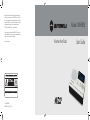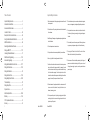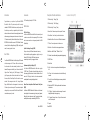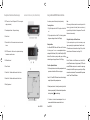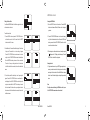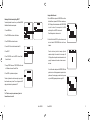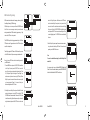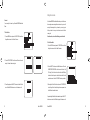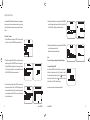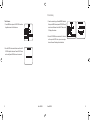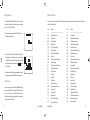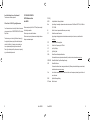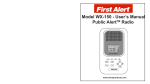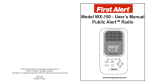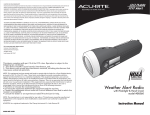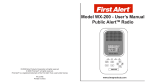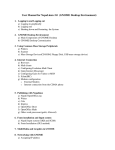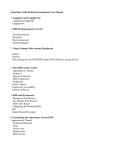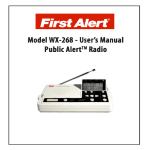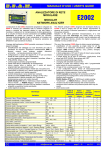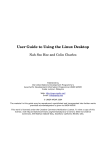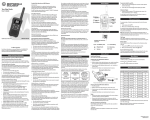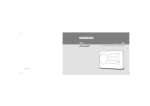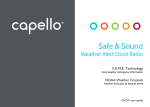Download Motorola MWR839 User guide
Transcript
Manufactured, distributed or sold by Giant International Ltd., official licensee for this product. MOTOROLA and the Stylized M Logo are trademarks or registered trademarks of Motorola Trademark Holdings, LLC. And are used under license. All other trademarks are the property of their respective owners. ©2013 Motorola Mobility LLC. All rights reserved. Model: MWR839 Please contact customer service at 800-638-5119 or e-mail us at [email protected] for questions, comments, warranty, support or service related to this product. www.motorola.com 3A81WV8K0000A MWR839_US_UG_041813_v9 Weather Alert Radio User Guide Table of Contents Important Safety Instructions Important Safety Instruction ................................................ 2 1. Read and understand all safety and operating instructions before the radio is operated. 10. Do not install near any heat sources such as radiators, heat registers, stoves, or other apparatus (including amplifiers) that produce heat. 2. Retain Instruction: The operating instructions should be retained for future reference. 11. Do not place the radio on an unstable cart, stand, bracket or table. The radio may fall, causing serious physical injury and damage to the radio. Introduction & How It Works ............................................... 3 Accessories & Main Features ............................................. 3 Location of Controls ......................................................... 4-5 Description of Controls and Functions ............................. 4-5 3. Heed Warnings: All warnings on the appliance and operating instructions should be followed. Using the Motorola Weather Alert Radio .......................... 6-7 AM/FM radio & Aux In ...................................................... 8-9 Selecting the Weather Band Channel ................................. 9 4. Follow all operations and use instructions. Setting up RBDS CT .................................................... 10-11 5. Only use attachments / accessories specified by the manufacturer. Listening to Weather Broadcast ........................................ 12 SAME Location Programming ...................................... 13-14 6. Use only a dry cloth for cleaning the exterior of the radio. Advanced Programming .................................................... 15 Adding New Weather Alert Event Codes ......................16-17 7. Ventilation: this radio should be situated so that its location or position does not interfere with its proper ventilation. For example, the radio should not be used on a bed, sofa, rug or other soft surfaces that may block the ventilation openings. It should not be placed in a built-in situation like a cabinet that may reduce airflow through the ventilation openings. Also keep 10cm space on the back of the radio. Setting the Siren Volume ............................................. 18-19 Setting the Siren Mode ...................................................... 20 Setting the Alarm Clock ................................................ 21-23 Setting Backlight and Contrast ..................................... 24-25 To Erase Memory .............................................................. 26 System Version ................................................................. 27 Alert Description Table ................................................. 28-29 14. Power sources: The radio should be operated only from the type of power source indicated on the marking label. If you are not sure of the type of power supply to your home, consult your radio dealer or power company. 9. Do not expose this product to splashing or dripping water. Objects containing liquid, such as vases or drinking glasses, should not be placed on top of this product. Warranty ....................................................................... 31-33 FCC Compliance Information ............................................ 33 Glossary ............................................................................ 34 13. Do not plug the AC lead into the AC outlet if the outlet is still wet. Make sure that the outlet is dry before and after use. 8. Water and moisture: the appliance should not be used near water. Do not use near a bathtub, washbowl, laundry tub, kitchen sink, wet basement, swimming pool, etc. Setting Sleep Timer ........................................................... 27 1 12. Do not attempt to service the receiver yourself. Removing the cover may expose you to dangerous voltage, and will void the warranty. Model: MWR839 Model: MWR839 2 Introduction Accessories Congratulations on your purchase of your Motorola MWR839 Weather Alert Radio. This product complies with the exacting standards for CEA-2009A Public Alert devices, and will provide you with the information you need for your greatest safety from the effects of weather and other external hazards. It receives digitally encoded civil and weather emergency alert messages and has a receiver that tunes to the 24/7 broadcasts issued by the National Weather Service. Your Motorola MWR839 Weather Alert Radio receives all 7 NOAA Weather Channels and uses Specific Area Message Encoding (SAME) to identify specific areas, like a county or portion of a state. 1 AC Power Adaptor (Included) – 6V DC 400mA How It Works Your Motorola MWR839 Weather Alert Radio displays NOAA weather alert text messages on the LCD screen. When an alert is received, the alert sounds and the radio automatically switches to the voice broadcast. Messages are identified by one of three color-coded LED lights as follows: “Advisory” (yellow), “Watch” (orange) or “Warning” (red). Emergency weather bulletins include alerts about: Tornados, Hurricanes, Floods, Winter/Tropical/Dust Storm and other severe weathers. Other emergencies include: Fire, Iceberg, Telephone Outage, Dam Watch and other civil emergencies. You can store up to 25 locations for your radio to respond to. There are advanced optional settings which you can use, such as “Defeat Siren” and “Add Alerts” to customize the response of your radio. 3 Description of Controls and Functions Locations of Controls (TOP) 1. LED Indicator Light – “Warning” (Red) 2. LED Indicator Light – “Watch” (Orange), Main Features 3. LED Indicator Light – “Advisory” (Yellow) NOAA Alert Function Your Motorola MWR839 Weather Alert Radio will automatically sound an alert tone siren and flash the corresponding LED color indicator when it receives a weather or civil emergency broadcast from NOAA (Weather Band). Specific Area Message Encoding (SAME) Allows you to store up to 25 different location codes into memory. Each code identifies a specific geographic area, typically a county as defined by NOAA. Setting the SAME location helps reduce unnecessary alerts outside of your geographic location. Alphanumeric Liquid Crystal Display (LCD) Your Motorola MWR839 Weather Alert Radio has a graphic (128*64 Pixels) LCD module with excellent display quality and a wide viewing angle. Weather and other alert information will scroll across the LCD display. In addition, it has dimmer and contrast control adjustment for viewing the display in the dark. External Device Compatible and Radio Broadcast Data System (RBDS) Your Motorola MWR839 Weather Alert Radio has a built-in external alert output jack for other accessories (e.g. hearing / visually impaired, flashing light, indoor / outdoor siren / alarm). You can also set the date, weekday and time manually or automatically by RBDS CT set. Model: MWR839 4. Snooze Button – Silences wake-up alarm for a period of 5 minutes. 5. Preset Stations – Saves 5 sets of your favorite radio stations. 6. Weather Band Button – Press to listen to NOAA weather broadcast. 7. CT Button – Press to synchronize a clock in the receiver. 8. Menu Button – Press and hold to enter programmable menus. 9. Band Button – Select “AM radio”, “FM radio” or “Aux In”. 10. Tune Down – Use to scroll down through menu options while programming. 11. ON/OFF Button 12. Select Button 13. Vol Up – Use to turn volume up and to scroll forward through menu lists. 14. Vol Down – Use to turn volume down and to scroll back through menu lists. 15. Tune Up – Use to scroll back through previous menu options while programming. 16. Weather Alert ON/OFF – Switch to put the weather / hazard receiver into alert mode. 17. LCD Display – Displays time and alert messages. Also used to display different options when programming. 18. 21” Integrated Telescopic Antenna – Fully extend the antenna and orient it for best reception. 19. Speaker Model: MWR839 4 Description of Controls and Functions (con.) Locations of Controls-cont. (Rear, Side & Bottom) 20. DC Power Jack – Connect AC Adapter or 6V DC from car cigarette adapter (not included). Using the Motorola MWR839 Weather Alert Radio Your radio can operate with batteries (not included) or electricity. Connecting the Power 1. Plug the AC adapter cord into the 6V DC input jack on the back of the unit. 21. Stereo Headphone Socket – Allows private listening. 2. Plug the adapter into the wall outlet. The Vdc and plug indicator will appear on the upper left corner of the LCD display. 22. Aux In Socket 23. External Alert Jack – Provides contact closure to activate external devices. 25. AM Antenna Terminal Battery Installation Your Motorola MWR839 Weather Alert Radio uses 4 AA batteries for back-up power. It can run on non-rechargeable alkaline, or rechargeable Nickel Cadmium (Ni-Cad) or Nickel Metal Hybrid (NiMH) batteries. When the radio is operating on battery power, the battery indicator will appear on the upper left corner of the LCD display. 26. Ground Terminal To Install or Replace the Batteries: 24. WX/FM Antenna Jack – Permits use of an optional extended range base antenna or a mobile antenna. 1. Turn the unit upside down. Locate the battery compartment door tab, press down on the door tab and lift the cover up to open. 27. Alarm Switch 1 – Enables and disables alarm 1 clock function. Note: When removing the batteries, locate the innermost battery and look for the minus (-) sign located on the battery. Press down on the minus (-) sign and the battery will be tilted out of the compartment. The rest of the batteries can be removed easily. Getting better Reception with External Antennas If you have weak reception on your radio in remote areas, you may improve your reception by using external antennas. Connect the external FM/ weather antenna in the terminal shown in figure 24 in the pull chart. Connect the external AM antenna as shown in figure 25, 26. Note: Both the FM/weather and the AM antenna are not included. For the external FM/weather antenna, a third party antenna (ANT 100 or other external FM/Weather antenna) can be connected for superior range and reception. As for the AM loop antenna, you need to buy an AM loop antenna from an electronic store. The recommended AM loop antennas include C. Crane F5 External AM Antenna. 2. Insert 4 x “AA” size/UM-3/LR14 batteries. Be sure to follow the polarity 28. Alarm Switch 2 – Enables and disables alarm 2 clock function. markings. Replace the battery compartment cover. 29. Battery Compartment 3. Reduced power, distortion, a “stuttering” sound are all signs that the batteries may need replacing. The batteries should be replaced when the battery indicator flashes in the display. 4. If the radio is to be stored for an extended period of time, it is recommended that the batteries are removed from the radio. 5 Model: MWR839 Model: MWR839 6 AM/FM Radio and Aux In Listening to AM/FM Radio 1. Press the ON/OFF button to turn the radio on. Press the BAND button to select between AM radio, FM radio or Aux In settings as you desire. Setting the Time and Date Your Motorola MWR839 Weather Alert Radio is equipped with a date and time clock as a clock radio. To set the time and date: 1. Press the MENU button and press the TUNE DOWN button to scroll down the menu list to the Clock menu. Press the SELECT button to enter the Clock menu. 2. Press the TUNE UP/DOWN buttons to tune the radio frequency until you find the desired radio station. To search a AM/FM radio stations, press and hold the TUNE UP/DOWN, and the radio will scan until a radio station is found. 2. Select Manual, then Time and Date will be displayed. To set the time of day, select Time and the hour / minute setting will appear. Press the VOL UP/DOWN button to move between hour / minute settings. Use the TUNE UP/DOWN button to select the desired time. Press the SELECT button when you have set the time as desired. The radio will save your settings and return to the main menu at the Clock and after a few seconds, will return to the default radio screen. 3. When listening to a radio broadcast in stereo, a headphone symbol “ ” will appear on the LCD display above the frequency. Press the SELECT button to switch to Mono (auto) mode. Listening to Aux In 4. To play external device such as your MP3/CD player using the radio, connect your audio device into the Auxiliary input socket to allow an audio signal to be fed into the unit. Press the BAND button to choose the Aux In mode. The radio will play the audio input from your external device. 3. To set the date, select Date and the day / month / year setting will appear. Press the VOL UP/DOWN button to move between the month/day/year. Use the TUNE UP/DOWN to select the day, month and year as desired. Press the SELECT button when you have set the date as desired. The radio will save your settings and return to the main menu at the Clock and after a few seconds, will return to the default radio screen. 7 Note: To adjust volume when listening to AM/FM radio or Aux In, press the VOL UP/DOWN to increase/reduce the sound level. Model: MWR839 Model: MWR839 8 Presetting AM/FM Stations You may store up to 5 station presets for each FM/AM band. Using the preset buttons saves your time when searching your favorite stations. 1. Press the ON/OFF button to turn the radio function on, then tune to your desired station. 2. Press and hold the required PRESET button (1 to 5) for 2 seconds until there is a beep sound, and the display shows “PRESET 1”. The station will be stored using the chosen preset number. Repeat this procedure for the remaining presets as you wish 3. Preset memories which have already been stored may be overwritten by following the above procedure if required. Recalling a Preset AM/FM Station 1. Press the ON/OFF button to turn the radio function on. 2. Select the desired waveband by pressing the BAND button. 3. Momentarily press the required PRESET button (1 to 5) to tune your radio to the station stored in preset memory. 9 Selecting the Weather Band Channel Setting up RBDS CT To receive alerts, you must first select the correct weather channel. NOAA broadcasts on the weather band on seven channels in 25kHz increments, between the frequencies of 162.400MHz and 162.550MHz. Radio Broadcast Data System, or RBDS: Your Motorola MWR839 Weather Alert Radio, through the RBDS technology, is able to digitally display text information on the LCD screen. This digital information includes name of the station, alternative station frequencies, song title, track/artist info, and program genre that is received with your FM radio broadcast (such as Rock, Pop, Country, News, etc.). To identify the appropriate channel for your area, visit the NOAA website at: http://www.nws.noaa.gov/nwr/indexnw.htm or select by listening to the channels and select the appropriate one with good reception in your area. The table on the NOAA website includes the correct weather band frequency for your area, the SAME code and the location of the broadcast tower. Look for the state in which you live and then search the list for your county. Use the frequency listed for your county when programming the weather band channel. WEATHER BAND CHANNELS and frequecies Channel 1 2 3 4 5 6 7 Frequency (MHz) 162.400 162.425 162.450 162.475 162.500 162.525 162.550 CT (Clock Time) is normally contained in the RBDS data, and you can set the date, weekday and time manually by the RBDS data that is transmitted to your Motorola MWR839 Weather Alert Radio by following the instructions below: Setting CT Manually 1. Tune to a FM station transmitting RBDS data (The LCD display will show R.B.D.S.) then press the CT button. The symbol will start flashing on the LCD. This indicates that the clock time is being pulled from the selected radio station’s RBDS data. The clock time of the radio will set up automatically according to the RBDS data received. 2. When the action is completed, will appear on the LCD display indicating the radio time is RBDS clock time. The radio clock time will be valid for seventy two hours each time the radio time is synchronized with RBDS CT. Note: Please be aware that some RBDS radio stations may not have current information (date/time) so be sure to use an independent source (watch/clock...) to verify that the date and time pulled by the radio’s CT feature is in fact current. Model: MWR839 Model: MWR839 10 Listening to Weather Broadcast 1. Press the MENU button and press the TUNE DOWN to scroll down to Weather Channel, and press the SELECT button to enter the menu. The LCD display will show the channel number. Press TUNE UP/DOWN to select the channel that corresponds with the NOAA website listing. Press the SELECT button to save the Channel Setting and return to the main menu list. Maintaining Clock Time Automatically Using RBDS CT To automatically maintain the correct time on your Motorola MWR839 Weather Alert Radio without manual operation: 1. Press the MENU button. 2. Press TUNE DOWN to scroll down to the Clock menu. 2. Switch the Weather Alert ON/OFF to put the weather receiver into alert mode. Press the WEATHER BAND button to hear the voice broadcast. 3. Press TUNE DOWN to scroll down to Automatic. 4. Press the VOL UP button to turn the Automatic function ON. Place the radio where it gets the best reception. Adjust the orientation and length of the antenna for the best reception. The LCD display willshow the specified weather channel number in the upper right handcorner when the weather / hazard receiver is in alert mode. 5. Press SELECT. 6. Press TUNE DOWN to scroll and SELECT to choose Station 1, Station 2 or Station 3. 7. Press any PRESET station or use TUNE UP/DOWN to set the radio to a FM station as the source of the radio CT data. To turn off the weather channel press the WEATHER BAND button again.Your radio can be further programmed to respond to alerts in specific areas. To custom program your radio for alerts in your area only, see the SAME programming instructions on page 11-12. 8. Press ON/OFF to put the radio in standby mode. The radio will synchronize the clock time according to your settings of these three stations every two hours. The icon will appear on the LCD display when the radio clock is synchronized with CT. Note: The CT function can only be operated manually, when the Automatic feature is turned off. 11 Model: MWR839 Model: MWR839 12 SAME Location Programming NOAA transmits coded weather and civil emergency alerts using Specific Area Message Encoding (SAME technology). SAME enables you to customize your Motorola MWR839 Weather Alert Radio to receive messages relevant to your area, therefore reducing unwanted alerts. SAME is activated by programming a 6 digit code – called a FIPS code – into your radio. and exit to Single County menu. More than one set of FIPS codes can be stored under Single County mode, but only one set of code can work at a time. The codes that are stored will show in the Single County menu list. Press the TUNE UP/DOWN to highlight the stored code, and press SELECT button to overwrite an existing code. When a code is highlighted, press VOL UP/DOWN button to enable/disable the code. The MWR839 is capable of being programmed with up to 25 different FIPS location codes. To program the radio with the FIPS code for your area, follow the steps below. 3. Under Multiple County mode, repeat the same instruction as above to set up, edit or enable / disable your FIPS codes. To leave the current operation, press the MENU button once. To identify the appropriate FIPS codes or NOAA channels for your area, visit the NOAA website at: http://www.nws.noaa.gov/nwr/indexnw.htm Note: If no code is enabled before leaving, the default County Code mode is ALL. Be sure to have your FIPS codes on hand to avoid being timed out of your MENU selection. 1. Press the MENU button and press the TUNE DOWN to scroll down to the County Code, and press the SELECT button to enter the menu. Be sure to have your codes on hand and ready to input. Then ALL, Multiple and Single will be displayed. Choose Single if you want to receive only alerts sent to one county (or FIPS code). Choose Multiple if you want to receive alerts from more than one county that you have programmed. Choose ALL to receive all alerts your station sends regardless of the FIPS codes. Your are now ready to use your Motorola MWR839 Weather Alert Radio. To listen to the weather channel, press the WEATHER BAND button while the Weather Alert ON/OFF is switched on. 2. Select Single to enter the Single County menu. Select New Code and enter a six digit sequence to set up the FIPS code. Use the TUNE UP/DOWN to select the desired number. Then use the VOL UP button to select the second digit. Repeat this sequence until you have set all six digits as desired, and press the SELECT button to save the code 13 Model: MWR839 Model: MWR839 14 Advanced Programming Setting the Alert Mode Your Motorola MWR839 Weather Alert Radio has 2 programmable Alert Modes and responds to an alert broadcast in one of two ways. Adding New Weather Alert Event Codes Motorola MWR839 Weather Alert Radio provides the ability to add up to 5 additional event codes. This feature allows you to update your radio in the event that NOAA changes or adds events codes in the future. The alerts you add must have the same exact 3 letter code used by NOAA for your radio to respond properly. 1. Voice Mode – An alert tone sounds for 10 seconds, and the weather (voice) broadcast automatically turns on for 10 minutes. The alert description and duration appear. To Add New Weather Alert Event Codes 1. Press the MENU button, and press the TUNE DOWN to scroll down through the main menu list to the ADD Alerts menu. 2. Siren Mode – An alert tone sounds for 4 minutes, and the alert description and duration appear. To silence the alert sooner, press the SNOOZE, WEATHER, or ON/OFF button. 2. Press the SELECT button to enter the ADD Alerts menu then New Alert menu will appear on the display. Press the SELECT button. Use the TUNE UP/DOWN to assign the 3 letter code. For example: The 3 letter for Tornado Warning is “TOR”. Once you have selected the first letter, use the vol+ key to scroll over to the next letter. Press the TUNE DOWN button to assign the second letter and follow the same sequence above to set the third letter. To Set the Alert Mode: 1. Press the MENU button and press TUNE DOWN to scroll down to Alert Mode, and press the SELECT button to enter the menu. The LCD display will show Voice Alert Mode or Siren Alert Mode. 3. Upon completion of the 3 letter code, you must assign a warning level to the new alert. Press the TUNE UP/DOWN to select one of the following 3 levels: WARNING, WATCH or ADVISORY. 2. Press the TUNE UP/DOWN to choose between Voice and Siren Alert Mode. Then press the SELECT button to save the alert mode setting and exit to the main menu. 4. Upon completion of the warning level, press the SELECT button to create the message that will accompany the warning. You can insert a 20 character letter/number text string. Use the TUNE UP/DOWN to assign a letter or number to each of the 20 spaces. Press the VOL UP/DOWN to advance or retreat within the text string. Note: When an alert is received, the colored LED warning light indicators will light up in both of the Alert Modes. 15 Model: MWR839 Model: MWR839 16 Setting the siren volume To Review Weather Alert Messages Your Motorola MWR839 Weather Alert Radio will store up to 20 alert messages in its memory. Alerts are removed automatically when the time for the event expired. If all stored alerts are active, it will replace the oldest active alert upon exceeding the memory limit. Press the TUNE UP/DOWN to view stored alerts when the LCD display is not under the main menu operation. Your Motorola MWR839 Weather Alert Radio has 4 adjustable levels for the siren volume when an alert is received. To Set the Siren Volume: 1. Press the MENU button and press the TUNE DOWN to scroll down through the main menu list to the Siren Level menu. 2. Press the SELECT button to enter the Siren Level menu, then press the VOL DOWN/UP to select the desired volume setting between Low, Middle and High. With each setting the radio will sound a sample of the appropriate siren volume. 3. Press the SELECT button to save the Siren Level setting and exit to the main menu list. 17 Model: MWR839 Model: MWR839 18 Setting the siren mode Siren test You can easily test the siren of your Motorola MWR839 Weather Alert Radio. Your Motorola MWR839 Weather Alert Radio allows you to block the siren from sounding on some warnings that are not relevant to your area. For example, a flood warning that may be issued in your county may not affect your location. You may not want the siren to sound for a flood warning alert. Note: Some alerts, such as Tornado Warning, are not blockable. To Test the Siren: 1. Press the MENU button and press the TUNE DOWN to scroll down through the main menu list to the Siren Test menu. To Set the Siren Mode: 1. Press the MENU button and press the TUNE DOWN to scroll down through the main menu list to the Defeat Siren menu. 2. Press the TUNE UP/DOWN to test the siren. The radio will sound a sample of the siren of each warning level. 2. Press the SELECT button to enter the Defeat Siren menu. The words ADMINISTRATIVE MESSAGE will scroll across the bottom of the LCD display. This is the first alert on the list of alerts that NOAA can broadcast. You have the option to disable the siren to block this alert or enable to receive it. Use the VOL UP/DOWN to make your selection. 3. Choose Stop and press the SELECT button and exit to the Siren Test menu. Press the MENU button once to exit to the main menu list. 3. After setting the Defeat Siren for this alert, use the TUNE UP/DOWN to scroll through the list of alerts, following the same sequence to set the Siren Mode for each alert desired. Upon selecting the Defeat Siren for the desired alerts, press the SELECT button to save and exit to the Defeat Siren prompt of the main menu list. 19 Model: MWR839 Model: MWR839 20 Setting the Alarm Clock Your Motorola MWR839 Weather Alert Radio has two wakeup alarms as well as a snooze button to provide maximum control over your alarm clock. The default alarm sound can be radio or buzzer for both Alarm 1/ Alarm 2. 4. Select Station under Alarm 1 menu list, and press the TUNE UP/DOWN to adjust the desired radio frequency for the Alarm 1 station. Press the VOL DOWN/UP to adjust the volume forAlarm 1 station. To Set Alarm 1 or Alarm 2: 1. Press the MENU button, and press the SELECT button to enter the Alarm 1 menu. (Press the TUNE DOWN once to select Alarm 2.) 5. Select Buzzer Level under Alarm 1 menu list, and press the VOL UP/DOWN to set up the buzzer volume for Alarm 1. Repeat the instructions as above for Alarm 2. Note: The source of alarm is according to the Alarm Switch settings. 2. Choose Time and press the SELECT button, and the hour setting will begin flashing. Use the TUNE UP/DOWN to set the hour as desired. Note: the AM/PM setting is affected by the hours setting. Press the VOL UP to the minutes setting. The minutes will begin flashing. Use the TUNE UP/DOWN to set the minutes as desired. Turning the Alarm Clock On/Off Your Motorola MWR839 Weather Alert Radio is equipped with 2 alarms. To set the alarm time, refer to the To Set Alarm 1 or Alarm 2. To activate the alarms, push Alarm 1 Switch to “ “ to set Alarm 1 as radio alarm. Push the switch to the “ “ to set Alarm 1 as buzzer alarm. Push the switch to “Off” to disable the alarm. 3. Choose Day of the week and press the SELECT button, and set up the recurrence of the alarm. Press VOL UP/DOWN over a day of the week to enable/disable the Day of the week setting. When the alarm is set as desired, press the SELECT button to save the settings and exit to the Alarm 1 menu list. 21 Follow the same instructions as above for operating Alarm 2. Model: MWR839 Model: MWR839 22 Setting Backlight and Contrast The backlight for your Motorola MWR839 Weather Alert Radio has an adjustable setting. Snooze Function When an alarm is functioning, the unit will alarm for 60 minutes unless stopped by pressing the SNOOZE button, ON/OFF button or Alarm switches. To Set the Backlight: 1. Press the MENU button and press the TUNE DOWN to scroll down through the main menu list to the Back Light menu. Then press the SELECT button to enter the Back Light menu. The LCD display will show Brightness and Save Time. 1. When an alarm is sounding, the alarm icon on the upper left corner of the LCD display will be highlighted. Press the SNOOZE button while an alarm is sounding, and the sounding alarm will be silenced for 5 minutes. 2. The Snooze icon “ ” will appear on the LCD display when a sounding alarm is silenced by Snooze function. 2. Select Brightness, and press VOL UP/DOWN to set up between the 4 levels of backlight brightness: Off, little brightness, average brightness and highest brightness. Note: When an earphone is plugged into the radio, the sound of alarm buzzer and the sound of alert siren will become beeping sound instead through the speaker. When hearing a beeping sound through the radio speaker, please be mindful and check the LCD display to ensure if it’s a sounding alarm or if it’s an alert message. 3. Select Save Time, and press VOL UP/DOWN to adjust the backlight duration time from 10 sec to 90 sec with an interval of 2 seconds 4. Press the SELECT button to save the Back Light setting and exit to the Back Light menu. Press the MENU button once to exit to main menu list. 23 Model: MWR839 Model: MWR839 24 To Erase Memory 1. To erase the stored setting in your Motorola MWR839 Weather Alert Radio, press the MENU button and press the TUNE DOWN to scroll down to the Load Default menu. Press the SELECT button, and the LCD display will show as below: To Set the Contrast: 1. Press the MENU button and press the TUNE DOWN to scroll down through the main menu list to the Contrast menu. 2. Press the VOL UP/DOWN button to choose Yes or No. Choose Yes and then press the SELECT button, and your stored setting in the radio will be erased. The setting will reset to default value. 2. Press the SELECT button to enter the Contrast menu. Press the VOL UP/DOWN to adjust the Contrast level. Press the SELECT button to save the setting. Press the MENU button to exit to main menu list. 25 Model: MWR839 Model: MWR839 26 Setting Sleep Timer Alert Description Table Your Motorola MWR839 Weather Alert Radio can be set to turn off after a preset time has elapsed. The sleep timer function can be adjusted between 15, 30, 45, 60, 90 and 120 min. The table below lists the alerts broadcast by NOAA. Your radio has been factory programmed with the following alerts. Some NOAA alerts are unblockable. *(UB)=Unblockable Code Message Code Message 1. When using your radio, press and hold the ON/OFF button until the LCD display show the following: ——— ————————————————————— ——— ————————————————————— ADR Administrative message AVA Avalanche Watch AVW Avalanche Watch BHW (UB) Biological Hazard Warning BWW Boil Water Warning CAE Child Abduction Emergency BZW Blizzard Warning CEM (UB) Civil Emergency Message CDW (UB) Civil Danger Warning CFW Coastal Flood Warning CFA Costal Flood Watch CWW (UB) Contaminated Water Warning 2. Continue holding the ON/OFF button and the Sleep Timer will automatically start switching between the 6 settings. Release the ON/OFF button when the setting switches to the time desired to set as the preset sleep time. The sleeper icon “ ” will appear onthe LCD display. CHW (UB) Chemical Hazard Warning DBW (UB) Dam Break Warning DBA Dam Watch DMO Practice / Demo DEW (UB) Contagious Disease Warning EAN (UB) Emergency Action Notification DSW Dust Storm Warning EQW (UB) Earthquake Warning EAT (UB) Emergency Action Termination EVA Evacuation Watch EVI (UB) Immediate Evacuation FCW (UB) Food Contamination Warning 3. Your radio will switch off after the preset time has elapsed. To cancel sleep timer, simply press the ON/OFF button to turn off your radio. FFA Flash Flood Watch Flash Flood Warning FFS Flash Flood FFW FLS FLA Flood Watch Fire Warning System Version FLW Flood Warning FRW FZW FSW Flash Freeze Warning HLS Hurricane Statement To find out the system version of your Motorola MWR839 Weather Alert Radio, press the MENU button and then press SELECT to scroll down to the end of main menu list. Press the SELECT button to enter the System Version menu, and the number and date of your radio’s system version will show on the LCD display. HMW (UB) Hazardous Mat. Warning HUW (UB) Hurricane Warning HUA Hurricane Watch HWW High Wind Warning HWA High Wind Watch IFW (UB) Industrial Fire Warning IBW Iceberg Warning LEW (UB) Law Enforcement Warning LAE (UB) Local Area Emergency NIC National Information Center LSW (UB) Land Slide Warning NPT National Periodic Test 27 Model: MWR839 Model: MWR839 Flood Statement Freeze Warning 28 29 Code Message Code Message ——— ————————————————————— ——— ————————————————————— NAT National Audible Test NUW (UB) Nuclear Plant Warning NMN Network Notification Message RMT Required Monthly Test NST National Silent Test RWT Required Weekly Test POS Power Outage Advisory SMW Special Marine Warning RHW (UB) Radiological Hazard Warning SPW (UB) Shelter In-Place Warning SPS Special Weather Statement SVR Severe Thunderstorm Warning SVA Severe Thunderstorm Watch TOA Tornado Watch SVS Severe Weather Statement TOA TOR (UB) Tornado Warning TOE 911 Telephone Outage TRW (UB) Tropical Storm Warning TRA Tropical Storm Watch TSW (UB) Tsunami Warning TSA (UB) Tsunami Watch TXF Transmitter Carrier On TXB Transmitter Backup On TXP Transmitter Primary On TXO Transmitter Carrier Off WFA Wild Fire Watch VOW (UB) Volcano Warning **A Unrecognized Watch WSA **E Winter Storm Watch **S Unrecognized Statement Unrecognized Emergency *** Unrecognized Message **W (UB) Unrecognized Warning WFW (UB)Wild Fire Warning 10D 10 Day Sentry WSW Winter Storm Warning Model: MWR839 Model: MWR839 30 Weather Radio Warranty What Other Limitations Are There? Consumer Products and Accessories Limited Warranty (“Warranty”) ANY IMPLIED WARRANTIES, INCLUDING WITHOUT LIMITATION T H E I M P L I E D WA R R A N T I E S O F M E R C H A N TA B I L I T Y A N D FITNESS FOR A PARTICULAR PURPOSE, SHALL BE LIMITED TO THE DURATION OF THIS LIMITED WARRANTY, OTHERWISE T H E R E PA I R O R R E P L A C E M E N T P R O V I D E D U N D E R T H I S EXPRESS LIMITED WARRANTY IS THE EXCLUSIVE REMEDY OF THE CONSUMER, AND IS PROVIDED IN LIEU OF ALL OTHER WARRANTIES, EXPRESS OF IMPLIED. IN NO EVENT SHALL M O TO R O L A O R G I A N T I N T E R N AT I O N A L LT D . B E L I A B L E , WHETHER IN CONTRACT OR TORT (INCLUDING NEGLIGENCE) FOR DAMAGES IN EXCESS OF THE PURCHASE PRICE OF THE PRODUCT OR ACCESSORY, OR FOR ANY INDIRECT, INCIDENTAL, SPECIAL OR CONSEQUENTIAL DAMAGES OF ANY KIND, OR LOSS OF REVENUE OR PROFITS, LOSS OF BUSINESS, LOSS OF INFORMATION OR OTHER FINANCIAL LOSS ARISING OUT OF OR IN CONNECTION WITH THE ABILITY OR INABILITY TO USE THE PRODUCTS OR ACCESSORIES TO THE FULL EXTENT THESE DAMAGES MAY BE DISCLAIMED BY LAW. Thank you for purchasing this Motorola branded product manufactured under license by Giant International Limited, 3495 Piedmont Rd., Bldg. 10, Ste 920, Atlanta, Georgia 30305. (“GIANT INTL. LTD”) What Does this Warranty Cover? Subject to the exclusions contained below, GIANT INTERNATIONAL LTD. warrants that this Motorola branded product (“Product”) or certified accessory (“Accessory”) sold for use with this product that it manufactured to be free from defects in materials and workmanship under normal consumer usage for the period outlined below. This Warranty is your exclusive warranty and is not transferable. Who is covered? This Warranty extends only to the first consumer purchaser, and is not transferable. What will GIANT INTERNATIONAL LTD. do? GIANT INTERNATIONAL LTD. or its authorized distributor at its option and within a commercially reasonable time, will at no charge repair or replace any Products or Accessories that does not conform to this Warranty. We may use functionally equivalent reconditioned/ refurbished/ pre-owned or new Products, Accessories or parts. 31 Products Covered Consumer Products Length of Coverage One ( 1) year from the date of the products original purchase by the first consumer purchaser of the product. Consumer Accessories Ninety (90) days from the date of the accessories original purchase by the first consumer purchaser of the product. Consumer Products and Accessories that are Repaired or Replaced The balance of the original warranty or for ninety (90) days from the date returned to the consumer, whichever is longer. Exclusions Normal Wear and Tear. Periodic maintenance, repair and replacement of parts due to normal wear and tear are excluded from coverage. Batteries. Only batteries whose fully charged capacity falls below 80% of their rated capacity and batteries that leak are covered by this Warranty. Abuse & Misuse. Defects or damage that result from: (a) improper operation, storage, misuse or abuse, accident or neglect, such as physical damage (cracks, scratches, etc.) to the surface of the product resulting from misuse; (b) contact with liquid, water, rain, extreme humidity or heavy perspiration, sand, dirt or the like, extreme heat, or food; (c) use of the Products or Accessories for commercial purposes or subjecting the Product or Accessory to abnormal usage or conditions; or (d) other acts which are not the fault of MOTOROLA or GIANT INTERNATIONAL LTD., are excluded from coverage. Use of Non-Motorola branded Products and Accessories. Defects or damage that result from the use of Non-Motorola branded or certified Products or Accessories or other peripheral equipment are excluded from coverage. Unauthorized Service or Modification. Defects or damages resulting from service, testing, adjustment, installation, maintenance, alteration, or modification in any way by someone other than MOTOROLA, GIANT INTERNATIONAL LTD. or its authorized service centers, are excluded from coverage. Some jurisdictions do not allow the limitation or exclusion of incidental or consequential damages, or limitation on the length of an implied warranty, so the above limitations or exclusions may not apply to you. This Warranty gives you specific legal rights, and you may also have other rights that vary from one jurisdiction to another. Altered Products. Products or Accessories with (a) serial numbers or date tags that have been removed, altered or obliterated; (b) broken seals or that show evidence of tampering; (c) mismatched board serial numbers; or (d) nonconforming or non-Motorola branded housings, or parts, are excluded from coverage. Communication Services. Defects, damages, or the failure of Products or Accessories due to any communication service or signal you may subscribe to or use with the Products or Accessories is excluded from coverage. Model: MWR839 Model: MWR839 32 How to Obtain Warranty Service or Other Information? To obtain service or information, please call: USA and Canada: 1-800-638-5119, [email protected] You will receive instructions on how to ship the Products or Accessories at your expense and risk, to a GIANT INTERNATIONAL LTD. Authorized Repair Center. To obtain service, you must include: (a) the Product or Accessory; (b) the original proof of purchase (receipt) which includes the date, place and seller of the Product; (c) if a warranty card was included in your box, a completed warranty card showing the serial number of the Product; (d) a written description of the problem; and, most importantly; (e) your address and telephone number. FCC COMPLIANCE INFORMATION: MOTOROLA Weather Alert Radio Model: MWR839 Glossary AM/FM Band This device complies with part 15 of the FCC Rules. Operation is subject to the following two conditions: This device may not cause harmful interference. This device must accept any interference received including interference that may cause undesired operation. dB FCC FIPS kHz LCD LED NOAA NWR/ SAME NWS Ohm SAME WX Channels 33 Model: MWR839 Model: MWR839 Amplitude Modulated / Frequency Modulated. A specific range of wavelengths or frequencies where radio stations are located. The AM band is 520-1710 kHz, the FM band is 87.5-108.0 MHz. Decibel. A unit used to express relative difference in power or intensity. Federal Communications Commission Agency charged with regulating interstate and international communications by radio, television, wire, satellite and cable. www.fcc.gov Federal Information Processing System. Kilohertz. A unit of frequency equal to 1000 hertz. Liquid Crystal Display. Light Emitting Diode. National Oceanic and Atmospheric Administration. Environmental data services, and provides a reference library for students, teachers, and researchers. www.noaa.gov National Weather Radio / Specific Area Message Encoding. National Weather Service. Current weather conditions, forecasts, warnings, and weather safety. Offers maps, radar and satellite images, numerical models, and educational resources. www.nws.noaa.gov A unit of electrical resistance equal to that of a conductor in which a current of one ampere is produced by a potential of one volt across its terminals. Specific Area Message Encoding. Weather channels. 34