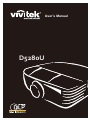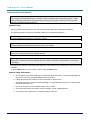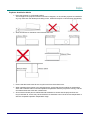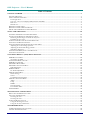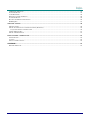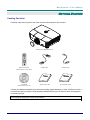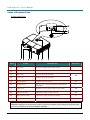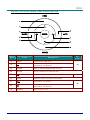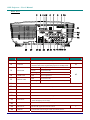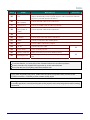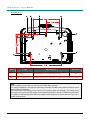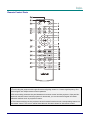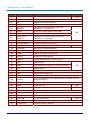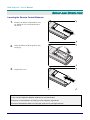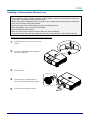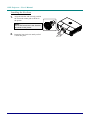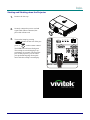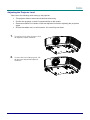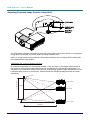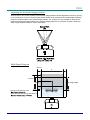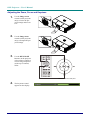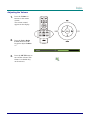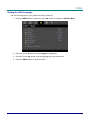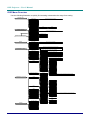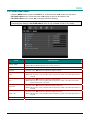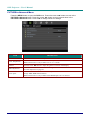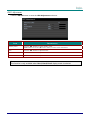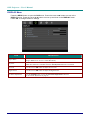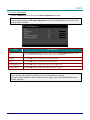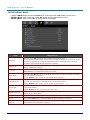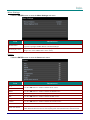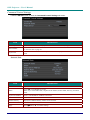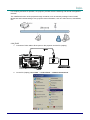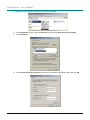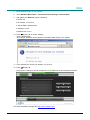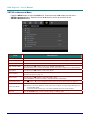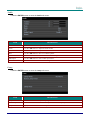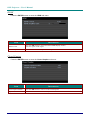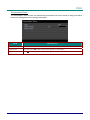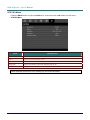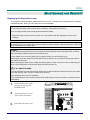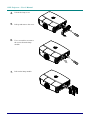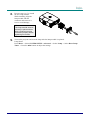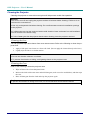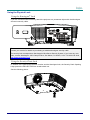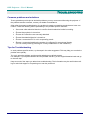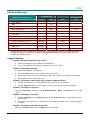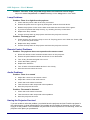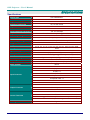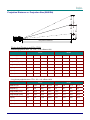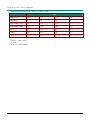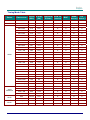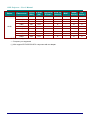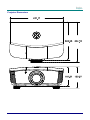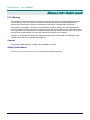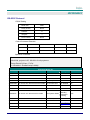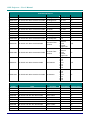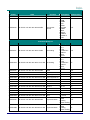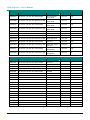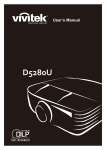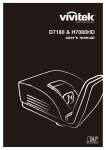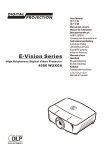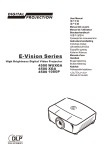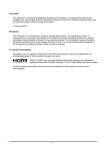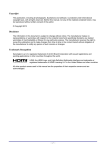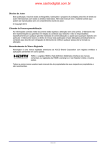Download Vivitek D5280U User`s manual
Transcript
User’s Manual
D5280U
3Copyright
This publication, including all photographs, illustrations and software, is protected under international copyright laws, with all rights reserved. Neither this manual, nor any of the material contained herein, may be
reproduced without written consent of the author.
© Copyright 2012
Disclaimer
The information in this document is subject to change without notice. The manufacturer makes no representations or warranties with respect to the contents hereof and specifically disclaims any implied
warranties of merchantability or fitness for any particular purpose. The manufacturer reserves the right to
revise this publication and to make changes from time to time in the content hereof without obligation of
the manufacturer to notify any person of such revision or changes.
Trademark Recognition
Kensington is a U.S. registered trademark of ACCO Brand Corporation with issued registrations and pending applications in other countries throughout the world.
HDMI, the HDMI Logo, and High-Definition Multimedia Interface are trademarks or
registered trademarks of HDMI Licensing LLC in the United States and other countries.
All other product names used in this manual are the properties of their respective owners and are acknowledged.
—i—
DLP Projector—User’s Manual
Important Safety Information
Important:
It is strongly recommended that you read this section carefully before using the projector. These
safety and usage instructions will ensure that you enjoy many years of safe use of the projector.
Keep this manual for future reference.
Symbols Used
Warning symbols are used on the unit and in this manual to alert you of hazardous situations.
The following styles are used in this manual to alert you to important information.
Note:
Provides additional information on the topic at hand.
Important:
Provides additional information that should not be overlooked.
Caution:
Alerts you to situations that may damage the unit.
Warning:
Alerts you to situations that may damage the unit, create a hazardous environment, or cause personal injury.
Throughout this manual, component parts and items in the OSD menus are denoted in bold font as in this
example:
“Push the Menu button on the remote control to open the Main menu.”
General Safety Information
¾
Do not open the unit case. Aside from the projection lamp, there are no user-serviceable parts in
the unit. For servicing, contact qualified service personnel.
¾
Follow all warnings and cautions in this manual and on the unit case.
¾
The projection lamp is extremely bright by design. To avoid damage to eyes, do not look into the
lens when the lamp is on.
¾
Do not place the unit on an unstable surface, cart, or stand.
¾
Avoid using the system near water, in direct sunlight, or near a heating device.
¾
Do not place heavy objects such as books or bags on the unit.
— ii —
PPrreeffaaccee
Projector Installation Notice
¾
Place the projector in a horizontal position
The tilt angle of the projector should not exceed 15 degrees, nor should the projector be installed in
any way other than the desktop and ceiling mount, otherwise lamp life could decrease dramatically.
¾
Allow at least 50 cm clearance around the exhaust vent.
¾
Ensure that the intake vents do not recycle hot air from the exhaust vent.
¾
When operating the projector in an enclosed space, ensure that the surrounding air temperature
within the enclosure does not exceed operation temperature while the projector is running, and the
air intake and exhaust vents are unobstructed.
¾
All enclosures should pass a certified thermal evaluation to ensure that the projector does not
recycle exhaust air, as this may cause the device to shutdown even if the enclosure temperature is
with the acceptable operation temperature range.
– iii –
DLP Projector—User’s Manual
Power Safety
¾
Only use the supplied power cord.
¾
Do not place anything on the power cord. Place the power cord where it will not be in the way of
foot traffic.
¾
Remove the batteries from the remote control when storing or not in use for a prolonged period.
Replacing the Lamp
Replacing the lamp can be hazardous if done incorrectly. See Replacing the Projection Lamp on page 39
for clear and safe instructions for this procedure. Before replacing the lamp:
¾
Unplug the power cord.
¾
Allow the lamp to cool for about one hour.
Cleaning the Projector
¾
Unplug the power cord before cleaning. See Cleaning the Projector page 42.
¾
Allow the lamp to cool for about one hour.
Regulatory Warnings
Before installing and using the projector, read the regulatory notices in the Regulatory Compliance on
page 54.
Important Recycle Instructions:
Lamp(s) inside this product contain mercury. This product may contain other electronic waste that
can be hazardous if not disposed of properly. Recycle or dispose in accordance with local, state, or federal
Laws. For more information, contact the Electronic Industries Alliance at WWW.EIAE.ORG. For lamp
specific disposal information check WWW.LAMPRECYCLE.ORG.
Symbol Explanations
DISPOSAL: Do not use household or municipal waste collection services for
disposal of electrical and electronic equipment. EU countries require the use
of separate recycling collection services.
— iv —
PPrreeffaaccee
Main Features
•
Lightweight unit, easy to pack away and transport.
•
Compatible with all major video standards including NTSC, PAL, and SECAM.
•
A high brightness rating allows for presentations in daylight or in lit rooms.
•
Supports resolutions up to WUXGA at 16.7 million colors to deliver crisp, clear images.
•
Flexible setup allows for front, rear projections.
•
Line-of-vision projections remain square, with advanced keystone correction for angled
projections.
•
Input source automatically detected.
About this Manual
This manual is intended for end users and describes how to install and operate the DLP projector. Wherever possible, relevant information—such as an illustration and its description—has been kept on one
page. This printer-friendly format is both for your convenience and to help save paper, thereby protecting
the environment. It is suggested that you only print sections that are relevant to your needs.
–v–
DLP Projector—User’s Manual
Table of Contents
GETTING STARTED .......................................................................................................................................................... 1
PACKING CHECKLIST ........................................................................................................................................................... 1
VIEWS OF PROJECTOR PARTS ............................................................................................................................................... 2
Front-right View ............................................................................................................................................................. 2
Top view—On-screen Display (OSD) buttons and LEDs ............................................................................................... 3
Rear view ........................................................................................................................................................................ 4
Bottom view..................................................................................................................................................................... 6
REMOTE CONTROL PARTS ................................................................................................................................................... 7
REMOTE CONTROL OPERATING RANGE ............................................................................................................................... 9
PROJECTOR AND REMOTE CONTROL BUTTONS .................................................................................................................... 9
SETUP AND OPERATION............................................................................................................................................... 10
INSERTING THE REMOTE CONTROL BATTERIES ................................................................................................................. 10
INSTALLING OR REMOVING THE OPTIONAL LENS .............................................................................................................. 11
Removing the Existing Lens From the Projector .......................................................................................................... 11
Installing the New Lens................................................................................................................................................. 12
STARTING AND SHUTTING DOWN THE PROJECTOR ............................................................................................................. 13
ADJUSTING THE PROJECTOR LEVEL ................................................................................................................................... 15
ADJUSTING PROJECTED IMAGE POSITION USING SHIFT ..................................................................................................... 16
Adjusting the vertical image position............................................................................................................................ 16
Adjusting the horizontal image position ....................................................................................................................... 17
Shift Range Diagram..................................................................................................................................................... 17
ADJUSTING THE ZOOM, FOCUS AND KEYSTONE ................................................................................................................ 18
ADJUSTING THE VOLUME .................................................................................................................................................. 19
ON-SCREEN DISPLAY (OSD) MENU SETTINGS....................................................................................................... 20
OSD MENU CONTROLS ..................................................................................................................................................... 20
Navigating the OSD ...................................................................................................................................................... 20
SETTING THE OSD LANGUAGE .......................................................................................................................................... 21
OSD MENU OVERVIEW ..................................................................................................................................................... 22
PICTURE>>BASIC MENU................................................................................................................................................. 23
PICTURE>>ADVANCED MENU ........................................................................................................................................ 24
HSG Adjustment............................................................................................................................................................ 25
DISPLAY MENU ............................................................................................................................................................... 26
PC Detail Adjustment.................................................................................................................................................... 27
SETUP>>BASIC MENU ..................................................................................................................................................... 28
Menu Settings................................................................................................................................................................ 29
Source ........................................................................................................................................................................... 29
Command Control Settings ........................................................................................................................................... 30
SETUP>>ADVANCED MENU ............................................................................................................................................ 34
Audio............................................................................................................................................................................. 35
Lamp ............................................................................................................................................................................. 35
HDMI ............................................................................................................................................................................ 36
Closed Caption.............................................................................................................................................................. 36
Presentation Timer........................................................................................................................................................ 37
STATUS MENU ................................................................................................................................................................ 38
MAINTENANCE AND SECURITY................................................................................................................................. 39
REPLACING THE PROJECTION LAMP................................................................................................................................... 39
CLEANING THE PROJECTOR................................................................................................................................................ 42
Cleaning the Lens ......................................................................................................................................................... 42
Cleaning the Case ......................................................................................................................................................... 42
USING THE PHYSICAL LOCK .............................................................................................................................................. 43
Using the Kensington® Lock ......................................................................................................................................... 43
Using the Security Chain Lock...................................................................................................................................... 43
TROUBLESHOOTING ..................................................................................................................................................... 44
COMMON PROBLEMS AND SOLUTIONS ............................................................................................................................... 44
TIPS FOR TROUBLESHOOTING ............................................................................................................................................ 44
— vi —
PPrreeffaaccee
LED ERROR MESSAGES ..................................................................................................................................................... 45
IMAGE PROBLEMS .............................................................................................................................................................. 45
LAMP PROBLEMS ............................................................................................................................................................... 46
REMOTE CONTROL PROBLEMS .......................................................................................................................................... 46
AUDIO PROBLEMS ............................................................................................................................................................. 46
HAVING THE PROJECTOR SERVICED .................................................................................................................................. 46
HDMI Q & A .................................................................................................................................................................... 47
SPECIFICATIONS............................................................................................................................................................. 48
SPECIFICATIONS................................................................................................................................................................. 48
PROJECTION DISTANCE VS. PROJECTION SIZE (WUXGA) ................................................................................................. 49
Projection Distance and Size Table .............................................................................................................................. 49
TIMING MODE TABLE ........................................................................................................................................................ 51
PROJECTOR DIMENSIONS ................................................................................................................................................... 53
REGULATORY COMPLIANCE ..................................................................................................................................... 54
FCC WARNING .................................................................................................................................................................. 54
CANADA ............................................................................................................................................................................ 54
SAFETY CERTIFICATIONS ................................................................................................................................................... 54
APPENDIX I........................................................................................................................................................................ 55
RS-232C PROTOCOL.......................................................................................................................................................... 55
– vii –
DLP Projector – User’s Manual
GETTING STARTED
Packing Checklist
Carefully unpack the projector and check that the following items are included:
PROJECTOR WITH LENS CAP
REMOTE CONTROL
(BATTERIES NOT INCLUDED)
RGB CABLE
POWER CORD
CD-ROM
(THIS USER’S MANUAL)
WARRANTY CARD
QUICK START CARD
Contact your dealer immediately if any items are missing, appear damaged, or if the unit does not work. It
is recommend that you keep the original packing material should you ever need to return the equipment
for warranty service.
Caution:
Avoid using the projector in dusty environments.
—1—
DLP Projector—User’s Manual
Views of Projector Parts
Front-right View
ITEM
LABEL
DESCRIPTION
SEE PAGE:
1.
IR receiver
Receives IR signal from remote control
2.
Lens
Projection Lens
3.
Focus ring
Focuses the projected image
4.
Zoom ring
Enlarges the projected image
5.
Height adjuster
Adjusts level of projector
15
6.
Function keys
See Top view—On-screen Display (OSD) buttons
and LEDs.
3
7.
Lamp cover
Removes cover to replace lamp or color wheel
39
8.
Vertical lens shift
Adjusts the image position vertically
16
9.
Horizontal lens shift
Adjusts the image position horizontally
17
10.
Lens release button
Press the release button before removing the lens
11
7
18
Important:
Ventilation openings on the projector allow for good air circulation, which keeps the projector lamp
cool. Do not obstruct any of the ventilation openings.
—2—
PPrreeffaaccee
Top view—On-screen Display (OSD) buttons and LEDs
ITEM
1.
LABEL
MENU
DESCRIPTION
3.
ENTER
Enter or confirm highlighted OSD menu item
4.
BLANK
Displays a blank screen and mutes audio
Quick Menu – For Volume -
5.
6.
AUTO
Quick Menu – For Volume +
8.
Navigates and changes settings in the OSD
Quick Menu – For Keystone
SOURCE
20
20
Optimizes image size, position, and resolution
7.
9.
PAGE:
Opens and exits OSD menus
Navigates and changes settings in the OSD
Quick Menu – For Keystone
2.
SEE
Enter the Source menu
–3–
20
DLP Projector—User’s Manual
Rear view
D
ITEM
LABEL
DESCRIPTION
1.
VGA1 IN
Connect a RGB cable from a computer or a video enabled device
2.
POWER
Turns the projector on or off (main power switch must be
turned on first). Press to place the projector in standby mode.
3.
PWR LED
Red
Standby
Green
In normal mode
Flashing
Error code (See as LED indicator table)
Red
Over temperature
Red
In normal mode
Flashing
Error code (See as LED indicator table)
4.
TEMP LED
5.
READY LED
6.
RJ-45
Connect a LAN cable from Ethernet
7.
VGA2 IN
Connect a RGB cable from a computer or a video enabled device
8.
HDMI
Connect the HDMI cable from a HDMI device
9.
DISPLAYPORT
Connect a DISPLAYPORT CABLE to a DISPLAYPORT source
10.
USB
Connect the USB cable from a computer
11.
VGA OUT
Connect the RGB cable to a display
(Pass through by VGA1 only)
12.
AUDIO IN
Connect an AUDIO cable from the input device
13.
IR receiver
Receive IR signal from remote control
14.
SERIAL
Connects RS-232 serial port cable for remote control
—4—
SEE PAGE:
13
45
7
PPrreeffaaccee
ITEM
LABEL
DESCRIPTION
SEE PAGE:
15.
12V
When connected to the screen through a commercially available cable, the screen
deploys automatically on start up of the projector. The screen retracts when the
projector is powered off (see notes below).
16.
AUDIO IN L/R
RCA (YPbPr)
Connect the audio cables from a audio device
17.
AUDIO OUT
Connect an AUDIO cable for audio loop through
18.
AUDIO IN L/R
RCA (Video/ SVideo)
Connect the audio cables from a audio device
19.
VIDEO
Connect the composite cable from a video device
20.
S-VIDEO
Connect the S-video cable from a video device
21.
YPbPr
Connect a component video enabled device
22.
BNC
Connect a BNC cable from a computer
23.
AC IN
Connects the power cable
24.
Power switch
Turns on/off the projector
25.
Security chain lock
Helps protect the projector from unauthorized use
26.
Kensington Lock
Secures to permanent object with a Kensington® Lock system
13
43
Note:
y To use this feature, you must plug in the connector before turn on/off the projector.
y Screen controllers are supplied and supported by screen manufacturers.
y Do not use this jack for anything other than intended use.
Note:
If your video equipment has both S-VIDEO and RCA jacks (composite video) connect to the
S-VIDEO connector. S-VIDEO provides a better quality signal.
Warning:
As a safety precaution, disconnect all power to the projector and connecting devices before making
connections.
–5–
DLP Projector—User’s Manual
Bottom view
ITEM
LABEL
DESCRIPTION
SEE PAGE:
1.
Tilt adjustor
Rotate adjuster lever to adjust angle position.
2.
Ceiling support holes
Contact your dealer for information on mounting the projector on a ceiling
15
Note:
When installing, ensure that you use only UL Listed ceiling mounts.
For ceiling installations, use approved mounting hardware and M4 screws with a maximum screw
depth of 6 mm (0.23 inch).
The construction of the ceiling mount must be of a suitable shape and strength. The ceiling mount
load capacity must exceed the weight of the installed equipment, and as an additional precaution
be capable of withstanding three times the weight of the equipment (not less than 5.15 kg) over a
period of 60 seconds.
—6—
PPrreeffaaccee
Remote Control Parts
Important:
1. Avoid using the projector with bright fluorescent lighting turned on. Certain high-frequency fluorescent lights can disrupt remote control operation.
2. Be sure nothing obstructs the path between the remote control and the projector. If the path between the remote control and the projector is obstructed, you can bounce the signal off certain
reflective surfaces such as projector screens.
3. The buttons and keys on the projector have the same functions as the corresponding buttons on
the remote control. This user’s manual describes the functions based on the remote control.
–7–
DLP Projector—User’s Manual
ITEM
1.
2.
3.
4.
LABEL
DESCRIPTION
Power OFF
Turns the projector off
BNC
Displays the BNC source selection
PC
Displays the PC source selection
DP
Displays the Display Port source selection
Up cursor /
Keystone+
Navigates and changes settings in the OSD
Quick Menu – For Keystone
ENTER
Enters and confirms settings in the OSD
Right cursor
Navigates and changes settings in the OSD
Down cursor /
Keystone-
Navigates and changes settings in the OSD
Quick Menu – For Keystone
9.
10.
11.
12.
13.
SYNC
Automatically synchronize the projector to the input source
PICTURE MODE
Changes the Display Mode setting
SOURCE
Alternate input source
CONTRAST
Displays the contrast settings bar
BRIGHT
Displays the brightness setting bar
14.
SHARP
Displays the sharpness setting bar
15.
COLOR
Displays the color setting bar
16.
FREEZE
Freezes/unfreezes the on-screen picture
17.
VOL +
Adjusts volume
18.
AUTO
Auto adjustment for frequency, phase, and position
19.
VOL -
Adjusts volume
20.
21.
22.
BLANK
Makes the screen blank
TINT
Displays the tint setting bar
MUTE
Mutes the built-in speaker
23.
STATUS
Opens the OSD Status menu (the menu only opens when an input
device is detected)
24.
25.
ASPECT RATIO
Displays the ASPECT RATIO selections
MENU
Opens the OSD
20
26.
Left cursor
Navigates and changes settings in the OSD
20
27.
28.
29.
30.
31.
32.
COMP
Displays the Component source selection
VIDEO
Displays the VIDEO source selection
HDMI 1
Displays the HDMI 1 source selection
Power ON
Turns the projector on
Status LED
Lights when the remote control is used
IR transmitter
Transmits signals to projector
5.
6.
7.
8.
—8—
SEE PAGE:
13
20
20
20
13
PPrreeffaaccee
Remote Control Operating Range
The remote control uses infrared transmission to control the projector. It is not necessary to point the
remote directly at the projector. Provided you are not holding the remote perpendicular to the sides or
the rear of the projector, the remote will function well within a radius of about 7 meters (23 feet) and
15 degrees above or below the projector level. If the projector does not respond to the remote control,
move a little closer.
Projector and Remote Control Buttons
The projector can be operated using the remote control or the buttons on the top of the projector. All
operations can be carried out with the remote control; however, the buttons on the projector are limited in use.
–9–
DLP Projector—User’s Manual
SETUP AND OPERATION
Inserting the Remote Control Batteries
1.
2.
3.
Remove the battery compartment cover
by sliding the cover in the direction of
the arrow.
Insert the battery with the positive side
facing up.
Replace the cover.
Caution:
1. Only use AA batteries (Alkaline batteries are recommended).
2. Dispose of used batteries according to local ordinance regulations.
3. Remove the batteries when not using the projector for prolonged periods.
— 10 —
PPrreeffaaccee
Installing or Removing the Optional Lens
Caution:
y Do not shake or place excessive pressure on the projector or the lens components as the projector and lens components contain precision parts.
y Before removing or installing the lens, be sure to turn off the projector, wait until the cooling fans
stop, and turn off the main power switch.
y Do not touch the lens surface when removing or installing the lens.
y Keep fingerprints, dust or oil off the lens surface.
y Do not scratch the lens surface.
y Work on a level surface with a soft cloth under it to avoid scratching.
y If you remove and store the lens, attach the lens cap to the projector to keep off dust and dirt.
Removing the Existing Lens From the Projector
1.
2.
3.
4.
5.
Pull and release the top cover to open as
shown.
Push the LENSE RELEASE button to
the unlock position.
Grasp the lens.
Rotate the lens counterclockwise.
The existing lens will be disengaged.
Pull out the existing lens slowly.
– 11 –
DLP Projector—User’s Manual
Installing the New Lens
1.
Align the notches and correctly position
the electrical contact pad as shown in
the picture.
Note:
Pin of IRIS should be in the direction
as shown in the picture.
2.
Rotate the lens clockwise until you feel
it click into place.
— 12 —
PPrreeffaaccee
Starting and Shutting down the Projector
1.
2.
3.
Remove the lens cap.
Securely connect the power cord and
signal cable. When connected, the
power led will turn red.
Turn on the lamp by pressing
” button on the rear of the pro“
jector or “
” on the remote control.
The PWR LED will now flash green.
The startup screen will display in approximately 30 seconds. The first time
you use the projector, you can select
your preferred language from quick
menu after the startup screen display.
– 13 –
DLP Projector—User’s Manual
4.
5.
If more than one input device is connected, press the SOURCE button and
use ▲▼ to scroll among devices.
(Component is supported through the
RGB to COMPONENT ADAPTER.)
•
PC 1 / 2: Analog RGB
DVD input YCbCr/ YPbPr, or HDTV input
YPbPr via D-sub connector
•
HDMI: High-Definition Multimedia Interface compatible
•
DisplayPort: Digital display interface
•
BNC: Analog RGB
•
COMPONENT: DVD input YCbCr/ YPbPr, or
HDTV input YPbPr
•
VIDEO: Tradition composite video
•
S-Video: Super video (Y/C separated)
When the “Power Off? /Press Power
again” message appears, press the
POWER button. The projector turns
off.
Caution:
1. Be sure to remove the lens cap before starting projector.
2. Do not unplug the power cord until the READY LED stops flashing–indicating the projector has
cooled down.
— 14 —
PPrreeffaaccee
Adjusting the Projector Level
Take note of the following when setting up the projector:
1.
2.
•
The projector table or stand should be level and sturdy.
•
Position the projector so that it is perpendicular to the screen.
•
Remove the Back Foot Holder on the rear adjuster foot before adjusting the projection
angle.
•
Ensure the cables are in a safe location. You could trip over them.
To raise the level of the projector, twist
the adjusters counter clockwise.
To lower the level of the projector, lift
the projector and twist the adjusters
clockwise.
– 15 –
DLP Projector—User’s Manual
Adjusting Projected Image Position Using Shift
The Shift feature provides a lens shift function that can be used to adjust the position of the projected
image either horizontally or vertically within the range detailed below.
Shift is a unique system that provides lens shift while maintaining a much higher ANSI contrast ratio
than traditional lens shift systems.
Adjusting the vertical image position
The vertical image height can be adjusted between 110% and -30% of half image height. Note that
the maximum vertical image height adjustment can be limited by the horizontal image position. For
example it is not possible to achieve the maximum vertical image position height detailed above if the
horizontal image position is at maximum. Please consult the Shift Range diagram below for further
clarification.
Screen Height
(H)
Screen
-30% offset
100%
0% offset
H x 20%
110% offset
Distance
(L)
— 16 —
PPrreeffaaccee
Adjusting the horizontal image position
With the lens in the center position the horizontal image position can be adjusted to the left or right by
up to a maximum of 10% of the half image width. Note that the maximum horizontal image height adjustment can be limited by the vertical image position. For example it is not possible to achieve the
maximum horizontal image position if the vertical image position is at maximum. Please consult the
Shift Range diagram below for further clarification.
Shift Range Diagram
Wx10%
W
Hx110%
Hx90%
H=Image Height
Max H image shift=Hx110%
When Wx10%, Max image shift=Hx90%
– 17 –
DLP Projector—User’s Manual
Adjusting the Zoom, Focus and Keystone
1.
2.
3.
Use the Image-zoom
control (on the projector
only) to resize the projected image and screen
size.
Use the Image-focus
control (on the projector
only) to sharpen the projected image.
Use the KEYSTONE
buttons (on the projector
or the remote control) to
correct image-trapezoid
(wider top or bottom)
effect.
Remote control and OSD panel
4.
The keystone control
appears on the display.
— 18 —
PPrreeffaaccee
Adjusting the Volume
1.
2.
3.
Press the Volume +/buttons on the remote
control.
The volume control
appears on the display.
Press the Left or Right
Cursor buttons on the
keypad to adjust Volume
+/-.
Press the MUTE button to
turn off the volume (This
feature is available only
on the remote).
– 19 –
DLP Projector—User’s Manual
ON-SCREEN DISPLAY (OSD) MENU SETTINGS
OSD Menu Controls
The projector has an OSD that lets you make image adjustments and change various settings.
Navigating the OSD
You can use the remote control cursor buttons or the buttons on the top of the projector to navigate
and make changes to the OSD. The following illustration shows the corresponding buttons on the
projector.
3
1
1
3
5
6
7
1
7
4
2
2
5
4
6
1
1. To enter the OSD, press the MENU button.
2. There are six menus. Press the cursor ◄►
button to move through the menus.
3. Press the cursor ▲▼ button to move up
and don in a menu.
4. Press ◄► to change values for settings.
5. Press MENU to close the OSD or leave a
submenu.
Note:
Depending on the video source, not all items in the OSD are available. For example, the Horizontal/Vertical Position items in the Computer menu can only be modified when connected to a PC.
Items that are not available cannot be accessed and are grayed out.
— 20 —
PPrreeffaaccee
Setting the OSD Language
Set the OSD language to your preference before continuing.
1. Press the MENU button. Press the cursor ◄► button to navigate to SETUP>>Basic.
2. Press the cursor ▲▼ button until Language is highlighted.
3. Press the cursor ◄► button until the language you want is selected.
4. Press the MENU button to close the OSD.
– 21 –
DLP Projector—User’s Manual
OSD Menu Overview
Use the following illustration to quickly find a setting or determine the range for a setting.
PICTURE>> Basic
Display Mode
Movie/Bright/Normal/User 1/User 2/User 3
Brightness
Contrast
Color
Tint
Sharpness
Flesh Tone
Reset Picture Setting
PICTURE>> Advanced
Yes/No
Enter
Noise Reduction
Color Temperature
Warm/Normal/Cool/Cooler/High Cool
Gamma
HSG Adjustment
PICTURE>> Advanced|HSG Adjustment
Color Space
Auto/RGB/STDV/HDTV
Primary Color
R/G/B/Y/C/M
Hue
Sturation
Gain
DISPLAY
Aspect Ratio
Auto/16:10/16:9/4:3/Letter Box/Real
Keystone
Overscan
Digital Zoom
PC Detail Adjustment
SYSTEM SETUP >> Basic
Language
Splash Logo
Auto/Frequency/Phase/Horizontal Position/Vertical Position
English/
English/Danish/
Danish/Dutch/
Dutch/Finnish/
Finnish/Français/
French/ German/
Deutsch/Italian/
Italiano/
Japanese/
Korean/ Norsk/
Korea/ Polish/
Português
Norwegian/(Latin
Polish/
American)/
Portuguese/
Russian/
Russian/
Simplified
Traditional
Chinese/
Chinese/
Traditional
Simplified
Chinese/
Chinese/
Spanish/
Spanish/Swedish/
Swedish/Czech/
Czech/Turkish/
Greek/ Turkish/
Hungarian/
Hungarian
Arabic/ Japanese
VIVITEK/Blue/Black
Projection
Front Table/Front Ceiling/Rear Table/Rear Ceiling
Blank Timer
Disable / 5 Min / 10 Min / 15 Min / 20 Min / 25 Min / 30 Min
Auto Power Off
Disable / 5 Min / 10 Min / 15 Min / 20 Min / 25 Min / 30 Min
Sleep Timer
Background Color
Menu Settings
Source
Disable / 30 Min / 1 Hr / 2 Hr / 3 Hr / 4Hr / 8Hr / 12 Hr
Purple/Black/Blue
Menu position
Top-Left/Top-Right/Center/Bottom-Left/Bottom-Right
Menu Display Time
5 Sec / 10 Sec / 15 Sec / 20 Sec / 25 Sec / 30 Sec
PC 1
check/uncheck
PC 2
check/uncheck
HDMI
check/uncheck
DisplayPort
check/uncheck
BNC
check/uncheck
Component
check/uncheck
Video
check/uncheck
S-Video
check/uncheck
Quick Auto Search
On
Off
Command Control Setting
Control By
Network State
RS232/RJ45
Network State/DHCP(On/Off)/Projector IP Address/Subnet Mask/Default Gateway/DNS/Apply
Projector ID
SYSTEM SETUP >> Advanced
Audio
Volume
Treble
Bass
Mute
Lamp
On /Off
AGC
On /Off
Audio Input
Audio 1/Audio 2/Audio 3
Reset
Yes/No
Lamp Mode
Boost/Standard
Reset Lamp Timer
Yes/No
Lamp Hour
HDMI
HDMI Format
Auto/PC Signal/Video Signal
HDMI Amplifier Gain
High Altitude Mode
Test Pattern
Closed Caption
LED Control
Presentation Timer
Off/ On
Yes/No
Off/ Blank/ Solid Field/ Hori Ramp/ Vert Ramp/ Hori Lines/ Diagnoal / Vert Lines/Grid /CheckBoard /Ansi /Red /Green /Blue /White
Closed Caption Enable
Off
Caption Version
CC1/CC2/CC3/CC4
Off/ Normal
Timer
On/Off
Timer Period
Timer Reset
STATUS
Low Power Mode
On/Off
Reset All
Enter
Model Name
Source
Resolution
Lamp Hour
Firmware Version
— 22 —
ENTER
Reset / Cancel
PPrreeffaaccee
PICTURE>>Basic Menu
Press the MENU button to open the OSD menu. Press the cursor ◄► button to move to the
PICTURE>>Basic menu. Press the cursor ▲▼ button to move up and down in the
PICTURE>>Basic menu. Press ◄► to change values for settings.
Note:
Customizing the settings in PICTURE>>Basic menu is only available in User 1/ 2/ 3 mode.
ITEM
DESCRIPTION
Display Mode
Press the cursor ◄► buttons to set the Display Mode.
(Range: Movie/ Bright/ Normal/ User 1/ User 2/ User 3)
Brightness
Press the cursor ◄► buttons to adjust the display brightness.
Contrast
Press the cursor ◄► buttons to adjust the display contrast.
Color
Press the cursor ◄► buttons to adjust the video saturation.
Notes: This function is only available when Component, Video or S-Video input source is
selected.
Tint
Press the cursor ◄► buttons to adjust the video tint/hue.
Notes: This function is only available when Component, Video or S-Video with NTSC
system input source is selected.
Sharpness
Press the cursor ◄► buttons to adjust the display sharpness.
Notes: This function is only available when Component, Video or S-Video input source is
selected.
Flesh Tone
Press the cursor ◄► buttons to adjust the display flesh tone.
Notes: This function is only available when Component, Video or S-Video input source is
selected.
Reset Picture Settings
Press the ENTER button to reset all settings to default values.
– 23 –
DLP Projector—User’s Manual
PICTURE>>Advanced Menu
Press the MENU button to open the OSD menu. Press the cursor ◄► button to move to the
PICTURE>>Advanced menu. Press the cursor ▲▼ button to move up and down in the
PICTURE>>Advanced menu. Press ◄► to change values for settings.
ITEM
DESCRIPTION
Noise Reduction
Press the cursor ◄► button to adjust the Noise Reduction.
Color Temperature
Press the cursor ◄► button to set the Color Temperature.
Notes: This function is only available in User 1/ 2/ 3 mode.
Gamma
Press the cursor ◄► button to adjust the gamma correction of the display.
HSG Adjustment
Press the ENTER button to enter the HSG Adjustment sub menu.
See HSG Adjustment on page 25.
Color Space
Press the cursor ◄► button to set the Color Space.
(Range: Auto/ RGB/ SDTV/ HDTV)
Notes: This function is only available when HDMI input source is selected.
— 24 —
PPrreeffaaccee
HSG Adjustment
Press the ENTER button to enter the HSG Adjustment sub menu.
ITEM
DESCRIPTION
Primary Color
Press the ◄► buttons to set the Primary Color.
Notes: There are six sets (R/ G/ B/ C/ M/ Y) of colors to be customized.
Hue
Press the ◄► buttons to adjust the Hue.
Saturation
Press the ◄► buttons to adjust the Saturation.
Gain
Press the ◄► buttons to adjust the Gain.
Note:
This function is only available when User1,User2,User3 display mode is selected.
– 25 –
DLP Projector—User’s Manual
DISPLAY Menu
Press the MENU button to open the OSD menu. Press the cursor ◄► button to move to the
DISPLAY menu. Press the cursor ▲▼ button to move up and down in the DISPLAY menu.
Press ◄► to change values for settings.
ITEM
DESCRIPTION
Aspect Ratio
Press the cursor ◄► button to set the Aspect Ratio.
(Range: Auto/ 16:10/ 16:9/ 4:3/ Letter Box/ Real)
Keystone
Press the cursor ◄► button to adjust the Keystone.
Notes: This function is available when the Auto keystone function is turned off.
Overscan
Press the cursor ◄► button to adjust the Overscan.
Digital Zoom
Press the cursor ◄► button to adjust the Digital Zoom.
PC Detail Adjustment
Press the ENTER button to enter the PC Detail Adjustment sub menu.
See PC Detail Adjustment on page 27.
— 26 —
PPrreeffaaccee
PC Detail Adjustment
Press the ENTER button to enter the PC Detail Adjustment sub menu.
Note:
Customizing the settings in PC Detail Adjustment menu is only available when PC input source
(analog RGB) is selected.
ITEM
DESCRIPTION
Auto
Press the ENTER/AUTO button on the control panel or the ENTER/AUTO button on the
remote control to automatically adjust frequency, phase, and position.
Frequency
Press the ◄► buttons to adjust the A/D sampling number.
Phase
Press the ◄► buttons to adjust the A/D sampling clock.
Horizontal Position
Press the ◄► buttons to adjust the display position right or left.
Vertical Position
Press the ◄► buttons to adjust the display position up or down.
Note:
Some signals may take time to display or may not be displayed correctly.
If the Auto Adjust operation cannot optimize the PC signal, try to adjust FREQUENCY and
PHASE manually.
– 27 –
DLP Projector—User’s Manual
SETUP>>Basic Menu
Press the MENU button to open the OSD menu. Press the cursor ◄► button to move to the
SETUP>>Basic menu. Press the cursor ▲▼ button to move up and down in the
SETUP>>Basic menu. Press ◄► to change values for settings.
ITEM
DESCRIPTION
Language
Press the cursor ◄► buttons to select a different localization menu.
(Range: English/ Danish/ Dutch/ Finnish/ Français/ Deutsch/ Italiano/ Korean/ Norsk/ Polish/
Português (Latin American)/ Russian/ Simplified Chinese/ Traditional Chinese/ Spanish/
Swedish/ Czech/ Turkish/ Hungarian/ Arabic/ Japanese)
Splash Logo
Press the cursor ◄► buttons to select a different startup screen.
(Range: Vivitek/ Blue/ Black)
Projection
Press the cursor ◄► buttons to choose from four projection methods:
Front Table/ Front Ceiling/ Rear Table/ Rear Ceiling.
Blank Timer
Press the cursor ◄► buttons to set the Blank Screen timer. The projected image is automatically restored after the set time.
(Range: Disable/ 5 min/ 10 min/ 15 min/ 20 min/ 25 min/ 30 min)
Auto Power Off
Press the cursor ◄► buttons to set the Auto Power Off timer. The projector automatically
turns off if no input source is detected after the preset period of time.
(Range: Disable/ 5 min/ 10 min/ 15 min/ 20 min/ 25 min/ 30 min)
Sleep Timer
Press the cursor ◄► buttons to set Sleep timer. The projector automatically turns off after the
preset period of time.
(Range: Disable/ 30 min/ 1hr/ 2hr/ 3hr/ 4hr/ 8hr/ 12hr)
Background Color
Press the cursor ◄► buttons to select the background color when no input source is detected.
(Range: Purple/ Black/ Blue)
Menu Settings
Press the ENTER button to enter the Menu Settings sub menu. See Menu Settings on page 29.
Source
Press the ENTER button to enter the Source sub menu. See Source on page29.
Command Control
Settings
Press the ENTER button to enter the Command Control Settings sub menu.
See Command Control Settings on page 30.
— 28 —
PPrreeffaaccee
Menu Settings
Press the ENTER button to enter the Menu Settings sub menu.
ITEM
DESCRIPTION
Menu Position
Press the ◄► buttons to select from five OSD locations:
Top-Left/ Top-Right/ Center/ Bottom-Left/ Bottom-Right.
Menu Display Time
Press the ◄► buttons to set the Menu Display timer before the OSD times out.
(Range: 5sec/ 10sec/ 15sec/ 20sec/ 25sec/ 30sec)
Source
Press the ENTER button to enter the Source sub menu.
ITEM
PC 1
PC 2
DESCRIPTION
Press the ◄► buttons to enable or disable the PC source.
HDMI
Press the ◄► buttons to enable or disable the HDMI source.
DisplayPort
Connect a DisplayPort cable to a DisplayPort source
BNC
Press the ◄► buttons to enable or disable the BNC source
Component
Press the ◄► buttons to enable or disable the Component source.
S-Video
Press the ◄► buttons to enable or disable the S-Video source.
Video
Press the ◄► buttons to enable or disable the Video source.
Quick Auto Search
Press the ◄► buttons to enable or disable Quick Auto Search for available input source.
Notes: When the desired source is selected, the Quick Auto Search function will be turn off.
– 29 –
DLP Projector—User’s Manual
Command Control Settings
Press the ENTER button to enter the Command Control Settings sub menu.
ITEM
DESCRIPTION
Control By
Press the ◄► buttons to select projector remote command control. (Range: RS232/ RJ45)
Network State
Press the ENTER button to enter the Network State sub menu.
See Network State on page 30.
Projector ID
Press the cursor ◄► button to set Projector ID number for projector control by RS232 command.
Network State
ITEM
DESCRIPTION
Network State
Displays the network connection status.
DHCP
Press ◄► to turn DHCP On or Off.
Note: If you select DHCP Off, complete the IP Address, Subnet Mask, Gateway, and DNS
fields.
Projector IP Address
Enter a valid IP address if DHCP is turned off.
Subnet Mask
Enter a valid Subnet Mask if DHCP is turned off.
Default Gateway
Displays the default Gateway address on the network.
DNS
Enter a valid DNS name if DHCP is turned off.
Apply
Press
(Enter) / ► to confirm settings.
— 30 —
PPrreeffaaccee
For simplicity and ease of operation, the projector provides diverse networking and remote management
features.
The LAN/RJ45 function of the projector through a network, such as remotely manage: Power On/Off,
Brightness and Contrast settings. Also, projector status information, such as: Video-Source, Sound-Mute,
etc.
LAN_RJ45
1. Connect an RJ45 cable to RJ45 ports on the projector and the PC (Laptop).
2. On the PC (Laptop), select Start → Control Panel → Network Connections.
– 31 –
DLP Projector—User’s Manual
3. Right-click on Local Area Connection, and select Properties.
4. In the Properties window, select the General tab, and select Internet Protocol (TCP/IP).
5. Click Properties.
6. Click Use the following IP address and fill in the IP address and Subnet mask, then click OK.
— 32 —
PPrreeffaaccee
7. Press the Menu button on the projector.
8.
Select SETUP>>Basic Menu →Command Control Settings→Network State.
9.
After getting into Network, input the following:
` DHCP: Off
` IP Address: 10.10.10.10
` Subnet Mask: 255.255.255.0
` Gateway: 0.0.0.0
` DNS Server: 0.0.0.0
10. Press
(Enter) / ► to confirm settings.
Open a web browser
(for example, Microsoft Internet Explorer with Adobe Flash Player 9.0 or higher).
11. In the Address bar, input the IP address: 10.10.10.10.
12. Press
(Enter) / ►.
The projector is setup for remote management. The LAN/RJ45 function displays as follows.
For more information, please visit http://www.crestron.com.
– 33 –
DLP Projector—User’s Manual
SETUP>>Advanced Menu
Press the MENU button to open the OSD menu. Press the cursor ◄► button to move to the
SETUP>>Advanced menu. Press the cursor ▲▼ button to move up and down in the
SETUP>>Advanced menu.
ITEM
DESCRIPTION
Audio
Press the ENTER button to enter the Audio sub menu. See Audio on page 35.
Lamp
Press the ENTER button to enter the Lamp sub menu. See Lamp on page 35.
HDMI
Press the ENTER button to enter the HDMI sub menu. See HDMI on page 36.
High Altitude Mode
Press the cursor ◄► buttons to turn on or off High Altitude Mode.
Recommended to turn on when the altitude of the environment is higher than 1500m (4921ft).
Test Pattern
Press the cursor ◄► buttons to select test pattern.
Closed Caption
Press the ENTER button to enter the Closed Caption sub menu.
See Closed Caption on page 36.
LED Control
Press the cursor ◄► buttons to select the LED control.
Select Normal for normal LED display and Off to disable LED display.
Presentation Timer
Press
Low Power Mode
Press the cursor ◄► buttons to set Low Power Mode on or off.
Note: When Low Power Mode set to off, VGA OUT terminal can output signal during projector in Standby mode.
Low Power mode will be gray out, when command control is setting to RJ45.
Reset All
Press the ENTER button to enter reset all settings to default values.
(Enter) / ► to the Presentation Timer menu. See Presentation Timer on page 37.
— 34 —
PPrreeffaaccee
Audio
Press the ENTER button to enter the Audio sub menu.
ITEM
DESCRIPTION
Volume
Press the ◄► buttons to adjust the audio Volume.
Treble
Press the ◄► buttons to adjust the audio Treble.
Bass
Press the ◄► buttons to adjust the audio Bass.
Mute
Press the ◄► buttons to turn on or off the speaker.
AGC
Press the ◄► buttons to turn on or off the AGC setting.
Audio Input
Press the ◄► buttons to select audio input source.
Reset
Press the ENTER button to reset all settings to default values.
Lamp
Press the ENTER button to enter the Lamp sub menu.
ITEM
DESCRIPTION
Lamp Mode
Press the ◄► buttons to adjust lamp brightness.
Reset Lamp Timer
Press the ENTER button to reset the Lamp Hour after the lamp is replaced.
Lamp Hour
Displays the number of hours the lamp has been in use.
– 35 –
DLP Projector—User’s Manual
HDMI
Press the ENTER button to enter the HDMI sub menu.
ITEM
DESCRIPTION
HDMI Format
Press the ◄► buttons to select from three HDMI display formats:
Auto/ PC signal/ Video signal.
HDMI Amplifier Gain
Press the ◄► buttons to adjust HDMI Amplifier Gain.
Closed Caption
Press the ENTER button to enter the Closed Caption sub menu.
ITEM
DESCRIPTION
Closed Caption Enable
Press the ◄► buttons to turn on or off Closed Caption.
Caption Version
Press the ◄► buttons to select the Caption Version.
— 36 —
PPrreeffaaccee
Presentation Timer
The Presentation Timer function can indicate the presentation time on the screen to help you achieve
better time management when giving presentations.
ITEM
DESCRIPTION
Timer
Press the cursor ◄► button to enable or disable presentation timer.
Timer Period
Press the cursor ◄► button to select timer period (1 ~ 60 minutes)
Timer Reset
Press
(Enter) / ► to reset the timer settings.
– 37 –
DLP Projector—User’s Manual
STATUS Menu
Press the MENU button to open the OSD menu. Press the cursor ◄► button to move to the
STATUS Menu.
ITEM
DESCRIPTION
Model Name
Displays the model name.
Source
Displays the activated input source.
Resolution
Displays the native resolution of input source.
Lamp Hour
Displays the number of hours the lamp has been in use.
Firmware Version
Displays the firmware version of the projector.
Note:
Status displayed in this menu is for viewing only and cannot be edited.
— 38 —
PPrreeffaaccee
MAINTENANCE AND SECURITY
Replacing the Projection Lamp
The projection lamp should be replaced when it burns out. It should only be replaced with a certified
replacement part, which you can order from your local dealer.
Important:
a. The projection lamp used in this product contains a small amount of mercury.
b. Do not dispose this product with general household waste.
c. Disposal of this product must be carried out in accordance with the regulations of your local
authority.
Warning:
Be sure to turn off and unplug the projector at least 30 minutes before replacing the lamp. Failure to
do so could result in a severe burn.
Caution:
In rare cases the lamp bulb may burn out during normal operation and cause glass dust or shards
to be discharged outward from the rear exhaust vent.
Do not inhale or do not touch glass dust or shards. Doing so could result in injury.
Always keep your face away from the exhaust vent so that you do not suffer from the gas and broken shards of the lamp.
When removing the lamp from a ceiling-mounted projector, make sure that no one is under the projector. Glass fragments could fall if the lamp has been burned out.
! IF A LAMP EXPLODES
If a lamp explodes, the gas and broken shards may scatter inside the projector and they may come
out of the exhaust vent. The gas contains toxic mercury.
Open windows and doors for ventilation.
If you inhale the gas or the shards of the broken lamp enter your eyes or mouth, consult the doctor
immediately.
1.
2.
3.
Switch off the power to the
projector by pressing the
POWER button.
Allow the projector to cool
down at least 30 minutes.
Disconnect the power cord.
– 39 –
DLP Projector—User’s Manual
4.
Unlock the lamp cover.
5.
Pull up and remove the cover.
6.
7.
Use a screwdriver to remove
the screws from the lamp
module.
Pull out the lamp module.
— 40 —
PPrreeffaaccee
8.
Reverse steps 1 to 7 to install
the new lamp module.
While installing, align the
lamp module with the
connector and ensure it is
level to avoid damage.
Note:
The lamp module must sit
securely in place and the
lamp connector must be
connected properly before
tightening the screws.
9.
Turn on the projector and reset the lamp after the lamp module is replaced.
Lamp Reset:
Press Menu → Select SYSTEM SETUP : Advanced → Select Lamp → Select Reset Lamp
Timer → Press the ◄► buttons to adjust the settings.
– 41 –
DLP Projector—User’s Manual
Cleaning the Projector
Cleaning the projector to remove dust and grime will help ensure trouble-free operation.
Warning:
1. Be sure to turn off and unplug the projector at least 30 minutes before cleaning. Failure to do so
could result in a severe burn.
2. Use only a dampened cloth when cleaning. Do not allow water to enter the ventilation openings
on the projector.
3. If a little water gets into the projector interior while cleaning, leave unplugged in a well-ventilated
room for several hours before using.
4. If a lot of water gets into the projector interior when cleaning, have the projector serviced.
Cleaning the Lens
You can purchase optic lens cleaner from most camera stores. Refer to the following to clean the projector lens.
1. Apply a little optic lens cleaner to a clean soft cloth. (Do not apply the cleaner directly to the lens.)
2. Lightly wipe the lens in a circular motion.
Caution:
1. Do not use abrasive cleaners or solvents.
2. To prevent discoloration or fading, avoid getting cleaner on the projector case.
Cleaning the Case
Refer to the following to clean the projector case.
1. Wipe off dust with a clean dampened cloth.
2. Moisten the cloth with warm water and mild detergent (such as used to wash dishes), and then wipe
the case.
3. Rinse all detergent from the cloth and wipe the projector again.
Caution:
To prevent discoloration or fading of the case, do not use abrasive alcohol-based cleaners.
— 42 —
PPrreeffaaccee
Using the Physical Lock
Using the Kensington® Lock
If you are concerned about security, attach the projector to a permanent object with the Kensington
slot and a security cable.
Note:
Contact your vendor for details on purchasing a suitable Kensington security cable.
The security lock corresponds to Kensington’s MicroSaver Security System. If you have any comment, contact: Kensington, 2853 Campus Drive, San Mateo, CA 94403, U.S.A. Tel: 800-535-4242,
http://www.Kensington.com.
Using the Security Chain Lock
In addition to the password protection function and the Kensington lock, the Security Chain Opening
helps protect the PROJECTOR from unauthorized use.
See the following picture.
– 43 –
DLP Projector—User’s Manual
TROUBLESHOOTING
Common problems and solutions
These guidelines provide tips to deal with problems you may encounter while using the projector. If
the problem remains unsolved, contact your dealer for assistance.
Often after time spent troubleshooting, the problem is traced to something as simple as a loose connection. Check the following before proceeding to the problem-specific solutions.
•
Use some other electrical device to confirm that the electrical outlet is working.
•
Ensure the projector is turned on.
•
Ensure all connections are securely attached.
•
Ensure the attached device is turned on.
•
Ensure a connected PC is not in suspending mode.
•
Ensure a connected notebook computer is configured for an external display.
(This is usually done by pressing an Fn-key combination on the notebook.)
Tips for Troubleshooting
In each problem-specific section, try the steps in the order suggested. This may help you to solve the
problem more quickly.
Try to pin point the problem and thus avoid replacing non-defective parts.
For example, if you replace batteries and the problem remains, put the original batteries back and go
to the next step.
Keep a record of the steps you take when troubleshooting: The information may be useful when calling for technical support or for passing on to service personnel.
— 44 —
PPrreeffaaccee
LED Error Messages
ERROR CODE MESSAGES
POWER LED
READY LED
TEMP LED
Green
Red
Red
Red
Lamp Ready
ON
-
ON
-
Start
-
ON
-
-
Cooling
ON
-
flashing
-
Over Temperature
-
OFF
-
ON
Thermal Break Sensor error
-
7 blinks
-
-
Lamp Error
5 blinks
-
-
-
Burner Fan error
6 blinks
-
1 blinks
-
System Fan error
6 blinks
-
2 blinks
-
Power and Ballast Fan error
6 blinks
-
3 blinks
-
Case Open
-
7 blinks
-
-
DMD error
8 blinks
-
-
-
Color wheel error
9 blinks
-
-
-
In the event of an error, please disconnect the AC power cord and wait for one (1) minute before restarting the projector. If the Power or READY LEDs are still blinking or the Over Temp LED is lit,
contact your service center.
Image Problems
Problem: No image appears on the screen
1. Verify the settings on your notebook or desktop PC.
2. Turn off all equipment and power up again in the correct order.
Problem: The image is blurred
1. Adjust the Focus on the projector.
2. Press the Auto button on the remote control or projector.
3. Ensure the projector-to-screen distance is within the 10-meter (33-feet) specified range.
4. Check that the projector lens is clean.
Problem: The image is wider at the top or bottom (trapezoid effect)
1. Position the projector so it is as perpendicular to the screen as possible.
2. Use the Keystone button on the remote control or projector to correct the problem.
Problem: The image is reversed
Check the Projection setting on the SYSTEM SETUP : Basic > Projection menu of the
OSD.
Problem: The image is streaked
1. Set the Frequency and Tracking settings on the Computer menu of the OSD to the default settings.
2. To ensure the problem is not caused by a connected PC’s video card, connect to another
computer.
Problem: The image is flat with no contrast
Adjust the Contrast setting on the Image menu of the OSD.
– 45 –
DLP Projector—User’s Manual
Problem: The color of the projected image does not match the source image.
Adjust the Color Temperature and Gamma settings on the Image menu of the OSD.
Lamp Problems
Problem: There is no light from the projector
1. Check that the power cable is securely connected.
2. Ensure the power source is good by testing with another electrical device.
3. Restart the projector in the correct order and check that the Power LED is green.
4. If you have replaced the lamp recently, try resetting the lamp connections.
5. Replace the lamp module.
6. Put the old lamp back in the projector and have the projector serviced.
Problem: The lamp goes off
1. Power surges can cause the lamp to turn off. Re-plug power cord. When the Power LED
is on, press the power button.
2. Replace the lamp module.
3. Put the old lamp back in the projector and have the projector serviced.
Remote Control Problems
Problem: The projector does not respond to the remote control
1. Direct the remote control towards remote sensor on the projector.
2. Ensure the path between remote and sensor is not obstructed.
3. Turn off any fluorescent lights in the room.
4. Check the battery polarity.
5. Replace the batteries.
6. Turn off other Infrared-enabled devices in the vicinity.
7. Have the remote control serviced.
Audio Problems
Problem: There is no sound
1. Adjust the volume on the remote control.
2. Adjust the volume of the audio source.
3. Check the audio cable connection.
4. Test the source audio output with other speakers.
5. Have the projector serviced.
Problem: The sound is distorted
1. Check the audio cable connection.
2. Test the source audio output with other speakers.
3. Have the projector serviced.
Having the Projector Serviced
If you are unable to solve the problem, you should have the projector serviced. Pack the projector in
the original carton. Include a description of the problem and a checklist of the steps you took when
trying to fix the problem: The information may be useful to service personnel. For servicing, return the
projector to the place you purchased it.
— 46 —
PPrreeffaaccee
HDMI Q & A
Q. What is the difference between a “Standard” HDMI cable and a “High-Speed” HDMI
cable?
Recently, HDMI Licensing, LLC announced that cables would be tested as Standard or HighSpeed cables.
․Standard (or “category 1”) HDMI cables have been tested to perform at speeds of 75Mhz or
up to 2.25Gbps, which is the equivalent of a 720p/1080i signal.
․ High Speed (or “category 2”) HDMI cables have been tested to perform at speeds of
340Mhz or up to 10.2Gbps, which is the highest bandwidth currently available over an
HDMI cable and can successfully handle 1080p signals including those at increased color
depths and/or increased refresh rates from the Source. High-Speed cables are also able to
accommodate higher resolution displays, such as WQXGA cinema monitors (resolution of
2560 x 1600).
Q. How do I run HDMI cables longer than 10 meters?
There are many HDMI Adopters working on HDMI solutions that extend a cable’s effective
distance from the typical 10 meter range to much longer lengths. These companies
manufacture a variety of solutions that include active cables (active electronics built into
cables that boost and extend the cable’s signal), repeaters, amplifiers as well as CAT5/6 and
fiber solutions.
Q. How can I tell if a cable is an HDMI certified cable?
All HDMI products are required to be certified by the manufacturer as part of the HDMI
Compliance Test Specification. However, there may be instances where cables bearing the
HDMI logo are available but have not been properly tested. HDMI Licensing, LLC actively
investigates these instances to ensure that the HDMI trademark is properly used in the
market. We recommend that consumers buy their cables from a reputable source and a
company that is trusted.
For more detail information check http://www.hdmi.org/learningcenter/faq.aspx#49
– 47 –
DLP Projector—User’s Manual
SPECIFICATIONS
Specifications
0.67" WUXGA DC3
Display type
WUXGA 1920x1200 Native
Resolution
1.5 meters ~ 7 meters
Projection distance
36.1 to 210 inches
Projection screen size
Projection lens
Manual Focus/Manual Zoom
1.25
Zoom ratio
±15° for ±40 steps
Vertical keystone correction
Projection methods
Front, Rear, Desktop/Ceiling (Rear, Front)
Data compatibility
VGA, SVGA, XGA, SXGA, SXGA+, UXGA, WUXGA, Mac
SDTV/EDTV/ HDTV
480i, 480p, 720p, 1080i, 1080p
Video compatibility
NTSC/NTSC 4.43, PAL (B/G/H/I/M/N/60), SECAM
15.31 – 91.4kHz
H-Sync
43 – 87 Hz
V-Sync
Safety certification
FCC-B, cUL, UL, CE, C-tick, CCC, KC, CB, PCT, PSB, ICES-003, NOM,
SASO
5° ~ 35°C
Operation temperature
Dimensions
AC Input
Power consumption
431.11mm (W) x 344.16mm (D) x 161.51mm (H)
AC Universal 100 – 240, Typical @ 110VAC (100 – 240)/+-10%
Typical 420W (Normal) / Typical 360W (Eco)
<0.5 watts
Stand By
Lamp
330W (Normal) / 280W (Eco)
3W x 2
Audio speaker
VGA x 2
DisplayPort x 1
S-Video x 1
5 BNC (RGBHV) x 1
Input Terminals
Component x 1
Composite video x 1
HDMI x 1
RCA stereo x 2
VGA x 1
PC audio jack x 1
Output Terminals
PC audio out x 1
RS-232C
Control Terminals
RJ45
Screen trigger: DC Jack x 1 (DC12V 200mA output function)
USB (Service only)
Kensington lock
Security
— 48 —
PPrreeffaaccee
Projection Distance vs. Projection Size (WUXGA)
Image Hight
H
H
O
A
Projection Distance
V-Sync
Projection Distance and Size Table
Standard projection lens: TR: 1.54 ~ 1.93; offset=110%
TELE
WIDE
Distance (m)
1.66
3.33
4.16
8.31
1.66
3.32
6.63
9.95
Diagonal (")
40
80
100
200
50
100
200
300
Image Width (mm)
862
1723
2154
4308
1077
2154
4308
6462
Image Height (mm)
538
1077
1346
2692
673
1346
2692
4039
H (mm)
269
538
673
1346
336
673
1346
2020
O (mm)
296
592
740
1481
370
740
1481
2222
A (mm)
27
54
67
135
34
67
135
202
Long throw projection lens: TR: 1.93 ~ 2.9; offset=110%
TELE
WIDE
Distance (m)
2.5
6.25
12.49
18.74
2.08
6.24
12.47
18.71
Diagonal (")
40
100
200
300
50
150
300
450
Image Width (mm)
862
2154
4308
6462
1077
3231
6462
9693
Image Height (mm)
538
1346
2692
4039
673
2019
4039
6058
H (mm)
269
673
1346
2020
336
1010
2020
3029
O (mm)
296
740
1481
2222
370
1111
2222
3332
A (mm)
27
67
135
202
34
101
202
303
– 49 –
DLP Projector—User’s Manual
Short throw projection lesn: TR: 0.77; offset=110%
FIX
Distance (m)
0.66
1.33
1.66
2.49
Diagonal (")
40
80
100
150
Image Width (mm)
862
1723
2154
3231
Image Height (mm)
538
1077
1346
2019
H (mm)
269
538
673
1010
O (mm)
296
592
740
1111
A (mm)
27
54
67
101
offset % = O/H × 100%
O=A+H
H=(1/2) × (image height)
— 50 —
PPrreeffaaccee
Timing Mode Table
H-SYNC V-SYNC COMPOSITE / VGA 1/2
(KHZ)
(HZ)
S-VIDEO (ANALOG)
RESOLUTION
NTSC
—
15.734
60.0
O
—
O
—
—
PAL/SECAM
—
15.625
50.0
O
—
O
—
—
720 x 400
37.9
85.0
—
O
O
O
O
640 x 480
31.5
60.0
—
O
O
O
O
640 x 480
37.9
72.8
—
O
O
O
O
640 x 480
37.5
75.0
—
O
O
O
O
640 x 480
43.3
85.0
—
O
O
O
O
800 x 600
35.2
56.3
—
O
O
O
O
800 x 600
37.9
60.3
—
O
O
O
O
800 x 600
46.9
75.0
—
O
O
O
O
800 x 600
48.1
72.2
—
O
O
O
O
800 x 600
53.7
85.1
—
O
O
O
O
1024 x 768
48.4
60.0
—
O
O
O
O
1024 x 768
56.5
70.1
—
O
O
O
O
1024 x 768
60.0
75.0
—
O
O
O
O
1024 x 768
68.7
85.0
—
O
O
O
O
1280 x 800
49.7
59.8
—
O
O
O
O
1280 x 800
62.8
74.9
—
O
O
O
O
1280 x 800
71.6
84.8
—
O
O
O
O
1280 x 1024
64.0
60.0
—
O
O
O
O
1280 x 1024
80.0
75.0
—
O
O
O
O
1280 x 1024
91.1
85.0
—
O
O
O
O
1400 x 1050
65.3
60.0
—
O
O
O
O
1440 x 900
55.9
60.0
—
O
O
O
O
1600 x1200
75.0
60
—
O
O
O
O
1920 x1080
67.2
60
—
O
O
O
O
1920 x1200[RB]
74.0
60
—
O
O
O
O
640 x 480
35.0
66.7
—
O
O
O
O
832 x 624
49.7
74.5
—
O
O
O
O
1024 x 768
60.2
74.9
—
O
O
O
O
1152 x 870
68.7
75.1
—
O
O
O
O
480i
15.734
60.0
—
O
—
O
O
576i
15.625
50.0
—
O
—
O
O
576p
31.3
50.0
—
O
—
O
O
480p
31.5
60.0
—
O
—
O
O
VESA
Apple
Macintosh
SDTV
EDTV
– 51 –
BNC
HDMI
DP
(DIGITAL) (DIGITAL)
SIGNAL
DLP Projector—User’s Manual
SIGNAL
HDTV
RESOLUTION
H-SYNC V-SYNC COMPOSITE / VGA 1/2
(KHZ)
(HZ)
S-VIDEO (ANALOG)
BNC
HDMI
DP
(DIGITAL) (DIGITAL)
720p
37.5
50.0
—
O
—
O
O
720p
45.0
60.0
—
O
—
O
O
1080i
33.8
60.0
—
O
—
O
O
1080i
28.1
50.0
—
O
—
O
O
1080p
27
24.0
—
O
—
O
O
1080p
28.13
25.0
—
O
—
O
O
1080p
33.75
30.0
—
O
—
O
O
1080p
67.5
60.0
—
O
—
O
O
1080p
56.3
50.0
—
O
—
O
O
O: Frequency supported
—: Frequency not supported
(*) VGA support EDTV/SDTV/HDTV component with an adapter.
— 52 —
PPrreeffaaccee
Projector Dimensions
– 53 –
DLP Projector—User’s Manual
REGULATORY COMPLIANCE
FCC Warning
This equipment has been tested and found to comply with the limits for a Class B digital device pursuant to Part 15 of the FCC Rules. These limits are designed to provide reasonable protection
against harmful interference when the equipment is operated in a commercial environment.
This equipment generates, uses, and can radiate radio frequency energy and, if not installed and
used in accordance with the instruction manual, may cause harmful interference to radio communications. Operation of this equipment in a residential area is likely to cause harmful interference in which
case the user will be required to correct the interference at his/her own expense.
Changes or modifications not expressly approved by the parties responsible for compliance could
void the user’s authority to operate the equipment.
Canada
This class B digital apparatus complies with Canadian ICES-003.
Safety Certifications
FCC-B, UL, cUL, CB, CE, CCC, KC, PCT, PSB, ICES-003, NOM, and C-tick.
— 54 —
PPrreeffaaccee
APPENDIX I
RS-232C Protocol
RS232 Setting
Baud rate:
9600
Parity check:
None
Data bit:
8
Stop bit:
1
Flow Control
None
Control Command Structure
Header code
HEX
ASCII
‘V’
Command code
Data code
End code
Command
Data
0Dh
Command
Data
CR
Operation Command
Note:
XX=00-98, projector's ID, XX=99 is for all projectors
Return Result P=Pass / F=Fail
n: 0:Disable/1: Enable/Vaule(0~9999)
Command Group 00
ASCII
HEX
Function
Description
Return Result
VXXS0001
56h Xh Xh 53h 30h 30h 30h 31h 0Dh
Power On
P/F
VXXS0002
56h Xh Xh 53h 30h 30h 30h 32h 0Dh
Power Off
P/F
VXXS0003
56h Xh Xh 53h 30h 30h 30h 33h 0Dh
Resync
P/F
VXXG0004
56h Xh Xh 47h 30h 30h 30h 34h 0Dh
Get Lamp Hours
Pn/F
VXXS0005n 56h Xh Xh 53h 30h 30h 30h 35h nh 0Dh Set Air filter timer
n=0~999999
P/F
VXXG0005
56h Xh Xh 47h 30h 30h 30h 35h 0Dh
Get Air filter timer n=0~999999
Pn/F
VXXS0006
56h Xh Xh 53h 30h 30h 30h 36h 0Dh
System Reset
P/F
VXXG0007
56h Xh Xh 47h 30h 30h 30h 37h 0Dh
0:Reset
1:Standby
Get System Status
2:Operation
3:Cooling
Pn/F
VXXG0008
56h Xh Xh 47h 30h 30h 30h 38h 0Dh
Get F/W Version
Pn/F
VXXG0009
56h Xh Xh 47h 30h 30h 30h 39h 0Dh
Get Alter EMail
Pn/F
VXXS0009n 56h Xh Xh 53h 30h 30h 30h 39h nh 0Dh Set Alter Email
– 55 –
n=xxxxxx@xxxx.
P/F
xxx.xx
DLP Projector—User’s Manual
Command Group 01
ASCII
VXXG0101
HEX
Function
56h Xh Xh 47h 30h 31h 30h 31h 0Dh
Description
Return Value
Get Brightness
n=0~100
Pn/F
VXXS0101n 56h Xh Xh 53h 30h 31h 30h 31h nh 0Dh Set Brightness
n=0~100
P/F
VXXG0102
Get Contrast
n=0~100
Pn/F
VXXS0102n 56h Xh Xh 53h 30h 31h 30h 32h nh 0Dh Set Contrast
56h Xh Xh 47h 30h 31h 30h 32h 0Dh
n=0~100
P/F
VXXG0103
Get Color
n=0~100
Pn/F
VXXS0103n 56h Xh Xh 53h 30h 31h 30h 33h nh 0Dh Set Color
n=0~100
P/F
VXXG0104
Get Tint
n=0~100
Pn/F
VXXS0104n 56h Xh Xh 53h 30h 31h 30h 34h nh 0Dh Set Tint
n=0~100
P/F
VXXG0105
0~15
Pn/F
0~15
0:Warm
1:Normal
2:Cool
3:Cooler
4:High Cool
0:Warm
1:Normal
2:Cool
3:Cooler
4:High Cool
0:1.6
1:1.8
2:2.0
3:2.2t
4:2.4
5:2.6
6:1.0
0:1.6
1:1.8
2:2.0
3:2.2t
4:2.4
5:2.6
6:1.0
P/F
56h Xh Xh 47h 30h 31h 30h 33h 0Dh
56h Xh Xh 47h 30h 31h 30h 34h 0Dh
56h Xh Xh 47h 30h 31h 30h 35h 0Dh
Get Sharpness
VXXS0105n 56h Xh Xh 53h 30h 31h 30h 35h nh 0Dh Set Sharpness
VXXG0106
56h Xh Xh 47h 30h 31h 30h 36h 0Dh
Get Color Temperature
VXXS0106n 56h Xh Xh 53h 30h 31h 30h 36h nh 0Dh
Set Color Temperature
VXXG0107
Get Gamma
56h Xh Xh 47h 30h 31h 30h 37h 0Dh
VXXS0107n 56h Xh Xh 53h 30h 31h 30h 37h nh 0Dh Set Gamma
Pn/F
P/F
Pn/F
P/F
Command Group 02
ASCII
HEX
Function
Description
Return Value
VXXS0201
56h Xh Xh 53h 30h 32h 30h 31h 0Dh
Select RGB
P/F
VXXS0202
56h Xh Xh 53h 30h 32h 30h 32h 0Dh
Select RGB2
P/F
VXXS0203
56h Xh Xh 53h 30h 32h 30h 33h 0Dh
Select DVI
P/F
VXXS0204
56h Xh Xh 53h 30h 32h 30h 34h 0Dh
Select Video
P/F
VXXS0205
56h Xh Xh 53h 30h 32h 30h 35h 0Dh
Select S-Video
P/F
VXXS0206
56h Xh Xh 53h 30h 32h 30h 36h 0Dh
Select HDMI
P/F
VXXS0207
56h Xh Xh 53h 30h 32h 30h 37h 0Dh
Select BNC
P/F
VXXS0208
56h Xh Xh 53h 30h 32h 30h 38h 0Dh
Select YPbPr
P/F
VXXS0209
56h Xh Xh 53h 30h 32h 30h 39h 0Dh
Select HDMI 2
P/F
VXXS0210
56h Xh Xh 53h 30h 32h 31h 30h 0Dh
Select HDMI 3
P/F
— 56 —
PPrreeffaaccee
Command Group 02
ASCII
VXXS0211
VXXG0220
HEX
Function
56h Xh Xh 53h 30h 32h 31h 31h 0Dh
56h Xh Xh 47h 30h 32h 32h 30h 0Dh
Description
Select DP
Get Current
Source
Return Value
P/F
Return
1:RGB
2:RGB2
3:DVI
4:Video
5:S-Video
6:HDMI
7:BNC
8:YPbPr
9:HDMI 2
10:HDMI 3
11:DP
Pn/F
Command Group 03
ASCII
VXXG0301
HEX
Function
56h Xh Xh 47h 30h 33h 30h 31h 0Dh
Get Scaling
VXXS0301n 56h Xh Xh 53h 30h 33h 30h 31h nh 0Dh Set Scaling
VXXG0302
56h Xh Xh 47h 30h 33h 30h 32h 0Dh
Blank
Description
Return Value
0: Fill
1: 4:3
2: 16:9
3 :Letter Box Pn/F
4 :Native
5:Auto
6:16:10
0: Fill
1: 4:3
2: 16:9
3 :Letter Box P/F
4 :Native
5:Auto
6:16:10
Pn/F
VXXS0302n 56h Xh Xh 53h 30h 33h 30h 32h nh 0Dh Blank
P/F
VXXG0303
Pn/F
56h Xh Xh 47h 30h 33h 30h 33h 0Dh
Auto Keystone On
VXXS0303n 56h Xh Xh 53h 30h 33h 30h 33h nh 0Dh Auto Keystone On
P/F
VXXG0304
Pn/F
56h Xh Xh 47h 30h 33h 30h 34h 0Dh
Freeze On
VXXS0304n 56h Xh Xh 53h 30h 33h 30h 34h nh 0Dh Freeze On
VXXG0305
Volume
n=0~10
Pn/F
VXXS0305n 56h Xh Xh 53h 30h 33h 30h 35h nh 0Dh Volume
n=0~10
P/F
VXXG0306
Treble
n=-15~15
Pn/F
VXXS0306n 56h Xh Xh 53h 30h 33h 30h 36h nh 0Dh Treble
n=-15~15
P/F
VXXG0307
Bass
n=-15~15
Pn/F
VXXS0307n 56h Xh Xh 53h 30h 33h 30h 37h nh 0Dh Bass
n=-15~15
P/F
VXXG0308
56h Xh Xh 47h 30h 33h 30h 35h 0Dh
P/F
56h Xh Xh 47h 30h 33h 30h 36h 0Dh
56h Xh Xh 47h 30h 33h 30h 37h 0Dh
56h Xh Xh 47h 30h 33h 30h 38h 0Dh
Projection Mode
VXXS0308n 56h Xh Xh 53h 30h 33h 30h 38h nh 0Dh Projection Mode
– 57 –
0:Front
1:Rear
Pn/F
2:Ceiling
3:Rear+Ceiling
0:Front
1:Rear
P/F
2:Ceiling
3:Rear+Ceiling
DLP Projector—User’s Manual
Command Group 03
ASCII
HEX
Function
Set vertical keyVXXG0309 56h Xh Xh 47h 30h 33h 30h 39h 0Dh
stone value
Set vertical keyVXXS0309n 56h Xh Xh 53h 30h 33h 30h 39h nh 0Dh
stone value
Set horizontal keyVXXG0310 56h Xh Xh 47h 30h 33h 31h 30h 0Dh
stone value
Set horizontal keyVXXS0310n 56h Xh Xh 53h 30h 33h 31h 30h nh 0Dh
stone value
Description
Return Value
n=-40~+40
Pn/F
n=-40~+40
P/F
n=-20~+20
Pn/F
n=-20~+20
P/F
Adjust the zoom
n=-10~+10
Pn/F
VXXS0311n 56h Xh Xh 53h 30h 33h 31h 31h nh 0Dh Adjust the zoom
n=-10~+10
P/F
VXXG0312
Adjust the focus
n=-20~+20
Pn/F
VXXS0312n 56h Xh Xh 53h 30h 33h 31h 32h nh 0Dh Adjust the focus
n=-20~+20
P/F
n=-20~+20
Pn/F
n=-20~+20
P/F
n=-20~+20
Pn/F
n=-20~+20
P/F
VXXG0311
56h Xh Xh 47h 30h 33h 31h 31h 0Dh
56h Xh Xh 47h 30h 33h 31h 32h 0Dh
Adjust the vertical
lens shift
Adjust the vertical
VXXS0313n 56h Xh Xh 53h 30h 33h 31h 33h nh 0Dh
lens shift
Adjust the horizonVXXG0314 56h Xh Xh 47h 30h 33h 31h 34h 0Dh
tal lens shift
Adjust the horizonVXXS0314n 56h Xh Xh 53h 30h 33h 31h 34h nh 0Dh
tal lens shift
VXXG0313
56h Xh Xh 47h 30h 33h 31h 33h 0Dh
Command Group 04 (Remote Control)
ASCII
HEX
Function
Description
Return Value
VXXS0401
56h Xh Xh 53h 30h 34h 30h 31h 0Dh
UP arrow
P/F
VXXS0402
56h Xh Xh 53h 30h 34h 30h 32h 0Dh
DOWN arrow
P/F
VXXS0403
56h Xh Xh 53h 30h 34h 30h 33h 0Dh
LEFT arrow
P/F
VXXS0404
56h Xh Xh 53h 30h 34h 30h 34h 0Dh
RIGHT arrow
P/F
VXXS0405
56h Xh Xh 53h 30h 34h 30h 35h 0Dh
POWER
P/F
VXXS0406
56h Xh Xh 53h 30h 34h 30h 36h 0Dh
EXIT
P/F
VXXS0407
56h Xh Xh 53h 30h 34h 30h 37h 0Dh
INPUT
P/F
VXXS0408
56h Xh Xh 53h 30h 34h 30h 38h 0Dh
AUTO
P/F
VXXS0409
56h Xh Xh 53h 30h 34h 30h 39h 0Dh
KEYSTONE+
P/F
VXXS0410
56h Xh Xh 53h 30h 34h 31h 30h 0Dh
KEYSTONE-
P/F
VXXS0411
56h Xh Xh 53h 30h 34h 31h 31h 0Dh
MENU
P/F
VXXS0412
56h Xh Xh 53h 30h 34h 31h 32h 0Dh
STATUS
P/F
VXXS0413
56h Xh Xh 53h 30h 34h 31h 33h 0Dh
MUTE
P/F
VXXS0414
56h Xh Xh 53h 30h 34h 31h 34h 0Dh
ZOOM+
P/F
VXXS0415
56h Xh Xh 53h 30h 34h 31h 35h 0Dh
ZOOM-
P/F
VXXS0416
56h Xh Xh 53h 30h 34h 31h 36h 0Dh
BLANK
P/F
VXXS0417
56h Xh Xh 53h 30h 34h 31h 37h 0Dh
FREEZE
P/F
VXXS0418
56h Xh Xh 53h 30h 34h 31h 38h 0Dh
VOLUME+
P/F
VXXS0419
56h Xh Xh 53h 30h 34h 31h 39h 0Dh
VOLUME-
P/F
VXXS0420
56h Xh Xh 53h 30h 34h 32h 30h 0Dh
Enter
P/F
— 58 —