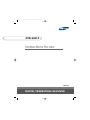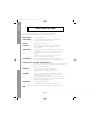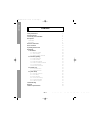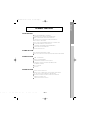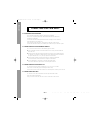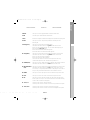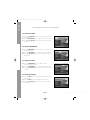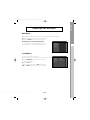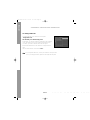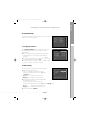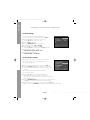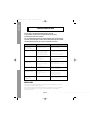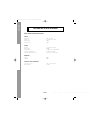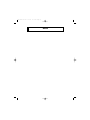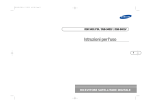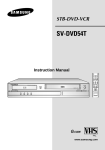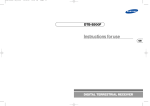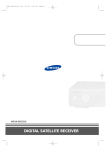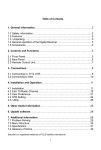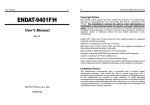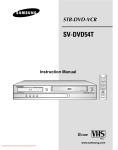Download Samsung DTB-9401V System information
Transcript
DTB-9401F GB 0425 4/25/03 11:54 AM Page II MF68-00271A DIGITAL TERRESTRIAL RECEIVER DTB-9401F GB 0425 4/25/03 11:54 AM Page III DTB-9401F Instructions for use REV. 1.1 DIGITAL TERRESTRIAL RECEIVER DTB-9401F GB 0425 4/25/03 11:54 AM Page IV DTB-9401F SAFETY INSTRUCTIONS This STB has been manufactured to satisfy international safety standards. Please read the following recommended safety precautions carefully. MAINS SUPPLY: AC 100~240V 50/60Hz OVERLOADING: Do not overload wall outlets, extension cords or adapters as this can result in fire or electrical shock. LIQUIDS: Keep liquids away from the STB. CLEANING: Before cleaning, disconnect the STB from the wall socket. Use a cloth lightly dampened with water(no solvents) to clean the exterior. VENTILATION: Do not block the STB ventilation holes. Ensure that free airflow is maintained around the STB. Never store the STB where it is exposed to direct sunlight or near heating euipment e.g. a radiator. Never stack other electronic equipment on top of the STB. Place the STB at least 30mm from the wall. ATTACHMENTS: Do not use any attachment that is not recommended by the manufacturer; it may cause a hazard or damage the equipment. CONNECTION TO THE CABLE TV SIGNAL AND TV: Connect all components before plugging any power cords into the wall outlet. Always turn off the STB, TV and other components before you connect or disconnect any cables. SERVICING: Do not attempt to service this product yourself. Any attempt to do so will make the warranty invalid. Refer all servicing to a qualified service agent. LIGHTNING: If the STB is installed in an area subject to intense lightning activity, protection devices for the STB mains connector and modem telephone line are essential. The individual manufacturer’s instruction for safeguarding other equipment, such as TV set, Hi-Fi, etc., connected to the STB must also be followed during lightning storms. GROUNDING: CATV cable MUST BE EARTHED. The grounding system must comply with SABS 061. Note : Dispose the used batteries at designated place for environment protection GB-2 D I G I T A L T E R R E S T R I A L R E C E I V DTB-9401F GB 0425 4/25/03 11:54 AM Page 1 WARNING! 1. Follow these directions in order not to damage the power cord or plug. " " " " Do not modify or process the power cord or plug arbitrarily. Do not bend or twist the power cord too much. Make sure to disconnect the power cord with holding the plug. Separate heat appliances from the power cord as distance as possible in order to prevent the cover from being melted. 2. Failure to follow one of them may cause electrical shock. " " " " " Do not open the main body. Do not insert metals or inflammable objects inside the product. Do not touch the power plug with a wet hand. Disconnect the power cord in case of lightening. Do not cover the receiver’s ventilation openings with items such as newspapers, clothes etc. " Do not place the receiver on top of household appliances that emit heat. 3. Do not use the product when it is out of order. If you continue to use the product with a defect, it can cause a serious damage to the product. Make sure to contact your local product distributor when the product is out of order. G I T A L T E R R E S T R I A L R E C E I V E R GB-3 DTB-9401F SAFETY INSTRUCTIONS DTB-9401F GB 0425 4/25/03 11:54 AM Page 4 DTB-9401F CONTENT Safety Instructions . . . . . . . . . . . . . . . . . . . . . . . . . . . . . . . . . . . . . 2 General Features . . . . . . . . . . . . . . . . . . . . . . . . . . . . . . . . . . . . . . . 5 Connecting Your DTB-9401F. . . . . . . . . . . . . . . . . . . . . . . . . . . . . . 6 Description . . . . . . . . . . . . . . . . . . . . . . . . . . . . . . . . . . . . . . . . . . . 8 Front Panel . . . . . . . . . . . . . . . . . . . . . . . . . . . . . . . . . . . . . . . . . . . 8 Rear Panel . . . . . . . . . . . . . . . . . . . . . . . . . . . . . . . . . . . . . . . . . . . 9 Remote Control Unit . . . . . . . . . . . . . . . . . . . . . . . . . . . . . . . . . . . . 10 Basic Functions . . . . . . . . . . . . . . . . . . . . . . . . . . . . . . . . . . . . . . . . 12 Operating The Receiver . . . . . . . . . . . . . . . . . . . . . . . . . . . . . . . . . 17 Main Menu . . . . . . . . . . . . . . . . . . . . . . . . . . . . . . . . . . . . . . . . . . . . 17 1. Installation . . . . . . . . . . . . . . . 1.1 Manual Scanning . . . . . . . 1.2 Auto Scanning . . . . . . . . . 1.3 Reset to Factory Defaults . . . . . . . . . . . . . . . . . . . . . . . . . . . . . . . . . . . . . . . . . . . . . . . . . . . . . . . . . . . . . . . . . . . . . . . . . . . . . . . . . . . . . . . . . . . . . . . . . . . . . 17 18 19 19 2. Channel Organising . . . . . . . . . 2.1 Delete Frequency . . . . . . . . 2.2 Delete Channel . . . . . . . . . 2.3 Delete All Channels . . . . . . 2.4 Delete Scrambled Channels 2.5 Favorite Channels . . . . . . . 2.6 Move & Edit Channel . . . . . . . . . . . . . . . . . . . . . . . . . . . . . . . . . . . . . . . . . . . . . . . . . . . . . . . . . . . . . . . . . . . . . . . . . . . . . . . . . . . . . . . . . . . . . . . . . . . . . . . . . . . . . . . . . . . . . . . . . . . . . . . . . . . . . . . . . . . . . . . . . . . . . . . . . . . . . . . . . . . . . . . . . . . . . 20 20 20 21 21 21 22 3. Parental Lock . . . . . . . . . . . . . . . . . . . . . . . . . . . . . . . . . . . . . . 23 3.1 Set Channel Lock. . . . . . . . . . . . . . . . . . . . . . . . . . . . . . . . 23 3.2 Change PIN Code . . . . . . . . . . . . . . . . . . . . . . . . . . . . . . . 24 4. System Setup . . . . . . . . . 4.1 Language Selection . 4.2 OSD Setting. . . . . . . 4.3 Media Settings . . . . . 4.4 Time &Timer Setting . 4.5 System Information . 4.6 Software Upgrade . . . . . . . . . . . . . . . . . . . . . . . . . . . . . . . . . . . . . . . . . . . . . . . . . . . . . . . . . . . . . . . . . . . . . . . . . . . . . . . . . . . . . . . . . . . . . . . . . . . . . . . . . . . . . . . . . . . . . . . . . . . . . . . . . . . . . . . . . . . . . . . . . . . . . . . . . . . . . . . . . . . . . . . . . . . . . . . . . . . . . . . . . . . . . . . . . . . . . . . . . . . . . 25 25 25 26 26 27 27 Troubleshooting. . . . . . . . . . . . . . . . . . . . . . . . . . . . . . . . . . . . . . . . 28 Disposal . . . . . . . . . . . . . . . . . . . . . . . . . . . . . . . . . . . . . . . . . . . . . . 28 Technical Specifications . . . . . . . . . . . . . . . . . . . . . . . . . . . . . . . . . 29 GB-4 D I G I T A L T E R R E S T R I A L R E C E I V DTB-9401F GB 0425 4/25/03 11:54 AM Page 5 1. USER SECTION 400 PROGRAMMABLE CHANNELS ADVANCED ELECTRONIC PROGRAM GUIDE MULTI LANGUAGE SUPPORTED FOR OSD SUBTITLE & TELETEXT(OSD & VBI) SUPPORTED WITH MULTI LANGUAGE FULL FUNCTION INFRARED REMOTE CONTROL UNIT AUTO AND MANUAL SCAN FACILITY CHANNEL ORGANIZING (PROGRAMMABLE) LOW POWER CONSUMPTION AUTO UPDATED EPG 2. TUNER SECTION 50~860 MHz WIDE BAND TUNER RF LOOP-THROUGH OUTPUT(MALE) FOR ANALOG RECEIVER 3. VIDEO SECTION DVB-T COMPLIANT MPEG-2 VIDEO(MP@ML) COMPATIBLE FOR BOTH SCPC/MCPC SUPPORTS ASPECT RATIO 4:3(NORMAL) AND 16:9(WIDE SCREEN) FFT: 2K OR 8K 2SCART 4. AUDIO SECTION MPEG 1 AUDIO LAYER I & II MONO, DUAL, STEREO AND JOINT STEREO AUDIO MODE 32, 44.1 AND 48 KHz SAMPLING FREQUENCIES VOLUME CONTROL AND MUTE FUNCTION THROUGH REMOTE CONTROL UNIT SPDIF DIGITAL AUDIO OUTPUT G I T A L T E R R E S T R I A L R E C E I V E R GB-5 DTB-9401F GENERAL FEATURES DTB-9401F GB 0425 4/25/03 11:54 AM Page 6 DTB-9401F CONNECTING YOUR “DTB-9401F” 1. LOCATION OF THE RECEIVER Your DTB-9401F should be placed under proper ventilation. Don’t put in completely enclosed cabinet that will restrict the flow of air, resulting in overheating. The location should be safeguarded from direct sunlight, excess moisture, rough handling or household pets. Avoid stacking other electronic components on the top of the receiver. The location should be safely accessible by the cable from your antenna system. 2. CONNECTING THE RECEIVER WITH AERIALS You can connect the receiver to the following type of aerials: " Use a standard outdoor roof aerial intended for receiving channels between VHF and UHF. " Because many older roof-mounted aerials may only receive a limited number of channels, it is difficult or impossible to receive digital channels transmitted on higher frequencies. If so, you may replace the roof aerial. " Some outdoor aerials are directed towards an analogue transmitter. The aerial must be directed towards a digital TV transmitter. " It is not desirable to use indoor or window mounted aerials, as it will be difficult or impossible to receive digital channels. 3. CONNECTING THE RECEIVER TO TV To connect the receiver with your television, you can use Scart Cable. In the case of connecting your TV through SCART cable, connect the SCART connector marked TV to the respective SCART port on the TV. 4. CONNECTING YOUR VCR To connect a VCR, the DTB-9401F has been provided with SCART at the rear marked “AV2(EXT)”. Using a SCART connector, the VCR can be connected to the receiver. GB-6 D I G I T A L T E R R E S T R I A L R E C E I V DTB-9401F GB 0425 4/25/03 11:54 AM Page 7 Connecting Figure Note : In some region, the digital terrestrial signal may be weak. So you’d better use the antenna in which the booster was built, for watching the weak signal channels. G I T A L T E R R E S T R I A L R E C E I V E R GB-7 DTB-9401F CONNECTING YOUR “DTB-9401F” DTB-9401F GB 0425 4/25/03 11:54 AM Page 8 DTB-9401F DESCRIPTION Front Panel 1 2 1. Infrared Sensor This is to receive the IR commands from the Remote Control Unit. 2. LED When the LED light Red, the set-top box enters the standby mode. When the LED light Green, it enters the operation mode. GB-8 D I G I T A L T E R R E S T R I A L R E C E I V DTB-9401F GB 0425 4/25/03 11:54 AM Page 9 DTB-9401F DESCRIPTION Rear Panel 6 G I T A L T E R R E S T R I 5 4 3 2 1 1. AC MAINS This is to plug in the AC mains power cord. The input AC voltage range is 100V to 240V, 50Hz/60Hz supply. 2. DIGITAL AUDIO OUT Output for connection to a digital amplifier. 3. AV2(EXT) This is used to connect to your VCR. 4. AVI(TV) This is used to connect to your TV. 5. ANT. LOOP This is used to connect other receiver. 6. ANT. IN This is used to connect a terrestrial antenna. A L R E C E I V E R GB-9 DTB-9401F GB 0425 4/25/03 11:54 AM Page 10 DTB-9401F DESCRIPTION Remote Control Unit N o t e : When inserting batteries, make sure that the polarity(+/-) is correct. 1. POWER This is used to switch the receiver ON/STANDBY mode. 2. 0-9 Numerical keys These keys are to enter numeric values and to select the channel directly by entering its number. 3. Pg+/Pg- These keys are used to move up or down pages the menu. 4. TV/RADIO This key is used to toggle between the TV channel and Radio channel. GB-10 D I G I T A L T E R R E S T R I A L R E C E I V DTB-9401F GB 0425 4/25/03 11:54 AM Page 11 G I T A L T E R R E S T R I 5. MUTE This key is used to toggle between normal & muted audio. 6. FAV Use the key to switch between favorite lists. 7. EPG Electronic Program Guide button displays the TV/Radio Program guide. 8. LAST This key is used to call up directly whatever channel you were watching list. 9. TEXT(green) This key is used to select the subtitle mode. This button functions same as the green button on the menu. Press once and subtitle appears. You can select the language you want using the CH+/CH- keys. Press twice and Teletext with OSD appears. Press three times and Teletext with VBI appears. 10. ALT(yellow) This key is used to select the soundtrack list for the current service. This button functions same as the yellow button on the menu. Press once and sound track appears. Press twice and video track appears. The sound and video track services are not provided for every channel and depend on the conditions the operator is in. 11. AUDIO(blue) This key is used to change the Audio to the left, right or both channels. This button functions same as the blue button on the menu. 12. INFORMATION (red) This key is used to display the programe information box in the screen. This button functions same as the red button on the menu. Press once and you can get simple information on the program. Press twice and you can get detailed information on the channel in text box. 13. MENU This key is used to open up the menu or return to the previous menu. 14. EXIT This key is used to exit a menu or return to the previous menu. 15. OK This key is used to enter and confirm any data to the receiver in the menu system. This key is used to select the item. Press while viewing TV and a list of channels is displayed. 16. CH+/CH- These keys are used to change channels. These keys are used to move the cursor to the up/down menu option. 17. VOL+/VOL- These keys are used to increase or decrease the volume. These keys are used to move the cursor to the left/right menu option. A L R E C E I V E R GB-11 DTB-9401F DESCRIPTION DTB-9401F GB 0425 4/25/03 11:54 AM Page 12 DTB-9401F BASIC FUNCTIONS 1. Display Screen Before you can view the television program, you must perform the installation. Therefore you will see only menu images at first. After the television channels have been programmed, you will see the following picture(banner) each time you switch channels: Channel Number Signal Status ● ● Program Information Current Favorite The number of soundtrack in current channel Press the red( i ) key in view mode. Select the channel by pressing the Numerical 0~9 keys or / keys and select the TV/RADIO key to move to TV or Radio channel. You will also see this picture each time you change channels. When you press the TV/RADIO key on the Remote Control Unit, TV and Radio program are toggled. Detailed program information ● Press the red( i ) key twice while you are viewing a program. First you will see the banner described above. After the red( i ) key is pressed in the second time, detailed information for current program can be displyed on another banner, if there is more information. When this information is more than one page, Pg+/Pg- can be used for page up and down. Note : This service depends on service provider. 2. Volume Control To control the volume level : ● ● ● Press the / keys to adjust the volume level. Press the MUTE key to turn to silence mode. Press the MUTE key again or / keys in order to cancel the mute function. GB-12 D I G I T A L T E R R E S T R I A L R E C E I V DTB-9401F GB 0425 4/25/03 11:54 AM Page 13 3. Select Soundtrack ● ● Press the ALT(yellow) key to see the soundtrack list. Press the / and OK key to select one. 4. Select Videotrack ● ● Press the ALT(yellow) key twice to see the videotrack list. Press the / and OK key to select one. 5. Service List ● ● Press the OK key to while you are viewing a program. Select list by pressing the TV/RADIO or FAV key. The icon behind the channel name symbolises scrambled channel, and the icon behind the channel name symbolises lock channel. ● ● Select the channel by pressing the / , Pg+/Pg-. Press the OK key to watch that channel. The colour key corresponds the following service list. G I T A L T E R R E S T R I ● Green(TEXT) key : Favorites ● Yellow(ALT) key : Alphabetical ● Blue(AUDIO) key : Provider ● Red( i ) key A L R E : Frequency C E I V E R GB-13 DTB-9401F BASIC FUNCTIONS DTB-9401F GB 0425 4/25/03 11:54 AM Page 14 DTB-9401F BASIC FUNCTIONS 5.1 Service Favorites ● ● ● Press the green(TEXT) key on the control unit to select the Favorites list. Press the green(TEXT) key to toggle group and channel list. Use the / , Pg+/Pg- keys to select a favorite group that you want. 5.2 Service Alphabetical ● ● ● Press the yellow(ALT) key on the remote control unit to select the Alphabetical list. Press the yellow(ALT) key to toggle group and channel list. Use the / , Pg+/Pg- keys to select a Alphabetical group that you want. 5.3 Service Provider ● ● ● Press the blue(AUDIO) key on the remote control unit to select the Provider list. Press the blue(AUDIO) key to toggle group and channel list. Use the / , Pg+/Pg- keys to select a Provider group that you want. 5.4 Service Frequency ● ● ● Press the red( i ) key on the remote control unit to select the Frequency list. Press the red( i ) key to toggle group and channel list. Use the / , Pg+/Pg- keys to select a Frequency group that you want. GB-14 D I G I T A L T E R R E S T R I A L R E C E I V DTB-9401F GB 0425 4/25/03 11:54 AM Page 15 6. Program Information EPG-Electronic Program Guide The electronic program guide gives you a channel list for the channels. Note : 1. This service depends on service provider. 2. After receiver recognized the GMT-time from the signal which takes few seconds, it can display correct EPG information. ● Press the EPG key while you are viewing a program. This function is displayed on the screen by using only time. ● GREEN(TEXT) key : Green key is for moving back to the previous date. ● YELLOW(ALT) key : Yellow key is for moving to the next coming date. ● RED( ● i ) key : This key is used to watch the program information, if there is more information than one page. Use the Pg+/Pg- keys to move up and down pages. / key : Use to display the program list by 30 minutes per block. Time interval can be adjusted by press keys as followings on EPG screen: 1 Key: 1 hour and 30 minutes 2 key: 30 minutes 3 key: 15 minutes With the TV/RADIO or FAV key you can browse among the various programs lists. ● Select the channel by pressing the / , Pg+/Pg- keys and press the OK key to watch this channel. 7. Subtitle When the current broadcasting program provides subtitle, press the TEXT key to see the current subtitle language list. If Subtitle is available on current program, [S] is displayed on the banner after changing program(channel) or pressing the red( i ) key. To change the subtitle language: ● ● ● Press the TEXT key to see the subtitle language List. Use the / keys to select a subtitle language you want. Press the OK key and then the subtitle language you want is displayed. The menu display is carefully created and user friendly to assure the easy operation of the receiver by the user. G I T A L T E R R E S T R I A L R E C E I V E R GB-15 DTB-9401F BASIC FUNCTIONS DTB-9401F GB 0425 4/25/03 11:54 AM Page 16 DTB-9401F BASIC FUNCTIONS 8. Teletext OSD When the current broadcasting program provides Teletext OSD, press the TEXT key twice to see the current Teletext OSD list. To change the Teletext OSD: ● ● Use the / keys to select a Teletext OSD you want. Press the OK key and then the Teletext OSD you want is displayed on the screen. 9. Teletext VBI When the current broadcasting program provides Teletext VBI, press the TEXT key three times to see the current Teletext VBI list. To change the Teletext VBI: ● ● Use the / keys to select a Teletext VBI you want. Press the OK key and then the Teletext VBI you want is displayed on the screen. Note : A television with TV functions supported shall be used. The system shall operate with the subtitle turned off. 10. Audio Mode You can choose a mode among left, right or stereo using the AUDIO key. To change the audio mode: ● ● Press the AUDIO key to select the left, right or stereo. Press the EXIT key to save and escape from this menu. GB-16 D I G I T A L T E R R E S T R I A L R E C E I V DTB-9401F GB 0425 4/25/03 11:54 AM Page 17 Main Menu After installing your antenna system and DTB-9401F with appropriate connectors. ● ● Plug in the AC main power and switch on the receiver. Press the MENU key to bring up the main menu. The following on screen display will appear: The sub menu topics will be displayed from 1 to 4. For the sub-menus 1, 2 and 3 you need the PIN Code. 1. Installation This menu consists of 3 sub-menus: Manual Scanning, Auto Scanning and Reset to Factory Default. ● ● Select “Installation” in the main menu mode to select the sub menu. Enter the PIN Code. If you have not entered your own PIN Code then the PIN Code 0000 applies, which was set at the factory. G I T A L T E R R E S T R I A L R E C E I V E R GB-17 DTB-9401F OPERATING THE RECEIVER DTB-9401F GB 0425 4/25/03 11:54 AM Page 18 DTB-9401F OPERATING THE RECEIVER 1.1 Manual Scanning To tune-in new channels and weak signals, the DTB-9401F has been provided with the option “Manual Scanning” where the channel data can be entered by the user. After selecting the “Manual Scanning” from the Installation Menu, the following screen will be displayed: ● ● ● ● ● Select the channel which you want to find. Input the frequency of the channel you want to find. Select the bandwidth. You can select the value of 6, 7 or 8 MHz. Select the FFT (Fast Fourier Transform) Mode. You can select the value of 2K or 8K. After select option, press the OK key to start the scanning process. GB-18 D I G I T A L T E R R E S T R I A L R E C E I V DTB-9401F GB 0425 4/25/03 11:54 AM Page 19 1.2 Auto Scanning The sub menu “Auto Scanning” will enable download of the channels automatically from the preprogrammed load. To download channels automatically: ● ● ● ● ● Select the region which is possible in your location for Auto search. You can select All or Only Free option mode. All : Scanning all the channels Only Free : Scanning free channels Select the FFT (Fast Fourier Transform) Mode. You can select the value of 2K or 8K. Setting the maximum or minimum frequency. Press the OK key. Auto Scanning menu will be displayed. All the channels in the list will be automatically downloaded. 1.3 Reset to Factory Defaults This to restore the factory set values in case the user has encountered some problems after changing any values of channel data and others which may be in error. At the request window, if you press the OK key, the receiver will be reset to factory default settings automatically. Note : This cause your previous settings to be deleted! G I T A L T E R R E S T R I A L R E C E I V E R GB-19 DTB-9401F OPERATING THE RECEIVER DTB-9401F GB 0425 4/25/03 11:54 AM Page 20 DTB-9401F OPERATING THE RECEIVER 2. Channel Organising The “Channel Organising” menu has six functions: The “Channel Organising” menu is used to delete the Frequencies and Channels or to make Favorite channels or move channel as you want. ● Enter the PIN Code. If you have not entered your own PIN Code PIN Code 0000 applies, which was set at the factory. 2.1 Delete Frequency ● ● Select the desired frequency list you want to delete by pressing red( i ) key. Press the OK key for confirmation. Note : This feature doesn’t delete frequency itself but deletes the list of channels registered for frequency. 2.2 Delete Channel ● ● Select the desired channel you want to delete by pressing the red( i ) key. Press the OK key for confirmation. GB-20 D I G I T A L T E R R E S T R I A L R E C E I V DTB-9401F GB 0425 4/25/03 11:54 AM Page 21 2.3 Delete All Channels At the request window, press the OK key to delete all channels and press the MENU / EXIT to exit. 2.4 Delete Scrambled Channels At the request window, press the OK key to delete scrambled channels and press the MENU / EXIT to exit. 2.5 Favorite Channels You can immediately register the present channel to the desired Favorite Group. In addition, you can register a channel to multiple favorite groups. ● ● ● ● Select the desired Favorite Group(FAV1~FAV9) using the FAV key. Select the desired channel list using the / or Pg+/Pg- keys at the TV or RADIO list window. Press the red( i ) key and then register the selected channel at the Favorite Group. Then press the OK key for confirmation. You can change TV list or Radio list by the TV/RADIO key and change favorite list by the FAV key. ● ● When you press the TV/RADIO key, TV list and Radio list are toggled. Press the FAV key to select another favorite list. To delete channels from Favorite Group: ● ● G I T A L T E R R E S T R I A Select a channel list to delete with / or Pg+/Pg- keys. Press the red( i ) key to delete the selected channel from the favorite channels. L R E C E I V E R GB-21 DTB-9401F OPERATING THE RECEIVER DTB-9401F GB 0425 4/25/03 11:54 AM Page 22 DTB-9401F OPERATING THE RECEIVER 2.6 Move & Edit Channel Select the TV/RADIO list with / keys. Select the TV/RADIO list with / or Pg+/Pg- keys. ● Select channel by pressing the red( i ) key. ● Press the / or Pg+/Pg- keys to change the position of the channel you want, and press the OK key for confirmation. ● If you want to return the channel to the initial position, do not press the OK key but press the blue(AUDIO) key. ● ● To edit Channel Name ● ● ● ● ● Select the TV/RADIO list with / keys. Select a channel list to move to other location with / or Pg+/Pg- keys. Press the green(TEXT) key. Font Table will be displayed. Select desired font table using the Num.1~5 keys. Select desired character with / , / and then press the OK key to paste character to the string. Note : Pg- key : Backspace. ● Press the MENU key and then press the OK key to save the set data. GB-22 D I G I T A L T E R R E S T R I A L R E C E I V DTB-9401F GB 0425 4/25/03 11:54 AM Page 23 3. Parental Lock This “Parental Lock” feature sets viewing restrictions and prevents unauthorized access to your DTB-9401F through the PIN (Personal Identification Number), which is a 4 digit number. (The factory preset PIN Code : 0000) On selecting this menu, you will have two options: to set lock for any desired channel and to change your PIN value. ● Enter PIN Code. If you have not entered your own PIN Code then the PIN Code 0000 applies, which was set at the factory. 3.1 Set Channel Lock ● ● ● ● Select the TV or RADIO channel window by pressing the / or TV/RADIO key. Select the channel by pressing the / or Pg+/Pg- keys. Select the channel lock by pressing red( i ) key. Press the OK key for confirmation. This will lock the channel. Whenever you need to view the channel, you will have to enter the PIN at the request window. After entering PIN Code to able to access a parental locked channel, it will work on all parental locked channels. It means that you can access all parental locked channels with entering PIN Code on any parental locked channel successfully. To cancel the lock : ● G I T A L T E R R E S T R I A Press the red( i ) key again in order to cancel the lock. L R E C E I V E R GB-23 DTB-9401F OPERATING THE RECEIVER DTB-9401F GB 0425 4/25/03 11:54 AM Page 24 DTB-9401F OPERATING THE RECEIVER 3.2 Change PIN Code To change the PIN Code, select the second option “Change PIN Code”. This will take you to the following menu: In this option, you need to enter the current PIN Code at the first cursor, and at the second cursor enter the desired PIN Code. To confirm, you need to enter the new PIN Code again. Please remember the PIN Code should be a 4 digit numerical value. THE FACTORY PRESET PIN CODE : 0 0 0 0. Note : If you forget the PIN Code, contact your dealer or service provider. Once you change password, please do not forget and keep well. GB-24 D I G I T A L T E R R E S T R I A L R E C E I V DTB-9401F GB 0425 4/25/03 11:54 AM Page 25 4. System Setup This option enables you to change the factory preset system settings as per your requirements. 4.1 Language Selection The “Language Selection” option allows the user to select the desired language of the OSD, Soundtrack, Teletext, Subtitle or EPG. ● ● ● To accommodate user from different regions speaking different languages, OSD languages are available 18 languages. To select the desired language menu, press the / keys to change language and press the OK. The OSD Language, Soundtrack, Teletext, Subtitle, or EPG will vary according to the selected language. 4.2 OSD Setting You can set the OSD transparency and the display time. ● Select OSD Transparency level. The OSD Transparency level from 0 to 100%. Setting is made with the numeric keys, / keys or Pg+/Pg- keys. / keys : Setting in increment of 1%. Pg+/Pg- keys : Setting in increment of 10%. ● Set the display duration of the information(banner) box displayed in the screen. The time ranges from 0.5 to 60.0 seconds. Setting is made with the numeric keys, / keys or Pg+/Pg- keys. / keys : Adjusting in increment of 0.5sec. Pg+/Pg- keys : Adjusting in increment of 1 sec. ● G I T A L T E R R E S T R I A Set the DVB subtitle : ON/OFF L R E C E I V E R GB-25 DTB-9401F OPERATING THE RECEIVER DTB-9401F GB 0425 4/25/03 11:54 AM Page 26 DTB-9401F OPERATING THE RECEIVER 4.3 Media Settings You can set the various media settings you want. Place the cursor on this sub menu and press the OK key. ● ● ● ● ● ● ● Press the / keys to move the sub items and press the / keys to select the option. Press the OK key to confirm. Press the MENU/EXIT keys to exit the menu. Select the TV system : PAL or SECAM. Select the TV type according to your TV: STANDARD 4: 3 ratio or WIDE SCREEN 16 : 9 ratio type. Select the aspect ratio conversion : Letter box, Pan & Scan, Mixed or Full. Select the Video Signal Type : Composite+RGB or Composite. 4.4 Time & Timer Setting Various time modes can be set, such as current local time, switch on/off time. The exact local present time can be adjusted by using the GMT. ● ● Place the cursor on this sub menu and press the OK key. Press the Pg+/Pg-, / keys to change the Local time in Time Zone. The local time will be changed according to your location. GMT is referred to the standard time of Greenwich. This cannot be changed. ● ● ● Press the / keys to choose event repetition you want to reserve : Daily, Every Sunday, Every Monday, Every Tuesday, Every Wednesday, Every Thursday, Every Friday, Every Saturday, Once. Press the Numerical (0~9) keys to set the time you want and press the / keys to choose a switch time you want to reserve. Select TV program to set the event program by pressing / keys. When you press the TV/RADIO key, TV program and Radio program are toggled. GB-26 D I G I T A L T E R R E S T R I A L R E C E I V DTB-9401F GB 0425 4/25/03 11:54 AM Page 27 4.5 System Information If you have to contact your service provider or a service center they might ask for information available from this menu. Place the cursor on this sub menu and press the OK key. The following will be the on-screen display. 4.6 Software Upgrade You can download and upgrade the system software of the receiver through a specific channel through a specific channel designated by the broadcaster. The distributor will provide you with more information about that. If you select to download a new software version, all your previous settings, access code and favourite channels etc. will be erased! Downloading may take a while during downloading don’t turn off the receiver. G I T A L T E R R E S T R I A L R E C E I V E R GB-27 DTB-9401F OPERATING THE RECEIVER DTB-9401F GB 0425 4/25/03 11:54 AM Page 28 DTB-9401F TROUBLESHOOTING In some region, the digital terrestrial signal may be weak. So you’d better use the antenna in which the booster was built, for watching the weak sinal channels. You can download and upgrade the system software of the receiver through a specific channel through a specific channel designated by the broadcaster. The Distributor will provide you with more information about that. Problem Possible cause Solution of the problem No display LED on the front panel; No power supply Power cord not plugged in correctly Power cord plug in correctly Back switch in correctly No pictures on the screen Receiver in Standby mode; Scart not connected tightly to video output of television; incorrect channel or video output selected on television Set receiver to “On”; Check connection and correct; Audio cord connected incorrectly; Loudness level = 0; Muting active Check connection and correct; incorrect operation; Point remote control towards the Receiver. Replace batteries or insert correctly No sound Remote Control does not operate directly Batteries dead or inserted incorrectly Check channel and video output and correct (TV instruction manual) Increase loudness on television set; Press the MUTE key Poor picture quality Signal strength too low Check the signal strength in the “Auto Scanning” menu, correct alignment of your antenna On-Screen Error Message “Searching for signal” Antenna cable not connected or not tight; incorrect position of the antenna; Check connection and correct; Rereiver not yet set Scanning of in “Automatic scanning” or “Manual scanning” menu On-Screen Error Message “Channel data does not exist.” Check position and correct, Check the signal strength in the “Auto Scanning” menu DISPOSAL The device, packaging material (e.g. Styrofoam) and the batteries must never be disposed of with household refuse. Please obtain appropriate information about the regulations in your community, and dispose of all refuse in accordance with regulations at the separate locations provided. GB-28 D I G I T A L T E R R E S T R I A L R E C E I V DTB-9401F GB 0425 4/25/03 11:54 AM Page 29 Power supply Type : Input Voltage : Fuse rating : Power Consumption : Stand by : SMPS AC 100 - 240V 50/60 Hz 250 V/T1.6 AH Max. 10W 7W Demodulator Type : FFT : Code Rate : Guard Intervals : COFDM DEMODULATION (DVB-T) 2K OR 8K 1/2,2/3,3/4,5/6,7/8 1/4,1/8,1/16 & 1/32 RF Input Input Connector : Frequency range : Input Signaln Level : Loop Through : IEC, Female 50 ~ 860 MHz -78 ~ -20 dBm 50 ~ 860 MHz, IEC, Male Video decoder System decoding : MPEG 2 ISO/IEC 13818 (transport stream) MPEG 2 MP@ML (4:2:2) 1~ 15 Mb/s 4:3 (normal) & 16:9 (widescreen) 720(H) x 576(V) x 50 fields/sec Profile and level : Data rate : Video formats : Picture resolution : Audio Decoder System decoding : Audio mode : MPEG 1 ISO/IEC 11172~3 layer I & II single channel, dual channel, stereo, joint stereo 32, 44.1, 48 KHz Sampling frequency : Note : The specification of the STB may be changed without notice in advance. G I T A L T E R R E S T R I A L R E C E I V E R GB-29 DTB-9401F TECHNICAL SPECIFICATIONS DTB-9401F GB 0425 4/25/03 11:54 AM Page 30 DTB-9401F TECHNICAL SPECIFICATIONS BASE-BAND AUDIO/VIDEO OUTPUT VIDEO Video Type : Interface : Impedance : Output level : PAL, SECAM 2 SCART (TV, VCR) 75Ω 1Vp-p AUDIO Inteface : Impedance : Output level : Frequency response : DIGITAL AUDIO (S/PDIF) : 2 SCART (TV, VCR) 600Ω 3.0Vp-p max (controllable) 3dB (20~15kHz) Connector : Fiber-Optic MEMORY Flash : SDRAM : 2MB 8MB PHISICAL SPECIFICATION Size (W x D x H) : Weight (Net) : 233 x 176 x 38 mm 0.95Kg GB-30 D I G I T A L T E R R E S T R I A L R E C E I V DTB-9401F GB 0425 4/25/03 11:54 AM Page 31 G I T A L T E R R E S T R I A L R E C E I V E R GB-31 DTB-9401F MEMO DTB-9401F GB 0425 4/25/03 11:54 AM Page 32 MEMO DTB-9401F GB 0425 4/25/03 11:54 AM Page 33 MEMO