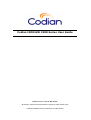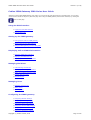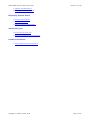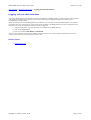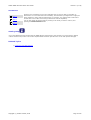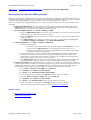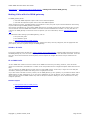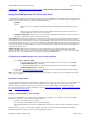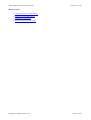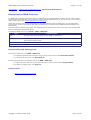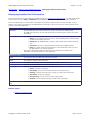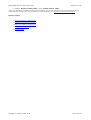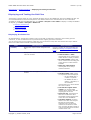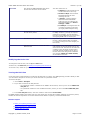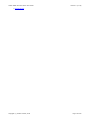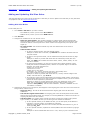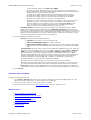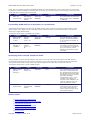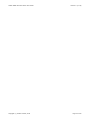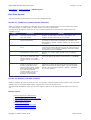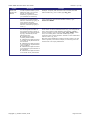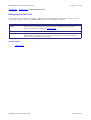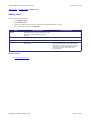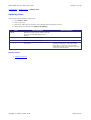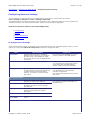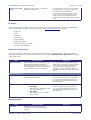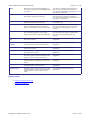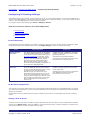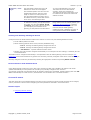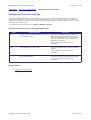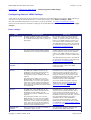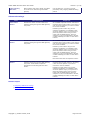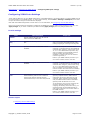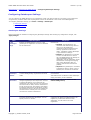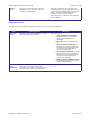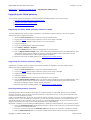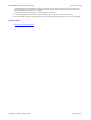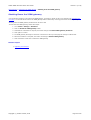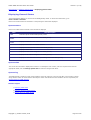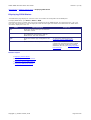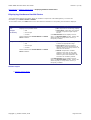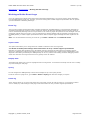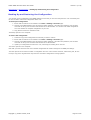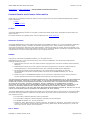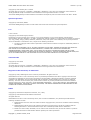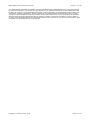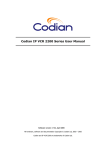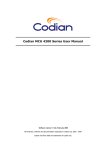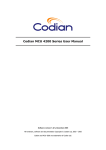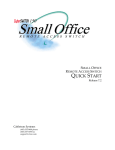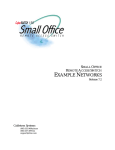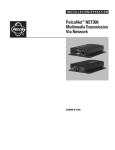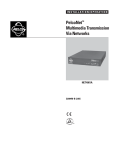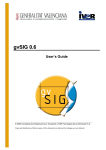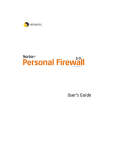Download Cisco ISDN GW 3241 User guide
Transcript
Codian ISDN GW 3200 Series User Guide
Software version 1.0(1.18), March 2006
All hardware, software and documentation Copyright © Codian Limited, 2006
Codian and ISDN GW 3200 are trademarks of Codian Limited
Codian ISDN GW 3200 Series User Guide
Version 1.0(1.18)
Codian ISDN Gateway 3200 Series User Guide
Welcome to the Codian ISDN gateway user guide. You can access all help topics from this contents page. You can also
access context-sensitive help for a particular page when using the ISDN gateway web browser interface, by clicking the
icon on that page.
Using the Web Interface
●
Logging into the Web Interface
●
Web Interface Tips
Setting up the ISDN gateway
●
Getting Started with the ISDN gateway
●
Making Calls with the ISDN gateway
●
Using the ISDN gateway for Voice-Only Calls
Displaying Call and ISDN Information
●
Displaying ISDN Ports Utilization
●
Displaying the ISDN Calls List
●
Displaying Detailed Call Information
Managing Dial Plans
●
Understanding the Dial Plan
●
Displaying and Testing the Dial Plan
●
Adding and Updating Dial Plan Rules
●
Example Dial Plan Rules
●
Dial Plan Syntax
Managing Users
●
Displaying the User List
●
Adding Users
●
Updating Users
Configuring the ISDN gateway
●
Configuring Network Settings
●
Configuring IP Routing Settings
●
Configuring IP Services Settings
●
Configuring General ISDN Settings
●
Configuring ISDN Ports Settings
●
Configuring Gatekeeper Settings
Copyright (c) Codian Limited, 2006
Page 2 of 50
Codian ISDN GW 3200 Series User Guide
●
Upgrading the ISDN gateway
●
Shutting Down the ISDN gateway
Version 1.0(1.18)
Displaying System Status
●
Displaying General Status
●
Displaying ISDN Status
●
Displaying Hardware Health Status
Advanced Topics
●
Working with the Event Logs
●
Backing Up and Restoring the Configuration
Further Information
●
Contact Details and License Information
Copyright (c) Codian Limited, 2006
Page 3 of 50
Codian ISDN GW 3200 Series User Guide
Version 1.0(1.18)
Help Contents > Using the web interface > Logging into the web interface
Logging into the Web Interface
The Codian ISDN gateway web interface is used for administering the ISDN gateway, monitoring active and completed
calls' progress, managing dial plans and users, and for obtaining event logging infomation for reference or for
troubleshooting complex issues.
When connecting to the Codian ISDN gateway web interface, you must log in so that the ISDN gateway can associate
the session with your configured user and a set of access privileges. The ISDN gateway has a set of configured users,
and each user has an ID and password that are used for logging in.
1. Using a web browser, enter the host name or IP address of the ISDN gateway.
2. Click on the Log in button.
3. Enter your assigned User Name and Password.
The main menu appears, restricting the available options based on your access privileges. Administrators have full
access; guest users can view the progress of active calls.
Related Topics
●
Web Interface Tips
Copyright (c) Codian Limited, 2006
Page 4 of 50
Codian ISDN GW 3200 Series User Guide
Version 1.0(1.18)
Help Contents > Using the web interface > Web interface tips
Web Interface Tips
These tips can help you more effectively use the ISDN gateway web interface:
●
Displaying Updated Information
●
Working with Tables
●
Getting Help
Displaying Updated Information
The ISDN gateway web interface primarily displays static information that represents a snapshot of the status when the
page was requested or refreshed. However, information on the pages does not automatically update. Instead, you must
click the Refresh button on your web browser to display that latest information.
For example, if you are viewing the Active calls list, it will not automatically update to show new calls or reflect the
changing progress of existing calls.
Working with Tables
Most of the ISDN gateway configuration and status information display in tables, which typically resemble the following:
Delete selected
Page 1 2 3 4 5 6 7
Add new entry
Name
Address
Status
a sample name
224.2.127.254
Responding normally
building bridges
10.2.1.47
Responding normally
middle entry
224.2.127.254
Responding normally
xylophone
224.2.127.254
Responding normally
zebra
224.2.127.254
Responding normally
Delete selected
Add new entry
Page 1 2 3 4 5 6 7
Hyperlinks
In general, when viewing items in the table, you can click on the "Name" field to display more detailed configuration
information about that item. Typically, you can also change and save the configuration for that specific item from that
window. Items in some tables may alternatively have a "More" link, or similar.
Page Indicators
If a table contains more entries than can be usefully displayed on a single screen, those
Page 1 2 3 4 5 6 7 entries are split up into multiple pages. The number of the page currently displayed is
highlighted. To move to another page, click its associated link. Unused pages (representing
unused table capacity) are grayed out.
Buttons
Tables typically have two or more buttons associated with them that allow you to perform tasks to either all items or just
selected items in the table. Refer to the context-sensitive Help topics for the specific tables for detailed assistance.
Copyright (c) Codian Limited, 2006
Page 5 of 50
Codian ISDN GW 3200 Series User Guide
Version 1.0(1.18)
Checkboxes
item 1
item 2
item 3
Clicking in the checkboxes next to items indicates that you want to apply an operation to
those items. You can select each item individually, but sometimes you might want to apply the
same operation to many items simultaneously. For example, you might do this to disconnect
several calls at once rather than having to disconnect them all separately.
You can also delete all selected items by clicking on the items you want to remove, and
pressing the Delete selected button.
Getting Help
If you need assistance while working with the ISDN gateway web interface, click the Help icon on that page to display
context-sensitive help content. This content explains fields and offers tips about how to use that specific web page.
Related Topics
●
Logging into the Web Interface
Copyright (c) Codian Limited, 2006
Page 6 of 50
Codian ISDN GW 3200 Series User Guide
Version 1.0(1.18)
Help Contents > Getting Started with the ISDN gateway > Getting Started with the ISDN gateway
Getting Started with the ISDN gateway
Ensure you have correctly completed the physical setup of the ISDN gateway following the instructions contained in the
installation guide that accompanied the unit. You must also ensure that your endpoints and MCU are correctly configured
to operate with the ISDN gateway, for more information, refer to the Quick Start guide on the CD.
Before you can make calls using the ISDN gateway, you need to complete the setup of the unit using the web interface
as follows:
1. Log into the ISDN gateway: Use your browser to navigate to the IP address of the ISDN gateway. Click
Change log in and enter the user name 'admin' with no password. Note that Codian recommends that you
change the admin user account to use a password as soon as possible.
2. Set up the ISDN interfaces: Go to Home > Settings > ISDN:
a. Select the ISDN interface type to match that of your installation; E1 is typically used in the UK and
mainline Europe, T1 in North America, and J1 in Japan.
b. Select the E1 CRC-4 option as required by your network. Typically, if you have an E1 ISDN network,
enable this option.
c. Click Apply changes. If you made any changes on this page, you must restart the ISDN gateway.
(Go to Home > Settings > Shutdown and click Shut down ISDN GW.)
3. Configure ISDN ports: Go to Home > Settings > ISDN ports:
a. Set low and high channels:
■
■
If you have a fully-populated PRI (this is the normal case) set Low channel to '1' for all
network types and High channel to '31' for E1 networks, and to '23' for T1 or J1.
If you have a fractional PRI, where your provider offers a reduced number of B-channels,
enter alternative values as appropriate.
b. Set the channel search order: When making calls, the ISDN gateway examines which B-channels
are free before placing a call. This search can be performed starting with the high channel and
working down, or starting with the low channel and working up. Your ISDN provider will be able to
advise which scheme to use, but the choice is not critical.
c. Click Apply changes and then, if required, repeat the above steps to configure further ISDN ports.
Select which port you wish to configure using the numbered links at the top right of the page.
4. Configure the dial plan: The default behavior of the unit is to reject all calls. You must configure a dial plan
to allow permitted calls to be placed. The simplest configuration is to create a dial plan that will connect any 'IP
to ISDN' call that has been routed to the ISDN gateway to the number that the caller has dialed (using any
free enabled port) and that will connect any 'ISDN to IP' call to the auto attendant of your MCU:
a. Go to Home > Dial plan > IP to ISDN and click Add rule.
b. For Condition, select Match any called number.
c. For Action, select Call with the original called number.
d. Leave the other values unchanged. Click Add rule to add the rule to the dial plan.
e. Now go to Home > Dial plan > ISDN to IP, and click Add rule.
f. For Condition, select Match any called number.
g. For Action, select Call this number and enter the IP address of your MCU.
h. Leave the other values unchanged. Click Add rule to add the rule to the dial plan.
Note: for more information about dial plans, refer to Understanding the Dial Plan.
Related Topics
●
Making Calls with the ISDN gateway
●
Understanding the Dial Plan
Copyright (c) Codian Limited, 2006
Page 7 of 50
Codian ISDN GW 3200 Series User Guide
Version 1.0(1.18)
Help Contents > Getting Started with the ISDN gateway > Making Calls with the ISDN gateway
Making Calls with the ISDN gateway
The ISDN gateway allows:
●
users with ISDN endpoints to place calls to users with IP endpoints.
●
users with IP endpoints to place calls to users with ISDN endpoints.
When configured correctly, the ISDN gateway is transparent to users; they will require minimal assistance and training
to place calls through the ISDN gateway successfully.
One training consideration for users making ISDN calls which is not usually present for IP calls is that of cost; you may
want to educate users that ISDN calls escalate in cost with increased bandwidth and duration. You may also want to
configure the ISDN gateway to limit these values if required. (For more information, refer to Understanding the Dial
Plan).
For information about setting up the ISDN gateway, refer to:
●
the quick start guide.
●
the installation guide.
●
Getting Started with the ISDN gateway.
When you have the unit and associated devices (for example, the MCU) correctly configured, with an appropriate dial
plan in place, calls can be placed through the ISDN gateway.
ISDN to IP Calls
If you have configured the dial plan as in Getting Started with the ISDN gateway, endpoints calling the phone number of
the ISDN gateway will, once the call is completely established, be forwarded to the auto attendant of the MCU. From here
they may use the Far End Camera Controls (FECC) of their endpoint to navigate the menus and join conferences as
normal.
IP to ISDN Calls
An IP to ISDN caller needs to know the number of the ISDN user whom they are calling. However, if the call will be
placed via a Codian MCU, the ISDN user's number can be incorporated into the configured endpoint details stored on the
MCU.
You can configure the ISDN gateway to allow calls to a single ISDN number. In this case, a single rule in the dial plan
will suffice, matching all numbers and calling out to a single phone number.
If you want users to be able to call any number, set the ISDN gateway up as a 'gateway' on your MCU and direct calls to
ISDN numbers via that. Alternatively, if you are using a gatekeeper on your IP network, you can register a prefix with
which users may prefix the ISDN number they want to call (this is similar to dialing a '9' for an external line on many
telephone systems).
Related Topics
●
Getting Started with the ISDN gateway
●
Understanding the Dial Plan
Copyright (c) Codian Limited, 2006
Page 8 of 50
Codian ISDN GW 3200 Series User Guide
Version 1.0(1.18)
Help Contents > Getting Started with the ISDN gateway > Using the ISDN gateway for Voice-Only Calls
Using the ISDN gateway for Voice-Only Calls
The ISDN gateway can be used to forward voice-only IP calls to the ISDN network (the PSTN); likewise, it can be used to
forward voice-only ISDN calls from the PSTN to IP telephones on the IP network. If you want to use the ISDN gateway to
forward voice-only calls, there are two ways to configure this feature:
●
globally:
either
❍
entirely as a voice-only gateway: where all IP calls and all ISDN calls are forwarded as voice-only
calls
or
❍
●
partly as a voice-only gateway: where incoming ISDN video-conferencing calls are allowed, but
outgoing ISDN calls are voice only (or vice-versa)
dial plan configuration: where particular calls (ingoing and outgoing) are allowed to be video-conferencing
calls, and where particular calls are restricted to voice-only
IP to ISDN calls: IP endpoints sometimes do not allow the caller to specify the type of call being made. For example, a
caller may want to make a telephone call (that is, voice only), but are unable to specify that this is a telephone call. To
overcome this problem, for IP data calls, if required, the ISDN gateway can extract the voice part of the call and forward
it to the ISDN network as a voice-only call. For IP to ISDN calls, if the ISDN gateway receives a video-conferencing call
that has been restricted to being a voice-only call (due to the settings on the ISDN gateway), the unit will forward it as a
voice-only call (the call will not be dropped). If the IP endpoint does allow call type to be specified, an IP telephone call
will always be placed as such.
ISDN to IP calls: ISDN endpoints usually allow a caller to specify the type of call being made. This is important,
because with ISDN calls the voice part of the call cannot be separated from the video part. Therefore, if the ISDN
gateway receives a video-conferencing call and the dial plan restricts the ISDN gateway to voice-only calls, the unit will
drop the call. Voice-only telephone calls will always be accepted by the ISDN gateway.
Configuring the ISDN gateway as a Voice-Only Gateway
1. Go to Home > Settings > ISDN.
❍
❍
To configure the ISDN gateway to restrict incoming ISDN calls to voice-only calls, set the Max
outgoing ISDN call rate to Telephone.
To configure the ISDN gateway to restrict outgoing ISDN calls to voice-only calls, set the Max
outgoing ISDN call rate to Telephone.
2. Complete the other ISDN settings as per your requirements. For more information about the ISDN settings
page, refer to Configuring General ISDN Settings.
Note: You can set both the incoming and outgoing maximum call rates to Telephone to use the ISDN gateway entirely
as a voice-only gateway.
Dial Plan Configuration
You can configure the dial plan to restrict particular called numbers to voice-only calls. In this way, you can configure the
ISDN gateway to allow particular outgoing/incoming ISDN calls to be video-conferencing calls. Using the dial plan
therefore allows you greater flexibility (if you need it) than using the global settings on the ISDN settings page.
For more information about configuring the dial plan, refer to Understanding the Dial Plan, Adding and Updating Dial Plan
Rules, and Example Dial Plan Rules.
Calling a PSTN Telephone from an MCU
If you want to call someone on a regular land-line telephone into a conference on the MCU, you must add the ISDN
gateway as a participant, using one of the following methods:
●
specifiy it as a gateway with an extension.
●
call a particular number registered to a common gatekeeper.
●
call the ISDN gateway by IP and let the ISDN gateway itself work out which number to call based on dial plan
rules.
Whichever method you use, you must have a dial plan configured, such that a rule is invoked that has "Telephone"
bandwidth, specified for the call. Then the call will be established correctly.
Copyright (c) Codian Limited, 2006
Page 9 of 50
Codian ISDN GW 3200 Series User Guide
Version 1.0(1.18)
Related Topics
●
Getting Started with the ISDN gateway
●
Configuring General ISDN Settings
●
Understanding the Dial Plan
●
Adding and Updating Dial Plan Rules
Copyright (c) Codian Limited, 2006
Page 10 of 50
Codian ISDN GW 3200 Series User Guide
Version 1.0(1.18)
Help Contents > Displaying Call and ISDN Information > Displaying ISDN Port Utilization
Displaying ISDN Port Utilization
For each ISDN port, you can view details of any port activity for each ISDN channel. To display ISDN port utilization
details, go to ISDN > ISDN ports. The following information is displayed for each channel of every ISDN port:
Field
Field Description
#
The ISDN channel number.
Activity
Whether or not this channel on this port is currently active. Activity is one of:
●
●
●
Direction
Calling party
active (data): in use. A voice and video call is taking place and is using this
channel.
active (voice): in use. An audio-only call is taking place and is using this channel.
If the channel is active, the direction of the call is displayed. Either:
●
inbound: for calls to the ISDN endpoint.
●
outbound: for calls from the ISDN endpoint.
The identity of the endpoint that initiated the call (depending on what that endpoint has
provided):
●
●
Called party
inactive: not in use.
for IP-ISDN calls (that is, outbound calls), this is the name of the H.323 device, the
telephone number, or "Codian ISDN gateway".
for ISDN-IP calls (that is, inbound calls) this is the telephone number of the
endpoint that made the call.
The number that was dialed by the calling party.
Copyright (c) Codian Limited, 2006
Page 11 of 50
Codian ISDN GW 3200 Series User Guide
Version 1.0(1.18)
Help Contents > Displaying Call and ISDN Information > Displaying the ISDN Calls List
Displaying the ISDN Calls List
The ISDN Calls List displays both active calls and completed calls on the ISDN gateway together with their basic settings.
The list enables you to disconnect active calls and to delete completed calls from the list. For active calls, you can select to
display further details (see Displaying Detailed Call Information).
Active calls are those calls that are taking place now. The active calls list shows all calls that are currently taking place.
The maximum number of calls that can take place simultaneously is constrained by the ISDN bandwidth available to the
ISDN gateway.
Completed calls are calls that have ended. The completed calls list shows only the most recent calls (up to 20 calls). Older
calls are automatically deleted from the list.
To display the ISDN Calls List go to Home > ISDN > ISDN Calls.
Field
Field Description
Type
The type of call, which will either be "IP to ISDN" or "ISDN to IP".
Participants
The participants in the call. An IP participant will be listed by IP address. An ISDN participant
will be listed by ISDN number.
Details
The time that the call started and its duration.
Progress
Progress is indicated for active calls only and can either be connected or connecting.
Disconnecting and Deleting Calls
To disconnect active calls, go to ISDN > ISDN Calls:
●
To disconnect particular calls, select the calls you want to disconnect and click Disconnect selected.
●
To disconnect all active calls, click Disconnect all.
To delete calls from the list of completed calls, go to ISDN > ISDN Calls:
●
To delete particular calls from the list, select the calls you want to delete and click Purge selected.
●
To delete all completed calls, click Purge all.
Related Topics
●
Displaying Detailed Call Information
Copyright (c) Codian Limited, 2006
Page 12 of 50
Codian ISDN GW 3200 Series User Guide
Version 1.0(1.18)
Help Contents > Displaying Call and ISDN Information > Displaying Detailed Call Information
Displaying Detailed Call Information
Active calls are listed with some details in the ISDN Calls List (see Displaying the ISDN Calls List). To view further details
about an active call, go to ISDN > ISDN Calls and click more for the call about which you want more information.
On the Call details page, the call for which more details are provided, is displayed with a number (example: "Call 15
details"). This number is generated by the ISDN gateway (numerically, starting from zero since the last reboot) for the
purposes of internal identification.
Field
Started at
Field Description
For IP to ISDN calls, this is the time that the call was received by the ISDN gateway.
For ISDN to IP calls this is the time that all the channels comprising the call have connected
and bonded.
Call progress
The status of the call, which will be one of:
●
●
●
●
Initial: an IP or ISDN call has just come in, and the ISDN gateway is determining if
it is allowed and where to direct it.
Calling out: the ISDN gateway is trying to make contact with the other side of the
call.
Connected: the call is in progress between and IP and and ISDN endpoint.
Dying: You might notice this state briefly as a call is terminated, either by one of
the participants or via the web interface.
Call progress also lists the caller's number and the number that was called and the
destination, including IP address for an IP destination.
Participant details
Name
The name the caller provided when the call was initiated.
E.164
The telephone number of the participant.
Call type
The participant's call type: either H.320 (ISDN caller) or H.323 (IP caller).
FECC
Whether Far-End Camera Control has been established or not.
Progress
The status of the participant's side of the call, which will be one of:
Channel bonding
map
●
Initial: the call is just starting.
●
Proceeding: trying to make contact with the other side of the call.
●
Alerting: the other side of the call is ringing (you might not see this state).
●
Connected: the call is in progress.
●
Disconnecting: the call is in the process of going down.
●
Finished: the call is disconnected (you might not see this state).
Only for ISDN participants: The numbers of the ISDN channels that are in use for this call.
Related Topics
●
Displaying the ISDN Calls List
Copyright (c) Codian Limited, 2006
Page 13 of 50
Codian ISDN GW 3200 Series User Guide
Version 1.0(1.18)
Help Contents > Managing Dial Plans > Understanding the dial plan
Understanding the Dial Plan
The ISDN gateway uses the dial plan to determine how to route calls between IP and ISDN networks. When the ISDN
gateway receives a request to initiate a new IP to ISDN or ISDN to IP call, it examines the called number (if available),
and uses the dial plan to determine whether to reject the call, find out which number should be called to initiate the
outgoing part of the call, and check the allowed call bandwidth.
There are a number of different ways in which you can use the dial plan. For example, you can use the dial plan to
enable users to use a particular bandwidth for an IP to ISDN call. You can also use the dial plan to enable the ISDN
gateway to join incoming ISDN calls to the correct conference on an MCU. (For example dial plans, refer to Example Dial
Plan Rules.)
The dial plan is actually divided into two; an IP to ISDN dial plan and an ISDN to IP dial plan. If the incoming part of a
connection is from an IP endpoint, the IP to ISDN dial plan is used; from an ISDN endpoint, the ISDN to IP dial plan is
used. The behavior of the two dial plans is near identical, and the sections below only make a distinction between the
two where differences exist.
Refer to the sections below for more information about the use and administration of dial plans:
●
Rules
●
Using Rules
●
Rule Ordering
Rules
Dial plans are administered using rules. Rules and their addition and control are near identical for the IP to ISDN and
ISDN to IP dial plans.
Each rule comprises the following three parts:
●
●
●
a condition that must be matched for the rule to be invoked.
The condition can be set to match any called number, to match a call that has no called number, or can specify
the called number by specific number or pattern.
an action that is carried out if the rule is invoked.
The action can be to reject the call, to place the call using the original dialed number, or to specify the number/
address to call.
a set of additional parameters that modify the action:
❍
❍
❍
Call type: use this option to specify whether the call is a normal video call, a telephone call, or a
video call that supports legacy ISDN endpoints that use n x 64kbps.
Maximum bandwidth: use this option to limit the bandwidth available to for calls to particular
numbers, or to allow users to select their own bandwidth (for more information, see Adding and
Updating Dial Plan Rules).
ISDN port: use this option if you need to specify the ISDN port for a particular type of call.
Using Rules
Each dial plan comprises a set of rules. When the ISDN gateway receives a new incoming call, it selects the appropriate
dial plan, then compares the called number (if available) to the condition of each rule in that dial plan until a match is
found. When a match is found, no more rules are checked, and the action of the matching rule is used to determine what
should be done next; typically the outgoing part of the connection will be initiated, calling a number specified by the
action, or the connection will be rejected and the incoming part terminated.
If a dial plan contains no rules, or if no rules' conditions match the called number calls are rejected by default.
For more information on adding and modifying dial plan rules, see Adding and Updating Dial Plan Rules.
Rule Ordering
Rules are always checked in the same order for each incoming call. This means a dial plan may be designed to handle
specific calling cases first, then general calls if no specific cases match. For example, a dial plan may be set up to call a
particular person's endpoint if an incoming call is received to a specific number, but all other incoming calls get
connected to an operator's endpoint. Such a dial plan might look like this:
1. Condition: Called number is "6056" / Action: Call with the original called number.
Copyright (c) Codian Limited, 2006
Page 14 of 50
Codian ISDN GW 3200 Series User Guide
Version 1.0(1.18)
2. Condition: Match any called number / Action: Call this number "1000"
Clearly rule ordering is important to achieve this functionality. You can view and test the rule list comprising a dial plan,
and modify the ordering of the rules as required. For more information, see Displaying and Testing the Dial Plan.
Related Topics
●
Making Calls With the ISDN gateway
●
Displaying and Testing the Dial Plan
●
Adding and Updating Dial Plan Rules
●
Example Dial Plan Rules
●
Dial Plan Syntax
Copyright (c) Codian Limited, 2006
Page 15 of 50
Codian ISDN GW 3200 Series User Guide
Version 1.0(1.18)
Help Contents > Managing Dial Plans > Displaying and Testing the Dial Plan
Displaying and Testing the Dial Plan
The dial plan is actually made up of two, separate dial plans. One for IP to ISDN calls, and one for ISDN to IP calls. The
use and administration of these two dial plans is near identical. Refer to the sections below for more information.
To display or modify the IP to ISDN dial plan, go to Home > Dial plan > IP to ISDN. To display or modify the ISDN to
IP dial plan, go to Home > Dial plan > ISDN to IP.
●
Displaying the Rules List
●
Modifying Rules List
●
Testing the Dial Plan
Displaying the Rules List
As described above, the dial plan comprises a set of rules that are followed in response to the incoming part of a
connection, in order to determine how to proceed with the outgoing part of the connection.
You can view the set of rules comprising a dial plan, they are shown as a list, with rules checked from top to bottom.
Refer to the table below for details of the fields displayed.
Field
Field Description
More Information
# (number)
Displays the unique number assigned to this
rule.
Click on a number to view and modify rule
details (see Adding and Updating Dial Plan
Rules).
Condition
Displays which called numbers will cause this
rule to be invoked.
Possible conditions include:
●
●
●
Action
Displays what will happen if this rule is
invoked.
Called number is "1025"
meaning this rule is invoked if the
called number is exactly as stated
No called number meaning this
rule is invoked if the incoming part
of the call has no called number
available
Match any called number
meaning this rule is always
invoked if checked
Possible actions include:
●
Call this number "xxx": where
xxx represents what is displayed:
❍
❍
for IP to ISDN calls: a
number or a pattern
for ISDN to IP calls: a
pattern, a hostname, or
an IP address
meaning that "xxx" will be called if
this rule is invoked.
●
●
●
Copyright (c) Codian Limited, 2006
Call with the original called
number: the original called
number will be used to place the
outgoing part of the call.
Reject the call: meaning that if
this rule is invoked the call is
terminated and the outgoing part
of the call is not established
Call these numbers: meaning
that this is a video call using N x
64 kbps (for legacy ISDN
endpoints only). The first two
numbers to be called are listed
here; click the dial plan number to
view the complete list of numbers
included in this rule.
Page 16 of 50
Codian ISDN GW 3200 Series User Guide
Bandwidth
The maximum ISDN bandwidth that will be
used for the call if this rule is invoked.
Version 1.0(1.18)
The value will be one of:
●
●
●
●
Telephone: meaning that the call
will be restricted to voice-only.
Number of Kbps: the maximum
bandwidth allowed for calls
matching this rule.
<default>: meaning that the
default maximum bandwidth
setting is used. To configure the
default bandwidth go to Home >
Settings > ISDN
N x 64kbps: meaning that the call
is a video call using N x 64 kbps
(for legacy ISDN endpoints only).
Port
For IP to ISDN only: The ISDN port on which
the call will be placed.
This is an optional setting. The default value
is <any>. However, you may set a port if
required. For example, you may decide to
have all incoming ISDN calls on one port and
all outgoing ISDN calls on another port.
* (asterisk)
Identifies the rule you have just added.
If you have just added or moved a rule in
the list, it will be marked with an asterisk
(*). This is to help you see the chnages you
have made.
Move
Use "Up" and "Down" to re-order the rules
within the list.
Remember that the ISDN gateway checks
calls against the dial plan starting at the top
of the list of rules. The first rule to match the
condition of the call will be invoked. Place
rules with specific conditions at the top of
the list. Place rules with general conditions
(for example, Match any called number)
at the bottom of the list.
Modifying the Rules List
To change the order of rules, use the up and down links.
To add a rule, click Add rule (see Adding and Updating Dial Plan Rules).
To remove a rule, select one (or more) and click Delete selected rules.
Testing the Dial Plan
It may take some experimentation to create the dial plan that you require. The ISDN gateway provides a facility so that
you can test the dial plan to see how your set of rules acts on a particular number.
To test the dial plan:
1. Go to Home > Dial plan.
2. If you want to test how the dial plan acts
❍
❍
on a particular number or address for an ISDN to IP connection, ensure you are on the ISDN to IP
dial plan tab.
on a particular number for an IP to ISDN connection, ensure you are on the IP to ISDN dial plan
tab.
3. In the Test dial plan section, enter the number to test and click Test number.
The ISDN gateway displays the number that you have tested, the rule that the condition matched, the outcome (that is,
whether the call was rejected or the number that has been dialed in response), and the bandwidth used.
Related Topics
●
Adding and Updating Dial Plan Rules
●
Making Calls With the ISDN gateway
●
Example Dial Plan Rules
Copyright (c) Codian Limited, 2006
Page 17 of 50
Codian ISDN GW 3200 Series User Guide
●
Version 1.0(1.18)
Dial Plan Syntax
Copyright (c) Codian Limited, 2006
Page 18 of 50
Codian ISDN GW 3200 Series User Guide
Version 1.0(1.18)
Help Contents > Managing Dial Plans > Adding and Updating Dial Plan Rules
Adding and Updating Dial Plan Rules
This page describes how to add rules to the dial plan. It also tells you how to update rules. Note that you may also find it
very helpful to refer to Example Dial Plan Rules.
Adding Dial Plan Rules
To add a dial plan rule:
1. Go to Home > Dial Plan. If you want to add an
❍
IP to ISDN rule, ensure you are on the IP to ISDN tab.
❍
ISDN to IP rule, ensure you are on the ISDN to IP tab.
2. Click Add rule.
3. Configure the condition for the rule. Choose one of:
❍
❍
❍
Match any called number: this condition matches any called number and also includes calls
where the called number is not known or unavailable. Generally, this kind of rule should be used
towards the bottom of the dial plan list to match numbers not recognized by more specific rules
higher up.
No called number: this condition matches only when the called number is not known or
unavailable.
Called number matches:
■
■
■
■
To match a specific number, enter that specific number.
Example: to match calls to "001234", type 001234. The condition will match that and
only that number.
To match a more general number, use the wildcard character, D. This means any digit
will do.
Example: to match any number that starts with "55" followed by exactly two more
digits, type 55DD. This condition will match "5500", "5523", "5555", "5599", etc. but
not "55" or "55233".
For more general matching, you may use one of the three repeat characters. These
modify the character immediately before, whether it is a specific digit or the wildcard
character. The repeat characters are:
? match once or zero times.
+ match once or more.
* match zero or more times.
For example, "5+" means " match at least one 5, but possibly more".
"D*" means "match any digit, any number of times".
Example: to match any number that starts with "01", has any amount of digits in the
middle, and ends with "5", type 01 D* 5.
To include any of the incoming called digits in the outgoing called number, enclose them
in parentheses. Note that if you wish to include the complete number, you do not need to
enclose the whole expression in parentheses.
Example: to match any number starting with "678", then followed by three or four
digits, and you wish the final digits to form part of the called number, type the
expression: 678 (DDDD?). This will match "6780000", "678123", "6789999" etc. but
not "67822" or "775000".
4. Configure the action for the rule (that is, what happens to the outgoing part of the call in the event of this rule
being invoked). Choose one of:
❍
❍
❍
Reject the call {}: the call will be terminated and the outgoing part of the call will not be
established.
Call with the original called number: the outgoing part of the call will be placed to the number
that was the original called number. For example, an incoming ISDN call to "54321" will result in an
outgoing call placed over IP to "54321".
Call this number: the number that is entered here will be to where the outgoing call is placed.
Type a number, or for ISDN to IP rules you can also type an IP address or hostname.
■
■
To call a specific number (or for ISDN to IP calls, you can also specify an IP address or
hostname), type that number (or IP address or hostname).
Example: to specify that when this rule is invoked, the MCU with hostname my_mcu is
called, type my_mcu.
To call a specific extension, separate the number/address from the extension by typing a
colon (:).
Example: to call the Codian MCU with IP "10.2.1.33", and try to join a conference with
Copyright (c) Codian Limited, 2006
Page 19 of 50
Codian ISDN GW 3200 Series User Guide
Version 1.0(1.18)
numeric identifier "00000", type 10.2.1.33 : 00000.
■
To include any of the digits from the incoming called number in the outgoing number,
specify a substitution, by typing the dollar sign ($), followed by a index. Valid indices are:
A: substitute the entire incoming called number.
1: substitute the digits enclosed in the first set of parentheses of the condition.
2: substitute the digits enclosed in the second set of parentheses of the condition.
3: substitute the digits enclosed in the third set of parentheses of the condition.
4: substitute the digits enclosed in the fourth set of parentheses.
Example: for all calls matching the condition of "55 (DDDD)", set an action to call the
MCU with name "my_mcu" and join the call to the conference with identifier that
matches "(DDDD)". For this example, type the action of my_mcu : 00 $1. In this
case, an incoming call to "551234" will attempt to join conference with numeric
identifier "001234" on the Codian MCU with the name "my_mcu".
❍
Call these numbers: this option only becomes available if you select Video using n x 64kbps
(legacy) as the call type (for IP to ISDN calls) in the Additional parameters section. Only use
Video using n x 64kbps (legacy) if you are supporting legacy ISDN endpoints that need this feature.
You must ensure you enter the correct number of telephone numbers. For example, if you select 3 x
64kbps as the call bandwidth, you must enter three telephone numbers here. Note that you must
enter the actual numbers, rather than using any substitutions.
5. Configure additional parameters, if required:
❍
Call type: Specify the type of outgoing call from:
■
Telephone: if the call is a voice-only telephone call.
■
Video using BONDING (default): a "typical" video call.
■
❍
Video using N x 64kbps (legacy): only select this if you need to support legacy ISDN
endpoints that require n x 64kbps channels. This option is only available for IP to ISDN
calls
Call bandwidth: optionally, select a maximum bandwidth for the ISDN part of the call, which will
otherwise be set to the default value. To view or edit the default value, go to Home > Settings >
ISDN. The maximum bandwidth settings on the Home > Settings > ISDN page are global
settings. Therefore, if you choose a greater setting in the dial plan than you have as a global
setting, the global setting will be used as the maximum value. For example, if in the dial plan you
choose to set 320kbps (5 x B channels) as the maximum bandwidth and the global setting for
maximum bandwidth for outgoing ISDN calls is 256kbps (4 x B channels), the maximum
bandwidth available to the call will never be more than 256kbps.
Note that if you have selected Telephone as the call type, this option is unavailable.
Note that if you have selected Video using n x 64kbps (legacy) as the call type, you must ensure
you select a bandwidth that matches the number of telephone numbers that you have entered.
❍
Place call on: optionally, select the ISDN port on which the call will be placed. For example, you
may decide to have all incoming ISDN calls on one port and all outgoing ISDN calls on another port.
6. Click Add rule.
Updating Dial Plan Rules
To update an existing dial plan rule:
1. Go to Home > Dial Plan and find the rule you want to modify (either in the IP to ISDN dial plan or in the
ISDN to IP dial plan, depending on to which dial plan the rule belongs).
2. Click on the number of the rule to view and modify rule details.
3. Use the information listed above in Adding Dial Plan Rules to help you update the rule.
Related Topics
●
Making Calls With the ISDN gateway
●
Using the ISDN gateway for Voice-Only Calls
●
Understanding the Dial Plan
●
Displaying and Testing the Dial Plan
●
Example Dial Plan Rules
●
Dial Plan Syntax
Copyright (c) Codian Limited, 2006
Page 20 of 50
Codian ISDN GW 3200 Series User Guide
Version 1.0(1.18)
Help Contents > Managing Dial Plans > Example Dial Plan Rules
Example Dial Plan Rules
Use the examples on this page to help you configure your own dial plan rules:
●
Allocating Bandwidth Using Rules for IP to ISDN calls
●
Allocating Bandwidth Using Rules for ISDN to IP calls
●
Forwarding ISDN Calls to an Operator or a Conference
●
Specifying Voice-only IP Telephone Calls
Allocating Bandwidth Using Rules for IP to ISDN calls
Using rules, it is possible to limit the bandwidth available for calls to particular numbers, or to allocate more bandwidth
to priority calls. For example, you may want to allocate maximum bandwidth to calls to the chief executive of your
company. In this case, set a condition that matches calls to that specific number, set the action to call with the original
called number, and set the call bandwidth to use 768kbps.
As cost is an issue with calls to the ISDN network, you may want to provide users with a list of prefixes that they can
use to control the bandwidth for the calls they make. In this way, rules enable you to allow users to select their own
appropriate bandwidth for a call. The table below shows some rules that you could configure to set up different prefixes
to represent the number of channels that will be available to the call. It also shows how the IP to ISDN dial plan will
remove those prefixes and dial the required number.
#
Condition
Action
Call type
Bandwidth
Description
0
Called number
matches
"552 (D*)"
Call this
number "$1"
Video with
BONDING
128Kbps
This rule allocates 128kbps (that
is, 2 channels) to any call with
prefix 552. The specified action
means that the dial plan
removes the prefix and dials the
following group of numbers in
the condition. For example, an
incoming call to "55264321" will
cause an outgoing call allocated
with 2 channels to be placed to
"64321".
1
Called number
matches
"553 (DDDD)"
Call this
number "$1"
Video with
BONDING
192Kbps
This rule allocates 192kbps (that
is, 3 channels) to any call with
prefix 553. The specified action
means that the dial plan
removes the prefix and dials the
group of four numbers that
match the four digits
represented by "(DDDD)" in the
condition. For example, an
incoming call to "5539876" will
cause an outgoing call allocated
with 3 channels to be placed to
"9876".
2
Called number
matches
"558 (DDDD)"
Call this
number "$1"
Video with
BONDING
512Kbps
This rule allocates 512kbps (that
is, 8 channels) to any call with
prefix 558. The specified action
means that the dial plan
removes the prefix and dials the
group of four numbers that
match the four digits
represented by "(DDDD)" in the
condition. For example, an
incoming call to "5585678" will
cause an outgoing call allocated
with 8 channels to be placed to
"5678".
Note that in the above example, in the absence of any further rules, any calls that do not match the three listed
conditions, will be rejected as that is the default behavior of the dial plan.
Allocating Bandwidth Using Rules for ISDN to IP calls
Copyright (c) Codian Limited, 2006
Page 21 of 50
Codian ISDN GW 3200 Series User Guide
Version 1.0(1.18)
Using rules, it is possible to limit the bandwidth available for incoming ISDN calls. This is useful where you want to limit
the network resources available to individual calls. In this way, you can prevent any one calls using the resources to the
extent that other incoming calls are prevented.
#
0
Condition
Match any
called number
Action
Call with the
original called
number
Call type
Video with
BONDING
Bandwidth
384Kbps
Description
This rule forwards all calls to the
dialed number with a bandwidth
of 384Kbps
Forwarding ISDN Calls to an Operator or a Conference
The dial plan below forwards any calls from the ISDN network ending in 0000 to an operator and forwards any other
dialed number of four digits or more to the MCU to join a conference where the conference identifier is the last four
digits of the original dialed number.
The dial plan shown below is an ISDN to IP dial plan:
#
Condition
Action
Call type
Bandwidth
Description
0
Called number
matches "D
+ 0000"
Call this
number
"10.2.1.10"
Video with
BONDING
384Kbps
This rule catches any number
ending in 0000 and forwards it
to, for example an operator, at
10.2.1.10
1
Called number
matches "D
+(DDDD)"
Call this
number
"10.2.1.20 :
$1"
Video with
BONDING
384Kbps
This rule catches any number of
four digits or more and tries to
join a conference on the MCU at
10.2.1.20 with the numeric
identifier that matches the last
four digits.
Specifying Voice-only IP Telephone Calls
Use the dial plan to specify how IP telephone calls (that is voice-only calls) will be forwarded to the ISDN network.
IP endpoints sometimes do not allow users to specify the type of call being made. The following dial plan shows that
users can be told the prefix to dial, should their call be a telephone call rather than a video and voice call.
The dial plan shown below is an IP to ISDN dial plan:
#
Condition
Action
Call type
Bandwidth
Description
0
Called number
matches
"550 (D+)"
Call this
number "$1"
Telephone
None
This rule specifies a voice-only
call to any call with prefix 550.
The specified action means that
the dial plan removes the prefix
and dials the group of numbers
that match the digits
represented by "(D+)" in the
condition. For example, an
incoming call to "5504321" will
cause an outgoing voice-only
call to be placed to "4321".
1
Match any
called number
Call with
original called
number
Video with
BONDING
128Kbps
This rule catches any other
called number and will place it
as a video-conferencing call
(that is video and voice) using
the lowest bandwidth.
Related Topics
●
Making Calls With the ISDN gateway
●
Using the ISDN gateway for Voice-Only Calls
●
Understanding the Dial Plan
●
Adding and Updating Dial Plan Rules
●
Displaying and Testing the Dial Plan
●
Dial Plan Syntax
Copyright (c) Codian Limited, 2006
Page 22 of 50
Codian ISDN GW 3200 Series User Guide
Copyright (c) Codian Limited, 2006
Version 1.0(1.18)
Page 23 of 50
Codian ISDN GW 3200 Series User Guide
Version 1.0(1.18)
Help Contents > Managing Dial Plans > Dial Plan Syntax
Dial Plan Syntax
This page describes the syntax that you can use when adding dial plans.
Syntax for Conditions (Called number matches)
When you configure the condition for a dial plan rule, you may want to specify a pattern for the called number rather
than specifying any of: called number, no called number or the exact called number.
The table below describes the syntax you can you to express a pattern for the Called number matches field in the
condition of a rule:
Syntax
Description
Example
Numbers 0 to
9
To match a specific number,
enter that number.
Example: to match calls to "001234", type 001234. The
condition will match that and only that number.
D
To match any digit, use the
wildcard character D
Example: to match any number that starts with "623" followed
by exactly two more digits, type 623DD. This condition will
match "62300", "62323", "62355", "62399", etc. but not "623"
or "623233".
?
To match once or zero times,
use ?
Example: "6?" means match one 6 or no 6s, and is useful when
used with the wildcard "D" where you do not know how long a
number will be. The expression: "67800D?" will match "67800"
and "678004" but not "67800666".
+
To match once or more, use +
Example: "5+" means "match at least one 5, but possibly
more".
*
To match zero or more times,
use *. This is useful when used
with the wildcard: "D*" means
"match any digit, any number of
times".
Example: to match any number that starts with "01", has any
amount of digits in the middle, and ends with "5", type 01 D*
5.
()
Parentheses indicate substitution
groups. To include any of the
incoming called digits in the
outgoing called number, enclose
them in parentheses. Note that
if you wish to include the
complete number, you do not
need to enclose the whole
expression in parentheses.
Example: to match any number starting with "678", then
followed by a number of other digits, and you wish the final
digits to form part of the called number, type the expression:
678 (D*). This will match "6780000", "678123", "6789999"
etc. but not "775000".
Syntax for Actions (Call this number)
When you configure the action for a dial plan rule, you may want to specify a pattern for the number to call, rather than
specifying any of: call original called number, reject the call, or the exact number to call.
The table below describes the syntax you can use to express a pattern for the Call this number field in the action of a
rule:
Related Topics
●
Making Calls With the ISDN gateway
●
Using the ISDN gateway for Voice-Only Calls
●
Understanding the Dial Plan
●
Example Dial Plan Rules
●
Adding and Updating Dial Plan Rules
●
Displaying and Testing the Dial Plan
Copyright (c) Codian Limited, 2006
Page 24 of 50
Codian ISDN GW 3200 Series User Guide
Syntax
Description
Version 1.0(1.18)
Example
Letters and
numbers for
address
To call a specific number (or for
ISDN to IP calls, you can also
specify an IP address or
hostname), type that number
(or IP address or hostname).
Example: to specify that when this rule is invoked, the MCU
with hostname my_mcu is called, type my_mcu.
:
To call a specific extension,
separate the number/address
from the extension by typing To
call a specific extension,
separate the number/address
from the extension by typing a
colon (:).
Example: to call the Codian MCU with IP "10.2.1.33", and try to
join a conference with numeric identifier "00000", type
10.2.1.33 : 00000.
$
To include any of the digits from
the incoming called number in
the outgoing number, specify a
substitution, by typing the dollar
sign ($), followed by a index.
Valid indices are:
A: substitute the entire
incoming called number.
1: substitute the digits enclosed
in the first set of parentheses of
the condition.
2: substitute the digits enclosed
in the second set of parentheses
of the condition.
3: substitute the digits enclosed
in the third set of parentheses of
the condition.
4: substitute the digits enclosed
in the fourth set of parentheses.
Example: for all calls matching the condition of "55 (DDDD)",
set an action to call the MCU with name "my_mcu" and join the
call to the conference with identifier that matches "(DDDD)".
For this example, type the action of my_mcu : 00 $1. In this
case, an incoming call to "551234" will attempt to join
conference with numeric identifier "001234" on the Codian MCU
with the name "my_mcu".
Copyright (c) Codian Limited, 2006
Note that if the substitution creates an empty number, the call
will be rejected; in the above example, an incoming call to 55
would result in an empty substitution.
Page 25 of 50
Codian ISDN GW 3200 Series User Guide
Version 1.0(1.18)
Help Contents > Managing users > Displaying the User List
Displaying the User List
The User List gives you a quick overview of the configured users on the ISDN gateway and a brief overview of some of
their settings. To display this list, go to Home > Users. Refer to the table below for assistance.
Field
User ID
Field Description
Shows the log-in name that the user will use to access the ISDN gateway web browser.
Click on a name for further details (see Updating Users).
Name
Shows the full name of the user where appropriate.
Privilege
Displays the access privileges associated with this user. An administrator can change any
ISDN gateway configuration, and view all status information; a user with list only privilege
may only view basic details about active calls.
Related Topics
●
Updating Users
Copyright (c) Codian Limited, 2006
Page 26 of 50
Codian ISDN GW 3200 Series User Guide
Version 1.0(1.18)
Help Contents > Managing users > Adding users
Adding Users
Follow these steps to add a user:
1. Go to Home > Users.
2. Click Add new user.
3. Refer to the table below to determine the most appropriate settings for the user.
4. After entering the settings, click Add user.
Field
Field Description
User ID
Identifies the log-in name that the user will
use to access the ISDN gateway web
browser.
Password
Type the required password.
Re-enter password
Re-type the required password.
Privilege level
Specifies the access privileges to be granted
to this user.
More Information
An administrator can change any ISDN
gateway configuration, and view all status
information; a user with list only privilege
may only view basic details about active
calls. All users may view online help
documentation.
Related Topics
●
Displaying the User List
Copyright (c) Codian Limited, 2006
Page 27 of 50
Codian ISDN GW 3200 Series User Guide
Version 1.0(1.18)
Help Contents > Managing users > Updating users
Updating Users
Follow these steps to update an existing user:
1. Go to Home > Users.
2. Click a user name.
3. Refer to the table below to determine the most appropriate settings for the user.
4. After entering the settings, click Update user settings.
Field
Field Description
User ID
Identifies the log-in name that the user will
use to access the ISDN gateway web
browser.
Password
Specifies any required password.
Re-enter password
Verifies the required password.
Privilege level
Specifies the access privileges to be granted
to this user.
More Information
An administrator can change any ISDN
gateway configuration, and view all status
information; a guest may only view basic
details about active calls. All users may view
online help documentation.
Related Topics
●
Viewing the User List
Copyright (c) Codian Limited, 2006
Page 28 of 50
Codian ISDN GW 3200 Series User Guide
Version 1.0(1.18)
Help Contents > Configuring the ISDN gateway > Configuring network settings
Configuring Network Settings
You can configure the network settings on the ISDN gateway and check the network status by choosing
Home > Settings > Network A or Home > Settings > Network B
The ISDN gateway has two Ethernet interfaces, Port A and Port B. The configuration pages for the two interfaces look
and behave similarly, and so are described together. Differences will be noted as appropriate.
NOTE: Port B cannot be enabled on the Codian ISDN gateway
●
IP Configuration
●
IP Status
●
Ethernet Configuration
●
Ethernet Status
IP Configuration Settings
These settings determine the IP configuration for the appropriate Ethernet port of the ISDN gateway. When you have
finished, you must press Update IP configuration to make any changes take effect.
Field
Field Description
Usage Tips
Port enabled
Specifies whether the port is enabled or
disabled. When enabled, the port will allow
IP traffic to flow; when disabled, IP traffic
will not pass into or out of the ISDN gateway
on this port
Port A can never be disabled, as it is the
primary interface of the ISDN gateway.
Host name
Specifies a name for the ISDN gateway.
Depending on your network configuration,
you may be able to use this host name to
communicate with the ISDN gateway,
without needing to know its IP address.
IP configuration
Specifies whether the ISDN gateway obtains
its own IP address for this port automatically
via DHCP (Dynamic Host Configuration
Protocol), or whether you want to specify
fixed values.
Press the Renew DHCP button to request a
new IP address if you have selected
automatic configuration.
IP address
Identifies the dot-separated IPv4 address for
this port, for example 192.168.4.45
Subnet mask
Identifies the subnet mask required for the
IP address you wish to use, for example
255.255.255.0
You only need to specify these options if you
have chosen manual IP configuration, as
described above.
Default gateway
Identifies the IP address of the default
gateway on this subnet, for example
192.168.4.1
Name server (DNS)
Identifies the IP address of the name server.
Secondary name
server (DNS)
Identifies specify an optional second name
server.
Only manual IP configuration may be used
with Port B.
Manual Configuration
Copyright (c) Codian Limited, 2006
Page 29 of 50
Codian ISDN GW 3200 Series User Guide
Domain name (DNS
suffix)
Specifies an optional suffix to add when
performing DNS lookups.
Version 1.0(1.18)
This can allow you to use non-fully qualified
host names when referring to a device by
host name instead of IP address.
For example, if the domain name is set to
codian.com, then a request to the name
server to look up the IP address of host
endpoint will actually lookup endpoint.codian.
com.
IP Status
Use the IP Status fields to quickly verify the current IP settings for the appropriate Ethernet port of the ISDN gateway,
which were obtained using DHCP or configured manually (see IP Configuration Settings) including:
●
Host name
●
DHCP
●
IP address
●
Subnet mask
●
Default gateway
●
Name server (DNS)
●
Secondary name server (DNS)
●
Domain name (DNS suffix)
Ethernet Configuration
These settings determine the Ethernet settings for the appropriate port of the ISDN gateway. Refer to the table for
assistance with these settings. When you have finished, you must press Update Ethernet configuration to make the
changes take effect.
Field
Ethernet settings
Field Description
Usage Tips
Specify whether you want this Ethernet port
to automatically negotiate its Ethernet
settings with the device it is connected to, or
if it should obtain its configuration manually
using fixed values that you must specify.
It is important that your Ethernet settings
match those of the device to which this port
is connected. For example, both devices
must be configured to use automatic
negotiation, or both configured with fixed
and matching speed and duplex settings (see
below).
Identifies the connection speed: 10 Mbit/s,
100 Mbit/s and 1000 Mbit/s.
The connection speed must match that of
the device to which this port is connected.
Manual Configuration
Speed
You only need to select this option if you
have chosen manual Ethernet settings, as
described above.
Duplex
Identifies the connection duplex mode:
●
●
Full duplex
Both devices can send data to each
other at the same time
Half duplex
Only one device can send to the
other at a time
The duplex setting must match that of the
device to which this port is connected.
You only need to select this option if you
have chosen manual Ethernet settings, as
described above.
Ethernet Status
Field
Link status
Field Description
Usage Tips
Indicates whether this Ethernet port is
connected to or disconnected from the
network.
Copyright (c) Codian Limited, 2006
Page 30 of 50
Codian ISDN GW 3200 Series User Guide
Version 1.0(1.18)
Speed
Shows the speed (10/100/1000 Mbit/s) of
the network connection to the ISDN gateway
on this port.
This value is negotiated with the device to
which this port is connected or based on
your manual configuration, depending on the
settings you chose above.
Duplex
Shows the duplex mode (full/half duplex) of
the network connection to this port.
This value is negotiated with the device to
which this port is connected or based on
your manual configuration, depending on the
settings you chose above.
MAC address
Shows the fixed hardware MAC (Medium
Access Control) address of this port.
This value cannot be changed and is for
information only.
Packets sent
The total number of packets sent from this
port by the ISDN gateway since the last
reboot. This includes all TCP and UDP traffic.
When troubleshooting connectivity issues,
this information can help you confirm that
the unit is transmitting packets into the
network.
Packets received
The total number of packets received by this
port of the ISDN gateway since the last
reboot. This includes all TCP and UDP traffic.
When troubleshooting connectivity issues,
this information can help you confirm that
the unit is receiving packets from the
network.
Multicast packets
sent
The total number of multicast packets sent
since the last reboot.
Use this field for advanced network
diagnostics.
Multicast packets
received
The total number of multicast packets
received on this port since the last reboot.
Use this field for advanced network
diagnostics.
Total bytes sent
The total number of bytes sent on this port
since the last reboot.
Use this field for advanced network
diagnostics.
Total bytes received
The total number of bytes received on this
port since the last reboot.
Use this field for advanced network
diagnostics.
Receive queue drops
The total number of packets dropped from
the receive queue on this port since the last
reboot, due to there being a full queue.
Use this field for advanced network
diagnostics.
Collisions
The total number of packets re-transmitted
because of Ethernet collisions since the last
reboot.
Use this field for advanced network
diagnostics.
Transmit errors
The total number of times the port failed to
transmit data since the last reboot.
Use this field for advanced network
diagnostics.
Receive errors
The total number of times the port received
invalid packets or did not receive data due to
a lack of system resources since the last
reboot.
Use this field for advanced network
diagnostics.
Related Topics
●
Configuring IP Routing Settings
●
Upgrading the Firmware
Copyright (c) Codian Limited, 2006
Page 31 of 50
Codian ISDN GW 3200 Series User Guide
Version 1.0(1.18)
Help Contents > Configuring the ISDN gateway > Configuring IP Routing Settings
Configuring IP Routing Settings
If both Ethernet ports are enabled, you will need to set up one or more routing settings to control how IP traffic flows in
and out of the ISDN gateway. It is important that these settings are configured correctly, or you may be unable to make
calls to or from the ISDN gateway or access the web interface.
To configure the IP routing settings go to Home > Settings > Routes.
NOTE: Port B cannot be enabled on the Codian ISDN gateway
●
Port Preferences
●
IP Routes Configuration
●
Current IP Status
Port Preferences
If both Ethernet ports are enabled, it is necessary to specify which port is used in certain special circumstances. Make
the appropriate selections described below, then press Apply changes to make any changes take effect.
Field
Default gateway
preference
Name server (DNS)
preference
Field Description
Usage Tips
The default gateway specifies the IP address
to which the ISDN gateway will send packets
in the absence of more specific routing (see
IP routes configuration). Therefore, it only
makes sense to have precisely one default
gateway, even though different default
gateways may have been configured for
Ports A and B. Use this option to decide
which port's default gateway configuration to
use as the unit's default gateway.
If Ethernet Port B is disabled, it will not be
possible to specify that port as the default
gateway preference.
The name server specifies the IP address to
which the ISDN gateway will send requests
to look up unrecognized host names in order
to determine their corresponding IP
addresses. Only one name server (and
associated secondary name server) may be
used, even though different name servers
may have been configured for Ports A and B.
Use this option to decide which port's name
server configuration to use as the unit's
name server.
If Ethernet Port B is disabled, it will not be
possible to specify that port as the name
server preference.
Selecting Port B as default gateway
preference then disabling Port B will cause
the preference to revert to Port A.
Selecting Port B as name server preference
then disabling Port B will cause the
preference to revert to Port A.
IP Routes Configuration
The controls in this section allow control over how IP packets should be directed out of the ISDN gateway. You should
only change this configuration if you have a good understanding of the topology of the network(s) to which the ISDN
gateway is connected.
Configuration of routes is divided into two sections: addition of new routes, and the display and removal of existing
routes.
Adding a New IP Route
To add a new route, first enter the details using the table below for reference. When you are satisfied with the details
entered, press Add IP route to make the addition. If the route already exists, or aliases (overlaps) an existing route,
you will be prompted to correct the problem and try again.
Field
Copyright (c) Codian Limited, 2006
Field Description
Usage Tips
Page 32 of 50
Codian ISDN GW 3200 Series User Guide
IP address / mask
length
Use these fields to define the type of IP
addresses to which this route applies.
The IP address pattern must be in the dotseparated IPv4 format, while the mask
length is chosen from a drop-down list
Version 1.0(1.18)
To route all IP addresses in the range
192.168.4.128 to 192.168.4.255 for
example, specify the IP address as
192.168.4.128 and the mask length as 25,
to indicate that all but the last seven bits
address are fixed.
The mask field specifies how many bits of
the address are fixed; unfixed bits must be
set to zero in the address specified.
Route
Use this field to control how packets destined
for addresses matching the specified pattern
are routed. You may select Port A, Port B
or Gateway. If the latter option is selected,
you must specify the IP address of the
gateway you wish packets to be directed to.
Selecting Port A results in matching packets
being routed to Port A's default gateway (see
Configuring Network Settings). Selecting
Port B will cause matching packets to be
routed to Port B's default gateway.
If Ethernet Port B is disabled, the option to
route packets to Port B will be disabled.
Viewing and Deleting Existing IP Routes
Configured routes are listed below the Add IP route controls. For each route, the following details are shown:
●
The IP address pattern and mask
●
Where matching packets will be routed, with the possibilities being:
●
❍
Port A - meaning the default gateway configured for Port A
❍
Port B - meaning the default gateway configured for Port B
❍
<IP address> - a specific address has been chosen.
Whether the route has been configured automatically as a consequence of other settings, or added by the user
as described above.
The default route is configured automatically in correspondence with the default gateway preference field (see Port
preferences) and cannot be deleted. Any packets not covered by manually configured routes will be routed according to
this route.
Manually configured routes may be deleted by selecting the appropriate checkbox and pressing Delete selected.
Routes Behavior with Disabled Ports
If the default gateway preference is set to Port B (for example) and that port is disabled, the default route will be
updated automatically to route packets not covered by any manually configured route via Port A.
If a manually configured route specifies Port B (for example) and that port is disabled, packets matching that route will
not be automatically be routed via Port A, but discarded. You should take care to avoid this situation.
Current IP status
This table shows the current default gateway and name server(s) for Ethernet Ports A and B. No fields can be changed,
and are provided for reference when configuring the other parameters described in the sections above.
Related Topics
●
Configuring Network Settings
Copyright (c) Codian Limited, 2006
Page 33 of 50
Codian ISDN GW 3200 Series User Guide
Version 1.0(1.18)
Help Contents > Configuring the ISDN gateway > Configuring IP services settings
Configuring IP Services Settings
The Codian ISDN gateway offers a range of IP-based services, such as the web interface, FTP access for managing
configuration, and H.323 for making and receiving calls. Depending on the security requirements of your network, it is
possible to control which services may be accessed on Ethernet ports A and B, and optionally change the TCP (or UDP)
ports they may be accessed on.
To configure the IP services settings go to Home > Settings > Services.
NOTE: Port B cannot be enabled on the Codian ISDN gateway
Field
Web
Field Description
Use this option to enable or disable web access
on the appropriate port.
Usage Tips
Web access is required to view and change the
ISDN gateway web pages and read online help
files. If you disable web access on both Ports A
and B, you will need to use the serial console
interface to re-enable it.
If a port is disabled, this option will be
unavailable.
Incoming
H.323
Use this option to allow or reject incoming calls
to the ISDN gateway using H.323.
Disabling this option will not prevent outgoing
calls to H.323 devices being made by the ISDN
gateway .
If a port is disabled, this option will be
unavailable.
FTP
Use this option to enable or disable FTP access
on the appropriate port.
You should consider disabling FTP access on any
port that is outside your organization's firewall.
If a port is disabled, this option will be
unavailable.
Related Topics
●
Configuring Network Settings
Copyright (c) Codian Limited, 2006
Page 34 of 50
Codian ISDN GW 3200 Series User Guide
Version 1.0(1.18)
Help Contents > Configuring the ISDN gateway > Configuring general ISDN settings
Configuring General ISDN Settings
These settings are global settings which affect the configuration of the ISDN gateway with regard to ISDN network type
and options, as well as allowed call features. To access these settings, choose Home > Settings > ISDN.
Note that some ISDN configuration must be done on a port-by-port basis; see Configuring ISDN Ports Settings.
Refer to the sections below for assistance configuring the general ISDN settings. After making any changes, click Apply
changes.
Basic settings
Field
ISDN interface type
Field Description
Identifies the ISDN network type to which
the ISDN gateway is connected. Choose from
E1, T1 (USA and Canada), and T1 (Japan) as
appropriate.
Usage Tips
E1 is usually used in the UK and mainland
Europe. T1 is usually used in the US and
Canada. T1 (Japan) is usually used in Japan.
Refer to your ISDN network provider if you
are unsure of which interface type to select.
The ISDN gateway may have to be restarted
for changes of this setting to take effect (see
Shutting Down the ISDN gateway).
E1 CRC-4 enabled
With an ISDN interface type of E1 selected,
this option selects whether ISDN signalling
should make use of the CRC-4 mechanism.
Most E1 ISDN networks require CRC-4 to be
enabled, although some (in particular, some
French networks) require it to be disabled.
Refer to your ISDN network provider if you
are unsure whether to enable or disable CRC4.
The ISDN gateway may have to be restarted
for changes of this setting to take effect (see
Shutting Down the ISDN gateway).
Send "sending
complete"
An ISDN signalling protocol option.
If you are unsure whether you need to
enable this option, refer to your ISDN
network provider.
Max incoming ISDN
call rate
Selects the maximum bandwidth at which
the ISDN side of ISDN to IP calls can be
established. The options offered show the
bandwidth in terms of Kbps, and the
corresponding number of ISDN B-channels
required.
The value you enter here is the maximum
bandwidth for an incoming ISDN call. The
dial plan cannot override this value with a
higher maximum bandwidth. However, by
using the dial plan you can impose a lower
bandwidth for particular calls. Also, note that
the calling ISDN endpoint may elect to
establish a call at a lower bandwidth.
This setting also enables you to use the
ISDN gateway as a PSTN to voice-over-IP
gateway (that is, as a voice-only gateway,
rather than a video-conferencing gateway);
in this case, set the call rate to Telephone.
Voice calls from the PSTN can then be placed
to IP telephones.
Max outgoing ISDN
call rate
Selects the maximum bandwidth at which
the ISDN side of IP to ISDN calls can be
established. The options offered show the
bandwidth in terms of Kbps, and the
corresponding number of ISDN B-channels
required.
This setting also enables you to use the
ISDN gateway as a voice-over-IP to PSTN
gateway (that is, as a voice-only gateway,
rather than a video-conferencing gateway);
in this case, set the call rate to Telephone.
Voice calls from IP telephones can then be
placed to regular PSTN telephones.
Maximum call
duration
Allows the length of all calls to be limited. It
is possible to select no limit.
Copyright (c) Codian Limited, 2006
If you have selected Telephone, then the
ISDN gateway will forward ISDN calls as
audio-only IP calls (see Using the ISDN
gateway for Voice-Only Calls).
The value you enter here is the maximum
bandwidth for an outgoing ISDN call. The
dial plan cannot override this value with a
higher maximum bandwidth. However, by
using the dial plan you can impose a lower
bandwidth for particular calls. Also, note that
the calling ISDN endpoint may elect to
establish a call at a lower bandwidth.
If you have selected Telephone, then the
ISDN gateway will forward IP calls as audioonly ISDN calls (see Using the ISDN gateway
for Voice-Only Calls).
You may wish to impose a maximum call
duration to limit ISDN calling costs.
Page 35 of 50
Codian ISDN GW 3200 Series User Guide
Forbid outgoing
ISDN calls
When enabled, this option allows only ISDN
to IP calls to be made through the ISDN
gateway.
Version 1.0(1.18)
Use this feature if you wish to prevent
potentially costly outgoing ISDN calls being
placed.
Advanced settings
Field
Audio codecs
allowed
Field Description
Restricts the choice of audio codecs that
endpoints calling through the ISDN gateway
may select.
Usage Tips
IP and ISDN endpoints between themselves
negotiate which audio codecs to use during a
call. Use these options if you wish to restrict
the choices available.
Prohibiting audio codecs may prevent
endpoints negotiating a compatible codec;
use these options only if you experience a
particular problem when using a certain
codec with the ISDN gateway. If the IP
endpoint is in fact a Codian MCU or IP VCR,
consider disabling the codec on that device
instead.
Video codecs
allowed
Restricts the choice of video codecs that
endpoints calling through the ISDN gateway
may select.
IP and ISDN endpoints between themselves
negotiate which video codecs to use during a
call. Use these options if you wish to restrict
the choices available.
Prohibiting video codecs may prevent
endpoints negotiating a compatible codec;
use these options only if you experience a
particular problem when using a certain
codec with the ISDN gateway. If the IP
endpoint is in fact a Codian MCU or IP VCR,
consider disabling the codec on that device
instead.
Note that H.263 also encompasses H.263+.
H.239 video codecs
allowed
Restricts the choice of H.239 codecs that
endpoints calling through the ISDN gateway
may select. H.239 allows a separate
presentation stream alongside the video
stream.
IP and ISDN endpoints between themselves
negotiate which H.239 codecs to use during
a call. Use these options if you wish to
restrict the choices available.
Prohibiting H.239 codecs may prevent
endpoints negotiating a compatible codec;
use these options only if you experience a
particular problem when using a certain
codec with the ISDN gateway. If the IP
endpoint is in fact a Codian MCU or IP VCR,
consider disabling the codec on that device
instead.
Related Topics
●
Configuring ISDN Ports Settings
●
Shutting Down the ISDN gateway
Copyright (c) Codian Limited, 2006
Page 36 of 50
Codian ISDN GW 3200 Series User Guide
Version 1.0(1.18)
Help Contents > Configuring the ISDN gateway > Configuring ISDN ports settings
Configuring ISDN Ports Settings
These settings affect the per-port ISDN configuration of the ISDN gateway. Use these settings to configure ISDN ports to
the requirements of your ISDN network. To access these settings, choose Home > Settings > ISDN ports, then select
the port of interest using the numbered links displayed.
Note that some ISDN configuration must be done on a unit-wide basis; see Configuring General ISDN Settings.
Refer to the sections below for assistance configuring the ISDN ports settings. After making changes to any port, click
Apply changes. If you select a different port before clicking Apply changes, then any changes will be lost.
Port N settings
Field
Field Description
Usage Tips
Enabled
Selects whether this port may be used to
make and receive ISDN calls.
Directory Number
(DN)
Specifies the directory number of this ISDN
port.
This field is currently for information only
and is not used by the ISDN gateway when
making outgoing or receiving incoming calls.
Low channel
Specifies the lowest numbered B-channel
available.
An ISDN PRI comprises a number of Bchannels. A complete PRI has 30 available Bchannels when using E1, and 23 when using
T1 or J1. Your ISDN network provider may
offer a complete or fractional PRI (where a
reduced number of B-channels are
available). In either case, the low channel
number is generally 1.
Refer to your ISDN network provider if you
are unsure of which value to use here.
High channel
Specifies the highest numbered B-channel
available.
An ISDN PRI comprises a number of Bchannels. A complete PRI has 30 available Bchannels when using E1, and 23 when using
T1 or J1. Your ISDN network provider may
offer a complete or fractional PRI (where a
reduced number of B-channels are available).
Refer to your ISDN network provider if you
are unsure of which value to use here.
Channel search
order
Select whether free B-channels should be
selected starting with the low-numbered
channel and working towards the highnumbered channel, or the other way around.
When making outgoing ISDN calls, the ISDN
gateway requests that the ISDN network
makes the call using a particular set of Bchannels; when receiving incoming ISDN
calls, the ISDN network informs the ISDN
gateway which B-channels are in use.
To minimize the risk of a new incoming call
using the same B-channels as a new
outgoing call starting at the same time, you
should generally set the ISDN gateway to
search free channels in the reverse order to
the ISDN network.
Refer to your ISDN network provider if you
are unsure of which value to use here.
Related Topics
●
Configuring General ISDN Settings
Copyright (c) Codian Limited, 2006
Page 37 of 50
Codian ISDN GW 3200 Series User Guide
Version 1.0(1.18)
Help Contents > Configuring the ISDN gateway > Configuring Gatekeeper Settings
Configuring Gatekeeper Settings
You can configure the ISDN gateway to use a gatekeeper, which can make it easier for end-users to join conferences
using directory numbers rather than requiring them to know the IP address or host name of the ISDN gateway.
To configure gatekeeper settings, go to Home > Settings > Gatekeeper.
●
Gatekeeper Settings
●
Gatekeeper Status
Gatekeeper Settings
Refer to this table for assistance configuring the gatekeeper settings. After making any configuration changes, click
Apply Changes.
Field
H.323
gatekeeper
usage
Field Description
Enables the ISDN gateway to use an H.323
gatekeeper for registration of numeric identifiers
for its conferences.
Usage Tips
Choose from:
●
●
●
Disabled: the gatekeeper is not
consulted when determining where to
direct a call. No gatekeeper
registrations will be attempted (and
existing registrations will be torn
down), regardless of other gatekeeper
or per-conference settings.
Enabled: the gatekeeper is consulted
to see if it knows where to direct a
call. The ISDN gateway will attempt to
make registrations with the
gatekeeper, and the gatekeeper will be
contacted for incoming and outgoing
calls. If the gatekeeper does not
respond, calls are still connected if
possible.
Required: the gatekeeper is consulted
to determine where to direct a call. If
that fails, the call will not be allowed.
H.323
gatekeeper
address
Identifies the network address of the gatekeeper
to which ISDN gateway registrations should be
made.
This can be specified either as a host name or as
an IP address.
Ethernet port
association
Whether a call involves consultation with the
configured gatekeeper also depends on the Port
A and Port B settings. If you intend for the
gatekeeper to be used, the port over which that
connection will be made, must be selected here.
For all incoming calls, and outgoing calls dialed
by address rather than by E.164 phone number,
the gatekeeper will only be used to validate the
connection if the network port over which the
connection is made is selected here.
NOTE: Port B cannot be enabled on the
Codian ISDN gateway
H.323 ID
Specify an identifier that the ISDN gateway uses
to register itself with the gatekeeper. You can
specify a name or number.
If you are using a gatekeeper, you must enter a
registration ID. Before the ISDN gateway can
register any conferences with the H.323
gatekeeper, it must make a unit-wide
registration.
Copyright (c) Codian Limited, 2006
This field will have no effect if H.323 Gatekeeper
usage (see above) is set to Disabled.
Page 38 of 50
Codian ISDN GW 3200 Series User Guide
Dial plan
prefix
Specify a group of digits which the H.323
gatekeeper may use to identify calls to be
routed to the ISDN gateway.
Version 1.0(1.18)
This field is optional. If set, users dialing any
number beginning with this prefix will have their
call directed to the ISDN gateway. This might be
useful if you wish to create conferences in
response to unknown E.164 numbers.
This field will have no effect if H.323 gatekeeper
usage is disabled.
Gatekeeper Status
The ISDN gateway also displays brief status information about any registered gatekeepers.
Field
Gatekeeper
status
Field Description
Displays the status of the gatekeeper currently
being used by the ISDN gateway.
Usage Tips
This will be one of:
●
●
●
●
●
Number of
active
registrations
This number refers to the H.323 ID and the Dial
plan prefix. It also shows whether these
registrations are pending (in progress, but not
fully registered) or active (fully registered).
Copyright (c) Codian Limited, 2006
name resolved to <IP address>:
the ISDN gateway has successfully
validated the IP address of the
gatekeeper.
not in use: there is no gatekeeper in
use
name resolution in progress: the
ISDN gateway is trying to validate an
IP address or find the IP address that
corresponds to the specified host
name for the gatekeeper.
retrying name resolution: the ISDN
gateway is again trying to validate an
IP address or find the IP address that
corresponds to the specified host
name for the gatekeeper.
failed to resolve gatekeeper name:
the ISDN gateway could not find the IP
address of the gatekeeper.
The number of registrations can therefore be:
0,1, or 2.
Page 39 of 50
Codian ISDN GW 3200 Series User Guide
Version 1.0(1.18)
Help Contents > Configuring the ISDN gateway > Upgrading the ISDN gateway
Upgrading the ISDN gateway
If you need to upgrade the firmware or activate features on the ISDN gateway, refer to these topics:
●
Upgrading the Main ISDN gateway Software Image
●
Upgrading the Loader Software Image
●
Enabling ISDN gateway features
Upgrading the Main ISDN gateway Software Image
The main ISDN gateway software image is typically the only firmware component that you will need to upgrade.
Follow these steps to upgrade this image:
1. Check the Current version field to verify the currently installed version.
2. Log onto the Codian support pages to identify if a more recent image is available.
3. Download the latest available image and save it to a local hard drive.
4. Unzip the image file.
5. Log on to the ISDN gateway web browser interface.
6. Go to Home > Settings > Upgrade.
7. Click on the Browse button to locate the unzipped file on your hard drive.
8. Click the Upload software image button. The browser begins uploading the file to the ISDN gateway, and a
new browser window opens to indicate the progress of the upload. When finished, the browser window
refreshes and indicates that the "Main imagine upgrade completed."
9. Shutdown and restart the ISDN gateway (see Shutting Down the ISDN gateway).
Upgrading the Loader Software Image
Upgrades for the Loader software image are as frequently available as upgrades to the main software image.
Follow these steps to upgrade this image:
1. Check the Current version field to verify the currently installed version.
2. Log onto the Codian support pages to identify if a more recent image is available.
3. Download the latest available image and save it to a local hard drive.
4. Unzip the image file.
5. Click on the Browse button to locate the unzipped file on your hard drive.
6. Click the Upload loader software button. The browser begins uploading the file to the ISDN gateway, and a
new browser window opens to indicate the progress of the upload. When finished, the browser window
refreshes and indicates that the "Loader upgrade completed."
7. Shutdown and restart the ISDN gateway (see Shutting Down the ISDN gateway).
Enabling ISDN gateway features
The ISDN gateway requires activation before calls can be placed through it. If the ISDN gateway had not yet been
activated, the banner at the top of the web interface will show a prominent warning; in every other respect the web
interface will look and behave normally.
If this is a new ISDN gateway you should receive the unit already activated; if it is not, you have upgraded to a newer
firmware version, or you are enabling a new feature, you may need to contact Codian or your supplier to obtain an
appropriate activation code. Activation codes are unique to a particular ISDN gateway so ensure you know the unit's
serial number such that you may receive a code appropriate to your ISDN gateway.
Regardless of whether you are activating the ISDN gateway or enabling an advanced feature, the process is the same:
1. Check the Activated features (ISDN gateway activation is shown in this same list) to confirm that the feature
you require is not already activated.
2. Enter the new feature code into the Activation code field exactly as you received it, including any dashes.
3. Click the Update features button. The browser window should refresh and list the newly activated feature,
Copyright (c) Codian Limited, 2006
Page 40 of 50
Codian ISDN GW 3200 Series User Guide
Version 1.0(1.18)
showing the activation code beside it. Activation codes may be time-limited. If this is the case, an expiry date
will be displayed, or a warning that the feature has already expired. Expired activation codes remain listed, but
the corresponding feature will not be activated.
If the activation code is not valid, you will be prompted to re-enter it.
4. It is recommended that you record the activation code in case you need to re-enter it in the future.
5. Successful ISDN gateway or feature activation has immediate effect and will persist even if the unit is restarted
Related Topics
●
Shutting Down the ISDN gateway
Copyright (c) Codian Limited, 2006
Page 41 of 50
Codian ISDN GW 3200 Series User Guide
Version 1.0(1.18)
Help Contents > Configuring the ISDN gateway > Shutting down the ISDN gateway
Shutting Down the ISDN gateway
It is sometimes necessary to shut down the ISDN gateway, generally to restart as part of an upgrade (see Upgrading the
Firmware). You should also shut down the ISDN gateway before intentionally removing power from the ISDN gateway.
Shutting down the ISDN gateway will disconnect all active calls.
To shut down the ISDN gateway, follow these steps:
1. Go to Home > Settings > Shutdown.
2. Click the Shutdown ISDN gateway button.
3. Confirmation of shutdown is required; the button changes to Confirm ISDN gateway shutdown.
4. Click again to confirm.
5. The ISDN gateway will begin to shut down. The banner at the top of the page will change to indicate this.
6. When the shutdown is complete, the button will change to Restart ISDN gateway.
7. Click this button a final time to restart the ISDN gateway
Related Topics
●
Upgrading the Firmware
Copyright (c) Codian Limited, 2006
Page 42 of 50
Codian ISDN GW 3200 Series User Guide
Version 1.0(1.18)
Help Contents > Displaying system status > Displaying general status
Displaying General Status
The General Status displays an overview of the ISDN gateway status. To access this information, go to
Home > Status > General.
Refer to the sections below for assistance in interpreting the information displayed.
System status
Refer to the table below for details of the information displayed
Field
Field Description
Model
Indicates specific Codian ISDN gateway model
Serial
number
Shows the unique serial number of the ISDN gateway
Software
version
Displays installed firmware version
Build
Displays build version of installed firmware
Up time
Displays time since the last restart of the ISDN gateway
Current time
Displays current time.
Host name
Displays the host name assigned to the ISDN gateway
IP address
Displays the IP address assigned to the ISDN gateway
CPU load
Displays an overview of the current processing load on the ISDN gateway.
System time
The current time and date is displayed for reference. To modify the time or date, enter the required values into the
appropriate fields, and click Change system time to make the changes take effect.
System log
The ISDN gateway records the most recent shutdown events for reference. The time and date of such events is shown,
along with the reason for the shutdown. Normally the reason will indicate that the shutdown was user requested (see
Shutting Down the ISDN gateway).
Related Topics
●
Displaying ISDN Status
●
Displaying Hardware Health Status
●
Shutting Down the ISDN gateway
Copyright (c) Codian Limited, 2006
Page 43 of 50
Codian ISDN GW 3200 Series User Guide
Version 1.0(1.18)
Help Contents > Displaying system status > Displaying ISDN status
Displaying ISDN Status
The ISDN status page displays an overview of the current state and configuration of the ISDN ports.
To display ISDN status, go to Home > Status > ISDN.
Information is shown in a table, with one row per physical port of the ISDN gateway. This means that one-, two- and
four-port units will show four rows and eight-port units will show eight rows. Refer to the table below for details of the
information displayed in each row.
Field
Field Description
Usage Tips
Port
Shows the number of the port to which this
information relates.
Link
Shows up when this port is connected to and
has established communication with the
ISDN network, and down otherwise.
Type
Shows the interface type configured for this
port.
To change the interface type, see
Configuring General ISDN Settings.
Enabled
Shows whether or not this port is enabled.
A port may be disabled because it is not
supported by the particular model of ISDN
gateway or because it has been explicitly
disabled by the user (see Configuring ISDN
Ports Settings).
Related Topics
●
Displaying General Status
●
Displaying Hardware Health Status
●
Configuring General ISDN Settings
●
Configuring ISDN Ports Settings
Copyright (c) Codian Limited, 2006
Page 44 of 50
Codian ISDN GW 3200 Series User Guide
Version 1.0(1.18)
Help Contents > Displaying system status > Displaying hardware health status
Displaying Hardware Health Status
The Health Status displays information about the hardware components of the ISDN gateway. To access this
information, go to Home > Status > Health.
To reset these values, click Clear. Refer to the table below for assistance in interpreting the information displayed.
Field
Fans
Field Description
Displays three possible states:
Voltages
●
OK
RTC battery
●
Out of spec
●
Critical
States indicate both Current Status and Worst
Seen conditions.
Temperature
Displays three possible states:
●
OK
●
Out of spec
●
Critical
States indicate both Current Status and Worst
Seen conditions.
Usage Tips
●
●
OK: component is functioning properly
Out of spec: check with your support
provider; component might require
service.
If the Worst Seen column displays "Out or
spec", but Current Status is "OK", monitor the
status regularly to verify that it was only a
temporary condition.
●
●
●
OK: temperature of the ISDN gateway
is within the appropriate range
Out of spec:Check the ambient
temperature (should be less than 34
degrees celsius) and verify that the air
vents are not blocked
Critical: temperature of ISDN
gateway is too high. An error also
appears in the event log indicating
that the system will shutdown in 60
seconds if the condition persists.
If the Worst Seen column displays "Out or
spec", but Current Status is "OK", monitor the
status regularly to verify that it was only a
temporary condition.
Related Topics
●
Displaying General Status
Copyright (c) Codian Limited, 2006
Page 45 of 50
Codian ISDN GW 3200 Series User Guide
Version 1.0(1.18)
Help Contents > Advanced topics > Working with the event logs
Working with the Event Logs
If you are experiencing complex issues that require advanced troubleshooting, you may be need to collect information
from the ISDN gateway event logs. Typically, you will be working with a Codian support representative who can provide
you with assistance in obtaining these logs.
Event log
The event log contains the last 2000 status messages generated by the ISDN gateway. In general these messages are
provided for informational purposes, and the presence or absence of particular messages should not present cause for
concern. Occasionally Warnings or Errors may be shown in the event log. Again the presence of such messages need not
necessarily present cause for concern; if you are experiencing a specific problem with the operation or performance of
the ISDN gateway, a Codian support representative will be able to interpret logged messages and their significance for
you.
Note: You can download the event log as a text file: go to Home > Events and click Download as text.
Capture filter
The capture filter allows you to change the level of detail to collected in the event log traces.
You should not modify these settings unless instructed to do so by a Codian support representative.
Normally, the capture filter should be set to the default of Errors, Warnings and Information for all logging sources.
There is no advantage to changing the setting of any source without advice from a Codian support representative. The
diagnostic information generated by the ISDN gateway can be very verbose and enabling excessive debugging without
advice can cause the event log to become full very quickly and is not advised.
Display filter
The display filter allows you to view or highlight stored event log entries. You should not normally need to view or modify
any of the settings on this page
Syslog
You can configure the ISDN gateway to send event messages to up to four syslog servers.
To add or remove a syslog server, go to Home > Events > Syslog and make the changes you require.
H.323 log
The H.323 log allows you to record and view H.323 (call control) events. As with the event log, you should not need to
view or modify any of the settings on this page unless instructed to do so by a Codian support representative.
Copyright (c) Codian Limited, 2006
Page 46 of 50
Codian ISDN GW 3200 Series User Guide
Version 1.0(1.18)
Help Contents > Advanced topics > Backing Up and Restoring the Configuration
Backing Up and Restoring the Configuration
You can back up the configuration of the ISDN gateway to a file that you can store away from the unit. If necessary this
file can be used to restore the configuration of the unit.
To back up the configuration:
1. Ensure that the FTP service is enabled on the Home > Settings > Services page.
2. Connect to the ISDN gateway using an FTP client. When asked for a username and password, use the same
ones that use to log in to the unit's web interface as an administrator. You will see a file called configuration.
xml. This contains the complete configuration of your unit.
3. Copy this file and store it somewhere safe.
The backup process is now complete.
To restore the configuration:
1. Locate the copy of the configuration.xml file that you want to restore.
2. Ensure that the FTP service is enabled on the Home > Settings > Services page.
3. Connect to the ISDN gateway using an FTP client. When asked for a username and password, use the same
ones that use to log in to the unit's web interface as an administrator.
4. Upload your configuration.xml file to the unit, overwriting the existing file on the unit.
The restore process is now complete.
Note that you must reboot the unit if the restored configuration file contains changes to the ISDN port settings.
The same process can be used to transfer a configuration from one unit to another. However, before doing this, be sure
to keep a copy of the original feature keys from the unit whose configuration is being replaced.
Copyright (c) Codian Limited, 2006
Page 47 of 50
Codian ISDN GW 3200 Series User Guide
Version 1.0(1.18)
Help Contents > Further information > Contact details and license information
Contact Details and License Information
Please refer to the following sections for details of where to get further help and for additional ISDN gateway software
license information:
●
Codian
●
Software licenses
Codian
The Codian ISDN gateway firmware is Copyright © Codian 2003-2006 except where specifically mentioned below. All
rights reserved.
For further assistance and updates please visit the Codian web site: www.codian.com.
Software licenses
The Codian ISDN gateway includes software developed by the NetBSD Foundation, Inc. and its contributors (specifically
the NetBSD operating system), hardware and software developed by N.A.T. GmbH, software developed by Spirit
Corporation (specifically G.728 audio codec implementation), software developed by Tecgraf, PUC-Rio (specifically Lua),
and software developed by the Internet Systems Consortium, Inc (specifically DHCP). The following copyright notices are
reproduced here in order to comply with the terms of the respective licenses.
NetBSD
Copyright © 1999-2004 The NetBSD Foundation, Inc. All rights reserved.
Redistribution and use in source and binary forms, with or without modification, are permitted provided that the
following conditions are met:
1. Redistributions of source code must retain the above copyright notice, this list of conditions and the following
disclaimer.
2. Redistributions in binary form must reproduce the above copyright notice, this list of conditions and the
following disclaimer in the documentation and/or other materials provided with the distribution.
3. All advertising materials mentioning features or use of this software must display the following
acknowledgment: This product includes software developed by the NetBSD Foundation, Inc. and its
contributors.
4. Neither the name of The NetBSD Foundation nor the names of its contributors may be used to endorse or
promote products derived from this software without specific prior written permission.
THIS SOFTWARE IS PROVIDED BY THE NETBSD FOUNDATION, INC. AND CONTRIBUTORS "AS IS" AND ANY EXPRESS OR
IMPLIED WARRANTIES, INCLUDING, BUT NOT LIMITED TO, THE IMPLIED WARRANTIES OF MERCHANTABILITY AND
FITNESS FOR A PARTICULAR PURPOSE ARE DISCLAIMED. IN NO EVENT SHALL THE FOUNDATION OR CONTRIBUTORS
BE LIABLE FOR ANY DIRECT, INDIRECT, INCIDENTAL, SPECIAL, EXEMPLARY, OR CONSEQUENTIAL DAMAGES
(INCLUDING, BUT NOT LIMITED TO, PROCUREMENT OF SUBSTITUTE GOODS OR SERVICES; LOSS OF USE, DATA, OR
PROFITS; OR BUSINESS INTERRUPTION) HOWEVER CAUSED AND ON ANY THEORY OF LIABILITY, WHETHER IN
CONTRACT, STRICT LIABILITY, OR TORT (INCLUDING NEGLIGENCE OR OTHERWISE) ARISING IN ANY WAY OUT OF THE
USE OF THIS SOFTWARE, EVEN IF ADVISED OF THE POSSIBILITY OF SUCH DAMAGE.
The Codian ISDN gateway includes software developed by the authors listed below. These notices are required to satisfy
the license terms of the software mentioned in this document. All product names mentioned herein are trademarks of
their respective owners.
●
The University of California, Berkeley and its contributors.
●
The University of California, Lawrence Berkeley Laboratory and its contributors.
●
The NetBSD Foundation, Inc. and its contributors.
●
Jonathan R. Stone, Manuel Bouyer, Charles M. Hannum, Christopher G. Demetriou, TooLs GmbH, Terrence R.
Lambert, Theo de Raadt, Christos Zoulas, Paul Kranenburg, Adam Glass, Winning Strategies, Inc, Frank van
der Linden, Jason R. Thorpe, Chris Provenzano.
N.A.T. GmbH
Copyright (c) Codian Limited, 2006
Page 48 of 50
Codian ISDN GW 3200 Series User Guide
Version 1.0(1.18)
Copyright © 1990-2005 by N.A.T. GmbH
All rights reserved. Copying, compilation, modification, distribution or any other use whatsoever of this material is
strictly prohibited except in accordance with a Software License Agreement with N.A.T. GmbH.
The Codian ISDN gateway includes hardware and software developed by and used under license from N.A.T. GmbH.
Spirit Corporation
Copyright © 1995-2003, SPIRIT
The Codian ISDN gateway includes a G.728 audio codec used under license from Spirit Corporation.
Lua
Lua 5.0 license
Copyright © 2003-2004 Tecgraf, PUC-Rio.
Permission is hereby granted, free of charge, to any person obtaining a copy of this software and associated
documentation files (the "Software"), to deal in the Software without restriction, including without limitation the rights to
use, copy, modify, merge, publish, distribute, sublicense, and/or sell copies of the Software, and to permit persons to
whom the Software is furnished to do so, subject to the following conditions:
1. The above copyright notice and this permission notice shall be included in all copies or substantial portions of
the Software.
THE SOFTWARE IS PROVIDED "AS IS", WITHOUT WARRANTY OF ANY KIND, EXPRESS OR IMPLIED, INCLUDING BUT
NOT LIMITED TO THE WARRANTIES OF MERCHANTABILITY, FITNESS FOR A PARTICULAR PURPOSE AND
NONINFRINGEMENT. IN NO EVENT SHALL THE AUTHORS OR COPYRIGHT HOLDERS BE LIABLE FOR ANY CLAIM,
DAMAGES OR OTHER LIABILITY, WHETHER IN AN ACTION OF CONTRACT, TORT OR OTHERWISE, ARISING FROM, OUT
OF OR IN CONNECTION WITH THE SOFTWARE OR THE USE OR OTHER DEALINGS IN THE SOFTWARE.
Telenetworks
Copyright © 1991-2000
by Telenetworks
All rights reserved. Copying, compilation, modification, distribution or any other use whatsoever of this material is
strictly prohibited except in accordance with a Software License Agreement with Telenetworks.
Regents of the University of California
Copyright © 1982, 1986 Regents of the University of California. All rights reserved.
Redistribution and use in source and binary forms are permitted provided that the above copyright notice and this
paragraph are duplicated in all such forms and that any documentation, advertising materials, and other materials
related to such distribution and use acknowledge that the software was developed by the University of California,
Berkeley. The name of the University may not be used to endorse or promote products derived from this software
without specific prior written permission. THIS SOFTWARE IS PROVIDED ``AS IS'' AND WITHOUT ANY EXPRESS OR
IMPLIED WARRANTIES, INCLUDING, WITHOUT LIMITATION, THE IMPLIED WARRANTIES OF MERCHANTIBILITY AND
FITNESS FOR A PARTICULAR PURPOSE.
DHCP
Copyright © 2004 Internet Systems Consortium, Inc. ("ISC")
Copyright © 1995-2003 Internet Software Consortium.
All rights reserved.
Redistribution and use in source and binary forms, with or without modification, are permitted provided that the
following conditions are met:
1. Redistributions of source code must retain the above copyright notice, this list of conditions and the following
disclaimer.
2. Redistributions in binary form must reproduce the above copyright notice, this list of conditions and the
following disclaimer in the documentation and/or other materials provided with the distribution.
3. Neither the name of ISC, ISC DHCP, nor the names of its contributors may be used to endorse or promote
products derived from this software without specific prior written permission.
Copyright (c) Codian Limited, 2006
Page 49 of 50
Codian ISDN GW 3200 Series User Guide
Version 1.0(1.18)
THIS SOFTWARE IS PROVIDED BY INTERNET SYSTEMS CONSORTIUM AND CONTRIBUTORS "AS IS" AND ANY EXPRESS
OR IMPLIED WARRANTIES, INCLUDING, BUT NOT LIMITED TO, THE IMPLIED WARRANTIES OF MERCHANTABILITY AND
FITNESS FOR A PARTICULAR PURPOSE ARE DISCLAIMED. IN NO EVENT SHALL ISC OR CONTRIBUTORS BE LIABLE FOR
ANY DIRECT, INDIRECT, INCIDENTAL, SPECIAL, EXEMPLARY, OR CONSEQUENTIAL DAMAGES (INCLUDING, BUT NOT
LIMITED TO, PROCUREMENT OF SUBSTITUTE GOODS OR SERVICES; LOSS OF USE, DATA, OR PROFITS; OR BUSINESS
INTERRUPTION) HOWEVER CAUSED AND ON ANY THEORY OF LIABILITY, WHETHER IN CONTRACT, STRICT LIABILITY,
OR TORT (INCLUDING NEGLIGENCE OR OTHERWISE) ARISING IN ANY WAY OUT OF THE USE OF THIS SOFTWARE, EVEN
IF ADVISED OF THE POSSIBILITY OF SUCH DAMAGE.
Copyright (c) Codian Limited, 2006
Page 50 of 50