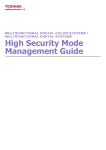Download SCAN 58 - series Troubleshooting guide
Transcript
MULTIFUNCTIONAL DIGITAL COLOR SYSTEMS / MULTIFUNCTIONAL DIGITAL SYSTEMS Scanning Guide ©2012, 2013 TOSHIBA TEC CORPORATION All rights reserved Under the copyright laws, this manual cannot be reproduced in any form without prior written permission of TTEC. Preface Thank you for purchasing TOSHIBA Multifunctional Digital Systems or Multifunctional Digital Color Systems. This manual provides instructions on how to use the equipment for scanning and Internet faxing. Read this manual before using your Multifunctional Digital Systems or Multifunctional Digital Color Systems. Keep this manual within easy reach, and use it to configure an environment that makes the best use of the e-STUDIO’s functions. The e-STUDIO456 Series and the e-STUDIO856 Series provide the scanning function as an option. However, this optional scanning function is already installed in some models. How to read this manual Symbols in this manual In this manual, some important items are marked with the symbols shown below. Be sure to read these items before using this equipment. Indicates a potentially hazardous situation which, if not avoided, could result in death, serious injury, or serious damage, or fire in the equipment or surrounding objects. Indicates a potentially hazardous situation which, if not avoided, may result in minor or moderate injury, partial damage to the equipment or surrounding objects, or loss of data. Indicates information to which you should pay attention when operating the equipment. Other than the above, this manual also marks information that may be useful for the operation of this equipment with the following signs: Describes handy information that is useful to know when operating the equipment. Pages describing items related to what you are currently doing. See these pages as required. Model and series names in this manual In this manual, each model name is replaced with a series name as shown below. Model name Series name in this manual e-STUDIO5540C/6540C/6550C e-STUDIO6550C Series e-STUDIO2040C/2540C/3040C/3540C/4540C e-STUDIO4540C Series e-STUDIO206L/256/306/356/456/506, e-STUDIO256SE/306SE/356SE/456SE/506SE e-STUDIO456 Series e-STUDIO556/656/756/856, e-STUDIO556SE/656SE/756SE/856SE e-STUDIO856 Series e-STUDIO2050C/2550C e-STUDIO2550C Series e-STUDIO2051C/2551C e-STUDIO2551C Series e-STUDIO2555C/3055C/3555C/4555C/5055C e-STUDIO2555CSE/3055CSE/3555CSE/4555CSE/5055CSE e-STUDIO5055C Series e-STUDIO306LP e-STUDIO306LP Explanation for control panel and touch panel y Illustrations for the control panel and the touch panel shown in this manual are those of the e-STUDIO4540C Series. The shape and location of some buttons on the control panel and the dimension of the touch panel of the other models differ depending on the model, however, the names and functions of the buttons and parts are the same. y The details on the touch panel menus may differ depending on the operating environment such as whether options are installed. y The illustration screens used in this manual are for paper in the A/B format. If you use paper in the LT format, the display or the order of buttons in the illustrations may differ from that of your equipment. Preface 1 Trademarks y y y y y y y y y y y y y y y y y 2 The official name of Windows XP is Microsoft Windows XP Operating System. The official name of Windows Vista is Microsoft Windows Vista Operating System. The official name of Windows 7 is Microsoft Windows 7 Operating System. The official name of Windows 8 is Microsoft Windows 8 Operating System. The official name of Windows Server 2003 is Microsoft Windows Server 2003 Operating System. The official name of Windows Server 2008 is Microsoft Windows Server 2008 Operating System. The official name of Windows Server 2012 is Microsoft Windows Server 2012 Operating System. Microsoft, Windows, Windows NT, and the brand names and product names of other Microsoft products are trademarks of Microsoft Corporation in the US and other countries. Apple, AppleTalk, Macintosh, Mac, Mac OS, Safari, iPhone, iPod touch, and TrueType are trademarks of Apple Inc. in the US and other countries. AirPrint, AirPrint logo, and iPad are trademarks of Apple Inc. IOS is a trademark or registered trademark of Cisco in the U.S. and other countries and is used under license. Adobe, Acrobat, Reader, and PostScript are either registered trademarks or trademarks of Adobe Systems Incorporated in the United States and/or other countries. Mozilla, Firefox and the Firefox logo are trademarks or registered trademarks of Mozilla Foundation in the U.S. and other countries. IBM, AT and AIX are trademarks of International Business Machines Corporation. NOVELL, NetWare, and NDS are trademarks of Novell, Inc. TopAccess is a trademark of Toshiba Tec Corporation. Other company and product names given in this manual or displayed in this software may be the trademarks of their respective companies. Preface CONTENTS Preface....................................................................................................................................... 1 Chapter 1 OVERVIEW Scan Features ........................................................................................................................... 6 Scan functions ....................................................................................................................... 6 Scan speed ......................................................................................................................... 11 Templates............................................................................................................................ 12 Internet Fax Features ............................................................................................................. 13 Chapter 2 BASIC OPERATION Viewing Touch Panel for Scan Menu .................................................................................... 16 Default Settings ...................................................................................................................... 18 Scan to e-Filing....................................................................................................................... 19 Scan to File ............................................................................................................................. 20 Scan to E-mail......................................................................................................................... 28 Scan to USB ............................................................................................................................ 35 Web Service (WS) Scan ......................................................................................................... 40 Using Saved Scan Data.......................................................................................................... 42 Using scan data saved as e-Filing documents .................................................................... 42 Using scan data saved as files ............................................................................................ 42 Viewing the Scan Job Status and Log.................................................................................. 45 Viewing the scan job status ................................................................................................. 45 Viewing the scan job log...................................................................................................... 46 Chapter 3 USEFUL FUNCTIONS Changing Scan Settings ........................................................................................................ 48 Specifying color mode ......................................................................................................... 48 Specifying resolution ........................................................................................................... 49 Selecting original mode ....................................................................................................... 49 Changing orientation ........................................................................................................... 51 Scanning 2-sided originals .................................................................................................. 52 Specifying original size ........................................................................................................ 53 Changing compression ratio................................................................................................ 54 Removing blank pages ........................................................................................................ 54 Erasing black frames around images .................................................................................. 55 Adjusting exposure .............................................................................................................. 56 Adjusting contrast ................................................................................................................ 56 Adjusting background density.............................................................................................. 56 Adjusting sharpness ............................................................................................................ 57 Adjusting color balance ....................................................................................................... 57 Previewing Scans ................................................................................................................... 58 Specifying E-mail Addresses ................................................................................................ 60 Scanning With Dual Functions (Dual Agents) ..................................................................... 74 Encrypting PDF Files ............................................................................................................. 77 CONTENTS 3 Chapter 4 USING TEMPLATES Registering Scan Templates ................................................................................................. 80 Using Scan Templates ........................................................................................................... 86 Chapter 5 OTHER SCANNING METHODS Scanning Images Using the TOSHIBA e-STUDIO Remote Scan Driver ............................ 98 Scanning Images Using the TOSHIBA e-STUDIO WIA Driver ............................................ 99 Loading Images Using the TOSHIBA Office Scan Add-In in Microsoft Office 2013 ....... 100 Chapter 6 INTERNET FAX Precautions for Internet Fax Transmissions ..................................................................... 102 Viewing Touch Panel for Fax Menu .................................................................................... 103 Sending Internet Faxes ........................................................................................................ 105 Sending Internet faxes ...................................................................................................... 105 Saving sent data as a file (Internet fax and file) ................................................................ 108 Setting advanced functions ............................................................................................... 113 Receiving Internet Faxes ..................................................................................................... 117 Available file formats ......................................................................................................... 117 Receiving Internet faxes .................................................................................................... 117 Viewing the Internet Fax Job Status and Log .................................................................... 118 Viewing the Internet fax job status..................................................................................... 118 Viewing the send log for Internet fax jobs.......................................................................... 119 Viewing the receive log for Internet fax jobs...................................................................... 120 Saving contact information to the address book................................................................ 120 INDEX ................................................................................................................................................................... 121 4 CONTENTS 1. OVERVIEW This chapter provides an overview of the scan and Internet Fax features. Scan Features........................................................................................................................... 6 Scan functions........................................................................................................................................................6 Scan speed .......................................................................................................................................................... 11 Templates .............................................................................................................................................................12 Internet Fax Features ............................................................................................................. 13 1 OVERVIEW Scan Features With the equipment, originals placed in the Reversing Automatic Document Feeder* or on the original glass can easily be scanned as image data. The image data can then be stored in the e-Filing boxes and/or the shared folder of the equipment and/or sent to e-mail addresses. * The Reversing Automatic Document Feeder is optional for the e-STUDIO4540C Series, the e-STUDIO456 Series, the e-STUDIO2550C Series, the e-STUDIO2551C Series, the e-STUDIO5055C Series and the e-STUDIO306LP. Scan functions This equipment supports 5 scan functions; “Scan to e-Filing”, “Scan to File”, “Scan to E-mail”, “Scan to USB” and “Web Service Scan”. y The e-STUDIO456 Series and the e-STUDIO856 Series provide the scanning function as an option. However, this optional scanning function is already installed in some models. y These functions below are available only when the hard disk is installed in the equipment. - Scan to e-Filing - Scan to File (MFP LOCAL) - Specifying more than one network folder (REMOTE 1 / REMOTE 2) - Saving scans as XPS files - Previewing scans - Scanning With Dual Functions (Dual Agents) - Saving sent data as a file in the shared folder of the equipment by Internet fax (Internet Fax and File) 6 Scan Features 1 OVERVIEW 1.OVERVIEW Scan to e-Filing Scan to e-Filing allows you to store your scans as e-Filing documents in the equipment. The stored e-Filing documents can be managed by creating boxes and folders. With the e-Filing Web utility, you can print the e-Filing documents or merge them to create a new document. With the TWAIN Driver / File Downloader, you can retrieve this data and load it to your computer. y This function is available only when the hard disk is installed in the equipment. y The maximum capacity in e-Filing differs depending on your model or operating environment. The total available space in e-Filing and the shared folder can be checked on the [Device] tab in TopAccess. y Delete documents stored in e-Filing when they are no longer needed. y The e-Filing boxes can be accessed from a client computer running Windows OS. Scan to e-Filing Managing e-Filing documents using a Web browser e-Filing Windows computer Windows computer Retrieving e-Filing documents as images using the TWAIN Driver or File Downloader To learn more about Scan to e-Filing, see the following section: P.19 “Scan to e-Filing” To learn more about e-Filing, refer to the e-Filing Guide. Scan Features 7 1 OVERVIEW Scan to File Scan to File allows you to store scans as PDF, XPS, TIFF or JPEG files in the shared folder in the equipment or in a network folder. From these folders, you can copy the saved data and use it on your computer. If you choose to store your scans in the network folder, the type of operating system, such as Windows or Macintosh, does not matter; you can save the data in any network folder accessible by FTP, SMB, NetWare IPX, NetWare IP, or FTPS. y Delete documents stored in the shared folder when they are no longer needed. y The maximum capacity in the shared folder differs depending on your model or operating environment. The total available space in the shared folder and e-Filing can be checked on the [Device] tab in TopAccess. y These functions below are available only when the hard disk is installed in the equipment. - Scan to File (MFP LOCAL) - Specifying more than one network folder (REMOTE 1 / REMOTE 2) - Saving scans as XPS files - Previewing scans - Scanning With Dual Functions (Dual Agents) Copying files from the network folder Scan to File Network Folder Shared Folder Copying files from the shared folder in the equipment To learn more about Scan to File, see the following section: P.20 “Scan to File” 8 Scan Features Client computer Windows computer or Macintosh computer 1 OVERVIEW 1.OVERVIEW Scan to E-mail Scan to E-mail allows you to send your scans to specified e-mail addresses. The scanned image is converted to a PDF, XPS, TIFF, or JPEG file and sent as an e-mail attachment. These functions below are available only when the hard disk is installed in the equipment. - Saving scans as XPS files - Previewing scans - Scanning With Dual Functions (Dual Agents) Scan to E-mail Send e-mail to the Internet via SMTP server Internet SMTP server To learn more about Scan to E-mail, see the following section: P.28 “Scan to E-mail” Scan to USB Scan to USB allows you to save scanned images as PDF, XPS, TIFF, or JPEG files in a USB storage device. y These functions below are available only when the hard disk is installed in the equipment. - Saving scans as XPS files - Previewing scans - Scanning With Dual Functions (Dual Agents) y When a USB storage device is used for the model below, attach the front USB cable to the equipment and connect the USB storage device to the USB port. - e-STUDIO2550C Series Scan to USB USB Media To learn more about Scan to USB, see the following section: P.35 “Scan to USB” Scan Features 9 1 OVERVIEW Web Service (WS) Scan Web Service (WS) Scan uses the functions of Windows Vista / Windows 7 / Windows 8 / Windows Server 2008 / Windows Server 2012 to scan images from a client computer through the network. The images scanned on the equipment can be loaded to your client computer and viewed via an application supporting the Windows Imaging Acquisition (WIA) Scan Driver. This function below is available only when the hard disk is installed in the equipment. - Saving scans as XPS files Originals Perform scanning from the control panel or through remote operation using a WIA-compliant application. Load a scanned image into the WIA-compliant application. Windows Vista Windows 7 Windows 8 Windows Server 2008 Windows Server 2012 Install the driver in advance. To learn more about WS Scan, see the following section: P.40 “Web Service (WS) Scan” 10 Scan Features 1 OVERVIEW 1.OVERVIEW Scan speed The scan speed depends on the selected color mode and resolution settings. The approximate scan speed (for printing A4/LT) under each condition is listed in the table below. Scan Speed Color Mode Black Resolution 4540C Series 6550C Series 456 Series e-STUDIO306LP 856 Series 57 pages/minute 77 pages/minute 57 pages/minute 80 pages/minute 400 dpi 53 pages/minute 66 pages/minute 52 pages/minute 71 pages/minute 600 dpi 45 pages/minute 62 pages/minute 45 pages/minute 66 pages/minute 57 pages/minute 77 pages/minute 57 pages/minute 77 pages/minute 400 dpi 53 pages/minute 66 pages/minute 52 pages/minute 48 pages/minute 600 dpi 45 pages/minute 53 pages/minute 45 pages/minute 23 pages/minute 100 dpi 150 dpi 200 dpi 300 dpi 57 pages/minute 77 pages/minute 43 pages/minute 77 pages/minute 400 dpi 53 pages/minute 66 pages/minute 23 pages/minute 48 pages/minute 600 dpi 45 pages/minute 53 pages/minute 23 pages/minute 23 pages/minute 100 dpi 150 dpi 200 dpi 300 dpi Gray Scale 100 dpi 150 dpi 200 dpi 300 dpi Full Color/Auto Color Color Mode Black Resolution Scan Speed 2550C Series 2551C Series 5055C Series 50 pages/minute 50 pages/minute 73 pages/minute 400 dpi 35 pages/minute 35 pages/minute 62 pages/minute 600 dpi 25 pages/minute 25 pages/minute 50 pages/minute 50 pages/minute 50 pages/minute 73 pages/minute 400 dpi 35 pages/minute 35 pages/minute 62 pages/minute 100 dpi 150 dpi 200 dpi 300 dpi Gray Scale 100 dpi 150 dpi 200 dpi 300 dpi Full Color/Auto Color 600 dpi 25 pages/minute 25 pages/minute 50 pages/minute 100 dpi 150 dpi 200 dpi 300 dpi 50 pages/minute 50 pages/minute 73 pages/minute 400 dpi 35 pages/minute 35 pages/minute 62 pages/minute 600 dpi 25 pages/minute 25 pages/minute 50 pages/minute The color mode and resolution settings can be changed on the SCAN SETTING screen. For details, see the following sections: P.48 “Specifying color mode” P.49 “Specifying resolution” Scan Features 11 1 OVERVIEW Templates Once you register a template, you can easily perform scan operations by recalling pre-set scan settings. With Meta Scan Enabler GS-1010 (optional), you can attach meta data (XML files) to your scans and e-mail them and/or store them in the equipment’s shared folder. For instructions on how to register and use templates for scanning, see the following sections: P.79 “USING TEMPLATES” 12 Scan Features 1 OVERVIEW Internet Fax Features Internet Fax allows a copy of a scanned document to be sent as an e-mail with an attached TIFF-FX (Profile S) file. Since an Internet line is used instead of a phone line, the communication costs can be dramatically reduced. With Internet Fax, an e-mail address is to be specified in place of a phone number to transmit a copy of a scanned document to the Internet Fax equipment or the client computers. When an Internet Fax is received, it is automatically output just like a traditional fax. y Internet faxing requires the network settings configured by the network administrator. Consult your network administrator for help. y These functions below are available only when the hard disk is installed in the equipment. - Previewing scans - Saving sent data as a file in the shared folder of the equipment by Internet fax (Internet Fax and File) With Internet Fax, you can perform various transmissions as illustrated below. y Internet Fax Equipment to Internet Fax Equipment The equipment can send a copy of a document to other Internet Fax equipment via Internet or Intranet. The copy of the document is sent as an e-mail. Internet Intranet Mail server Mail server E-mail transmission LAN Internet Fax Features 13 1 OVERVIEW y Internet Fax Machine to/from Client Computers The equipment can send a copy of a document as an e-mail to client computers via Internet or Intranet. The client computers can send an e-mail to the equipment as well. Internet Intranet Client computer Mail server Mail server Client computer E-mail transmission LAN For instructions on Internet faxing, see the following section: P.101 “INTERNET FAX” y When the equipment sends a copy of a document using Internet Fax, the client computer receives the copy as TIFF-FX (Profile S) images. y The equipment can print out only text files and image files in TIFF format; from the client computer, you cannot send files other than text or TIFF images to the equipment. For available formats, see the following section: P.117 “Available file formats” 14 Internet Fax Features 2. BASIC OPERATION This chapter describes the basic scanning operations. Viewing Touch Panel for Scan Menu .................................................................................... 16 Default Settings ...................................................................................................................... 18 Scan to e-Filing....................................................................................................................... 19 Scan to File ............................................................................................................................. 20 Scan to E-mail......................................................................................................................... 28 Scan to USB............................................................................................................................ 35 Web Service (WS) Scan ......................................................................................................... 40 Using Saved Scan Data ......................................................................................................... 42 Using scan data saved as e-Filing documents .....................................................................................................42 Using scan data saved as files .............................................................................................................................42 Viewing the Scan Job Status and Log.................................................................................. 45 Viewing the scan job status ..................................................................................................................................45 Viewing the scan job log.......................................................................................................................................46 2 BASIC OPERATION Viewing Touch Panel for Scan Menu When you press the [SCAN] button on the control panel, the SCAN menu is displayed on the touch panel. y If the equipment is managed by the Department Management or User Management features, you need to enter a department code or the user information, such as the user name and password. y You need to select the original size by yourself when placing the following originals whose sizes cannot be detected correctly: - Highly transparent originals (e.g. overhead transparencies, tracing paper) - Totally dark originals or originals with dark borders - Non-standard size originals (e.g. newspapers, magazines) For details, refer to the Copying Guide. 13 12 11 1 10 2 9 8 3 7 4 6 5 1) Message Display Area Operational instructions and the status of the equipment are displayed. 2) Function Buttons Press one of these buttons when you select the scan function. Pressing one of these buttons displays the set-up screen specific to the selected scan function. 3) Destination Display Area The scan jobs are displayed before their performance in the saving destinations or addresses. 4) Alert Message Display Area Alert messages are displayed when the equipment needs a toner cartridge replacement, the waste toner box needs cleaning, etc. For details on these messages, refer to the Troubleshooting Guide. 5) Date and Time 6) [JOB STATUS] Press this button when you want to monitor your copy, fax, scan, and/or print jobs or view the job logs. P.45 “Viewing the scan job status” P.46 “Viewing the scan job log” 16 Viewing Touch Panel for Scan Menu 2 BASIC OPERATION 2.BASIC OPERATION 7) [SCAN] Press this button to perform scanning. 8) [PREVIEW] Press this button when you want to preview your scans. P.58 “Previewing Scans” [PREVIEW] is displayed only when any of the following models is used: - e-STUDIO4540C Series - e-STUDIO6550C Series - e-STUDIO2550C Series (only when the hard disk is installed) - e-STUDIO5055C Series 9) [SCAN SETTING] Press this button to change scan settings applicable to “Scan to e-Filing”, “Scan to File”, “Scan to E-mail” and “Scan to USB”. P.48 “Changing Scan Settings” 10) Scan Settings Display Area The selected scan settings are displayed. 11) [?] (Help Button) Press this button for descriptions on each function or button on the touch panel. 12) [TEMPLATE] Press this button when you want to use a template. P.79 “USING TEMPLATES” 13) [SETTINGS] Press this button to display a list of the selected options for scan settings. Viewing Touch Panel for Scan Menu 17 2 BASIC OPERATION Default Settings A default refers to a setting selected automatically when you turn on the equipment, when the equipment wakes up from Sleep Mode, or when the [FUNCTION CLEAR] button is pressed on the control panel. To scan your document, the default settings can be used as they are whereas pressing [SCAN SETTING] during the scan operation allows you to select the preferred settings for each scan job. P.48 “Changing Scan Settings” The available settings in the scan mode and their factory defaults are listed in the table below. Settings Color Mode Factory Defaults BLACK Resolution 200 (dpi) Original Mode TEXT Rotation 0 (degrees) Single/2-sided Scan SINGLE Original Size AUTO Compress MID Omit Blank Page OFF Outside Erase OFF Range Adjustment Exposure ±0 AUTO Contrast ±0 Background Adjustment ±0 Sharpness ±0 Saturation ±0 RGB Adjustment Red (R) ±0 Green (G) ±0 Blue (B) ±0 y To display a list of the selected options for scan settings, press [SETTINGS]. P.16 “Viewing Touch Panel for Scan Menu” y The default settings can be changed using the [USER FUNCTIONS] button on the control panel. For details, refer to the MFP Management Guide. 18 Default Settings 2 BASIC OPERATION Scan to e-Filing With this function, you can scan originals and store the scans in e-Filing boxes. You can scan 200 pages per job. When saving your scans, you can specify a public box or one of the user boxes. The public box is a pre-defined box and is used to store documents that any users of the equipment may need to work with. A user box is one created by the user. If a password has been set for a user box, you need to enter the correct password to access it. The stored data can be printed out any time from the touch panel. You can also manage the data using the e-Filing web utility. With the e-Filing web utility, you can create user boxes and folders, print documents, and even merge several documents to create a new one. For instructions on how to store your scans with Scan to e-Filing, create user boxes, and print e-Filing documents, refer to the e-Filing Guide. y This function is available only when the hard disk is installed in the equipment. y Before saving your scans in a user box, you need to set up the user box. y To prevent loss of data, we recommended that you back up the data saved in the equipment’s hard disk. You can back up the data with the computer using File Downloader or e-Filing Backup/Restore Utility. y Delete documents stored in e-Filing when they are no longer needed. Scan to e-Filing 19 2 BASIC OPERATION Scan to File The Scan to File function sends and stores scans to a shared folder in the equipment’s hard disk or a specified network folder. The data stored in the shared folder can be accessed directly from the computer via a network. You can scan up to 1000 pages per job until the equipment's memory is full. For equipment with no hard disk installed, approx. 300 pages (Color or Auto color mode) or approx. 1500 pages (Black) can be scanned. y These functions below are available only when the hard disk is installed in the equipment. - Scan to File (MFP LOCAL) - Specifying more than one network folder (REMOTE 1 / REMOTE 2) - Saving scans as XPS files - Previewing scans - Scanning With Dual Functions (Dual Agents) y The maximum capacity in the shared folder differs depending on your model or operating environment. The total available space in the shared folder and e-Filing can be checked on the [Device] tab in TopAccess. y The shared folder in the equipment’s hard disk can contain a maximum of 2000 files. y The network administrator has to make settings for storing the scanned data to the client computers. For details, refer to the TopAccess Guide. y We recommend that you back up the data stored in the shared folder. y Delete documents stored in the shared folder when they are no longer needed. Scanning to files 20 1 Place the original(s). 2 On the control panel, press the [SCAN] button to enter the SCAN menu. For help, refer to the Quick Start Guide. Scan to File 2 BASIC OPERATION 2.BASIC OPERATION 3 Press [FILE]. y To store the scan in the equipment’s shared folder, proceed to step 4. y To store the scan in a network folder, proceed to step 5. Storing data in a network folder requires the administrator to set the equipment configuration. For details, refer to the TopAccess Guide. For the models below, press [PREVIEW] in this step and then select the scan function in order to preview your scans at the end of the operation. - e-STUDIO4540C Series - e-STUDIO6550C Series - e-STUDIO2550C Series (only when the hard disk is installed) - e-STUDIO5055C Series For instructions on how to do so, see the following section: P.58 “Previewing Scans” 4 Make sure that [MFP LOCAL] is selected and highlighted. Proceed to step 9. If saving data in a network folder is enabled by the administrator, you can select 2 file destinations from [MFP LOCAL], [REMOTE 1] and [REMOTE 2]. If you select [MFP LOCAL], you can specify a network folder (REMOTE 1 or 2) as a remote destination. To set a network folder as a remote destination, proceed to step 5. For equipment with no hard disk installed, only either [REMOTE 1] or [REMOTE 2] can be specified as a file destination. [MFP LOCAL] and more than one destination cannot be specified. Scan to File 21 2 BASIC OPERATION 5 To store the scan in a network folder, press [REMOTE 1] or [REMOTE 2]. y If the selected remote destination (REMOTE 1 or 2) is configured by the administrator so that you can specify a desired network folder, the screen for setting up the remote destination is displayed. Proceed to step 6. y If the selected remote destination (REMOTE 1 or 2) is already defined by the administrator so that the scan is saved in a specified network folder, pressing the button does not display the screen for specifying the file destination. In this case, you cannot change the file destination. Proceed to step 9. If you need to change the remote destination, ask your network administrator for help. If saving data in a network folder is enabled by the administrator, you can select 2 file destinations from [MFP LOCAL], [REMOTE 1] and [REMOTE 2]. For equipment with no hard disk installed, only either [REMOTE 1] or [REMOTE 2] can be specified as a file destination. [MFP LOCAL] and more than one destination cannot be specified. 6 Select the desired file destination from the list. 1) Select the file destination. 2) Press [OK]. y If FTP, NetWare IPX, NetWare IP or FTPS is selected for the file destination, proceed to Step 9. y If SMB is selected for the file destination, proceed to Step 7. y If your desired file destination has not been registered in the equipment, press [DIRECT INPUT] and proceed to Step 8. 22 Scan to File 2 BASIC OPERATION 2.BASIC OPERATION 7 If SMB is selected for the file destination, select the folder to be stored. 1) Select the folder to be stored. 2) Press [OK]. Proceed to Step 9. 8 Select a folder for the remote destination. 1) Select FTP, SMB, NetWare IPX, NetWare IP, or FTPS as a protocol to transfer the file. 2) Press [SERVER NAME], [NETWORK PATH], [LOGIN USER NAME], [PASSWORD] and/or [COMMAND PORT] and specify the file destination. 3) Finally, press [OK]. y [SERVER NAME] (FTP, NetWare IPX, NetWare IP, and FTPS only) When you select [FTP]: Enter the IP address of the FTP server. For example, to transfer the scanned data to “ftp://10.10.70.101/user01/ scan/,” enter “10.10.70.101” in this box. When you select [NetWare IPX]: Enter the name of the NetWare file server or the Tree/Context (when NDS is available). When you select [NetWare IP]: Enter the IP address of the NetWare file server. When you select [FTPS]: Enter the IP address of the FTP server. For example, to transfer the scanned data to “ftps://10.10.70.101/user01/ scan/,” enter “10.10.70.101” in this box. y [NETWORK PATH] When you select [FTP]: Enter the path to a folder in the FTP server where you want to store the scanned data. For example, to transfer the scanned data to “ftp://10.10.70.101/user01/scan/,” enter “user01\scan” in this box. When you select [SMB]: Enter the network path to the folder where you want to store the scanned data. When you select [NetWare IPX] or [NetWare IP]: Enter the path to a folder in the NetWare file server where you want to store the scanned data. For example, to transfer the scanned data to the “sys\scan” folder in the NetWare file server, enter “\sys\scan” in this box. When you select [FTPS]: Enter the path to a folder in the FTP server where you want to store the scanned data. For example, to transfer the scanned data to “ftps://10.10.70.101/user01/scan/,” enter “user01\scan” in this box. Scan to File 23 2 BASIC OPERATION y [LOGIN USER NAME] When you select [FTP]: Enter the log-in user name for the FTP server if required. When you select [SMB]: Enter the user name to access the network folder if required. When you select [NetWare IPX] or [NetWare IP]: Enter the log-in user name for the NetWare file server if required. When you select [FTPS]: Enter the log-in user name for the FTP server if required. y [PASSWORD] When you select [FTP]: Enter the log-in password for the FTP server if required. When you select [SMB]: Enter the password for accessing the network folder if required. When you select [NetWare IPX] or [NetWare IP]: Enter the log-in password for the NetWare file server if required. When you select [FTPS]: Enter the log-in password for the FTP server if required. y [COMMAND PORT] (FTP and FTPS only) Enter the port number to be used for command execution. By default, a hyphen “-” is entered in this box, and the port number set by the administrator is used. Change the entry in this box only when you want to use another port number. y Pressing each button displays an on-screen keyboard. Enter each item using the keyboard and digital keys, and then press [OK] to set the entry. y To store files in [SMB], enter the network path, login user name and password then press, so that you can select the folder. 9 Define the settings for the new file as required. 1) Press [FILE NAME] and change the file name. 2) Select an option for each of the FILE FORMAT, MULTI/SINGLE PAGE and/or SECURITY settings. 3) Finally, press [OK]. To clear the settings, press [RESET]. y [FILE NAME] Pressing the button displays an on-screen keyboard. Change the file name using the keyboard and digital keys, and then press [OK] to set the entry. The file name can consist of a maximum of 128 characters. y Pressing adds a meaningful number, such as date and time, to the file name. The number is assigned according to the format selected for the Date Format setting, which is available for the administrator on TopAccess. For details, refer to the TopAccess Guide. y The trailing characters in a file name (maximum 74) may be deleted depending on the type of letters used. 24 Scan to File 2 BASIC OPERATION 2.BASIC OPERATION y FILE FORMAT [PDF] — Press this button to store your scan as a PDF file. [TIFF] — Press this button to store your scan as a TIFF file. [XPS] — Press this button to store your scan as an XPS file. [SLIM PDF] — Press this button to store your scan as a slim PDF file. This option is suitable when minimizing the file size is more important than the image quality. This option is available only when [FULL COLOR] or [GRAY SCALE] is selected for the color mode setting. [JPEG] — Press this button to store your scan as a JPEG file. This option is available only when [FULL COLOR] or [GRAY SCALE] is selected for the color mode setting. y XPS files are supported only by the following models and operating systems: Models: - e-STUDIO4540C Series - e-STUDIO6550C Series - e-STUDIO456 Series - e-STUDIO856 Series - e-STUDIO2550C Series (only when the hard disk is installed) - e-STUDIO5055C Series - e-STUDIO306LP Operating systems: - Windows Vista - Windows 7 - Windows 8 - Windows Server 2008 SP1 or later versions - Windows Server 2012 - Windows XP SP2 or later versions with .NET Framework 3.0 installed - Windows Server 2003 SP1 or later versions with .NET Framework 3.0 installed y If the forced encryption setting is enabled, PDF is the only available file format. To learn more about the forced encryption setting, refer to the MFP Management Guide. y MULTI/SINGLE PAGE [MULTI] — Press this button to store your scan as a multiple page file. When you scan several pages, the equipment stores all the pages as a single file. [SINGLE] — Press this button to store your scan as a single file for each page. When you scan several pages, the equipment stores each page as a separate file. y SECURITY When PDF is selected for the file format, you can decide whether or not to encrypt the PDF file. To encrypt the PDF file, press [ON]. For further instructions on how to encrypt PDF files, see the following section: P.77 “Encrypting PDF Files” Scan to File 25 2 BASIC OPERATION 10 Press [SCAN]. y To scan 2-sided documents or change settings such as Color Mode and Resolution, press [SCAN SETTING]. P.48 “Changing Scan Settings” y For the models below, press [PREVIEW] and then [SCAN] to preview your scans. - e-STUDIO4540C Series - e-STUDIO6550C Series - e-STUDIO2550C Series (only when the hard disk is installed) - e-STUDIO5055C Series P.58 “Previewing Scans” y For the models below, you can select and set [e-FILING], [E-MAIL] or [USB] as another scan function. (Dual Agents) - e-STUDIO4540C Series - e-STUDIO6550C Series - e-STUDIO456 Series - e-STUDIO856 Series - e-STUDIO2550C Series (only when the hard disk is installed) - e-STUDIO5055C Series - e-STUDIO306LP P.74 “Scanning With Dual Functions (Dual Agents)” 26 Scan to File 2 BASIC OPERATION 2.BASIC OPERATION 11 If the screen below appears, place another original on the original glass and press [SCAN] or the [START] button to continue scanning. To finish the job, press [JOB FINISH], followed by the [FUNCTION CLEAR] button. y The above screen is not displayed under the following conditions: - You scan the original from the Reversing Automatic Document Feeder* without pressing [CONTINUE] to scan additional originals. - A scan preview is displayed. y To cancel the operation, press [JOB CANCEL]. y To change the scan settings, press [SCAN SETTING]. P.48 “Changing Scan Settings” * The Reversing Automatic Document Feeder is optional for the e-STUDIO4540C Series, the e-STUDIO456 Series, the e-STUDIO2550C Series, the e-STUDIO2551C Series, the e-STUDIO5055C Series and the e-STUDIO306LP. y When the equipment has scanned more than 1000 pages in a job, the “The number of originals exceeds the limits. Will you save stored originals?” message appears. If you want to save the scans, press [YES]. If no hard disk is installed in the equipment, scanned originals cannot be saved in the equipment, however scanning can be performed until its memory is full. For the approximate number of pages which can be scanned, see the following section: P.20 “Scan to File” y When the temporary workspace is full on the equipment’s hard disk, a message appears and the job is canceled. The available workspace can be viewed on the TopAccess [Device] tab. y If the number of jobs waiting to store scans in the equipment's hard disk exceeds 20, a message appears to indicate that the equipment’s memory is full. In this case, wait a while until memory becomes available again or delete unnecessary jobs from [JOB STATUS]. P.45 “Viewing the scan job status” Scan to File 27 2 BASIC OPERATION Scan to E-mail With this scan function, you can send your scans to a specified e-mail address as an attached file. y The Scan to E-mail function requires the network administrator to set the equipment configuration. y These functions below are available only when the hard disk is installed in the equipment. - Saving scans as XPS files - Previewing scans - Scanning With Dual Functions (Dual Agents) Scanning to e-mail 1 Place the original(s). 2 On the control panel, press the [SCAN] button to enter the SCAN menu. 3 Press [E-MAIL]. For help, refer to the Quick Start Guide. y If the User Authentication for Scan to E-mail setting is enabled by the administrator on TopAccess, the AUTHENTICATION screen is displayed. In this case, proceed to step 4. y If the User Authentication for the Scan to E-mail setting is disabled by the administrator, proceed to step 5. For the models below, press [PREVIEW] in this step and then select the scan function in order to preview your scans at the end of the operation. - e-STUDIO4540C Series - e-STUDIO6550C Series - e-STUDIO2550C Series (only when the hard disk is installed) - e-STUDIO5055C Series For instructions on how to do so, see the following section: P.58 “Previewing Scans” 28 Scan to E-mail 2 BASIC OPERATION 2.BASIC OPERATION 4 On the AUTHENTICATION screen, complete the user authentication. 1) Press [USER NAME] and enter the user name. 2) Press [PASSWORD] and enter the password. 3) Finally, press [OK]. Pressing each button displays an on-screen keyboard. Enter each item using the keyboard and digital keys, and then press [OK] to set the entry. The above screen is displayed only when the User Authentication for Scan to E-mail setting is enabled on TopAccess by the administrator. If this screen is displayed, you must enter your user name and password to log in to the SCAN TO E-MAIL screen. For the user name and password, ask your network administrator. 5 Press [TO]. Scan to E-mail 29 2 BASIC OPERATION 6 Specify the e-mail address(es) that you want to send to. 1) Press [INPUT @]. 2) Enter an e-mail address using the keyboard and digital keys, and then press [OK] to set the entry. 3) Finally, press [OK]. You can specify e-mail addresses in various ways. For details, see the following section: P.60 “Specifying E-mail Addresses” The entry in the FROM ADDRESS box (→ step 9) may already be set by the administrator on TopAccess. (Refer to the TopAccess Guide for descriptions of the E-mail Setting and/or the User Authentication for Scan to E-mail setting.) In this case, you can start sending your scans by specifying the e-mail address(es) and then pressing [SEND] or the [START] button. 7 Press [SUBJECT] and [BODY] and enter each item. y To clear the settings, press [RESET]. y Pressing each button displays an on-screen keyboard. Enter each item using the keyboard and digital keys, and then press [OK] to set the entry. The maximum number of characters allowed for each box is as follows: - [SUBJECT]: 128 characters - [BODY]: 1000 characters y To add another contact, press [CC] or [BCC] to add the E-mail address of the contact. y When the e-mail is sent, the date and time are automatically added to the subject. y The administrator can change the body text. For details, refer to the MFP Management Guide or the TopAccess Guide. y Pressing adds a meaningful number, such as date and time, to the subject. For details, refer to the TopAccess Guide. 30 Scan to E-mail 2 BASIC OPERATION 2.BASIC OPERATION 8 If necessary, make the following settings for the attached file. 1) Press [FILE NAME] and change the file name. 2) Select an option for each of the FILE FORMAT, MULTI/SINGLE PAGE and/or SECURITY settings. 3) Finally, press . y [FILE NAME] Pressing the button displays an on-screen keyboard. Enter the file name using the keyboard and digital keys, and then press [OK] to set the entry. The file name can consist of a maximum of 128 characters. y Pressing adds a meaningful number, such as date and time, to the file name. The number is assigned according to the format selected for the Date Format setting, which is available for the administrator on TopAccess. For details, refer to the TopAccess Guide. y The trailing characters in a file name (maximum 74) may be deleted depending on the type of letters used. y FILE FORMAT [PDF] — Press this button to store your scan as a PDF file. [TIFF] — Press this button to store your scan as a TIFF file. [XPS] — Press this button to store your scan as an XPS file. [SLIM PDF] — Press this button to store your scan as a slim PDF file. This option is suitable when minimizing the file size is more important than the image quality. This option is available only when [FULL COLOR] or [GRAY SCALE] is selected for the color mode setting. [JPEG] — Press this button to store your scan as a JPEG file. This option is available only when [FULL COLOR] or [GRAY SCALE] is selected for the color mode setting. y XPS files are supported only by the following models and operating systems: Models: - e-STUDIO4540C Series - e-STUDIO6550C Series - e-STUDIO456 Series - e-STUDIO856 Series - e-STUDIO2550C Series (only when the hard disk is installed) - e-STUDIO5055C Series - e-STUDIO306LP Operating systems: - Windows Vista - Windows 7 - Windows 8 - Windows Server 2008 SP1 or later versions - Windows Server 2012 - Windows XP SP2 or later versions with .NET Framework 3.0 installed - Windows Server 2003 SP1 or later versions with .NET Framework 3.0 installed y If the forced encryption setting is enabled, PDF is the only available file format. To learn more about the forced encryption setting, refer to the MFP Management Guide. Scan to E-mail 31 2 BASIC OPERATION y MULTI/SINGLE PAGE [MULTI] — Press this button to store your scan as a multiple page file. When you scan several pages, the equipment stores all the pages as a single file. [SINGLE] — Press this button to store your scan as a single file for each page. When you scan several pages, the equipment stores each page as a separate file. y SECURITY When PDF is selected for the file format, you can decide whether or not to encrypt the PDF file. To encrypt the PDF file, press [ON]. For further instructions on how to encrypt PDF files, see the following section: P.77 “Encrypting PDF Files” 9 Specify the following items as required, and then press [OK]. y FRAGMENT MESSAGE SIZE (KB) Select the size of message fragmentation. If the size of the attached file exceeds that selected here, the equipment transmits the file by dividing the data into smaller blocks. If the data size of the e-mail exceeds the maximum allowed for transmission, the attached file will not be sent. The maximum data size for e-mail transmission can be set by the administrator on the TopAccess SMTP Client page. y [FROM ADDRESS] Press this button to edit the sender’s e-mail address. You cannot edit the box if the administrator sets the sender’s e-mail address so that it cannot be edited. y [FROM NAME] Press this button to edit the sender’s name. y Pressing [FROM ADDRESS] or [FROM NAME] displays an on-screen keyboard. Enter each item using the keyboard and digital keys, and press [OK] to set the entry. y You can start sending your scans on the above screen by pressing the [START] button on the control panel. 32 Scan to E-mail 2 BASIC OPERATION 2.BASIC OPERATION 10 Press [SCAN] or the [START] button. y To scan 2-sided documents or change settings such as Color Mode and Resolution, press [SCAN SETTING]. P.48 “Changing Scan Settings” y For the models below, press [PREVIEW] and then [SCAN] to preview your scans. - e-STUDIO4540C Series - e-STUDIO6550C Series - e-STUDIO2550C Series (only when the hard disk is installed) - e-STUDIO5055C Series P.58 “Previewing Scans” y For the models below, you can select and set [e-FILING], [E-MAIL] or [USB] as another scan function. (Dual Agents) - e-STUDIO4540C Series - e-STUDIO6550C Series - e-STUDIO456 Series - e-STUDIO856 Series - e-STUDIO2550C Series (only when the hard disk is installed) - e-STUDIO306LP P.74 “Scanning With Dual Functions (Dual Agents)” Scan to E-mail 33 2 BASIC OPERATION 11 If the screen below appears, place another original on the original glass and press [SCAN] or the [START] button to continue scanning. To finish the job, press [JOB FINISH], followed by the [FUNCTION CLEAR] button. y The above screen is not displayed under the following conditions: - You scan the original from the Reversing Automatic Document Feeder* without pressing [CONTINUE] to scan additional originals. - A scan preview is displayed. y To cancel the operation, press [JOB CANCEL]. y To change the scan settings, press [SCAN SETTING]. P.48 “Changing Scan Settings” * The Reversing Automatic Document Feeder is optional for the e-STUDIO4540C Series, the e-STUDIO456 Series, the e-STUDIO2550C Series, the e-STUDIO2551C Series, the e-STUDIO5055C Series and the e-STUDIO306LP. y When the equipment has scanned more than 1000 pages in a job, the “The number of originals exceeds the limits. Will you save stored originals?” message appears. If you want to save the scans, press [YES]. If no hard disk is installed in the equipment, scanned originals cannot be saved in the equipment, however scanning can be performed until its memory is full. For the approximate number of pages which can be scanned, see the following section: P.20 “Scan to File” y When the temporary workspace is full on the equipment’s hard disk, a message appears and the job is canceled. The available workspace can be viewed on the TopAccess [Device] tab. 34 Scan to E-mail 2 BASIC OPERATION Scan to USB The Scan to USB function stores scans to a USB storage device. y To store data in a USB storage device, the Save to USB Media setting must be enabled by the administrator. For details, refer to the TopAccess Guide. y USB storage devices must meet requirements below. However, some USB storage devices may not be used with this equipment even though the requirements below are met. - FAT16 or FAT32 format - Single-partition (USB storage devices with multiple partitions are not supported.) y These functions below are available only when the hard disk is installed in the equipment. - Saving scans as XPS files - Previewing scans - Scanning With Dual Functions (Dual Agents) y When a USB storage device is used for the model below, attach the front USB cable to the equipment and connect the USB storage device to the USB port. - e-STUDIO2550C Series Scanning to USB 1 Place the original(s). 2 On the control panel, press the [SCAN] button to enter the SCAN menu. 3 To store scans in a USB storage device, connect the device to the equipment and wait a few seconds. For help, refer to the Quick Start Guide. USB Port Connect the USB storage device to the USB port. For the location of the USB port on the equipment, refer to the Quick Start Guide. USB Storage Device Scan to USB 35 2 BASIC OPERATION 4 When “Found USB DEVICE.” message appears on the touch panel, press [USB]. When you store scans in a USB storage device, never attempt to remove the device from the equipment until data transmission is completed. Removing the USB storage device during data transmission may corrupt the device. y Storing scans to a USB storage device may take a long time depending on the volume of the scans. y For the models below, press [PREVIEW] in this step and then select the scan function in order to preview your scans at the end of the operation. - e-STUDIO4540C Series - e-STUDIO6550C Series - e-STUDIO2550C Series (only when the hard disk is installed) - e-STUDIO5055C Series For instructions on how to do so, see the following section: P.58 “Previewing Scans” 5 Define the settings for the new file as required. 1) Press [FILE NAME] to change the file name. 2) Select an option for each of the FILE FORMAT, MULTI/SINGLE PAGE and SECURITY settings. 3) After the settings are done, press [OK]. To clear the settings, press [RESET]. 36 Scan to USB 2 BASIC OPERATION 2.BASIC OPERATION y [FILE NAME] Pressing this button displays an on-screen keyboard. Change the file name using the keyboard and digital keys, and then press [OK] to set the entry. A maximum of 128 letters can be used for the file name. y Pressing adds some numbers such as date and time to the file name. These numbers can be set in the format selected in the Date Format setting of the TopAccess menu, which can be set by the administrator. For details, refer to the TopAccess Guide. y The trailing characters in a file name (maximum 74) may be deleted depending on the type of letters used. y FILE FORMAT [PDF] – Press this button to store scans as a PDF file. [TIFF] – Press this button to store scans as a TIFF file. [XPS] – Press this button to store scans as an XPS file. [SLIM PDF] – Press this button to store scans as a slim PDF file. This option is suitable when minimizing the file size is more important than the image quality. This option is available only when [FULL COLOR] or [GRAY SCALE] is selected for the color mode setting. [JPEG] – Press this button to store scans as a JPEG file. This option is available only when [FULL COLOR] or [GRAY SCALE] is selected for the color mode setting. y XPS files are supported only by the following models and operating systems: Models: - e-STUDIO4540C Series - e-STUDIO6550C Series - e-STUDIO456 Series - e-STUDIO856 Series - e-STUDIO2550C Series (only when the hard disk is installed) - e-STUDIO5055C Series - e-STUDIO306LP Operating systems: - Windows Vista - Windows 7 - Windows 8 - Windows Server 2008 SP1 or later versions - Windows Server 2012 - Windows XP SP2 or later versions with .NET Framework 3.0 installed - Windows Server 2003 SP1 or later versions with .NET Framework 3.0 installed y If the forced encryption setting is enabled, PDF is the only format available. For the details of the forced encryption setting, refer to the MFP Management Guide. y MULTI/SINGLE PAGE [MULTI] – Press this button to store scans as a multiple page file. When you scan several pages, the equipment stores all the pages as a single file. [SINGLE] – Press this button to store scans as a single file for each page. When you scan several pages, the equipment stores each page as a separate file. y SECURITY When PDF is selected for the file format, you can decide whether or not to encrypt the PDF file. To encrypt the PDF file, press [ON]. For the details of the encryption setting, see the following section: P.77 “Encrypting PDF Files” Scan to USB 37 2 BASIC OPERATION 6 Press [SCAN] to scan data. y To scan 2-sided documents or set Color Mode or Resolution, etc., press [SCAN SETTING]. P.48 “Changing Scan Settings” y For the models below, press [PREVIEW] and then [SCAN] to preview your scans. - e-STUDIO4540C Series - e-STUDIO6550C Series - e-STUDIO2550C Series (only when the hard disk is installed) - e-STUDIO5055C Series P.58 “Previewing Scans” y For the models below, you can select and set [e-FILING], [E-MAIL] or [USB] as another scan function. (Dual Agents) - e-STUDIO4540C Series - e-STUDIO6550C Series - e-STUDIO456 Series - e-STUDIO856 Series - e-STUDIO2550C Series (only when the hard disk is installed) - e-STUDIO5055C Series - e-STUDIO306LP P.74 “Scanning With Dual Functions (Dual Agents)” 7 If the screen below appears, place another original on the original glass and press [SCAN] or the [START] button to continue scanning. To finish the job, press [JOB FINISH], followed by the [FUNCTION CLEAR] button. y The above screen is not displayed under the following conditions: - You scan the original from the Reversing Automatic Document Feeder* without pressing [CONTINUE] to scan additional originals. - A scan preview is displayed. y To cancel the operation, press [JOB CANCEL]. y To change the scan settings, press [SCAN SETTING]. P.48 “Changing Scan Settings” * 38 The Reversing Automatic Document Feeder is optional for the e-STUDIO4540C Series, the e-STUDIO456 Series, the e-STUDIO2550C Series, the e-STUDIO2551C Series, the e-STUDIO5055C Series and the e-STUDIO306LP. Scan to USB 2 BASIC OPERATION 2.BASIC OPERATION y When the equipment has scanned more than 1000 pages in a job, the “The number of originals exceeds the limits. Will you save stored originals?” message appears. If you want to save the scans, press [YES]. If no hard disk is installed in the equipment, scanned originals cannot be saved in the equipment, however scanning can be performed until its memory is full. For the approximate number of pages which can be scanned, see the following section: P.20 “Scan to File” y When the temporary workspace is full on the equipment’s hard disk, a message appears and the job is canceled. The available workspace can be viewed on the TopAccess [Device] tab. y If the number of jobs waiting to store scans in the equipment's hard disk exceeds 20, a message appears to indicate that the equipment’s memory is full. In this case, wait a while until memory becomes available again or delete unnecessary jobs from [JOB STATUS]. P.45 “Viewing the scan job status” Scan to USB 39 2 BASIC OPERATION Web Service (WS) Scan Web Service (WS) Scan uses the functions of Windows operating systems such as Windows Vista to scan images from a client computer through the network. Scanning can be performed through the touch panel operation or from a client computer running Windows operating systems such as Windows Vista. The images scanned on the equipment can be loaded to your client computer and viewed on an application supporting the Windows Imaging Acquisition (WIA) Scan Driver. System Requirements The WS Scan function is available under the following environments: y OS Windows Vista / Windows 7 / Windows 8 / Windows Server 2008 / Windows Server 2012 y Software Windows Imaging Acquisition (WIA)-compliant applications Scan Driver Installation WS Scan uses the WIA Scan Driver included with Windows operating systems such as Windows Vista. The WIA Scan Driver is automatically installed to your client computer when you install client software for Web Service Printing. For help, refer to the Software Installation Guide. y To install the WIA Scan Driver on a client computer, the Web Service Scan setting must be enabled by the administrator on TopAccess. For details, refer to the TopAccess Guide. y This function below is available only when the hard disk is installed in the equipment. - Saving scans as XPS files The Client Utilities CD-ROM or the Client Utilities/User Documentation DVD includes the TOSHIBA e-STUDIO WIA Driver for users of Windows Vista / Windows 7 / Windows 8 / Windows Server 2008 / Windows Server 2012. This driver can be used together with a WIA-compliant application, such as Microsoft Paint supported by Windows XP or Windows Vista, to scan images on the equipment and load them to your client computer. For details, refer to the following section: P.99 “Scanning Images Using the TOSHIBA e-STUDIO WIA Driver” This guide provides instructions for using the touch panel to scan images on the equipment. For operational instructions on the client computers, refer to the documentation that comes with your WIA-compliant application. Scanning with Web Service Scan 40 1 Place the original(s). 2 On the control panel, press the [SCAN] button to enter the SCAN menu. For help, refer to the Quick Start Guide. Web Service (WS) Scan 2 BASIC OPERATION 2.BASIC OPERATION 3 Press [WS SCAN]. 4 Select the client that fits your needs, and then press [SCAN]. If the desired client name is not shown on the screen, use and to switch between pages. The following screen is displayed. To cancel the operation, press [CANCEL]. If the above screen does not appear, make sure that the selected client is running. Web Service (WS) Scan 41 2 BASIC OPERATION Using Saved Scan Data Using scan data saved as e-Filing documents You can display a list of the scan data stored in e-Filing and use it in various ways from the touch panel or with the e-Filing web utility. For instructions on how to use the data stored in e-Filing, refer to the e-Filing Guide. This function is available only when the hard disk is installed in the equipment. Using scan data saved as files To access your scans stored in the equipment’s shared folder, a USB storage device, or a network folder, use the Windows Explorer search function or the Macintosh Finder. y Your scans can be saved in the equipment's shared folder (MFP LOCAL) only when the hard disk is installed in the equipment. y When a USB storage device is used for the model below, attach the front USB cable to the equipment and connect the USB storage device to the USB port. - e-STUDIO2550C Series, e-STUDIO2551C Series Using scans saved in MFP LOCAL When you select [MFP LOCAL] to save your scans, they are stored in the equipment’s shared folder named “file_share.” You can access this folder from a computer running a Windows OS or Mac OS X 10.3.x or later. The equipment’s shared folder cannot be accessed from Mac OS X 10.2.x or earlier because these versions do not support SMB. If you access the equipment’s shared folder from Macintosh OS X 10.3.x or later, connecting to the network from the Finder displays the SMB/CIFS File dialog box. Enter your user name and password in the dialog box as required. Whether your scans are stored directly in the shared folder or in a sub-folder is controlled by the Local Storage Path setting on TopAccess. The administrator can change this setting from the Setup page by clicking the “Save as file” submenu. For details, refer to the TopAccess Guide. When scans are sent to a sub-folder: When the Local Storage Path setting is set to send the scans to a sub-folder in the path, the equipment automatically creates a sub-folder. The name of the sub folder depends on how you operate the Scan to File function. The sub-folders created under “file_share” are as follows: y “SCAN” — This sub-folder contains files created by the Scan to File function. y “000-PUBLIC_TEMPLATE_GROUP-[Template Name]” — This sub-folder contains files created using a scan template in the Public Template group. y “[Group No.]-[Group Name]-[Template Name]” — This sub-folder contains files created using a scan template in the User Template group. 42 Using Saved Scan Data 2 BASIC OPERATION 2.BASIC OPERATION The sub-folders are automatically deleted when the folder becomes empty. When scans are sent directly to the shared folder: When the Local Storage Path setting is set to send the scan data directly to storage, they are stored in the equipment under the “file_share” folder. Using Saved Scan Data 43 2 BASIC OPERATION Using scans saved in USB storage device When you select [USB] to save your scans, they are stored in the USB storage device connected to the equipment. When you save your scans in the USB storage device, a sub-folder is automatically created. The name of the sub-folder depends on how you operate the Scan to USB function. y “SCAN” — This sub-folder contains files created by the Scan to USB function. y “000-PUBLIC_TEMPLATE_GROUP-[Template Name]” — This sub-folder contains files created using a scan template in the Public Template group. y “[Group No.]-[Group Name]-[Template Name]” — This sub-folder contains files created using a scan template in the User Template group. Using scans saved in network folders (REMOTE 1/2) When you select [REMOTE 1] or [REMOTE 2] to store data, they are stored in the Scan folder automatically created in the specified network folder. When these data contain a template, they are stored in a folder that has been specified in the template setting. 44 Using Saved Scan Data 2 BASIC OPERATION Viewing the Scan Job Status and Log The status and log of scan jobs can be viewed on the touch panel. If the equipment is managed by the User Management feature, you need to enter the user information, such as the user name and password. Viewing the scan job status Pressing [JOB STATUS] > [JOBS] > [SCAN] on the touch panel displays a list of the scan jobs in progress. The jobs can be deleted if needed. In the list, you can view each job’s destination/file name, agent (scan function), date and time, number of pages, and current status. Up to 1000 jobs can be listed. To display the previous or next page, press or . The number of jobs displayed on a page varies depending on the equipment used. To delete jobs, select one on the list and press [DELETE]. You can select more than one job to be deleted. To exit from the JOB STATUS screen, press [CLOSE]. Viewing the Scan Job Status and Log 45 2 BASIC OPERATION Viewing the scan job log A record of scan jobs can be displayed on the [LOG] tab of the JOB STATUS screen. To display the record on the touch panel, press [JOB STATUS] > [LOG] > [SCAN]. On the [LOG] tab, you can view each job’s destination/file name, agent (scan function), date and time, number of pages, and status (job result). Up to 1000 jobs can be listed. To display the previous or next page, press or . The number of jobs displayed on a page varies depending on the equipment used. If you want to register an e-mail address on the list to the address book, press [ENTRY]. P.120 “Saving contact information to the address book” To exit from the SCAN LOG screen, press [CLOSE]. y For details of the job record displayed on the [LOG] tab, refer to the TopAccess Guide. y For details on error codes displayed in the “Status” column, refer to the Troubleshooting Guide. y The scan job log can be exported to a USB storage device. For details, refer to the MFP Management Guide. 46 Viewing the Scan Job Status and Log 3. USEFUL FUNCTIONS This chapter describes how to scan documents using various advanced settings. Changing Scan Settings ........................................................................................................ 48 Specifying color mode ..........................................................................................................................................48 Specifying resolution ............................................................................................................................................49 Selecting original mode ........................................................................................................................................49 Scanning 2-sided originals ...................................................................................................................................52 Specifying original size .........................................................................................................................................53 Changing orientation ............................................................................................................................................51 Changing compression ratio.................................................................................................................................54 Removing blank pages .........................................................................................................................................54 Erasing black frames around images ...................................................................................................................55 Adjusting exposure...............................................................................................................................................56 Adjusting contrast .................................................................................................................................................56 Adjusting background density ..............................................................................................................................56 Adjusting sharpness .............................................................................................................................................57 Adjusting color balance ........................................................................................................................................57 Previewing Scans................................................................................................................... 58 Specifying E-mail Addresses ................................................................................................ 60 Scanning With Dual Functions (Dual Agents) ..................................................................... 74 Encrypting PDF Files ............................................................................................................. 77 3 USEFUL FUNCTIONS Changing Scan Settings “Scan settings” are settings applied commonly to the “Scan to e-Filing”, “Scan to File”, “Scan to E-mail” and “Scan to USB” functions. The options frequently used in scanning are generally registered as the default scan settings ( P.18), and you can scan documents without changing the settings. If you want to change the settings for a particular job to suit your preferences, press [SCAN SETTING] on the touch panel and select the desired settings. The SCAN SETTING screen consists of 4 pages. Use and to switch between them. y Page 1/4 P.48 “Specifying color mode” P.49 “Specifying resolution” P.49 “Selecting original mode” P.51 “Changing orientation” P.52 “Scanning 2-sided originals” P.53 “Specifying original size” y Page 2/4 P.54 “Changing compression ratio” P.54 “Removing blank pages” P.55 “Erasing black frames around images” y Page 3/4 P.56 “Adjusting exposure” P.56 “Adjusting contrast” P.56 “Adjusting background density” P.57 “Adjusting sharpness” y Page 4/4 P.57 “Adjusting color balance” If you finish changing the desired settings, press [OK] to set your selections and continue the scan operation. P.20 “Scan to File” P.28 “Scan to E-mail” P.35 “Scan to USB” For instructions on how to store your scans with Scan to e-Filing, refer to the e-Filing Guide. Specifying color mode Select the color mode best suited to your scan job from the following options: [BLACK] — Select this option to scan images in black and white. [GRAY SCALE] — Select this option to scan images containing both text and photos and when you want to enhance the photo quality. [FULL COLOR] — Select this option to scan color images. [AUTO COLOR] — Select this option to scan monochrome images in black and white and color images in color by automatically detecting the color type of each document page. The level for determining color or monochrome can be set with the ACS Adjustment setting accessible from the [USER FUNCTIONS] button on the control panel. For details, refer to the MFP Management Guide. 48 Changing Scan Settings 3 USEFUL FUNCTIONS 3.USEFUL FUNCTIONS Specifying resolution Select a resolution from the following options: [600] — Select this option to scan originals at 600 dpi. [400] — Select this option to scan originals at 400 dpi. [300] — Select this option to scan originals at 300 dpi. [200] — Select this option to scan originals at 200 dpi. [150] — Select this option to scan originals at 150 dpi. [100] — Select this option to scan originals at 100 dpi. y With “Scan to File” or “Scan to USB”, A5, A6, ST-R, 8K or 16K size originals scanned at 100 dpi may be handled as non-standard size depending on applications. y With “Scan to File”, “Scan to E-mail” or “Scan to USB”, the resolution setting is not available if [SLIM PDF] is selected for the file format setting. Selecting original mode Select the original mode for the image quality best suited to your originals. The Original Mode setting is not available when [GRAY SCALE] is selected for the color mode setting. Changing Scan Settings 49 3 USEFUL FUNCTIONS e-STUDIO4540C Series, e-STUDIO6550C Series [TEXT] — Select this option to scan text originals. [TEXT/PHOTO] — Select this option to scan originals containing text and photos. This option is available only when [BLACK] is selected for the color mode setting. [PHOTO] — Select this option to scan originals containing photos printed on photographic paper. [PRINTED IMAGE] — Select this option to scan originals as printed images. This option is available only when [FULL COLOR] or [AUTO COLOR] is selected for the color mode setting. e-STUDIO456 Series, e-STUDIO856 Series, e-STUDIO2550C Series, e-STUDIO2551C Series, e-STUDIO5055C Series [TEXT] — Select this option to scan text originals. [TEXT/PHOTO] — Select this option to scan originals containing text and photos. [PHOTO] — Select this option to scan originals containing photos printed on photographic paper. e-STUDIO306LP [TEXT] — Select this option to scan text originals. [TEXT/PHOTO] — Select this option to scan originals containing text and photos. [PHOTO] — Select this option to scan originals containing photos printed on photographic paper. [BLUE ORIGINAL] — Scans in the appropriate image quality for the original(s) printed with erasable toner. 50 Changing Scan Settings 3 USEFUL FUNCTIONS 3.USEFUL FUNCTIONS Changing orientation With the rotation setting, you can change the orientation of your scans. If necessary, select the desired rotation pattern from the following options: — Select this option to scan originals without a change in orientation. — Select this option to rotate your scans 90 degrees to the right. — Select this option to rotate your scans 180 degrees. — Select this option to rotate your scans 90 degrees to the left. On the ROTATION setting of the e-STUDIO456 Series, the e-STUDIO856 Series and the e-STUDIO306LP, the scanned image is automatically rotated 90 degrees to the right and no other selections are available, if the following setting items are selected: y Color mode: [GRAY SCALE], [FULL COLOR] or [AUTO COLOR] y Resolution: [600] y Original size: [AUTO], [MIXED ORIGINAL SIZES] or any size larger than B4 (A3, B4, 8K, LD, LG, COMP) Changing Scan Settings 51 3 USEFUL FUNCTIONS Scanning 2-sided originals With the Single/2-sided Scan setting, you can choose whether to scan your originals on both sides. Select from the following options: [SINGLE] — Select this option to scan only the front of the originals. [BOOK] — Select this option to scan both sides of the originals in the same direction. [TABLET] — Select this option to scan the front in one direction and the back rotated by 180 degrees. 52 Changing Scan Settings 3 USEFUL FUNCTIONS 3.USEFUL FUNCTIONS Specifying original size To specify the original size, press [ORIGINAL SIZE]. Pressing the button displays the buttons for selectable original sizes along with the following buttons: [AUTO] — Select this option to have the equipment automatically detect the size of your originals. [MIXED ORIGINAL SIZES] — Select this option when placing originals of different sizes in the Reversing Automatic Document Feeder*. * The Reversing Automatic Document Feeder is optional for the e-STUDIO4540C Series, the e-STUDIO456 Series, the e-STUDIO2550C Series, the e-STUDIO2551C Series, the e-STUDIO5055C Series and the e-STUDIO306LP. Changing Scan Settings 53 3 USEFUL FUNCTIONS Changing compression ratio You can select the compression ratio for the scanned image data. In general, the higher the compression ratio, the lower the image quality. Select from the following options: [LOW] — Select this option to apply a low compression ratio and enhance the image quality. [MID] — Select this option to compress the data with a moderate compression ratio and obtain an average image quality. [HIGH] — Select this option for a high compression ratio. This option is suitable when you want to minimize the data size rather than enhance the image quality. The compression ratio setting is not available in either of the following conditions: y [SLIM PDF] is selected as the file format setting. y [BLACK] is selected as the color mode setting. Removing blank pages If your original contains blank pages, you can remove them from the scan result. To take advantage of this feature, enable the Omit Blank Page setting. [ON] — Select this option when you want to enable the feature and remove blank pages from the scan result. [OFF] — Select this option when you want to disable the feature and include blank pages in your scans. The equipment may not detect blank pages correctly in the following cases: y The original consists of half-tone pages. y Pages contain small text/images, such as a page number printed on a blank page. 54 Changing Scan Settings 3 USEFUL FUNCTIONS 3.USEFUL FUNCTIONS Erasing black frames around images You may want to scan originals with the original cover left open especially when they are as small as a drivers license or as thick a book as a dictionary. In this case, the open cover admits light to the Original Glass surface, producing a scan image with a black outer frame. This black frame can be erased using the Outside Erase feature. OFF ON [ON] — Select this option to enable the Outside Erase feature. Pressing the button makes the Range Adjustment slider available. [OFF] — Select this option to disable the Outside Erase feature. RANGE ADJUSTMENT — Use and to select the appropriate sensitivity from 7 levels to detect the boundary between the image and outer frame. The higher the level, the more area is erased. The sensitivity level for detecting images and the outer frame can be changed for each job using the control panel. y Regardless of the settings, this feature is disabled under the following conditions: - The Document Cover is closed at the time of scanning. - The originals are scanned from the Reversing Automatic Document Feeder*. y Set the appropriate exposure manually. Enabling Outside Erase cancels the automatic exposure adjustment feature. P.56 “Adjusting exposure” y The feature may not produce an appropriate output when your original contains a concave shaped image with a dent. y The margins may not be erased correctly under the following conditions: - Light intrudes into the margin area of the original placed on the Original Glass. - Hands or fingers holding the original on the Original Glass are scanned. y To use this feature in the models below, specify the original size. - e-STUDIO2550C Series - e-STUDIO2551C Series P.53 “Specifying original size” * The Reversing Automatic Document Feeder is optional for the e-STUDIO4540C Series, the e-STUDIO456 Series, the e-STUDIO2550C Series, the e-STUDIO2551C Series, the e-STUDIO5055C Series and the e-STUDIO306LP. Changing Scan Settings 55 3 USEFUL FUNCTIONS Adjusting exposure Use and to select the preferable exposure setting from 11 levels. If [AUTO] is selected, the automatic exposure adjustment feature is enabled, automatically setting the exposure best suited to your originals. Adjusting contrast Use and to select the preferable contrast setting from 9 levels. The contrast setting is available only when [FULL COLOR] or [AUTO COLOR] is selected for the color mode setting. Adjusting background density With the background adjustment setting, you can lighten or darken the background of your scans. Use select the preferable background density from 9 levels. 56 Changing Scan Settings and to 3 USEFUL FUNCTIONS 3.USEFUL FUNCTIONS Adjusting sharpness The sharpness setting determines whether your scans look clear or blurry. Use setting from 9 levels. and to select the preferable Adjusting color balance The color balance of your scans can be adjusted with the saturation and RGB adjustment settings. The page shown in the above figure is available only when [FULL COLOR] or [AUTO COLOR] is selected for the color mode setting. Saturation Use and to manually specify the saturation level. RGB adjustment Use and to manually specify the density level for each color: red (R), green (G), and blue (B). To reset all of the color balance settings back to the defaults, press [RESET]. Changing Scan Settings 57 3 USEFUL FUNCTIONS Previewing Scans With the preview feature, you can view your scans on the touch panel before saving or e-mailing them. Follow the procedure below. y Previewing is available only when any of the following models is used: - e-STUDIO4540C Series - e-STUDIO6550C Series - e-STUDIO2550C Series (only when the hard disk is installed) - e-STUDIO5055C Series y The preview feature is not available with the WS Scan function. Previewing scans 1 On the SCAN or FAX menu screen, press [PREVIEW]. 2 See the following sections to select the desired function before scanning originals: P.20 “Scan to File” P.28 “Scan to E-mail” P.35 “Scan to USB” P.105 “Sending Internet Faxes” For instructions on how to scan your documents with Scan to e-Filing, refer to the e-Filing Guide. The preview feature is not available with the WS Scan function. 58 Previewing Scans 3 USEFUL FUNCTIONS 3.USEFUL FUNCTIONS 3 Carefully check the displayed preview of your scans. To save or e-mail your scans, press [OK]. y If you want to scan another original, place it on the original glass or in the Reversing Automatic Document Feeder*, and then press [START] button. y To delete the page being previewed, press [DELETE PAGE]. y To replace the page being previewed with another page, press [REPLACE PAGE]. y To insert another scan before the page being previewed, press [INSERT PAGE]. y To change scan settings, press [SCAN SETTING] on the SCAN menu, or press [OPTION] on the FAX menu. P.48 “Changing Scan Settings” P.105 “Sending Internet Faxes” * The Reversing Automatic Document Feeder is optional for the e-STUDIO4540C Series. y Three kinds of preview types are provided as follows. - — Press this button to display a page of your scan to fit entirely in the preview window. - — Press this button to display a page of your scan to fit the width of the preview window. - — Press this button to display a page of your scans at the actual size. y Use , , and to scroll the displayed image. y If multiple pages are scanned, you can switch between the pages using the following navigation buttons: - — Press this button to display the very first page. - — Press this button to display the previous page. - — Press this button to display the following page. - — Press this button to display the very last page. Previewing Scans 59 3 USEFUL FUNCTIONS Specifying E-mail Addresses To specify e-mail addresses for the Scan to E-mail function or Internet faxing, you have the following options: Up to 400 addresses can be specified. P.60 “Entering an e-mail Addresses” P.62 “Selecting from the address book” P.63 “Refining your search” P.63 “Searching the address book with ID numbers” P.65 “Searching the address book with search strings” P.67 “Searching the LDAP server with search strings” P.69 “Selecting groups” P.70 “Searching for groups with ID numbers” P.71 “Searching for groups by name” P.73 “Viewing/Deleting specified e-mail addresses” The screen displays in the following procedures are examples of the Scan to E-mail function. The appearance of the screens differs slightly from those of Internet faxes. Entering an e-mail Addresses 1 Press [INPUT @]. The on-screen keyboard appears. 2 Enter an e-mail address using the keyboard and digital keys, and then press [OK] to set the entry. y For Scan to E-mail, proceed to step 3. y For Internet faxing, the e-mail address is specified. Continue the Internet faxing operation. P.105 “Sending Internet faxes” 60 Specifying E-mail Addresses 3 USEFUL FUNCTIONS 3.USEFUL FUNCTIONS y If you want to specify multiple e-mail addresses for Internet faxing, press [MULTI] and repeat steps 1 and 2. y If you press [INPUT @] without pressing [MULTI], you can edit the e-mail address you have just entered. 3 Press [OK]. y Before pressing [OK], you can specify additional e-mail addresses. y If you want to view or delete the specified e-mail addresses, press [DESTINATION]. P.73 “Viewing/Deleting specified e-mail addresses” Specifying E-mail Addresses 61 3 USEFUL FUNCTIONS Selecting from the address book 1 On the [SINGLE] tab, press for the desired contacts. y For Scan to E-mail, proceed to step 2. y For Internet faxing, the e-mail address is specified. Continue the Internet faxing operation. P.105 “Sending Internet faxes” y You can select multiple contacts. y Selected contacts are highlighted. y To cancel your selection, press 2 again. Press [OK]. If you want to view or delete the specified e-mail addresses, press [DESTINATION]. P.73 “Viewing/Deleting specified e-mail addresses” 62 Specifying E-mail Addresses 3 USEFUL FUNCTIONS 3.USEFUL FUNCTIONS Refining your search 1 Click the pull-up menu, and then select letters that you want to display. 1) Click the pull-up menu. 2) Select letters that you want to display. Addresses with the selected letter(s) first are displayed. 2 Press for the desired contacts. For Scan to E-mail, press [OK] at the end. y Before pressing [OK], you can specify additional e-mail addresses. y If you want to view or delete the specified e-mail addresses, press [DESTINATION]. P.73 “Viewing/Deleting specified e-mail addresses” Searching the address book with ID numbers 1 Press [KNOWN ID]. Specifying E-mail Addresses 63 3 USEFUL FUNCTIONS 2 Using the digital keys, enter the ID number for the desired contact and then press [OK]. The page containing the contact of the specified ID number is displayed. 3 Press for the desired contacts. For Scan to E-mail, press [OK] at the end. y Before pressing [OK], you can specify additional e-mail addresses. y If you want to view or delete the specified e-mail addresses, press [DESTINATION]. P.73 “Viewing/Deleting specified e-mail addresses” 64 Specifying E-mail Addresses 3 USEFUL FUNCTIONS 3.USEFUL FUNCTIONS Searching the address book with search strings 1 Press [SEARCH]. The SEARCH screen appears. 2 Press the corresponding button(s) for the desired search category and enter the search string. Finally, press [SEARCH]. Pressing each button displays an on-screen keyboard. Enter a search string using the keyboard and digital keys, and then press [OK] to set the entry. The contacts are searched for based on the entered search string(s). Specifying E-mail Addresses 65 3 USEFUL FUNCTIONS 3 Press for the desired contacts and then press [OK]. For the equipment other than the e-STUDIO2550C Series, e-STUDIO2551C Series, e-STUDIO5055C Series For the e-STUDIO2550C Series, e-STUDIO2551C Series, e-STUDIO5055C Series y For Scan to E-mail, proceed to step 4. y For Internet faxing, the e-mail addresses are specified. To specify additional e-mail addresses, repeat the above steps. y For Scan to E-mail, pressing [SEARCH ADDRESS] or [SEARCH GROUP] allows you to continue searching for individual contacts or groups with other search strings. y Pressing 4 or allows you to skip 5 pages Press [OK]. If you want to view or delete the specified e-mail addresses, press [DESTINATION]. P.73 “Viewing/Deleting specified e-mail addresses” 66 Specifying E-mail Addresses 3 USEFUL FUNCTIONS 3.USEFUL FUNCTIONS Searching the LDAP server with search strings To search an LDAP server for e-mail addresses, the network administrator must register the directory service on TopAccess. 1 Press [SEARCH]. The ADDRESS SEARCH screen appears. 2 Select the directory service name that you want to search in the LOCATION. 3 Press the corresponding button(s) for the desired search category and enter the search string. Finally, press [SEARCH]. 1) Click the pull-down menu. 2) Select the directory service name that you want to search. Pressing each button displays an on-screen keyboard. Enter a search string using the keyboard and digital keys, and then press [OK] to set the entry. The contacts are searched for based on the entered search string(s). Specifying E-mail Addresses 67 3 USEFUL FUNCTIONS 4 Press for the desired contacts and then press [OK]. For the equipment other than the e-STUDIO2550C Series, e-STUDIO2551C Series, e-STUDIO5055C Series For the e-STUDIO2550C Series, e-STUDIO2551C Series, e-STUDIO5055C Series y For Scan to E-mail, proceed to step 5. y For Internet faxing, the e-mail addresses are specified. To specify additional e-mail addresses, repeat the above steps. y If you selected a wrong contact, press the wrong contact again to be unselected, or press the [FUNCTION CLEAR] button to restart the operation. P.28 “Scan to E-mail” P.105 “Sending Internet faxes” y For Scan to E-mail, pressing [SEARCH ADDRESS] or [SEARCH GROUP] allows you to continue searching for individual contacts or groups with other search strings. y Pressing 5 or allows you to skip 5 pages Press [OK]. If you want to view or delete the specified e-mail addresses, press [DESTINATION]. P.73 “Viewing/Deleting specified e-mail addresses” 68 Specifying E-mail Addresses 3 USEFUL FUNCTIONS 3.USEFUL FUNCTIONS Selecting groups 1 Press [GROUP] to display the [GROUP] tab. 2 Select the desired group(s). For Scan to E-mail, press [OK] at the end. y To view e-mail addresses registered in a group, press [CONTENTS]. y Before pressing [OK], you can specify additional e-mail addresses. y If you want to view or delete the specified e-mail addresses, press [DESTINATION]. P.73 “Viewing/Deleting specified e-mail addresses” Refining groups search 1 Click the pull-up menu, and then select the letters that you want to display. 1) Click the pull-up menu. 2) Select the letters that you want to display. Addresses with the selected letter(s) first are displayed. Specifying E-mail Addresses 69 3 USEFUL FUNCTIONS 2 Select the desired group. For Scan to E-mail, press [OK] at the end. y To view e-mail addresses registered in a group, press [CONTENTS]. y Before pressing [OK], you can specify additional e-mail addresses. y If you want to view or delete the specified e-mail addresses, press [DESTINATION]. P.73 “Viewing/Deleting specified e-mail addresses” Searching for groups with ID numbers 70 1 Press [GROUP] to display the [GROUP] tab. 2 Press [KNOWN ID]. Specifying E-mail Addresses 3 USEFUL FUNCTIONS 3.USEFUL FUNCTIONS 3 Using the digital keys, enter the ID number for the desired group, and then press [OK]. The page containing the group of the specified ID number is displayed. 4 Select the desired group. For Scan to E-mail, press [OK] at the end. y To view e-mail addresses registered in a group, press [CONTENTS]. y Before pressing [OK], you can specify additional e-mail addresses. y If you want to view or delete the specified e-mail addresses, press [DESTINATION]. P.73 “Viewing/Deleting specified e-mail addresses” Searching for groups by name 1 Press [GROUP] to display the [GROUP] tab. Specifying E-mail Addresses 71 3 USEFUL FUNCTIONS 2 Press [SEARCH]. The GROUP SEARCH screen appears. 3 Press [GROUP NAME] and key in a search string for the desired group name. Finally, press [SEARCH]. Pressing [GROUP NAME] displays an on-screen keyboard. Enter a search string using the keyboard and digital keys, and then press [OK] to set the entry. The groups are searched for based on the entered search string. 4 Press the corresponding button(s) for the desired group(s), and then press [OK]. y For Scan to E-mail, proceed to step 5. y For Internet faxing, the e-mail addresses are specified. To specify additional e-mail addresses, repeat the above steps. For Scan to E-mail, pressing [SEARCH ADDRESS] or [SEARCH GROUP] allows you to continue searching for individual contacts or groups with other search strings. 72 Specifying E-mail Addresses 3 USEFUL FUNCTIONS 3.USEFUL FUNCTIONS 5 Press [OK]. y To view e-mail addresses registered in a group, press [CONTENTS]. y Before pressing [OK], you can specify additional e-mail addresses. y If you want to view or delete the specified e-mail addresses, press [DESTINATION]. P.73 “Viewing/Deleting specified e-mail addresses” Viewing/Deleting specified e-mail addresses You can view the specified e-mail addresses, contacts, and groups, and delete them from the list. 1 Press [DESTINATION]. Currently selected e-mail addresses, contacts, and groups are listed on the screen. 2 To delete an e-mail address, contact, and/or group from the list, select a listing you want to delete, and then press [DELETE]. Specifying E-mail Addresses 73 3 USEFUL FUNCTIONS Scanning With Dual Functions (Dual Agents) When performing a scan operation, you can select 2 of the scan functions at one time. y This function is available only when the hard disk is installed in the equipment. y The WS Scan function cannot be selected together with other scan functions. Scanning with dual functions (Dual Agents) 1 Place the original(s). 2 On the control panel, press the [SCAN] button to enter the SCAN menu. 3 Select a scan function that you want to use. For help, refer to the Quick Start Guide. [e-FILING] — Your scans are saved in the e-Filing boxes. [FILE] — Your scans are saved as files in the equipment’s shared folder or a network folder. [E-MAIL] — Your scans are sent to specified e-mail addresses. [USB] — Press this button to store scans to a USB storage device. The WS Scan function cannot be selected with other scan functions. 4 74 Make the settings required for the selected scan function, and then press [OK]. y The required settings vary depending on the selected scan function. For instructions on how to perform settings for each scan function, see the following sections: P.20 “Scan to File” P.28 “Scan to E-mail” P.35 “Scan to USB” For instructions on how to scan your documents with Scan to e-Filing, refer to the e-Filing Guide. y Pressing [OK] on the screen for each scan function takes you back to the basic scan menu with the selected function button marked with an orange line. Scanning With Dual Functions (Dual Agents) 3 USEFUL FUNCTIONS 3.USEFUL FUNCTIONS 5 On the SCAN menu, select the second scan function that you want to use, and repeat step 4. 6 On the SCAN menu, press [SCAN]. y You can set 2 scan functions at one time. Selecting 3 scan functions at one time is not allowed. y The WS Scan function cannot be selected with other scan functions. To clear the scan functions, select one and press [RESET]. The screen on the touch panel returns to the basic scan menu and the selected button is cleared. Scanning With Dual Functions (Dual Agents) 75 3 USEFUL FUNCTIONS 7 If the screen below appears, place another original on the original glass and press [SCAN] or the [START] button to continue scanning. To finish the job, press [JOB FINISH], followed by the [FUNCTION CLEAR] button. y The above screen is not displayed under the following conditions: - You scan the original from the Reversing Automatic Document Feeder* without pressing [CONTINUE] to scan additional originals. - A scan preview is displayed. y To cancel the operation, press [JOB CANCEL]. y To change the scan settings, press [SCAN SETTING]. P.48 “Changing Scan Settings” * The Reversing Automatic Document Feeder is optional for the e-STUDIO4540C Series, the e-STUDIO456 Series, the e-STUDIO2550C Series, the e-STUDIO2551C Series, the e-STUDIO5055C Series and the e-STUDIO306LP. y When the equipment has scanned more than 1000 pages in a job, the “The number of originals exceeds the limits. Will you save stored originals?” message appears. If you want to save the scans, press [YES]. If no hard disk is installed in the equipment, scanned originals cannot be saved in the equipment, however scanning can be performed until its memory is full. For the approximate number of pages which can be scanned, see the following section: P.20 “Scan to File” y When the temporary workspace is full on the equipment’s hard disk, a message appears and the job is canceled. The available workspace can be viewed on the TopAccess [Device] tab. y If the number of jobs waiting to store scans in the equipment’s hard disk exceeds 20, a message appears to indicate that the equipment’s memory is full. In this case, wait a while until memory becomes available again or delete unnecessary jobs from [JOB STATUS]. P.45 “Viewing the scan job status” 76 Scanning With Dual Functions (Dual Agents) 3 USEFUL FUNCTIONS Encrypting PDF Files With “Scan to File”, “Scan to E-mail” or “Scan to USB”, you can encrypt PDF files when you select [PDF] for the file format by following the procedure below. Encrypting PDF files 1 On the SCAN menu, press [FILE], [E-MAIL] or [USB] for the desired scan function. For help, see the following sections: P.20 “Scanning to files” P.28 “Scanning to e-mail” P.35 “Scanning to USB” 2 Select [PDF] for the file format and then [ON] for the security setting. The PDF SECURITY SETTINGS screen appears. If the forced encryption setting is enabled, [ON] is always selected for the security setting. To learn more about the forced encryption setting, refer to the MFP Management Guide. Encrypting PDF Files 77 3 USEFUL FUNCTIONS 3 Key in or select the following items, and then press [OK]. y [USER PASSWORD] Press this button to set a password for the encrypted PDF file(s). The password is asked for when you open the file. y [MASTER PASSWORD] Press this button to set a password for changing the encryption level and authority settings. y The user password and the master password are not set at the factory shipment. If the master password is to be set, ask your network administrator. y Pressing each button displays an on-screen keyboard. Enter a password using the keyboard and digital keys, and then press [OK] to set the entry. y Passwords can consist of between 1 and 20 one-byte characters, including “#” and “*.” y You cannot set the same password for the user and master passwords. y In this equipment, only ASCII characters are supported as available for a password for the encrypted PDF files. If any characters other than ASCII ones are used in the user name and when [USE AUTHENTICATION CODE AS PASSWORD] is selected in [SECURE PDF], the encrypted PDF files cannot be opened since the password becomes incorrect. To learn more about the SECURE PDF menu, refer to the MFP Management Guide. y Depending on the Security Setting by the Administrator, the user and master passwords can be changed. If you are unauthorized to change the master password, you cannot change the encryption level or authorization settings described below. To reset these passwords, ask your network administrator. y Encryption Level [128bit AES] — Press this button to set to an encryption level compatible with Acrobat 7.0 (PDF Version 1.6). [128bit RC4] — Press this button to set to an encryption level compatible with Acrobat 5.0 (PDF Version 1.4). [40bit RC4] — Press this button to set to an encryption level compatible with Acrobat 3.0 (PDF Version 1.1). When [128bit AES] is selected, the created PDF files cannot be printed using USB Direct Printing. In this case, print these files from a client computer. To learn more about USB Direct Printing, refer to the Printing Guide. y Authority [PRINT] — Press this button to authorize users to print PDF files. [CHANGE] — Press this button to authorize users to edit and convert PDF files. [EXTRACT] — Press this button to authorize users to copy and extract the contents of PDF files. [ACCESSIBILITY] — Press this button to enable the accessibility feature. 4 78 Make the other settings as required, and press [SCAN] to scan your documents. For help, see the following sections: P.20 “Scanning to files” P.28 “Scanning to e-mail” P.35 “Scanning to USB” P.48 “Changing Scan Settings” Encrypting PDF Files 4. USING TEMPLATES This chapter describes how to scan documents using templates. Registering Scan Templates ................................................................................................. 80 Using Scan Templates ........................................................................................................... 86 4 USING TEMPLATES Registering Scan Templates Once you register a template, you can easily perform scan operations by recalling a set of preferred scan settings. Depending on the purpose, templates can be registered either to the public template group or a private template group. y PUBLIC TEMPLATE GROUP This group is provided for registering scan templates that are frequently used by all users in the company, a department, etc. Access to a template can be restricted by setting a password. y PRIVATE TEMPLATE GROUP This group is created and controlled by each department, section, or user to register their own templates. The group #001 contains pre-defined templates useful for various situations. Use can be restricted by setting a password for each group. y The maximum number of groups and that of templates to be registered per group differ depending on your model. Group (Maximum) Public Private Template per group (Maximum) e-STUDIO6550C Series 1 200 64 e-STUDIO4540C Series 1 200 60 e-STUDIO456 Series 1 200 60 Model e-STUDIO856 Series e-STUDIO2550C Series HDD installed HDD not installed 1 200 60 1 200 60 1 4 12 e-STUDIO2551C Series 1 4 12 e-STUDIO5055C Series 1 200 60 e-STUDIO306LP 1 200 60 y To register a template to the public template group, the administrator’s password must be entered. y Before registering a template to a private template group other than the group #001, you need to create your own private template group. For help, refer to the Copying Guide. y Templates cannot be created with the WS Scan function. Registering scan templates 1 80 On the control panel, press the [SCAN] button to enter the SCAN menu. Registering Scan Templates 4 USING TEMPLATES 4.USING TEMPLATES 2 Select a scan function and make the settings as required. For help, see the following sections: P.20 “Scan to File” P.28 “Scan to E-mail” P.35 “Scan to USB” For instructions on how to make the settings for Scan to e-Filing, refer to the e-Filing Guide. y Do not press [SCAN] in this step. y Templates cannot be created or used with the WS Scan function. 3 On the touch panel, press [TEMPLATE] to display the TEMPLATE menu. 4 Press [REGISTRATION] to display the [REGISTRATION] tab. Registering Scan Templates 81 4 USING TEMPLATES 5 Select [PUBLIC TEMPLATE GROUP] or one of the private template group buttons, and then press [OPEN]. y If you select [PUBLIC TEMPLATE GROUP], the ADMINISTRATOR PASSWORD screen appears. In this case, proceed to step 6. y If you select a private template group for which a password has been set, the password input screen appears. In this case, proceed to step 8. y If you select a private template group for which no password has been set, the template buttons are displayed for the selected group. In this case, proceed to step 11. If the desired private template group is not displayed on the screen, use 6 and to switch between pages. Press [PASSWORD]. The on-screen keyboard appears. 7 Enter the administrator password using the keyboard and digital keys, and then press [OK]. The template buttons are displayed for the selected group. Proceed to step 11. 82 Registering Scan Templates 4 USING TEMPLATES 4.USING TEMPLATES 8 Press [PASSWORD]. 9 Using the keyboard and digital keys, enter the password for the selected private template group, and then press [OK]. 10 Press [OK]. The template buttons are displayed for the selected group. Registering Scan Templates 83 4 USING TEMPLATES 11 Select an empty template button, and then press [SAVE]. If you press the button for an existing template, you can overwrite the template. 12 Make the settings for the following items as required, and then press [SAVE]. y [NAME 1] Press this button to enter the name displayed on the 1st line of the template button. This name can consist of a maximum of 11 alphanumeric characters. y [NAME 2] Press this button to enter the name displayed on the 2nd line of the template button. This name can consist of a maximum of 11 alphanumeric characters. The following symbols cannot be used for [NAME 1] and [NAME 2]: ; : / \ " = | * < > ? + [ ] , . y [USER NAME] Press this button to enter the user name of the template. The user name can consist of a maximum of 30 alphanumeric characters. y [PASSWORD] Press this button to set a 1 to 20-digit password for the template. When you use a template for which a password has been set, you must enter the password. y AUTOMATIC START Select whether to enable or disable the automatic start function. If this function is enabled, pressing the template button automatically starts operation with the registered template. When this function is enabled, the shown in the lower left corner of the template button. 84 Registering Scan Templates icon is 4 USING TEMPLATES 4.USING TEMPLATES 13 On the control panel, press the [FUNCTION CLEAR] button to return to the SCAN menu. Registering Scan Templates 85 4 USING TEMPLATES Using Scan Templates Once you register a template, your scanning operation becomes much easier. Before using a template for scanning, you need to register the template. For instructions on how to register a template, see the following section: P.80 “Registering Scan Templates” y Using the templates for the Scan to E-mail function may require users to be authenticated for access to the SMTP server. For instructions on how to use templates for Scan to E-mail, see the following section: P.91 “Using templates for Scan to E-mail (When SMTP is selected for authentication method)” y icon appears on a template created exclusively for meta scan. You may need to enter various information before performing meta scan depending on the template settings. The Meta Scan Enabler GS-1010 (optional) is required to enable the meta scan feature. y With the meta scan function, you can attach meta data (XML file) to scan images and send them with an e-mail, or store them in the shared folder in this equipment. For the details of meta scan function, refer to the TopAccess Guide. Using scan templates 86 1 Place the original(s). 2 On the control panel, press the [SCAN] button to enter the SCAN menu. 3 On the touch panel, press [TEMPLATE] to display the TEMPLATE menu. For help, refer to the Quick Start Guide. Using Scan Templates 4 USING TEMPLATES 4.USING TEMPLATES 4 On the [RECALL] tab, select a group containing the template that you want to use. y If you select a private template group for which a password has been set, the password input screen appears. In this case, proceed to step 5. y If you select [PUBLIC TEMPLATE GROUP] or a private template group for which no password has been set, the template buttons are displayed. In this case, proceed to step 8. If the desired private template group is not displayed on the screen, use and to switch between pages. 5 Press [PASSWORD]. 6 On the password input screen, enter the group password using the keyboard and digital keys, and then press [OK]. Using Scan Templates 87 4 USING TEMPLATES 7 Press [OK]. The template buttons are displayed for the selected group. 8 Select the template that you want to use. y If you select a password-free template for which the automatic start function is enabled ( is shown on the button), the equipment automatically starts the scanning operation. (End of procedure) y If you select a password-free template for which the automatic start function is disabled, the SCAN menu appears. In this case, proceed to step 13. y If you select a template for which a password is set, you need to enter the password. In this case, proceed to step 9. y icon appears on a meta scan template. If you select a meta scan template, proceed to step 12. 9 88 Press [PASSWORD]. Using Scan Templates 4 USING TEMPLATES 4.USING TEMPLATES 10 On the password input screen, enter the template password using the keyboard and digital keys, and then press [OK]. 11 Press [OK]. If you select a template for which the automatic start function is enabled ( is shown on the button), the equipment automatically starts the scanning operation. (Proceed to step 14.) 12 To use a meta scan template, enter information as required, and then press [SCAN]. 1) Press the button for each item and enter information as required. 2) Finally, press [SCAN]. Proceed to step 14. y Items shown in the figure above are samples. Ask the administrator for items you need to enter. y Required items are marked with asterisks. y Pressing each button displays an on-screen keyboard. Enter each item using the keyboard and digital keys, and then press [OK] to set the entry. Using Scan Templates 89 4 USING TEMPLATES 13 Press [SCAN]. For the models below, press [PREVIEW] in this step and then select the scan function in order to preview your scans at the end of the operation. - e-STUDIO4540C Series - e-STUDIO6550C Series - e-STUDIO2550C Series (only when the hard disk is installed) - e-STUDIO5055C Series For instructions on how to do so, see the following section: P.58 “Previewing Scans” 14 If the screen below appears, place another original on the original glass and press [SCAN] or the [START] button to continue scanning. To finish the job, press [JOB FINISH], followed by the [FUNCTION CLEAR] button. y The above screen is not displayed under the following conditions: - You scan the original from the Reversing Automatic Document Feeder* without pressing [CONTINUE] to scan additional originals. - A scan preview is displayed. y To cancel the operation, press [JOB CANCEL]. y To change the scan settings, press [SCAN SETTING]. P.48 “Changing Scan Settings” * The Reversing Automatic Document Feeder is optional for the e-STUDIO4540C Series, the e-STUDIO456 Series, the e-STUDIO2550C Series, the e-STUDIO2551C Series, the e-STUDIO5055C Series and the e-STUDIO306LP. y When the equipment has scanned more than 1000 pages in a job, the “The number of originals exceeds the limit. Do you want to save stored originals?” message appears. If you want to save the scans, press [YES]. y When the temporary workspace is full on the equipment’s hard disk, a message appears and the job is canceled. The available workspace can be viewed on the TopAccess [Device] tab. y If the number of jobs waiting to store scans in the equipment’s hard disk exceeds 20, a message appears to indicate that the equipment’s memory is full. In this case, wait a while until memory becomes available again or delete unnecessary jobs from [JOB STATUS]. 90 Using Scan Templates 4 USING TEMPLATES 4.USING TEMPLATES Using templates for Scan to E-mail (When SMTP is selected for authentication method) The procedure for using templates for the Scan to E-mail function differs slightly when the “User Authentication for Scan to Email” setting on TopAccess is set to use SMTP to authenticate users. In this case, follow the steps below. 1 Place the original(s). 2 On the control panel, press the [SCAN] button to enter the SCAN menu. 3 On the touch panel, press [TEMPLATE] to display the TEMPLATE menu. 4 On the [RECALL] tab, select a group containing the template that you want to use. For help, refer to the Quick Start Guide. y If you select a private template group for which a password has been set, the password input screen appears. In this case, proceed to step 5. y If you select [PUBLIC TEMPLATE GROUP] or a private template group for which no password has been set, the template buttons are displayed. In this case, proceed to step 7. If the desired private template group is not displayed on the screen, use and to switch between pages. Using Scan Templates 91 4 USING TEMPLATES 5 Press [PASSWORD]. 6 On the password input screen, enter the group password the keyboard and digital keys, and then press [OK]. 7 Press [OK]. The template buttons are displayed for the selected group. 92 Using Scan Templates 4 USING TEMPLATES 4.USING TEMPLATES 8 Select a “SCAN TO E-MAIL” template that you want to use. y If you select a template for which a password is set, you need to enter the password. In this case, proceed to step 9. y If you select a password-free template, the AUTHENTICATION screen appears. In this case, proceed to step 12. 9 10 Press [PASSWORD]. On the password input screen, enter the template password using the keyboard and digital keys, and then press [OK]. Using Scan Templates 93 4 USING TEMPLATES 11 Press [OK]. 12 When the AUTHENTICATION screen is displayed, enter the user name and the password to complete the user authentication. 1) Press [USER NAME] and enter the user name. 2) Press [PASSWORD] and enter the password. 3) Finally, press [OK]. y If you select a template for which the automatic start function is enabled ( is shown on the button), the equipment automatically starts the scanning operation. (End of procedure) y If you select a template for which the automatic start function is disabled, the SCAN menu appears. In this case, proceed to step 13. Pressing each button displays an on-screen keyboard. Enter each item using the keyboard and digital keys, and then press [OK] to set the entry. Ask the administrator for the user name and password. 94 Using Scan Templates 4 USING TEMPLATES 4.USING TEMPLATES 13 Press [SCAN]. For the models below, press [PREVIEW] in this step and then select the scan function in order to preview your scans at the end of the operation. - e-STUDIO4540C Series - e-STUDIO6550C Series - e-STUDIO2550C Series (only when the hard disk is installed) - e-STUDIO5055C Series For instructions on how to do so, see the following section: P.58 “Previewing Scans” 14 If the screen below appears, place another original on the original glass and press [SCAN] or the [START] button to continue scanning. To finish the job, press [JOB FINISH], followed by the [FUNCTION CLEAR] button. y The above screen is not displayed under the following conditions: - You scan the original from the Reversing Automatic Document Feeder* without pressing [CONTINUE] to scan additional originals. - A scan preview is displayed. y To cancel the operation, press [JOB CANCEL]. y To change the scan settings, press [SCAN SETTING]. P.48 “Changing Scan Settings” * The Reversing Automatic Document Feeder is optional for the e-STUDIO4540C Series, the e-STUDIO456 Series, the e-STUDIO2550C Series, the e-STUDIO2551C Series, the e-STUDIO5055C Series and the e-STUDIO306LP. y When the equipment has scanned more than 1000 pages in a job, the “The number of originals exceeds the limits. Will you save stored originals?” message appears. If you want to save the scans, press [YES]. y When the temporary workspace is full on the equipment’s hard disk, a message appears and the job is canceled. The available workspace can be viewed on the TopAccess [Device] tab. y If the number of jobs waiting to store scans in the equipment’s hard disk exceeds 20, a message appears to indicate that the equipment’s memory is full. In this case, wait a while until memory becomes available again or delete unnecessary jobs from [JOB STATUS]. P.45 “Viewing the scan job status” Using Scan Templates 95 5. OTHER SCANNING METHODS This chapter provides a brief introduction to the scan drivers included with the Client Utilities CD-ROM or the Client Utilities/User Documentation DVD. Scanning Images Using the TOSHIBA e-STUDIO Remote Scan Driver ............................ 98 Scanning Images Using the TOSHIBA e-STUDIO WIA Driver ............................................ 99 Loading Images Using the TOSHIBA Office Scan Add-In in Microsoft Office 2013....... 100 5 OTHER SCANNING METHODS Scanning Images Using the TOSHIBA e-STUDIO Remote Scan Driver One of the scan drivers included with the Client Utilities CD-ROM or the Client Utilities/User Documentation DVD is the TOSHIBA e-STUDIO Remote Scan driver. With this driver, you can perform scanning operations remotely from your Windows computer over the TCP/IP network. Your scans can be loaded to your Windows computer running a TWAINcompliant application. Connecting over TCP/IP Network Originals Scan originals remotely using the TOSHIBA e-STUDIO Remote Scan driver Import your scans to a TWAIN-compliant application Windows computer For instructions on how to install the driver, refer to the Software Installation Guide. 98 Scanning Images Using the TOSHIBA e-STUDIO Remote Scan Driver 5 OTHER SCANNING METHODS Scanning Images Using the TOSHIBA e-STUDIO WIA Driver The Client Utilities CD-ROM or the Client Utilities/User Documentation DVD includes the TOSHIBA e-STUDIO WIA Driver for users of Windows XP / Windows Vista / Windows 7 / Windows 8 / Windows Server 2003 / Windows Server 2008 / Windows Server 2012. This driver can be used together with a WIA-compliant application, such as Microsoft Paint supported by Windows XP or Windows Vista, to scan images on the equipment and load them to your client computer. If only the Department Management features are enabled, the department code needs to be entered. Connecting over TCP/IP Network Originals Scan originals using the TOSHIBA e-STUDIO WIA Driver Import your scans to a WIA-compliant application Windows XP Windows Vista Windows 7 Windows 8 Windows Server 2003 Windows Server 2008 Windows Server 2012 For instructions on how to install the driver, refer to the Software Installation Guide. For instructions on how to scan and acquire images to your computer, refer to the documentation that comes with your WIA-compliant application. If you are using Windows XP or Windows Server 2003, follow the procedure below to register this equipment to the TOSHIBA e-STUDIO WIA Driver after the installation of the driver. 1. Double-click [Scanners and Cameras] of [Control Panel]. 2. Right-click [TOSHIBA e-STUDIO WIA Driver] and then click [Properties]. 3. Click [Discover] on the [Device Setting] tab menu. 4. Click [Start Discovery]. 5. Select this equipment and then click [OK]. 6. Click [OK]. Scanning Images Using the TOSHIBA e-STUDIO WIA Driver 99 5 OTHER SCANNING METHODS Loading Images Using the TOSHIBA Office Scan Add-In in Microsoft Office 2013 When all or any of the Remote Scan driver, TWAIN driver or WIA driver is installed in your computer in which Microsoft Office 2013 is installed, TOSHIBA Office Scan Add-In is installed automatically. You can load images scanned from each application in Microsoft Office 2013 or ones stored in e-Filing to your client computer using the TOSHIBA Office Scan Add-In. Using the TOSHIBA Office Scan Add-In 1 2 100 Start an application of Microsoft Office 2013. Click the [ADD-INS] tab. The TOSHIBA Office Scan Add-In menu appears. e-Filing Press this button to load the images in e-Filing. Scan Press this button to scan the images with the Remote Scan driver and load them. Select Driver Press this button to select a driver for using the TOSHIBA Office Scan Add-In. About Press this button to display the version information of the TOSHIBA Office Scan Add-In 3 Select either [e-Filing] or [Scan]. 4 Load the images. The screen for loading images appears. e-Filing Select the images to be loaded and click [Acquire]. Scan Make the image load setting and click [Scan]. Loading Images Using the TOSHIBA Office Scan Add-In in Microsoft Office 2013 6. INTERNET FAX This chapter describes the Internet Fax feature. Precautions for Internet Fax Transmissions ..................................................................... 102 Viewing Touch Panel for Fax Menu .................................................................................... 103 Sending Internet Faxes........................................................................................................ 105 Sending Internet faxes .......................................................................................................................................105 Saving sent data as a file (Internet fax and file) .................................................................................................108 Setting advanced functions ................................................................................................................................ 113 Receiving Internet Faxes ..................................................................................................... 117 Available file formats .......................................................................................................................................... 117 Receiving Internet faxes ..................................................................................................................................... 117 Viewing the Internet Fax Job Status and Log.................................................................... 118 Viewing the Internet fax job status...................................................................................................................... 118 Viewing the send log for Internet fax jobs........................................................................................................... 119 Viewing the receive log for Internet fax jobs.......................................................................................................120 Saving contact information to the address book.................................................................................................120 6 INTERNET FAX Precautions for Internet Fax Transmissions Internet Fax works just like e-mail and may cause the same kinds of troubles as e-mail unless you understand how it works. Before you start using the Internet Fax feature, carefully read and familiarize yourself with the following precautions: y Internet Fax sends a copy of a document to your e-mail server, not via the PSTN* as with a traditional fax. The data is then sent from the server to the Internet. Unlike traditional faxing, Internet faxing does not involve a direct communication with the recipient(s). Transmission is considered complete when the sent copy of the document reaches your e-mail server. y The security level of Internet transmissions is low. We recommend traditional faxing when sending confidential documents. y Due to heavy line traffic, Internet transmissions may take a while to arrive. y The configuration of the e-mail server may prevent successful transmission if the data size of the sent document exceeds set limits. y When you send an Internet fax to multiple recipients, all the recipients’ e-mail addresses are printed if the header page is set to be printed on the recipients devices. If you need to secure the personal information, send the Internet fax separately to each recipient rather than sending to multiple recipients at the same time. * PSTN (Public Switched Telephone Network) is a global telephone system capable of communicating worldwide using copper wires to transmit analog data. These functions below are available only when the hard disk is installed in the equipment. - Previewing scans - Saving sent data as a file in the shared folder of the equipment by Internet fax (Internet Fax and File) 102 Precautions for Internet Fax Transmissions 6 INTERNET FAX Viewing Touch Panel for Fax Menu When you press the [FAX] button on the control panel, the FAX menu is displayed on the touch panel. If the equipment is managed by the Department Management or User Management features, you need to enter a department code or the user information, such as the user name and password. 11 1 2 3 10 4 5 9 8 6 7 1. Message Display Area Operational instructions and the status of the equipment are displayed. 2. [SINGLE] Tab On this tab, you can select individual contacts and various function buttons relevant to Internet faxing operation. 3. [GROUP] Tab On this tab, you can select groups of contacts and various function buttons relevant to Internet faxing operation. 4. [ADDRESS] Tab This tab contains contacts information saved in the equipment’s address book and displays the information on the [SINGLE] and the [GROUP] tab. 5. [ADVANCED] Tab On this tab, various kinds of advanced functions are available for you. P.113 “Setting advanced functions” 6. Alert Message Display Area Alert messages are displayed when the equipment needs a toner cartridge replacement, the waste toner box needs cleaning, etc. For details on these messages, refer to the Troubleshooting Guide. 7. Date and Time Viewing Touch Panel for Fax Menu 103 6 INTERNET FAX 8. [JOB STATUS] Press this button when you want to monitor your copy, fax, scan, and/or print jobs or view the job logs. P.118 “Viewing the Internet fax job status” P.119 “Viewing the send log for Internet fax jobs” P.120 “Viewing the receive log for Internet fax jobs” 9. [PREVIEW] Press this button to preview scans. P.58 “Previewing Scans” [PREVIEW] is displayed only when any of the following models is used: - e-STUDIO4540C Series - e-STUDIO6550C Series - e-STUDIO2550C Series (only when the hard disk is installed) - e-STUDIO5055C Series 10. [SEND] Press this button to send a copy of your document placed on the equipment. 11. [STORAGE] Press this button when you want to both send a copy of your document and store the sent data in the equipment’s hard disk. P.108 “Saving sent data as a file (Internet fax and file)” 104 Viewing Touch Panel for Fax Menu 6 INTERNET FAX Sending Internet Faxes Just like the Scan to E-mail function, Internet Fax sends scanned data to specified e-mail addresses as an attached file. The difference is the format of the file; it is TIFF-FX (Profile S), which can be received and printed on Internet Fax devices. With a few additional steps, you can also save the sent data or set advanced functions for each transmission. P.105 “Sending Internet faxes” P.108 “Saving sent data as a file (Internet fax and file)” P.113 “Setting advanced functions” To use the Internet Fax feature, the network administrator must set the equipment configuration. Sending Internet faxes Sending Internet Faxes 1 Place the original(s). 2 On the control panel, press the [FAX] button. 3 On the [ADDRESS] tab, press [OPTION]. For help, refer to the Quick Start Guide. Sending Internet Faxes 105 6 INTERNET FAX 4 Specify the following items as required, and then press . y RESOLUTION Select the resolution for scanning the original. When sending an Internet Fax, [FINE] is always applied even if you select [U-FINE]. y TX TYPE When sending an Internet Fax, you can only select [MEMORY TX]. This button can be selected only when the FAX Unit (optional) is installed on the equipment. y ORIGINAL MODE Select an original mode to scan the original for the best image quality. [TEXT/PHOTO] — Press this button to scan an original consisting of both text and photos. [TEXT] — Press this button to scan an original consisting of text. [PHOTO] — Press this button to scan an original containing photo images printed on photographic paper. When either [TEXT/PHOTO] or [PHOTO] is selected, the transmission may take a while. y ORIGINAL SIZE Press the corresponding button for the original size. To have the equipment automatically set the original size, press [AUTO]. When using originals of various paper widths, press [DIFFERENT WIDTH]. Internet faxing sends copies of A4, LT or LG size originals in the same size as the originals.’ Originals larger than A4, LT, or LG are reduced to A4 or LT, whereas originals smaller than these sizes are sent as A4 or LT without being enlarged. y EXPOSURE Select the appropriate exposure for scanning the original. Pressing [AUTO] automatically sets the exposure best suited to your originals. To set the exposure manually, use 106 Sending Internet Faxes and to select the appropriate exposure. 6 INTERNET FAX 6.INTERNET FAX 5 Specify the following items as required, and then press [OK]. y [SUBJECT] Press this button to enter the subject of the Internet Fax to be sent. y [BODY] Press this button to enter the body message of the Internet Fax to be sent. y Pressing each button displays an on-screen keyboard. Enter each item using the keyboard and digital keys, and then press [OK] to set the entry. y The administrator can change the body message from TopAccess. For details, refer to the TopAccess Guide. All the settings required for Internet faxing are mentioned in the above steps. Settings other than the above apply only to fax transmissions. 6 Specify the e-mail addresses that you want to send to, and then press [SEND] or the [START] button. You can specify e-mail addresses in various ways. For details, see the following section: P.60 “Specifying E-mail Addresses” y You can save the sent data as a file. P.108 “Saving sent data as a file (Internet fax and file)” y You can also set advanced functions, such as 2-sided Scan and Priority Reserve. P.113 “Setting advanced functions” y For the models below, press [PREVIEW] in this step and then select the scan function in order to preview your scans at the end of the operation. - e-STUDIO4540C Series - e-STUDIO6550C Series - e-STUDIO2550C Series (only when the hard disk is installed) - e-STUDIO5055C Series For instructions on how to do so, see the following section: P.58 “Previewing Scans” Sending Internet Faxes 107 6 INTERNET FAX 7 If the screen below appears, place another original on the original glass and press [SCAN] or the [START] button to continue scanning. If you finish scanning all the originals, press [JOB FINISH]. y The above screen is not displayed when the original is scanned from the Reversing Automatic Document Feeder*. y To cancel the operation, press [JOB CANCEL]. y To change the selected settings, press [OPTION]. * The Reversing Automatic Document Feeder is optional for the e-STUDIO4540C Series, the e-STUDIO456 Series, the e-STUDIO2550C Series, the e-STUDIO2551C Series, the e-STUDIO5055C Series and the e-STUDIO306LP. Saving sent data as a file (Internet fax and file) When sending an Internet fax, you can also save the sent data in the equipment's shared folder and/or a network folder (REMOTE1 or 2). y To save the data in a network folder, the administrator needs to set the equipment configuration. For details, refer to the TopAccess Guide. y Internet Fax and File is not available when the forced encryption setting is enabled. To learn more about the forced encryption setting, refer to the MFP Management Guide. y The sent data can be saved as a file in the equipment's shared folder (MFP LOCAL) only when the hard disk is installed in the equipment. Saving sent data as a file (Internet Fax and File) 108 1 Refer to “Sending Internet Fax”( P.105) and follow steps 1 to 5. 2 Press [STORAGE]. Sending Internet Faxes 6 INTERNET FAX 6.INTERNET FAX 3 If you want to store the data in the equipment’s shared folder, select [MFP LOCAL] and make sure that the button is highlighted. Proceed to step 6. If saving data in a network folder is enabled by the administrator, you can select 2 file destinations from [MFP LOCAL], [REMOTE 1] and [REMOTE 2]. If you want to select [REMOTE 1] and/or [REMOTE 2], proceed to step 4. 4 To store the data in a network folder, press [REMOTE 1] or [REMOTE 2]. y If the selected remote destination (REMOTE 1 or 2) is configured by the administrator so that you can specify a desired network folder, the screen for setting up the remote destination is displayed. Proceed to step 5. y If the selected remote destination (REMOTE 1 or 2) is already defined by the administrator so that your scans are saved in a specified network folder, pressing the button does not display the screen for specifying the file destination. In this case, you cannot change the file destination. Proceed to step 6. If you need to change set remote destinations, ask your network administrator for help. Sending Internet Faxes 109 6 INTERNET FAX 5 Select a folder for the remote destination. 1) Select FTP, SMB, NetWare IPX, NetWare IP, or FTPS as a protocol to transfer the file. 2) Press [SERVER NAME], [NETWORK PATH], [LOGIN USER NAME], [PASSWORD] and/or [COMMAND PORT] and specify the file destination. 3) Finally, press [OK]. y [SERVER NAME] (FTP, NetWare IPX, NetWare IP, and FTPS only) When you select [FTP]: Enter the IP address of the FTP server. For example, to transfer the data to “ftp://10.10.70.101/user01/internetfax/,” enter “10.10.70.101” in this box. When you select [NetWare IPX]: Enter the name of the NetWare file server or the Tree/Context (when NDS is available). When you select [NetWare IP]: Enter the IP address of the NetWare file server. When you select [FTPS]: Enter the IP address of the FTP server. For example, to transfer the scanned data to “ftps://10.10.70.101/user01/ scan/,” enter “10.10.70.101” in this box. y [NETWORK PATH] When you select [FTP]: Enter the path to a folder in the FTP server where you want to store the data. For example, to transfer the data to “ftp://10.10.70.101/user01/internetfax/,” enter “user01\internetfax” in this box. When you select [SMB]: Enter the network path to the folder where you want to store the data. When you select [NetWare IPX] or [NetWare IP]: Enter the path to a folder in the NetWare file server where you want to store the data. For example, to transfer the data to the “sys\internetfax” folder in the NetWare file server, enter “\sys\internetfax” in this box. When you select [FTPS]: Enter the path to a folder in the FTP server where you want to store the scanned data. For example, to transfer the scanned data to “ftps://10.10.70.101/user01/scan/,” enter “user01\scan” in this box. y [LOGIN USER NAME] When you select [FTP]: Enter the log-in user name for the FTP server if required. When you select [SMB]: Enter the user name to access the network folder if required. When you select [NetWare IPX] or [NetWare IP]: Enter the log-in user name for the NetWare file server if required. When you select [FTPS]: Enter the log-in user name for the FTP server if required. y [PASSWORD] When you select [FTP]: Enter the log-in password for the FTP server if required. When you select [SMB]: Enter the password for accessing the network folder if required. When you select [NetWare IPX] or [NetWare IP]: Enter the log-in password for the NetWare file server if required. When you select [FTPS]: Enter the log-in password for the FTP server if required 110 Sending Internet Faxes 6 INTERNET FAX 6.INTERNET FAX y [COMMAND PORT] (FTP and FTPS only) Enter the port number to be used for command execution. By default, a hyphen “-” is entered in this box, and the port number set by the administrator is used. Change the entry in this box only when you want to use another port number. Pressing each button displays an on-screen keyboard. Enter each item using the keyboard and digital keys, and then press [OK] to set the entry. 6 Define the settings for the new file(s) as required. 1) Press [FILE NAME] and change the file name. 2) Select an option for the FILE FORMAT and/or MULTI/SINGLE PAGE settings. 3) Finally, press [OK]. y [FILE NAME] Pressing the button displays an on-screen keyboard. Change the file name using the keyboard and digital keys, and then press [OK] to set the entry. The file name can consist of a maximum of 128 characters. The trailing characters in a file name (maximum 74) may be deleted depending on the type of letters used. y FILE FORMAT [PDF] — Press this button to store your scan as a PDF file. [TIFF] — Press this button to store your scan as a TIFF file. [XPS] — Press this button to store your scan as an XPS file. XPS files are supported only by the following models and operating systems: Models: - e-STUDIO4540C Series - e-STUDIO6550C Series - e-STUDIO456 Series - e-STUDIO856 Series - e-STUDIO2550C Series (only when the hard disk is installed) - e-STUDIO5055C Series - e-STUDIO306LP Operating systems: - Windows Vista - Windows 7 - Windows 8 - Windows Server 2008 SP1 or later versions - Windows Server 2012 - Windows XP SP2 or later versions with .NET Framework 3.0 installed - Windows Server 2003 SP1 or later versions with .NET Framework 3.0 installed y MULTI/SINGLE PAGE [MULTI] — Press this button to store your scan as a multiple page file. When you scan several pages, the equipment stores all the pages as a single file. [SINGLE] — Press this button to store your scan as a single file for each page. When you scan several pages, the equipment stores each page as a separate file. Sending Internet Faxes 111 6 INTERNET FAX 7 Refer to “Sending Internet Fax”( P.105) and follow steps 6 and 7 to send your documents. y When the transmission is complete, the equipment saves the sent data. If the transmission results in failure even after several retries, the equipment saves the data in the selected folder(s). The number of retries to be made can be specified by the administrator on TopAccess. y If the data are saved in the equipment’s shared folder, they will be found in the “TXFAX” folder under the “file_share” folder. To learn more about the “file_share” folder, see the following section: P.42 “Using Saved Scan Data” 112 Sending Internet Faxes 6 INTERNET FAX 6.INTERNET FAX Setting advanced functions Pressing [ADVANCED] during the Internet faxing operation displays the [ADVANCED] tab. On this tab, the following advanced functions are available: y 2-SIDED SCAN — Use this function when you want to send 2-sided originals from the Reversing Automatic Document Feeder*. P.113 “Setting 2-sided scan” y PRIORITY RESERVE — Use this function when you want to send originals ahead of the currently reserved transmissions. P.115 “Setting Priority Reserve” * The Reversing Automatic Document Feeder is optional for the e-STUDIO4540C Series, the e-STUDIO456 Series, the e-STUDIO2550C Series, the e-STUDIO2551C Series, the e-STUDIO5055C Series, and the e-STUDIO306LP. Setting 2-sided scan Use this function when you want to send 2-sided originals from the Reversing Automatic Document Feeder*. The default of this function is restored when each transmission is complete; you must enable the setting every time you want to use this function. * The Reversing Automatic Document Feeder is optional for the e-STUDIO4540C Series, the e-STUDIO456 Series, the e-STUDIO2550C Series, the e-STUDIO2551C Series, the e-STUDIO5055C Series and the e-STUDIO306LP. To set A4 or LT size originals in the Reversing Automatic Document Feeder, place them in portrait orientation. Setting 2-sided scan 1 Press [ADVANCED] to display the [ADVANCED] tab. Sending Internet Faxes 113 6 INTERNET FAX 2 Press [2-SIDED SCAN]. The 2-SIDED SCAN screen appears. 3 Select either [BOOK] or [TABLET] for the original type, and then press [OK]. 4 Press [ADDRESS] to return to the [ADDRESS] tab. Continue the Internet faxing operation. P.105 “Sending Internet faxes” 114 Sending Internet Faxes 6 INTERNET FAX 6.INTERNET FAX Setting Priority Reserve Use the Priority Reserve function when you want to send originals ahead of the jobs currently waiting in the queue. The default of this function is restored when each transmission is complete; you must enable the setting every time you want to use this function. You can specify the e-mail addresses by keying in them or searching the address book. Setting Priority Reserve 1 Press [ADVANCED] to display the [ADVANCED] tab. 2 Press [PRIORITY RESERVE]. The PRIORITY RESERVE screen appears. 3 Press [OK]. Sending Internet Faxes 115 6 INTERNET FAX 4 Press [ADDRESS] to return to the [ADDRESS] tab. Continue the Internet faxing operation. P.105 “Sending Internet faxes” 116 Sending Internet Faxes 6 INTERNET FAX Receiving Internet Faxes Available file formats The equipment can print out TIFF-FX images, TIFF images scanned in black and white, and text data (email messages in the plain text format). In addition, the resolution of the TIFF-FX images must be either 8 x 3.85 or 8 x 7.7 or 8 x 15.4 (dot/ mm) while that of scanned TIFF images must be 200 x 100, 200 x 200, 200 x 400, 400 x 400, or 600 x 600 (dpi). If any files failing to meet the above conditions are attached to a received Internet Fax, an e-mail printing error occurs and is recorded as an error code on the RECEIVE log. On TopAccess, the “Email Print” settings are available for the administrator so that error codes can be printed as a report. The administrator can also set the equipment to forward such Internet Faxes to another e-mail address. For details, refer to the TopAccess Guide. Receiving Internet faxes The equipment accesses the e-mail server at specified intervals to check whether any e-mail has been delivered. New e-mail is automatically received and printed out unless you check manually. Receiving Internet Faxes automatically The administrator can set up the equipment configuration on TopAccess to automatically receive Internet faxes from the e-mail server. If the “Scan Rate” setting is specified, the equipment accesses the e-mail server to check for any new e-mail at specified intervals. (The factory default is 5 minutes.) For more details, refer to the TopAccess Guide. Receiving Internet Faxes manually 1 On the control panel, press [USER FUNCTIONS] button. 2 On the [USER] tab, press [CHECK E-MAIL]. y The equipment begins checking for new e-mail. If Internet Faxes have been received, “RECEIVING E-mail” appears on the screen. After “NEW E-mail RECEIVED” is displayed, the equipment starts printing the Internet Faxes. y If no new e-mails are found, “CURRENTLY NO E-mail” is displayed on the screen. Receiving Internet Faxes 117 6 INTERNET FAX Viewing the Internet Fax Job Status and Log You can view the status of the Internet Fax transmissions from the touch panel. After Internet Faxes are sent or received, the record of the jobs can also be viewed and printed. On the SEND/RECEIVE LOG screen, you can save contact information, such as phone numbers and e-mail addresses, to the address book. If the equipment is managed by the User Management feature, you need to enter the user information, such as the user name and password. P.118 “Viewing the Internet fax job status” P.119 “Viewing the send log for Internet fax jobs” P.120 “Viewing the receive log for Internet fax jobs” P.120 “Saving contact information to the address book” Viewing the Internet fax job status Pressing [JOB STATUS] > [JOBS] > [FAX] on the touch panel displays a list of Internet Fax, traditional fax (optional), and Network Fax jobs in progress or in wait for transmission. The jobs can be deleted if needed. In the list, you can view each job’s file number (chronological order of jobs), recipient’s e-mail address or fax number, date and time, number of pages, and current status. Up to 1000 jobs can be listed. To display the previous or next page, press or . The number of jobs displayed on a page varies depending on the equipment used. To delete jobs, select a job on the list and press [DELETE]. You can select more than one job to be deleted. To print out the displayed information, press [RESERVATION LIST]. The STATUS column provides the following status information: y Line1 — Traditional faxing in progress on the 1st line. y Line2 — Traditional faxing in progress on the 2nd line. y Network — Internet faxing in progress. y Delayed — Traditional fax or Network Fax transmission scheduled for a specified time. y Wait — The job in wait for transmission. y Invalid — The Network Fax job suspended due to an invalid department code. To learn more about Network Fax, refer to the Network Fax Guide. To exit from the JOB STATUS screen, press [CLOSE]. 118 Viewing the Internet Fax Job Status and Log 6 INTERNET FAX 6.INTERNET FAX Viewing the send log for Internet fax jobs The transmission record of Internet Fax jobs can be displayed on the SEND LOG screen. To display the record on the touch panel, press [JOB STATUS] > [LOG] > [SEND]. On the SEND LOG screen, you can view each job’s file number (chronological order of jobs), recipient’s e-mail address or fax number, date and time, number of pages, and status (job result). Up to 1000 jobs can be listed. To display the previous or next page, press or . The number of jobs displayed on a page varies depending on the equipment model. To print out the displayed information, press [JOURNAL]. If you want to save contact information, such as phone numbers and e-mail addresses, to the address book, press [ENTRY]. P.120 “Saving contact information to the address book” To exit from the SEND LOG screen, press [CLOSE]. Besides Internet Fax transmissions, fax (optional) transmissions are recorded and displayed on the SEND LOG screen. y For details on error codes displayed in the “Status” column, refer to the Troubleshooting Guide. y The transmission record of Internet FAX jobs can be exported to a USB storage device. For details, refer to the MFP Management Guide. Viewing the Internet Fax Job Status and Log 119 6 INTERNET FAX Viewing the receive log for Internet fax jobs The record of received Internet Faxes can be displayed on the RECEIVE LOG screen. To display the record on the touch panel, press [JOB STATUS] > [LOG] > [RECEIVE]. On the RECEIVE LOG screen, you can view each job’s file number (chronological order of jobs), sender’s e-mail address or fax number, date and time, number of pages, and status (job result). Up to 1000 jobs can be listed. To display the previous or next page, press or . The number of jobs displayed on a page varies depending on the equipment model. To print out the displayed information, press [JOURNAL]. If you want to save contact information, such as phone numbers and e-mail addresses, to the address book, press [ENTRY]. P.120 “Saving contact information to the address book” To exit from the RECEIVE LOG screen, press [CLOSE]. Besides Internet Fax receptions, fax (optional) and e-mail receptions are recorded and displayed on the RECEIVE LOG screen. y For details on error codes displayed in the “Status” column, refer to the Troubleshooting Guide. y The reception record of Internet FAX jobs can be exported to a USB storage device. For details, refer to the MFP Management Guide. Saving contact information to the address book On the SEND, RECEIVE, and SCAN LOG screens, you can save contact information, such as phone numbers and e-mail addresses, to the address book. For instructions and details on the address book, refer to the MFP Management Guide. 120 Viewing the Internet Fax Job Status and Log INDEX Numerics 2-sided scan ................................................... 113, 114 A Address book ...................................... 62, 63, 65, 120 [ADDRESS] Tab ......................................................103 Advanced functions ..................................................113 [ADVANCED] Tab ....................................................103 Alert Message Display Area ............................... 16, 103 Authority ...................................................................78 [AUTOMATIC START] ................................................84 Internet Fax precautions ......................................................... 102 receiving ............................................................. 117 sending ............................................................... 105 Internet Fax and File ............................................... 108 J [JOB STATUS] ................................................. 16, 104 L Background Adjustment ....................................... 18, 56 Blue (B) ....................................................................18 [BODY] ............................................................ 30, 107 LDAP server ............................................................. 67 Log Internet Fax ......................................................... 118 scan ..................................................................... 46 send ................................................................... 119 [LOGIN USER NAME] ....................................... 24, 110 C M B Client Utilities CD-ROM ..............................................40 Client Utilities/User Documentation DVD ......................40 Color balance ............................................................57 Color mode ........................................................ 18, 48 [COMMAND PORT] .......................................... 24, 111 Compress .......................................................... 18, 54 Compression ratio ......................................................54 Contact information ..................................................120 Contrast ............................................................. 18, 56 D Date and Time .................................................. 16, 103 Default Settings .........................................................18 Destination Display Area .............................................16 Dual Agents ..............................................................74 Dual Functions ..........................................................74 E e-Filing ..........................................................7, 19, 42 E-mail addresses .......................................................60 deleting ..................................................................73 viewing ..................................................................73 Encryption Level ........................................................78 [ENTRY] ........................................................ 119, 120 Exposure ...................................................18, 56, 106 F Features Internet Fax ............................................................13 Scan ........................................................................6 File formats ................................................25, 31, 117 [FILE NAME] ...................................................... 24, 31 FRAGMENT MESSAGE SIZE .....................................32 [FROM ADDRESS] ....................................................32 [FROM NAME] ..........................................................32 Function Buttons ........................................................16 G Green (G) .................................................................18 [GROUP] Tab ..........................................................103 Groups .............................................................. 69, 70 H [?] (Help Button) ........................................................17 I ID numbers ........................................................ 63, 70 [MASTER PASSWORD] ............................................ 78 Menu Internet Fax ......................................................... 103 Scan ..................................................................... 16 Message Display Area ....................................... 16, 103 Meta scan .......................................................... 86, 89 [MFP LOCAL] .............................................21, 42, 109 Multi/Single ........................................................ 25, 32 N [NAME 1] ................................................................. 84 [NAME 2] ................................................................. 84 Navigation button ...................................................... 59 Network folder .................................................... 20, 44 [NETWORK PATH] ........................................... 23, 110 O Omit Blank Page ................................................. 18, 54 Orientation ............................................................... 51 Original mode .............................................18, 49, 106 Original size ...............................................18, 53, 106 Outside Erase ..................................................... 18, 55 P [PASSWORD] ............................................24, 84, 110 PDF encrypting ............................................................. 77 security setting ....................................................... 77 [PREVIEW] ...................................................... 17, 104 Preview .................................................................... 58 Priority Reserve .............................................. 113, 115 Private template group ............................................... 80 Public template group ................................................ 80 R Range adjustment ............................................... 18, 55 Red (R) .................................................................... 18 [REMOTE 1] ...............................................22, 44, 109 [REMOTE 2] ...............................................22, 44, 109 Resolution ..................................................18, 49, 106 RGB adjustment ................................................. 18, 57 Rotation ............................................................. 18, 51 S Saturation .......................................................... 18, 57 [SCAN] .................................................................... 17 Scan function .............................................................. 6 [SCAN SETTING] ..................................................... 17 INDEX 121 Scan Settings ............................................................48 Scan Settings Display Area .........................................17 Scan speed ...............................................................11 Scan to e-Filing ..................................................... 7, 19 Scan to E-mail ...................................................... 9, 28 Scan to File .......................................................... 8, 20 Scan to USB ........................................................ 9, 35 Search .........................................................63, 69, 72 Search string ...................................................... 65, 67 Security .......................................................25, 32, 77 [SEND] ...................................................................104 Send log .................................................................119 [SERVER NAME] .............................................. 23, 110 [SETTINGS] ..............................................................17 Shared folder ...................................................... 20, 43 Sharpness .......................................................... 18, 57 [SINGLE] Tab ..........................................................103 Single/2-sided Scan ............................................ 18, 52 Status Internet Fax job ....................................................118 scan job .................................................................45 [STORAGE] ............................................................104 Sub-folder .................................................................42 [SUBJECT] ...................................................... 30, 107 T [TEMPLATE] .............................................................17 Template registering ..............................................................80 SMTP authentication ...............................................91 using .....................................................................86 TOSHIBA e-STUDIO Remote Scan Driver ....................98 TOSHIBA e-STUDIO WIA Driver .......................... 40, 99 Touch panel Internet Fax ..........................................................103 Scan ......................................................................16 TWAIN Driver / File Downloader ....................................7 TX TYPE .................................................................106 U USB storage device ...................................................44 [USER NAME] ...........................................................84 [USER PASSWORD] .................................................78 W Web Service (WS) Scan ...................................... 10, 40 Windows Imaging Acquisition (WIA) Scan Driver ...........40 122 INDEX FC-5540C/6540C/6550C FC-2040C/2540C/3040C/3540C/4540C DP-2095/2530/3020/3590/4590/5010 DP-5560/6560/7560/8560 FC-2050C/2550C FC-2051C/2551C FC-2555C/3055C/3555C/4555C/5055C DP-3030 OME120020D0 MULTIFUNCTIONAL DIGITAL COLOR SYSTEMS / MULTIFUNCTIONAL DIGITAL SYSTEMS Scanning Guide 1-11-1, OSAKI, SHINAGAWA-KU, TOKYO, 141-8562, JAPAN ©2012, 2013 TOSHIBA TEC CORPORATION All rights reserved R120120L0105-TTEC Ver04 F 2013-07
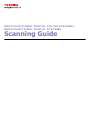
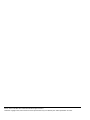

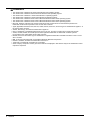
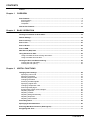
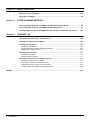
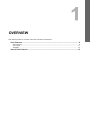
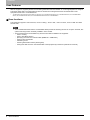
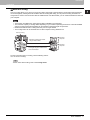
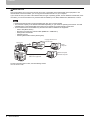

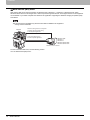
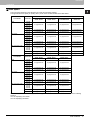
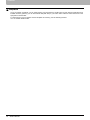


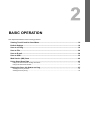
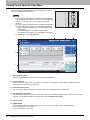
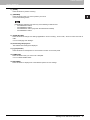
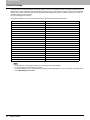

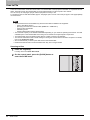
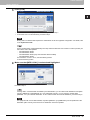

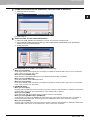






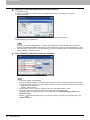
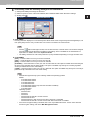
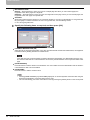
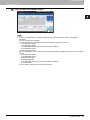

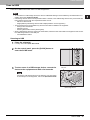
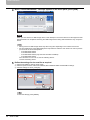
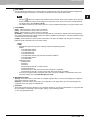
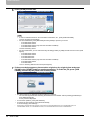
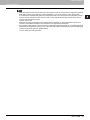

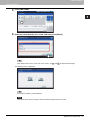
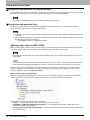

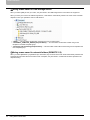
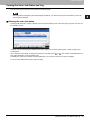
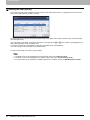
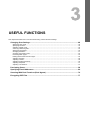


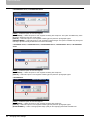
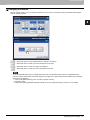


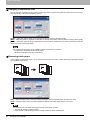
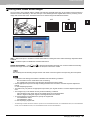
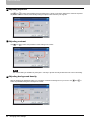

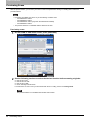

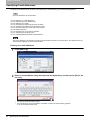
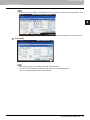
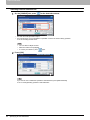

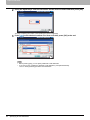
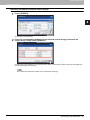

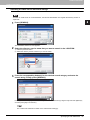


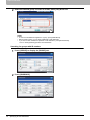
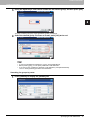
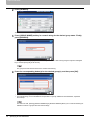

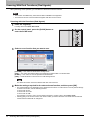






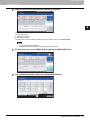
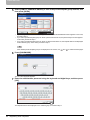
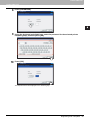
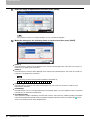


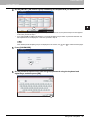
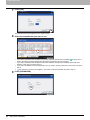





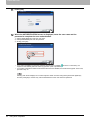


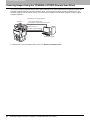
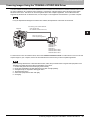
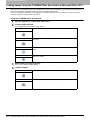
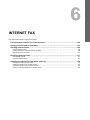
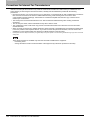
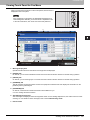
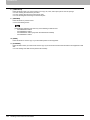
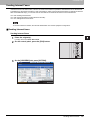

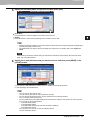

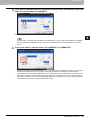


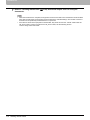

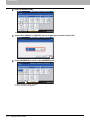
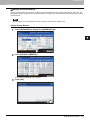
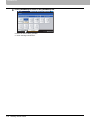
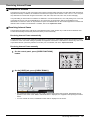

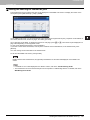
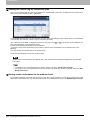



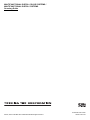
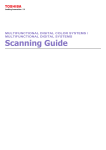
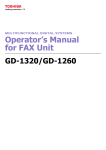

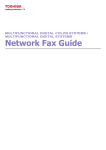

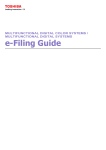
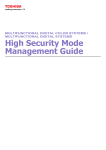
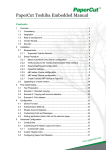
![4 Click [OK] - Toshiba America Business Solutions](http://vs1.manualzilla.com/store/data/005818130_1-6da0751aebf4d6c87686321c2c4e7e3a-150x150.png)