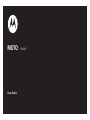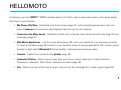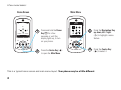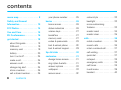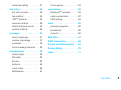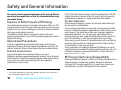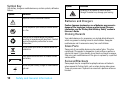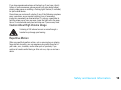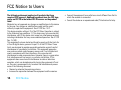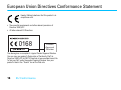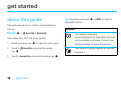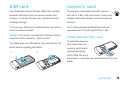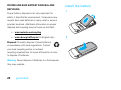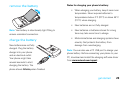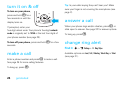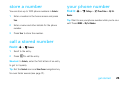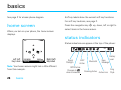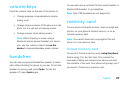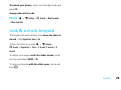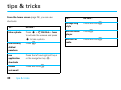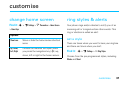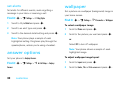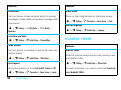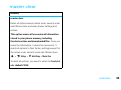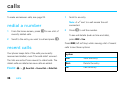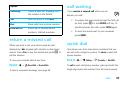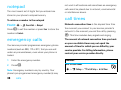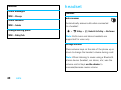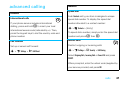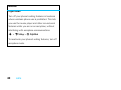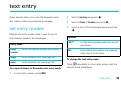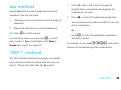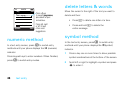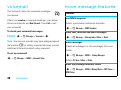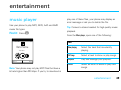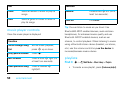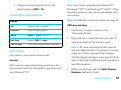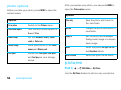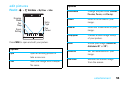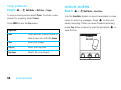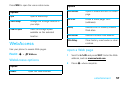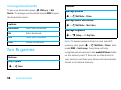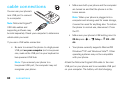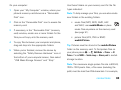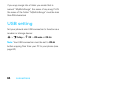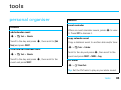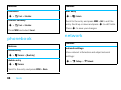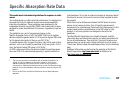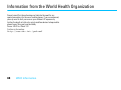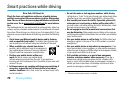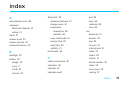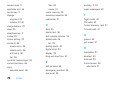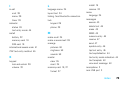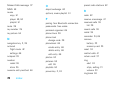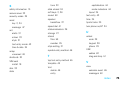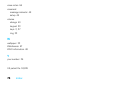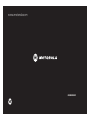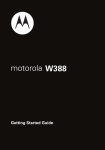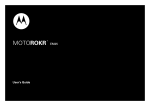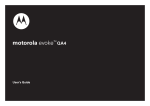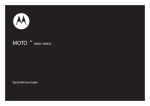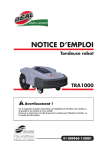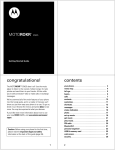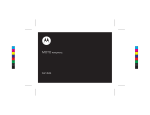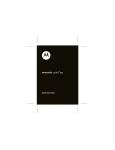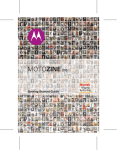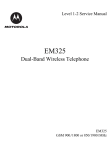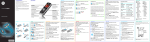Download Motorola MOTO EM325 - HOW TO GUIDE User guide
Transcript
MOTO
User Guide
™
EM325
HELLOMOTO
Introducing your new MOTO™ EM325 wireless phone! It’s a slim, easy-to-use music phone with a sleek design
that’s sure to get attention.
•
My Phone, My Way – Customise your home screen (page 31) with personal pictures taken with your
phone’s camera and download a chart-topping track and use as your ringtone.
•
Connect on So Many Levels – Whether it’s with work or friends, stay connected with voice (page 24) and
messaging (page 47).
•
Rich Music Experience – Use the music player (page 49) to set your playlist for your morning commute.
Or, use the FM Radio (page 52) to listen to your favourite music or news programmes. With a stereo wired
headset or high quality Bluetooth® stereo headset, listening has never been easier.
•
Camera – Capture key moments with photos (page 53).
•
Convenient Extras – When you are away from your home or desk, make use of handy tools like
Phonebook, Calculator, Alarm Clock, Calendar and others (page 65).
•
Fun – When you have a little time to spare, why not surf the web (page 57) or play a game (page 58)?
1
Here’s a quick anatomy lesson:
Navigation Key
Scroll up,
down, left, right
or press centre
to select.
Left Soft Key
Volume Keys
Microphone
2
Right Soft Key
Music Key
Clear Key
Send Key
Power/End Key
Camera Lens
Battery Cover
Volume Keys
3.5 mm Headset Jack
Mini USB Connector
Charge your phone and
connect to your PC.
3
A few menu basics:
Home Screen
Main Menu
Hì
Phonebook
&
6
&
&
Shortcut
&
10/10/08
1
10:51am
Menu
2
Press and hold the Power
Key O for a few
seconds, or until the
display lights up, to turn
on your phone.
Press the Centre Key (s)
to open the Main Menu.
Select
3
Press the Navigation Key
up, down, left or right
(S) to highlight a menu
feature.
4
Press the Centre Key
(s) to select it.
Exit
This is a typical home screen and main menu layout. Your phone may be a little different.
4
www.hellomoto.com
Certain mobile phone features are dependent on the capabilities
and settings of your service provider’s network. Additionally,
certain features may not be activated by your service provider,
and/or the provider’s network settings may limit the feature’s
functionality. Always contact your service provider about feature
availability and functionality. All features, functionality, and other
product specifications, as well as the information contained in this
user’s guide are based upon the latest available information and
are believed to be accurate at the time of printing. Motorola
reserves the right to change or modify any information or
specifications without notice or obligation.
MOTOROLA and the Stylized M Logo are registered in the US
Patent & Trademark Office. The Bluetooth trademarks are owned
by their proprietor and used by Motorola, Inc. under license. Java
and all other Java-based marks are trademarks or registered
trademarks of Sun Microsystems, Inc. in the U.S. and other
countries. Microsoft and Windows are registered trademarks of
Microsoft Corporation; and Windows XP and Windows Media are
trademarks of Microsoft Corporation. Macintosh is a registered
trademark of Apple Computer, Inc. All other product or service
names are the property of their respective owners.
is a
Certification Mark of the Wireless Fidelity Alliance, Inc.
© 2008 Motorola, Inc. All rights reserved.
Caution: Changes or modifications made in the radio phone, not
expressly approved by Motorola, will void the user’s authority to
operate the equipment.
Software Copyright Notice
The Motorola products described in this manual may include
copyrighted Motorola and third-party software stored in
semiconductor memories or other media. Laws in the United
States and other countries preserve for Motorola and third-party
software providers certain exclusive rights for copyrighted
software, such as the exclusive rights to distribute or reproduce
the copyrighted software. Accordingly, any copyrighted software
contained in the Motorola products may not be modified,
reverse-engineered, distributed or reproduced in any manner to the
extent allowed by law. Furthermore, the purchase of the Motorola
products shall not be deemed to grant either directly or by
implication, estoppel or otherwise, any license under the
copyrights, patents or patent applications of Motorola or any
third-party software provider, except for the normal, non-exclusive,
royalty-free license to use that arises by operation of law in the
sale of a product.
Manual Number: 68004096008
5
contents
menu map . . . . . . . . . . . . . . . . 8
Safety and General
your phone number. . . . . . . 25
colour style . . . . . . . . . . . . . 33
basics . . . . . . . . . . . . . . . . . . . 26
backlight . . . . . . . . . . . . . . . 33
Information . . . . . . . . . . . . . . 10
home screen . . . . . . . . . . . . 26
more customising
FCC Notice . . . . . . . . . . . . . . . 14
status indicators . . . . . . . . . 26
features . . . . . . . . . . . . . . . . 33
Use and Care . . . . . . . . . . . . . 15
volume keys . . . . . . . . . . . . 27
master reset . . . . . . . . . . . . 34
EU Conformance . . . . . . . . . . 16
handsfree . . . . . . . . . . . . . . 27
master clear. . . . . . . . . . . . . 35
get started . . . . . . . . . . . . . . . 18
memory card. . . . . . . . . . . . 27
calls . . . . . . . . . . . . . . . . . . . . . 36
about this guide . . . . . . . . . 18
codes & passwords. . . . . . . 28
redial a number . . . . . . . . . . 36
SIM card . . . . . . . . . . . . . . . 19
lock & unlock phone . . . . . . 28
recent calls . . . . . . . . . . . . . 36
memory card . . . . . . . . . . . 19
lock & unlock keypad. . . . . . 29
return a missed call . . . . . . . 37
battery. . . . . . . . . . . . . . . . . 20
tips & tricks . . . . . . . . . . . . . . 30
call waiting. . . . . . . . . . . . . . 37
turn it on & off. . . . . . . . . . . 24
customise . . . . . . . . . . . . . . . . 31
quick dial . . . . . . . . . . . . . . . 37
make a call . . . . . . . . . . . . . 24
change home screen. . . . . . 31
notepad . . . . . . . . . . . . . . . . 38
answer a call . . . . . . . . . . . . 24
ring styles & alerts . . . . . . . 31
emergency calls . . . . . . . . . 38
change ring alert . . . . . . . . . 24
answer options . . . . . . . . . . 32
call times . . . . . . . . . . . . . . . 38
store a number . . . . . . . . . . 25
wallpaper. . . . . . . . . . . . . . . 32
in-call menu . . . . . . . . . . . . 39
call a stored number . . . . . . 25
screen saver . . . . . . . . . . . . 32
headset . . . . . . . . . . . . . . . . 40
6
contents
advanced calling . . . . . . . . . 41
fun & games . . . . . . . . . . . . 58
text entry . . . . . . . . . . . . . . . . 43
connections . . . . . . . . . . . . . . 59
set entry modes . . . . . . . . . 43
Bluetooth® wireless . . . . . . 59
tap method . . . . . . . . . . . . . 45
cable connections . . . . . . . . 62
iTAP™ method . . . . . . . . . . 45
USB setting . . . . . . . . . . . . . 64
numeric method . . . . . . . . . 46
tools. . . . . . . . . . . . . . . . . . . . . 65
delete letters & words. . . . . 46
personal organiser . . . . . . . . 65
symbol method . . . . . . . . . . 46
phonebook. . . . . . . . . . . . . . 66
messages . . . . . . . . . . . . . . . . 47
network . . . . . . . . . . . . . . . . 66
send a message . . . . . . . . . 47
SAR Data. . . . . . . . . . . . . . . . . 67
receive a message . . . . . . . 47
WHO Information . . . . . . . . . . 68
voicemail . . . . . . . . . . . . . . . 48
Privacy and Data Security . . . 69
more message features . . . 48
entertainment . . . . . . . . . . . . 49
Driving Safety . . . . . . . . . . . . . 70
index . . . . . . . . . . . . . . . . . . . . 71
music player . . . . . . . . . . . . 49
FM radio . . . . . . . . . . . . . . . 52
photos . . . . . . . . . . . . . . . . . 53
pictures . . . . . . . . . . . . . . . . 54
voice notes . . . . . . . . . . . . . 56
WebAccess . . . . . . . . . . . . . 57
contents
7
menu map
main menu
L
q
g
Contacts
m
Tools
• Calculator
• Calendar
• Shortcuts
• Chat *
• STK *
• Lantern
j
Recent Calls
• Received Calls
• Dialled Calls
• Notepad
• Delete All
• Call Time
• Call Cost *
• GPRS Data Counter
• GPRS Connection Time
Multi Media
• Camera
• Music Library
• Pictures
• Voice Notes
• FM Radio
• My Picture
T
1
Games
A
u
Alarm Clock
Messages
• Create Message
• Message Inbox
• Outbox
• Drafts
• Voicemail
• Browser Msgs
• Quick Notes
• MMS Templates
WebAccess
• Browser
• Web Shortcuts
• Go To URL
• History
• Web Sessions
• Web Settings
* Network Dependent
This is the standard main menu layout.
Your phone’s menu may be different.
8
menu map
Settings
• (see next page)
settings menu
b
æ
Personalise
• Home Screen
• Colour Style
• Wallpaper
• Screen Saver
• Slide Tone
• Quick Dial
USB
• USB modem
• USB disk
E
Bluetooth Link
• [Find me]
• [Add Audio Device]
• Setup
N
Ring Styles
• Style
• Call Divert
g
Call Divert
• When Busy
• No Reply
• Not Reachable
• Not Available
• All Calls
• Cancel All
g
S
%
i
In-Call Setup
• Dialling Prefix
• In-Call Timer
• Call Cost Setup *
• Show Number
• Call Waiting
• Anykey Answer
• Session Information
• Auto Redial
j
l Security
•
•
•
•
•
•
•
•
Headset & Car Setting
• Auto Answer
Flight Mode
• Flight Mode
• Prompt at power up
Initial Setup
• Time and Date
• Slide Closed
• Backlight
• Language
• Brightness
• Input Mode
• Connection Indication
• Master Clear
• Master Clear
Phone Status
• My Tel. Number
• Active Line *
• Battery Meter
m
n
Phone Lock
Keypad Lock
Lock Application
Fixed Dial *
Call Barring
Call Restriction
SIM PIN
New Passwords
Network *
• New Network
• Network Setup
• Available Networks
• My Network List
• Service Tone
• Call Drop Tone
• Band Selection
Lantern
• 30 Seconds
• 1 Minute
• 2 Minutes
* Network Dependent
menu map
9
Safety and General Information
This section contains important information on the safe and efficient
operation of your mobile device. Read this information before using
your mobile device.1
DO NOT hold the external antenna when the mobile device is IN USE.
Holding the external antenna affects call quality and may cause the
mobile device to operate at a higher power level than needed.
Exposure to Radio Frequency (RF) Energy
Product Operation
Safety and General Information
Your mobile device contains a transmitter and receiver. When it is ON,
it receives and transmits RF energy. When you communicate using your
mobile device, the system handling your call controls the power level at
which your mobile device transmits.
Your Motorola mobile device is designed to comply with local
regulatory requirements in your country concerning exposure of human
beings to RF energy.
Operational Precautions
For optimal mobile device performance and to be sure that human
exposure to RF energy does not exceed the guidelines set forth in the
relevant standards, always follow these instructions and precautions.
External Antenna Care
If your mobile device has an external antenna, use only a
Motorola-supplied or approved replacement antenna. Use of antennas,
modifications or attachments could damage the mobile device and/or
may result in your device not complying with local regulatory
requirements in your country.
1 The information provided in this document supersedes the general safety information in
user’s guides published prior to May 1, 2007.
10
Safety and General Information
When placing or receiving a phone call, hold your mobile device just
like you would a landline phone.
If you wear the mobile device on your body, always place the mobile
device in a Motorola-supplied or approved clip, holder, holster, case or
body harness. If you do not use a body-worn accessory supplied or
approved by Motorola - or if you hang your mobile device from a
lanyard around your neck - keep the mobile device and its antenna at
least 2.5 centimetres (1 inch) from your body when transmitting.
When using any data feature of the mobile device, with or without an
accessory cable, position the mobile device and its antenna at least
2.5 centimetres (1 inch) from your body.
Using accessories not supplied or approved by Motorola may cause
your mobile device to exceed RF energy exposure guidelines. For a list
of Motorola-supplied or approved accessories, visit our web site at:
www.motorola.com.
RF Energy Interference/Compatibility
Nearly every electronic device is subject to RF energy interference from
external sources if inadequately shielded, designed or otherwise
configured for RF energy compatibility. In some circumstances your
mobile device may cause interference with other devices.
Follow Instructions to Avoid Interference
Problems
Turn off your mobile device in any location where posted notices
instruct you to do so.
In an aircraft, turn off your mobile device whenever instructed to do so
by airline staff. If your mobile device offers an airplane mode or similar
feature, consult airline staff about using it in-flight.
Implantable Medical Devices
If you have an implantable medical device, such as a pacemaker or
defibrillator, consult your doctor before using this mobile device.
Persons with implantable medical devices should observe the following
precautions:
• ALWAYS keep the mobile device more than 20 centimetres (8 inches)
from the implantable medical device when the mobile device is turned
ON.
• DO NOT carry the mobile device in the breast pocket.
• Use the ear opposite the implantable medical device to minimise the
potential for interference.
• Turn OFF the mobile device immediately if you have any reason to
suspect that interference is taking place.
Read and follow the directions from the manufacturer of your
implantable medical device. If you have any questions about using your
mobile device with your implantable medical device, consult your
health care provider.
Driving Precautions
• Give full attention to driving and to the road. Using a mobile device
may be distracting. Discontinue use if you cannot concentrate on
driving.
• Use hands-free operation, if available.
• Pull off the road and park before making or answering a call if
driving conditions so require.
• Do not place a mobile device in the airbag deployment area.
Responsible driving practices can be found in the “Smart Practices
While Driving” section at the end of this guide and/or at the Motorola
web site: www.motorola.com/callsmart.
Note: The use of wireless phones while driving may cause distraction.
Discontinue a call if you can't concentrate on driving. Additionally, the
use of wireless devices and their accessories may be prohibited or
restricted in certain areas. Always obey the laws and regulations on
the use of these products.
Operational Warnings
Obey all posted signs when using mobile devices in public areas.
Potentially Explosive Atmospheres
Areas with potentially explosive atmospheres are often but not always
posted and can include fuelling areas such as below decks on boats,
fuel or chemical transfer or storage facilities or areas where the air
contains chemicals or particles, such as grain, dust or metal powders.
When you are in such an area, turn off your mobile device and do not
remove, install or charge batteries. In such areas, sparks can occur and
cause an explosion or fire.
Check the laws and regulations on the use of mobile devices in the
area where you drive. Always obey them.
When using your mobile device while driving, please:
Safety and General Information
11
Symbol Key
Symbol
Your battery, charger or mobile device may contain symbols, defined as
follows:
Symbol
Definition
Listening at full volume to music or voice
through a headset may damage your hearing.
Definition
Important safety information follows.
032374o
Batteries and Chargers
Do not dispose of your battery or mobile device
in a fire.
032376o
Caution: Improper treatment or use of batteries may present a
danger of fire, explosion, leakage or other hazard. For more
information, see the "Battery Use & Battery Safety" section in
this user's Guide.
Choking Hazards
Your battery or mobile device may require
recycling in accordance with local laws. Contact
your local regulatory authorities for more
information.
032375o
Do not throw your battery or mobile device in a
rubbish bin.
Li Ion BATT
Your mobile device contains an internal lithium
ion battery.
Glass Parts
Some parts of your mobile device may be made of glass. This glass
could break if the product is dropped on a hard surface or receives a
substantial impact. If glass breaks, do not touch or attempt to remove.
Stop using your mobile device until the glass is replaced by a qualified
service centre.
Seizures/Blackouts
032378o
Do not let your battery, charger or mobile device
get wet.
12
Your mobile device or its accessories may include detachable parts,
which may present a choking hazard to small children. Keep your
mobile device and its accessories away from small children.
Safety and General Information
Some people may be susceptible to epileptic seizures or blackouts
when exposed to flashing lights, such as when playing video games.
These may occur even if a person has never had a previous seizure or
blackout.
If you have experienced seizures or blackouts or if you have a family
history of such occurrences, please consult with your doctor before
playing video games or enabling a flashing-lights feature (if available)
on your mobile device.
Discontinue use and consult a doctor if any of the following symptoms
occur: convulsion, eye or muscle twitching, loss of awareness,
involuntary movements or disorientation. It is always a good idea to
hold the screen away from your eyes, leave the lights on in the room,
take a 15-minute break every hour and stop use if you are very tired.
Caution About High Volume Usage
Listening at full volume to music or voice through a
headset may damage your hearing.
Repetitive Motion
When you repetitively perform actions such as pressing keys or entering
finger-written characters, you may experience occasional discomfort in
your hands, arms, shoulders, neck or other parts of your body. If you
continue to have discomfort during or after such use, stop use and see a
doctor.
Safety and General Information
13
FCC Notice to Users
The following statement applies to all products that have
received FCC approval. Applicable products bear the FCC logo,
and/or an FCC ID in the format FCC-ID:xxxxxx on the product
label.
Motorola has not approved any changes or modifications to this device
by the user. Any changes or modifications could void the user’s
authority to operate the equipment. See 47 CFR Sec. 15.21.
This device complies with part 15 of the FCC Rules. Operation is subject
to the following two conditions: (1) This device may not cause harmful
interference, and (2) this device must accept any interference received,
including interference that may cause undesired operation. See 47 CFR
Sec. 15.19(3).
This equipment has been tested and found to comply with the limits for
a Class B digital device, pursuant to part 15 of the FCC Rules. These
limits are designed to provide reasonable protection against harmful
interference in a residential installation. This equipment generates,
uses and can radiate radio frequency energy and, if not installed and
used in accordance with the instructions, may cause harmful
interference to radio communications. However, there is no guarantee
that interference will not occur in a particular installation. If this
equipment does cause harmful interference to radio or television
reception, which can be determined by turning the equipment off and
on, the user is encouraged to try to correct the interference by one or
more of the following measures:
• Reorient or relocate the receiving antenna.
• Increase the separation between the equipment and the receiver.
FCC Notice
14
FCC Notice
• Connect the equipment to an outlet on a circuit different from that to
which the receiver is connected.
• Consult the dealer or an experienced radio/TV technician for help.
Use and Care
Use and Care
To care for your Motorola phone, please keep it away from
liquids of any kind
Don’t expose your phone to water, rain, extreme
humidity, sweat or other moisture. If it does get wet,
don’t try to accelerate drying with the use of an oven
or dryer, as this may damage the phone.
the ground
Don’t drop your phone.
extreme heat or cold
Avoid temperatures below 0°C/32°F or above
45°C/113°F.
microwaves
Don’t try to dry your phone in a microwave oven.
dust and dirt
Don’t expose your phone to dust, dirt, sand, food or
other inappropriate materials.
cleaning solutions
To clean your phone, use only a dry soft cloth. Do not
use alcohol or other cleaning solutions.
Use and Care
15
European Union Directives Conformance Statement
EU Conformance
Hereby, Motorola declares that this product is in
compliance with:
• The essential requirements and other relevant provisions of
Directive 1999/5/EC
• All other relevant EU Directives
0168
Product
Approval
Number
The above gives an example of a typical Product Approval Number.
You can view your product’s Declaration of Conformity (DoC) to
Directive 1999/5/EC (to R&TTE Directive) at www.motorola.com/rtte.
To find your DoC, enter the product Approval Number from your
product’s label in the “Search” bar on the Web site.
16
EU Conformance
Caring for the Environment by Recycling
This symbol on a Motorola product means the product
should not be disposed of with household waste.
Disposal of your Mobile Device and
Accessories
Please do not dispose of mobile devices or electrical accessories (such
as chargers, headsets or batteries) with your household waste. These
items should be disposed of in accordance with the national collection
and recycling schemes operated by your local or regional authority.
Alternatively, you may return unwanted mobile devices and electrical
accessories to any Motorola Approved Service Centre in your region.
Details of Motorola approved national recycling schemes and further
information on Motorola recycling activities can be found at:
www.motorola.com/recycling.
Disposal of your Mobile Device Packaging
and User's Guide
Product packaging and user's guides should only be disposed of in
accordance with national collection and recycling requirements. Please
contact your regional authorities for more details.
EU Conformance
17
get started
about this guide
Tip: Press the centre key s or SELECT to select a
highlighted option.
This guide shows how to locate a menu feature as
follows:
symbols
Find it: s > q Recent Calls > Received Calls
This means that, from the home screen:
This means a feature is
network/subscription dependent and may
not be available in all areas. Contact your
1
Press the centre key s to open the main menu.
2
Scroll to q Recent Calls and press the centre
This means a feature requires an optional
key s.
accessory.
3
18
Scroll to Received Calls and press the centre key s.
get started
service provider for more information.
SIM card
memory card
Your Subscriber Identity Module (SIM) card contains
You can use a removable microSD memory
personal information like your phone number and
card (up to 2 GB) with your phone to store and
contacts. It can also contain your voicemail and text
retrieve multimedia objects, such as music and
message settings.
pictures.
If you put your SIM card in another phone, that phone
Note: Motorola approved SanDisk cards are
uses your phone number.
recommended for cards greater than 1 GB.
Caution: Don’t bend or scratch your SIM card. Keep it
install the memory card
away from static electricity, water and dirt.
To install the memory
Tip: Make sure your SIM card is fully inserted into the
card, make sure the
phone before installing the battery.
memory card’s metal
1
2
contacts are facing
down. Slide the top of
the memory card under the metal band and into the
holder.
get started
19
remove the memory card
phone’s circuits, leading to corrosion. If the
phone and/or battery get wet, have them
To remove the memory card, gently but firmly push
checked by your carrier or contact Motorola
down on the card and slide out.
battery
even if they appear to be working properly.
•
stay in prolonged contact with the battery
battery use and safety
contact points, the battery could become very
IMPORTANT: HANDLE AND STORE BATTERIES
PROPERLY TO AVOID INJURY OR DAMAGE. Most
battery issues arise from improper handling of
batteries and particularly from the continued use of
damaged batteries.
DON’Ts
•
•
hot.
•
Don’t place your battery near a heat
source. Excessive heat can damage the
phone or the battery. High temperatures can
cause the battery to swell, leak or
malfunction. Therefore:
Don’t disassemble, crush, puncture, shred
•
Do not dry a wet or damp battery with an
or otherwise attempt to change the form of
appliance or heat source, such as a hair
your battery.
dryer or microwave oven.
Don’t let the phone or battery come in
contact with water. Water can get into the
20
Don’t allow the battery to touch metal
objects. If metal objects, such as jewellery,
get started
•
Avoid leaving your phone in your car in
high temperatures.
DOs
•
batteries. If you see a message on your display such
Do avoid dropping the battery or phone.
Dropping these items, especially on a hard
as Invalid Battery or Unable to charge, take the following steps:
•
•
Do contact your service provider or
•
Motorola if your phone or battery has been
damaged from dropping or high
temperatures.
IMPORTANT: USE MOTOROLA ORIGINAL
PRODUCTS FOR QUALITY ASSURANCE AND
Remove the battery and inspect it to confirm
that it has a “Motorola Original” hologram;
surface, can potentially cause damage.
If there is no hologram, the battery is not a
Motorola battery;
•
If there is a hologram, replace the battery and
retry charging it;
•
If the message remains, contact a Motorola
Authorised Service Centre.
SAFEGUARDS. To aid consumers in identifying
authentic Motorola batteries from non-original or
Important: Motorola’s warranty does not cover
counterfeit batteries (that may not have adequate
damage to the phone caused by non-Motorola
safety protection), Motorola provides holograms on its
batteries and/or chargers.
batteries. Consumers should confirm that any battery
Warning: Use of a non-Motorola battery or charger
they purchase has a “Motorola Original” hologram.
may present a risk of fire, explosion, leakage or other
Motorola recommends you always use
hazard.
Motorola-branded batteries and chargers. Motorola
mobile devices are designed to work with Motorola
get started
21
PROPER AND SAFE BATTERY DISPOSAL AND
RECYCLING
install the battery
1
Proper battery disposal is not only important for
safety, it benefits the environment. Consumers may
recycle their used batteries in many retail or service
provider locations. Additional information on proper
disposal and recycling may be found on the Web:
•
www.motorola.com/recycling
•
www.rbrc.org/call2recycle/ (in English only)
Disposal: Promptly dispose of used batteries
in accordance with local regulations. Contact
your local recycling centre or national
recycling organisations for more information on how
to dispose of batteries.
Warning: Never dispose of batteries in a fire because
they may explode.
22
get started
2
remove the battery
Notes for charging your phone’s battery:
•
When charging your battery, keep it near room
temperature. Never expose batteries to
temperatures below 0°C (32°F) or above 45°C
(113°F) when charging.
Note: Your battery is intentionally tight fitting to
•
New batteries are not fully charged.
•
New batteries or batteries stored for a long
time may take more time to charge.
ensure consistent connection.
charge the battery
New batteries are not fully
charged. Plug the battery
charger into your phone
and an electrical outlet.
Your phone might take
several seconds to start
•
Motorola batteries and charging systems have
circuitry that protects the battery from
damage from overcharging.
Note: You can also use a PC USB port to charge your
phone battery. Before connecting your phone to your
PC, download and install the charging software driver
from www.motorola.com/support.
charging the battery. The
phone shows Full battery when finished.
get started
23
turn it on & off
Tip: Is your caller saying they can’t hear you? Make
To turn on your phone,
page 2).
sure your finger is not covering the microphone (see
press and hold O for a
few seconds or until the
display turns on.
answer a call
If prompted, enter your
When your phone rings and/or vibrates, press N or
four-digit unlock code. Your phone’s four-digit unlock
slide open to answer. See page 32 for answer options.
code is originally set to 1234 or the last four digits of
To hang up, press O.
your phone number (see page 28).
To turn off your phone, press and hold O for a few
seconds.
Find it: s > u Settings > N Ring Styles
make a call
Enter a phone number and press N to make a call.
See page 36 for more calling features.
To hang up, press O.
24
change ring alert
get started
Available options are Loud, Soft, Vibrating, Vibe & Ring or Silent
(see page 31).
store a number
You can store up to 1000 phone numbers in Contacts:
1
Enter a number in the home screen and press
Save.
2
Enter a name and other details for the phone
your phone number
Find it: s > u Settings > m Phone Status > My Tel.
Number
Tip: Want to see your phone number while you’re on a
call? Press MENU > My Tel. Number.
number.
3
Press Save to store the number.
call a stored number
Find it: s > L Contacts
1
Scroll to the entry.
2
Press N to call the entry.
Shortcut: In Contacts, enter the first letters of an entry
to get to it quickly.
Tip: Set the Contacts icon as a Home Screen navigation key
for even faster access (see page 31).
get started
25
basics
See page 2 for a basic phone diagram.
Soft key labels show the current soft key functions.
For soft key locations, see page 2.
home screen
Press the navigation key S up, down, left or right to
When you turn on your phone, the home screen
displays.
status indicators
Hì
6
select items in the home screen.
&
Status indicators can appear at the top of the phone:
&
10/10/08
Shortcut
&
Left Soft
Key Label
H
&
10:51am
Menu
Right Soft
Key Label
Note: Your home screen might look a little different
from this example.
26
basics
Signal
Strength
WAP
Active
GPRS Active
Changes to
when connected.
Bluetooth
New
Message
Roaming Active Active Line
Battery
Level
Ring
Style
volume keys
Press the volume keys on the side of the phone to:
•
Bluetooth® headset, to go handsfree.
Note: Mini USB headsets are not supported.
Change earpiece or speakerphone volume
during a call.
•
You can also use an optional 3.5 mm wired headset or
Change ringtone volume (if the phone is in idle
state, not in a call and not playing music).
memory card
You can store multimedia content, such as songs and
photos, on your phone’s internal memory or on an
•
Change volume when playing music.
Note: When listening to music using a
Bluetooth stereo device (headset, car stereo,
optional memory card.
Note: You cannot download a copyrighted file and
store it on your memory card.
etc.) use the volume control keys on the
device to increase/decrease music volume
format memory card
You need to format a memory card, using the phone,
handsfree
You can use your phone’s handsfree speaker to make
calls without holding the phone to your ear. To turn the
speaker on during a call, press Speaker. To turn the
before using it for the first time. This creates the
necessary folders and ensures your phone can read
the contents of the card. Your phone will prompt you if
you need to format your memory card.
speaker off, press Speaker again.
basics
27
Caution: Formatting the memory card erases all
To change a code or password:
content on the card.
Find it: s > u Settings > l Security > New Passwords
Note: To access music stored on your microSD
memory card, press [ > MENU > SELECT (left soft key).
To access pictures stored on your microSD memory
card, press s > j Multi Media > Pictures > All Pictures, then
press MENU > Switch storage > Memory card. All music files are
displayed no matter where they are stored. Picture
files must be stored in the memory card
mobile\Picture folder. If there are no files stored on
Note: If you forget your security code, contact your
service provider.
lock & unlock phone
You can lock your phone with a four-digit code to keep
others from using it.
your memory card, your phone will automatically
Note: You can make emergency calls on a locked
switch to its internal memory.
phone (see page 38). A locked phone still rings or
vibrates for incoming calls or messages.
codes & passwords
To lock your phone:
Your phone’s four-digit security code is originally set
Find it: s > u Settings > l Security > Phone Lock > Lock
to 1234 or to the last four digits of your phone number.
Now or Automatic Lock
Your service provider may reset this code. If not, you
should change it to protect your personal information.
The unlock code must contain four digits.
28
basics
Enter the four-digit unlock code and press OK. Your
phone first displays Phone Locked and then shows Phone
Lock Code until the next time you unlock your phone.
To unlock your phone, enter your four-digit code and
press OK.
change phone lock code
Find it: s > u Settings > l Security > New Passwords
> Phone Lock Code
lock & unlock keypad
The keypad will automatically lock when the slider is
closed, if the Keypad Lock Timer is On.
To turn the timer on, press s > u Settings >
l Security > Keypad Lock > Timer > 2 Seconds, 4 Seconds or 8
Seconds.
To unlock your keypad with the slider closed, press
any key and select UNLOCK > OK.
To lock your keypad with the slider open, press and
hold *.
basics
29
tips & tricks
From the home screen (page 26), you can use
To...
Do this...
change ring
Press and hold #.
shortcuts:
To...
Do this...
style
take a photo
Press s > j Multi Media > Camera
access music
to activate the camera and press
player
s to take a photo.
access FM
Press N.
radio
see recently
dialled
numbers
use
Press the left and right soft keys
application
or the navigation key S.
shortcuts
Press and hold 1.
access
voicemail
30
tips & tricks
Press [.
Press and hold [.
customise
change home screen
ring styles & alerts
Find it: s > u Settings > b Personalise > Home Screen
Your phone rings and/or vibrates to notify you of an
> Home Keys
incoming call or to signal certain other events. This
ring or vibration is called an alert.
options
Show Icons
Up, Down,
Left, Right
Show or hide the home screen shortcut
set a style
icons.
There are times when you want to hear your ringtone
Choose the features that open when
you press the navigation key (S) up,
down, left or right in the home screen.
and there are times when you don’t.
Find it: s > u Settings > N Ring Styles
Choose from the pre-programmed styles, including
Vibrate and Silent.
customise
31
set alerts
Set alerts for different events, such as getting a
message in your inbox or receiving a call.
Find it: s > u Settings > N Ring Styles
1
Scroll to Style Detail and press s.
2
Scroll to an alert type and press s.
3
Scroll to the desired detail setting and press s.
wallpaper
Set a picture as a wallpaper (background) image in
your home screen.
Find it: s > u Settings > b Personalise > Wallpaper
To select a wallpaper image:
1
Scroll to Picture and press s.
2
Scroll to the picture you want and press s
Note: Your phone plays a sample of each
or
highlighted setting. Ringtones play through the
Select Off to turn off wallpaper.
speakerphone, unless you’re using a headset.
Note: Your phone shows a sample of each
answer options
Set your phone to Anykey Answer.
highlighted image.
To adjust wallpaper image layout:
Find it: s > u Settings > g In-Call Setup > Anykey
1
Scroll to Layout and press s.
Answer
2
Scroll to Centre, Tile or Fit-to-screen and press s.
32
customise
screen saver
backlight
Set a picture as a screen saver image. The screen
To select a time period that the backlight remains on,
saver displays when there is no phone activity.
press s > u Settings > i Initial Setup > Backlight.
Find it: s > u Settings > b Personalise > Screen Saver
To select a screen saver:
1
Scroll to Picture or Photo Album and press s.
2
Scroll to the image you want and press s
or
more customising
features
features
ring volume
Select Off to turn off the screen saver.
s > u Settings > N Ring Styles > Style Detail > Ringing
Note: Your phone shows a sample of each
Volume
highlighted image.
slide tone
colour style
To choose a Colour Style (or skin) that sets the look and
feel of your phone’s display, press s > u Settings >
b Personalise > Colour Style.
s > u Settings > b Personalise > Slide Tone
keypad volume
s > u Settings > N Ring Styles > Style Detail > Key Tone
Volume
customise
33
features
features
reminders
clock view
Set your phone to play reminder alerts for unread
Show or hide a digital clock on the home screen:
messages, missed calls or voicemail messages that
s > u Settings >b Personalise > Home Screen > Clock
you receive:
s > u Settings > N Ring Styles > Style Detail >
Reminders
set time and date
s > u Settings > i Initial Setup > Time and Date
menu language
s > u Settings > i Initial Setup > Language
master reset
slide closed
features
Set your phone to continue or end a task when the
master reset
slide is closed:
Reset all options except unlock code, security code
s > u Settings > i Initial Setup > Slide Closed
and lifetime timer:
text layout
s > u Settings > i Initial Setup > Master Clear
Set home screen text to be Left Justified, Centred or Off:
To reset all options, you need to enter the Security lock
s > u Settings > b Personalise > Home Screen > Layout
code: (default 1234).
34
customise
master clear
features
master clear
Reset all options except unlock code, security code
and lifetime timer and clear all user settings and
entries.
This option erases all user-entered information
stored in your phone memory, including
Contacts entries and downloaded files. Once you
erase the information, it cannot be recovered. It
resets all options to their factory settings except for
the unlock code, security code and lifetime timer.
s > u Settings > i Initial Setup > Master Clear
To reset all options, you need to enter the Security lock
code: (default 1234).
customise
35
calls
To make and answer calls, see page 24.
1
Scroll to an entry.
Note: A %next to a call means the call
redial a number
1
2
From the home screen, press N to see a list of
connected.
2
Press N to call the number.
recently dialled calls.
To see call details (such as time and date),
Scroll to the entry you want to call and press N.
press MENU > View.
Press MENU (left soft key) while viewing a list of recent
recent calls
Your phone keeps lists of the calls you recently
received and dialled, even if the calls didn’t connect.
calls to see these options:
option
View
View the entry.
oldest calls are deleted as new calls are added.
Delete
Delete the entry.
Find it: s > q Recent Calls > Received Calls or Dialled Calls
Call
Call the entry.
The lists are sorted from newest to oldest calls. The
36
calls
call waiting
option
Send Message
Create a new text message with
If you receive a second call while you are
the number in the To field.
already on a call:
Save
Save the entry in the Contacts.
Block
Block calls from a phone number.
Custom Block List
•
on hold, press N or the ANSWER soft key. To
switch between the calls, press SWITCH again.
View a list of blocked phone
numbers. Unblock numbers.
To answer the second call and put the first call
•
To send the second call to your voicemail,
press IGNORE.
return a missed call
When you miss a call, your phone plays an alert,
quick dial
displays the { (missed call) indicator on the home
Your phone can store nine phone numbers that you
screen. Press View to see the details and press N to
can call with a single key press. To store a quick dial
call the number.
phone number:
To view your missed calls at any time:
Find it: s > u Settings > b Personalise > Quick Dial
Find it: s > q Recent Calls > Received Calls
To call a quick dial phone number, press and hold the
To hear a voicemail message, see page 48.
single-digit quick dial number from the home screen.
calls
37
notepad
not work in all locations and sometimes an emergency
The most recent set of digits that you entered are
or interference issues.
call cannot be placed due to network, environmental
stored in your phone’s notepad memory.
To retrieve a number in the notepad:
call times
Find it: s > q Recent Calls > Notepad
Network connection time is the elapsed time from
Press N to call the number or press Save to store the
the moment you connect to your service provider’s
number in Contacts.
O. This time includes busy signals and ringing.
emergency calls
The amount of network connection time you track
network to the moment you end the call by pressing
on your resettable timer may not equal the
Your service provider programmes emergency phone
numbers (such as 999, 112 or 911) that you can call
under any circumstances, even when your phone is
amount of time for which you are billed by your
service provider. For billing information, please
contact your service provider directly.
locked.
1
Enter the emergency number.
features
2
Press N.
set in-call timer
Note: Emergency numbers vary by country. Your
phone’s pre-programmed emergency number(s) may
38
calls
s > u Settings > g In-Call Setup > In-Call Timer
features
features
call cost setup
hold the call
s > u Settings > g In-Call Setup > Call Cost Setup
MENU > Hold
view call times
mute the call
s > q Recent Calls > Call Time
MENU > Mute
Scroll to Last Call, Dialled Calls, Received Calls, All Calls or Lifetime
use Bluetooth
and press SELECT.
in-call menu
During a call you access the in-call menu by pressing
MENU.
MENU > Bluetooth Link
show contacts
MENU > Contacts
make another call
MENU > New Call
features
show available phone line
show dialled calls
MENU > Dialled Calls
MENU > My Tel. Number
show received calls
Scroll to a line and press SELECT.
MENU > Received Calls
calls
39
features
headset
show messages
features
MENU > Messages
auto answer
show calendar
Automatically answer calls when connected
MENU > Calendar
to a headset:
change dialling prefix
s > u Settings > S Headset & Car Setting > Auto Answer
MENU > Dialling Prefix
Note: Both mono and stereo headsets are
supported for voice only.
change volume
Press volume keys on the side of the phone up or
down to change the headset volume during a call.
Note: When listening to music using a Bluetooth
stereo device (headset, car stereo, etc.) use the
volume control keys on the device to
increase/decrease music volume
40
calls
advanced calling
features
speed dial
features
international calls
If your phone service includes international
dialling, press and hold 0 to insert your local
international access code (indicated by +). Then,
Each Contacts entry you store is assigned a unique
speed dial number. To display the speed dial
number allocated to a contact number:
s > L Contacts > [Entry]
press the keypad keys to dial the country code and
To speed dial a number, simply enter the speed dial
phone number.
number and press # then N.
call forward
restrict calls
Set up or cancel call forward:
Restrict outgoing or incoming calls:
s > u Settings > g Call Divert
s > u Settings > l Security > Call Barring
Select Outgoing Calls, Incoming Calls or Cancel All and press
SELECT.
When prompted, enter the unlock code (supplied by
your service provider) and press OK.
calls
41
features
flight mode
Turn off your phone’s calling features in locations
where wireless phone use is prohibited. This lets
you use the music player and other non-network
features while you are on an aeroplane, without
interfering with aeroplane communications.
s > u Settings > % Flight Mode
To reactivate your phone’s calling features, turn off
aeroplane mode.
42
calls
text entry
Some screens allow you to use the keypad to enter
text, such as when you compose a message.
set entry modes
2
Scroll to Input Setup and press s.
3
Scroll to Primary or Secondary and press s.
4
Scroll to one of the following choices and press
s:
Multiple text entry modes make it easy for you to
enter names, numbers and messages:
options
iTAP™
entry mode
Primary
Enter text using a method that you set.
Secondary
Let the phone predict each word as you
press keys.
TAP
Enter letters and numbers by pressing
a key one or more times.
Number
Enter numbers only (see page 46).
Symbol
Enter symbols only (see page 46).
To change the text entry mode:
To assign a Primary or Secondary text entry mode:
1
Press # repeatedly in a text entry screen until the
desired mode is displayed.
In a text entry screen, press MENU.
text entry
43
To select or edit a text entry mode:
text entry mode indicators
Press MENU > Input Mode, in a text entry screen and select
When you select the Primary or Secondary text entry mode,
the desired entry mode.
the following indicators identify the text entry setting:
capitalisation
primary
secondary
Press 0 in any text entry screen to change the text
g
m
Tap, no capital letters
case. These indicators show capitalisation status:
h
q
Tap, capitalise next letter
f
l
Tap, all capital letters
j
p
iTAP™, no capital letters
k
n
iTAP, capitalise next letter
i
o
iTAP, all capital letters
indicator
í
no capital letters
L
all capital letters
ì
capitalise next letter only
These indicators identify Numeric or Symbol mode:
indicator
44
text entry
gm
number mode
[
symbol mode
tap method
1
possible letter combinations and highlight the
Regular Tap method cycles through the letters and
numbers of the key you press.
1
Press a key one or more times to cycle through its
characters.
2
Repeat the step above to enter all characters.
Tip: Press * to insert a space.
In a text entry screen you can press # to switch
entry modes. If Tap is not available as the Primary or
Secondary entry mode, see page 43.
Press S right or left to scroll through the
combination you want.
2
Press s to enter the highlighted combination.
You can press keys to add more letters to the end
of the combination.
or
Press * to enter the highlighted combination
and insert a space.
For example, if you press 7764, your phone
displays the corresponding letter combinations:
iTAP™ method
The iTAP software combines your single key presses
into common words and predicts each word as you
enter it. This can be faster than the Tap method.
text entry
45
Abcq
delete letters & words
ì
6
Msg
SMS: 146(1)
746 Press Sup
to accept programme,
press down to reject
and continue.
This is a programme
prog proh spoi
Options
Send
Move the cursor to the right of the text you want to
delete and then:
Press S right
or left to see
other word
suggestions.
numeric method
•
Press v to delete one letter at a time.
•
Press and hold v to delete the
entire message.
symbol method
In the text entry screen, press # to switch entry
In a text entry screen, press # to switch entry
methods until your phone displays the [(symbol)
methods until your phone displays the gm (numeric)
indicator.
indicator.
1
Press keypad keys to enter numbers. When finished,
press # to switch entry modes.
Press a key one or more times to show possible
symbol combinations at the bottom of the screen.
2
Scroll left or right to highlight a symbol and press
s to enter it.
46
text entry
messages
You can send and receive text (SMS/EMS) and
3
access your voicemail from the Messages feature.
Each message type allows you to attach different
objects. The available options show in the Insert menu.
When you finish typing the message, press Send.
Choose one or more people to send to.
multimedia (MMS) messages, as well as
4
Press Send (left soft key).
Note: Your phone can store a maximum of 750 SMS
receive a message
messages, shared between the Inbox, Outbox and
When you receive a message, your phone plays an
Draft folders.
alert and displays a new message notification on the
home screen. Press the Read softkey to read the
send a message
message immediately or save it in your message
Find it: s> g Messages > Create Message
message inbox:
1
Find it: s > g Messages > Message Inbox
Select a message type and enter the message
text.
2
inbox for viewing later. To read messages in your
Scroll to the message you want to read. Press SELECT to
To insert a picture, sound or other object, press
open the message. For MMS messages, your phone
MENU > Insert.
displays the media object, then the message.
messages
47
voicemail
Your network stores the voicemail messages
you receive.
When you receive a voicemail message, your phone
more message features
features
use MMS template
shows an indicator and New Voicemail. Press Call to call
Select a preloaded multimedia template:
your voicemail.
s > g Messages > MMS Templates
To check your voicemail messages:
view sent, received and draft messages
Find it: s > g Messages > Voicemail > s
s > g Messages > Message Inbox, Outbox or Drafts
Note: Your service provider may have assigned speed
erase messages
dial number 1 for calling voicemail and may provide
additional information about using voicemail.
To set up voicemail
s > g Messages > MENU > Voicemail Setup
Delete all messages or only messages from one
folder:
s > g Messages > MENU > Cleanup Messages
Select All, Inbox, Outbox or Drafts.
view the message memory status
s > g Messages > MENU > Memory Meter > SMS Status or
MMS Status
48
messages
entertainment
music player
Use your phone to play MP3, MIDI, AAC and AMR
music file types.
SHINY TOY GUNS
WE ARE PILOTS
error message or ask you to delete the file.
Tip: Connect a stereo headset for high quality music
playback.
Find it: Press [
03:43:00
play one of these files, your phone may display an
From the Music player, open one of the following:
2/3
Band Name
tab
Now playing
Options
Select the track that is currently
playing.
Track Name
All Songs
Select a track to show or play songs.
Playlists
Play and manage your playlists.
Artists
Select an artist to show or play their
Back
Note: Your phone may not play MP3 files that have a
songs.
bit rate higher than 320 kbps. If you try to download or
entertainment
49
tab
function
Albums
Select an album to show or play its
rewind
songs.
Genres
Press & hold S left (for at
least two seconds).
Select a genre of music to show or
play its songs.
music player controls
Once the music player is displayed:
turn off
Press BACK.
Tip: You can listen to music as you travel. Use
Bluetooth® A2DP enabled devices, such as stereo
headphones, for enhanced music quality and use
Bluetooth AVRCP enabled devices, such as car
function
stereos, to control playback. When listening to music
scroll through song
Before music playback,
list
press S up or down.
using a Bluetooth stereo device (headset, car stereo,
etc.) use the volume control keys on the device to
increase/decrease music volume
play/pause/resume
Press s.
fast forward
Press & hold S right (for
playlists
at least two seconds).
Find it: s > j Multi Media > Music Library > Playlists
next/previous song
Press & release S
right/left.
50
entertainment
•
To create a new playlist, press [Create new playlist].
•
To select and play a playlist, scroll to the
Note: Your phone operates with Microsoft™
playlist and press MENU > Play.
Windows™ XP™ and Windows™ Vista™. Other
operating systems may not be compatible with
music playlist options
your phone.
Note: For USB cable connection details, see page 62.
option
Play
Play a track or playlist.
USB drag and drop:
Create New
Make a new playlist.
1
Manage
Rename or Delete a playlist.
Music Setup
Select Shuffle or Repeat.
View Free Space
View the storage space available.
Use the My Computer window to find
“Removable Device”.
2
Drag and drop music files that you want to
save anywhere on the memory card.
Note: A file name (including the path) must be
less than 255 characters. For example, if you copy
get music
songs into a folder you create that is named
Copy music to your phone’s memory card.
“MyMotoSongs,” the name of any song PLUS the
Connect:
name of the folder “MyMotoSongs” must be less
With a memory card inserted and your phone in the
than 255 characters..
home screen, insert the USB cable in your phone and
your Windows™ PC.
3
When you’re done, use the Safely Remove
Hardware feature to finish.
entertainment
51
FM radio
•
Press the up or down volume keys on the side
of the phone to adjust the volume.
Find it: Press and hold [
•
Press s to mute the radio.
Tip: To set the FM radio to play as your alarm sound,
press s > A Alarm Clock and select the FM Radio option
87.5 FM (1)
to choose your favourite channel.
set radio presets
1
Options
Back
Tune in the desired frequency by pressing S up
or down or press MENU > Scan to scan for all
available radio stations.
To use the FM Radio you need to connect a stereo
headset to the 3.5 mm headset jack.
•
•
Press S up or down to change the
2
Press and hold a number key to save that number
as the preset.
frequency.
use radio presets
Press S left or right to scan for preset radio
From the main FM radio screen, press a key pad
stations.
number to jump to a preset station.
To manage your station presets:
52
entertainment
1
2
Press MENU > Manage Presets to store, rename or
take a photo
delete radio presets.
Press s > j Multi Media > Camera to access the
Press S up or down to select a preset.
camera, then press s to capture your image. To save
your picture press s.
photos
Note: Slide your phone open to take photos.
page 3). To get the clearest pictures, wipe the lens
Storage
Location
clean with a soft dry cloth before taking a picture.
Resolution
Your camera lens is on the back of your phone (see
Press S
up or down
to view camera
settings.
Zoom 1x
Options
Back
Press S left/right
to change selected
setting
entertainment
53
photo options
Before you take your photo, press MENU to open the
camera menu:
After you capture your photo, you can press MENU to
open the Picture options menu:
options
Store only
options
Go to picture
Switch to the Pictures menu.
Auto-timed capture
Turn the auto-timed capture to
the viewfinder.
Discard
Set the Resolution, Quality, Shutter
Apply as
Store your photos to the Phone
memory and Memory card.
Free space
Shows the Total Space, Used Space
and Free Space on your storage
device.
Set the photo as a wallpaper
(background) image or a screen
sound or Status icon.
Switch storage
Discard the photo and return to
viewfinder.
5 sec or 10 sec.
Camera setup
Save the photo and return to
saver image.
Detail
Show the photo File Type, File Size
and Resolution details.
MMS Postcard
Send your photo as an MMS.
pictures
Find it: s > j Multi Media > My Picture
Use the My Picture feature to edit or crop your photos.
54
entertainment
edit pictures
options
Find it: s > j Multi Media > My Picture > Editor
Pen attribution
Change the pen mode (Pen mode,
Pen colour, Pen size, and Pen step).
Drawing
Mode
Pen
Step
Zoom in
Entry
Type
Pen
Colour
Zoom
Setting
100%
Options
image.
Zoom out
Zoom out to see more of your
image.
Stamp options
Back
Press MENU to open and edit your picture.
Zoom in on an area of your
Creates a small image stamp
of your picture.
Rotate
Rotate your image (Clockwise 90°,
Anticlockwise 90° or 180°).
options
Picture size
Open
Open an existing picture or
Set the dimensions of your
image.
take a new one.
Clear screen
Save
Save your image with a unique
Remove the current image
from the screen.
file name.
entertainment
55
voice notes
crop pictures
Find it: s > j Multi Media > My Picture > Cropper
To crop a stored picture select Picture. To create a new
picture for cropping, select Camera.
Press MENU to see the Crop menu.
Find it: s > j Multi Media > Voice Notes
Use the Voice Notes feature to record reminders or voice
notes to send in a message. Press s to start and
pause recording. When you have finished recording
press Stop. Enter a name for your file and press s to
options
Open
save the file.
Open another stored picture or
Standby
00:00:00
take a new one with the Camera.
Save
Save your image
Crop size
Enter the crop size.
Crop shape
Select the crop shape.
Options
56
entertainment
Back
Press MENU to open the voice notes menu.
option
Web Shortcuts
options
Open
Open a sound clip.
Switch storage
Change the storage location of
page.
Go To URL
View the storage space
History
Web Sessions
Access a stored Web session.
Web Settings
Clear history, reset cache or clear
WebAccess
Use your phone to access Web pages.
Find it: s > 1 WebAccess
Access a list of recently viewed
Web sites.
available on the selected
location.
Enter a Web page URL
(address).
your clips
View Free Space
Open or create shortcut to a Web
cookies.
open a Web page
1
Scroll to Go To URL and press SELECT. Enter the Web
address, such as www.motorola.com.
WebAccess options
2
Press s when complete.
option
Browser
Open the Web browser.
entertainment
57
manage bookmarks
features
To see your bookmarks press 1 WebAccess > Web
manage pictures
Shortcuts. To manage your bookmarks press MENU to open
the bookmarks menu:
s > j Multi Media > Pictures
manage music and sounds
options
s > j Multi Media > Music Library
New bookmark
Add a new bookmark.
Edit
Edit a bookmark.
Go to
Open your bookmark.
Delete
Delete a bookmark.
manage ringtones
s > u Settings > N Ring Styles
Note: To access pictures stored on your microSD
memory card, press s > j Multi Media > Pictures, then
fun & games
features
play a game
s > T Games
58
entertainment
press MENU > Switch storage. Your phone will only
recognise pictures stored in the mobile\Picture folder
on the memory card. If there are no files stored on
your memory card then your phone will automatically
switch to its internal memory.
connections
Bluetooth® wireless
Your phone supports Bluetooth wireless connections
with audio devices, such as a handsfree headset or
music system.
Note: The use of wireless phones while driving may
cause distraction. Discontinue a call if you can’t
concentrate on driving. Additionally, the use of
connect to an audio device
Before you try to connect your phone with
an audio device, make sure the device is on
and ready in pairing or bonding mode (see the user
guide for the device).
Find it: s > u Settings > E Bluetooth Link > [Add Audio
Device]
wireless devices and their accessories may be
If Bluetooth is off, you will be prompted to turn it on.
prohibited or restricted in certain areas. Always obey
Your phone lists the devices it finds within range:
the laws and regulations on the use of these products.
1
always connect Bluetooth devices in a safe, private
environment.
Scroll to a device in the list and press the
centre key s.
For maximum Bluetooth security, you should
2
If necessary, press the Yes or OK key to connect to
the device.
connections
59
3
If necessary, enter the device passkey (default
1
0000) and press the OK key.
When your phone is connected, the Bluetooth
to copy to the other device.
2
indicator O is highlighted in the status bar.
Press MENU > Copy to Bluetooth device to send a picture
file. Press MENU > Send via Bluetoothto send a music
file.
Note: When listening to music using a Bluetooth
stereo device (headset, car stereo, etc.) use the
On your phone, scroll to the object that you want
3
Select a recognised device name or New Device to
volume control keys on the device to
search for the device where you want to copy the
increase/decrease music volume
file.
Shortcut: When your phone’s Bluetooth power is on,
If your phone could not send the file to the other
your phone can automatically connect to a handsfree
device, make sure the device is on and ready in
device you have used before. Just turn on the device
discoverable mode (see the user guide for the device).
or move it near the phone. If the device doesn’t
Also, make sure the device is not busy with another
connect, turn it off and back on.
similar Bluetooth connection.
send files to another device
Note: Once you connect your phone to a Bluetooth
You can send a media file, contacts entry,
connections with your phone.
agenda event and more from your phone to a
computer or other device.
Note: You can’t copy some copyrighted objects.
60
connections
device, that device can start similar Bluetooth
receive files from another device
advanced Bluetooth features
If you do not see the Bluetooth
Note: A device is recognised after you have paired or
indicator O in the status bar, turn on your
bonded with it (see page 59).
phone’s Bluetooth feature by pressing
s > u Settings > E Bluetooth Link > Setup > Power On.
features
1
Place your phone near the device and send the
change your phone’s name
file from the device.
s > u Settings > E Bluetooth Link > Setup > Name
If your phone and the sending device don’t
make phone visible to other devices
recognise each other, place your phone in
discoverable mode so the sending device can
2
Allow a Bluetooth device to discover your
locate it:. Press s > u Settings > E Bluetooth Link
phone:
> [Find me].
s > u Settings > E Bluetooth Link > [Find me]
Press the Grant key on your phone to accept the file
copy picture to a device
from the other device.
Scroll to the picture, press MENU > Copy to
Your phone notifies you when file transfer is
Bluetooth device > [Look For Devices], select the device
complete.
name. You cannot copy some copyrighted files.
connections
61
cable connections
•
Make sure both your phone and the computer
are turned on and that the phone is in the
You can use your phone’s
home screen.
mini USB port to connect
Note: When your phone is plugged into a
to a computer.
computer and is being used for mass storage,
Note: Motorola Original™
it cannot be used for anything else. To restore
USB data cables and
the phone to normal use, disconnect it from
supporting software may
the PC.
be sold separately Check your computer to determine
which cable you need.
•
USB disk press s > u Settings >
If you use a USB cable connection:
•
62
Be sure to connect the phone to a high-power
Make sure your phone’s USB setting is set to
æ USB > USB
disk.
•
Your phone currently supports Microsoft®
USB port on your computer (not a low-power
Windows™ XP and Windows Vista™. Other
one, such as the USB port on your keyboard or
operating systems may not be compatible
bus-powered USB hub.
with your phone.
Note: If you connect your phone to a
Attach the Motorola Original USB cable to the mini
low-power USB port, the computer may not
USB port on your phone and to an available USB port
recognise your phone.
on your computer. The battery will start charging.
connections
On your computer:
1
2
Open your “My Computer” window, where your
Use these folders on your memory card for the file
types indicated:
phone’s memory card shows as a “Removable
Note: To help manage your files, you can also create
Disk” icon.
new folders in the existing folders.
Click on the “Removable Disk” icon to access the
•
3
music files anywhere on the memory card
If necessary, in the “Removable Disk” (memory
(see page 51).
card) window, create one or more folders for the
files you will copy onto the memory card.
4
To copy files between your computer and phone,
drag and drop into the appropriate folders.
5
When you’re finished, remove the device by
selecting the “Safely Remove Hardware” icon at
the bottom of your computer screen, then select
“USB Mass Storage Devices” and “Stop”.
music files (MP3, MIDI, AMR, AAC
and WAV): use mobile\Music or place
memory card.
•
picture files (JPG, PNG or BMP):
mobile\Picture.
Tip: Pictures must be stored in the mobile\Picture
folder on the memory card. To find picture files on
your phone press s > j Multi Media > Pictures > All
Pictures. Press MENU > Switch storage > Memory card to switch
storage location.
Note: The maximum single picture file size is 600 kB,
1280 x 1024 pixels. Also, a file name (including the
path) must be less than 255 characters. For example,
connections
63
if you copy songs into a folder you create that is
named “MyMotoSongs,” the name of any song PLUS
the name of the folder “MyMotoSongs” must be less
than 255 characters
USB setting
Set your phone’s mini USB connection to function as a
modem or storage device:
s > u Settings > æ USB > USB modem or USB disk
Note: Your USB connection must be set to USB disk
before copying files from your PC to your phone (see
page 62).
64
connections
tools
personal organiser
features
event reminder
features
add calendar event
s > m Tools > Calendar
Scroll to the day and press s, then scroll to [Add
New] and press SELECT.
view and edit calendar event
s > m Tools > Calendar
Scroll to the day and press s, then scroll to the
event and press SELECT.
When an event reminder occurs, press s to view
it. Press EXIT to dismiss it.
copy calendar event
Copy a datebook event to another date and/or time:
s > m Tools > Calendar
Scroll to the day and press s, then scroll to the
event and press SELECT > MENU > Copy.
set alarm
s > A Alarm Clock
Tip: Set the FM radio to play as your alarm sound.
tools
65
features
features
calculator
edit entry
s > m Tools > Calculator
s > L Contacts
convert currency
Scroll to the entry and press MENU > Edit to edit the
s > m Tools > Calculator
entry. Scroll up or down and press s to edit fields.
Press s to save your changes.
Press MENU and select Convert.
phonebook
network
features
features
network settings
create entry
s > L Contacts > [New Entry]
delete entry
s > L Contacts
Scroll to the entry and press MENU > Delete.
66
tools
View network information and adjust network
settings:
s > u Settings > m Network
Specific Absorption Rate Data
SAR Data
This model meets international guidelines for exposure to radio
waves.
Your mobile device is a radio transmitter and receiver. It is designed not
to exceed the limits for exposure to radio waves recommended by
international guidelines. These guidelines were developed by the
independent scientific organization ICNIRP and include safety margins
designed to assure the protection of all persons, regardless of age and
health.
The guidelines use a unit of measurement known as the
Specific Absorption Rate, or SAR. The ICNIRP SAR limit for mobiles
devices used by the general public is 2 W/kg and the highest SAR value
for this device when tested at the ear was 0.67 W/kg.1
As mobile devices offer a range of functions, they can be used in other
positions, such as on the body as described in this user guide.2 In this
case, the highest tested SAR value is 0.52 W/kg.1
As SAR is measured utilising the device’s highest transmitting power,
the actual SAR of this device while operating is typically below that
1
2
indicated above. This is due to automatic changes to the power level of
the device to ensure it only uses the minimum level required to reach
the network.
While there may be differences between the SAR levels of various
phones and at various positions, they all meet the governmental
requirements for safe exposure. Please note that improvements to this
product model could cause differences in the SAR value for later
products; in all cases, products are designed to be within the
guidelines.
The World Health Organization has stated that present scientific
information does not indicate the need for any special precautions for
the use of mobile devices. They note that if you want to reduce your
exposure then you can do so by limiting the length of calls or using a
“hands-free” device to keep the mobile phone away from the head and
body.
Additional Information can be found on the websites of the World
Health Organization (http://www.who.int/emf) or Motorola, Inc.
(http://www.motorola.com/rfhealth).
The tests are carried out in accordance with international guidelines for
testing. The limit incorporates a substantial margin for safety to give
additional protection for the public and to account for any variations in
measurements. Additional related information includes the Motorola testing
protocol, assessment procedure, and measurement uncertainty range for this
product.
Please see the Safety and General Information section about body worn
operation.
SAR Data
67
Information from the World Health Organization
WHO Information
Present scientific information does not indicate the need for any
special precautions for the use of mobile phones. If you are concerned,
you may want to limit your own or your children’s RF exposure by
limiting the length of calls or by using handsfree devices to keep mobile
phones away from your head and body.
Source: WHO Fact Sheet 193
Further information:
http://www.who.int./peh-emf
68
WHO Information
Privacy and Data Security
Motorola understands that privacy and data security are important to
everyone. Given that some features of your mobile device may affect
your privacy or data security, please follow these recommendations to
enhance protection of your information:
• Monitor access—Keep your mobile device with you and do not
leave it where others may have unmonitored access. Lock your
device's keypad where this feature is available.
• Keep software up to date—If Motorola or a software/application
vendor releases a patch or software fix for your mobile device which
updates the device's security, install it as soon as possible.
• Erase before recycling—Delete personal information or data
from your mobile device prior to disposing of it or turning it in for
recycling. For step-by-step instructions on how to delete all personal
information from your device, see the section entitled "master clear"
or "delete data" in this user's guide.
Note: For information on backing up your mobile device data before
erasing it, go to www.motorola.com and then navigate to the
"downloads" section of the consumer web page for "Motorola
Backup" or "Motorola Phone Tools."
• Understanding AGPS—In order to comply with the emergency
caller location requirements of Ofcom, certain Motorola mobile
devices incorporate Assisted Global Positioning System (AGPS)
technology. AGPS technology also can be used in non-emergency
applications to track and monitor a user's location, for example, to
provide driving directions. Users who prefer not to permit such
tracking and monitoring should avoid using such applications.
Privacy and Data Security
If you have further questions regarding how use of your mobile device
may impact your privacy or data security, please contact Motorola at
[email protected], or contact your service provider.
Privacy and Data Security
69
Smart practices while driving
Drive Safe, Call Smart SM
Check the laws and regulations on the use of mobile devices
and their accessories in the areas where you drive. Always obey
them. The use of these devices may be prohibited or restricted in
certain areas. Go to www.motorola.com/callsmart for more information.
Your mobile device lets you communicate by voice and data, almost anywhere, anytime, wherever wireless service is available and safe conditions allow. When driving a car, driving is your first responsibility. If you
choose to use your mobile device while driving, remember the following
tips:
• Get to know your Motorola mobile device and its features
such as speed dial and redial. If available, these features help
you to place your call without taking your attention off the road.
• When available, use a hands-free device. If
possible, add an additional layer of convenience to
your mobile device with one of the many Motorola
Original hands-free accessories available today.
• Position your mobile device within easy
reach. Be able to access your mobile device
without removing your eyes from the road. If you receive an
incoming call at an inconvenient time, if possible, let your voice mail
answer it for you.
• Let the person you are speaking with know you are driving; if
necessary, suspend the call in heavy traffic or hazardous
weather conditions. Rain, sleet, snow, ice, and even heavy traffic
can be hazardous.
Driving Safety
70
Driving Safety
• Do not take notes or look up phone numbers while driving.
Jotting down a “to do” list or going through your address book takes
attention away from your primary responsibility—driving safely.
• Dial sensibly and assess the traffic; if possible, place calls
when your car is not moving or before pulling into traffic. If
you must make a call while moving, dial only a few numbers, check
the road and your mirrors, then continue.
• Do not engage in stressful or emotional conversations that
may be distracting. Make people you are talking with aware you
are driving and suspend conversations that can divert your attention
away from the road.
• Use your mobile device to call for help. Dial 999 or other local
emergency number in the case of fire, traffic accident, or medical
emergencies.1
• Use your mobile device to help others in emergencies. If you
see a road accident, crime in progress, or other serious emergency
where lives are in danger, call 999 or other local emergency number,
as you would want others to do for you.1
• Call roadside assistance or a special non-emergency
wireless assistance number when necessary. If you see a
broken-down vehicle posing no serious hazard, a broken traffic
signal, a minor traffic accident where no one appears injured, or a
vehicle you know to be stolen, call roadside assistance or other
special non-emergency wireless number.1
1
Wherever wireless phone service is available.
index
A
Bluetooth 39
add 65
add calendar event 65
advanced features 61
copy 65
advanced
change name 61
reminder 65
connection
Bluetooth features 61
description 59
calling 41
indicator 60
alerts 31
view 65
call
advanced 41
answer a call 24
copy multimedia 61
answer 24
answer options 32
receive files 60
end 24
automatic answer 40
send files 60
forward 41
visibility 61
international 41
B
bookmarks 58
backlight 33
make 24
recent 36
C
restrict 41
charge 23
cable connections 62
stored number 25
cover 3
calculator 66
times 38
install 22
calendar 40
view times 39
remove 23
calendar event
waiting 37
battery 20
index
71
camera lens 3
files 60
end key 2, 24
capitalise text 44
music 51
erase messages 48
centre key 2
costs, tracking 39
change
currency converter 66
F
customise 31
flight mode 42
ring alert 24
FM radio 52
volume 27, 40
charge battery 23
D
format memory card 27
clear 35
date 34
forward calls 41
clear/back key 2
delete text 46
codes 28
dial a phone number 24
G
colour setting 33
dialled calls 36
games 58
list 39
contacts 66
get music 51
create entry 66
dialling prefix 40
delete entry 66
digital clock 34
H
edit entry 66
display 26
handsfree 27
list 39
drag and drop files 51
headset 40
controls, music player 50
hold call 39
convert currency 66
E
copy
edit pictures 55
calendar event 65
emergency number 38
end a call 24
72
index
home screen 26
shortcuts 31
I
L
in-call
language menu 34
install 19
cost 39
layout text 34
menu 39
linking. See Bluetooth connection
timer 38
lock
indicator
status 26
remove 20
menu
language 34
messages
keypad 29
access 40
phone 28
delete text 46
erase 48
text entry mode 44
M
MMS 48
battery 22
make a call 24
numeric entry 46
memory card 19
make a second call 39
receive 47
SIM card 19
manage
send 47
install
international access code 41
pictures 58
symbol entry 46
iTAP text entry method 45
ringtones 58
tap text entry 45
sounds 58
text capitalisation 44
K
master
keypad
lock and unlock 29
volume 33
clear 35
reset 34
memory card 19, 27
format 27
text entry mode indicators 44
text template 48
view sent message 48
microphone 2
mini USB port 3
index
73
Missed Calls message 37
O
MMS 48
object exchange 60
music
options, music playlist 51
preset radio stations 52
R
radio 52
copy 51
player 49, 50
P
receive a message 47
playlist 51
pairing. See Bluetooth connection
received calls 36
mute 39
passwords. See codes
list 39
my number 25
personal organiser 65
recent calls 36
my picture 54
phone lines 39
redial 36
phone lock
reminder 34, 65
N
change code 29
navigation key 2, 26
network
phonebook 66
create entry 66
remove
battery 23
memory card 20
flight mode 42
delete entry 66
reset 34
settings 66
edit entry 66
restrict calls 41
notepad 38
photos 53
return a call 37
number
pictures 58
ring
redial 36
edit 55
store 25
playlists 50
numeric entry method 46
power key 2, 24
alert 24
style, setting 31
volume 33
ringtones 58
74
index
S
capitalisation 44
tone 33
mode indicators 44
safety information 10
slide closed 34
screen saver 32
soft keys 2, 26
security codes 28
sound 58
text entry 43
send
speaker
time 34
handsfree 27
key 2, 24
message 47
set
speed dial 41
layout 34
tips & tricks 30
turn phone on/off 24
status indicators 26
alerts 31
storage 27
U
colour 33
stored
unlock
style 31
files 58
code 28
text entry mode 43
number 25
keypad 29
time & date 34
setup
voicemail 48
shortcuts 30
SIM card
install 19
skin 33
slide
phone 28
style setting 31
symbol entry method 46
USB
cables 62
T
drag and drop 51
tap text entry method 45
template 48
V
text
view
delete 46
calendar event 65
entry
messages 48
index
75
voice notes 56
voicemail
message indicator 48
setup 48
volume
change 40
keypad 33
keys 2, 27
ring 33
W
wallpaper 32
WebAccess 57
WHO information 68
Y
your number 25
US patent Re. 34,976
76
index
www.motorola.com
68004096008