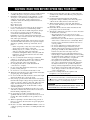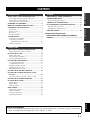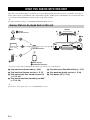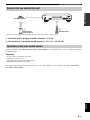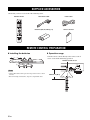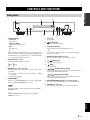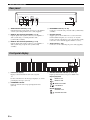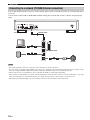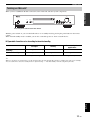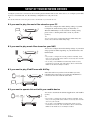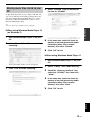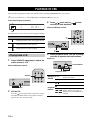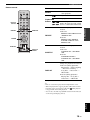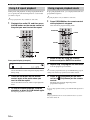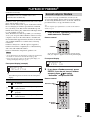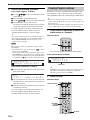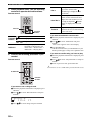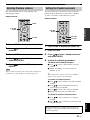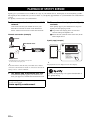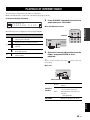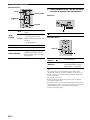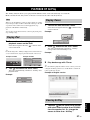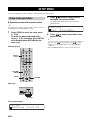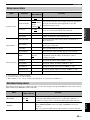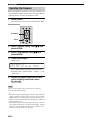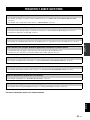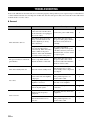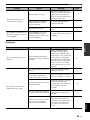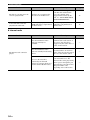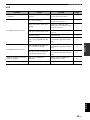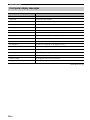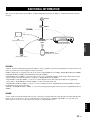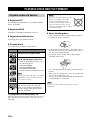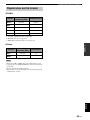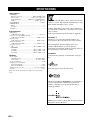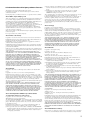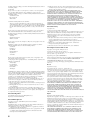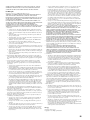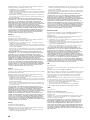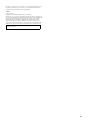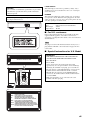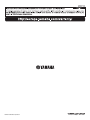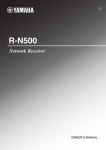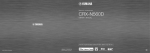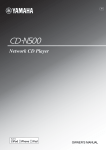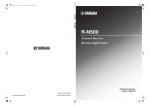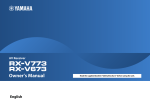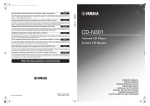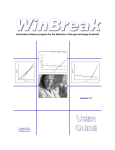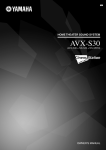Download Yamaha CD-N301 Owner`s manual
Transcript
AB Network CD Player OWNER’S MANUAL CAUTION: READ THIS BEFORE OPERATING YOUR UNIT. 1 2 3 4 5 6 7 8 9 10 11 12 13 14 15 16 To assure the finest performance, please read this manual carefully. Keep it in a safe place for future reference. Install this sound system in a well ventilated, cool, dry, clean place - away from direct sunlight, heat sources, vibration, dust, moisture, and/or cold. For proper ventilation, allow the following minimum clearances. Top: 10 cm (4 in) Rear: 10 cm (4 in) Sides: 10 cm (4 in) Locate this unit away from other electrical appliances, motors, or transformers to avoid humming sounds. Do not expose this unit to sudden temperature changes from cold to hot, and do not locate this unit in an environment with high humidity (i.e. a room with a humidifier) to prevent condensation inside this unit, which may cause an electrical shock, fire, damage to this unit, and/or personal injury. Avoid installing this unit where foreign object may fall onto this unit and/or this unit may be exposed to liquid dripping or splashing. On the top of this unit, do not place: – Other components, as they may cause damage and/or discoloration on the surface of this unit. – Burning objects (i.e. candles), as they may cause fire, damage to this unit, and/or personal injury. – Containers with liquid in them, as they may fall and liquid may cause electrical shock to the user and/or damage to this unit. Do not cover this unit with a newspaper, tablecloth, curtain, etc. in order not to obstruct heat radiation. If the temperature inside this unit rises, it may cause fire, damage to this unit, and/or personal injury. Do not plug in this unit to a wall outlet until all connections are complete. Do not operate this unit upside-down. It may overheat, possibly causing damage. Do not use force on switches, knobs and/or cords. When disconnecting the power cable from the wall outlet, grasp the plug; do not pull the cable. Do not clean this unit with chemical solvents; this might damage the finish. Use a clean, dry cloth. Only voltage specified on this unit must be used. Using this unit with a higher voltage than specified is dangerous and may cause fire, damage to this unit, and/or personal injury. Yamaha will not be held responsible for any damage resulting from use of this unit with a voltage other than specified. To prevent damage by lightning, keep the power cable and outdoor antennas disconnected from a wall outlet or this unit during a lightning storm. Do not attempt to modify or fix this unit. Contact qualified Yamaha service personnel when any service is needed. The cabinet should never be opened for any reasons. When not planning to use this unit for long periods of time (i.e. vacation), disconnect the AC power plug from the wall outlet. Be sure to read the “TROUBLESHOOTING” section on common operating errors before concluding that this unit is faulty. i En 17 Before moving this unit, press to set this unit to the standby mode, and disconnect the AC power plug from the wall outlet. 18 Condensation will form when the surrounding temperature changes suddenly. Disconnect the power cable from the outlet, then leave this unit alone. 19 When using this unit for a long time, this unit may become warm. Turn the power off, then leave this unit alone for cooling. 20 Install this unit near the AC outlet and where the AC power plug can be reached easily. 21 The batteries shall not be exposed to excessive heat such as sunshine, fire or the like. – Keep the batteries in a location out of reach of children. Batteries can be dangerous if a child were to put in his or her mouth. – If the batteries grow old, the effective operation range of the remote control decreases considerably. If this happens, replace the batteries with two new ones as soon as possible. – Do not use old batteries together with new ones. – Do not use different types of batteries (such as alkaline and manganese batteries) together. Read the packaging carefully as these different types of batteries may have the same shape and color. – Exhausted batteries may leak. If the batteries have leaked, dispose of them immediately. Avoid touching the leaked material or letting it come into contact with clothing, etc. Clean the battery compartment thoroughly before installing new batteries. – If you plan not to use the unit for a long period of time, remove the batteries from the unit. Otherwise, the batteries will wear out, possibly resulting in a leakage of battery liquid that may damage the unit. – Do not throw away batteries with general house waste. Dispose of them correctly in accordance with your local regulations. 22 Excessive sound pressure from earphones and headphones can cause hearing loss. This unit is not disconnected from the AC power source as long as it is connected to the wall outlet, even if this unit itself is turned off by . This state is called the standby mode. In this state, this unit is designed to consume a very small quantity of power. WARNING TO REDUCE THE RISK OF FIRE OR ELECTRIC SHOCK, DO NOT EXPOSE THIS UNIT TO RAIN OR MOISTURE. CONTENTS OTHERS WHAT YOU CAN DO WITH THIS UNIT ................. 2 FREQUENTLY ASKED QUESTIONS......................31 TROUBLESHOOTING ...............................................32 Sources that can be played back on this unit ..................... 2 Devices that can control this unit....................................... 3 Operations from your mobile device ................................. 3 Front panel ......................................................................... 5 Remote control................................................................... 6 Rear panel .......................................................................... 8 Front panel display............................................................. 8 CONNECTIONS ............................................................ 9 Connecting to an amplifier................................................. 9 Connecting to a network (PC/NAS/Internet connection)..................................... 10 Turning on this unit.......................................................... 11 Playable media and devices ............................................. 38 Playable discs and file formats ........................................ 39 SPECIFICATIONS.......................................................40 (at the end of this manual) Information about third party software licenses ..........................................................i OPERATIONS SUPPLIED ACCESSORIES ......................................... 4 REMOTE CONTROL PREPARATION..................... 4 CONTROLS AND FUNCTIONS ................................. 5 Front panel display messages........................................... 36 ADDITIONAL INFORMATION ................................37 PLAYABLE DISCS AND FILE FORMATS .............38 PREPARATION PREPARATION OTHERS OPERATIONS SETUP OF YOUR NETWORK DEVICES............... 12 Sharing music files stored on your PC............................. 13 PLAYBACK OF CDS .................................................. 14 Playing back a CD ........................................................... 14 Using A-B repeat playback .............................................. 16 Using program playback mode ........................................ 16 PLAYBACK OF PANDORA® .................................... 17 Account setup for Pandora............................................... 17 Creating Pandora stations ................................................ 18 Playback of Pandora stations ........................................... 19 Deleting Pandora stations ................................................ 21 Editing the Pandora accounts........................................... 21 PLAYBACK OF SPOTIFY SERVICE ...................... 22 PLAYBACK OF MUSIC FILES ON YOUR PC/NAS...................................................................... 23 Operations from the main unit or remote control ............ 23 PLAYBACK OF INTERNET RADIO ....................... 25 PLAYBACK OF AirPlay............................................. 27 Playing iPod ..................................................................... 27 Playing iTunes ................................................................. 27 Clearing AirPlay .............................................................. 27 SETUP MENU .............................................................. 28 Setup menu operations ..................................................... 28 Setup menu items............................................................. 29 Advanced setup menu ...................................................... 29 Updating the firmware ..................................................... 30 • Notes contain important information about safety and operating instructions. y indicates a tip for your operation. • “iPod” described in this manual may also refer to “iPhone” or “iPad”. 1 En English About this manual PREPARATION WHAT YOU CAN DO WITH THIS UNIT This unit is a network CD player, on which you can enjoy playing back music files stored on your media server (PC or NAS), audio contents on the Internet radio, CD, Pandora, Spotify, AirPlay devices (iPod/iTunes), by connecting the unit to your home network (DLNA) and audio system on the same network. y For details on DLNA or NAS, see “ADDITIONAL INFORMATION” (☞ P.37). Sources that can be played back on this unit Amplifier 1 Internet 2 Pandora service 7 CD Modem SELECT ENTER SOURCE PUSH PURE DIRECT RETURN Broadband router* This unit (CD-N301) 3 PC 4 NAS 5 iPod (AirPlay)* 6 iPod/Android (Spotify)* * You need a commercially available Wi-Fi broadband router when you use an iPod/Android. 1 Play back the Internet radio (☞ P.25) 5 Play back your iPod with AirPlay (☞ P.27) 2 Play back the Pandora service (☞ P.17) 6 Play back the Spotify service (☞ P.22) 3 Play back music files stored on your PC 7 Play back a CD (☞ P.14) (☞ P.12, 23) 4 Play back music files stored on your NAS (☞ P.12, 23) y For details on connecting the devices, see “CONNECTIONS” (☞ P.9). 2 En WHAT YOU CAN DO WITH THIS UNIT Devices that can control this unit PREPARATION SELECT ENTER SOURCE PUSH PURE DIRECT RETURN Broadband router* A B Mobile device* (iPod, Android) Remote control * You need a commercially available Wi-Fi broadband router when you use a mobile device. A Control this unit using your mobile devices (☞ P.3, 12) B Control this unit using the remote control (☞ P.6, 14, 17, 23, 25, 28) Operations from your mobile device Once you install the app “NETWORK PLAYER CONTROLLER” in your mobile device, you can operate the unit with the mobile device. Features • • • • Power-on/off or other basic operation Changing the music source Selecting, playing back, and stopping songs Playing back songs stored in devices For downloading the app or the latest information, access to the App Store or Google Play and search “NETWORK PLAYER CONTROLLER.” English 3 En PREPARATION SUPPLIED ACCESSORIES Check that you have received all of the following items. Remote control OPEN/CLOSE RCA stereo cable Power cable Batteries (AA, R6, UM-3) (× 2) Owner’s manual DIMMER PURE DIRECT SOURCE 1 2 4 5 3 6 7 8 9 0 PROGRAM CLEAR REPEAT A/B SHUFFLE POP-UP MENU HOME NOW PLAYING ENTER SETUP RETURN DISPLAY OPTION AMP INPUT VOLUME MUTE REMOTE CONTROL PREPARATION ❚ Installing the batteries 1 3 ❚ Operation range Aim the remote control directly at the remote control sensor on the main unit during operation. Remote control sensor 2 SELECT ENTER PUSH RETURN Notes • Change all batteries if the operation range of the remote control narrows. • Before inserting new batteries, wipe the compartment clean. Within 6 m (20 ft) 30 30 OPEN/CLOSE DIMMER PURE DIRECT SOURCE 1 2 4 5 7 8 9 0 PROGRAM CLEAR REPEAT POP-UP MENU 3 6 A/B SHUFFLE HOME NOW PLAYING ENTER SETUP RETURN DISPLAY OPTION AMP INPUT 4 En VOLUME MUTE CONTROLS AND FUNCTIONS PREPARATION Front panel 1 5 6 SELECT ENTER SOURCE PUSH PURE DIRECT RETURN 2 3 4 1 Power indicator • Lights up: The unit is on. • Lights up dimly: The unit is in standby mode. • Off: The unit is off. 7 8 90 A B C 5 Disc tray Loads a disc. 6 (Open/Close) Opens or closes the disc tray. 7 Front panel display Shows menu items, playback information, etc. y y When the unit is in standby mode, you can control the power from a network device (network standby). To enable network standby function, set “System Config” → “Network Standby” to “On” from the setup menu (☞ P.28). For details on display messages, see “Front panel display messages” (☞ P.36). 2 Power switch (☞ P.11) Switches this unit between on and off. : On : Off 3 SOURCE (☞ P.14, 17, 23, 25) Selects an audio source. Each press cycles the audio sources as follows. CD → Pandora* → Spotify → Server → Net Radio → AirPlay → Back to CD (* Australia model only) 4 PURE DIRECT Turns on or off PURE DIRECT mode. Audio quality will be improved when PURE DIRECT mode is on. Note 8 Remote control sensor (☞ P.4) Receives infrared signals from the remote control. 9 / (Play/Pause) Starts or pauses playback. 0 (Stop) Stops playback. A / (Skip/Search backward) Skips backward. Searches tracks backward while the button is pressed and held during playback. / (Skip/Search forward) Skips forward. Searches tracks forward while the button is pressed and held during playback. B SELECT/ENTER (jog dial) (☞ P.14, 23, 25, 29) Rotate to select an item and press to confirm the selection. C RETURN (☞ P.23, 25) Shows the upper-level menu in the front panel display. The digital output is turned off when this unit is in PURE DIRECT mode. y The PURE DIRECT indicator lights up when PURE DIRECT mode is on. English 5 En CONTROLS AND FUNCTIONS Remote control 1 Remote control signal transmitter Transmits infrared signals to the main unit. 2 OPEN/CLOSE Opens or closes the disc tray. 1 3 DIMMER You can adjust the brightness of the front panel display in the following three stages: bright, mid dim, or dim. Each press of the button changes the brightness. 2 3 4 4 SOURCE (☞ P.14, 17, 23, 25) Selects an audio source. Each press cycles the audio sources as follows. CD → Pandora* → Spotify → Server → Net Radio → AirPlay → Back to CD (* Australia model only) 5 6 7 8 9 OPEN/CLOSE B E PURE DIRECT SOURCE 1 2 3 4 5 6 7 8 9 0 PROGRAM CLEAR REPEAT A/B SHUFFLE POP-UP MENU HOME NOW PLAYING 0 A DIMMER F 5 Numeric buttons (☞ P.15) Use to enter numbers, such as the track number of a CD. 6 REPEAT (☞ P.15, 24) Switches repeat modes. G H I J RETURN DISPLAY OPTION C 8 POP-UP MENU This button is not available for this unit. 9 HOME (☞ P.19, 23, 26) Moves up top level when selecting (browsing) music files, folders, etc. 0 /// (Cursor buttons)/ENTER Use the cursor buttons to select an item and press ENTER to confirm the selection. Change the playback folder or the music file when playing music files on your data CDs, PC or NAS. ENTER SETUP 7 A/B (☞ P.16) Repeats playback of a specified section of a track during audio CD playback (A-B repeat playback). K L A SETUP (☞ P.28) Shows the setup menu in the front panel display. B DISPLAY (☞ P.15, 20, 24, 26) Switches information shown in the front panel display, such as playback information. C Playback buttons (☞ P.15, 20, 24, 26, 27) AMP D INPUT VOLUME (Play/Pause) Starts or pauses playback. MUTE (Stop) Stops playback. (Skip backward/Search backward) Skips backward. Searches tracks backward while the button is pressed and held during playback. (Skip forward/Search forward) Skips forward. Searches tracks forward while the button is pressed and held during playback. 6 En CONTROLS AND FUNCTIONS D Amplifier control buttons Controls the corresponding functions of a Yamaha amplifier. PREPARATION A (Power) Turns your amplifier on and off. INPUT ( / ) Switches input sources. VOLUME ( / ) Adjusts the volume. MUTE Turns mute on or off. For details on operations, refer to the manual of your amplifier. y These buttons may not work for some Yamaha amplifiers. E A (Power) (☞ P.11) Switches this unit between on and standby mode. F PURE DIRECT Turns on or off PURE DIRECT mode. Audio quality will be improved when PURE DIRECT mode is on. Note The digital output and front panel display are turned off when this unit is in PURE DIRECT mode. G CLEAR (☞ P.16) Clears the last programmed track of an audio CD during program editing mode. Clears all programmed tracks when playback is stopped while exiting the program mode. H PROGRAM (☞ P.16) Turns on or off program playback mode. In program playback mode, you can playback tracks of an audio CD in a programmed sequence. I SHUFFLE (☞ P.15, 24) Switches shuffle modes. J NOW PLAYING (☞ P.19, 23, 26) Displays playback information when selecting (browsing) music files, folders, etc. K RETURN (☞ P.21, 24, 26, 28) Moves up one level when selecting (browsing) music files, folders, etc. L OPTION (☞ P.18) (U.K. model) This button is not available for this unit. (Australia model) Displays the option menu during Pandora service playback. English 7 En CONTROLS AND FUNCTIONS Rear panel 1 2 3 4 5 6 1 ANALOG OUT terminal (☞ P.9) Outputs L/R analog audio signals. Connect to your amplifier or audio system using the RCA stereo cable (supplied). 4 NETWORK terminal (☞ P.10) Connects to a network using a network cable (commercially available). 2 DIGITAL OUT terminal (COAXIAL) (☞ P.9) Outputs digital audio signals. Connect to your amplifier or audio system using a coaxial digital audio cable (commercially available). 5 DC OUT terminal Supplies power to the Yamaha AV accessories from this terminal. When using this, set “Accessory” in “System Config” from the setup menu, to “On” (☞ P.28). For details, refer to the owner’s manual supplied with the accessory. 3 DIGITAL OUT terminal (OPTICAL) (☞ P.9) Outputs digital audio signals. Connect to your amplifier or audio system using an optical cable (commercially available). 6 AC IN socket (☞ P.9) Connects to an AC outlet using the power cable (supplied). Front panel display 1 2 3 1FP A B 1 Information display Displays various information such as the song title. y For more information on the messages displayed, see “Front panel display messages” (☞ P.36). 2 PROGRAM indicator Lights up when the unit is in program playback mode (☞ P.16). 3 REPEAT/SHUFFLE indicator (☞ P.14, 23) Lights up when the unit is in repeat or shuffle mode. Repeat playback : REPEAT ALL : REPEAT ONE : REPEAT FOLDER : A-B REPEAT Shuffle playback : SHUFFLE ALL : SHUFFLE FOLDER 8 En CONNECTIONS Notes • • • • Do not connect the power cable of this unit until all connections are completed. You need to connect this unit to an amplifier and speakers before playing back. This unit can output digital signals up to 192 kHz/24 bits linear PCM signals. Proper playback may not be possible depending on the connected device and environment. Verify the settings and specifications of the connected playback source device. PREPARATION This section describes connections required before playing back with this unit. Connecting to an amplifier This unit (CD-N301) ANALOG OUT R L DIGITAL OUT COAXIAL 2 Power cable (supplied) OPTICAL 1 To AC outlet 1 2 3 Amplifier Amplifier * The digital output is turned off when this unit is in PURE DIRECT mode. 1 Connect this unit to your amplifier with one of the following cables. Connect the supplied power cable to the AC IN socket, then plug into an AC outlet. y For details on speaker connections, refer to the manual of your amplifier or speakers. Note When using a digital connection, audio output may be interrupted at the beginning of a track depending on the audio system (amplifier, etc.). 9 En English 1 RCA stereo cable (supplied) 2 Coaxial digital audio cable (commercially available) 3 Optical digital cable (commercially available) 2 CONNECTIONS Connecting to a network (PC/NAS/Internet connection) You can play back music files stored on your PC or NAS, audio contents on the Internet radio, by connecting this unit to a network. Connect with a commercially available STP (shielded twisted pair) network cable (CAT-5 or higher, straight-through cable). This unit (CD-N301) Network cable LAN PC Broadband router WAN NAS Modem Internet Notes • For details on Internet connection, refer to the owner’s manuals of your network devices. • If you are using a router that supports DHCP, you do not need to configure any network settings for the unit. If you are using a router that does not support DHCP, configure the network setting from “Network Config” in the setup menu (☞ P.28). • Wired connections are recommended for devices other than the mobile to ensure high sound quality. • Some security software installed on your PC or the firewall settings of network devices (such as a router) may block the access of the unit to the network devices or the Internet. In this case, change the setting of the security software or network devices. • When setting the subnet manually, each server must be connected to the same subnet as the unit (☞ P.28). 10 En CONNECTIONS Turning on this unit When you have established all cable connections, turn on this unit and other system components. PREPARATION SELECT ENTER SOURCE PUSH PURE DIRECT RETURN Press the power switch to turn this unit on. With the power switch on, you can switch this unit to on or standby mode by pressing the power button on the remote control. When network standby mode is enabled, you can also control the power etc. from a network device. ❚ Operable functions in standby/network standby CD eject AirPlay Power-on by the application Standby Operable — — Network Standby Operable Operable Operable To enable network standby mode, set “System Config” → “Network Standby” to “On” from the setup menu (☞ P.28). y When no operations are performed for a specific length of time, the unit automatically switches to standby mode (auto power standby). You can set the time to switch to standby mode in “System Config” → “AutoPowerStdby” from the setup menu (☞ P.28). English 11 En OPERATIONS SETUP OF YOUR NETWORK DEVICES Configure your devices connected to the network to play back music files stored on the devices, or configure your mobile device to control this unit. Use the following configurations to suit your needs. y For details on Internet connection, please refer to the manual of your network devices. ❚ If you want to play the music files stored on your PC You need to configure the media sharing setting of your PC. Configure the media sharing setting of music files on Windows Media Player 12. For details on sharing setting, please refer to “Sharing music files stored on your PC” (☞ P.13). y You can operate from your PC using Windows Media Player. For details, refer to Windows Media Player help. ❚ If you want to play music files stored on your NAS You need to configure the media sharing settings of your NAS. Setup operations differ depending on your NAS. Refer to the NAS manual. y • If you want to configure the network parameters manually, check that you are using an IP address which is not used by other network devices in your network. • In case that you use DHCP and automatically obtain necessary information for network, such as IP address. We recommend that DHCP for the NAS normally be enabled. ❚ If you want to play iPod/iTunes with AirPlay Select this unit from your iPod or from iTunes (☞ P.27). Check that the router being accessed by the iPod/iTunes is connected to the same network as this unit. ❚ If you want to operate this unit with your mobile device You need to download the dedicated application, and install it (☞ P.3). y • If you want to configure the network parameters manually, check that you are using an IP address which is not used by other network devices in your network. • In case that you use DHCP and automatically obtain necessary information for network, such as IP address. We recommend that DHCP for the mobile device normally be enabled. 12 En SETUP OF YOUR NETWORK DEVICES Sharing music files stored on your PC 4 Select “Allowed” from the drop-down list next to “CD-N301”. 5 In the same way, select the icons for devices to be used as external media controllers (other PCs or mobile devices), then click “Allowed”. 6 Click “OK” to exit. To play back music files in your computer with this unit, you need to make the media sharing setting between the unit and computer (Windows Media Player 11 or later). For details on Windows Media Player, please refer to Windows Media Player help. y You can connect up to 16 media servers to this unit. OPERATIONS ❚ When using Windows Media Player 12 (on Windows 7) 1 2 Start Windows Media Player 12 on your PC. Select “Stream”, then “Turn on media streaming”. ❚ When using Windows Media Player 11 1 Start Windows Media Player 11 on your PC. 2 Select “Library” then “Media Sharing”. 3 Check the “Share my media to” box, select the “CD-N301” icon, then click “Allow”. 4 In the same way, select the icons for devices to be used as external media controllers (other PCs or mobile devices), then click “Allow”. 5 Click “OK” to exit. The Control Panel window of your PC appears. 3 Click “Turn on media streaming”. English 13 En PLAYBACK OF CDS This unit allows playback of audio CDs and data CDs in which the MP3/WMA files are recorded. y For details on playable CDs, see “PLAYABLE DISCS AND FILE FORMATS” (☞ P.38). Front panel display (example) 3 CD ¡¡¡¡ 1¡¡¡ 0:01 Press / (main unit) or control) to start playback. (remote Main unit/Remote control ENTER Icon The following icons are shown on the front panel display. Icon SETUP RETURN DISPLAY OPTION Content Displayed while a CD is being played back. SELECT ENTER Displayed while a CD is paused. PUSH RETURN Displayed when a CD is stopped. 4 Playing back a CD When playback starts, use the following controls to operate desired functions. Main unit 1 Press SOURCE repeatedly to switch the audio source to “CD”. SELECT ENTER PUSH SELECT/ENTER Main unit/Remote control RETURN OPEN/CLOSE SOURCE SOURCE Playback buttons DIMMER SOURCE PURE DIRECT 1 2 3 4 5 6 SELECT/ Rotate ENTER Press PURE DIRECT Skips to the next track, or back to the previous track. Plays/Pauses. Plays/Pauses. / Stops playback. SOURCE 2 Set the CD. Press the (open/close) button on this unit, or press the OPEN/CLOSE button on the remote control to open the disc tray, and load a disc. 14 En Playback buttons / / Press to skip to the next track, or back to the previous track, or hold down to search backward/ forward. PLAYBACK OF CDS Remote control OPEN/CLOSE DIMMER 4 Numeric buttons Sets the track number. ENTER When a music file is selected: starts playback. Plays/Pauses. PURE DIRECT SOURCE 1 Numeric buttons 2 5 Playback buttons 6 8 9 0 PROGRAM CLEAR REPEAT A/B SHUFFLE POP-UP MENU HOME NOW PLAYING REPEAT REPEAT SHUFFLE Select the shuffle playback method. Audio CD: SHUFFLE ALL / SHUFFLE OFF Data CD: SHUFFLE FOLDER / SHUFFLE ALL / SHUFFLE OFF DISPLAY Change the playback information. Audio CD (during playback): Playing time → Time remaining → Disc time remaining → Song title* → Artist name → Album title* Data CD (during playback): Playing time → Song title → Artist name → Album title ENTER RETURN DISPLAY OPTION Press to skip to the next track, or back to the previous track, or hold down to search backward/forward. Select the repeat playback method. Audio CD: REPEAT ONE / REPEAT ALL / REPEAT OFF Data CD: REPEAT ONE / REPEAT FOLDER / REPEAT ALL / REPEAT OFF SHUFFLE SETUP / / DISPLAY Playback buttons OPERATIONS 7 ENTER Stops playback. 3 * Only for audio CDs that contain CD-TEXT. y • Files on a data CD are played back in alphanumeric order. • When CD playback is stopped, playback will resume from the beginning of the song last played. Pressing while playback is stopped will clear resume playback. • You can also check the repeat/shuffle status from the indicators on the front panel display (☞ P.8). English 15 En PLAYBACK OF CDS Using A-B repeat playback Using program playback mode During audio CD playback, A-B repeat playback allows you to specify the start and end points for a section that you want to repeat. In program playback mode, you can play back tracks in a programmed sequence. y Program playback is only available for audio CDs. y A-B repeat playback is only available for audio CDs. 1 1 Playback the audio CD, and then press the A/B button on the remote control at the point you want to start the repeat. 7 8 9 0 PROGRAM CLEAR REPEAT A/B SHUFFLE POP-UP MENU HOME NOW PLAYING Press PROGRAM on the remote control while playback is stopped. This unit enters program editing mode. PROGRAM 7 8 9 0 PROGRAM CLEAR REPEAT A/B SHUFFLE POP-UP MENU HOME NOW PLAYING CLEAR A/B ENTER ENTER ENTER SETUP RETURN DISPLAY OPTION A B The A-B indicator on the front panel display flashes during setup. 2 Press the A/B button on the remote control again at the point where you want to end the repeat. DISPLAY OPTION Select a track by using the numeric buttons and press ENTER to confirm. 3 Repeat step 2 to program the next track. You can program up to 50 tracks. y To cancel the programmed track, press CLEAR during program editing mode. The last programmed track will be deleted. 4 Press / unit or control. (Play/Pause) on the main (Play/Pause) on the remote Playback starts from the beginning of the programmed sequence. The A-B indicator turns lit, and the repeat playback starts. 3 RETURN 2 Front panel display (example) CD ¡¡¡¡¡2¡¡¡¡1:25 SETUP y To stop the repeat playback, stop the playback, or press the A/B button again. The repeat playback is cancelled. To clear all programmed tracks, press CLEAR while playback is stopped. Note The programmed tracks are cleared when the disc is ejected or this unit is turned off. 16 En PLAYBACK OF PANDORA® (Australia model only) The Pandora service is available in the U.S.A, Australia, New Zealand only. If you have not set up your Pandora account yet, the account setup display appears when you select “Pandora”. To start using the Pandora service on the unit, follow the procedure below to set up your Pandora account. y You can register up to eight Pandora accounts on the unit. For details, see p.21. 1 Remote control OPEN/CLOSE SOURCE 1 2 The following icons are shown on the front panel display. Icon 2 3 4 5 6 Front panel display Pandora ¡Sign in 2 If you have a Pandora account, press ENTER. If you do not have a Pandora account, press / to select “Activation” and press ENTER. Remote control Numeric buttons 1/2 Displayed when the setting/editing item can be selected. Displayed when the station list during playback. 2 1 Content Displayed an menu item or station list can be selected. 1 PURE DIRECT If you have not set up your Pandora account on the unit yet, “Sign in” appears on the front panel display. Front panel display (example) Pandora ¡ Shuffle DIMMER SOURCE Notes • To use this function, the unit must be connected to the Internet. For detail on connections and network settings (p.10). • If any error message appears on the front panel display, see “Front panel display messages” (p.36). Press SOURCE repeatedly to switch the audio source to “Pandora”. OPERATIONS Pandora is a free, personalized internet radio service that plays only the music you love. Enter a favorite artist, track or genre and Pandora will do the rest, bringing an effortless personalized soundtrack into your living room. Rate tracks with thumbs-up and thumbs-down as they play, and Pandora will adapt stations to your feedback on the spot. Since all Pandora accounts are portable, you can always access your own personalized Pandora stations from any computer or device in the United States, Australia and New Zealand that support Pandora. Pandora is currently only available within these countries due to licensing restrictions. Pandora is always free, with the option to upgrade to Pandora One which is completely free of all advertising and comes with additional features. For more information, http://www.pandora.com Account setup for Pandora Displayed when the setting/editing item can be selected. 1 2 3 4 5 6 7 8 9 0 PROGRAM CLEAR REPEAT A/B SHUFFLE POP-UP MENU HOME NOW PLAYING //// ENTER ENTER English SETUP RETURN 17 En PLAYBACK OF PANDORA® 3 Perform the following procedure. If you select “Sign in” in Step 2 1 Use the /// to enter your Pandora account e-mail address. 2 Press ENTER to enter password entry. 3 Use the /// to enter your Pandora password. 4 Press ENTER to access your account. If you have successfully logged into your account, “Login OK” appears on the front panel display. Creating Pandora stations Pandora lets you create up to 100 custom radio stations that play only music you love. Just type in your favorite track or artist and Pandora will create a station that plays similar music. y • If there are no Pandora stations in your account, the “Create” appears automatically. In this case, proceed to Step 4 and create Pandora stations. • When the maximum number of Pandora stations have be been created, “Max Stations” appears on the front panel display. If “Create” appears on the front panel display, you can create Pandora stations. Refer to step 4 in “Creating Pandora stations” (p.18) for details. 1 y Remote control Press SOURCE repeatedly to switch the audio source to “Pandora”. • If you want to delete characters, press Numeric button “1”. • If you want to insert characters, press Numeric button “2”. • Rotate SELECT/ENTER on the front panel, you can change characters quickly. OPEN/CLOSE SOURCE Notes When login goes failed, “Login Failed” appears on front panel display. – If you want to retry same password, press / to select “Retry” and press ENTER. – If you want to reset the password, select the “Forgot” and press ENTER twice. An e-mail message containing a link to reset your password will be sent to your e-mail address that you entered in step 1. Please check your mail and click it. 1 2 3 4 5 6 The station list appears on the front panel display. Front panel display (example) Pandora ¡ Shuffle station list If you select “Activation” in Step 2 y 1 Write down the URL and active code shown in the front panel display. 2 Use a web browser on your PC to access the URL and follow the on-screen instruction to register for a Pandora account. 3 After activation, press ENTER to log in with your new Pandora account. PURE DIRECT SOURCE Password ¡[Retry]Forgot URL http://www.pando DIMMER If HOME is pressed, the station list can be displayed at any time. When a station list is not displayed, perform the following operations after press HOME. 2 Press OPTION. Remote control Numeric buttons 1/2 If “Create” appears on the front panel display, you can create Pandora stations. Refer to step 4 in “Creating Pandora stations” (p.18) for details. 1 2 3 4 5 6 7 8 9 0 PROGRAM CLEAR REPEAT A/B SHUFFLE POP-UP MENU HOME NOW PLAYING HOME //// ENTER RETURN ENTER SETUP RETURN DISPLAY OPTION OPTION 18 En PLAYBACK OF PANDORA® 3 4 Press / to select “Create Station” and press ENTER. Use the /// to enter the name of an artist or a track (all or part of the name) and press ENTER. y • If you want to delete characters, press Numeric button “1”. • If you want to insert characters, press Numeric button “2”. If you have created Pandora stations, follow the procedure below to select a Pandora station to be played. 1 Press SOURCE repeatedly to switch the audio source to “Pandora”. Remote control OPEN/CLOSE Perform the following procedure. DIMMER SOURCE If both artists and tracks are found OPERATIONS 5 Playback of Pandora stations PURE DIRECT SOURCE Create ¡[Artist]Track 1 2 3 4 5 6 1 Press / to select “Artist” or “Track” and press ENTER. 2 Press / to select a desired item and press ENTER. The selected item is added to your Pandora stations. The playback starts automatically and the playback information is displayed. Front panel display (example) If either artists or tracks are found Press / to select a desired item and press ENTER. The selected item is added to your Pandora stations. The playback starts automatically and the playback information is displayed. • If playback of any Pandora station is ongoing, the playback information is displayed. • When a station list is not displayed, perform the following operations after press HOME. If only one item is found In this case, the item found is automatically added to your Pandora stations. The playback starts automatically and the playback information is displayed. Pandora ¡ Shuffle station list y 2 Use the following controls to select a desired Pandora station. Remote control If no items are found “No content” appears on front panel display. Press ENTER and repeat Step 4 to try another keyword. REPEAT A/B SHUFFLE POP-UP MENU HOME NOW PLAYING NOW PLAYING HOME //ENTER y ENTER To return to the previous state, press RETURN. // ENTER SETUP RETURN DISPLAY OPTION / Selects a Pandora station. ENTER Starts playback. HOME Displays station list. NOW PLAYING Stops browsing and displays playback information. If you display the station list during playback, of the Pandora station name. appears at top 19 En English y PLAYBACK OF PANDORA® 3 When playback starts, use the following controls to operate desired functions. I like it Gives positive feedback (thumbs up) for the current track. (thumbs up) is displayed in the track name. I dont like it Gives negative feedback (thumbs down) for the current track and skip to the next track. If you can not skip at skip limit, (thumbs down) is displayed in the track name. Tired of it Requests not to playback the current track for a month and skip to the next track. Remote control ENTER SETUP RETURN DISPLAY OPTION DISPLAY Playback buttons If you want to bookmark current track Plays/Pauses. Playback buttons Skips to the next track. / Changes the playback information (Track name and Artist name → Station name → Album title → Playing time). DISPLAY 4 1 When the playback information is displayed, press OPTION. 2 Press / to select “Bookmark” and press ENTER. “This Track” appears on the front display. 3 Press ENTER again. Adds the current track to your bookmarks on your Pandora profile page at “http://www.pandora.com”. Stops playback. If you want to confirm why you have to play Perform the following procedure if you needed. 1 When the playback information is displayed, press OPTION. 2 Press / to select “WhyThisTrack?” and press ENTER. 3 Return to previous state, press RETURN. Remote control REPEAT A/B SHUFFLE POP-UP MENU HOME NOW PLAYING y Some functions are not available during advertisement broadcast. //ENTER ENTER SETUP RETURN DISPLAY OPTION RETURN OPTION If you want to set a rating of track 1 When the playback information is displayed, press OPTION. 2 Press / to select “RateThisTrack” and press ENTER. Pandora ¡I like it 3 Press / to select rating and press ENTER. 20 En PLAYBACK OF PANDORA® Deleting Pandora stations The created Pandora station can be deleting in the following procedures. Remote control Editing the Pandora accounts You can register up to 8 Pandora accounts on the unit. Follow the procedure below to add or remove Pandora accounts, or switch to another Pandora account. Remote control REPEAT A/B SHUFFLE POP-UP MENU HOME NOW PLAYING HOME /// ENTER REPEAT A/B SHUFFLE POP-UP MENU HOME NOW PLAYING /// ENTER SETUP RETURN DISPLAY OPTION OPERATIONS ENTER ENTER SETUP RETURN DISPLAY OPTION RETURN OPTION OPTION 1 Press HOME to display the station list. 1 Press HOME to display the station list. 2 Press / to select Pandora station to be delete. 2 Press OPTION. 3 Press OPTION. 3 Press / to select “Pandora Account” and press ENTER. 4 Press / to select “Delete station” and press ENTER. 4 Perform the following procedure. To add a new Pandora account 5 Press / to select “OK” and press ENTER. Note When you delete a Pandora station, that station is deleted from your Pandora account and all associated listening devices. 1 Press / to select “Add Account” and press ENTER. 2 Follow from Step 3 of “Account setup for Pandora” (p.17). y When the Pandora account is created to the maximum, “Max account” appears on the front display. To remove a Pandora account 1 Press / to select “Remove Account” and press ENTER. 2 Press / to select a Pandora account to be removed and press ENTER. 3 Press / to select “OK” and press ENTER. 4 Return to previous state, press RETURN. To switch to another Pandora account 1 Press / to select “Switch User” and press ENTER. 2 Press / to select a Pandora account to be used and press ENTER. 21 En English Pandora, the Pandora logo, and the Pandora trade dress are trademarks or registered trademarks of Pandora Media, Inc. Used with permission. PLAYBACK OF SPOTIFY SERVICE Spotify gives you instant access to millions of songs on your mobile devices. Just hit play to stream anything you like. The Spotify Connect feature lets you choose music on your Spotify app and listen on your Yamaha home entertainment system. See Spotify.com for service area information. 1 Connect your device to your home Wi-Fi network. 3 Connect the unit and your mobile device to your home Wi-Fi network as shown in the illustration below. All devices need to be on the same network. Turn on the unit and playback of Spotify contents. Start Spotify app on your mobile device, log in to Spotify and start playing a track. 1 Tap on the Now Playing bar to reveal extra controls and tap the Speaker icon. 2 Select the unit (network name of the unit) as the audio output device. Network connection (example) Internet Spotify app (example) Broadband router 1 Modem This unit (CD-N301) 2 CD-N301 XXXXXX Mobile device* * iOS/Android™ apps are available as of July 2014. For more details, visit Spotify.com y y The playback screen is displayed on the front display. To use this function, this unit and your mobile device must be connected to the Internet. For detail on connections and network settings, refer to “Owner’s Manual”. 2 Get Spotify app and premium free trial. Download the Spotify app for your mobile device from your app store, and take the Premium free trial. The Spotify app and Premium account are required. Visit spotify.com for details. www.spotify.com/connect 22 En Spotify and Spotify logo are registered trademarks of the Spotify Group. PLAYBACK OF MUSIC FILES ON YOUR PC/NAS This unit allows you to play back music files such as MP3, WMA, or FLAC (lossless audio data compression format) files stored in the computer (server) or NAS connected to the network. Browse the front panel display and select your favorite music file. To play back music files in your computer/NAS with this unit, you need to make the media sharing setting to computer/ NAS. For details on sharing setting, please refer to “SETUP OF YOUR NETWORK DEVICES” (p.12). y For details on playable music files, see “PLAYABLE DISCS AND FILE FORMATS” (☞ P.38). 2 Server ¡¡Pop/Rock Use the following controls to select a desired music file. Main unit 1 2 OPERATIONS Front panel display (example) SELECT ENTER PUSH The following icons are shown on the front panel display. RETURN Icon Content Displayed when a folder or music file can be selected. SELECT/ENTER Displayed when a folder is selected. 1 Displayed when a supported music file is selected. SELECT/ ENTER Displayed while a music file is being played back. RETURN RETURN Rotate Selects a folder or music file. Press When a folder is selected: moves down one level. When a music file is selected: starts playback. Returns to the previous level. Displayed while a music file is paused. Remote control 2 Displayed when there is lower level in the current folder. HOME REPEAT A/B SHUFFLE POP-UP MENU HOME NOW PLAYING NOW PLAYING Operations from the main unit or remote control 1 //ENTER Press SOURCE repeatedly to switch the audio source to “Server”. ENTER SETUP RETURN DISPLAY OPTION RETURN Main unit/Remote control OPEN/CLOSE // ENTER DIMMER SOURCE / Selects a folder or music file. ENTER When a folder is selected: moves down one level. When a music file is selected: starts playback. PURE DIRECT SOURCE 2 3 4 5 6 RETURN Returns to the previous level. HOME Moves to the top level. NOW PLAYING Stops browsing and displays playback information for the file currently being played. PURE DIRECT SOURCE 23 En English SOURCE 1 PLAYBACK OF MUSIC FILES ON YOUR PC/NAS Remote control 3 When playback starts, use the following controls to operate desired functions. 0 PROGRAM CLEAR REPEAT A/B SHUFFLE POP-UP MENU HOME NOW PLAYING REPEAT Main unit SHUFFLE SELECT ENTER PUSH RETURN ENTER SELECT/ENTER RETURN SETUP RETURN DISPLAY OPTION RETURN Playback buttons SELECT/ ENTER Rotate Skips to the next song, or back to the previous song in the folder. Press Continues playback and returns to display the folders or music files that can be selected. For details on selecting a folder or music file, refer to step 2. Continues playback and returns to display the folders or music files that can be selected. For details on selecting a folder or music file, refer to step 2. RETURN / Playback buttons DISPLAY Playback buttons Plays/Pauses. Playback buttons / / Skips to the next song, or back to the previous song in the folder. RETURN Continues playback and returns to display the folders or music files that can be selected. For details on selecting a folder or music file, refer to step 2. Stops playback. REPEAT Skips to the next song, or back to the previous song in the folder. Select the repeat playback method (REPEAT ONE / REPEAT ALL / REPEAT OFF). SHUFFLE Select the shuffle playback method (SHUFFLE ALL / SHUFFLE OFF). DISPLAY Changes the playback information (Song name → Artist name → Album title → Playing time). Plays/Pauses. / / Stops playback. y You can also check the repeat/shuffle playback method from the indicators on the front panel display (☞ P.8). 24 En PLAYBACK OF INTERNET RADIO You can listen to world-wide radio stations via Internet. Make sure that the unit is connected to the Internet properly (☞ P.10). Front panel display (Example) 1 NetRadio ¡¡Station¡List Main unit/Remote control 2 The following icons are displayed on the front panel display. Icon OPEN/CLOSE Content SOURCE Displayed when a folder is selected. SOURCE 1 2 3 4 5 6 PURE DIRECT Displayed when Internet radio station is selected. Displayed while a Internet radio station is being played back. 2 PURE DIRECT SOURCE Displayed when a folder or Internet radio station can be selected. 1 DIMMER OPERATIONS 1 Press SOURCE repeatedly to switch the audio source to “Net Radio”. Displayed when there is lower level in the current folder. SOURCE 2 Selects an Internet radio station from the folder, and press ENTER to start playback. y When you select an internet radio station, panel display. appears on the front Main unit SELECT ENTER PUSH RETURN SELECT/ENTER SELECT/ ENTER RETURN RETURN Rotate Selects a folder or Internet radio station. Press When a folder is selected: moves down one level. When Internet radio station is selected: starts playback. Returns to the previous level. English 25 En PLAYBACK OF INTERNET RADIO Remote control HOME REPEAT A/B SHUFFLE POP-UP MENU HOME NOW PLAYING 3 When playback starts, use the following controls to operate desired functions. NOW PLAYING Main unit //ENTER ENTER SELECT ENTER SETUP RETURN DISPLAY OPTION PUSH RETURN RETURN // ENTER / Selects a folder or Internet radio station. ENTER When a folder is selected: moves down one level. When a Internet radio station is selected: starts playback. RETURN Returns to the previous level. HOME Moves to the top level. NOW PLAYING Stops browsing and displays playback information for the Internet radio station currently being played. Stops playback. Remote control ENTER SETUP RETURN DISPLAY OPTION DISPLAY Playback buttons Stops playback. DISPLAY Changes the playback information (Station name → Playing time → Song title). y You can register your favorite Internet radio stations to the “Bookmarks” folder by selecting “Net Radio” as the source on the unit and then accessing the following website with the web browser on your PC. http://yradio.vtuner.com/ Before registering an Internet radio station, play any Internet radio station with this unit. To use this feature, you need the vTuner ID of the unit and your e-mail address to create your personal account.You can check the vTuner ID (MAC address of the unit) in “Network Info” (☞ P.29) in the Setup menu. 26 En PLAYBACK OF AirPlay The AirPlay function allows you to play back iPod/iTunes music on the unit wirelessly via a network. Make sure that the unit and your PC or iPod are connected to the same network (☞ P.10). Note Playing iTunes When you use iPod/iTunes controls to adjust volume, the volume may be unexpectedly loud. This could result in damage to the unit or speakers. If the volume increases during playback, stop playback on iPod/iTunes immediately. 1 is shown on the OPERATIONS If the iTunes recognizes the unit, screen of iTunes. y You can also use the unit and remote control to play back, pause, stop, and skip songs. Turn on the unit and start iTunes. Example Playing iPod 1 Turn on the unit and display the playback screen on the iPod. If the iPod recognizes the unit, screen of the iPod. is shown on the 2 Example on iOS6 and select the unit’s name. The source automatically switches to “AirPlay” (except when network standby is off). y For iPods using iOS 7, AirPlay is displayed in Control Center. To access Control Center, swipe up from the bottom of the screen. Click Example Example on iOS7 3 Play back songs with iTunes. y 2 Tap and select the unit’s name. The source automatically switches to “AirPlay” and playback starts. To control iTunes playback with the remote control, you need to configure the iTunes preferences to enable iTunes control from remote speakers in advance. Example of English version Example Clearing AirPlay Tap/click on the iPod/iTunes screen and select a device other than CD-N301 from the speaker list. Or, change the source to other than “AirPlay”. 27 En English 1 SETUP MENU You can configure the various settings of this unit using the setup menu. 2 Setup menu operations Press / to select a menu item to configure, then press ENTER. For some menu items, repeat step 2 to select a submenu item. ❚ Operations from the remote control y System ¡Net¡Standby For details on the controls on the main unit or remote control, see “CONTROLS AND FUNCTIONS” (☞ P.5). 1 Press SETUP to enter the setup menu (☞ P.29). To make the advanced setup menu items (☞ P.29) selectable, press SETUP while holding down RETURN (on the main unit). Remote control PURE DIRECT SOURCE 1 2 3 4 5 6 7 8 9 0 PROGRAM CLEAR REPEAT A/B SHUFFLE POP-UP MENU HOME NOW PLAYING Numeric buttons //// ENTER ENTER SETUP RETURN DISPLAY OPTION SETUP RETURN Main unit SELECT ENTER PUSH RETURN RETURN Front panel display SETUP ¡System¡Config 28 En 3 Press / to select a parameter, then press ENTER. y • You need to enter a numerical address for some menu items. In this case, press / to move the target and / to select a number, or use the numeric buttons. Then press ENTER to confirm it. • Press the RETURN button to return to the previous level. SETUP MENU Setup menu items Menu Submenu Select “On” to enable the network standby mode. AutoPowerStdby 20min*1, This unit automatically enters standby mode if it is left turned 2hours, 4hours, on for the selected time without playback or any other 8hours, operation being performed. 12hours, Off*2 Accessory On, Off Selects whether or not to supply power to a Yamaha accessory connected through the DC OUT jack. Firm Version The firmware version of this unit is shown. Firm Update Updates the firmware of the unit (☞ P.30). Network Status The network status of this unit is shown (“Connected” or “Not connected”). MAC Address The MAC address of this unit is shown. The MAC address is also used as a vTuner ID. System ID The system ID number is shown. Network Name Shows the name of the unit that appears on the network. On, Off OPERATIONS On, Off DHCP Network Config Function Net Standby System Config Network Info Settings (Bold: default) Select “On” to use the DHCP server to automatically configure the network settings of this unit or “Off” to configure manually. IP Address Specify the IP address when “DHCP” is “Off”. *3 Subnet Mask Specify the subnet mask when “DHCP” is “Off”. *3 Def. Gateway Specify the default gateway when “DHCP” is “Off”. *3 DNS Server (P) Specify the primary DNS server when “DHCP” is “Off”. *3 DNS Server (S) Specify the secondary DNS server when “DHCP” is “Off”. *3 *1 (U.K. model) Set to “20min” by default. *2 (Australia model) Set to “Off” by default. *3 When “DHCP” is “On”, you can check the values (IP address, etc.) assigned by the DHCP server. Advanced setup menu The following menu items are available only when you enter the setup menu by pressing SETUP (on the remote control) while holding down RETURN (on the main unit). Menu MAC Filter On, Off Function Select “On” to specify the MAC addresses (up to 5) of the network components that will be permitted access to this unit (“Address1” to “Address5”). Select “Off” to disable the MAC address filter function. Reset the all settings of this unit to factory default. To reset the settings, press SELECT/ENTER on the front panel or ENTER on the remote control. The reset operation will be reflected the next time you turn on this unit. 29 En English Initialize Settings (Bold: default) SETUP MENU Updating the firmware When new firmware is released, a message to update your current firmware will be shown on the front panel display (when the unit is connected to the Internet only). 1 Press SETUP. The setup menu is shown on the front panel display. Remote control POP-UP MENU //ENTER HOME NOW PLAYING ENTER SETUP RETURN DISPLAY OPTION SETUP 2 Select “System Config” with / and press ENTER. 3 Select “Firm Update” with / and press ENTER. 4 Press ENTER again. Update starts. Network S2:Writing¡56% When update finishes, messages are shown in the following order: “Update success.”, “Please…”, and “power off!.” 5 Unplug the power cable from the wall outlet and plug it back after about 30 seconds. Update is applied. Note Do not operate the unit or disconnect the power cable and network cables while updating. y • Once the message prompting update is shown on the front panel display, it will not be shown again, even if you do not perform updating. However, when you turn on the unit after the power cable has been disconnected from the wall outlet for a while, the message will be shown. • When Internet speed is not fast enough or the unit is connected to the wireless network via a wireless network adapter, network update may not be possible depending on the condition of the wireless connection. In this case, try again. 30 En OTHERS FREQUENTLY ASKED QUESTIONS What kind of settings do I need to make? → For details on settings of your PC, NAS or mobile devices, see “SETUP OF YOUR NETWORK DEVICES” (☞ P.12). → For details on the setup menu on this unit, see “SETUP MENU” (☞ P.28). Why can’t I find music files on my PC? → Check the media sharing settings of your PC or media server, such as Windows Media Player 12 (☞ P.12). → Check if the music files are playable (☞ P.38). Can I control this unit with my iPhone? → For details on controlling this unit from your mobile device, see “Operations from your mobile device” (☞ P.3). OTHERS I can’t find this unit using the dedicated application installed on my mobile device! → Check if this unit is properly connected to the same network via the broadband router. → Check if access to this unit is restricted by MAC address filter function (☞ P.33). What music files are playable on this unit? → For details on playable files and formats, see “PLAYABLE DISCS AND FILE FORMATS” (☞ P.38). How can I listen to Internet radio on this unit? → For details on listening to Internet radio stations, see “PLAYBACK OF INTERNET RADIO” (☞ P.25). How do I play back my iPod/iTunes with AirPlay? → For details on playback, see “PLAYBACK OF AirPlay” (☞ P.27). What do the messages on the front panel display stand for? → For details on the front panel display messages, see “Front panel display messages” (☞ P.36). For latest information, please visit Yamaha website. English 31 En TROUBLESHOOTING Refer to the table below when this unit does not function properly. If the problem you are experiencing is not listed below or if the instruction below does not help, turn off this unit, disconnect the power cable, and contact the nearest authorized Yamaha dealer or service center. ❚ General Problem This unit fails to turn on. The power indicator on the front panel flashes. This unit suddenly turns off. No sound. Cause Remedy Page The power cable is not connected to the AC IN socket on the main unit or not plugged into an AC outlet. Connect the power cable firmly. 9 This unit has been exposed to a strong external electric shock (such as lightning or strong static electricity). Turn off this unit, disconnect the power cable, plug it back in after 30 seconds, then use it normally. — The protection circuitry has been activated three times consecutively. When this unit is in this condition, the power indicator on the main unit blinks if you try to turn on the power. As a safety precaution, capability to turn on the power is disabled. Contact your nearest Yamaha dealer or service center to request repair. — There is a problem with the internal circuitries of this unit. Turn off this unit, disconnect the power cable, then contact the nearest authorized Yamaha dealer or service center. — This unit entered standby mode. This unit enters standby mode after the time set for “Auto Power Stdby” in the setup menu has elapsed. 29 The audio cable connection between this unit and amplifier is improper. Connect the audio cable firmly. If the problem persists, use another audio cable. 9 The input setting on the amplifier is incorrect. Select the correct input (from this unit) on the amplifier. — The amplifier is not compatible with the digital signals. Use an analog signal connection. 9 This unit is too close to the digital or radio-frequency equipment. Move this unit away from such equipment. — The audio cable between this unit and the media sever is defective. Connect the audio cable firmly. If the problem persists, use another audio cable. — Noise is heard. 32 En TROUBLESHOOTING Problem The remote control does not work or function properly. The amplifier control buttons on the remote control do not work on the amplifier. Cause Remedy Page Wrong distance or angle. The remote control functions within a maximum range of 6 m (20 ft) and no more than 30 degrees off-axis from the front panel of the main unit. 4 Direct sunlight or lighting is striking the remote control sensor of this unit. Adjust the lighting angle, or reposition this unit. — The batteries are weak. Replace both batteries with new ones. 4 Your amplifier is not one of Yamaha amplifiers. (These buttons may not work on some Yamaha amplifiers.) Use the remote control of your amplifier. — ❚ Network The network feature does not function. Remedy Page The network parameters (IP address) have not been obtained properly. Enable the DHCP server function on the broadband router and set “DHCP” in the setup menu to “On” on this unit. If you want to configure the network parameters manually, check that you are using an IP address which is not used by other network devices in your network. 29 The media sharing setting is not correct. Configure the media sharing setting of your PC. 12 Some security software installed on your PC is blocking the access of this unit to your PC. Check the settings of security software installed on your PC. — This unit and your PC are not in the same network. Check the network connections and the broadband router settings, then connect this unit and your PC to the same network. 10 Access to this unit is restricted by MAC address filter function. Disable MAC address filter function in the setup menu of this unit. 29 There are more than two routers in use that are overlapping among the network devices. Disconnect the Internet connection temporarily and check via your local network, or connect the network devices you want to use to the same router. — This unit does not detect the digital media server (PC). English Cause OTHERS Problem 33 En TROUBLESHOOTING Problem Cause Remedy Page 38 38 The files in your PC cannot be viewed or played back. The files are not supported by this unit or the media server. Use the file format supported by both this unit and the media server. For details on the supported file formats by the unit, see “PLAYABLE DISCS AND FILE FORMATS”. Some audio files cannot be played back on this unit. You are trying to play back DRM audio files you purchased on iTunes Store. You cannot play back DRM audio files you purchased on iTunes Store. ❚ Internet radio Problem The Internet radio cannot be played. 34 En Cause Remedy Page The selected Internet radio station is currently not available. There may be a network problem at the radio station, or the service may have been stopped. Try the station later or select another station. — The selected Internet radio station is currently broadcasting silence. Some Internet radio stations broadcast silence at certain of times of the day. Try the station later or select another station. — Access to the network is restricted by the firewall settings of your network devices (such as the broadband router). Check the firewall settings of your network devices. The Internet radio can be played only when it passes through the port designated by each radio station. The port number varies depending on the radio station. — TROUBLESHOOTING ❚ CD Problem Page A foreign object is obstructing the tray. Carefully check the disc tray and remove the foreign object. — The disc is damaged. Check the disc carefully and replace it if necessary. — There is moisture on the laser pickup. Wait 20 to 30 minutes after turning this unit on before trying to play back a disc. — The disc is loaded upside down. Reload the disc with the label side up. — The disc is dirty. Clean the disc. 38 The format of the MP3 or WMA file is not compatible with this unit. Replace the disc with a correctly recorded disc playable with this unit. 38 The CD-RW (ReWritable) disc is not recorded correctly. Replace the disc with a correctly recorded disc playable with this unit. 38 The disc is a non-standard disc not playable with this unit. Replace the disc with a correctly recorded disc playable with this unit. 38 Playback is delayed, or begins at the wrong place. The disc is scratched or damaged. Check the disc carefully and replace it if necessary. 38 Noise from inside of the disc tray. The disc is warped. Replace the disc. — Disc playback does not start. Disc playback does not start. OTHERS Remedy The disc tray does not close completely. Cause English 35 En TROUBLESHOOTING Front panel display messages Message Status Access error There is a problem with the signal path from the network to the unit. Connected Connected to the network. Initializing Initializing the network settings. Licensing err * Access from the outside of the region for Pandora service. List updated The content list of the media server has been updated. LOADING The specified content is being loaded. No content This unit cannot find any content. NO DISC A CD is not inserted in the disc tray. Not available The operation you have performed is not available. Not Connected Cannot connect to the network. Not signed in * The unit is not signed in to the Pandora service. OPEN The CD tray is open. Program Clear The programmed track has been cleared. Searching… This unit is searching for content. Suspended acct * The Pandora service account is unusable. Unknown DISC An unsupported disc has been inserted. Unsupported Cannot play the specified contents. * Australia model only 36 En ADDITIONAL INFORMATION This section describes about general ideas of DLNA (Digital Living Network Alliance) and NAS (Network Attached Storage). Internet Modem DLNA SELECT ENTER PC (Digital Media Server) SOURCE PUSH PURE DIRECT RETURN Broadband router This unit (CD-N301) (Digital Media Renderer) OTHERS Mobile device (Digital Media Controller) NAS (Digital Media Server) ❚ DLNA “DLNA” stands for Digital Living Network Alliance, and is a guideline to promote standardization of interconnection of home network devices such as digital consumer electronics. DLNA components are separated into four device classes: Digital Media Server (DMS), Digital Media Renderer (DMR), Digital Media Player (DMP) and Digital Media Controller (DMC). “Digital Media Server (DMS)” is a device that is used to store or distribute digital contents such as music files. For the system using this unit, PCs and NAS are regarded as “Digital Media Server (DMS)”. “Digital Media Controller (DMC)” is a device to control digital contents. The dedicated mobile device application corresponds to “Digital Media Controller (DMC)” for the system using this unit. “Digital Media Renderer (DMR)” is a device to receive instructions from “Digital Media Controller (DMC)” and play back digital contents such as this unit. Similarly, “Digital Media Player (DMP)” is a device that can play back digital contents stored on “Digital Media Server (DMS)”. ❚ NAS “NAS” stands for Network Attached Storage. By connecting your NAS and home network with a network cable directly, NAS can be a storage device, such as a hard disc drive. If your NAS is compatible with DLNA, you can share your music, pictures, or movies on the same home network as a digital media server. English 37 En PLAYABLE DISCS AND FILE FORMATS Playable media and devices ❚ Supported PC PC with Windows Media Player 11 or Windows Media Player 12 installed. ❚ Supported NAS Notes • Do not use any nonstandard shaped disc (heart, etc.) available on the market because it might damage the unit. • Do not use a disc with tape, stickers, or paste on it. If you use such a disc, the disc may get stuck in the unit, or damage to the unit may result. NAS that is compatible with DLNA version 1.5. ❚ About handling discs ❚ Supported mobile devices • Always handle with care so that the playing surface is not scratched. Do not warp discs. For details, please visit Yamaha website. ❚ Playable discs Use compact discs bearing the marks below. Mark Details Compact discs (digital audio) CD-R, CD-RW digital audio discs • CD-R or CD-RW discs bearing one of the following phrases. FOR CONSUMER FOR CONSUMER USE FOR MUSIC USE ONLY • Finalized CD-R or CD-RW discs only. Note This unit may not be able to play some CD-R/ CD-RW discs or discs on which recording was not made correctly. CD-TEXT discs The disc title, artist name, and track name are also displayed in addition to the time displays when playing back a CD with CD TEXT. To play back an 8-cm (3-inch) CD Place it in the inner recessed area of the disc tray. Do not put a normal 12-cm (5-inch) CD on top of an 8-cm (3inch) CD. 38 En • To keep clean the playing surface, wipe with a clean, dry cloth. Do not use any type of disc cleaner, spray, or any other chemical-based liquid. • Do not wipe with a circular motion; wipe straight outward from the center. • Use a soft-tipped pen when writing on the label side of the disc. • When a disc is not being used, remove it from this unit and store in an appropriate case. • Do not expose discs to direct sunlight, high temperature or high humidity for a long time. Note Do not use any lens cleaners as they may be a cause of malfunction. PLAYABLE DISCS AND FILE FORMATS Playable discs and file formats ❚ DLNA Sampling frequency (kHz) Quontization bit WAV*1 8 to 192 16/24 MP3*2 8 to 48 16 WMA*3 8 to 48 16 AAC 8 to 48 16 FLAC 8 to 192 16/24 Formats *1 Only Linear PCM format files are playable. *2 MP3 PRO files are not supported. *3 WMA PRO and Lossless files are not supported. Sampling frequency (kHz) Quontization bit MP3 8 to 48 16 WMA 16 to 48 16 Formats OTHERS ❚ Discs Notes • Playback for MP3 or WMA files starts in alphanumeric order. • Copyright-protected WMA (DRM) files cannot be played back by this unit. • The disc must be ISO 9660 compatible. • Elapsed time may not be displayed correctly while playing back variable bitrate contents. English 39 En SPECIFICATIONS INPUT/OUTPUT • NETWORK Ethernet connection................................. 10Base-T/100Base-TX Internet radio ........................................vTuner service supported PC client function...................... DLNA Ver.1.5 (DMR function) AirPlay ............................................................ AirPlay supported • ANALOG OUT................................................................2ch (L/R) • DIGITAL OUT Optical .................................................................................... 1 Coaxial ................................................................................... 1 • DC OUT .................................................................................... 1 AUDIO SECTION • Output level 1 kHz, 0 dB, fs 44.1 kHz............................................ 2.0 ± 0.3 V • Signal to noise ratio (IHF-A network) 1 kHz, 0 dB, fs 44.1 kHz..................................... 110 dB or more • Dynamic range 1 kHz, 0 dB, fs 44.1 kHz..................................... 100 dB or more • Harmonic distortion 1 kHz, 0 dB, fs 44.1 kHz.......................................0.003% or less • Frequency response CD ............................................................ 2 Hz to 20 kHz, –3 dB NETWORK fs 48 kHz .................................................. 2 Hz to 24 kHz, –3 dB fs 96 kHz .................................................. 2 Hz to 48 kHz, –3 dB fs 192 kHz ................................................ 2 Hz to 96 kHz, –3 dB GENERAL • Power supply [Australia model] ............................................. AC 240 V, 50 Hz [U.K. model] .................................................... AC 230 V, 50 Hz • Power consumption................................................................ 10 W • Standby power consumption Network standby On .......................................................... 2.5 W Network standby Off.......................................................... 0.4 W • Dimensions (W H D) .................................435 86 260 mm • Weight ................................................................................... 3.2 kg AirPlay works with iPhone, iPad, and iPod touch with iOS 4.3.3 or later, Mac with OS X Mountain Lion, and Mac and PC with iTunes 10.2.2 or later. AirPlay, iPad, iPhone, iPod touch, iTunes and Retina are trademarks of Apple Inc., registered in the U.S. and other countries. iPad Air and iPad mini are trademarks of Apple Inc. Windows™ Windows is a registered trademark of Microsoft Corporation in the United States and other countries. Internet Explorer, Windows Media Audio and Windows Media Player are either registered trademarks or trademarks of Microsoft Corporation in the United States and/or other countries. Android™ Android and Google Play are trademarks of Google, Inc. This unit supports network connections. * Please note that all specifications are subject to change without notice. DLNA™ and DLNA CERTIFIED™ are trademarks or registered trademarks of Digital Living Network Alliance. All rights reserved. Unauthorized use is strictly prohibited. MPEG Layer-3 audio coding technology licensed from Fraunhofer IIS and Thomson. 40 En ❚ Information about third party software licenses This product incorporates the following third party software. For information (copyright, etc) about each software, please read the terms and conditions stated below. By using this product, you will be deemed to have accepted the terms and conditions. About ASN.1 object dumping code ASN.1 object dumping code, copyright Peter Gutmann <[email protected]>, based on ASN.1 dump program by David Kemp <[email protected]>, with contributions from various people including Matthew Hamrick <[email protected]>, Bruno Couillard <[email protected]>, Hallvard Furuseth <[email protected]>, Geoff Thorpe <[email protected]>, David Boyce <[email protected]>, John Hughes <[email protected]>, Life is hard, and then you die <[email protected]>, Hans-Olof Hermansson <[email protected]>, Tor Rustad <[email protected]>, Kjetil Barvik <[email protected]>, James Sweeny <[email protected]>, and several other people whose names I’ve misplaced. This code grew slowly over time without much design or planning, with features being tacked on as required. It’s not representative of my normal coding style. About FLAC codec Library Copyright © 2000,2001,2002,2003,2004,2005,2006,2007,2008,2009 Josh Coalson Redistribution and use in source and binary forms, with or without modification, are permitted provided that the following conditions are met: Redistributions of source code must retain the above copyright notice, this list of conditions and the following disclaimer. Redistributions in binary form must reproduce the above copyright notice, this list of conditions and the following disclaimer in the documentation and/or other materials provided with the distribution. Neither the name of the Xiph.org Foundation nor the names of its contributors may be used to endorse or promote products derived from this software without specific prior written permission. THIS SOFTWARE IS PROVIDED BY THE COPYRIGHT HOLDERS AND CONTRIBUTORS ”AS IS” AND ANY EXPRESS OR IMPLIED WARRANTIES, INCLUDING, BUT NOT LIMITED TO, THE IMPLIED WARRANTIES OF MERCHANTABILITY AND FITNESS FOR A PARTICULAR PURPOSE ARE DISCLAIMED. IN NO EVENT SHALL THE FOUNDATION OR CONTRIBUTORS BE LIABLE FOR ANY DIRECT, INDIRECT, INCIDENTAL, SPECIAL, EXEMPLARY, OR CONSEQUENTIAL DAMAGES (INCLUDING, BUT NOT LIMITED TO, PROCUREMENT OF SUBSTITUTE GOODS OR SERVICES; LOSS OF USE, DATA, OR PROFITS; OR BUSINESS INTERRUPTION) HOWEVER CAUSED AND ON ANY THEORY OF LIABILITY, WHETHER IN CONTRACT, STRICT LIABILITY, OR TORT (INCLUDING NEGLIGENCE OR OTHERWISE) ARISING IN ANY WAY OUT OF THE USE OF THIS SOFTWARE, EVEN IF ADVISED OF THE POSSIBILITY OF SUCH DAMAGE. About libexpat Copyright © 1998, 1999, 2000 Thai Open Source Software Center Ltd and Clark Cooper Copyright © 2001, 2002, 2003, 2004, 2005, 2006 Expat maintainers. Permission is hereby granted, free of charge, to any person obtaining a copy of this software and associated documentation files (the ”Software”), to deal in the Software without restriction, including without limitation the rights to use, copy, modify, merge, publish, distribute, sublicense, and/or sell copies of the Software, and to permit persons to whom the Software is furnished to do so, subject to the following conditions: The above copyright notice and this permission notice shall be included in all copies or substantial portions of the Software. THE SOFTWARE IS PROVIDED ”AS IS”, WITHOUT WARRANTY OF ANY KIND, EXPRESS OR IMPLIED, INCLUDING BUT NOT LIMITED TO THE WARRANTIES OF MERCHANTABILITY, FITNESS FOR A PARTICULAR PURPOSE AND NONINFRINGEMENT. IN NO EVENT SHALL THE AUTHORS OR COPYRIGHT HOLDERS BE LIABLE FOR ANY CLAIM, DAMAGES OR OTHER LIABILITY, WHETHER IN AN ACTION OF CONTRACT, TORT OR OTHERWISE, ARISING FROM, OUT OF OR IN CONNECTION WITH THE SOFTWARE OR THE USE OR OTHER DEALINGS IN THE SOFTWARE. About The Independent JPEG Group’s JPEG software The Independent JPEG Group’s JPEG software Copyright © 1991-2010, Thomas G. Lane, Guido Vollbeding. All Rights Reserved except as specified below. The authors make NO WARRANTY or representation, either express or implied, with respect to this software, its quality, accuracy, merchantability, or fitness for a particular purpose. This software is provided ”AS IS”, and you, its user, assume the entire risk as to its quality and accuracy. Permission is hereby granted to use, copy, modify, and distribute this software (or portions thereof) for any purpose, without fee, subject to these conditions: (1) If any part of the source code for this software is distributed, then this README file must be included, with this copyright and no-warranty notice unaltered; and any additions, deletions, or changes to the original files must be clearly indicated in accompanying documentation. (2) If only executable code is distributed, then the accompanying documentation must state that ”this software is based in part on the work of the Independent JPEG Group”. (3) Permission for use of this software is granted only if the user accepts full responsibility for any undesirable consequences; the authors accept NO LIABILITY for damages of any kind. These conditions apply to any software derived from or based on the IJG code, not just to the unmodified library. If you use our work, you ought to acknowledge us. Permission is NOT granted for the use of any IJG author’s name or company name in advertising or publicity relating to this software or products derived from it. This software may be referred to only as ”the Independent JPEG Group’s software”. We specifically permit and encourage the use of this software as the basis of commercial products, provided that all warranty or liability claims are assumed by the product vendor. About JsonCpp Copyright © 2007-2010 Baptiste Lepilleur Permission is hereby granted, free of charge, to any person obtaining a copy of this software and associated documentation files (the ”Software”), to deal in the Software without restriction, including without limitation the rights to use, copy, modify, merge, publish, distribute, sublicense, and/or sell copies of the Software, and to permit persons to whom the Software is furnished to do so, subject to the following conditions: The above copyright notice and this permission notice shall be included in all copies or substantial portions of the Software. THE SOFTWARE IS PROVIDED ”AS IS”, WITHOUT WARRANTY OF ANY KIND, EXPRESS OR IMPLIED, INCLUDING BUT NOT LIMITED TO THE WARRANTIES OF MERCHANTABILITY, FITNESS FOR A PARTICULAR PURPOSE AND NONINFRINGEMENT. IN NO EVENT SHALL THE AUTHORS OR COPYRIGHT HOLDERS BE LIABLE FOR ANY CLAIM, DAMAGES OR OTHER LIABILITY, WHETHER IN AN ACTION OF CONTRACT, TORT OR OTHERWISE, ARISING FROM, OUT OF OR IN CONNECTION WITH THE SOFTWARE OR THE USE OR OTHER DEALINGS IN THE SOFTWARE. About Network Copyright © 1988 Stephen Deering. Copyright © 1992, 1993 The Regents of the University of California. All rights reserved. Copyright © 1985, 1986, 1993 The Regents of the University of California. All rights reserved. Redistribution and use in source and binary forms, with or without modification, are permitted provided that the following conditions are met: (1) Redistributions of source code must retain the above copyright notice, this list of conditions and the following disclaimer. (2) Redistributions in binary form must reproduce the above copyright notice, this list of conditions and the following disclaimer in the documentation and/or other materials provided with the distribution. (3) All advertising materials mentioning features or use of this software must display the following acknowledgement: This product includes software developed by the University of California, Berkeley and its contributors. (4) Neither the name of the University nor the names of its contributors may be used to endorse or promote products derived from this software without specific prior written permission. THIS SOFTWARE IS PROVIDED BY THE REGENTS AND CONTRIBUTORS ”AS IS” AND ANY EXPRESS OR IMPLIED WARRANTIES, INCLUDING, BUT NOT LIMITED TO, THE IMPLIED WARRANTIES OF MERCHANTABILITY AND FITNESS FOR A PARTICULAR PURPOSE ARE DISCLAIMED. IN NO EVENT SHALL THE REGENTS OR CONTRIBUTORS BE LIABLE FOR ANY DIRECT, INDIRECT, INCIDENTAL, SPECIAL, EXEMPLARY, OR CONSEQUENTIAL DAMAGES (INCLUDING, BUT NOT LIMITED TO, PROCUREMENT OF SUBSTITUTE GOODS OR SERVICES; LOSS OF USE, DATA, OR PROFITS; OR BUSINESS INTERRUPTION) HOWEVER CAUSED AND ON ANY THEORY OF LIABILITY, WHETHER IN CONTRACT, STRICT LIABILITY, OR TORT (INCLUDING NEGLIGENCE OR OTHERWISE) ARISING IN ANY WAY OUT OF THE USE OF THIS SOFTWARE, EVEN IF ADVISED OF THE POSSIBILITY OF SUCH DAMAGE. Copyright © 1982, 1986 Regents of the University of California. All rights reserved. Copyright © 1982, 1986, 1988 Regents of the University of California. All rights reserved. Redistribution and use in source and binary forms are permitted provided that the above copyright notice and this paragraph are duplicated in all such forms and that any documentation, advertising materials, and other materials related to such distribution and use acknowledge that the software was developed by the University of California, Berkeley. The name of the University may not be used to endorse or promote products derived from this software without specific prior written permission. THIS SOFTWARE IS PROVIDED ”AS IS” AND WITHOUT ANY EXPRESS OR IMPLIED WARRANTIES, INCLUDING, WITHOUT LIMITATION, THE IMPLIED WARRANTIES OF MERCHANTIBILITY AND FITNESS FOR A PARTICULAR PURPOSE. About PNG Reference Library ibpng versions 1.2.6, August 15, 2004, through 1.4.5, December 9, 2010, are Copyright © 2004, 2006-2010 Glenn Randers-Pehrson, and are distributed according to the same i disclaimer and license as libpng-1.2.5 with the following individual added to the list of Contributing Authors Cosmin Truta libpng versions 1.0.7, July 1, 2000, through 1.2.5 - October 3, 2002, are Copyright © 2000-2002 Glenn Randers-Pehrson, and are distributed according to the same disclaimer and license as libpng-1.0.6 with the following individuals added to the list of Contributing Authors Simon-Pierre Cadieux Eric S. Raymond Gilles Vollant and with the following additions to the disclaimer: There is no warranty against interference with your enjoyment of the library or against infringement. There is no warranty that our efforts or the library will fulfill any of your particular purposes or needs. This library is provided with all faults, and the entire risk of satisfactory quality, performance, accuracy, and effort is with the user. libpng versions 0.97, January 1998, through 1.0.6, March 20, 2000, are Copyright © 1998, 1999 Glenn Randers-Pehrson, and are distributed according to the same disclaimer and license as libpng-0.96, with the following individuals added to the list of Contributing Authors: Tom Lane Glenn Randers-Pehrson Willem van Schaik libpng versions 0.89, June 1996, through 0.96, May 1997, are Copyright © 1996, 1997 Andreas Dilger Distributed according to the same disclaimer and license as libpng-0.88, with the following individuals added to the list of Contributing Authors: John Bowler Kevin Bracey Sam Bushell Magnus Holmgren Greg Roelofs Tom Tanner libpng versions 0.5, May 1995, through 0.88, January 1996, are Copyright © 1995, 1996 Guy Eric Schalnat, Group 42, Inc. For the purposes of this copyright and license, ”Contributing Authors” is defined as the following set of individuals: Andreas Dilger Dave Martindale Guy Eric Schalnat (3) Neither the name(s) of the above-listed copyright holder(s) nor the names of its contributors may be used to endorse or promote products derived from this software without specific prior written permission. THIS SOFTWARE IS PROVIDED BY THE COPYRIGHT HOLDERS AND CONTRIBUTORS ”AS IS” AND ANY EXPRESS OR IMPLIED WARRANTIES, INCLUDING, BUT NOT LIMITED TO, THE IMPLIED WARRANTIES OF MERCHANTABILITY AND FITNESS FOR A PARTICULAR PURPOSE ARE DISCLAIMED. IN NO EVENT SHALL THE COPYRIGHT OWNER OR CONTRIBUTORS BE LIABLE FOR ANY DIRECT, INDIRECT, INCIDENTAL, SPECIAL, EXEMPLARY, OR CONSEQUENTIAL DAMAGES (INCLUDING, BUT NOT LIMITED TO, PROCUREMENT OF SUBSTITUTE GOODS OR SERVICES; LOSS OF USE, DATA, OR PROFITS; OR BUSINESS INTERRUPTION) HOWEVER CAUSED AND ON ANY THEORY OF LIABILITY, WHETHER IN CONTRACT, STRICT LIABILITY, OR TORT (INCLUDING NEGLIGENCE OR OTHERWISE) ARISING IN ANY WAY OUT OF THE USE OF THIS SOFTWARE, EVEN IF ADVISED OF THE POSSIBILITY OF SUCH DAMAGE. About zlib Library Copyright notice: © 1995-2010 Jean-loup Gailly and Mark Adler This software is provided ‘as-is’, without any express or implied warranty. In no event will the authors be held liable for any damages arising from the use of this software. Permission is granted to anyone to use this software for any purpose, including commercial applications, and to alter it and redistribute it freely, subject to the following restrictions: (1) The origin of this software must not be misrepresented; you must not claim that you wrote the original software. If you use this software in a product, an acknowledgment in the product documentation would be appreciated but is not required. (2) Altered source versions must be plainly marked as such, and must not be misrepresented as being the original software. (3) This notice may not be removed or altered from any source distribution. About Apple Lossless Audio Codec Copyright © 2011 Apple Inc. All rights reserved. Licensed under the Apache License, Version 2.0 (the ”License”); you may not use this file except in compliance with the License. You may obtain a copy of the License at http://www.apache.org/licenses/LICENSE-2.0 Unless required by applicable law or agreed to in writing, software distributed under the License is distributed on an ”AS IS” BASIS, WITHOUT WARRANTIES OR CONDITIONS OF ANY KIND, either express or implied. See the License for the specific language governing permissions and limitations under the License. Boost The PNG Reference Library is supplied ”AS IS”. The Contributing Authors and Group 42, Inc. disclaim all warranties, expressed or implied, including, without limitation, the warranties of merchantability and of fitness for any purpose. The Contributing Authors and Group 42, Inc. assume no liability for direct, indirect, incidental, special, exemplary, or consequential damages, which may result from the use of the PNG Reference Library, even if advised of the possibility of such damage. Permission is hereby granted to use, copy, modify, and distribute this source code, or portions hereof, for any purpose, without fee, subject to the following restrictions: (1) The origin of this source code must not be misrepresented. (2) Altered versions must be plainly marked as such and must not be misrepresented as being the original source. (3) This Copyright notice may not be removed or altered from any source or altered source distribution. The Contributing Authors and Group 42, Inc. specifically permit, without fee, and encourage the use of this source code as a component to supporting the PNG file format in commercial products. If you use this source code in a product, acknowledgment is not required but would be appreciated. http://www.boost.org/ Boost Software License - Version 1.0 - August 17th, 2003 Permission is hereby granted, free of charge, to any person or organization obtaining a copy of the software and accompanying documentation covered by this license (the ”Software”) to use, reproduce, display, distribute, execute, and transmit the Software, and to prepare derivative works of the Software, and to permit third-parties to whom the Software is furnished to do so, all subject to the following: The copyright notices in the Software and this entire statement, including the above license grant, this restriction and the following disclaimer, must be included in all copies of the Software, in whole or in part, and all derivative works of the Software, unless such copies or derivative works are solely in the form of machine-executable object code generated by a source language processor. THE SOFTWARE IS PROVIDED ”AS IS”, WITHOUT WARRANTY OF ANY KIND, EXPRESS OR IMPLIED, INCLUDING BUT NOT LIMITED TO THE WARRANTIES OF MERCHANTABILITY, FITNESS FOR A PARTICULAR PURPOSE, TITLE AND NON-INFRINGEMENT. IN NO EVENT SHALL THE COPYRIGHT HOLDERS OR ANYONE DISTRIBUTING THE SOFTWARE BE LIABLE FOR ANY DAMAGES OR OTHER LIABILITY, WHETHER IN CONTRACT, TORT OR OTHERWISE, ARISING FROM, OUT OF OR IN CONNECTION WITH THE SOFTWARE OR THE USE OR OTHER DEALINGS IN THE SOFTWARE. About RC4 Algorithm Expat Copyright Mocana Corp 2003-2005. All Rights Reserved. Proprietary and Confidential Material. http://www.jclark.com/xml/expat.html Expat License. Copyright © 1998, 1999, 2000 Thai Open Source Software Center Ltd Permission is hereby granted, free of charge, to any person obtaining a copy of this software and associated documentation files (the ”Software”), to deal in the Software without restriction, including without limitation the rights to use, copy, modify, merge, publish, distribute, sublicense, and/or sell copies of the Software, and to permit persons to whom the Software is furnished to do so, subject to the following conditions: The above copyright notice and this permission notice shall be included in all copies or substantial portions of the Software. THE SOFTWARE IS PROVIDED ”AS IS”, WITHOUT WARRANTY OF ANY KIND, EXPRESS OR IMPLIED, INCLUDING BUT NOT LIMITED TO THE WARRANTIES OF MERCHANTABILITY, FITNESS FOR A PARTICULAR PURPOSE AND NONINFRINGEMENT. IN NO EVENT SHALL THE AUTHORS OR COPYRIGHT HOLDERS BE LIABLE FOR ANY CLAIM, DAMAGES OR Paul Schmidt Tim Wegner About WPA Supplicant Copyright © 2003-2008, Jouni Malinen <[email protected]> and contributors All Rights Reserved. Redistribution and use in source and binary forms, with or without modification, are permitted provided that the following conditions are met: (1) Redistributions of source code must retain the above copyright notice, this list of conditions and the following disclaimer. (2) Redistributions in binary form must reproduce the above copyright notice, this list of conditions and the following disclaimer in the documentation and/or other materials provided with the distribution. ii OTHER LIABILITY, WHETHER IN AN ACTION OF CONTRACT, TORT OR OTHERWISE, ARISING FROM, OUT OF OR IN CONNECTION WITH THE SOFTWARE OR THE USE OR OTHER DEALINGS IN THE SOFTWARE. FastDelegate http://www.codeproject.com/KB/cpp/FastDelegate.aspx THE WORK (AS DEFINED BELOW) IS PROVIDED UNDER THE TERMS OF THIS CODE PROJECT OPEN LICENSE (”LICENSE”). THE WORK IS PROTECTED BY COPYRIGHT AND/OR OTHER APPLICABLE LAW. ANY USE OF THE WORK OTHER THAN AS AUTHORIZED UNDER THIS LICENSE OR COPYRIGHT LAW IS PROHIBITED. BY EXERCISING ANY RIGHTS TO THE WORK PROVIDED HEREIN, YOU ACCEPT AND AGREE TO BE BOUND BY THE TERMS OF THIS LICENSE. THE AUTHOR GRANTS YOU THE RIGHTS CONTAINED HEREIN IN CONSIDERATION OF YOUR ACCEPTANCE OF SUCH TERMS AND CONDITIONS. IF YOU DO NOT AGREE TO ACCEPT AND BE BOUND BY THE TERMS OF THIS LICENSE, YOU CANNOT MAKE ANY USE OF THE WORK. 1. Definitions. a. ”Articles” means, collectively, all articles written by Author which describes how the Source Code and Executable Files for the Work may be used by a user. b. ”Author” means the individual or entity that offers the Work under the terms of this License. c. ”Derivative Work” means a work based upon the Work or upon the Work and other pre-existing works. d. ”Executable Files” refer to the executables, binary files, configuration and any required data files included in the Work. e. ”Publisher” means the provider of the website, magazine, CD-ROM, DVD or other medium from or by which the Work is obtained by You. f. ”Source Code” refers to the collection of source code and configuration files used to create the Executable Files. g. ”Standard Version” refers to such a Work if it has not been modified, or has been modified in accordance with the consent of the Author, such consent being in the full discretion of the Author. h. ”Work” refers to the collection of files distributed by the Publisher, including the Source Code, Executable Files, binaries, data files, documentation, whitepapers and the Articles. i. ”You” is you, an individual or entity wishing to use the Work and exercise your rights under this License. 2. Fair Use/Fair Use Rights. Nothing in this License is intended to reduce, limit, or restrict any rights arising from fair use, fair dealing, first sale or other limitations on the exclusive rights of the copyright owner under copyright law or other applicable laws. 3. License Grant. Subject to the terms and conditions of this License, the Author hereby grants You a worldwide, royalty-free, non-exclusive, perpetual (for the duration of the applicable copyright) license to exercise the rights in the Work as stated below: a. You may use the standard version of the Source Code or Executable Files in Your own applications. b. You may apply bug fixes, portability fixes and other modifications obtained from the Public Domain or from the Author. A Work modified in such a way shall still be considered the standard version and will be subject to this License. c. You may otherwise modify Your copy of this Work (excluding the Articles) in any way to create a Derivative Work, provided that You insert a prominent notice in each changed file stating how, when and where You changed that file. d. You may distribute the standard version of the Executable Files and Source Code or Derivative Work in aggregate with other (possibly commercial) programs as part of a larger (possibly commercial) software distribution. e. The Articles discussing the Work published in any form by the author may not be distributed or republished without the Author’s consent. The author retains copyright to any such Articles. You may use the Executable Files and Source Code pursuant to this License but you may not repost or republish or otherwise distribute or make available the Articles, without the prior written consent of the Author. Any subroutines or modules supplied by You and linked into the Source Code or Executable Files this Work shall not be considered part of this Work and will not be subject to the terms of this License. 4. Patent License. Subject to the terms and conditions of this License, each Author hereby grants to You a perpetual, worldwide, non-exclusive, no-charge, royalty-free, irrevocable (except as stated in this section) patent license to make, have made, use, import, and otherwise transfer the Work. 5. Restrictions. The license granted in Section 3 above is expressly made subject to and limited by the following restrictions: a. You agree not to remove any of the original copyright, patent, trademark, and attribution notices and associated disclaimers that may appear in the Source Code or Executable Files. b. You agree not to advertise or in any way imply that this Work is a product of Your own. c. The name of the Author may not be used to endorse or promote products derived from the Work without the prior written consent of the Author. d. You agree not to sell, lease, or rent any part of the Work. This does not restrict you from including the Work or any part of the Work inside a larger software distribution that itself is being sold. The Work by itself, though, cannot be sold, leased or rented. e. You may distribute the Executable Files and Source Code only under the terms of this License, and You must include a copy of, or the Uniform Resource Identifier for, this License with every copy of the Executable Files or Source Code You distribute and ensure that anyone receiving such Executable Files and Source Code agrees that the terms of this License apply to such Executable Files and/or Source Code. You may not offer or impose any terms on the Work that alter or restrict the terms of this License or the recipients’ exercise of the rights granted hereunder. You may not sublicense the Work. You must keep intact all notices that refer to this License and to the disclaimer of warranties. You may not distribute the Executable Files or Source Code with any technological measures that control access or use of the Work in a manner inconsistent with the terms of this License. f. You agree not to use the Work for illegal, immoral or improper purposes, or on pages containing illegal, immoral or improper material. The Work is subject to applicable export laws. You agree to comply with all such laws and regulations that may apply to the Work after Your receipt of the Work. 6. Representations, Warranties and Disclaimer. THIS WORK IS PROVIDED ”AS IS”, ”WHERE IS” AND ”AS AVAILABLE”, WITHOUT ANY EXPRESS OR IMPLIED WARRANTIES OR CONDITIONS OR GUARANTEES. YOU, THE USER, ASSUME ALL RISK IN ITS USE, INCLUDING COPYRIGHT INFRINGEMENT, PATENT INFRINGEMENT, SUITABILITY, ETC. AUTHOR EXPRESSLY DISCLAIMS ALL EXPRESS, IMPLIED OR STATUTORY WARRANTIES OR CONDITIONS, INCLUDING WITHOUT LIMITATION, WARRANTIES OR CONDITIONS OF MERCHANTABILITY, MERCHANTABLE QUALITY OR FITNESS FOR A PARTICULAR PURPOSE, OR ANY WARRANTY OF TITLE OR NON-INFRINGEMENT, OR THAT THE WORK (OR ANY PORTION THEREOF) IS CORRECT, USEFUL, BUG-FREE OR FREE OF VIRUSES. YOU MUST PASS THIS DISCLAIMER ON WHENEVER YOU DISTRIBUTE THE WORK OR DERIVATIVE WORKS. 7. Indemnity. You agree to defend, indemnify and hold harmless the Author and the Publisher from and against any claims, suits, losses, damages, liabilities, costs, and expenses (including reasonable legal or attorneys’ fees) resulting from or relating to any use of the Work by You. 8. Limitation on Liability. EXCEPT TO THE EXTENT REQUIRED BY APPLICABLE LAW, IN NO EVENT WILL THE AUTHOR OR THE PUBLISHER BE LIABLE TO YOU ON ANY LEGAL THEORY FOR ANY SPECIAL, INCIDENTAL, CONSEQUENTIAL, PUNITIVE OR EXEMPLARY DAMAGES ARISING OUT OF THIS LICENSE OR THE USE OF THE WORK OR OTHERWISE, EVEN IF THE AUTHOR OR THE PUBLISHER HAS BEEN ADVISED OF THE POSSIBILITY OF SUCH DAMAGES. 9. Termination. a. This License and the rights granted hereunder will terminate automatically upon any breach by You of any term of this License. Individuals or entities who have received Derivative Works from You under this License, however, will not have their licenses terminated provided such individuals or entities remain in full compliance with those licenses. Sections 1, 2, 6, 7, 8, 9, 10 and 11 will survive any termination of this License. b. If You bring a copyright, trademark, patent or any other infringement claim against any contributor over infringements You claim are made by the Work, your License from such contributor to the Work ends automatically. c. Subject to the above terms and conditions, this License is perpetual (for the duration of the applicable copyright in the Work). Notwithstanding the above, the Author reserves the right to release the Work under different license terms or to stop distributing the Work at any time; provided, however that any such election will not serve to withdraw this License (or any other license that has been, or is required to be, granted under the terms of this License), and this License will continue in full force and effect unless terminated as stated above. 10. Publisher. The parties hereby confirm that the Publisher shall not, under any circumstances, be responsible for and shall not have any liability in respect of the subject matter of this License. The Publisher makes no warranty whatsoever in connection with the Work and shall not be liable to You or any party on any legal theory for any damages whatsoever, including without limitation any general, special, incidental or consequential damages arising in connection to this license. The Publisher reserves the right to cease making the Work available to You at any time without notice 11. Miscellaneous. a. This License shall be governed by the laws of the location of the head office of the Author or if the Author is an individual, the laws of location of the principal place of residence of the Author. b. If any provision of this License is invalid or unenforceable under applicable law, it shall not affect the validity or enforceability of the remainder of the terms of this License, and without further action by the parties to this License, such provision shall be reformed to the minimum extent necessary to make such provision valid and enforceable. c. No term or provision of this License shall be deemed waived and no breach consented to unless such waiver or consent shall be in writing and signed by the party to be charged with such waiver or consent. d. This License constitutes the entire agreement between the parties with respect to the Work licensed herein. There are no understandings, agreements or representations with respect to the Work not specified herein. The Author shall not be bound by any additional provisions that may appear in any communication from You. This License may not be modified without the mutual written agreement of the Author and You libogg http://www.xiph.org/ogg/ Copyright © 2002, Xiph.org Foundation iii Redistribution and use in source and binary forms, with or without modification, are permitted provided that the following conditions are met: • Redistributions of source code must retain the above copyright notice, this list of conditions and the following disclaimer. • Redistributions in binary form must reproduce the above copyright notice, this list of conditions and the following disclaimer in the documentation and/or other materials provided with the distribution. • Neither the name of the Xiph.org Foundation nor the names of its contributors may be used to endorse or promote products derived from this software without specific prior written permission. THIS SOFTWARE IS PROVIDED BY THE COPYRIGHT HOLDERS AND CONTRIBUTORS ”AS IS” AND ANY EXPRESS OR IMPLIED WARRANTIES, INCLUDING, BUT NOT LIMITED TO, THE IMPLIED WARRANTIES OF MERCHANTABILITY AND FITNESS FOR A PARTICULAR PURPOSE ARE DISCLAIMED. IN NO EVENT SHALL THE FOUNDATION OR CONTRIBUTORS BE LIABLE FOR ANY DIRECT, INDIRECT, INCIDENTAL, SPECIAL, EXEMPLARY, OR CONSEQUENTIAL DAMAGES (INCLUDING, BUT NOT LIMITED TO, PROCUREMENT OF SUBSTITUTE GOODS OR SERVICES; LOSS OF USE, DATA, OR PROFITS; OR BUSINESS INTERRUPTION) HOWEVER CAUSED AND ON ANY THEORY OF LIABILITY, WHETHER IN CONTRACT, STRICT LIABILITY, OR TORT (INCLUDING NEGLIGENCE OR OTHERWISE) ARISING IN ANY WAY OUT OF THE USE OF THIS SOFTWARE, EVEN IF ADVISED OF THE POSSIBILITY OF SUCH DAMAGE. libvorbis http://www.xiph.org/vorbis/ Copyright © 2002-2004 Xiph.org Foundation Redistribution and use in source and binary forms, with or without modification, are permitted provided that the following conditions are met: • Redistributions of source code must retain the above copyright notice, this list of conditions and the following disclaimer. • Redistributions in binary form must reproduce the above copyright notice, this list of conditions and the following disclaimer in the documentation and/or other materials provided with the distribution. • Neither the name of the Xiph.org Foundation nor the names of its contributors may be used to endorse or promote products derived from this software without specific prior written permission. THIS SOFTWARE IS PROVIDED BY THE COPYRIGHT HOLDERS AND CONTRIBUTORS ”AS IS” AND ANY EXPRESS OR IMPLIED WARRANTIES, INCLUDING, BUT NOT LIMITED TO, THE IMPLIED WARRANTIES OF MERCHANTABILITY AND FITNESS FOR A PARTICULAR PURPOSE ARE DISCLAIMED. IN NO EVENT SHALL THE FOUNDATION OR CONTRIBUTORS BE LIABLE FOR ANY DIRECT, INDIRECT, INCIDENTAL, SPECIAL, EXEMPLARY, OR CONSEQUENTIAL DAMAGES (INCLUDING, BUT NOT LIMITED TO, PROCUREMENT OF SUBSTITUTE GOODS OR SERVICES; LOSS OF USE, DATA, OR PROFITS; OR BUSINESS INTERRUPTION) HOWEVER CAUSED AND ON ANY THEORY OF LIABILITY, WHETHER IN CONTRACT, STRICT LIABILITY, OR TORT (INCLUDING NEGLIGENCE OR OTHERWISE) ARISING IN ANY WAY OUT OF THE USE OF THIS SOFTWARE, EVEN IF ADVISED OF THE POSSIBILITY OF SUCH DAMAGE. Tremolo http://wss.co.uk/pinknoise/tremolo Copyright © 2002-2009 Xiph.org Foundation Changes Copyright © 2009-2010 Robin Watts for Pinknoise Productions Ltd Redistribution and use in source and binary forms, with or without modification, are permitted provided that the following conditions are met: – Redistributions of source code must retain the above copyright notice, this list of conditions and the following disclaimer. – Redistributions in binary form must reproduce the above copyright notice, this list of conditions and the following disclaimer in the documentation and/or other materials provided with the distribution. – Neither the name of the Xiph.org Foundation nor the names of its contributors may be used to endorse or promote products derived from this software without specific prior written permission. THIS SOFTWARE IS PROVIDED BY THE COPYRIGHT HOLDERS AND CONTRIBUTORS ”AS IS” AND ANY EXPRESS OR IMPLIED WARRANTIES, INCLUDING, BUT NOT LIMITED TO, THE IMPLIED WARRANTIES OF MERCHANTABILITY AND FITNESS FOR A PARTICULAR PURPOSE ARE DISCLAIMED. IN NO EVENT SHALL THE FOUNDATION OR CONTRIBUTORS BE LIABLE FOR ANY DIRECT, INDIRECT, INCIDENTAL, SPECIAL, EXEMPLARY, OR CONSEQUENTIAL DAMAGES (INCLUDING, BUT NOT LIMITED TO, PROCUREMENT OF SUBSTITUTE GOODS OR SERVICES; LOSS OF USE, DATA, OR PROFITS; OR BUSINESS INTERRUPTION) HOWEVER CAUSED AND ON ANY THEORY OF LIABILITY, WHETHER IN CONTRACT, STRICT LIABILITY, OR TORT (INCLUDING NEGLIGENCE OR OTHERWISE) ARISING IN ANY WAY OUT OF THE USE OF THIS SOFTWARE, EVEN IF ADVISED OF THE POSSIBILITY OF SUCH DAMAGE. Tremor http://wiki.xiph.org/index.php/Tremor Copyright © 2002, Xiph.org Foundation Redistribution and use in source and binary forms, with or without modification, are permitted provided that the following conditions are met: – Redistributions of source code must retain the above copyright notice, this list of conditions and the following disclaimer. iv – Redistributions in binary form must reproduce the above copyright notice, this list of conditions and the following disclaimer in the documentation and/or other materials provided with the distribution. – Neither the name of the Xiph.org Foundation nor the names of its contributors may be used to endorse or promote products derived from this software without specific prior written permission. THIS SOFTWARE IS PROVIDED BY THE COPYRIGHT HOLDERS AND CONTRIBUTORS ”AS IS” AND ANY EXPRESS OR IMPLIED WARRANTIES, INCLUDING, BUT NOT LIMITED TO, THE IMPLIED WARRANTIES OF MERCHANTABILITY AND FITNESS FOR A PARTICULAR PURPOSE ARE DISCLAIMED. IN NO EVENT SHALL THE FOUNDATION OR CONTRIBUTORS BE LIABLE FOR ANY DIRECT, INDIRECT, INCIDENTAL, SPECIAL, EXEMPLARY, OR CONSEQUENTIAL DAMAGES (INCLUDING, BUT NOT LIMITED TO, PROCUREMENT OF SUBSTITUTE GOODS OR SERVICES; LOSS OF USE, DATA, OR PROFITS; OR BUSINESS INTERRUPTION) HOWEVER CAUSED AND ON ANY THEORY OF LIABILITY, WHETHER IN CONTRACT, STRICT LIABILITY, OR TORT (INCLUDING NEGLIGENCE OR OTHERWISE) ARISING IN ANY WAY OUT OF THE USE OF THIS SOFTWARE, EVEN IF ADVISED OF THE POSSIBILITY OF SUCH DAMAGE. Mersenne Twister http://www.math.sci.hiroshima-u.ac.jp/~m-mat/MT/MT2002/CODES/mt19937ar.c Copyright © 1997 - 2002, Makoto Matsumoto and Takuji Nishimura, All rights reserved. Redistribution and use in source and binary forms, with or without modification, are permitted provided that the following conditions are met: 1. Redistributions of source code must retain the above copyright notice, this list of conditions and the following disclaimer. 2. Redistributions in binary form must reproduce the above copyright notice, this list of conditions and the following disclaimer in the documentation and/or other materials provided with the distribution. 3. The names of its contributors may not be used to endorse or promote products derived from this software without specific prior written permission. THIS SOFTWARE IS PROVIDED BY THE COPYRIGHT HOLDERS AND CONTRIBUTORS ”AS IS” AND ANY EXPRESS OR IMPLIED WARRANTIES, INCLUDING, BUT NOT LIMITED TO, THE IMPLIED WARRANTIES OF MERCHANTABILITY AND FITNESS FOR A PARTICULAR PURPOSE ARE DISCLAIMED. IN NO EVENT SHALL THE COPYRIGHT OWNER OR CONTRIBUTORS BE LIABLE FOR ANY DIRECT, INDIRECT, INCIDENTAL, SPECIAL, EXEMPLARY, OR CONSEQUENTIAL DAMAGES (INCLUDING, BUT NOT LIMITED TO, PROCUREMENT OF SUBSTITUTE GOODS OR SERVICES; LOSS OF USE, DATA, OR PROFITS; OR BUSINESS INTERRUPTION) HOWEVER CAUSED AND ON ANY THEORY OF LIABILITY, WHETHER IN CONTRACT, STRICT LIABILITY, OR TORT (INCLUDING NEGLIGENCE OR OTHERWISE) ARISING IN ANY WAY OUT OF THE USE OF THIS SOFTWARE, EVEN IF ADVISED OF THE POSSIBILITY OF SUCH DAMAGE. zlib http://www.zlib.net/ zlib.h -- interface of the ‘zlib’ general purpose compression library version 1.2.3, July 18th, 2005 Copyright © 1995-2004 Jean-loup Gailly and Mark Adler This software is provided ‘as-is’, without any express or implied warranty. In no event will the authors be held liable for any damages arising from the use of this software. Permission is granted to anyone to use this software for any purpose, including commercial applications, and to alter it and redistribute it freely, subject to the following restrictions: The origin of this software must not be misrepresented; you must not claim that you wrote the original software. If you use this software in a product, an acknowledgment in the product documentation would be appreciated but is not required. 1. Altered source versions must be plainly marked as such, and must not be misrepresented as being the original software. 2. This notice may not be removed or altered from any source distribution. Jean-loup Gailly [email protected], Mark Adler [email protected] cURL http://curl.haxx.se COPYRIGHT AND PERMISSION NOTICE Copyright © 1996 - 2011, Daniel Stenberg, <[email protected]>. All rights reserved. Permission to use, copy, modify, and distribute this software for any purpose with or without fee is hereby granted, provided that the above copyright notice and this permission notice appear in all copies. THE SOFTWARE IS PROVIDED ”AS IS”, WITHOUT WARRANTY OF ANY KIND, EXPRESS OR IMPLIED, INCLUDING BUT NOT LIMITED TO THE WARRANTIES OF MERCHANTABILITY, FITNESS FOR A PARTICULAR PURPOSE AND NONINFRINGEMENT OF THIRD PARTY RIGHTS. IN NO EVENT SHALL THE AUTHORS OR COPYRIGHT HOLDERS BE LIABLE FOR ANY CLAIM, DAMAGES OR OTHER LIABILITY, WHETHER IN AN ACTION OF CONTRACT, TORT OR OTHERWISE, ARISING FROM, OUT OF OR IN CONNECTION WITH THE SOFTWARE OR THE USE OR OTHER DEALINGS IN THE SOFTWARE. Except as contained in this notice, the name of a copyright holder shall not be used in advertising or otherwise to promote the sale, use or other dealings in this Software without prior written authorization of the copyright holder. c-ares http://c-ares.haxx.se Copyright 1998 by the Massachusetts Institute of Technology. Permission to use, copy, modify, and distribute this software and its documentation for any purpose and without fee is hereby granted, provided that the above copyright notice appear in all copies and that both that copyright notice and this permission notice appear in supporting documentation, and that the name of M.I.T. not be used in advertising or publicity pertaining to distribution of the software without specific, written prior permission. M.I.T. makes no representations about the suitability of this software for any purpose. It is provided ”as is” without express or implied warranty. Do not disassemble, decompile, or reverse engineer the software included in Yamaha AV products. v English Information for Users on Collection and Disposal of Old Equipment and Used Batteries These symbols on the products, packaging, and/or accompanying documents mean that used electrical and electronic products and batteries should not be mixed with general household waste. For proper treatment, recovery and recycling of old products and used batteries, please take them to applicable collection points, in accordance with your national legislation and the Directives 2002/96/EC and 2006/66/EC. By disposing of these products and batteries correctly, you will help to save valuable resources and prevent any potential negative effects on human health and the environment which could otherwise arise from inappropriate waste handling. For more information about collection and recycling of old products and batteries, please contact your local municipality, your waste disposal service or the point of sale where you purchased the items. [Information on Disposal in other Countries outside the European Union] These symbols are only valid in the European Union. If you wish to discard these items, please contact your local authorities or dealer and ask for the correct method of disposal. Note for the battery symbol (bottom two symbol examples): This symbol might be used in combination with a chemical symbol. In this case it complies with the requirement set by the Directive for the chemical involved. vi CAUTION Use of controls or adjustments or performance of procedures other than those specified herein may result in hazardous radiation exposure. The laser component in this product is capable of emitting radiation exceeding the limit for Class 1. LASER SAFETY This unit employs a laser. Due to possible eye injury, only a qualified service person should remove the cover or attempt to service this device. DANGER This unit emits visible laser radiation when open. Avoid direct eye exposure to beam. When this unit is plugged into the wall outlet, do not place your eyes close to the opening of the disc tray and other openings to look into inside. LASER Type Wave length Output Power Semiconductor laser GaAs/GaAlAs 790 nm 10 mW ■ For U.K. customers If the socket outlets in the home are not suitable for the plug supplied with this appliance, it should be cut off and an appropriate 3 pin plug fitted. For details, refer to the instructions described below. Note The plug severed from the mains lead must be destroyed, as a plug with bared flexible cord is hazardous if engaged in a live socket outlet. ■ Special Instructions for U.K. Model DANGER - VISIBLE AND INVISIBLE RADIATION WHEN OPEN. AVOID DIRECT EXPOSURE TO BEAM. IMPORTANT THE WIRES IN MAINS LEAD ARE COLOURED IN ACCORDANCE WITH THE FOLLOWING CODE: Blue: NEUTRAL Brown: LIVE As the colours of the wires in the mains lead of this apparatus may not correspond with the coloured markings identifying the terminals in your plug, proceed as follows: The wire which is coloured BLUE must be connected to the terminal which is marked with the letter N or coloured BLACK. The wire which is coloured BROWN must be connected to the terminal which is marked with the letter L or coloured RED. Make sure that neither core is connected to the earth terminal of the three pin plug. CAUTION - CLASS 3B VISIBLE AND INVISIBLE LASER RADIATION WHEN OPEN. AVOID EXPOSURE TO BEAM. VARNING - KLASS 3B SYNLIG OCH OSYNLIG LASERSTRÅLNING NÄR DENNA DEL ÄR ÖPPNAD. STRÅLEN ÄR FARLIG. VARO ! AVATTAESSA OLET ALTTINA LUOKAN 3B NÄKYVÄLLE JA NÄKYMÄTÖMÄLLE LASERSÄTEILYLLE. ÄLÄ KATSO SÄTEESEEN. VARNING - KLASS 3B SYNLIG OCH OSYNLIG LASERSTRÅLNING NÄR DENNA DEL ÄR ÖPPNAD. BETRAKTÅ EJ STRALEN. VORSICHT ! SICHTBARE UND UNSICHTBARE LASERSTRAHLUNG KLASSE 3B WENN ABDECKUNG GEÖFFNET. NICHT DEM STRAHL AUSSETZEN. ATTENTION - RADIATION VISIBLE ET INVISIBLE CLASSE 3B LORSQUE L’APPAREIL EST OUVERT. EVITEZ TOUTE EXPOSITION AU FAISCEAU. vii © 2014 Yamaha Corporation Printed in Malaysia ZN17920-1