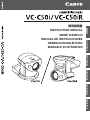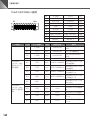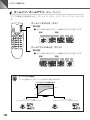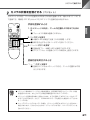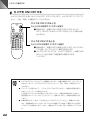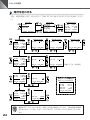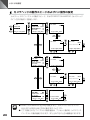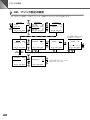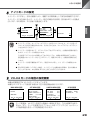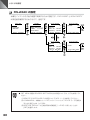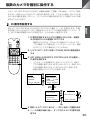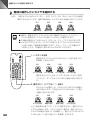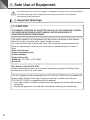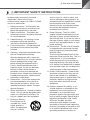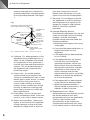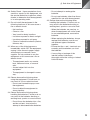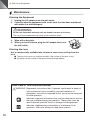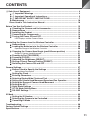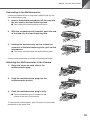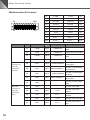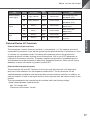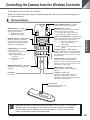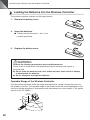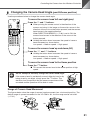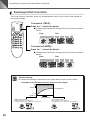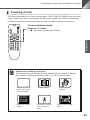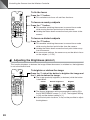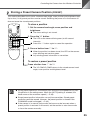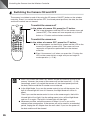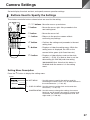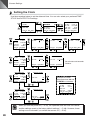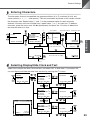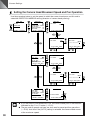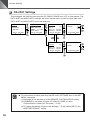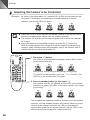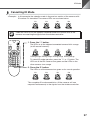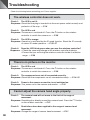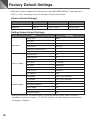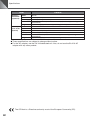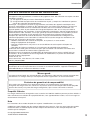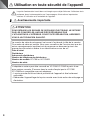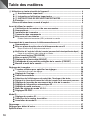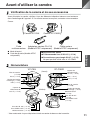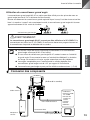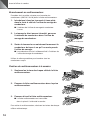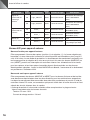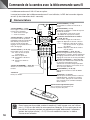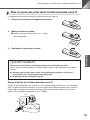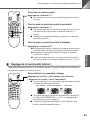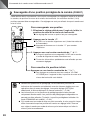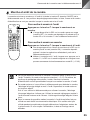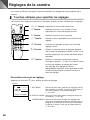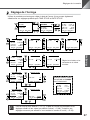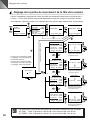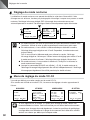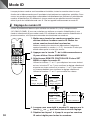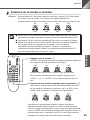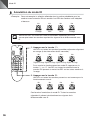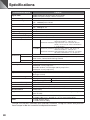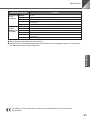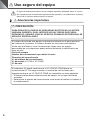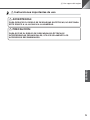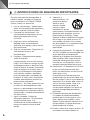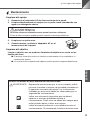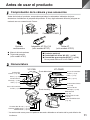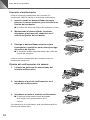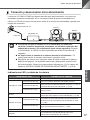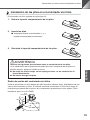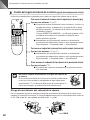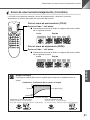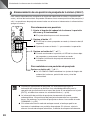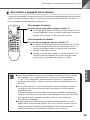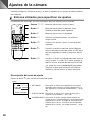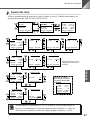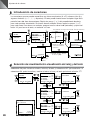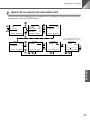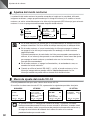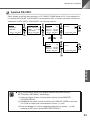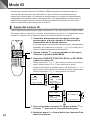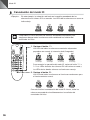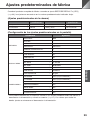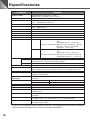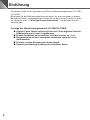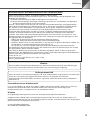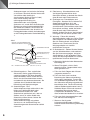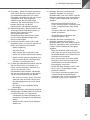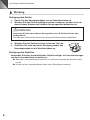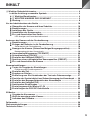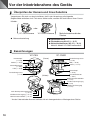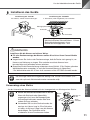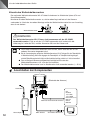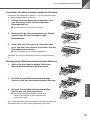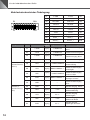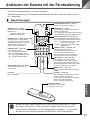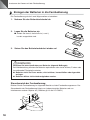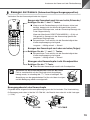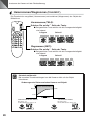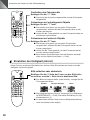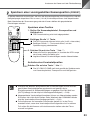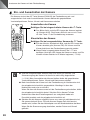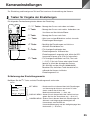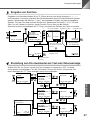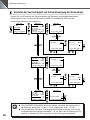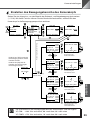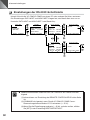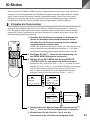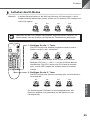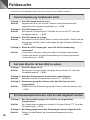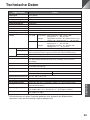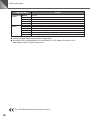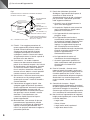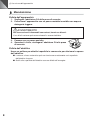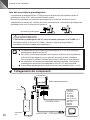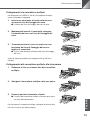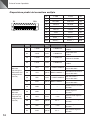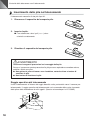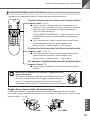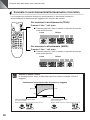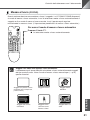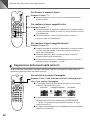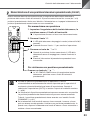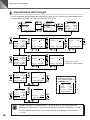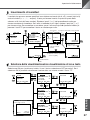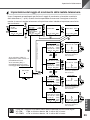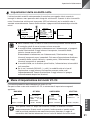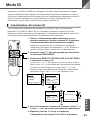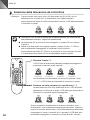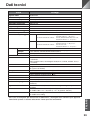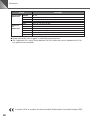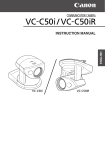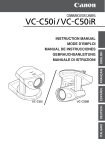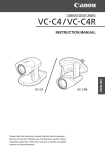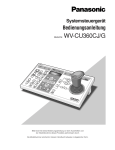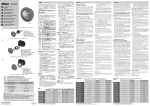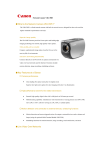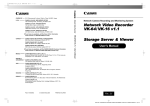Download Canon VC 10 Instruction manual
Transcript
日本語 ENGLISH FRANÇAIS ESPAÑOL DEUTSCH ITALIANO 使用説明書 INSTRUCTION MANUAL MODE D’EMPLOI MANUAL DE INSTRUCCIONES GEBRAUCHSANLEITUNG MANUALE DI ISTRUZIONI はじめに このたびは、キヤノンコミュニケーションカメラ VC-C50i/VC-C50iR(以下、本機)をお買 い上げいただき、誠にありがとうございます。 本機を正しく安全にお使いいただくために、必ずこの使用説明書をお読みください。また、「a 安全にお使いいただくために」を最初によくお読みになった上、記載事項を必ずお守りくださ い。 主な特長 ■ ■ ■ ■ ■ 26 倍光学ズーム、12 倍電子ズームによる高倍率撮影 1 ルクスの低照度下で可視光撮影が可能 内蔵赤外光照明により 0 ルクス撮影可能(ナイトモード) 高速/高精度カメラヘッド駆動 ノイズリダクションによるクリアーな映像 著作権について お客様が撮影した映像や画像は、個人で利用するほかは著作権法上、権利者に無断で使用 することはできませんのでご注意ください。 ご注意 1. 本書のすべての著作権はキヤノン株式会社にあります。本書の内容の一部、または全部 を無断で転載することは禁止されています。 2. 本書の内容について、将来予告無しに変更することがあります。 3. 本書の内容については万全を期して作成しましたが、お気づきの点がございましたらご 連絡くださるようお願い申しあげます。 4. 運用した結果の影響につきましては、3. 項に関わらず責任を負いかねますのでご了承く ださい。 この装置は、情報処理装置等電波障害自主規制協議会(VCCI)の基準に基づくクラス B 情 報技術装置です。この装置は、家庭環境で使用することを目的としていますが、この装置 がラジオやテレビジョン受信機に近接して使用されると、受信障害を引き起こすことがあ ります。使用説明書に従って正しい取扱いをしてください。 2 もくじ ご使用の前に ..................................................................................... 8 本機および付属品を確認してください .................................................. 8 各部の名称 ................................................................................................ 8 設置する .................................................................................................... 9 接続する ................................................................................................. 10 電源の ON/OFF .................................................................................... 14 LED の表示と本機の状態について ............................................................. 14 日本語 a 安全にお使いいただくために ........................................................... 4 本書で使用しているマークについて .......................................................... 4 日常のお手入れ ............................................................................................. 7 リモコンで操作する ........................................................................ 15 各部の名称 ............................................................................................. 15 リモコンに電池を入れる ...................................................................... 16 リモコンの届く範囲 ..................................................................................... 16 カメラヘッドの向きを変える(パン / チルト / ホーム).................. 17 カメラヘッドの動作範囲 .............................................................................. 17 ズームイン / ズームアウト(テレ / ワイド)...................................... 18 ピントを調節する(フォーカス)........................................................ 19 明るさを調節する(ブライト)............................................................ 20 カメラの状態を記憶させる(プリセット)......................................... 21 カメラを ON/OFF する ....................................................................... 22 いろいろな設定 ............................................................................... 23 設定操作に使用するボタン .................................................................. 23 設定画面の説明 ............................................................................................. 23 時計を合わせる ..................................................................................... 24 文字の設定 ............................................................................................. 25 時計、文字の表示 / 非表示の設定 ....................................................... 25 カメラヘッドの動作スピードおよびパン動作の設定 ....................... 26 カメラヘッドの動作範囲の設定 .......................................................... 27 AE、フリッカ防止の設定 .................................................................... 28 ナイトモードの設定 .............................................................................. 29 VC-C4 モードの場合の設定画面 ........................................................ 29 RS-232C の設定 ................................................................................. 30 複数のカメラを個別に操作する ......................................................... 31 ID 番号を設定する ................................................................................ 31 個別に操作したいカメラを選択する................................................... 32 個別操作を解除する .............................................................................. 33 故障かなと思ったら ........................................................................ 34 工場出荷時の初期設定 ..................................................................... 36 主な仕様 ........................................................................................ 37 3 a 安全にお使いいただくために 本機をお使いいただくにあたり、必ず守っていただかなければならない注意事項について説明し ます。守られない場合、 けがや死亡事故、 物的損害が発生することがありますので、よく お読みになった上、必ずお守りください。 本書で使用しているマークについて 本書では特にお読みいただきたい説明に、次のマークを使用しています。 マーク 意 味 a 警告 この表示を無視して取扱いを誤った場合に、死亡または重傷を負う可 能性が想定される内容を示しています。安全にお使いいただくため に、必ずこの注意事項をお守りください。 a 注意 この表示を無視して取扱いを誤った場合に、傷害または物的損害が発 生する可能性が想定される内容を示しています。安全にお使いいただ くために、必ずこの注意事項をお守りください。 i k j 火災注意 感電注意 これらの表示を無視して取扱いを誤った場合に、火災の発生や感電、 破裂の可能性が想定される内容を示しています。 破裂注意 b 禁止 これらの表示は火気を近づけることや分解すること、またその他の行 為の禁止を示しています。 o e 火気禁止 分解禁止 g プラグをコンセ ントから抜く この表示は必ずプラグをコンセントから抜かなければならないことを 示しています。 操作上必ず守っていただきたい重要事項や禁止事項が書かれていま す。機械の故障や損傷を防ぐために、必ずお読みください。 操作の参考となることや補足説明が書かれています。お読みになるこ とをおすすめします。 本機を記憶装置(ビデオデッキなど)に接続して映像を記録する場合、内部的、外部的要因の如 何にかかわらず、記録内容や映像の欠損およびそれにともなう経済損失が生じても、当社は一切 の責任を負いかねますのであらかじめご了承ください。 4 a 安全にお使いいただくために a 設置上の注意 火災注意 感電注意 b o 禁止 火気禁止 a 警告 a 注意 b 次のような場所には設置しないでください。 火災や感電の原因になります。 ● 高温のところ ● 火気の近く ● 湿気やほこりの多いところ ● 直射日光の当たるところ ● 潮風の当たるところ ● 引火性溶剤の近く (アルコールやシンナーなど) 日本語 a 警告 i k 設置は確実に行ってください。 天井への設置は、本体と取付け金具を含む重量に充分 耐えられる強度があることをお確かめください。充分 な強度がないと、落下して大けがの原因となります。 また、1 年に 1 度は、必ず取付け部(およびオプショ ンのワイドコンバータ使用時はワイドコンバータ取付 け部)がゆるんでいないか点検してください。 (ワイドコンバータ WL-37 は VC-C50iR に取付けて 使用することはできません。) 不安定なところや傾斜したところには設置しな いでください。 落下などによるけがの原因になることがあります。 禁止 a 使用上の注意 a 警告 i k g 火災注意 感電注意 プラグをコンセ ントから抜く a 警告 i k b e 火災注意 感電注意 禁止 分解禁止 次のような場合はただちに使用を中止し、電源プラグをコンセントから 抜いて、最寄りの販売店にご連絡ください。 そのまま使用すると火災や感電の原因になります。 ● 発煙、異音、発熱、異臭などの異常を発見したと き ● 金属や液体が内部に入ってしまったとき ● 何らかの理由で機器が破損したとき ご使用の際は次のことをお守りください。 守られない場合、火災や感電の原因になります。 ● 機器の近くで可燃性のスプレーを使用しないでく ださい。 ● 分解、改造はしないでください。 ● 衝撃を与えないでください。 ● 長期間使用しないときは AC アダプタの電 源プラグをコンセントから抜いてください。 5 a 安全にお使いいただくために a 電源に関する注意 a 警告 i k 火災注意 感電注意 b 禁止 a 注意 i k 火災注意 感電注意 ご使用の際は次のことをお守りください。 守られない場合、火災や感電の原因になります。 AC100V ● 必ず付属の専用 AC アダプタを使用してください。 また、付属の AC アダプタは、本製品以外には使用 しないでください。 ● 電源コードに重いものを載せる、引っ張る、無理に 曲げる、傷つける、加工するなどしないでください。 ● AC アダプタを布や布団でおおったり、つつんだり しないでください。 ● 濡れた手で操作しないでください。 ● プラグは奥まで確実に差し込んでください。 プラグをコンセントから抜くときは、プラグを持って 抜いてください。 守られない場合、コードが傷つくなどして火災や感電の原因と なることがあります。 a 電池の取扱いに関する注意[リモコン(オプション)使用時] a 警告 i j 火災注意 破裂注意 電池を取扱う際は次のことをお守りください。 守られない場合、破裂、発熱、発火、漏液の原因になります。 ● 火の中に入れたり、加熱、ショート、分解したりしないでください。 ● 乾電池は充電しないでください。 b 禁止 a 注意 i j 火災注意 破裂注意 b 禁止 6 電池を取扱う際は次のことをお守りください。 守られない場合、破裂、発熱、発火、漏液の原因になることがあります。 ● 電池を使いきったときや、長時間使用しないときは電池を取りはず してください。 ● 電池を交換するときは 2 本いっしょに交換してください。また、種 類の違う電池をいっしょに使用しないでください。 ● +と−の向きを正しく入れてください。 ● 万一、液漏れなどで内部の液体が体についたときは、水でよく洗い 流してください。 a 安全にお使いいただくために a 持ち運ぶときの注意 持ち運ぶときは、次の点に注意してください。 ● 電源プラグをコンセントから抜いてください。 ● 接続コードやケーブルなどを外してください。 コードやケーブルが傷つき、火災や感電の原因にな ることがあります。 火災注意 感電注意 b g ● カメラヘッド部を持たないでください。 プラグをコンセ カメラヘッド部をパン方向、チルト方向に手でまわ 禁止 ントから抜く すと故障の原因になります。 日本語 a 注意 i k a お手入れに関する注意 a 警告 i k 火災注意 感電注意 b g お手入れの際は次のことをお守りください。 守られない場合、火災や感電の原因になります。 ● 電源プラグをコンセントから抜いてください。 ● アルコールやシンナー、ベンジンなどの引火性溶剤 は使用しないでください。 プラグをコンセ 禁止 ントから抜く 日常のお手入れ 外装のお手入れ 1. 電源プラグをコンセントから抜く 2. 柔らかい布を水またはうすい中性洗剤で湿らせ、軽く汚れ を拭き取る 3. 乾いた布で拭く 4. 終了したら電源プラグをコンセントに差し込む レンズのお手入れ 市販のレンズクリーナーを使用し、レンズ表面の汚れを落とす ■ レンズ表面にほこりや汚れがついていると、オートフォーカスがうまく動作しない ことがあります。 ■ レンズ表面に傷を付けると、画像不良の原因となります。 7 ご使用の前に 本機および付属品を確認してください 本機を設置する前に、パッケージに以下に示すものがすべて揃っているかどうかをお確かめく ださい。万が一不足しているものがある場合は、お買い上げの販売店までご連絡ください。 または VC-C50i 本体 マルチコネクタ用 プラグ ● 使用説明書 ● 保証書 VC-C50iR 本体 AC アダプタ PA-V16 AC ケーブル (ケーブル長:1.5m) (ケーブル長:1m) ■ オプション商品 ● リモコン WL-V5(→ P.15) ● ワイドコンバータ WL-37(→ P.10) VC-C50iR では使用できません。 各部の名称 VC-C50i カメラヘッド (→ P.17) 雲台(→ P.9) VC-C50iR (正面) LED(→ P.14) 雲台(→ P.9) 赤外光照明窓 (→ P.29) LED (→ P.14) リモコン受光部 (→ P.16) リモコン受光部 (→ P.16) カメラヘッド (→ P.17) (背面) 赤外光照明窓 (→ P.29) マルチコネクタ(→ P.10) DC IN 13V 端子 (→ P.10) ビデオ出力端子 (→ P.10) DC IN 13V 端子(→ P.10) ビデオ出力端子(→ P.10) マルチコネクタ(→ P.10) ※三脚取付け用のネジ穴は本機底面の中央にあります。 8 ご使用の前に 設置する VC-C50iR の設置 ネジ 2ヶ(付属されていません)で しっかり固定してください。 取付け板 VC-C50iR ネジ 日本語 VC-C50i の設置 平らで安定したところに置いて ご使用ください。 ネジ (取付け寸法) • ネジ穴間 :114mm • ネジ穴径 :直径 6mm • 取付け板厚 :1mm a 警告 設置は確実に行ってください ● 天井に設置する場合は、お買い上げの販売店にご相談ください。 ● 天井への設置は、本体と取付け金具を含む重量に充分耐えられる強度 があることをお確かめください。充分な強度がないと、落下して大け がの原因となります。 ● 1 年に 1 度は、必ず取付け部(およびオプションのワイドコンバータ 使用時はワイドコンバータ取付け部)がゆるんでいないか点検してく ださい。 本体の設置角度は水平に対して± 20°(オプションのワイドコンバータ使用時 は± 15°)です。 三脚を使う 三脚取付け用のネジ穴は、本機底面の中央にあります。 ● 取付けネジを強く締め付けないでください。 ネジを強く締め付けすぎると、カメラヘッド が動かなくなるなどの故障の原因になります。 ● 三脚は、必ず取付けネジの長さが 6.0mm 未 満のものを使用してください。6.0mm 以上 のものを使用すると、本体が破損することが あります。また、三脚の台座は直径 30mm 以上のものを使用してください。 30mm 以上 6.0mm 未満 取付け ネジ 9 ご使用の前に ワイドコンバータを使う オプションのワイドコンバータ WL-37 を使用すると、広角撮影(焦点距離約 0.74 倍)がで きます。 ワイドコンバータは水平に、正しく装着し、しっかり締めてください。正しく装着すると、ワ イドコンバータは約 3 回転して止まります。 ワイドコンバータ a 警告 ワイドコンバータ WL-37 は VC-C50iR に取付けて使用するこ とはできません。使用すると、次第に取付け部がゆるみ、落下し てけがの原因になります。 ● ワイドコンバータ WL-37 以外のものを使用すると、正しく動作しない場合 があります。 ● ワイドコンバータ WL-37 をご使用の際は、ズームのワイド側でご使用くだ さい。ズームのテレ側では、解像感が落ちたりオートフォーカスが合わない ことがあります。 ● ワイドコンバータ取付け時の本体の設置角度は、水平に対して± 15°です。 ● ナイトモード時はワイドコンバータの使用はできません。(→ P.29) 接続する (本体背面) DC IN 13V VIDEO OUT B1 B10 A1 A10 AC ケーブル マルチコネクタ用プラグ AC アダプタ 10 BNC コネクタ VIDEO 入力端子へ ・ パソコン ・ 他の VC-C50i/ VC-C50iR ・ ネットワーク カメラサーバー ・ センサー ・ アラーム ・ モニタ モニタ ご使用の前に マルチコネクタで接続する マルチコネクタ用プラグにリード線(AWG No.28 ∼ 18)を取り付ける 1. リード線取り付け穴に隣接しているスロットへ、マ イナスドライバーを奥まで差し込む 日本語 ■ リード線取り付け穴の内部が開きます。 2. マイナスドライバーを差し込んだまま、リード線取 り付け穴にリード線を差し込む リード線 3. リード線が穴から抜けないように押さえながら、マ イナスドライバーを引き抜く ■ リード線が取り付け穴に固定されます。 同様の手順で、必要なリード線をすべて接続します。 マルチコネクタで接続する場合は、お買い上げの販売店にご相談ください。 マルチコネクタを本機に取りつける B1 B10 1. マルチコネクタ用プラグのレバーを上げる A10 2. マルチコネクタ用プラグをマルチコネクタに差し込 む B1 B10 A10 3. マルチコネクタ用プラグを押し込む ■ マルチコネクタ用プラグが、本体背面のポートに固 定されます。 B1 B10 A10 取り外すときは、両側のレバーを同時に押し下げます。 11 ご使用の前に マルチコネクタのピン配列 B1 B10 A1 A10 項目 S 映像出力 RS-232C (カスケード接 続の次のカメラ 側に接続) RS-232C (カスケード接 続の PC 側に接 続) 12 A1 Y GND Y OUT A2 C GND C OUT B1 B2 A3 RTS OUT CTS OUT B3 A4 TX OUT RX OUT B4 A5 GND GND B5 A6 RTS IN CTS IN B6 A7 TX IN RX IN B7 A8 Light_ON/OFF- Light_ON/OFF+ B8 A9 Alarm_- Alarm_+ B9 A10 Sensor_- Sensor_+ B10 ピン NO ピン名称 入出力 信号方向 備考 A1 Y GND 出力 ⇒ MONITOR S ビデオの輝度出力 GND B1 Y OUT 出力 ⇒ MONITOR S ビデオの輝度出力 A2 C GND 出力 ⇒ MONITOR S ビデオのクロマ出力 GND B2 C OUT 出力 ⇒ MONITOR S ビデオのクロマ出力 A3 RTS 出力 ⇒ NEXT CAMERA RS-232C カスケード出 力の送信要求 B3 CTS 入力 NEXT CAMERA ⇒ RS-232C カスケード出 力の送信可 A4 TXD 出力 ⇒ NEXT CAMERA RS-232C カスケード出 力の送信データ B4 RXD 入力 NEXT CAMERA ⇒ RS-232C カスケード出 力の受信データ A5 GND − − RS-232C カスケード出 力の GND B5 GND − − RS-232C 入力の GND RS-232C 入力の送信要 求 A6 RTS 出力 ⇒ PC B6 CTS 入力 PC ⇒ RS-232C 入力の送信可 A7 TXD 出力 ⇒ PC RS-232C 入力の送信 データ B7 RXD 入力 PC ⇒ RS-232C 入力の受信 データ ご使用の前に 外部照明の制御 信号 アラーム制御信 号 外部センサー入 力 ピン NO ピン名称 入出力 信号方向 備考 外部照明スイッチ FET SW 50V/200mA (MAX) A8 Light_ON/OFF- 出力 電流吸い込み B8 Light_ON/OFF+ 出力 電流はきだし 外部照明スイッチ FET SW 50V/200mA (MAX) A9 Alarm_- 出力 電流吸い込み アラーム制御 FET SW 50V/200mA(MAX) B9 Alarm_+ 出力 電流はきだし アラーム制御 FET SW 50V/200mA(MAX) A10 Sensor_- 入力 電流吸い込み GND B10 Sensor_+ 入力 電流はきだし 5V にプルアップダイ オード保護 日本語 項目 外部デバイス入出力端子 外部デバイス入力端子 SENSOR 端子は 2 個の端子(+端子、−端子)で構成されています。−端子は本機内部の GND に接続されており、+端子は保護ダイオードを介して 10K Ωで +5V にプルアップされ ています。+端子と−端子にそれぞれリード線を取り付けて両端子間を電気的に短絡(ON) または開放(OFF)することにより、内部コントローラに対して割り込みを発生させます。 なお接続するセンサーやスイッチは、それぞれの電源や GND と電気的に分離された端子を接 続してください。ON を検知するとホスト PC に対してイベント発行を通知します。 外部デバイス出力端子 ALARM 端子及び LIGHT ON/OFF 端子は各々 2 個の端子で構成されており、それぞれの組 において双方の端子は対等です。内部コントローラの制御により、2 個の端子間を導通状態と 絶縁状態に切り替えることができます。また出力端子には光結合素子が使用されており、本体 の内部回路とは分離されています。 なお出力端子に接続する負荷は次の定格の範囲内で使用してください。 出力端子間の定格 DC 最大電圧:50V 連続負荷電流:120mA 13 ご使用の前に 電源の ON/OFF 本機には電源スイッチがありません。AC アダプタの電源プラグを差し込むことで電源 ON と なります。電源を ON にすると、本機の LED が緑色に点灯します。また、モニタの電源が ON になっていれば映像が映ります。 AC100V 50/60Hz 本機 モニタ AC アダプタ AC ケーブル ● 電源を OFF から ON にした後で、最初にパソコンまたはリモコンを操作する と、カメラヘッド位置の初期化が行われます(数秒で終わります)。なお初期 化中は、本機の LED が緑色で点滅(1 秒間隔)します。 ● 初期化動作中は絶対にカメラヘッドに触らないでください。正しく初期化さ れなかったり、故障の原因になります。 ● 電源を OFF にした後、再度 ON にする場合は、5 秒以上の間隔をあけてくだ さい。間隔が短いと動作不良の原因となります。また、電源プラグを抜き差 しする場合は、「a 安全にお使いいただくために・電源に関する注意」 (→ P.6)を必ずお守りください。 LED の表示と本機の状態について LED の状態 緑色で点灯 緑色で点滅 0.1 秒間隔の点滅 リモコンのボタン操作中 0.5 秒間隔の点滅 プリセットを登録中または実行中(→ P.21)、または設定画 面を表示中(→ P.23) 1 秒間隔の点滅 14 カメラヘッド位置を初期化中 個別操作を実行中で、個別操作に選択されていないカメラ (→ P.32) オレンジ色で点灯 オレンジ色で点滅 本機の状態 カメラ ON の状態(→ P.22) 0.1 秒間隔の点滅 リモコンのボタン操作中で、個別操作に選択されていないカメ ラ(→ P.32) 0.5 秒間隔の点滅 個別操作をするカメラを選択中または解除中(→ P.32) 赤色で点灯 カメラ OFF の状態(→ P.22) 消灯 電源 OFF(本機に電源が接続されていない状態) リモコンで操作する リモコン WL-V5 はオプションです。 リモコンのボタン操作中は、本機の LED は緑色で点滅(0.1 秒間隔)します。 各部の名称 BRIGHT ボタン(→ P.20) モニタの映像の明るさを調節 します。 • +:明るくします。 • −:暗くします。 SET/OK ボタン (→ P.21、23、31) プリセットの登録操作で使用 します。また、設定画面では 項目を設定して次の階層に進 めます。 FOCUS ボタン (→ P.19、20) ピントを調節します。 • AF :ピント合わせを自動に します。 • MF:ピントを固定します。 • ▲ :ピントを遠くに合わせ ます。 • ▼ :ピントを近くに合わせ ます。 ZOOM BRIGHT T W HOME SET/OK CANCEL AF 1 2 3 MF 4 5 6 7 8 9 ∞ 0 ON SCREEN Fn ID WL-V5 WIRELESS CONTROLLER ON SCREEN ボタン (→ P.23、25) 日付、時刻、文字を表示した り、消したりします。 Fn ボタン 使用しません。 MENU ZOOM ボタン(→ P.18) モニタ画面上の被写体を大きくしたり、 小さくしたりします。 • T :被写体を大きくします(ズーム イン)。 • W:被写体を小さくします(ズーム アウト)。 日本語 カメラ ON/OFF ボタン(→ P.22) カメラを ON/OFF します。 カメラコントロールボタン (→ P.17、23、31) カメラヘッドの向きを変えたり、カー ソルを移動させたりします。 • ^ V < > : 上下左右に動かします。 • HOME : カメラヘッドの向きを正 面にします。 CANCEL ボタン(→ P.21、23、31) プリセットの登録操作を中止します。ま た、設定画面では項目を設定しないでひ とつ前の階層に戻します。 番号ボタン(→ P.21、32、33) プリセットの登録 / 実行、および複数の カメラを個別に選択するときに使用しま す。*、# ボタンは使用しません。 MENU ボタン(→ P.23、31) MAIN MENU 画面を表示したり、消し たりします。 ID ボタン(→ P.32、33) 複数のカメラを個別に操作するときに 使用します。また、カメラが OFF のと きでも、このボタンを押すと個別操作 が開始できます。 電池カバー 電池の入れ方は P.16 を参照してください。 本機を使用しないときは、できるだけカメラを OFF(→ P.22)にしてください。節電にな ります。また、長期間使用しないときは、AC アダプタの電源プラグを抜いて電源 OFF (→ P.14)の状態にしておくことをお勧めします。ただし、電源を OFF にすると日付、時 刻はクリアされます。 15 リモコンで操作する リモコンに電池を入れる 単 3 乾電池 2 本が必要です。 1. 電池カバーを取りはずす 2. 電池を入れる ■ +と−の向きに注意して入れてください。 3. 電池カバーを取付ける a 警告 i k 火災注意 感電注意 電池を取扱う際は次のことをお守りください。 守られない場合、破裂、発熱、発火、漏液の原因になります。 ● 火の中に入れたり、加熱、ショート、分解したりしないでください。 ● 乾電池は充電しないでください。 j b 破裂注意 禁止 リモコンの届く範囲 図に示す範囲内で、リモコンをカメラのリモコン受光部に向けて操作してください。ただし、 電池の残量や障害物などによって、リモコンの届く範囲は変わります。(VC-C50iR も同様で す。) 5m 90° 30° 90° 30° 16 リモコンで操作する カメラヘッドの向きを変える(パン / チルト / ホーム) カメラヘッドの向きを変えます。 左右に動かすとき(パン) ■ カメラに向かってリモコンを操作しているとき、モニタの映 像は押されたボタンの矢印と同じ方向に動き、カメラヘッド は矢印と逆の方向に動きます。 DIRECTION MIRROR(→ P.26)を[ON]に設定すると、 カメラヘッドは押されたボタンの矢印と同じ方向に動きま す。 ■ ボタンを押し続けると速度が次のように変化します。 低速→中速→高速 T W HOME SET/OK CANCEL AF 1 2 3 MF 4 5 6 7 8 9 0 ON SCREEN Fn ID 日本語 4、6 ボタンを押す ZOOM BRIGHT MENU 上下に動かすとき(チルト) 8、5 ボタンを押す ■ ボタンを押し続けると速度が次のように変化します。 低速→中速→高速 正面に戻すとき(ホーム) h ボタンを押す ■ 高速でカメラヘッドを正面に戻します。 カメラヘッドの向きを手で変えないでください。 カメラヘッドの向きを誤って手で変えたり、ものなどが当たっ たりしてカメラヘッドが直接動いてしまった場合は、必ず h ボタンを押してください。カメラが記憶しているパン / チルト 位置と、実際のパン / チルト位置のずれがなくなり、正常に動 作するようになります。 カメラヘッドの動作範囲 カメラヘッドの水平位置からの動作範囲を示します。VC-C50i の上方向の初期設定は 30°ですが、90°まで設定することができます(→ P.27)。 30° 100° 100° 10° 170° 30° 170° VC-C50i 90° VC-C50iR 17 リモコンで操作する ズームイン / ズームアウト(テレ / ワイド) モニタの画面上の被写体を大きく(ズームイン)したり、小さく(ズームアウト)したりしま す。 ズームインするとき(テレ) ZOOM BRIGHT T W t 側を押す ■ ボタンを押し続けるとズーム速度が次のように変化します。 低速 高速 HOME SET/OK CANCEL AF 1 2 3 MF 4 5 6 7 8 9 ∞ 0 ON SCREEN Fn ID MENU ズームアウトするとき(ワイド) w 側を押す ■ ボタンを押し続けるとズーム速度が次のように変化します。 低速 高速 ピントの合う範囲 ズームの位置によっては、ピントが合わない場合があります。 カメラが近づける距離の変化 ピントの合う範囲 1.6m 距離 1cm ズームの位置 18 ズームのワイド端 ズームのテレ端 約 1cm まで(ナイトモード時は約 2cm まで) 約 1.6m まで(ナイトモード時は約 2.3m まで) リモコンで操作する ピントを調節する(フォーカス) 被写体にピントを合わせます。ピントを自動で合わせるオートフォーカスと、手動で合わせる マニュアルフォーカスがあります。(初期設定はオートフォーカスです。) オートフォーカスにするとき T a ボタンを押す W 日本語 ZOOM BRIGHT ■ ピントは自動的に合います。 HOME SET/OK CANCEL AF 1 2 3 MF 4 5 6 7 8 9 ∞ 0 ON SCREEN Fn ID MENU オートフォーカスではピントの合いにくい被写体 次のような被写体は、オートフォーカスではピントが合いにくいことがあります。そのよう なときは、マニュアルフォーカス(→ P.20)でピントを合わせてください。 白い壁など明暗の差が ないもの 斜めになっているもの 強い光が反射している もの 横じまのあるもの 炎や煙などの実体のな いもの ガラス越しのもの 19 リモコンで操作する ピントを固定にするとき ZOOM BRIGHT T W n ボタンを押す ■ オートフォーカスを解除し、ピントが固定になります。 近くにピントを合わせるとき HOME SET/OK CANCEL AF 1 2 3 MF 4 5 6 7 8 9 ∞ 0 ON SCREEN Fn ID MENU r ボタンを押す ■ マニュアルフォーカスになり、近くにピントを合わせること ができます。 ■ ボタンを押し続けると、ピントの合う位置が近くに移動し続 けます。 遠くにピントを合わせるとき e ボタンを押す ■ マニュアルフォーカスになり、遠くにピントを合わせること ができます。 ■ ボタンを押し続けると、ピントの合う位置が遠くに移動し続 けます。 ■ ズームの位置によってはピントが合わない場合があります (→ P.18)。 明るさを調節する(ブライト) 映像を明るくしたり、暗くしたりします。電源を ON にしたときは標準の明るさになります。 明るくする、暗くする ZOOM BRIGHT T 明るくするときは z 側を、暗くするときは x 側を押す ■ ボタンを押している間、だんだん明るく(暗く)なります。 W 暗く 標準の明るさ 明るく HOME SET/OK CANCEL AF 1 2 3 MF 4 5 6 7 8 9 ∞ 0 ON SCREEN Fn 20 ID MENU ■ 標準の明るさが AE REFERENCE の[5]に相当します (→ P.28)。また、最大の明るさが[10]に、最大の暗さが [1]に相当します。 ■ いちじるしく暗い場所では、明るさを調節することができな い場合があります。 リモコンで操作する カメラの状態を記憶させる(プリセット) カメラヘッドの向き、ズームの位置および明るさの状態を登録します。最大 9 件(1 ∼ 9)ま で登録でき、電源を OFF またはカメラを OFF にしても登録内容は消えません。 T W 1. カメラヘッドの向き、ズームの位置および明るさを決め る ■ フォーカスの情報は登録されません。 HOME SET/OK CANCEL AF 1 2 3 MF 4 5 6 7 8 9 ∞ ID 2. s ボタンを押す ■ 本機の LED が緑色で点滅(0.5 秒間隔)します。 ■ 操作を中止するときは c ボタンを押してください。 3. 1 ∼ 9 ボタンを押す 0 ON SCREEN Fn 日本語 状態を登録するとき ZOOM BRIGHT MENU ■ 登録が終了し、本機の LED が緑色で点灯します。 ■ すでにプリセットが登録されている場合は上書きされます。 登録内容を実行するとき 1 ∼ 9 ボタンを押す ■ 登録されているカメラヘッドの向き、ズームの位置および明 るさになります。 ● プリセット動作時のパン / チルトの動作速度は、設定画面で設定したパン / チルトの動 作速度になります。また、[AUTO]の場合は最高速になります(→ P.26)。 ● プリセットの登録内容は常に上書きされます。すでに登録してあるプリセットをクリア することはできません。ただし、COMMAND のモードを変更した場合はクリアされま す(→ P.29)。 ● マニュアルフォーカスになっている場合、プリセットの実行をするとピントが合わない 場合があります。このようなときはオートフォーカスにするか、マニュアルでピントを 合わせてください。 21 リモコンで操作する カメラを ON/OFF する カメラの ON/OFF は p(カメラ ON/OFF)ボタンで行います。カメラを OFF にしてもプリ セット、日付、時刻、ID 番号はクリアされません。 カメラを OFF にするとき ZOOM BRIGHT カメラ ON の状態で p ボタンを押す ■ 映像が消え、本機の LED が赤色で点灯します(カメラ OFF)。p ボタンおよび i ボタン以外のリモコン操作は受 付けません。 T W HOME SET/OK CANCEL AF 1 2 3 MF 4 5 6 7 8 ∞ カメラを ON にするとき カメラ OFF の状態で p ボタンを押す 9 0 ON SCREEN Fn ID MENU ■ 映像が映り、本機の LED が緑色で点灯します(カメラ ON)。 これ以降、すべてのリモコン操作を受付けます。 ■ カメラが OFF のときでも、i ボタンを押すと、本機の LED はオレンジ色に点滅して個別操作が開始できます (→ P.32)。 ● カメラを OFF にしてもカメラへの通電はされており、本機の電源は OFF(→ P.14)さ れません。従って、カメラを OFF にしてもプリセット、日付、時刻、ID 番号はクリア されません。 ● ナイトモード状態において、リモコンでカメラを OFF にすると、内蔵赤外照明は消灯し ますが、ナイトモードは保持されます。 この状態でリモコンにより再度カメラを ON にしても、内蔵赤外照明は点灯しません。 設定画面よりナイトモードを一旦 OFF にし て、再度 ON すると、内蔵赤外照明が点灯 します。 ● 本機を使用しないときは、できるだけカメラを OFF にしてください。節電になります。 また、長期間使用しないときは、AC アダプタの電源プラグを抜いて電源 OFF の状態に しておくことをお勧めします。ただし、電源を OFF にすると日付、時刻はクリアされま す。 22 いろいろな設定 設定画面を表示して、時計や文字の設定および表示、カメラの動作などを設定することができ ます。 設定操作に使用するボタン 58 ボタン :カーソルを上下に移動します。 BRIGHT ZOOM 6 ボタン T W 階層に進めます。 HOME SET/OK CANCEL AF 1 2 3 MF 4 5 6 7 8 9 ∞ ID 4 ボタン :カーソルを左に移動します。 c ボタン :項目を設定しないでひとつ前の階層に戻しま す。 0 ON SCREEN Fn :カーソルを右に移動します。または画面を次の 日本語 設定は、以下に示すリモコンのボタンを使って行います。 MENU s ボタン :項目を設定して次の階層に進めます。 m ボタン :設定画面を表示したり、消したりします。設定 画面を表示中、本機の LED は緑色で点滅(0.5 秒間隔)します。 o ボタン :時計や文字などを表示したり、消したりします (→ P.25)。未設定の場合は日付 (01.JAN.’00)と時刻(00.00.00AM)が点 滅します。また、設定画面を表示中、このボタ ンは無効です。 設定画面の説明 m ボタンを押すと設定画面が表示できます。 カーソル MA I N MENU SET MENU SET MENU D I SP LAY MENU CAMERA MENU NEXT SET BACK CANCEL :本機をマルチコネクタを介してパソコンやその他 の装置で制御するための設定ができます (→ P.30、31)。 DISPLAY MENU:時計合わせや撮影画面にカメラ番号などの文字が 入力できます(→ P.24、25)。 CAMERA MENU:カメラヘッドのパン / チルトの動作速度、動作範 囲、カメラの明るさやナイトモードの設定変更が できます(→ P.26 ∼ 29)。 23 いろいろな設定 時計を合わせる 日付、時刻を設定します。好みに応じて TIME STYLE および DATE STYLE を決めてくださ い。 MA I N / MENU D I SPLAY MENU D I SP LAY MENU DA TE& T I ME SE TT I NGS SET DATE 0 1 . JAN . ’ 0 0 SET T I ME 0 0 : 0 0 : 0 0 AM T I ME STYLE AM / PM DATE STYLE DD / MM / YY NEXT SET DA TE& T I ME SE TT I NGS SET DATE BACK CANCEL NEXT SET / BACK CANCEL N E X T SET 0 1 . J AN . ’ 0 0 BACK CANCEL / DA TE& T I ME SE TT I NGS SET DATE 0 1 . J AN . ’ 0 0 SET T I ME 0 0 : 0 0 : 0 0 AM T I ME STYLE DATE STYLE 0 0 0 : 0 0 : 0 0 AM N E X T SET DA TE& T I ME SE TT I NGS SET DATE 0 1 . J AN . ’ 0 0 SET T I ME 0 0 : 0 0 : 0 0 AM T I ME STYLE AM / PM DATE STYLE DD / MM / YY BACK CANCEL DD / MM / YY BACK CANCEL SET DATE 1 2 . J UN . ’ 0 0 SET SET CANCEL CANCEL BACK CANCEL / DA TE& T I ME SE TT I NGS SET T I ME 0 1 : 3 0 : 0 0 AM T I ME STYLE 24H AM / PM SET SET CANCEL CANCEL DA TE& T I ME SE TT I NGS 0 1 . J AN . ’ 0 0 SET T I ME 0 0 : 0 0 : 0 0 AM T I ME STYLE AM / PM DATE STYLE DD / MM / YY BACK CANCEL 同様にして分、秒を設定 DA TE& T I ME SE TT I NGS BACK CANCEL SET DATE N E X T SET / / NEXT SET AM / PM DATE STYLE DA TE& T I ME SE TT I NGS 1 2 . J UN . ’ 0 0 DD / MM / YY / NEXT SET N E X T SET 0 0 : 0 0 : 0 0 AM T I ME STYLE NEXT SET DA TE& T I ME SE TT I NGS SET DATE 0 1 . J AN . ’ 0 0 SET T I ME AM / PM BACK CANCEL NEXT SET BACK CANCEL / SET DATE / DA TE& T I ME SE TT I NGS SET T I ME / OF F TXT D I SPLAY TXT SETT I NGS . . CAMERA MENU NEXT SET DA TE& T I ME SE TT I NGS OF F DATE D I SPLAY T I ME D I SPLAY OF F DATE&T I ME SETT I NGS . . SET MENU DA TE& T I ME SE TT I NGS 24H および YY/MM/DD を 選択したときの表示例 DA TE& T I ME SE TT I NGS SET DATE ’0 0 . 0 6 . 1 2 SET T I ME 13 : 30 : 00 T I ME STYLE 2 4H DATE STYLE YY / MM / DD NEXT SET BACK CANCEL DATE STYLE YY / MM / DD DD / MM / YY SET SET CANCEL CANCEL BACK CANCEL / 電源を OFF(→ P.14)にすると、設定した日付や時刻はクリアされ、工場出荷時の初期設 定になります(→ P.36)。ただし、カメラを OFF(→ P.22)にしたときはクリアされま せん。 24 いろいろな設定 文字の設定 q MA I N ON DATE D I SPLAY T I ME D I SPLAY ON DATE&T I ME SETT I NGS . . SET MENU D I SP LAY MENU NEXT SET BACK CANCEL NEXT SET で位置を 決定 11 行 ON TXT D I SPLAY TXT SETT I NGS . . CAMERA MENU 文字カーソル AB C D E F G H I J K L MNOPQRS T UVWX BACK CANC EL t e 文字を選んで 文字候補領域には 設定できません r 終了したら[OK]まで カーソルを移動 YZ 0 1 2 3 4 5 6 7 8 9 <> - / . : OK CAMERA 1 文字候補 設定したい位置 w 24 桁 D I SPLAY MENU MENU 日本語 設定できる文字は、英文字(A ∼ Z)、数字(0 ∼ 9)、および記号(< > - / . : (スペース)) です。文字候補領域以外の場所ならどこにでも設定することができます。設定は w と e を繰 り返して 1 文字ずつ行います。複数行にわたる場合は 1 行ごとに q から t を繰り返します。 文字を削除したいときはカーソルを l(バックスペース)に置き、s ボタンを押して 1 文 字ずつ消します。 AB C D E F G H I J K L MNOPQRS T UVWX C バックスペース スペース 時計、文字の表示 / 非表示の設定 日付、時刻、文字などを表示したいときは ON、表示したくないときは OFF に設定します。 ON に設定した場合、o ボタンを押すことで表示したり、消したりできます。 MA I N MENU / SET MENU D I SP LAY MENU CAMERA MENU NEXT SET D I SPLAY MENU D I SPLAY MENU OFF DATE D I SPLAY T I ME D I SP LAY OFF DATE&T I ME SETT I NGS . . / BACK CANCEL TXT D I SPLAY TXT SETT I NGS . . NEXT SET DATE D I SPLAY / OF F BACK CANCEL SET SET CANCEL CANCEL / D I SPLAY MENU NEXT SET / D I SPLAY MENU OFF DATE D I SPLAY T I ME D I SP LAY OFF DATE&T I ME SETT I NGS . . TXT D I SPLAY TXT SETT I NGS . . ON O FF / T I ME D I SPLAY ON O FF OFF BACK CANCEL SET SET CANCEL CANCEL / / 時計および文字の表示例 D I SPLAY MENU D I SPLAY MENU OFF DATE D I SPLAY T I ME D I SP LAY OFF DATE&T I ME SETT I NGS . . TXT D I SPLAY TXT SETT I NGS . . CAMERA 1 ’0 0 . 0 6 . 1 2 0 1 : 3 0 : 0 0 PM NEXT SET / OFF TXT D I SPLAY BACK CANCEL ON O FF SET SET CANCEL CANCEL / / 25 いろいろな設定 カメラヘッドの動作スピードおよびパン動作の設定 カメラヘッドのパン / チルトの動作スピード、および DIRECTION MIRROR(カメラヘッド のパン方向の動作)を設定します。 MA I N MENU SET MENU D I SP LAY MENU A E SETT I NGS . . D I RECT I ON M I RROR N I GH T MOD E CAMERA MENU NEXT SET CAME RA MENU BACK CANCEL CAME RA MENU PAN SPEED AUTO T I LT SPEE D AUTO MOVABLE RANGE . . DEFAULT NEXT SET PAN SPEED AU TO MANUAL O FF O FF BACK CANCE L SET SET CANCEL CANCEL CAME RA MENU PAN SPEED CAME RA MENU AU TO MANUAL PAN SPEED MANUAL 1 - 2 - 3 - 4 - 5 - 6 - 7 - 8 - 9 - 10 SET SET CANCEL CANCEL CAME RA MENU CAME RA MENU PAN SPEED AUTO T I LT SPEE D AUTO MOVABLE RANGE . . DEFAULT A E SET I NGS . . D I RECT I ON M I RROR N I GH T MOD E NEXT SET SET SET CANCEL CANCEL / / T I LT SPEE D AUTO MANUAL O FF O FF BACK CANCEL SET SET CANCEL CANCEL CAME RA MENU T I LT SPEED CAME RA MENU AU TO MANUAL T I LT SPEED MANUAL 1 - 2 - 3 - 4 - 5 - 6 - 7 - 8 - 9 - 10 SET SET CANCEL CANCEL / CAME RA MENU SET SET CANCEL CANCEL / CAME RA MENU PAN SPEED AUTO T I LT SPEE D AUTO MOVABLE RANGE . . DEFAULT A E SETT I NGS . . D I RECT I ON M I RROR N I GH T MOD E NEXT SET O FF O FF BACK CANCE L D I RECT I ON M I RROR ON O FF SET SET CANCEL CANCEL ● DIRECTION MIRROR を[ON]に設定すると、カメラヘッドはリモコンの 46 ボタンの矢印と同じ方向に動きます(→ P.17)。 ● ここで設定されたパン / チルトの動作速度は、プリセット動作時(→ P.21)の パン / チルトの動作速度になります。また、[AUTO]のときは最高速になります。 26 いろいろな設定 カメラヘッドの動作範囲の設定 カメラヘッドのパン / チルトの動作範囲(→ P.17)を制限します。映像を見ながら制限した い位置までカメラヘッドを移動して設定します。 CAME RA MENU MENU D I SP LAY MENU CAMERA MENU NEXT SET CAME RA MENU PAN SPEED AUTO T I LT SPEE D AUTO MOVABLE RANGE . . DEFAULT A E SET T I NGS . . D I REC T I ON M I RROR N I GH T MOD E NEXT SET BACK CANCEL [YES] を選択すると保存して 終了 [NO] を選択すると保存せずに 終了 CAME RA MENU MOVABLE RANGE . . DE FAULT MANUAL MOVABLE RANGE . . DE FAULT MANUAL SET SET CANCEL CANCEL SET SET CANCEL CANCEL O FF O FF BACK CANCE L 設 定 が 変 更 さ れ て い な い と き MOVABLE RANG E R I GHT L I M I T SET + 0 0 0 D E G LEFT L I M I T SET + 0 0 0DEG UP L I M I T SET + 0 0 0DEG DOWN L I M I T SET + 0 0 0DEG NEXT SET SET SET CANCEL CANCEL MOVABLE RANG E MOVABLE RANG E R I GHT L I M I T SET + 0 0 0 D E G LEFT L I M I T SET + 0 0 0DEG UP L I M I T SET + 0 0 0DEG DOWN L I M I T SET + 0 0 0DEG BACK CANCEL LEFT L I M I T SET + 0 0 0DEG SET SET CANCEL CANCEL 映像を見ながら制限した い位置まで移動する SAVE SETT I NGS? YES MOVABLE RANG E R I GHT L I M I T SET + 0 0 0 D E G 映像を見ながら制限した い位置まで移動する NEXT SET MOVABLE RANG E BACK CANCEL 日本語 MA I N SET MENU NO 設定が変更されて いるとき MOVABLE RANG E MOVABLE RANG E R I GHT L I M I T SET + 0 0 0 D E G LEFT L I M I T SET + 0 0 0DEG UP L I M I T SET + 0 0 0DEG DOWN L I M I T SET + 0 0 0DEG NEXT SET BACK CANCEL UP L I M I T SET + 0 0 0DEG SET SET CANCEL CANCEL 映像を見ながら制限した い位置まで移動する MOVABLE RANG E MOVABLE RANG E R I GHT L I M I T SET + 0 0 0 D E G LEFT L I M I T SET + 0 0 0DEG UP L I M I T SET + 0 0 0DEG DOWN L I M I T SET + 0 0 0DEG NEXT SET BACK CANCEL DOWN L I M I T SET + 0 0 0DEG SET SET CANCEL CANCEL 映像を見ながら制限した い位置まで移動する カメラヘッドの動作範囲は以下に示す範囲で設定できます。 VC-C50i : 左右方向 ± 100°上方向 90°下方向 30° VC-C50iR : 左右方向 ± 170°上方向 10°下方向 90° 27 いろいろな設定 AE、フリッカ防止の設定 AE(明るさの調節)、およびフリッカ(画面のちらつき)防止を設定します。 MA I N CAME RA MENU MENU SET MENU D I SP LAY MENU A E SETT I NGS . . D I RECT I ON M I RROR N I GHT MOD E CAMERA MENU NEXT SET AE S E TT I NG PAN SPEED AUTO T I LT SPEE D AUTO MOVABLE RANGE . . DEFAULT BACK CANCEL NEXT SET A E REFERENCE FL I CKERLE SS AE D E FAULT OF F O FF O FF BACK CANCE L NEXT SET BACK CANCEL [5]が標準の明るさに相 当します(→ P.20)。 AE S E TT I NG A E REFERENCE FL I CKERLESS AE AE S E TT I NG D E F AU L T A E REFERENCE AE S E TT I NG D E F AU L T MANUAL A E REFERENCE AE S E TT I NG D E F AU L T MANUAL A E REFERENCE MANUAL OF F 1 - 2 - 3 - 4 - 5 - 6 - 7 - 8 - 9 - 10 NEXT SET BACK CANCEL SET SET CANCEL CANCEL SET SET CANCEL CANCEL / AE S E TT I NG A E REFERENCE FL I CKERLESS AE NEXT SET 28 / AE S E TT I NG D E F AU L T OF F BACK CANCEL SET SET CANCEL CANCEL FL I CKERLESS AE ON OF F SET SET CANCEL CANCEL [ON]に設定するとフリッカを 防止します(→ P.35)。 いろいろな設定 ナイトモードの設定 ナイトモードにすると、赤外光撮影により、暗闇でも白黒映像として被写体を確認できます。 ナイトモードに切り替えるとき、ナイトモード用の内蔵赤外光照明(赤外線 LED)が自動点 灯します。なお照明は、30 分後に自動消灯します。 CAME RA MENU MENU PAN SPEED AUTO T I LT SPEE D AUTO MOVABLE RANGE . . DEFAULT D I SPL AY MENU A E SETT I NGS . . D I RECT I ON M I RROR N I GH T MOD E C AME R A ME NU NEXT SET 日本語 MA I N SET MENU BACK CANCEL NEXT SET O FF OF FFF O ON F OF F N I GH T MOD E BACK CANCE L ● ナイトモードでは、オートフォーカスでピントが合いにくくなったり、ピントが合って いないように見える場合があります。そのようなときは、マニュアルフォーカスでピン トを合わせてください。 ● ナイトモード状態において、リモコンでカメラを OFF にすると、内蔵赤外照明は消灯し ますが、ナイトモードは保持されます。 この状態でリモコンにより再度カメラを ON にしても、内蔵赤外照明は点灯しません。 設定画面よりナイトモードを一旦 OFF にし て、再度 ON すると、内蔵赤外照明が点灯 します。 ● ナイトモード状態で電源を OFF にし、再度 ON にすると、ナイトモードは解除されま す。 ● RS-232C 制御(→ P.30)の場合、ナイトモードと内蔵赤外光照明は、別々に操作す ることができます。また照明を 30 分以上点灯させることもできます。 VC-C4 モードの場合の設定画面 本機は初期設定では VC-C4 モードになっています。 本機を VC-C3 モードで使用する場合は下記の設定画面が表示されます。 MAIN MENU 画面 MA I N SET MENU 画面 MENU CAMERA MENU 画面 CAME RA MENU SET MENU RS - 232C S ETT I NGS . . SET MENU REMO TE CONTRO LLE R I D COMMAND CAMERA MENU PAN SPEED T I LT SPEE D AE S E TT I NG AUTO AUTO 0 VC - C 3 MOD E AE 設定画面 A E REFERENCE FL I CKERLESS AE A E SETT I NGS . . D I RECT I ON M I RROR D E F AU L T OF F O FF RESTORE DEFAULT NEXT SET BACK CANCEL NEXT SET BACK CANCEL NEXT SET BACK CANCE L NEXT SET BACK CANCEL モード変更後、s ボタンを押すと画面が一瞬消えますが、これは故障ではあり ません。また、モードを変更するとプリセットはすべてクリアされ、カメラヘッ ドの動作範囲も各モードの初期設定になります。 29 いろいろな設定 RS-232C の設定 本機をパソコンやその他の装置で制御するための設定です。DATA 8 BIT と NON PARITY は設定値を確認するためのもので、固定です。 MA I N MENU RS - 232C SE TT I NGS SET MENU SET MENU RS - 232C S ETT I NGS . . D I SP LAY MENU REMO TE CONTRO LLE R I D CAMERA MENU COMMAND BAUD RATE 0 VC - C4 MOD E RESTORE DEFAULT NEXT SET BACK CANCEL NEXT SET BACK CANCEL RS - 232C SE TT I NGS 9600 1 STOP B I T DA TA 8 B I T NON PAR I TY NEXT SET R EAD ON LY BACK CANCEL SET SET CANCEL CANCEL RS - 232C SE TT I NGS 9600 1 STOP B I T DA TA 8 B I T NON PAR I TY NEXT SET 4800 9600 14400 19200 R EAD ON LY RS - 232C SE TT I NGS BAUD RATE BAUD RATE STOP B I T R EAD ON LY 1 2 R EAD ON LY BACK CANCEL SET SET CANCEL CANCEL ● SET MENU 画面の RS-232C SETTINGS 以外の項目については、以下を参照してく ださい。 (1)REMOTE CONTROLLER ID の設定については 31 ページを参照してください。 (2)COMMAND は、本機をキヤノンコミュニケーションカメラ VC-C3 モードで使用す るときに設定します(→ P.29)。 (3)RESTORE DEFAULT は工場出荷時の初期設定(→ P.36)に戻したいときに [SET]を選択します。 30 複数のカメラを個別に操作する カメラ(VC-C50i または VC-C50iR)が複数台隣接して設置してある場合、リモコンで操作 をすると、受信したカメラはすべて一斉に同じ動作をします。このような場合、各カメラにあ らかじめ ID 番号を設定しておくと、リモコンから ID 番号を指定することで個別にカメラを操 作することができます。 各カメラ(VC-C50i または VC-C50iR)それぞれに ID 番号(1 ∼ 9)を設定します。ID 番 号を設定しないときは[0]にします。隣接するカメラすべてに ID 番号を設定してください。ま た、同じ ID 番号を複数のカメラに設定すると、それらは同一の動作をします。 日本語 ID 番号を設定する 1. ID 番号を設定するカメラだけ電源を ON にする。隣接す るその他のカメラの電源は OFF にする 電源の ON/OFF は、そのカメラに接続されている AC アダ プタの電源プラグを抜き差ししてください(→ P.14)。電源 を OFF にしても ID 番号はクリアされません。 ZOOM BRIGHT T W HOME SET/OK CANCEL AF 1 2 3 MF 4 5 6 7 8 ∞ 9 2. リモコンの m ボタンを押して MAIN MENU 画面を表示 する 3. SET MENU の REMOTE CONTROLLER ID を選択し、 ID 番号を設定する 上下にカーソルを移動するときは 58 ボタンで、設定し て次の階層に進むときは s または 6 ボタンで、設定しない で前の階層に戻るときは c または 4 ボタンを押します。 数値の変更は 58 ボタンを使用します。 0 ON SCREEN Fn ID MENU MA I N SET MENU MENU RS - 232C S ETT I NGS . . SET MENU D I SP LAY MENU REMO TE CONTRO LLE R I D CAMERA MENU COMMAND 0 VC - C4 MOD E RESTORE DEFAULT NEXT SET BACK CANCEL NEXT SET BACK CANCEL SET MENU SET MENU RS - 232C S ETT I NGS . . REMO TE CONTRO LLE R I D COMMAND 0 REMO TE CONTRO LLE R I D 5 VC - C4 MOD E RESTORE DEFAULT NEXT SET BACK CANCEL SET SET CANCEL CANCEL 4. 設定したら m ボタンまたは c ボタンを押して画面を消す 5. 1 ∼ 4 の操作を繰り返し、すべてのカメラに ID 番号を設 定する 31 複数のカメラを個別に操作する 個別に操作したいカメラを選択する <例> 下図のような 4 台のカメラ(ID1 ∼ ID3)のうち、ID2(2 台)のカメラだけ個別に 操作できるようにします。通常の使用時は、カメラの LED は緑色で点灯しています。 ID1 ID2 ID2 ID3 緑色で点灯 緑色で点灯 緑色で点灯 緑色で点灯 ● 操作は、隣接するすべてのカメラの LED を確認しながら行ってください。リ モコンの信号がすべてのカメラに届いているかどうか確認できます。 ● ID 番号が設定されていないカメラ(ID:0)は、ステップ 2 で ON になります。 ● カメラが OFF のときでも、i ボタンを押すとすべてのカメラの LED はオレ ンジ色に点滅して個別操作が開始できます。ただし、ステップ 2 で番号ボタ ンを押したとき、ID 番号が一致しないカメラは OFF になります。 1.i ボタンを押す ZOOM BRIGHT T W 隣接するすべてのカメラの LED がオレンジ色の点滅(0.5 秒間隔)に変わります。 ID1 ID2 ID2 ID3 オレンジ色で点滅 オレンジ色で点滅 オレンジ色で点滅 オレンジ色で点滅 HOME SET/OK CANCEL AF 1 2 3 MF 4 5 6 7 8 9 ∞ 0 ON SCREEN Fn ID MENU 操作を中止したいときは c ボタンまたは i ボタンを押し てください。すべてのカメラの LED が緑色の点灯に戻りま す。 2. 番号ボタン(ここでは 2)を押す ID2 のカメラが選択され、そのカメラの LED だけが緑色の 点灯に変わります。その他のカメラの LED はオレンジ色の (連続)点灯になります。 32 ID1 ID2 ID2 ID3 オレンジ色で点灯 緑色で点灯 緑色で点灯 オレンジ色で点灯 以上で選択操作は終了です。リモコン操作をすると、選択されたカ メラだけが動作します。リモコンのボタン操作中、選択されたカメ ラの LED は緑色で点滅(0.1 秒間隔)し、選択されていないカメラ の LED はオレンジ色の点滅(0.1 秒間隔)となります。 複数のカメラを個別に操作する 個別操作を解除する ID1 ID2 ID2 ID3 オレンジ色で点灯 緑色で点灯 緑色で点灯 オレンジ色で点灯 日本語 <例> 前ページで選択した ID2 のカメラの個別操作を解除します。各カメラの LED は下図 のようになっています。 操作は、隣接するすべてのカメラの LED を確認しながら行ってください。リモ コンの信号がすべてのカメラに届いているかどうか確認できます。 1.i ボタンを押す ZOOM BRIGHT T W 隣接するすべてのカメラの LED がオレンジ色の点滅(0.5 秒間隔)に変わります。 ID1 ID2 ID2 ID3 オレンジ色で点滅 オレンジ色で点滅 オレンジ色で点滅 オレンジ色で点滅 HOME SET/OK CANCEL AF 1 2 3 MF 4 5 6 7 8 9 ∞ 0 ON SCREEN Fn ID MENU 操作を中止したいときは c ボタンまたは i ボタンを押し てください。ID2 のカメラの LED は緑色の点灯に、その他 のカメラの LED はオレンジ色の点灯になります。 2.0 ボタンを押す すべてのカメラの LED が通常の緑色の点灯となります。 ID1 ID2 ID2 ID3 緑色で点灯 緑色で点灯 緑色で点灯 緑色で点灯 以上で解除操作は終了です。すべてのカメラのリモコン操作が可能 になります。 33 故障かなと思ったら もう一度以下のことを確認してから販売店にご連絡ください。 リモコン操作ができない 確認 1. LED が消灯していませんか? 対処 電源プラグをコンセントに正しく奥まで差し込んでください。→ P.14 確認 2. LED が赤色で点灯していませんか? 対処 カメラが OFF になっています。リモコンの p ボタンを押してカメラを ON にしてください。→ P.22 確認 3. LED がオレンジ色で点灯をしていませんか? 対処 ID 設定機能による動作制限を受けています。ID を正しく設定し直すか、個 別操作を解除してください。→ P.31 ∼ 33 確認 4. リモコンを操作したときに、LED が緑色で点滅していますか? 対処 ・リモコンの電池残量を確認してください。 ・リモコンの信号が届く範囲内で操作をしてください。→ P.16 モニタに映像が映らない 確認 1. LED が赤色で点灯していませんか? 対処 カメラが OFF になっています。リモコンの p ボタンを押してカメラを ON にしてください。→ P.22 確認 2. 機器は正しく接続されていますか? 対処 機器を正しく接続してください。→ P.10 ∼ 11 確認 3. カメラとモニタの電源は ON になっていますか? 対処 カメラとモニタの電源を ON にしてください。→ P.14 カメラヘッドの向きがうまく変えられない 確認 1. カメラヘッドが動作範囲まで動きますか? 対処 何らかの原因でカメラヘッドが直接動いてしまいました。リモコンの h ボタンを押してください。→ P.17 確認 2. カメラヘッドの動作範囲を制限していませんか? 対処 動作範囲を変更してください。→ P.27 34 故障かなと思ったら プリセットで登録した位置にカメラヘッドが向かない 確認 2. プリセット登録後にパン / チルトの動作範囲を変更していませんか? 対処 プリセットを登録し直してください。→ P.21 日本語 確認 1. カメラヘッドが動作範囲まで動きますか? 対処 何らかの原因でカメラヘッドが直接動いてしまいました。リモコンの h ボタンを押してください。→ P.17 ピントが合わない 確認 1. マニュアルフォーカスになっていませんか? 対処 マニュアルでピントを調節するか、リモコンの a ボタンを押してオート フォーカスにしてください。→ P.19 ∼ 20 確認 2. レンズが汚れていませんか? 対処 レンズの清掃をしてください。→ P.7 確認 3. プリセットの実行をしましたか? 対処 マニュアルフォーカスの時にプリセットの実行をすると、実行後ピントが 合わない場合があります。マニュアルでピントを調節するか、リモコンの a ボタンを押してオートフォーカスにしてください。→ P.19 ∼ 20 確認 4. 被写体とカメラの距離がピントの合う範囲からはずれていませんか? 対処 ズームの位置によってはオートフォーカス、マニュアルフォーカスにかか わらず、ピントが合わない場合があります。カメラや被写体の位置を調節 してください。→ P.18 確認 5. オートフォーカスで、「オートフォーカスではピントの合いにくい被写体」 (→ P.19)で示すような被写体を映していませんか? 対処 マニュアルでピントを調節してください。→ P.20 画面がちらつく 確認 対処 本機を電源周波数が 50Hz の地域でお使いですか? FLICKERLESS AE を ON にしてください。→ P.28 シャッタースピードを変更してちらつきを軽減します。 関東から東の電源周波数が 50Hz の地域では、蛍光灯で照明された室内で は画面にちらつきが発生します。このような場合には、上記の操作でちら つきをなくすことができます。中部から西の 60Hz の地域では、ちらつき はありません。 35 工場出荷時の初期設定 工場出荷時および RESTORE DEFAULT を[YES]にしたとき(→ P.30)、各項目は以下に 示す設定になります。 (本機の初期設定) 項 目 初期設定 項 目 初期設定 フォーカス * AUTO プリセット なし ブライト * 標準の明るさ 時計および文字 非表示 (設定画面の初期設定) 項 目 SET MENU 初期設定 BAUD RATE 9600 STOP BIT 1 DATA 8 BIT Read only NON PARITY Read only REMOTE CONTROLLER ID 0 COMMAND VC-C4 MODE DATE DISPLAY ON TIME DISPLAY ON TXT DISPLAY DISPLAY MENU CAMERA MENU ON SET DATE * 01.JAN.’00 SET TIME * 00:00:00AM TIME STYLE * AM/PM DATE STYLE * DD/MM/YY 設定した文字 * なし PAN SPEED AUTO(MANUAL は 10) TILT SPEED AUTO(MANUAL は 10) MOVABLE RANGE DEFAULT DIRECTION MIRROR NIGHT MODE OFF * OFF AE REFERENCE DEFAULT(MANUAL は 5) FLICKERLESS AE OFF *印で示す項目は、電源を OFF から ON(→ P.14)にしたとき、工場出荷時の初期設定に なります。それ以外の項目は、電源を OFF にしたときの値が保持されます。 36 主な仕様 内 容 NTSC 方式準拠 撮像素子 1/4 型 CCD 画素数 実効 34 万画素 同期方式 内部同期方式 水平解像度 460TV 本 垂直解像度 350TV 本 SN 比 50dB 走査方式 2:1 インターレス 最低被写体照度 ノーマルモード:1lux(1/30 秒時)/ナイトモード:0lux 撮像モード ノーマルモード/ナイトモード 駆動機構 VC-C50i パン機構 : 回転角度 左 100°右 100°、回転速度 1°∼ 90°/ 秒※ チルト機構: 回転角度 上 90°(工場出荷時は 30°)下 30°、 回転速度 1°∼ 70°/ 秒※ VC-C50iR パン機構 : 回転角度 左 170°右 170°、回転速度 1°∼ 90°/ 秒※ チルト機構: 回転角度 上 10°下 90°、回転速度 1°∼ 70°/ 秒※ 接続端子 出力端子 VIDEO OUT:BNC 型コンポジットビデオ出力 マルチコネクタ S-Video 出力、RS-232C 制御(入力、出力) 、センサー入力、アラーム出力、外部照明制御 電源端子 DC IN 定格 13V カスケード制御 最大 9 台 フォーカス オート / マニュアル W 端:0.01 m∼∞ / T端:1.6 m∼∞ (ナイトモード時 W端:0.02m ∼∞ / T端:2.3m ∼∞) 絞り オートアイリスサーボ方式 レンズ f=3.5 ∼ 91.0mm F 1.6 ∼ 4.0 電動 26 倍ズーム(無限遠撮影時) 赤外カットフィルタ 電動出し入れ(ノーマルモード/ナイトモード) ナイトモード 赤外光照明 LED(4 灯) 照明投射可能距離 3m レンズフィルタ径 37mm pitch=0.75mm ホワイトバランス TTL 方式 オート / マニュアル / ワンプッシュ 消費電力 最大約 12.5W(専用 AC アダプタ含む) 使用環境 温度:0℃∼ 40℃ 湿度:20% ∼ 85%RH(結露なきこと) 設置角度 水平に対して± 20°(オプションのワイドコンバータ使用時は± 15°) 本体サイズ VC-C50i:100mm(W)× 117mm(D)× 96mm(H) (突起物は含まず) VC-C50iR:100mm(W)× 117mm(D)× 97.6mm(H) (突起物は含まず) 本体質量 リモコン VC-C50i:約 420g / VC-C50iR:約 490g 型式 (オプション) 方式 AC アダプタ 日本語 項 目 映像信号 WL-V5 赤外線パルス方式 電源 DC3V(単 3 乾電池× 2) サイズ 50mm(W)× 175mm(D)× 24.5mm(H) (突起物は含まず) 質量 約 79g(電池は含まず) 型式 PA-V16 入力 AC100ー 240V 50/60Hz 50ー 65VA 出力 DC13V 1.8A(max.) 極性 外側(ー) 内側(+) サイズ 58mm(W)× 118mm(D)× 25mm(H) (突起物は含まず) 質量 約 205g(ケーブル含まず) ※ 本機をコンピュータで制御し、低速でカメラヘッドを駆動させた場合、映像がゆれることがあります。 ● 仕様は改善などの理由で予告なく変更することがあります。 ● AC アダプタは、必ず付属の専用 AC アダプタを使用してください。また、付属の AC アダプタは、本製品以 外には使用しないでください。 37 VC-C50i/VC-C50iR に関するお問い合せは、下記までご連絡く ださい。 お客様相談センター(全国共通番号) 0570 - 01 - 9000〈商品該当番号:86〉 ※ 全国 64 箇所にある最寄りのアクセスポイントまでの電話料金でご利用になれます。 お電話が繋がりましたら音声ガイダンスに従って、商品該当番号〈86 番〉とお話しくだ さい。 【受付時間】〈平日〉9:00 ∼ 12:00、13:00 ∼ 17:00 〈土日祝日、年末年始及び弊社休業日は休ませていただきます〉 ※ PHS または海外からご利用の方、ナビダイヤルをご利用いただけない方は 043-2119622 をご利用下さい。 ※ 音声応答システム・受付時間・該当番号は予告なく変更する場合があります。あらかじめ 御了承ください。 ■補修用性能部品について■ 保守サービスのために必要な補修用性能部品の最低保有期間は、製品の製造打切り後 7 年間 です。(補修用性能部品とは、その製品の機能を維持するために必要な部品です) ENGLISH INSTRUCTION MANUAL Introduction Thank you for purchasing the Canon Communication Camera VC-C50i/VC-C50iR. Please read this Instruction Manual carefully to ensure that you use the Product correctly and safely. Read the “a Safe Use of Equipment” section first and observe these instructions when you use the Product. Features of the VC-C50i/VC-C50iR Communication Camera ■ Genuine Canon 26× optical zoom and 12× digital zoom for highmagnification imaging ■ Capable of shooting at low light levels down to 1 lux ■ Built-in infrared light allows shooting even at 0 lux (Night mode) ■ High-speed high-precision camera head movement ■ Noise reduction circuitry for crystal clear images 2 Introduction Notice This product uses a microcomputer. External radio frequency energy, may cause picture interference, avoid using this product in such a location. Exclusion of Liability If the Product is connected to a recording device (for example a VCR), Canon Inc. accepts no responsibility whatsoever for any financial losses that may be incurred as a result of the loss of recorded information or images, regardless of the internal or external cause of the loss. Video or still images recorded using your VC-C50i/VC-C50iR cannot be used in ways that infringe copyright laws or without the consent of the owner, unless intended for personal use only. Note ENGLISH Copyright Information The contents of this Manual are subject to change without notice. CANON and the CANON logo are registered trademarks of Canon Inc. Other names of products and companies mentioned in this Manual are trademarks or registered trademarks of the respective companies. © Copyright 2003 CANON INC. ALL RIGHTS RESERVED 3 a Safe Use of Equipment a An exclamation point, within a triangle, is intended to alert the user to the presence of important operating and maintenance (servicing) instructions in the literature accompanying the equipment. a Important Warnings a CAUTION: TO REDUCE THE RISK OF ELECTRIC SHOCK, DO NOT REMOVE COVERS. NO USER-SERVICEABLE PARTS INSIDE. REFER SERVICING TO QUALIFIED SERVICE PERSONNEL. The serial number of this equipment may be found on the back of the camera head. No others have the same serial number as yours. You should record the number and other vital information here and retain this book as a permanent record of your purchase to aid identification in case of theft. Date of Purchase Dealer Purchased from Dealer Address Dealer Phone No. Model No. VC-C50i or VC-C50iR Serial No. For Users in the UK (PA-V16) When replacing the fuse only a correctly rated approved type should be used and be sure to re-fit the fuse cover. The AC adapter can be connected to the VC-C50i/VC-C50iR from a standard AC power outlet. Please check your instruction manual to make sure that your VC-C50i/VC-C50iR is compatible with this adapter. – The socket-outlet should be installed near the equipment and should be easily accessible. – Unplug the apparatus from the wall outlet before cleaning or maintaining. 4 a Safe Use of Equipment a Important Operational Instructions a WARNING: TO REDUCE THE RISK OF ELECTRIC SHOCK, DO NOT EXPOSE THIS EQUIPMENT TO RAIN OR MOISTURE. a CAUTION: FDA regulation This equipment has not been evaluated by the Food and Drug Administration (FDA) for use as a medical device. When incorporated into a system with medical applications, FDA regulations may apply. Consult your legal advisor to determine whether FDA regulations apply. ENGLISH TO REDUCE THE RISK OF ELECTRIC SHOCK AND TO REDUCE ANNOYING INTERFERENCE, USE THE RECOMMENDED ACCESSORIES ONLY. 5 a Safe Use of Equipment FCC NOTICE COMMUNICATION CAMERA, Model: PT-50iN/PT-50iNR/PT-50iP/PT-50iPR This device complies with Part 15 of the FCC Rules. Operation is subject to the following two conditions: (1) This device may not cause harmful interference, and (2) this device must accept any interference received, including interference that may cause undesired operation. Note: This equipment has been tested and found to comply with the limits for a Class B digital device, pursuant to Part 15 of the FCC Rules. These limits are designed to provide reasonable protection against harmful interference in a residential installation. This equipment generates, uses and can radiate radio frequency energy and, if not installed and used in accordance with the instructions, may cause harmful interference to radio communications. However, there is no guarantee that interference will not occur in a particular installation. If this equipment does cause harmful interference to radio or television reception, which can be determined by turning the equipment off and on, the user is encouraged to try to correct the interference by one or more of the following measures: - Reorient or relocate the receiving antenna. - Increase the separation between the equipment and receiver. - Connect the equipment into an outlet on a circuit different from that to which the receiver is connected. - Consult the dealer or an experienced radio/TV technician for help. Use of shielded cable is required to comply with class B limits in Subpart B of Part 15 of FCC Rules. Do not make any changes or modifications to the equipment unless otherwise specified in the manual. If such changes or modifications should be made, you could be required to stop operation of the equipment. Canon U.S.A. Inc. One Canon Plaza, Lake Success, NY 11042, U.S.A. Tel No. (516) 328-5600 IC NOTICE This product does not exceed the Class B limits for radio noise emissions from digital apparatus as set out in the Interference-causing equipment standard entitled ‘Digital Apparatus’, ICES-003 of the Industry Canada. 6 a Safe Use of Equipment a IMPORTANT SAFETY INSTRUCTIONS 1. Read Instructions - All the safety and operating instructions should be read before the equipment is operated. 2. Retain Instructions - The safety and operating instruction should be retained for future reference. 3. Heed Warnings - All warnings on the equipment and in the operating instructions should be adhered to. 4. Follow Instructions - All operating and maintenance instructions should be followed. 5. Cleaning - Unplug this equipment from the wall outlet before cleaning. Wipe the equipment with a clean soft cloth. If necessary, put a cloth in diluted neutral detergent and wring it well before wiping the equipment with it. Finally, clean the equipment with a clean dry cloth. Do not use benzene, thinner or other volatile liquids or pesticides as they may damage the product’s finish. When using chemicallytreated cleaning cloths, observe those precautions accordingly. 6. Accessories - Do not use accessories not recommended in this manual as they may be hazardous. Always use specified connection cables. Connect devices correctly. 7. Water and Moisture - Hazard of electric shock - Do not use the equipment near water or in rainy/moist situations. Do not put a heater near this equipment. 8. Placing or Moving Do not place on an unstable cart, stand, tripod, bracket or table. The equipment may fall, causing serious injury to a child or adult, and serious damage to the equipment. An equipment and cart combination should be moved with care. Quick stops, excessive force, and uneven surfaces may cause the equipment and cart combination to overturn. 9. Power Sources - The PA-V16 AC adapter should be operated only from the type of power source indicated on the marking label. If you are not sure of the type of power supply to your home, consult your equipment dealer or local power company. 10. Polarization - The PA-V16 AC adapter is equipped with a polarized 2-prong plug (a plug having one blade wider than the other). The 2-prong polarized plug will fit into the power outlet only one way. This is a safety feature. If you are unable to insert the plug fully into the outlet, try reversing the plug. If the plug still fails to fit, contact your electrician to replace your obsolete outlet. Do not defeat the safety purpose of the polarized plug. ENGLISH In these safety instructions, the word “equipment” refers to the Canon communication camera VC-C50i/VC-C50iR and all its accessories. 11. Power Cord Protection - Power cords should be routed so that they are not likely to be walked on or pinched by items placed upon or against them. Pay particular attention to plugs and the point from which the cords exit the equipment. 12. Outdoor Antenna Grounding - If an outside antenna is connected to the equipment, be sure the antenna is grounded so as to provide some protection against voltage surges and built-up static charges. Section 810 of the National Electrical Code, ANSI/ NFPA No.70-1984, provides information with respect to proper grounding of the mast and supporting structure, grounding of the lead-in wire to an antenna discharge unit, size of grounding conductors, location of 7 a Safe Use of Equipment antenna discharge unit, connection to grounding electrodes, and requirements for the grounding electrode. See figure 1. fig-1 EXAMPLE OF ANTENNA GROUNDING AS PER NATIONAL ELECTRICAL CODE ANTENNA LEAD IN WIRE GROUNDING CLAMP ELECTRIC SERVICE EQUIPMENT ANTENNA DISCHARGE UNIT (NEC SECTION 810-20) GROUNDING CONDUCTORS (NEC SECTION 810-21) GROUNDING CLAMPS NEC — NATIONAL ELECTRIC CODE POWER SERVICE GROUNDING ELECTRODE SYSTEM (NEC ART 250. PART H) 13. Lightning - For added protection of this equipment during a lightning storm, or when it is left unattended and unused for long periods of time, disconnect it from the wall outlet and disconnect the antenna. This will prevent damage to the equipment due to lightning and power-line surges. 14. Power Lines - An outside antenna system should not be located in the vicinity of overhead power lines or other electric light or power circuits, or where it can fall into such power lines or circuits. When installing an outside antenna system, extreme care should be taken to keep from touching such power lines or circuits as contact with them might be fatal. 15. Overloading - Do not overload wall outlets and extension cords as this can result in a risk of fire or electric shock. 16. Object and Liquid Entry - Never push objects of any kind into this equipment through openings as they may touch dangerous voltage points or short out 8 parts that could result in a fire or electric shock. Be careful not to spill liquid of any kind onto the equipment. 17. Servicing - Do not attempt to service this equipment yourself as opening or removing covers may expose you to dangerous voltage or other hazards. Refer all servicing to qualified personnel. 18. Damage Requiring Service Disconnect this equipment from the wall outlet and all power sources including batteries, and refer servicing to qualified service personnel under the following conditions. a. When the power-supply cord or plug is damaged. b. If any liquid has been spilled onto, or objects have fallen into, the equipment. c. If the equipment has been exposed to rain or water. d. If the equipment does not operate normally even if you follow the operating instructions. Adjust only those controls that are covered by the operation instructions. Improper adjustment of other controls may result in damage and will often require extensive work by a qualified technician to restore the equipment to its normal operation. e. If the equipment has been dropped or the cabinet has been damaged. f. When the equipment exhibits a distinct change in performance. This indicates a need for service. 19. Replacement Parts - When replacement parts are required, be sure the service technician has used replacement parts that are specified by Canon or that have the same characteristics as the original part. Unauthorized substitutions may result in fire, electric shock or other hazards. a Safe Use of Equipment 21. Do not install the equipment in the following locations as this can cause a fire or electric shock: - Hot locations - Close to a fire - Very humid or dusty locations - Locations exposed to direct sunlight - Locations exposed to salt spray - Close to flammable solvents (alcohol, thinners, etc.) 22. When any of the following occurs, immediately switch OFF the equipment, unplug it from the main power supply and contact your nearest Canon supplier. Do not continue to use the equipment as this can cause a fire or electric shock. - Do not attempt to recharge the batteries. - Do not use batteries other than those specified for use with the equipment. 25. Please observe the following when handling the batteries. Failure to do so may result in the batteries bursting or emitting heat, sparks or corrosive fluid. - When the batteries are used up, or when the equipment will not be used for an extended period, remove the batteries. - When replacing the batteries, always replace both batteries, and do not use different types of batteries together. - Ensure that the + and – terminals are correctly positioned when you load the batteries. ENGLISH 20. Safety Check - Upon completion of any service or repairs to this equipment, ask the service technician to perform safety checks to determine that the equipment is in safe operating order. - If any soiling or leakage of the internal battery fluid occurs, thoroughly clean the soiling or leaked fluid with water. - The equipment emits any smoke, heat, abnormal noise, or unusual odor. - A metal object falls into the equipment. - The equipment is damaged in some way. 23. Please observe the following when using the equipment. Failure to do so can result in a fire or electric shock. - Do not use flammable sprays near the equipment. - Do not subject the equipment to strong impacts. 24. Please observe the following when handling the batteries. Failure to do so can result in the batteries bursting or emitting heat, sparks or corrosive fluid. - Do not throw the batteries into a fire, and do not heat, short-circuit or attempt to disassemble the batteries. 9 a Safe Use of Equipment Maintenance Cleaning the Equipment 1. 2. Unplug the AC adapter from the wall outlet. Carefully wipe the equipment with a soft cloth that has been moistened with water or a mild detergent. aWARNING Do not use flammable solvents such as alcohol, benzene or thinners. The use of such substances can cause a fire or electric shock. 3. 4. Wipe with a dry cloth. When you have finished, plug the AC adapter back in to the wall outlet. Cleaning the Lens Use a commercially available lens cleaner to remove any soiling from the lens. ■ The auto-focus may not function correctly if the surface of the lens is dirty. ■ Scratches on the surface of the lens will cause image defects. Icons Used in This Instruction Manual aWARNING NOTE MEMO 10 Represents instructions that, if ignored, could result in death or serious personal injury caused by incorrect operation of equipment. Instructions indicated by this icon must be observed for safe operation. Indicates important information that must be observed or actions that are prohibited during an operation. These notes must be read to prevent possible faults or damage to the equipment. Indicates supplementary information or a reference to an operation. Users are advised to read these memos. CONTENTS a Safe Use of Equipment .......................................................................................... 4 a Important Warnings ................................................................................... 4 a Important Operational Instructions .......................................................... 5 a IMPORTANT SAFETY INSTRUCTIONS ..................................................... 7 Maintenance .................................................................................................. 10 Icons Used in This Instruction Manual ............................................................. 10 12 12 12 13 14 18 LED Displays and the Camera Status ....................................................................... 18 Controlling the Camera from the Wireless Controller ........................................... 19 Nomenclature ................................................................................................ 19 Loading the Batteries into the Wireless Controller ................................... 20 Operable Range of the Wireless Controller ............................................................... 20 Changing the Camera Head Angle (pan/tilt/home position) ..................... 21 Range of Camera Head Movement ........................................................................... 21 Zooming In/Out (TELE/WIDE) ....................................................................... 22 Focusing (FOCUS) ........................................................................................ 23 Adjusting the Brightness (BRIGHT) ............................................................ 24 Storing a Preset Camera Position (PRESET) ............................................. 25 Switching the Camera ON and OFF ............................................................. 26 ENGLISH Before You Use the Product .................................................................................... Checking the Camera and Its Accessories ................................................. Nomenclature ................................................................................................ Installing the Product ................................................................................... Connecting the Components ....................................................................... Turning the Power ON and OFF ................................................................... Camera Settings ....................................................................................................... 27 Buttons Used to Specify the Settings ......................................................... 27 Setting Menu Description .......................................................................................... 27 Setting the Clock ........................................................................................... 28 Entering Characters ...................................................................................... 29 Selecting Display/Hide Clock and Text ....................................................... 29 Setting the Camera Head Movement Speed and Pan Operation .................... 30 Setting the Range of Camera Head Movement .......................................... 31 Setting the AE ................................................................................................ 32 Night Mode Settings .................................................................................... 33 VC-C4 Mode Setting Menu .......................................................................... 33 RS-232C Settings .......................................................................................... 34 ID Mode ...................................................................................................................... Setting the ID Number .................................................................................. Selecting the Camera to be Controlled ....................................................... Cancelling ID Mode ....................................................................................... 35 35 36 37 Troubleshooting ........................................................................................................ 38 Factory Default Settings ........................................................................................... 40 Specifications ............................................................................................................ 41 11 Before You Use the Product Checking the Camera and Its Accessories Before you install the Product, check that all the items shown below are included in your product package. If any of these items is missing, contact your Canon dealer. or VC-C50i camera Multiconnector Plug VC-C50iR camera AC adapter PA-V16 (NTSC model only) ● Instruction Manual ● Warranty Card (NTSC model only) AC cable (NTSC model only) ■ Optional Product ● Wireless Controller WL-V5 (→ P.19) ● Wide-angle Converter WL-37 (→ P.14) Cannot be used on the VC-C50iR. Nomenclature VC-C50i Camera head (→ P.21) Base (→ P.13) VC-C50iR (Front) LED (→ P.18) Base (→ P.13) Infrared light window (→ P.33) LED (→ P.18) Wireless controller sensor (→ P.20) Wireless controller sensor (→ P.20) Camera head (→ P.21) (Rear) Infrared light window (→ P.33) Multiconnector (→ P.14) DC IN 13V terminal (→ P.14) VIDEO OUT terminal (→ P.14) DC IN 13V terminal (→ P.14) VIDEO OUT terminal (→ P.14) Multiconnector (→ P.14) * The screw mount for a tripod is located in the center of the underside of the camera. 12 Before You Use the Product Installing the Product VC-C50iR Installation Firmly tighten the 2 screws (not supplied). VC-C50i Installation Install in a flat and stable location. Mounting plate VC-C50iR Screw (Installation) • Distance between tapped holes: 114 mm (4.49 in.) • Tapped hole diameter: 6 mm (0.24 in.) • Mounting plate thickness: 1 mm (0.04 in.) aWARNING ENGLISH Screw Install the camera securely. ● When installing the camera on the ceiling, contact your Canon dealer. ● When installing the camera on the ceiling, check that the ceiling is strong enough to bear the weight of the camera including the installation bracket. Installation in a weak location could result in the camera falling and causing serious injury. ● At least once a year, check for looseness in the camera installation mount. (If the optional wide-angle converter is used, check the converter mount also.) * The Wide-angle Converter WL-37 cannot be used on the VC-C50iR. NOTE The permissible camera installation angles are ±20° from the horizontal. (±15° when the optional wide-angle converter is used.) Using a Tripod The screw mount for a tripod is located in the center of the underside of the camera. NOTE ● Do not overtighten the mounting screw. If excessive force is used to tighten the mounting screw, camera head movement may be impeded, or other malfunctions may result. ● Always use a tripod mounting screw that is less than 6.0 mm (0.24 in.) in length. The use of screws 6.0 mm (0.24 in.) long or longer could damage the camera. Also, the tripod seat used should be at least 30 mm (1.18 in.) in diameter. 30 mm (1.18 in.) or wider Less than 6.0 mm (0.24 in.) Mounting screw 13 Before You Use the Product Using the Wide-angle Converter The optional Wide-angle Converter WL-37 can be used to provide wide-angle shots (approx. 0.74× the normal focal distance). Mount the wide-angle converter correctly so that it is level and fitted securely onto the camera. When mounted correctly, the wide-angle converter should turn roughly 3 times before stopping. Wide-angle Converter aWARNING The Wide-angle Converter WL-37 cannot be used on the VC-C50iR. If the converter is used on the VC-C50iR, the mount will gradually loosen and the converter will fall off the camera. NOTE ● The camera may not operate correctly if a wide-angle converter other than the WL-37 is used. ● If you use the optional Wide-angle Converter WL-37, set the zoom lens to the wide-angle end. If you set the zoom lens to the telephoto end, the image resolution will be affected and the autofocus might have problems. ● The permissible range of camera installation angles with the wide-angle converter mounted on the camera is ±15° from the horizontal. ● The wide-angle converter cannot be used in night mode. (→ P.33) Connecting the Components (Rear of camera) DC IN 13V VIDEO OUT B1 B10 A1 A10 AC cable Multiconnector plug AC Adapter 14 BNC connector To VIDEO IN terminal • PC • Another VC-C50i/ VC-C50iR • Network camera server • Sensor • Alarm • Monitor Monitor Before You Use the Product Connecting to the Multiconnector Use the procedure below to plug leads (AWG No.28-18) into the multiconnector plug. 1. Insert a flat-bladed screwdriver all the way into the slot next to the lead fastening hole. ■ The inside of the lead fastening hole opens. 2. With the screwdriver still inserted, push the end of the lead into the lead fastening hole. 3. ENGLISH Lead Holding the lead securely so that it does not come out of the lead fastening hole, pull out the screwdriver. ■ The lead is secured inside the lead fastening hole. Use the same procedure to connect all the required leads. Attaching the Multiconnector to the Camera 1. B1 Raise the levers on each side of the multiconnector plug. B10 A10 2. B1 Push the multiconnector plug into the multiconnector socket. B10 A10 3. Push the multiconnector plug in fully. ■ The multiconnector plug is locked into the socket on the rear of the camera. B1 B10 A10 To remove the multiconnector, push the levers on both sides downwards at the same time. 15 Before You Use the Product Multiconnector Pin Layout B1 B10 A1 A10 Item S-video out RS-232C (connects to cascadeconnection camera) RS-232C (connects to cascadeconnection PCs) Y GND Y OUT A2 C GND C OUT B1 B2 A3 RTS OUT CTS OUT B3 A4 TX OUT RX OUT B4 A5 GND GND B5 A6 RTS IN CTS IN B6 A7 TX IN RX IN B7 A8 Light_ON/OFF- Light_ON/OFF+ B8 A9 Alarm_- Alarm_+ B9 A10 Sensor_- Sensor_+ B10 Pin No. Pin name Input/ Output Signal direction A1 Y GND Output ⇒ MONITOR S-video luminance output GND B1 Y OUT Output ⇒ MONITOR S-video luminance output A2 C GND Output ⇒ MONITOR S-video chroma output GND B2 C OUT Output ⇒ MONITOR S-video chroma output A3 RTS Output ⇒ NEXT CAMERA RS-232C cascade output send request B3 CTS Input NEXT CAMERA ⇒ RS-232C cascade output send enabled A4 TXD Output ⇒ NEXT CAMERA RS-232C cascade output send data B4 RXD Input NEXT CAMERA ⇒ RS-232C cascade output receive data A5 GND – – RS-232C cascade output GND B5 GND – – RS-232C input GND Notes A6 RTS Output ⇒ PC RS-232C input send request B6 CTS Input PC ⇒ RS-232C input send enabled A7 TXD Output ⇒ PC RS-232C input send data PC ⇒ RS-232C input receive data B7 16 A1 RXD Input Before You Use the Product Item Pin No. Pin name Input/ Output Signal direction External lighting control signal A8 Light_ON/OFF- Output Current input External lighting switch 50V/200mA (max.) B8 Light_ON/OFF+ Output Current output External lighting switch 50V/200mA (max.) A9 Alarm_- Output Current input Alarm control 50V/ 200mA (max.) B9 Alarm_+ Output Current output Alarm control 50V/ 200mA (max.) A10 Sensor_- Input Current input B10 Sensor_+ Input Current output External sensor input GND Pull-up to 5V, diode protected External Device I/O Terminals External device input terminals These comprise 2 sensor terminals (positive (+) and negative (–)). The negative terminal is connected to the camera’s own internal ground and the positive terminal is pulled up to 5 volts at 10 kohm via a protection diode. Connecting the respective leads to the positive and negative terminals and then shorting across the terminals (ON) or not (OFF) generates an interrupt for the internal controller. The power supplies and grounds for connected sensors and switches should be connected to electrically segregated terminals. When an ON state is detected, an event occurrence is posted to the host PC. ENGLISH Alarm control signal Notes External device output terminals These comprise ON and OFF terminals for the alarm and light terminals, with equivalent terminals in both directions for the respective combinations. The two terminals can be switched between conductive and resistive states using the internal controller. In addition, an optical connector is used in the output terminal and is separate from the internal circuits in the camera. The load connected to the output terminal should be within the following ratings: Rated values between output terminals Max. DC voltage: 50V Continuous load current: 120 mA Item Pin No. Pin name Signal direction Notes 17 Before You Use the Product Turning the Power ON and OFF The VC-C50i/VC-C50iR camera does not have a power switch. You can switch the camera on by plugging the AC adapter into a wall outlet. When power to the camera is switched on, the LED on the camera turns green. If the monitor is switched on, an image appears on the screen. to AC outlet Camera Monitor AC adapter AC cable NOTE ● Whenever you turn the camera on, the first use of the PC or wireless controller to control the camera initializes the camera head position. (Initialization takes several seconds.) The LED on the camera flashes green (at 1-second intervals) during initialization. ● Never touch the camera head during initialization. This could prevent successful initialization and cause faults. ● Wait at least five seconds before turning the power back on after shutting it off. Turning it on too quickly may result in a malfunction. Observe the precautions given in “a Safe Use of Equipment/a IMPORTANT SAFETY INSTRUCTIONS” (→ P.7–9). LED Displays and the Camera Status LED Display Green Blinking green At 0.1-sec. intervals Wireless controller button being used. At 0.5-sec. intervals Storing or restoring a preset (→ P.25), or displaying a setting menu. (→ P.27) At 1-sec. intervals Camera head position initialization in progress. Individual camera operation in progress and this camera is not selected. (→ P.36) Orange At 0.1-sec. intervals Camera is not selected for individual operation and is being controlled from the wireless controller. (→ P.36) At 0.5-sec. intervals The camera is being selected or deselected for individual operation. (→ P.36) Blinking orange 18 Camera Status Camera is on. (→ P.26) Red Camera is off. (→ P.26) Off Power is off. (Power is not connected to the camera.) Controlling the Camera from the Wireless Controller The Wireless Controller WL-V5 is optional. While the wireless controller buttons are being used, the LED on the camera blinks green (at 0.1-second intervals). Nomenclature Camera ON/OFF button (→ P.26) Switches the camera on and off. SET/OK button (→ P.25, 27, 35) Used to store preset positions. Can also be used to proceed to the next level when specifying settings in a setting menu. FOCUS button (→ P.23, 24) Adjusts the focus. • AF : Switches to auto-focus. • MF : Focus is fixed. • ▲ : Lengthens the focal distance. • ▼ : Shortens the focal distance. BRIGHT ZOOM T W HOME SET/OK CANCEL AF 1 2 3 MF 4 5 6 7 8 9 ∞ 0 ON SCREEN Fn ID WL-V5 WIRELESS CONTROLLER ON SCREEN button (→ P.27, 29) Displays or hides the date, time and text. Fn button Not used. MENU ZOOM button (→ P.22) Increases or decreases the size of the subject on the monitor screen. • T : Enlarges the subject (zoom in). • W : Shrinks the subject (zoom out). Camera control button (→ P.21, 27, 35) Used to change the camera head angle and to move the on-screen cursor. • ^ V < > : Move the camera head up, down, left and right respectively. • HOME : Moves the camera head to the center. CANCEL button (→ P.25, 27, 35) Cancels registration of a preset camera position. Also cancels a setting selected in a setting menu and returns you to the previous level. ENGLISH BRIGHT button (→ P.24) Adjusts the brightness of the image on the monitor. • + : Brightens the image. • – : Darkens the image. Number buttons (→ P.25, 36, 37) Used to store and restore preset positions, and to select the camera when multiple cameras are used. The * and # buttons are not used. MENU button (→ P.27, 35) Used to display and exit the MAIN MENU. ID button (→P.36, 37) Used to control multiple cameras individually. When the cameras are switched off, pressing this button begins individual camera control. Battery cover See P.20 for information on loading the batteries. MEMO Whenever possible, switch the camera off when it is not in use (→ P.26) as this reduces power consumption. If the camera will not be used for an extended period, unplug the AC adapter from the wall outlet (→ P.18). If you turn the power off, the date and time will be cleared. 19 Controlling the Camera from the Wireless Controller Loading the Batteries into the Wireless Controller The wireless controller requires two AA-type batteries. 1. Remove the battery cover. 2. Insert the batteries. ■ Taking care that the poles (+ and –) are correctly positioned. 3. Replace the battery cover. aWARNING Observe the following precautions when handling batteries. Failure to do so could result in the batteries bursting or emitting heat, sparks or corrosive fluid. ● Do not throw the batteries into a fire, and do not heat, short-circuit or attempt to disassemble the batteries. ● Do not attempt to recharge the batteries. Operable Range of the Wireless Controller Use the wireless controller within the range described below, facing it toward the sensor for the wireless controller. The operable range of the wireless controller varies depending on the amount of charge remaining in the batteries and interference from other objects. (This applies equally to the VC-C50iR.) 5m (16.4 ft.) 90° 30° 90° 30° 20 Controlling the Camera from the Wireless Controller Changing the Camera Head Angle (pan/tilt/home position) Use the procedures below to change the camera head angle. To move the camera head left and right (pan) Press the 4 and 6 buttons. ZOOM ■ When pointing the remote control in the direction of the camera and using it, the image on the monitor moves in the direction of the arrow on the button pressed, and the camera head moves in the oppsite direction. When DIRECTION MIRROR (→ P.30) is set to ON, the camera head moves in the direction of the arrow on the button pressed. ■ Holding the button down increases the speed of camera head movement as shown below. Low speed → Medium speed → High speed T W HOME SET/OK CANCEL AF 1 2 3 MF 4 5 6 7 8 9 0 ON SCREEN Fn ID MENU To move the camera head up and down (tilt) Press the 8 and 5 buttons. ENGLISH BRIGHT ■ Holding the button down increases the speed of camera head movement as shown below. Low speed → Medium speed → High speed To move the camera head to the Home position Press the h button. ■ This moves the camera head to the center position at high speed. NOTE Do not attempt to manually change the camera head angle. If the camera head is accidentally moved, either by hand or by being struck by an object, always press the h button. The deviation from the position that the camera memorizes will be corrected and the operation will be back in order. Range of Camera Head Movement The figures below show the range of camera head movement from a horizontal position. The default range of upward movement for the VC-C50i is 30°, but the range can be set to 90° (→ P.31). 30° 100° 100° 10° 170° 30° 170° VC-C50i 90° VC-C50iR 21 Controlling the Camera from the Wireless Controller Zooming In/Out (TELE/WIDE) The zoom function increases (zoom in) and decreases (zoom out) the size of the subject on the monitor screen. To zoom in (TELE): ZOOM BRIGHT T Press the t side of the button. ■ Holding down the button changes the rate of zoom as shown below. Slow Fast W HOME SET/OK CANCEL AF 1 2 3 MF 4 5 6 7 8 9 ∞ 0 ON SCREEN Fn ID MENU To zoom out (WIDE): Press the w side of the button. ■ Holding down the button changes the rate of zoom as shown below. Slow Fast MEMO Focusing Range At some zoom settings, the camera may not be able to focus on the subject. Changes in the distance from the camera to the subject Effective focusing range Distance 1.6 m (63.0 in.) 1 cm (0.39 in.) Zoom position 22 Wide end of zoom Tele end of zoom Down to approx. 1 cm (0.39 in.) In night mode, down to approx. 2 cm (0.79 in.) Up to approx. 1.6 m (63.0 in.) In night mode, up to approx. 2.3 m (90.55 in.) Controlling the Camera from the Wireless Controller Focusing (FOCUS) This section describes how to focus on the subject. The VC-C50i/VC-C50iR has an auto-focus mode, in which the camera automatically focuses on the subject, and a manual focus mode, in which the operator can adjust the focus by hand. (The default setting is auto-focus.) To use autofocus mode ZOOM BRIGHT T Press the a button. W ■ The camera focuses automatically. HOME CANCEL AF 1 2 3 MF 4 5 6 7 8 9 ∞ ENGLISH SET/OK 0 ON SCREEN Fn MEMO ID MENU Subjects not suitable for auto-focus The camera may have difficulty focusing automatically on subjects of the type shown below. Use the manual focus mode (→ P.24) for such situations. Subjects with little or no contrast (a white wall, for example) Horizontally striped subjects Angled subjects Insubstantial subjects such as flames or smoke Highly reflective subjects Subjects seen through glass 23 Controlling the Camera from the Wireless Controller To fix the focus ZOOM BRIGHT T Press the n button. ■ This switches auto-focus off and fixes the focus. W To focus on nearby subjects HOME SET/OK CANCEL AF 1 2 3 MF 4 5 6 7 8 9 ∞ 0 ON SCREEN Fn ID Press the r button. ■ This enables switching the camera to manual focus mode while moving the focal point closer to the camera. ■ Holding the button down moves the focal point closer to the camera. MENU To focus on distant subjects Press the e button. ■ This enables switching the camera to manual focus mode while moving the focal point further from the camera. ■ Holding the button down moves the focal point further away from the camera. ■ At some zoom settings, the camera may not be able to focus on the subject (→ P.22). Adjusting the Brightness (BRIGHT) This function brightens or darkens the image. When the camera is switched on, the brightness is set to the Normal level. To brighten or darken the image ZOOM BRIGHT T W AF 1 2 3 4 5 6 7 8 9 0 ON SCREEN Fn 24 Normal brightness Brighter CANCEL MF ∞ ■ The image gradually brightens (or darkens) while the button is held down. Darker HOME SET/OK Press the z side of the button to brighten the image and the x side to darken the image. ID MENU ■ The Normal brightness setting corresponds to setting [5] in the AE REFERENCE screen (→ P.32). The brightest setting is [10] and the darkest setting is [1]. ■ In particularly dark locations, it may not be possible to adjust the brightness. Controlling the Camera from the Wireless Controller Storing a Preset Camera Position (PRESET) This section describes how to store a camera head angle, zoom position and brightness level. Up to nine (1 to 9) preset positions can be stored. Switching the power off or the camera off does not erase the stored preset positions. To store a position T W HOME SET/OK CANCEL AF 1 2 3 MF 4 5 6 7 8 ∞ ID ■ The focus setting is not stored. 2. Press the s button. ■ The LED on the camera blinks green (at 0.5-second intervals). ■ Press the c button again to cancel the operation. 9 0 ON SCREEN Fn 1. Set the camera head angle, zoom position and brightness. MENU 3. Press a button from 1 to 9. ■ When the position has been stored, the LED on the camera stops blinking and remains green. ■ Any existing preset information is overwritten. ENGLISH ZOOM BRIGHT To restore a preset position Press a button from 1 to 9. ■ The VC-C50i/VC-C50iR returns to the stored camera head angle, zoom position and brightness level. MEMO ● During preset operations, the camera pans and tilts at the speeds set for pan/ tilt operation in the setting menu. When the [AUTO] setting is selected, the head moves at the maximum speed (→ P.30). ● Stored preset position information can only be overwritten. Stored preset positions cannot be erased. However, the preset position is cleared if the COMMAND mode is changed (→ P.33). ● If the camera is in manual focus mode, the focus may be incorrect when a preset position is restored. In this event, set the camera to auto-focus mode or focus the camera manually. 25 Controlling the Camera from the Wireless Controller Switching the Camera ON and OFF The camera is switched on and off by using the p (camera ON/OFF) button on the wireless controller. Even if you switch the camera OFF, the stored preset positions, the date, the time and the ID number are not cleared. To switch the camera off ZOOM BRIGHT T W In the status of camera ON, press the p button. ■ The image disappears and the LED on the camera turns red (camera OFF). The camera will now respond only to the p button or i button on the wireless controller. HOME SET/OK CANCEL AF 1 2 3 MF 4 5 6 7 8 9 ∞ 0 ON SCREEN Fn MEMO 26 ID MENU To switch the camera on In the status of camera OFF, press the p button. ■ An image appears on the monitor screen and the LED on the camera turns green (camera ON). The camera will now respond to all operations performed from the wireless controller. ■ Even if the camera is off, when you press the i button the LED on the camera blinks orange and you can begin ID mode operation (→ P.36). ● Even if you switch the camera off, electric current will continue to flow to the camera. However, the power of the camera will not be turned off (→ P.18). Accordingly, even if you switch the camera off, the stored preset positions, the date, the time and the ID number are not cleared. ● In the Night Mode, if you use the remote control to turn off the camera, the built-in infrared light will turn off. However, the Night Mode will still be in effect. Then if you use the remote control to turn on the camera again, the built-in infrared light will not light. Use the setting menu to turn off the Night Mode and turn it on again. The built-in infrared light will then light. ● Whenever possible, switch the camera off when it is not in use as this reduces power consumption. If the camera will not be used for an extended period, unplug the AC adapter from the wall outlet. If you turn the power off, the date and time will be cleared. Camera Settings Set and display the clock and text, and specify camera operation settings. Buttons Used to Specify the Settings The wireless controller buttons shown below are used for the setting. 58 buttons : Move the cursor up and down. ZOOM BRIGHT T 6 button : Moves the cursor right. Also proceeds to the next setting level. 4 button : Moves the cursor left. c button : Returns to the previous screen without confirming any settings. s button : Confirms the settings and proceeds to the next setting level. m button : Displays or hides the setting menu. While the setting menu is displayed, the LED on the camera blinks green (at 0.5-sec intervals). o button : Displays or hides displays such as the clock and text (→ P.29). If no date or time is set, the date setting (01.JAN.’00) and time setting (00.00.00AM) blink. Note that this button is disabled when the camera is in the setting menu. W CANCEL AF 1 2 3 MF 4 5 6 7 8 9 ∞ 0 ON SCREEN Fn ID MENU ENGLISH HOME SET/OK Setting Menu Description Press the m button to display the setting menu. Cursor MA I N MENU SET MENU SET MENU D I SP LAY MENU CAMERA MENU NEXT SET BACK CANCEL : Use this menu to specify the settings used for controlling the camera from a PC or other device via the multiconnector. (→ P.34, 35). DISPLAY MENU : Use this menu to set the clock and to enter the characters (→ P.28, 29). CAMERA MENU : Use this menu to change the settings for camera head pan and tilt speed, the range of camera head movement, the camera head brightness level and night mode (→ P.30–33). 27 Camera Settings Setting the Clock Use the procedure below to set the date and time. You can also select your preferred TIME STYLE and DATE STYLE settings. MA I N / MENU D I SPLAY MENU D I SP LAY MENU DA TE& T I ME SE TT I NGS SET DATE 0 1 . JAN . ’ 0 0 SET T I ME 0 0 : 0 0 : 0 0 AM T I ME STYLE AM / PM DATE STYLE DD / MM / YY NEXT SET DA TE& T I ME SE TT I NGS SET DATE BACK CANCEL NEXT SET / BACK CANCEL N E X T SET 0 1 . J AN . ’ 0 0 BACK CANCEL / DA TE& T I ME SE TT I NGS SET DATE 0 1 . J AN . ’ 0 0 SET T I ME 0 0 : 0 0 : 0 0 AM T I ME STYLE DATE STYLE 0 0 0 : 0 0 : 0 0 AM N E X T SET DA TE& T I ME SE TT I NGS SET DATE 0 1 . J AN . ’ 0 0 SET T I ME 0 0 : 0 0 : 0 0 AM T I ME STYLE AM / PM DATE STYLE DD / MM / YY BACK CANCEL T I ME STYLE 24H AM / PM SET SET CANCEL CANCEL DA TE& T I ME SE TT I NGS SET DATE 0 1 . J AN . ’ 0 0 0 0 : 0 0 : 0 0 AM T I ME STYLE AM / PM DATE STYLE DD / MM / YY AM / PM DATE STYLE DD / MM / YY BACK CANCEL BACK CANCEL DA TE& T I ME SE TT I NGS SET DATE 1 2 . J UN . ’ 0 0 SET SET CANCEL CANCEL / DA TE& T I ME SE TT I NGS SET T I ME 0 1 : 3 0 : 0 0 AM N E X T SET BACK CANCEL Set minutes and seconds likewise. DA TE& T I ME SE TT I NGS BACK CANCEL SET T I ME 0 0 : 0 0 : 0 0 AM T I ME STYLE / Example of screen displayed when 24H and YY/MM/DD are selected. DA TE& T I ME SE TT I NGS / NEXT SET N E X T SET 1 2 . J UN . ’ 0 0 DD / MM / YY / NEXT SET DA TE& T I ME SE TT I NGS SET DATE 0 1 . J AN . ’ 0 0 SET T I ME NEXT SET AM / PM BACK CANCEL NEXT SET BACK CANCEL / SET DATE / DA TE& T I ME SE TT I NGS SET T I ME / OF F TXT D I SPLAY TXT SETT I NGS . . CAMERA MENU NEXT SET DA TE& T I ME SE TT I NGS OF F DATE D I SPLAY T I ME D I SPLAY OF F DATE&T I ME SETT I NGS . . SET MENU DA TE& T I ME SE TT I NGS SET DATE ’0 0 . 0 6 . 1 2 SET T I ME 13 : 30 : 00 T I ME STYLE 2 4H DATE STYLE YY / MM / DD NEXT SET BACK CANCEL DATE STYLE YY / MM / DD DD / MM / YY SET SET CANCEL CANCEL BACK CANCEL / MEMO 28 When you turn the power off (→ P.18), the specified date and time are cleared and the settings revert to the factory default settings (→ P.40). However, these settings are not cleared if you switch the camera off (→ P.26). Camera Settings Entering Characters The characters that can be specified are uppercase letters (A to Z), numbers (0 to 9) and some symbols (<, >, -, /,., : and spaces). Text can be entered anywhere on the screen outside the character area. Repeat steps w and e in the procedure below for each character entered. If the text runs over multiple lines, repeat steps q to t for each line. To delete a character, place the cursor over the l (backspace) and press the s button to delete the text one character at a time. 24 columns q Selected position Character area w D I SPLAY MENU MENU ON DATE D I SPLAY T I ME D I SPLAY ON DATE&T I ME SETT I NGS . . D I SP LAY MENU NEXT SET BACK CANCEL NEXT SET to set the position 11 lines ON TXT D I SPLAY TXT SETT I NGS . . CAMERA MENU Cursor AB C D E F G H I J K L MNOPQRS T UVWX BACK CANC EL t e Select a character Text cannot be placed in the character area. and press ENGLISH MA I N SET MENU r When you have finished, move the cursor to [OK]. YZ 0 1 2 3 4 5 6 7 8 9 <> - / . : OK CAMERA 1 AB C D E F G H I J K L MNOPQRS T UVWX C Backspace Space Selecting Display/Hide Clock and Text Select ON to display the date, time and text, and select OFF to hide them. If you select ON, you can display and hide the date, time and text by pressing theo button. MA I N MENU / SET MENU D I SP LAY MENU CAMERA MENU NEXT SET D I SPLAY MENU D I SPLAY MENU OFF DATE D I SPLAY T I ME D I SP LAY OFF DATE&T I ME SETT I NGS . . / BACK CANCEL TXT D I SPLAY TXT SETT I NGS . . NEXT SET DATE D I SPLAY / OF F BACK CANCEL SET SET CANCEL CANCEL / D I SPLAY MENU NEXT SET / D I SPLAY MENU OFF DATE D I SPLAY T I ME D I SP LAY OFF DATE&T I ME SETT I NGS . . TXT D I SPLAY TXT SETT I NGS . . ON O FF / T I ME D I SPLAY ON O FF OFF BACK CANCEL SET SET CANCEL CANCEL / / Example of clock and text display D I SPLAY MENU D I SPLAY MENU OFF DATE D I SPLAY T I ME D I SP LAY OFF DATE&T I ME SETT I NGS . . TXT D I SPLAY TXT SETT I NGS . . CAMERA 1 ’0 0 . 0 6 . 1 2 0 1 : 3 0 : 0 0 PM NEXT SET / OFF TXT D I SPLAY BACK CANCEL ON O FF SET SET CANCEL CANCEL / / 29 Camera Settings Setting the Camera Head Movement Speed and Pan Operation Use the procedure below to set the speed at which the camera head pans and tilts and to select the DIRECTION MIRROR setting (direction of camera head panning). MA I N MENU SET MENU D I SP LAY MENU A E SETT I NGS . . D I RECT I ON M I RROR N I GH T MOD E CAMERA MENU NEXT SET CAME RA MENU BACK CANCEL CAME RA MENU PAN SPEED AUTO T I LT SPEE D AUTO MOVABLE RANGE . . DEFAULT NEXT SET PAN SPEED AU TO MANUAL O FF O FF BACK CANCE L SET SET CANCEL CANCEL CAME RA MENU PAN SPEED CAME RA MENU AU TO MANUAL PAN SPEED MANUAL 1 - 2 - 3 - 4 - 5 - 6 - 7 - 8 - 9 - 10 SET SET CANCEL CANCEL / / CAME RA MENU CAME RA MENU PAN SPEED AUTO T I LT SPEE D AUTO MOVABLE RANGE . . DEFAULT A E SET I NGS . . D I RECT I ON M I RROR N I GH T MOD E NEXT SET SET SET CANCEL CANCEL T I LT SPEE D AUTO MANUAL O FF O FF BACK CANCEL SET SET CANCEL CANCEL CAME RA MENU T I LT SPEED CAME RA MENU AU TO MANUAL T I LT SPEED MANUAL 1 - 2 - 3 - 4 - 5 - 6 - 7 - 8 - 9 - 10 SET SET CANCEL CANCEL / CAME RA MENU SET SET CANCEL CANCEL / CAME RA MENU PAN SPEED AUTO T I LT SPEE D AUTO MOVABLE RANGE . . DEFAULT A E SETT I NGS . . D I RECT I ON M I RROR N I GH T MOD E NEXT SET NOTE 30 O FF O FF BACK CANCE L D I RECT I ON M I RROR ON O FF SET SET CANCEL CANCEL ● If you set DIRECTION MIRROR to ON, the camera head pans in the direction indicated on the 4 or 6 button (→ P.21). ● The pan and tilt speeds set here are also used in preset position operations (→ P.25). And also if the [AUTO] setting is selected, the camera head moves at the maximum speed. Camera Settings Setting the Range of Camera Head Movement Use the procedure below to limit the range of camera pan and tilt (→ P.21). This feature allows you to watch the image on the monitor as you move the camera head to the position you want to set as the limit of movement. CAME RA MENU MENU D I SP LAY MENU CAMERA MENU NEXT SET CAME RA MENU PAN SPEED AUTO T I LT SPEE D AUTO MOVABLE RANGE . . DEFAULT A E SET T I NGS . . D I REC T I ON M I RROR N I GH T MOD E NEXT SET BACK CANCEL MOVABLE RANGE . . DE FAULT MANUAL MOVABLE RANGE . . DE FAULT MANUAL SET SET CANCEL CANCEL SET SET CANCEL CANCEL O FF O FF BACK CANCE L When the setting is unchanged When you select [YES] the settings are saved and the procedure ends. CAME RA MENU MOVABLE RANG E R I GHT L I M I T SET + 0 0 0 D E G LEFT L I M I T SET + 0 0 0DEG UP L I M I T SET + 0 0 0DEG DOWN L I M I T SET + 0 0 0DEG NEXT SET BACK CANCEL SET SET CANCEL CANCEL Watch the monitor image to move to the desired limit. MOVABLE RANG E MOVABLE RANG E R I GHT L I M I T SET + 0 0 0 D E G When you select [NO] the procedure ends without saving the settings. LEFT L I M I T SET + 0 0 0DEG UP L I M I T SET + 0 0 0DEG DOWN L I M I T SET + 0 0 0DEG NEXT SET MOVABLE RANG E BACK CANCEL LEFT L I M I T SET + 0 0 0DEG SET SET CANCEL CANCEL Watch the monitor image to move to the desired limit. SAVE SETT I NGS? YES MOVABLE RANG E R I GHT L I M I T SET + 0 0 0 D E G ENGLISH MA I N SET MENU NO When the setting is changed MOVABLE RANG E MOVABLE RANG E R I GHT L I M I T SET + 0 0 0 D E G LEFT L I M I T SET + 0 0 0DEG UP L I M I T SET + 0 0 0DEG DOWN L I M I T SET + 0 0 0DEG NEXT SET BACK CANCEL UP L I M I T SET + 0 0 0DEG SET SET CANCEL CANCEL Watch the monitor image to move to the desired limit. MOVABLE RANG E MOVABLE RANG E R I GHT L I M I T SET + 0 0 0 D E G LEFT L I M I T SET + 0 0 0DEG UP L I M I T SET + 0 0 0DEG DOWN L I M I T SET + 0 0 0DEG NEXT SET BACK CANCEL DOWN L I M I T SET + 0 0 0DEG SET SET CANCEL CANCEL Watch the monitor image to move to the desired limit. MEMO The limits for the range of camera head movement are as follows: VC-C50i: ±100° left and right, 90° upward and 30° downward VC-C50iR: ±170° left and right, 10° upward and 90° downward 31 Camera Settings Setting the AE Use the procedure below to specify the AE (brightness adjustment) setting. FLICKERLESS AE is unnecessary to set. MA I N CAME RA MENU MENU SET MENU D I SP LAY MENU A E SETT I NGS . . D I RECT I ON M I RROR N I GHT MOD E CAMERA MENU NEXT SET AE S E TT I NG PAN SPEED AUTO T I LT SPEE D AUTO MOVABLE RANGE . . DEFAULT BACK CANCEL NEXT SET A E REFERENCE FL I CKERLE SS AE D E FAULT OF F O FF O FF BACK CANCE L NEXT SET BACK CANCEL [5] corresponds to the Normal brightness setting (→ P.24) AE S E TT I NG A E REFERENCE FL I CKERLESS AE AE S E TT I NG D E F AU L T A E REFERENCE AE S E TT I NG D E F AU L T MANUAL A E REFERENCE AE S E TT I NG D E F AU L T MANUAL A E REFERENCE MANUAL OF F 1 - 2 - 3 - 4 - 5 - 6 - 7 - 8 - 9 - 10 NEXT SET BACK CANCEL SET SET CANCEL CANCEL / 32 SET SET CANCEL CANCEL SET SET CANCEL CANCEL / Camera Settings Night Mode Settings Selecting night mode allows you to check the subject in the dark using black and white images provided by infrared photography. When you switch to night mode, the built-in infrared lighting (infrared LED) for night mode automatically switches on. This lighting automatically switches off after 30 minutes. CAME RA MENU MENU PAN SPEED AUTO T I LT SPEE D AUTO MOVABLE RANGE . . DEFAULT D I SPL AY MENU A E SETT I NGS . . D I RECT I ON M I RROR N I GH T MOD E C AME R A ME NU NEXT SET MEMO BACK CANCEL NEXT SET O FF OF FFF O N I GH T MOD E ON F OF F BACK CANCE L ● In night mode a sharp focus may be difficult with autofocus. Please use manual focus to obtain a sharp focus ● In the Night Mode, if you use the remote control to turn off the camera, the built-in infrared light will turn off. However, the Night Mode will still be in effect. Then if you use the remote control to turn on the camera again, the built-in infrared light will not light. Use the setting menu to turn off the Night Mode and turn it on again. The built-in infrared light will then light. ● In the Night Mode, if you turn off the power and turn it on again, the Night Mode will be cancelled. ● When RS-232C control is used (→ P.34), night mode and the built-in infrared lighting can be used independently. The infrared lighting can also be used for more than 30 minutes. ENGLISH MA I N SET MENU VC-C4 Mode Setting Menu The default mode for this camera is VC-C4 mode. If this camera is used in VC-C3 mode, the settings screens shown below appear. MAIN MENU MA I N SET MENU MENU CAMERA MENU CAME RA MENU SET MENU RS - 232C S ETT I NGS . . SET MENU REMO TE CONTRO LLE R I D COMMAND CAMERA MENU PAN SPEED T I LT SPEE D AE S E TT I NG AUTO AUTO 0 VC - C 3 MOD E AE SETTING A E REFERENCE FL I CKERLESS AE A E SETT I NGS . . D I RECT I ON M I RROR D E F AU L T OF F O FF RESTORE DEFAULT NEXT SET NOTE BACK CANCEL NEXT SET BACK CANCEL NEXT SET BACK CANCE L NEXT SET BACK CANCEL If you press the s button after changing the mode, the screen momentarily goes blank. This is not a fault. Also, when you change modes, all the stored preset positions are cleared and the range of camera head movement reverts to the default values in each mode. 33 Camera Settings RS-232C Settings These settings are used for controlling the VC-C50i/VC-C50iR from a PC or other device. The DATA 8 BIT and NON PARITY settings are fixed, and the menu is used to check them only. DATA 8 BIT and NON PARITY are to be read only. MA I N MENU RS - 232C S ETT I NGS . . D I SP LAY MENU REMO TE CONTRO LLE R I D CAMERA MENU COMMAND BACK CANCEL NEXT SET BAUD RATE 0 VC - C4 MOD E RESTORE DEFAULT NEXT SET RS - 232C SE TT I NGS SET MENU SET MENU BACK CANCEL RS - 232C SE TT I NGS 9600 1 STOP B I T DA TA 8 B I T NON PAR I TY NEXT SET R EAD ON LY BACK CANCEL SET SET CANCEL CANCEL RS - 232C SE TT I NGS 9600 1 STOP B I T DA TA 8 B I T NON PAR I TY NEXT SET MEMO 34 4800 9600 14400 19200 R EAD ON LY RS - 232C SE TT I NGS BAUD RATE BAUD RATE STOP B I T R EAD ON LY 1 2 R EAD ON LY BACK CANCEL SET SET CANCEL CANCEL ● For information on items other than the RS-232C SETTINGS item on the SET MENU, see below. (1) See page 35 for information on the REMOTE CONTROLLER ID setting. (2) COMMAND is set when using the VC-C50i/VC-C50iR in Canon Communication Camera VC-C3 mode (→ P.33). (3) To restore the default values for the settings (→ P.40), select [SET] in the RESTORE DEFAULT setting. ID Mode When multiple VC-C50i/VC-C50iR cameras are connected and installed, all the cameras in range of the wireless controller simultaneously perform the operations specified. In this situation, the cameras can be operated individually by assigning separate ID numbers to each camera beforehand and then specifying the desired ID number from the wireless controller. This is referred to as ID mode operation. Setting the ID Number ZOOM BRIGHT T W 1. Switch the power on to the cameras to which you want to assign the same ID number. Switch the power to the other connected cameras off. Switch the power to a camera off by unplugging the AC adapter connected to the camera (→ P.18). Even if you turn the power off, the ID number will not be cleared. HOME SET/OK CANCEL AF 1 2 3 MF 4 5 6 7 8 9 ∞ 0 ON SCREEN Fn ID MENU ENGLISH Use the procedure below to assign an ID number (1 to 9) to each camera (VC-C50i/ VC-C50iR). If you do not want to assign an ID number to a camera, select [0] for that camera. Assigning the same ID number to multiple cameras allows you to control those cameras simultaneously. 2. Press the m button on the wireless controller to display the MAIN MENU screen. 3. Select REMOTE CONTROLLER ID in the SET MENU and set the ID number. Use the 5 and 8 buttons to move the cursor up and down, use the s or 6 button to confirm the selected setting and proceed to the next level, and use the cor 4 button to move back to the previous level without confirming the selected setting. Use the 5 and 8 buttons to change values. MA I N SET MENU MENU RS - 232C S ETT I NGS . . SET MENU D I SP LAY MENU REMO TE CONTRO LLE R I D CAMERA MENU COMMAND 0 VC - C4 MOD E RESTORE DEFAULT NEXT SET BACK CANCEL NEXT SET BACK CANCEL SET MENU SET MENU RS - 232C S ETT I NGS . . REMO TE CONTRO LLE R I D COMMAND 0 REMO TE CONTRO LLE R I D 5 VC - C4 MOD E RESTORE DEFAULT NEXT SET BACK CANCEL SET SET CANCEL CANCEL 4. When you have set the ID number, press the m button or c button to exit the settings screens. 5. Repeat Steps 1 to 4 until ID numbers are set for all the cameras. 35 ID Mode Selecting the Camera to be Controlled <Example> As shown in the figure below, of 4 cameras (ID1 to ID3) only the cameras with ID number 2 (2 cameras) are selected for ID mode operation. In normal operation, the camera LEDs turn green. ID1 ID2 ID2 ID3 Green Green Green Green ● Check the LEDs on all the adjacent connected cameras to ensure that all the cameras are receiving the signals from the wireless controller. ● The cameras (ID: 0) that have not been assigned on ID number are switched on in step 2. ● Even if the cameras are switched off, when you press the i button the LEDs on all the cameras blink orange and you can begin ID mode operation. However, when a number button was pressed in step 2, the cameras with ID numbers that do not match are switched off. NOTE 1. Press the i button. ZOOM BRIGHT T W The LEDs on all the adjacent connected cameras blink orange (at 0.5-second intervals). ID1 ID2 ID2 ID3 HOME SET/OK CANCEL AF 1 2 3 MF 4 5 6 7 8 9 ∞ Blinking orange Blinking orange Blinking orange Blinking orange To cancel ID mode operation, press the c or i button. The LEDs on all the cameras then turn green. 0 ON SCREEN Fn ID MENU 2. Press a number button (in this case 2). The cameras with ID2 are selected and the LEDs on only those cameras turn green. The LEDs on the other cameras turn orange (not blinking). ID1 ID2 ID2 ID3 Orange Green Green Orange This completes the selection procedure. When you use the wireless controller, only the selected cameras will respond. When you press a button on the wireless controller, the LEDs on the selected cameras blink green (at 0.1-second intervals) and the LEDs on the other cameras blink orange (at 0.1-second intervals). 36 ID Mode Cancelling ID Mode <Example> In this example, the selection made in the previous section of the cameras with ID number 2 is cancelled. The camera LEDs are as shown below. ID1 ID2 ID2 ID3 Orange Green Green Orange NOTE 1. Press the i button. ZOOM BRIGHT T W The LEDs on all the adjacent connected cameras blink orange (at 0.5-second intervals). ID1 ID2 ID2 ID3 ENGLISH Check the LEDs on all the adjacent connected cameras to ensure that all the cameras are receiving the signals from the wireless controller. HOME SET/OK CANCEL AF 1 2 3 MF 4 5 6 7 8 9 ∞ 0 ON SCREEN Fn ID MENU Blinking orange Blinking orange Blinking orange Blinking orange To cancel ID mode operation, press the c or i button. The LEDs on all the ID2 cameras turn green and the LEDs on the other cameras turn orange. 2. Press the 0 button. The LEDs on all the cameras turn green as for normal operation. ID1 ID2 ID2 ID3 Green Green Green Green This completes ID mode cancellation. All the cameras will now respond simultaneously to the signals from the wireless controller. 37 Troubleshooting Check the following before contacting your Canon supplier. The wireless controller does not work. Check 1: The LED is not lit. Response: Check that the plug is inserted into the main power outlet correctly and pushed in all the way. → P.18 Check 2: The LED is red. Response: The camera is switched off. Press the p button on the wireless controller to switch the camera on. → P.26 Check 3: The LED is orange. Response: Operation is restricted by the ID mode function. Reset the ID correctly or cancel ID mode operation. → P.35–37 Check 4: Does the LED blink green when you use the wireless controller? Response: • Check the remaining charge in the wireless controller batteries. • Ensure that you are using the wireless controller inside its effective range. → P.20 There is no picture on the monitor. Check 1: The LED is red. Response: The camera is switched off. Press the p button on the wireless controller to switch the camera on. → P.26 Check 2: The components are not all connected correctly. Response: Check that the components are all connected correctly. → P.14–15 Check 3: Power to the camera or monitor is not switched on. Response: Turn power on for the camera and monitor. → P.18 Cannot adjust the camera head angle properly. Check 1: The camera head will not move to the limit of its range of movement. Response: Something has directly moved the camera head. Press the h button on the wireless controller. → P.21 Check 2: Restrictions have been applied to the range of camera head movement. Response: Change the range of camera head movement. → P.31 38 Troubleshooting The camera will not move to a preset position. Check 1: The camera head will not move to the limit of its range of movement. Response: Something has directly moved the camera head. Press the h button on the wireless controller. → P.21 The range of pan/tilt movement has been changed since the preset position was stored. Response: Store the preset position again. → P.25 The camera will not focus. Check 1: The camera is set to manual focus mode. Response: Focus the camera manually or press the a button on the wireless controller to switch to auto-focus. → P.23–24 ENGLISH Check 2: Check 2: The lens is dirty. Response: Clean the lens. → P.10 Check 3: You restored a preset position. Response: If a preset position is restored when the camera is in manual focus mode, the camera may be out of focus once it has moved to the preset position. Adjust the focus manually or press the a button on the wireless controller to switch to auto-focus. → P.23–24 Check 4: The distance between the subject and the camera is not within the camera’s focal range. Response: Depending on the zoom position, the camera may not be able to focus at some distances regardless of whether it is in auto-focus or manual focus mode. Adjust the distance between the camera and the subject. → P.22 Check 5: You are using auto-focus mode to photograph a subject that is not suitable for auto-focus mode (→ P.23). Response: Adjust the focus manually. → P.24 39 Factory Default Settings When the Product is shipped from the factory or when RESTORE DEFAULT has been set to [YES] (→ P.34), the settings are set to the default values shown below. (Camera Default Settings) Item Focus Brightness Default Item Default * Auto Preset None * Normal Clock and Text Not displayed (Setting Screen Default Settings) Item Setting BAUD RATE SET MENU 9600 STOP BIT 1 DATA 8 BIT Read only NON PARITY Read only REMOTE CONTROLLER ID 0 COMMAND VC-C4 MODE DATE DISPLAY ON TIME DISPLAY ON TXT DISPLAY DISPLAY MENU 01.JAN.’00 DATE STYLE Specified text * None SET TIME TIME STYLE CAMERA MENU ON * * * * SET DATE 00:00:00AM AM/PM DD/MM/YY PAN SPEED AUTO (10 for MANUAL) TILT SPEED AUTO (10 for MANUAL) MOVABLE RANGE DEFAULT DIRECTION MIRROR OFF NIGHT MODE * OFF AE REFERENCE DEFAULT (5 for MANUAL) FLICKERLESS AE OFF * Settings marked with an asterisk revert to the factory default values when the power is switched off and then on again (→ P.18). The values for all other settings are saved when the power is turned off. 40 Specifications Item Details NTSC model for USA, Canada PAL model for Europe, Asia, Oceania Image Sensor 1/4-inch CCD Total number of pixels NTSC: 340,000 effective pixels PAL: 400,000 effective pixels Synchronization Internal Horizontal Resolution NTSC: 460 TV lines PAL: 460 TV lines Vertical Resolution 350 TV lines S/N Ratio 50 dB Scanning Method 2:1 interlaced Min. subject illumination Normal mode: 1 lux (at 1/30 sec.) /Night mode: 0 lux Imaging Modes Normal mode, Night mode Drive Mechanism VC-C50i Pan Mechanism: Rotation angle Left 100°, Right 100°; Rotation speed: 1°-90° per sec.* Tilt Mechanism: Tilt angle Up 90° (factory default 30°), Down 30°; Tilt speed: 1°-70° per sec.* VC-C50iR Pan Mechanism: Rotation angle Left 170°, Right 170°; Rotation speed: 1°-90° per sec.* Tilt Mechanism: Tilt angle Up 10°, Down 90°; Tilt speed: 1°-70° per sec.* Connectors Output VIDEO OUT: BNC composite video output Multiconnector S-Video output, RS-232C control (input/output), sensor input, alarm output, external lighting control Power DC IN (rated at 13 V) Cascade control Up to 9 cameras Focusing Auto/Manual Wide-angle: 0.01 m (0.03 ft.) to inf.; Telephoto: 1.6 m (5.25 ft.) to inf. (In night mode, Wide-angle 0.02 m (0.07 ft.) to inf.; Telephoto: 2.3 m (7.55 ft.) to inf.) Aperture Auto iris servo system Lens Focal length 3.5 to 91.0 mm, f/1.6 to f/4.0, 26× power zoom (shooting at infinity) Infrared cut filter Power-driven insertion/removal (normal mode/night mode) Night mode Infrared lighting LEDs (4) Effective lighting range 3 m (9.8 ft.) Lens filter diameter 37 mm, pitch=0.75 mm White Balance TTL system, Auto/Manual/One-touch Max. Power Consumption Approx. 12.5 W (including AC power adapter) Operating Environment Temp.: 0°C to 40°C (32°F to 104°F); Humidity: 20-85% RH (no condensation) Installation Angle ±20° from horizontal (±15° with optional wide-angle converter installed) Dimensions VC-C50i: 100 × 117 × 96 mm (3.9 × 4.6 × 3.8 in.) (W × D × H) (excluding attachments) VC-C50iR: 100 × 117 × 97.6 mm (3.9 × 4.6 × 3.8 in.) (W × D × H) (excluding attachments) Weight VC-C50i: Approx. 420 g (Approx. 0.9 lb.) VC-C50iR: Approx. 490 g (Approx.1.1 lb.) ENGLISH Video Signal * If you are using a computer to control the camera, the image on the screen may appear shaky when the camera head is being moved slowly. 41 Specifications Item Wireless Controller (Optional) Model System Power Supply Dimensions Weight AC Adapter Model (PAL model Input optional) Output Polarity Dimensions Weight Details WL-V5 Infrared pulse system 3 V DC (2 AA-type batteries) 50 × 175 × 24.5 mm (1.97 × 6.89 × 0.96 in.) (W × D × H) (excluding attachments) Approx. 79 g (Approx. 0.17 lb.) (excluding batteries) PA-V16 100-240 V AC, 50/60 Hz, 50-65 VA 13 V DC, 1.8 A (max.) External (–), Internal (+) 58 × 118 × 25 mm (2.28 × 4.65 × 0.98 in.) (W × D × H) (excluding attachments) Approx. 205 g (Approx. 0.45 lb.) (excluding cable) ● These specifications are subject to change without notice. ● For the AC adapter, use the PA-V16 dedicated unit. Also, do not use the PA-V16 AC adapter with any other product. The CE Mark is a Directive conformity mark of the European Community (EC). 42 FRANÇAIS MODE D’EMPLOI Introduction Nous vous remercions d’avoir choisi la Caméra de Communication Canon VC-C50i/ VC-C50iR. Veuillez lire attentivement ce mode d’emploi pour assurer le bon fonctionnement de cet appareil. Consultez tout d’abord la section “a Utilisation en toute sécurité de l’appareil” et veillez à observer ces instructions lorsque vous utilisez la caméra. Caractéristiques ■ Zoom optique 26× et zoom numérique 12× Canon authentique pour images avec agrandissement élevé ■ Possibilité de prise de vues avec de faibles niveaux d’éclairage jusqu’à 1 lux ■ Lumière infrarouge intégrée permettant la prise de vues même à 0 lux (Mode nocturne) ■ Mouvement de la tête de la caméra de grande précision et à grande vitesse ■ Circuit de réduction des parasites pour des images claires comme du cristal 2 Introduction Caméra de Communication, Modéle : PT-50iN/PT-50iNR/PT-50iP/PT-50iPR Cet appareil a été jugé conforme à l’article 15 des jugements FCC. Son utilisation est sujette aux deux conditions suivantes: (1) Cet appareil ne doit pas causer d’interférences nuisible, et (2) cet appareil doit accepter toutes les interférences reçues, y compris les interférences pouvant causer des anomalies de fonctionnement. Remarque : Cet appareil a été testé et jugé conforme aux limites des appareils numériques de la classe B, conformément à l’article 15 des jugements FCC. Ces limites sont destinées à assurer une protection raisonnable contre les interférences nuisibles dans une installation résidentielle. Cet appareil produit, utilise et peut émettre de l’énergie de fréquence radio, et s’il n’est pas installé et utilisé conformément aux instructions, il pourra produire des interférences affectant négativement les communications radio. Toutefois, il n’est pas garanti qu’aucune interférence ne se produira pas dans une installation particulière. Si cet appareil cause des interférences affectant négativement la réception des émissions de radio et de télévision, ce qui peut être déterminé en éteignant et en rallumant l’équipement, nous conseillons à l’utilisateur d’essayer de corriger les interférences en prenant une ou plusieurs des mesures suivantes: – Modifier l’orientation de l’antenne de réception, ou la placer à un autre endroit. – Eloigner l’équipement du récepteur. – Brancher l’équipement à une prise sur un circuit différent de celui auquel le récepteur est connecté. – Demander de l’aide au revendeur ou à un technicien de radio/télévision compétent. L’utilisation d’un câble gainé est nécessaire pour que l’installation soit conforme aux limites de la classe B de la section B de l’article 15 des jugements FCC. N’effectuez aucun changement ou modification de l’équipement qui ne soit pas spécifié dans les instructions. Si vous effectuez de tels changements ou modifications, on pourra vous demander d’arrêter d’utiliser l’équipement. Canon U.S.A., Inc. One Canon Plaza, Lake Success, NY 11042, U.S.A. Tel No. (516)328-5000 Cet appareil numérique respecte les limites de bruits radioélectriques applicables aux appareils numériques de Classe B prescrites dans la norme sur le matériel brouilleur: “Appareils Numériques”, ICES-003 édictée par l’Industrie et Sciences Canada. FRANÇAIS Avis de la commission fédérale des communications Mise en garde Cet appareil étant équipé d’un micro-ordinateur, les fréquences radio externes peuvent provoquer des interférences sur l’image. Evitez par conséquent d’utiliser l’appareil dans un tel environnement. Exclusion de garantie et de responsabilité Si la caméra est connectée à un appareil enregistreur (un magnétoscope, par exemple) pour enregistrer des images et le son, Canon Inc. ne peut en aucun cas être responsable de tout préjudice pouvant être causé par la perte des images enregistrées, que la cause soit interne ou externe. Propriété littéraire Les images vidéo ou fixes enregistrées avec la caméra VC-C50i/VC-C50iR ne peuvent pas être utilisées si elles constituent une violation de la propriété littéraire, sans approbation de l’auteur, sauf si cet usage est exclusivement à titre privé. Note Les instructions de ce mode d’emploi sont sujettes à modifications sans préavis. CANON et le logo CANON sont des marques déposées de Canon Inc. Tous les autres noms de produits mentionnés dans ce mode d’emploi sont des marques de commerce ou des marques déposées des sociétés qui les fabriquent. © Copyright 2003 CANON INC. TOUS DROITS RESERVES 3 a Utilisation en toute sécurité de l’appareil a Le point d’exclamation inscrit dans un triangle a pour objet d’informer l’utilisateur de la présence, dans la documentation qui l’accompagne, d’instructions importantes relatives à l’utilisation et à l’entretien de l’appareil. a Avertissements importants a ATTENTION: POUR RÉDUIRE LES RISQUES DE SECOUSSE ÉLECTRIQUE, NE RETIREZ PAS LES COUVERCLES. AUCUNE PIÈCE RÉPARABLE PAR L’UTILISATEUR À L’INTÉRIEUR. POUR TOUTE RÉPARATION, ADRESSEZVOUS À UN TECHNICIEN QUALIFIÉ. Le numéro de série de cet appareil se trouve à l’arrière de la tête de la caméra. Ce numéro de série est unique. Nous vous conseillons de l’inscrire ainsi que les autres renseignements importants et de conserver ce document qui est une preuve de votre achat et aidera à son identification en cas de vol. Date d’achat Distributeur Adresse du distributeur Numéro de téléphone du distributeur Numéro de modèle VC-C50i ou VC-C50iR Numéro de série L’adaptateur secteur peut être raccordé au VC-C50i/VC-C50iR à partir d’une prise secteur normale. S’assurer dans le mode d’emploi que le VC-C50i/ VC-C50iR est compatible avec cet adaptaeur. – La prise murale doit être située à proximité de I’appareil et être facilement accessible. – Débrancher I’appareillage de la prise murale avant toute action de nettoyage ou d’entretien. 4 a Utilisation en toute sécurité de l’appareil a Instructions d’utilisation importantes a AVERTISSEMENT: POUR RÉDUIRE LES RISQUES DE SECOUSSE ÉLECTRIQUE, N’EXPOSEZ PAS CET APPAREIL À LA PLUIE NI À L’HUMIDITÉ. a ATTENTION: POUR RÉDUIRE LES RISQUES DE SECOUSSE ÉLECTRIQUE ET ÉVITER LES BROUILLAGES INTEMPESTIFS, N’UTILISEZ QUE LES ACCESSOIRES RECOMMANDÉS. FRANÇAIS NOTIFICATION IC Cet appareil numérique respecte les limites de bruits radioélectriques applicables aux appareils numériques de Classe B prescrites dans la norme sur le matériel brouilleur: “Appareils Numériques”, NMB-003 édictées par l’Industrie Canada. 5 a Utilisation en toute sécurité de l’appareil a INSTRUCTIONS DE SÉCURITÉ IMPORTANTES un enfant ou un adulte en entraînant des bessures graves et de sérieux dommages matériels. L’équipement sur un chariot doit être déplacé avec précautions. Evitez les arrêts brusques, une poussée excessive et les surfaces inégales qui peuvent provoquer le renversement de la combinaison équipement-chariot. Dans ces instructions, le mot “équipement” fait référence à la caméra de communication CANON VC-C50i/VC-C50iR et tous ses accessoires. 1. Lisez ces instructions - Avant d’utiliser cet équipement, lisez toutes les instructions de sécurité et de fonctionnement. 2. Conservez ces instructions - Conservez ces instructions de sécurité et de fonctionnement pour vous y reporter ultérieurement. 3. Avertissements de mise en garde Respectez tous les avertissements mentionnés sur l’équipement ou dans les instructions. 4. Suivez les instructions - Suivez toutes les instructions de fonctionnement ou de maintenance. 5. Nettoyage - Avant de le nettoyer, débranchez cet équipement de la prise murale. Essuyez l’équipement avec un chiffon propre et doux. Si nécessaire, trempez le chiffon dans du détergent neutre dilué dans de l’eau et essorez-le complètement avant d’essuyer l’équipement avec. Puis, finissez en passant un chiffon sec et propre. N’utilisez pas de benzène, de (dis)solvant ou autres liquides volatiles ni d’insecticides car ils pourraient endommager la finition du produit. Avec les chiffonnettes imbibées d’un produit chimique, observez ces précautions en conséquence. 6 6. Accessoires - N’utilisez pas d’accessoires qui ne sont pas recommandés dans ce mode d’emploi car ils peuvent être dangereux. Utilisez toujours les cordons de connexion préconisés. Raccordez correctement les appareils. 7. Eau et humidité - Danger d’électrocution. N’utilisez pas cet équipement près de l’eau ou quand il pleut ou fait humide. Ne laissez pas de chauffage près de cet équipement. 8. Emplacement ou déplacement. - Ne placez pas l’équipement sur un chariot, une étagère, un trépied, un support ou une table instable. Il pourrait tomber sur 9. Sources d’alimentation - L’adaptateur secteur PA-V16 ne doit fonctionner que sur le type de source d’alimentation indiquée sur l’étiquette. Si vous n’êtes pas sûr du voltage de votre résidence, demandez à votre revendeur ou à votre compagnie d’électricité. 10. Polarisation - L’adaptateur secteur PAV16 est équipé d’une fiche polarisée à deux branches (la fiche ayant une lame plus large que l’autre). Vous ne pourrez brancher cette fiche à deux branches que d’une seule manière. C’est par mesure de sécurité. Si vous ne pouvez pas insérer complètement la fiche dans la prise murale, essayez d’inverser l’introduction. Si la fiche ne peut toujours pas être branchée, prenez contact avec votre électricien pour faire remplacer la prise périmée. Ne minimisez pas la sécurité que cette fiche vous apporte. 11. Protection du cordon d’alimentation - Les cordons d’alimentation doivent être disposés de manière à ce que vous ne puissiez pas marcher dessus ou les écraser sous des objets posés dessus ou contre eux. Protégez particulièrement les fiches et l’endroit où les cordons sortent de l’équipement. 12. Mise à la terre de l’antenne extérieure - Si vous raccordez une antenne extérieure à l’équipement, assurez-vous de bien la mettre à la terre afin d’apporter une certaine protection contre les surtensions et l’accumulation de l’électricité statique. La section 810 de la réglementation d’installations électriques <USA> N° 701984 ANSI/NFPA, apporte les informations concernant la mise à la terre a Utilisation en toute sécurité de l’appareil fig-1 EXEMPLE DE MISE A LA TERRE D’ANTENNE D’APRES LA REGLEMENTATION D’INSTALLATIONS ELECTRIQUES FIL CONDUCTEUR D’ANTENNE AGRAFE DE MISE A LA TERRE EQUIPEMENT DE SERVICE ELECTRIQUE UNITE DE DECHARGE D’ANTENNE (NEC SECTION 810-20) CONDUCTEURS DE MISE A LA TERRE (NEC SECTION 810-21) AGRAFES DE MISE A LA TERRE SYSTEME D’ELECTRODE DE MISE A LA TERRE DE SERVICE D’ALIMENTATION (NEC ART 250. PART H) 13. Foudre - Pour une protection supplémentaire de cet équipement pendant les orages avec des éclairs ou quand il reste sans surveillance et inutilisé pendant un long moment, débranchez la fiche de la prise murale et débranchez l’antenne. Cela évitera que l’équipement ne soit endommagé par la foudre ou une surtension de la ligne électrique. 14. Lignes électriques - Le système d’antenne extérieure ne doit pas se trouver sous une ligne aérienne ou autres lumières ou circuits électriques ou dans un endroit ou le système peut heurter ces lignes ou circuits électriques. Lors de l’installation du système d’antenne extérieure, il faut prêter une attention extrême à ne pas toucher les lignes ou les circuits électriques car un tel contact pourrait s’avérer fatal. 15. Surcharge - Ne surchargez pas les prises murales et les rallonges sinon un incendie pourrait se déclarer ou vous pourriez vous électrocuter. 16. Introduction d’objets ou de liquide - Ne laissez jamais d’objets, de quelque sorte que ce soit, pénétrer par les fentes d’aération dans l’équipement, car ils pourraient entrer en contact avec des points sous tension qui sont dangereux ou court-circuiter les pièces et provoquer un incendie ou une électrocution. Attention à ne pas renverser de liquide quel qu’il soit sur l’équipement. 17. Réparations - Ne tentez pas de réparer vous-même cet équipement en ouvrant ou en retirant les couvercles et vous exposer ainsi à une tension dangereuse ou autres risques. Confiez toutes vos réparations à des techniciens qualifiés. 18. Dommages nécessitant des réparations Débranchez cet équipement de la prise murale, coupez toutes les sources d’alimentation, y compris celle par piles, et confiez les réparations à un technicien qualifié dans les conditions suivantes: a. Si le cordon d’alimentation ou la prise sont endommagés. b. Si vous avez renversé du liquide sur l’équipement ou si un objet est tombé dedans. c. Si l’équipement a été exposé à la pluie ou à l’humidité. d. Si l’équipement ne fonctionne pas normalement alors que vous avez suivi les instructions. Réglez seulement les commandes qui sont couvertes par les instructions. Un mauvais réglage des autres commandes peut provoquer des dommages qui nécessitent souvent, de la part d’un technicien qualifié, une réparation très importante pour rendre à l’équipement son fonctionnement normal. FRANÇAIS correcte du mât et de la structure de support, la mise à la terre du fil conducteur à l’unité de décharge d’antenne, la taille des conducteurs de mise à la terre, l’emplacement de l’unité de décharge d’antenne, la connexion pour mettre les électrodes à la terre et les exigences pour l’électrode de mise à la terre. Reportezvous à la figure 1. e. Si vous avez fait tomber l’équipement ou si son coffret est endommagé. f. Si l’équipement présente un changement notoire de ses performances. C’est l’indication qu’une réparation est nécessaire. 19. Remplacement des pièces - Quand il faut remplacer des pièces, assurez-vous que le technicien utilise bien les pièces préconisées par Canon ou des pièces qui sont dotées des mêmes caractéristiques que celles d’origine. Des substitutions non autorisées peuvent provoquer un incendie, une électrocution ou d’autres risques. 7 a Utilisation en toute sécurité de l’appareil 20. Contrôle de sécurité - A la suite de l’entretien ou des réparations de cet équipement, demandez au technicien d’effectuer les contrôles de sécurité pour déterminer si l’équipement est en bon ordre de marche. 21. N’installez pas cette caméra dans les endroits énumérés ci-dessous car un incendie pourrait se déclarer ou vous pourriez vous électrocuter. - Endroits chauds - A proximité d’un feu - Endroits très humides ou très poussiéreux - Endroits exposés au soleil - Endroits exposés aux embruns - A proximité de solvants inflammables (alcool, dissolvants, etc.) 22. Quand l’un des problèmes suivants se produit, éteignez immédiatement la caméra, débranchez la fiche de la prise murale et prenez contact avec votre revendeur Canon le plus proche. Ne continuez pas à utiliser la caméra car vous pourriez provoquer un incendie ou vous électrocuter. - La caméra émet de la fumée, de la chaleur, un bruit anormal ou une odeur inhabituelle. - Un objet métallique est tombé dans la caméra. - D’une certaine manière, la caméra est endommagée. 23. Veuillez observer les points suivants quand vous utilisez la caméra. Sinon, vous pourriez provoquer un incendie ou vous électrocuter. - N’utilisez pas de produits aérosol inflammables près de la caméra. - Ne donnez pas de choc violent à la caméra. 24. Veuillez observer les points suivants lorsque vous manipulez les piles. Sinon, elles pourraient exploser ou émettre de la chaleur, des étincelles ou du liquide corrosif. - Ne jetez pas les piles dans le feu, ne les faites pas chauffer, ne les courtcircuitez pas ou n’essayez pas de les démonter. 8 - N’essayez pas de recharger les piles. - N’utilisez pas de piles autres que celles préconisées pour cette caméra. 25. Veuillez observer les points suivants lorsque vous manipulez les piles. Sinon, elles pourraient exploser ou émettre de la chaleur, des étincelles ou du liquide corrosif. - Retirez les piles quand elles sont usées ou lorsque vous envisagez de ne pas utiliser la caméra pendant longtemps. - Lorsque vous changez les piles, remplacez les toutes à la fois par des neuves et ne mélangez pas différents types de piles ensemble. - Lorsque vous chargez les piles, positionnez correctement les pôles positif (+) et négatif (–). - Si un encrassement ou une fuite du liquide interne de la pile se produit, nettoyez l’encrassement ou le liquide qui a fui avec de l’eau. a Utilisation en toute sécurité de l’appareil Entretien Nettoyage de l’appareil 1. 2. Débranchez l’adaptateur secteur de la prise murale. Essuyez soigneusement l’appareil avec un chiffon doux imbibé d’eau ou d’un produit de nettoyage à faible concentration. aAVERTISSEMENT: Ne pas utiliser de dissolvants, tels que l’alcool, le benzène ou des diluants. L’emploi de ces produits risque de provoquer un incendie ou une décharge électrique. 3. 4. Essuyez avec un chiffon sec. Lorsque vous avez terminé, rebranchez l’appareil dans la prise murale. Nettoyage de l’objectif ■ La mise au point automatique peut être affectée si la surface de l’objectif est sale. ■ Des défauts de l’image peuvent se produire si la surface de l’objectif est rayée. FRANÇAIS Utilisez un produit de nettoyage pour objectif en vente dans le commerce. Icônes utilisées dans ce mode d’emploi aAVERTISSEMENT NOTE MÉMO Indique des instructions qui, si elles sont ignorées, peuvent provoquer la mort ou une blessure corporelle grave découlant d’une utilisation incorrecte de I’appareil. Les instructions indiquées par ce symbole doivent être observées pour assurer la sécurité du fonctionnement. Indique un avertissement important à observer ou des limitations concernant une opération. Bien lire ces notes afin d’éviter tout risque de défaillance ou de détérioration de la caméra. Donne des informations supplémentaires ou une référence à une opération. Nous recommandons de lire également ces instructions. 9 Table des matières a Utilisation en toute sécurité de l’appareil ............................................................ a Avertissements importants ....................................................................... a Instructions d’utilisation importantes ...................................................... a INSTRUCTIONS DE SÉCURITÉ IMPORTANTES ...................................... Entretien ........................................................................................................... Icônes utilisées dans ce mode d’emploi ............................................................ 4 4 5 6 9 9 Avant d’utiliser la caméra ......................................................................................... Vérification de la caméra et de ses accessoires ........................................ Nomenclature ................................................................................................ Installation de la caméra .............................................................................. Connexion des composants ........................................................................ Mise sous et hors tension ............................................................................ 11 11 11 12 13 17 Diodes électroluminescentes (DEL) et état de la caméra ......................................... 17 Commande de la caméra avec la télécommande sans fil ..................................... 18 Nomenclature ................................................................................................ 18 Mise en place des piles dans la télécommande sans fil ........................... 19 Rayon d’action de la télécommande sans fil ............................................................. 19 Modification de l’angle de la tête de la caméra (panorama/inclinaison/position de départ) .. 20 Plage du mouvement mde la tête de la caméra ........................................................ 20 Zoom avant/arrière (TELE/WIDE) ................................................................. 21 Mise au point (FOCUS) ................................................................................. 22 Réglage de la luminosité (BRIGHT) ............................................................. 23 Sauvegarde d’une position préréglée de la caméra (PRESET) ................ 24 Marche et arrêt de la caméra ........................................................................ 25 Réglages de la caméra ............................................................................................ 26 Touches utilisées pour spécifier les réglages ........................................... 26 Description du menu de réglage ................................................................................ 26 Réglage de l’horloge ..................................................................................... 27 Saisie de caractères ...................................................................................... 28 Sélection de l’affichage ou du retrait de l’horloge et du texte .................. 28 Réglage de la vitesse du mouvement de la tête de la caméra et du mouvement panorama .... 29 Réglage de la portée du mouvement de la tête de la caméra ................... 30 Réglage de l’exposition automatique AE .................................................... 31 Réglage du mode nocturne .......................................................................... 32 Menu de réglage du mode VC-C4 ................................................................ 32 Réglages RS-232C ........................................................................................ 33 Mode ID ...................................................................................................................... Réglage du numéro ID .................................................................................. Sélection de la caméra à contrôler .............................................................. Annulation du mode ID ................................................................................. 34 34 35 36 Dépannage ................................................................................................................. 37 Réglages par défaut d’usine .................................................................................... 39 Spécifications ............................................................................................................ 40 10 Avant d’utiliser la caméra Vérification de la caméra et de ses accessoires Avant d’installer la caméra, vérifiez si tous les éléments indiqués ci-dessous sont contenus dans l’emballage de l’appareil. Si l’un d’entre eux est manquant, contactez votre revendeur Canon. ou Caméra VC-C50i Adaptateur secteur PA-V16 Câble secteur (Modèle NTSC uniquement) (Modèle NTSC uniquement) ● Mode d’emploi ● Carte de garantie (Modèle NTSC uniquement) ■ Accessoire en option ● Télécommande sans fil WL-V5 (→P.18) ● Convertisseur grand angle WL-37 (→P.13) Ne peut pas être utilisé avec la VC-C50iR. Nomenclature VC-C50i Tête de caméra (→ P.20) Base (→ P.12) VC-C50iR (Avant) FRANÇAIS Fiche multiconnecteur Caméra VC-C50iR Capteur de télécommande sans fil (→ P.19) DEL (→ P.17) Base (→ P.12) Fenêtre de lumière infrarouge (→ P.32) DEL (→ P.17) Tête de caméra (→ P.20) Capteur de télécommande sans fil (→ P.19) (Arrière) Fenêtre de lumière infrarouge (→ P.32) Multiconnecteur (→ P.13) Prise DC IN 13V (→ P.13) Prise VIDEO OUT (→ P.13) Prise DC IN 13V (→ P.13) Prise VIDEO OUT (→ P.13) Multiconnecteur (→ P.13) * Une monture de vis pour trépied est située au centre du dessous de la caméra. 11 Avant d’utiliser la caméra Installation de la caméra Installation de la VC-C50i Installez sur une surface plate et stable. Installation de la VC-C50iR Serrez fermement les deux vis (non fournies). Plaque de montage VC-C50iR Vis Vis (Installation) • Distance entre les orifices taraudés: 114 mm (4,49 pouces) • Diamètre des orifices taraudés: 6 mm (0,24 pouce) • Épaisseur de la plaque de montage: 1 mm (0,04 pouces) aAVERTISSEMENT: Installez solidement la caméra. ● Contactez votre revendeur Canon pour installer la caméra au plafond. ● Si vous installez la caméra au plafond, vérifiez s’il est suffisamment résistant pour supporter le poids de la caméra, avec son support d’installation. L’installation dans un endroit peu résistant peut entraîner la chute de la caméra et provoquer des blessures graves. ● Vérifiez une fois par an au moins si le montage d’installation de la caméra n’est pas desserré. (Si le convertisseur grand angle en option est utilisé, vérifiez également la monture du convertisseur.) * Le convertisseur grand angle WL-37 ne peut pas être utilisé sur la VC-C50iR. NOTE Les angles acceptables pour l’installation de la caméra sont de ±20° par rapport à l’horizontale. (±15° lorsque le convertisseur grand angle en option est utilisé.) Utilisation d’un trépied Une monture de vis pour trépied est située au centre du dessous de la caméra. NOTE 12 ● Ne serrez pas excessivement la vis de montage. Les mouvements de la tête de la caméra peuvent être gênés ou d’autres problèmes de fonctionnement se produire si une force excessive est utilisée pour serrer la vis de montage. ● Utilisez toujours une vis de montage pour trépied ayant moins de 6,0 mm (0,24 pouce) de longueur. L’utilisation d’une vis de 6,0 mm (0,24 pouce) ou plus risque d’endommager la caméra. Le siège du trépied utilisé doit également avoir au minimum 30 mm (1,18 pouce) de diamètre. 30mm (1,18 pouce) ou plus Moins de 6,0mm (0,24pouce) Vis de montage Avant d’utiliser la caméra Utilisation du convertisseur grand angle Le convertisseur grand angle WL-37 en option peut être utilisé pour des prises de vues en grand angle (environ 0,74× la distance focale normale). Montez correctement le convertisseur grand angle de façon à ce qu’il soit de niveau et se fixe bien à la caméra. Lorsqu’il est correctement monté, le convertisseur grand angle doit tourner approximativement 3 fois avant de s’arrêter. Convertisseur grand angle aAVERTISSEMENT: NOTE ● La caméra risque de ne pas fonctionner correctement si un convertisseur grand angle autre que le WL-37 est utilisé. ● Si vous utilisez le convertisseur grand angle WL-37, montez le zoom sur l’extrémité du grand-angle. Si vous montez le zoom sur l’extrémité du téléobjectif, la résolution de l’image s’en ressentira et la mise au point automatique aura des problèmes. ● Les angles acceptables pour l’installation de la caméra équipée d’un convertisseur grand angle sont de ±15° par rapport à l’horizontale. ● Le convertisseur grand angle ne peut pas être utilisé en mode nocturne. (→ P.32) FRANÇAIS Le convertisseur grand angle WL-37 ne peut pas être utilisé sur la VC-C50iR. Si le convertisseur est utilisé sur la VC-C50iR, la monture se desserrera progressivement et le convertisseur risque de se détacher de la caméra. Connexion des composants (Arrière de la caméra) DC IN 13V VIDEO OUT B1 B10 A1 A10 Câble secteur Fiche multiconnecteur • Ordinateur • Autre VC-C50i/ VC-C50iR • Serveur de caméra en réseau • Capteur • Alarme • Moniteur Connecteur BNC Adaptateur secteur Vers la prise VIDEO IN Moniteur 13 Avant d’utiliser la caméra Branchement au multiconnecteur Procédez de la manière suivante pour brancher les conducteurs (AWG N° 28-18) dans la fiche multiconnecteur. 1. Introduisez à fond un tournevis à lame plate dans la fente à côté de l’orifice de serrage du conducteur. ■ L’intérieur de l’orifice de serrage du conducteur s’ouvre. 2. Le tournevis étant encore introduit, poussez l’extrémité du conducteur dans l’orifice de serrage du conducteur. Conducteur 3. Sortez le tournevis en maintenant fermement le conducteur de façon à ce qu’il ne sorte pas de l’orifice de serrage. ■ Le conducteur est ainsi solidement fixé à l’intérieur de l’orifice de serrage du conducteur. Utilisez la même procédure pour brancher tous les conducteurs requis. Fixation du multiconnecteur à la caméra 1. B1 Soulevez les leviers de chaque côté de la fiche multiconnecteur. B10 A10 2. B1 Poussez la fiche multiconnecteur dans la prise multiconnecteur. B10 A10 3. Poussez à fond la fiche multiconnecteur. ■ La fiche multiconnecteur est verrouillée dans la prise à l’arrière de la caméra. Pour retirer le multiconnecteur, abaissez les leviers de chaque côté en même temps. 14 B1 B10 A10 Avant d’utiliser la caméra Configuration des broches du multiconnecteur B10 A1 Rubrique Sortie S-vidéo RS-232C (se branche sur la caméra par connexion en cascade) RS-232C (se branche sur les ordinateurs par connexion en cascade) A10 Y GND Y OUT A2 C GND C OUT B1 B2 A3 RTS OUT CTS OUT B3 A4 TX OUT RX OUT B4 A5 GND GND B5 A6 RTS IN CTS IN B6 A7 TX IN RX IN B7 A8 Light_ON/OFF- Light_ON/OFF+ B8 A9 Alarm_- Alarm_+ B9 A10 Sensor_- Sensor_+ B10 N° de broche Désignation broche Entrée/ Sortie Direction du signal A1 Y GND Sortie ⇒ MONITOR Terre sortie luminosité S-vidéo B1 Y OUT Sortie ⇒ MONITOR Sortie luminosité S-vidéo A2 C GND Sortie ⇒ MONITOR Terre sortie chrominance S-vidéo B2 C OUT Sortie ⇒ MONITOR Sortie chrominance S-vidéo A3 RTS Sortie ⇒ NEXT CAMERA Demande d’envoi de sortie en cascade RS-232C B3 CTS Entrée NEXT CAMERA ⇒ Envoi validé de sortie en cascade RS-232C A4 TXD Sortie ⇒ NEXT CAMERA Données envoyées de sortie en cascade RS-232C B4 RXD Entrée NEXT CAMERA ⇒ Données reçues de sortie en cascade RS-232C A5 GND – – Terre sortie en cascade RS-232C B5 GND – – Remarques FRANÇAIS B1 A1 Terre entrée RS-232C A6 RTS Sortie ⇒ PC Demande d’envoi d’entrée RS-232C B6 CTS Entrée PC ⇒ Envoi validé d’entrée RS-232C A7 TXD Sortie ⇒ PC Données envoyées d’entrée RS-232C B7 RXD Entrée PC ⇒ Données reçues d’entrée RS-232C 15 Avant d’utiliser la caméra Rubrique Signal de commande de l’éclairage externe Signal de commande de l’alarme Entrée du capteur externe N° de broche Désignation broche Entrée/ Sortie Direction du signal A8 Light_ON/OFF- Sortie Entrée de courant Interrupteur de l’éclairage externe 50V/200mA (max.) B8 Light_ON/OFF+ Sortie Sortie de courant Interrupteur de l’éclairage externe 50V/200mA (max.) A9 Alarm_- Sortie Entrée de courant Commande d’alarme 50V/200mA (max.) B9 Alarm_+ Sortie Sortie de courant Commande d’alarme 50V/200mA (max.) A10 Sensor_- Entrée Entrée de courant Terre B10 Sensor_+ Entrée Sortie de courant Branchée au plus jusqu’à 5 V, protégée par diode Remarques Bornes E/S pour appareil externe Bornes d’entrée pour appareil externe Elles comprennent 2 bornes de capteur (positive (+) et négative (–)). La borne négative est branchée à la terre interne de la caméra et la borne positive est branchée au plus jusqu’à 5 volts à 10 kohm via une diode de protection. Le branchement des conducteurs respectifs sur les bornes positive et négative et la mise en court-circuit à travers les bornes (MARCHE) ou non (ARRET) produit une interruption du contrôleur interne. Les alimentations et les terres pour les capteurs et les interrupteurs branchés devront être branchées sur des bornes électriquement séparées. Lorsqu’un état MARCHE est détecté, l’occurrence d’un événement est postée vers l’ordinateur hôte. Bornes de sortie pour appareil externe Elles comprennent des bornes MARCHE et ARRET pour les bornes d’alarme et de lumière, avec des bornes équivalentes dans les deux directions pour les combinaisons respectives. Les deux bornes peuvent être commutées dans des états conducteurs et passifs à l’aide du contrôleur interne. En outre, un connecteur optique est utilisé dans la borne de sortie et il est séparé des circuits internes dans la caméra. La charge branchée à la borne de sortie devra être comprise dans la plage suivante : Valeurs nominales entre les bornes de sortie Tension CC max.: 50 V Courant de charge continu: 120 mA 16 Avant d’utiliser la caméra Mise sous et hors tension Les caméras VC-C50i/VC-C50iR n’ont pas d’interrupteur d’alimentation. Vous pouvez mettre la caméra sous tension en branchant l’adaptateur secteur dans une prise murale. Lorsque la caméra est mise sous tension, la DEL sur la caméra passe au vert. Si le moniteur est allumé, une image apparaît à l’écran. Caméra Vers une prise secteur Moniteur Adaptateur secteur NOTE ● Lorsque vous mettez la caméra sous tension, la première utilisation de l’ordinateur ou de la télécommande sans fil pour commander la caméra initialise la position de la tête de la caméra. (L’initialisation dure plusieurs secondes.) Pendant l’initialisation, la DEL sur la caméra clignote en vert (à des intervalles d’une seconde). ● Ne touchez jamais à la tête de la caméra pendant l’initialisation. Ceci risque d’empêcher le bon déroulement de l’initialisation et de provoquer des erreurs de fonctionnement. ● Attendez au minimum cinq secondes avant de remettre sous tension après la mise hors tension. Une mise sous tension trop rapide peut provoquer des erreurs de fonctionnement. Observez les précautions indiquées dans “a Utilisation en toute sécurité de l’appareil/a INSTRUCTIONS DE SÉCURITÉ IMPORTANTES” (→ P.6–8). FRANÇAIS Câble secteur Diodes électroluminescentes (DEL) et état de la caméra Affichage des DEL Vert Clignote en vert État de la caméra La caméra est en marche. (→ P.25) A des intervalles de 0,1 sec. Les touches de la télécommande sans fil sont utilisées. A des intervalles de 0,5 sec. Mémorise ou remémorise un préréglage (→ P.24) ou affiche un menu de réglage. (→ P.26) A des intervalles d’1 sec. L’initialisation de la position de la tête de la caméra est en cours. Le fonctionnement d’une caméra individuelle est en cours et cette caméra n’est pas sélectionnée. (→ P.35) Orange A des intervalles de 0,1 sec. La caméra n’est pas sélectionnée pour le fonctionnement individuel et elle est contrôlée à partir de la télécommande sans fil. (→ P.35) A des intervalles de 0,5 sec. La caméra est sélectionnée ou désélectionnée pour le fonctionnement individuel. (→ P.35) Clignote en orange Rouge La caméra est à l’arrêt. (→ P.25) Éteinte L’alimentation est coupée. (La caméra n’est pas branchée sur l’alimentation.) 17 Commande de la caméra avec la télécommande sans fil La télécommande sans fil WL-V5 est en option. Lorsque les touches de la télécommande sans fil sont utilisées, la DEL de la caméra clignote en vert (à des intervalles de 0,1 seconde). Nomenclature Touche BRIGHT (→ P.23) Pour régler la luminosité de l’image sur le moniteur. • + : Pour éclaircir l’image. • – : Pour l’assombrir. Touche SET/OK (→ P.24, 26, 34) Pour mémoriser les positions préréglées. Elle peut également être utilisée pour passer au niveau suivant lorsque des réglages sont spécifiés dans un menu de réglage. Touche FOCUS (→ P.22, 23) Pour régler la mise au point. • AF : Pour la mise au point automatique. • MF : Mise au point fixe. • ▲ : Augmente la distance focale. • ▼ : Diminue la distance focale. BRIGHT ZOOM T W HOME SET/OK CANCEL AF 1 2 3 MF 4 5 6 7 8 9 ∞ 0 ON SCREEN Fn ID WL-V5 WIRELESS CONTROLLER Touche ON SCREEN (→ P.26, 28) Affiche ou cache la date, l’heure et le texte. Touche Fn N’est pas utilisée. MENU Touche ON/OFF (→ P.25) Pour mettre la caméra en marche et á l’arrêt. Touche ZOOM (→ P.21) Augmente ou diminue la taille du sujet sur l’écran du moniteur. • T : Agrandit le sujet (zoom avant) • W : Réduit le sujet (zoom arrière) Touche de commande de la caméra (→ P.20, 26, 34) Pour modifier l’angle de la tête de la caméra et déplacer le curseur à l’écran. • ^ V < > : Déplace la tête de la caméra vers le haut, le bas, la gauche et la droite. • HOME : Déplace la tête de la caméra vers le centre. Touche CANCEL (→ P.24, 26, 34) Annule l’enregistrement d’une position préréglée de la caméra. Annule également un réglage sélectionné dans un menu de réglage et fait revenir au niveau précédent. Touches numériques (→ P.24, 35, 36) Utilisées pour mémoriser et remémoriser les positions préréglées et pour sélectionner la caméra lorsque plusieurs appareils sont utilisés. Les touches * et # ne sont pas utilisées. Touche MENU (→ P.26, 34) Utilisée pour afficher et sortir du MAIN MENU. Touche ID (→ P.35, 36) Utilisée pour contrôler plusieurs caméras individuellement. Lorsque les caméras sont à l’arrêt, appuyez sur cette touche pour commencer le contrôle individuel d’une caméra. Couvercle du logement des piles Voir P.19 pour les informations sur la mise en place des piles. MÉMO 18 Dans la mesure du possible, mettez la caméra à l’arrêt lorsque vous ne l’utilisez pas (→ P.25) car ceci réduit la consommation d’énergie. Si vous prévoyez de ne pas utiliser la caméra pendant une période prolongée, débranchez l’adaptateur secteur de la prise murale (→ P.17). Si vous mettez hors tension, la date et l’heure seront effacées. Commande de la caméra avec la télécommande sans fil Mise en place des piles dans la télécommande sans fil La télécommande sans fil fonctionne avec deux piles de type AA. 1. Enlevez le couvercle du logement des piles. 2. Mettez les piles en place. ■ Veillez à ce que les polarités (+ et –) soient bien respectées. Remettez le couvercle en place. aAVERTISSEMENT: Observez les précautions suivantes lorsque vous manipulez les piles. Sinon, elles pourraient exploser ou émettre de la chaleur, des étincelles ou du liquide corrosif. ● Ne jetez pas les piles dans le feu, ne les faites pas chauffer, ne les courtcircuitez pas ou n’essayez pas de les démonter. ● N’essayez pas de recharger les piles. FRANÇAIS 3. Rayon d’action de la télécommande sans fil Utilisez la télécommande sans fil dans le rayon d’action indiqué ci-dessous, en la dirigeant face au capteur de télécommande. Le rayon d’action de la télécommande sans fil varie en fonction de la charge restante dans les piles et des interférences produites par d’autres objets. (Ceci s’applique également à la VC-C50iR.) 5m (16,4 pieds) 90° 30° 90° 30° 19 Commande de la caméra avec la télécommande sans fil Modification de l’angle de la tête de la caméra (panorama/inclinaison/position de départ) Utilisez les procédures ci-dessous pour modifier l’angle de la tête de la caméra. Pour déplacer la tête de la caméra de gauche à droite (panorama) Appuyez sur les touches 4 et 6. ■ Si vous dirigez la télécommande sans fil en direction de la caméra et si vous l’utilisez, l’image sur le moniteur se déplace dans la direction de la flèche sur la touche que vous avez actionnée et la tête de la caméra se déplace dans la direction opposée. Lorsque DIRECTION MIRROR (→ P.29) est réglé sur ON, la tête de la caméra se déplace dans la direction de la flèche sur la touche actionnée. ■ Maintenez la touche enfoncée pour augmenter la vitesse du mouvement de la tête de la caméra comme indiqué cidessous. Basse vitesse → Vitesse moyenne → Grande vitesse ZOOM BRIGHT T W HOME SET/OK CANCEL AF 1 2 3 MF 4 5 6 7 8 9 0 ON SCREEN Fn ID MENU Pour déplacer la tête de la caméra de haut en bas (inclinaison) Appuyez sur les touches 8 et 5. ■ Maintenez la touche enfoncée pour augmenter la vitesse du mouvement de la tête de la caméra comme indiqué ci-dessous. Basse vitesse → Vitesse moyenne → Grande vitesse Pour déplacer la tête de la caméra en position de départ Appuyez sur la touche h. ■ Ceci permet de déplacer à grande vitesse la tête de la caméra vers la position centrale. NOTE Ne tentez pas de changer manuellement l’angle de la tête de la caméra. Si la tête de la caméra est déplacée accidentellement, soit avec la main soit parce qu’elle est touchée par un objet, appuyez toujours sur la touche h. La déviation par rapport à la position mémorisée par la caméra est corrigée et les opérations peuvent reprendre normalement. Plage du mouvement mde la tête de la caméra Les illustrations ci-dessous présentent la plage du mouvement de la tête de la caméra à partir de la position horizontale. La plage par défaut du mouvement vertical pour la VC-C50i est de 30°, mais cette plage peut être réglée jusqu’à 90° (→ P.30). 30° 100° 100° 10° 170° 30° 170° 20 VC-C50i 90° VC-C50iR Commande de la caméra avec la télécommande sans fil Zoom avant/arrière (TELE/WIDE) Le zoom permet d’augmenter (zoom avant) ou de réduire (zoom arrière) la taille du sujet sur l’écran du moniteur. Pour faire un zoom avant (TELE): Appuyez sur le côté t de la touche. ZOOM BRIGHT ■ Maintenez la touche enfoncée pour modifier le rapport du zoom comme indiqué ci-dessous. Lent Rapide T W HOME SET/OK CANCEL AF 1 2 3 MF 4 5 6 7 8 9 ∞ 0 ON SCREEN Fn ID Pour faire un zoom arrière (WIDE): MENU ■ Maintenez la touche enfoncée pour modifier le rapport du zoom comme indiqué ci-dessous. Lent Rapide MÉMO FRANÇAIS Appuyez sur le côté w de la touche. Plage de mise au point Il est parfois impossible pour la caméra de faire la mise au point sur le sujet, avec certains réglages de zoom. Modifications de la distance de la caméra au sujet Plage de mise au point effective Distance 1,6 m (63,0 pouces) 1 cm (0,39 pouce) Côté grand angle du zoom Position du zoom Côté téléobjectif du zoom Descend jusqu’à environ 1 cm (0,39 pouce) En mode nocturne, descend jusqu’à environ 2 cm (0,79 pouce) Monte jusqu’à environ 1,6 m (63,0 pouces) En mode nocturne, monte jusqu’à environ 2,3 m (90,55 pouces) 21 Commande de la caméra avec la télécommande sans fil Mise au point (FOCUS) Cette section décrit comment faire la mise au point sur le sujet. Les caméras VC-C50i/ VC-C50iR sont dotées d’un mode de mise au point automatique dans lequel la caméra fait automatiquement la mise au point, et d’un mode manuel dans lequel l’opérateur peut la régler manuellement. (Le réglage par défaut est sur la mise au point automatique.) Pour utiliser le mode de mise au point automatique ZOOM BRIGHT T Appuyez sur la touche a. ■ La caméra effectue automatiquement la mise au point. W HOME SET/OK CANCEL AF 1 2 3 MF 4 5 6 7 8 9 ∞ 0 ON SCREEN Fn MÉMO ID MENU Sujets ne convenant pas à la mise au point automatique La caméra ne peut pas mettre au point automatiquement les sujets décrits cidessous. Dans cette situation, se servir de la fonction de mise au point manuelle (→ P.23). Sujets avec peu ou pas de contraste (un mur blanc, par exemple) Sujets à traits horizontaux 22 Sujets pris en angle Sujets sans substance comme une flamme ou de la fumée Sujets très réfléchissants Sujets vus à travers une vitre Commande de la caméra avec la télécommande sans fil Pour fixer la mise au point ZOOM BRIGHT T W CANCEL AF 1 2 3 MF 4 5 6 7 8 9 ∞ ■ Ceci désactive la mise au point automatique et fixe la mise au point. Pour la mise au point de sujets à proximité HOME SET/OK Appuyez sur la touche n. 0 ON SCREEN Fn ID MENU Appuyez sur la touche r. ■ Ceci permet de mettre la caméra en mode de mise au point manuelle tout en rapprochant la distance focale de la caméra. ■ Maintenez la touche enfoncée pour rapprocher la distance focale de la caméra. Pour la mise au point de sujets à distance ■ Ceci permet de mettre la caméra en mode de mise au point manuelle tout en éloignant la distance focale de la caméra. ■ Maintenez la touche enfoncée pour éloigner la distance focale de la caméra. ■ Il est parfois impossible pour la caméra de faire la mise au point sur le sujet, avec certains réglages de zoom (→ P.21). Réglage de la luminosité (BRIGHT) FRANÇAIS Appuyez sur la touche e. Cette fonction permet d’éclairer ou d’assombrir l’image. Lorsque la caméra est en marche, la luminosité est réglée sur le niveau Normal. Pour éclaircir ou assombrir l’image ZOOM BRIGHT T W Luminosité normale Plus clair CANCEL AF 1 2 3 MF 4 5 6 7 8 ∞ ■ L’image s’éclaircit (ou s’assombrit) progressivement lorsque la touche est maintenue enfoncée. Plus sombre HOME SET/OK Appuyez sur le côté z de la touche pour éclaircir l’image et sur le côté x pour l’assombrir. 9 0 ON SCREEN Fn ID MENU ■ Le réglage de luminosité Normal correspond au réglage [5] sur l’écran AE REFERENCE (→ P.31). Le réglage le plus clair est [10] et le plus sombre [1]. ■ Il est parfois impossible de régler la luminosité dans des endroits particulièrement sombres. 23 Commande de la caméra avec la télécommande sans fil Sauvegarde d’une position préréglée de la caméra (PRESET) Cette section décrit la procédure à suivre pour sauvegarder les réglages d’angle de la tête de la caméra, de position du zoom et du niveau de luminosité. Un maximum de neuf (1 à 9) positions peuvent être sauvegardées. Ces réglages ne sont pas effacés lorsque la caméra est mise à l’arrêt. Pour sauvegarder une position ZOOM BRIGHT T W HOME SET/OK CANCEL AF 1 2 3 MF 4 5 6 7 8 ∞ 9 1. Effectuez le réglage désiré pour l’angle de la tête, la position du zoom et le niveau de luminosité. ■ Le réglage de la mise au point n’est pas sauvegardé. 2. Appuyez sur la touche s. ■ La DEL sur la caméra clignote en vert (à des intervalles de 0,5 secondes). ■ Appuyez de nouveau sur la touche c pour annuler l’opération. 0 ON SCREEN Fn ID MENU 3. Appuyez sur une touche numérotée de 1 à 9. ■ Lorsque la position est sauvegardée, la DEL de la caméra s’arrête de clignoter et reste allumée en vert. ■ Toutes les informations précédentes sont effacées par ces nouveaux réglages. Pour remettre à la position initiale Appuyez sur une touche numérotée de 1 à 9. ■ Les réglages en mémoire dans les caméras VC-C50i/ VC-C50iR pour l’angle de la tête, la position du zoom et le niveau de luminosité sont rétablis. MÉMO 24 ● Pendant les opérations de préréglage, les mouvements panorama et inclinaison de la caméra sont effectués avec les vitesses réglées pour ces opérations dans le menu de réglage. Lorsque le réglage [AUTO] est sélectionné, la tête se déplace à la vitesse maximum (→ P.29). ● Les informations sur les positions de préréglage mémorisées peuvent uniquement être écrasées. Les positions de préréglage sauvegardées ne peuvent pas être effacées. Toutefois, la position prérégée est effacée si le mode COMMAND est modifié (→ P.32). ● Si la caméra est en mode de mise au point manuelle, la mise au point risque d’être incorrecte lorsqu’une position est remise au réglage initial. Dans ce cas, réglez la caméra en mode de mise au point automatique ou faites la mise au point manuellement. Commande de la caméra avec la télécommande sans fil Marche et arrêt de la caméra La caméra est mise en marche ou à l’arrêt à l’aide de la touche p (caméra ON/OFF) de la télécommande sans fil. Les positions de préréglage mémorisées, la date, l’heure et le numéro d’identification ne sont pas annulés lorsque la caméra est mise à l’arrêt. Pour mettre la caméra à l’arrêt ZOOM BRIGHT T W HOME CANCEL AF 1 2 3 MF 4 5 6 7 8 9 ∞ ■ L’image disparaît et la DEL sur la caméra passe au rouge (caméra OFF). La caméra ne répond plus à présent qu’à la touche p ou à la touche i de la télécommande sans fil. 0 ON SCREEN Fn MÉMO ID MENU Pour mettre la caméra en marche Appuyez sur la touche p lorsque la caméra est à l’arrêt. ■ Une image apparaît sur l’écran du moniteur et la DEL sur la caméra passe au vert (caméra ON). La caméra répond à présent à toutes les opérations effectuées à partir de la télécommande sans fil. ■ Même si la caméra est à l’arrêt, lorsque vous appuyez sur la touche i, la DEL sur la caméra clignote en orange et vous pouvez commencer le fonctionnement en mode ID (→ P.35). FRANÇAIS SET/OK Appuyez sur la touche p lorsque la caméra est en marche. ● Le courant électrique continue à alimenter la caméra même si celle-ci est à l’arrêt. Toutefois, la caméra n’est pas hors tension (→ P.17). De même, les positions de préréglage mémorisées, la date, l’heure et le numéro d’identification ne sont pas effacées lorsque vous mettez la caméra à l’arrêt. ● En mode nocturne, si vous utilisez la télécommande pour éteindre la caméra, l’éclairage infrarouge intégré se met à l’arrêt. Cependant, le mode nocturne est toujours effectif. Puis si vous utilisez la télécommande pour rallumer la caméra, l’éclairage infrarouge intégré ne s’allume pas. Utilisez le menu de réglage pour mettre à l’arrêt le mode nocturne et le rallumer. L’éclairage infrarouge intégré s’allume alors. ● Dans la mesure du possible, mettez la caméra à l’arrêt lorsqu’elle n’est pas utilisée car ceci réduit la consommation électrique. Si la caméra n’est pas utilisée pendant une période prolongée, débranchez l’adaptateur secteur de la prise murale. Si vous coupez l’alimentation, la date et l’horloge seront effacées. 25 Réglages de la caméra Pour régler et afficher l’horloge et le texte et spécifier les réglages de fonctionnement de la caméra. Touches utilisées pour spécifier les réglages Les touches de la télécommande sans fil indiquées ci-dessous sont utilisées pour le réglage. 58 Touches : Déplacent le curseur de haut en bas. ZOOM BRIGHT T 6 Touche : Déplace le curseur vers la droite. Passe également au niveau de réglage suivant. 4 Touche : Déplace le curseur vers la gauche. c Touche : Revient à l’écran précédent sans confirmer de réglage. s Touche : Confirme les réglages et passe au niveau de réglage suivant. m Touche : Affiche ou cache le menu de réglage. Pendant que le menu de réglage est affiché, la DEL sur la caméra clignote en vert (à des intervalles de 0,5 seconde). o Touche : Affiche ou cache des informations comme l’horloge et le texte (→ P.28). Si la date et l’heure ne sont pas réglées, le réglage de la date (01.JAN.’00) et le réglage de l’heure (00.00.00AM) clignotent. Notez que cette touche est désactivée lorsque la caméra est dans le menu de réglage. W HOME SET/OK CANCEL AF 1 2 3 MF 4 5 6 7 8 9 ∞ 0 ON SCREEN Fn ID MENU Description du menu de réglage Appuyez sur le bouton m pour afficher le menu de réglage. Curseur MA I N MENU SET MENU SET MENU D I SP LAY MENU CAMERA MENU NEXT SET BACK CANCEL : Utilisez ce menu pour spécifier les réglages utilisés pour contrôler la caméra à partir d’un ordinateur ou d’un autre appareil via le multiconnecteur (→ P.33, 34). DISPLAY MENU : Utilisez ce menu pour régler l’horloge et entrer les caractères (→ P.27, 28). CAMERA MENU : Utilisez ce menu pour changer les réglages des vitesses du mouvement panorama et inclinaison, la plage du mouvement et le niveau de luminosité de la tête de la caméra, ainsi que le mode nocturne (→ P.29–32). 26 Réglages de la caméra Réglage de l’horloge Utilisez la procédure suivante pour régler la date et l’heure. Vous pouvez également sélectionner vos réglages préférés pour TIME STYLE et DATE STYLE. / MENU D I SPLAY MENU D I SP LAY MENU DA TE& T I ME SE TT I NGS SET DATE 0 1 . JAN . ’ 0 0 SET T I ME 0 0 : 0 0 : 0 0 AM T I ME STYLE AM / PM DATE STYLE DD / MM / YY NEXT SET DA TE& T I ME SE TT I NGS SET DATE BACK CANCEL NEXT SET / BACK CANCEL N E X T SET 0 1 . J AN . ’ 0 0 BACK CANCEL / DA TE& T I ME SE TT I NGS SET DATE 0 1 . J AN . ’ 0 0 SET T I ME 0 0 : 0 0 : 0 0 AM T I ME STYLE AM / PM DATE STYLE DD / MM / YY N E X T SET BACK CANCEL NEXT SET 0 0 0 : 0 0 : 0 0 AM BACK CANCEL / DA TE& T I ME SE TT I NGS SET DATE 0 1 . J AN . ’ 0 0 SET T I ME 0 0 : 0 0 : 0 0 AM T I ME STYLE AM / PM DATE STYLE DD / MM / YY T I ME STYLE 24H AM / PM SET SET CANCEL CANCEL DA TE& T I ME SE TT I NGS SET DATE 0 1 . J AN . ’ 0 0 0 0 : 0 0 : 0 0 AM T I ME STYLE AM / PM DATE STYLE DD / MM / YY NEXT SET AM / PM DATE STYLE DD / MM / YY BACK CANCEL 1 2 . J UN . ’ 0 0 BACK CANCEL DA TE& T I ME SE TT I NGS SET DATE 1 2 . J UN . ’ 0 0 SET SET CANCEL CANCEL / DA TE& T I ME SE TT I NGS SET T I ME N E X T SET 0 1 : 3 0 : 0 0 AM BACK CANCEL Réglez les minutes et les secondes de la même manière. / Exemple d’écran affiché lorsque 24H et YY/MM/DD sont sélectionnés. DA TE& T I ME SE TT I NGS / SET T I ME N E X T SET 0 0 : 0 0 : 0 0 AM T I ME STYLE NEXT SET DA TE& T I ME SE TT I NGS SET DATE 0 1 . J AN . ’ 0 0 SET T I ME DA TE& T I ME SE TT I NGS BACK CANCEL NEXT SET BACK CANCEL / SET DATE / DA TE& T I ME SE TT I NGS SET T I ME / OF F TXT D I SPLAY TXT SETT I NGS . . CAMERA MENU NEXT SET DA TE& T I ME SE TT I NGS OF F DATE D I SPLAY T I ME D I SPLAY OF F DATE&T I ME SETT I NGS . . FRANÇAIS MA I N SET MENU DA TE& T I ME SE TT I NGS SET DATE ’0 0 . 0 6 . 1 2 SET T I ME 13 : 30 : 00 T I ME STYLE 2 4H DATE STYLE YY / MM / DD NEXT SET BACK CANCEL DATE STYLE YY / MM / DD DD / MM / YY SET SET CANCEL CANCEL BACK CANCEL / MÉMO Lors de la mise hors tension (→ P.17), la date et l’heure sont effacées et les réglages rétablis à leur valeur par défaut d’usine (→ P.39). Toutefois, ces réglages ne seront pas effacés si vous mettez la caméra à l’arrêt (→ P.25). 27 Réglages de la caméra Saisie de caractères Les caractères pouvant être spécifiés sont les lettres majuscules (A à Z), les chiffres (0 à 9) et certains symboles (<, >, -, /,., : et les espaces). Le texte peut être saisi n’importe où sur l’écran en dehors de la zone des caractères. Répétez les étapes w et e dans la procédure ci-dessous pour chaque caractère saisi. Si le texte comporte plusieurs lignes, répétez les étapes q à t pour chaque ligne. Pour annuler un caractère, placez le curseur sur l (retour) et appuyez sur la touche s pour annuler le texte d’un caractère à la fois. 24 colonnes Position sélectionnée Zone des caractères q w MA I N D I SPLAY MENU MENU ON DATE D I SPLAY T I ME D I SPLAY ON DATE&T I ME SETT I NGS . . SET MENU D I SP LAY MENU NEXT SET BACK CANCEL NEXT SET pour régler la position 11 lines ON TXT D I SPLAY TXT SETT I NGS . . CAMERA MENU Cursor AB C D E F G H I J K L MNOPQRS T UVWX BACK CANC EL e Sélectionnez un t caractère et appuyez sur Le texte ne peut pas être placé dans la zone des caractères. r Lorsque vous avez fini,déplacez le curseur sur [OK]. YZ 0 1 2 3 4 5 6 7 8 9 <> - / . : OK CAMERA 1 AB C D E F G H I J K L MNOPQRS T UVWX C Retour arrière Espace Sélection de l’affichage ou du retrait de l’horloge et du texte Sélectionnez ON pour afficher la date, l’heure et le texte, et OFF pour les cacher. Si vous sélectionnez ON, vous pouvez afficher ou cacher la date, l’heure et le texte en appuyant sur la touche o. MA I N MENU / SET MENU D I SP LAY MENU CAMERA MENU NEXT SET D I SPLAY MENU D I SPLAY MENU OFF DATE D I SPLAY T I ME D I SP LAY OFF DATE&T I ME SETT I NGS . . / BACK CANCEL TXT D I SPLAY TXT SETT I NGS . . NEXT SET DATE D I SPLAY / OF F BACK CANCEL SET SET CANCEL CANCEL / D I SPLAY MENU NEXT SET / T I ME D I SPLAY SET SET CANCEL CANCEL / Exemple d’affichage de l’horloge et du texte. D I SPLAY MENU 28 ’0 0 . 0 6 . 1 2 0 1 : 3 0 : 0 0 PM NEXT SET / D I SPLAY MENU OFF DATE D I SPLAY T I ME D I SP LAY OFF DATE&T I ME SETT I NGS . . CAMERA 1 ON O FF OFF BACK CANCEL TXT D I SPLAY TXT SETT I NGS . . / D I SPLAY MENU OFF DATE D I SPLAY T I ME D I SP LAY OFF DATE&T I ME SETT I NGS . . TXT D I SPLAY TXT SETT I NGS . . ON O FF / OFF TXT D I SPLAY BACK CANCEL ON O FF SET SET CANCEL CANCEL / / Réglages de la caméra Réglage de la vitesse du mouvement de la tête de la caméra et du mouvement panorama Utilisez la procédure ci-dessous pour régler la vitesse à laquelle la tête de la caméra se déplace à l’horizontale et à la verticale et pour sélectionner le réglage DIRECTION MIRROR (direction du mouvement panorama de la caméra). MA I N MENU SET MENU D I SP LAY MENU A E SETT I NGS . . D I RECT I ON M I RROR N I GH T MOD E CAMERA MENU NEXT SET CAME RA MENU BACK CANCEL CAME RA MENU PAN SPEED AUTO T I LT SPEE D AUTO MOVABLE RANGE . . DEFAULT NEXT SET PAN SPEED AU TO MANUAL O FF O FF BACK CANCE L SET SET CANCEL CANCEL CAME RA MENU PAN SPEED CAME RA MENU AU TO MANUAL PAN SPEED MANUAL 1 - 2 - 3 - 4 - 5 - 6 - 7 - 8 - 9 - 10 SET SET CANCEL CANCEL CAME RA MENU PAN SPEED AUTO T I LT SPEE D AUTO MOVABLE RANGE . . DEFAULT A E SET I NGS . . D I RECT I ON M I RROR N I GH T MOD E NEXT SET FRANÇAIS / / CAME RA MENU SET SET CANCEL CANCEL T I LT SPEE D AUTO MANUAL O FF O FF BACK CANCEL SET SET CANCEL CANCEL CAME RA MENU T I LT SPEED CAME RA MENU AU TO MANUAL T I LT SPEED MANUAL 1 - 2 - 3 - 4 - 5 - 6 - 7 - 8 - 9 - 10 SET SET CANCEL CANCEL / CAME RA MENU SET SET CANCEL CANCEL / CAME RA MENU PAN SPEED AUTO T I LT SPEE D AUTO MOVABLE RANGE . . DEFAULT A E SETT I NGS . . D I RECT I ON M I RROR N I GH T MOD E NEXT SET NOTE O FF O FF BACK CANCE L D I RECT I ON M I RROR ON O FF SET SET CANCEL CANCEL ● Si vous réglez DIRECTION MIRROR sur ON, la tête de la caméra effectue un mouvement panorama dans la direction indiquée sur la touche 4 ou 6 (→ P.20). ● Les vitesses des mouvements panorama et inclinaison réglées ici peuvent également être utilisées pour les opérations de position préréglées (→ P.24). De même, si le réglage [AUTO] est sélectionné, la tête de la caméra se déplace à la vitesse maximum. 29 Réglages de la caméra Réglage de la portée du mouvement de la tête de la caméra Utilisez la procédure ci-dessous pour limiter la portée des mouvements panorama et inclinaison de la caméra (→ P.20). Cette fonction vous permet également de regarder l’image sur le moniteur lorsque vous déplacez la tête de la caméra sur la position que vous désirez régler comme limite du mouvement. MA I N CAME RA MENU MENU SET MENU D I SP LAY MENU CAMERA MENU NEXT SET CAME RA MENU PAN SPEED AUTO T I LT SPEE D AUTO MOVABLE RANGE . . DEFAULT A E SET T I NGS . . D I REC T I ON M I RROR N I GH T MOD E NEXT SET BACK CANCEL MOVABLE RANGE . . DE FAULT MANUAL MOVABLE RANGE . . DE FAULT MANUAL SET SET CANCEL CANCEL SET SET CANCEL CANCEL O FF O FF BACK CANCE L Lorsque réglage n’est pas modifié Lorsque vous sélectionnez [YES], les réglages sont sauvegardés et la procédure terminée. Lorsque vous sélectionnez [NO], la procédure se termine sans que les réglages soient sauvegardés. CAME RA MENU MOVABLE RANG E R I GHT L I M I T SET + 0 0 0 D E G LEFT L I M I T SET + 0 0 0DEG UP L I M I T SET + 0 0 0DEG DOWN L I M I T SET + 0 0 0DEG NEXT SET MOVABLE RANG E MOVABLE RANG E R I GHT L I M I T SET + 0 0 0 D E G LEFT L I M I T SET + 0 0 0DEG UP L I M I T SET + 0 0 0DEG DOWN L I M I T SET + 0 0 0DEG BACK CANCEL LEFT L I M I T SET + 0 0 0DEG SET SET CANCEL CANCEL Regardez l’image sur le moniteur pour la déplacer sur la limite désirée SAVE SETT I NGS? YES SET SET CANCEL CANCEL Regardez l’image sur le moniteur pour la déplacer sur la limite désirée NEXT SET MOVABLE RANG E BACK CANCEL MOVABLE RANG E R I GHT L I M I T SET + 0 0 0 D E G NO Lorsque le réglage est terminé MOVABLE RANG E MOVABLE RANG E R I GHT L I M I T SET + 0 0 0 D E G LEFT L I M I T SET + 0 0 0DEG UP L I M I T SET + 0 0 0DEG DOWN L I M I T SET + 0 0 0DEG NEXT SET BACK CANCEL UP L I M I T SET + 0 0 0DEG SET SET CANCEL CANCEL Regardez l’image sur le moniteur pour la déplacer sur la limite désirée MOVABLE RANG E MOVABLE RANG E R I GHT L I M I T SET + 0 0 0 D E G LEFT L I M I T SET + 0 0 0DEG UP L I M I T SET + 0 0 0DEG DOWN L I M I T SET + 0 0 0DEG NEXT SET BACK CANCEL DOWN L I M I T SET + 0 0 0DEG SET SET CANCEL CANCEL Regardez l’image sur le moniteur pour la déplacer sur la limite désirée MÉMO 30 Les limites pour la portée du mouvement de la tête de la caméra sont les suivantes: VC-C50i: ±100° à gauche et à droite, 90° vers le haut et 30° vers le bas VC-C50iR: ±170° à gauche et à droite, 10° vers le haut et 90° vers le bas Réglages de la caméra Réglage de l’exposition automatique AE Utilisez la procédure ci-dessous pour spécifier le réglage AE (réglage de luminosité). Il est inutile de régler FLICKERLESS AE. MA I N CAME RA MENU MENU SET MENU D I SP LAY MENU A E SETT I NGS . . D I RECT I ON M I RROR N I GHT MOD E CAMERA MENU NEXT SET AE S E TT I NG PAN SPEED AUTO T I LT SPEE D AUTO MOVABLE RANGE . . DEFAULT BACK CANCEL NEXT SET A E REFERENCE FL I CKERLE SS AE D E FAULT OF F O FF O FF BACK CANCE L NEXT SET BACK CANCEL [5] correspond au réglage de luminosité Normal (→P.23) AE S E TT I NG A E REFERENCE FL I CKERLESS AE AE S E TT I NG D E F AU L T A E REFERENCE AE S E TT I NG D E F AU L T MANUAL A E REFERENCE AE S E TT I NG D E F AU L T MANUAL A E REFERENCE MANUAL OF F 1 - 2 - 3 - 4 - 5 - 6 - 7 - 8 - 9 - 10 BACK CANCEL SET SET CANCEL CANCEL / SET SET CANCEL CANCEL SET SET CANCEL CANCEL / FRANÇAIS NEXT SET 31 Réglages de la caméra Réglage du mode nocturne La sélection du mode nocturne vous permet de vérifier le sujet dans l’obscurité à l’aide d’images en noir et blanc, fournies par photographie infrarouge. Lorsque vous passez au mode nocturne, l’éclairage infrarouge intégré (DEL infrarouge) du mode nocturne se met automatiquement en marche. Cet éclairage s’éteint automatiquement après 30 minutes. MA I N CAME RA MENU MENU SET MENU PAN SPEED AUTO T I LT SPEE D AUTO MOVABLE RANGE . . DEFAULT D I SPL AY MENU A E SETT I NGS . . D I RECT I ON M I RROR N I GH T MOD E C AME R A ME NU NEXT SET BACK CANCEL NEXT SET O FF OF FFF O N I GH T MOD E ON F OF F BACK CANCE L ● En mode nocturne, une mise au point nette sera peut être difficile à obtenir avec l’autofocus. Utilisez la mise au point manuelle pour une mise au point nette. ● En mode nocturne, si vous utilisez la télécommande pour éteindre la caméra, l’éclairage infrarouge intégré se met à l’arrêt. Cependant, le mode nocturne est toujours effectif. Puis si vous utilisez la télécommande pour rallumer la caméra, l’éclairage infrarouge intégré ne s’allume pas. Utilisez le menu de réglage pour mettre à l’arrêt le mode nocturne et le rallumer. L’éclairage infrarouge intégré s’allume alors. ● En mode nocturne, si vous mettez la caméra à l’arrêt puis la rallumez, le mode nocturne est annulé. ● Lorsque la commande RS-232C est utilisée (→ P.33), le mode nocturne et l’éclairage infrarouge intégré peuvent être utilisés indépendamment. L’éclairage infrarouge peut également être utilisé pendant plus de 30 minutes. MÉMO Menu de réglage du mode VC-C4 Le mode par défaut pour cette caméra est le mode VC-C4. Si la caméra est utilisée en mode VC-C3, les menus de réglage suivants apparaissent à l’écran. MAIN MENU MA I N SET MENU MENU CAMERA MENU CAME RA MENU SET MENU RS - 232C S ETT I NGS . . SET MENU REMO TE CONTRO LLE R I D COMMAND CAMERA MENU PAN SPEED T I LT SPEE D AE S E TT I NG AUTO AUTO 0 VC - C 3 MOD E AE SETTING A E REFERENCE D E F AU L T FL I CKERLESS AE A E SETT I NGS . . D I RECT I ON M I RROR OF F O FF RESTORE DEFAULT NEXT SET NOTE 32 BACK CANCEL NEXT SET BACK CANCEL NEXT SET BACK CANCE L NEXT SET BACK CANCEL Si vous appuyez sur la touche s après avoir changé le mode, l’écran vire momentanément au blanc. Ceci ne constitue pas un défaut de fonctionnement. Lorsque vous changez de mode également, toutes les positions de préréglage sauvegardées sont effacées et la plage du mouvement de la tête de la caméra revient aux valeurs par défaut pour chaque mode. Réglages de la caméra Réglages RS-232C Ces réglages sont utilisés pour contrôler les caméras VC-C50i/VC-C50iR à partir d’un ordinateur ou d’un autre périphérique. Les réglages DATA 8 BIT et NON PARITY sont fixes et le menu est utilisé uniquement pour les vérifier. DATA 8 BIT et NON PARITY sont destinés uniquement à la lecture. MA I N MENU RS - 232C S ETT I NGS . . D I SP LAY MENU REMO TE CONTRO LLE R I D CAMERA MENU COMMAND BACK CANCEL NEXT SET BAUD RATE 0 VC - C4 MOD E RESTORE DEFAULT NEXT SET RS - 232C SE TT I NGS SET MENU SET MENU BACK CANCEL RS - 232C SE TT I NGS 9600 1 STOP B I T DA TA 8 B I T NON PAR I TY NEXT SET R EAD ON LY BACK CANCEL SET SET CANCEL CANCEL RS - 232C SE TT I NGS 9600 1 STOP B I T DA TA 8 B I T NON PAR I TY STOP B I T R EAD ON LY 1 2 R EAD ON LY BACK CANCEL SET SET CANCEL CANCEL FRANÇAIS NEXT SET 4800 9600 14400 19200 R EAD ON LY RS - 232C SE TT I NGS BAUD RATE BAUD RATE MÉMO ● Pour les informations sur les rubriques autres que RS-232C SETTINGS sur SET MENU, voir ci-après. (1) Voir page 34 pour les informations sur le réglage REMOTE CONTROLLER ID. (2) COMMAND est réglé lorsque les VC-C50i/VC-C50iR sont utilisées en mode VC-C3 de caméra de communication Canon (→ P.32). (3) Pour rétablir les réglages aux valeurs par défaut (→ P.39), sélectionnez [SET] dans le réglage RESTORE DEFAULT. 33 Mode ID Lorsque plusieurs caméras sont branchées et installées, toutes les caméras dans le rayon d’action de la télécommande sans fil procèdent simultanément aux opérations spécifiées. Dans ce cas, les caméras peuvent être commandées individuellement en attribuant au préalable des numéros d’identification (ID) différents à chaque caméra et en spécifiant ensuite le numéro désiré à partir de la télécommande sans fil. Ceci est appelé fonctionnement en mode ID. Réglage du numéro ID Utilisez la procédure ci-dessous pour attribuer un numéro ID (1 à 9) à chaque caméra (VC-C50i/VC-C50iR). Si vous ne souhaitez pas attribuer un numéro d’identification à une caméra, sélectionnez [0] pour cette caméra. En attribuant le même numéro d’identification à plusieurs caméras, vous pouvez commander simultanément ces caméras. BRIGHT ZOOM T W 1. Mettez sous tension les caméras auxquelles vous désirez attribuer le même numéro ID. Mettez les autres caméras branchées hors tension. Mettez la caméra hors tension en débranchant l’adaptateur secteur branché à la caméra (→ P.17). Le numéro ID n’est pas effacé même après la mise hors tension. HOME SET/OK CANCEL AF 1 2 3 MF 4 5 6 7 8 9 ∞ 0 ON SCREEN Fn ID MENU 2. Appuyez sur la touche m de la télécommande sans fil pour afficher l’écran MAIN MENU. 3. Sélectionnez REMOTE CONTROLLER ID dans SET MENU et réglez le numéro ID. Utilisez les touches 5 et 8 pour déplacer le curseur de haut en bas, la touche s ou 6 pour confirmer le réglage sélectionné et passer au niveau suivant, et la touche c ou 4 pour revenir au niveau précédent sans confirmer le réglage sélectionné. Utilisez les touches 5 et 8 pour modifier les valeurs. MA I N SET MENU MENU RS - 232C S ETT I NGS . . SET MENU D I SP LAY MENU REMO TE CONTRO LLE R I D CAMERA MENU COMMAND 0 VC - C4 MOD E RESTORE DEFAULT NEXT SET BACK CANCEL NEXT SET BACK CANCEL SET MENU SET MENU RS - 232C S ETT I NGS . . REMO TE CONTRO LLE R I D COMMAND 0 REMO TE CONTRO LLE R I D 5 VC - C4 MOD E RESTORE DEFAULT NEXT SET BACK CANCEL SET SET CANCEL CANCEL 4. Lorsque vous avez réglé le numéro ID, appuyez sur la touche m ou c pour sortir des écrans de réglage. 34 5. Répétez les étapes 1 à 4 jusqu’à ce que les numéros ID soient réglés pour toutes les caméras. Mode ID Sélection de la caméra à contrôler <Exemple> Comme indiqué sur l’illustration ci-dessous, parmi les 4 caméras (ID1 à ID3) seules les caméras ayant le numéro 2 (2 caméras) sont sélectionnées pour le fonctionnement en mode ID. En temps normal, les DEL des caméras passent au vert. ID1 ID2 ID2 ID3 Vert Vert Vert Vert NOTE 1. Appuyez sur la touche i. ZOOM BRIGHT T W Les DEL sur toutes les caméras branchées adjacentes clignotent en orange (à des intervalles de 0,5 secondes). ID1 ID2 ID2 ID3 FRANÇAIS ● Vérifiez les DEL sur toutes les caméras branchées adjacentes pour vous assurer que toutes les caméras reçoivent les signaux à partir de la télécommande sans fil. ● Les caméras (ID: 0) n’ayant pas de numéro ID sont mises sous tension à l’étape 2. ● Même si les caméras sont à l’arrêt, les DEL de toutes les caméras clignotent en orange lorsque vous appuyez sur la touche i et vous pouvez commencer le fonctionnement en mode ID. Toutefois, si une touche numérique a été actionnée à l’étape 2, les caméras ayant des numéros ID qui ne correspondent pas sont mises à l’arrêt. HOME SET/OK CANCEL AF 1 2 3 MF 4 5 6 7 8 9 ∞ 0 ON SCREEN Fn ID MENU Clignote en orange Clignote en orange Clignote en orange Clignote en orange Pour annuler le fonctionnement en mode ID, appuyez sur la touche c ou i. Les DEL sur les caméras passent alors au vert. 2. Appuyez sur une touche numérique (dans cet exemple, 2). Les caméras avec le numéro ID2 sont sélectionnées et les DEL de ces caméras uniquement passent au vert. Les DEL sur les autres caméras passent à l’orange (sans clignotement). ID1 ID2 ID2 ID3 Orange Vert Vert Orange Ceci termine la procédure de sélection. Seules les caméras sélectionnées répondent lorsque vous utilisez la télécommande sans fil. Lorsque vous appuyez sur une touche de la télécommande sans fil, les DEL sur les caméras sélectionnées clignotent en vert (à des intervalles de 0,1 seconde) et les DEL sur les autres caméras clignotent en orange (à des intervalles de 0,1 seconde). 35 Mode ID Annulation du mode ID <Exemple> Dans cet exemple, la sélection effectuée dans la section précédente pour les caméras avec le numéro ID2 est annulée. Les DEL des caméras sont indiquées ci-dessous. ID1 ID2 ID2 ID3 Orange Vert Vert Orange Vérifiez les DEL sur toutes les caméras branchées adjacentes pour vous assurer que toutes les caméras reçoivent les signaux de la télécommande sans fil. NOTE 1. Appuyez sur la touche i. ZOOM BRIGHT T Les DEL sur toutes les caméras branchées adjacentes clignotent en orange (à des intervalles de 0,5 secondes). W ID1 ID2 ID2 ID3 HOME SET/OK CANCEL AF 1 2 3 MF 4 5 6 7 8 9 ∞ 0 ON SCREEN Fn ID MENU Clignote en orange Clignote en orange Clignote en orange Clignote en orange Pour annuler le fonctionnement en mode ID, appuyez sur la touche c ou i. Les DEL sur toutes les caméras avec le numéro ID2 passent au vert et les DEL sur les autres caméras à l’orange. 2. Appuyez sur la touche 0. Les DEL sur toutes les caméras passent au vert comme pour le fonctionnement normal. ID1 ID2 ID2 ID3 Vert Vert Vert Vert Ceci termine l’annulation du mode ID. Toutes les caméras répondent à présent simultanément aux signaux de la télécommande sans fil. 36 Dépannage Procédez aux contrôles suivants avant de contacter votre revendeur Canon. La télécommande sans fil ne fonctionne pas. Contrôle 1: The DEL is not lit. Réponse: Vérifiez si la fiche est bien branchée et bien enfoncée dans la prise secteur. → P.17 Contrôle 2: La DEL est rouge. Réponse: La caméra est à l’arrêt. Appuyez sur la touche p de la télécommande sans fil pour mettre la caméra en marche. → P.25 Contrôle 4: La DEL clignote-t-elle en vert lorsque vous utilisez la télécommande sans fil ? Réponse: • Vérifiez la charge restante des piles de la télécommande sans fil. • Assurez-vous d’utiliser la télécommande sans fil dans son rayon d’action. → P.19 Pas d’image sur l’écran. FRANÇAIS Contrôle 3: La DEL est orange. Réponse: Le fonctionnement est limité par le mode ID. Réglez de nouveau correctement le numéro ID ou annuler le fonctionnement en mode ID. → P.34–36 Contrôle 1: La DEL est rouge. Réponse: La caméra est à l’arrêt. Appuyez sur la touche p de la télécommande sans fil pour mettre la caméra en marche. → P.25 Contrôle 2: Les composants ne sont pas tous bien branchés. Réponse: Vérifiez si tous les composants sont bien branchés. → P.13–14 Contrôle 3: La caméra ou le moniteur n’est pas sous tension. Réponse: Mettez la caméra ou le moniteur sous tension. → P.17 Impossible d’obtenir l’angle correct de la tête de la caméra. Contrôle 1: La tête de la caméra ne se déplace pas jusqu’à la limite de la portée de son mouvement. Réponse: La tête de la caméra a été déplacée accidentellement. Appuyez sur la touche h de la télécommande sans fil. → P.20 Contrôle 2: Des restrictions ont été apportées à la portée du mouvement de la tête de la caméra. Réponse: Modifiez la portée du mouvement de la tête de la caméra. → P.30 37 Dépannage La caméra ne se déplace pas sur une position préréglée. Contrôle 1: La tête de la caméra ne se déplace pas jusqu’à la limite de la portée de son mouvement. Réponse: La tête de la caméra a été déplacée accidentellement. Appuyez sur la touche h de la télécommande sans fil. → P.20 Contrôle 2: La portée du mouvement panorama/inclinaison a été modifiée depuis la sauvegarde de la position préréglée. Réponse: Sauvegardez de nouveau la position préréglée. → P.24 La caméra ne fait pas la mise au point. Contrôle 1: La caméra est en mode de mise au point manuelle. Réponse: Effectuez la mise au point manuellement ou appuyez sur la touche a de la télécommande sans fil pour passer à la mise au point automatique. → P.22–23 Contrôle 2: L’objectif est sale. Réponse: Nettoyez l’objectif. → P.9 Contrôle 3: Vous avez rétabli une position préréglée. Réponse: Si une position préréglée est rétablie lorsque la caméra est en mode de mise au point manuelle, la caméra est défocalisée une fois déplacée sur ce réglage. Réglez manuellement la mise au point ou appuyez sur la touche a de la télécommande sans fil pour passer à la mise au point automatique. → P.22–23 Contrôle 4: La distance entre le sujet et la caméra n’est pas dans la plage de distance focale de la caméra. Réponse: En fonction de la position du zoom, la mise au point peut être impossible pour certaines distances, en mode automatique comme en mode manuel. Changez la distance entre la caméra et le sujet. → P.21 Contrôle 5: Vous tentez de photographier un sujet qui ne convient pas à la mise au point automatique (→ P.22). Réponse: Réglez manuellement la mise au point. → P.23 38 Réglages par défaut d’usine Les réglages sont remis aux valeurs par défaut indiquées ci-dessous lorsque le produit est expédié de l’usine ou lorsque RESTORE DEFAULT a été réglé sur [YES] (→ P.33). (Réglages par défaut de la caméra) Fonction Réglage par défaut Fonction Réglage par défaut Mise au point * Auto Préréglage Aucun Luminosité * Normal Horloge et texte Non affiché (Réglages par défaut à l’écran) Fonction Réglage SET MENU DISPLAY MENU STOP BIT 1 DATA 8 BIT Lecture uniquement NON PARITY Lecture uniquement REMOTE CONTROLLER ID 0 COMMAND VC-C4 MODE DATE DISPLAY ON TIME DISPLAY ON TXT DISPLAY ON 01.JAN.’00 DATE STYLE * * * * Texte spécifié * Aucun SET DATE SET TIME TIME STYLE CAMERA MENU 9600 00:00:00AM AM/PM DD/MM/YY PAN SPEED AUTO (10 pour MANUAL) TILT SPEED AUTO (10 pour MANUAL) MOVABLE RANGE DEFAULT DIRECTION MIRROR NIGHT MODE FRANÇAIS BAUD RATE OFF * OFF AE REFERENCE DEFAULT (5 pour MANUAL) FLICKERLESS AE OFF * Les réglages avec une astérisque reviennent aux valeurs par défaut lorsque la caméra est mise hors tension, puis de nouveau sous tension (→ P.17). Les valeurs de tous les autres réglages sont sauvegardées lors de la mise hors tension. 39 Spécifications Caractéristiques Détails Signal vidéo Modèle NTSC pour les Etats-Unis et le Canada Modèle PAL pour l’Europe, l’Asie et l’Océanie Capteur d’image CCD 1/4 pouce Nombre total de pixels NTSC: 340.000 pixels effectifs PAL: 400.000 pixels effectifs Synchronisation Interne Résolution horizontale NTSC: 460 lignes TV PAL: 460 lignes TV Résolution verticale 350 lignes TV Rapport signal/bruit 50 dB Méthode de balayage Entrelacement 2:1 Illumination min. du sujet Mode normal: 1 lux (à 1/30 sec) /Mode nocturne: 0 lux Modes d’image Mode normal, Mode nocturne Mécanisme panorama: angle de rotation gauche: 100°, droit: 100° ; Mécanisme d’entraînement VC-C50i Vitesse de rotation: 1° à 90° par sec.* Mécanisme inclinaison: angle inclinaison vers le haut: 90° (30° par défaut), vers le bas: 30°; Vitesse d’inclinaison: 1° à 70° par sec.* VC-C50iR Mécanisme panorama: angle de rotation gauche: 170°, droit: 170° ; Vitesse de rotation: 1° à 90° par sec.* Mécanisme inclinaison: angle inclinaison vers le haut: 10°, vers le bas: 90°; Vitesse d’inclinaison: 1° à 70° par sec.* VIDEO OUT: sortie vidéo composite BNC Connecteurs Sortie Multiconnecteur Sortie S-vidéo, commande RS-232C (entrée/sortie), entrée de capteur, sortie alarme, commande d’éclairage externe Puissance CC IN (nominal 13 V) Contrôle en cascade Jusqu’à 9 caméras Mise au point Automatique/Manuelle Grand angle: 0,01 mm jusqu’à l’inf.; Téléobjectif: 1,6 m jusqu’à l’inf. (En mode nocturne, Grand angle: 0,02 m jusqu’à l’inf.; Téléobjectif: 2,3 m jusqu’à l’inf.) Réglage du diaphragme Système servo de diaphragme à iris automatique Objectif Longueur focale 3,5 à 91,0 mm, f/1.6 à f/4.0, zoom motorisé 26× (tournage à l’infini) Filtre anti-infrarouge Insertion/retrait motorisé (mode normal/mode nocturne) Mode nocturne Eclairage infrarouge DEL (4) Plage d’éclairage effective 3 m Diamètre du filtre objectif 37 mm, pas=0,75 mm Balance des blancs Système TTL, Automatique/Manuel/Une touche Consommation maximum Environ 12,5 W (y compris l’adaptateur secteur) Temp: 0°C à 40°C; Humidité: 20-85% d’humidité relative (pas de Environnement de condensation) fonctionnement Angle d’installation ±20° à partir de l’horizontale (±15° avec le convertisseur grand angle en option installé) Dimensions VC-C50i: 100 × 117 × 96 mm (L × P × H) (sans accessoires) VC-C50iR: 100 × 117 × 97,6 mm (L × P × H) (sans accessoires) Poids VC-C50i: Environ 420 g VC-C50iR: Environ 490 g * Lorsque vous utilisez l’ordinateur pour contrôler la caméra, l’image sur l’écran sera peut-être floue lorsque la tête de la caméra est déplacée lentement. 40 Spécifications Caractéristiques Télécommande Modèle sans fil Système (En option) Alimentation Dimensions Poids Modèle Adaptateur secteur Entrée (Modèle PAL Sortie en option) Polarité Dimensions Poids Détails WL-V5 Système à impulsions infrarouges 3 V CC (2 piles de type AA) 50 × 175 × 24,5 mm (1,97 × 6,89 × 0,96 pouces) (L × P × H) (sans accessoires) Environ 79 g (Environ 0,17 livre) (sans les piles) PA-V16 100-240 V CA, 50/60 Hz, 50-65 VA 13 V CC, 1,8 A (max.) Externe (–), Interne (+) 58 × 118 × 25 mm (2,28 × 4,65 × 0,98 pouces) (L × P × H) (sans accessoires) Environ 205 g (Environ 0,45 livre) (sans câble) FRANÇAIS ● Sous réserve de modification sans préavis. ● Utilisez le PA-V16 spécialement conçu à cet effet comme adaptateur secteur. N’utilisez pas cet adaptateur avec d’autres appareils. La mention CE est une mention conforme à une directive de la Communauté Européenne. 41 ESPAÑOL MANUAL DE INSTRUCCIONES Introducción Gracias por la compra de la Cámara para comunicación Canon VC-C50i/VC-C50iR. Se ruega leer atentamente este manual de instrucciones para un uso seguro y correcto del producto. Lea primero la sección “a Uso seguro del equipo” y observe estas instrucciones cuando se utiliza el producto. Características de la cámara para comunicación VC-C50i/VC-C50iR ■ Zoom óptico 26× y zoom digital 12× legítimos de Canon para imágenes con gran ampliación ■ Capaz de realizar tomas a bajos niveles de iluminación, del orden de 1 lux ■ La luz infrarroja incorporada permite tomas incluso a 0 lux (Modo nocturno) ■ Movimiento del cabezal de cámara de alta velocidad y gran precisión ■ Circuito de reducción de ruidos para imágenes verdaderamente nítidas 2 Introducción Aviso de la Comisión Federal de Comunicaciones Cámara para comunicación, Modelo : PT-50iN/PT-50iNR/PT-50iP/PT-50iPR Este dispositivo cumple con la sección 15 de las reglas de la FCC. El funcionamiento está sujeto a las dos siguientes condiciones: (1) Este dispositivo puede no causar interferencias dañinas, y (2) este dispositivo debe aceptar cualquier interferencia recibida, incluyendo interferencias que pueden causar un funcionamiento inadecuado. Nota : Este equipo ha sido probado y se ha encontrado que cumple con los requisitos de un dispositivo clase B, de acuerdo con la sección 15 de las reglas de la FCC. Estos límites están diseñados para brindar una protección razonable contra interferencias perjudiciales cuando el equipo se usa en residencias. Este equipo genera, usa, y puede irradiar energía de frecuencias de radio y, si no se instala y usa de acuerdo con las instrucciones, puede causar una interferencia perjudicial a las comunicaciones de radio. Sin embargo, no es posible garantizar que no habrá interferencia en un determinado lugar. Si este equipo produce interferencias perjudiciales a la recepción de radio y televisión, que pueden ser determinadas apagando y encendiendo el equipo, se recomienda al usuario corregir la interferencia mediante una o más de las siguientes medidas: – Reorientar o reubicar la antena receptora. – Aumentar la separación entre el equipo y el receptor. – Conectar el equipo a un tomacorriente en un circuito diferente del que se encuentra conectado el receptor. – Consultar por ayuda en un lugar de venta o un técnico especializado en radio/TV. Se debe usar un cable blindado para cumplir con los límites de la clase B en la subparte B de la parte 15 de las reglas de la FCC. No realice ningún cambio o modificación en el aparato a menos que sea indicado en las instrucciones. Si fuera necesario realizar esos cambios o modificaciones, será necesario que detenga el funcionamiento del aparato. Canon U.S.A., Inc. One Canon Plaza, Lake Success, NY 11042, U.S.A. Tel No. (516)328-5000 Aviso Exclusión de responsabilidad Si el producto se encontrara conectado a un dispositivo de grabación (una videograbadora, por ejemplo), Canon Inc. no aceptará responsabilidad alguna por cualesquier pérdidas financieras incurridas a consecuencia de pérdidas de información o de imágenes grabadas, independientemente de la causa interna o externa de la pérdida. ESPAÑOL Este producto utiliza un microcomputador. La energía de radiofrecuencia externa podría causar interferencias en la imagen, no utilice el producto en lugares sometidos a tales condiciones. Información sobre derechos de autor Las imágenes fijas o de vídeo grabadas con su VC-C50i/VC-C50iR no se pueden utilizar de forma que puedan infringir las leyes de los derechos de autor, o sin el consentimiento de su propietario, a menos que sea exclusivamente para uso personal. Nota El contenido de este manual se encuentra sujeto a cambios sin previo aviso. CANON y el logotipo CANON son marcas registradas de Canon Inc. Otros nombres de productos y de empresas mencionadas en este manual son marcas comerciales o marcas registradas de las respectivas compañías. © Copyright 2003 CANON INC. TODOS LOS DERECHOS RESERVADOS 3 a Uso seguro del equipo a El signo de exclamación dentro de un triángulo equilátero pretende alertar al usuario de la presencia de instrucciones importantes de operación y mantenimiento (servicio) dentro de la literatura que acompaña al equipo. a Advertencias importantes a PRECAUCIÓN: PARA REDUCIR EL RIESGO DE DESCARGAS ELÉCTRICAS, NO RETIRE NINGUNA CUBIERTA. EN EL INTERIOR NO HAY PIEZAS QUE PUEDA REPARAR EL USUARIO. DEJE EL SERVICIO EN MANOS DE PERSONAL DE SERVICIO ESPECIALIZADO. El número de serie de este equipo se encuentra indicado en la parte posterior del cabezal de la cámara. El número de serie es único para cada cámara. Anote aquí el número y otras informaciones vitales como un registro permanente de su compra para poder realizar fácilmente la identificación en caso de robo. Fecha de compra Nombre del concesionario que realizó la venta Dirección del concesionario N° de teléfono del concesionario N° de modelo VC-C50i o VC-C50iR N° de serie El adaptador AC puede conectarse a la VC-C50i/VC-C50iR desde un tomacorriente AC. Se ruega consultar su manual de instrucciones para asegurarse de que su VC-C50i/VC-C50iR es compatible con este adaptador. – El tomacorriente debe instalarse cerca del equipo, en un lugar fácilmente accesible. – Desenchufe el aparato del tomacorriente mural antes de realizar la limpieza o el mantenimiento. 4 a Uso seguro del equipo a Instrucciones importantes de uso a ADVERTENCIA: PARA REDUCIR EL RIESGO DE DESCARGAS ELÉCTRICAS, NO EXPONGA ESTE EQUIPO A LA LLUVIA NI A LA HUMEDAD. a PRECAUCIÓN: ESPAÑOL PARA EVITAR EL RIESGO DE DESCARGAS ELÉCTRICAS E INTERFERENCIAS PERJUDICIALES, UTILICE SOLAMENTE LOS ACCESORIOS RECOMENDADOS. 5 a Uso seguro del equipo a INSTRUCCIONES DE SEGURIDAD IMPORTANTES En estas instrucciones de seguridad, la palabra “equipo” se refiere a la cámara para comunicación VC-C50i/VC-C50iR Canon y todos sus accesorios. 1. Lea las instrucciones - Deben leerse todas las instrucciones de seguridad y de uso antes de utilizar el equipo. 2. Conserve las instrucciones - Las instrucciones de seguridad y de uso deben guardarse para futuras consultas. 3. Haga caso de las advertencias Respete todas las advertencias indicadas en el equipo y en el manual de instrucciones. 4. Siga las instrucciones - Siga todas las instrucciones de uso y de mantenimiento. 5. Limpieza - Desenchufe este equipo antes de limpiarlo. Limpie el equipo con un paño suave y limpio. Si es necesario, ponga el paño en detergente neutro y escúrralo bien antes de limpiar el equipo. Finalmente, limpie el equipo con un paño limpio y seco. No utilice bencina, diluyente ni otros líquidos volátiles o pesticidas pues se podrá dañar el acabado del producto. Si utiliza paños limpiadores tratados químicamente, observe las precauciones pertinentes. 6. Accesorios - No utilice accesorios que no sean los recomendados en este manual, ya que pueden causar daños. Utilice siempre los cables de conexión especificados. Conecte correctamente los dispositivos. 7. Agua y humedad - Peligro de descargas eléctricas - No utilice este equipo cerca del agua, o en condiciones de lluvia/humedad. No ponga un calefactor cerca de este equipo. 8. Ubicación y desplazamiento - No ponga este equipo sobre un carro, estante, trípode, soporte o mesa inestables. El equipo podría caerse, causando lesiones a la gente que está alrededor e incluso podría dañarse el equipo. Tenga especial cuidado cuando lleva el equipo de un lugar a otro sobre un carro. El carro puede volcarse si se lo mueve con brusquedad o si la superficie sobre la cual se lo lleva está muy desnivelada. 9. Fuentes de alimentación - El adaptador AC PA-V16 debe usarse solamente con el tipo de fuente de alimentación indicado en la etiqueta de marcación. Ante cualquier duda sobre el tipo de fuente de alimentación de su hogar, consulte con su distribuidor o con la compañía de electricidad de su zona. 10. Polarización - El adaptador AC PA-V16 posee un enchufe polarizado de 2 polos (un enchufe con una clavija más ancha que la otra). El enchufe polarizado de dos polos puede encajar en el tomacorriente sólo de una manera. Esta es una medida de seguridad. Si no encaja, déle vuelta. Si aún así no le es posible, llame a un electricista para que le cambie el tomacorriente obsoleto. No ignore las medidas de seguridad del enchufe polarizado. 11. Protección del cable de alimentación Los cables de alimentación deben tenderse de tal manera que no se lo pise o aplaste con muebles u otros objetos. Preste especial atención a los tomacorrientes y la parte del equipo desde donde sale el cable. 12. Puesta a tierra de la antena exterior - Si se conecta una antena exterior al 6 a Uso seguro del equipo Fig.1 EJEMPLO DE PUESTA A TIERRA DE LA ANTENA SEGÚN EL CÓDIGO ELÉCTRICO NACIONAL CABLE DE ENTRADA DE ANTENA ABRAZADERA DE PUESTA A TIERRA EQUIPO DE SERVICIO ELÉCTRICO UNIDAD DE DESCARGA DE ANTENA (SECCIÓN 810-20 DE NEC) CONDUCTORES DE PUESTA A TIERRA (SECCIÓN 810-21 DE NEC) ABRAZADERAS DE PUESTA A TIERRA NEC - NATIONAL ELECTRIC CODE (CÓDIGO ELÉCTRICO NACIONAL) SISTEMA DE ELECTRODOS DE PUESTA A TIERRA DE SERVICIO ELÉCTRICO (ARTÍCULO 250, PARTE H DE NEC) 13. Rayos - Para una mayor protección del equipo durante tormentas eléctricas o cuando se lo deja desatendido o sin usar durante mucho tiempo, desenchúfelo del tomacorriente y desconecte también la antena. Así se evitarán los posible daños que puedan causar los rayos o los aumentos bruscos en la tensión de la línea. 14. Líneas de alimentación - Los sistemas de antenas exteriores no deben instalarse cerca de líneas eléctricas aéreas o de otros circuitos de alimentación o de luz eléctrica, ni donde puedan caer sobre dichos circuitos o líneas. Cuando se instale un sistema de antena exterior, debe tenerse especial cuidado para evitar acercase o entrar en contacto con dichos circuitos o líneas eléctricas, ya que este contacto puede ser mortal. 15. Sobrecargas - No sobrecargue los tomacorrientes de pared ni los cables de extensión ya que esto puede resultar en un incendio o descarga eléctrica. 16. Entrada de objetos o líquidos - No deje caer objetos o líquidos por las aberturas del equipo, ya que pueden entrar en contacto con puntos de tensión peligrosos o cortocircuitar componentes, lo que podrá provocar incendios o descargas eléctricas. No derrame nunca ningún tipo de líquido sobre el equipo. 17. Servicio técnico - No intente reparar este equipo por sí mismo, ya que al abrir o extraer las cubiertas puede quedar expuesto a tensión peligrosa y demás peligros. Solicite asistencia técnica a personal especializado. 18. Daños que requieren asistencia técnica - En los siguientes casos, desenchufe el equipo del tomacorriente, desconecte todas las fuentes de alimentación incluyendo las pilas, y solicite asistencia técnica a personal especializado. ESPAÑOL equipo, asegúrese de que la antena sea conectada a tierra para proveer cierta protección contra las sobretensiones y las cargas estáticas acumuladas. La Sección 810 del Código Eléctrico Nacional, ANSI/NFPA N°70-1984, proporciona información con respecto a la correcta conexión a tierra del poste y de la estructura de apoyo, la puesta a tierra del conductor de entrada a una unidad de descarga de antena, el tamaño de los conductores de puesta a tierra, la ubicación de la unidad de descarga de antena, la conexión a los electrodos de puesta a tierra, y los requerimientos para el electrodo de puesta a tierra. Véase la figura 1. a. Cuando se ha dañado el enchufe o el cable de alimentación. b. En caso de haberse derramado líquido o de haber caído algún objeto dentro del equipo. c. Si se ha expuesto el equipo a la lluvia o al agua. d. Cuando el equipo no funciona con normalidad aun siguiendo las instrucciones de operación. Ajuste solamente los controles que se indican en las instrucciones de uso. 7 a Uso seguro del equipo El ajuste inapropiado de otros controles puede causar averías, requiriéndose a menudo trabajos extensos por parte de un técnico especializado para restaurar el funcionamiento normal del equipo. e. Si se ha dejado caer o se ha dañado la caja del equipo. f. Cuando el equipo presente un cambio notable en su rendimiento esto indica la necesidad de solicitar asistencia técnica. 19. Piezas de reemplazo - Cuando se deban utilizar piezas de reemplazo, asegúrese de que el técnico utilice piezas especificadas por Canon o que disponen de las mismas características que las originales. El uso de piezas de reemplazo no autorizadas puede producir incendio, descargas eléctricas u otros riesgos. 20. Comprobación de seguridad - Tras la finalización de cualquier reparación o asistencia técnica en esta unidad, solicite al técnico que realice comprobaciones de seguridad recomendadas por el fabricante, para comprobar que la unidad funciona sin problemas y con seguridad. 21. No instale el equipo en los siguientes lugares, pues podría ocasionar incendio o descargas eléctricas: - Lugares cálidos - Cerca del fuego - Lugares muy húmedos o polvorientos - Lugares expuestos a la luz solar directa - Lugares expuestos a las sales - Cerca de solventes inflamables (alcohol, diluyentes, etc.) 22. Cuando se produzca cualquiera de las siguientes condiciones, apague inmediatamente el equipo, desenchúfelo del tomacorriente y póngase en contacto con su proveedor Canon más cercano. El seguir 8 utilizando el equipo podría provocar incendio o descargas eléctricas. - El equipo emite humo, calor, ruidos anormales, u olores extraños. - Un objeto de metal se ha introducido en el equipo. - El equipo presenta algún daño. 23. Por favor observe lo siguiente cuando se está utilizando el equipo. De lo contrario, podría producirse incendio o descargas eléctricas. - No utilice pulverizadores inflamables cerca del equipo. - No someta el equipo a impactos fuertes. 24. Por favor observe lo siguiente cuando se manipulan las pilas. De lo contrario, las pilas podrían explotar o emitir calor, chispas o líquido corrosivo. - No arroje las pilas al fuego, no las exponga al calor, no las cortocircuite ni intente desarmarlas. - No intente recargar las pilas. - No utilice pilas no especificadas para usar con el equipo. 25. Por favor observe lo siguiente cuando se manipulan las pilas. De lo contrario, las pilas podrían explotar o emitir calor, chispas o líquido corrosivo. - Retire las pilas cuando estén descargadas o cuando no se va a utilizar el equipo durante un tiempo prolongado. - A la hora de sustituir las pilas, reemplace ambas al mismo tiempo y no utilice pilas de diferente tipo. - Al instalar las pilas, asegúrese de que los terminales + y – se encuentren correctamente posicionados. - Si hay contaminación o fugas de electrólito, limpie completamente para eliminar todo el fluido derramado. a Uso seguro del equipo Mantenimiento Limpieza del equipo 1. 2. Desenchufe el adaptador AC del tomacorriente de la pared. Limpie cuidadosamente el equipo con un paño suave humedecido con agua o un detergente neutro. aADVERTENCIA No utilice solventes inflamables como alcohol, bencina o diluyente. El uso de tales sustancias pueden producir incendio o descargas eléctricas. 3. 4. Limpie con un paño seco. Cuando termine, enchufe el adaptador AC en el tomacorriente de la pared. Limpieza del objetivo Limpie el objetivo con un producto limpiador de objetivos en venta en las tiendas del ramo. ESPAÑOL ■ El enfoque automático podría no funcionar correctamente si hay suciedad en la superficie del objetivo. ■ Los arañazos de la superficie del objetivo podrían producir imágenes defectuosas. Iconos utilizados en este manual de instrucciones aADVERTENCIA NOTA MEMO Representa instrucciones que, si no se cumplen, podría provocar la muerte o lesiones de gravedad causadas por la operación incorrecta del equipo. Las instrucciones indicadas por este icono deben ser observadas para la seguridad de funcionamiento. Indica una información importante que se deberá observar o acciones prohibidas durante el funcionamiento. Estas notas se deben leer siempre para evitar posibles daños o fallos en el equipo. Indica información adicional o una referencia sobre el funcionamiento. Se recomienda la lectura de estas notas. 9 ÍNDICE a Uso seguro del equipo .......................................................................................... aAdvertencias importantes .......................................................................... a Instrucciones importantes de uso ............................................................ a INSTRUCCIONES DE SEGURIDAD IMPORTANTES ................................ Mantenimiento ................................................................................................. Iconos utilizados en este manual de instrucciones .......................................... 4 4 5 6 9 9 Antes de usar el producto ........................................................................................ Comprobación de la cámara y sus accesorios .......................................... Nomenclatura ................................................................................................ Instalación del producto ............................................................................... Conexión de los componentes .................................................................... Conexión y desconexión de la alimentación .............................................. 11 11 11 12 13 17 Indicaciones LED y estado de la cámara .................................................................. 17 Controlando la cámara con el controlador sin hilos ............................................. 18 Nomenclatura ................................................................................................ 18 Instalación de las pilas en el controlador sin hilos ................................... 19 Radio de acción del controlador sin hilos .................................................................. 19 Cambio del ángulo del cabezal de la cámara (giro/inclinación/posición inicial) .......... 20 Rango de movimiento del cabezal de la cámara ....................................................... 20 Zoom de acercamiento/alejamiento (TELE/WIDE) ..................................... 21 Enfoque (FOCUS) .......................................................................................... 22 Ajuste de la luminosidad (BRIGHT) ............................................................. 23 Almacenamiento de una posición de preajuste de la cámara (PRESET) ....... 24 Encendido y apagado de la cámara ............................................................ 25 Ajustes de la cámara ................................................................................................ 26 Botones utilizados para especificar los ajustes ........................................ 26 Descripción del menú de ajuste ................................................................................ 26 Ajuste del reloj .............................................................................................. 27 Introducción de caracteres .......................................................................... 28 Selección de visualización/no visualización del reloj y del texto ............ 28 Ajuste de la velocidad del movimiento del cabezal de la cámara y de la operación de giro .......... 29 Ajuste del rango de movimiento del cabezal de la cámara ....................... 30 Ajuste de la exposición automática AE ...................................................... 31 Ajustes del modo nocturno .......................................................................... 32 Menú de ajuste del modo VC-C4 ................................................................. 32 Ajustes RS-232C ........................................................................................... 33 Modo ID ...................................................................................................................... Ajuste del número ID .................................................................................... Selección de la cámara a controlar ............................................................. Cancelación del modo ID ............................................................................. 34 34 35 36 Problemas y solución de problemas ....................................................................... 37 Ajustes predeterminados de fábrica ....................................................................... 39 Especificaciones ....................................................................................................... 40 10 Antes de usar el producto Comprobación de la cámara y sus accesorios Antes de instalar el producto, compruebe que todos los elementos indicados abajo se encuentran incluidos en el paquete del producto. Si hay algún elemento faltante, póngase en contacto con su concesionario Canon. o Cámara VC-C50i Enchufe multiconector Cámara VC-C50iR Adaptador AC PA-V16 (sólo modelo NTSC) ● Manual de instrucciones ● Tarjeta de garantía (sólo modelo NTSC) Cable AC (sólo modelo NTSC) ■ Producto opcional ● Controlador sin hilos WL-V5 (→ p.18) ● Convertidor gran angular WL-37 (→ p.13) No se puede utilizar en la VC-C50iR. VC-C50i Cabezal de cámara (→ p.20) VC-C50iR (Parte delantera) LED (→ p.17) Base (→ p.12) Base (→ p.12) Ventana de luz infrarroja (→ p.32) LED (→ p.17) Sensor del controlador sin hilos (→ p.19) Sensor del controlador sin hilos (→ p.19) ESPAÑOL Nomenclatura Cabezal de cámara (→ p.20) (Parte trasera) Ventana de luz infrarroja (→ p.32) Multiconector (→ p.13) Terminal DC IN 13V (→ p.13) Terminal VIDEO OUT (→ p.13) Terminal DC IN 13V (→ p.13) Terminal VIDEO OUT (→ p.13) Multiconector (→ p.13) * La montura de rosca para el trípode se encuentra ubicada en el centro de la parte inferior de la cámara. 11 Antes de usar el producto Instalación del producto Instalación de la VC-C50i Instálela en un lugar nivelado y estable. Instalación de la VC-C50iR Apriete firmemente los 2 tornillos (no suministrados). Placa de montaje VC-C50iR Tornillo Tornillo (Instalación) • Distancia entre orificios roscados: 114 mm (4,49 pulg.) • Diámetro del orificio roscado: 6 mm (0,24 pulg.) • Espesor de la placa de montaje: 1 mm (0,04 pulg.) aADVERTENCIA Instale firmemente la cámara. ● Para instalar la cámara en el techo, póngase en contacto con su concesionario Canon. ● Si instala la cámara en el techo, compruebe que sea lo suficientemente resistente para soportar el peso de la cámara, incluyendo el soporte de instalación. La instalación en un lugar débil puede provocar la caída de la cámara y causar lesiones de gravedad. ● Por lo menos una vez al año, verifique la montura de instalación de la cámara para ver si hay flojedad. (Si se utiliza el convertidor gran angular opcional, examine también la montura del convertidor). * El convertidor gran angular WL-37 no se puede utilizar en la VC-C50iR. NOTA Los ángulos permisibles para la instalación de la cámara son de ±20° desde la horizontal. (±15° si se utiliza el convertidor gran angular opcional). Uso del trípode La montura de rosca para el trípode se encuentra ubicada en el centro de la parte inferior de la cámara. NOTA 12 ● No apriete excesivamente el tornillo de montaje. Si se utiliza una fuerza excesiva para apretar el tornillo de montaje, se podría entorpecer el movimiento del cabezal de la cámara o podrían producirse otros fallos de funcionamiento. ● Utilice siempre un tornillo de montaje para el trípode de menos de 6,0 mm (0,24 pulg.) de largo. El uso de un tornillo de 6,0 mm (0,24 pulg.) de largo o más podría dañar la cámara. Asimismo, el asiento del trípode debe tener un diámetro mínimo de 30 mm (1,18 pulg.) 30 mm (1,18 pulg.) o más de ancho Menos de 6,0 mm (0,24 pulg.) Tornillo de montaje Antes de usar el producto Utilización del convertidor gran angular El convertidor gran angular WL-37 opcional se puede utilizar para obtener tomas de primeros planos (aprox. 0,74× de la distancia focal normal). Instale correctamente el convertidor gran angular de manera que quede nivelado y firmemente fijado a la cámara. Correctamente montado, el convertidor gran angular deberá girar unas 3 vueltas antes de detenerse. Convertidor gran angular aADVERTENCIA El convertidor gran angular WL-37 no se puede utilizar en la VC-C50iR. Si utiliza el convertidor en la VC-C50iR, la montura se aflojará gradualmente y el convertidor se soltará de la cámara. ESPAÑOL NOTA ● La cámara no funcionará correctamente si se utiliza un convertidor gran angular que no sea el WL-37. ● Si usted utiliza el convertidor gran angular WL-37 opcional, ajuste el objetivo zoom al extremo gran angular. Si ajusta el objetivo zoom al extremo telefoto, se afectará la resolución de la imagen y pudieran presentarse problemas con el enfoque automático. ● Los ángulos permisibles para la instalación de la cámara con el convertidor gran angular montado en la misma es de ±15° con respecto a la horizontal. ● El convertidor gran angular no se puede utilizar en el modo nocturno. (→ p.32) Conexión de los componentes (Parte posterior de la cámara) DC IN 13V VIDEO OUT B1 B10 A1 A10 Cable AC Enchufe multiconector Adaptador AC Conector BNC Al terminal VIDEO IN • PC • Otra VC-C50i/ VC-C50iR • Servidor para cámaras de red • Sensor • Alarma • Monitor Monitor 13 Antes de usar el producto Conexión al multiconector Utilice el siguiente procedimiento para conectar los conductores (AWG N°28-18) en el enchufe multiconector. 1. Inserte a fondo un destornillador de punta plana en la ranura existente junto al orificio de fijación del conductor. ■ El interior del orificio de fijación del conductor se abre. 2. Manteniendo el destornillador insertado, introduzca el extremo del conductor en el orificio de fijación del conductor. Conductor 3. Extraiga el destornillador mientras sujeta firmemente el conductor para evitar que salga del orificio de fijación. ■ El conductor queda asegurado dentro del orificio de fijación del conductor. Utilice el mismo procedimiento para conectar todos los conductores necesarios. Fijación del multiconector a la cámara 1. Levante las palancas de ambos lados del enchufe multiconector. B1 B10 A10 2. Introduzca el enchufe multiconector en el zócalo del multiconector. B1 B10 A10 3. Introduzca a fondo el enchufe multiconector. ■ El enchufe multiconector queda bloqueado en el zócalo de la parte posterior de la cámara. Para desmontar el multiconector, baje simultáneamente las palancas de ambos lados. 14 B1 B10 A10 Antes de usar el producto Disposición de las patillas del multiconector B10 A1 Elemento Salida S-vídeo RS-232C (se conecta a la cámara de conexión en cascada) RS-232C (se conecta a los PCs de conexión en cascada) A10 Y GND Y OUT A2 C GND C OUT B1 B2 A3 RTS OUT CTS OUT B3 A4 TX OUT RX OUT B4 A5 GND GND B5 A6 RTS IN CTS IN B6 A7 TX IN RX IN B7 A8 Light_ON/OFF- Light_ON/OFF+ B8 A9 Alarm_- Alarm_+ B9 A10 Sensor_- Sensor_+ B10 N° de patilla Nombre de la patilla Entrada/ salida Dirección de la señal A1 Y GND Salida ⇒ MONITOR Salida luminancia S-vídeo GND B1 Y OUT Salida ⇒ MONITOR Salida luminancia S-vídeo A2 C GND Salida ⇒ MONITOR Salida croma S-vídeo GND B2 C OUT Salida ⇒ MONITOR Salida croma S-vídeo A3 RTS Salida ⇒ NEXT CAMERA Petición de transmisión de salida en cascada RS-232C B3 CTS Entrada NEXT CAMERA ⇒ Transmisión de salida en cascada RS-232C habilitada A4 TXD Salida ⇒ NEXT CAMERA Datos de transmisión de salida en cascada RS-232C B4 RXD Entrada NEXT CAMERA ⇒ Datos de recepción de salida en cascada RS-232C A5 GND – – Salida en cascada RS-232C GND B5 GND – – Entrada RS-232C GND A6 RTS Salida ⇒ PC Petición de transmisión de entrada RS-232C B6 CTS Entrada PC ⇒ Transmisión de entrada RS-232C habilitada A7 TXD Salida ⇒ PC Datos de transmisión de entrada RS-232C B7 RXD Entrada PC ⇒ Datos de recepción de entrada RS-232C Notas ESPAÑOL B1 A1 15 Antes de usar el producto Elemento N° de patilla Nombre de la patilla Entrada/ salida Señal de control de iluminación externa A8 Light_ON/OFF- Salida B8 Light_ON/OFF+ Salida Salida de corriente A9 Alarm_- Salida Entrada de corriente Control de alarma 50V/200mA (máx.) B9 Alarm_+ Salida Salida de corriente Control de alarma 50V/200mA (máx.) A10 Sensor_- Entrada Entrada de corriente GND B10 Sensor_+ Entrada Señal de control de alarma Entrada de sensor externo Dirección de la señal Notas Interruptor de iluminación Entrada de corriente externa 50V/200mA (máx.) Salida de corriente Interruptor de iluminación externa 50V/200mA (máx.) Polarizado (pull-up) a 5V, diodo protegido Terminales E/S del dispositivo externo Terminales de entrada del dispositivo externo Se componen de 2 terminales de sensor (positivo (+) y negativo (–)). El terminal negativo se encuentra conectado a la masa interna propia de la cámara y el terminal positivo se encuentra polarizado a 5 voltios en 10 kohm a través del diodo de protección. Conectando los respectivos conductores a los terminales positivo y negativo y poniéndolos seguidamente en cortocircuito a través de los terminales (“ON”) o no (“OFF”), se genera una interrupción para el controlador interno. Las fuentes de alimentación y las masas para los sensores e interruptores conectados deben conectarse a los terminales eléctricamente segregados. Cuando se detecta un estado de conexión “ON”, cualquier eventualidad será informada al PC anfitrión. Terminales de salida del dispositivo externo Se componen de los terminales “ON” y “OFF” para los terminales de alarma y de iluminación, con terminales equivalentes en ambas direcciones para las combinaciones respectivas. Los dos terminales se pueden conmutar entre los estados conductivo y resistivo utilizando el controlador interno. Asimismo, se utiliza un conector óptico en el terminal de salida, que se encuentra separado de los circuitos internos en la cámara. La carga conectada al terminal de salida deberá estar dentro de los siguientes límites nominales: Valores nominales entre los terminales de salida Tensión de CC máx.: 50V Corriente de carga continua: 120 mA 16 Antes de usar el producto Conexión y desconexión de la alimentación La cámara VC-C50i/VC-C50iR no dispone de interruptor de alimentación. La cámara se enciende al conectar el adaptador AC en un tomacorriente de pared. Al encenderse la cámara, el LED de la cámara se ilumina en verde. Si el monitor está encendido, aparece una imagen en la pantalla. Al tomacorriente de CA Cámara Monitor Adaptador AC Cable AC Indicaciones LED y estado de la cámara Indicación LED Verde Estado de la cámara La cámara está encendida. (→ P.25) A intervalos de 0,1 seg. Parpadea en verde A intervalos de 0,5 seg. A intervalos de 1 seg. ESPAÑOL NOTA ● La primera vez que se utiliza el PC o el controlador sin hilos para controlar la cámara después de encenderla, se inicializa la posición del cabezal de la cámara. (La inicialización tarda varios segundos). Durante la inicialización, el LED de la cámara parpadea en verde (a intervalos de 1 segundo). ● No toque nunca el cabezal de la cámara durante la inicialización. Tal acción podría evitar la correcta inicialización y producir fallos. ● Deje pasar por menos cinco segundos antes de volver a encender la cámara después de apagarla. Un encendido demasiado rápido podría producir fallos de funcionamiento. Observe las precauciones indicadas en “a Uso seguro del equipo/a INSTRUCCIONES DE SEGURIDAD IMPORTANTES” (→ p.6–8). Se está usando el botón del controlador sin hilos. Almacenando o realmacenando un preajuste (→ p.24), o visualización de un menú de ajuste. (→ p.26) La inicialización de la posición del cabezal de la cámara está en curso. El funcionamiento individual de una cámara está en curso pero esta cámara no está seleccionada. (→ p.35) Naranja A intervalos de 0,1 seg. La cámara no está seleccionada para funcionamiento individual y está controlada por el controlador sin hilos. (→ p.35) A intervalos de 0,5 seg. La cámara se está seleccionando o deseleccionando para el funcionamiento individual. (→ p.35) Parpadea en naranja Rojo La cámara está apagada. (→ p.25) Apagado La alimentación está desconectada. (No se ha conectado la alimentación de la cámara.) 17 Controlando la cámara con el controlador sin hilos El controlador sin hilos WL-V5 es opcional. El LED de la cámara parpadea en verde (a intervalos de 0,1 segundo) mientras se están usando los botones del controlador sin hilos. Nomenclatura Botón ON/OFF de la cámara (→ p.25) Enciende y apaga la cámara. Botón BRIGHT (→ p.23) Ajusta la luminosidad de la imagen del monitor. • + : Se aclara la imagen. • – : Se oscurece la imagen. BRIGHT T W Botón SET/OK (→ p.24, 26, 34) Se utiliza para almacenar las posiciones de preajuste. También se utiliza para pasar al nivel siguiente cuando se especifican los ajustes en un menú de ajuste. Botón FOCUS (→ p.22, 23) Ajusta el enfoque. • AF : Cambia al modo de enfoque automático. • MF : Se fija el enfoque. • ▲ : Aumenta la distancia focal. • ▼ : Disminuye la distancia focal. ZOOM HOME SET/OK CANCEL AF 1 2 3 MF 4 5 6 7 8 9 ∞ 0 ON SCREEN Fn ID WL-V5 WIRELESS CONTROLLER Botón ON SCREEN (→ p.26, 28) Visualiza u oculta la fecha, la hora y el texto. Botón Fn No se utiliza. Tapa del compartimiento de las pilas Consulte la página 19 para la información sobre la instalación de las pilas. MEMO 18 MENU Botón ZOOM (→ p.21) Aumenta o disminuye el tamaño del sujeto en la pantalla del monitor. • T : Agranda el sujeto (zoom de acercamiento) • W : Reduce el sujeto (zoom de alejamiento) Botón de control de la cámara (→ p.20, 26, 34) Se utiliza para cambiar el ángulo del cabezal de la cámara y mover el cursor en la pantalla. • ^ V < > : Mueve el cabezal de la cámara hacia arriba, abajo, izquierda y derecha, respectivamente. • HOME : Mueve el cabezal de la cámara a la posición central. Botón CANCEL (→ p.24, 26, 34) Cancela el registro de una posición de preajuste de la cámara. También cancela un ajuste seleccionado en el menú de ajuste y vuelve al nivel anterior. Botones numéricos (→ p.24, 35, 36) Se utiliza para almacenar y realmacenar las posiciones de preajuste, y para seleccionar la cámara cuando se utilizan múltiples cámaras. Los botones * y # no se utilizan. Botón MENU (→ p.26, 34) Se utiliza para visualizar y salir de MAIN MENU (menú principal). Botón ID (→ p.35, 36) Se utiliza para controlar múltiples cámaras individualmente. Estando las cámaras apagadas, la pulsación de este botón inicia el control individual de la cámara. Siempre que sea posible, apague la cámara cuando no está en uso (→ p.25) para reducir el consumo de energía. Si no se va a utilizar la cámara por un tiempo prolongado, desenchufe el adaptador AC del tomacorriente de la pared (→ p.17). Si desconecta la alimentación, la fecha y hora se borran. Controlando la cámara con el controlador sin hilos Instalación de las pilas en el controlador sin hilos El controlador sin hilos requiere dos pilas tipo AA. 1. Retire la tapa del compartimiento de las pilas. 2. Inserte las pilas. ■ Asegúrese de que las polaridades (+ y –) queden correctamente posicionadas. 3. Reinstale la tapa del compartimiento de las pilas. Observe las siguientes precauciones sobre la manipulación de las pilas. La no observación de las precauciones podrá provocar la explosión de las pilas o la emisión de calor, chispas o líquido corrosivo. ● No arroje las pilas al fuego, no las exponga al calor, no las cortocircuite ni intente desarmarlas. ● No intente recargar las pilas. ESPAÑOL aADVERTENCIA Radio de acción del controlador sin hilos Utilice el controlador sin hilos dentro del radio de acción indicado abajo, dirigiéndolo hacia el sensor del controlador sin hilos. El radio de acción del controlador sin hilos varía según el nivel de carga restante de las pilas y de la interferencia producida por otros objetos. (Esto también se aplica a la VC-C50iR.) 5m (16,4 pies) 90° 30° 90° 30° 19 Controlando la cámara con el controlador sin hilos Cambio del ángulo del cabezal de la cámara (giro/inclinación/posición inicial) Utilice los procedimientos siguientes para cambiar el ángulo del cabezal de la cámara. Para mover el cabezal de la cámara hacia la izquierda y la derecha (giro) BRIGHT Oprima los botones 4 y 6. ZOOM ■ Si apunta el mando a distancia hacia la cámara y lo utiliza, la imagen del monitor se desplaza en la dirección de la flecha del botón oprimido, y el cabezal de la cámara se mueve en la dirección opuesta. Cuando DIRECTION MIRROR (→ p.29) está ajustado a ON, el cabezal de la cámara se mueve en la dirección de la flecha del botón oprimido. ■ Manteniendo el botón oprimido aumenta la velocidad de movimiento del cabezal de la cámara, de la siguiente manera. Baja velocidad → Velocidad media → alta velocidad T W HOME SET/OK CANCEL AF 1 2 3 MF 4 5 6 7 8 9 0 ON SCREEN Fn ID MENU Para mover el cabezal de la cámara hacia arriba y abajo (inclinación) Oprima los botones 8 y 5. ■ Manteniendo el botón oprimido aumenta la velocidad de movimiento del cabezal de la cámara, de la siguiente manera. Baja velocidad → Velocidad media → alta velocidad Para mover el cabezal de la cámara a la posición inicial Oprima el botón h. ■ El cabezal de la cámara se desplaza a la posición central a alta velocidad. NOTA No intente cambiar manualmente el ángulo del cabezal de la cámara. En el caso de que el cabezal de la cámara se haya movido accidentalmente, ya sea con la mano o porque ha sido golpeado con algún objeto, oprima siempre el botón h. La desviación desde la posición memorizada por la cámara será corregida y se restablecerá el funcionamiento normal. Rango de movimiento del cabezal de la cámara En las siguientes figuras se muestra el rango de movimiento del cabezal de la cámara con respecto a la posición horizontal. El rango predeterminado para el movimiento hacia arriba de la VC-C50i es de 30°, pero puede ajustarse a 90° (→ p.30). 30° 100° 100° 10° 170° 30° 170° 20 VC-C50i 90° VC-C50iR Controlando la cámara con el controlador sin hilos Zoom de acercamiento/alejamiento (TELE/WIDE) La función zoom permite aumentar (zoom de acercamiento) y disminuir (zoom de alejamiento) el tamaño del sujeto en la pantalla del monitor. Para el zoom de acercamiento (TELE): ZOOM BRIGHT T W Oprima el lado t del botón. ■ Manteniendo oprimido el botón, el régimen del zoom cambia de la siguiente manera. Lento Rápido HOME SET/OK CANCEL AF 1 2 3 MF 4 5 6 7 8 9 ∞ 0 ON SCREEN Fn ID MENU Para el zoom de alejamiento (WIDE): Oprima el lado w del botón. MEMO Rango de enfoque Con algunos ajustes del zoom es posible que la cámara no pueda enfocar el sujeto. ESPAÑOL ■ Manteniendo oprimido el botón, el régimen del zoom cambia de la siguiente manera. Lento Rápido Cambios en la distancia de la cámara al sujeto Rango efectivo del enfoque Distancia 1,6 m (63,0 pulg.) 1 cm (0,39 pulg.) Extremo gran angular del zoom Posición del zoom Extremo telefoto del zoom Disminuye a aprox. 1 cm (0,39 pulg.) En el modo nocturno, disminuye a aprox. 2 cm (0,79 pulg.) Aumenta a aprox. 1,6 m (63,0 pulg.) En el modo nocturno, aumenta a aprox. 2,3 m (90,55 pulg.) 21 Controlando la cámara con el controlador sin hilos Enfoque (FOCUS) Esta sección describe cómo enfocar el sujeto. La VC-C50i/VC-C50iR dispone del modo de enfoque automático, para que la cámara enfoque automáticamente en el sujeto, y de un modo de enfoque manual, en que el usuario puede ajustar el enfoque con la mano. (El ajuste predeterminado es enfoque automático.) Para utilizar el modo de enfoque automático ZOOM BRIGHT T Oprima el botón a. W ■ La cámara enfoca automáticamente. HOME SET/OK CANCEL AF 1 2 3 MF 4 5 6 7 8 9 ∞ 0 ON SCREEN Fn MEMO 22 ID MENU Sujetos no adecuados para el enfoque automático Es posible que la cámara no consiga enfocar automáticamente en los tipos de sujetos indicados seguidamente. En tales casos, utilice el enfoque manual (→ p.23). Sujetos con contrate mínimo o nulo (una pared blanca, por ejemplo) Sujetos en ángulo Sujetos muy reflectantes Sujetos con rayas horizontales Sujetos sin cuerpo, como el humo o las llamase Sujetos que se ven a través de un vidrio Controlando la cámara con el controlador sin hilos Para fijar el enfoque ZOOM BRIGHT T Oprima el botón n. ■ Se desactiva el enfoque automático y se fija el enfoque. W Para enfocar sujetos cercanos HOME SET/OK CANCEL AF 1 2 3 MF 4 5 6 7 8 9 ∞ 0 ON SCREEN Fn ID Oprima el botón r. ■ Permite poner la cámara en el modo de enfoque manual mientras el punto focal se acerca a la cámara. ■ Manteniendo oprimido el botón, el punto focal se acerca a la cámara. MENU Para enfocar sujetos distantes Oprima el botón e. ■ Permite poner la cámara en el modo de enfoque manual mientras el punto focal se aleja de la cámara. ■ Manteniendo oprimido el botón, el punto focal se aleja adicionalmente de la cámara. ■ Con algunos ajustes del zoom, es posible que la cámara no pueda enfocar en el sujeto (→ p.21). Ajuste de la luminosidad (BRIGHT) Para aclarar u oscurecer la imagen ZOOM BRIGHT T W Luminosidad normal Más claro CANCEL AF 1 2 3 MF 4 5 6 7 8 9 ∞ ■ La imagen se aclara (u oscurece) gradualmente mientras se mantiene oprimido el botón. Más oscuro HOME SET/OK Oprima el lado z del botón para aclarar la imagen, y el lado x para oscurecerla. ESPAÑOL Esta función permite aclarar u oscurecer la imagen. Al encender la cámara, la luminosidad se ajusta al nivel Normal. 0 ON SCREEN Fn ID MENU ■ El ajuste de luminosidad Normal corresponde al ajuste [5] de la pantalla AE REFERENCE (→ p.31). El ajuste más claro es [10] y el más oscuro es [1]. ■ En lugares muy oscuros, puede suceder que no se consiga ajustar la luminosidad. 23 Controlando la cámara con el controlador sin hilos Almacenamiento de una posición de preajuste de la cámara (PRESET) Esta sección describe cómo almacenar el ángulo de cabezal de la cámara, la posición del zoom y el nivel de luminosidad. Se pueden almacenar hasta nueve posiciones de preajuste (1 a 9). Las posiciones de preajuste memorizadas no se borran al desconectar la alimentación o apagar la cámara. Para almacenar una posición ZOOM BRIGHT T W HOME SET/OK CANCEL AF 1 2 3 MF 4 5 6 7 8 ∞ 1. Ajuste el ángulo del cabezal de la cámara, la posición del zoom y la luminosidad. ■ El ajuste del enfoque no será almacenado. 2. Oprima el botón s. ■ El LED de la cámara parpadea en verde (a intervalos de 0,5 segundo). ■ Oprima de nuevo el botón c para cancelar la operación. 9 0 ON SCREEN Fn ID MENU 3. Oprima un botón del 1 al 9. ■ Cuando se almacena la posición, el LED de la cámara deja de parpadear y permanece iluminado en verde. ■ Cualquier información de preajuste existente será sobreescrita. Para restablecer una posición de preajuste Oprima un botón del 1 al 9. ■ La VC-C50i/VC-C50iR restablece los ajustes de ángulo del cabezal de la cámara, posición del zoom y nivel de luminosidad. MEMO 24 ● Durante las operaciones de preajuste, los movimientos para giro e inclinación de la cámara se realizan a las velocidades definidas para la operación de giro/inclinación en el menú de ajuste. Si se selecciona el ajuste [AUTO], el cabezal se mueve a la velocidad máxima (→ p.29). ● La información de posición de preajuste almacenada sólo puede sobreescribirse. Las posiciones de preajuste almacenadas no se pueden borrar. Sin embargo, la posición de preajuste se borra si se cambia el modo COMMAND (→ p.32). ● Si la cámara está en el modo de enfoque manual, el enfoque podría ser incorrecto al restablecer una posición de preajuste. En tal caso, ajuste la cámara al modo de enfoque automático, o efectúe el enfoque manualmente. Controlando la cámara con el controlador sin hilos Encendido y apagado de la cámara La cámara se enciende y apaga con el botón p (cámara encendida/apagada) del controlador sin hilos. Aunque apague la cámara, las posiciones de preajuste almacenadas, la fecha, la hora y el número de identificación no se borrarán. Para apagar la cámara ZOOM BRIGHT T W Con la cámara encendida, oprima el botón p. ■ La imagen desaparece y el LED de la cámara cambia a rojo (cámara apagada). Ahora, la cámara responderá solamente al botón p o al botón i del controlador sin hilos. HOME CANCEL AF 1 2 3 MF 4 5 6 7 8 9 ∞ 0 ON SCREEN Fn MEMO ID MENU Para encender la cámara Con la cámara apagada, oprima el botón p. ■ Aparece una imagen en la pantalla del monitor y el LED de la cámara cambia a verde (cámara encendida). Ahora, la cámara responderá a todas las operaciones realizadas desde el controlador sin hilos. ■ Aunque la cámara esté apagada, al oprimir el botón i, el LED de la cámara parpadea en naranja para que usted pueda iniciar la operación del modo ID (→ p.35). ● Una corriente eléctrica continuará circulando a través de la cámara, aunque esté apagada. Así, la alimentación de la cámara no será desconectada (→ p.17). Por consiguiente, aunque apague la cámara, las posiciones de preajuste almacenadas, la fecha, la hora y el número de identificación no se borrarán. ● En el modo nocturno, si usa el controlador sin hilos para apagar la cámara, se apagará la luz infrarroja incorporada. Sin embargo, el modo nocturno seguirá activado. Si posteriormente usa el controlador sin hilos para encender nuevamente la cámara, la luz infrarroja incorporada no se encenderá. Use el menú de ajuste para apagar el modo nocturno y encienda otra vez. La luz infrarroja incorporada se encenderá. ● Siempre que sea posible, apague la cámara cuando no está en uso para poder reducir el consumo de energía. Si no se va a utilizar la cámara por un tiempo prolongado, desenchufe el adaptador AC del tomacorriente de la pared. Si desconecta la alimentación, la fecha y hora se borran. ESPAÑOL SET/OK 25 Ajustes de la cámara Permiten configurar y visualizar el reloj y el texto, y especificar los ajustes de funcionamiento de la cámara. Botones utilizados para especificar los ajustes Los botones del controlador sin hilos mostrados abajo se utilizan para los ajustes. Botones 58 : Mueve el cursor hacia arriba y abajo. ZOOM BRIGHT Botón 6 : Mueve el cursor hacia la derecha. Pasa también al nivel de ajuste siguiente. Botón 4 : Mueve el cursor hacia la izquierda. Botón c : Vuelve a la pantalla anterior sin confirmar ningún ajuste. Botón s : Confirma los ajustes y pasa al nivel de ajuste siguiente. Botón m : Visualiza u oculta el menú de ajuste. Mientras está visualizado el menú de ajuste, el LED de la cámara parpadea en verde (a intervalos de 0,5 seg.). Botón o : Visualiza u oculta las indicaciones tales como el reloj y el texto (→ p.28). Si no se ha ajustado la fecha o la hora, el ajuste de fecha (01.JAN.’00) y el ajuste de la hora (00.00.00AM) parpadean. Tenga en cuenta que este botón no funciona cuando la cámara está en el menú de ajuste. T W HOME SET/OK CANCEL AF 1 2 3 MF 4 5 6 7 8 9 ∞ 0 ON SCREEN Fn ID MENU Descripción del menú de ajuste Oprima el botón m para visualizar el menú de ajuste. Cursor MA I N MENU SET MENU SET MENU D I SP LAY MENU CAMERA MENU NEXT SET BACK CANCEL : Este menú se utiliza para especificar los ajustes utilizados para controlar la cámara desde un PC u otro dispositivo a través del multiconector. (→ p.33, 34) DISPLAY MENU : Este menú se utiliza para ajustar el reloj y para ingresar los caracteres (→ p.27, 28). CAMERA MENU : Este menú se utiliza cuando desee cambiar los ajustes para la velocidad de giro y de inclinación del cabezal de la cámara, el rango de movimiento del cabezal de la cámara, el nivel de luminosidad del cabezal de la cámara, y el modo nocturno (→ p.29– 32). 26 Ajustes de la cámara Ajuste del reloj Utilice el procedimiento de abajo para ajustar la fecha y la hora. También podrá definir sus ajustes preferidos de TIME STYLE y DATE STYLE. / MENU D I SPLAY MENU D I SP LAY MENU DA TE& T I ME SE TT I NGS SET DATE 0 1 . JAN . ’ 0 0 SET T I ME 0 0 : 0 0 : 0 0 AM T I ME STYLE AM / PM DATE STYLE DD / MM / YY NEXT SET DA TE& T I ME SE TT I NGS SET DATE BACK CANCEL NEXT SET / BACK CANCEL N E X T SET 0 1 . J AN . ’ 0 0 BACK CANCEL / DA TE& T I ME SE TT I NGS SET DATE 0 1 . J AN . ’ 0 0 SET T I ME 0 0 : 0 0 : 0 0 AM T I ME STYLE AM / PM DATE STYLE DD / MM / YY N E X T SET BACK CANCEL NEXT SET 0 0 0 : 0 0 : 0 0 AM BACK CANCEL / DA TE& T I ME SE TT I NGS SET DATE 0 1 . J AN . ’ 0 0 SET T I ME 0 0 : 0 0 : 0 0 AM T I ME STYLE AM / PM DATE STYLE DD / MM / YY T I ME STYLE 24H AM / PM SET SET CANCEL CANCEL DA TE& T I ME SE TT I NGS SET DATE 0 1 . J AN . ’ 0 0 0 0 : 0 0 : 0 0 AM T I ME STYLE AM / PM DATE STYLE DD / MM / YY NEXT SET AM / PM DATE STYLE DD / MM / YY BACK CANCEL 1 2 . J UN . ’ 0 0 BACK CANCEL DA TE& T I ME SE TT I NGS SET DATE 1 2 . J UN . ’ 0 0 SET SET CANCEL CANCEL / DA TE& T I ME SE TT I NGS SET T I ME N E X T SET 0 1 : 3 0 : 0 0 AM BACK CANCEL Ajuste los minutos y los segundos de la misma manera. / Ejemplo de pantalla visualizada cuando se ha seleccionado 24H y YY/MM/DD. DA TE& T I ME SE TT I NGS / SET T I ME N E X T SET 0 0 : 0 0 : 0 0 AM T I ME STYLE NEXT SET DA TE& T I ME SE TT I NGS SET DATE 0 1 . J AN . ’ 0 0 SET T I ME DA TE& T I ME SE TT I NGS BACK CANCEL NEXT SET BACK CANCEL / SET DATE / DA TE& T I ME SE TT I NGS SET T I ME / OF F TXT D I SPLAY TXT SETT I NGS . . CAMERA MENU NEXT SET DA TE& T I ME SE TT I NGS OF F DATE D I SPLAY T I ME D I SPLAY OF F DATE&T I ME SETT I NGS . . ESPAÑOL MA I N SET MENU DA TE& T I ME SE TT I NGS SET DATE ’0 0 . 0 6 . 1 2 SET T I ME 13 : 30 : 00 T I ME STYLE 2 4H DATE STYLE YY / MM / DD NEXT SET BACK CANCEL DATE STYLE YY / MM / DD DD / MM / YY SET SET CANCEL CANCEL BACK CANCEL / MEMO Al desconectar la alimentación (→ p.17), la fecha y la hora especificadas se borran y se restablecen los ajustes predeterminados de fábrica (→ p.39). No obstante, estos ajustes no se borran aunque apague la cámara (→ p.25). 27 Ajustes de la cámara Introducción de caracteres Los caracteres que se pueden especificar son letras mayúsculas (A a Z), números (0 a 9) y algunos símbolos (<, >, -, /,., : y espacios). El texto puede insertarse en cualquier lugar de la pantalla fuera del área de caracteres. Repita los pasos w y e del procedimiento de abajo para cada carácter introducido. Si el texto abarca múltiples líneas, repita los pasos q a t para cada línea. Para borrar un carácter, ponga el cursor sobre la l (retroceso) y oprima el botón s para borrar el texto, un carácter a la vez. 24 columnas Posición seleccionada Área de caracteres q w MA I N D I SPLAY MENU MENU ON DATE D I SPLAY T I ME D I SPLAY ON DATE&T I ME SETT I NGS . . SET MENU D I SP LAY MENU NEXT SET BACK CANCEL NEXT SET para ajustar la posición 11 lines ON TXT D I SPLAY TXT SETT I NGS . . CAMERA MENU Cursor AB C D E F G H I J K L MNOPQRS T UVWX BACK CANC EL e t Seleccione un carácter y oprima El texto no se puede colocar en el área de caracteres r Cuando finalice, mueva el cursor a [OK]. YZ 0 1 2 3 4 5 6 7 8 9 <> - / . : OK CAMERA 1 AB C D E F G H I J K L MNOPQRS T UVWX C Retroceso Espacio Selección de visualización/no visualización del reloj y del texto Seleccione ON para visualizar la fecha, la hora y el texto, y seleccione OFF para ocultarlos. Si selecciona ON, podrá visualizar y ocultar la fecha, la hora y el texto oprimiendo el botón o. MA I N MENU / SET MENU D I SP LAY MENU CAMERA MENU NEXT SET D I SPLAY MENU D I SPLAY MENU OFF DATE D I SPLAY T I ME D I SP LAY OFF DATE&T I ME SETT I NGS . . / BACK CANCEL TXT D I SPLAY TXT SETT I NGS . . NEXT SET DATE D I SPLAY / OF F BACK CANCEL SET SET CANCEL CANCEL / D I SPLAY MENU NEXT SET / T I ME D I SPLAY SET SET CANCEL CANCEL / Ejemplo de visualización del reloj y del texto D I SPLAY MENU 28 ’0 0 . 0 6 . 1 2 0 1 : 3 0 : 0 0 PM NEXT SET / D I SPLAY MENU OFF DATE D I SPLAY T I ME D I SP LAY OFF DATE&T I ME SETT I NGS . . CAMERA 1 ON O FF OFF BACK CANCEL TXT D I SPLAY TXT SETT I NGS . . / D I SPLAY MENU OFF DATE D I SPLAY T I ME D I SP LAY OFF DATE&T I ME SETT I NGS . . TXT D I SPLAY TXT SETT I NGS . . ON O FF / OFF TXT D I SPLAY BACK CANCEL ON O FF SET SET CANCEL CANCEL / / Ajustes de la cámara Ajuste de la velocidad del movimiento del cabezal de la cámara y de la operación de giro Utilice el procedimiento de abajo para ajustar la velocidad en que la cámara efectúa los movimientos de giro e inclinación y para seleccionar el ajuste DIRECTION MIRROR (dirección del giro del cabezal de la cámara). MA I N MENU SET MENU D I SP LAY MENU A E SETT I NGS . . D I RECT I ON M I RROR N I GH T MOD E CAMERA MENU NEXT SET CAME RA MENU BACK CANCEL CAME RA MENU PAN SPEED AUTO T I LT SPEE D AUTO MOVABLE RANGE . . DEFAULT NEXT SET PAN SPEED AU TO MANUAL O FF O FF BACK CANCE L SET SET CANCEL CANCEL CAME RA MENU PAN SPEED CAME RA MENU AU TO MANUAL PAN SPEED MANUAL 1 - 2 - 3 - 4 - 5 - 6 - 7 - 8 - 9 - 10 SET SET CANCEL CANCEL / / CAME RA MENU CAME RA MENU PAN SPEED AUTO T I LT SPEE D AUTO MOVABLE RANGE . . DEFAULT NEXT SET T I LT SPEE D AUTO MANUAL O FF O FF BACK CANCEL SET SET CANCEL CANCEL CAME RA MENU T I LT SPEED CAME RA MENU AU TO MANUAL T I LT SPEED MANUAL 1 - 2 - 3 - 4 - 5 - 6 - 7 - 8 - 9 - 10 SET SET CANCEL CANCEL / CAME RA MENU ESPAÑOL A E SET I NGS . . D I RECT I ON M I RROR N I GH T MOD E SET SET CANCEL CANCEL SET SET CANCEL CANCEL / CAME RA MENU PAN SPEED AUTO T I LT SPEE D AUTO MOVABLE RANGE . . DEFAULT A E SETT I NGS . . D I RECT I ON M I RROR N I GH T MOD E NEXT SET NOTA O FF O FF BACK CANCE L D I RECT I ON M I RROR ON O FF SET SET CANCEL CANCEL ● Si ajusta DIRECTION MIRROR a ON, el cabezal de la cámara se mueve horizontalmente en la dirección indicada por el botón 4 o 6 (→ p.20). ● Las velocidades de los movimientos de giro y de inclinación también se utilizan en las operaciones de posición de preajuste (→ p.24). Si también se selecciona el ajuste [AUTO], el cabezal de la cámara se mueve a la velocidad máxima. 29 Ajustes de la cámara Ajuste del rango de movimiento del cabezal de la cámara Utilice el procedimiento de abajo para limitar el rango de los movimientos de giro e inclinación de la cámara (→ p.20). Esta función le permite observar la imagen en el monitor mientras mueve el cabezal de la cámara hasta la posición que desea definir como límite de movimiento. MA I N CAME RA MENU MENU SET MENU D I SP LAY MENU CAMERA MENU NEXT SET CAME RA MENU PAN SPEED AUTO T I LT SPEE D AUTO MOVABLE RANGE . . DEFAULT A E SET T I NGS . . D I REC T I ON M I RROR N I GH T MOD E NEXT SET BACK CANCEL MOVABLE RANGE . . DE FAULT MANUAL MOVABLE RANGE . . DE FAULT MANUAL SET SET CANCEL CANCEL SET SET CANCEL CANCEL O FF O FF BACK CANCE L Cuando no se cambia el ajuste Cuando se selecciona [YES], los ajustes se almacenan y finaliza el procedimiento. Cuando se selecciona [NO], el procedimiento finaliza sin almacenar los ajustes. CAME RA MENU MOVABLE RANG E R I GHT L I M I T SET + 0 0 0 D E G LEFT L I M I T SET + 0 0 0DEG UP L I M I T SET + 0 0 0DEG DOWN L I M I T SET + 0 0 0DEG NEXT SET BACK CANCEL SET SET CANCEL CANCEL Observe la imagen del monitor para moverla hasta el límite deseado. MOVABLE RANG E MOVABLE RANG E R I GHT L I M I T SET + 0 0 0 D E G LEFT L I M I T SET + 0 0 0DEG UP L I M I T SET + 0 0 0DEG DOWN L I M I T SET + 0 0 0DEG NEXT SET MOVABLE RANG E BACK CANCEL LEFT L I M I T SET + 0 0 0DEG SET SET CANCEL CANCEL Observe la imagen del monitor para moverla hasta el límite deseado. SAVE SETT I NGS? YES MOVABLE RANG E R I GHT L I M I T SET + 0 0 0 D E G NO Cuando se cambia el ajuste MOVABLE RANG E MOVABLE RANG E R I GHT L I M I T SET + 0 0 0 D E G LEFT L I M I T SET + 0 0 0DEG UP L I M I T SET + 0 0 0DEG DOWN L I M I T SET + 0 0 0DEG NEXT SET BACK CANCEL UP L I M I T SET + 0 0 0DEG SET SET CANCEL CANCEL Observe la imagen del monitor para moverla hasta el límite deseado. MOVABLE RANG E MOVABLE RANG E R I GHT L I M I T SET + 0 0 0 D E G LEFT L I M I T SET + 0 0 0DEG UP L I M I T SET + 0 0 0DEG DOWN L I M I T SET + 0 0 0DEG NEXT SET BACK CANCEL DOWN L I M I T SET + 0 0 0DEG SET SET CANCEL CANCEL Observe la imagen del monitor para moverla hasta el límite deseado. MEMO 30 Los límites para el rango de movimiento del cabezal de la cámara son como se indica abajo: VC-C50i: ±100° a izquierda y derecha, 90° hacia arriba y 30° hacia abajo VC-C50iR: ±170° a izquierda y derecha, 10° hacia arriba y 90° hacia abajo Ajustes de la cámara Ajuste de la exposición automática AE Utilice el siguiente procedimiento para especificar el ajuste de AE (ajuste de luminosidad). No es necesario ajustar FLICKERLESS AE. MA I N CAME RA MENU MENU SET MENU D I SP LAY MENU A E SETT I NGS . . D I RECT I ON M I RROR N I GHT MOD E CAMERA MENU NEXT SET AE S E TT I NG PAN SPEED AUTO T I LT SPEE D AUTO MOVABLE RANGE . . DEFAULT BACK CANCEL NEXT SET A E REFERENCE FL I CKERLE SS AE D E FAULT OF F O FF O FF BACK CANCE L NEXT SET BACK CANCEL [5] corresponde al ajuste de luminosidad Normal (→ p.23) AE S E TT I NG A E REFERENCE FL I CKERLESS AE AE S E TT I NG D E F AU L T A E REFERENCE AE S E TT I NG D E F AU L T MANUAL A E REFERENCE AE S E TT I NG D E F AU L T MANUAL A E REFERENCE MANUAL OF F 1 - 2 - 3 - 4 - 5 - 6 - 7 - 8 - 9 - 10 BACK CANCEL SET SET CANCEL CANCEL / SET SET CANCEL CANCEL SET SET CANCEL CANCEL / ESPAÑOL NEXT SET 31 Ajustes de la cámara Ajustes del modo nocturno La selección del modo nocturno le permite comprobar el sujeto en la oscuridad, utilizando imágenes en blanco y negro proporcionadas por la fotografía infrarroja. Al cambiar al modo nocturno, se activa automáticamente la luz infrarroja incorporada (LED infrarrojo) para el modo nocturno. La luz se apaga automáticamente después de 30 minutos. MA I N CAME RA MENU MENU SET MENU PAN SPEED AUTO T I LT SPEE D AUTO MOVABLE RANGE . . DEFAULT D I SPL AY MENU A E SETT I NGS . . D I RECT I ON M I RROR N I GH T MOD E C AME R A ME NU NEXT SET MEMO BACK CANCEL NEXT SET O FF OF FFF O N I GH T MOD E ON F OF F BACK CANCE L ● En el modo nocturno, es posible que no se pueda obtener un enfoque nítido con enfoque automático. Por favor utilice el enfoque manual para un enfoque nítido. ● En el modo nocturno, si usa el controlador sin hilos para apagar la cámara, se apagará la luz infrarroja incorporada. Sin embargo, el modo nocturno seguirá activado. Si posteriormente usa el controlador sin hilos para encender nuevamente la cámara, la luz infrarroja incorporada no se encenderá. Use el menú de ajuste para apagar el modo nocturno y encienda otra vez. La luz infrarroja incorporada se encenderá. ● En el modo nocturno, si apaga la alimentación y la enciende otra vez, se cancelará el modo nocturno. ● Cuando se utiliza el control RS-232C (→ p.33), el modo nocturno y la luz infrarroja incorporada se pueden utilizar independientemente. La luz infrarroja también se puede utilizar durante más de 30 minutos. Menú de ajuste del modo VC-C4 El modo predeterminado para esta cámara es el modo VC-C4. Si se utiliza la cámara en el modo VC-C3, aparecerán las siguientes pantallas de ajuste. MAIN MENU MA I N SET MENU MENU CAMERA MENU CAME RA MENU SET MENU RS - 232C S ETT I NGS . . SET MENU REMO TE CONTRO LLE R I D COMMAND CAMERA MENU PAN SPEED T I LT SPEE D AE S E TT I NG AUTO AUTO 0 VC - C 3 MOD E AE SETTING A E REFERENCE FL I CKERLESS AE A E SETT I NGS . . D I RECT I ON M I RROR D E F AU L T OF F O FF RESTORE DEFAULT NEXT SET NOTA 32 BACK CANCEL NEXT SET BACK CANCEL NEXT SET BACK CANCE L NEXT SET BACK CANCEL Si oprime el botón s después de cambiar de modo, la pantalla se vuelve blanca momentáneamente. Esto no es una anomalía. Asimismo, cuando usted cambia los modos, todas las posiciones de preajuste almacenadas se borran y el rango de movimiento del cabezal de la cámara vuelve a los valores predeterminados para cada modo. Ajustes de la cámara Ajustes RS-232C Estos ajustes se utilizan para controlar la VC-C50i/VC-C50iR desde un PC u otro dispositivo. Los ajustes DATA 8 BIT y NON PARITY se encuentran fijos, y el menú se utiliza sólo para su verificación. DATA 8 BIT y NON PARITY son sólo para lectura. MA I N MENU RS - 232C S ETT I NGS . . D I SP LAY MENU REMO TE CONTRO LLE R I D CAMERA MENU COMMAND BACK CANCEL NEXT SET BAUD RATE 0 VC - C4 MOD E RESTORE DEFAULT NEXT SET RS - 232C SE TT I NGS SET MENU SET MENU BACK CANCEL RS - 232C SE TT I NGS 9600 1 STOP B I T DA TA 8 B I T NON PAR I TY NEXT SET R EAD ON LY BACK CANCEL SET SET CANCEL CANCEL RS - 232C SE TT I NGS 9600 1 STOP B I T DA TA 8 B I T NON PAR I TY STOP B I T R EAD ON LY 1 2 R EAD ON LY BACK CANCEL SET SET CANCEL CANCEL ESPAÑOL NEXT SET 4800 9600 14400 19200 R EAD ON LY RS - 232C SE TT I NGS BAUD RATE BAUD RATE MEMO ● Para la información sobre otros puntos distintos del punto RS-232C SETTINGS en SET MENU, véase abajo. (1) Véase la página 34 para la información sobre el ajuste REMOTE CONTROLLER ID. (2) COMMAND se ajusta cuando se utiliza la VC-C50i/VC-C50iR en el modo VC-C3 de la cámara para comunicación Canon (→ p.32). (3) Para restablecer los valores predeterminados de los ajustes (→ p.39), seleccione [SET] en el ajuste RESTORE DEFAULT. 33 Modo ID Cuando hay múltiples cámaras VC-C50i/VC-C50iR conectadas e instaladas, todas las cámaras del radio de acción del controlador sin hilos realizarán simultáneamente las operaciones especificadas. No obstante, es posible accionar las cámaras individualmente asignándoles previamente números de identificación (ID) independientes a cada cámara y especificando posteriormente el número ID deseado desde el controlador sin hilos. Esto recibe el nombre de funcionamiento en el modo ID. Ajuste del número ID Utilice el siguiente procedimiento para asignar un número ID (1 a 9) a cada cámara (VC-C50i/VC-C50iR). Si no desea asignar un número ID a la cámara, seleccione [0] para esa cámara. La asignación del mismo número ID a múltiples cámaras le permitirá efectuar el control simultáneo de las mismas. 1. Conecte la alimentación de las cámaras a las que desea asignar el mismo número ID. Desconecte la alimentación de las demás cámaras. ZOOM BRIGHT T W HOME SET/OK CANCEL AF 1 2 3 MF 4 5 6 7 8 ∞ 9 0 ON SCREEN Fn ID MENU Para desconectar la alimentación de una cámara, desenchufe el adaptador AC conectado a la cámara (→ p.17). El número ID no se borra aunque desconecte la alimentación. 2. Oprima el botón m en el controlador sin hilos para visualizar la pantalla MAIN MENU. 3. Seleccione REMOTE CONTROLLER ID en SET MENU y defina el número ID. Utilice los botones 5 y 8 para mover el cursor hacia arriba y abajo, utilice el botón s o 6 para confirmar el ajuste seleccionado y pase al siguiente nivel, y utilice el botón c o 4 para volver al nivel anterior sin confirmar el ajuste seleccionado. Utilice los botones 5 y 8 para cambiar los valores. MA I N SET MENU MENU RS - 232C S ETT I NGS . . SET MENU D I SP LAY MENU REMO TE CONTRO LLE R I D CAMERA MENU COMMAND 0 VC - C4 MOD E RESTORE DEFAULT NEXT SET BACK CANCEL NEXT SET BACK CANCEL SET MENU SET MENU RS - 232C S ETT I NGS . . REMO TE CONTRO LLE R I D COMMAND 0 REMO TE CONTRO LLE R I D 5 VC - C4 MOD E RESTORE DEFAULT NEXT SET BACK CANCEL SET SET CANCEL CANCEL 4. Una vez ajustado el número ID, oprima el botón m o el botón c para salir de las pantallas de ajuste. 34 5. Repita los pasos 1 a 4 hasta definir los números ID de todas las cámaras. Modo ID Selección de la cámara a controlar <Ejemplo> Tal como se observa en la figura de abajo, de las 4 cámaras (ID1 a ID3), sólo están seleccionadas las cámaras con el número ID 2 (2 cámaras). En operación normal, los LEDs de las cámaras se ilumina en verde. ID1 ID2 ID2 ID3 Verde Verde Verde Verde ● Verifique los LEDs de todas las cámaras conectadas adyacentes para asegurarse de que todas las cámaras están recibiendo las señales del controlador sin hilos. ● Las cámaras (ID: 0) a las que no se han asignado un número de identificación (ID) se encienden en el paso 2. ● Aunque las cámaras se encuentren apagadas, al oprimir el botón i, los LEDs de todas las cámaras parpadean en naranja y se podrá comenzar con la operación del modo ID. No obstante, si se oprimió un botón numérico en el paso 2, las cámaras con los números ID que no corresponden se apagan. NOTA 1. Oprima el botón i. T W Los LEDs de todas las cámaras conectadas adyacentes parpadean en naranja (a intervalos de 0,5 segundo). ID1 ID2 ID2 ID3 Parpadea en naranja Parpadea en naranja Parpadea en naranja Parpadea en naranja HOME SET/OK CANCEL AF 1 2 3 MF 4 5 6 7 8 9 ∞ 0 ON SCREEN Fn ID Para cancelar la operación del modo ID, oprima el botón c o i. Los LEDs de todas las cámaras se ilumina en verde. ESPAÑOL ZOOM BRIGHT MENU 2. Oprima un botón numérico (en este caso, 2). Las cámaras con ID2 se seleccionan y sólo los LEDs de estas cámaras se ilumina en verde. Los LEDs de las demás cámaras se ilumina en naranja (sin parpadear). ID1 ID2 ID2 ID3 Naranja Verde Verde Naranja Con esto finaliza el procedimiento de selección. Cuando se utiliza el controlador sin hilos, solamente responden las cámaras seleccionadas. Al oprimir un botón del controlador sin hilos, los LEDs de las cámaras seleccionadas parpadea en verde (a intervalos de 0,1 segundo), y los LEDs de las demás cámaras parpadea en naranja (a intervalos de 0,1 segundo). 35 Modo ID Cancelación del modo ID <Ejemplo> En este ejemplo, la selección realizada en la sección precedente de las cámaras con el número ID 2 se cancela. Los LEDs de las cámaras son como se indica abajo. ID1 ID2 ID2 ID3 Naranja Verde Verde Naranja Compruebe los LEDs de todas las cámaras conectadas adyacentes para asegurarse de que todas las cámaras están recibiendo las señales del controlador sin hilos. NOTA 1. Oprima el botón i. ZOOM BRIGHT T W Los LEDs de todas las cámaras conectadas adyacentes parpadean en naranja (a intervalos de 0,5 segundo). ID1 ID2 ID2 ID3 Parpadea en naranja Parpadea en naranja Parpadea en naranja Parpadea en naranja HOME SET/OK CANCEL AF 1 2 3 MF 4 5 6 7 8 9 ∞ 0 ON SCREEN Fn ID MENU Para cancelar la operación del modo ID, oprima el botón c o i. Los LEDs de todas las cámaras ID2 se ilumina en verde y los LEDs de las demás cámaras se ilumina en naranja. 2. Oprima el botón 0. Los LEDs de todas las cámaras se ilumina en verde como para el funcionamiento normal. ID1 ID2 ID2 ID3 Verde Verde Verde Verde Con esto finaliza la cancelación del modo ID. Ahora, todas las cámaras responderán simultáneamente a las señales del controlador sin hilos. 36 Problemas y solución de problemas Compruebe lo siguiente antes de ponerse en contacto con su concesionario Canon. El controlador sin hilos no funciona. Comprobación 1: El LED no está iluminado. Solución: Compruebe que la clavija esté insertada en el tomacorriente, correctamente y hasta el fondo. → p.17 Comprobación 2: El LED está en rojo. Solución: La cámara esta apagada. Oprima el botón p del controlador sin hilos para encender la cámara. → p.25 Comprobación 3: El LED está en naranja. Solución: El funcionamiento está limitado por la función del modo ID. Reajuste el ID correctamente o cancele el funcionamiento del modo ID. → p.34–36 Comprobación 4: ¿El LED parpadea en verde cuando se utiliza el controlador sin hilos? Solución: • Compruebe la carga restante de las pilas del controlador sin hilos. • Asegúrese de estar utilizando el controlador sin hilos dentro del radio de acción efectivo. → p.19 Comprobación 1: El LED está en rojo. Solución: La cámara esta apagada. Oprima el botón p del controlador sin hilos para encender la cámara. → p.25 Comprobación 2: No todos los componentes están conectados correctamente. Solución: Compruebe que todos los componentes se encuentran conectados correctamente. → p.13–14 ESPAÑOL No hay imagen en el monitor. Comprobación 3: La cámara o el monitor no está encendido. Solución: Encienda la cámara y el monitor. → p.17 No es posible ajustar correctamente el ángulo del cabezal de la cámara. Comprobación 1: El cabezal de la cámara no se mueve hasta el límite de su rango de movimiento. Solución: Algo ha movido directamente el cabezal de la cámara. Oprima el botón h del controlador sin hilos. → p.20 Comprobación 2: Se han aplicado restricciones al rango de movimiento del cabezal de la cámara. Solución: Cambie el rango de movimiento del cabezal de la cámara. → p.30 37 Problemas y solución de problemas La cámara no se mueve a una posición de preajuste. Comprobación 1: El cabezal de la cámara no se mueve hasta el límite de su rango de movimiento. Solución: Algo ha movido directamente el cabezal de la cámara. Oprima el botón h del controlador sin hilos. → p.20 Comprobación 2: El rango del movimiento de giro/inclinación ha sido cambiado después de almacenar la posición de preajuste. Solución: Vuelva a almacenar la posición de preajuste. → p.24 La cámara no enfoca. Comprobación 1: La cámara está en el modo de enfoque manual. Solución: Enfoque la cámara manualmente u oprima el botón a en el controlador sin hilos para cambiar a enfoque automático. → p.22–23 Comprobación 2: El objetivo está sucio. Solución: Limpie el objetivo → P.9 Comprobación 3: Se ha vuelto a almacenar una posición preajustada. Solución: Si una posición preajustada se vuelve a almacenar estando la cámara en el modo de enfoque manual, la cámara podría desenfocarse después de moverla a la posición preajustada. Ajuste manualmente el enfoque u oprima el botón a del controlador sin hilos para cambiar a enfoque automático. → p.22–23 Comprobación 4: La distancia entre el sujeto y la cámara no está dentro del rango focal de la cámara. Solución: Dependiendo de la posición del zoom, es posible que la cámara no pueda enfocar a determinadas distancias, independientemente de que se encuentre en el modo de enfoque automático o de enfoque manual. Ajuste la distancia entre la cámara y el sujeto. → p.21 Comprobación 5: Está utilizando el modo de enfoque automático para fotografiar un sujeto no adecuado para el enfoque automático (→ p.22). Solución: Ajuste manualmente el enfoque. → p.23 38 Ajustes predeterminados de fábrica Cuando el producto se expide de fábrica o cuando se ajusta RESTORE DEFAULT a [YES] (→ p.33), los ajustes se encuentran en los valores predeterminados indicados abajo. (Ajustes predeterminados de la cámara) Ajuste predeterminado Elemento Enfoque Luminosidad * * Elemento Ajuste predeterminado Automático Preajustado Ninguno Normal Reloj y texto No visualizado (Configuración de los ajustes predeterminados en la pantalla) Ajustes Elemento BAUD RATE STOP BIT 1 DATA 8 BIT Sólo lectura NON PARITY Sólo lectura REMOTE CONTROLLER ID 0 COMMAND VC-C4 MODE DATE DISPLAY ON TIME DISPLAY ON TXT DISPLAY DISPLAY MENU 01.JAN.’00 DATE STYLE Texto especificado * Ninguno SET TIME TIME STYLE CAMERA MENU ON * * * * SET DATE 00:00:00AM AM/PM DD/MM/YY PAN SPEED AUTO (10 para MANUAL) TILT SPEED AUTO (10 para MANUAL) MOVABLE RANGE DEFAULT DIRECTION MIRROR OFF NIGHT MODE * ESPAÑOL SET MENU 9600 OFF AE REFERENCE DEFAULT (5 para MANUAL) FLICKERLESS AE OFF * Los ajustes marcados con un asterisco vuelven a los valores predeterminados de fábrica al desconectar la alimentación y volverla a conectar (→ p.17). Los valores para todos los demás ajustes se almacenan al desconectar la alimentación. 39 Especificaciones Elemento Detalles Señal de vídeo Modelo NTSC para EE.UU., Canadá Modelo PAL para Europa, Asia, Oceanía Sensor de imagen CCD de 1/4 pulg. Número total de píxels NTSC: 340.000 píxels efectivos PAL: 400.000 píxels efectivos Sincronización Interna Resolución horizontal NTSC: 460 líneas TV PAL: 460 líneas TV Resolución vertical 350 líneas TV Relación señal/ruido 50 dB Método de escaneo 2:1 entrelazado Iluminación mín. del sujeto Modo normal: 1 lux (a 1/30 seg.) /Modo nocturno: 0 lux Modos de imagen Modo normal, modo nocturno Mecanismo de giro: Ángulo de rotación/Izquierda 100°, Derecha Mecanismo de mando VC-C50i 100°; Velocidad de rotación: 1°-90° por seg.* Mecanismo de inclinación: Ángulo de inclinación/Arriba 90° (ajuste de fábrica 30°), Abajo 30°; Velocidad de inclinación: 1° - 70° por seg.* VC-C50iR Mecanismo de giro: Ángulo de rotación/Izquierda 170°, Derecha 170°; Velocidad de rotación: 1°-90° por seg.* Mecanismo de inclinación: Ángulo de inclinación/Arriba 10° Abajo 90°; Velocidad de inclinación: 1° - 70° por seg.* Conectores Salida VIDEO OUT: salida vídeo compuesto BNC Multiconector Salida de S-vídeo, control RS-232C (entrada/salida), entrada de señal, salida de alarma, control de iluminación exterior Alimentación DC IN (13 V nominal) Control en cascada Hasta 9 cámaras Enfoque Automático/manual Gran angular: 0,01 m a inf.; Telefoto: 1,6 m a inf. (En el modo nocturno, Gran angular: 0,02 m a inf.; Telefoto: 2,3 m a inf.) Apertura Sistema automático con diafragma motorizado Objetivo Longitud focal 3,5 a 91,0 mm, f/1,6 a f/4,0, zoom motorizado 26× (fotografiando a infinito) Filtro de corte de Inserción/remoción de accionamiento motorizado (modo normal/modo infrarrojos nocturno) Modo nocturno Luz infrarroja LEDs (4) Rango de iluminación efectivo 3 m Diámetro del filtro del objetivo 37 mm, paso=0,75 mm Balance de blanco Sistema TTL, Automático/manual/al toque Consumo máx. de alimentación Aprox. 12,5 W (incluyendo adaptador de alimentación de CA) Entorno operativo Temp.: 0°C a 40°C (32°F a 104°F), humedad: 20-85% RH (sin condensación) Ángulo de instalación ±20° de la horizontal (±15° con el convertidor gran angular opcional instalado) Dimensiones VC-C50i: 100 × 117 × 96 mm (An × Pr × Al) (sin accesorios) VC-C50iR: 100 × 117 × 97,6 mm (An × Pr × Al) (sin accesorios) Peso VC-C50i: Aprox. 420 g VC-C50iR: Aprox. 490 g * Si se utiliza un ordenador para controlar la cámara, la imagen de la pantalla podría aparecer vacilante cuando el cabezal de la cámara se mueve lentamente. 40 Especificaciones Elemento Controlador Modelo sin hilos Sistema (Opcional) Fuente de alimentación Dimensiones Adaptador AC (Modelo PAL opcional) Peso Modelo Entrada Salida Polaridad Dimensiones Peso Detalles WL-V5 Sistema de pulso infrarrojo 3 V CC (2 pilas tipo AA) 50 × 175 × 24,5 mm (1,97 × 6,89 × 0,96 pulg.) (An × Pr × Al) (sin accesorios) Aprox. 79 g (Aprox. 0,17 lb) (sin las pilas) PA-V16 100-240 V CA, 50/60 Hz, 50-65 VA 13 V CC, 1,8 A (máx.) Externa (–), Interna (+) 58 × 118 × 25 mm (2,28 × 4,65 × 0,98 pulg.) (An × Pr × Al) (sin accesorios) Aprox. 205 g (Aprox. 0,45 lb) (sin el cable) ESPAÑOL ● Las especificaciones se encuentran sujetas a cambios sin previo aviso. ● Utilice la unidad dedicada PA-V16 como adaptador AC. Asimismo, no utilice el adaptador AC PA-V16 con ningún otro producto. La marca CE es una marca directriz de conformidad de la Comunidad Europea (EC). 41 DEUTSCH GEBRAUCHSANLEITUNG Einführung Wir danken Ihnen für Ihr Vertrauen in die Canon Überwachungskamera VC-C50i/ VC-C50iR. Bitte lesen Sie die Gebrauchsanleitung gut durch, um einen korrekten, sicheren Betrieb des Geräts zu gewährleisten. Lesen Sie vor dem ersten Einsatz vor allem die Hinweise unter “a Wichtige Sicherheitshinweise”, und befolgen Sie alle Anweisungen. Vorzüge der Überwachungskamera VC-C50i/VC-C50iR ■ Original Canon 26fach optisches Zoom und 12fach digitales Zoom für Bilddarstellung mit hoher Vergrößerung. ■ Erlaubt Aufnahmen bei schwachem Licht bis hinunter zu 1 Lux. ■ Eingebautes Infrarotlicht ermöglicht Aufnahmen selbst bei 0 Lux (Nachtmodus). ■ Schnelle, präzise Bewegung des Kamerakopfs. ■ Rauschverminderungsschaltung für kristallklare Bilder. 2 Einführung Bestimmung der Bundeskommission zur Kommunikation Überwachungskamera, Modell : PT-50iN/PT-50iNR/PT-50iP/PT-50iPR Dieses Gerät entspricht der FCC-Bestimmungen Teil 15. Für den Betrieb sind die folgenden zwei Bedingungen vorhanden: (1) Dieses Gerät darf keine schädlichen Störungen verursachen und (2) dieses Gerät muß gegen empfangene Störungen geschützt sein, einschließlich von Störungen, die einen negativen Betrieb verursachen können. Hinweis : Dieses Gerät wurde getestet und erfüllt die Grenzwertbestimmungen für Digitalgeräte der Klasse B,entsprechend den FCC-Bestimmungen Teil 15. Mit diesen Grenzwerten wird beim Betrieb des Gerätes in einem Wohngebiet ein angemessener Schutz gegen schädliche Interferenzen garantiert. Das Gerät erzeugt, verwendet und strahlt Radiofrequenzen ab und falls es nicht entprechend den Anweisungen installiert ist, können schädliche Radiokommunikationsstörungen auftreten. Es besteht keinerlei Garantie, daß bei einer bestimmten Installation keine Störungen auftreten. Falls Radio- oder Fernsehempfangsstörungsen verursacht werden, was durch Aus- und Wiedereinschalten des Gerätes überprüft werden kann, sollten Sie versuchen die Störungen auf eine der folgenden Arten zu korrigieren: – Ändern Sie die Ausrichtung oder den Standort der Empfangsantenne. – Vergrößern Sie den Abstand zwischen dem Gerät und dem Empfänger. – Schließen Sie das Gerät, an einer Steckdose an, die sich nicht im gleichen Schaltkreis befindet, wie die Steckdose, an welcher der Empfänger angeschlossen ist. – Lassen Sie sich von einem Händler oder einem erfahrenen Radio/Fernsehfachmann beraten. Zur Erfüllung der Grenzwertbestimmungen in der Unterklasse B der FCC-Bestimmungen Teil 15 muß ein abgeschirmtes Kabel verwendet werden. Falls in dieser Bedienungsanleitung nicht ausdrücklich angegeben, dürfen an diesem Gerät keine Abänderungen oder Modifikationen vorgenommen werden. Unerlaubte Änderungen und Modifikationen können einen Entzug der Betriebserlaubnis zur Folge haben. Canon U.S.A., Inc. One Canon Plaza, Lake Success, NY 11042, U.S.A. Tel No. (516)328-5000 Hinweis Dieses Produkt verwendet einen Mikroprozessor. Externe Hochfrequenzenergie kann Bildstörungen verursachen. Verwenden Sie dieses Produkt daher nie in einer derartigen Umgebung. Haftungsausschluß Informationen zum Urheberrecht Lauf- und Standbilder, die mit der VC-C50i/VC-C50iR aufgezeichnet wurden, dürfen nicht in einer das Urheberrecht verletzenden Weise verwendet werden bzw. nicht ohne die Genehmigung des Urheberrechtsinhabers, ausgenommen für rein persönliche Zwecke. Hinweis Unangekündigte Änderungen des Inhalts der Anleitung bleiben jederzeit vorbehalten. DEUTSCH Wenn das Gerät an ein Aufzeichnungsgerät (z.B. einen Videorekorder) angeschlossen wird, übernimmt Canon Inc. keine Haftung für jegliche finanziellen Verluste, die aufgrund von verlorenen aufgezeichneten Daten oder Bildern entstehen, ungeachtet, ob die Schadensursache produktintern oder-extern ist. CANON und das CANON-Logo sind eingetragene Warenzeichen der Canon Inc. Andere Namen von Produkten und Unternehmen, die in der Anleitung genannt werden, sind Warenzeichen oder eingetragene Warenzeichen der betreffenden Unternehmen. © Copyright 2003 CANON INC. ALLE RECHTE VORBEHALTEN 3 a Wichtige Sicherheitshinweise In dieser Anleitung verwendete Symbole a WARNUNG NOTE MEMO Anweisungen, deren Nichtbeachtung tödliche oder schwere Körperverletzungen aufgrund einer falschen Bedienung des Geräts zur Folge haben kann. Hinweise mit diesem Symbol müssen unbedingt befolgt werden, um einen sicheren Betrieb zu gewährleisten. Zeigt wichtige Hinweise an, die beachtet werden müssen, oder Aktionen, die während des Betriebs des Kamera nicht durchgeführt werden dürfen. Lesen Sie bitte unbedingt diese Hinweise, um mögliche Fehler oder eine Beschädigung der VC-C50i/VC-C50iR zu verhindern. Zeigt zusätzliche Informationen für einen Vorgang an. Es wird empfohlen, auch diese Erläuterungen zu lesen. a Wichtige Warnhinweise Das Netzteil des VC-C50i/VC-C50iR kann an eine gewöhnliche Netzsteckdose angeschlossen werden. Schlagen Sie in der Bedienungsanleitung nach, um sicherzustellen, daß lhr VC-C50i/VC-C50iR für diesen Adapter geeignet ist. – Die Steckdose sollte sich in der Nähe des Geräts befinden und leicht zugänglich sein. – Vor jeder Reinigung oder Wartung den Netzstecker des Geräts aus der Wandsteckdose ziehen. Dieses Produkt ist zum Gebrauch im Wohnbereich, Geschäfts-und Gewerbebereich sowie in Kleinbetrieben vorgesehen. 4 a Wichtige Sicherheitshinweise a WICHTIGE HINWEISE ZUR SICHERHEIT Bei den folgenden Sicherheitshinweisen bezeichnet der Ausdruck “Gerät” die Canon Überwachungskamera VC-C50i/VC-C50iR und deren Zubehör. Anweisungen durchlesen - Lesen Sie die Anweisungen zu Sicherheit und Betrieb durch, bevor Sie das Gerät in Betrieb nehmen. 2. Anweisungen aufbewahren - Bewahren Sie die Anweisungen zu Sicherheit und Betrieb für späteren Bezug auf. 3. Warnungen beachten - Beachten Sie alle Warnungen auf dem Gerät und in der Gebrauchsanleitung. 4. Anweisungen befolgen - Befolgen Sie alle Anweisungen zu Betrieb und Wartung. 5. Reinigung - Ziehen Sie vor Reinigungsarbeiten unbedingt den Netzstecker des Geräts ab. Wischen Sie das Gerät mit einem trockenen, weichen Tuch ab. Tauchen Sie das Tuch, falls erforderlich, in verdünntes neutrales Reinigungsmittel, und wringen Sie es gut aus, bevor Sie das Gerät damit abwischen. Trocknen Sie das Gerät zum Schluß mit einem sauberen, trockenen Tuch gut ab. Verwenden Sie weder Benzin noch Farbverdünner oder andere flüchtige Flüssigkeiten oder Insektenvernichtungsmittel, da solche Mittel die Geräteoberfläche beschädigen könnten. Bei chemisch vorbehandelten Reinigungstüchern sind die zugehörigen Vorsichtsmaßregeln zu beachten. 6. Zubehör - NVerwenden Sie aus Sicherheitsgründen kein Zubehör, das nicht in dieser Anleitung empfohlen ist. Verwenden Sie nur die vorgegebenen Anschlußkabel. Schließen Sie die Geräte ordnungsgemäß an. 7. Wasser und Feuchtigkeit - Es besteht Stromschlaggefahr. Verwenden Sie das Gerät nicht in der Nähe von Wasser oder wo das Gerät Regen oder Feuchtigkeit ausgesetzt ist. Stellen Sie keine Heizkörper in der Gerätenähe auf. 8. Aufstellen und Transportieren - Stellen Sie das Gerät nicht auf instabile Wagen, Gestelle, Stative, Halterungen oder 9. Stromversorgung - Der Netzadapter PAV16 darf nur von einer Stromversorgung gespeist werden, die den Vorgaben des Namensschilds entspricht. Bei Unklarheit betreffend der örtlichen Netzspannung sollten Sie sich bei Ihrem Gerätehändler oder der Elektrizitätsgesellschaft erkundigen. 10. Polarität - Der Netzadapter PA-V16 ist mit einem 2poligen Stecker mit unverwechselbarer Polarität ausgestattet (einer der Steckerstifte ist breiter als der andere). Der 2polige Stecker mit unverwechselbarer Polarität läßt sich nur in einer einzigen Ausrichtung in die Wandsteckdose stecken. Dies ist eine Sicherheitseinrichtung. Falls Sie den Stecker nicht leicht einstecken können, versuchen Sie, ihn umgedreht einzustecken. Falls der Stecker auch dann nicht paßt, sollten Sie Ihre veraltete Wandsteckdose durch einen Elektriker auswechseln lassen. Versuchen Sie nicht, die Sicherheitsfunktion des polspezifischen Steckers zu umgehen. 11. Schutz des Netzkabels - Netzkabel sind so zu verlegen, daß niemand darauf tritt, und daß sie nicht durch aufliegende Gegenstände eingeklemmt werden können. Achten Sie auf den ordnungsgemäßen Zustand der Stecker und der Stelle, wo das Kabel aus dem Gerät austritt. DEUTSCH 1. Tische. Das Gerät könnte herunterfallen und jemanden verletzen oder aber beschädigt werden. Eine Kombination von Gerät und Transportwagen ist mit Vorsicht zu bewegen. Abrupter Halt, übermäßige Kraftanwendung und unebene Standflächen können die Kombination von Gerät und Transportwagen zum Umkippen bringen. 12. Erdung der Außenantenne - Falls eine Außenantenne an das Gerät angeschlossen wird, muß die Antenne geerdet werden, um das Gerät gegen 5 a Wichtige Sicherheitshinweise Stoßspannungen und statische Aufladung zu schützen. Abschnitt 810 der Nationalen Vorschriften über elektrische Ausrüstungen (National Electric Code) weist Informationen über die ordnungsgemäße Erdung von Antennenmasten und tragenden Strukturen auf, sowie über die Erdung der Zuleitung zu einer Antennenableiteinheit, die Größe der Erdleiter, die Position der Antennenableiteinheit, den Anschluß an Erdungselektroden und die Anforderungen an die Erdungselektrode. Siehe Abbildung 1. abb-1 BEISPIEL FÜR ANTENNENERDUNG GEMÄSS NATIONAL ELECTRIC CODE ANTENNENZULEITUNG ERDUNGSKLEMME ELEKTRISCHE NUTZEINRICHTUNG NEC — NATIONAL ELECTRIC CODE 16. Eindringen von Fremdkörpern und Flüssigkeit - Stecken Sie auf keinen Fall Gegenstände jeglicher Art in die Geräteöffnungen; Sie könnten sonst stromführende Teile berühren oder einen Kurzschluß auslösen, wobei die Gefahr eines Brands oder Elektroschocks besteht. Achten Sie darauf, daß keinerlei Flüssigkeit auf das Gerät spritzen kann. 17. Wartung - Führen Sie keinerlei Wartungsarbeiten selbst aus. Beim Öffnen oder Entfernen von Abdeckungen setzen Sie sich Elektroschock und anderen Gefahren aus. Überlassen Sie alle Wartungsarbeiten nur fachlich qualifizierten Personen. 18. Im Schadensfall - Ziehen Sie den Stecker aus der Wandsteckdose, und entfernen ANTENNENABLEITEINHEIT Sie alle Stromversorgungen, inklusiver (NEC ABSCHNITT 810-20) aller Batterien. In den folgenden Fällen sollten Sie Wartungsarbeiten nur fachlich ERDLEITER (NEC ABSCHNITT 810-21) qualifizierten Personen überlassen: ERDUNGSKLEMMEN STROMNETZERDUNGSELEKTRODENSYSTEM (NEC ART. 250. TEIL H) 13. Blitzschlagschutz - Zum zusätzlichen Schutz des Geräts gegen Blitzschlag sowie bei längerer Zeit ohne Kontrolle oder Betrieb des Geräts sollten Sie das Gerät von der Wandsteckdose trennen und ebenfalls die Antenne abtrennen. Sie verhüten damit Geräteschäden durch Blitzschlag und Stoßspannungen. 14. Stromleitungen - Eine Außenantennenanlage sollte nicht in der Nähe von Freileitungskabeln oder anderen elektrischen Licht- oder Stromkreisen positioniert sein, oder an Stellen, wo sie in solche Kabel oder Stromkreise fallen könnte. Gehen Sie beim Installieren einer Außenantennenanlage mit größter Vorsicht vor, da eine Berührung von Stromleitungen oder Stromkreisen tödlich sein kann. 6 15. Überlastung - Wandsteckdosen und Verlängerungskabel dürfen nicht überlastet werden; es besteht die Gefahr eines Brands oder Elektroschocks. a. Wenn das Netzkabel oder Netzstecker beschädigt ist. b. Wenn Flüssigkeit auf das Gerät gespritzt ist bzw. Gegenstände in das Gerät gefallen sind. c. Falls das Gerät Regen oder Wasser ausgesetzt worden ist. d. Falls das Gerät trotz korrekter Beachtung der Gebrauchsanleitung nicht normal funktioniert. Fassen Sie nur die Bedienungselemente an, die in der Gebrauchsanleitung entsprechend beschrieben sind. Falsche Einstellung anderer Bedienungselemente kann zu Schäden führen und macht eventuell aufwendige Reparaturen durch Fachpersonal erforderlich, um das Gerät wieder betriebsbereit zu machen. e. Falls das Gerät heruntergefallen oder das Gehäuse beschädigt ist. f. Wenn am Gerät große Leistungsveränderungen auffallen. Solches würde eine Wartung notwendig machen. a Wichtige Sicherheitshinweise 19. Ersatzteile - Wenn Ersatzteile notwendig sind, sollten Sie sich vergewissern, daß das Kundendienstpersonal nur solche Ersatzteile verwendet hat, die von Canon vorgegeben sind, oder die gleiche Eigenschaften wie die Originalteile aufweisen. Bei nichtzulässigem Ersatz besteht die Gefahr von Brand, Elektroschock und weiteren Schäden. 20. Sicherheitsprüfung - Nach Abschluß aller Wartungsarbeiten oder Reparaturen an diesem Gerät sollten Sie vom Wartungstechniker eine Sicherheitsprüfung durchführen lassen, um die sichere Betriebsfähigkeit des Geräts zu bestätigen. 21. Installieren Sie das Gerät nicht an den folgenden Orten, da sonst die Gefahr von Brand und Elektroschock besteht: - Heiße Umgebung - Nähe von Feuer - Sehr feuchte oder staubreiche Orte - Stellen mit direkter Sonneneinstrahlung - Stellen, die Salzgischt ausgesetzt sind - Nähe von brennbaren Lösungsmitteln (Alkohol, Farbverdünner usw.) 22. In jeder der folgenden Situationen müssen Sie das Gerät sofort ausschalten, das Kabel von der Steckdose abziehen und sich an die nächste CanonKundendienststelle wenden. Verwenden Sie das Gerät nicht weiter, da die Gefahr von Brand und Elektroschock besteht. - Am Gerät tritt, Rauch, Hitze, anomales Geräusch oder anomaler Geruch aus. 24. Befolgen Sie beim Handhaben der Batterien folgende Anweisungen. Nichtbeachten kann dazu führen, daß die Batterien explodieren oder starke Wärme, Funken oder korrodierende Flüssigkeit abgeben. - Werfen Sie die Batterien nicht ins Feuer. Batterien dürfen außerdem nicht erhitzt, kurzgeschlossen oder zerlegt werden. - Versuchen Sie nicht, die Batterien wieder aufzuladen. - Verwenden Sie nur Batterien des vorgeschriebenen Typs. 25. Befolgen Sie beim Handhaben der Batterien folgende Anweisungen. Nichtbeachten kann dazu führen, daß die Batterien explodieren oder starke Wärme, Funken oder korrodierende Flüssigkeit abgeben. - Wenn die Batterien verbraucht sind, oder wenn das Gerät längere Zeit nicht verwendet werden wird, sollten Sie die Batterien herausnehmen. - Beim Austauschen sind immer beide Batterien zusammen auszuwechseln. Verwenden Sie nicht verschiedene Batterietypen zusammen. - Achten Sie beim Einlegen darauf, daß die (+) und (–) Batteriepole korrekt positioniert werden. - Falls einmal Verschmutzungen durch ausgelaufende Batterieflüssigkeit entstanden sind, ist die Verschmutzung gründlich mit Wasser zu entfernen. - Das Gerät ist auf irgendeine Weise beschädigt. 23. Befolgen Sie beim Gerätebetrieb folgende Anweisungen. Nichtbeachten kann Brand und Elektroschock zur Folge haben. DEUTSCH - Ein Metallgegenstand ist in das Gerät gefallen. - Verwenden Sie keine Sprühdosen mit brennbarer Flüssigkeit in der Nähe des Geräts. - Setzen Sie das Gerät keinen heftigen Stößen aus. 7 a Wichtige Sicherheitshinweise Wartung Reinigung des Geräts 1. 2. Ziehen Sie das Netzadapterkabel von der Wandsteckdose ab. Wischen Sie das Gerät sorgfältig mit einem trockenen, weichen Tuch ab, das mit etwas Wasser oder mildem Reinigungsmittel befeuchtet ist. aWARNUNG: Verwenden Sie keine brennbaren Lösungsmittel, wie z.B. Alkohol, Benzin oder Farbverdünner. Der Gebrauch solcher Mittel könnte einen Brand oder Elektroschock herbeiführen. 3. 4. Wischen Sie das Gerät mit einem trockenen Tuch ab. Schließen Sie nach beendeter Reinigung wieder das Netzadapterkabel an die Wandsteckdose an. Reinigung des Objektivs Verwenden Sie einen handelsüblichen Objektivreiniger, um Verschmutzungen von der Linsenoberfläche zu entfernen. ■ Wenn die Linsenoberfläche verschmutzt ist, funktioniert eventuell der Autofokus nicht korrekt. ■ Kratzer auf der Linsenoberfläche können sich in Bildmängeln erweisen. 8 INHALT a Wichtige Sicherheitshinweise ............................................................................... In dieser Anleitung verwendete Symbole .......................................................... a Wichtige Warnhinweise .............................................................................. a WICHTIGE HINWEISE ZUR SICHERHEIT .................................................. Wartung ............................................................................................................ 4 4 4 5 8 Vor der Inbetriebnahme des Geräts ........................................................................ Überprüfen der Kamera und ihres Zubehörs ............................................. Bezeichnungen .............................................................................................. Installieren des Geräts .................................................................................. Anschließen der Komponenten ................................................................... Ein- und Ausschalten des Geräts ................................................................ 10 10 10 11 12 16 LED-Anzeigen und Kamerabetriebszustand ............................................................. 16 Kameraeinstellungen ............................................................................................... 25 Tasten für Vorgabe der Einstellungen ........................................................ 25 Erläuterung des Einstellungsmenüs ......................................................................... 25 Einstellen der Zeit ......................................................................................... 26 Eingabe von Zeichen .................................................................................... 27 Einstellung zum Ein-/Ausblenden der Text-oder Datumsanzeige .......... 27 Einstellen der Geschwindigkeit und Schwenkbewegung des Kamerakopfs ..... 28 Einstellen des Bewegungsbereichs des Kamerakopfs ............................. 29 Einstellen der Helligkeit (AE) ....................................................................... 30 Nachtmodus-Einstellungen .......................................................................... 31 Einstellungsmenü für Modus VC-C4 .......................................................... 31 Einstellungen der RS-232C-Schnittstelle .................................................... 32 ID-Modus .................................................................................................................... Vorgabe der Kennummer ............................................................................. Wahl der anzusteuernden Kamera .............................................................. Aufheben des ID-Modus ............................................................................... 33 33 34 35 DEUTSCH Ansteuern der Kamera mit der Fernbedienung ...................................................... 17 Bezeichnungen .............................................................................................. 17 Einlegen der Batterien in die Fernbedienung ............................................. 18 Steuerbereich der Fernbedienung ............................................................................ 18 Bewegen der Kamera (Schwenken/Neigen/Ausgangsposition) .............. 19 Bewegungsbereich des Kamerakopfs ...................................................................... 19 Heranzoomen/Wegzoomen (TELE/WEIT) .................................................... 20 Scharfeinstellung (FOKUS) .......................................................................... 21 Einstellen der Helligkeit (BRIGHT) .............................................................. 22 Speichern einer voreingestellten Kameraposition (PRESET) ................... 23 Ein- und Ausschalten der Kamera ............................................................... 24 Fehlersuche ............................................................................................................... 36 Werksvoreinstellungen ............................................................................................. 38 Technische Daten ..................................................................................................... 39 9 Vor der Inbetriebnahme des Geräts Überprüfen der Kamera und ihres Zubehörs Vergewissern Sie sich vor dem Installieren, daß in der Verpackung alle folgende Gegenstände enthalten sind. Falls etwas fehlen sollte, wenden Sie sich bitte an Ihren CanonHändler. oder VC-C50i Kamera VC-C50iR Kamera ● Gebrauchsanleitung MehrfachsteckverbinderStecker ■ Optionales Gerät ● Fernbedienung WL-V5 (→ S.17) ● Weitwinkelkonverter WL-37 (→ S.12) Nicht für Modell VC-C50iR verwendbar. Bezeichnungen VC-C50i Kamerakopf (→ S.19) Sockel (→ S.11) VC-C50iR (Vorne) LED (→ S.16) Sockel (→ S.11) Infrarotlichtfenster (→ S.31) LED (→ S.16) Fernbedienungssensor (→ S.18) Fernbedienungssensor (→ S.18) Kamerakopf (→ S.19) (Hinten) Infrarotlichtfenster (→ S.31) Mehrfachsteckverbinder (→ S.12) 13-V-Gleichspannungseingang (→ S.12) VIDEO-OUT-Ausgang (→ S.12) 13-V-Gleichspannungseingang (→ S.12) VIDEO-OUT-Ausgang (→ S.12) Mehrfachsteckverbinder (→ S.12) * An der Unterseite der Kamera befindet sich ein Innengewinde zur Montage eines Stativs. 10 Vor der Inbetriebnahme des Geräts Installieren des Geräts Installierung der VC-C50i Auf ebener, stabiler Fläche anbringen. Installierung der VC-C50iR 2 Schrauben (nicht mitgeliefert) fest anziehen. Montageplatte VC-C50iR Schraube Schraube (Installierung) • Abstand zwischen Schraublöchern: 114 mm • Schraublochdurchmesser: 6 mm • Stärke der Montageplatte: 1 mm aWARNUNG: Installieren Sie die Kamera auf sichere Weise. ● Für eine Deckenmontage der Kamera sollten Sie sich an Ihren Canon-Händler wenden. ● Vergewissern Sie sich vor der Deckenmontage, daß die Decke stark genug ist, um Kamera und Halterung zu tragen. Eine unsicher montierte Kamera kann herunterfallen und jemanden schwer verletzen. ● Überprüfen Sie die Kamerahalterung mindestens einmal jährlich. (Falls Sie den optionalen Weitwinkelkonverter verwenden, ist auch die Konverterhalterung zu überprüfen.) * Der Weitwinkelkonverter WL-37 kann nicht zusammen mit der VC-C50iR verwendet werden. Verwendung eines Stativs An der Unterseite der Kamera befindet sich ein Innengewinde zur Montage eines Stativs. NOTE ● Ziehen Sie die Stativschraube nicht zu fest an. Wenn die Stativschraube übermäßig angezogen wird, kann die Bewegung des Kamerakopfs behindert werden oder eine andere Störung auftreten. ● Verwenden Sie nur eine Stativschraube, die weniger als 6,0 mm lang ist. Eine Schraube mit mehr als 6,0 mm Länge kann die Kamera beschädigen. Der Stativteller sollte mindestens 30 mm Durchmesser haben. 30 mm oder mehr Weniger als 6,0 mm DEUTSCH NOTE Der zulässige Kameramontagewinkel beträgt ±20° aus der Horizontalen (±15°, wenn der optionale Weitwinkelkonverter verwendet wird). Stativ schraube 11 Vor der Inbetriebnahme des Geräts Einsatz des Weitwinkelkonverters Der optionale Weitwinkelkonverter WL-37 bietet Aufnahmen im Weitwinkel (etwa 0,74 mal Normalbrennweite). Montieren Sie den Weitwinkelkonverter so, daß er eben liegt und fest mit der Kamera verbunden ist. Nach der korrekten Montage sollte der Weitwinkelkonverter bis zum Anschlag etwa 3 mal drehen. Weitwinkelkonverter aWARNUNG: Der Weitwinkelkonverter WL-37 kann nicht zusammen mit der VC-C50iR verwendet werden. Falls er mit der VC-C50iR verwendet wird, lockert sich die Halterung im Laufe der Zeit, und der Konverter fällt von der Kamera ab. NOTE ● Die Kamera funktioniert eventuell nicht korrekt, wenn statt des WL-37 ein anderer Konverter eingesetzt wird. ● Bei der Verwendung des optionalen Weitwinkelkonverters WL-37 bringen Sie das Zoomobjektiv in Weitwinkelstellung. Wenn Sie dagegen das Zoomobjektiv in Teleobjektivstellung bringen, wird die Bildauflösung beeinträchtigt und die Autofokusfunktion arbeitet u.U. nicht einwandfrei. ● Der zulässige Kameramontagewinkel beträgt bei Einsatz des Weitwinkelkonverters ±15° aus der Horizontalen. ● Der Weitwinkelkonverter kann im Nachtmodus nicht verwendet werden. (→ S.31) Anschließen der Komponenten (Rückseite der Kamera) DC IN 13V VIDEO OUT B1 B10 A1 A10 Netzkabel Mehrfachsteckverbinder-Stecker Netzadapter 12 BNC-Stecker Zur VIDEO-IN-Buchse • PC • Andere VC-C50i/ VC-C50iR • Netzwerkkameraserver • Sensor • Alarm • Monitor Monitor Vor der Inbetriebnahme des Geräts Verdrahten des Mehrfachsteckverbinder-Steckers Verdrahten Sie Kabeladern (AWG Nr. 28-18) folgendermaßen am Mehrfachsteckverbinder-Stecker. 1. Führen Sie einen Minusschraubendreher bis zum Anschlag in den Schlitz neben dem Klemmenloch ein. ■ Die Klemme im Loch öffnet sich dabei. 2. Belassen Sie den Schraubendreher im Schlitz, und drücken Sie die Drahtader in das Klemmenloch. 3. Halten Sie den Draht gut fest, damit die Ader nicht aus dem Loch rutscht, und ziehen Sie den Schraubendreher heraus. Draht ■ Die Drahtader ist nun sicher festgeklemmt. Schließen Sie alle erforderlichen Drähte auf dieselbe Weise an. Befestigen des Mehrfachsteckverbinder-Steckers 1. B1 Stellen Sie die Hebel an beiden Seiten des Mehrfachsteckverbinder-Steckers hoch. B10 A10 2. B1 Drücken Sie den MehrfachsteckverbinderStecker in die Mehrfachsteckverbinder-Buchse. B10 3. Drücken Sie den MehrfachsteckverbinderStecker bis zum Anschlag hinein. ■ Der Mehrfachsteckverbinder-Stecker wird dabei in der Buchse an der Rückseite der Kamera verriegelt. B1 B10 A10 DEUTSCH A10 Zum Lösen des Mehrfachsteckverbinder-Steckers drücken Sie die beiden Hebel an den Seiten gleichzeitig nach unten. 13 Vor der Inbetriebnahme des Geräts Mehrfachsteckverbinder Pinbelegung B1 B10 A1 Gegenstand S-Video-Ausgang RS-232C (an KaskadenanschlussKamera) RS-232C (an KaskadenanschlussPCs) 14 A10 A1 Y GND Y OUT A2 C GND C OUT B1 B2 A3 RTS OUT CTS OUT B3 A4 TX OUT RX OUT B4 A5 GND GND B5 A6 RTS IN CTS IN B6 A7 TX IN RX IN B7 A8 Light_ON/OFF- Light_ON/OFF+ B8 A9 Alarm_- Alarm_+ B9 A10 Sensor_- Sensor_+ B10 Pin-Nr. Pin-Name Eingang/ Ausgang Signalrichtung A1 Y GND Ausgang ⇒ MONITOR S-Video-Luminanzausgang, Masse B1 Y OUT Ausgang ⇒ MONITOR S-Video-Luminanzausgang A2 C GND Ausgang ⇒ MONITOR S-VideoChrominanzausgang, Masse B2 C OUT Ausgang ⇒ MONITOR S-Video-Chrominanzausgang A3 RTS Ausgang ⇒ NEXT CAMERA RS232C-Kaskadenausgang, Sendeanforderung B3 CTS Eingang NEXT CAMERA ⇒ RS232C-Kaskadenausgang, Sendefreigabe A4 TXD Ausgang ⇒ NEXT CAMERA RS232C-Kaskadenausgang, Senden von Daten B4 RXD Eingang NEXT CAMERA ⇒ RS232C-Kaskadenausgang, Empfangen von Daten A5 GND – – RS232C-Kaskadenausgang, Masse B5 GND – – Anmerkungen RS232C-Eingang, Masse A6 RTS Ausgang ⇒ PC RS232C-Eingang, Sendeanforderung B6 CTS Eingang PC ⇒ RS232C-Eingang, Sendefreigabe A7 TXD Ausgang ⇒ PC RS232C-Eingang, Senden von Daten B7 RXD Eingang PC ⇒ RS232C-Eingang, Empfangen von Daten Vor der Inbetriebnahme des Geräts Gegenstand Pin-Nr. Pin-Name Eingang/ Ausgang Signalrichtung Steuersignal für externe Beleuchtung A8 Light_ON/OFF- Ausgang Stromeingang Schalter für externe Beleuchtung, 50V/200mA (max.) B8 Light_ON/OFF+ Ausgang Stromausgang Schalter für externe Beleuchtung, 50V/200mA (max.) A9 Alarm_- Ausgang Stromeingang Alarmsteuerung, 50V/200mA (max.) B9 Alarm_+ Ausgang Stromausgang Alarmsteuerung, 50V/200mA (max.) A10 Sensor_- Eingang Stromeingang Masse Stromausgang Hochziehen auf 5 V, durch Diode geschützt AlarmSteuersignal Eingang für externen Sensor B10 Sensor_+ Eingang Anmerkungen Ein-/Ausgänge für externe Geräte Eingänge für externe Geräte Dies sind 2 Sensorklemmen (positiv (+) und negativ (–)). Die negative Klemme wird mit der kameraeigenen Masse beschaltet und die positive Klemme wird bei 10 kohm über eine Schutzdiode auf 5 Volt hochgezogen. Durch Anschließen der entsprechenden Adern an die positive und negative Klemme und Überbrücken (EIN) bzw. Nicht-Überbrücken (AUS) der Klemmen wird ein Unterbrechungssignal für den internen Controller generiert. Die Spannungsversorgungen und Masseschlüsse für angeschlossene Sensoren sollten an elektrisch isolierte Klemmen angeschlossen werden. Bei Erfassung eines EIN-Zustands wird dem Host-PC das Auftreten eines Ereignisses gemeldet. Dies sind EIN/AUS-Ausgänge für die Alarm- und Beleuchtungssteuerung, mit entsprechenden Klemmenpaaren in beiden Richtungen für die jeweiligen Kombinationen. Die beiden Klemmen können mittels des internen Controllers zwischen Leit- und Widerstandszustand umgeschaltet werden. Es gibt zusätzlich einen optischen Anschluss im Ausgang, der von den internen Schaltungen in der Kamera getrennt ist. Die am Ausgang anliegende Last muss den folgenden Nennwerten entsprechen: Nennwerte zwischen Ausgangsklemmen Max. Gleichspannung: 50 V Dauerlaststrom: 120 mA DEUTSCH Ausgänge für externe Geräte 15 Vor der Inbetriebnahme des Geräts Ein- und Ausschalten des Geräts Die VC-C50i/VC-C50iR Kamera weist keinen Hauptschalter auf. Schalten Sie die Kamera ein, indem Sie sie über den Netzadapter an der Wandsteckdose anschließen. Wenn die Stromversorgung zur Kamera eingeschaltet wird, leuchtet die LED-Lampe der Kamera grün auf. Wenn der Monitor eingeschaltet ist, erscheint ein Bild. zur Wandsteckdose Kamera Monitor Netzadapter Netzkabel NOTE ● Nach dem Einschalten der Kamera wird beim ersten Steuerungsvorgang durch den PC bzw. die Fernbedienung der Kamerakopf in Grundposition gebracht. (Diese Initialisierung dauert einige Sekunden.) Die LED an der Kamera blinkt während der Initialisierung grün (in 1-Sekunden-Intervallen). ● Berühren Sie während der Initialisierung niemals den Kamerakopf. Dies kann die Initialisierung unterbrechen werden und Störungen verursachen. ● Warten Sie nach dem Abschalten mindestens fünf Sekunden, bevor Sie die Kamera wieder einschalten. Zu rasches Wiedereinschalten könnte eine Störung verursachen. Beachten Sie die Vorsichtsmaßregeln, die unter “a Wichtige Sicherheitshinweise/a WICHTIGE HINWEISE ZUR SICHERHEIT” (→ S.5–7) beschrieben sind. LED-Anzeigen und Kamerabetriebszustand LED-Anzeige Grün Blinkt grün in 0,1 s Intervallen Fernbedienung wird benutzt. in 0,5 s Intervallen Speichern und Aufrufen einer Voreinstellung (→ S.23) bzw. Anzeige eines Einstellmenüs (→ S.25). in 1 s Intervallen Initialisierung der Kamerakopfposition wird ausgeführt. Einzelkamerabetrieb läuft, und diese Kamera ist nicht gewählt (→ S.34). Orange in 0,1 s Intervallen Kamera ist nicht für Einzelbetrieb gewählt und wird von der Fernbedienung angesteuert (→ S.34). in 0,5 s Intervallen Die Kamera wird für Einzelbetrieb angewählt oder abgewählt (→ S.34). Blinkt Orange 16 Kamerabetriebszustand Kamera ist eingeschaltet (→ S.24). Rot Kamera ist ausgeschaltet (→ S.24). Aus Stromversorgung ist ausgeschaltet. (Stromquelle ist nicht mit der Kamera verbunden.) Ansteuern der Kamera mit der Fernbedienung Die Infrarot-Fernbedienung ist als Option erhältlich. Während Verwendung der Fernbedienungstasten blinkt die LED-Lampe der Kamera grün (in 0,1 s Intervallen). Bezeichnungen Kamera EIN/AUS-Taste (→ S.24) Schaltet die Kamera ein und aus. SET/OK-Taste (→ S.23, 25, 33) Zum Speichern voreingestellter Positionen. Kann beim Festsetzen der Menüeinstellungen auch zum Weiterrücken auf die nächste Ebene verwendet werden. FOKUS-Taste (→ S.21, 22) Zur Scharfeinstellung. • AF : Schaltet auf Autofokus. • MF : Für feststehenden Fokus. • ▲ : Verlängert die Brennweite. • ▼ : Verkürzt die Brennweite. BRIGHT ZOOM T W HOME SET/OK CANCEL AF 1 2 3 MF 4 5 6 7 8 9 ∞ 0 ON SCREEN Fn ID WL-V5 WIRELESS CONTROLLER ON-SCREEN-Taste (→ S.25, 27) Für Anzeigen/Ausblenden von Zeit und Text. Fn-Taste Nicht verwendet. MENU ZOOM-Taste (→ S.20) Zum Vergrößern oder Verkleinern eines Objekts am Bildschirm. • T : Vergrößert das Objekt (Heranzoomen). • W: Verkleinert das Objekt (Wegzoomen). Kamerasteuertaste (→ S.19, 25, 33) Zum Verändern des Kamerakopfwinkels und zum Bewegen des Bildschirm-Cursors. • ^ V < >: Kamerakopf nach oben, unten, links, rechts bewegen. • HOME : Führt den Kamerakopf in die Mittelstellung. CANCEL-Taste (→ S.23, 25, 33) Hebt die Speicherung einer voreingestellten Kameraposition auf. Kann auch zum Aufheben einer Menüeinstellung und zur Rückkehr auf die vorige Ebene verwendet werden. Zifferntasten (→ S.23, 34, 35) Zum Speichern und Aufrufen der Voreinstellpositionen sowie zur Wahl einer Kamera, wenn mehrere Kameras gleichzeitig betrieben werden. Die Tasten * und # werden nicht verwendet. MENU-Taste (→ S.25, 33) Zum Aufrufen und Verlassen des MAIN MENU. ID-Taste (→ S.34, 35) Zur individuellen Ansteuerung mehrerer Kameras. Wenn die Kameras ausgeschaltet sind, wird durch Betätigen dieser Taste die individuelle Kameraansteuerung gestartet. Batteriefachdeckel Informationen zum Einlegen der Batterien siehe S.18. MEMO DEUTSCH BRIGHT-Taste (→ S.22) Zum Einstellen der Helligkeit des Monitorbilds. • + : Macht das Bild dunkler. • – : Macht das Bild heller. Schalten Sie die Kamera möglichst aus, wenn sie nicht benutzt wird (→ S.24), Sie sparen dadurch Strom. Falls die Kamera längere Zeit nicht benutzt wird, sollten Sie den Netzadapter von der Wandsteckdose abziehen (→ S.16). Wenn Sie die Stromversorgung abschalten, werden Datum und Uhrzeit gelöscht. 17 Ansteuern der Kamera mit der Fernbedienung Einlegen der Batterien in die Fernbedienung Die Fernbedienung wird mit zwei Mignonzellen zu betreiben. 1. Nehmen Sie den Batteriefachdeckel ab. 2. Legen Sie die Batterien ein. ■ Achten Sie darauf, daß die Pole (+ und –) korrekt ausgerichtet sind. 3. Setzen Sie den Batteriefachdeckel wieder auf. aWARNUNG: Beachten Sie beim Handhaben von Batterien folgende Maßregeln. Bei Nichtbeachtung könnten die Batterien explodieren oder starke Wärme, Funken oder korrodierende Flüssigkeit austreten. ● Batterien nicht ins Feuer werfen, nicht erhitzen, kurzschließen oder irgendwie zerlegen. ● Batterien dürfen nicht wiederaufgeladen werden. Steuerbereich der Fernbedienung Richten Sie die Fernbedienung im folgenden Bereich auf den Fernbedienungssensor. Der Steuerbereich der Fernbedienung hängt vom Ladezustand der Batterien und von Interferenzen anderer Objekte ab. (Gleiches gilt für die VC-C50iR.) 5m 90° 30° 90° 30° 18 Ansteuern der Kamera mit der Fernbedienung Bewegen der Kamera (Schwenken/Neigen/Ausgangsposition) Verändern Sie den Kamerakopfwinkel wie folgend. Bewegen des Kamerakopfs nach links und rechts (Schwenken) Betätigen Sie die 4 und 6 Tasten. BRIGHT ■ Wenn man die Fernbedienung auf die Kamera richtet und betätigt, bewegt sich das Monitorbild gemäß der jeweils gedrückten Richtungstaste, und der Kamerakopf bewegt sich in der Gegenrichtung. Wenn der Menüpunkt DIRECTION MIRROR (→ S.28) auf ON gestellt ist, bewegt sich der Kamerakopf gemäß der gedrückten Richtungstaste. ■ Bei gedrückter Taste erhöht sich die Geschwindigkeit der Kamerakopfbewegung wie folgend. Langsam → Mäßig schnell → Schnell ZOOM T W HOME SET/OK CANCEL AF 1 2 3 MF 4 5 6 7 8 9 0 ON SCREEN Fn ID MENU Bewegen des Kamerakopfs nach oben und unten (Neigen) Betätigen Sie die 8 und 5 Tasten. ■ Bei gedrückter Taste erhöht sich die Geschwindigkeit der Kamerakopfbewegung wie folgend. Langsam → Mäßig schnell → Schnell Bewegen des Kamerakopfs in die Grundposition Betätigen Sie die h Taste. ■ Dies fährt den Kamerakopf rasch in die Grundposition. Bewegungsbereich des Kamerakopfs Folgende Werte zeigen die Kamerakopfbewegung aus der Horizontalen. Die Voreinstellung für Bewegung nach oben ist bei der VC-C50i 30°, der Bereich kann aber bis zu 90° betragen (→ S.29). 30° 100° DEUTSCH NOTE Verstellen Sie den Kamerakopfwinkel nicht mit der Hand. Falls er versehentlich mit der Hand oder durch Anschlagen bewegt wurde, ist unbedingt die h. Taste zu betätigen. Die Abweichung von der gespeicherten Position wird dann korrigiert und die Bewegung wieder normalgestellt. 100° 10° 170° 30° 170° VC-C50i 90° VC-C50iR 19 Ansteuern der Kamera mit der Fernbedienung Heranzoomen/Wegzoomen (TELE/WEIT) Die Zoomfunktion vergrößert (Heranzoomen) und verkleinert (Wegzoomen) das Objekt des Bildschirms. Heranzoomen (TELE): ZOOM BRIGHT Drücken Sie auf die t Seite der Taste. ■ Bei gedrückter Taste erhöht sich die Zoomgeschwindigkeit wie folgend. Langsam Schnell T W HOME SET/OK CANCEL AF 1 2 3 MF 4 5 6 7 8 ∞ 9 0 ON SCREEN Fn ID MENU Wegzoomen (WEIT): Drücken Sie auf die w Seite der Taste. ■ Bei gedrückter Taste erhöht sich die Zoomgeschwindigkeit wie folgend. Langsam Schnell MEMO Scharfeinstellbereich Bei manchen Zoomeinstellungen kann die Kamera nicht auf das Objekt fokussieren. Änderungen der Distanz zwischen Kamera und Objekt Effektiver Scharfeinstellbereich Distanz 1,6 m 1 cm Zoomposition 20 Weitwinkel-Ende des Zooms Tele-Ende des Zooms Bis etwa 1 cm Im Nachtmodus bis etwa 2 cm Bis etwa 1,6 m Im Nachtmodus bis etwa 2,3 m Ansteuern der Kamera mit der Fernbedienung Scharfeinstellung (FOKUS) Dieser Abschnitt erläutert das Fokussieren. Die VC-C50i/VC-C50iR hat einen Autofokusmodus, womit die Kamera automatisch auf ein Objekt fokussiert, und einen manuellen Fokusmodus, wo die Bedienungsperson manuell scharf einstellt. (Die Standardeinstellung ist Autofokus.) Zum Aktivieren des Autofokusmodus ZOOM BRIGHT T Betätigen Sie die a Taste. W ■ Die Kamera fokussiert nun automatisch. HOME SET/OK CANCEL AF 1 2 3 MF 4 5 6 7 8 ∞ 9 0 MEMO ID MENU Objekte, die nicht für automatische Scharfeinstellung geeignet sind Die Kamera fokussiert eventuell nicht richtig auf Objekte folgenden Typs. Verwenden Sie in solchen Fällen den manuellen Fokusmodus (→ S.22). Objekte mit fehlendem oder schwachem Kontrast (z.B. weiße Wand) Horizontal gestreifte Objekte Angewinkelt stehende Objekte Stark reflektierende Objekte Schwach definierte Objekte, wie z.B. Flammen oder Rauch Objekte hinter Glas DEUTSCH ON SCREEN Fn 21 Ansteuern der Kamera mit der Fernbedienung Festhalten des Fokuspunkts ZOOM BRIGHT T W Betätigen Sie die n Taste. ■ Damit wird der Autofokus abgeschaltet und der Fokuspunkt festgehalten. Fokussieren auf naheliegende Objekte HOME SET/OK CANCEL AF 1 2 3 MF 4 5 6 7 8 ∞ 9 0 ON SCREEN Fn ID MENU Betätigen Sie die r Taste. ■ Die Kamera wird damit auf manuellen Fokusmodus umgeschaltet, während Sie den Fokuspunkt näher an die Kamera heranholen. ■ Halten Sie die Taste gedrückt, um den Fokuspunkt näher an die Kamera heranzuholen. Fokussieren auf enfernte Objekte Betätigen Sie die e Taste. ■ Die Kamera wird damit auf manuellen Fokusmodus umgeschaltet, während Sie den Fokuspunkt weiter von der Kamera wegrücken. ■ Halten Sie die Taste gedrückt, um den Fokuspunkt weiter von der Kamera wegzurücken. ■ Bei manchen Zoomstellungen kann die Kamera eventuell nicht auf das Objekt fokussieren (→ S.20). Einstellen der Helligkeit (BRIGHT) Diese Funktion macht das Bild heller bzw. dunkler. Beim Einschalten der Kamera wird die Helligkeit auf Normal gestellt. Bild aufhellen oder abdunkeln ZOOM BRIGHT T W HOME SET/OK CANCEL AF 1 2 3 MF 4 5 6 7 8 ∞ 9 0 ON SCREEN Fn 22 ID MENU Betätigen Sie die z Seite der Taste, um das Bild heller zu machen, und die x Seite für ein dunkleres Bild. ■ Das Bild wird langsam heller (oder dunkler), solange Sie die Taste gedrückt halten. Dunkler Normale Helligkeit Heller ■ Die Helligkeitsstellung “Normal” entspricht [5] im Bildschirm AE REFERENCE (→ S.30). Die hellste Einstellung ist [10], die dunkelste ist [1]. ■ An besonders dunklen Orten ist eine Helligkeitseinstellung unter Umständen nicht möglich. Ansteuern der Kamera mit der Fernbedienung Speichern einer voreingestellten Kameraposition (PRESET) In diesem Abschnitt wird erläutert, wie man den Kamerakopfwinkel, die Zoomposition und den Helligkeitspegel abspeichert. Bis zu neun (1 bis 9) Voreinstellpositionen sind abspeicherbar. Beim Abschalten der Stromversorgung oder der Kamera bleiben die gespeicherten Einstellungen erhalten. Speichern einer Position BRIGHT ZOOM T W HOME SET/OK CANCEL AF 1 2 3 MF 4 5 6 7 8 ∞ ID ■ Die Fokuseinstellung wird nicht abgespeichert. 2. Betätigen Sie die s Taste. ■ Die LED-Lampe der Kamera blinkt grün (in 0,5 s Intervallen). ■ Betätigen Sie die c Taste noch einmal, um den Speichervorgang abzubrechen. 9 0 ON SCREEN Fn 1. Stellen Sie Kamerakopfwinkel, Zoomposition und Helligkeit ein. MENU 3. Drücken Sie auf eine Taste 1 bis 9. ■ Wenn die Position gespeichert ist, leuchtet die LED-Lampe der Kamera stetig und bleibt grün. ■ Jegliche früheren Voreinstellungen werden überschrieben. Aufrufen einer Voreinstellposition Drücken Sie auf eine Taste 1 bis 9. MEMO ● Während des Betriebs entsprechend der Voreinstellungen wird die Kamera gemäß den Geschwindigkeiten geschwenkt und geneigt, die im Einstellungsmenü für Schwenken/Neigen vorgegeben sind. Bei Wahl von [AUTO] bewegt sich der Kopf mit Höchstgeschwindigkeit (→ S.28). ● Abgespeicherte Voreinstellpositionsdaten können nur überschrieben werden. Sie lassen sich nicht direkt löschen. Beim Wechseln des COMMAND-Modus wird die Voreinstellposition allerdings gelöscht (→ S.31). ● Falls die Kamera auf manuellen Fokusmodus gestellt ist, ist der Fokus eventuell falsch, wenn eine Voreinstellposition aufgerufen wird. In solchem Fall sollten Sie die Kamera auf Autofokusmodus stellen oder den Fokus manuell korrigieren. DEUTSCH ■ Die VC-C50i/VC-C50iR stellt sich gemäß der Speicherwerte von Kamerakopfwinkel, Zoomposition und Helligkeit ein. 23 Ansteuern der Kamera mit der Fernbedienung Ein- und Ausschalten der Kamera Die Kamera wird mit der p Taste (Kamera EIN/AUS) der Fernbedienung ein- und ausgeschaltet. Auch nach Ausschalten der Kamera bleiben die gespeicherten Voreinstellpositionen, Datum, Uhrzeit und Kennummer erhalten. Ausschalten der Kamera ZOOM BRIGHT T W Betätigen Sie bei eingeschalteter Kamera die p Taste. ■ Das Bild erlischt, und die LED-Lampe der Kamera leuchtet rot (Kamera AUS). Die Kamera läßt sich nun nur mit Taste p oder Taste i der Fernbedienung ansteuern. HOME SET/OK CANCEL AF 1 2 3 MF 4 5 6 7 8 9 ∞ 0 ON SCREEN Fn MEMO 24 ID MENU Einschalten der Kamera Betätigen Sie bei ausgeschalteter Kamera die p Taste. ■ Auf dem Monitor erscheint ein Bild, und die LED-Lampe der Kamera leuchtet grün (Kamera EIN). Es können nun alle Kamerafunktionen der Fernbedienung genutzt werden. ■ Wenn Sie bei ausgeschalteter Kamera die i Taste betätigen, blinkt die LED-Lampe der Kamera orange, und Sie können mit dem Betrieb im ID-Modus beginnen (→ S.34). ● Auch bei ausgeschalteter Kamera fließt noch Strom zur Kamera. Die Stromversorgung der Kamera ist damit also nicht völlig abgeschaltet (→ S.16). Beim Ausschalten der Kamera bleiben daher die gespeicherten Voreinstellpositionen, Datum, Uhrzeit und Kennummer erhalten. ● Beim Ausschalten der Kamera mit der Fernbedienung im Nachtmodus wird das eingebaute Infrarotlicht ausgeschaltet. Allerdings ist dann der Nachtmodus nach wie vor aktiviert. Wenn Sie dann die Kamera erneut mit der Fernbedienung einschalten, bleibt das eingebaute Infrarotlicht dunkel. Schalten Sie in diesem Fall den Nachtmodus über das Einstellungsmenü aus und gleich wieder ein. Daraufhin leuchtet auch das eingebaute Infrarotlicht auf. ● Schalten Sie die Kamera möglichst immer aus, wenn sie nicht benutzt wird, Sie sparen dadurch Strom. Falls die Kamera längere Zeit nicht benutzt werden wird, sollten Sie den Netzadapter von der Wandsteckdose abziehen. Wenn Sie die Stromversorgung abschalten, werden Datum und Uhrzeit gelöscht. Kameraeinstellungen Zur Einstellung und Anzeige von Zeit und Text sowie zur Voreinstellung der Kamera. Tasten für Vorgabe der Einstellungen Die folgenden Fernbedienungstasten dienen der Einstellung. 58 Tasten : Bewegt den Cursor nach oben und unten. ZOOM BRIGHT T 6 Taste : Bewegt den Cursor nach rechts. Außerdem zum Vorrücken auf die nächste Ebene. 4 Taste : Bewegt den Cursor nach links. c Taste : Kehrt zum vorigen Bildschirm zurück, ohne die Einstellungen festzulegen. s Taste : Bestätigt die Einstellungen und rückt zur nächsten Einstellebene vor. m Taste : Für Anzeigen/Ausblenden des Einstellungsmenüs. Während das Einstellungsmenü angezeigt wird, blinkt die LEDLampe der Kamera grün (in 0,5 s Intervallen). o Taste : Für Anzeigen/Ausblenden von Zeit, Text usw. (→ S.27). Falls kein Datum oder keine Uhrzeit gesetzt ist, blinkt die Anzeige des Datums (01.JAN.’00) und der Uhrzeit (00.00.00AM). Beachten Sie, daß diese Taste desaktiviert ist, während die Kamera im Modus Einstellungsmenü ist. W HOME SET/OK CANCEL AF 1 2 3 MF 4 5 6 7 8 9 ∞ 0 ON SCREEN Fn ID MENU Erläuterung des Einstellungsmenüs Betätigen Sie die m Taste, und das Einstellungsmenü aufzurufen. MA I N MENU SET MENU SET MENU D I SP LAY MENU CAMERA MENU NEXT SET BACK CANCEL : Bestimmen Sie mit diesem Menü die Einstellungen zur Steuerung der Kamera von einem PC oder einem anderen Gerät über den Mehrfachsteckverbinder. (→ S.32, 33). DISPLAY MENU : Setzen Sie mit diesem Menü die Uhrzeit fest bzw. geben Sie hier die Textzeichen ein (→ S.26, 27). DEUTSCH Cursor CAMERA MENU : Ändern Sie mit diesem Menü die Einstellungen für Schwenk- und Neigungsgeschwindigkeit des Kamerakopfs, den Bereich der Kamerakopfbewegung und den Helligkeitspegel des Nachmodus. (→ S.28–31). 25 Kameraeinstellungen Einstellen der Zeit Gehen Sie zum Einstellen von Datum und Uhrzeit wie folgend vor. Auch Einstellungen für TIME STYLE und DATE STYLE sind verfügbar. MA I N / MENU D I SPLAY MENU D I SP LAY MENU DA TE& T I ME SE TT I NGS SET DATE 0 1 . JAN . ’ 0 0 SET T I ME 0 0 : 0 0 : 0 0 AM T I ME STYLE AM / PM DATE STYLE DD / MM / YY NEXT SET DA TE& T I ME SE TT I NGS SET DATE BACK CANCEL NEXT SET / BACK CANCEL N E X T SET 0 1 . J AN . ’ 0 0 BACK CANCEL / DA TE& T I ME SE TT I NGS SET DATE 0 1 . J AN . ’ 0 0 SET T I ME 0 0 : 0 0 : 0 0 AM T I ME STYLE DATE STYLE 0 0 0 : 0 0 : 0 0 AM N E X T SET DA TE& T I ME SE TT I NGS SET DATE 0 1 . J AN . ’ 0 0 SET T I ME 0 0 : 0 0 : 0 0 AM T I ME STYLE AM / PM DATE STYLE DD / MM / YY BACK CANCEL DD / MM / YY BACK CANCEL SET DATE 1 2 . J UN . ’ 0 0 SET SET CANCEL CANCEL BACK CANCEL / DA TE& T I ME SE TT I NGS SET T I ME 0 1 : 3 0 : 0 0 AM T I ME STYLE 24H AM / PM SET SET CANCEL CANCEL DA TE& T I ME SE TT I NGS SET DATE 0 1 . J AN . ’ 0 0 0 0 : 0 0 : 0 0 AM T I ME STYLE AM / PM DATE STYLE DD / MM / YY BACK CANCEL Minuten und Sekunden auf gleiche Weise setzen DA TE& T I ME SE TT I NGS BACK CANCEL SET T I ME N E X T SET / Beispiel für Bildschirm, wenn 24H und YY/MM/DD (Jahr/Monat/Tag) gewählt sind DA TE& T I ME SE TT I NGS / NEXT SET AM / PM DATE STYLE DA TE& T I ME SE TT I NGS 1 2 . J UN . ’ 0 0 DD / MM / YY / NEXT SET N E X T SET 0 0 : 0 0 : 0 0 AM T I ME STYLE NEXT SET DA TE& T I ME SE TT I NGS SET DATE 0 1 . J AN . ’ 0 0 SET T I ME AM / PM BACK CANCEL NEXT SET BACK CANCEL / SET DATE / DA TE& T I ME SE TT I NGS SET T I ME / OF F TXT D I SPLAY TXT SETT I NGS . . CAMERA MENU NEXT SET DA TE& T I ME SE TT I NGS OF F DATE D I SPLAY T I ME D I SPLAY OF F DATE&T I ME SETT I NGS . . SET MENU DA TE& T I ME SE TT I NGS SET DATE ’0 0 . 0 6 . 1 2 SET T I ME 13 : 30 : 00 T I ME STYLE 2 4H DATE STYLE YY / MM / DD NEXT SET BACK CANCEL DATE STYLE YY / MM / DD DD / MM / YY SET SET CANCEL CANCEL BACK CANCEL / MEMO 26 Beim Abschalten der Stromversorgung (→ S.16), wird die Einstellung für Datum und Uhrzeit aufgegeben, und die Werksvoreinstellung wird wieder wirksam (→ S.38). Die Einstellungen werden aber nicht gelöscht, wenn Sie nur die Kamera abschalten (→ S.24). Kameraeinstellungen Eingabe von Zeichen Eingebbar sind Großbuchstaben (A bis Z), Ziffern (0 bis 9) und einige Symbole (<, >, -, /,., : und Leerstelle). Text kann außerhalb des Zeichenbereichs überall auf den Bildschirm gesetzt werden. Wiederholen Sie Schritte w und e der folgenden Prozedur für jedes eingegebene Zeichen. Falls der Text über mehrere Zeilen läuft, wiederholen Sie Schritt q bis t für jede Zeile. Um ein Zeichen zu löschen, setzen Sie den Cursor über das l Zeichen (Rückwärtsschritt) und betätigen die s Taste, um jeweils ein Zeichen des Texts zu löschen. q Gewählte Position 24 zeichenspalten Zeichenbereich w MA I N D I SPLAY MENU MENU ON DATE D I SPLAY T I ME D I SPLAY ON DATE&T I ME SETT I NGS . . SET MENU D I SP LAY MENU NEXT SET BACK CANCEL NEXT SET Zum Setzen der Position ON TXT D I SPLAY TXT SETT I NGS . . CAMERA MENU Cursor 11 zeilen AB C D E F G H I J K L MNOPQRS T UVWX BACK CANC EL t e Zeichen wählen Text kann nicht in den Zeichenbereich gesetzt werden. und s drücken. r Zum Abschluß den Cursor auf [OK] setzen. YZ 0 1 2 3 4 5 6 7 8 9 <> - / . : OK CAMERA 1 AB C D E F G H I J K L MNOPQRS T UVWX C Rückwärtsschritt Leerstelle Einstellung zum Ein-/Ausblenden der Text-oder Datumsanzeige Wählen Sie ON, um Datum, Uhrzeit und Text anzeigen zu lassen bzw. OFF, um diese Informationen auszublenden. Falls Sie ON wählen, können Sie Datum, Uhrzeit und Text durch Betätigen der o Taste anzeigen lassen und ausblenden. MENU / D I SP LAY MENU CAMERA MENU NEXT SET D I SPLAY MENU D I SPLAY MENU OFF DATE D I SPLAY T I ME D I SP LAY OFF DATE&T I ME SETT I NGS . . / BACK CANCEL TXT D I SPLAY TXT SETT I NGS . . NEXT SET DATE D I SPLAY / OF F BACK CANCEL SET SET CANCEL CANCEL / D I SPLAY MENU NEXT SET / T I ME D I SPLAY SET SET CANCEL CANCEL / Beispiel für Anzeige von Zeit und Text D I SPLAY MENU ’0 0 . 0 6 . 1 2 0 1 : 3 0 : 0 0 PM NEXT SET / D I SPLAY MENU OFF DATE D I SPLAY T I ME D I SP LAY OFF DATE&T I ME SETT I NGS . . CAMERA 1 ON O FF OFF BACK CANCEL TXT D I SPLAY TXT SETT I NGS . . / D I SPLAY MENU OFF DATE D I SPLAY T I ME D I SP LAY OFF DATE&T I ME SETT I NGS . . TXT D I SPLAY TXT SETT I NGS . . ON O FF DEUTSCH MA I N SET MENU / OFF TXT D I SPLAY BACK CANCEL ON O FF SET SET CANCEL CANCEL / / 27 Kameraeinstellungen Einstellen der Geschwindigkeit und Schwenkbewegung des Kamerakopfs Gehen Sie zum Einstellen der Geschwindigkeit der Schwenk- und Neigebewegung des Kamerakopfs sowie zur Wahl der Einstellung DIRECTION MIRROR (Richtung des Kamerakopfschwenks) wie folgend vor. MA I N MENU SET MENU D I SP LAY MENU A E SETT I NGS . . D I RECT I ON M I RROR N I GH T MOD E CAMERA MENU NEXT SET CAME RA MENU BACK CANCEL CAME RA MENU PAN SPEED AUTO T I LT SPEE D AUTO MOVABLE RANGE . . DEFAULT NEXT SET PAN SPEED AU TO MANUAL O FF O FF BACK CANCE L SET SET CANCEL CANCEL CAME RA MENU PAN SPEED CAME RA MENU AU TO MANUAL PAN SPEED MANUAL 1 - 2 - 3 - 4 - 5 - 6 - 7 - 8 - 9 - 10 SET SET CANCEL CANCEL / / CAME RA MENU CAME RA MENU PAN SPEED AUTO T I LT SPEE D AUTO MOVABLE RANGE . . DEFAULT A E SET I NGS . . D I RECT I ON M I RROR N I GH T MOD E NEXT SET SET SET CANCEL CANCEL T I LT SPEE D AUTO MANUAL O FF O FF BACK CANCEL SET SET CANCEL CANCEL CAME RA MENU T I LT SPEED CAME RA MENU AU TO MANUAL T I LT SPEED MANUAL 1 - 2 - 3 - 4 - 5 - 6 - 7 - 8 - 9 - 10 SET SET CANCEL CANCEL / CAME RA MENU SET SET CANCEL CANCEL / CAME RA MENU PAN SPEED AUTO T I LT SPEE D AUTO MOVABLE RANGE . . DEFAULT A E SETT I NGS . . D I RECT I ON M I RROR N I GH T MOD E NEXT SET NOTE 28 O FF O FF BACK CANCE L D I RECT I ON M I RROR ON O FF SET SET CANCEL CANCEL ● Falls Sie DIRECTION MIRROR auf ON stellen, schwenkt der Kamerakopf in der Richtung, die mittels 4 oder 6 Taste angewiesen wird (→ S.19). ● Die hier gesetzten Schwenk- und Neigegeschwindigkeiten werden auch für die Voreinstellpositionsvorgänge verwendet (→ S.23). Wenn die Einstellung [AUTO] gewählt ist, bewegt sich der Kamerakopf mit der Höchstgeschwindigkeit. Kameraeinstellungen Einstellen des Bewegungsbereichs des Kamerakopfs Gehen Sie wie folgend vor, um den Bereich der Schwenk- und Neigebewegung festzusetzen (→ S.19). Mit dieser Funktion können Sie das Monitorbild beobachten, während Sie den Kamerakopf in die Bewegungsgrenzposition verfahren. MA I N CAME RA MENU MENU SET MENU D I SP LAY MENU CAMERA MENU NEXT SET CAME RA MENU PAN SPEED AUTO T I LT SPEE D AUTO MOVABLE RANGE . . DEFAULT A E SET T I NGS . . D I REC T I ON M I RROR N I GH T MOD E NEXT SET BACK CANCEL MOVABLE RANGE . . DE FAULT MANUAL MOVABLE RANGE . . DE FAULT MANUAL SET SET CANCEL CANCEL SET SET CANCEL CANCEL O FF O FF BACK CANCE L Bei unveränderter Einstellung Bei Wahl von [YES] werden die Einstellungen gesichert und die Prozedur beendet. Bei Wahl von [NO] wird die Prozedur ohne Sicherung der Einstellungen beendet. CAME RA MENU MOVABLE RANG E R I GHT L I M I T SET + 0 0 0 D E G LEFT L I M I T SET + 0 0 0DEG UP L I M I T SET + 0 0 0DEG DOWN L I M I T SET + 0 0 0DEG NEXT SET BACK CANCEL SET SET CANCEL CANCEL Zur Grenzposition unter Beobachtung des Monitorbilds fahren. MOVABLE RANG E MOVABLE RANG E R I GHT L I M I T SET + 0 0 0 D E G LEFT L I M I T SET + 0 0 0DEG UP L I M I T SET + 0 0 0DEG DOWN L I M I T SET + 0 0 0DEG NEXT SET MOVABLE RANG E BACK CANCEL LEFT L I M I T SET + 0 0 0DEG SET SET CANCEL CANCEL Zur Grenzposition unter Beobachtung des Monitorbilds fahren. SAVE SETT I NGS? YES MOVABLE RANG E R I GHT L I M I T SET + 0 0 0 D E G NO Wenn die Einstellung verändert wurde MOVABLE RANG E MOVABLE RANG E R I GHT L I M I T SET + 0 0 0 D E G + 0 0 0DEG + 0 0 0DEG DOWN L I M I T SET + 0 0 0DEG NEXT SET BACK CANCEL UP L I M I T SET + 0 0 0DEG SET SET CANCEL CANCEL Zur Grenzposition unter Beobachtung des Monitorbilds fahren. MOVABLE RANG E MOVABLE RANG E R I GHT L I M I T SET + 0 0 0 D E G LEFT L I M I T SET + 0 0 0DEG UP L I M I T SET + 0 0 0DEG DOWN L I M I T SET + 0 0 0DEG NEXT SET BACK CANCEL DOWN L I M I T SET DEUTSCH LEFT L I M I T SET UP L I M I T SET + 0 0 0DEG SET SET CANCEL CANCEL Zur Grenzposition unter Beobachtung des Monitorbilds fahren. MEMO Die Grenzwerte für den Bewegungsbereich des Kamerakopfs sind wie folgend: VC-C50i: ±100° links und rechts, 90° nach oben, 30° nach unten VC-C50iR: ±170° links und rechts, 10° nach oben, 90° nach unten 29 Kameraeinstellungen Einstellen der Helligkeit (AE) Legen Sie die AE (Helligkeit) wie folgend fest. Bei FLICKERLESS AE brauchen Sie keine Einstellung vorzunehmen. MA I N CAME RA MENU MENU SET MENU D I SP LAY MENU A E SETT I NGS . . D I RECT I ON M I RROR N I GHT MOD E CAMERA MENU NEXT SET AE S E TT I NG PAN SPEED AUTO T I LT SPEE D AUTO MOVABLE RANGE . . DEFAULT BACK CANCEL NEXT SET A E REFERENCE FL I CKERLE SS AE D E FAULT OF F O FF O FF BACK CANCE L NEXT SET BACK CANCEL [5] entspricht Helligkeitseinstellung “Normal” (→ S.22) AE S E TT I NG A E REFERENCE FL I CKERLESS AE AE S E TT I NG D E F AU L T A E REFERENCE AE S E TT I NG D E F AU L T MANUAL A E REFERENCE AE S E TT I NG D E F AU L T MANUAL A E REFERENCE MANUAL OF F 1 - 2 - 3 - 4 - 5 - 6 - 7 - 8 - 9 - 10 NEXT SET BACK CANCEL SET SET CANCEL CANCEL / 30 SET SET CANCEL CANCEL SET SET CANCEL CANCEL / Kameraeinstellungen Nachtmodus-Einstellungen Im Nachtmodus können Sie Motive in dunkler Umgebung anhand von Schwarzweißbildern erfassen, die durch Infrarotfotografie abgebildet werden. Beim Aktivieren des Nachtmodus wird das eingebaute Infrarotlicht (Infrarot-LED) automatisch eingeschaltet. Das Licht wird 30 Minuten später automatisch wieder ausgeschaltet. MA I N CAME RA MENU MENU SET MENU PAN SPEED AUTO T I LT SPEE D AUTO MOVABLE RANGE . . DEFAULT D I SPL AY MENU A E SETT I NGS . . D I RECT I ON M I RROR N I GH T MOD E C AME R A ME NU NEXT SET BACK CANCEL NEXT SET O FF OF FFF O N I GH T MOD E ON F OF F BACK CANCE L ● Im Nachtmodus kann eine gute Scharfstellung mit dem Autofokus schwierig sein. Bitte verwenden Sie für eine optimale Scharfstellung den manuellen Fokusmodus. ● Beim Ausschalten der Kamera mit der Fernbedienung im Nachtmodus wird das eingebaute Infrarotlicht ausgeschaltet. Allerdings ist dann der Nachtmodus nach wie vor aktiviert. Wenn Sie dann die Kamera erneut mit der Fernbedienung einschalten, bleibt das eingebaute Infrarotlicht dunkel. Schalten Sie in diesem Fall den Nachtmodus über das Einstellungsmenü aus und gleich wieder ein. Daraufhin leuchtet auch das eingebaute Infrarotlicht auf. ● Wird die Stromversorgung im Nachtmodus aus- und wieder eingeschaltet, so wird der Nachtmodus deaktiviert. ● Bei Steuerung über die RS-232C Schnittstelle (→ S.32) können der Nachtmodus und das eingebaute Infrarotlicht unabhängig voneinander eingesetzt werden. Das Infrarotlicht kann in diesem Fall auch länger als 30 Minuten eingeschaltet werden. MEMO Der Standardmodus für diese Kamera ist der Modus VC-C4. Falls die Kamera im Modus VC-C3 verwendet wird, erscheinen die nachfolgend abgebildeten Einstellungsmenüs. MAIN MENU MA I N SET MENU MENU CAMERA MENU CAME RA MENU SET MENU RS - 232C S ETT I NGS . . SET MENU REMO TE CONTRO LLE R I D COMMAND CAMERA MENU PAN SPEED T I LT SPEE D AE S E TT I NG AUTO AUTO 0 VC - C 3 MOD E AE SETTING A E REFERENCE FL I CKERLESS AE A E SETT I NGS . . D I RECT I ON M I RROR D E F AU L T OF F DEUTSCH Einstellungsmenü für Modus VC-C4 O FF RESTORE DEFAULT NEXT SET NOTE BACK CANCEL NEXT SET BACK CANCEL NEXT SET BACK CANCE L NEXT SET BACK CANCEL Wenn Sie nach dem Moduswechsel die s Taste betätigen, wird der Bildschirm kurzzeitig dunkel. Dies ist kein Fehler. Beim Moduswechsel werden außerdem alle gespeicherten Voreinstellpositionen gelöscht, und der Bewegungsbereich des Kamerakopfs wird wieder auf die Grundwerte des jeweiligen Modus zurückgestellt. 31 Kameraeinstellungen Einstellungen der RS-232C-Schnittstelle Hiermit läßt sich die VC-C50i/VC-C50iR von einem PC oder anderen Gerät her ansteuern. Die Einstellungen DATA 8 BIT und NON PARITY liegen fest, das Menü dient also nur zur Kontrolle. DATA 8 BIT und NON PARITY sind Read-Only. MA I N MENU RS - 232C S ETT I NGS . . D I SP LAY MENU REMO TE CONTRO LLE R I D CAMERA MENU COMMAND BACK CANCEL NEXT SET BAUD RATE 0 VC - C4 MOD E RESTORE DEFAULT NEXT SET RS - 232C SE TT I NGS SET MENU SET MENU BACK CANCEL RS - 232C SE TT I NGS 9600 1 STOP B I T DA TA 8 B I T NON PAR I TY NEXT SET R EAD ON LY BACK CANCEL SET SET CANCEL CANCEL RS - 232C SE TT I NGS 9600 1 STOP B I T DA TA 8 B I T NON PAR I TY NEXT SET MEMO 32 4800 9600 14400 19200 R EAD ON LY RS - 232C SE TT I NGS BAUD RATE BAUD RATE STOP B I T R EAD ON LY 1 2 R EAD ON LY BACK CANCEL SET SET CANCEL CANCEL ● Andere Informationen außer RS-232C SETTINGS im SET MENU sind wie folgend. (1) Informationen zur Einstellung der REMOTE CONTROLLER ID siehe Seite 33. (2) COMMAND wird gesetzt, wenn Sie die VC-C50i/VC-C50iR CanonÜberwachungskamera-Modus VC-C3 einsetzen (→ S.31). (3) Wenn Sie die Einstellungsgrundwerte (→ S.38), aufrufen wollen, wählen Sie [SET] in der Einstellung RESTORE DEFAULT. ID-Modus Wenn mehrere VC-C50i/VC-C50iR Kameras angeschlossen und installiert sind, führen alle Kameras im Erfassungsbereich der Fernbedienung gleichzeitig den angewiesenen Vorgang durch. Dabei können die Kameras einzeln angesteuert werden, indem man vorher jeder Kamera eine separate Kennummer zuweist und dann die jeweilige Kennummer über die Fernbedienung aktiviert. Hiermit erzielen Sie den sogenannten ID-Modus-Betrieb. Vorgabe der Kennummer Weisen Sie wie folgend jeder Kamera (VC-C50i/VC-C50iR) eine Kennummer (1 bis 9) zu. Falls Sie einer Kamera keine Kennummer zuweisen wollen, wählen Sie für die betreffende Kamera [0]. Durch Zuweisen einer einzigen Kennummer für mehrere Kameras können Sie diese Kamera gleichzeitig ansteuern. 1. Schalten Sie die Stromversorgung für Kameras ein, denen Sie dieselbe Kennummer zuweisen wollen. Schalten Sie die Stromversorgung zu den anderen angeschlossenen Kamera aus. ZOOM T W HOME SET/OK CANCEL AF 1 2 3 MF 4 5 6 7 8 9 ∞ 0 ON SCREEN Fn ID MENU Schalten Sie die Stromversorgung zur Kamera aus, indem Sie das an der Kamera angeschlossene Netzadapterkabel abziehen (→ S.16). Beim Abschalten der Stromversorgung bleiben die Kennummern erhalten. 2. Betätigen Sie die m Taste der Fernbedienung, um den MAIN MENU Bildschirm aufzurufen. 3. Wählen Sie im SET MENU den Eintrag REMOTE CONTROLLER ID, und setzen Sie die Kennummer. Bewegen Sie den Cursor mittels Taste 5 und 8 nach oben und unten, betätigen Sie Taste s oder 6, um die gewählte Einstellung zu bestätigen und zur nächsten Ebene vorzurücken bzw. gehen Sie mittels Taste c oder 4 zurück zur vorigen Ebene, ohne die gewählte Einstellung zu bestätigen. Ändern Sie die Werte mittels der Tasten 5 und 8. MA I N MENU SET MENU RS - 232C S ETT I NGS . . SET MENU D I SP LAY MENU REMO TE CONTRO LLE R I D CAMERA MENU COMMAND 0 VC - C4 MOD E RESTORE DEFAULT NEXT SET BACK CANCEL NEXT SET BACK CANCEL SET MENU DEUTSCH BRIGHT SET MENU RS - 232C S ETT I NGS . . REMO TE CONTRO LLE R I D COMMAND 0 REMO TE CONTRO LLE R I D 5 VC - C4 MOD E RESTORE DEFAULT NEXT SET BACK CANCEL SET SET CANCEL CANCEL 4. Betätigen Sie nach dem Festlegen der Kennummer die m oder c Taste, um die Einstellungsmenüs zu verlassen. 5. Wiederholen Sie die Schritte 1 bis 4, bis die Kennummern für alle Kameras festgelegt sind. 33 ID-Modus Wahl der anzusteuernden Kamera <Beispiel> Wie folgend gezeigt, werden von den 4 Kameras (ID1 bis ID3) nur die Kameras mit der Kennummer 2 (2 Kameras) für ID-Modus-Betrieb gewählt. Bei normalem Betrieb leuchten die Kamera-LED-Lampen grün. ID1 ID2 ID2 ID3 Grün Grün Grün Grün ● Überprüfen Sie die LED-Lampen aller daneben angeschlossenen Kameras, um sicherzustellen, daß alle Kameras die Signale der Fernbedienung empfangen. ● Die Kameras, denen keine Kennummer zugewiesen wurde (ID: 0), werden in Schritt 2 eingeschaltet. ● Auch wenn die Kameras ausgeschaltet sind, blinkt nach Betätigung der i Taste die LED-Lampe jeder Kamera orange, und Sie können nun mit dem IDModus-Betrieb beginnen. Wenn in Schritt 2 aber eine Nummerntaste gedrückt wurde, werden die Kameras mit nicht entsprechenden Kennummern ausgeschaltet. NOTE 1. Betätigen Sie die i Taste. ZOOM BRIGHT T W Die LED-Lampen aller daneben angeschlossenen Kameras blinken orange (in 0,5 s Intervallen). ID1 ID2 ID2 ID3 HOME SET/OK CANCEL AF 1 2 3 MF 4 5 6 7 8 9 ∞ Blinkt orange Blinkt orange Blinkt orange Blinkt orange Betätigen Sie Taste c oder i, um den ID-Modus-Betrieb abzubrechen. Die LED-Lampen aller Kameras leuchten nun grün. 0 ON SCREEN Fn ID MENU 2. Betätigen Sie eine Zifferntaste (in diesem Fall 2). Die Kameras mit ID2 werden nun gewählt, und die LED-Lampen nur dieser Kameras leuchten grün. Die LED-Lampen der anderen Kameras leuchten orange (nicht blinkend). 34 ID1 ID2 ID2 ID3 Orange Grün Grün Orange Der Wählvorgang ist damit abgeschlossen. Wenn Sie die Fernbedienung benutzen, reagieren nur die gewählten Kameras. Wenn Sie eine Taste der Fernbedienung drücken, blinken die LED-Lampen der gewählten Kameras grün (in 0,1 s Intervallen), und die LEDLampen der anderen Kameras blinken orange (in 0,1 s Intervallen). ID-Modus Aufheben des ID-Modus <Beispiel> In diesem Beispiel heben wir die Wahl der Kameras mit Kennummer 2, die im vorigen Abschnitt beschrieben wurde, wieder auf. Die Kamera-LED-Lampen sind zuerst wie folgend. ID1 ID2 ID2 ID3 Orange Grün Grün Orange Überprüfen Sie die LED-Lampen aller daneben angeschlossenen Kameras, um sicherzustellen, daß alle Kameras die Signale der Fernbedienung empfangen. NOTE 1. Betätigen Sie die i Taste. ZOOM BRIGHT T Die LED-Lampen aller daneben angeschlossenen Kameras blinken orange (in 0,5 s Intervallen). W ID1 ID2 ID2 ID3 HOME CANCEL AF 1 2 3 MF 4 5 6 7 8 ∞ 9 0 ON SCREEN Fn ID MENU Blinkt orange Blinkt orange Blinkt orange Blinkt orange Betätigen Sie Taste c oder i, um den ID-Modus-Betrieb abzubrechen. Die LED-Lampen aller ID2 Kameras leuchten grün, und die LED-Lampen der anderen Kameras leuchten orange. 2. Betätigen Sie die 0 Taste. Die LED-Lampen aller Kameras leuchten grün und sind damit im Normalbetrieb. ID1 ID2 ID2 ID3 Grün Grün Grün Grün Die Aufhebung des ID-Modus ist damit abgeschlossen. Alle Kameras reagieren nun gleichzeitig auf die Signale von der Fernbedienung. DEUTSCH SET/OK 35 Fehlersuche Kontrollieren Sie folgendes, bevor Sie sich an Ihren Canon-Händler wenden. Die Fernbedienung funktioniert nicht. Prüfung 1: Die LED-Lampe leuchtet nicht. Abhilfe: Vergewissern Sie sich, daß der Stecker an die Wandsteckdose angeschlossen und ganz eingesteckt ist. → S.16 Prüfung 2: Die LED-Lampe ist rot. Abhilfe: Die Kamera ist abgeschaltet. Schalten Sie sie mit der p Taste der Fernbedienung ein. → S.24 Prüfung 3: Die LED-Lampe ist orange. Abhilfe: Der Betrieb ist durch die ID-Modus-Funktion beschränkt. Setzen Sie die Kennummer korrekt zurück, oder heben Sie den ID-Modus-Betrieb auf. → S.33–35 Prüfung 4: Blinkt die LED-Lampe grün, wenn Sie die Fernbedienung verwenden? Abhilfe: • Kontrollieren Sie den Ladezustand der Fernbedienungsbatterien. • Achten Sie darauf, daß die Fernbedienung im Erfassungsbereich verwendet wird. → S.18 Auf dem Monitor ist kein Bild zu sehen. Prüfung 1: Die LED-Lampe ist rot. Abhilfe: Die Kamera ist abgeschaltet. Schalten Sie sie mit der p Taste der Fernbedienung ein. → S.24 Prüfung 2: Nicht alle Komponenten sind korrekt angeschlossen. Abhilfe: Schließen Sie alle Komponenten korrekt an. → S.12–13 Prüfung 3: Stromversorgung der Kamera oder des Monitors ist nicht eingeschaltet. Abhilfe: Schalten Sie die Stromversorgung der Kamera oder des Monitors ein. → S.16 Der Kamerakopfwinkel kann nicht korrekt eingestellt werden. Prüfung 1: Der Kamerakopf bewegt sich nicht bis zur eingestellten Grenzposition. Abhilfe: Der Kamerakopf wurde etwas verdreht. Drücken Sie die h Taste der Fernbedienung. → S.19 36 Prüfung 2: Der Bewegungsbereich des Kamerakopfs wurde eingeschränkt. Abhilfe: Stellen Sie den Bereich der Kamerakopfbewegung neu ein. → S.29 Fehlersuche Die Kamera geht nicht in die Voreinstellposition. Prüfung 1: Der Kamerakopf bewegt sich nicht bis zur eingestellten Grenzposition. Abhilfe: Der Kamerakopf wurde etwas verdreht. Drücken Sie die h Taste der Fernbedienung. → S.19 Prüfung 2: Der Bewegungsbereich für Schwenken/Neigen wurde nach dem Abspeichern der Voreinstellposition verändert. Abhilfe: Speichern Sie die Voreinstellposition neu ab. → S.23 Die Kamera fokussiert nicht. Prüfung 1: Die Kamera ist auf manuellen Fokusmodus gestellt. Abhilfe: Stellen Sie manuell scharf ein, oder schalten Sie mit der a Taste der Fernbedienung auf Autofokus. → S.21–22 Prüfung 2: Das Objektiv ist verschmutzt. Abhilfe: Reinigen Sie das Objektiv. → S.8 Prüfung 4: Der Abstand zwischen Objekt und Kamera liegt außerhalb des Scharfeinstellbereichs. Abhilfe: Je nach Zoomposition kann die Kamera eventuell nicht in allen Abständen auf das Objekt fokussieren, bei Autofokus wie auch im manuellen Fokusmodus. Korrigieren Sie den Abstand zwischen Kamera und Objekt. → S.20 Prüfung 5: Sie filmen mittels Autofokus ein Objekt, das nicht für Autofokus geeignet ist. (→ S.21). Abhilfe: Stellen Sie manuell scharf ein. → S.22 DEUTSCH Prüfung 3: Eine Voreinstellposition wurde aufgerufen. Abhilfe: Falls im manuellen Fokusmodus eine Voreinstellposition aufgerufen wird, ist die Kamera eventuell nicht scharf eingestellt, nachdem sie in die Voreinstellposition gerückt ist. Stellen Sie manuell scharf ein, oder schalten Sie mit der a Taste der Fernbedienung auf Autofokus. → S.21–22 37 Werksvoreinstellungen Wenn das Gerät vom Werk versandt wird, oder wenn RESTORE DEFAULT auf [YES] (→ S.32) gesetzt wurde, sind die folgenden Werksvoreinstellungen aktiv. (Kameragrundeinstellungen) Gegenstand Grundstellung Gegenstand Grundstellung Fokus * Auto Voreinstellung Keine Helligkeit * Normal Zeit und Text Nicht angezeigt (Grundwerte des Einstellbildschirms) Gegenstand SET MENU DISPLAY MENU BAUD RATE 9600 STOP BIT 1 DATA 8 BIT Read-Only NON PARITY Read-Only REMOTE CONTROLLER ID 0 COMMAND VC-C4 MODE DATE DISPLAY ON TIME DISPLAY ON TXT DISPLAY ON 01.JAN.’00 DATE STYLE * * * * Texte spécifié * Keine SET DATE SET TIME TIME STYLE CAMERA MENU Einstellung 00:00:00AM AM/PM DD/MM/YY PAN SPEED AUTO (10 für MANUAL) TILT SPEED AUTO (10 für MANUAL) MOVABLE RANGE DEFAULT DIRECTION MIRROR NIGHT MODE OFF * OFF AE REFERENCE DEFAULT (5 für MANUAL) FLICKERLESS AE OFF * Mit Sternchen markierte Einstellungen schalten auf die Werksvoreinstellung zurück, wenn man die Stromversorgung aus- und wieder einschaltet (→ S.16). Die Werte für alle anderen Einstellungen bleiben beim Ausschalten der Stromversorgung erhalten. 38 Technische Daten Daten Videosignal Bildsensor Gesamtzahl Bildpunkte Synchronisierung Horizontalauflösung Vertikalauflösung Rauschabstand Abtastverfahren Min. Objektbeleuchtung Darstellungsmodi PAL-Modell 1/4-Zoll-CCD 400.000 effektive Bildpunkte Intern 460 Zeilen 350 Zeilen 50 dB 2:1 Zeilensprung Normalmodus: 1 Lux (bei 1/30 s) /Nachtmodus: 0 Lux Normalmodus, Nachtmodus Antrieb VC-C50i Infrarotfilter Schwenken: Drehwinkel links: 100°, rechts: 100°; Drehgeschw.: 1° - 90° pro Sek.* Neigen: Neigewinkel aufwärts: 90° (Werksvoreinst. 30°), abwärts: 30°; Neigegeschw.: 1° - 70° pro Sek.* VC-C50iR Schwenken: Drehwinkel links: 170°, rechts: 170° ; Drehgeschw.: 1° - 90° pro Sek.* Neigen: Neigewinkel aufwärts: 10°, abwärts: 90°; Neigegeschw.: 1° - 70° pro Sek.* VIDEO OUT: BNC-Kombinations-Videoausgang S-Videoausgang, RS-232C Steuerung (Eingang/Ausgang), Sensoreingang, Alarmausgang, Steuerung für externe Beleuchtung DC IN (Nenneingang 13 V) Bis zu 9 Kameras Auto/Manuell Weitwinkel: 0,01 m bis unendlich; Tele: 1,6 m bis unendlich (Im Nachtmodus Weitwinkel: 0,02 m bis unendlich; Tele: 2,3 m bis unendlich) Servo-Blendenautomatik Brennweite 3,5 bis 91,0 mm; 1:1,6 bis 1:4,0; 26× Zoom (Unendlich-Einstellung) Motorisiertes Einschieben/Herausnehmen (Normalmodus/Nachtmodus) Nachtmodus Beleuchtung LEDs (4) Effektiver Beleuchtungsbereich 3m Anschlüsse Ausgang Mehrfachsteckverbinder Stromversorgung Kaskadensteuerung Fokussierung Blende Objektiv Objektivfilterdurchmesser Weißabgleich Max. Leistungsaufnahme Betriebsbedingungen Montagewinkel Abmessungen Gewicht 37 mm, Höhe = 0,75 mm TTL-System, Auto/Manuell/Tastendruck Ca. 12,5 W (inkl. Netzadapter) Temp: 0°C bis 40°C; Feuchtigkeit: 20-85% rel. (ohne Kondensation) ±20° aus der Horizontalen (±15° bei Einsatz des optionalen Weitwinkelkonverters) VC-C50i: 100 × 117 × 96 mm (B × T × H) (ausgen. Zusätze) VC-C50iR: 100 × 117 × 97,6 mm (B × T × H) (ausgen. Zusätze) VC-C50i: ca. 420 g VC-C50iR: ca. 490 g DEUTSCH Gegenstand * Falls die Kamera mit einem Computer gesteuert wird, erscheint das Bild eventuell verwackelt, wenn der Kamerakopf langsam bewegt wird. 39 Technische Daten Gegenstand Fernbedienung Modell (Option) System Stromversorgung Abmessungen Gewicht Netzadapter Modell (Option) Eingang Ausgang Polarität Abmessungen Gewicht Daten WL-V5 Infrarotimpuls DC 3 V (2 Mignonzellen) 50 × 175 × 24,5 mm (B × T × H) (ausgen. Zusätze) ca. 79 g (ausgen. Batterien) PA-V16 AC 100-240 V, 50/60 Hz, 50-65 VA DC 13 V, 1,8 A (max) Extern (–), Intern (+) 58 × 118 × 25 mm (B × T × H) (ausgen. Zusätze) ca. 205 g (ausgen. Kabel) ● Unangekündigte Änderungen bleiben vorbehalten. ● Verwenden Sie als Netzadapter nur das Modell PA-V16. Setzen Sie den PA-V16 Netzadapter nicht für andere Geräte ein. Das CE-Zeichen entspricht der Norm der E.C. 40 ITALIANO MANUALE DI ISTRUZIONI Introduzione Grazie per avere acquistato la telecamera per comunicazioni Canon VC-C50i/ VC-C50iR. Si prega di leggere attentamente questo manuale di istruzioni per assicurare un uso corretto e sicuro del prodotto. Leggere prima la sezione “a Uso sicuro dell’apparecchio” e osservare queste istruzioni quando si usa il prodotto. Caratteristiche della telecamera per comunicazioni VC-C50i/VC-C50iR ■ Zoom ottico 26× e zoom digitale 12× autentici Canon per la ripresa a grande ingrandimento ■ Possibilità di scatto anche a livelli di solo 1 lux ■ La luce a raggi infrarossi incorporata permette la ripresa anche a 0 lux (modalità notte) ■ Movimento testata telecamera di precisione ad alta velocitá ■ Circuiti di riduzione del rumore per immagini di estrema chiarezza 2 Introduzione Avviso della Federal Communication Commission Telecamera per comunicazioni, Modello : PT-50iN/PT-50iNR/PT-50iP/PT-50iPR Questo apparecchio è conforme alla Parte 15 della normativa FCC. Il funzionamento è soggetto alle due condizioni seguenti: (1) Questo apparecchio non deve causare interferenze dannose e (2) Questo apparecchio deve essere in grado di accettare qualsiasi interferenza ricevuta, comprese le interferenze che potrebbero provocare operazioni non desiderate. Nota : Questo apparecchio è stato testato e dichiarato conforme ai limiti di un dispositivo digitale di classe B, ai sensi della Parte 15 della normativa FCC. Questi limiti hanno lo scopo di fornire una ragionevole protezione contro interferenze dannose, nel caso in cui l’apparecchio venga usato in un ambiente residenziale. Questo apparecchio genera, usa e può irradiare energia di frequenze radio e, se non installato in conformità con le istruzioni, può causare interferenze dannose alle comunicazioni radio. Comunque, non è possibile garantire che in una particolare installazione non si verifichino interferenze. Se questo apparecchio causa interferenze dannose alla ricezione di programmi radio o televisivi, cosa che può essere determinata accendendo e spegnendo l’apparecchio, l’utente è incoraggiato a tentare di rimediare al problema delle interferenze con una o più delle contromisure seguenti. – Riorientare l’antenna o installarla in un altro posto. – Aumentare la distanza tra apparecchio e ricevitore. – Collegare l’apparecchio a una presa della rete elettrica diversa da quella a cui è collegato il ricevitore. – Rivolgersi al rivenditore o a un tecnico radio/TV esperto per i consigli del caso. L’uso del cavo schermato è necessario per la conformità ai limiti della classe B della sottosezione B della Parte 15 della normativa FCC. Non apportare cambiamenti o modifiche all’apparecchio a meno che sia specificato nelle istruzioni. Se tali cambiamenti o modifiche fossero necessari, potrebbe essere necessario interrompere il funzionamento dell’apparecchio. Canon U.S.A., Inc. One Canon Plaza, Lake Success, NY 11042, U.S.A. Tel No. (516)328-5000 Nota Questo prodotto utilizza un microprocessore. L’energia di frequenza radio dall’esterno può causare disturbi dell’immagine, ed in tal caso il prodotto non deve venire usato. Esclusione di responsabilità Se il prodotto è collegato ad un dispositivo di registrazione (per esempio un videoregistratore), Canon Inc. non accetta responsabilità di qualsiasi genere per qualsiasi perdita finanziaria che possa verificarsi in seguito alla perdita di informazioni o immagini registrate, indipendentemente dalle cause interne o esterne della perdita. Informazioni di copyright Le immagini video o ferme registrate con la VC-C50i/VC-C50iR non possono essere usate in modi che contravvengano alle leggi sui diritti d’autore o senza il consenso del proprietario, a meno che si tratti esclusivamente di uso personale. Nota CANON e il marchio CANON sono marchi registrati di Canon Inc. Altri nomi di prodotti e aziende citati in questo manuale sono marchi o marchi registrati delle rispettive aziende. © Copyright 2003 CANON INC. TUTTI I DIRITTI RISERVATI ITALIANO Il contenuto di questo manuale può essere soggetto a modifiche senza preavviso. 3 a Uso sicuro dell’apparecchio Icon usate in questo manuale di istruzioni a AVVERTIMENTO NOTA MEMO Contiene istruzioni che, se ignorate, possono comportare la morte o gravi lesioni personali a seguito dell’errato uso dell’apparecchio. Per un uso sicuro è necessario attenersi alle istruzioni che compaiono sotto questa icona. Contiene importanti linee guida o restrizioni concernenti il corretto funzionamento dell’apparecchio. Per evitare disfunzioni o danni all’apparecchio, attenersi alle prescrizioni descritte sotto questa icona. Descrive informazioni utili o istruzioni addizionali per il funzionamento dell’apparecchio. Si consiglia di leggere sempre attentamente le istruzioni date sotto questo titolo. a Avvertimenti importanti L’adattatore a corrente alternata può venire collegato alla VC-C50i/VC-C50iR e ad una presa di corrente alternata di rete. Controllare sul manuale di istruzioni che la VC-C50i/ VC-C50iR utilizzata sia compatibile con questo adattatore. – La presa di corrente deve trovarsi nelle vicinanze dell’apparecchio e deve essere facilmente accessibile. – Prima della pulizia o di altre operazioni di manutenzione, staccare il cavo di alimentazione dalla presa di corrente di rete. 4 a Uso sicuro dell’apparecchio a ISTRUZIONI DI SICUREZZA IMPORTANTI In queste istruzioni di sicurezza, la parola “apparecchio” si riferisce alla telecamera per comunicazioni VC-C50i/VC-C50iR Canon e a tutti i suoi accessori. Leggere le istruzioni - Tutte le istruzioni di sicurezza e di impiego devono essere lette prima di usare l’apparecchio. 2. Conservare le istruzioni - Le istruzioni di sicurezza e di impiego devono essere conservate per riferimenti futuri. 3. Osservare gli avvertimenti - Tutti gli avvertimenti sull’apparecchio e nelle istruzioni di impiego devono essere osservati. 4. Seguire le istruzioni - Tutte le istruzioni per l’impiego e la manutenzione devono essere seguite. 5. Pulizia - Scollegare l’apparecchio dalla presa di corrente prima di pulirlo. Passare l’apparecchio con un panno morbido. Se necessario, bagnare un panno in detergente neutro diluito e strizzarlo bene prima di usarlo per pulire l’apparecchio. Infine ripassare l’apparecchio con un panno asciutto pulito. Non usare benzina, acquaragia o altri liquidi volatili o pesticidi perché possono danneggiare la finitura del prodotto. Quando si usano panni di pulizia trattati chimicamente, osservare le relative precauzioni. 6. Accessori - Non usare accessori non consigliati in questo manuale perché possono essere pericolosi. Usare sempre i cavi di collegamento specificati. Collegare i dispositivi correttamente. 7. Acqua e umidità - Pericolo di scosse elettriche - Non usare l’apparecchio nei pressi di acqua o in situazioni piovose/ umide. Non collocare una stufa presso questo apparecchio. 8. Collocazione o spostamento - Non collocare su carrelli, supporti, treppiedi, staffe o tavoli instabili. L’apparecchio potrebbe cadere, causando serie lesioni a bambini o adulti e seri danni 9. Fonti di alimentazione - L’adattatore CA PA-V16 deve essere usato solo con il tipo di fonte di alimentazione indicato sull’etichetta di denominazione. Se non si è sicuri del tipo di alimentazione della propria abitazione, consultare il rivenditore dell’apparecchio o l’ente elettrico locale. 10. Protezione del cavo di alimentazione - I cavi di alimentazione devono essere fatti passare dove non siano soggetti ad essere calpestati o schiacciati da oggetti posti sopra o contro di essi. Fare particolare attenzione alle spine ed al punto di uscita dei cavi dall’apparecchio. 11. Messa a terra dell’antenna esterna - Se un’antenna esterna è collegata all’apparecchio, assicurarsi che l’antenna sia collegata a terra per fornire una certa protezione da picchi di tensione e accumuli di elettricità statica. La sezione 810 del National Electric Code, ANSI/ NFPA n.70-1984, fornisce informazioni su come mettere correttamente a terra l’albero e la struttura di supporto, la messa a terra del filo di ingresso a un’unità di scarico antenna, le dimensioni dei conduttori di messa a terra, la posizione dell’unità di scarico antenna, il collegamento agli elettrododi di messa a terra e i requisiti degli elettrodi di messa a terra. Vedere la figura 1. ITALIANO 1. all’apparecchio stesso. Una combinazione di apparecchio e carrello deve essere spostata con cautela. Arresti bruschi, forza eccessiva e superfici irregolari possono causare il rovesciamento della combinazione di apparecchio e carrello. 5 a Uso sicuro dell’apparecchio fig-1 ESEMPIO DI MESSA A TERRA DELL’ANTENNA SECONDO IL NATIONAL ELECTRIC CODE FILO DI INGRESSO ANTENNA MORSETTI DI MESSA A TERRA UNITÀ RIPARAZIONI IMPIANTO ELETTRICO UNITÀ DI SCARICO ANTENNA (NEC SEZIONE 810-20) CONDUTTORI DI MESSA A TERRAE (NEC SEZIONE 810-21) MORSETTI DI MESSA A TERRA SISTEMA ELETTRODO DI MESSA A TERRA SERVIZIO ALIMENTAZIONE (NEC ART 250. PARTE H) NEC — NATIONAL ELECTRIC CODE 12. Fulmini - Per maggiore protezione di questo apparecchio durante temporali, o quando rimane inutilizzato in vostra assenza per lunghi periodi di tempo, scollegarlo dalla presa di corrente e scollegare l’antenna. Questo evita danni all’apparecchio dovuti a fulmini e picchi di tensione sulla rete elettrica. 13. Cavi elettrici - Un sistema antenna esterna non deve essere collocato nei pressi di cavi elettrici sospesi o altri circuiti di illuminazione o alimentazione. Quando si installa un sistema antenna esterno, fare la massima attenzione ad evitare di toccare tali cavi elettrici o circuiti perché il contatto con essi può essere fatale. 14. Sovraccarico - Non sovraccaricare prese di corrente e cavi di prolunga perché questo può causare il rischio di incendi o scosse elettriche. 15. Penetrazione di oggetti o liquidi - Non spingere oggetti di qualsiasi tipo dentro questo apparecchio attraverso le aperture perché potrebbero toccare punti con tensioni pericolose o cortocircuitare parti che possono causare incendi o scosse elettriche. Fare attenzione a non rovesciare liquidi di qualsiasi tipo su questo apparecchio. 16. Manutenzione - Non tentare di riparare personalmente l’apparecchio, perché l’apertura e la rimozione di coperchi può esporre a tensioni pericolose ed altri rischi. Per qualsiasi intervento rivolgersi a personale qualificato. 6 17. Danni che richiedono riparazioni Scollegare l’apparecchio dalla presa di corrente e da tutte le fonti di alimentazione incluse le pile e rivolgersi per riparazioni a personale qualificato nelle seguenti condizioni: a. Quando il cavo di alimentazione o la spina sono danneggiati. b. Se qualsiasi liquido è stato rovesciato sopra l’apparecchio o oggetti sono penetrati al suo interno. c. Se l’apparecchio è stato esposto a pioggia o acqua. d. Se l’apparecchio non funziona normalmente anche quando si seguono le istruzioni di impiego. Regolare solo i comandi indicati nelle istruzioni di impiego. La regolazione impropria di altri comandi può causare danni e spesso richiede interventi complessi da parte di un tecnico qualificato per riportare l’apparecchio al funzionamento normale. e. Se l’apparecchio è caduto o il rivestimento è stato danneggiato. f. Quando l’apparecchio presenta un netto cambiamento nelle prestazioni. Questo indica la necessità di riparazioni. 18. Pezzi di ricambio - Quando sono necessari pezzi di ricambio, assicurarsi che il tecnico riparatore impieghi pezzi di ricambio specificati da Canon o con le stesse caratteristiche del pezzo originale. Sostituzioni non autorizzate possono causare incendi, scosse elettriche o altri rischi. 19. Controllo di sicurezza - Dopo il completamento di interventi o riparazioni di questo apparecchio, chiedere al tecnico riparatore di eseguire un controllo di sicurezza per verificare che l’apparecchio sia in condizioni di funzionamento sicuro. 20. Non installare l’apparecchio nei seguenti luoghi perché questo può causare incendi o scosse elettriche: - Luoghi caldi - Vicino al fuoco - Luoghi molto umidi o polverosi - Luoghi dove batte il sole a Uso sicuro dell’apparecchio - Luoghi esposti al salmastro - Nei pressi di solventi infiammabili (alcool, diluenti, ecc.) 21. Quando si verifica una delle seguenti condizioni, spegnere immediatamente l’apparecchio, scollegarlo dalla fonte di alimentazione principale e contattare il più vicino rivenditore Canon. Non continuare ad usare l’apparecchio perché questo può causare incendi o scosse elettriche. - L’apparecchio emette fumo, calore, suoni anomali o odori strani. - Un oggetto metallico è penetrato nell’apparecchio. - L’apparecchio è stato danneggiato in qualche modo. 22. Si prega di osservare quanto segue quando si usa l’apparecchio. Altrimenti ne possono risultare incendi o scosse elettriche. - Non usare spray infiammabili nei pressi dell’apparecchio. - Non sottoporre l’apparecchio a forti urti. 23. Si prega di osservare quanto segue quando si maneggiano le pile. Altrimenti le pile potrebbero esplodere o emettere calore, scintille o fluido corrosivo. - Non gettare le pile nel fuoco e non riscaldare, cortocircuitare o tentare di smontare le pile. - Non tentare di ricaricare le pile. - Non uare pile diverse da quelle specificate per l’uso con l’apparecchio. 24. Si prega di osservare quanto segue quando si maneggiano le pile. Altrimenti le pile potrebbero esplodere o emettere calore, scintille o fluido corrosivo. - Quando le pile sono scariche, o quando non si usa l’apparecchio per un lungo periodo, estrarre le pile. - Assicurarsi che i terminali (+) e (–) siano orientati correttamente quando si inseriscono le pile. - In caso di sporco o perdite di fluido delle pile, pulire completamente per eliminare lo sporco o il fluido travasato usando acqua. ITALIANO - Quando si sostituiscono le pile, sostituire sempre entrambe le pile e non usare pile di tipi diversi insieme. 7 a Uso sicuro dell’apparecchio Manutenzione Pulizia dell’apparecchio 1. 2. Scollegare l’adattatore CA dalla presa di corrente. Pulire bene l’apparecchio con un panno morbido inumidito con acqua o detergente leggero. aAVVERTIMENTO Non usare solventi infiammabili come alcool, benzina o diluenti. L’uso di tali sostanze può causare incendi o scosse elettriche. 3. 4. Passare con un panno asciutto. Quando si è finito, ricollegare l’adattatore CA alla presa di corrente. Pulizia dell’obiettivo Usare un pulitore per obiettivi reperibile in commercio per eliminare lo sporco dall’obiettivo. ■ La messa a fuoco automatica può non funzionare correttamente se la superficie dell’obiettivo è sporca. ■ Graffi sulla superficie dell’obiettivo causano difetti nell’immagine. 8 INDICE a Uso sicuro dell’apparecchio ................................................................................. Icon usate in questo manuale di istruzioni ........................................................ a Avvertimenti importanti ............................................................................. a ISTRUZIONI DI SICUREZZA IMPORTANTI ................................................ Manutenzion .................................................................................................... 4 4 4 5 8 Prima di usare il prodotto ......................................................................................... Controllo della telecamera e dei suoi accessori ........................................ Nomenclatura ................................................................................................ Installazione del prodotto ............................................................................. Collegamento dei componenti ..................................................................... Accensione e spegnimento .......................................................................... 10 10 10 11 12 16 Indicazioni LED e stato della telecamera .................................................................. 16 Controllo della telecamera con il telecomando ...................................................... 17 Nomenclatura ................................................................................................ 17 Inserimento delle pile nel telecomando ...................................................... 18 Raggio operativo del telecomando ............................................................................ 18 Cambiamento dell’angolazione della testata telecamera (movimento orizzontale/movimento verticale/posizione base) ............... 19 Raggio di movimento della testata telecamera ........................................................ 19 Zoomata in avvicinamento/allontanamento (TELE/WIDE) ........................ 20 Messa a fuoco (FOCUS) ............................................................................... 21 Regolazione della luminosità (BRIGHT) ...................................................... 22 Memorizzazione di una posizione telecamera preselezionata (PRESET) ...... 23 Accensione e spegnimento della telecamera ............................................. 24 Modo ID ...................................................................................................................... Impostazione del numero ID ........................................................................ Selezione della telecamera da controllare .................................................. Disattivazione del modo ID .......................................................................... 33 33 34 35 Soluzione di problemi ............................................................................................... 36 Impostazioni default di fabbrica .............................................................................. 38 Dati tecnici ................................................................................................................. 39 ITALIANO Impostazioni telecamera ......................................................................................... 25 Tasti usati per specificare le impostazioni ................................................. 25 Descrizione del menu di impostazione ...................................................................... 25 Impostazione dell’orologio ........................................................................... 26 Inserimento di caratteri ................................................................................ 27 Selezione della visualizzazione/non visualizzazione di ora e testo ......... 27 Impostazione della velocità di movimento della testata telecamera e del movimento orizzontale ....................................................................... 28 Impostazione del raggio di movimento della testata telecamera ............. 29 Impostazione dell’AE .................................................................................... 30 Impostazioni della modalità notte .............................................................. 31 Menu di impostazione del modo VC-C4 ..................................................... 31 Impostazioni RS-232C .................................................................................. 32 9 Prima di usare il prodotto Controllo della telecamera e dei suoi accessori Prima di installare il prodotto, controllare che tutti gli elementi sotto indicati siano inclusi nella confezione del prodotto. Se dovesse mancare qualcosa, contattare il proprio rivenditore Canon. o Telecamera VC-C50i Telecamera VC-C50iR ● Manuale di istruzioni Connettore multiplo ■ Prodotto opzionale ● Telecomando WL-V5 (→ p.17) ● Convertitore grandangolare WL-37 (→ p.12) Non può essere usato sulla VC-C50iR. Nomenclatura VC-C50i Testata telecamera (→ p.19) Base (→ p.11) VC-C50iR (Davanti) LED (→ p.16) Base (→ p.11) Finestra luce a raggi infrarossi (→ p.31) LED (→ p.16) Sensore per telecomando (→ p.18) Sensore per telecomando (→ p.18) (Retro) Testata telecamera (→ p.19) Finestra luce a raggi infrarossi (→ p.31) Connettore multiplo (→ p.12) Terminale DC IN 13V (→ p.12) Terminale VIDEO OUT (→ p.12) Terminale DC IN 13V (→ p.12) Terminale VIDEO OUT (→ p.12) Connettore multiplo (→ p.12) * L’attacco a vite per un treppiede si trova al centro del fondo della telecamera. 10 Prima di usare il prodotto Installazione del prodotto Installazione della VC-C50i Installare su un un luogo in piano e stabile. Installazione della VC-C50iR Serrare saldamente le 2 viti (non in dotazione). Piastra di montaggio VC-C50iR Vite Vite (Installazione) • Distanza tra i fori trapanati: 114 mm • Diametro foro trapanato: 6 mm • Spessore piastra di montaggio: 1 mm aAVVERTIMENTO Installare saldamente la telecamera. ● Quando si installa la telecamera a soffitto, contattare il proprio rivenditore Canon. ● Quando si installa la videocamera a soffitto, controllare che il soffitto sia abbastanza robusto da reggere il peso della telecamera inclusa la staffa di installazione. L’installazione in luoghi deboli può portare alla caduta della telecamera e causare serie lesioni. ● Almeno una volta all’anno, controllare che l’attacco di installazione della telecamera sia saldo. (Se si usa il convertitore grandangolare opzionale, controllare anche l’attacco del convertitore.) * Il convertitore grandangolare WL-37 non può essere usato per la VC-C50iR. NOTA Le angolazioni permesse di installazione della videocamera sono ±20° dall’orizzontale. (±15° se si usa il convertitore grandangolare opzionale.) Uso di un treppiede L’attacco a vite per un treppiede si trova al centro del fondo della telecamera. 30 mm o più Memo di 6,0 mm Vite di montaggio ITALIANO NOTA ● Non serrare eccessivamente la vite di montaggio Se si usa forza eccessiva per serrare la vite di montaggio, il movimento della testata telecamera può essere ostacolato o si possono avere altri problemi di funzionamento. ● Usare sempre una vite di montaggio treppiede di lunghezza inferiore a 6,0 mm. L’uso di viti da 6,0 mm o più può danneggiare la telecamera. Inoltre la base di appoggio del treppiede usato deve essere di almeno 30 mm di diametro. 11 Prima di usare il prodotto Uso del convertitore grandangolare Il convertitore grandangolare WL-37 opzionale può essere usato per ottenere riprese in grandangolo (circa 0,74× della normale distanza focale). Montare correttamente il convertitore grandangolare in modo che sia diritto e fissato saldamente alla telecamera. Quando è montato correttamente, il convertitore grandangolare dovrebbe girare circa 3 volte prima di bloccarsi. Convertitore grandangolare aAVVERTIMENTO Il convertitore grandangolare WL-37 non può essere usato per la VC-C50iR. Se il convertitore viene usato sulla VC-C50iR, l’attacco si allenta gradualmente e il convertitore finisce col cadere dalla telecamera. NOTA ● La telecamera può non funzionare correttamente se si usa un convertitore grandangolare diverso dal WL-37. ● Se si utilizza il convertitore grandangolare WL-37 opzionale, collocare la lente d’ingrandimento sull’estremità del grandangolare e non su quella della telecamera, altrimenti si potrebbero verificare problemi a livello della risoluzione delle immagini e della messa a fuoco automatica. ● Le angolazioni di installazione telecamera permesse quando il convertitore grandangolare è montato sulla telecamera sono di ±15° dall’orizzontale. ● Il convertitore grandangolare non può venire usato nella modalità notte (→ p.31). Collegamento dei componenti (Retro della telecamera) DC IN 13V VIDEO OUT B1 B10 A1 A10 Cavo CA Connettore multiplo 12 Adattatore CA Connettore BNC al terminale VIDEO IN • Personal computer • Un’altra VC-C50i/ VC-C50iR • Server di rete per telecamera • Sensore • Allarme • Monitor Monitor Prima di usare il prodotto Collegamento via connettore multiplo Per collegare cavi (AWG N° 28-18) al connettore multiplo, usare la procedura seguente. 1. Inserire un cacciavite a fondo nella fessura accanto al foro di fissaggio del cavo. ■ L’interno del foro di fissaggio del cavo di apre. 2. Mantenendo inserito il cacciavite, spingere l’estremità del cavo nel foro di fissaggio del cavo. Cavo 3. Tenere bene fermo il cavo in modo che non fuoriesca dal foro di fissaggio del cavo e togliere il cacciavite. ■ Il cavo viene bloccato all'interno del foro di fissaggio del cavo. Usare la stessa procedura per collegare tutti gli altri cavi richiesti. Collegamento del connettore multiplo alla telecamera 1. B1 Sollevare le leve su ciascun lato del connettore multiplo. B10 A10 2. B1 Spingere il connettore multiplo nella sua spina. B10 A10 Premere per farlo innestare a fondo. ■ La spina del connettore multiplo si blocca nella spina sul retro della telecamera. Per rimuovere il connettore multiplo, spingere le leve sui due lati verso il basso allo stesso tempo. B1 B10 A10 ITALIANO 3. 13 Prima di usare il prodotto Disposizione piedini del connettore multiplo B1 B10 A1 A10 Voce Uscita S-Video Connettore RS-232C (da collegarsi a telecamere con collegamento a cascata) Connettore RS-232C (da collegarsi a computer con collegamento a cascata) 14 A1 Y GND Y OUT A2 C GND C OUT B1 B2 A3 RTS OUT CTS OUT B3 A4 TX OUT RX OUT B4 A5 GND GND B5 A6 RTS IN CTS IN B6 A7 TX IN RX IN B7 A8 Light_ON/OFF- Light_ON/OFF+ B8 A9 Alarm_- Alarm_+ B9 A10 Sensor_- Sensor_+ B10 N° piedino Nome piedino Ingresso/ uscita Direzione del segnale A1 Y GND Uscita ⇒ MONITOR TERRA uscita luminanza S-Video B1 Y OUT Uscita ⇒ MONITOR Uscita luminanza S-Video A2 C GND Uscita ⇒ MONITOR TERRA uscita crominanza S-Video B2 C OUT Uscita ⇒ MONITOR Uscita crominanza S-Video A3 RTS Uscita ⇒ NEXT CAMERA Richiesta invio uscita a cascata RS-232C B3 CTS Ingresso NEXT CAMERA ⇒ Attivazione invio uscita a cascata RS-232C A4 TXD Uscita ⇒ NEXT CAMERA Dati invio uscita a cascata RS-232C B4 RXD Ingresso NEXT CAMERA ⇒ Dati ricezione uscita a cascata RS-232C A5 GND – – TERRA uscita a cascata RS-232C B5 GND – – TERRA ingresso RS-232C A6 RTS Uscita ⇒ PC Richiesta invio ingresso RS-232C B6 CTS Ingresso PC ⇒ Attivazione invio ingresso RS-232C A7 TXD Uscita ⇒ PC Dati invio ingresso RS-232C B7 RXD Ingresso PC ⇒ Dati ricezione ingresso RS-232C Note Prima di usare il prodotto Voce Segnale di controllo illuminazione esterna Segnale di controllo allarme Ingresso sensore esterno N° piedino Nome piedino Ingresso/ uscita Direzione del segnale A8 Light_ON/OFF- Uscita Ingresso attuale Interruttore di illuminazione esterna da 50 V/200 mA (max.) B8 Light_ON/OFF+ Uscita Uscita attuale Interruttore di illuminazione esterna da 50 V/200 mA (max.) A9 Alarm_- Uscita Ingresso attuale Controllo allarme 50 V/200 mA (max.) B9 Alarm_+ Uscita Uscita attuale Controllo allarme 50 V/200 mA (max.) A10 Sensor_- Ingresso Ingresso attuale B10 Sensor_+ Ingresso Uscita attuale Note TERRA Portare a 5 V, protezione a diodo Terminali di ingresso/uscita per dispositivi esterni Terminali di ingresso per dispositivi esterni Questi terminali comprendono due terminali per sensori (positivo (+) e negativo (–)). Il terminale negativo è collegato alla messa a terra interno della camera e quello positivo viene portato a sino a 5 kohm attraverso un diodo di protezione. Collegando i rispettivi cavi ai terminali positivo e negativo e quindi mettendo i terminali in corto (ON) o non mettendoli in corto (OFF) si genera o meno un segnale di interruzione del controller interno. Le unità di alimentazione e le messe a terra dei sensori ed interruttori collegati devono venire collegate a terminali elettricamente isolati. Se viene avvertito uno stato ON, l’evento viene segnalato al computer host. Terminali di uscita per dispositivi esterni ITALIANO Essi comprendono terminali OFF ed ON per i terminali di allarme e delle luci, con terminali equivalenti in ambedue le direzione per le combinazioni rispettive. I due terminali possono venire portati nei due stati di conduzione e resistenza usando il controller interno di questo apparecchio. Inoltre, un connettore ottico viene usato come terminale di uscita che è separato dai circuiti interni della telecamera. Il carico collegato al terminale di uscita non deve uscire dalle seguenti gamme. Valori dichiarati fra i terminali di uscita: Voltaggio massimo di c.c.: 50 V Corrente di carico continua: 120 mA 15 Prima di usare il prodotto Accensione e spegnimento La telecamera VC-C50i/VC-C50iR non dispone di un interruttore di alimentazione. Si può accendere la telecamera collegando l’adattatore CA ad una presa di corrente. Quando la telecamera è accesa, il LED della telecamera si illumina in verde. Se il monitor è acceso, un’immagine appare sullo schermo. a una presa di corrente Telecamera Monitor Adattatore CA Cavo CA NOTA ● Ogni volta che si accende la telecamera, il primo uso del personal computer o del telecomando reinizializza la posizione della testata della telecamera. (L’inizializzazione richiede qualche secondo.) Il LED della telecamera lampeggia in verde durante l’inizializzazione (a intervalli di un secondo). ● Non toccare la testata della telecamera durante l’inizializzazione. Questo potrebbe impedire un’inizializzazione corretta e causare guasti. ● Attendere almeno 5 secondi prima di riaccendere la telecamera dopo averla spenta. Se la si riaccende troppo presto si possono avere problemi di funzionamento. Osservare le precauzioni fornite in “a Uso sicuro dell’apparecchio/a ISTRUZIONI DI SICUREZZA IMPORTANTI” (→ p.5–7). Indicazioni LED e stato della telecamera Indicazioni LED Verde Lampeggiante in verde La telecamera è accesa (→ p.24). A intervalli di 0,1 secondi Si sta usando un tasto del telecomando. A intervalli di 0,5 secondi Memorizzazione o richiamo di una preselezione (→ p.23) o visualizzazione di un menu di impostazione (→ p.25). A intervalli di 1 secondo È in corso l’inizializzazione della posizione di base della testata telecamera. È in corso il controllo individuale telecamera e questa telecamera non è selezionata (→ p.34). Arancione Lampeggiante in arancione 16 Stato della telecamera A intervalli di 0,1 secondi La telecamera non è selezionata per il controllo individuale ed è controllata dal telecomando (→ p.34). A intervalli di 0,5 secondi La telecamera è in fase di selezione o deselezione per il controllo individuale (→ p.34). Rosso La telecamera è spenta (→ p.24). Spento L’alimentazione è disattivata. (La telecamera non è collegata ad una sorgente di energia.) Controllo della telecamera con il telecomando Il telecomando WL-V5 è opzionale. Mentre si usano i tasti del telecomando, il LED della telecamera lampeggia in verde (a intervalli di 0,1 secondi). Nomenclatura Tasto ON/OFF telecamera (→ p.24) Accende e spegne la telecamera. Tasto BRIGHT (→ p.22) Regola la luminosità dell’immagine sul monitor. • + : Schiarisce l’immagine. • – : Scurisce l’immagine. Tasto SET/OK (→ p.23, 25, 33) Usato per memorizzare le posizioni preselezionate. Può essere usato anche per passare al livello successivo quando si specificano impostazioni in un menu di impostazione. Tasto FOCUS (→ p.21, 22) Regola la messa a fuoco. • AF : Passa alla messa a fuoco automatica. • MF : La messa a fuoco è fissa. • ▲ : Allunga la distanza focale. • ▼ : Accorcia la distanza focale. BRIGHT ZOOM T W HOME SET/OK CANCEL AF 1 2 3 MF 4 5 6 7 8 9 ∞ 0 ON SCREEN Fn ID WL-V5 WIRELESS CONTROLLER Tasto ON SCREEN (→ p.25, 27) Visualizza o nasconde data, ora e testo. Tasto Fn Non usato. MENU Tasto ZOOM (→ p.20) Aumenta o diminuisce le dimensioni del soggetto sullo schermo del monitor. • T : Ingrandisce il soggetto (zoomata in avvicinamento). • W : Riduce il soggetto (zoomata in allontanamento). Tasto di controllo telecamera (→ p.19, 25, 33) Usato per cambiare l’angolazione della testa telecamera e per spostare il cursore sullo schermo. • ^ V < > : Spostano la testata telecamera rispettivamente verso l’alto, il basso, sinistra e destra. • HOME : Riporta la testata telecamera alla posizione di base. Tasto CANCEL (→ p.23, 25, 33) Annulla la registrazione di una posizione telecamera preselezionata. Inoltre annulla un’impostazione selezionata in un menu di impostazione e riporta al livello precedente. Tasti numerici (→ p.23, 34, 35) Usati per memorizzare e richiamare le posizioni preselezionate e per selezionare la telecamera quando si usano più telecamere. I tasti * e # non sono usati. Tasto MENU (→ p.25, 33) Usato per visualizzare ed uscire da MAIN MENU. Tasto ID (→ p.34, 35) Usato per controllare indipendentemente più telecamere. Quando le telecamere sono spente, premendo questo tasto si inizia il controllo telecamera individuale. MEMO Per quanto possibile, spegnere la telecamera quando non se ne fa uso (→ p.24) perché questo riduce il consumo di corrente. Se la telecamera non viene usata per un lungo periodo, scollegare l’adattatore CA dalla presa di corrente (→ p.16). Se si disattiva l’alimentazione, data e ora sono azzerate. ITALIANO Coperchio del comparto pile Vedere p.18 per informazioni sull’inserimento delle pile. 17 Controllo della telecamera con il telecomando Inserimento delle pile nel telecomando Il telecomando necessita di due pile tipo AA. 1. Rimuovere il coperchio del comparto pile. 2. Inserire le pile. ■ Fare attenzione a che i poli (+ e –) siano orientati correttamente. 3. Rimettere il coperchio del comparto pile. aAVVERTIMENTO Osservare le seguenti precauzioni nel maneggio delle pile. Se non si osservano queste precauzioni le pile possono esplodere o emettere calore, scintille o fluido corrosivo. ● Non gettare le pile nel fuoco e non riscaldare, cortocircuitare o tentare di smontare le pile. ● Non tentare di ricaricare le pile. Raggio operativo del telecomando Usare il telecomando all’interno del raggio descritto sotto, puntandolo verso il sensore per telecomando. Il raggio operativo del telecomando varia a seconda della carica rimanente delle pile e delle interferenze da altri oggetti. (Questo vale anche per la VC-C50iR.) 5m 90° 30° 90° 30° 18 Controllo della telecamera con il telecomando Cambiamento dell’angolazione della testata telecamera (movimento orizzontale/movimento verticale/posizione base) Procedere come segue per cambiare l’angolazione della testata telecamera. Per spostare la testata telecamera verso sinistra e destra (movimento orizzontale) BRIGHT Premere i tasti 4 e 6. ZOOM ■ Quando si punta il telecomando verso la telecamera e si premono i tasti, l’immagine sul monitor si sposta in direzione della freccia del tasto premuto e la testata telecamera si sposta in direzione opposta. Quando DIRECTION MIRROR (→ p.28) è impostato su ON, la telecamera si sposta in direzione della freccai del tasto premuto. ■ Se si tiene premuto il tasto la velocità del movimento della testata telecamera aumenta, come spiegato sotto. Bassa velocità → Media velocità → Alta velocità T W HOME SET/OK CANCEL AF 1 2 3 MF 4 5 6 7 8 9 0 ON SCREEN Fn ID MENU Per spostare la testata telecamera verso l’alto e il basso (movimento verticale) Premere i tasti 8 e 5. ■ Se si tiene premuto il tasto la velocità del movimento della testata telecamera aumenta, come spiegato sotto. Bassa velocità → Media velocità → Alta velocità Per riportare la testata telecamera alla posizione base Premere il tasto h. ■ Questo sposta la telecamera alla posizione centrale ad alta velocità. NOTA Non tentare di cambiare manualmente l’angolazione della testata telecamera. Se la testata telecamera viene spostata accidentalmente, con una mano o perché colpita da un oggetto, premere sempre il tasto h. La deviazione dalla posizione memorizzata dalla telecamera viene corretta e il funzionamento torna alla normalità. Raggio di movimento della testata telecamera 30° 100° 100° 10° 170° 30° 170° VC-C50i 90° ITALIANO Le cifre sotto indicano il raggio di movimento della testata telecamera da una posizione orizzontale. Il raggio default di movimento verso l’alto per la VC-C50i è di 30°, ma può essere impostato a 90° (→ p.29). VC-C50iR 19 Controllo della telecamera con il telecomando Zoomata in avvicinamento/allontanamento (TELE/WIDE) La funzione zoom aumenta (zoomata in avvicinamento) o diminuisce (zoomata in allontanamento) le dimensioni del soggetto sullo schermo del monitor. Per zoomare in avvicinamento (TELE): ZOOM BRIGHT T W Premere il lato t del tasto. ■ Tenendo premuto il tasto si cambia la velocità di zoomata come mostrato sotto. Lento Veloce HOME SET/OK CANCEL AF 1 2 3 MF 4 5 6 7 8 9 ∞ 0 ON SCREEN Fn ID MENU Per zoomare in allontamento (WIDE): Premere il lato w del tasto. ■ Tenendo premuto il tasto si cambia la velocità di zoomata come mostrato sotto. Lento Veloce MEMO Gamma di messa a fuoco In alcune posizioni zoom, la telecamera può non riuscire a mettere a fuoco il soggetto. Cambiamenti nella distanza da telecamera a soggetto Gamma di messa a fucco effettiva Distanza 1,6 m 1 cm Posizione zoom 20 Lato grandangolo dello zoom Lato telefoto dello zoom Fino ad 1 cm circa Nella modalità notte, fino ad un minimo di 2 cm Fino a circa 1,6 m Nella modalità notte, fino ad un massimo di 2,3 m Controllo della telecamera con il telecomando Messa a fuoco (FOCUS) Questa sezione descrive come mettere a fuoco il soggetto. La VC-C50i/VC-C50iR dispone di un modo di messa a fuoco automatica, in cui la telecamera mette a fuoco automaticamente il soggetto e di un modo di messa a fuoco manuale, in cui l’operatore può regolare manualmente la messa a fuoco. (L’impostazione predefinita è la messa a fuoco automatica.) Per usare il modo di messa a fuoco automatica ZOOM BRIGHT Premere il tasto a. T ■ La telecamera mette a fuoco automaticamente. W HOME SET/OK CANCEL AF 1 2 3 MF 4 5 6 7 8 ∞ 9 0 MEMO ID MENU Soggetti non adatti alla messa a fuoco automatica La telecamera può avere difficoltà nel mettere a fuoco automaticamente soggetti del tipo mostrato sotto. Usare il modo di messa a fuoco manuale per (→ p.22) queste situazioni. Soggetti con poco o nessun contrasto (per esempio una parete bianca) Soggetti con strisce orizzontali Soggetti inclinati Soggetti senza sostanza come fiamme o fumo Soggetti molto riflettenti Soggetti dietro un vetro ITALIANO ON SCREEN Fn 21 Controllo della telecamera con il telecomando Per fissare la messa a fuoco ZOOM BRIGHT T W HOME SET/OK CANCEL AF 1 2 3 MF 4 5 6 7 8 9 ∞ 0 ON SCREEN Fn ID MENU Premere il tasto n. ■ Questo disattiva la messa a fuoco automatica e blocca la messa a fuoco. Per mettere a fuoco soggetti vicini Premere il tasto r. ■ Questo permette di regolare la telecamera in modo di messa a fuoco manuale mentre si avvicina il punto di messa a fuoco alla telecamera. ■ Tenendo premuto il tasto il punto di messa a fuoco si avvicina di più alla telecamera. Per mettere a fuoco soggetti distanti Premere il tasto e. ■ Questo permette di regolare la telecamera in modo di messa a fuoco manuale mentre si allontana il punto di messa a fuoco dalla telecamera. ■ Tenendo premuto il tasto il punto di messa a fuoco si allontana di più dalla telecamera. ■ In alcune posizioni zoom, la telecamera può non riuscire a mettere a fuoco il soggetto (→ p.20). Regolazione della luminosità (BRIGHT) Questa funzione schiarisce o scurisce l’immagine. Quando la telecamera viene accesa, la luminosità viene impostata sul livello normale. Per schiarire o scurire l’immagine ZOOM BRIGHT T W AF 1 2 3 4 5 6 7 8 9 0 ON SCREEN Fn 22 Luminosità normale Più chiara CANCEL MF ∞ ■ L’immagine diventa gradualmente più chiara (o più scura) mentre si tiene premuto il tasto. Più scura HOME SET/OK Premere il lato z del tasto per schiarire l’immagine e il lato x per scurire l’immagine. ID MENU ■ L’impostazione di luminosità normale corrisponde all’impostazione [5] nella schermata AE REFERENCE (→ p.30). L’impostazione di luminosità massima è [10] e quella minima è [1]. ■ In luoghi particolarmente scuri potrebbe non esser possibile regolare la luminosità. Controllo della telecamera con il telecomando Memorizzazione di una posizione telecamera preselezionata (PRESET) Questa sezione descrive come memorizzare un’angolazione della testata telecamera, posizione dello zoom e livello di luminosità. Si possono memorizzare fino a nove (da 1 a 9) posizioni preselezionate. Anche se si disattiva l’alimentazione o si spegne la telecamera le posizioni preselezionate memorizzate non sono cancellate. Per memorizzare una posizione ZOOM BRIGHT T W CANCEL AF 1 2 3 MF 4 5 6 7 8 ∞ ID ■ Il LED della telecamera lampeggia in verde (a intervalli di 0,5 secondi). ■ Premere di nuovo il tasto c per annullare l’operazione. 9 0 ON SCREEN Fn ■ L’impostazione di messa a fuoco non viene memorizzata. 2. Premere il tasto s. HOME SET/OK 1. Impostare l’angolazione della testata telecamera, la posizione zoom e il livello di luminosità. MENU 3. Premere un tasto da 1 a 9. ■ Quando la posizione è stata memorizzata, il LED della telecamera cessa di lampeggiare e rimane illuminato in verde. ■ Eventuali informazioni di preselezione precedenti sono sovrascritte. Per richiamare una posizione preselezionata Premere un tasto da 1 a 9. MEMO ● Durante le operazioni preselezionate, la telecamera si muove orizzontalmente e verticalmente alle velocità impostate per le operazioni di movimento orizzontale/verticale nel menu di impostazione. Quando è selezionata l’impostazione [AUTO], la testata si sposta alla velocità massima (→ p.28). ● Le informazioni di posizione preselezionata possono essere solo sovrascritte. Le posizioni preselezionate memorizzate non possono essere cancellate. Tuttavia, la posizione preselezionata viene azzerata se si cambia il modo COMMAND (→ p.31). ● Se la telecamera è nel modo di messa a fuoco manuale, la messa a fuoco può non essere corretta quando si richiama una posizione preselezionata. In questo caso, disporre la telecamera nel modo di messa a fuoco automatica o mettere a fuoco manualmente. ITALIANO ■ La VC-C50i/VC-C50iR ritorna alla angolazione testata telecamera, posizione zoom e livello di luminosità preselezionati. 23 Controllo della telecamera con il telecomando Accensione e spegnimento della telecamera La telecamera viene accesa e spenta con il tasto p (ON/OFF telecamera) del telecomando. Anche se si spegne la telecamera, le posizioni preselezionate memorizzate, la data, l’ora e il numero ID non sono azzerati. Per spegnere la telecamera ZOOM BRIGHT T W Se la telecamera è accesa, premere il tasto p. ■ L’immagine scompare e il LED della telecamera diventa rosso (telecamera spenta). La telecamera ora risponde solo alla pressione del tasto p o i del telecomando. HOME SET/OK CANCEL AF 1 2 3 MF 4 5 6 7 8 9 ∞ 0 ON SCREEN Fn MEMO 24 ID MENU Per accendere la telecamera Nello stato di telecamera spenta, premere il tasto p. ■ Un’immagine appare sullo schermo del monitor e il LED della telecamera si illumina in verde (telecamera accesa). La telecamera ora risponde a tutte le operazioni eseguite con i tasti del telecomando. ■ Anche se la telecamera è spenta, quando si preme il tasto i il LED della telecamera lampeggia in arancione e si può passare al funzionamento nel modo ID (→ p.34). ● Anche se si spegne la telecamera la corrente elettrica continua ad arrivare alla telecamera e l’alimentazione della stessa non viene interrotta (→ p.16). Quindi, anche se si spegne la telecamera, le posizioni preselezionate memorizzate, la data, l’ora e il numero ID non sono azzerati. ● In modalità Notte, spegnendo la telecamera con il telecomando, si spegnerà anche l’illuminazione a raggi infrarossi incorporata; la modalità Notte, tuttavia, rimane ancora attiva. Riaccendendo la telecamera con il telecomando, l’illuminazione a raggi infrarossi incorporata non si accenderà. Dal menu d’impostazione disattivare la modalità Notte, quindi riattivarla; a questo punto, l’illuminazione a raggi infrarossi incorporata si accenderà. ● Per quanto possibile, spegnere la telecamera quando non se ne fa uso perché questo riduce il consumo di corrente. Se la telecamera non viene usata per un lungo periodo di tempo, scollegare l’adattatore CA dalla presa di corrente. Se si disattiva l’alimentazione, data e ora sono azzerate. Impostazioni telecamera Impostare e visualizzare orologio e testo e specificare le impostazioni di funzionamento della telecamera. Tasti usati per specificare le impostazioni I tasti del telecomando sotto indicati sono usati per l’impostazione. ZOOM BRIGHT T Tasti 58 : Spostano il cursore in alto e in basso. Tasto 6 : Sposta il cursore a destra. Inoltre passa al livello di impostazione successivo. Tasto 4 : Sposta il cursore a sinistra. Tasto c : Riporta alla schermata precedente senza confermare alcuna impostazione. Tasto s : Conferma le impostazioni e passa al livello di impostazione successivo. Tasto m : Visualizza o cela il menu di impostazione. Mentre è visualizzato il menu di impostazione, il LED della telecamera lampeggia in verde (a intervalli di 0,5 secondi). Tasto o : Visualizza o cela indicazioni come l’orologio e il testo (→ p.27). Se non sono impostate data e ora, l’impostazione della data (01.JAN.’00) e l’impostazione dell’ora (00.00.00AM) lampeggiano. Notare che questo tasto non funziona quando la telecamera è nel menu di impostazione. W HOME SET/OK CANCEL AF 1 2 3 MF 4 5 6 7 8 9 ∞ 0 ON SCREEN Fn ID MENU Descrizione del menu di impostazione Premere il tasto m per visualizzare il menu di impostazione. Cursore MENU SET MENU D I SP LAY MENU CAMERA MENU NEXT SET BACK CANCEL : Usare questo menu per specificare le impostazioni usate per controllare la videocamera da un personal computer o un’altra unità attraverso il connettore multiplo (→ p.32, 33). DISPLAY MENU : Usare questo menu per impostare l’orologio e inserire i caratteri (→ p.26, 27). CAMERA MENU : Usare questo menu per cambiare le impostazioni di velocità di movimento orizzontale/verticale, il raggio di movimento della testata della telecamera, il livello di luminosità della testata dewlla telecamera e la modalità notte (p.28–31). ITALIANO MA I N SET MENU 25 Impostazioni telecamera Impostazione dell’orologio Usare il seguente procedimento per impostare la data e l’ora. Si possono anche selezionare le impostazioni preferite per TIME STYLE e DATE STYLE. MA I N / MENU D I SPLAY MENU D I SP LAY MENU DA TE& T I ME SE TT I NGS SET DATE 0 1 . JAN . ’ 0 0 SET T I ME 0 0 : 0 0 : 0 0 AM T I ME STYLE AM / PM DATE STYLE DD / MM / YY NEXT SET DA TE& T I ME SE TT I NGS SET DATE BACK CANCEL NEXT SET / BACK CANCEL N E X T SET 0 1 . J AN . ’ 0 0 BACK CANCEL / DA TE& T I ME SE TT I NGS SET DATE 0 1 . J AN . ’ 0 0 SET T I ME 0 0 : 0 0 : 0 0 AM T I ME STYLE DATE STYLE 0 0 0 : 0 0 : 0 0 AM N E X T SET DA TE& T I ME SE TT I NGS SET DATE 0 1 . J AN . ’ 0 0 SET T I ME 0 0 : 0 0 : 0 0 AM T I ME STYLE AM / PM DATE STYLE DD / MM / YY BACK CANCEL T I ME STYLE 24H AM / PM SET SET CANCEL CANCEL DA TE& T I ME SE TT I NGS 0 1 . J AN . ’ 0 0 SET T I ME 0 0 : 0 0 : 0 0 AM DATE STYLE NEXT SET AM / PM DATE STYLE DD / MM / YY BACK CANCEL BACK CANCEL DA TE& T I ME SE TT I NGS SET DATE 1 2 . J UN . ’ 0 0 SET SET CANCEL CANCEL / DA TE& T I ME SE TT I NGS SET T I ME 0 1 : 3 0 : 0 0 AM N E X T SET BACK CANCEL Impostare minuti e secondi in modo analogo. / Esempio di schermata visualizzata quando sono selezionati 24H e YY/MM/DD sont DA TE& T I ME SE TT I NGS / SET DATE 0 0 : 0 0 : 0 0 AM T I ME STYLE DA TE& T I ME SE TT I NGS BACK CANCEL T I ME STYLE N E X T SET 1 2 . J UN . ’ 0 0 DD / MM / YY / NEXT SET DA TE& T I ME SE TT I NGS SET DATE 0 1 . J AN . ’ 0 0 SET T I ME NEXT SET AM / PM BACK CANCEL NEXT SET BACK CANCEL / SET DATE / DA TE& T I ME SE TT I NGS SET T I ME / OF F TXT D I SPLAY TXT SETT I NGS . . CAMERA MENU NEXT SET DA TE& T I ME SE TT I NGS OF F DATE D I SPLAY T I ME D I SPLAY OF F DATE&T I ME SETT I NGS . . SET MENU DA TE& T I ME SE TT I NGS SET DATE ’0 0 . 0 6 . 1 2 SET T I ME 13 : 30 : 00 T I ME STYLE 2 4H DATE STYLE YY / MM / DD NEXT SET BACK CANCEL AM / PM DATE STYLE DD / MM / YY YY / MM / DD DD / MM / YY SET SET CANCEL CANCEL BACK CANCEL / MEMO 26 Quando si disattiva l’alimentazione (→ p.16), la data e l’ora specificate sono azzerate e le impostazioni tornano alle impostazioni default di fabbrica (→ p.38). Tuttavia, queste impostazioni non sono azzerate se si spegne la telecamera (→ p.24). Impostazioni telecamera Inserimento di caratteri I caratteri che possono essere specificati sono lettere maiuscole (da A a Z), numeri (da 0 a 9) e alcuni simboli (<, >, -, /,., : e spazi). Il testo può essere inserito in qualsiasi punto dello schermo al di fuori dell’area caratteri. Ripetere i punti w e e del procedimento sotto per ciascun carattere da immettere. Se il testo si estende su più righe, ripetere i punti da q a t per ciascuna riga. Per cancellare un carattere, porre il cursore sopra l (cancella indietro) e premere il tasto s per cancellare il testo un carattere per volta. 24 colonne q Posizione selezionata Area caratteri w MA I N D I SPLAY MENU MENU ON DATE D I SPLAY T I ME D I SPLAY ON DATE&T I ME SETT I NGS . . SET MENU D I SP LAY MENU NEXT SET BACK CANCEL NEXT SET pour régler la position 11 lines ON TXT D I SPLAY TXT SETT I NGS . . CAMERA MENU Cursor AB C D E F G H I J K L MNOPQRS T UVWX BACK CANC EL e t Selezionare un carattere e premere Il testo non può essere collocato nell’area caratteri. r Quando si finisce spostare il cursore su [OK]. YZ 0 1 2 3 4 5 6 7 8 9 <> - / . : OK CAMERA 1 AB C D E F G H I J K L MNOPQRS T UVWX C Cancella indietro Spazio Selezione della visualizzazione/non visualizzazione di ora e testo Selezionare ON per visualizzare la data, l’ora e il testo e selezionare OFF per celarli. Se si seleziona ON, è possibile visualizzare o celare data, ora e testo usando il tasto o. MENU / D I SP LAY MENU CAMERA MENU NEXT SET D I SPLAY MENU D I SPLAY MENU OFF DATE D I SPLAY T I ME D I SP LAY OFF DATE&T I ME SETT I NGS . . / BACK CANCEL TXT D I SPLAY TXT SETT I NGS . . NEXT SET DATE D I SPLAY / OF F BACK CANCEL SET SET CANCEL CANCEL / D I SPLAY MENU NEXT SET / T I ME D I SPLAY SET SET CANCEL CANCEL / Esempio di visualizzazione di orologio e testo D I SPLAY MENU ’0 0 . 0 6 . 1 2 0 1 : 3 0 : 0 0 PM NEXT SET / D I SPLAY MENU OFF DATE D I SPLAY T I ME D I SP LAY OFF DATE&T I ME SETT I NGS . . CAMERA 1 ON O FF OFF BACK CANCEL TXT D I SPLAY TXT SETT I NGS . . / D I SPLAY MENU OFF DATE D I SPLAY T I ME D I SP LAY OFF DATE&T I ME SETT I NGS . . TXT D I SPLAY TXT SETT I NGS . . ON O FF / OFF TXT D I SPLAY BACK CANCEL ON O FF ITALIANO MA I N SET MENU SET SET CANCEL CANCEL / / 27 Impostazioni telecamera Impostazione della velocità di movimento della testata telecamera e del movimento orizzontale Usare il seguente procedimento per impostare la velocità di movimento orizzontale e verticale della testata telecamera e per selezionare la direzione dell’impostazione DIRECTION MIRROR (direzione di movimento orizzontale della testata telecamera). MA I N MENU SET MENU D I SP LAY MENU A E SETT I NGS . . D I RECT I ON M I RROR N I GH T MOD E CAMERA MENU NEXT SET CAME RA MENU BACK CANCEL CAME RA MENU PAN SPEED AUTO T I LT SPEE D AUTO MOVABLE RANGE . . DEFAULT NEXT SET PAN SPEED AU TO MANUAL O FF O FF BACK CANCE L SET SET CANCEL CANCEL CAME RA MENU PAN SPEED CAME RA MENU AU TO MANUAL PAN SPEED MANUAL 1 - 2 - 3 - 4 - 5 - 6 - 7 - 8 - 9 - 10 SET SET CANCEL CANCEL CAME RA MENU CAME RA MENU PAN SPEED AUTO T I LT SPEE D AUTO MOVABLE RANGE . . DEFAULT A E SET I NGS . . D I RECT I ON M I RROR N I GH T MOD E NEXT SET SET SET CANCEL CANCEL / / T I LT SPEE D AUTO MANUAL O FF O FF BACK CANCEL SET SET CANCEL CANCEL CAME RA MENU T I LT SPEED CAME RA MENU AU TO MANUAL T I LT SPEED MANUAL 1 - 2 - 3 - 4 - 5 - 6 - 7 - 8 - 9 - 10 SET SET CANCEL CANCEL / CAME RA MENU SET SET CANCEL CANCEL / CAME RA MENU PAN SPEED AUTO T I LT SPEE D AUTO MOVABLE RANGE . . DEFAULT A E SETT I NGS . . D I RECT I ON M I RROR N I GH T MOD E NEXT SET NOTA 28 O FF O FF BACK CANCE L D I RECT I ON M I RROR ON O FF SET SET CANCEL CANCEL ● Se si imposta DIRECTION MIRROR su ON, la testata telecamera si sposta orizzontalmente nella direzione indicata sul tasto 4 o 6 (→ p.19). ● Le velocità di movimento orizzontale e verticale impostate qui sono usate anche nelle operazioni di posizione preselezionata (→ p.23). Inoltre, se si seleziona l’impostazione [AUTO] la testata telecamera si muove alla velocità massima. Impostazioni telecamera Impostazione del raggio di movimento della testata telecamera Usare il seguente procedimento per limitare il raggio di movimento orizzontale e verticale della telecamera (→ p.19). Questa funzione permette di osservare l’immagine sul monitor mentre si muove la testata telecamera alla posizione che si desidera impostare come limite del movimento. MA I N CAME RA MENU MENU SET MENU D I SP LAY MENU CAMERA MENU NEXT SET CAME RA MENU PAN SPEED AUTO T I LT SPEE D AUTO MOVABLE RANGE . . DEFAULT A E SET T I NGS . . D I REC T I ON M I RROR N I GH T MOD E NEXT SET BACK CANCEL MOVABLE RANGE . . DE FAULT MANUAL MOVABLE RANGE . . DE FAULT MANUAL SET SET CANCEL CANCEL SET SET CANCEL CANCEL O FF O FF BACK CANCE L Se non si modifica l’impostazione Se si seleziona [YES], le impostazioni sono salvate e il procedimento finisce. Se si seleziona [NO], il procedimento finisce senza salvataggio delle impostazioni. CAME RA MENU MOVABLE RANG E R I GHT L I M I T SET + 0 0 0 D E G LEFT L I M I T SET + 0 0 0DEG UP L I M I T SET + 0 0 0DEG DOWN L I M I T SET + 0 0 0DEG NEXT SET BACK CANCEL SET SET CANCEL CANCEL Osservare l’immagine sul monitor per spostarsi al limite desiderato. MOVABLE RANG E MOVABLE RANG E R I GHT L I M I T SET + 0 0 0 D E G LEFT L I M I T SET + 0 0 0DEG UP L I M I T SET + 0 0 0DEG DOWN L I M I T SET + 0 0 0DEG NEXT SET MOVABLE RANG E BACK CANCEL LEFT L I M I T SET + 0 0 0DEG SET SET CANCEL CANCEL Osservare l’immagine sul monitor per spostarsi al limite desiderato. SAVE SETT I NGS? YES MOVABLE RANG E R I GHT L I M I T SET + 0 0 0 D E G NO Se si modifica l’impostazione MOVABLE RANG E MOVABLE RANG E R I GHT L I M I T SET + 0 0 0 D E G LEFT L I M I T SET + 0 0 0DEG UP L I M I T SET + 0 0 0DEG DOWN L I M I T SET + 0 0 0DEG NEXT SET BACK CANCEL UP L I M I T SET + 0 0 0DEG SET SET CANCEL CANCEL Osservare l’immagine sul monitor per spostarsi al limite desiderato. MOVABLE RANG E MOVABLE RANG E LEFT L I M I T SET + 0 0 0DEG UP L I M I T SET + 0 0 0DEG DOWN L I M I T SET + 0 0 0DEG NEXT SET BACK CANCEL DOWN L I M I T SET + 0 0 0DEG SET SET CANCEL CANCEL Osservare l’immagine sul monitor per spostarsi al limite desiderato. MEMO I limiti per il raggio di movimento della testata telecamera sono come segue: VC-C50i: ±100° a sinistra e destra, 90° in alto e 30° in basso VC-C50iR: ±170° a sinistra e destra, 10° in alto e 90° in basso ITALIANO R I GHT L I M I T SET + 0 0 0 D E G 29 Impostazioni telecamera Impostazione dell’AE Usare il seguente procedimento per specificare l’impostazione AE (regolazione luminosità). Non è necessario impostare FLICKERLESS AE. MA I N CAME RA MENU MENU SET MENU D I SP LAY MENU A E SETT I NGS . . D I RECT I ON M I RROR N I GHT MOD E CAMERA MENU NEXT SET AE S E TT I NG PAN SPEED AUTO T I LT SPEE D AUTO MOVABLE RANGE . . DEFAULT BACK CANCEL NEXT SET A E REFERENCE FL I CKERLE SS AE D E FAULT OF F O FF O FF BACK CANCE L NEXT SET BACK CANCEL [5] corrisponde all’impostazione di luminosità normale (→ p.22) AE S E TT I NG A E REFERENCE FL I CKERLESS AE AE S E TT I NG D E F AU L T A E REFERENCE AE S E TT I NG D E F AU L T MANUAL A E REFERENCE AE S E TT I NG D E F AU L T MANUAL A E REFERENCE MANUAL OF F 1 - 2 - 3 - 4 - 5 - 6 - 7 - 8 - 9 - 10 NEXT SET BACK CANCEL SET SET CANCEL CANCEL / 30 SET SET CANCEL CANCEL SET SET CANCEL CANCEL / Impostazioni telecamera Impostazioni della modalità notte L’attivazione della modalità notte permette di controllare un soggetto al buio usando le immagini in bianco e nero permesse dalla fotografia ad infrarossi. Quando si attiva la modalità notte, l’illuminazione ad infrarossi incorporata (LED ad infrarossi) per la modalità notte si accende automaticamente. Questa illuminazione si spegne automaticamente dopo circa 30 minuti. MA I N CAME RA MENU MENU SET MENU PAN SPEED AUTO T I LT SPEE D AUTO MOVABLE RANGE . . DEFAULT D I SPL AY MENU A E SETT I NGS . . D I RECT I ON M I RROR N I GH T MOD E C AME R A ME NU NEXT SET MEMO BACK CANCEL NEXT SET O FF OF FFF O N I GH T MOD E ON F OF F BACK CANCE L ● Nella modalità notte, la messa a fuoco automatica potrebbe essere difficile. Si consiglia quindi di usare la messa a fuoco manuale. ● In modalità Notte, spegnendo la telecamera con il telecomando, si spegnerà anche l’illuminazione a raggi infrarossi incorporata; la modalità Notte, tuttavia, rimane ancora attiva. Riaccendendo la telecamera con il telecomando, l’illuminazione a raggi infrarossi incorporata non si accenderà. Dal menu d’impostazione disattivare la modalità Notte, quindi riattivarla; a questo punto, l’illuminazione a raggi infrarossi incorporata si accenderà. ● In modalità Notte, se si disattiva, quindi riattiva, l’alimentazione, tale modalità sarà annullata. ● Se si usa il controllo RS-232C (→ p.32), la modalità notte e la luce di illuminazione a raggi infrarossi incorporata possono venire usati indipendentemente. Questa illuminazione a raggi infrarossi si spegne automaticamente dopo circa 30 minuti. Menu di impostazione del modo VC-C4 La modalità predefinita della telecamera è quella VC-C4. Se questa viene usata nella modalità VC-C3, le schermate di impostazione seguenti appaiono. MA I N SET MENU MENU CAMERA MENU CAME RA MENU SET MENU RS - 232C S ETT I NGS . . SET MENU REMO TE CONTRO LLE R I D COMMAND CAMERA MENU PAN SPEED T I LT SPEE D AE S E TT I NG AUTO AUTO 0 VC - C 3 MOD E AE SETTING A E REFERENCE D E F AU L T FL I CKERLESS AE A E SETT I NGS . . D I RECT I ON M I RROR OF F O FF RESTORE DEFAULT NEXT SET NOTA BACK CANCEL NEXT SET BACK CANCEL NEXT SET BACK CANCE L NEXT SET BACK CANCEL Se si preme il tasto s dopo aver cambiato il modo, lo schermo si svuota temporaneamente. Questo non è un guasto. Inoltre quando si cambia modo tutte le posizioni preselezionate memorizzate sono azzerate e il raggio di movimento della testata telecamera torna ai valori di default di ciascun modo. ITALIANO MAIN MENU 31 Impostazioni telecamera Impostazioni RS-232C Queste impostazioni sono usate per controllare la VC-C50i/VC-C50iR da un computer o altro dispositivo. Le impostazioni DATA 8 BIT e NON PARITY sono fisse e il menu è usato solo per controllarle. DATA 8 BIT e NON PARITY sono solo per la lettura. MA I N MENU RS - 232C S ETT I NGS . . D I SP LAY MENU REMO TE CONTRO LLE R I D CAMERA MENU COMMAND BACK CANCEL NEXT SET BAUD RATE 0 VC - C4 MOD E RESTORE DEFAULT NEXT SET RS - 232C SE TT I NGS SET MENU SET MENU BACK CANCEL RS - 232C SE TT I NGS 9600 1 STOP B I T DA TA 8 B I T NON PAR I TY NEXT SET R EAD ON LY BACK CANCEL SET SET CANCEL CANCEL RS - 232C SE TT I NGS 9600 1 STOP B I T DA TA 8 B I T NON PAR I TY NEXT SET MEMO 32 4800 9600 14400 19200 R EAD ON LY RS - 232C SE TT I NGS BAUD RATE BAUD RATE STOP B I T R EAD ON LY 1 2 R EAD ON LY BACK CANCEL SET SET CANCEL CANCEL ● Per informazioni su voci diverse dalla voce RS-232C SETTINGS di SET MENU, vedere sotto. (1) Vedere pagina 33 per informazioni sull’impostazione REMOTE CONTROLLER ID. (2) COMMAND è impostato quando si usa la VC-C50i/VC-C50iR nel modo telecamera per comunicazioni Canon VC-C3 (→ p.31). (3) Per ripristinare i valori di default delle impostazioni (→ p.38), selezionare [SET] nell’impostazione RESTORE DEFAULT. Modo ID Quando più VC-C50i/VC-C50iR sono collegate e installate, tutte le telecamere nel raggio operativo del telecomando eseguono simultaneamente le operazioni specificate. In questa situazione, le telecamere possono essere controllate individualmente assegnando numeri ID diversi a ciascuna telecamera e quindi specificando il numero ID desiderato con il telecomando. Questo viene chiamato funzionamento nel modo ID. Impostazione del numero ID Usare il seguente procedimento per assegnare un numero ID (da 1 a 9) a ciascuna telecamera (VC-C50i/VC-C50iR). Se non si desidera assegnare un numero ID ad una telecamera, selezionare [0] per quella telecamera. L’assegnazione dello stesso numero ID a più telecamere permette di controllare tali telecamere simultaneamente. 1. Attivare l’alimentazione delle telecamere a cui si desidera assegnare lo stesso numero ID. Disattivare l’alimentazione delle altre telecamere collegate. T W HOME SET/OK CANCEL AF 1 2 3 MF 4 5 6 7 8 ∞ 9 0 ON SCREEN Fn ID MENU Disattivare l’alimentazione di una telecamera scollegando l’adattatore CA collegato alla telecamera (→ p.16). Anche se si disattiva l’alimentazione, il numero ID non viene azzerato. 2. Premere il tasto m del telecomando per visualizzare la schermata MAIN MENU. 3. Selezionare REMOTE CONTROLLER ID di SET MENU e impostare il numero ID. Usare i tasti 5 e 8 per spostare il cursore in alto e in basso, usare il tasto s o 6 per confermare l’impostazione selezionata e passare al livello successivo e usare il tasto c o 4 per tornare al livello precedente senza confermare l’impostazione selezionata. Usare i tasti 5 e 8 per cambiare i valori. MA I N MENU SET MENU RS - 232C S ETT I NGS . . SET MENU D I SP LAY MENU REMO TE CONTRO LLE R I D CAMERA MENU COMMAND 0 VC - C4 MOD E RESTORE DEFAULT NEXT SET BACK CANCEL NEXT SET BACK CANCEL SET MENU SET MENU RS - 232C S ETT I NGS . . REMO TE CONTRO LLE R I D COMMAND 0 REMO TE CONTRO LLE R I D 5 VC - C4 MOD E RESTORE DEFAULT NEXT SET BACK CANCEL SET SET CANCEL CANCEL 4. Una volta impostato il numero ID, premere il tasto m o il tasto c per uscire dalle schermate di impostazione. 5. Ripetere i punti da 1 a 4 fino a completare l’impostazione dei numeri ID di tutte le telecamere. ITALIANO ZOOM BRIGHT 33 Modo ID Selezione della telecamera da controllare <Esempio> Come mostrato nella figura sotto, di 4 telecamere (da ID1 a ID3) solo le telecamere con il numero ID 2 (2 telecamere) sono selezionate per il funzionamento nel modo ID. Nel funzionamento normale, i LED delle telecamere si illuminano in verde. ID1 ID2 ID2 ID3 Verde Verde Verde Verde ● Controllare i LED di tutte le telecamere collegate adiacenti per verificare che tutte telecamere ricevano i segnali dal telecomando. ● Le telecamere (ID: 0) cui non è stato assegnato un numero ID sono accese al punto 2. ● Anche se le telecamere sono spente, quando si preme il tasto i i LED di tutte le telecamere lampeggiano in arancione e si può iniziare il funzionamento nel modo ID. Tuttavia, se si preme un tasto numerico al punto 2, le telecamere con numeri ID non corrispondenti vengono spente. NOTA 1. Premere il tasto i. ZOOM BRIGHT T W I LED di tutte le telecamere adiacenti collegate lampeggiano in arancione (a intervalli da 0,5 secondi). ID1 ID2 ID2 ID3 Lampeggia in arancione Lampeggia in arancione Lampeggia in arancione Lampeggia in arancione HOME SET/OK CANCEL AF 1 2 3 MF 4 5 6 7 8 9 ∞ 0 ON SCREEN Fn ID Per disattivare il funzionamento nel modo ID, premere il tasto c o i. I LED di tutte le telecamere si illuminano in verde. MENU 2. Premere un tasto numerico (in questo caso 2). Le telecamere con ID2 sono selezionate e solo i LED di queste telecamere si illuminano in verde. I LED delle altre telecamere si illuminano in arancione (senza lampeggiare). 34 ID1 ID2 ID2 ID3 Arancione Verde Verde Arancione Questo completa il procedimento di selezione. Quando si usa il telecomando, solo le telecamere selezionate rispondono. Quando si preme un tasto del telecomando, i LED delle telecamere selezionate lampeggiano in verde (a intervalli di 0,1 secondi) e i LED delle altre telecamere lampeggiano in arancione (a intervalli di 0,1 secondi). Modo ID Disattivazione del modo ID <Esempio> In questo esempio, la selezione compiuta nella sezione precedente delle telecamere con il numero ID 2 viene annullata. I LED delle telecamere appaiono come mostrato sotto. ID1 ID2 ID2 ID3 Arancione Verde Verde Arancione Controllare i LED di tutte le telecamere collegate adiacenti per verificare che tutte le telecamere ricevano i segnali del telecomando. NOTA 1. Premere il tasto i. ZOOM BRIGHT T W I LED di tutte le telecamere adiacenti collegate lampeggiano in arancione (a intervalli da 0,5 secondi). ID1 ID2 ID2 ID3 Lampeggia in arancione Lampeggia in arancione Lampeggia in arancione Lampeggia in arancione HOME CANCEL AF 1 2 3 MF 4 5 6 7 8 9 ∞ 0 ON SCREEN Fn ID MENU Per annullare il funzionamento nel modo ID, premere il tasto c o i. I LED di tutte le telecamere con ID2 diventano verdi e i LED delle altre telecamere diventano arancioni. 2. Premere il tasto 0. I LED di tutte le telecamere diventano verdi per il funzionamento normale. ID1 ID2 ID2 ID3 Verde Verde Verde Verde Questo completa la disattivazione del modo ID. Tutte le telecamere ora rispondono simultaneamente ai segnali del telecomando. ITALIANO SET/OK 35 Soluzione di problemi Controllare quanto segue prima di contattare il proprio rivenditore Canon. Il telecomando non funziona. Controllo 1: Il LED non è illuminato. Rimedio: Controllare che la spina sia inserita correttamente e a fondo nella presa di corrente. → p.16 Controllo 2: Il LED è rosso. Rimedio: La telecamera è spenta. Premere il tasto p del telecomando per accendere la telecamera. → p.24 Controllo 3: Il LED è arancione. Rimedio: Il funzionamento è limitato dalla funzione di modo ID. Reimpostare correttamente l’ID o disattivare il funzionamento nel modo ID. → p.33–35 Controllo 4: Il LED lampeggia in verde quando si usa il telecomando? Rimedio: • Controllare la carica rimanente delle pile del telecomando. • Assicurarsi di usare il telecomando all’interno del suo raggio operativo. → p.18 Non appare alcuna immagine sul monitor. Controllo 1: Il LED è rosso. Rimedio: La telecamera è spenta. Premere il tasto p del telecomando per accendere la telecamera. → p.24 Controllo 2: I componenti non sono tutti collegati correttamente. Rimedio: Controllare che tutti i componenti siano collegati correttamente. → p.12–13 Controllo 3: La telecamera o il monitor non sono accesi. Rimedio: Accendere la telecamera e il monitor. → p.16 Non è possibile regolare bene l’angolazione della testata telecamera. Controllo 1: La testata telecamera non si sposta fino al limite del suo raggio di movimento. Rimedio: Qualcosa ha spostato direttamente la testata telecamera. Premere il tasto h del telecomando. → p.19 36 Controllo 2: Sono stati applicati limiti al raggio di movimento della testata telecamera. Rimedio: Cambiare il raggio di movimento della testata telecamera. → p.29 Soluzione di problemi La telecamera non si sposta ad una posizione preselezionata. Controllo 1: La testata telecamera non si sposta fino al limite del suo raggio di movimento. Rimedio: Qualcosa ha spostato direttamente la testata telecamera. Premere il tasto h del telecomando. → p.19 Controllo 2: Il raggio di movimento orizzontale/verticale è stato cambiato da quando si è memorizzata la posizione preselezionata. Rimedio: Memorizzare di nuovo la posizione preselezionata. → p.23 La telecamera non mette a fuoco. Controllo 1: La telecamera è nel modo di messa a fuoco manuale. Rimedio: Mettere a fuoco manualmente o premere il tasto a del telecomando per passare alla messa a fuoco automatica. → p.21–22 Controllo 2: L’obiettivo è sporco. Rimedio: Pulire l’obiettivo. → p.8 Controllo 3: Si è richiamata una posizione preselezionata. Rimedio: Se una posizione preselezionata viene richiamata mentre la telecamera è nel modo di messa a fuoco manuale, la telecamera può non essere a fuoco dopo il passaggio alla posizione preselezionata. Regolare manualmente la messa a fuoco o premere il tasto a del telecomando per passare alla messa a fuoco automatica. → p.21–22 Controllo 5: Si sta usando il modo di messa a fuoco automatica per riprendere un soggetto non adatto alla messa a fuoco automatica (→ p.21). Rimedio: Regolare manualmente la messa a fuoco. → p.22 ITALIANO Controllo 4: La distanza tra soggetto e telecamera non rientra nella gamma focale della telecamera. Rimedio: A seconda della posizione zoom, la telecamera può non riuscire a mettere a fuoco alcune distanze, sia durante la messa a fuoco automatica che in quella manuale. Regolare la distanza tra telecamera e il soggetto. → p.20 37 Impostazioni default di fabbrica Quando il prodotto esce dalla fabbrica o quando RESTORE DEFAULT è stato impostato su [YES] (→ p.32), le impostazioni sono regolate sui valori di default sotto indicati. (Impostazioni default della telecamera) Voce Default Voce Default Messa a fuoco * Automatica Preselezione Nessuna Luminosità * Normale Orologio e testo Non visualizzati (Impostazioni default della schermata di impostazione) Voce SET MENU DISPLAY MENU BAUD RATE 9600 STOP BIT 1 DATA 8 BIT Solo lettura NON PARITY Solo lettura REMOTE CONTROLLER ID 0 COMMAND VC-C4 MODE DATE DISPLAY ON TIME DISPLAY ON TXT DISPLAY ON 01.JAN.’00 DATE STYLE * * * * Texte spécifié * Nessuno SET DATE SET TIME TIME STYLE CAMERA MENU Impostazione 00:00:00AM AM/PM DD/MM/YY PAN SPEED AUTO (10 per MANUAL) TILT SPEED AUTO (10 per MANUAL) MOVABLE RANGE DEFAULT DIRECTION MIRROR NIGHT MODE OFF * OFF AE REFERENCE DEFAULT (5 per MANUAL) FLICKERLESS AE OFF * Le impostazioni con un asterisco ritornano ai valori default di fabbrica quando l’alimentazione viene disattivata e quindi riattivata (→ p.16). I valori delle altre impostazioni sono salvati quando l’alimentazione viene disattivata. 38 Dati tecnici Voce Segnale video Sensore immagine Numero totale di pixel Sincronizzazione Definizione orizzontale Definizione verticale Rapporto segnale/rumore Metodo di scansione Illuminazione minima soggetto Modalità di ripresa Meccanismo di pilotaggio Dettagli Modello PAL CCD da 1/4 di pollice 400.000 pixel effettivi Interna 460 linee TV 350 linee TV 50 dB Interlacciatura 2:1 Modalità normale: 1 lux (ad 1/30 di sec.) /Modalità notte: 0 lux Modalità normale, modalità notte VC-C50i Meccanismo di movimento orizzontale: Angolo di rotazione sinistra: 100°, destra: 100°; velocità di rotazione: 1° - 90° per sec.* alto: 90° (default di fabbrica 30°), basso: 30°; Velocità di inclinazione: 1° - 70° per sec.* Meccanismo di movimento orizzontale: Angolo di rotazione sinistra: 170°, destra: 170°; Velocità di rotazione: 1° - 90° per sec.* Meccanismo di movimento verticale: alto: 10°, basso: 90°; Velocità di inclinazione: 1° - 70° per sec.* Meccanismo di movimento verticale: VC-C50iR Connettori Uscita Connettore multiplo Alimentazione Controllo a cascata Messa a fuoco Diaframma Obiettivo Filtro passa basso Modalità notte Diametro filtro obiettivo Bilanciamento del bianco Consumo di corrente massimo Ambiente di impiego Angolazione di installazione Dimensioni Peso VIDEO OUT: uscita video composita BNC Uscita S-video, controllo RS-232C (ingresso/uscita), ingresso sensore, uscita allarme, controllo illuminazione esterna DC IN (a 13 V dichiarati) Fino a 9 telecamere Automatica/manuale Grandangolo: da 0,01 m ad infinito; telefoto: da 1,6 m ad infinito (Nella modalità notte, Grandangolo: da 0,02 m a infinito; telefoto: da 2,3 m a infinito) Servosistema a diaframma automatico Lunghezza focale da 3,5 a 91,0 mm, da f/1,6 a f/4,0, zoom automatico 26× (ripresa all’infinito) Inserimento/rimozione motorizzati (modalità normale/notte) Luce ad infrarossi LED (4) Campo effettivo di illuminazione 3 m 37 mm, filetattura=0,75 mm Sistema TTL, Auto/Manual/One-Touch Circa 12,5 W (include l’adattatore CA) Temperatura: 0°C a 40°C; Umidità: 20-85% umidità relativa (senza condensa) ±20° dall’orizzontale (±15° con il convertitore grandangolare opzionale installato) VC-C50i: 100 × 117 × 96 mm (L × P × H) (esclusi attacchi) VC-C50iR: 100 × 117 × 97,6 mm (L × P × H) (esclusi attacchi) VC-C50i: Circa 420 g VC-C50iR: Circa 490 g tremolante quando la testata telecamera viene spostata lentamente. ITALIANO * Se si usa un computer per controllare la telecamera, l’immagine sullo schermo può apparire 39 Dati tecnici Voce Telecomando Modello (Opzionale) Sistema Alimentazione Dimensioni Peso Modello Adattatore CA Ingresso (Opzionale) Uscita Polarità Dimensioni Peso Dettagli WL-V5 Sistema a impulsi infrarossi 3 V CC (2 pile tipo AA) 50 × 175 × 24,5 mm (L × P × H) (esclusi attacchi) Circa 79 g (escluse le pile) PA-V16 100-240 V CA, 50/60 Hz, 50-65 VA 13 V CC, 1,8 A (mass.) Esterna (–), interna (+) 58 × 118 × 25 mm (L × P × H) (esclusi attacchi) Circa 205 g (cavo escluso) ● Questi dati tecnici sono soggetti a modifiche senza preavviso. ● Per l’adattatore CA, usare l’unità dedicata PA-V16. Inoltre non usare l’adattatore PA-V16 con qualsiasi altro prodotto. Il marchio CE è un marchio di conformità della Direttiva della Comunità Europea (CEE). 40 CANON INC. 30-2, Shimomaruko 3-chome, Ohta-ku, Tokyo, 146-8501, Japan U.S.A. CANON U.S.A. INC. One Canon Plaza, Lake Success, N.Y. 11042-1198 For all inquiries concerning this camera, call toll free in the U.S. 1-800-OK-CANON CANADA CANON CANADA INC. HEADQUARTERS 6390 Dixie Road, Mississauga, Ontario, L5T 1P7, Canada CANON CANADA INC. MONTREAL BRANCH 5990, Côte-de-Liesse, Montréal Québec, H4T 1V7, Canada CANON CANADA INC. CALGARY OFFICE 2828, 16th Street, N.E. Calgary, Alberta, T2E 7K7, Canada For all inquiries concerning this camera, call toll free in Canada 1-800-OK-CANON EUROPE, AFRICA & MIDDLE EAST CANON EUROPA N.V. Bovenkerkerweg 59-61, P.O. Box 2262, 1180 EG Amstelveen, The Netherlands CANON COMMUNICATION & IMAGE FRANCE S.A. 102, Avenue du Général de Gaulle 92257 La Garenne-Colombes Cedex, France CANON UK LTD. Woodhatch Reigate Surrey RH2 8BF, United Kingdom CANON DEUTSCHLAND GmbH Europark Fichtenhain A10, 47807 Krefeld, Germany CANON ITALIA S.p.A. Via Milano 8, I-20097 San Donato Milanese (MI) Italy CANON Schweiz AG Industriestrasse 12, CH-8305 Dietlikon, Switzerland CANON Gmbh Zetschegasse 11, A-1230 Wien, Austria CANON España, S. A. C/Joaquín Costa, 41, 28002 Madrid, Spain SEQUE Soc. Nac. de Equip., Lda., Praça da Alegria, 58, 2°, 1269-149 Lisboa, Portugal CENTRAL & SOUTH AMERICA CANON LATIN AMERICA, INC. 703 Waterford Way Suite 400 Miami, FL 33126 U.S.A. ASIA CANON HONGKONG CO., LTD. 9/F, The Hong Kong Club Building, 3A Chater Road, Central, Hong Kong CANON SINGAPORE PTE. LTD. 1 HarbourFront Avenue #04-01 Keppel Bay Tower Singapore 098632 OCEANIA CANON AUSTRALIA PTY. LTD. 1 Thomas Holt Drive, North Ryde, N.S.W. 2113, Australia CANON NEW ZEALAND LTD. Akoranga Business Park, Akoranga Drive, Northcote, Auckland, New Zealand JAPAN CANON SALES CO., INC. 16-6 Kohnan, 2-chome, Minato-ku, Tokyo, 108-8011, Japan 100%再生紙を使用しています。揮発性有機化合物( VOC )ゼロのインキを使用しています。 YT1-7308-001 0000Ni0.0 © CANON INC. 2003
This document in other languages
- français: Canon VC 10
- español: Canon VC 10
- Deutsch: Canon VC 10
- italiano: Canon VC 10
- 日本語: Canon VC 10