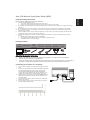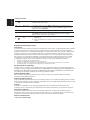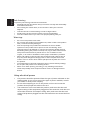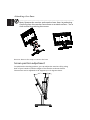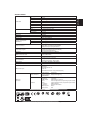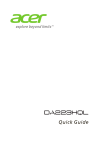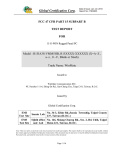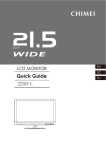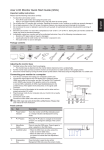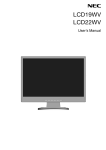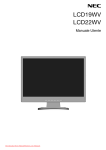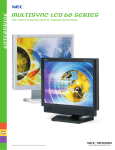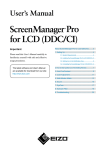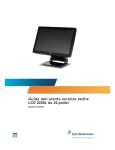Download Acer 9971 Specifications
Transcript
Acer LCD Monitor Quick Start Guide (QSG) Please read the following instructions carefully. 1. 2. 3. 4. 5. 6. To clean the LCD monitor screen: Turn off the LCD monitor and unplug the power cord. Spray a non-solvent cleaning solution onto a rag and clean the screen gently. Do not place the LCD monitor near a window. Exposing the monitor to rain, moisture or sunlight can severely damage it. Do not apply pressure to the LCD screen. Excessive pressure may cause permanent damage to the display. Do not remove the cover or attempt to service this unit yourself. An authorized technician should perform servicing of any nature. Store the LCD monitor in a room with a temperature of -20° to 60° C (-4° to140° F). Storing the LCD monitor outside this range may result in permanent damage. Immediately unplug your monitor and call an authorized technician if any of the following circumstances occur: Monitor-to-PC signal cable is frayed or damaged. Liquid spills onto the LCD monitor or the monitor is exposed to rain. The LCD monitor or case is damaged. Package contents LCD monitor Power cord Audio cable (optional) VGA cable (optional) DVI cable (optional) DP cable Quick start (optional) guide Attaching the monitor to the base 1 2 3 Remove the monitor base from the packaging and place it on a stable and level workspace. Remove the monitor from the packaging. Align the release button at the buttom of the monitor with the corresponding slot at the bottom of the base. A clicking sound signifies that the monitor has been securely attached to the base. Connecting your monitor to a computer 1. 2. 3. 4. 5. Turn off your computer and unplug your computer's power cord. Connect the signal cable to the VGA and/or DVI-D (optional) and /or DP (optional) input socket of the monitor, and the VGA and/or DVI-D (optional) and/or DP (optional) output socket of the graphics card on the computer. Then tighten the thumbscrews on the signal cable connector. Optional: Connect the audio input socket (AUDIO IN) of the LCD monitor and the line-out port on the computer with the audio cable. Insert the monitor power cable into the power port at the back of the monitor. Plug the power cords of your computer and your monitor into a nearby electrical outlet. English Important safety instructions English External controls 1&2 Power button Turns the monitor on/off. Blue indicates power on. Amber indicates standby/ power saving mode. 3&4 </> Minus / Plus 5 Menu OSD functions If the OSD is active, press the Minus or Plus buttons to toggle between the OSD options. If the OSD is inactive, press the Minus or Plus buttons to adjust the volume. (Optional) Press to view the OSD. Press again to enter a selection in the OSD. 6 Auto Auto 7 Empowering Key If the OSD is active, press Auto to exit the OSD. Once the OSD is inactive, press Auto and the monitor will automatically optimize the display position, focus, and clock of your display. a. When the OSD menu is active, this button will act as the exit key ( exit OSD menu). b. When the OSD menu is inactive, press this button to select scenario mode. Regulations and safety notices FCC notices This device has been tested and found to comply with the limits for a Class B digital device pursuant to Part 15 of the FCC rules. These limits are designed to provide reasonable protection against harmful interference in a residential installation. This device generates, uses, and can radiate radio frequency energy and, if not installed and used in accordance with the instructions, may cause harmful interference to radio communications. However, there is no guarantee that interference will not occur in a particular installation. If this device does cause harmful interference to radio or television reception, which can be determined by turning the device off and on, the user is encouraged to try to correct the interference by one or more of the following measures: Reorient or relocate the receiving antenna. Increase the separation between the device and receiver. Connect the device into an outlet on a circuit different from that to which the receiver is connected. Consult the dealer or an experienced radio/television technician for help. CE declaration of conformity Hereby, Acer Inc., declares that this LCD monitor is in compliance with the essential requirements and other relevant provisions of EMC Directive 2004/108/EC, Low Voltage Directive 2006/95/EC, and RoHS Directive 2011/65/EU and Directive 2009/125/EC with regard to establishing a framework for the setting of ecodesign requirements for energy-related product. Notice: Shielded cables All connections to other computing devices must be made using shielded cables to maintain compliance with EMC regulations. Notice: Peripheral devices Only peripherals (input/output devices, terminals, printers, etc.) certified to comply with the Class B limits may be attached to this equipment. Operation with non-certified peripherals is likely to result in interference to radio and TV reception. Caution Changes or modifications not expressly approved by the manufacturer could void the user authority, which is granted by the Federal Communications Commission, to operate this product. Operation conditions This device complies with Part 15 of the FCC Rules. Operation is subject to the following two conditions: (1) this device may not cause harmful interference, and (2) this device must accept any interference received, including interference that may cause undesired operation. Notice: Canadian users &$1 ,&(6%10%% This symbol on the product or on its packaging indicates that this product must not be disposed of with your other household waste. Instead, it is your responsibility to dispose of your waste equipment by handing it over to a designated collection point for the recycling of waste electrical and electronic equipment. The separate collection and recycling of your waste equipment at the time of disposal will help to conserve natural resources and ensure that it is recycled in a manner that protects human health and the environment. For more information ab ut where you can drop off your waste equipment for recycling, please contact your local city office, your household waste disposal service or the shop where you purchased the product. Information for your safety and comfort Safety instructions Read these instructions carefully. Keep this document for future reference. Follow all warnings and instructions marked on the product. Cleaning your monitor Please carefully follow these guidelines when cleaning the monitor: • Always unplug the monitor before cleaning. Use a soft cloth to wipe the screen and cabinet front and sides. • Connecting/disconnecting the device Observe the following guidelines when connecting and disconnecting power from the LCD monitor: Make sure the monitor is attached to its base before connecting the power • cord to the AC power outlet. • Make sure both the LCD monitor and the computer are turned off before connecting any cable or unplugging the power cord. • If the system has multiple sources of power, disconnect power from the system by unplugging all power cords from the power supplies. Accessibility Be sure that the power outlet you plug the power cord into is easily accessible and located as close to the equipment operator as possible. When you need to disconnect power from the equipment, be sure to unplug the power cord from the electrical outlet. English Disposal of waste equipment by user in private household in the European Union English Safe listening To protect your hearing, follow these instructions. Gradually increase the volume until you can hear it clearly and comfortably • and without distortion. After setting the volume level, do not increase it after your ears have • adjusted. Limit the amount of time listening to music at high volume. • Avoid turning up the volume to block out noisy surroundings. • Turn the volume down if you can't hear people speaking near you. • Warnings • • • • • • Do not use this product near water. Do not place this product on an unstable cart, stand or table. If the product falls, it could be seriously damaged. Slots and openings are provided for ventilation to ensure reliable operation of the product and to protect it from overheating. These openings must not be blocked or covered. The openings should never be blocked by placing the product on a bed, sofa, rug or other similar surface. This product should never be placed near or over a radiator or heat register, or in a built-in installation unless proper ventilation is provided. Never push objects of any kind into this product through cabinet slots as they may touch dangerous voltage points or short-out parts that could result in a fire or electric shock. Never spill liquid of any kind onto or into the product. To avoid damage of internal components and to prevent battery leakage, do not place the product on a vibrating surface. Never use it under sporting, exercising, or any vibrating environment which will probably cause unexpected short current or damage internal devices. Using electrical power • • • This product should be operated from the type of power indicated on the marking label. If you are not sure of the type of power available, consult your dealer or local power company. Do not allow anything to rest on the power cord. Do not locate this product where people will walk on the cord. If an extension cord is used with this product, make sure that the total ampere rating of the equipment plugged into the extension cord does not exceed the extension cord ampere rating. Also, make sure that the total rating of all products plugged into the wall outlet does not exceed the fuse rating. • Do not overload a power outlet, strip or receptacle by plugging in too many devices. The overall system load must not exceed 80% of the branch circuit rating. If power strips are used, the load should not exceed 80% of the power strip's input rating. This product's power cord is equipped with a three-wire grounded plug. The plug only fits in a grounded power outlet. Make sure the power outlet is properly grounded before inserting the power cord plug. Do not insert the plug into a non-grounded power outlet. Contact your electrician for details. Warning! The grounding pin is a safety feature. Using a power outlet that is not properly grounded may result in electric shock and/or injury. Note: The grounding pin also provides good protection from unexpected noise produced by other nearby electrical devices that may interfere with the performance of this product. • Use the product only with the supplied power supply cord set. If you need to replace the power cord set, make sure that the new power cord meets the following requirements: detachable type, UL listed/CSA certified, type SPT-2, rated 7 A 125 V minimum, VDE approved or its equivalent, 4.5 meters (15 feet) maximum length. English • English Attaching the Base -------------------------------------------------------------------Note: Remove the monitor and monitor base from its packaging. Carefully place the monitor face-down on a stable surface -- use a cloth to avoid scratching the screen. ① ④ ② ③ Remove: Reverse the steps to remove the base. Screen position adjustment To optimize the viewing position, you can adjust the monitor tilt by using both of your hands to hold the edges of the monitor as shown below. The monitor can be adjusted to 25 degrees up or 5 degrees down. 25 SPECIFICATION Display Colors Dot Clock Max. Resolution Plug & Play Power consumption @200cd/m2 Input Connector Input Video Signal 2W x 2(Only Audio-Input Model) Speakers Horizontal:509.76mm Vertical:286.74mm 100-240V~, 50/60Hz Operating Temp: 5° to 35°C Storage Temp: -20° to 60°C Operating Humidity: 10% to 85% 543.6 (W) x 408.8(H) x 206.9(D)mm 4.0kg Unit (net) Maximum Screen Size Power Source Environmental Considerations Dimensions Weight (N. W.) Tilt: -5° to +25° Swivel: No Height adjustment: No Pivot: No Detachable foot stand: Yes (by Release button) Mechanism spec Switch / Buttons Power Button Left(<) /Right(>) MENU/ENTER Auto/ Exit E(Empowering) Key Functions Contrast Brightness ACM On\Off Focus Clock H. Position V. Position (Warm) Color (Cool) Color RGB Color temperature Language OSD position. timeout Auto configuration (only Analog input model) Input signal Selection (only Dual input model) DDCCI On/Off Display information Reset Exit External Controls: * All specifications are subject to change without notice. Regulatory Compliance R33037 N214 ME61 R LR60441 Find manuals and other documents for your Acer product on the official Acer support website. English LCD Panel Driving system TFT Color LCD Size 23"W FP Pixel pitch 0.26mm(H) x 0.26mm(V) Brightness 250cd/m2(Typical) Contrast 100,000,000:1Max. (ACM) Viewable angle 178° (H) 178° (V) (CR=10) Response time 6ms (on/off) Panel Type,36 Video R, G, B Analog Interface H-Frequency 54.2KHz – 83.8KHz V-Frequency 49-75Hz 16.7M Colors 170MHz 1920 x 1080@60Hz VESA DDCCI/DDC2B 21.9W(typ.) ON Mode Sleep Mode 0.45W(typ.) Off Mode 0.35W(typ.) D-Sub DVI-D 24pin (Only Dual-Input Model) DisplayPort19pin (Only DP Model) Analog:0.7Vp-p(standard), 75 OHM, Positive Digital signal (Only Dual-Input Model) DP signal (Only DP Model)