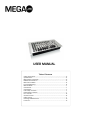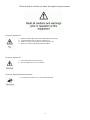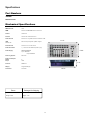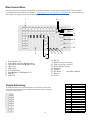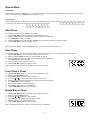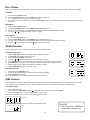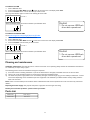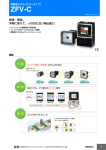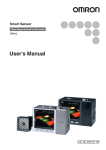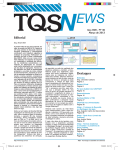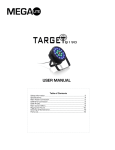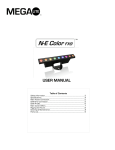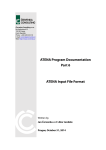Download Mega Lite MC2010-Q-Loader User manual
Transcript
USER MANUAL Table of Contents Safety Information……………………………………………………………………………………………. 3 Specifications……………………………………………………………………………………………………..4 Main Power Connection…………………………………………………………………………………..5 DMX-512 Connection…………………………………………………………………...……………...... 5 Main Control Menu.......................................................................................................... 6 Fixture Addressing.......................................................................................................... 6 Manual Mode......................................................................................................................7 Save Scene…........................................................................................................................7 Save Chase…........................................................................................................................7 Insert Step in Chase.........................................................................................................7 Delete Step in Chasse.....................................................................................................7 Run a Chase.........................................................................................................................8 Strobe Function………………………………………………………………………………………………….8 USB Function......................................................................................................................7 Cleaning & Maintenance................................................................................................9 Parts List.............................................................................................................................. 9 Check that the unit has not been damaged during transport Protection Against Fire 1. 2. 3. 4. Replace power supply only with the specified type and rating. Do Not install the unit to close to a heat source. Make sure cable are properly secured away from unit. Maximum surface operating temperature 80ºC. Protection Against Fire 1. Disconnect power before servicing. 2. Do not expose unit to rain or moisture. Protection Against Mechanical Hazards 1. Do not open unit while it is on, risk of electrical shock. 3 Specifications Part Numbers Fixture MC2010-Q-Loader Mechanical Specifications DMX Channels: 160 RDM: Control the DMX Addresses of the fixture Chases: 16 Chases Fixtures: 16 Fixtures 10 Channels each Chase Control: Chase can run by Manual, Sound and Auto mode: USB: FAT16/32 Data backup and system update: Support Sound Control: Internal mic for sound control Power Connection: +/- connector with External power supply Power Supply: SAW24-090-2000 Input 100-240V Output DC9V2A Fastening System: Rack ears Power consumption Watts: Amps: 2 .004 Protocol: DMX 512 Display: 4 digit LED display Connection: 3 Pin XLR Fixture 11.12” 5. 62” 2. 5” 10.75” Packaged for Shipping Size: 11.12” x 5.62” x 2.5” Size: 16” X 7.75” X 5.25” Weight: 2.85 lb Weight: 3.5 lb 4 Main Power Connection Caution! 1. 2. 3. Do not connect fixture to a dimmer system. This unit has Auto switching power supply. It will respond to 100V or 240V automatically Replace power supply only with the specified type and rating. The occupation of the connection-cable is as follows: This fixture is equipped with an electronic power supply that will let the unit operate from 100V to 240V from 50Hz to 60Hz Cable (USA) Cable (EU) Pin 110V 220V Black Brown Live L L White Light Blue Neutral N L The external power supply is a DC9V 1.0A output type power supply. DMX-512 Connection The controller is equipped with 3 pin XLR Sockets for DMX input and output. The sockets are wired in parallel. Only use a shielded twisted pair cable designed for RS-485 and 3 pin XLR plugs and connectors in order to connect the controller with the fixture or the fixture with another. DMX—output DMX—input 1. Shield 2. Signal (-) 2 2 1 1 3. Signal (+) 3 3 Caution! At the last fixture the DMX signal needs to be terminated with a terminator. Solder a 120 Ohm resistor between the (-) and the (+) signal into a 3 pin XLR plug and plug it in to the last fixture on the signal run. Pre-manufactured terminator plugs are available for purchase from your Mega-Lite dealer (HOS-DMXT). 5 Main Control Menu The control comes pre-loaded with a program to be used with standard 3 channel RGB LED lighting fixtures. Other programs are available and can be loaded via our website at www.mega-lite.com/prolight/dmxcont/qloader You can also create your own programs by using the programming section of the manual. 1 23 4 5 14 15 16 17 18 6 1: 2: 3: 4: 5: 6: 7: 8: 9: 7 8 9 10 11 12 13 10: 11: 12: 13: 14: 15: 16: 17: 18: Fixture button 1-16 Scene A=Pre Set Color B=Open Scene Chase A=Pre Set Chase B=Open Chase LED screen USB Loader 5 Channel Faders Page A=faders 1-5 B=faders 6-10 Edit/Rec Insert Tap Fixture Addressing Q loader can control up to 16 individual fixtures. Each fixture cannot have more than 10 channels of control. Select the fixture you want to control by pressing the fixture button 6 Del/Clr Wait Time (0.1 Sec-10 min) Fade Time (0 Sec– 30 Sec) Strobe Speed (1-20Hz) Backward Forward Run Mode Auto, Music, Manual Blackout Strobe Fixture 1 2 3 4 5 6 7 8 9 10 11 12 13 14 15 16 DMX Start Channel 001 011 021 031 041 051 061 071 081 091 101 111 121 131 141 151 Manual Mode Using Faders Select the desired fixture or fixtures from 1 to 16 adjust the faders to represent the desired look if the fixtures has more than 5 faders in the profile press Page B to activate faders 6 to 10 Using Presets Select the desired fixture or fixtures from 1 to16 select the desired color from the scenes or chase from the Chase options Save Scene The Q-loader can save up to 16 scenes into 2 pages. 1. Hold the Edit/Rec Button for 3 second until the indicator turns on. 2. Select the desired fixtures and adjust the scene as desired with the faders. 3. Press Edit/Rec to confirm the effect. 4. Press the Scene from 1 to 8, page A or page B that the scene will be stored in indicator flashes. 5. Hold the Edit/Rec Button for 3 second to exit. Note: If there is a existing scene in the selected button, the new scene will overwrite the old. Save Chase The Q-loader can save up to 16 Chases into 2 pages. Each Chase can be a maximum of 200 steps for each chase. 1. Hold the Edit/Rec Button for 3 second until the indicator turns on. 2. Select the desired Chase button from 1 to 8, page A or page B 3. Select the desired fixtures and adjust the scene as desired with the faders. 4. Press Edit/Rec to confirm the step. 5. Repeat steps 3 to 4 up to 200 times max. 6. Hold the Edit/Rec Button for 3 second to exit. Note: The Display will list the number if steps that have been recorded. Insert Step in Chase 1. 2. 3. 4. 5. 6. 7. 8. 9. Hold the Edit/Rec Button for 3 second until the indicator turns on. Select the desired Chase button . Press Insert/Tap The indicator light will turn on. Press the Or to select the location in which to insert step. Select the desired fixtures and adjust the scene as desired with the faders. Press Edit/Rec to confirm the step. Repeat steps 4 to 6 to insert another step. Press Insert /Tap again to turn off indicator. Hold the Edit/Rec Button for 3 second to exit. Delete Step in Chase 1. 2. 3. 4. 5. 6. Hold the Edit/Rec Button for 3 second until the indicator turns on. Select the desired Chase button . Press the Or to select the step to delete. Press Del/Clr to delete step indicator lights will flash. Repeat steps 3 to 4 to delete another step. Hold the Edit/Rec Button for 3 second to exit. Note: The Display will show the number of the steps that you are deleting. 7 Run a Chase Up to 16 scenes can be opened at the same time. Press the corresponding scene button to turn On, and again to turn Off. Auto Mode 1. 2. 3. 4. Press a desired Chase button Press the Run Mode button until the Auto mode indicator light is on. You can adjust the fade and wait time using the fader. You can also control the speed by pressing the Insert/Tap button, the time between each tap will be the time between the next step. Music Mode 1. 2. 3. 4. Press a desired Chase button Press the Run Mode button until the Music mode indicator light is on. You Can adjust the fade time using the fader. (Wait time cannot be adjusted in Music mode) Press the Or to select sensitivity of the mic trigger. Manual Mode 1. 2. 3. 4. Press a desired Chase button Press the Run Mode button until the Manual mode indicator light is on. You Can adjust the fade time using the fader. (Wait time cannot be adjusted in Manual mode) Press the to go to the next step and to go to the previous step. Strobe Function You can select what color or colors to strobe by creating a strobe preset. Create Strobe Function 1. 2. 3. 4. 5. 6. 7. 8. Hold the Edit/Rec Button for 3 second until the indicator turns on. Press Strobe The indicator light will turn on. Select the desired Fixture 1-16 button. Press the Or to select the fixture channel you want to strobe. Press Edit/Rec for yes if you want that fixture channel to strobe indicator lights will flash. Press Del/Clr for no if you want that fixture channel to strobe indicator lights will flash. Repeat steps 4 to 6 to select all the desired channels to strobe. Hold the Edit/Rec Button for 3 second to exit. Strobe Channel Active Strobe Channel Not Active Run Strobe Function 1. Press and hold the Strobe button. 2. Adjust the Strobe Sped fader to the desired strobe speed.(1-20Hz) 3. Release Strobe button to exit. Note: The Strobe button will now memories the speed you selected. Strobe Speed from 1 to 20 USB Function The Q-Loader can load pre programmed shows data and load it from the Mega-Lite Web site at www.mega-lite.com/prolight/ dmxcont/qloader. You can also store up to 16 files (shows) on the fixture or store files (shows) on a USB flash drive. Save Show to USB 1. Insert USB flash drive 2. Press and hold the Run Mode and the button at the same time until display reads Save. 3. Press the Fixture button 1-16 as the destination to save the file. Note: If green indicator light is on there is an existing file in the USB. =Q-loader 1 When the Display reads OK the file is backed up to USB flash drive Caution! 1. Do not remove USB flash drive while operational =OK 8 Load Show from USB 1. Insert USB flash drive 2. Press and hold the Run Mode and the button at the same time until display reads Load. 3. Press the Fixture button 1-16 as the show you want to load. Note: If green indicator light is on there is an existing file in the USB. =Q-loader 1 When the Display reads OK the file is backed up to USB flash drive Caution! 1. Do not remove USB flash drive while operational =OK Load Show from Website-USB Go to www.mega-lite.com/prolight/dmxcont/qloader 1. Select desired show to load to USB Flash Drive. 2. Insert USB flash drive 3. Press and hold the Run Mode and the button at the same time until display reads Load. 4. Press the Fixture 1 as the show you want to load. =Q-loader 1 When the Display reads OK the file is backed up to USB flash drive Caution! 1. Do not remove USB flash drive while operational =OK Cleaning and maintenance Installation Maintenance: The operator has to make sure that the unit is operating safely and has the installations and electronics checked by an expert every 2 years. The following points have to be considered during the inspection: 1) All screws used for installing the device or part of the device have to be tightly connected and must not be corroded. 2) There must not be any deformations on the housing, fixation and installation spots . 3) The electronic power supply cables must not show any damages, material fatigue (e.g. porous cables) or sediments. Further instructions depending on the installation spot and usage have to be adhered by a skilled installer and any safety problems have to be removed. Note: There is no serviceable parts inside the device. Maintenance and service operations are to be carried out by authorized dealers. Replacing the Power supply: Only replace the power supply with the same type and rating. Should you have further questions , please contact your dealer. Parts List MC2010-PS Power Supply MC2010-KB Fader Knob 9 Warranty Information Limited Warranty Unless otherwise stated, your product is covered by a one year parts and labor limited warranty. Dichroic filters and glass gobos are not guaranteed against breakage or scratches to coating. It is the owner’s responsibility to furnish receipts or invoices for verification of purchase, date, and dealer or distributor. If purchase date cannot be provided, date of manufacture will be used to determine warranty period. Returning an Item Under Warranty for Repair It is necessary to obtain a Return Material Authorization (RMA) number from your dealer or point of purchase BEFORE any units are returned for repair. The manufacturer will make the final determination as to whether or not the unit is covered by warranty. Lamps are covered by the lamp manufacturer’s warranty. Any Product unit or parts returned to MEGA Systems Inc. must be packaged in a suitable manner to ensure the protection of such Product unit or parts, and such package shall be clearly and prominently marked to indicate that the package contains returned Product units or parts and with an RMA number. Accompany all returned Product units or parts with a written explanation of the alleged problem or malfunction. Ship returned Product units or parts to: 5711 Kenwick St. San Antonio TX 78254 USA. Note: Freight Damage Claims are invalid for fixtures shipped in non-factory boxes and packing materials. Freight All shipping will be paid by the purchaser. Items under warranty shall have return shipping paid by the manufacturer only in the Continental United States. Under no circumstances will freight collect shipments be accepted. Prepaid shipping does not include rush expediting such as air freight. Air freight can be sent customer collect in the Continental United States. REPAIR OR REPLACEMENT AS PROVIDED FOR UNDER THIS WARRANTY IS THE EXCLUSIVE REMEDY OF THE CONSUMER. MEGA SYSTEMS INC. MAKES NO WARRANTIES, EXPRESS OR IMPLIED, WITH RESPECT TO ANY PRODUCT, AND MEGA SYSTEMS SPECIFICALLY DISCLAIMS ANY WARRANTY OF MERCHANTABILITY OR FITNESS FOR A PARTICULAR PURPOSE. MEGA SYSTEMS SHALL NOT BE LIABLE FOR ANY INDIRECT, INCIDENTAL OR CONSEQUENTIAL DAMAGE, INCLUDING LOST PROFITS, SUSTAINED OR INCURRED IN CONNECTION WITH ANY PRODUCT OR CAUSED BY PRODUCT DEFECTS OR THE PARTIAL OR TOTAL FAILURE OF ANY PRODUCT REGARDLESS OF THE FORM OF ACTION, WHETHER IN CONTRACT, TORT (INCLUDING NEGLIGENCE), STRICT LIABILITY OR OTHERWISE, AND WHETHER OR NOT SUCH DAMAGE WAS FORESEEN OR UNFORESEEN. Warranty is void if the product is misused, damaged, modified in any way, or for unauthorized repairs or parts. This warranty gives you specific legal rights, and you may also have other rights which vary from state to state. Mega-Lite 5718 Kenwick St San Antonio, TX 78238 Ph 210-684-2600 Fax 210-855-6279 www.mega-lite.com / [email protected]