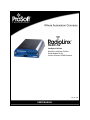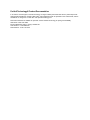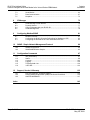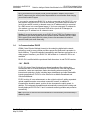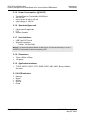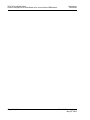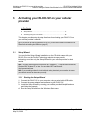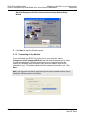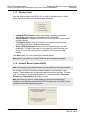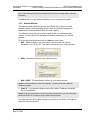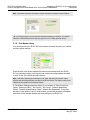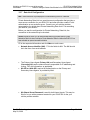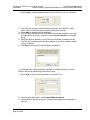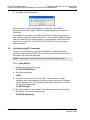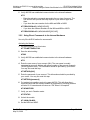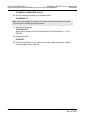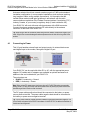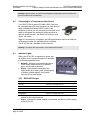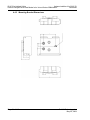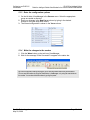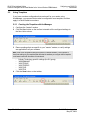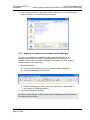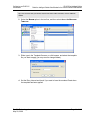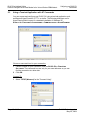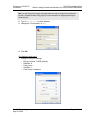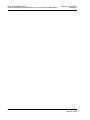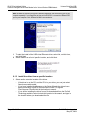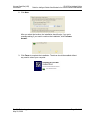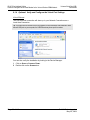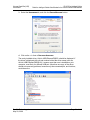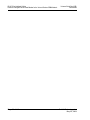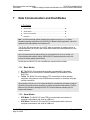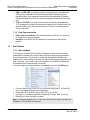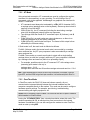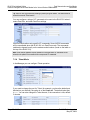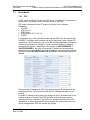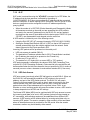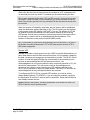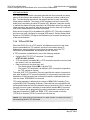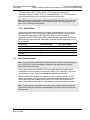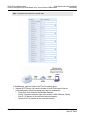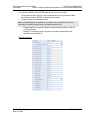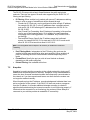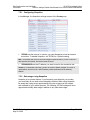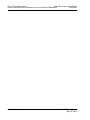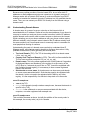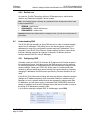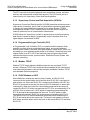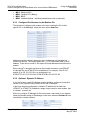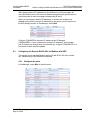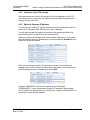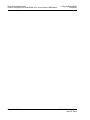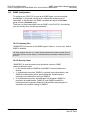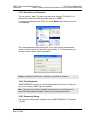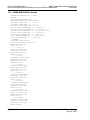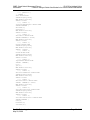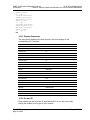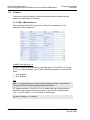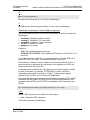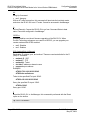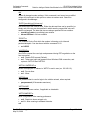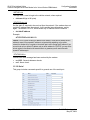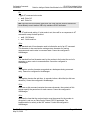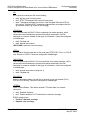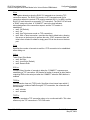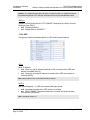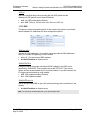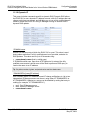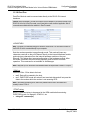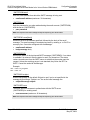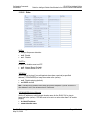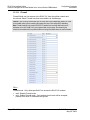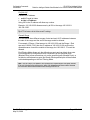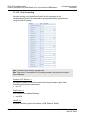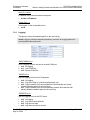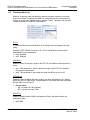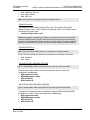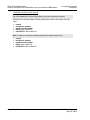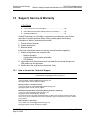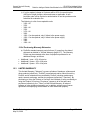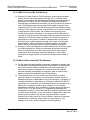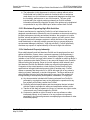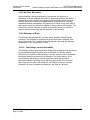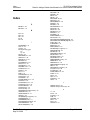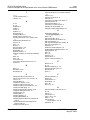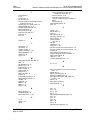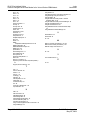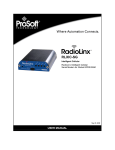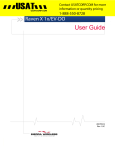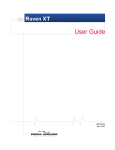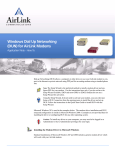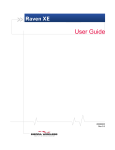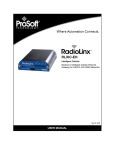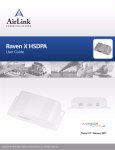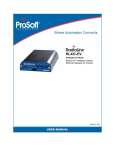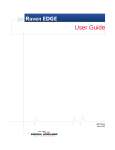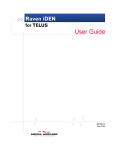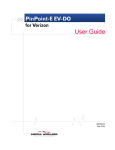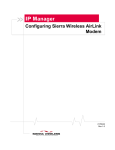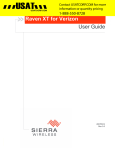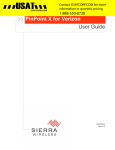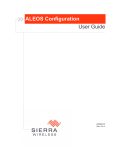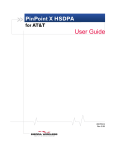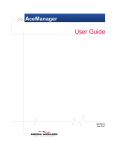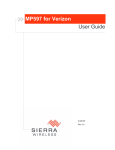Download ProSoft Technology RLXIC-SG User manual
Transcript
RLXIC-SV Intelligent Cellular RadioLinx Intelligent Cellular Serial Modem for the Verizon Wireless CDMA Network May 29, 2009 USER MANUAL Important Notice Because of the nature of wireless communications, transmission and reception of data can never be guaranteed. Data may be delayed, corrupted (that is, it may have errors) or be totally lost. Although significant delays or losses of data are rare when wireless devices such as the RadioLinx Intelligent Cellular products are used in a normal manner with a well-constructed network, the RadioLinx Intelligent Cellular products (RLXIC-SV) should not be used in situations where failure to transmit or receive data could result in damage of any kind to the user or any other party, including but not limited to personal injury, death, or loss of property. ProSoft Technology accepts no responsibility for damages of any kind resulting from delays or errors in data transmitted or received using the RadioLinx Intelligent Cellular products, or for failure of the RadioLinx Intelligent Cellular products (RLXIC-SV) to transmit or receive such data. Safety and Hazards Do not operate the RadioLinx Intelligent Cellular products in areas where blasting is in progress, where explosive atmospheres may be present, near medical equipment, near life support equipment, or any equipment which may be susceptible to any form of radio interference. In such areas, the RadioLinx Intelligent Cellular products MUST BE POWERED OFF. The RadioLinx Intelligent Cellular products can transmit signals that could interfere with this equipment. Do not operate the RadioLinx Intelligent Cellular products in any aircraft, whether the aircraft is on the ground or in flight. In aircraft, the RadioLinx Intelligent Cellular products MUST BE POWERED OFF. When operating, the RadioLinx Intelligent Cellular products can transmit signals that could interfere with various onboard systems. Note: Some airlines may permit the use of cellular phones while the aircraft is on the ground and the door is open. RadioLinx Intelligent Cellular RLXIC-SV may be used at this time. The driver or operator of any vehicle should not operate the RadioLinx Intelligent Cellular products while in control of a vehicle. Doing so will detract from the driver or operator's control and operation of that vehicle. In some states and provinces, operating such communications devices while in control of a vehicle is an offence. Limitation of Liability The information in this manual is subject to change without notice, and does not represent a commitment on the part of ProSoft Technology. PROSOFT TECHNOLOGY, INC AND ITS AFFILIATES SPECIFICALLY DISCLAIM LIABILITY FOR ANY AND ALL DIRECT, INDIRECT, SPECIAL, GENERAL, INCIDENTAL, CONSEQUENTIAL, PUNITIVE OR EXEMPLARY DAMAGES INCLUDING, BUT NOT LIMITED TO, LOSS OF PROFITS OR REVENUE OR ANTICIPATED PROFITS OR REVENUE ARISING OUT OF THE USE OR INABILITY TO USE ANY PROSOFT TECHNOLOGY PRODUCT, EVEN IF PROSOFT TECHNOLOGY AND/OR ITS AFFILIATES HAS BEEN ADVISED OF THE POSSIBILITY OF SUCH DAMAGES OR THEY ARE FORESEEABLE OR FOR CLAIMS BY ANY THIRD PARTY. Notwithstanding the foregoing, in no event shall ProSoft Technology and/or its affiliates aggregate liability arising under or in connection with the ProSoft Technology product, regardless of the number of events, occurrences, or claims giving rise to liability, be in excess of the price paid by the purchaser for the ProSoft Technology product. Patents Portions of this product may be covered by some or all of the following US patents: 5,515,013 5,629,960 5,845,216 5,847,553 5,878,234 5,890,057 5,929,815 6,169,884 6,191,741 6,199,168 6,339,405 6,359,591 6,400,336 6,516,204 6,561,851 6,643,501 6,653,979 6,697,030 6,785,830 6,845,249 6,847,830 6,876,697 6,879,585 6,886,049 6,968,171 6,985,757 7,023,878 7,053,843 7,106,569 7,145,267 7,200,512 D442,170 D459,303 and other patents pending. This product includes technology licensed from: QUALCOMM® 3G Licensed by QUALCOMM Incorporated under one or more of the following United States patents and/or their counterparts in other nations: 4,901,307 5,056,109 5,101,501 5,109,390 5,228,054 5,267,261 5,267,262 5,337,338 5,414,796 5,416,797 5,490,165 5,504,773 5,506,865 5,511,073 5,535,239 5,544,196 5,568,483 5,600,754 5,657,420 5,659,569 5,710,784 5,778,338 Manufactured or sold by Prosoft Technology or its licensees under one or more patents licensed from InterDigital Group. Your Feedback Please We always want you to feel that you made the right decision to use our products. If you have suggestions, comments, compliments or complaints about the product, documentation or support, please write or call us. ProSoft Technology 5201 Truxtun Ave., 3rd Floor Bakersfield, CA 93309 +1 (661) 716-5100 +1 (661) 716-5101 (Fax) www.prosoft-technology.com Copyright © ProSoft Technology, Inc. 2009. All Rights Reserved. RLXIC-SV User Manual May 29, 2009 ProSoft Technology ®, ProLinx ®, inRAx ®, ProTalk®, and RadioLinx ® are Registered Trademarks of ProSoft Technology, Inc. All other brand or product names are or may be trademarks of, and are used to identify products and services of, their respective owners. ProSoft Technology® Product Documentation In an effort to conserve paper, ProSoft Technology no longer includes printed manuals with our product shipments. User Manuals, Datasheets, Sample Ladder Files, and Configuration Files are provided on the enclosed CD, and are available at no charge from our web site: www.prosoft-technology.com Printed documentation is available for purchase. Contact ProSoft Technology for pricing and availability. Asia Pacific: +603.7724.2080 Europe, Middle East, Africa: +33 (0) 5.3436.87.20 Latin America: +1.281.298.9109 North America: +1.661.716.5100 Contents User Manual RLXIC-SV ♦ Intelligent Cellular RadioLinx Intelligent Cellular Serial Modem for the Verizon Wireless CDMA Network Contents Important Notice.................................................................................................................................. 2 Safety and Hazards ............................................................................................................................ 2 Limitation of Liability............................................................................................................................ 2 Patents ................................................................................................................................................ 3 Your Feedback Please........................................................................................................................ 3 ProSoft Technology® Product Documentation ...................................................................................4 1 Introduction to the RLXIC-SV 1.1 1.2 1.3 1.4 2 ALEOS™ ...................................................................................................................7 AceWare™ ................................................................................................................8 Connecting to your cellular provider........................................................................10 1x Communication EV-DO ......................................................................................11 Specifications 2.2 2.3 3 3.1 3.2 4.1 4.2 4.3 4.4 5.1 5.2 5.3 35 Using AceManager..................................................................................................35 Using Templates .....................................................................................................38 Using a Terminal Application with AT Commands..................................................42 Universal Serial Bus (USB) 6.1 6.2 6.3 6.4 7 29 Connecting to Power ...............................................................................................30 Connecting to a Computer or other Device.............................................................31 Indicator Lights ........................................................................................................31 Mounting..................................................................................................................32 Configuring your RLXIC-SV 6 17 Setup Wizard...........................................................................................................17 Activating Using AT Commands .............................................................................26 Hardware Installation of the RLXIC-SV 5 13 Interface Port Pin-Outs............................................................................................15 Power Connector.....................................................................................................15 Activating your RLXIC-SV on your cellular provider 4 7 47 Installing the USB driver..........................................................................................47 Using the Virtual Ethernet Port................................................................................55 Changing the USB port communication ..................................................................56 Using the Virtual Serial Port ....................................................................................56 Data Communication and Host Modes 7.2 ProSoft Technology, Inc. May 29, 2009 59 Basic Modes............................................................................................................60 Page 5 of 146 RLXIC-SV ♦ Intelligent Cellular RadioLinx Intelligent Cellular Serial Modem for the Verizon Wireless CDMA Network 7.3 7.4 7.5 8 Serial Modes ........................................................................................................... 63 Data Communication .............................................................................................. 67 Keepalive ................................................................................................................ 72 IP Manager 8.2 8.3 8.4 8.5 9 Configuring Modbus/BSAP SNMP : Simple Network Management Protocol Index Page 6 of 146 97 Info (information)..................................................................................................... 97 Status...................................................................................................................... 99 Common ............................................................................................................... 102 Logging ................................................................................................................. 129 Telemetry/Addr List............................................................................................... 130 1x/EV-DO.............................................................................................................. 132 Support, Service & Warranty 12.1 12.2 12.3 89 SNMP Configuration ............................................................................................... 90 SNMP MIB Definition Sample................................................................................. 92 Configuration Commands 11.1 11.2 11.3 11.4 11.5 11.6 12 81 Modbus Overview ................................................................................................... 81 Configuring the RLXIC-SV at the Polling Host for Modbus on UDP....................... 83 Configuring the Remote RLXIC-SVs for Modbus with UDP ................................... 85 10.2 10.3 11 75 Understanding Domain Names............................................................................... 76 Dynamic Names ..................................................................................................... 77 Using IP Manager with your RLXIC-SV.................................................................. 77 Understanding DNS................................................................................................ 79 9.1 9.2 9.3 10 Contents User Manual 135 How to Contact Us: Technical Support................................................................. 135 Return Material Authorization (RMA) Policies and Conditions ............................. 136 LIMITED WARRANTY .......................................................................................... 137 143 ProSoft Technology, Inc. May 29, 2009 Introduction to the RLXIC-SV User Manual 1 RLXIC-SV ♦ Intelligent Cellular RadioLinx Intelligent Cellular Serial Modem for the Verizon Wireless CDMA Network Introduction to the RLXIC-SV In This Chapter ALEOS™.................................................................................................7 AceWare™ .............................................................................................. 8 Connecting to your cellular provider ...................................................... 10 1x Communication EV-DO .................................................................... 11 Powered by ALEOS™, RLXIC-SV modems are designed to maintain a reliable, consistent network connection. With a serial interface and a vast library of machine protocols, the RLXIC-SV is a workhorse for industrial and mission critical applications. Class I Division 2 certified as nonincendive equipment, the RLXIC Series is ideally suited for use in hazardous environments. Key applications include utilities, manufacturing, automation, oil and gas, SCADA, telemetry, Homeland Security, and asset monitoring. 1.1 ALEOS™ ALEOS, the embedded core technology of the RadioLinx Intelligent Cellular products, simplifies installation, operation and maintenance of any solution, and provides an always-on, always-aware intelligent connection for mission-critical applications. ALEOS enables: Persistent Network Connectivity Over-The-Air (OTA) Upgrades Wireless Optimized TCP/IP Real-Time Notification ProSoft Technology, Inc. May 29, 2009 Page 7 of 146 RLXIC-SV ♦ Intelligent Cellular RadioLinx Intelligent Cellular Serial Modem for the Verizon Wireless CDMA Network 1.2 Introduction to the RLXIC-SV User Manual Extensive Machine Protocols Packet Level Diagnostics Device Management & Control Protocol Spoofing AceWare™ A wireless solution is not complete until you have software tools to manage the devices monitoring your valuable equipment. AceWare™ is the device management and monitoring application suite for RadioLinx Intelligent Cellular products powered by ALEOS. AceManager AceNet AceView Setup Wizard Modem Doctor These modem utilities, except AceNet, are free of charge to those who own Prosoft Technology RadioLinx modems. You can download the applications and their user guides from the Prosoft Technology RadioLinx Solutions web site: www.prosoft-technology.com. Contact your dealer or Prosoft Technology representative for information on AceNet. Note: AceView, AceManager, and AceNet require the Microsoft .NET Framework v. 1.1 and Microsoft Windows 98, Windows 2000, Windows XP, or later. You can obtain the Microsoft .NET Framework from Microsoft at: http://www.microsoft.com/. 1.2.1 AceManager AceManager, the AceWare remote configuration and monitoring tool, simplifies deployment and provides extensive monitoring, control and management capabilities. AceManager gives you the power to monitor and control your Prosoft Technology RadioLinx communications platforms in real-time. Simplified Deployment AceManager provides the ability to remotely set up and configure your RadioLinx Intelligent Cellular products. Remote device setup and configuration reduces the deployment timeline of your wireless solution and provides a quicker path to ROI. Templates allow you to easily configure other devices in your fleet with identical settings, ensuring a simple, accurate deployment. Monitor and Control AceManager allows an administrator to remotely monitor a modem's status, health and configuration settings. The user interface displays signal strength, cell site information, byte counters and error conditions, enabling you to locate any issues and troubleshoot immediately. Page 8 of 146 ProSoft Technology, Inc. May 29, 2009 Introduction to the RLXIC-SV User Manual RLXIC-SV ♦ Intelligent Cellular RadioLinx Intelligent Cellular Serial Modem for the Verizon Wireless CDMA Network AceManager enables remote configuration and parameter settings to be changed or reset instantly over the air, change a device's port configuration, IP address settings, and much more. After configuring one modem, use the template feature to copy that device configuration to other modems. Tip: Configuration steps and examples in this guide use AceManager. 1.2.2 AceNet AceNet, the enterprise grade productivity enhancing tool, enables you to efficiently deploy and monitor RadioLinx Intelligent Cellular products on a large scale. Network Monitoring AceNet allows you to efficiently deploy, monitor, and maintain wireless networks of any size by enabling you to quickly configure an entire group of Prosoft Technology RadioLinx modems to the same parameter settings using templates built with AceManager. To ensure your implementation is optimal, users can easily see when modems are out of contact and periodically poll each device for performance statistics. 1.2.3 AceView AceView is an efficient status and connection monitoring application with a lowprofile, easy to read interface. 1.2.4 Setup Wizard A quick and easy way to activate and configure your RLXIC-SV to connect to the your cellular provider cellular network is by using the AceWare Setup Wizard. 1.2.5 Modem Doctor Modem Doctor is a troubleshooting and diagnostics utility. This utility will allow you to get a log file of the RLXIC-SV activity which you can then send to Prosoft Technology support, erase the current configuration completely., and temporarily set the RLXIC-SV to a known configuration to aid in trouble shooting (SOS mode). ProSoft Technology, Inc. May 29, 2009 Page 9 of 146 RLXIC-SV ♦ Intelligent Cellular RadioLinx Intelligent Cellular Serial Modem for the Verizon Wireless CDMA Network 1.3 Introduction to the RLXIC-SV User Manual Connecting to your cellular provider The RLXIC-SV uses your cellular provider as an ISP (Internet Service Provider) to connect you to the Internet. 1.3.1 Steps of a connection 1 2 3 When your RLXIC-SV is powered on, it automatically searches for cellular service using CDMA. Your RLXIC-SV establishes a PPP (Point to Point Protocol or "dial" up connection) link to the your cellular provider network, also called registering on the network, and receives an IP address. When your RLXIC-SV has received its IP address from your cellular provider, a connection to the Internet or the cellular network is also available for a computer or other device connected directly to the RLXIC-SV. The RLXIC-SV will perform a one-to-one routing for all internet traffic to and from the computer or other end device. One-to-one means that your RLXIC-SV will provide a connection for one device to the Internet at a time. In Private Mode, the RLXIC-SV will provide NAT (Network Address Translation) for the computer or other end device. 1.3.2 Dynamic vs. Static IP Addresses There are two types of addresses on networks: dynamic and static. Dynamic addresses are assigned on a "need to have" basis. Your RLXIC-SV might not always receive the same address each time it connects with your cellular provider. Static addresses are permanently assigned to a particular account, and will always be used whenever your RLXIC-SV connects to the Internet. The IP address will not be given to anyone else. Most ISPs (cellular included) use dynamic IP addresses rather than static IP addresses, because it allows them to reuse a smaller number of IP addresses for a large number of customers. A dynamic IP address is suitable for many common Internet uses, such as web browsing, looking up data on another computer system, or other client functions (such as data only being sent out or only being received after an initial request). Page 10 of 146 ProSoft Technology, Inc. May 29, 2009 Introduction to the RLXIC-SV User Manual RLXIC-SV ♦ Intelligent Cellular RadioLinx Intelligent Cellular Serial Modem for the Verizon Wireless CDMA Network Tip: If your account with your cellular provider includes a dynamic IP address, and you need a static IP, please consult your cellular provider Representative for more information about changing your account for static IP support. If you need to contact your RLXIC-SV, a device connected to the RLXIC-SV, or a host system using the RLXIC-SV from the Internet, you need to have a known IP (such as one which is static) or domain name (an IP address which is converted by a DNS server into a word based name). If you have a dynamic IP address for your modem, you can use a Dynamic DNS service (such as IP Manager) to translate your IP address into to a domain name. Caution: If you want to connect remotely to your RLXIC-SV using TCP/IP, the IP address given to your modem by your cellular provider cannot be a private or internal IP address (such as a custom APN or special private network Data Link) unless you are on the same network or inside that network's firewall (such as with frame relay). 1.4 1x Communication EV-DO CDMA (Code Division Multiple Access) is the underlying digital radio network technology used by many cellular providers across the globe and is prevalent in North America. To provide backward compatibility and seamless connections in a wider range of locations, your RLXIC-SV will fall back to 1x when EV-DO is not available. RLXIC-SV is certified with the prominent North American 1x and EV-DO carriers. 1.4.1 EV-DO EV-DO (Evolution Data Optimized) provides a broadband-like cellular data connections that is 10 times faster than 1x/CDMA service. With the high-speed connection, users can experience faster downloading when accessing the Internet and retrieving e-mails, including large attachments and other bandwidthintensive applications. EV-DO is often referred to as Mobile Broadband and Cellular Broadband. EV-DO revision A is an enhancement on the original revision 0 adding expanded upload capabilities and a more robust connection overall. In addition to increasing the downlink speed, revision A also increases the uplink speed. In addition, it is backwards compatible and automatically connects with existing and broadly deployed EV-DO Rev. 0 and 1x networks ensuring reliable and pervasive connectivity. Note: Your RLXIC-SV does not have a second antenna for received diversity. Received diversity is disabled by default. ProSoft Technology, Inc. May 29, 2009 Page 11 of 146 RLXIC-SV ♦ Intelligent Cellular RadioLinx Intelligent Cellular Serial Modem for the Verizon Wireless CDMA Network Introduction to the RLXIC-SV User Manual 1.4.2 1x 1x provides a digital cellular telephony system and can provide wireless Internet access at speeds between 60 and 80 kbps, with bursts up to 144 kbps. 1.4.3 Security 1x and EV-DO data transmissions are highly secure. Originally developed based upon the "spread spectrum" pioneered by the US Department of Defense, security in CDMA technologies is obtained by spreading the digital information contained in a particular signal of interest over multiple coded paths, over a much greater bandwidth than the original signal. Page 12 of 146 ProSoft Technology, Inc. May 29, 2009 Specifications User Manual 2 RLXIC-SV ♦ Intelligent Cellular RadioLinx Intelligent Cellular Serial Modem for the Verizon Wireless CDMA Network Specifications In This Chapter Interface Port Pin-Outs .......................................................................... 15 Power Connector................................................................................... 15 2.1.1 Features and Benefits Embedded Intelligence Low Power Consumption High-Speed Processor High-Speed 2-way Data Serial and USB Port Machine Protocols Simple Integration with Legacy Equipment Persistent Network Connectivity Remote Management and Configuration Suitable for use in Class I, Division 2, Groups A, B, C, D or unclassified or non-hazardous locations 2.1.2 Technology CDMA EV-DO Revision A With Fallback to: o CDMA 1x EV-DO (Release 0) o CDMA 1xRTT o CDMA IS-95 2.1.3 Bands 800 Mhz Cellular 1900 Mhz PCS 2.1.4 Environmental Operating Temperature: o -30° to 70° Celsius Storage Temperature: o -40° to 85° Celsius ProSoft Technology, Inc. May 29, 2009 Page 13 of 146 RLXIC-SV ♦ Intelligent Cellular RadioLinx Intelligent Cellular Serial Modem for the Verizon Wireless CDMA Network Specifications User Manual 2.1.5 Power Consumption: (@12V DC) Transmit/Receive (Typical/Max) 350/450 mA Idle 104 mA Input Current 40 mA to 120 mA Input Voltage 9 - 28V DC 2.1.6 Standards/Approvals Carrier specific approvals FCC Industry Canada 2.1.7 Host Interfaces USB Type B 5 Pin mini Antenna Connection: o Cellular - 50 Ohm SMA Warning: The antenna should be installed no closer than 20 cm from the human body. It is one of the RSS-102 requirements for devices not requiring SAR. 2.1.8 Dimensions 76mm x 25mm x 92mm 160 grams 2.1.9 Application Interfaces TCP/IP, UDP/IP, DHCP, HTTP, SNMP, SMTP, SMS, MSCI, Binary, Modbus, and more 2.1.10 LED Indicators Network Signal Activity Service Power Page 14 of 146 ProSoft Technology, Inc. May 29, 2009 Specifications User Manual 2.2 RLXIC-SV ♦ Intelligent Cellular RadioLinx Intelligent Cellular Serial Modem for the Verizon Wireless CDMA Network Interface Port Pin-Outs 2.2.1 Serial Port 2.3 Power Connector Warning: Explosion Hazard - Do not disconnect equipment unless power has been switched off or the area is known to be non-hazardous. ProSoft Technology, Inc. May 29, 2009 Page 15 of 146 RLXIC-SV ♦ Intelligent Cellular RadioLinx Intelligent Cellular Serial Modem for the Verizon Wireless CDMA Network Page 16 of 146 Specifications User Manual ProSoft Technology, Inc. May 29, 2009 Activating your RLXIC-SV on your cellular provider RLXIC-SV ♦ Intelligent Cellular User Manual RadioLinx Intelligent Cellular Serial Modem for the Verizon Wireless CDMA Network 3 Activating your RLXIC-SV on your cellular provider In This Chapter Setup Wizard......................................................................................... 17 Activating Using AT Commands............................................................ 26 This chapter provides step-by-step directions for activating your RLXIC-SV on your cellular provider's network. Tip: If you want to use USB to activate the RLXIC-SV, you will need to install the USB driver first. Please refer to Installing the USB driver (page 47). 3.1 Setup Wizard You can find the Setup Wizard installation on the CD which came with your RLXIC-SV or on the ProSoft Technology website at www.prosofttechnology.com.Use only the Setup Wizard for your cellular provider for best results. Note: The Setup Wizard requires the Microsoft .NET framework v. 1.1 and Microsoft Windows 98, Windows 2000, Windows XP, or later. You can obtain .NET from Microsoft: http://www.microsoft.com. Note: If you are setting modem for circuit switched mode, please test your connection to ensure your network account has been set up correctly. 3.1.1 Starting the Setup Wizard 1 2 3 4 Connect the RLXIC-SV to your computer using a serial cable USB cable. Connect the power adapter and antenna to your RLXIC-SV. Install the Setup Wizard by running your cellular providerSetupWizard.exe and follow the prompts. Run the Setup Wizard from the Windows Start menu. ProSoft Technology, Inc. May 29, 2009 Page 17 of 146 RLXIC-SV ♦ Intelligent Cellular Activating your RLXIC-SV on your cellular provider RadioLinx Intelligent Cellular Serial Modem for the Verizon Wireless CDMA Network User Manual Start>All Programs>AirLink Communications>Setup Wizard>Setup Wizard 5 Click NEXT to start the Wizard process. 3.1.2 Connecting to the Modem If you connected your RLXIC-SV to the port on your computer, select CONNECTED TO AN ETHERNET/USB PORT and use the drop down menu to select the Ethernet adapter or USB/net connectionon your computer to which the modem is connected (most computers only have one adapter which will be selected for you). The default password for the modem is entered for you. Click NEXT. Note: If you want to use USB with the Setup Wizard you will need to first install the driver, refer to Installing the USB driver section in this Chapter. Page 18 of 146 ProSoft Technology, Inc. May 29, 2009 Activating your RLXIC-SV on your cellular provider RLXIC-SV ♦ Intelligent Cellular User Manual RadioLinx Intelligent Cellular Serial Modem for the Verizon Wireless CDMA Network OR Select CONNECTED TO A SERIAL PORT, check Auto Detect Port Settings or select the port from the drop down menu. Click NEXT. Note: You cannot activate with serial and would need USB/net to use set up wizard. After the Setup Wizard connects to your RLXIC-SV, the details for your specific model will be displayed. If the incorrect model is displayed, press the Reset Button on your RLXIC-SV so the Wizard can attempt to connect again. Click NEXT. ProSoft Technology, Inc. May 29, 2009 Page 19 of 146 RLXIC-SV ♦ Intelligent Cellular Activating your RLXIC-SV on your cellular provider RadioLinx Intelligent Cellular Serial Modem for the Verizon Wireless CDMA Network User Manual 3.1.3 Selecting Tasks After the Wizard detects your RLXIC-SV, you will be offered a menu of Setup tasks. Choose the tasks you need from those displayed. Update ALEOS Firmware: Check the ProSoft Technology website at www.prosoft-technology.com for the latest ALEOS firmware. Activate Modem: Configure your RLXIC-SV to connect on the your cellular provider network. Test Modem Setup: Verify your RLXIC-SV is properly configured and connecting on the your cellular provider network. Setup a DUN Connection: Create a Dial-Up Networking entry for local connection. This part of the setup is only needed if you will be using your RLXIC-SV to connect directly from a computer to the Internet or other network. Click NEXT when you have selected your desired options. Note: Based on your selections, you may not need to do all of the following Wizard steps. 3.1.4 Optional: Wizard: Update ALEOS Note: Follow this step, only if Update Aleos option has been selected in the task menu checkbox On occasion, ProSoft Technology releases updates to the firmware for your modem. These updates can include new features as well as bug fixes. To make sure your modem is at optimal performance, it is recommended to CHECK FOR UPDATES and UPDATE NOW if an update is found. Note: While checking for ALEOS Firmware updates, the Setup Wizard uses the Internet connection on your computer to connect to the ProSoft Technology server. Your RLXIC-SV is not connected to the wireless network for this process. Page 20 of 146 ProSoft Technology, Inc. May 29, 2009 Activating your RLXIC-SV on your cellular provider RLXIC-SV ♦ Intelligent Cellular User Manual RadioLinx Intelligent Cellular Serial Modem for the Verizon Wireless CDMA Network Tip: You can download current ALEOS firmware from the ProSoft Technology website, and install it separately. Click NEXT when you are finished updating or if you choose not to update. 3.1.5 Activate Modem The steps and data required to activate your RLXIC-SV on the your cellular provider network varies depending on the model. The Wizard is designed to support older models as well as those currently shipping To configure or provision your modem to work on the your cellular provider network, you will need device activation information provided by your cellular provider. Fill in the requested information and click NEXT on each screen. MSL - Master Subsidy Lock or Activation Code to unlock the internal hardware of your RLXIC-SV. This code is provided by your cellular provider. MDN - The phone number of your cellular account. MIN or MSID - The identification number for your cellular account. Caution: Your MDN and MIN or MSID may be different. You need to enter both numbers for activation to succeed. Static IP - If you have a cellular account with a static IP address, check this box if it is displayed. Caution: If you do not have a static IP account and check the Static IP box, you may not be able to activate your RLXIC-SV or register on the your cellular provider network. The Wizard will check the signal strength of your RLXIC-SV (RSSI). Click Next to begin the activation process. ProSoft Technology, Inc. May 29, 2009 Page 21 of 146 RLXIC-SV ♦ Intelligent Cellular Activating your RLXIC-SV on your cellular provider RadioLinx Intelligent Cellular Serial Modem for the Verizon Wireless CDMA Network User Manual Note: The process may take a few minutes. Progress information will display across the bottom. Tip: If you have low signal, you may encounter difficulties activating your modem. Try a different location or a different antenna to increase your signal if it is -90 or lower (yellow to red bar). 3.1.6 Test Modem Setup Your connection of your RLXIC-SV to the Internet is tested using the your cellular provider cellular network. Green checks in the boxes indicate the tests were successful and your RLXICSV is functioning properly. At this point your modem is configured and activated to work on the your cellular provider network. Note: These tests, depending on the strength of your signal, may take a few minutes. Initially, while the tests are being performed, there may be red Xs in the boxes. The Status line will give an indication of the progress of the connection process. If Test Modem Settings shows the status of your modem is "Data Connection Failed - Waiting for Retry", "No Service", "No Carrier", "Network Negotiation Failed", "Network Authentication Failed", "Modem Not Registered", or the Reg Net light on the modem is not lit, double-check your device activation information and return to the Activate Modem step to reconfigure your RLXIC-SV. Page 22 of 146 ProSoft Technology, Inc. May 29, 2009 Activating your RLXIC-SV on your cellular provider RLXIC-SV ♦ Intelligent Cellular User Manual RadioLinx Intelligent Cellular Serial Modem for the Verizon Wireless CDMA Network 3.1.7 Data Link Configuration Note: These screens will only be displayed if Private Networking Data Link is selected. Private Networking Data Link is a special account configuration that provides a more secure connection for your RLXIC-SV and often provides a static IP with authentication on an exclusive server. Consult your your cellular provider representative for details about Private Networking Data Link if it is something you need for your account. Before you start the configuration for Private Networking, Data Link, the connection to the network may be checked. Caution: Ensure the RLXIC-SV has been activated before you proceed with the Private Networking Data Link steps. Configuring Private Networking Data Link before the RLXIC-SV has been activated can prevent successful activation. Fill in the requested information and click NEXT on each screen. Network Access Identifier (NAI) - Fill in the fields for NAI. The NAI should be in the form of an email address. The Primary Home Agent (Primary HA) and Secondary Home Agent (Secondary HA) are the network servers responsible for IP addressing and routing. Fill in the information, as applicable. HA SPI and AAA SPI, required for authentication on the Primary and Secondary Home Agents, is provided by Alltel. HA Shared Secret Password is used for both Home Agents. This may be filled in for you with a password created for your RLXIC-SV for the your cellular provider network. ProSoft Technology, Inc. May 29, 2009 Page 23 of 146 RLXIC-SV ♦ Intelligent Cellular Activating your RLXIC-SV on your cellular provider RadioLinx Intelligent Cellular Serial Modem for the Verizon Wireless CDMA Network User Manual The AAA/Vision Password is required by the Authentication, Authorization and Accounting server. This may be filled in for you with default for your cellular provider. When the Private Networking Data Link configuration is completed, the connection to the network will be tested again. 3.1.8 Optional: Setting up a DUN Connection Note: Using DUN, the speed of the connection is the limited to the connection between the modem and the computer. This may be less than the total bandwidth available with EV-DO HSDPA. Dial-up Networking (DUN) allows a computer or other device to use the serial port on a RLXIC-SV to connect to the Internet or private network just like an analog modem using a standard phone line. The Setup Wizard will install a driver for the RLXIC-SV and set up the connection between your computer and the RLXIC-SV. You will need to have administrator access on the computer for this section of the installation. If you already have other modems installed on your computer, they will be listed on the Modem Installation screen. If you have other modems installed on your computer using the same serial port, they may conflict. As long as you do not intend to use them, you can Remove other modems using this menu. Page 24 of 146 ProSoft Technology, Inc. May 29, 2009 Activating your RLXIC-SV on your cellular provider RLXIC-SV ♦ Intelligent Cellular User Manual RadioLinx Intelligent Cellular Serial Modem for the Verizon Wireless CDMA Network 1 Select INSTALL to begin adding the driver for the RLXIC-SV to your computer. 2 The COM port and speed should match the settings of the RLXIC-SV and where it will be connected (default settings will be pre-entered). Select NEXT to begin the driver installation. You will see a confirmation box from Microsoft Windows to specify if you wish to install this driver on your computer. Select CONTINUE ANYWAY to install the driver. When the driver is installed, you will return to the Modem installation screen. The RLXIC-SV should now be listed (in addition to any other modem installed on your computer). Click NEXT to continue to install the DUN configuration. 3 4 5 6 If you already have a DUN connection installed for a different modem, it will be listed on the Dial-up Networking Connection screen. 1 Select ADD to create a new connection for the RLXIC-SV. 2 3 From the drop down menu, select SIERRA WIRELESS MODEM. The defaults for the phone number, user name and password will already be entered. ProSoft Technology, Inc. May 29, 2009 Page 25 of 146 RLXIC-SV ♦ Intelligent Cellular Activating your RLXIC-SV on your cellular provider RadioLinx Intelligent Cellular Serial Modem for the Verizon Wireless CDMA Network User Manual 4 Click NEXT to begin the install. At the completion of the DUN installation, you will return to the Dial-up Networking Connection screen. The AirLink modem should now be listed as a connection. Your modem is now ready to be used as a DUN device for any applications on your computer needing a network connection. If you have DUN installed for more than one modem, you will need to specify in your application which DUN to use. Unless it is the only DUN, your RLXIC-SV may not be the one your computer sees as a default. 3.2 Activating Using AT Commands If there is no Setup Wizard for your carrier available, an alternate method to configure and activate your RLXIC-SV is by using AT commands sent directly to the modem with a terminal application. Caution: It is not possible to activate the RLXIC-SV using either AceManager or AceNet. 3.2.1 Using ALEOS 1 Set telnet timeout in to 20 minutes. AT*TELNETTIMEOUT=20 2 Save the telnet setting. AT&W 3 Enter the user name of your account (NAI). The user name is usually expressed as an email address with phone number of the account (example, [email protected]). This information should be provided by your carrier. You may not need this step. AT*NETUID=[NAI] 4 Enter the password of your account. This information should be provided by your carrier. You may not need this step. AT*NETPW=[password] Page 26 of 146 ProSoft Technology, Inc. May 29, 2009 Activating your RLXIC-SV on your cellular provider RLXIC-SV ♦ Intelligent Cellular User Manual RadioLinx Intelligent Cellular Serial Modem for the Verizon Wireless CDMA Network 5 Verify ALEOS has established communication to the internal hardware. ATI3 o Enter the activation command appropriate for your type of account. The SID and NID are optional and only required if your account type uses them. o If you have the same number for the MIN and MDN or MSID: AT*PROVISION=MSL,MDN[,SID,NID] o If you have the different numbers for the MIN and MDN or MSID: AT*PROVISION2=MSL,MDN,MIN/MSID[,SID,NID] 3.2.2 Using Direct Commands to the Internal Hardware Use only if the ALEOS method is unsuccessful. Activating the Modem 1 Set telnet timeout in to 20 minutes. AT*TELNETTIMEOUT=20 2 Save the telnet setting. AT&W 3 Verify ALEOS has established communication to the internal hardware. ATI3 4 Enter the user name of your account (NAI). The user name is usually expressed as an email address with phone number of the account (example, [email protected]). This information should be provided by your carrier. You may not need this step. AT*NETUID=[NAI] 5 Enter the password of your account. This information should be provided by your carrier. You may not need this step. AT*NETPW=[password] 6 Put modem into passthru mode to by-pass ALEOS. This will allow direct communication with the wireless module for programming. Entering passthru will take 10-15 seconds and will return an "OK" when it is complete. AT\APASSTHRU 7 Verify you are in Passthru mode. AT!STATUS 8 Unlock the module. AT~NAMLCK=MSL 9 Set the MDN and MSID. ProSoft Technology, Inc. May 29, 2009 Page 27 of 146 RLXIC-SV ♦ Intelligent Cellular Activating your RLXIC-SV on your cellular provider RadioLinx Intelligent Cellular Serial Modem for the Verizon Wireless CDMA Network User Manual AT~NAMVAL=0,MDN,MSID,0,65535 10 Verify the settings are what you intended to enter. AT~NAMVAL?0 Note: If your carrier supports IOTA, start the IOTA session. Not all carriers support IOTA. Please check with your carrier before you use this command. 11 Start the IOTA session. AT!IOTASTART Status will be output until IOTA completes with "IOTA Successful" or " 1012 ERROR". 12 Reset the module. AT!RESET 13 Press the reset button on the front of the modem. When the modem restarts, it should register on the network. Page 28 of 146 ProSoft Technology, Inc. May 29, 2009 Hardware Installation of the RLXIC-SV RLXIC-SV ♦ Intelligent Cellular User Manual RadioLinx Intelligent Cellular Serial Modem for the Verizon Wireless CDMA Network 4 Hardware Installation of the RLXIC-SV In This Chapter Connecting to Power ............................................................................. 30 Connecting to a Computer or other Device ........................................... 31 Indicator Lights ...................................................................................... 31 Mounting................................................................................................ 32 Note: During installation, please be sure that the cables are secure but do not bear any additional weight that could loosen the connector from the unit. Your RLXIC-SV should be mounted in a position that allows easy access for the cables so they are not bent, constricted, in close proximity to high amperage, or exposed to extreme temperatures. The LEDs on the front panel should be visible for ease of operational verification. You should ensure that there is adequate airflow around the modem but that it is kept free from direct exposure to the elements, such as sun, rain, dust, etc. Caution: The RLXIC-SV is in a hardened case, and designed for use in industrial and extreme environments. However, unless you are using cables expressly designed for such environments, they can fail if exposed to the same conditions the RLXIC-SV can withstand. Note: This device is not intended for use within close proximity of the human body. Antenna installation should provide for at least a 20 CM separation from the operator. ProSoft Technology, Inc. May 29, 2009 Page 29 of 146 RLXIC-SV ♦ Intelligent Cellular Hardware Installation of the RLXIC-SV RadioLinx Intelligent Cellular Serial Modem for the Verizon Wireless CDMA Network User Manual Antennas selected should not exceed a maximum gain of 5 dBi under standard installation configuration. In more complex installations (such as those requiring long lengths of cable, and/or multiple connections), it is imperative that the installer follow maximum dBi gain guidelines in accordance with the radio communications regulations of the Federal Communications Commission (FCC), Industry Canada, or your country's regulatory body (if used outside the US). Your RLXIC-SV will work with most cellular antennas with a SMA connector. Connect the primary antenna or primary RF cable directly to the antenna connector on the back of the RLXIC-SV. Tip: When using a cable to an antenna placed away from the modem, minimize the length of your cable. All gain from a more advantageous antenna placement can be lost with a long cable to the modem. 4.1 Connecting to Power This I/O port handles external input and output events. An external device can send digital input to the modem, through the digital I/O port. Your RLXIC-SV can be used with either DC or AC, with the appropriate power adapter. DC cables and AC adapters are available as optional accessories in addition to the one included with your RLXIC-SV. The color wires are: BLACK (2 conductor) = Ground RED (1 conductor) = Power Note: When using a DC power source (such as a solar cell), ProSoft Technology recommends placing a fuse (1-2 Amp) on the line close to the power source to protect your power source from possible surges due to shorts or other line issues. The DC power cable positive lead should be connected to the battery or power source positive terminal. The power cable negative lead should be connected to the battery or power source negative terminal. Tip: The DC power cable has a white wire lead in addition to the power positive and negative. This is for a feature not present in the RLXIC line modems. In the RLXIC-SV, the white wire lead has no function and can be ignored. Page 30 of 146 ProSoft Technology, Inc. May 29, 2009 Hardware Installation of the RLXIC-SV RLXIC-SV ♦ Intelligent Cellular User Manual RadioLinx Intelligent Cellular Serial Modem for the Verizon Wireless CDMA Network Warning: Explosion Hazard - Do not disconnect equipment unless power has been switched off or the area is known to be non-hazardous. 4.2 Connecting to a Computer or other Device Your RLXIC-SV's full-speed (12 Mbit) USB 2.0 port can be connected directly to most computers or other devices using a standard full-speed USB 2.0 cable. If the computer or device you are connecting or the cable is not rated for full-speed, the modem will communicate at a reduced speed to match. The RLXIC-SV functions as a device, not a host. When it is connected to a computer, the USB port should be seen as a COM port or Ethernet port after the applicable driver is installed. The RLXIC-SV has a standard mini-B connector. Warning: The USB port can only be used in a non-hazardous environment. 4.3 Indicator Lights When your RLXIC-SV is connected to power and an antenna, there is a specific pattern to the lights to indicate its operation mode. Network - Indicates a successful connection to the cellular network with an IP address given, and a channel acquired. Signal - Light shows the strength of the signal, and may be nearly solid (strong signal) or flashing (weaker signal). A slow flash indicates a very weak signal. 4.3.1 RSSI LED Ranges RSSI/Signal LED Status Ranges of RSSI (dBm) On Solid Equal to or stronger than -69 Fast Blink -70 to -79 Normal blink -80 to -89 Slow Blink -90 to -99 Extinguished Equal to or weaker than -100 Activity - Lights will flash as data is transferred to and from the RLXIC-SV modem on the remote network. Power - Indicates the power adapter is connected, and there is power getting to the RLXIC-SV. ProSoft Technology, Inc. May 29, 2009 Page 31 of 146 RLXIC-SV ♦ Intelligent Cellular Hardware Installation of the RLXIC-SV RadioLinx Intelligent Cellular Serial Modem for the Verizon Wireless CDMA Network User Manual The Reset button (on the left side of the RLXIC-SV) has two functions. If it is quickly depressed and released, the modem will simply power cycle the internal hardware. If, however, the reset is depressed and held for 45 seconds (count 45 slowly, and wait for the power light to go off after the light pattern stops), the ALEOS configuration settings will return to the factory defaults. 4.3.2 Light Patterns The LEDs on the front of the modem will respond in different patterns to indicate modem states. 4.4 Normal - Each LED, mentioned above, is lit as applicable. Start up - The LEDs will cycle from left to right. PassThru mode - Network and Signal LEDs will blink in tandem. The Activity LED will blink when transmitting or receiving data. SOS - The Network LED blinks. Configuration Reset - The LEDs will cycle left to right, and then right to left 4 times. Authentication Failure - The Network, Signal, and Activity LEDs blink every 2 seconds. Data Retry - The Network, Signal, and Activity LEDs blink every 3 seconds. Mounting An optional accessory for your RLXIC-SV is a DIN-rail mounting kit, which includes a bracket. The bracket is designed to hold the modem in place on the DIN-rail. To install the radio in the mounting kit, follow these steps. 1 2 3 4 5 6 Mount the bracket using number 6 screws. There are two holes each, to fasten screws, and minimum of one hole each end is required for mounting bracket. Position RLXIC-SV between Alignment ears. Engage top groove in body of RLXIC-SV with two tabs. Push on far side of RLXIC-SV in center so that it touches side of Bracket. Press down and release when upper groove on far side of RLXIC-SV, aligns with tabs. Release to complete installation into mounting bracket. To remove, press on the two edges of the modem and the brackets, as pointed by arrows in the diagram provided below. By doing this, the modem will snap out of the mounting bracket. To mount the bracket on the DIN-rail, follow these steps 1 2 Position the mounting bracket on a 35 x 7.5mm DIN rail at a slight angle with the hook on the left side of the bracket hooked into the right side of the unit on the left. Rotate the bracket onto the DIN rail with the top of the rail hooked under the lip on the rear of the bracket. Page 32 of 146 ProSoft Technology, Inc. May 29, 2009 Hardware Installation of the RLXIC-SV RLXIC-SV ♦ Intelligent Cellular User Manual RadioLinx Intelligent Cellular Serial Modem for the Verizon Wireless CDMA Network 3 4 Press the bracket down onto the DIN rail until flush. The locking tab snaps into position and locks the bracket to the DIN rail. If the bracket does not lock in place, use a screwdriver or similar device to move the locking tab down, press the bracket flush with the DIN rail and release the locking tab to lock the bracket in place. 4.4.1 Optional Mounting Bracket 4.4.2 Mounting Bracket Installation ProSoft Technology, Inc. May 29, 2009 Page 33 of 146 RLXIC-SV ♦ Intelligent Cellular Hardware Installation of the RLXIC-SV RadioLinx Intelligent Cellular Serial Modem for the Verizon Wireless CDMA Network User Manual 4.4.3 Mounting Bracket Dimensions Page 34 of 146 ProSoft Technology, Inc. May 29, 2009 Configuring your RLXIC-SV User Manual 5 RLXIC-SV ♦ Intelligent Cellular RadioLinx Intelligent Cellular Serial Modem for the Verizon Wireless CDMA Network Configuring your RLXIC-SV In This Chapter Using AceManager ................................................................................ 35 Using Templates ................................................................................... 38 Using a Terminal Application with AT Commands................................. 42 With ALEOS as its "brain", the RLXIC-SV is a highly configurable device, more than just a "dumb" modem. To configure your RLXIC-SV, you have two options. You can use the configuration and management applications of the AceWare suite or you can use a terminal emulator application such as HyperTerminal, PuTTY, or many others. Because the AceWare applications are designed for ease of use, nearly all descriptions and screen shots of RLXIC-SV configuration in this guide and Application Notes are done with AceManager. In addition to the various chapters in this guide giving information and directions about using the features of your RLXIC-SV, the Configuration Commands appendix briefly describes all the commands available. To get a more expanded view of the other AceManager features, refer to the AceManager Guide. Refer to Configuration Commands for a full listing of the available commands (page 97). 5.1 Using AceManager AceManager is a free utility and is available on the product CD or can be downloaded from the ProSoft Technology website. ProSoft Technology, Inc. May 29, 2009 Page 35 of 146 RLXIC-SV ♦ Intelligent Cellular RadioLinx Intelligent Cellular Serial Modem for the Verizon Wireless CDMA Network Configuring your RLXIC-SV User Manual 5.1.1 Start AceManager START > ALL PROGRAMS > AIRLINK COMMUNICATIONS > ACEMANAGER 5.1.2 Connect to your RLXIC-SV 1 Click the CONNECT button. 2 Select a connection method: o If you are connecting remotely, you can use UDP, TCP, or SMS. o If you are connecting locally with the modem connected directly to your computer using a serial cable, you can use PPP. o If you are connecting locally with the modem connected directly to your computer using an Ethernet cable, you can use UDP, TCP, or Ethernet. 3 Enter the connection information. o For UDP or TCP, if you are connecting locally, use the *HOSTPEERIP of the modem to connect. The default for the *HOSTPEERIP is 192.168.13.31. o For SMS, enter the phone number of the modem, and select your wireless carrier. o For PPP, select the COM port to which the modem is connected. 4 5 Enter the password. The default password will be entered for you. Click OK. Page 36 of 146 ProSoft Technology, Inc. May 29, 2009 Configuring your RLXIC-SV User Manual RLXIC-SV ♦ Intelligent Cellular RadioLinx Intelligent Cellular Serial Modem for the Verizon Wireless CDMA Network 5.1.3 Enter the configuration options 1 2 3 On the left side of AceManager is the GROUPS menu. Select the appropriate group as needed or directed. Enter your changes in the NEW VALUE column by typing in the desired change or using the drop down menus. The current configuration is shown in the VALUE column. 5.1.4 Write the changes to the modem 1 2 Click the WRITE button on the tool bar of AceManager. Wait for the message "Write Successful" to appear in the status bar. Tip: Some configuration settings will require you to reset the modem before they will take effect. You can reset the modem by using the Reset button in AceManager or by using the reset button on the modem. You can also reset the modem by cycling the power. ProSoft Technology, Inc. May 29, 2009 Page 37 of 146 RLXIC-SV ♦ Intelligent Cellular RadioLinx Intelligent Cellular Serial Modem for the Verizon Wireless CDMA Network 5.2 Configuring your RLXIC-SV User Manual Using Templates If you have a modem configuration that works well for your needs, using AceManager, you can save that modem's configuration as a template, and then apply it to other RadioLinx modems. 5.2.1 Creating the Template with AceManager 1 2 Configure the "master" modem. Click the COPY button on the tool bar to transfer all the configured settings to the New Value column. 3 Remove settings that are specific to your "master" modem, or verify settings are applicable to all your modems. Note: Some of the configuration settings are specific to individual modems. You do not want to have those settings in your saved template otherwise the modems you configure with the template could cease to work with the cellular or local network. o o o o o o 4 Cellular Technology specific settings (the SV group) *MODEMNAME *HOSTPRIVIP *HOSTPEERIP *HOSTUID *HOSTPW Click the SAVE button on the toolbar. Page 38 of 146 ProSoft Technology, Inc. May 29, 2009 Configuring your RLXIC-SV User Manual 5 RLXIC-SV ♦ Intelligent Cellular RadioLinx Intelligent Cellular Serial Modem for the Verizon Wireless CDMA Network Type in a file name that is descriptive of the template (so you can find it easily later), and save it to a location on your computer. 5.2.2 Applying a Template to one modem with AceManager You can use a template you created yourself, using the steps above, or a template provided by your RadioLinx representative or someone in your company who has set up a modem template. The template you wish to apply must be saved to your hard drive. 1 2 Load the template. a b Connect to the modem you want to configure using AceManager. Click the LOAD button on the toolbar. c Select the template you have saved (you may need to change folders if you saved it to a different location). Verify the configuration settings. Tip: After you load the template, it is best to go back over the AceManager groups to make sure all the settings are what you require. ProSoft Technology, Inc. May 29, 2009 Page 39 of 146 RLXIC-SV ♦ Intelligent Cellular RadioLinx Intelligent Cellular Serial Modem for the Verizon Wireless CDMA Network Configuring your RLXIC-SV User Manual 3 Click the WRITE button on the toolbar to write the configuration to the modem. Wait for the "Write Successful" message. 4 Reset the modem. Caution: Many of the configuration settings will not take effect until the modem has been reset. Tip: You can use common settings on one modem to configure those same settings on another modem even of a different type. For example, you can use the serial settings of a modem (such as RLXIC-SG, SV) to configure the serial settings of a RLXIC-SV. Settings not applicable to the modem on which you are loading the template, will be discarded. 5.2.3 Optional: Applying one template to several modems simultaneously with AceNet AceNet allows you to connect to and monitor several modems at the same time. For your convenience, you can also apply a single template to selected modems simultaneously. Connecting to the modems with AceNet is covered in the AceNet User Guide. Caution: When applying a template in AceNet, it is even more important to make sure there are no non-general settings in the template from the "master" modem. Unlike AceManager, AceNet does not check the modem type before applying the template. Settings not applicable, such as a USB setting from a RLXIC-SV template being applied to a modem of a different type, are not read by the receiving modem. You will get a "partial success" status if all items in a template cannot be applied by the receiving modem. 1 Select modems to configure with the template. Page 40 of 146 ProSoft Technology, Inc. May 29, 2009 Configuring your RLXIC-SV User Manual RLXIC-SV ♦ Intelligent Cellular RadioLinx Intelligent Cellular Serial Modem for the Verizon Wireless CDMA Network Tip: Click on the first with your mouse, and, with the control button held down, click the additional modem. 2 Select the MODEM option in the tool bar, and then select APPLY ACEMANAGER TEMPLATE. 3 Either type in the Template file name, or click browse, and select the template file you want to apply (you may need to change folders). 4 Set the Retry Interval and check if you want to have the modems Reset when the template has been applied. ProSoft Technology, Inc. May 29, 2009 Page 41 of 146 RLXIC-SV ♦ Intelligent Cellular RadioLinx Intelligent Cellular Serial Modem for the Verizon Wireless CDMA Network 5.3 Configuring your RLXIC-SV User Manual Using a Terminal Application with AT Commands You can access and configure your RLXIC-SV using a terminal application such as Microsoft HyperTerminal, PuTTY, or similar. The following directions are for HyperTerminal which is part of a standard installation of Windows XP. START > ALL PROGRAMS > ACCESSORIES > COMMUNICATIONS > HYPERTERMINAL Choose a name and icon for your connection. 1 2 Choose a name for your connection, such as RLXIC-SV or RADIOLINX SOLUTIONS. The name and icon are only for your own reference so you can find the connection at a later date. Click OK. Connect To 1 Select TCP/IP (WINSOCK) for the "Connect Using". Page 42 of 146 ProSoft Technology, Inc. May 29, 2009 Configuring your RLXIC-SV User Manual RLXIC-SV ♦ Intelligent Cellular RadioLinx Intelligent Cellular Serial Modem for the Verizon Wireless CDMA Network Note: You can also connect using the virtual USB serial port. Refer to Using the USB virtual serial port with a Terminal Emulation Utility (page 57) for more information on configuring and using the virtual serial port. 2 3 Type in 192.169.13.31 for Host Address. Change the "Port Number" to 2332. 4 Click OK. Port Settings (serial only) 1 Change or verify the settings: o Bits per Second: 115200 (default) o Data Bits: 8 o Parity: None o Stop Bits: 1 o Flow Control: Hardware. ProSoft Technology, Inc. May 29, 2009 Page 43 of 146 RLXIC-SV ♦ Intelligent Cellular RadioLinx Intelligent Cellular Serial Modem for the Verizon Wireless CDMA Network Configuring your RLXIC-SV User Manual Tip: If you have configured the RLXIC-SV for settings different than the defaults for Bits per Second, Data Bits, Parity, and/or Stop Bits, you will need to use your changed settings. 2 Click OK. Connected 1 Type AT and press ENTER. You should get a reply of "OK" or "0". 2 To see what you are typing as you type it, you will need to turn on the echo and verbose mode. Type ATE1V1 and press ENTER. If you get a reply of "OK", then you entered the command successfully. If you get a reply of "0" or "ERROR", try entering the command again. 3 5.3.1 AT Commands When using a terminal application, you will need to manually type in each command. For most commands, when you are entering them using a terminal connection, you will need to preface the command with AT (exceptions are noted), that is, ATA which is listed as A. Some commands have specific parameters while other commands will take whatever you type. Required variable parameters are denoted with italicized text, example, Dn. The n is variable. Acceptable parameters and/or specific formats are listed with each command. Most commands with parameters can be entered with ? to read the current value (for example, AT&D? will respond with "2" if the default has not been changed). Page 44 of 146 ProSoft Technology, Inc. May 29, 2009 Configuring your RLXIC-SV User Manual RLXIC-SV ♦ Intelligent Cellular RadioLinx Intelligent Cellular Serial Modem for the Verizon Wireless CDMA Network Optional parameters are denoted with square brackets [ ]. AT Commands are not case sensitive. A capital "E" is the same as a lowercase "e". When you are using a terminal connection, if you enter a command which is recognized by the RLXIC-SV, it will respond with "OK". If the command is not recognized, the response will be "ERROR". Those commands applicable only to certain model numbers of the RLXIC-SV will be noted. Caution: Symbols listed with commands, such as *, /, &, or ?, are part of the command and must be included. Commands with symbols other than * may require PassThru mode. ProSoft Technology, Inc. May 29, 2009 Page 45 of 146 RLXIC-SV ♦ Intelligent Cellular RadioLinx Intelligent Cellular Serial Modem for the Verizon Wireless CDMA Network Page 46 of 146 Configuring your RLXIC-SV User Manual ProSoft Technology, Inc. May 29, 2009 Universal Serial Bus (USB) User Manual 6 RLXIC-SV ♦ Intelligent Cellular RadioLinx Intelligent Cellular Serial Modem for the Verizon Wireless CDMA Network Universal Serial Bus (USB) In This Chapter Installing the USB driver ........................................................................ 47 Using the Virtual Ethernet Port .............................................................. 55 Changing the USB port communication ................................................ 56 Using the Virtual Serial Port .................................................................. 56 The RLXIC-SV is equipped with a USB port which increases the methods by which you can send and receive data. The USB port can be set to work as either an Ethernet port or a virtual serial port. A driver installation is required to use the USB port in either mode. Note: It is recommended that you use a USB 2.0 cable with your RLXIC-SV and connect directly to your computer for best throughput. 6.1 Installing the USB driver 6.1.1 Set the Port Type Virtual Ethernet port is the default setting for the USB port. If you want to install the virtual serial port, change the USB port configuration using the directions above. 6.1.2 Connect the RLXIC-SV to your computer's USB port When you connect the RLXIC-SV for the first time to a USB port on your computer, Windows should detect a new device, and prompt you to install the driver. ProSoft Technology, Inc. May 29, 2009 Page 47 of 146 RLXIC-SV ♦ Intelligent Cellular RadioLinx Intelligent Cellular Serial Modem for the Verizon Wireless CDMA Network Universal Serial Bus (USB) User Manual Note: Windows will see each port type as a different USB device, and will see every port on your computer separately. If you change the port type on the RLXIC-SV or connect to a different USB port on your computer or hub, Windows will see it as a new device. 1 2 To start the install of the USB virtual Ethernet driver, select No, not this time, and click Next. Select Install from a list of specific location, and click Next. 6.1.3 Install the driver from a specific location 1 Select and/or enter the location of the driver. o If the driver is on the CD, and the CD is in your drive, you can just select Search removable media. o If you have installed AceManager or the Setup Wizard, the drivers have been conveniently copied to your hard drive. Enter C:\Program Files\Common Files\AirLink as the location to search. o If you will be installing the driver from a file downloaded from the ProSoft Technology website, select Include this location in the search, and type in the location where you downloaded the file. Page 48 of 146 ProSoft Technology, Inc. May 29, 2009 Universal Serial Bus (USB) User Manual 2 RLXIC-SV ♦ Intelligent Cellular RadioLinx Intelligent Cellular Serial Modem for the Verizon Wireless CDMA Network Click NEXT. After you select the location, the installation should begin. If you get a message asking if you want to continue the installation, click CONTINUE ANYWAY. 3 Click FINISH to complete the installation. The driver should be enabled without any need to reboot your computer. ProSoft Technology, Inc. May 29, 2009 Page 49 of 146 RLXIC-SV ♦ Intelligent Cellular RadioLinx Intelligent Cellular Serial Modem for the Verizon Wireless CDMA Network Universal Serial Bus (USB) User Manual 6.1.4 Optional: Verify and Configure the Virtual Port Settings Virtual Ethernet The USB Ethernet connection will show up in your Network Connections as a Local Area Connection. Tip: If you also have an Ethernet card on the computer or have installed the USB Ethernet to more than one USB port on your computer, the USB Ethernet may show up with a number. You can also verify the installation by looking in the Device Manager. 1 2 Click on START > CONTROL PANEL. Double-click on the SYSTEM icon. Page 50 of 146 ProSoft Technology, Inc. May 29, 2009 Universal Serial Bus (USB) User Manual RLXIC-SV ♦ Intelligent Cellular RadioLinx Intelligent Cellular Serial Modem for the Verizon Wireless CDMA Network 3 Select the HARDWARE tab, and click the DEVICE MANAGER button. 4 Click on the + in front of NETWORK ADAPTERS. The newly installed driver, AirLink USB Ethernet/RNDIS, should be displayed. If the driver is displayed with a # and number behind the driver name (such as, AirLink USB Ethernet/RNDIS #2), it means more than one is installed on your computer, most likely for different USB port. More than one copy of the driver should not cause any problems, because only the connected port, and its driver, would be active. ProSoft Technology, Inc. May 29, 2009 Page 51 of 146 RLXIC-SV ♦ Intelligent Cellular RadioLinx Intelligent Cellular Serial Modem for the Verizon Wireless CDMA Network Universal Serial Bus (USB) User Manual Virtual Serial You can verify the installation by looking in the Device Manager. 1 2 3 Click on START > CONTROL PANEL. Double-click on the SYSTEM icon. Select the HARDWARE tab, and click the DEVICE MANAGER button. 4 Click on the + in front of MODEMS. The newly installed driver, AirLink USB Serial Port, should be displayed. Page 52 of 146 ProSoft Technology, Inc. May 29, 2009 Universal Serial Bus (USB) User Manual RLXIC-SV ♦ Intelligent Cellular RadioLinx Intelligent Cellular Serial Modem for the Verizon Wireless CDMA Network Tip: If the driver is displayed with a # and number behind the driver name (such as, AirLink USB Serial Port #2), it means more than one is installed on your computer, most likely for different USB port. More than one copy of the driver should not cause any problems, because only the connected port, and its driver would be active. To connect to the modem using the USB virtual serial, most applications or utilities will require you to select or enter the serial (COM) port number. The USB connection will appear as a standard serial port, so you will need to determine its number to connect to it. The driver installation will automatically assign a port or you can change it if you wish to another unused port. 1 From the Device Manager, right click on the driver name, and select Properties. ProSoft Technology, Inc. May 29, 2009 Page 53 of 146 RLXIC-SV ♦ Intelligent Cellular RadioLinx Intelligent Cellular Serial Modem for the Verizon Wireless CDMA Network Universal Serial Bus (USB) User Manual 2 Select the Advanced tab, and click the Advanced Port Settings button. 3 At the bottom of the screen, the current port used will be listed. Use the drop down menu to select an available COM port number if you need to change it. Page 54 of 146 ProSoft Technology, Inc. May 29, 2009 Universal Serial Bus (USB) User Manual 6.2 RLXIC-SV ♦ Intelligent Cellular RadioLinx Intelligent Cellular Serial Modem for the Verizon Wireless CDMA Network Using the Virtual Ethernet Port After the driver is installed, you can use the USB port just like a standard Ethernet port. 6.2.1 Using USB Ethernet with AceManager In AceManager, use the UDP or TCP connection, and enter the IP address of the modem (192.168.13.31 by default), and the password (12345 by default). 6.2.2 Using USB Ethernet with a Terminal Emulation Utility Configure your terminal application for telnet communication. 1 2 In HyperTerminal, select TCP/IP (Winsock) Use the IP address of the modem (192.168.13.31 by default) as the destination, and use the telnet port of the modem (2332 by default). 3 Enter the modem password (12345 by default) when requested. ProSoft Technology, Inc. May 29, 2009 Page 55 of 146 RLXIC-SV ♦ Intelligent Cellular RadioLinx Intelligent Cellular Serial Modem for the Verizon Wireless CDMA Network 6.3 Universal Serial Bus (USB) User Manual Changing the USB port communication The command to change the port configuration is *USBDEVICE, and it is in the USB group of AceManager. By default, the port is set to work as a virtual Ethernet port (*USBDEVICE=1). To change the USB port to allow virtual serial port communication, disable the Ethernet port emulation, set *USBDEVICE to 0. Note: If you use a terminal connection with the USB port to change *USBDEVICE, the change is immediate. Your connection will be terminated after inputting the command. 6.4 Using the Virtual Serial Port After the driver is installed, you can use the USB port just like a standard serial port. 6.4.1 Using the USB virtual serial port with AceManager In AceManager, the USB virtual serial port connection will appear as a standard serial port. Use the PPP connection, and select the COM# serial port of the USB connection. Tip: You will need to open AceManager after you connect the USB cable to your computer for AceManager to have access to the USB Serial PORT. Page 56 of 146 ProSoft Technology, Inc. May 29, 2009 Universal Serial Bus (USB) User Manual RLXIC-SV ♦ Intelligent Cellular RadioLinx Intelligent Cellular Serial Modem for the Verizon Wireless CDMA Network 6.4.2 Using the USB virtual serial port with a Terminal Emulation Utility 1 2 3 Select the serial port of the USB connection when prompted for a COM port. Change the Bits per Second to 115200 (default), Data Bits to 8, Parity to None, Stop Bits to 1, and Flow Control to Hardware. You should also need to make sure your connection uses Auto Detect for the terminal emulation. ProSoft Technology, Inc. May 29, 2009 Page 57 of 146 RLXIC-SV ♦ Intelligent Cellular RadioLinx Intelligent Cellular Serial Modem for the Verizon Wireless CDMA Network Page 58 of 146 Universal Serial Bus (USB) User Manual ProSoft Technology, Inc. May 29, 2009 Data Communication and Host Modes RLXIC-SV ♦ Intelligent Cellular User Manual RadioLinx Intelligent Cellular Serial Modem for the Verizon Wireless CDMA Network 7 Data Communication and Host Modes In This Chapter Basic Modes.......................................................................................... 60 Serial Modes ......................................................................................... 63 Data Communication ............................................................................. 67 Keepalive............................................................................................... 72 Note: This section describes general communication options for the RLXIC-SV. For specific information regarding configuration of the RLXIC-SV for different industrial applications, refer to the application notes and templates on the RadioLinx CD. The RLXIC-SV plays the part of a HOST when a computer or another device is connected directly to its port, and routes data to/from the connected device to the cellular network. Tip: If you need to have one-to-many routing, you can connect the RLXIC-SV to a router. The router would provide the multiple routing, and the RLXIC-SV would provide one-to-one for the router to the cellular network and the Internet. As the host, the RLXIC-SV can use different communication modes: 7.1.1 Basic Modes AT: The RLXIC-SV accepts and responds to standard AT commands. PassThru: Direct connection to internal hardware (OEM Module) of the RLXIC-SV. Telnet: The RLXIC-SV auto-answers TCP connections to allow terminal emulation using either a local USB Ethernet connection or remotely using the cellular connection. Tip: By default, the RLXIC-SV is in AT Mode, and allows AT Commands to be entered via terminal connection (through the local port connection) or remotely (through the cellular network). PassThru Mode can only be exited by resetting the RLXIC-SV. All serial modes are entered by use of a startup mode command. 7.1.2 Serial Modes PPP Mode: The RLXIC-SV uses PPP to communicate with a device or computer connected to the serial or USB port. SLIP Mode: The RLXIC-SV uses SLIP to communicate with a device or computer connected to the serial or USB port. ProSoft Technology, Inc. May 29, 2009 Page 59 of 146 RLXIC-SV ♦ Intelligent Cellular Data Communication and Host Modes RadioLinx Intelligent Cellular Serial Modem for the Verizon Wireless CDMA Network User Manual UDP and UDP PAD: Any data received on the serial port is assembled into UDP packets, and sent to the session's associated IP address and Port (described later). Any responses received from the associated IP address and port destined for the Device Port are unwrapped, and sent out the serial port. TCP and TCP PAD: Any data received on the serial port is packaged into TCP messages, and sent to the associated connection's IP address and Port (described later). Any data received from the TCP peer is unwrapped and sent out the serial. 7.1.3 Data Communication 7.2 Public and Private Modes: The method used by the RLXIC-SV to pass an IP address to a connected device. Keepalive: How the RLXIC-SV maintains its connection to the cellular network. Basic Modes 7.2.1 Start up Mode The serial port of the RLXIC-SV can be configured to enter any of the modes automatically on power up (in most cases, this is also after it has registered on the cellular network). This is done by setting the Startup Mode Default to the desired mode. If this setting is non-zero, the modem will enter the specified mode after 5 seconds. If you want to cancel this behavior, the ATMD0 command can be used before the 5-second time-out expires. You can configure the Startup Mode in AceManager at part of the UDP group. If the serial port of the RLXIC-SV is in any mode other than AT or PassThru, the AT command mode can be re-entered by: Deactivating DTR (if &D2 or Ignore DTR, S211, is not set). Issuing the +++ escape sequence (if Disable AT Escape, DAE, is not set). Resetting or Power cycling the modem. Note: DTR needs to be asserted (S211=1 or &D0) by the host before PPP Mode, SLIP Mode, UDP PAD Mode, or TCP PAD Mode can be entered. Page 60 of 146 ProSoft Technology, Inc. May 29, 2009 Data Communication and Host Modes RLXIC-SV ♦ Intelligent Cellular User Manual RadioLinx Intelligent Cellular Serial Modem for the Verizon Wireless CDMA Network 7.2.2 AT Mode Using a terminal connection, AT commands are used to configure the modem, command it to do something, or query a setting. For a full listing of the AT commands, refer to the appendix. AceManager is a graphical user interface for most AT Commands. AT commands must always be terminated by <CR> (ASCII character 0x0D), a carriage return (pressing enter on the keyboard). Some may also include a new line or line feed <LF>. If E=1 (Echo On), the AT command (including the terminating <carriage return) will be displayed (output) before any responses. Two settings affect the format of AT command output: V (Verbose), and Q (Quiet). If Q=1 (Quiet On), no result codes are output whatsoever, so there is no response generated by a (non query) command. If Q=0 (Quiet Off), result codes are output. The format of this output is then affected by the Verbose setting. If Quiet mode is off, the result code is affected as follows: For V=1 (Verbose mode), the textual result code is surrounded by a carriage return and new line. Any AT query response is also surrounded by a carriage return and new line. For V=0 (Terse mode), a numeric result code is output with a single trailing carriage return (no new line is output), while any AT query response is followed by a carriage return and new line (there is no preceding output). For example, possible output to the AT command "AT" with carriage return (assuming quiet mode is not on) is: carriage return - if V=0 carriage return and new line OK another carriage return and new line - if V=1 Note: These commands work for the port on which they are executed. For example, if the user types ATE1, and then AT&W using a serial port connection, it will set the serial port to Echo On. 7.2.3 PassThru Mode In PassThru mode, the RLXIC-SV does not behave normally, all port communication is passed directly between the internal hardware and the computer connected directly to the modem. This mode can be used to configure hardware-specific settings. For example, provisioning, troubleshooting, communicating with legacy equipment, etc. Caution: ALEOS is disabled in PassThru Mode. You cannot use most ALEOS specific commands while the modem is in PassThru Mode. Issuing the "AT\APASSTHRU" from a terminal emulation enters this mode. The modem responds with OK, at which point a direct connection to the internal hardware is established. You can also configure the modem to enter PassThru mode on start up using MD. ProSoft Technology, Inc. May 29, 2009 Page 61 of 146 RLXIC-SV ♦ Intelligent Cellular Data Communication and Host Modes RadioLinx Intelligent Cellular Serial Modem for the Verizon Wireless CDMA Network User Manual Tip: PassThru can only be exited by resetting or power-cycling the modem. This mode cannot be entered via a remote Telnet session. You can configure a string of AT commands to be sent to the RLXIC-SV when it enters PassThru, and other PassThru settings. PassThru Mode allows only specific AT commands. Some ALEOS commands will be unavailable when the RLXIC-SV is in PassThru mode. The commands usable also depend heavily on the modem model number (found on the label on the top of the RLXIC-SV). Note: Some internal hardware requires upwards of 20 seconds before AT commands can be entered, so be patient if there seems to be no response to AT commands. 7.2.4 Telnet Mode In AceManager you can configure Telnet operation. If you need to change the port for Telnet (for example, you have the default port blocked on your firewall), the option is on the OTHER tab. The default telnet port is 2332. You can also change the Telnet timeout, if the connection is idle, default 2 minutes. Page 62 of 146 ProSoft Technology, Inc. May 29, 2009 Data Communication and Host Modes RLXIC-SV ♦ Intelligent Cellular User Manual RadioLinx Intelligent Cellular Serial Modem for the Verizon Wireless CDMA Network 7.3 Serial Modes 7.3.1 PPP In PPP mode, the RLXIC-SV acts as a PPP server, providing an IP address, and DNS servers (if available) to the connected device or computer. PPP mode is entered from the AT mode by using any of the following commands: AT\APPP ATDT10.0.0.1 ATDT10001 ATD#19788 or #777 *99***1# CLIENT In response to any of the preceding commands, the RLXIC-SV will respond with CONNECT a carriage return and new line and is ready for the host to begin PPP negotiations. The IP received by the host in the resulting negotiation will either be a private (non-routable) IP address or a public (network-routable) IP address provided by the network, depending on the settings of *HOSTPRIVMODE. If *HOSTPRIVMODE=1, the value of the private IP address can be determined beforehand by querying S110. The private IP address to be used can be defined with the command AT*HOSTPRIVIP=192.168.100.33, substituting the desired IP address. Using a private IP insulates the PPP client from changes in IP addresses of the underlying network. The will perform basic NAT-like address translation on all packets. If a public IP address is being used, any changes in the IP (as determined by the wireless network) will result in the PPP link to the host being disconnected, requiring the host to reinitiate it. The public IP is passed to the host in the PPP negotiations, so when the network forces a change, the modem has to force the host to renegotiate the PPP link to make this happen. ProSoft Technology, Inc. May 29, 2009 Page 63 of 146 RLXIC-SV ♦ Intelligent Cellular Data Communication and Host Modes RadioLinx Intelligent Cellular Serial Modem for the Verizon Wireless CDMA Network User Manual 7.3.2 SLIP SLIP mode is entered be using the "AT\ASLIP" command. As in PPP Mode, the IP address that the host assumes is affected by the setting of *HOSTPRIVMODE. SLIP does not negotiate the IP address with the connected device or computer, so before making a SLIP connection, the SLIP driver on that device or computer must be configured to use the IP address specified by querying S110. When the modem is in UDP PAD (Packet Assembly and Disassembly) Mode, all characters received on the serial port are assembled into UDP packets, and sent to the remote IP address/port or the RLXIC-SV, and any packets received from the same IP/port-destined for the device port of RLXIC-SV (see *DPORT)--are disassembled, and dumped onto the serial line. A UDP session is initiated by one of the following events: Using the Dial UDP (DP) AT command (example, ATDP192.168.3.23/3456). Setting the Startup Mode Default (MD) to 3 (UDP) so that a UDP session is entered automatically when the modem registers onto the network. Serial data will be sent to the IP/port specified in S53. Incoming UDP packets will be processed out the serial port if UDP auto answer is enabled (S82=2); The destination IP address matches that in S53 (if Friends Mode is enabled, the IP address also needs to be present on the Friends List); Or allow any IP is set (AIP=1); The modem is in AT mode (not in a current UDP or TCP session). UDP packet assembly is affected by the values of S50 (PAD Forwarding Timeout) and S51 (PAD Forwarding Character). Data received in the serial buffer will be transmitted when the idle inter-character time-out specified in S50 (in tenths of seconds) occurs or when a character is received that matches S51 (if non-zero). 7.3.3 UDP Auto Answer UDP auto answer (previously called UDP half-open) is set with S82=2. When set, the RLXIC-SV will automatically establish a UDP session to the source IP address, and port of the UDP packet received. The RLXIC-SV will remain "locked" to this one remote IP/port until no data is sent or received for the time interval defined in the UDP auto answer time-out (S83). During this session, packets from other IP/port addresses will be rejected, unless *UALL is set. Whether or not an incoming packet will cause the modem to enter a UDP session is always dependent on the S53 and AIP settings. The Normal UDP Mode (MD3) can be combined with UDP auto answer to cause the incoming serial data to be sent in UDP packets (instead of being treated as AT commands), while allowing sessions to be established from different UDP sources. A UDP session will be initiated either by incoming serial data or by an incoming UDP packet. The session, started by either method, will be terminated when no data has been sent or received for the S82 period. After the session terminates, another may be initiated by either means. Page 64 of 146 ProSoft Technology, Inc. May 29, 2009 Data Communication and Host Modes RLXIC-SV ♦ Intelligent Cellular User Manual RadioLinx Intelligent Cellular Serial Modem for the Verizon Wireless CDMA Network When idle, after the time-out has occurred, the modem is in AT command mode on the serial port, and any valid AT command may be entered during this time. Tip: It is best to ensure the idle time-outs for TCP and UDP are never 0 if you're going to be using auto-answer, or either PAD mode. In those circumstances, you will want the modem to close the socket if the connection goes idle for too long, particularly if the other side does not normally close the connection. When the session is initiated by serial data, the new session will be established using the destination address specified in S53. The S53 setting can be changed if the connect to last UDP setting (*UDPLAST=1) is set. The address in S53 will be updated to reflect the address of the last session initiated by an incoming UDP packet. So that when new data is received over the host serial port while in the idle state, a session will be re-established with the last address. (This behavior is the same as the previous Hybrid2 (MD6) mode). Tip: TCP auto answer (S0) may also be set simultaneously with UDP auto answer. Then, when in the idle state, the modem will accept either a TCP or UDP incoming packet, and enter a TCP or UDP session as appropriate. Reliable UDP Reliable UDP adds a simple protocol on top of UDP to provide reliable delivery of data. When data is received from the host serial port, a 2 byte header is added to the data, containing a message type and a sequence number. The RLXIC-SV will continue to send this data (buffering any received data in the meantime) until it receives an acknowledgement with this sequence number. If an acknowledgement is not received within the time-out period (specified in S7), the data will be retransmitted. This will continue until an acknowledgement is received or the modem is reset. Likewise any UDP packets received by the RLXIC-SV are expected to have this simple header. The RLXIC-SV will issue an acknowledgement for any valid packets which are received. To configure the RLXIC-SV for a normal UDP session, you need to set the Startup Mode Default to 73 (ATMD73). If you are using two modems, configure the Destination IP and Port in each to point to each other. Serial data will then be sent reliably between the two. Caution: Although it adds reliability, the simple implementation of the Reliable UDP mode in the RLXIC-SV does not check for duplicate packets. ProSoft Technology, Inc. May 29, 2009 Page 65 of 146 RLXIC-SV ♦ Intelligent Cellular Data Communication and Host Modes RadioLinx Intelligent Cellular Serial Modem for the Verizon Wireless CDMA Network User Manual UDP Multicast Mode UDP Multicast mode results in any data received from the host serial port being sent to all the clients in the address list. The remote port number is taken from S53. To avoid flooding the network, the packets are sent to each client with a 20ms pause in between. The receipt of UDP packets works as in normal UDP mode (that is, bound by the value S53 and/or AIP). Because it may take a while to transmit the data to all hosts (especially if all 20 Modbus entries are used and name resolutions are required), new data received from the host port is buffered until current transmissions to all hosts are finished. Enter the list of target IPs in the address list (ADDR LIST). The index numbers in the list are not used. Configure for a normal UDP session. Set the Startup Mode Default to 83 (ATMD83). Configure the Destination port to match the device port of the remote modems. 7.3.4 TCP and TCP Pad When the RLXIC-SV is in a TCP session, all characters received on the serial port are assembled into TCP packets, and sent to the mode's remote IP address/port, and any packets received from the remote end of the TCP connection are disassembled, and dumped onto the serial line. A TCP connection is established by one of the following methods: Using the Dial TCP (DT) AT command. For example, ATDT192.168.3.23/3456. TCP auto answer is enabled (S1), a TCP connection request is received, and the modem is not in a data session. Data is received on the serial port, and o The Startup Mode Default (MD) is 4 (auto TCP) o The remote TCP destination, as defined in S53, successfully responds to the TCP connection request. The value of S7 (TCP Connection Time-out) specifies the number of seconds to wait, after initiating a TCP connection attempt, for a successful connection to be established. If the connection has not been successfully established before the time-out occurs, ERROR/BUSY is returned. TCP packet assembly is affected by the values of S50 (PAD Forwarding Timeout) and S51 (PAD Forwarding Character). Data received in the serial buffer will be transmitted when the idle inter-character time-out specified in S50 (in tenths of seconds) occurs or when a character is received that matches S51 (if non-zero). The TCP session will be terminated if no data is transmitted or received for the time interval specified in TCPT and TCPS. TCPT is the number of minutes (TCPS=0) or seconds (TCPS=1) used for this idle time-out. Caution: TCPT should never be 0 when using the TCP mode. A broken TCP session can result in the modem being left with a TCP Auto Answer Page 66 of 146 ProSoft Technology, Inc. May 29, 2009 Data Communication and Host Modes RLXIC-SV ♦ Intelligent Cellular User Manual RadioLinx Intelligent Cellular Serial Modem for the Verizon Wireless CDMA Network TCP auto answer (S0=1|2) also allows a TCP connection request to be "answered" when the modem is idle, not in a data session. The TCP connection request's destination port has to match the modem's device port. Note: UDP auto answer may also be set simultaneously with TCP auto answer. Then, when in the idle state, the modem will accept either a TCP connection request or UDP incoming packet, and enter a TCP or UDP session as appropriate. 7.3.5 Hybrid Mode Hybrid modes are supported mainly for legacy implementations. Some previous hybrid modes (MD=5, 6) are no longer implemented as special, unique modes. Now that UDP auto answer (UDP Half-open, S82=2) can be enabled in conjunction with UDP PAD mode (MD3), effectively this is the same as MD5 and MD6 previously accomplished. Setting MD5 and MD6 are still supported, but not recommended. 7.4 AT Command Hybrid Mode (MD5) Hybrid Mode2 (MD6) MD 3 3 S82 2 2 S0 1 1 *UDPLAST 0 1 Data Communication Note: The RLXIC-SV forwards messages to and from the cellular network for only ONE device per port. The RLXIC-SV is a one-to-one gateway, and does not have advanced routing features required to do one-to-many routing. The primary purpose of the RLXIC-SV is to forward data from a single device connected to one of the ports to the cellular network, and, ultimately, under most circumstances, to the Internet in a one-to-one gateway configuration. When the RLXIC-SV obtains its IP address from your cellular provider, it also obtains the network routing information necessary to forward messages to their routers which can then forward on from there. The RLXIC-SV then acts as a router for the device connected to it, forwarding to or from the cellular network. Note: If you have a device connected to the serial port and the USB port, they will not be able to communicate to each other. Each port is routed separately to the cellular network with one-to-one routing for each. ProSoft Technology, Inc. May 29, 2009 Page 67 of 146 RLXIC-SV ♦ Intelligent Cellular Data Communication and Host Modes RadioLinx Intelligent Cellular Serial Modem for the Verizon Wireless CDMA Network User Manual 7.4.1 Public and Private Mode In Public Mode, the RLXIC-SV will pass the IP address assigned by the cellular network to the device connected to its port. Public Mode is the default mode for the RLXIC-SV. If you need more control over which gateway address, device address, and netmask that is given out by the internal DHCP server, you can use the private host mode, *HOSTPRIVMODE, and set the internal network IP addresses. The RLXIC-SV will use NAT to forward packets to the end device. Tip: When using Public mode, ProSoft Technology recommends connecting the modem directly to the computer or other end device. Using a hub or switch may prevent the RLXIC-SV from updating the IP address of the end device when an IP address is received from the cellular network. In AceManager, the Private mode settings are part of the PPP/Ethernet group. *HOSTPRIVMODE - Set to 1 to enable the explicit IP addresses. *HOSTPRIVIP - Set to the IP address you want the RLXIC-SV to give to your device. DHCP network Mask - The subnet mask that is passed to the DHCP client on the Host device. *HOSTPEERIP - Set to the IP address you want for the RLXIC-SV. *HOSTNETMASK - Set to the subnetmask, generally 255.255.255.0. Tip: If you are using Private Mode (*HOSTPRIVMODE=1), you will need to make sure that *HOSTPRIVIP and *HOSTPEERIP are on the same subnet. If the subnet mask is 255.255.255.0, it is safe to use 192.168.x.y for each as long as the x is the same number (0 in the example screen shot above), and the y is different (1 and 2 in the example), and between 0 and 254. Note: Regardless if the RLXIC-SV is configured for Public Mode or Private Mode, the same IP address will be given to all devices connected to any of the ports. While you can connect with each to the cellular network and the Internet, you cannot use the RLXIC-SV as a hub or router to communicate between them. Internal DHCP Server DHCP (Dynamic Host Configuration Protocol) has become a primary component of today's network environments. DHCP allows one server to automatically and dynamically allocate network IP addresses, and other network related settings (such as subnet masks, routers, etc.) to each computer or device without the need to set up each specifically or keep track of what addresses have already been used. Page 68 of 146 ProSoft Technology, Inc. May 29, 2009 Data Communication and Host Modes RLXIC-SV ♦ Intelligent Cellular User Manual RadioLinx Intelligent Cellular Serial Modem for the Verizon Wireless CDMA Network In a default configuration, the RLXIC-SV acts as a DHCP host to any device connected to its ports, providing that device with an IP address which can be used to communicate on the Internet. In Public Mode, that will be the IP address assigned by the cellular network. In Private Mode, that will be the IP address defined in *HOSTPRIVIP. 1 2 3 When the RLXIC-SV registers on the cellular network, it is assigned an IP address from your cellular provider, for example, 10.1.2.0. Acting as a DHCP server, in Public Mode, when the RLXIC-SV receives a DHCP request from an Ethernet device connected via USB, it hands off the assigned address to the device, and sets up the default gateway address as 10.1.2.1. If the fourth octet is already a 1, it assigns 10.1.2.2 as the router address. The RLXIC-SV also sends a /24 netmask (255.255.255.0 by default), and sets up a static route which maps 192.168.13.31 (or the address configured with *HOSTPEERIP if it is changed) to 10.1.2.1 (or 10.1.2.2 if that was what the gateway address was given as). Tip: When PPPoE is used with the RLXIC-SV, DHCP is not needed. A tunnel is set up connecting a device (such as your computer or a router) with the modem. The device will then simply use the MAC address of the RLXIC-SV to send all outgoing packets. Additional Connected Networks If you have a router connected to the RLXIC-SV with additional networks configured behind that router, you can specify them in the PPP/Ethernet group of AceManager. Configure the Network the Host Network Mask for up to two additional networks. 7.4.2 Basic Routing Expanding the capabilities of the RLXIC-SV, ALEOS features some basic routing to connected computers and networks. Port Forwarding Any data coming in on the defined Public Port will be passed to the corresponding Private Port connected to the physical interface specified and using the host IP address. ProSoft Technology, Inc. May 29, 2009 Page 69 of 146 RLXIC-SV ♦ Intelligent Cellular Data Communication and Host Modes RadioLinx Intelligent Cellular Serial Modem for the Verizon Wireless CDMA Network User Manual Note: This feature can be used only in private mode. In AceManager, enter the fields in the Port Forwarding group. Number of PF Entries: Set value to number of used Port forward rules for performance gain. Each forwarding entry has four parameters: o Public Port: Port number of the Modem/Gateway. o Host/IF: Physical connection type to the modem. (USB, Ethernet, Serial). o Host IP: IP address of the connected device/computer. o Private Port: Port number on the connected device. Page 70 of 146 ProSoft Technology, Inc. May 29, 2009 Data Communication and Host Modes RLXIC-SV ♦ Intelligent Cellular User Manual RadioLinx Intelligent Cellular Serial Modem for the Verizon Wireless CDMA Network You can set a default in the PPP/Ethernet group, if you do not need: To forward to specific ports on your connected device, but you want all data to be directly used by ALEOS, or otherwise forwarded. To pass to only one connected device. Note: The default settings are independent of the number of Port Forward entries, and can be used with port forwarding to pass anything not forwarded to specific ports. o o Default Interface: Choose the Default Interface desired (that is, Ethernet or USB or Serial). Default IP: Enter this option only when you want to forward ports not specified, to the default IP. Firewall Functions ProSoft Technology, Inc. May 29, 2009 Page 71 of 146 RLXIC-SV ♦ Intelligent Cellular Data Communication and Host Modes RadioLinx Intelligent Cellular Serial Modem for the Verizon Wireless CDMA Network User Manual The RLXIC-SV can provide a basic firewall between the public and private networks. There are two types of firewall rules supported by the RLXIC-SV, IP filtering and port filtering. IP Filtering: When enabled, only packets with source IP addresses matching those in a list or range of trusted hosts will be allowed through. o Friends List IP: Each entry can be configured to allow a single IP address, for example 64.100.100.2, or the IP addresses from a complete subnet, such as 64.100.10.255 allowing all IP addresses from 64.100.10.0 to 64.100.10.255. o Non-Friends Port Forwarding: Non-Friends port forwarding is like an allow rule for any of the forwarded ports. If it is enabled, the port forwarding rules apply to all incoming packets. If it is disabled, only Friends List IPs get through. o Start and End Range: Specify the IP address range that is allowed access, for example 64.100.10.2 to start and 64.100.10.15 to end would allow 64.100.10.5 but would not allow 64.100.10.16. Note: Port Filtering Mode does not require to be set when you enable Non-Friends Port Forwarding. 7.5 Port Filtering Mode: Independent of the IP filtering, this mode can be enabled to block ports specified or allow ports specified. When enabled, all ports not matching the rule will be allowed or blocked depending on the mode. Firewall Port: Specify the port you wish to have blocked or allowed, depending on the mode configured. Packet Filtering: Not available at this time. Keepalive Keepalive is used to test the connection to the cellular network by pinging an IP address after a specified period of inactivity. Keepalive is only recommended for users who have a remote terminated modem that infrequently communicates to the network or if you have experienced issues over time where the modem can no longer be reached remotely. When Keepalive pings the IP address, an acknowledgement indicates there is an active connection to the network. If the RLXIC-SV does not receive a response from the IP address, it will make additional attempts according to a backoff algorithm before determining the Internet connection is not functioning properly. If it determines the connection is not functioning, the modem will then attempt to reconnect to your cellular provider to reestablish IP connectivity. Page 72 of 146 ProSoft Technology, Inc. May 29, 2009 Data Communication and Host Modes RLXIC-SV ♦ Intelligent Cellular User Manual RadioLinx Intelligent Cellular Serial Modem for the Verizon Wireless CDMA Network 7.5.1 Configuring Keepalive In AceManager, the Keepalive settings are part of the OTHER group. *IPPING sets the interval, in minutes, you want Keepalive to test the network connection. To disable Keepalive, set *IPPING to 0 (default setting). Note: The minimum time which can be set for Keepalive is fifteen minutes. If you set *IPPING for a value less than the minimum, the minimum value will be set. *IPPINGADDR sets the IP address you want to use for the connection test. Caution: If *IPPINGADDR is left blank or is set to an invalid IP address (example, an IP which is unreachable or one which is not a valid IP address), modem performance will be adversely affected. 7.5.2 Data usage using Keepalive Keepalive is an optional feature. If you frequently pass data with your modem, you most likely do not need to have Keepalive enabled. When using Keepalive, be aware that a ping moves approximately 66 bytes of data over the network, and is billable by your cellular provider. The following *IPPING settings will incur approximate monthly data usage in addition to any other data usage: ProSoft Technology, Inc. May 29, 2009 Page 73 of 146 RLXIC-SV ♦ Intelligent Cellular Data Communication and Host Modes RadioLinx Intelligent Cellular Serial Modem for the Verizon Wireless CDMA Network User Manual Page 74 of 146 ProSoft Technology, Inc. May 29, 2009 IP Manager User Manual 8 RLXIC-SV ♦ Intelligent Cellular RadioLinx Intelligent Cellular Serial Modem for the Verizon Wireless CDMA Network IP Manager In This Chapter Understanding Domain Names ............................................................. 76 Dynamic Names .................................................................................... 77 Using IP Manager with your RLXIC-SV ................................................. 77 Understanding DNS .............................................................................. 79 If you have a fleet of RLXIC modems or even if you only have one, it can be difficult to keep track of the current IP addresses, especially if the addresses are not static but change every time the modems connect to Provider. If you need to connect to a modem, or the device behind it, it is so much easier when you have a domain name. 8.1.1 Reasons to contact the modem and/or the connected device: Requesting a location update from a delivery truck. Contacting a surveillance camera to download logs or survey a specific area. An oil derrick that needs to be triggered to begin pumping. Sending text to be displayed by a road sign. Updating the songs to be played on a juke box. Updating advertisements to be displayed in a cab. Remote access to a computer, a PLC, an RTU, or other system. Monitoring and troubleshooting the status of the modem itself without needing to bring it in or go out to it. A dynamic IP address is suitable for many Internet activities such as web browsing, looking up data on another computer system, data only being sent out, or data only being received after an initial request (also called Mobile Originated). However, if you need to contact RLXIC-SV directly, a device connected to the modem, or a host system using your RLXIC-SV (also called Mobile Terminated), a dynamic IP will not give you a reliable address to contact (because it may have changed since the last time it was assigned). Domain names are often only connected to static IP addresses because of the way most domain name (DNS) servers are set-up. Dynamic DNS servers require notification of IP Address changes so they can update their DNS records, and link a dynamic IP address to the correct name. Dynamic IP addresses are granted only when your RLXIC-SV is connected, and can change each time the modem reconnects to the network. Static IP addresses are granted the same address every time your RLXIC-SV is connected, and are not in use when your modem is not connected. ProSoft Technology, Inc. May 29, 2009 Page 75 of 146 RLXIC-SV ♦ Intelligent Cellular RadioLinx Intelligent Cellular Serial Modem for the Verizon Wireless CDMA Network IP Manager User Manual Because many cellular providers, like wire-based ISPs, do not offer static IP addresses or static address accounts cost a premium vs. dynamic accounts, IP Manager works with a Dynamic DNS server to receive notification from RLXIC modems to translate the modem's dynamic IP address to a fully qualified domain name. Thus, you can contact your RLXIC-SV directly from the Internet using a domain name. 8.2 Understanding Domain Names A domain name is a name of a server or device on the Internet which is associated with an IP address. Similar to how the street address of your house is one way to contact you and your phone number is another, both the IP address and the domain name can be used to contact a server or device on the Internet. While contacting you at your house address or with your phone number employ different methods, using a domain name instead of the IP address actually uses the same method, just a word based name is commonly easier to remember for most people than a string of numbers. Understanding the parts of a domain name can help to understand how IP Manager works, and what you need to be able to configure the modem. A fully qualified domain name (FQDN) generally has several parts. Top Level Domain (TLD): The TLD is the ending suffix for a domain name (.com, .net, .org, etc.) Country Code Top Level Domain (ccTLD): This suffix is often used after the TLD for most countries except the US (.ca, .uk, .au, etc.) Domain name: This is the name registered with ICANN (Internet Corporation for Assigned Names and Numbers) or the registry for a the country of the ccTLD (that is, if a domain is part of the .ca TLD, it would be registered with the Canadian domain registry). It is necessary to have a name registered before it can be used. Sub-domain or server name: A domain name can have many sub-domain or server names associated with it. Sub-domains need to be registered with the domain, but do not need to be registered with ICANN or any other registry. It is the responsibility of a domain to keep track of its own subs. server123.example.com .com is the TLD example is the domain (usually noted as example.com, because the domain is specific to the TLD) server123 is the subdomain or server name associated with the device, computer, or modem registered with example.com. server123.example.com.ca This would be the same as above, but with the addition of the country code. In this example, the country code (.ca) is for Canada. Page 76 of 146 ProSoft Technology, Inc. May 29, 2009 IP Manager User Manual RLXIC-SV ♦ Intelligent Cellular RadioLinx Intelligent Cellular Serial Modem for the Verizon Wireless CDMA Network Tip: A URL (Universal Resource Locator) is different from a domain name in that it also indicates information on the protocol used by a web browser to contact that address, such as www.prosofttechnology.com. www.prosoft-technology.com is a fully qualified domain name, but the http://, the protocol identifier, is what makes the whole thing a URL. 8.3 Dynamic Names When an IP address is not expected to change, the DNS server can indicate to all queries that the address can be cached and not looked up for a long period of time. Dynamic DNS servers, conversely, have a short caching period for the domain information to prevent other Internet sites or queries from using the old information. Because the IP address of a modem with a dynamic account can change frequently, if the old information was used (such as with a DNS server which indicates the address can be cached for a long period of time) when the IP address changed, the domain would no longer point to the new and correct IP address of the modem. If your RLXIC-SV is configured for Dynamic IP, when it first connects to the Internet, it sends a IP change notification to IP Manager. IP Manager will acknowledge the change, and update the Dynamic DNS server. The new IP address will then be the address for your modem's configured name. After your modem's IP address has been updated in IP Manager, it can be contacted via name. If the IP address is needed, you can use the domain name to determine the IP address. Note: The fully qualified domain name of your RLXIC-SV will be a subdomain of the domain used by the IP Manager server. 8.4 Using IP Manager with your RLXIC-SV To allow your RadioLinx modem to be addressed by name, the modem needs to have a minimum of three elements configured. You can also configure a second dynamic server as a backup, secondary, or alternate server. In AceManager, select DYNAMIC IP. ProSoft Technology, Inc. May 29, 2009 Page 77 of 146 RLXIC-SV ♦ Intelligent Cellular RadioLinx Intelligent Cellular Serial Modem for the Verizon Wireless CDMA Network IP Manager User Manual *MODEMNAME : The name you want for the modem. There are some restrictions listed below for the modem name. *DOMAIN : The domain name to be used by the modem. This is the domain name of the server configured for *IPMANAGER1. *IPMANAGER1 : The IP address or domain name of the dynamic DNS server which is running IP Manager. *IPMANAGER2 : The secondary server for the domain. While it is optional to have two servers configured, it is highly recommended. Tip: You can use a domain name instead of the IP address for your IP Manager servers if you have DNS set up in your RLXIC-SV. *IPMGRUPDATE1 and *IPMGRUPDATE2: How often, in minutes, you want the address sent to IP Manager. If this is set to zero, the modem will only send an update if the IP address changes (example, if your RLXIC-SV is reset or is assigned a different IP address). *IPMGRKEY1 and *IPMGRKEY2: User defined password key which is used instead of RadioLinx secret key when using an IP Manager server other than the one provided by ProSoft Technology. Restrictions for Modem Name For the Modem Name, you should use something which is unique but also easy to remember. Your company name or the intended function of the modem are recommended. If you have more than one modem, and want to name them the same, you can append a number for each. Because it is an Internet domain name, there are some restrictions for the name. Must begin with a letter or number Can include a hyphen (-) Cannot contain spaces Must be no longer than 20 characters total 8.4.1 Data Usage for IP Manager Server Updates The IP Manager update is a small packet sent to the server with a response sent back to the modem. If you have *IPMGRUPDATE1 or *IPMGRUPDATE2 set to any number but zero, the modem will send the update not only when it receives a new IP address but at the time interval as well. The data traffic could be billed by your carrier. Each update is a total of 68 bytes from the modem with a 50 byte total response from the server for a round trip update of 118 bytes. interval (minutes) total bytes per day (24 hours) 10 16992 bytes 30 5664 bytes 60 2832 bytes 500 339.84 bytes Page 78 of 146 ProSoft Technology, Inc. May 29, 2009 IP Manager User Manual RLXIC-SV ♦ Intelligent Cellular RadioLinx Intelligent Cellular Serial Modem for the Verizon Wireless CDMA Network 8.4.2 Eairlink.com As a service, ProSoft Technology offers an IP Manager server, which can be used for any RadioLinx Intelligent Cellular modem. Note: The IP Manager service is currently not a guaranteed service, although every effort is made to keep it operational 24/7. *DOMAIN : eairlink.com *IPMANAGER1 : edns2.eairlink.com *IPMANAGER2 : eairlink.com Important: Because many modems use the IP Manager service, you must have a unique name for your modem. 8.5 Understanding DNS The RLXIC-SV has the ability to query DNS servers in order to translate domain names into IP addresses. This allows you to use domain names in place of IP addresses for most of the configuration options requiring IP addresses. This is important if your RLXIC-SV will need to contact another modem or other device that has a domain name but an unknown or dynamic IP address (such as another remote RLXIC-SV using IP Manager). 8.5.1 Configuring DNS Generally, when your RLXIC-SV receives its IP address from Provider as part of the connection process, it will also receive the DNS servers to use for resolving (or translating) names to IP addresses which it will automatically configure in the modem settings. Unless your RLXIC-SV will be used on a network with other modems or devices which have names internal to the local network or frequently changing IP addresses, the DNS servers provided by Provider should be all you need. If the RLXIC-SV will be communicating with a device that has a domain name but changes its IP address frequently (such as another RadioLinx modem using IP Manager) or is on a network where devices are accessed by names rather than IP addresses, you will want to put in an alternate DNS (*DNSUSER) where that domain is updated, such as the IP Manager server the remote modem is using or the listing of IP addresses to names is kept. If you need to manually configure DNS, in AceManager, select DNS. ProSoft Technology, Inc. May 29, 2009 Page 79 of 146 RLXIC-SV ♦ Intelligent Cellular RadioLinx Intelligent Cellular Serial Modem for the Verizon Wireless CDMA Network IP Manager User Manual *DNSUPDATE - This command sets how often you want DNS Updates to be requested. Otherwise the RLXIC-SV will only send updates when it is reset, powered up, or the IP address is granted by network changes. Use Alternate DNS 2 - Set another DNS User. Note: You can set up a second DNS User, if you have two DNS users. *DNS1 and *DNS2 - The primary and secondary DNS servers set by Provider when your RLXIC-SV gets its IP address. *DNSUSER - Set this, if desired, to an additional DNS server to query first before the primary or secondary (just as a hosts file is queried first on a computer). If *DNSUSER is set to 0.0.0.0, it will be ignored. 8.5.2 The "PPP-Peer" Domain Name The RLXIC-SV uses the unqualified domain name of "ppp-peer" when it is in PPP or SLIP address mode to resolve the address of the device or computer connected via PPP or SLIP address. If the RLXIC-SV is not in PPP or SLIP address mode, "ppp-peer" will resolve to 0.0.0.0. Page 80 of 146 ProSoft Technology, Inc. May 29, 2009 Configuring Modbus/BSAP User Manual 9 RLXIC-SV ♦ Intelligent Cellular RadioLinx Intelligent Cellular Serial Modem for the Verizon Wireless CDMA Network Configuring Modbus/BSAP In This Chapter Modbus Overview.................................................................................. 81 Configuring the RLXIC-SV at the Polling Host for Modbus on UDP ...... 83 Configuring the Remote RLXIC-SVs for Modbus with UDP................... 85 The RLXIC-SV supports Modbus ASCII, Modbus RTU, BSAP, and can also emulate other protocols like DF1 or others using its Modbus Variable feature. 9.1 Modbus Overview The Modbus Protocol, developed by Modicon in 1979, provides for client-server (also referred to as master-slave) communications between intelligent devices. As a de facto standard, it is the most widely used network protocol in the industrial manufacturing environment to transfer discrete/analog I/O and register data between control devices. Modbus, BSAP, and other Modbus variations are often used in conjunction with telemetry devices. Tip: This section is just a brief overview of Modbus. For more information, refer to your Modbus equipment distributor or manufacturer or http://www.modbus.org. 9.1.1 Telemetry Telemetry is an automated communications process by which data is collected from instruments located at remote or inaccessible points, and transmitted to receiving equipment for measurement, monitoring, display, and recording. Transmission of the information may be over physical pairs of wires, telecommunication circuits, radios or satellite. 9.1.2 Remote Terminal Unit (RTU) Modbus was originally designed to be used in a radio environment where packets are broadcast from a central station (also called master or host) to a group of remote units. Each remote unit, Remote Terminal Unit (RTU), has a hexadecimal identification number (ID). The first part of the broadcast packet contains an RTU ID which corresponds to the ID of one of the remote units. The Modbus host looks for the ID, and sends to only the unit with the matching ID. The RTU would then reply back to the central station. ProSoft Technology, Inc. May 29, 2009 Page 81 of 146 RLXIC-SV ♦ Intelligent Cellular RadioLinx Intelligent Cellular Serial Modem for the Verizon Wireless CDMA Network Configuring Modbus/BSAP User Manual The RTU connects to physical equipment such as switches, pumps, and other devices, and monitors and controls these devices. The RTU can be part of a network set up for Supervisory Control and Data Acquisition. 9.1.3 Supervisory Control and Data Acquisition (SCADA) Supervisory Control and Data Acquisition (SCADA) describes solutions across a large variety of industries, and is used in industrial and engineering applications to monitor and control distributed systems from a master location. SCADA encompasses multiple RTUs, a central control room with a host computer (or network), and some sort of communication infrastructure. SCADA allows for "supervisory" control of remote devices as well as acquiring data from the remote locations. Programmable Logic Controllers allow for a higher degree of automated SCADA. 9.1.4 Programmable Logic Controller (PLC) A Programmable Logic Controller (PLC) is a small industrial computer which generally monitors several connected sensor inputs, and controls attached devices (motor starters, solenoids, pilot lights/displays, speed drives, valves, etc.) according to a user-created program stored in its memory. Containing inputs and outputs similar to an RTU, PLCs are frequently used for typical relay control, sophisticated motion control, process control, Distributed Control System, and complex networking. 9.1.5 Modbus TCP/IP Modbus TCP/IP simply takes the Modbus instruction set and wraps TCP/IP around it. Because TCP/IP is the communications standard for the Internet and most networked computers, this provides a simpler installation. Modbus TCP/IP uses standard Ethernet equipment. 9.1.6 RLXIC Modbus on UDP When RadioLinx modems are used in place of radios, one RLXIC-SV is connected to the central station (host) and the other RLXIC-SV is connected to each remote unit. When the RLXIC-SV is configured for Modbus with UDP, the RLXIC-SV connected to the host can store a list of IP addresses or names with matching IDs. When the host at the central station sends serial data as a poll request, the RLXIC-SV at the host matches the RTU ID to a corresponding IP of a RLXIC-SV at a remote unit. A UDP packet is assembled encapsulating the RTU ID and serial data transmitted from the host. The UDP packet is then transmitted to the specific RLXIC-SV at the remote unit matching the RTU ID. The remote RLXIC-SV then disassembles the packet before transmitting the RTU ID and serial data to the remote unit. The remote units operate in normal UDP mode, and their data is sent to the host via the remote RLXIC-SV and host RLXIC-SV. Page 82 of 146 ProSoft Technology, Inc. May 29, 2009 Configuring Modbus/BSAP User Manual 9.2 RLXIC-SV ♦ Intelligent Cellular RadioLinx Intelligent Cellular Serial Modem for the Verizon Wireless CDMA Network Configuring the RLXIC-SV at the Polling Host for Modbus on UDP This section covers a Polling Host with standard Modbus, variations may need additional AT commands. 9.2.1 Configure the listening/device ports In AceManager, select MISC in the side menu. The destination port for the modem at the host needs to match the device port (*DPORT) in use on all the modems at the remote sites. For example, if the remote modem's device port (*DPORT) is "12345", then the Modbus host modem's S53 destination port should be set to "12345". Take note of (or set) the Device Port setting in *DPORT to configure the destination port on the remote modems. 9.2.2 Configure the default mode for start-up. In AceManager, select UDP in the side menu. Select the appropriate MD mode from the drop down menu. ProSoft Technology, Inc. May 29, 2009 Page 83 of 146 RLXIC-SV ♦ Intelligent Cellular RadioLinx Intelligent Cellular Serial Modem for the Verizon Wireless CDMA Network Configuring Modbus/BSAP User Manual MD13: Modbus ASCII MD23 : Modbus RTU (Binary) MD33: BSAP MD63: Variable Modbus - individual parameters are set up manually. 9.2.3 Configure IP addresses for the Modbus IDs. The last step of configuring the modem at the host is setting the IDs to their specific IPs. In AceManager, select the menu option ADDR LIST. Addresses can be entered in decimal or hex. AceManager will translate hex entries into decimal. The number before the "=" is ID, the number after is the IP address. There can be a total of 100 remote ID/Local addresses entered into the modem. When using AT commands via telnet or direct serial connection, use ATMLIST for decimal IDs, and ATMLISTX for hexadecimal. For example, if the ID is 27, and the IP is 123.123.123.124, you would enter it as ATMLIST27=123.123.123.124 or ATMLISTX1B=123.123.123.124. 9.2.4 Optional: Dynamic IP Address If you do not have a static IP, the host modem should be configured to report its current IP to a Dynamic DNS (DDNS) server with IP Manager. In the Host modem's configuration, instead of IP address for the Addr List (ATMLIST or ATMLISTX), substitute a single unique name for each modem, that is, remote1, remote2, etc. When you configure IP Manager for the host modem, make note of your modem name and domain setting in AceManager in the menu selection DYNAMIC IP to be used with the remote modems. Page 84 of 146 ProSoft Technology, Inc. May 29, 2009 Configuring Modbus/BSAP User Manual RLXIC-SV ♦ Intelligent Cellular RadioLinx Intelligent Cellular Serial Modem for the Verizon Wireless CDMA Network With names instead of IP addresses for the Address List, the host modem will query the DNS server for the current IP address assigned to the specific name of a remote modem to send a message corresponding to the ID. When you use names instead of IP addresses, to ensure your modems are updated quickly with the correct IP addresses for the names, you will want to set the DNS settings as well. In AceManager, select DNS. Configure *DNSUSER to the same IP address as the IP Manager (*IPMANAGER1). If your modems have dynamic IP addresses, and not static (the IP address can change when it is powered up), configure *DNSUPDATE to a low interval to allow frequent updates. 9.3 Configuring the Remote RLXIC-SVs for Modbus with UDP This section covers standard Modbus settings for the RLXIC-SV at the remote unit, variations may need additional commands. 9.3.1 Configure the ports In AceManager, select MISC in the side menu. ProSoft Technology, Inc. May 29, 2009 Page 85 of 146 RLXIC-SV ♦ Intelligent Cellular RadioLinx Intelligent Cellular Serial Modem for the Verizon Wireless CDMA Network Configuring Modbus/BSAP User Manual The destination port for the modem at the host needs to match the device port in use on all the modems at the remote sites. For example, if the remote modem's device port (see below) is "12345", then the Modbus host modem's S53 destination port should be set to "12345". Set the destination port (S53) to match the device port of the host modem (*DPORT). Make sure the device port of the remote modem (*DPORT) matches the destination port of the host modem (S53). 9.3.2 Configure IP addresses for the host. If the Host modem has a static IP address, enter it in the Destination Address for S53. Note: With a name instead of IPs for the host modem, the remote modems will query the DNS server for the current IP assigned to the host modem before sending data back to the host. If the modem at the host has a dynamic IP, and is using IP Manager, instead of an IP address for S53, specify the name of the host modem (*MODEMNAME). If the remote modems are using a different DDNS than the host modem, you will need to specify the fully qualified domain name (*MODEMNAME+*DOMAIN). Note: Setting the Host modem IP address as the S53 Destination Address provides a low level security. The modem will not forward UDP traffic unless the source IP/port matches what is in S53. However, if you set *AIP=1, the modem will forward UDP traffic from any source IP address as long as it is accessing the modem on the configured *DPORT. 9.3.3 Configure the default mode for start-up. Each modem at the remote locations will need to be configured to communicate with the modem at the host. In AceManager, select UDP in the side menu. 1 2 Enable S82, UDP auto answer. Set S83 to the idle time-out applicable to your application, commonly 20. Page 86 of 146 ProSoft Technology, Inc. May 29, 2009 Configuring Modbus/BSAP User Manual RLXIC-SV ♦ Intelligent Cellular RadioLinx Intelligent Cellular Serial Modem for the Verizon Wireless CDMA Network 9.3.4 Configure other RTU settings. Other parameters may need to be changed, but this is dependent on the RTU type being used. As a minimum, this typically involves setting the proper serial settings to match your RTU. 9.3.5 Optional: Dynamic IP Address If you do not have a static IP, the host modem should be configured to report its current IP to a Dynamic DNS (DDNS) server with IP Manager. You will need to match the name of the modem to the names specified in the host modem's MLIST or MLISTX for the connected RTU. When you configure IP Manager for the host modem, make note of your modem name and domain setting in AceManager in the menu selection DYNAMIC IP to be used with the remote modems. When you use names instead of IP addresses, to ensure your modems are updated quickly with the correct IP addresses for the names, you will want to set the DNS settings as well. In AceManager, select DNS. Configure *DNSUSER to the same IP address as the IP Manager (*IPMANAGER1). If your modems have dynamic IP addresses, and not static (the IP address can change when it is powered up), configure *DNSUPDATE to a low interval to allow frequent updates. ProSoft Technology, Inc. May 29, 2009 Page 87 of 146 RLXIC-SV ♦ Intelligent Cellular RadioLinx Intelligent Cellular Serial Modem for the Verizon Wireless CDMA Network Page 88 of 146 Configuring Modbus/BSAP User Manual ProSoft Technology, Inc. May 29, 2009 SNMP : Simple Network Management Protocol RLXIC-SV ♦ Intelligent Cellular User Manual RadioLinx Intelligent Cellular Serial Modem for the Verizon Wireless CDMA Network 10 SNMP : Simple Network Management Protocol In This Chapter SNMP Configuration.............................................................................. 90 SNMP MIB Definition Sample................................................................ 92 The Simple Network Management Protocol (SNMP) was designed to allow remote management and monitoring of a variety of devices from a central location. The SNMP management system is generally composed of agents (such as your RLXIC-SV, a router, a UPS, a web server, a file server, or other computer equipment), and a Network Management Station (NMS) which monitors all the agents on a specific network. Using the management information base (MIB), an NMS can include reporting, network topology mapping, tools to allow traffic monitoring and trend analysis, and device monitoring. Authentication ensures SNMP messages coming from the agent, such as the RLXIC-SV, have not been modified, and the agent may not be queried by unauthorized users. SNMPv3 uses a User-Based Security Model (USM) to authenticate, and, if desired or supported, message encryption. USM uses a user name and password specific to each device. The RLXIC-SV can be configured as an SNMP agent, and supports SNMPv2c and SNMPv3. 10.1.1 Management Information Base (MIB) The management information base (MIB) is a type of database used to compile the information from the various SNMP agents. Reports from various agents, such as the RLXIC-SV, are sent as data in form designed to be parsed by the NMS into its MIB. The data is hierarchical with entries addressed through object identifiers. 10.1.2 SNMP Traps SNMP traps are alerts that can be sent from the managed device to the Network Management Station when an event happens. Your RLXIC-SV is capable of sending the linkUp trap when the network connection becomes available. ProSoft Technology, Inc. May 29, 2009 Page 89 of 146 RLXIC-SV ♦ Intelligent Cellular SNMP : Simple Network Management Protocol RadioLinx Intelligent Cellular Serial Modem for the Verizon Wireless CDMA Network User Manual 10.2 SNMP Configuration To configure your RLXIC-SV to work as an SNMP agent, you can use either AceManager, or a terminal connection to configure the modem using AT commands. In AceManager, the SNMP commands are all part of the Other group under the Common group. There are only three commands to set for SNMP in the RLXIC-SV: the listening port, the security level, and the trap destination. 10.2.1 Listening Port *SNMPPORT sets the port for the SNMP agent to listen on. If set to zero, default, SNMP is disabled. Tip: SNMP generally uses port 161, however most Internet providers (including cellular) block all ports below 1024 as a security measure. You should be able to use a higher numbered port such as 10161. 10.2.2 Security Level *SNMPSECLVL sets the security level and which version of SNMP communications are used. 0 - No security required. SNMPv2c and SMNPv3 communications are allowed. 1 - Authentication required. SNMPv3 is required to do authentication, and SNMPv2c transmissions will be silently discarded. Authentication is equivalent to the authNoPriv setting in SNMPv3. 2 - Authentication required, and messages are encrypted. SNMPv3 is required to do authentication. SNMPv2c, and SNMPv3 authNoPriv transmissions will be silently discarded. Authentication and encryption is equivalent to the authPriv setting in SNMPv3. Page 90 of 146 ProSoft Technology, Inc. May 29, 2009 SNMP : Simple Network Management Protocol RLXIC-SV ♦ Intelligent Cellular User Manual RadioLinx Intelligent Cellular Serial Modem for the Verizon Wireless CDMA Network 10.2.3 User Name and Password The user name is "user". The user name cannot be changed. The RLXIC-SV's password is used as the SNMP password (default is "12345"). To change the password in the RLXIC-SV, select Modem from the top menu line in AceManager. The current password will be pre-entered. As you type the new password and confirm it, the characters you type will be obscured by "x". For the password, you can use numbers, letters, and/or punctuation. Caution: The password is case sensitive. "drowssaP" is not the same as "drowssap". 10.2.4 Trap Destination *SNMPTRAPDEST needs to be set with the destination IP and port. If either are set to zero or empty, SNMP traps are disabled. Note: Traps are sent out according to the SNMP security level (that is, if the security level is 2, traps will be authenticated and encrypted). Currently, the only trap supported is LinkUp. 10.2.5 Community String The community string can be configured using *SNMPCOMMUNITY. The default is "public". ProSoft Technology, Inc. May 29, 2009 Page 91 of 146 RLXIC-SV ♦ Intelligent Cellular SNMP : Simple Network Management Protocol RadioLinx Intelligent Cellular Serial Modem for the Verizon Wireless CDMA Network User Manual 10.3 SNMP MIB Definition Sample AIRLINK-MIB DEFINITIONS ::= BEGIN IMPORTS ObjectName FROM SNMPv2-SMI MODULE-COMPLIANCE FROM SNMPv2-CONF; org OBJECT IDENTIFIER ::= { iso 3 } dod OBJECT IDENTIFIER ::= { org 6 } internet OBJECT IDENTIFIER ::= { dod 1 } private OBJECT IDENTIFIER ::= { internet 4 } enterprises OBJECT IDENTIFIER ::= { private 1 } airlink OBJECT IDENTIFIER ::= { enterprises 20542 } general OBJECT IDENTIFIER ::= { radiolinx 1 } common OBJECT IDENTIFIER ::= { radiolinx 2 } status OBJECT IDENTIFIER ::= { radiolinx 3 } gps OBJECT IDENTIFIER ::= { radiolinx 4 } -- GENERAL -phoneNumber OBJECT-TYPE SYNTAX DisplayString (SIZE (10)) MAX-ACCESS read-only STATUS current ::= { general 1 } deviceID OBJECT-TYPE SYNTAX DisplayString MAX-ACCESS read-only STATUS current ::= { general 2 } electronicID OBJECT-TYPE SYNTAX DisplayString MAX-ACCESS read-only STATUS current ::= { general 3 } modemType OBJECT-TYPE SYNTAX DisplayString MAX-ACCESS read-only STATUS current ::= { general 4 } aleosSWVer OBJECT-TYPE SYNTAX DisplayString MAX-ACCESS read-only STATUS current ::= { general 5 } aleosHWVer OBJECT-TYPE SYNTAX DisplayString MAX-ACCESS read-only STATUS current ::= { general 6 } modemSWVer OBJECT-TYPE SYNTAX DisplayString MAX-ACCESS read-only STATUS current ::= { general 7 } modemHWVer OBJECT-TYPE SYNTAX DisplayString MAX-ACCESS read-only STATUS current Page 92 of 146 ProSoft Technology, Inc. May 29, 2009 SNMP : Simple Network Management Protocol RLXIC-SV ♦ Intelligent Cellular User Manual RadioLinx Intelligent Cellular Serial Modem for the Verizon Wireless CDMA Network ::= { general 8 } -- COMMON -date OBJECT-TYPE SYNTAX DisplayString MAX-ACCESS read-only STATUS current ::= { common 1 } otaProgrammingEnable OBJECT-TYPE SYNTAX INTEGER { disabled(0), enabled(1) } MAX-ACCESS read-only STATUS current ::= { common 2 } devicePort OBJECT-TYPE SYNTAX INTEGER(0..65535) MAX-ACCESS read-only STATUS current ::= { common 3 } netUID OBJECT-TYPE SYNTAX DisplayString MAX-ACCESS read-only STATUS current ::= { common 4 } netPW OBJECT-TYPE SYNTAX DisplayString MAX-ACCESS read-only STATUS current ::= { common 5 } requestPAP OBJECT-TYPE SYNTAX INTEGER { no(0), yes(1) } MAX-ACCESS read-only STATUS current ::= { common 6 } destinationAddress OBJECT-TYPE SYNTAX DisplayString MAX-ACCESS read-only STATUS current ::= { common 7 } destinationPort OBJECT-TYPE SYNTAX INTEGER(0..65535) MAX-ACCESS read-only STATUS current ::= { common 8 } serialPortSettings OBJECT-TYPE SYNTAX DisplayString MAX-ACCESS read-only STATUS current ::= { common 9 } serialPortFlowControl OBJECT-TYPE SYNTAX INTEGER { none(0), hardware(2), software(4) } ProSoft Technology, Inc. May 29, 2009 Page 93 of 146 RLXIC-SV ♦ Intelligent Cellular SNMP : Simple Network Management Protocol RadioLinx Intelligent Cellular Serial Modem for the Verizon Wireless CDMA Network User Manual MAX-ACCESS read-only STATUS current ::= { common 10 } -- STATUS -ipAddress OBJECT-TYPE SYNTAX IpAddress MAX-ACCESS read-only STATUS current ::= { status 1 } netState OBJECT-TYPE SYNTAX DisplayString MAX-ACCESS read-only STATUS current ::= { status 2 } netChannel OBJECT-TYPE SYNTAX INTEGER MAX-ACCESS read-only STATUS current ::= { status 3 } rssi OBJECT-TYPE SYNTAX INTEGER(-125..-50) MAX-ACCESS read-only STATUS current ::= { status 4 } serialSent OBJECT-TYPE SYNTAX INTEGER MAX-ACCESS read-only STATUS current ::= { status 5 } serialReceived OBJECT-TYPE SYNTAX INTEGER MAX-ACCESS read-only STATUS current ::= { status 6 } hostMode OBJECT-TYPE SYNTAX DisplayString MAX-ACCESS read-only STATUS current ::= { status 7 } powerMode OBJECT-TYPE SYNTAX DisplayString MAX-ACCESS read-only STATUS current ::= { status 8 } fixObtained OBJECT-TYPE SYNTAX INTEGER { no(0), yes(1) } MAX-ACCESS read-only STATUS current ::= { gps 1 } satelliteCount OBJECT-TYPE SYNTAX INTEGER MAX-ACCESS read-only Page 94 of 146 ProSoft Technology, Inc. May 29, 2009 SNMP : Simple Network Management Protocol RLXIC-SV ♦ Intelligent Cellular User Manual RadioLinx Intelligent Cellular Serial Modem for the Verizon Wireless CDMA Network STATUS current ::= { gps 2 } latitude OBJECT-TYPE SYNTAX DisplayString MAX-ACCESS read-only STATUS current ::= { gps 3 } longitude OBJECT-TYPE SYNTAX DisplayString MAX-ACCESS read-only STATUS current ::= { gps 4 } END 10.3.1 Display Responses The string that is displayed for these objects is the same display for the corresponding AT Command. Object AT Command phoneNumber *NETPHONE? deviceID *DEVICEID? electronicID I3 aleosSWVer I1 aleosHWVer I1 modemSWVer I2 modemHWVer I2 date *DATE? otaProgrammingEnable OPRG? devicePort *DPORT? netUID *NETUID? netPW *NETPW? requestPAP *HOSTPAP? destinationAddress S53 destinationPort S53 serialPortSettings S23 serialPortFlowControl \Q ipAddress *NETIP? netState *NETSTATE? netChannel *NETCHAN? rssi *NETRSSI? hostMode *HOSTMODE? 10.3.2 Product ID Each modem type has a unique ID associated with it so you can more easily identify the modem from its type on your network. ProSoft Technology, Inc. May 29, 2009 Page 95 of 146 RLXIC-SV ♦ Intelligent Cellular SNMP : Simple Network Management Protocol RadioLinx Intelligent Cellular Serial Modem for the Verizon Wireless CDMA Network User Manual Page 96 of 146 ProSoft Technology, Inc. May 29, 2009 Configuration Commands User Manual RLXIC-SV ♦ Intelligent Cellular RadioLinx Intelligent Cellular Serial Modem for the Verizon Wireless CDMA Network 11 Configuration Commands In This Chapter Info (information) ................................................................................... 97 Status .................................................................................................... 99 Common.............................................................................................. 102 Logging................................................................................................ 129 Telemetry/Addr List ............................................................................. 130 1x/EV-DO ............................................................................................ 132 The configuration commands (AT commands) in this chapter are arranged according to their placement in AceManager. Note: Some commands can only be configured using a terminal emulation and typed AT commands. Some commands also require PassThru mode. Tip: You can use a fully qualified domain name instead of an IP address for most configuration options calling for an IP address if your RLXIC-SV is configured to use DNS. DNS settings frequently come directly from your cellular provider while your RLXIC-SV is registering on the cellular network, and receiving its IP address. 11.1 Info (information) The commands in the "Info" group have read-only parameters. They only provide information about the modem. Some of the information displayed in this group does not correspond directly to AT commands. *DEVICEID? The 64-bit device ID the modem uses to identify itself to the cellular network. ProSoft Technology, Inc. May 29, 2009 Page 97 of 146 RLXIC-SV ♦ Intelligent Cellular RadioLinx Intelligent Cellular Serial Modem for the Verizon Wireless CDMA Network Configuration Commands User Manual *NETPHONE? The modem's phone number, if applicable or obtainable. &V View active profile, the contents of the active registers. Not displayed with AceManager. In n=0 : Product name (for example, RLXIC-SV). n=1 : The RLXIC-SV's firmware (ALEOS) version, hardware ID, and copyright. n=2 : The internal hardware's firmware version, and relevant hardware ID. n=3 : The hardware module's unique identification number or serial number. n=5 : View active profile (the contents of the active registers). Not displayed with AceManager. 11.1.1 Information Displayed in AceManager without AT Commands Listed Versions of ALEOS, internal hardware, boot, and MSCI: Versions of internally configured hardware and software. Page 98 of 146 ProSoft Technology, Inc. May 29, 2009 Configuration Commands User Manual 11.2 RLXIC-SV ♦ Intelligent Cellular RadioLinx Intelligent Cellular Serial Modem for the Verizon Wireless CDMA Network Status Most of the commands in the "Status" group have read-only parameters, and provide information about the modem. The Status Group has more fields that can be displayed on most screens. You can either resize your window or use the scroll bar on the side to display the remainder. *NETIP? Note: If there is no current network IP address, 0.0.0.0 may be displayed. The current IP address of the modem reported by the internal module, generally obtained from your cellular provider. This is the address can contact the RLXICSV from the Internet. Tip: Use *NETALLOWZEROIP if you need to allow the display of an IP ending in a zero. *NETSTATE? The current network state: Connecting To Network: The RLXIC-SV is in the process of trying to connect to the cellular network. Network Authentication Fail: Authentication to the cellular network has failed. Verify settings to activate the RLXIC-SV. ProSoft Technology, Inc. May 29, 2009 Page 99 of 146 RLXIC-SV ♦ Intelligent Cellular RadioLinx Intelligent Cellular Serial Modem for the Verizon Wireless CDMA Network Configuration Commands User Manual Data Connection Failed: The RLXIC-SV failed to connect, and it is now waiting a set time interval before it attempts to reconnect. Verify settings to activate the RLXIC-SV. Network Negotiation Fail: Network connection negotiation failed. This is usually temporary, and often clears up during a subsequent attempt. Network Ready: The RLXIC-SV is connected to the 1x cellular network, and ready to send data. Network Dormant: The RLXIC-SVis connected to the 1x cellular network, but the link is dormant. It will be woken up when data is sent or received. No Service: There is no cellular network detected. Hardware Reset: The internal module is being reset. This is a temporary state. *NETOP? The current cellular carrier from the modem's firmware version, for example, your cellular provider. *NETSERV? The type of service being used by the modem, for example Tech. *NETCHAN? The current active channel number. *NETRSSI? The current RSSI (Receive Signal Strength Indicator) of the RLXIC-SV as a negative dBm value. Tip: The same information is displayed with the command S202?. *NETERR? The EVDO or CDMA network frame error rate. +PRL? Preferred Roaming List (PRL) version. *PRLSTATUS? The status of the most recent PRL Update. 0 : None 1 : In Progress 2 : Success Any other value : Failure Page 100 of 146 ProSoft Technology, Inc. May 29, 2009 Configuration Commands User Manual RLXIC-SV ♦ Intelligent Cellular RadioLinx Intelligent Cellular Serial Modem for the Verizon Wireless CDMA Network *HOSTMODE? The current host mode (AT, PPP, UDP, etc.). If the RLXIC-SV is not in AT mode, telnet into the modem to execute this command. *POWERIN? The voltage input to the internal hardware. *BOARDTEMP? The temperature, in Celsius, of the internal hardware. +HWTEMP? Displays the internal temperature of the radio module in degrees Celsius. 11.2.1 Information Displayed in AceManager without AT Commands Listed Bytes and Packets Received and Sent: Network traffic for the applicable port. Number of System Resets: Counter of the number of system resets over the life of the modem or since the configuration was reset. Bad Password Count: Counter of the number of bad password attempts. IP Reject Count or Log: Rejected IP Data. Temperature of the Internal Hardware Module: The temperature of the internal radio module. 11.2.2 AT Commands Requiring PassThru mode These commands are not displayed in AceManager. +GSN ESN (Electronic Serial Number) of the internal hardware module. ProSoft Technology, Inc. May 29, 2009 Page 101 of 146 RLXIC-SV ♦ Intelligent Cellular RadioLinx Intelligent Cellular Serial Modem for the Verizon Wireless CDMA Network 11.3 Configuration Commands User Manual Common The groups under the heading Common encompass those commands that are common to most RadioLinx modems. 11.3.1 Misc (Miscellaneous) The commands of the "Misc" group are a variety of commands that do not directly fit in other categories. Enable Event Reporting = n Enable or disable Event Reporting, by selecting either 1-Turn on ER or 0-Turn off ER. If you choose to enable, click on Write, and then Refresh all to see all the ER fields. n=0 : Disables n=1 : Enables +++ Note: +++ is not proceeded by AT nor does it require a carriage return (enter). There must be an idle time (set by S50) on the serial port before and after this command. AT Escape sequence. If the RLXIC-SV is in a data mode (any mode other than PassThru), this command causes the modem to re-enter AT command mode. The "+" is ASCII 0x2B.+++ is not available in AceManager. Tip: DAE=1 disables the +++ command. Page 102 of 146 ProSoft Technology, Inc. May 29, 2009 Configuration Commands User Manual RLXIC-SV ♦ Intelligent Cellular RadioLinx Intelligent Cellular Serial Modem for the Verizon Wireless CDMA Network A/ Note: A/ is not proceeded by AT. Re-execute last command. A/ is not used in AceManager. A Manually answer an incoming connection. A is not used in AceManager. D[method][d.d.d.d][/ppppp] or D[method][@name][/ppppp] Dial a connection to a remote IP and Port using method. Cannot be configured in AceManager. method=P : Establish a UDP connection method=T : Establish a TCP connection method=N : Establish a Telnet connection d.d.d.d= IP address to contact ppppp= port to contact Examples: ATD - Dial (establish) default connection. ATDP192.168.13.31/2332 - Dial (establish) UDP session to 192.168.13.31, at port 2332. To end the connection, issue the +++ escape sequence or drop the DTR line (if Ignore DTR S211=0 or &D2). The default connection is set in S53. If the method, IP address, or port is omitted, the values from S53 are used. If a telnet connection is requested (N), and the port is not supplied, port 23 will be used instead of the value from S53. If a domain name is specified, the "@" symbol can be used to explicitly indicate the start of the name. For example, if ATDPHONY is issued, this will be interpreted as dial a UDP connection to "HONY". To dial using the default method to host "PHONY", one would issue ATD@PHONY. Several special dialing numbers exist to make it easy to establish a PPP or SLIP connection with the modem. ATD#19788 or ATDT#19788 will establish a PPP connection (see \APPP) and ATDT#7547 will establish a SLIP connection (see \ASLIP). Tip: The source port of the session is the Device Port (set by S110 or *DPORT). DS=n Allows a PPP connection to be initiated on the host port. n=2 : Initiates the PPP connection. Cannot be configured in AceManager. ProSoft Technology, Inc. May 29, 2009 Page 103 of 146 RLXIC-SV ♦ Intelligent Cellular RadioLinx Intelligent Cellular Serial Modem for the Verizon Wireless CDMA Network Configuration Commands User Manual Hn Hang-Up Command. n=1 : Hang-up With an AT telnet connection, this command will terminate the host data mode, and return the RLXIC-SV to an AT mode. Cannot be accessed in AceManager. O Online (Remote): Causes the RLXIC-SV to go from Command State to data state. Cannot be configured in AceManager. OPRG=n Enables/disables over-the-air firmware upgrading of the RLXIC-SV. When ProSoft Technology releases a new version of ALEOS, you can upgrade your remote modems with OPRG enabled. n=0 : Disables n=1 : Enables S53=[method][d.d.d.d][/ppppp] Destination IP address, port, and method. These are used as defaults for the D (Dial) AT command. method= P : UDP method=T : TCP method=N : Telnet d.d.d.d=IP address or domain name ppppp=the port address Examples: ATS53=T192.168.100.23/12345 ATS53=foo.earlink.com Telnet to the specified IP at port 12345. ATS53=192.168.100.23/12345 Query the specified IP at port 12345. ATS53=/12345 Query port 12345. Z Reset the RLXIC-SV. In AceManager, this command is performed with the Reset option on the toolbar. Tip: *DATZ=1 will disable Z. Page 104 of 146 ProSoft Technology, Inc. May 29, 2009 Configuration Commands User Manual RLXIC-SV ♦ Intelligent Cellular RadioLinx Intelligent Cellular Serial Modem for the Verizon Wireless CDMA Network &W Writes all changed modem settings. If this command is not issued, any modified values will revert back to their previous values at modem reset. Cannot be configured in AceManager. *DATE=[mm/dd/yyyy],[hh:mm:ss] Sets and queries the internal clock. Either the date and time can be specified, or simply one of the two can be specified in which case the unspecified value will remain unchanged. The date and time are always specified 24-hour notation. mm/dd/yyyy=date in month/day/year notation hh:mm:ss=time in 24-hour notation *DPORT=n The modem's Device Port which the modem is listening on for inbound packets/data/polls. Can also be set with the command S110. n=1-65535 *HOSTPAP=n Use PAP to request the user login and password during PPP negotiation on the host connection. n=0 : Disable PAP request (Default). n=1 : Takes user login and password from Windows DUN connection, and copies to *NETUID and *NETPW. *NETALLOWZEROIP=n Allows the displayed IP address in *NETIP to end in zero (ex. 192.168.1.0). n=0 : Do not allow. n=1 : Allow. *NETPW=pw The password that is used to login to the cellular network, when required. pw=password (30 characters maximum) *NETPHONE? The modem's phone number, if applicable or obtainable. *NETROAMPREF=n Allow configuration of the roaming preference. n=0 : Restrict to home network only. n=1-3 : Allow roaming to affiliated networks. n=3 ProSoft Technology, Inc. May 29, 2009 Page 105 of 146 RLXIC-SV ♦ Intelligent Cellular RadioLinx Intelligent Cellular Serial Modem for the Verizon Wireless CDMA Network Configuration Commands User Manual *NETUID=uid The login that is used to login to the cellular network, when required. uid=user id (up to 64 bytes) *STATICIP=d.d.d.d Set the static IP required to be received from the network. If the modem does not get this IP address from the network, it will reset the internal hardware, and try again. The default is 0.0.0.0, which allows any IP address from the network. d.d.d.d=IP address Example: AT*STATICIP=192.168.1.23 Caution: STATICIP does not set the IP address of the modem, it merely tells the modem which IP address to expect. If the expected IP address is not granted while registering on the cellular network, the modem will try to register on the network again until it receives that IP address. If your account is set up for a dynamic IP address, and you set an address for *STATICIP, you may not be able to register on the network at all because there is no guarantee you will receive the same dynamic IP address again. *STATUSCHK=n Checks if an SMS message has been received by the modem. n=1-255 : Seconds between checks. n=0 : Never check. 11.3.2 Serial This group includes commands specific to general use of the serial port. Page 106 of 146 ProSoft Technology, Inc. May 29, 2009 Configuration Commands User Manual RLXIC-SV ♦ Intelligent Cellular RadioLinx Intelligent Cellular Serial Modem for the Verizon Wireless CDMA Network En Toggle AT command echo mode. n=0 : Echo Off. n=1 : Echo On. Note: With more than one connection types (serial, and Telnet, and USB) the echo command can be set differently on each interface. USB is only available on RLXIC Serial radios. Qn The AT quiet-mode setting. If quiet mode is set, there will be no responses to AT commands except for data queried. n=0 : Off (Default). n=1 : Quiet-mode on. S3=n The standard end of line character used to indicate the end of an AT command. This character is also used as the carriage return character for framing responses and result codes in command state. Cannot be configured in AceManager. S4=n The standard line feed character sent by the modem to the host at the end of a response or return code in command state. Cannot be configured in AceManager. S5=n This register sets the character recognized as a backspace during command entry. Cannot be configured in AceManager. S6=n This register denotes the wait time, in seconds, before a blind dial (no dial tone detection). Cannot be configured in AceManager. S8=n Whenever a dial command contains the comma character, the contents of this register specify the pause time for each comma. Cannot be configured in AceManager. S9=n Specifies the time that the received carrier must be present for the modem to recognize it, and turn on Data Carrier Detect (DCD) if applicable. The implementation is entirely at the IWF modem. Cannot be configured in AceManager. ProSoft Technology, Inc. May 29, 2009 Page 107 of 146 RLXIC-SV ♦ Intelligent Cellular RadioLinx Intelligent Cellular Serial Modem for the Verizon Wireless CDMA Network Configuration Commands User Manual S10=n Specifies the amount of time that the carrier from the remote modem can be lost before the modem goes on-hook. This allows temporary disruptions to carrier without disconnecting. A setting of 255 causes the modem to disable Carrier Detect, and presume carrier is always present. Cannot be configured in AceManager. S23=[speed],[databits][parity][stop bits] Serial line parameters. The settings take affect after reset. speed=300 | 1200 | 2400 | 4800 | 9600 | 19200 | 38400 | 57600 | 115200 | 230400 databits=7 or 8 (Databits MUST be 8 data bits for PPP mode.) parity=O : Odd parity=E : Even parity=N : None parity=M : Mark stopbits=1 | 1.5 | 2 Example: ATS23=19200,8N1 Sets modem to 19200, 8 databits, no parity, and 1 stop bit. Tip: Can also be set using &L=[speed],[databits] [parity][stop bits] S50=n Data forwarding idle time-out. If set to 0, a forwarding time-out of 10ms is used. Used in UDP or TCP PAD mode. n=tenths of a second S51=n PAD data forwarding character. ASCII code of character that will cause data to be forwarded. Used in UDP or TCP PAD mode. n=0 : No forwarding character. S211=n For applications or situations where hardware control of the DTR signal is not possible, the modem can be configured to ignore DTR. When Ignore DTR is enabled, the modem operates as if the DTR signal is always asserted. n=0 : Use hardware DTR. (default). n=1 : Ignore DTR. n=3 : Ignore DTR, and assert DSR. This value is deprecated, and it is recommended to use &S to control the DSR instead. When this value is set to 3, &S will automatically be set to 0. See also: &D and &S. Page 108 of 146 ProSoft Technology, Inc. May 29, 2009 Configuration Commands User Manual RLXIC-SV ♦ Intelligent Cellular RadioLinx Intelligent Cellular Serial Modem for the Verizon Wireless CDMA Network Vn Command Response Mode. n=0 : Terse (numeric) command responses n=1 : Verbose command responses (Default). Xn Extended Call Progress Result mode. n=0 : Turn off extended result codes (Default). n=1 : Turn on result codes. This adds the text 19200 to the CONNECT response. &Cn Set DCD mode. n=0 : Always assert DCD. n=1 : Assert DCD when in a data mode (UDP, TCP, PPP, or SLIP) (Default). n=2 : Assert DCD when the modem has network coverage. &Dn Set DTR mode. n=0 : Ignore DTR, same effect as HW DTR always asserted (same as S211=1). n=2 : Use hardware DTR (same as S211=0). &Sn Set DSR mode. n=0 : Always assert DSR (Default). n=1 : Assert DSR when in a data mode (UDP, TCP, PPP, or SLIP) (Default). n=2 : Assert DSR when the modem has network coverage. Tip: S211 can also be used to request that DSR is always asserted. If S211 is set to 3, and &S is changed to a non-zero value, S211 will be changed to 1. \APPP Set modem operation to PPP mode. Cannot be configured in AceManager. \ASLIP Set modem operation to SLIP mode. DTR must be asserted (&D0 or S211=1). Cannot be configured in AceManager. ProSoft Technology, Inc. May 29, 2009 Page 109 of 146 RLXIC-SV ♦ Intelligent Cellular RadioLinx Intelligent Cellular Serial Modem for the Verizon Wireless CDMA Network Configuration Commands User Manual \Qn Set or query the serial port flow control setting. n=0 : No flow control is being used. n=1 : RTS/CTS hardware flow control is being used. n=4 : Transparent software flow control. Uses escaped XON and XOFF for flow control. XON and XOFF characters in data stream are escaped with the @ character (0x40). @ in data is sent as @@. +FCLASS=n This command sets the RLXIC-SVinto a particular fax-mode operation, which causes the internal hardware to process information presented in the Dial command in a manner suitable for that type of information. Cannot be configured in AceManager. n=0 : Fax/data call. n=8 : Normal interconnect. +WVCLASS? queries the current setting. +IPR=n I/O Port Rate: Sets the data rate for the serial port (DTE-DCE). C3x11 or C3x11E only. Default is 115200. Cannot be configured in AceManager. +WVLASS=n This command sets the RLXIC-SV into a particular voice-mode operation, which causes the internal hardware to process information presented in the Dial command in a manner suitable for that type of information. Cannot be configured in AceManager. n=0 : Normal interconnect (using line 1). n=9 : Fax/data call. $QCVAD=n Mode for answering data or fax with the A (answer) or via auto answer (S0=1). C3x10 or C3x10E only. Cannot be configured in AceManager. *CTSE=n Clear To Send Enable: This feature asserts CTS when there is a network connection. n=0 : Disabled (Default). n=1 : Enable assertion of CTS when there is network coverage. RS232 voltage levels: Positive = Network coverage. Negative = No coverage. Page 110 of 146 ProSoft Technology, Inc. May 29, 2009 Configuration Commands User Manual RLXIC-SV ♦ Intelligent Cellular RadioLinx Intelligent Cellular Serial Modem for the Verizon Wireless CDMA Network Tip: Flow control (AT\Q) will override this indication, so if you want to use CTS to indicate network coverage, flow control has to be off (AT\Q0). *MODEMHISPEED Set the internal serial link speed to the internal (radio) module. n=0 : 115200 and 38400 for iDEN (default) n=1 : 230400 and 115200 for iDEN n=0 : 115200 (default) n=0 : 38400 (default) n=0 : 115200 (default) n=0 : 38400 (default) n=1 : 230400 n=1 : 115200 This command is only available with CDMA, iDEN, EDGE, or GPRS modems. May not be available for all modem models. *NUMTOIP=n Convert 12 digit number to IP. n=0 : Use as name. n=1 : Use as IP address. *PPPNOCARRIER=n Provides a "No Carrier" message to a device connected to the serial port using PPP or CHAP when the cellular connection becomes unavailable. n=0 : Disabled (Default). n=1 : Enabled. 11.3.3 TCP This group includes commands specific to TCP serial communications. ProSoft Technology, Inc. May 29, 2009 Page 111 of 146 RLXIC-SV ♦ Intelligent Cellular RadioLinx Intelligent Cellular Serial Modem for the Verizon Wireless CDMA Network Configuration Commands User Manual S0=n This register determines how the RLXIC-SV responds to an incoming TCP connection request. The RLXIC-SV remains in AT Command mode until a connection request is received. DTR must be asserted (S211=1 or &D0), and the RLXIC-SV must be set for a successful TCP connection. The RLXIC-SV will send a "RING" string to the host. A "CONNECT" sent to the host indicates acknowledgement of the connection request, and the TCP session is established. n=0 : Off (Default). n=1 : On. n=2 : Use Telnet server mode on TCP connections. n=3 : With a Telnet connection, overrides the client's default echo, allowing the server on the host port to perform the echo. CRLF sequences from the telnet client will also be edited to simply pass CRs to the server on the host port. S7=n Specifies the number of seconds to wait for a TCP connection to be established when dialing out. S60=n Telnet Client Echo Mode. n=0 : No Echo n=1 : Local Echo (Default) n=2 : Remote Echo S221=n Connect Delay: Number of seconds to delay the "CONNECT' response upon establishing a TCP connection. OR Number of tenths of seconds to delay before outputting ENQ on the serial port after the CONNECT when the ENQ feature is enabled TCPS=n TCP connection time-out (TCPS) units. Specifies a time interval upon which if there is no in or outbound traffic through a TCP connection, the connection will be terminated. n=0 : minutes n=1 : seconds TCPT=n Interval to terminate a TCP connection when no in or outbound traffic. This value affects only the TCP connection in TCP PAD mode. Page 112 of 146 ProSoft Technology, Inc. May 29, 2009 Configuration Commands User Manual RLXIC-SV ♦ Intelligent Cellular RadioLinx Intelligent Cellular Serial Modem for the Verizon Wireless CDMA Network Caution: TCPT should never be 0 when using the TCP mode. A broken TCP session can result in the modem being left with a TCP half-open connection that can only be terminated with a reset. *ENQ=n Outputs an ENQ [0x05] after the TCP CONNECT delayed by the Delay Connect Response time (S221). n=0 : Disabled (Default). n=1 : Enable ENQ on CONNECT. 11.3.4 UDP This group includes commands specific to UDP serial communications. AIP=n Allow IP address. n=0 : Allow only the IP address specified in S53 to connect when UDP auto answer is enabled (S82=2). n=1 : Allow any incoming IP address to connect when UDP auto answer is enabled (S82=2). Note: Always subject to any Friends filters that may be defined. HOR=n Half-Open Response - In UDP auto answer (half-open) mode. n=0 : No response codes when UDP session is initiated. n=1 : RING CONNECT response codes sent out serial link before the data from the first UDP packet. Note: Quiet Mode must be Off. ProSoft Technology, Inc. May 29, 2009 Page 113 of 146 RLXIC-SV ♦ Intelligent Cellular RadioLinx Intelligent Cellular Serial Modem for the Verizon Wireless CDMA Network Configuration Commands User Manual MDhh Default power-up mode for the serial port: When the RLXIC-SV modem is powercycled, the serial port enters the mode specified by this command after 5 seconds. On startup, typing ATMD0 within 5 seconds changes the mode to normal (AT command) mode. See also S53 to set the port for UDP or TCP. S82=n Enables UDP auto answer (half-open) mode. n=0 : Normal mode n=2 : Enable UDP auto answer mode. S83=n Set or query UDP auto answer idle time-out. If no data is sent or received before the time-out occurs, the current UDP session will be terminated. While a session is active, packets from other IP addresses will be discarded (unless *UALL is set). n=0 : No idle time-out (Default). n=1 - 255 : Time-out in seconds. *DU=n The dial command always uses UDP, even when using ATDT. n=0 : Dial using the means specified (default). n=1 : Dial UDP always, even when using ATDT. Note: When this parameter is set you cannot establish a TCP PAD connection. *UALL=n Accepts UDP packets from any IP address when a UDP session is active. If there is no UDP session active, an incoming UDP packet will be treated according to the UDP auto answer and AIP settings. n=0 : No effect (Default). n=1 : Accept UDP data from all IP addresses when in a UDP session. *UDPLAST=n Note: *UDPLAST does not change the S53 setting in NVRAM. If the modem is reset, the original S53 setting will be restored from NVRAM. If enabled, sets S53 to the last accepted IP address through UDP auto answer. This can be used in conjunction with MD3 so that when there is no UDP session, new Ethernet host data will cause a connection to be restored to the last IP accepted through UDP auto answer. n=0 : Does not change S53 setting. (Default). n=1 : Set S53 to the last accepted IP. Page 114 of 146 ProSoft Technology, Inc. May 29, 2009 Configuration Commands User Manual RLXIC-SV ♦ Intelligent Cellular RadioLinx Intelligent Cellular Serial Modem for the Verizon Wireless CDMA Network *USD=n Waits the specified delay before sending the first UDP packet and the subsequent UDP packets out to the port Ethernet. n=0 : No UDP packet delay (Default). n=1 - 255 : Delay in 100 ms units, from 100 ms to 25.5 sec. 11.3.5 DNS This group includes commands specific to the modem being able to use domain names instead of IP addresses for other configuration options. *DNSn=d.d.d.d Queries the DNS addresses. Your cellular carrier provides the DNS addresses while your modem is registering on their network. n=1 or 2 : First and second DNS address. d.d.d.d=IP address of domain server. *DNSUPDATE=n Indicates whether the modem should send DNS updates to the DNS server specified by *DNSUSER. These updates are as per RFC2136. They are not secure and are recommended only for a private network. In a public network, the IP Logger services should be used instead. n=0 : DNS updates disabled (Default). n=1 : DNS updates enabled. *DNSUSER=d.d.d.d Sets a user-provided DNS to query first when performing name resolutions in the modem. d.d.d.d=IP address of domain server Note: You can set up a second DNS User, if you have two DNS users. ProSoft Technology, Inc. May 29, 2009 Page 115 of 146 RLXIC-SV ♦ Intelligent Cellular RadioLinx Intelligent Cellular Serial Modem for the Verizon Wireless CDMA Network Configuration Commands User Manual 11.3.6 Dynamic IP This group includes commands specific to dynamic DNS. Dynamic DNS allows the RLXIC-SV to use a dynamic IP address account, with an IP address that can change each time you connect, and still allow you to use a fully qualified domain name to contact the RLXIC-SV using IP Manager running on a server with a dynamic DNS updater. *DOMAIN=name Domain (or domain zone) of which the RLXIC-SV is a part. This value is used during name resolutions if a fully qualified name is not provided, and also for DNS updates. This value can be up to 20 characters long. name=domain name (that is, eairlink.com) If *DOMAIN=eairlink.com, then when ATDT@remote1 is entered, the fully qualified name remote1.eairlink.com will be used to perform a DNS query to resolve the name to an IP address. Tip: Only letters, numbers, hyphens, and periods can be used in a domain name. *IPMANAGERn=[name][IP address] Sets a domain name or IP address to send IP change notifications to. Up to two independent IP Manager servers can be set, using either AT*IPMANAGER1 or AT*IPMANAGER2. Updates to a server can be disabled by setting that entry to nothing (for example, "AT*IPMANAGER1="). n=1 : First IP Manager server. n=2 : Second IP Manager server. name=domain name Page 116 of 146 ProSoft Technology, Inc. May 29, 2009 Configuration Commands User Manual RLXIC-SV ♦ Intelligent Cellular RadioLinx Intelligent Cellular Serial Modem for the Verizon Wireless CDMA Network *IPMGRKEYn=key Sets the 128-bit key to use to authenticate the IP update notifications. If the key's value is all zeros, a default key will be used. If all the bytes in the key are set to FF, then no key will be used (that is, the IP change notifications will not be authenticated). AT*IPMGRKEY1 is used to set the key to use with AT*IPMANAGER1, while AT*IPMGRKEY2 is used to the key with AT*IPMANAGER2. n=1 : First IP Manager server. n=2 : Second IP Manager server. key=128-bit key in hexadecimal [32 hex characters] *IPMGRUPDATEn=m Sets the number of minutes to periodically send an IP update notification to the corresponding server. This will occur even if the IP address of the RLXIC-SV does not change. *IPMGRUPDATE1 is used to set the refresh rate to *IPMANAGER1, while *IPMGRUPDATE2 is used with *IPMANAGER2. If the value is set to 0, then periodic updates will not be issued (that is, IP change notifications will only be sent when the IP actually changes). n=1 : First IP Manager server. n=2 : Second IP Manager server. m=0, 5-255 : Number of minutes to send an update. *MODEMNAME=name Name of the RLXIC-SV (up to 20 characters long) to use when performing IP address change notifications to IP Manager. The value in *DOMAIN provides the domain zone to add to this name. name=modem name (for example, mymodem) Example: if *MODEMNAME=mymodem and *DOMAIN=eairlink.com, then the modem's fully qualified domain name is mymodem.eairlink.com. Automatically Generated Names: #I3 - The ESN/IMEI will be used as the name. #CCID - The CCID will be used as the name. #NETPHONE - The phone number will be used as the name. Tip: Each modem using IP Manager needs a unique name. Two modems cannot be called "mymodem". One could be "mymodem1" with the other as "mymodem". ProSoft Technology, Inc. May 29, 2009 Page 117 of 146 RLXIC-SV ♦ Intelligent Cellular RadioLinx Intelligent Cellular Serial Modem for the Verizon Wireless CDMA Network Configuration Commands User Manual 11.3.7 PPP/Ethernet This group includes commands specific to PPP (serial) or Ethernet connections between the RLXIC-SV and a connected device. *DHCPSERVER=n Act as a DHCP server for any Ethernet device connecting to the RLXIC-SV. DHCP (Dynamic Host Configuration Protocol) allows one device, the DHCP server, to provide dynamic IP addresses to any other device which requests them. n=0 : Disabled. The RLXIC-SV will not send out replies to DHCP requests. n=0 : Disabled (cannot be configured in AceManager). n=0 : Disables the DHCP server. n=1 : Enabled. The modem will act as the primary DHCP server for the network. n=2 : Enabled if no other DHCP server is detected (default). If another DHCP server is detected on the network, the RLXIC-SV will not send out replies to DHCP requests. n=0 : Disabled. The RLXIC-SV will not send out replies to DHCP requests. *HOSTAUTH=n Host Authentication Mode: Use PAP or CHAP to request the user login and password during PPP or CHAP negotiation on the host connection. The username and password set in *HOSTUID and *HOSTPW will be used. n=0 : Disable PAP or CHAP request (Default). n=1 : PAP and CHAP. n=2 : CHAP Page 118 of 146 ProSoft Technology, Inc. May 29, 2009 Configuration Commands User Manual RLXIC-SV ♦ Intelligent Cellular RadioLinx Intelligent Cellular Serial Modem for the Verizon Wireless CDMA Network *HOSTNETMASK=n.n.n.n Subnet mask for the host interface. Allows communication with a subnet behind the host interface. n.n.n.n = subnet mask, example 255.255.255.0. *HOSTPEERIP=d.d.d.d Set or query the IP address that can be used to directly contact the RLXIC-SV after a cellular connection is established. If this value is not specified, 192.168.13.31 will be used. d.d.d.d=local or peer IP address of the modem. Note: This is not normally used nor needed by user applications. *HOSTPRIVIP=d.d.d.d Set or query the private IP address that is to be negotiated by the 1x connection if *HOSTPRIVMODE =1. d.d.d.d=IP Address *HOSTPRIVMODE=n Set or query whether a private or public (network) IP is to be used when the Host initiates a 1x connection to the modem. n=0 : Public (network) IP Mode: When the Host initiates a PPP connection, the host will be given the network IP address that was obtained from the cellular carrier while registering on the network. If the network issues a new IP address, the cellular connection will be closed (because the IP address has changed) and has to be re-initiated. (default). n=1 : Private IP Mode: When the Host initiates a 1x connection, the host will be given the IP address specified in *HOSTPRIVIP. The modem will then perform 1 to 1 NAT-like address translation, which shields the Host from network IP changes. *HOSTPW=string Host Password for PAP or CHAP. string=password *HOSTUID=string Host User ID for PAP or CHAP. string=user id (up to 64 bytes) ProSoft Technology, Inc. May 29, 2009 Page 119 of 146 RLXIC-SV ♦ Intelligent Cellular RadioLinx Intelligent Cellular Serial Modem for the Verizon Wireless CDMA Network Configuration Commands User Manual 11.3.8 PassThru PassThru Mode is used to communicate directly to the RLXIC-SV internal hardware. Caution: While the modem is in PassThru mode, ALEOS is disabled. If you need to connect to the RLXIC-SV while it is in PassThru mode, you will need to do so with a terminal application. Not all commands are available while the modem is in PassThru mode. \APASSTHRU Note: This mode is not available through the remote AT telnet server. You will need to connect to the RLXIC-SV with it connected directly to your computer. Sets the modem operation to pass through mode. This mode will pass any characters received on the port Ethernet directly to the internal hardware module and output any characters from the internal hardware module out the port Ethernet. This allows direct access/configuration of the hardware module. After this mode is entered, the unit must be physically reset to return to normal operation. This command is not available in AceManager. Note: It may take up to 30 seconds for the hardware module to respond after CONNECT is output. *CSX1=n PassThru Echo : Echo data to the host. n=0 : Data will be passed to the host. n=1 : PASSTHRU mode will echo all host received data and will not pass the data to the modem while the modem is not asserting DCD. Note: If the modem is asserting DCD, data will be passed from the host to the modem as it normally is when *CSX1=0. *PTINIT=string Any AT Command string to be passed to the OEM module before entering PASSTHRU mode, for example, AT&S1V1, etc. string=AT command(s) Page 120 of 146 ProSoft Technology, Inc. May 29, 2009 Configuration Commands User Manual RLXIC-SV ♦ Intelligent Cellular RadioLinx Intelligent Cellular Serial Modem for the Verizon Wireless CDMA Network *PTREFRESH=n Number of minutes of inactivity in PASSTHRU mode to resend the *PTINIT string to the hardware module. n=0 : Disabled n=1-255 minutes *RESETPERIOD=n In PASSTHRU mode, modem will be reset after this period if no data has been sent or received. Value is in hours. n=0 : Disabled n=1-255 hours 11.3.9 SMTP SMTP (Simple Mail Transfer Protocol) is the de facto standard for email transmission across the Internet. The RLXIC-SV can send messages using SMTP if it has been configured to use a mail server. Note: You cannot send an Email with your RLXIC-SV unless the Email server you have configured allows your RLXIC-SV as a relay host. Talk to your network administrator to ensure you can send email through the email server using your RLXIC-SV. SMS (Short Message Service) is another way to send messages via the cellular network. Most SMS commands require the modem to be in PassThru mode. Note: SMS may not be supported by your account with your cellular carrier. *NETSMS2EMAIL=n Specify the SMS/E-mail server number. This maybe necessary to send an SMS message to an email address. Cannot be used with AceManager. n=SMS/E-mail server number *SMTPADDR=[d.d.d.d][name] Specify the IP address or Fully Qualified Domain Name (FQDN) of the SMTP server to use. d.d.d.d=IP Address name=domain name (maximum: 40 characters). ProSoft Technology, Inc. May 29, 2009 Page 121 of 146 RLXIC-SV ♦ Intelligent Cellular RadioLinx Intelligent Cellular Serial Modem for the Verizon Wireless CDMA Network Configuration Commands User Manual *SMTPFROM=email Sets the email address from which the SMTP message is being sent. email=email address (maximum: 30 characters). *SMTPPW=pw Sets the password to use when authenticating the email account (*SMTPFROM) with the server (*SMTPADDR). pw= password Note: Not required to use SMTP settings but may be required by your cellular carrier. *SMTPSEND=email[body] Sends an email to the address specified, followed by the body of the email message. The email message is terminated and sent by entering a . or Ctrl-Z on an empty line. Cannot be configured with AceManager. email=email address body=message body *SMTPSTATUS? Returns the status of the last issued SMTP message (*SMTPSEND). If no status is available 0 is returned. After the status is read, it is cleared out. The status codes returned come from the SMTP server to which that the modem sent the request. Unless the receiving server is not standard, they follow the RFC for SMTP. Cannot be used with AceManager. Example: 354 = send in progress 250 = sent ok *SMTPSUBJ=subject Allows configuration of the default Subject to use if one is not specified in the message by providing a "Subject: xxx" line as the initial message line. subject=message subject *SMTPUSER=user The email account username to authenticate with the SMTP server (*SMTPADDR) for sending email. user=username (maximum: 40 characters). Note: Not required to use SMTP settings but may be required by your cellular carrier. Page 122 of 146 ProSoft Technology, Inc. May 29, 2009 Configuration Commands User Manual RLXIC-SV ♦ Intelligent Cellular RadioLinx Intelligent Cellular Serial Modem for the Verizon Wireless CDMA Network 11.3.10 Other DAE=n AT Escape Sequence detection. n=0 : Enable n=1 : Disable *DATZ=n Enables or disables reset on ATZ. n=0 : Normal Reset (Default). n=1 : Disable Reset on ATZ. *IPPING=n Set the period to ping (if no valid packets have been received) a specified address (*IPPINGADDR) to keep the modem alive (online). n=0 : Disable pinging (default) n=15-255 minutes Note: 15 minutes is the minimum interval which can be set for Keepalive. If you set *IPPING for a value between 0 and 15, the minimum value of 15 will be set. *IPPINGADDR=[d.d.d.d][name] Set the IP address or valid internet domain name for the RLXIC-SV to ping to keep itself alive (online). *IPPING must to be set to a value other than 0 to enable pinging. d.d.d.d=IP address name=domain name ProSoft Technology, Inc. May 29, 2009 Page 123 of 146 RLXIC-SV ♦ Intelligent Cellular RadioLinx Intelligent Cellular Serial Modem for the Verizon Wireless CDMA Network Configuration Commands User Manual *MSCIUPDADDR=name[/port] Modem Status Update Address - where Name/Port is the domain name and port of the machine where the modem status updates will be sent. The status parameters of the RLXIC-SV are sent in an XML format. name=domain name port=port *MSCIUPDPERIOD=n Modem Status Update Period - where n defines the update period in seconds. n=0 : Disabled. n=1-255 seconds *NETWDOG=n Network connection watchdog: The number of minutes to wait for a network connection. If no connection is established within the set number of minutes, the RLXIC-SV modem resets. n=0 : Disabled. n=minutes : Default = 120 min. *RESETCFG Wipe the non-volatile data in the modem. Cannot be used with AceManager. Caution: You may need to reactivate your modem if you erase the non-volatile data. *SNMPCOMMUNITY=string The SNMP Community String acts like a password to limit access to the modem's SNMP data. string =string of no more than 20 characters (default = public). *SNMPPORT=n This controls which port the SNMP Agent listens on. n=0 : SNMP is disabled. n=1-65535 *SNMPSECLVL=n Selects the security level requirements for SNMP communications. n=0 : No security required. SNMPv2c and SNMPv3 communications are allowed. n=1 : Authentication equivalent to "authNoPriv" setting in SNMPv3. SNMPv3 is required to do authentication, SNMPv2c transmissions will be silently discarded. Page 124 of 146 ProSoft Technology, Inc. May 29, 2009 Configuration Commands User Manual RLXIC-SV ♦ Intelligent Cellular RadioLinx Intelligent Cellular Serial Modem for the Verizon Wireless CDMA Network n=2 : Authentication and encryption, equivalent to "authPriv" setting in SNMPv3. SNMPv3 is required to do authentication and encryption, SNMPv2c and SNMPv3 authNoPriv transmissions will be silently discarded. Messages are both authenticated and encrypted to prevent a hacker from viewing its contents. *SNMPTRAPDEST=host/[port] Controls destination for SNMP Trap messages. If port is 0 or host is empty, traps are disabled. Traps are sent out according to the SNMP security level (that is, if the security level is 2, traps will be authenticated and encrypted). Currently, the only trap that can be generated is linkup. host=IP address port=TCP port *SNTP=n Enables daily SNTP update of the system time. n=0 : Off n=1 : On *SNTPADDR=[d.d.d.d][name] SNTP Server IP address, or fully-qualified domain name, to use if *SNTP=1. If blank, time.nist.gov is used. d.d.d.d=IP address name=domain name *TELNETTIMEOUT=n Telnet port inactivity time out. By default, this value is set to close the AT telnet connection if no data is received for 2 minutes. n=minutes *TPORT=n Sets or queries the port used for the AT Telnet server. If 0 is specified, the AT Telnet server will be disabled. The default value is 2332. n=0 : Disabled. n=1-65535 Tip: Many networks have the ports below 1024 blocked. It is recommended to use a higher numbered port. *TQUIT Disconnects the telnet session. Not available in AceManager. ProSoft Technology, Inc. May 29, 2009 Page 125 of 146 RLXIC-SV ♦ Intelligent Cellular RadioLinx Intelligent Cellular Serial Modem for the Verizon Wireless CDMA Network Configuration Commands User Manual 11.3.11 Firewall Firewall Mode can limit access to the RLXIC-SV from the cellular network and the Internet. Basic Firewall functions are available via AceManager. Caution: If you are using Firewall mode you will not be able to use AceManager remotely or Telnet to the modem unless you are contacting the modem from one of the configured IP addresses. Note: Firewall mode will only prevent the RLXIC-SV modem from receiving data from those IP addresses not on the Friends List. It cannot prevent data, such as pings, from traversing the network to the modem which may billable traffic even though the modem does not receive the data. FM=n Firewall mode - Only allow specified IPs to access the RLXIC-SV modem. n=0 : Disable Firewall mode n=1 : Enable Firewall mode - Only packets from friends will be accepted, packets from other IP addresses are ignored. Page 126 of 146 ProSoft Technology, Inc. May 29, 2009 Configuration Commands User Manual RLXIC-SV ♦ Intelligent Cellular RadioLinx Intelligent Cellular Serial Modem for the Verizon Wireless CDMA Network Fn=[d.d.d.d] Friends List IP address. n=0-9 Friends list index d.d.d.d = IP address Using 255 in the IP address will allow any number. Example: 166.129.2.255 allows access by all IPs in the range 166.129.2.0166.129.2.255. Tip: ATF? will return a list of all the current Fn settings. Firewall Range You can define three different ranges of start and end. All IP addresses between the start of the range and the end of the range would be allowed. For example, if Range 1 Start was set to 192.168.13.50 and the Range 1 End was set to 192.68.13.95, then the IP address of 192.168.13.100 would not be allowed because it would be outside of the range; but 192.168.13. 75 would be allowed. Port Filtering Mode allows only the defined user ports and can block other ports. Port filtering can be configured to block connections on the specified ports (Blocked Ports), allow connections only on the specified ports (Allowed Ports), or not block or allow based on ports (Not Used). Each specified port will be allowed or blocked depending on the Port Filtering Mode. Note: The Port Filtering is in addition to any port blocking or allowing done by the cellular provider. If the port is blocked by the cellular carrier, setting it for allowed here will have no effect, because the connection would be blocked before even reaching the RLXIC-SV. ProSoft Technology, Inc. May 29, 2009 Page 127 of 146 RLXIC-SV ♦ Intelligent Cellular RadioLinx Intelligent Cellular Serial Modem for the Verizon Wireless CDMA Network Configuration Commands User Manual 11.3.12 Port Forwarding Any data coming in on the defined Public Port will be passed to the corresponding Private Port connected to the physical interface specified and using the host IP address. Note: This feature can be used only in private mode. Note: There are no AT commands for Port Forwarding parameters, they need to be configured using AceManager. Number of PF Entries = n Set value to number of used Port forward rules for performance gain. Each forwarding entry has four parameters. n = 1-5 Public Port = n Port number of the Modem/Gateway. n = 8090 Host/IF = n Physical connection type to the modem. (USB, Ethernet, Serial). Page 128 of 146 ProSoft Technology, Inc. May 29, 2009 Configuration Commands User Manual RLXIC-SV ♦ Intelligent Cellular RadioLinx Intelligent Cellular Serial Modem for the Verizon Wireless CDMA Network Host IP = d.d.d.d IP address of the connected device/computer. d.d.d.d = IP address Private Port = n Port number on the connected device. 11.4 n= 80 Logging This group includes commands specific to the internal log. Caution: Logging is intended for diagnostic purposes only. Extensive use of logging features can cause degraded modem performance. *DBGCOMMLVL=n Set the logging level for the host or module COM port. n=0 : No logging n=1 : Host COM Port n=2 : Module COM Port *DBGIPLVL=n Sets the logging level for the IP subsystem. n=0 : No logging n=1 : Log errors (that is, invalid/corrupt packets, etc.). n=2 : Log the header of all received packets. Note that this can quickly exhaust available space for the event log. n=3 : Log the header of all received and sent packets. Note that this can quickly exhaust available space for the event log. *DBGPPPLVL=n Sets the logging level for the PPP stack. n=0 : No logging n=1 : Log client events (default) n=2 : Log server events n=3 : Log client and Server events ProSoft Technology, Inc. May 29, 2009 Page 129 of 146 RLXIC-SV ♦ Intelligent Cellular RadioLinx Intelligent Cellular Serial Modem for the Verizon Wireless CDMA Network 11.5 Configuration Commands User Manual Telemetry/Addr List Modbus, commonly used with telemetry devices, allows a connection via serial port to the modem. Telemetry and Addr List commands are only used when the modem is in one of the Modbus start-up modes. Further, Telemetry and the Addr List are available with all RLXIC Serial radios. IPL=n IP List Dial allows access the Modbus IP list using the first two digits of the dial string. Example: ATDT1234567 would go to ID "12" on the Modbus list and use the associated IP as the destination. n=0 : Disabled n=1 : Enabled MVLEN=n Modbus Variant ID Length: Length of the RTU ID in a Modbus-variant protocol, in bytes. n=1 : This parameter is used to define the length of the RTU ID in Modbuslike protocol data packets. n=2 : This parameter is used when the when the MD is set to hex 63. MVMSK=hh Modbus Variant ID Mask: Byte hex mask to use when extracting the ID. Specify which bits in the ID field to use. This parameter is used when the when the Mode Default (MD) is set to hex 63. hh=hex value o 00 - no mask, all 8 bits (default) o 0F - only the low order 4 bits MVOFF=n Modbus (variable mode) Offset: Indicates the offset in the data of where the Modbus ID starts. n=0 - 255 Page 130 of 146 ProSoft Technology, Inc. May 29, 2009 Configuration Commands User Manual RLXIC-SV ♦ Intelligent Cellular RadioLinx Intelligent Cellular Serial Modem for the Verizon Wireless CDMA Network MVOPT=n Modbus Variant Option: Sets various behavioral options when dealing with a Modbus-variant protocol. This parameter is used when the when MD is set to hex 63. Cannot be configured in AceManager. n=0 : No special action (Default). n=1 : Skip leading zeroes in Modbus packets. MVTYP=n Modbus Variant Type: The data-type of the RTU ID in a Modbus-variant protocol. This parameter is used to define the data-type of the RTU ID in Modbus-like protocol data packets. This parameter is used when MD is set to 63. n=0 : Binary (Default) n=1 : ASCII Hex n=2 : ASCII Decimal n=3 : Binary Little Endian RKEY=n Enable/disable MDS Radio transceiver keying. Radio keying is designed to assert CTS when a packet is received, delay the time as specified, send the data out the serial port, wait the same amount time, drop CTS. This way, the CTS signal can be used to key a transmitter on and give it time to reach its power level before data is sent to it. Delay interval is specified in S221. n=0 : Off (Default). n=1 : On. 11.5.1 Addr List MLIST and MLISTX are configured by the fields available in the Addr List group. AceManager automatically differentiates between them to enter the correct command for the modem. ProSoft Technology, Inc. May 29, 2009 Page 131 of 146 RLXIC-SV ♦ Intelligent Cellular RadioLinx Intelligent Cellular Serial Modem for the Verizon Wireless CDMA Network Configuration Commands User Manual MLISTid=d.d.d.d Enters an ID and IP address into the Modbus List. ID is a decimal value (1 to 100). id=ID d.d.d.d=IP address or name MLISTXhexid=d.d.d.d Enters an ID and IP address into the Modbus List. ID is a hexadecimal value (0 to 64). 11.6 hexid=ID d.d.d.d=IP address or name 1x/EV-DO This group includes commands specific to 1x and EV-DO. +CTA=n Inactivity timer, in seconds. Typical network settings cause a link to go dormant after 10 to 20 seconds of inactivity, no packets transmitted or received. This time can be shortened to release the physical RF link sooner when the application only transmits short bursts. n=0 : Allows the cellular network to determine the inactivity timer. n= seconds (maximum 20 seconds) $QCMIP=n Mobile IP (MIP) Preferences. On a Mobile IP network, a device connects to the network using PPP. During the negotiation process the RLXIC-SV is NOT required to present a username and password to authenticate because the authentication parameters are stored in the modem itself. Page 132 of 146 ProSoft Technology, Inc. May 29, 2009 Configuration Commands User Manual RLXIC-SV ♦ Intelligent Cellular RadioLinx Intelligent Cellular Serial Modem for the Verizon Wireless CDMA Network n=0 : Disabled, SIP only n=1 : MIP preferred n=2 : MIP only Note: Your account with your cellular carrier may not support Mobile IP. ~NAMLCK=nnnnnn The NAMLCK is the modem's 6-digit OTSL (One Time Subsidy Lock), MSL (Master Subsidy Lock), or SPC (Service Provisioning Code). Your cellular carrier will provide the unlock code. nnnnnn=6 digit unlock code Caution: If the number is accepted by the modem, the OK result code is returned. If the number is rejected, the ERROR result is returned. If three successive Errors are returned, the modem must be reset by Sierra Wireless AirLink Solutions to allow any further attempts. The modem permits 99 failures of this command during its lifetime. After that, the modem becomes permanently disabled. *EVDODIVERSITY=n Note: If you are not using a diversity antenna, *EVDODIVERSITY should be disabled. EV-DO Diversity allows two antennas to provide more consistent connection. n=0 : Disabled. n=1 : Allow *PROVISION=MSL,MDN/MIN[,SID][,NID] Tip: It is recommended to use the Setup Wizard for your carrier to provision the modem. Provision the modem with the lock code and phone number. Cannot be configured in AceManager. MSL=master lockcode MDN/MIN=phone number SID=system ID NID=network ID *PROVISION2=MSL,MDN,MIN[,SID][,NID] Tip: It is recommended to use the Setup Wizard for your carrier to provision the modem. A second set of modem provision parameters, when the MDN and MIN (MSID) are different or "split". Cannot be configured in AceManager. MSL=master lockcode MDN/MIN=phone number SID=system ID NID=network ID ProSoft Technology, Inc. May 29, 2009 Page 133 of 146 RLXIC-SV ♦ Intelligent Cellular RadioLinx Intelligent Cellular Serial Modem for the Verizon Wireless CDMA Network Configuration Commands User Manual ~NAMVAL=nam[,min,msid,sid,nid] Tip: It is recommended to use the Setup Wizard for your carrier to provision the modem. Write account activation data. Following writing the values, the modem must be reset. nam=0 min=phone number msid=second number sid=0 or the system ID nid=63355 or the network ID Note: If ~NAMLCK has not been successfully executed, the modem returns ERROR. nam=0 min=phone number msid=second number sid=0 or the system ID nid=63355 or the network ID Page 134 of 146 ProSoft Technology, Inc. May 29, 2009 Support, Service & Warranty User Manual RLXIC-SV ♦ Intelligent Cellular RadioLinx Intelligent Cellular Serial Modem for the Verizon Wireless CDMA Network 12 Support, Service & Warranty In This Chapter How to Contact Us: Technical Support................................................ 135 Return Material Authorization (RMA) Policies and Conditions............. 136 LIMITED WARRANTY......................................................................... 137 ProSoft Technology, Inc. (ProSoft) is committed to providing the most efficient and effective support possible. Before calling, please gather the following information to assist in expediting this process: 1 2 3 Product Version Number System architecture Network details If the issue is hardware related, we will also need information regarding: 1 Module configuration and contents of file o Module Operation o Configuration/Debug status information o LED patterns 2 Information about the processor and user data files as viewed through and LED patterns on the processor. Details about the serial devices interfaced, if any. 3 12.1 How to Contact Us: Technical Support Internet Web Site: www.prosoft-technology.com/support E-mail address: [email protected] Asia Pacific +603.7724.2080, [email protected] Languages spoken include: Chinese, English Europe (location in Toulouse, France) +33 (0) 5.34.36.87.20, [email protected] Languages spoken include: French, English North America/Latin America (excluding Brasil) (location in California) +1.661.716.5100, [email protected] Languages spoken include: English, Spanish For technical support calls within the United States, an after-hours answering system allows pager access to one of our qualified technical and/or application support engineers at any time to answer your questions. Brasil (location in Sao Paulo) +55-11-5084-5178, [email protected] Languages spoken include: Portuguese, English ProSoft Technology, Inc. May 29, 2009 Page 135 of 146 RLXIC-SV ♦ Intelligent Cellular RadioLinx Intelligent Cellular Serial Modem for the Verizon Wireless CDMA Network 12.2 Support, Service & Warranty User Manual Return Material Authorization (RMA) Policies and Conditions The following RMA Policies and Conditions (collectively, "RMA Policies") apply to any returned Product. These RMA Policies are subject to change by ProSoft without notice. For warranty information, see "Limited Warranty". In the event of any inconsistency between the RMA Policies and the Warranty, the Warranty shall govern. 12.2.1 All Product Returns: a) In order to return a Product for repair, exchange or otherwise, the Customer must obtain a Returned Material Authorization (RMA) number from ProSoft and comply with ProSoft shipping instructions. b) In the event that the Customer experiences a problem with the Product for any reason, Customer should contact ProSoft Technical Support at one of the telephone numbers listed above (page 135). A Technical Support Engineer will request that you perform several tests in an attempt to isolate the problem. If after completing these tests, the Product is found to be the source of the problem, we will issue an RMA. c) All returned Products must be shipped freight prepaid, in the original shipping container or equivalent, to the location specified by ProSoft, and be accompanied by proof of purchase and receipt date. The RMA number is to be prominently marked on the outside of the shipping box. Customer agrees to insure the Product or assume the risk of loss or damage in transit. Products shipped to ProSoft using a shipment method other than that specified by ProSoft or shipped without an RMA number will be returned to the Customer, freight collect. Contact ProSoft Technical Support for further information. d) A 10% restocking fee applies to all warranty credit returns whereby a Customer has an application change, ordered too many, does not need, etc. 12.2.2 Procedures for Return of Units Under Warranty: A Technical Support Engineer must approve the return of Product under ProSoft’s Warranty: a) A replacement module will be shipped and invoiced. A purchase order will be required. b) Credit for a product under warranty will be issued upon receipt of authorized product by ProSoft at designated location referenced on the Return Material Authorization. 12.2.3 Procedures for Return of Units Out of Warranty: a) Customer sends unit in for evaluation b) If no defect is found, Customer will be charged the equivalent of $100 USD, plus freight charges, duties and taxes as applicable. A new purchase order will be required. Page 136 of 146 ProSoft Technology, Inc. May 29, 2009 Support, Service & Warranty User Manual RLXIC-SV ♦ Intelligent Cellular RadioLinx Intelligent Cellular Serial Modem for the Verizon Wireless CDMA Network c) If unit is repaired, charge to Customer will be 30% of current list price (USD) plus freight charges, duties and taxes as applicable. A new purchase order will be required or authorization to use the purchase order submitted for evaluation fee. The following is a list of non-repairable units: o 3150 - All o 3750 o 3600 - All o 3700 o 3170 - All o 3250 o 1560 - Can be repaired, only if defect is the power supply o 1550 - Can be repaired, only if defect is the power supply o 3350 o 3300 o 1500 - All 12.2.4 Purchasing Warranty Extension: a) ProSoft’s standard warranty period is three (3) years from the date of shipment as detailed in "Limited Warranty (page 137)". The Warranty Period may be extended at the time of equipment purchase for an additional charge, as follows: • • • 12.3 Additional 1 year = 10% of list price Additional 2 years = 20% of list price Additional 3 years = 30% of list price LIMITED WARRANTY This Limited Warranty ("Warranty") governs all sales of hardware, software and other products (collectively, "Product") manufactured and/or offered for sale by ProSoft, and all related services provided by ProSoft, including maintenance, repair, warranty exchange, and service programs (collectively, "Services"). By purchasing or using the Product or Services, the individual or entity purchasing or using the Product or Services ("Customer") agrees to all of the terms and provisions (collectively, the "Terms") of this Limited Warranty. All sales of software or other intellectual property are, in addition, subject to any license agreement accompanying such software or other intellectual property. ProSoft Technology, Inc. May 29, 2009 Page 137 of 146 RLXIC-SV ♦ Intelligent Cellular RadioLinx Intelligent Cellular Serial Modem for the Verizon Wireless CDMA Network Support, Service & Warranty User Manual 12.3.1 What Is Covered By This Warranty a) Warranty On New Products: ProSoft warrants, to the original purchaser, that the Product that is the subject of the sale will (1) conform to and perform in accordance with published specifications prepared, approved and issued by ProSoft, and (2) will be free from defects in material or workmanship; provided these warranties only cover Product that is sold as new. This Warranty expires three years from the date of shipment (the "Warranty Period"). If the Customer discovers within the Warranty Period a failure of the Product to conform to specifications, or a defect in material or workmanship of the Product, the Customer must promptly notify ProSoft by fax, email or telephone. In no event may that notification be received by ProSoft later than 39 months. Within a reasonable time after notification, ProSoft will correct any failure of the Product to conform to specifications or any defect in material or workmanship of the Product, with either new or used replacement parts. Such repair, including both parts and labor, will be performed at ProSoft’s expense. All warranty service will be performed at service centers designated by ProSoft. b) Warranty On Services: Materials and labor performed by ProSoft to repair a verified malfunction or defect are warranteed in the terms specified above for new Product, provided said warranty will be for the period remaining on the original new equipment warranty or, if the original warranty is no longer in effect, for a period of 90 days from the date of repair. 12.3.2 What Is Not Covered By This Warranty a) ProSoft makes no representation or warranty, expressed or implied, that the operation of software purchased from ProSoft will be uninterrupted or error free or that the functions contained in the software will meet or satisfy the purchaser’s intended use or requirements; the Customer assumes complete responsibility for decisions made or actions taken based on information obtained using ProSoft software. b) This Warranty does not cover the failure of the Product to perform specified functions, or any other non-conformance, defects, losses or damages caused by or attributable to any of the following: (i) shipping; (ii) improper installation or other failure of Customer to adhere to ProSoft’s specifications or instructions; (iii) unauthorized repair or maintenance; (iv) attachments, equipment, options, parts, software, or user-created programming (including, but not limited to, programs developed with any IEC 61131-3, "C" or any variant of "C" programming languages) not furnished by ProSoft; (v) use of the Product for purposes other than those for which it was designed; (vi) any other abuse, misapplication, neglect or misuse by the Customer; (vii) accident, improper testing or causes external to the Product such as, but not limited to, exposure to extremes of temperature or humidity, power failure or power surges; or (viii) disasters such as fire, flood, earthquake, wind and lightning. Page 138 of 146 ProSoft Technology, Inc. May 29, 2009 Support, Service & Warranty User Manual RLXIC-SV ♦ Intelligent Cellular RadioLinx Intelligent Cellular Serial Modem for the Verizon Wireless CDMA Network c) The information in this Agreement is subject to change without notice. ProSoft shall not be liable for technical or editorial errors or omissions made herein; nor for incidental or consequential damages resulting from the furnishing, performance or use of this material. The user guide included with your original product purchase from ProSoft contains information protected by copyright. No part of the guide may be duplicated or reproduced in any form without prior written consent from ProSoft. 12.3.3 Disclaimer Regarding High Risk Activities Product manufactured or supplied by ProSoft is not fault tolerant and is not designed, manufactured or intended for use in hazardous environments requiring fail-safe performance including and without limitation: the operation of nuclear facilities, aircraft navigation of communication systems, air traffic control, direct life support machines or weapons systems in which the failure of the product could lead directly or indirectly to death, personal injury or severe physical or environmental damage (collectively, "high risk activities"). ProSoft specifically disclaims any express or implied warranty of fitness for high risk activities. 12.3.4 Intellectual Property Indemnity Buyer shall indemnify and hold harmless ProSoft and its employees from and against all liabilities, losses, claims, costs and expenses (including attorney’s fees and expenses) related to any claim, investigation, litigation or proceeding (whether or not ProSoft is a party) which arises or is alleged to arise from Buyer’s acts or omissions under these Terms or in any way with respect to the Products. Without limiting the foregoing, Buyer (at its own expense) shall indemnify and hold harmless ProSoft and defend or settle any action brought against such Companies to the extent based on a claim that any Product made to Buyer specifications infringed intellectual property rights of another party. ProSoft makes no warranty that the product is or will be delivered free of any person’s claiming of patent, trademark, or similar infringement. The Buyer assumes all risks (including the risk of suit) that the product or any use of the product will infringe existing or subsequently issued patents, trademarks, or copyrights. a) Any documentation included with Product purchased from ProSoft is protected by copyright and may not be duplicated or reproduced in any form without prior written consent from ProSoft. b) ProSoft’s technical specifications and documentation that are included with the Product are subject to editing and modification without notice. c) Transfer of title shall not operate to convey to Customer any right to make, or have made, any Product supplied by ProSoft. d) Customer is granted no right or license to use any software or other intellectual property in any manner or for any purpose not expressly permitted by any license agreement accompanying such software or other intellectual property. ProSoft Technology, Inc. May 29, 2009 Page 139 of 146 RLXIC-SV ♦ Intelligent Cellular RadioLinx Intelligent Cellular Serial Modem for the Verizon Wireless CDMA Network Support, Service & Warranty User Manual e) Customer agrees that it shall not, and shall not authorize others to, copy software provided by ProSoft (except as expressly permitted in any license agreement accompanying such software); transfer software to a third party separately from the Product; modify, alter, translate, decode, decompile, disassemble, reverse-engineer or otherwise attempt to derive the source code of the software or create derivative works based on the software; export the software or underlying technology in contravention of applicable US and international export laws and regulations; or use the software other than as authorized in connection with use of Product. f) Additional Restrictions Relating To Software And Other Intellectual Property In addition to compliance with the Terms of this Warranty, Customers purchasing software or other intellectual property shall comply with any license agreement accompanying such software or other intellectual property. Failure to do so may void this Warranty with respect to such software and/or other intellectual property. 12.3.5 Disclaimer of all Other Warranties The Warranty set forth in What Is Covered By This Warranty (page 138) are in lieu of all other warranties, express or implied, including but not limited to the implied warranties of merchantability and fitness for a particular purpose. 12.3.6 Limitation of Remedies ** In no event will ProSoft or its Dealer be liable for any special, incidental or consequential damages based on breach of warranty, breach of contract, negligence, strict tort or any other legal theory. Damages that ProSoft or its Dealer will not be responsible for included, but are not limited to: Loss of profits; loss of savings or revenue; loss of use of the product or any associated equipment; loss of data; cost of capital; cost of any substitute equipment, facilities, or services; downtime; the claims of third parties including, customers of the Purchaser; and, injury to property. ** Some areas do not allow time limitations on an implied warranty, or allow the exclusion or limitation of incidental or consequential damages. In such areas, the above limitations may not apply. This Warranty gives you specific legal rights, and you may also have other rights which vary from place to place. 12.3.7 Time Limit for Bringing Suit Any action for breach of warranty must be commenced within 39 months following shipment of the Product. Page 140 of 146 ProSoft Technology, Inc. May 29, 2009 Support, Service & Warranty User Manual RLXIC-SV ♦ Intelligent Cellular RadioLinx Intelligent Cellular Serial Modem for the Verizon Wireless CDMA Network 12.3.8 No Other Warranties Unless modified in writing and signed by both parties, this Warranty is understood to be the complete and exclusive agreement between the parties, suspending all oral or written prior agreements and all other communications between the parties relating to the subject matter of this Warranty, including statements made by salesperson. No employee of ProSoft or any other party is authorized to make any warranty in addition to those made in this Warranty. The Customer is warned, therefore, to check this Warranty carefully to see that it correctly reflects those terms that are important to the Customer. 12.3.9 Allocation of Risks This Warranty allocates the risk of product failure between ProSoft and the Customer. This allocation is recognized by both parties and is reflected in the price of the goods. The Customer acknowledges that it has read this Warranty, understands it, and is bound by its Terms. 12.3.10 Controlling Law and Severability This Warranty shall be governed by and construed in accordance with the laws of the United States and the domestic laws of the State of California, without reference to its conflicts of law provisions. If for any reason a court of competent jurisdiction finds any provisions of this Warranty, or a portion thereof, to be unenforceable, that provision shall be enforced to the maximum extent permissible and the remainder of this Warranty shall remain in full force and effect. Any cause of action with respect to the Product or Services must be instituted in a court of competent jurisdiction in the State of California. ProSoft Technology, Inc. May 29, 2009 Page 141 of 146 RLXIC-SV ♦ Intelligent Cellular RadioLinx Intelligent Cellular Serial Modem for the Verizon Wireless CDMA Network Page 142 of 146 Support, Service & Warranty User Manual ProSoft Technology, Inc. May 29, 2009 Index User Manual RLXIC-SV ♦ Intelligent Cellular RadioLinx Intelligent Cellular Serial Modem for the Verizon Wireless CDMA Network Index $ $QCMIP=n • 132 $QCVAD=n • 110 & &Cn • 109 &Dn • 109 &Sn • 109 &V • 98 &W • 105 * *BOARDTEMP? • 101 *CSX1=n • 120 *CTSE=n • 110 *DATE=[mm/dd/yyyy],[hh mm ss] • 105 *DATZ=n • 123 *DBGCOMMLVL=n • 129 *DBGIPLVL=n • 129 *DBGPPPLVL=n • 129 *DEVICEID? • 97 *DHCPSERVER=n • 118 *DNSn=d.d.d.d • 115 *DNSUPDATE=n • 115 *DNSUSER=d.d.d.d • 115 *DOMAIN=name • 116 *DPORT=n • 105 *DU=n • 114 *ENQ=n • 113 *EVDODIVERSITY=n • 133 *HOSTAUTH=n • 118 *HOSTMODE? • 101 *HOSTNETMASK=n.n.n.n • 119 *HOSTPAP=n • 105 *HOSTPEERIP=d.d.d.d • 119 *HOSTPRIVIP=d.d.d.d • 119 *HOSTPRIVMODE=n • 119 *HOSTPW=string • 119 *HOSTUID=string • 119 *IPMANAGERn=[name][IP address] • 116 *IPMGRKEYn=key • 117 *IPMGRUPDATEn=m • 117 *IPPING=n • 123 *IPPINGADDR=[d.d.d.d][name] • 123 *MODEMHISPEED • 111 *MODEMNAME=name • 117 *MSCIUPDADDR=name[/port] • 124 *MSCIUPDPERIOD=n • 124 *NETALLOWZEROIP=n • 105 ProSoft Technology, Inc. May 29, 2009 *NETCHAN? • 100 *NETERR? • 100 *NETIP? • 99 *NETOP? • 100 *NETPHONE? • 98, 105 *NETPW=pw • 105 *NETROAMPREF=n • 105 *NETRSSI? • 100 *NETSERV? • 100 *NETSMS2EMAIL=n • 121 *NETSTATE? • 99 *NETUID=uid • 106 *NETWDOG=n • 124 *NUMTOIP=n • 111 *POWERIN? • 101 *PPPNOCARRIER=n • 111 *PRLSTATUS? • 100 *PROVISION=MSL,MDN/MIN[,SID][,NID] • 133 *PROVISION2=MSL,MDN,MIN[,SID][,NID] • 133 *PTINIT=string • 120 *PTREFRESH=n • 121 *RESETCFG • 124 *RESETPERIOD=n • 121 *SMTPADDR=[d.d.d.d][name] • 121 *SMTPFROM=email • 122 *SMTPPW=pw • 122 *SMTPSEND=email[body] • 122 *SMTPSTATUS? • 122 *SMTPSUBJ=subject • 122 *SMTPUSER=user • 122 *SNMPCOMMUNITY=string • 124 *SNMPPORT=n • 124 *SNMPSECLVL=n • 124 *SNMPTRAPDEST=host/[port] • 125 *SNTP=n • 125 *SNTPADDR=[d.d.d.d][name] • 125 *STATICIP=d.d.d.d • 106 *STATUSCHK=n • 106 *TELNETTIMEOUT=n • 125 *TPORT=n • 125 *TQUIT • 125 *UALL=n • 114 *UDPLAST=n • 114 *USD=n • 115 ~ ~NAMLCK=nnnnnn • 133 ~NAMVAL=nam[,min,msid,sid,nid] • 134 + +++ • 102 +CTA=n • 132 +FCLASS=n • 110 +GSN • 101 +HWTEMP? • 101 +IPR=n • 110 +PRL? • 100 +WVLASS=n • 110 Page 143 of 146 RLXIC-SV ♦ Intelligent Cellular RadioLinx Intelligent Cellular Serial Modem for the Verizon Wireless CDMA Network 1 1x • 12 1x Communication EV-DO • 11 1x/EV-DO • 132 A A • 103 A/ • 103 AceManager • 8 AceNet • 9 AceView • 9 AceWare™ • 8 Activate Modem • 21 Activating the Modem • 27 Activating Using AT Commands • 26 Activating your RLXIC-SV on your cellular provider • 17 Additional Connected Networks • 69 Addr List • 131 AIP=n • 113 ALEOS™ • 7 All Product Returns: • 136 Allocation of Risks • 141 APASSTHRU • 120 Application Interfaces • 14 Applying a Template to one modem with AceManager • 39 APPP • 109 ASLIP • 109 AT Commands • 44 AT Commands Requiring PassThru mode • 101 AT Mode • 61 B Bands • 13 Basic Modes • 59, 60 Basic Routing • 69 C Changing the USB port communication • 56 Choose a name and icon for your connection. • 42 Common • 102 Community String • 91 Configuration Commands • 35, 97 Configure IP addresses for the host. • 86 Configure IP addresses for the Modbus IDs. • 84 Configure other RTU settings. • 87 Configure the default mode for start-up. • 83, 86 Configure the listening/device ports • 83 Configure the ports • 85 Configuring DNS • 79 Configuring Keepalive • 73 Configuring Modbus/BSAP • 81 Configuring the Remote RLXIC-SVs for Modbus with UDP • 85 Configuring the RLXIC-SV at the Polling Host for Modbus on UDP • 83 Configuring your RLXIC-SV • 35 Page 144 of 146 Index User Manual Connect the RLXIC-SV to your computer's USB port • 47 Connect To • 42 Connect to your RLXIC-SV • 36 Connected • 44 Connecting to a Computer or other Device • 31 Connecting to Power • 30 Connecting to the Modem • 18 Connecting to your cellular provider • 10 Controlling Law and Severability • 141 Creating the Template with AceManager • 38 D D[method][d.d.d.d][/ppppp] or D[method][@name][/ppppp] • 103 DAE=n • 123 Data Communication • 60, 67 Data Communication and Host Modes • 59 Data Link Configuration • 23 Data Usage for IP Manager Server Updates • 78 Data usage using Keepalive • 73 Dimensions • 14 Disclaimer of all Other Warranties • 140 Disclaimer Regarding High Risk Activities • 139 Display Responses • 95 DNS • 115 DS=n • 103 Dynamic IP • 116 Dynamic Names • 77 Dynamic vs. Static IP Addresses • 10 E Eairlink.com • 79 En • 107 Enable Event Reporting = n • 102 Enter the configuration options • 37 Environmental • 13 EV-DO • 11 F Features and Benefits • 13 Firewall • 126 Firewall Functions • 71 Firewall Range • 127 FM=n • 126 Fn=[d.d.d.d] • 127 H Hardware Installation of the RLXIC-SV • 29 Hn • 104 HOR=n • 113 Host Interfaces • 14 Host IP = d.d.d.d • 129 Host/IF = n • 128 How to Contact Us Technical Support • 135, 136 Hybrid Mode • 67 ProSoft Technology, Inc. May 29, 2009 Index User Manual RLXIC-SV ♦ Intelligent Cellular RadioLinx Intelligent Cellular Serial Modem for the Verizon Wireless CDMA Network I Important Notice • 2 In • 98 Indicator Lights • 31 Info (information) • 97 Information Displayed in AceManager without AT Commands Listed • 98, 101 Install the driver from a specific location • 48 Installing the USB driver • 17, 47 Intellectual Property Indemnity • 139 Interface Port Pin-Outs • 15 Internal DHCP Server • 68 Introduction to the RLXIC-SV • 7 IP Manager • 75 IPL=n • 130 K Keepalive • 72 L LED Indicators • 14 Light Patterns • 32 Limitation of Liability • 2 Limitation of Remedies ** • 140 LIMITED WARRANTY • 137 Listening Port • 90 Logging • 129 M Management Information Base (MIB) • 89 MDhh • 114 Misc (Miscellaneous) • 102 MLISTid=d.d.d.d • 132 MLISTXhexid=d.d.d.d • 132 Modbus Overview • 81 Modbus TCP/IP • 82 Modem Doctor • 9 Monitor and Control • 8 Mounting • 32 Mounting Bracket Dimensions • 34 Mounting Bracket Installation • 33 MVLEN=n • 130 MVMSK=hh • 130 MVOFF=n • 130 MVOPT=n • 131 MVTYP=n • 131 N Network Monitoring • 9 No Other Warranties • 141 Number of PF Entries = n • 128 O O • 104 OPRG=n • 104 Optional ProSoft Technology, Inc. May 29, 2009 Applying one template to several modems simultaneously with AceNet • 40 Dynamic IP Address • 84, 87 Setting up a DUN Connection • 24 Verify and Configure the Virtual Port Settings • 50 Wizard Update ALEOS • 20 Optional Mounting Bracket • 33 Other • 123 P PassThru • 120 PassThru Mode • 61 Patents • 3 Port Forwarding • 69, 128 Port Settings (serial only) • 43 Power Connector • 15 Power Consumption (@12V DC) • 14 PPP • 63 PPP/Ethernet • 118 Private Port = n • 129 Procedures for Return of Units Out of Warranty: • 136 Procedures for Return of Units Under Warranty: • 136 Product ID • 95 Programmable Logic Controller (PLC) • 82 ProSoft Technology® Product Documentation • 4 Public and Private Mode • 68 Public Port = n • 128 Purchasing Warranty Extension: • 137 Q Qn • 107, 110 R Reasons to contact the modem and/or the connected device: • 75 Reliable UDP • 65 Remote Terminal Unit (RTU) • 81 Restrictions for Modem Name • 78 Return Material Authorization (RMA) Policies and Conditions • 136 RKEY=n • 131 RLXIC Modbus on UDP • 82 RSSI LED Ranges • 31 S S0=n • 112 S10=n • 108 S211=n • 108 S221=n • 112 S23=[speed],[databits][parity][stop bits] • 108 S3=n • 107 S4=n • 107 S5=n • 107 S50=n • 108 S51=n • 108 S53=[method][d.d.d.d][/ppppp] • 104 Page 145 of 146 RLXIC-SV ♦ Intelligent Cellular RadioLinx Intelligent Cellular Serial Modem for the Verizon Wireless CDMA Network S6=n • 107 S60=n • 112 S7=n • 112 S8=n • 107 S82=n • 114 S83=n • 114 S9=n • 107 Safety and Hazards • 2 Security • 12 Security Level • 90 Selecting Tasks • 20 Serial • 106 Serial Modes • 59, 63 Serial Port • 15 Set the Port Type • 47 Setup Wizard • 9, 17 Simplified Deployment • 8 SLIP • 64 SMTP • 121 SNMP Simple Network Management Protocol • 89 SNMP Configuration • 90 SNMP MIB Definition Sample • 92 SNMP Traps • 89 Specifications • 13 Standards/Approvals • 14 Start AceManager • 36 Start up Mode • 60 Starting the Setup Wizard • 17 Status • 99 Steps of a connection • 10 Supervisory Control and Data Acquisition (SCADA) • 82 Support, Service & Warranty • 135 Index User Manual Using ALEOS • 26 Using Direct Commands to the Internal Hardware • 27 Using IP Manager with your RLXIC-SV • 77 Using Templates • 38 Using the USB virtual serial port with a Terminal Emulation Utility • 43, 57 Using the USB virtual serial port with AceManager • 56 Using the Virtual Ethernet Port • 55 Using the Virtual Serial Port • 56 Using USB Ethernet with a Terminal Emulation Utility • 55 Using USB Ethernet with AceManager • 55 V Virtual Ethernet • 50 Virtual Serial • 52 Vn • 109 W What Is Covered By This Warranty • 138, 140 What Is Not Covered By This Warranty • 138 Write the changes to the modem • 37 X Xn • 109 Y Your Feedback Please • 3 Z Z • 104 T TCP • 111 TCP and TCP Pad • 66 TCPS=n • 112 TCPT=n • 112 Technology • 13 Telemetry • 81 Telemetry/Addr List • 130 Telnet Mode • 62 Test Modem Setup • 22 The • 80 Time Limit for Bringing Suit • 140 Trap Destination • 91 U UDP • 113 UDP Auto Answer • 64 UDP Multicast Mode • 66 Understanding DNS • 79 Understanding Domain Names • 76 Universal Serial Bus (USB) • 47 User Name and Password • 91 Using a Terminal Application with AT Commands • 42 Using AceManager • 35 Page 146 of 146 ProSoft Technology, Inc. May 29, 2009