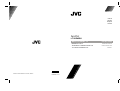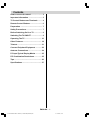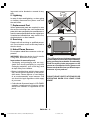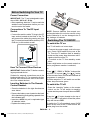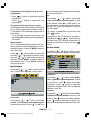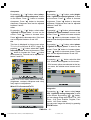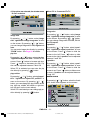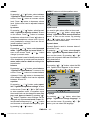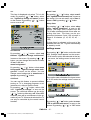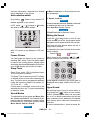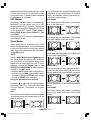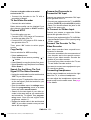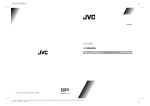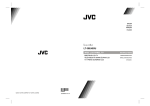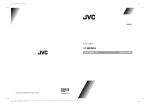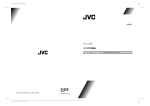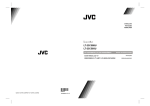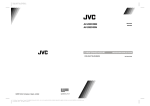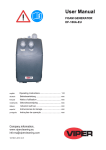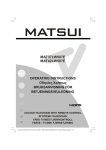Download Sima 1004MKH-VT Specifications
Transcript
ENGLISH DEUTSCH FRANÇAIS ITALIANO LT-30E45SU 50059494 ©2004 VICTOR COMPANY OF JAPAN, LIMITED 1004MKH-VT-VT WIDE LCD PANEL TV INSTRUCTIONS BREITBILD-LCD-TV TÉLÉVISEUR À GRAND ÉCRAN LCD TV A PIENO SCHERMO LCD MANUEL D'INSTRUCTIONS BEDIENUNGSANLEITUNG ISTRUZIONI Contents How to remove the stand ........................ 2 Important Information ............................. 3 TV Control Buttons and Terminals ......... 4 Remote Control Buttons .......................... 6 Preparation .............................................. 7 Safety Precautions .................................. 7 Before Switching On Your TV ................. 9 Switching The TV ON/OFF ....................... 9 Operating The TV ................................... 10 Other Features ....................................... 18 Teletext ................................................... 21 Connect Peripheral Equipment ............ 22 Antenna Connections ............................ 24 PC Input Typical Display Modes ............ 25 PIP Combination Restrictions ............... 25 Tips ......................................................... 26 Specifications ........................................ 27 ENGLISH - 1 01-ENG-3008W-17MB11-1860UK-(LT-30E45SU)-50059494.p65 1 07.12.2004, 10:42 WARNING Do not allow children to hang from the TV, place their elbows on the TV or lean against the TV. Doing so may cause the TV to fall over and lead to injuries. CAUTION: The TV screen may be damaged if the TV is carried as shown in the diagram below. The TV should always be carried by two people. How to remove the stand ENGLISH - 2 01-ENG-3008W-17MB11-1860UK-(LT-30E45SU)-50059494.p65 2 07.12.2004, 10:42 Important Information Please take note EXCLUSION CLAUSE JVC shall under no circumstances be liable for loss and/or damage to the product caused by: fire; earthquake; accidental damage; intentional misuse of the product; use of the product in improper conditions; loss and/or damage caused to the product whilst in the possession of a third party; any damage or loss caused as a result of the owner s failure and/or neglect to follow the instructions set out in the owners manual; any loss or damage caused directly as a result of misuse or malfunction of the product when used simultaneously with associated equipment; Furthermore, under no circumstances shall JVC be liable for any consequential loss and/ or damage including but not limited to the following, loss of profit, interruption of business, the loss of recorded data whether caused during normal operation or misuse of the product. WARNING! NEVER LEAVE A STATIONARY IMAGE ON THE SCREEN If stationary images generated by TELETEXT, CHANNEL IDENTIFICATION LOGOS, COMPUTER DISPLAYS, VIDEO GAMES, ON SCREEN MENUS, etc. are left on the TV screen for any length of time, they could become permanently ingrained. If you use your television to display completely still images, or moving pictures which have a permanent still image superimposed e.g. broadcast network logos, it is always advisable to reduce BOTH the brightness and contrast settings. Care and disposal Cleaning the screen and cabinet... Turn off the power, clean the screen and cabinet with a soft, dry cloth. We recommend that you do not use any proprietary polishes or solvents on the screen or cabinet as this may cause damage. Disposal... When the set reaches the end of its useful life please dispose of it in accordance with Local Government Regulations or at a recycling centre. ENGLISH - 3 01-ENG-3008W-17MB11-1860UK-(LT-30E45SU)-50059494.p65 3 07.12.2004, 10:42 TV Control Buttons and Terminals FRONT VIEW REAR VIEW 67 $1 ' %< 7 9 $9 0(18 3 &+ 9 2 /8 0( 3RZHUFRUG 2Q2II LQSXW VZLWFK ENGLISH - 4 01-ENG-3008W-17MB11-1860UK-(LT-30E45SU)-50059494.p65 4 07.12.2004, 10:42 Headphone Audio Input (Left, Right) Video Input S-VHS Input Front AV STAND BY button TV/AV button MENU button Program Up, Program Down buttons Volume Up, Volume Down buttons / Power cord input 5 On/Off switch Antenna Audio Line Out L, R Scart 1 Scart 2 / 5 69+6 69+ 6 Audio In (for PC) PC Input TV Control Buttons 67$1'%< 67 $1' % < 79 $ 9 0(18 3 & + 79$9 0(18 3&+ 92/80( 9 2/80 ( 99 $&a+] 781(5 32:(5 ENGLISH - 5 01-ENG-3008W-17MB11-1860UK-(LT-30E45SU)-50059494.p65 5 07.12.2004, 10:42 3&$8',2 3&,1387 Remote Control Buttons / I = (Stand By) button '9 ' TV / VCR / DVD Switch 79 Number buttons 5& 9 AV button (Tuner, Scart 1, Scart 1 RGB, Scart 2, Scart 2 RGB, PC, FAV, SVideo) BLUE / PICTURE Mode button YELLOW / Sleep Timer button MENU button = Cursor Up button OK button BACK button $9 3,&785( 0(18 Teletext / VCR / DVD Control buttons PIP Control Buttons 2. = Cursor Down button %$&. buttons = Volume + / - buttons = Teletext Button = Cursor Left button = Stereo / Bilingual button GREEN / =220 = Cursor Right button P 3 Hyper Sound On/Off button RED / ZOOM Mode button = Information Button = Mute button 7230(18 3& 79 ENGLISH - 6 01-ENG-3008W-17MB11-1860UK-(LT-30E45SU)-50059494.p65 6 07.12.2004, 10:42 Preparation For ventilation, leave a space of at least 10 cm free all around the set. To prevent any fault and unsafe situations, please do not place any objects on top of the set. Use this apparatus in tropical and/or moderate climates. Features It is a remote controlled color television. 100 programmes from VHF, UHF bands or cable channels can be preset. It can tune cable channels. Controlling the TV is very easy by its menu driven system. It has 2 Euroconnector sockets for external devices (such as video, video games, audio set, etc.) Stereo sound system (German+Nicam). Full function Teletext . Fastext (10 Pages), TOP text. It is possible to connect headphone. Direct channel access. A.P.S. (Automatic Programming System). All programmes can be named. Sleep timer. Automatic sound mute when no transmission. Auto, Full, 16:9 Zoom,16:9 Zoom Subtitle, Regular, Panoramic, 14:9 Zoom modes. Auto switch WSS (Wide Screen Signaling). NTSC Playback. Front SVHS is available. Front AV in is available. It has VGA connector for external devices such as computer. It has PIP functions. TV Picture in PC When no valid signal is detected, after 5 minutes the TV switches itself automatically to stand-by mode. PC input (Support Up to WXGA 1280 x 768) Stereo PC Audio Input 4H Comb Filter Audio Line Out Panel Features High resolution, 30-inch TFT LCD display. WXGA resolution (1280 x 768) Contrast ratio (600:1 typical) Brightness (typical) 550 cd/m2. Response time (typical) 25 msec. Viewing angle (typical) 170° (horizontal) and 170° (vertical). Display color 16.7 Million. Safety Precautions 1. Power Source The receiver should be operated only from a 220 - 240 V AC, 50 Hz. outlet. Ensure you select the correct voltage setting for your convenience. 2. Power Cord The power supply cord should be placed so that it is not likely to be walked on or pinched by items placed upon them or against it. Pay particular attention to cord where it enters the plug, power outlet, and the point where it exits from the receiver. 3. Moisture and Water Do not use this equipment in a humid and damp place (avoid the bathroom, the sink in the kitchen, and near the washing machine). Do not expose this equipment to rain or water, as this may be dangerous and do not place objects filled with liquids on top. Avoid from dripping or splashing. 4. Cleaning Before cleaning, unplug the receiver from the main supply, outlet. Do not use liquid or aerosol cleaners. Use soft and dry cloth. 5. Ventilation The slots and openings on the receiver are intended for ventilation and to ensure reliable operation. To prevent overheating, these open- 1 SVHS Input and 1 RCA AV Input are available. ENGLISH - 7 01-ENG-3008W-17MB11-1860UK-(LT-30E45SU)-50059494.p65 7 07.12.2004, 10:42 ings must not be blocked or covered in anyway. 6. Lightning In case of storm and lightning or when going on holiday, disconnect the power cord from the wall outlet. 7. Replacement Part When replacement parts are required, be sure the service technician has used replacement parts which are specified by the manufacturer or have the same specifications as the original one. Unauthorised substitutions may result in fire, electrical shock, or other hazards. 8. Servicing Please refer all servicing to qualified personnel. Do not remove cover as this may result in electric shock. 9. Naked Flame Sources Do not place naked flame sources on the apparatus. WARNING: When the device is not in use for a long time, disconnect from power. Instructions for waste disposal: Packaging and packaging aids are recyclable and should principally be recycled. Packaging materials, such as foil bag, must be kept away from children. Battery, including those which is heavy metalfree, should not be disposed of with household waste. Please dispose of used battery in an environmentally sound manner. Find out about the legal regulations which apply in your area. "The LCD panel is very high technology product with about a million thin film transistors, giving you fine picture details. Occasionally, a few non-active pixels may appear on the screen as a fixed point of blue, green or red. Please note that this does not affect the performance of your product." DO NOT LEAVE YOUR TV AT STAND-BY OR OPERATING WHEN YOU LEAVE YOUR HOUSE Cold cathode fluoresant lamp in LCD PANEL contains a small amount of mercury, please follow local ordinates or regulations for disposal. ENGLISH - 8 01-ENG-3008W-17MB11-1860UK-(LT-30E45SU)-50059494.p65 8 07.12.2004, 10:42 Before Switching On Your TV Power Connection IMPORTANT: The TV set is designed to operate on 220 - 240 V AC, 50 Hz. After unpacking, allow the TV set to reach the ambient room temperature before you connect the set to the mains. Connections To The RF Input Socket Connect the aerial or cable TV plug to the RF input socket located at the back of the TV and connect the cable plug coming out from the TV out socket located at the devices (VCR, DVB etc.) to this socket as well. NOTE: Remove batteries from remote control handset when it is not to be used for a long period.Otherwise it can be damaged due to any leakage of batteries. Switching The TV ON/OFF To switch the TV on: Your TV will switch on in two steps: 1- Connect the power supply cord to the system. Press On/Off switch at the rear of the TV. Then the TV switches itself to stand-by mode and the power lamp becomes red located on the front of the TV. 2- To switch on the TV from stand-by mode either: How To Connect Other Devices IMPORTANT: Switch off the TV before connecting any external device. Sockets for external connections are at the back and side of the TV. For connection of other devices via Euroconnector refer to the manuals of the related devices. Inserting Batteries In The Remote Control Handset Place the batteries in the right directions as seen below. Remove the battery cover located on the back of the handset by gently pulling upwards from the indicated part. Insert two AA/R6 dry cell or equivalent type of batteries inside. Replace the battery cover. Press a digit button on the remote control so that a programme number is selected, or, Press / I, "-P/CH" or "P/CH+" button at the top of the TV or press or button on the remote control, so that last switched off programme is selected. By either ways the TV will switch on and the power lamp becomes green. To switch the TV off: Press the stand-by button on the remote control, so the TV will switch to stand-by mode and the power lamp will become RED, or, Press the / I button located on the top of the TV, so the TV will switch off and the power lamp will become RED. To switch the TV off completely press On/Off switch at the rear of the TV and remove the mains plug from the socket. ENGLISH - 9 01-ENG-3008W-17MB11-1860UK-(LT-30E45SU)-50059494.p65 9 07.12.2004, 10:42 Volume Setting Operating The TV You can operate your TV both using the remote control handset and onset buttons. Initial APS (Automatic Programming System) The following menu will be displayed on the screen when you turn on your TV for the first time. APS, searches and sorts all channels and stores them automatically on your TV, according to the transmission of programme systems in your area. LQLWLDODSV HQJOLVK ODQJXDJH FRXQWU\ ' DXWRVHW Press VOLUME - button to decrease volume or VOLUME + button to increase volume, so a volume level scale (slider) will be displayed at the middle of the bottom on the screen. YROXPH PHQXWRUHWXUQ ULJKWOHIWWRDGMXVW Programme Selecting Press P/CH+ button to select the next programme or PCH- button to select the previous programme. P/CH+ / PCH- and VOLUME + / VOLUME - buttons on the TV are used as navigation buttons in menu. Entering The Menu RN!WRHQDEOH Press MENU button at the control panel on the top of the TV to enter the menu. SOHDVHFKHFNWKHDQWHQQDFDEOH %$&.!WRFDQFHO ULJKWOHIWWRFKDQJHODQJXDJH To cancel APS before starting, press BACK button. First of all choose language and country by using / and / buttons. This, will effect the sort process in APS. To start aps select autoset, by using / buttons and press / or OK button. While APS is running, no picture appears. FKDQQHOVHDUFKLQJ SOHDVHZDLWRU SUHVVPHQXWRFDQFHO After APS is finalized, the programme table will be appeared on the screen. In the programme table you will see the programme numbers and names assigned to the programmes. If you do not accept the locations and / or the programme names of programmes, you can change them in aps submenu in the settings menu. (See page 17 for Program table explanation.) P/CH+ / PCH- and VOLUME + / VOLUME - buttons at the control panel on the top of the TV work as direction buttons in the menu. EXT Mode Press TV/AV button at the control panel on the top of the TV to switch your TV to EXT mode (See EXT Modes in page 20). Operating With Remote Control The remote control handset of your TV is designed to control all the functions of the model you selected. The functions will be described in accordance with the menu system of your TV. Functions of the menu system are described in Menu System section. Volume Setting + button to increase volume. Press button to decrease volume. Press A volume level bar will be displayed at the middle of the bottom on the screen. Operating with the buttons on the TV set Volume setting and programme selection can be made by using the buttons at the control panel on the top of the TV. 3 YROXPH PHQXWRUHWXUQ ULJKWOHIWWRDGMXVW ENGLISH - 10 01-ENG-3008W-17MB11-1860UK-(LT-30E45SU)-50059494.p65 10 07.12.2004, 10:42 Programme Selecting (Previous or next programme) ton. One programme is displayed on the whole screen at this option. Press button to select the previous programme. pip Press button to select the next programme. Programme Selecting (direct access): Press digit buttons on the remote control handset to select programmes between 0 and 9. TV will switch to the selected program after a short delay. For a two digit program number enter the second digit after pressing the first digit within 2 seconds. Menu System Your TV has been designed with a menu system to provide an easy manipulation of a multifunction system. Press the MENU button to enter the menu. Press / button to select a menu title and then / button to select a menu item and / or OK button to enter the submenu. Press MENU button to return to the previous menu. Press BACK button to exit from the menu. layout menu By pressing / button, select pip. <ok> activates pip window layout is seen on the screen. Press or OK button. The first programme can be watched on the background. The second programme is seen at the pip window. PIP picture is displayed on the screen also with button. Programme in the PIP window is increased / decreased by / , digit buttons or AV button when PIP window is selected. PIP window is removed from the screen by button. picture menu By pressing / button, select the second icon. Picture menu appears on the screen. SLFWXUH EULJKWQHVV FRQWUDVW VKDUSQHVV FRORU By pressing / button, select the first icon. Layout menu appears on the screen. GRZQIRUSLFWXUHVHWWLQJVIRUFXUUHQWZLQGRZ brightness By pressing / button, select brightness. right/left to adjust brightness is seen OD\RXW IXOOVFUHHQ on the screen. Press button to increase SLS brightness. Press button to decrease brightness. Brightness level can be adjusted between 0 and 100. contrast By pressing / button, select contrast. right/left to adjust contrast is seen on the GRZQIRUFXUUHQWVFUHHQOD\RXWRSWLRQV full screen By pressing / button, select full screen. <ok> activates one window layout is seen on the screen. Press or OK but- screen. Press button to increase contrast. Press button to decrease contrast. Contrast level can be adjusted between 0 and 100. ENGLISH - 11 01-ENG-3008W-17MB11-1860UK-(LT-30E45SU)-50059494.p65 11 07.12.2004, 10:42 sharpness brightness By pressing / button, select sharpness. right/left to change sharpness is seen By pressing / button, select brightness. right/left to adjust brightness is seen on the screen. Press button to increase on the screen. Press button to increase sharpness. Press button to decrease sharpness. Sharpness level can be adjusted between 0 and 8. brightness. Press button to decrease brightness. Brightness level can be adjusted between 0 and 100. color contrast By pressing / button, select color. right/left to adjust color is seen on the By pressing / button, select contrast. right/left to adjust contrast is seen on the button to increase color. screen. Press button to increase contrast. Press button to decrease color. Color level can be adjusted between 0 and 100. Press button to decrease contrast. Contrast level can be adjusted between 0 and 100. tint phase This item is displayed in picture menu when TV is in AV mode and at NTSC signal. By pressing / button, select tint. "right/ left to adjust tint" is seen on the screen. Press By pressing / button, select phase. "right/left to adjust phase" is seen on the screen. Press button to increase tint. Press button to decrease tint. Tint level can be adjusted between 0 and 100. screen. Press button to increase phase. Press button to decrease phase. Phase level can be adjusted between 0 and 100. window menu By pressing / button, select the third icon. Window menu appears on the screen. SLFWXUH EULJKWQHVV FRQWUDVW VKDUSQHVV FRORU WLQW If full screen option was selected at the layout menu, the window menu is seen as below. ZLQGRZ LPDJHVL]H IXOO GRZQIRUSLFWXUHVHWWLQJVIRUFXUUHQWZLQGRZ When TV is in AV mode; picture menu items (brightness, contrast, sharpness and color) may require re-adjustment. GRZQIRUVL]HVHWWLQJ When PC is Connected To TV: image size SLFWXUH EULJKWQHVV FRQWUDVW SKDVH GRZQIRUSLFWXUHVHWWLQJVIRUFXUUHQWZLQGRZ By pressing / button, select image size. "right/left to change image size" is seen on the screen. By pressing / button, you can change image size to Auto, Full, 16:9 Zoom, 16:9 Zoom Subtitle, Regular, Panoramic, 14:9 Zoom modes. You can enter image size directly by pressing ZOOM button. ENGLISH - 12 01-ENG-3008W-17MB11-1860UK-(LT-30E45SU)-50059494.p65 12 07.12.2004, 10:42 If pip option was selected, the window menu is seen as below. When PC Is Connected To TV ZLQGRZ LPDJHVL]H DXWR SLSVL]H SLSSRVLWLRQ image size GRZQIRUVL]HVHWWLQJ By pressing / button, select image size. "right/left to change image size" is seen image size By pressing / button, select image size. "right/left to change image size" is seen on the screen. By pressing / button, you can change image size to full, regular and auto. You can enter image size directly by pressing ZOOM button. See Page 20 for details. pip size By pressing / button, select pip size. "right/left to adjust PIP size" is seen on the screen. Press button to increase pip size. on the screen. By pressing / button, you can change image size to Fill all, Fill 1:1 and Fill aspect. h position By pressing / button, select h position. "right/left to adjust h position" is seen on the screen. Press button to slide the screen to the left. Press button to slide screen to the right. h position can be adjusted between 0 and 100. v position Press button to decrease pip size. Pip size can be adjusted between 0 and 100. By pressing / button, select v position. "right/left to adjust v position" is seen When PIP is activated you can enter the pip on the screen. Press button to slide the size directly by pressing screen to up. Press button to slide screen to down. v position can be adjusted between 0 and 100. button. pip position By pressing / button, select pip position. "right/left to adjust PIP position" is seen on the screen. By pressing / button, you can change the pip position as left top, right top, middle, left bottom or right bottom (as seen on the menu above). audio menu By pressing / button, select the fourth icon. Audio menu appears on the screen. When PIP is activated you can change pip position directly by pressing " " button. DXGLR YROXPH KSYROXPH KSVRXQGPRGH PRQR EDODQFH HTXDOL]HU K\SHUVRXQG RQ '\QDPLFEDVV RQ GRZQIRUDXGLRDGMXVWPHQWV ENGLISH - 13 01-ENG-3008W-17MB11-1860UK-(LT-30E45SU)-50059494.p65 13 07.12.2004, 10:42 volume MENU button to exit the equalizer menu. By pressing / button, select volume. "right/left to adjust volume" is seen on the screen. Press button to increase volume level. Press button to decrease volume level. Volume level can be adjusted between 0 and 63. XVHU VRXQGPRGH +] +] N+] N+] N+] hp volume hyper sound By pressing / button, select hp volume. "right/left to adjust hp volume" is seen It is used to gain saloon effect to the sound. on the screen. Press button to increase headphone volume level. Press button to decrease headphone volume level. Hp volume (headphone volume) level can be adjusted between 0 and 100. hp sound mode By pressing / button, select hp sound mode. "right to adjust hp sound mode" is seen on the screen. Press / button change hp sound mode. Hp sound mode is used to identify sound mode of the headphone. hp sound mode can be set to mono, stereo, dual a or dual b according to the transmission. balance By pressing / button, select balance. "right/left to adjust balance" is seen on the By pressing / button, select hyper sound. "right/left for wide sound off/stereo/ mono" is seen on the screen. By pressing / button set to hyper sound on to activate it or off to deactivate it. dynamic bass Dynamic Bass is used to increase bass effect of the TV set. By pressing / button, select dynamic bass. "right/left for dynamic bass on/off" is seen on the screen. By pressing / button set to dynamic bass on to activate it or off to deactivate it. options menu By pressing / button, select the fifth icon. Options menu appears on the screen. screen. Press button to increase balance rightward. Press button to decrease balance leftward. Balance level can be adjusted between -50 and 50. equalizer RSWLRQV ODQJXDJH HQJOLVK RVGWLPHRXW VHF PHQXEDFNJURXQG FKLOGORFN on the screen. Press / or OK button to enter equalizer menu. In equalizer menu the sound mode can be changed to user, flat, pop, rock, jazz and classic by pressing / button. Equalizer menu settings can be changed only when sound mode is user. Select the desired frequency by / button and increase or decrease the frequency gain VHF WUDQVOXFHQW RQ VFDUWRXW By pressing / button, select equalizer. "right/left for equalizer settings" is seen RII 6FDUW VOHHSWLPHU PLQXWHV GRZQIRUYDULRXVV\VWHPRSWLRQV language By pressing / button, select language. "right/left to change language" is seen on the screen. By pressing / button, you can select the language. by pressing / button. ENGLISH - 14 01-ENG-3008W-17MB11-1860UK-(LT-30E45SU)-50059494.p65 14 VHF 07.12.2004, 10:42 vcr scart 2 out This item is displayed only when TV is in AV mode. By pressing / button, select vcr. "right/left to change vcr status" is seen By pressing / button, select scart 2 out. "right/left to select scart 2 out" is seen on the screen. You can set scart 2 out to Scart 1, on the screen. By pressing / button set vcr to on or off. tuner or FAV by pressing / button. RSWLRQV ODQJXDJH HQJOLVK YFU RQ RVGWLPHRXW VHF RII VHF PHQ XEDFNJURXQG FKLOGORFN VHF WUDQVOXFHQW RQ RII VFDUWRXW 6FDUW VOHHSWLPHU PLQXWHV sleep timer By pressing / button, select sleep timer. "adjust sleeptimer" is seen on the screen. The Sleep Timer is used to turn the TV off after a defined period of time after selecting this item. The timer can be programmed between 0 and 120 minutes in steps of 10 minutes. (0, 10, 20, 30, 40, ... , 120) If sleep timer is activated, at the end of the selected the time, the TV goes automatically to stand-by mode. settings menu GRZQIRUYDULRXVV\VWHPRSWLRQV osd timeout By pressing / button, select osd timeout. "right/left to change osd timeout" is seen on the screen. By pressing / button, you can change osd timeout to 5 sec, 15 sec or 60 sec. By pressing / button, select the sixth icon. Settings menu appears on the screen. If full screen option was selected at the layout menu, the settings menu is seen as below. menu background VHWWLQJV By pressing / button, select menu background. "right to change menu background" is seen on the screen. You can change menu background to translucent or opaque by pressing button. child lock You can use this feature to prevent children turning on TV or changing programs or adjustments etc. without remote control. WY WXQHU VRXUFHVHOHFW GRZQIRUYDULRXVV\VWHPVHWWLQJV If pip option was selected at the layout menu or in AV mode, the settings menu is seen as below. By pressing / button, select child lock. "right/left to change" is seen on the screen. The child lock feature can be set by / button to either on or off. When off is selected, there will be no difference in the operation of your TV. When on is selected, the TV can only be controlled by the remote control handset. VHWWLQJV VRXUFHVHOHFW GRZQIRUYDULRXVV\VWHPVHWWLQJV tv tuner By pressing / button, select tv tuner. "OK to activate tuner menu" is seen on the screen. By pressing / or OK button ENGLISH - 15 01-ENG-3008W-17MB11-1860UK-(LT-30E45SU)-50059494.p65 15 07.12.2004, 10:42 enter the menu. tv tuner menu has two submenu named as aps and programming. standard programming menu By pressing / button, select standard. right/left to change standard is seen By pressing / button in tv tuner menu select the first icon. Programming menu appears on the screen. on the screen. By pressing or button, you can change the standard to B/G, D/K, I or L/L'. By pressing / button, select channel type. "right/left to change channel type" is SURJUDPPLQJ SURJUDP WUNL\H ILQHWXQH FKDQQHO %* VWDQGDUG & FKDQQHOW\SH channel type 6 HGLWODEHOV seen on the screen. By pressing or button, you can change the channel type to C or S. edit labels By pressing / button, select edit labels. "right/left to edit labels" is seen on the VWRUHSURJUDP PDQXDOVHDUFK screen. By pressing / or OK button, you can enter the following menu. GRZQWRSURJUDPPLQJRSWLRQV program By pressing / button, select program. "right/left to select program" is seen on the screen. By pressing or button, you can select the program number. You can also enter a number via digit buttons on the remote control. There are 100 program storage between 0 and 99. fine tune By pressing / button, select fine tune. "right/left to adjust fine tuning" is seen on the screen. By pressing or button, you can adjust the tuning. The adjust values are between -50 and +50. =') XSGRZQOHIWULJKWWRHGLWODEHO $9!WRFOHDUODEHO PHQX!WRUHWXUQ / or / buttons are used to edit labels. store program By pressing / button, select store program. "right/left to store program" is seen on the screen. By pressing / or OK button, you can store the program and following menu appears on the screen. channel SURJUDPVWRUHG By pressing / button, select channel. "right/left to change channel" is seen on the screen. By pressing or button, you can change the channel number. You can also enter a number via digit buttons on the remote control. The adjust values change according to the standard and channel type. manual search By pressing / button, select manual search. "right/left to search" is seen on the screen. By pressing or button, you can start program searching and following menu appears on the screen. ENGLISH - 16 01-ENG-3008W-17MB11-1860UK-(LT-30E45SU)-50059494.p65 16 07.12.2004, 10:42 In program table, / buttons work like "Direction Up" and "Direction Down". By cursor action, programme selection is done automatically. FKDQQHOVHDUFKLQJ SOHDVHZDLWRU SUHVVPHQXWRFDQFHO aps menu By pressing / button in tv tuner menu select the second icon. aps menu appears on the screen. At the bottom of the program table there is a programme sort functions section. Each function is activated by color button (seen above). By Delete you can delete programmes that you decided. Insert section is for inserting programmes into another programme spaces. Name allows changing the programme name. Delete: DSV SURJUDPWDEOH FRXQWU\ *HUPDQ\ DXWRVHW Programme Number is between 01 and 99. 00 is not displayed on program table. Programme Name has a name string with 5 characters. After autoset process the Programme Names are set to "C02" or "S07" (channel type and channel number) or name of the tuned channel if defined. RN!WRHQDEOH GRZQWRFKDQJHDSVRSWLRQV program table By pressing / button, select program table. "right/left to enter program table" is seen on the screen. By pressing / or OK button, you can enter the following program table. For "Delete" process RED button is pressed. The following warning menu comes to screen. Pressing MENU button cancels the activated "Delete" process. Pressing OK button erases the selected programme from the programme list, and the programmes below shift one up. Program table may be entered only when the layout is full screen. You can not enter to program table when layout is pip screen. $UH\RXVXUH\RXZDQWWRGHOHWH" 0(18! &DQFHO 2.! 'HOHWH SURJUDP WDEOH &11 5$, 6$7 5$, 79 =') 5$ & 6 & 'HOHWH ,QVHUW Insert: Select the program which you want to insert by navigation buttons. Press GREEN button. By cursor buttons move the selected program to the decided programme space and press GREEN button again. Name: 1DPH Moving cursor to four direction you can reach 30 programmes in the same page. By scrolling the pages up or down by pressing the cursor buttons you can select all the programmes in TV mode (except the AV mode). To change the name of a decided programme, that programme is selected and pressed to the YELLOW button. The following menu comes to screen. =') XSGRZQOHIWULJKWWRHGLWODEHO $9!WRFOHDUODEHO PHQX!WRUHWXUQ ENGLISH - 17 01-ENG-3008W-17MB11-1860UK-(LT-30E45SU)-50059494.p65 17 07.12.2004, 10:42 The first letter of the selected name is highlighted. To change that letter / button can be used, and to select the other letters, / button can be used. If the cursor is at the last letter of the Programme Name, pressing button moves the cursor at the beginning. On the contrary, if the cursor is at the beginning of the Programme Name, source select By pressing / button, select source select in settings menu. "<ok> to activate source selection menu" is seen on the screen. By pressing / or OK button, you can enter the source select menu. VRXUFHVHOHFW pressing button moves the cursor at the end. WXQHU 6FDUW country 6FDUW5*% 6FDUW By pressing / button, select country. "right/left to change country" is seen on the 6FDUW5*% 3& screen. By pressing / button, you should select the country where you are. )$9 69LGHR autoset By pressing / button, select autoset. "right/left to start aps function" is seen on the screen. When / or OK button is pressed, the following menu comes to the screen. If you want to cancel autoset function, press MENU button. You return to aps menu. If you press MENU button after autoset is started, program table appears on the screen. $OOSUHVWRUHGSURJUDPV ZLOOEHGHOHWHG 0(18! FDQFHO 2.! VWDUW If OK button is pressed, autoset function starts and the following menu comes to the screen. FKDQQHOVHDUFKLQJ SOHDVHZDLWRU SUHVVPHQXWRFDQFHO After autoset is finalized, the program table comes to the screen.In the programme table you will see the programme numbers and names assigned to the programmes. If you do not accept the locations and / or the programme names of programmes, you can change them in aps submenu in the settings menu. (See page 17 for Program table explanation.) ULJKWWRVHOHFWVRXUFH In source select menu, come on one of the sources by pressing / button and select it by pressing button. The source types are Tuner, Scart 1, Scart 1 RGB, Scart 2, Scart 2 RGB, PC, FAV and S-Video. Other Features TV Status Programme Number, Programme Name and Sound Indicator are displayed on the upper right side of the screen. Source is also displayed with them on the right bottom side of the screen. They are displayed after programme change during 3 seconds or when button is pressed. Programme Number Programme Name (5 characters) 35 These OSDs are displayed when a new programme is entered by digit button, by press or button or BACK buting ton. Pressing button when PC mode selected shows sound indicator and the resolution of the screen. When button is pressed twice the cur- ENGLISH - 18 01-ENG-3008W-17MB11-1860UK-(LT-30E45SU)-50059494.p65 18 07.12.2004, 10:42 rent time information, captured from Teletext will be displayed on the screen. Active window switch 67(5(2 By pressing button in any modes, PIP window appears on the screen. In PIP mode / buttons or are used to select active window. In Mono broadcast or in forced-mono (for stereo broadcast). button In Stereo broadcast. '8$/$ If dual broadcast detected. Dual A is selected in default and also can be selected after Dual B by Remote Control. '8$/% If Dual B selected by Remote Control. Muting the Sound 72 30(18 Press the " "(muting) button to turn off and on the sound. One of the sound marks below will appear on the upper left side of the screen. 3& The mark will also appear when the left or Right button pressed. Note: PC screen is not displayed in PIP window. Freeze Picture You can freeze the picture on the screen by pressing OK button. Press OK button again to back to the moving picture. Display layout should be selected as full screen for this feature. At PIP layouts; this function is invalid. It is placed in the upper left side of the screen when enabled. Sound Off +"/"" When sound is off, pressing " buttons restores the previous volume level ' 9' Sleep Timer 97 Sleep Timer mode OSD is displayed when YELLOW button is pressed. The Sleep Timer is used to turn the TV off after a defined period of time after selecting this item. The timer can be programmed between 0 and 120 minutes in steps of 10 minutes. (0, 10, 20, 30, 40, ... , 120) If sleep timer is activated, at the end of the selected the time, the TV goes automatically to stand-by mode. Sound Modes The alternatives of the modes are Mono, Stereo, Dual A and Dual B. This indicator is displayed under the programme number indicator on the screen. "I-II" button is used to select Mono, Stereo, Dual A or Dual B. 0212 5 & 9 If PIP layout is selected, the sound mark is displayed at the upper middle of the PIP window. Hyper Sound By selecting Hyper Sound in sound menu or button on your remote by pressing the control, Pseudo/Spatial effect can be turned on or off. In Mono transmission the left and right channels will be added at left channel and dummy stereo effect will introduced to end-user. In stereo transmission it yields a phase dif- ENGLISH - 19 01-ENG-3008W-17MB11-1860UK-(LT-30E45SU)-50059494.p65 19 Sound On 07.12.2004, 10:42 ference between left and right channels. Hyper Sound selection will be displayed on the screen when the TV Status button is pressed or programme is changed. For 16:9 aspect ratio pictures that have been squeezed into a normal picture (4:3 aspect ratio), use the FULL mode to restore the picture to its original shape. EXT Modes 16:9 ZOOM: By pressing the AV button or via source select menu, you can switch your TV to EXT modes (except being in Teletext). Pressing this button will consecutively switch the TV in one of the optional EXT modes: Tuner, Scart 1, Scart 1 RGB, Scart 2, Scart 2 RGB, PC, FAV and SVideo. This zooms up the wide picture (16:9 aspect ratio) to the full screen. While watching VCR; vcr item in options menu should be set to on. Zoom Modes Zoom mode bar is displayed when RED button(ZOOM) is pressed. You can change the screen size according to the picture aspect ratio. Select the optimum one from the following ZOOM modes. AUTO: When a WSS (Wide Screen Signalling) signal, which shows the aspect ratio of the picture, is included in the broadcast signal or the signal from an external device, the TV automatically changes the ZOOM mode to 16:9 ZOOM mode PANORAMIC or FULL mode according to the WSS signal. When the AUTO mode does not function correctly due to poor WSS signal quality or when you want to change the ZOOM mode, change to another ZOOM mode manually. 16:9ZOOM SUBTITLE: This zooms up the wide picture (16:9 aspect ratio) with subtitles to the full screen. REGULAR: Use to view a normal picture (4:3 aspect ratio) as this is its original shape. PANORAMIC: This stretches the left and right sides of a normal picture (4:3 aspect ratio) to fill the screen, without making the picture appear unnatural. Using the different screen formats Press the or button to select the different modes: Auto, Full, 16:9 Zoom,16:9 Zoom Subtitle, Regular, Panoramic, 14:9 Zoom modes. FULL: This uniformly stretches the left and right sides of a normal picture (4:3 aspect ratio) to fill the wide TV screen. The top and bottom of the picture are slightly cut off. 14:9 ZOOM: This zooms up the wide picture (14:9 aspect ratio) to the upper and lower limits of the screen. ENGLISH - 20 01-ENG-3008W-17MB11-1860UK-(LT-30E45SU)-50059494.p65 20 07.12.2004, 10:42 Teletext Teletext is an information system that displays text on your TV screen. Using the Teletext information system you can view a page of information on a subject that is available in the list of contents (index). The menu is not available in text mode. Contrast, brightness or colour control is not available, but volume control is available in text mode. To Operate Teletext Select a TV station on which Teletext is being transmitted. Press button. Usually the list of contents (index) is displayed on the screen. ber, sign will replace the page number and flash until the entered page number is found. Then the page number will replace sign again. Now you can display this teletext page pressing button To Select Double Height Text Press button for the top half of the information page to be displayed in double height text. Press button again for the bottom half of the information page to be displayed in double height text. Press button once more for the full page of normal height text. To Reveal Concealed Information Pressing button once will reveal answers on a quiz or games page. Pressing button again will conceal the revealed answers. 72 30(18 To Select a Page Of Teletext Press the appropriate digit buttons for the required Teletext page number. The selected page number is displayed at the top left corner of the screen. The Teletext page counter searches until the selected page number is located, so that the desired page is displayed on the screen. To Stop Automatic Page Change The teletext page you have selected may contain more information than what is on the screen; the rest of the information will be displayed after a period of time. Press button to stop the automatic page change. Press button to move the Teletext screen forward one page at a time. Press button again to allow the next page to be displayed. Press button to move the Teletext screen backward one page at a time. To Select A Subcode Page To Select Index Page To select the page number of the index (generally page 100), press button. Searching for a teletext page while watching TV In the Teletext mode pressing button will switch the screen to the TV mode. In the TV mode enter a page number using digit buttons. As you enter last digit of page num- Subcode pages are subsections of long Teletext pages that can only be displayed on the screen one section at a time. Select the required Teletext page. Press button. Select the required subcode page number by pressing four digit buttons (e.g. 0001). If the selected subcode page is not displayed button. TV in a short time, press programme will be displayed on the screen. ENGLISH - 21 01-ENG-3008W-17MB11-1860UK-(LT-30E45SU)-50059494.p65 21 07.12.2004, 10:42 Teletext page number will be displayed on the upper left corner of the screen when the selected page is found. button to display the selected Press Teletext page. To Exit Teletext Press button. The screen will switch to TV mode. Fastext Your TV supports the 10 page Teletext system. When the page number of any of the 10 pages in memory is entered, the system will not search for the requested page; instead it will display the page automatically. Press button to move the Teletext screen forward one page at a time. Press button to move the Teletext screen backward one page at a time. For Fastext The subject-heading for the information may have a particular color. Press an appropriate RED, GREEN, YELLOW or BLUE button in order to reach the relevant page quickly. For TOP text TOP text mode of operation will be activated automatically according to the transmission. If TOP text transmission is present, color coded buttons will appear in status row. If TOP text transmission is not present, status row will not appear. The subject-heading for information may be located in colored box. or commands In Top mode the will request the next or previous page respectively. If TOP text transmission is not available, in case of operation of these commands, wraparound occurs. For example page 100 appears to be one greater than page 199. Connect Peripheral Equipment There is a wide range of audio and video equipment that can be connected to your TV. The following connection diagrams show you where the different equipment should be connected at the back or right side of the TV. Via The Euroconnector TFT TV has 2 Euroconnector sockets. If you want to connect peripherals (e.g. video, decoder, etc.) which have Euroconnectors, to the TV, use Scart 1 or Scart 2 inputs. If an external device is connected via Euroconnector sockets TV is switched to EXT mode automatically. If the signal is RGB, select RGB in the source select menu to view picture. If the external device is connected to Scart 1, choose Scart 1 RGB. If the external device is connected to Scart 2, choose Scart 2 RGB. Via Ant Input If you want to connect to your TV, peripherals like video recorders or decoders, but the device you want to connect does not have Euroconnector, you should connect it to the ANT input of the TV. If the VCR is connected via antenna input it is suggested to use the Programme 0. Decoder Cable TV offers you a wide choice of programs. Most of them are free, others are to be paid for by the viewer. This means that you will need to subscribe to the broadcasting organisation whose programmes you wish to receive. This organisation will supply you a corresponding decoder unit to allow the programmes to be unscrambled. For further information ask your dealer. See also the booklet supplied with your decoder. Connect a decoder with an aerial socket to the TV Connect the aerial cable. ENGLISH - 22 01-ENG-3008W-17MB11-1860UK-(LT-30E45SU)-50059494.p65 22 07.12.2004, 10:42 Camera And Camcorder to Connect to FAV Input Connect a decoder without an aerial socket to the TV Connect the decoder to the TV with a eurocable to Scart 1. TV And Video Recorder Connect the aerial cables. Better picture quality can be obtained if you also connect a eurocable to SCART sockets. Playback NTSC To use this option you can; Connect NTSC VCR player to Euroconnector at the rear side of the TV. Connect NTSC VCR player to RCA Jacks at the right side of the TV. Then, press AV button to select proper source. Connect your camera or camcorder FAV input at the right side of the TV. Connect your equipment to the TV via VIDEO (yellow), AUDIO R (red) and AUDIO L (white) inputs. You should connect the jacks to the input in the same color. To Connect to SVideo Input Connect your camera or camcorder SVideo input at the right side of the TV. Connect your equipment to the TV via SVideo input and audio inputs of FAV inputs by using SVideo cables. Connect The Decoder To The Video Recorder Some video recorders have a special euroconnector for decoder. Copy Facility Source selection for VCR recording. Select options menu. Select scart 2 out source pressing button. / Select Scart 1 to copy the picture from tuner. Select Scart 2 to copy the picture from Tuner, FAV or Scart 1. Search For And Store The Test Signal Of The Video Recorder Unplug the aerial cable from the aerial socket ANT of your video recorder. Switch on your TV and put the video recorder on the test signal. (See the booklet for your video recorder.) Connect a eurocable to the euroconnector of your decoder and to the special euroconnector of your video recorder. See also the booklet of your video recorder. To connect your video recorder to the TV, see TV and Video Recorder section. If you want to connect more equipment to your TV, consult your dealer. Connecting Headphones Use the stereo headphone socket at the right side of the TV, to connect headphones. You can adjust the headphones volume and sound mode from the audio menu. See page 14 for details. Enter the tv tuner menu in settings menu. Enter the programming menu in tv tuner menu and select manual search. Search for the test signal of your video recorder in the same way as you searched for and stored the TV signals. See programming menu. Store the test signal under programme number 0. Replace the aerial cable in the aerial socket ANT of your video recorder once you have stored the test signal. ENGLISH - 23 01-ENG-3008W-17MB11-1860UK-(LT-30E45SU)-50059494.p65 23 07.12.2004, 10:42 Antenna Connections Connect Peripheral Equipment HEADPHONE AUDIO $8',2,1 / 9,'(2,1 5 VIDEO ,1 ,1 $17,1 &$0&25'(5 FOR SATELLITE RECEIVER DECODER ENGLISH - 24 01-ENG-3008W-17MB11-1860UK-(LT-30E45SU)-50059494.p65 24 287 07.12.2004, 10:42 287 PC Input Typical Display Modes The display has a maximum resolution of 1280 x 768, vertical sync. frequency range of 50-75 Hz and a horizontal sync. frequency range of 30-69 KHz. The following table is an illustration of some of the typical video display modes. 0 RGH 5HVROXWLRQ +RUL]RQWDO 9HUWLFDO )UHTXHQF\ +RUN+] 9HU+] The native resolution of the TFT-LCD Panel is 1024 x 768. Therefore using Mode 10 is advised to get the best PC input display quality. PIP Combination Restrictions 0DLQ 3,3 781(5 6&$57 6&$57 6&$57 6&$57 5*% 5*% )$9 781(5 6&$57 6&$57 6&$57 5*% 6&$57 5*% )$9 3& 69,'(2 7KLVFRQGLWLRQLVQRWSRVVLEOH ENGLISH - 25 01-ENG-3008W-17MB11-1860UK-(LT-30E45SU)-50059494.p65 25 07.12.2004, 10:42 3& 69,'(2 Remote Control Tips Care Of The Screen Clean the screen with a slightly damp, soft cloth. Do not use abrasive solvents as they may damage the TV screen coating layer. Poor Picture Have you selected the correct TV system? Is your TV set or house aerial located too close to the loudspeakers, non-earthed audio equipment or neon lights, etc.? Mountains or high buildings can cause double pictures or ghost images. Sometimes you can improve the picture quality by changing the direction of the aerial. Your TV no longer responds to the remote control. Perhaps the batteries are exhausted. Replace the batteries. Have you selected the wrong menu? Press BACK button to return to TV mode or press MENU button to return to the previous menu. No solution Switch your TV set off and on. If this does not work, call the service personnel; never attempt to repair it yourself. Is the picture or Teletext unrecognisable? Check if you have entered the correct frequency. The picture quality may degrade when two peripherals are connected to the TV at the same time. In such a case, disconnect one of the peripherals. No Picture Is the aerial connected properly? Are the plugs connected tightly to the aerial socket? Is the aerial cable damaged? Are suitable plugs used to connect the aerial? If you are in doubt, consult your dealer. No Picture means that your TV is not receiving any transmission. Have you pressed the correct buttons on the remote control? Try once more. PC Picture If no PC picture appears, check the D-SUB cable is connected properly. Check that your PC's resolution set correctly. See page 25 for supported modes. Sound You can not hear any sound. Did you perhaps interrupt the sound, pressing button? Are external speakers connected to the TV? Sound is coming from only one of the speakers. Is the balance set to one direction extreme? See audio menu. ENGLISH - 26 01-ENG-3008W-17MB11-1860UK-(LT-30E45SU)-50059494.p65 26 07.12.2004, 10:42 Specifications Item Model LT-30E45SU Broadcasting Systems PAL SECAM, B/G, D/K, I/I', L/L' Channels and VHF (VL) 46,25 MHz - 168,25 MHz Frequencies VHF (VH) 175,25 MHz - 463,25 MHz UHF 471,25 MHz - 863,25 MHz Cable TV (S1-S20/ S21-S41) Input Signal Video: Analog 0,7 Vp-p 75 ohm positive Sync: TTL Level positive or negative, Seperate sync. Horizontal Timing 30 - 69 KHz Vertical Timing 50 - 75 Khz Dot Rate 78,75 MHz max. Panel Size 29,5 (measured diagonally) Visible Picture Size 643 mm horizontal x 386 mm vertical Display Resolution 1280 x 768 max. (WXGA) Number of Preset Channels 100 Channel Indicator On Screen Display (OSD) RF Aerial Output 75 Ohm (unbalanced) Power Requirements 220-240 V AC, 50 Hz Power Consumption (W) 150 W (max) / STAND-BY <4W Sound Systems German , Nicam Stereo Audio Output 2 x 8 WRMS. (%10 THD) EXT-1 Terminal Euroconnector (21-pin, SCART 1) (bottom of the cabinet) Video Input, Audio L/R Inputs and RGB inputs are available. TV broadcast outputs (Video and Audio L/R) are available. EXT-2 Terminal Euroconnector (21-pin, SCART 2) (bottom of the cabinet) Video Input, S-VIDEO (Y/C) input, Audio L/R and RGB inputs are available. Video and Audio L/R outputs are available. T-V LINK functions are available. EXT-3 Terminal RCA connectors x 3 (side of the cabinet) S-VIDEO connector x 1 (side of the cabinet) Video input, S-VIDEO (Y/C) input and Audio L/R inputs are available. Audio Output RCA connectors x 2 (bottom of the cabinet) PC IN terminal Analog RGB D-SUB 15 x 1 PC AUDIO IN terminal Stereo mini-jack (3.5 mm diameter) Audio L-R Line Outs are available PC signal is available (refer to page 25 for details of the signals which can be input) Dimensions (W x H x D) 847 mm x 522 mm x 260 mm 847 mm x 490 mm x 102 mm (TV only) Weight 14.8 kg (with stand) / 13 kg (TV only) Accessories Remote control unit x 1 (RM-C1860) / AA/R6 dry cell battery x 2 Headphone jack Stereo mini-jack (3.5 mm diameter) Power cord x 1 ENGLISH - 27 01-ENG-3008W-17MB11-1860UK-(LT-30E45SU)-50059494.p65 27 07.12.2004, 10:42