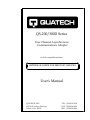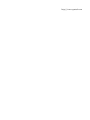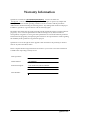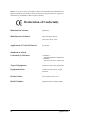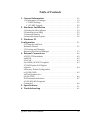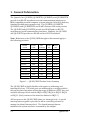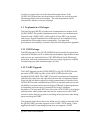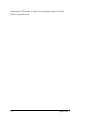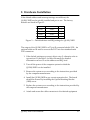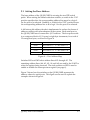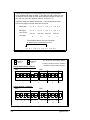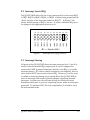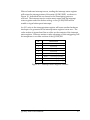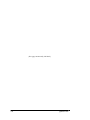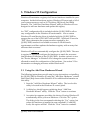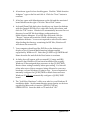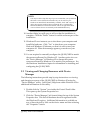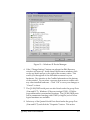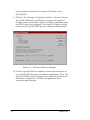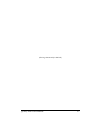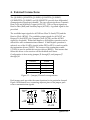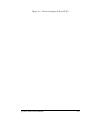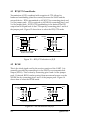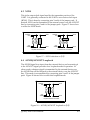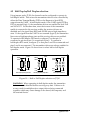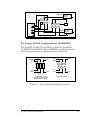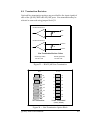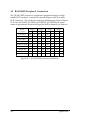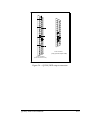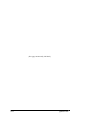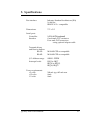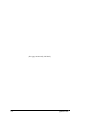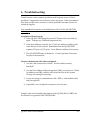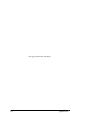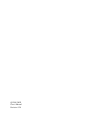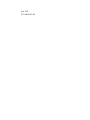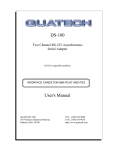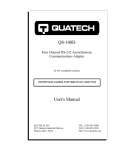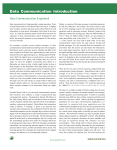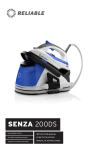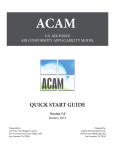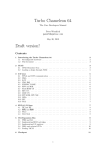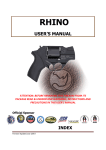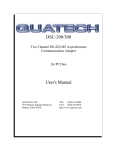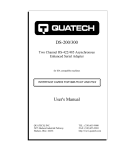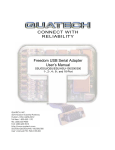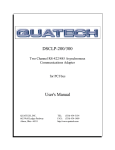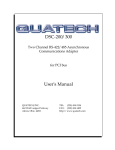Download Quatech DS-300 User`s manual
Transcript
QS-200/300D Series Four Channel Asynchronous Communications Adapter for ISA compatible machines INTERFACE CARDS FOR IBM PC/AT AND PS/2 User's Manual QUATECH, INC. 662 Wolf Ledges Parkway Akron, Ohio 44311 TEL: (330) 434-3154 FAX: (330) 434-1409 BBS: (330) 434-2481 http://www.quatech.com Warranty Information Quatech Inc. warrants the QS-200/300/210/310(DS/IND) to be free of defects for one (1) year from the date of purchase. Quatech Inc. will repair or replace any adapter that fails to perform under normal operating conditions and in accordance with the procedures outlined in this document during the warranty period. Any damage that results from improper installation, operation, or general misuse voids all warranty rights. The authors have taken due care in the preparation of this document and any associated software program(s). In no event will Quatech Inc. be liable for damages of any kind, incidental or consequential, in regard to or arising out of the performance or form of the materials presented herein and in the program(s) accompanying this document. No representation is made regarding the suitability of this product for any particular purpose. Quatech Inc. reserves the right to edit or append to this document or the product(s) to which it refers at any time and without notice. Please complete the following information and retain for your records. Have this information available when requesting warranty service. Date of purchase: Model Number: QS-200/300D Product Description: Four Channel Asychronous RS-232 ISA Communications Adapter Serial Number: i Quatech Inc. © 2002, Quatech, Inc. NOTICE The information contained in this document cannot be reproduced in any form without the written consent of Quatech, Inc. Likewise, any software programs that might accompany this document can be used only in accordance with any license agreement(s) between the purchaser and Quatech, Inc. Quatech, Inc. reserves the right to change this documentation or the product to which it refers at any time and without notice. The authors have taken due care in the preparation of this document and every attempt has been made to ensure its accuracy and completeness. In no event will Quatech, Inc. be liable for damages of any kind, incidental or consequential, in regard to or arising out of the performance or form of the materials presented in this document or any software programs that might accompany this document. Quatech, Inc. encourages feedback about this document. Please send any written comments to the Technical Support department at the address listed on the cover page of this document. QS-200/300D User's Manual ii IBM PCTM, PC-ATTM, PS/2™, and Micro Channel™ are trademarks of International Business Machines Corporation. Other product and company names are registered trademarks or trademarks of their respective holders . Declaration of Conformity Manufacturer's Name: Quatech Inc. Manufacturer's Address: 662 Wolf Ledges Parkway Akron, Ohio 44311 (USA) Application of Council Directive: 89/336/EEC Standards to which Conformity is Declared: * EN50081-1 (EN55022, EN60555-2, EN60555-3) * EN50082-1 (IEC 801-2, IEC 801-3, & IEC 801-4) Type of Equipment: Information Technology Equipment Equipment Class: Commercial, Residential, & Light Industrial Product Name: ISA Communications Card Model Number : QS-200/300/210/310 DS/750/IND iii Quatech Inc. Table of Contents 1. General Information . . . . . . . . . . . . . . . . . . . . . . . . . . . . . . . . . . . . 1-1 1.1 Explanation of Packages . . . . . . . . . . . . . . . . . . . . . . . . . . . . . . . . . . 1.1.1 IND Package . . . . . . . . . . . . . . . . . . . . . . . . . . . . . . . . . . . . . . . 1.1.2 UART Upgrade . . . . . . . . . . . . . . . . . . . . . . . . . . . . . . . . . . . . . 2. Hardware Installation . . . . . . . . . . . . . . . . . . . . . . . . . . . . . . . . . . 2.1 Setting the Base Address . . . . . . . . . . . . . . . . . . . . . . . . . . . . . . . . . . 2.2 Interrupt Level (IRQ) . . . . . . . . . . . . . . . . . . . . . . . . . . . . . . . . . . . . . 2.3 Interrupt Sharing . . . . . . . . . . . . . . . . . . . . . . . . . . . . . . . . . . . . . . . . 2.4 Interrupt Status register . . . . . . . . . . . . . . . . . . . . . . . . . . . . . . . . . . 1-2 1-2 2-2 2-1 2-3 2-5 2-5 2-6 3. Windows 95 Configuration . . . . . . . . . . . . . . . . . . . . . . . . . . . . . . . . . . . . . . . . . . . . . . 3-1 3.1 Using the Add New Hardware Wizard . . . . . . . . . . . . . . . . . . . . . . . . . . . . . . . . . . . . . . . . . . 3.2 Viewing and Changing Resources with Device Manager . . . . . . . . . . . . . . . . . . . . . . . . . . . . . . 4. External Connections . . . . . . . . . . . . . . . . . . . . . . . . . . . . . . . . . . . 4.3 RTS/CTS handshake . . . . . . . . . . . . . . . . . . . . . . . . . . . . . . . . . . . . . 4.4 RCLK . . . . . . . . . . . . . . . . . . . . . . . . . . . . . . . . . . . . . . . . . . . . . . . . . . 4.5 XCLK . . . . . . . . . . . . . . . . . . . . . . . . . . . . . . . . . . . . . . . . . . . . . . . . . . 4.6 AUXIN/AUXOUT loopback . . . . . . . . . . . . . . . . . . . . . . . . . . . . . . 4.7 Half Duplex/Full Duplex selection . . . . . . . . . . . . . . . . . . . . . . . . . . . . . . . . . . . . . . . . . . . . . . . . . . . 4.8 Factory Default Configuration of QS-200/300D . . . . . . . . . . . . . . . . . . . . . . . . . . . . . . . . . . . . . . . . . . . . 4.9 Configuration for a QS-210/310D . . . . . . . . . . . . . . . . . . . . . . . . . . . . . . . . . . . . . . . . . . . . . . . 4.10 Termination Resistors . . . . . . . . . . . . . . . . . . . . . . . . . . . . . . . . . . . 4.11 RS-422/485 Peripheral Connection . . . . . . . . . . . . . . . . . . . . . . . . . . . . . . . . . . . . . . . . . . . . . . . . 5. Specifications . . . . . . . . . . . . . . . . . . . . . . . . . . . . . . . . . . . . . . . . . . . 6. Troubleshooting . . . . . . . . . . . . . . . . . . . . . . . . . . . . . . . . . . . . . . . . QS-200/300D User's Manual 3-1 3-3 4-6 4-2 4-2 4-3 4-3 4-4 4-5 4-6 4-7 4-8 5-1 6-1 iv 1. General Information The Quatech, Inc. QS-200DS, QS-200D750, QS-200IND, and QS-200IND750 provide four RS-422 asynchronous serial communication interfaces for IBM-compatible personal computer systems using the 16-bit ISA (Industry Standard Architecture) expansion bus. The QS-300DS, QS-300D750 QS-300IND, and QS-300IND750 are RS-485 versions of the same product. The QS-210DS and QS-210D750 provide two RS-422 and two RS-232 asynchronous serial communication interfaces. Similarly, the QS-310DS and QS-310D750 provide two RS-485 and two RS-232 interfaces. Note: References to the QS-200/300D throughout this manual apply to the following products. BOARD NAME STAND. UART IND PACKAGE PORTS 1&2 PORTS 3&4 QS-200DS 16550 NO RS-422 RS-422 QS-200D750 16750 NO RS-422 RS-422 QS-300DS 16550 NO RS-485 RS-485 QS-300D750 16750 NO RS-485 RS-485 QS-210DS 16550 NO RS-232 RS-422 QS-210D750 16750 NO RS-232 RS-422 QS-310DS 16550 NO RS-232 RS-485 QS-310D750 16750 NO RS-232 RS-485 QS-200IND 16550 YES RS-422 RS-422 QS-300IND 16550 YES RS-485 RS-485 QS-200IND750 16750 YES RS-422 RS-422 QS-300IND750 16750 YES RS-485 RS-485 Figure 1 --- QS-200/300D Product Series Summary The QS-200/300D is highly flexible with respect to addressing and interrupt level use. The serial ports are addressed in a contiguous block that can be placed anywhere within the range of 0000 hex to FFFF hex, and available interrupt levels include IRQ2 to IRQ7, IRQ10 to IRQ12, IRQ14, or IRQ15. (Early versions of the board are limited to IRQ2-7.) All four ports on the QS-200/300D share one interrupt level. A special interrupt status register is provided to allow controlling software to manage the shared interrupt level. The shared interrupt feature minimizes the system resources consumed by the adapter. 1-1 Quatech Inc. In order to support the use of the shared interrupt feature of the QS-200\300, Quatech has developed device drivers for several popular operating systems and environments. The sales department can be contacted for details on current offerings. 1.1 Explanation of Packages The base four port RS-232 asynchronous communications adapter is the QS-200/300DS. This product inplements each of its four communication channels with a 16550 UART, which include 16 byte FIFOs on transmit and receive. Signal Transmission and Reception is accomplished using standard line driver and receiver components. For improved performance and reliability, Quatech offers the following board upgrades: 1.1.1 IND Package The IND upgrade on the QS-200/300IND boards provides the protection essential for reliable use in an industrial environment. Special line drivers and receivers are used which have 15kV ESD (Electro Static Discharge) protection, and each communication line has a surge suppressor capable of sustaining up to 40A transient surges (at 14V). 1.1.2 UART Upgrade The UART upgrade on the QS-200/300D750 or QS-210/310D750 boards provides 16750 UARTs in place of the 16550 UARTs found on the standard QS-200/300D. The UART (Universal Asynchronous Transmiter and Receiver) takes byte size data from the bus side of board and breaks it into the bit size data required for serial communication. Benefits of the 16750 UART include extended 64 byte FIFOs on transmit and receive and the ability to sustain transfer rates as high as 1Mbaud ( acheiving this rate is dependent upon the user’s system and the board’s oscillator frequency). The increased FIFO size allows the 16750 UART to store larger amounts data; which means that each read or write access to the UART can move more data per operation, resulting in less processor time being spent servicing the UART. The Quatech serial device driver for Windows 95, which is included with the QS-200/300D, provides support for the UART’s 16750 mode. Other applications and/or operating systems may not support a UART QS-200/300D User's Manual 1-2 operating in 16750 mode, in which case the default operation will be 16550 compatible mode. 1-3 Quatech Inc. 2. Hardware Installation If the default address and interrupt settings are sufficient, the QS-200/300D can be quickly installed and put to use. The factory defaults are listed in Figure 2. PORT ADDRESS IRQ Serial 1 300 hex 3 Serial 2 308 hex 3 Serial 3 310 hex 3 Serial 4 318 hex 3 Figure 2 --- Default address and IRQ settings for QS-200/300D The output of the QS-200/300D is a 37-pin D-connector labeled CN1. An optional cable can be used to convert the D-37 into four standard male D-25 connectors. 1. If the default settings are correct, skip to step 2, otherwise refer to tge sections 2.1 through 2.4 of this document for detailed information on how to set the address and IRQ level. 2. Turn off the power of the computer system in which the QS-200/300D is to be installed. 3. Remove the system cover according to the instructions provided by the computer manufacturer. 4. Install the QS-200/300D in any vacant expansion slot. The board should be secured by installing the Option Retaining Bracket (ORB) screw. 5. Replace the system cover according to the instructions provided by the computer manufacturer. 6. Attach and secure the cable connectors to the desired equipment. QS-200/300D User's Manual 2-1 J6 SW1, SW2 J1 J7-J10 J11 J2-J5 Figure 3 --- Jumper and Switch Locations 2-2 Quatech Inc. 2.1 Setting the Base Address The base address of the QS-200/300D is set using the two DIP switch packs. When setting the address selection switches, a switch in the "ON" position specifies that the corresponding address line must be a logic 0 for the port to be selected. Similarly, a switch in the "OFF" position forces the corresponding address line to be a logic 1 for the port to be selected. A full sixteen bit address decode is implemented to reduce the chance of address conflicts with other adapters in the system. Each serial port on the QS-200/300D uses 8 consecutive I/O locations. The four ports reside in a contiguous block of I/O space in eight byte increments, for a total of 32 contiguous bytes, as shown in Figure 4. PORT ADDRESS RANGE Serial 1 Base Address + 0 to Base Address + 7 Serial 2 Base Address + 8 to Base Address + 15 Serial 3 Base Address + 16 to Base Address + 23 Serial 4 Base Address + 24 to Base Address + 31 Figure 4 --- Port Address Map Switches SW1 and SW2 select address lines A15 through A5. The remaining address lines (A4, A3, A2, A1 and A0) are used by the UART to select the register being accessed. The sixth position on SW2 is used to enable or disable the interrupt status register (see page 6). Figure 5 shows how the switches on the QS-200/300D represent the address values for serial ports. This figure can be used to explain the examples shown in Figure 6. QS-200/300D User's Manual 2-3 A serial port's address is a 16-bit quantity that is most often expressed in four hexadecimal (base 16) digits. A hex digit can hold a value from 0 to 15 (decimal), and is made up of four binary bits given weights of eight, four, two, and one, hence the maximum value of 8+4+2+1 = 15. A possible serial port address is 5220 hex. The example below shows how the hex digits are broken down into binary bits. Binary bits 0 1 0 1 0 0 1 0 0 0 1 0 0 0 0 0 Bit weight 8 4 2 1 8 4 2 1 8 4 2 1 8 4 2 1 Sum of bits 0+4+0+1 0+0+2+0 Hex digits 5 0+0+2+0 2 0+0+0+0 2 0 These address bits are set by the switches. All other bits are considered to be zero. 0 1 0 1 0 0 1 0 0 0 1 0 0 0 0 0 Figure 5 --- Examination of a serial port base address Switch on bit = 0 A4 - A0 are zero for the base address. Switch off bit = 1 Position 6 of SW2 is used to enable or disable the interrupt status register. Factory default setting --- 0300 hex SW1 SW2 ON ON 1 0 2 3 4 5 6 1 0 0 0 0 0 2 2 3 4 5 1 0 0 0 3 0 0 6 (no digits) 0 Another Example --- 54A0 hex SW1 SW2 ON ON 1 2 3 4 5 6 1 2 3 4 5 0 4 0 1 0 4 0 0 8 0 2 5 4 A 6 (no digits) 0 Figure 6 --- Serial Port base I/O address selection switches 2-4 Quatech Inc. 2.2 Interrupt Level (IRQ) 16 17 18 19 20 1 2 3 4 5 6 8 9 IRQ12 IRQ11 IRQ10 IRQ7 IRQ5 IRQ4 J6 --- IRQ6 7 21 10 22 11 IRQ2 15 IRQ3 14 IRQ15 12 13 IRQ14 The QS-200/300D allows the use of any interrupt level in the range IRQ2 to IRQ7, IRQ10 to IRQ12, IRQ14, or IRQ15, selected using jumper pack J6. (Early versions of the board are limited to IRQ2-7.) In Figure 7, the factory default setting of IRQ3 is shown. To select a different IRQ, move the jumper to the appropriate position on J6. Default is IRQ 3 Figure 7 --- Interrupt level (IRQ) selection 2.3 Interrupt Sharing All ports on the QS-200/300D share the same interrupt level. Once J6 is used to select the desired IRQ, jumper pack J1 can be configured to connect the UART generated interrupts directly to the IRQ, or to enable interrupt sharing. If J1 selects a direct connection (non-sharable), then no other card in the PC may use the selected IRQ. However, J1 can be used to enable an interrupt sharing circuit which allows the QS-200/300D to share its interrupt with another Quatech adapter supporting sharable interrupts. In either case, the software driving the serial ports must determine which port or ports are requesting service when an interrupt is generated. To maintain 100% ISA bus compatibility, J1 should be set in the non-sharable mode. QS-200/300D User's Manual 2-5 1 3 2 1 non-sharable 3 2 sharable J1---Default is non-sharable Figure 8--- Sharable interrupt selection The QS-200/300D signals a hardware interrupt when any port requires service. The interrupt signal is maintained until no port requires service. Because the ISA bus is edge-sensitive, this behavior forces the interrupt service routine to ensure that all ports are checked before exiting. A way to do this is to poll each port until an interrupting port is found. After servicing the port, all ports should be checked again. If any interrupting port is left unserviced the QS-200/300D will be unable to signal any further interrupts. 2.4 Interrupt Status register The QS-200/300D is equipped with an interrupt status register which can be used to simplify the servicing of shared interrupts. If this feature is enabled, the interrupt status register is accessed in place of the scratchpad of any given UART at base address + 7. Virtually no commercially available software makes use of the scratchpad register. The interrupt status register is read-only. The choice of using the interrupt status register or the UART scratchpads (factory default) is made using position 6 of switch SW2 as shown in Figure 9. SW2 SW2 ON ON 1 2 3 4 5 Interrupt Status Register 6 1 2 3 4 5 6 Scratchpad Register (factory default) Slide position 6 of SW2 toward the top of the QS-200/300 to enable the interrupt status register, or toward the bottom of the QS-200/300 to disable it. Figure 9 --- Enabling the Interrupt Status Register 2-6 Quatech Inc. When a hardware interrupt occurs, reading the interrupt status register will return the interrupt status of the entire QS-200/300D, as shown in Figure 10. Individual bits are cleared as the interrupting ports are serviced. The interrupt service routine must ensure that the interrupt status register reads zero before exiting, or the QS-200/300D will be unable to signal subsequent interrupts. An I/O write to the interrupt status register will cause another hardware interrupt to be generated if the interrupt status register is non-zero. The value written is ignored and has no effect on the contents of the interrupt status register. Software written to take advantage of this retriggering will be transparent to an older revision of the QS-200\300. BIT DESCRIPTION 7 (MSB) 0 (not used) 6 0 (not used) 5 0 (not used) 4 0 (not used) 3 Serial 4 --- 1 if interrupt pending 2 Serial 3 --- 1 if interrupt pending 1 Serial 2 --- 1 if interrupt pending 0 Serial 1 --- 1 if interrupt pending Figure 10 --- Interrupt Status Register contents QS-200/300D User's Manual 2-7 (This page intentionally left blank.) 2-8 Quatech Inc. 3. Windows 95 Configuration Windows 95 maintains a registry of all known hardware installed in your computer. Inside this hardware registry Windows 95 keeps track of all of your system resources, such as I/O locations, IRQ levels, and DMA channels. The "Add New Hardware Wizard" utility in Windows 95 was designed to add new hardware and update this registry. An “INF” configuration file is included with the QS-200/300D to allow easy configuration in the Windows 95 environment . Also a custom Windows 95 serial device driver is included with the QS-200/300D to support the use of the 16750 UART’s 64 byte FIFO. Windows 95 uses the “INF” file to determine the system resources required by the QS-200/300D, searches for available resources to fill the boards requirements, and then updates the hardware registry with an entry that allocates these resources. Windows 95 will not automatically configure the QS-200/300D. The user is required to manually configure the hardware to match the resources that Windows 95 allocates to the QS-200/300D. Another option is to use the “Device Manager” in Windows 95 to change the system resources allocated to match the configuration of the hardware. See section 3.2 for information on changing resources within Windows 95. 3.1 Using the Add New Hardware Wizard The following instructions provide step-by-step instructions on installing the QS-200/300D in Windows 95 using the “Add New Hardware” wizard. Select Start|Help from within Windows 95 for additional information on this utility. 1. Start the “Add New Hardware Wizard” utility. The icon for this utility is located in the Windows 95 control panel. 2. A dialog box should appear explaining about “Add New Hardware Wizard” utility. Click the “Next” button to continue. 3. An option box appears providing the choice of having Windows 95 automatically detect your new hardware. Click the “No” option. The dialog in the box recommends selecting the “Yes” option, but unless the hardware is installed at some standard I/O and IRQ levels, this option will fail. Click the “Next” button to continue. QS-200/300D User's Manual 3-1 4. A hardware types list box should appear. Find the “Multi-function Adapters” type on the list and click it. Click the “Next” button to continue. 5. A list box opens with Manufacturers on the left and the associated board Models on the right. Click the “Have Disk” button. 6. An Install From Disk dialog box should pop up. Insert the diskette with the Quatech INF files on it, select the correct drive letter, and click the “OK” button. Windows 95 automatically browses the root directory for an INF file that defines configurations for Multi-function Adapters. If no INF files are found, click the “Browse” button and search the Win95 sub directory on the installation diskette. You are not required to select the file name. After finding the directory containing the INF files, Windows 95 will choose the correct file. 7. Your computer should read the INF file on the diskette and display a list of Quatech Multi-function Adapter models supported by Windows 95. Select the QS-200D or QS-300D Model Name from the list and click the Next button to continue. 8. A dialog box will appear with an unused I/O range and IRQ resources that Windows 95 has found available in the registry. Windows 95 has assigned these resources to the QS-200/300D. Review these settings carefully before proceeding. You should either take notes of these resources being allocated to your new hardware, or have Windows 95 print a copy. You are required to manually configure the QS-200/300D to match these resources. Windows 95 will not automatically configure a QS-200/300D board. 9. The “Add New Hardware” utility now asks for your Windows 95 installation disks. Serial communication ports require two drivers supplied by Microsoft to function: SERIAL.VXD and SERIALUI.DLL. Insert the disk or CD and click “OK”. 3-2 Quatech Inc. NOTE: You may be able to skip this step if you are certain that your system has the latest version of these files installed. If you do not have your Windows 95 install disks immediately available, click “OK” anyway. A dialog box appears with an option to Skip the files. Click the Skip button and the files will not be installed. This is all right if the latest version of these drivers are currently in the SYSTEM directory. 10. Another dialog box will open to tell you that the installation is complete. Click the “Finish” button to end the software part of the installation. 11. Windows 95 now instructs you to shut down your computer and install the hardware. Click “Yes” to shut down your computer. Wait until Windows 95 informs you that it is safe to turn your computer off. When this message appears, power down your computer. 12. You are required to manually configure the QS-200/300D to match the resources allocated by Windows 95. Another option is to use the “Device Manager” in Windows 95 to change the system resources allocated in Windows 95 to match your preferences. See the Hardware Installation chapter for information on installing and configuring the QS-200/300D. 3.2 Viewing and Changing Resources with Device Manager The following instructions provide step-by-step instructions on viewing and changing resources of the QS-200/300D in Windows 95 using the “Device Manager” utility. Select Start|Help from within Windows 95 for additional information on this utility. 1. Double click the “System” icon inside the Control Panel folder. This opens up the System Properties box. 2. Click the “Device Manager” tab located along the top of the System Properties box. This lists all hardware devices registered inside the Windows 95 registry. Additional information is available on any of these devices by click on the device name and then selecting the “Properties” button. QS-200/300D User's Manual 3-3 3. Double click the device group “Multi-function Adapters”. The QS-200D or QS-300D model name should appear in the list of Multi-function adapters. 4. Double click the QS-200/300D model name and a properties box should open for the hardware adapter. 5. Click the “Resources” tab located along the top of the properties box. Confirm that the resources Windows 95 has allocated for the QS-200/300D match the hardware configuration. To modify any of the resource settings click the resource name and click the “Change Setting” button. Click “Cancel” to exit without making changes. 3-4 Quatech Inc. Figure 11--- Windows 95 Device Manager 6. If the “Change Settings” button was selected an Edit Resource window will open up. Inside these Edit Resource windows click on the up/down arrows to the right of the resource value. This scrolls you through all of the allowable resources for your hardware. Pay attention to the Conflict Information at the bottom of the window. Do not select a resource that causes a conflict with any other installed hardware. Click “OK” to save your changes, or “Cancel” to abort. 7. The QS-200/300D serial ports are also listed under the group Ports (Com and LPT). Windows 95 does not assign COM1 - COM4 to ports addressed at nonstandard locations. The QS-200/300D ports will be enumerated starting with COM5 (or higher) even if lower logical numbers are available. 8. Select any of the Quatech Serial Ports listed under the group Port (Com and LPT) and click the “Properties” button. This action QS-200/300D User's Manual 3-5 opens a properties dialog for the specific COM port on the QS-200/300D. 9. Click the “Port Settings” tab and then click the “Advanced” button. The QS-200/300D driver will display a custom Advanced Port Settings control, which allows the ports UART compatibility mode and FIFO levels to be configured. Note that FIFO option for each of the four ports QS-200/300D ports is configured independently. Figure 12 --- Windows 95 Device Manager 10. Use the Logical COM Ports numbers to access the serial ports on your QS-200/300D through your software applications. Note: The Logical COM Port name is assigned to your ports by Windows 95. This name is required by a Windows 95 application when accessing a particular port. 3-6 Quatech Inc. (This Page Intentionally Left Blank) QS-200/300D User's Manual 3-7 4. External Connections The QS-200DS, QS-200D750, QS-300DS, QS-300D750, QS-200IND, QS-200IND750, QS-300IND, and QS-300IND750 provide four differential communication signals per channel. The two output signals are Transmit Data (TxD) and Auxiliary Output (AUXOUT). The two input signals are Receive Data (RxD) and Auxiliary Input (AUXIN). A ground signal is also provided. The available input signals for AUXIN are Clear To Send (CTS) and the Receive Clock (RCLK). The available output signals for AUXOUT are Request To Send (RTS), the Transmit Clock (XCLK), and the AUXIN signal (for loopback). Either half-duplex or full-duplex operation can be selected for each communications channel. If half-duplex operation is selected, one of the UART's signals (either DTR or RTS) is used to enable the transmitter drivers (TXEN). The inverse of the transmitter enable (/TXEN) is used to enable the receiver drivers (RXEN). This insures that either the driver or the receiver will be disabled at all times. Configuration is done using jumpers J2 through J5, and jumpers J7 through J10. CHANNEL JUMPER Serial 1 J2, J7 Serial 2 J3, J8 Serial 3 J4, J10 Serial 4 J5, J9 Figure 13 --- Jumper/Channel correspondence Each jumper pack provides the same functions for its particular channel. Figure 14 illustrates how connecting adjacent pins on the jumper pack routes communication signals. XCLK AUXOUT RTS 4 5 6 4 5 6 1 2 3 1 2 3 CTS AUXIN RCLK J2-J5 4-1 /TXEN TXEN TXEN DTR RTS RXEN J7-J10 Quatech Inc. Figure 14 --- Pinout of jumpers J2-J5 and J7-J10 QS-200/300D User's Manual 4-2 4.1 RTS/CTS handshake Transmission of RTS, combined with reception of CTS, allows for hardware handshaking (data flow control) between the UART and the external device. RTS is transmitted on AUXOUT by connecting pins 4 and 5 of the jumper pack. CTS is received on AUXIN by connecting pins 1 and 2 of the jumper pack. If RTS/CTS handshaking is not desired, the RTS output can be looped back to the CTS input by connecting pins 1 and 4 of the jumper pack. Figure 15 shows how to select the RTS/CTS mode. AUXOUT RTS XCLK AUXOUT RTS XCLK 5 6 6 5 5 6 1 2 3 1 2 3 CTS AUXIN RCLK CTS AUXIN Transmit RTS on AUXOUT Receive CTS on AUXIN RCLK Loopback RTS to CTS Figure 15 --- RTS/CTS selection on J2-J5 4.2 RCLK This is the clock signal used by the receiver portion of the UART. It is generally provided by connecting it to the UART's own transmit clock output (XCLK). This is done by connecting pins 3 and 6 of the jumper pack. If desired, RCLK can be received from an external source over the AUXIN line by connecting pins 2 and 3 of the jumper pack. Figure 16 shows how to select the RCLK mode. AUXOUT RTS XCLK AUXOUT RTS XCLK 4 5 7 4 5 6 1 2 3 1 2 3 CTS AUXIN RCLK Loopback XCLK to RCLK CTS AUXIN RCLK Receive RCLK on AUXIN Figure 16 --- RCLK selection on J2-J5 4-3 Quatech Inc. 4.3 XCLK This is the output clock signal used by the transmitter portion of the UART. It is generally connected to the UART's own receive clock input (RCLK). This is done by connecting pins 3 and 6 of the jumper pack. If desired, XCLK can be transmitted to an external source over the AUXOUT line by connecting pins 5 and 6 of the jumper pack. Figure 17 shows how to select the XCLK mode. AUXOUT RTS XCLK AUXOUT RTS XCLK 4 5 7 4 6 7 1 2 3 1 2 3 CTS AUXIN CTS AUXIN RCLK RCLK Transmit XCLK on AUXOUT Loopback XCLK to RCLK Figure 17 --- XCLK selection on J2-J5 4.4 AUXIN/AUXOUT Loopback The AUXIN signal is an input from the external device, and connecting it to the AUXOUT signal provides for a loopback mode of operation. In other words, whatever signal is transmitted by the external device over the AUXIN line will be fed back to the external device over the AUXOUT line. This mode is accomplished by connecting pins 2 and 5 of the jumper pack. Figure 18 shows how to select this loopback mode. AUXOUT RTS CTS AUXIN XCLK 4 6 6 1 2 3 RCLK Loopback AUXOUT to AUXIN Figure 18 --- AUXIN/AUXOUT loopback on J2-J5 QS-200/300D User's Manual 4-4 4.5 Half Duplex/Full Duplex selection Using jumper packs J7-J10, the channels can be configured to operate in half duplex mode. This causes the transmitter drivers to be controlled by either the Data Terminal Ready (DTR) or the Request to Send (RTS) output from the UART. In half duplex mode, if the UART signal (DTR or RTS) is asserted (logic 1), the transmitter drivers are enabled for both TxD and AUXOUT. At the same time, since the inverse of the transmitter enable is connected to the receiver enable, the receiver drivers are disabled and the signal lines RXD and AUXIN enter a high-impedence state. If the signal from the UART is not asserted (logic 0), the transmitter lines enter a high-impedance state and the receiver drivers are enabled. To operate in half-duplex DTR mode, configure J7 so that pin 1 is connected to pin 4 and pin 3 is connected to pin 6. To operate in half-duplex RTS mode, configure J7 so that pins 2 and 5 are connected and pins 3 and 6 are connected. The transmitter drivers are always enabled in full duplex mode. Figure 19 shows how to select half or full duplex operation. /TXEN TXEN TXEN DTR RTS /TXEN TXEN TXEN /TXEN TXEN TXEN 5 4 4 5 6 2 1 1 2 3 RXEN Half-Duplex(DTR) Operation DTR RTS RXEN Half-Duplex(RTS) Operation DTR RTS RXEN Full-Duplex Operation Figure 19 --- Half or Full Duplex selection on J7-J10 WARNING: When operating in half duplex mode, the transmitter drivers must be disabled before receiving any data. Failure to do so may result in multiple active output drivers being connected together, which may cause damage to the board, the computer, and the external device. 4-5 Quatech Inc. AUXOUT 4 5 6 1 2 3 XCLK RTS CTS RCLK DTR DSR DCD RI RS-422 or RS-485 Driver + - TXEN 4 5 6 1 2 3 -1 RS-422 or RS-485 Receiver AUXIN + - RXEN Figure 20 --- Output control block diagram 4.6 Factory Default Configuration of QS-200/300D The QS-200DS, QS-200D750, QS-300DS, QS-300D750, QS-200IND, QS-200IND750, QS-300IND, and QS-300IND750 are shipped from the factory with each channel configured as shown in Figure 21. AUXOUT RTS XCLK TXEN TXEN /TXEN 5 6 7 4 5 6 1 2 3 1 2 3 DTR CTS AUXIN RCLK J2-J5 Loopback RTS to CTS Loopback AUXOUT to AUXIN Loopback XCLK to RCLK RXEN RTS J7-J10 Full Duplex Operation Figure 21 --- Factory Default Configuration on J2-J5 QS-200/300D User's Manual 4-6 4.7 Configuration for a QS-210/310D The QS-210DS and QS-210D750 provide two channels of RS-232 asynchronous communication and two channels of RS-422 asynchronous communication. On this board, channels one and two are the RS-232 channels, while channels three and four use RS-422 communication. The only difference between the QS-210 type and QS-310 type is that the QS-310DS's and QS-310D750's channels three and four implement RS-485 communication instead of RS-422. Since channels one and two are RS-232, the configuration of jumpers J2, J3, J7, and J8 are different from theQS-200DS, QS-200D750, QS-300DS, QS-300D750, QS-200IND, QS-200IND750, QS-300IND, and QS-300IND750. However, channels three and four follow the preceding configuration discussions. The CTS and RTS signals are important parts of RS-232 handshaking; therefore it is essential that these two signals not be looped back, that is do not connect pins 1 and 4 of J2 and J3. The AUXIN and AUXOUT signals of channels one and two are not connected to anything since the drivers and receivers they are associated with are not on the board. In order to operate using RS-232, it is necessary to loop RCLK to XCLK. There should be no jumpers placed on jumper blocks J7 and J8. XCLK AUXOUT RTS TXEN TXEN /TXEN 4 5 4 5 6 1 2 1 2 3 CTS AUXIN J2 & J3 RCLK DTR RTS RXEN J7 & J8 Figure 22--- QS-210D & QS-310D Type Jumper Settings 4-7 Quatech Inc. 4.8 Termination Resistors Optional line termination resistors are provided for the input signals of each of the QS-200/300D’s RS-422/485 ports. Line termination may be selected or removed using jumper block J11. RS-422/485 Receiver RXD+ + Rt - RXD- RS-422/485 Receiver AUXIN+ + Rt - AUXIN- Line Termination Resistor Values RS-422 (QS-200D) 100 ohm 1/2W RS-485 (QS-300D) 120 ohm 1/2W Figure 23 --- RS-422/485 Line Termination J11 J11 1 9 1 9 2 10 2 10 3 11 3 11 4 12 4 12 5 13 5 13 6 14 6 14 7 15 7 15 8 16 8 16 No Termination Lines Terminated (factory default) Figure 24 --- Line Termination Option Block QS-200/300D User's Manual 4-8 4.9 RS-422/485 Peripheral Connection The QS-200/300D connects to peripheral equipment through a single female D-37 connector, or using the optional adapter cable, four male D-25 connectors. The serial port connector definitions are listed in Figure 25. For the QS-210DS, QS-310DS, QS-210D750, QS-310D750 the signal names in parenthesis describe the signals found in channels one and two. Signal Description Serial 1 Serial 2 Serial 3 Serial 4 D-37 D-25 D-37 D-25 D-37 D-25 D-37 D-25 TxD+ (TXD) 24 2 10 2 33 2 19 2 TxD- (RXD) 5 3 28 3 14 3 37 3 RxD+ (RTS) 23 4 9 4 32 4 18 4 RxD- (CTS) 4 5 27 5 13 5 36 5 AUXOUT+ (DTR) 21 20 7 20 30 20 16 20 AUXOUT- (DSR) 22 6 8 6 31 6 17 6 AUXIN+ (RI) 20 22 6 22 29 22 15 22 AUXIN- (DCD) 2 8 25 8 11 8 34 8 GND 3 7 26 7 12 7 35 7 Figure 25 --- QS-200/300D connector definitions 4-9 Quatech Inc. 1 2 3 20 21 13 22 12 23 11 24 10 25 9 26 8 27 7 28 6 29 5 30 4 31 3 32 2 33 1 25 4 5 6 7 8 9 10 11 12 13 14 15 16 17 18 19 24 23 22 21 20 19 18 17 16 15 14 34 35 36 37 D-25 connector (using optional adapter cable) D-37 connector (dashed lines delineate channels) Figure 26 --- QS-200/300D output connectors QS-200/300D User's Manual 4-10 (This page intentionally left blank.) 4-11 Quatech Inc. 5. Specifications Bus interface: Industry Standard Architecture (ISA) 16-bit bus IBM PC-AT TM compatible Dimensions: 7.5" x 3.9" Serial ports Controller: Interface: Transmit drivers and Receive buffers: RS-422: RS-485: I/O Address range: Interrupt levels: Power requirements +5 volts: +12 volts: -12 volts: QS-200/300D User's Manual 16550 (16750 optional) One female D-37 connector Four male D-25 connectors using optional adapter cable MAX491CPD or compatible MAX491CPD or compatible 0000H - FFFFH IRQ2 to IRQ7 IRQ10 to IRQ12, IRQ14, IRQ15 568 mA typ, 645 mA max 0mA 0mA 5-1 (This page intentionally left blank.) 5-2 Quatech Inc. 6. Troubleshooting Listed here are some common problems and frequent causes of those problems. Suggestions for corrective action are given. If the information here does not provide a solution, contact Quatech Customer Service for technical support. Any unauthorized repairs or modifications will void the QS-200/300's warranty. Computer will not boot up. 1. Is the QS-200/300D properly inserted? Remove the card and try again. Perhaps try a different expansion slot. 2. Is the base address correctly set? Check for address conflicts with other devices in the system. Remember that the QS-200/300D requires 32 bytes of I/O space. Set a different address if necessary. 3. The QS-200/300D may be defective. Contact Quatech Customer Service for instructions. Cannot communicate with other equipment. 1. Are the cable connections correct? Are the cables securely attached? 2. Are the base address and interrupt level (IRQ) correctly set? Check for address and IRQ conflicts with other devices in the system. Change the settings if necessary. 3. If you are trying to communicate with a DTE, a null-modem cable may be required. 4. If possible, use a loopback connector to test the port. Sample code and a detailed description of the QS-200/300's UARTs can be obtained on Quatech's BBS (330)434-2481. QS-200/300D User's Manual 6-1 (This page intentionally left blank.) 6-2 Quatech Inc. QS-200/300D User's Manual Revision 3.20 July 1997 P/N 940-0023-320