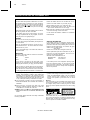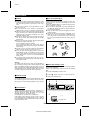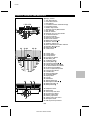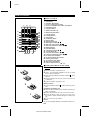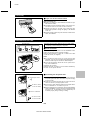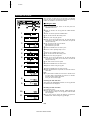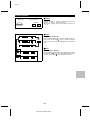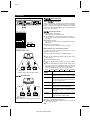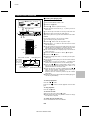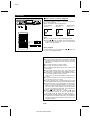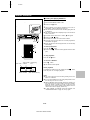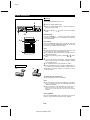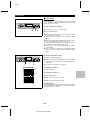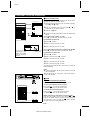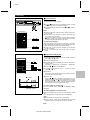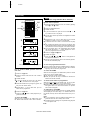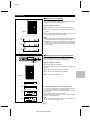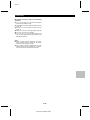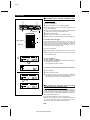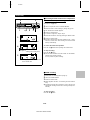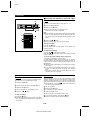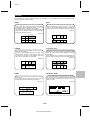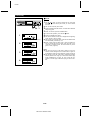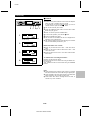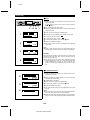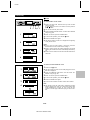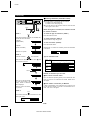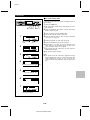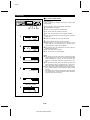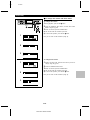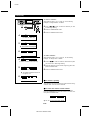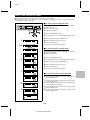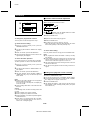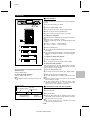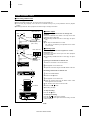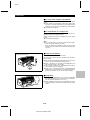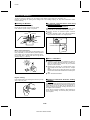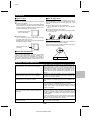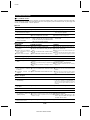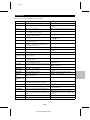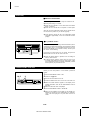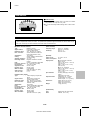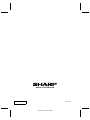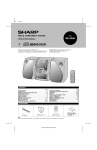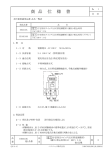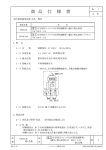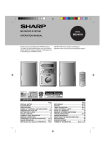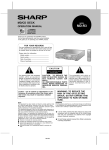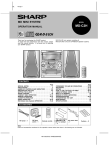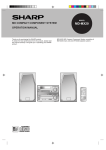Download Sharp MD-ZV30 Specifications
Transcript
S
M
<P=001>
S
M
<P=001>
S
M
<P=001>
MD STUDIO
MD STUDIO
MD STUDIO
MD STUDIO
MODEL
MODELL
MODÈLE
MODELO
MD-ZV30H
MODE D’EMPLOI
MANUAL DE MANEJO
DEUTSCH
ENGLISH
OPERATION MANUAL
BEDIENUNGSANLEITUNG
FRANÇAIS
<P=001>
ESPAÑOL
S
M
MD-ZV30H TINSZ0217AWZZ
SM
<P=001>
SPECIAL NOTES FOR UK CUSTOMERS ONLY
NOTE FOR USERS IN THE U.K.
Ensure that neither the brown nor the blue wire is connected to the earth terminal in your three pin plug.
The mains lead of this product is fitted with a non-rewireable (moulded) plug incorporating a 3A fuse. Should the
fuse need to be replaced, a BSI or ASTA approved BS
1362 fuse marked
or
and of the same rating as
above, which is also indicated on the pin face of the plug
must be used.
Before replacing the plug cover, make sure that:
● If the new fitted plug contains a fuse, its value is the
same as that removed from the cut-off plug.
● The cord grip is clamped over the sheath of the mains
lead and not simply over the lead wires.
Always refit the fuse cover after replacing the fuse. Never
use the plug without the fuse cover fitted.
IF YOU HAVE ANY DOUBT, CONSULT A QUALIFIED
ELECTRICIAN.
In the unlikely event of the socket outlet in your home
not being compatible with the plug supplied, cut-off the
mains plug and fit an appropriate type.
DANGER:
The fuse from the cut-off plug should be removed and
the cut-off plug destroyed immediately and disposed of
in a safe manner.
SERVICE INFORMATION
In the unlikely event of your equipment requiring repair,
please contact the dealer or supplier from whom it was
purchased. Where this is not possible, please contact the
telephone number listed below. You will then be given
details of how to obtain service.
0345-125387
Please note; all calls will be charged at local rate.
Under no circumstances should the cut-off plug be inserted elsewhere into a 13A socket outlet as a serious
electric shock may occur.
To fit an appropriate plug to the mains lead, follow the
instructions below:
Certain replacement parts and accessories may be obtained from our main parts distributor, who can be contacted on the following numbers;
WILLOW VALE ELECTRONICS LTD.
IMPORTANT:
The wires in the mains lead are coloured in accordance
with the following code:
Blue
Brown
MANCHESTER
READING
: Neutral
: Live
As the colours of the wires in the mains lead of this
product may not correspond with the coloured markings
identifying the terminals in your plug, proceed as follows:
0161-682-1415
01734-876444
In the unlikely event of this equipment requiring repair
during the guarantee period, you will need to provide
proof of the date of purchase to the repairing company.
Please keep your invoice or receipt, which is supplied at
the time of purchase.
● The wire which is coloured blue must be connected to
the plug terminal which is marked N or coloured black.
● The wire which is coloured brown must be connected
to the plug terminal which is marked L or coloured red.
● Recording and playback of any material may require
consent, which SHARP is unable to give. Please refer
particularly to the provisions of the Copyright Act 1956,
the Dramatic and Musical Performers Protection Act
1958, the Performers Protection Acts 1963 and 1972 and
to any subsequent statutory enactments and orders.
● When the ON/STAND-BY switch is set at STAND-BY
position mains voltage is still present inside the unit.
When the ON/STAND-BY switch is set at STAND-BY
position and the clock is displayed, the unit may be
brought into operation by the timer mode or remote
control.
● This equipment complies with the requirements of
Directives 89/336/EEC and 73/23/EEC as amended by
93/68/EEC.
Warning:
This unit contains no user serviceable parts. Never remove
covers unless qualified to do so. This unit contains dangerous voltages, always remove mains plug from the socket
before any service operation and when not in use for a long
period.
● SRS tec hnolo gy Licensed from SRS Labs. SRS
technology holds the following patents:U.S. Patent No.
4,748,669 and U.S. Patent No. 4,841,572.
● SRS, the SRS Logo (●) and the Sound Retrieval System
are registered trademarks of SRS Labs, Inc. in the United
States.
Caution:
Use the MD studio only in accordance with the instructions
given in this manual and do not attempt to interfere with the
interlock switch or make any other adjustment as this may
result in exposure to hazardous radiation.
US and foreign patents licensed from Dolby Laboratories
Licensing Corporation.
i
MD-ZV30H TINSZ0217AWZZ
SM
<P=001>
ENGLISH
INTRODUCTION
Thank you for purchasing this SHARP product.
To obtain the best performance from this product please read this manual carefully.
SHARP product.
It will guide you in operating your
CONTENTS
Page
ACCESSORIES . . . . . . . . . . . . . . . . . . . . . . . . . . . . . . . . . .1
PRECAUTIONS . . . . . . . . . . . . . . . . . . . . . . . . . . . . . . . . . .2
NAMES OF CONTROLS AND INDICATORS . . . . . . . . . .3
REMOTE CONTROL . . . . . . . . . . . . . . . . . . . . . . . . . . . . 4-5
PREPARATION FOR USE . . . . . . . . . . . . . . . . . . . . . . . . .5
SETTING THE CLOCK . . . . . . . . . . . . . . . . . . . . . . . . . . . .6
SOUND CONTROL . . . . . . . . . . . . . . . . . . . . . . . . . . . . . 7-8
COMPACT DISC OPERATION . . . . . . . . . . . . . . . . . . 9-10
MINIDISC OPERATION . . . . . . . . . . . . . . . . . . . . . . . . . .11
RADIO OPERATION . . . . . . . . . . . . . . . . . . . . . . . . . . 12-13
CONVENIENT CD AND MD OPERATIONS . . . . . . . 14-17
Page
RECORDING . . . . . . . . . . . . . . . . . . . . . . . . . . . . . . . . 18-22
EDITING . . . . . . . . . . . . . . . . . . . . . . . . . . . . . . . . . . . 23-32
HOW TO USE THE BUILT-IN TIMER . . . . . . . . . . . 33-35
USING EXTERNAL UNITS . . . . . . . . . . . . . . . . . . . . 36-37
WHAT IS A MINIDISC? . . . . . . . . . . . . . . . . . . . . . . . 38-39
MINIDISC SYSTEM LIMITATIONS . . . . . . . . . . . . . . . . . 39
TROUBLESHOOTING . . . . . . . . . . . . . . . . . . . . . . . . 40-42
TRANSPORTING THE UNIT . . . . . . . . . . . . . . . . . . . . . . 42
MAINTENANCE . . . . . . . . . . . . . . . . . . . . . . . . . . . . . . . . 43
SPECIFICATIONS . . . . . . . . . . . . . . . . . . . . . . . . . . . . . . . 43
ACCESSORIES
● For European
customers
● For U.K. customers
AC Power Lead × 1
AM loop aerial × 1
Remote control × 1
"AA" size battery
(UM/SUM-3, R6, HP-7
or similar) × 2
Note:
Parts and equipment mentioned in this operation manual other
than those shown above are not included.
Blank (Recordable)
MiniDisc × 1
E-1
MD-ZV30H TINSZ0217AWZZ
<P=002>
PRECAUTIONS
■ General
■ Care of compact discs
● Please ensure that the equipment is positioned in a well
ventilated area and ensure that there is at least 5 cm of
free space along the sides, top and back of the equipment.
● Do not use oil, solvents, petrol, paint thinners or insecticides on the unit.
● Do not expose the unit to moisture, to temperatures
higher than 60˚C (140˚F) or to extreme low temperatures.
● Keep the unit away from direct sunlight, strong magnetic
fields, excessive dust, humidity and electronic/electrical
equipment (home computers, facsimiles, etc.) which
generates electrical noise.
● Hold the AC power plug by the head when removing it
from the AC socket, since pulling the lead can damage
internal wires.
● Remove the AC power plug from the wall socket before
cleaning the heads, pinch rollers, etc.
This unit contains dangerous voltages.
Do not remove the outer cover, as this may result in
electric shock. Refer internal service to your local SHARP
service facility.
● Use the unit on a firm, level surface free from vibration,
and do not place anything on the top of the unit.
● If the unit does not work properly whilst in use, set the
ON/STAND-BY switch to STAND-BY, then disconnect
the AC power lead from the AC socket. Plug the AC
power lead back in, and then set the ON/STAND-BY
switch to ON.
● If a lightning storm is taking place near you, it is suggested that you disconnect the AC power lead from the
AC socket for safety.
Compact discs are fairly resistant to damage, however mistracking can occur due to an accumulation of dirt on the
disc surface.
Follow the guidelines below for maximum enjoyment from
your CD collection and player.
● Do not write on either side of the disc, particularly the
non-label side. Signals are read from the non-label side.
Do not mark this surface.
● Keep your discs away from direct sunlight, heat, and excessive moisture.
● Always hold the CDs by the edges. Fingerprints, dirt, or
water on the CDs can cause noise or mistracking. If a
CD is dirty or does not play properly, clean it with a soft,
dry cloth, wiping straight out from the centre, along the
radius.
Warning:
The voltage used must be the same as that specified on
this unit. Using this product with a higher voltage than that
which is specified is dangerous and may result in a fire or
other type of accident causing damage. SHARP will not be
held responsible for any damage resulting from use of this
unit with a voltage other than that which is specified.
■ About the transport card
This unit is shipped with a transport card in place to prevent
damage during shipping.
Before using, follow these steps to remove the transport
card:
1
2
3
■ Volume control
It is advisable to avoid exposure to high volume levels, which
occur whilst turning the unit on with the volume control setting up high, or whilst continually listening at high volumes.
Set the ON/STAND-BY switch to ON.
Press the
7 button of the disc 1 to open the disc tray.
Remove the transport card.
1
2
DISC-1
1
DISC-2
2
DISC-3
3
TUNING
CURSOR
CD PLAY
ON/STAND-BY
■ Condensation
CD
MD
VOLUME
3D SURROUND TUNER
MODE ON/OFF (BAND)
TRACK
START
NAME / TIMER /
TOC EDIT DELETE DISPLAY
1 2 3
CD
Sudden temperature changes, storage or operation in an
extremely humid environment may cause condensation inside the cabinet (CD pickup, MD pickup, etc.) or on the
transmitter window on the remote control.
Condensation can cause the unit to malfunction.
If this happens, leave the power on with no disc in the unit
until normal playback is possible (about 1 hour) or wipe off
any condensation on the transmitter window with a soft cloth
before operating the unit.
MD DIGITAL EDIT
3
Transport card
1
2
DISC-2
TUNING
CURSOR
3
CD PLAY
DISC-3
MD
ENTER
ON/STAND-BY
E-2
MD-ZV30H TINSZ0217AWZZ
CD
/
NAME / TIMER DISPLAY
TOC EDIT DELETE
VOLUME
TUNER
3D SURROUND (BAND)
MODE ON/OFF
TRACK
CD
START
MD DIGITAL EDIT
REC
ENTER
REC
<P=003>
NAMES OF CONTROLS AND INDICATORS
● Display window
1 2 345 6
7
8
9
DISC
1
MONO LP
2
TRACK
DATE
12
ST STEREO
4
0dB
PRGM RANDOM
CLOCK
REC
3D SURROUND
TOTAL
REMAIN
kHz
MHz
3
TOC
1 2 3 4 5
15
16
17
6 7 8 9 10
11 12 13 14 15
16 17 18 19 20
21
20
19
18
23 24
22
DISC-1
25 26
1
DISC-2
2
DISC-3
3
TUNING
CURSOR
CD PLAY
ON/STAND-BY
CD
10
11
12
13
14
OVER
MD
VOLUME
3D SURROUND TUNER
MODE ON/OFF (BAND)
TRACK
NAME / TIMER /
TOC EDIT DELETE DISPLAY
START
REC
ENTER
1 2 3
CD
27
28
29
30
31
32
33
MD DIGITAL EDIT
34
35 36
45
44
43
42
41
40
39
38
37
46 47
11.
12.
13.
14.
15.
16.
17.
18.
19.
10.
11.
12.
13.
14.
15.
16.
17.
18.
19.
20.
21.
Disc Name Indicator
Track Name Indicator
Date Indicator
Level Meter/Character Information Display
Programme Indicator
Random Play Indicator
Monaural Long-Play Mode Indicator
Disc Indicators
MD TOC Indicator
Recording Level Too High Indicator
3D Surround Indicator
Total Time Indicator
Remaining Time Indicator
More Tracks Indicator
MD Record Indicator: REC
MD Pause Indicator: 6
FM Stereo Indicator: ST
Music Schedule/Preset Number Indicators
FM Stereo Mode Indicator
Repeat Indicator: R
Clock Indicator
22.
23.
24.
25.
26.
27.
28.
29.
30.
31.
32.
33.
34.
35.
36.
37.
38.
39.
40.
41.
42.
43.
44.
CD Disc Trays
CD Eject Buttons
CD Play Buttons
Tuning/Cursor Buttons
MD Loading Slot
On/Stand-by Switch
CD Stop Button: ■
CD Play/Pause Button: 0 6
Volume Up/Down Buttons: X / W
3D Surround Mode Select Button
3D Surround On/Off Button
Tuner Call (Band Select) Button
CD Track Select Button
CD Edit Button
Name/TOC-Edit Button
Timer/Delete Button
Display Button
Jog Dial
Enter Button
MD Stop Button: ■
MD Play/Pause Button: 0 6
MD Record Button: ●
MD Eject Button: 7
45.
46.
47.
48.
49.
50.
51.
52.
53.
Headphone Socket
Reset Button
FM Telescopic Rod Aerial
AC Power Input Socket
Monitor Output Socket
Auxiliary Input Socket
Auxiliary Input Level Control
Microphone Socket
AM Loop Aerial Input Socket
RESET
PHONES
AM ANTENNA
MONITOR AUX
OUT
AC INPUT
48
49
INPUT
LEVEL
MIN
MIC
(STEREO)
MAX
53
50 52
51
E-3
MD-ZV30H TINSZ0217AWZZ
<P=004>
REMOTE CONTROL
■ Names of controls
1
2
3
MD/CD/TUNER DIRECT KEY
1
4
5
6
7
8
9
10
11
12
6
2
3
4
7
8
9
ST-MODE
TUNER
10
5
PROGRAM CLEAR P-MODE
REC
MODE
AUTO
MARK
1
2
3
1
2
3
CD
SLEEP DISPLAY TIME
ON/
STAND-BY
AUX
3D SURROUND
MODE
ON/OFF
BASS/
TREBLE
VOLUME
13
26 27 28
Clear Button
FM Stereo Mode Button
Tuner Call (Band Select) Button
Tuner Preset/CD/MD Track Number Input Buttons
Programme Button
Play Mode Button
MD Record Button: ●
18.
19.
10.
11.
12.
13.
14.
15.
16.
17.
18.
19.
20.
21.
22.
23.
24.
25.
26.
27.
28.
29.
MD Record Mode Button
CD Play Buttons
CD Eject Buttons
Sleep Button
On/Stand-by Button
Display Button
MD Stop Button: ■
MD Play/Pause Button: 0 6
MD Track Up/Cue Button: 2 / 4
MD Track Down/Review Button: 3 / 5
MD Eject Button
Auto Mark Button
CD Play/Pause Button: 0 6
CD Stop Button: ■
CD Track Up/Cue Button: 2 / 4
CD Track Down/Review Button: 3 / 5
3D Surround On/Off Button
3D Surround Mode Select Button
Auxiliary Select Button
Time Display Select Button
Bass/Treble Select Button
Volume Up/Down Buttons:
/
10/0
MD
BAND
REC
11.
12.
13.
14.
15.
16.
17.
29
14
15
16
17
18
19
20
21
22
23
24
25
■ Loading the batteries for the remote
control
1
2
1
Remove the battery compartment cover.
Insert 2 "AA" size batteries (UM/SUM-3, R6, HP-7 or similar)
into the battery compartment.
● When inserting the batteries, push them towards the ë battery
terminals.
● Placing the batteries the wrong way round can cause the unit
to malfunction.
3
Replace the battery compartment cover.
Battery removal:
2
● Push the batteries towards the
them.
ë battery terminals to remove
Precautions for battery use:
3
● Insert the batteries according to the direction indicated in the
battery compartment.
● Replace all old batteries with new ones at the same time.
● Remove the battery if weak or if the unit is not in use for
long periods to prevent potential damage due to battery leakage.
● Do not mix old and new batteries.
Caution:
Do not use rechargeable batteries (nickel-cadmium battery, etc.).
E-4
MD-ZV30H TINSZ0217AWZZ
<P=005>
(Continued)
■ Proper use of the remote control
Notes concerning use:
● Replace the batteries if control distance decreases or operation becomes erratic.
● Periodically clean the transmitter window on the remote control and the sensor on the main unit with a soft cloth.
● Exposing the sensor on the main unit to strong light may
interfere with operation. Change the lighting or the direction
of the unit.
● Keep the remote control away from moisture, excessive heat,
shock, and vibrations.
1
DISC-1
2
DISC-2
TUNING
CURSOR
MD
REC
3
CD PLAY
DISC-3
ENTER
POWER
CD
/
NAME / TIMER DISPLAY
TOC EDIT DELETE
VOLUME
TUNER
3D SURROUND (BAND)
MODE ON/OFF
TRACK
CD
START
MD DIGITAL EDIT
15
0.2 m - 6 m
(8" - 20’)
15
PREPARATION FOR USE
● Unplug the AC power lead from the AC socket before
connecting or disconnecting any component.
AM loop aerial
1
2
3
■ Aerial connection
Connect the AM loop aerial wire to the AM ANTENNA socket.
Position the AM loop aerial for optimum reception.
Place the AM loop aerial on a shelf, etc., or attach it to a stand
or wall with screws (not supplied).
Notes:
● Do not place the aerial on the unit. It may result in noise
generation, since the unit is equipped with digital electronics.
Place the aerial away from the unit for better reception.
● If the AM loop aerial is placed near the AC power lead, it
may cause interference.
Unplugging the connector:
Hold the connector and remove it in the direction indicated by
the arrow. Do not pull on the lead.
■ Connecting the AC power lead
● For European customers
1
To AC INPUT
2
AC 230 V, 50 Hz
To an AC socket
● For U.K. customers
● After connecting the aerial, connect the AC power lead to the
AC power input socket, then connect the AC power lead plug
to an AC socket.
● Unplug the AC power lead from the AC socket if the unit is
not to be used for a prolonged period of time.
● Never use any power lead other than the one supplied. Otherwise, a malfunction or an accident may occur.
● Before unplugging the AC power lead, set the ON/STAND-BY
switch to STAND-BY. If the AC power lead is unplugged whilst
the power is on, the information for track numbers may not
be written properly during recording or editing.
1
To AC INPUT
2
AC 230 V, 50 Hz
To an AC socket
E-5
MD-ZV30H TINSZ0217AWZZ
SM
<P=001>
SETTING THE CLOCK
DISC-1
When recording, the date and time are recorded on the MiniDisc
(page 18), but only when the date and time have been previously
entered, as described in the instructions below.
1
DISC-2
2
DISC-3
3
TUNING
CURSOR
CD PLAY
ON/STAND-BY
CD
MD
VOLUME
3D SURROUND TUNER
MODE ON/OFF (BAND)
TRACK
NAME / TIMER /
TOC EDIT DELETE DISPLAY
START
REC
■ Setting the date
ENTER
1 2 3
CD
MD DIGITAL EDIT
ENTER
TIMER /
DELETE
ON/STAND-BY
1
2
1
3
Se t the ON/STAND-BY switch to ON and press the
TIMER/DELETE button.
Within 10 seconds, turn the jog dial until "TIME ADJUST"
appears.
Within 10 seconds, press the ENTER button.
● The unit will enter the date setting mode.
2
4
CLOCK
3
DATE
CLOCK
Date setting mode
4
DATE
CLOCK
AM
5
CLOCK
AM
DATE
CLOCK
AM
DATE
CLOCK
AM
7
5
6
7
Press the ENTER button to set the "year".
Set the "month" repeating steps 4 and 5.
Set the "day" repeating steps 4 and 5.
● The unit will enter the date setting mode.
DATE
6
Set the "year" using the jog dial.
● When you turn the jog dial and let go, the year will change
up or down by one. When you turn and hold it, the year will
change continuously.
● The year 2000 or later is set as follows:
[00] indicates the year 2000.
[01] indicates the year 2001.
8
Set the "hour" using the jog dial.
● When you turn the jog dial and let go, the hour will change
up or down by one. When you turn and hold it, the hour will
change continuously.
● The clock uses the 24-hour system.
9
Press the ENTER button to set the "hour".
10 Adjust
the "minute" using the jog dial.
11 Press
the ENTER button to set the "minute".
DATE
CLOCK
AM
● When the ENTER button is pressed, the clock will show the
correct time.
DATE
CLOCK
Time setting mode
DATE
8
Note:
● If a power failure continues for more than 10 minutes or the
AC power lead is disconnected for more than 10 minutes,
the date and time settings will be lost.
If they are lost, set them again.
CLOCK
Checking the date and time:
DATE
9
CLOCK
After pressing the TIMER/DELETE button, turn the jog dial until
the date and time are displayed.
Resetting the date and time:
DATE
10
CLOCK
11
DATE
See "Setting the clock".
● Once you have set the date and time, "TIME ADJUST" will
not be displayed in step 2. Turn the jog dial to make the date
and time appear.
● If you don’t need to change the settings, just press the
ENTER button without turning the jog dial again.
ST
CLOCK
E-6
MD-ZV30H TINSZ0217AWZZ
<P=002>
SOUND CONTROL
(Main unit)
VOLUME
(Remote control)
VOLUME
■ Volume
Press the VOLUME
button to increase the volume and the
VOLUME
button to decrease the volume.
● The volume display can be changed within the range of "0"
to "10".
■ Treble
Remote control operation
BASS/
TREBLE
W
Press the BASS/TREBLE button until the TREBLE display appears. Press the VOLUME
button to increase the high-frequency level, and press the VOLUME
button to decrease the
level.
X
■ Bass
Remote control operation
W
Press the BASS/TREBLE button until the BASS display appears.
Press the VOLUME
button to increase the low-frequency level,
and press the VOLUME
button to decrease the level.
E-7
MD-ZV30H TINSZ0217AWZZ
X
<P=003>
(Continued)
■ SRS (●) 3D SURROUND
DISC-1
1
DISC-2
2
DISC-3
3
TUNING
CURSOR
CD PLAY
ON/STAND-BY
CD
MD
VOLUME
3D SURROUND TUNER
MODE ON/OFF (BAND)
TRACK
START
NAME / TIMER /
TOC EDIT DELETE DISPLAY
REC
CD
SRS is a breakthrough technology that creates 3-dimensional
sound by processing sound signals based on the human auditory
system. It produces real depth and localization of the sound
image which cannot be accomplished by ordinary stereo. SRS
only requires two speakers.
MD DIGITAL EDIT
3D SURROUND
MODE ON/OFF
SRS (●) 3D surround effects:
MD/CD/TUNER DIRECT KEY
1
6
2
3
4
7
8
9
ST-MODE
TUNER
10
5
● Live performance atmosphere
(Simulates a live concert atmosphere)
● The localization of various musical sources is quite clear.
(The positions of the musical instruments and singers are
very clear.)
● Reproduction of depth
(Sounds from the front and back of an orchestra can be identified easily.)
● Expansion of the sound field
(The sound image is spread out over a wide area.)
10/0
MD
BAND
PROGRAM CLEAR P-MODE
REC
REC
MARK
AUTO
MARK
1
2
3
1
2
3
CD
SLEEP DISPLAY TIME
ON/
STAND-BY
AUX
BASS/
TREBLE
About SRS (●) 3D surround:
ENTER
1 2 3
3D SURROUND
MODE
ON/OFF
3D SURROUND
ON/OFF
MODE
VOLUME
When listening to a stereo sound source:
When the sound source is in stereo, you can select from any of
5 different 3D surround effect.
Ordinary stereo sound
1
2
Select any desired audio source and begin playback.
Press the 3D SURROUND ON/OFF button to enter the 3D
surround mode.
● "3D SURROUND" will appear.
3
Press the MODE button repeatedly to select the desired
mode.
● When the MODE button is pressed in the 3D surround mode,
the current mode will be displayed. When you press the
MODE button again, you can switch the mode. About 3 seconds later, the display will return to the original mode.
MODE 1
Listening area
(Listening range with good stereo fidelity)
MODE 2
SURROUND
MODE
MODE 4
MODE 5
3D MONO
Effect from each mode
MODE-1
You will enjoy a sound image that produces an
intimate sound field. (as in a medium-size hall)
MODE-2
This setting gives you a maximum sound field
as music comes out beyond the speakers. (as
in a large, domed arena)
MODE-3
This setting is great for live recording and vocal
music.
MODE-4
You will hear more vocals in an intimate sound
field. (as at a live music performance)
MODE-5
This setting greatly increases the amount of vocals or center sounds in a recording. (as in a
small club)
3D MONO
This setting produces a 3D surround sound
from a monaural sound source, for example a
video game with monaural output.
3D SURROUND
Wide listening area
(Stereo music can be heard anywhere in the room.)
MODE 3
To cancel the 3D surround effect:
Press the 3D SURROUND ON/OFF button.
● "SURROUND OFF" will be displayed, and the 3D surround
effect will be cancelled.
E-8
MD-ZV30H TINSZ0217AWZZ
<P=004>
COMPACT DISC OPERATION
■ Loading and playing CDs
4
8 cm (3")
12 cm (5")
1
2
3
1
2
DISC-2
TUNING
CURSOR
MD
REC
3
CD PLAY
DISC-3
ENTER
POWER
CD
/
NAME / TIMER DISPLAY
TOC EDIT DELETE
VOLUME
TUNER
3D SURROUND (BAND)
MODE ON/OFF
TRACK
CD
START
MD DIGITAL EDIT
3,5 CD PLAY
DISC-1
2
DISC-3
3
TUNING
CURSOR
CD PLAY
1
CD
MD
VOLUME
3D SURROUND TUNER
MODE ON/OFF (BAND)
TRACK
NAME / TIMER /
TOC EDIT DELETE DISPLAY
START
REC
ENTER
1 2 3
CD
Press the CD ■ button.
Press the
7
button to open the disc tray.
● Press the button of the disc tray (1 - 3) where you want to
load a disc.
● You cannot open more than one disc tray at the same time.
1
DISC-2
ON/STAND-BY
Set the ON/STAND-BY switch to ON.
MD DIGITAL EDIT
4
Place the CD(s) on the disc tray, label side up.
● Be sure to place 8 cm (3") disc in the middle of a disc holder.
2
Caution:
Do not place more than 1 CD in any tray position.
This can damage the player and the CDs.
6
MD/CD/TUNER DIRECT KEY
1
2
3
4
5
6
7
8
9
10/0
ST-MODE
TUNER
10
5
PROGRAM CLEAR P-MODE
REC
REC
MARK
2
AUTO
MARK
CD
3,5
1
2
3
1
2
3
SLEEP DISPLAY TIME
ON/
STAND-BY
1
AUX
BASS/
TREBLE
6
3D SURROUND
MODE
ON/OFF
VOLUME
6
Total playing time
Total number of tracks
The red frame
t h a t c o r responds to the
selected CD
1 2 3 4 5
6 7 8 9 10 11 12 13 14
tray will light
up.
Music schedule
The tray with a CD
(More tracks indicator)
will be displayed.
12
4
0dB
OVER
1
2
3
Press the
7
button of the disc tray which is open.
● Repeat steps 3 - 5 to load one disc each into the second
and third disc trays.
● The total number of tracks and the total playing time on the
selected disc will be displayed. At this time, the red frame
that corresponds to the selected disc tray will light up.
● The music schedule will be displayed only for the number of
tracks on the disc.
● If the CD contains more than 21 tracks, "Y" will appear.
MD
BAND
TOTAL
Press the CD
0 6
button.
● Playback will begin from track 1 on the disc you have specified to play.
● After the disc finishes playing, the next disc will be automatically played.
● When there is no CD in one of the disc 1 - 3 positions, that
position will be skipped and the next CD will be played.
● When the CD 0 6 button is pressed after a track is chosen
with the jog dial whilst the red frame mark of Disc 1 is lit,
playback will start from the chosen track.
● When the CD PLAY "2" button is pressed after the CD 0 6
button has been pressed, continuous playback will be performed, in order, from disc 2 and disc 3.
When the CD PLAY "3" button is pressed, only disc 3 will be
played back.
● When the last track on the third disc has finished playing, the
unit will stop automatically.
To interrupt playback:
Press the CD
0 6
button.
Press the CD
point.
0 6
button to resume playback from the same
To stop playback:
Press the CD ■ button.
To remove the CDs:
Whilst in the stop mode, press the 7 button.
● When playing back a CD, it is possible to remove or change
the other two as required.
To switch the unit off after use:
Set the ON/STAND-BY switch to STAND-BY.
E-9
MD-ZV30H TINSZ0217AWZZ
<P=005>
(Continued)
■ When choosing a CD for playback
DISC-1
1
DISC-2
2
DISC-3
3
TUNING
CURSOR
CD PLAY
ON/STAND-BY
CD
MD
VOLUME
3D SURROUND TUNER
MODE ON/OFF (BAND)
TRACK
START
NAME / TIMER /
TOC EDIT DELETE DISPLAY
REC
ENTER
1 2 3
CD
CD
MD DIGITAL EDIT
1
Press one of the buttons CD PLAY 1 - CD PLAY 3 to select the
CD you want to listen to.
● Only the selected CD will be played back.
When selecting
disc tray 1
2
1 2 3
When selecting
disc tray 2
When selecting
disc tray 3
3
CD PLAY
MD/CD/TUNER DIRECT KEY
1
6
2
3
4
7
8
9
ST-MODE
TUNER
10
1
1
2
2
2
3
3
3
5
10/0
MD
BAND
Notes:
● If any disc tray is open, it will be automatically closed.
● If the CD 0 6 button is pressed, continuous playback will
be performed from the first track of disc 1, even after disc 2
or disc 3 has been selected.
PROGRAM CLEAR P-MODE
REC
REC
MODE
AUTO
MARK
1
2
3
1
2
3
CD
CD
SLEEP DISPLAY TIME
ON/
STAND-BY
1
AUX
BASS/
TREBLE
3D SURROUND
MODE
ON/OFF
VOLUME
1
2
3
Direct playback:
If a CD is loaded in the unit, pressing the CD
the power on and begins playback.
0 6
button turns
Cautions:
● Do not carry the unit whilst CD’s are in the trays or a MiniDisc
is loaded. The discs may come loose inside the unit and be
damaged or cause damage to the unit. This may also cause
malfunctions.
● Do not place two CDs in one disc position.
● Do not push the disc tray whilst it is moving.
● Do not attempt to push the disc tray by hand. This may cause
malfunctions.
● If power fails whilst the tray is open, wait until the power
supply returns or gently push the tray manually to close it.
● If the disc tray is stopped forcibly, "TRAY ERROR" will appear
on the display and the unit will not function.
If this occurs, turn off the ON/STAND-BY switch and turn it
on again.
● If TV or radio interference occurs during CD operation, move
the unit away from the TV or radio.
● If a disc is damaged, dirty, or loaded upside down, the disc
will be skipped and the next disc will be automatically played.
● If the CDs are dirty or have label adhesive on their surface,
make sure to clean them before loading. If a rental CD is
loaded or a label has been peeled off from the CD, the surface may be dirty or sticky. Wipe any dirt from the surface.
If a dirty CD is loaded and played back, it may become damaged, or it could become stuck in the unit.
● If the CD 0 6 button, CD PLAY 1 - 3 button or the 7 button
is pressed when a disc tray is open, the disc tray will be
automatically closed. Be careful not to catch your finger.
● If the machine is shaken by impact or vibration, playback may
be disrupted. If the playback volume of a CD is raised excessively, playback may be disrupted. If this happens, lower
the playback volume.
E-10
MD-ZV30H TINSZ0217AWZZ
SM
<P=001>
MINIDISC OPERATION
■ Loading and playing MiniDiscs
1
2
3
3
1
DISC-1
2
DISC-2
TUNING
CURSOR
REC
MD
3
Set the ON/STAND-BY switch to ON.
Press the MD ■ button.
Load a MiniDisc in the direction indicated by the arrow on
the MiniDisc, with the labeled side facing up.
CD PLAY
DISC-3
ENTER
POWER
CD
/
NAME / TIMER DISPLAY
TOC EDIT DELETE
VOLUME
DISC-1
CD
MD DIGITAL EDIT
1
DISC-2
2
DISC-3
3
TUNING
CURSOR
CD PLAY
ON/STAND-BY
CD
● The total number of tracks and the total disc playing time will
be displayed.
● The music schedule will be displayed only for the number of
tracks on the disc.
● If the MD contains more than 21 tracks, "Y" will appear.
START
TRACK
TUNER
3D SURROUND (BAND)
MODE ON/OFF
MD
VOLUME
3D SURROUND TUNER
MODE ON/OFF (BAND)
TRACK
NAME / TIMER /
TOC EDIT DELETE DISPLAY
START
REC
ENTER
1 2 3
CD
MD DIGITAL EDIT
1
MD/CD/TUNER DIRECT KEY
2
3
4
5
6
7
8
9
10/0
ST-MODE
TUNER
10
MD
BAND
PROGRAM CLEAR P-MODE
REC
REC
MODE
AUTO
MARK
1
2
3
1
2
3
2
1
button.
Press the MD 0 6 button.
● Press the MD 0 6 button to resume playback from the same
point.
3D SURROUND
MODE
ON/OFF
SLEEP DISPLAY TIME
AUX
0 6
To interrupt playback:
4
CD
ON/
STAND-BY
Press the MD
● If the MD has a name, the name will be scrolled.
● If the disc name or track name has not been programmed,
"NO NAME" will appear.
● When the last track has been played back, this unit will stop
automatically.
2 4
1
4
BASS/
TREBLE
To stop playback:
VOLUME
Press the MD ■ button.
To remove a MiniDisc:
Disc name
Total number Total playing
of tracks
time
Direct playback:
DISC
TOTAL
1 2 3 4 5
6 7 8 9 10
Music schedule
Press the 7 button.
● The MiniDisc will be ejected.
If a MiniDisc is loaded in the unit, pressing the MD
turns the power on, and begins playback.
11 12
0 6
button
(More tracks indicator)
Notes:
● The power cannot be turned off during reading of the information on a MiniDisc.
● If TV or radio interference occurs during MD operation, move
the unit away from the TV or radio.
● Although MiniDiscs will not normally skip due to vibration, you
may hear a skip in the sound if there is continuous vibration.
When the volume is turned up too high, a skip may occur
depending on the contents of MDs. If this happens, turn the
volume down and the skipping should stop.
● If "DISC ERROR" is displayed during MD operation, see
"TROUBLESHOOTING" on page 40, and try again.
E-11
MD-ZV30H TINSZ0217AWZZ
<P=002>
RADIO OPERATION
■ Tuning
1
2
3
4
DISC-1
1
DISC-2
2
DISC-3
3
TUNING
CURSOR
CD PLAY
ON/STAND-BY
CD
MD
VOLUME
3D SURROUND TUNER
MODE ON/OFF (BAND)
TRACK
NAME / TIMER /
TOC EDIT DELETE DISPLAY
START
1
4
6
Press the TUNING (
station.
Manual tuning:
2
3
4
7
8
9
ST-MODE
TUNER
10
5
10/0
2,3
MD
Auto tuning:
BAND
PROGRAM CLEAR P-MODE
REC
REC
MODE
AUTO
MARK
1
2
3
1
2
3
ON/
STAND-BY
1
AUX
BASS/
TREBLE
X W
X W
When the TUNING ( or ) button is pressed for more than
0.5 seconds, scanning will start automatically and the tuner will
stop at the first receivable broadcast station.
CD
SLEEP DISPLAY TIME
X or W) button to tune into the desired
Press the TUNING ( or ) button as many times as required
to adjust the frequency shown on the display to the frequency
of the desired station.
MD/CD/TUNER DIRECT KEY
5,6
Press the TUNER (BAND) button to select the desired frequency band. (FM or AM)
ENTER
MD DIGITAL EDIT
2,3
1
Press the TUNER (BAND) button.
REC
1 2 3
CD
Set the ON/STAND-BY switch to ON.
3D SURROUND
MODE
ON/OFF
Notes:
● When radio interference occurs during auto scan tuning, auto
scan tuning may stop automatically at that point.
● If a weak station signal is found during auto scan tuning, the
station will be skipped.
● To stop the auto tuning, press the TUNING ( or ) button
again.
VOLUME
X W
5
To receive an FM stereo transmission, press the ST-MODE
button on the remote control so that the "STEREO" indicator
on the display lights up.
● "ST" will appear when an FM broadcast is in stereo.
6
Aerial adjustment
AM
POWER
FM
POWER
CD
VOLUME
If the FM reception is weak, press the ST-MODE button on
the remote control so that the "STEREO" indicator goes out.
● Although the reception changes to monaural, the sound
becomes clearer.
CD
VOLUME
TUNING
CURSOR
TUNER
(BAND)
TUNER
(BAND)
TUNER
(BAND)
TRACK
TUNING
CURSOR
TUNER
(BAND)
MD
START
CD MD DIGITAL
EDIT
NAME / TIMER
TOC EDIT DELETE/
DISPLAY
REC
ENTER
TUNER
(BAND)
TUNER
(BAND)
TRACK
MD
START
CD MD DIGITAL
EDIT
NAME / TIMER
TOC EDIT DELETE/
DISPLAY
REC
ENTER
To switch the unit off after use:
Set the ON/STAND-BY switch to STAND-BY.
Notes:
● The tuners memory will store the last station you were listening to in each band, even when the ON/STAND-BY button is
switched to STAND-BY.
● If the unit receives a radio broadcast near a radio or a TV
set, the radio, the TV set or the unit may pick up noise.
Move the unit as far away from the TV set or radio as
possible.
Direct playback:
When the TUNER (BAND) button is pressed and the power is
turned on and the last received station will be selected.
E-12
MD-ZV30H TINSZ0217AWZZ
<P=003>
(Continued)
■ Preset tuning
DISC-1
You can store up to 40 stations in memory (40 stations consisting
of any combination of FM and AM stations you like) and recall
them at the push of a button.
1
DISC-2
2
DISC-3
3
TUNING
CURSOR
CD PLAY
ON/STAND-BY
CD
MD
VOLUME
3D SURROUND TUNER
TRACK
MODE ON/OFF (BAND)
NAME / TIMER /
TOC EDIT DELETE DISPLAY
START
REC
ENTER
To enter stations into memory:
1 2 3
CD
MD DIGITAL EDIT
3
1
2
3
2,4
Perform steps 1 - 6 in the "Tuning" section.
Press the ENTER button.
Within 5 seconds, turn the jog dial until the preset channel
number flashes in the display.
● Store the stations in memory, in order, starting with preset
channel 1.
4
Within 5 seconds, press the ENTER button to store that station in the selected station preset number memory.
● If the preset number indicators go out before the station is
memorised, repeat the operation from step 2.
5
Repeat steps 1 - 4 to set other preset stations, or to change
a preset station.
● When a new station is stored in the selected station preset
number memory, the contents previously memorised will be
erased.
To recall a memorised station:
DISC-1
1
DISC-2
2
DISC-3
3
TUNING
CURSOR
CD PLAY
ON/STAND-BY
CD
MD
VOLUME
3D SURROUND TUNER
MODE ON/OFF (BAND)
TRACK
NAME / TIMER /
TOC EDIT DELETE DISPLAY
START
ENTER
1 2 3
CD
MD DIGITAL EDIT
1
2
2
3
4
5
6
7
8
9
10/0
ST-MODE
TUNER
10
Press the TUNER (BAND) button.
Press the tuner preset number button on the remote control
or turn the jog dial on the main unit to recall the preset channel number.
2
For example, to select 5:
Press the "5" button.
MD
BAND
PROGRAM CLEAR P-MODE
REC
REC
MODE
AUTO
MARK
1
2
3
1
2
3
1
CD
SLEEP DISPLAY TIME
ON/
STAND-BY
1
2
● The frequency will appear on the display.
MD/CD/TUNER DIRECT KEY
1
REC
AUX
BASS/
TREBLE
3D SURROUND
MODE
ON/OFF
VOLUME
For example, to select 23:
① Press the Y 10 button.
② Within 5 seconds, press the "2" button.
③ Within 5 seconds, press the "3" button.
Backup function:
The backup function protects all station presets for at least two
days should there be a power failure or the AC power lead is
unplugged from the AC socket.
E-13
MD-ZV30H TINSZ0217AWZZ
<P=004>
CONVENIENT CD AND MD OPERATIONS
■ Direct-selection play
MD/CD/TUNER DIRECT KEY
MD/CD/TUNER DIRECT KEY
1
2
3
4
1
2
3
4
5
6
7
8
9
10/0
5
By using the track number input buttons on the remote control,
any track you wish can be played directly.
1
10
6
7
8
ST-MODE
TUNER
10
9
10/0
MD
2
MD
BAND
PROGRAM CLEAR P-MODE
REC
REC
MODE
AUTO
MARK
1
2
3
1
2
3
3D SURROUND
MODE
ON/OFF
SLEEP DISPLAY TIME
ON/
STAND-BY
AUX
BASS/
TREBLE
3
4
CD
CD
1
2
3
Select the desired programme source, CD or MD, by pressing
the CD ■ or MD ■ button.
When CD is selected, press one of the buttons
to select the CD you want to listen to.
01-03
Press the CD ■ button.
Use the track number input buttons to select the desired track
number.
A. To select track number 11 to 99
VOLUME
Press the
Y 10 button first, then press the track number.
For example, to select 36:
12
4
0dB
OVER
① Press the Y 10 button.
② Within 5 seconds, press the "3" button.
③ Within 5 seconds, press the "6" button.
1
2
3
3 4 5
6 7 8 9 10
B. To select track number 100 or higher (only for MD)
11 12
The red frame that Track number
corresponds to the
selected CD will light
up (in the case of CD
operation).
Ela psed
playing time
Press the
Y 10 button twice, then press the track number.
For example, to select 128:
① Press the Y 10 button.
② Within 5 seconds, press the Y 10 button.
③ Within 5 seconds, press the "1" button.
④ Within 5 seconds, press the "2" button.
⑤ Within 5 seconds, press the "8" button.
The beginning of the selected track will be found, and play will
begin automatically.
DISC-1
Notes:
● A track number higher than the number of tracks on the disc
cannot be selected.
● During APMS play or random play, track number selection
play is not possible.
1
DISC-2
2
DISC-3
3
TUNING
CURSOR
CD PLAY
ON/STAND-BY
CD
MD
VOLUME
3D SURROUND TUNER
MODE ON/OFF (BAND)
TRACK
START
NAME / TIMER /
TOC EDIT DELETE DISPLAY
REC
ENTER
1 2 3
CD
MD DIGITAL EDIT
TUNING
CURSOR
■ APSS
(Auto Program Search System)
APSS automatically locates the beginning of any track.
MD/CD/TUNER DIRECT KEY
1
6
2
3
4
7
8
9
ST-MODE
TUNER
10
5
10/0
MD
BAND
To restart the track being played:
PROGRAM CLEAR P-MODE
REC
REC
MODE
AUTO
MARK
CD
1
2
3
1
2
3
SLEEP DISPLAY TIME
ON/
STAND-BY
AUX
BASS/
TREBLE
To move to the beginning of the next track:
During playback ... Turn the jog dial clockwise.
Or press the 4 button on the remote control.
During playback ... Turn the jog dial anti-clockwise.
Or press the 5 button on the remote control.
When using the jog dial whilst in the stop mode:
3D SURROUND
MODE
ON/OFF
VOLUME
Every time the jog dial is turned (or each time the 5 or 4
button on the remote control is pressed), the track number will
go up or down by one. If you press the 0 6 button, playback
will begin from the track being displayed.
E-14
MD-ZV30H TINSZ0217AWZZ
<P=005>
(Continued)
■ Cue and review
DISC-1
1
DISC-2
2
DISC-3
3
TUNING
CURSOR
CD PLAY
ON/STAND-BY
CD
MD
VOLUME
3D SURROUND TUNER
MODE ON/OFF (BAND)
TRACK
START
NAME / TIMER /
TOC EDIT DELETE DISPLAY
REC
ENTER
1 2 3
CD
MD DIGITAL EDIT
1
2
TUNING
CURSOR
3
2
3
4
5
6
7
8
9
10/0
ST-MODE
TUNER
10
MD
BAND
PROGRAM CLEAR P-MODE
REC
REC
MODE
AUTO
MARK
1
2
3
1
2
3
Hold the 2 button down for audible fast forward, and hold
the 3 button down for audible fast reverse.
Normal playback will resume when the
released.
2
or
3
button is
Notes:
● When the beginning of the first track is reached, normal playback will start.
● When the end of the last track is reached, "DISC END" will
light, and the unit will pause.
If you want to listen to a portion of a track again, press the
3 button to return to the point in the track you want to listen
to. Normal playback will start from that point.
MD/CD/TUNER DIRECT KEY
1
Load a disc and begin playback.
CD
To search very quickly:
ON/
STAND-BY
BASS/
TREBLE
AUX
When fast forward or fast reverse is used whilst in the pause
mode, the playback point will move more quickly than when using
audible fast forward or audible fast reverse playback.
● In this mode, no sound is heard. Therefore, you should refer
to the time display.
● When you lift your finger, the unit will re-enter the pause
mode.
3D SURROUND
MODE
ON/OFF
SLEEP DISPLAY TIME
VOLUME
■ Repeat and random play
1
MD/CD/TUNER DIRECT KEY
1
2
3
4
5
6
7
8
9
10/0
ST-MODE
TUNER
10
REC
REC
MODE
AUTO
MARK
1
2
3
1
2
3
P-MODE
CD
CD
SLEEP DISPLAY TIME
3D SURROUND
MODE
ON/OFF
BASS/
TREBLE
AUX
1
Press the P-MODE button.
● Each time this button is pressed, the mode will change in the
following order:
Repeat play → Random play → Normal play → Repeat play
BAND
PROGRAM CLEAR P-MODE
ON/
STAND-BY
2
MD
MD
Select the desired programme source, CD or MD, by pressing
the CD ■ or MD ■ button.
3
2
3
Press the
0 6
button to start playback.
● To specify a disc from disc trays 1 - 3, press one of the
buttons 0 1 - 0 3.
VOLUME
● Repeat play
After the last track has been played back, playback will return
to the first track and begin again.
● Random play
"R" indicator
1
TOTAL
2
3
1 2 3 4 5
6 7 8 9 10
11 12
RANDOM
1
TOTAL
2
3
1 2 3 4 5
When the 0 6 button is pressed, all of the tracks on a CD
will be played back in random order until playback is stopped.
When the buttons 0 1 - 0 3 are pressed, all of the tracks
will be played back at random, and then playback will stop.
(The same track will not be played back twice.)
6 7 8 9 10
11 12
"RANDOM" indicator
To cancel repeat or random play:
Press the P-MODE button until the
disappears.
R
or "RANDOM" display
To repeat playback of selected tracks:
Enter the programme for the tracks you want and start repeat
play.
You can programme a single track and play it repeatedly.
Notes:
● During APMS play, random play is not possible.
● When repeat or random play is selected during CD or MD
playback, repeat or random play will start at that point.
E-15
MD-ZV30H TINSZ0217AWZZ
SM
<P=001>
(Continued)
■ APMS
(Automatic Programmable Music Selector)
MD/CD/TUNER DIRECT KEY
4
1
2
3
4
7
8
9
ST-MODE
TUNER
6
10
5
1,6
10/0
MD
BAND
7
1,6
PROGRAM CLEAR P-MODE
2
CLEAR
REC
REC
MODE
AUTO
MARK
1
2
3
1
2
3
CD
3
7
SLEEP DISPLAY TIME
ON/
STAND-BY
AUX
BASS/
TREBLE
3D SURROUND
MODE
ON/OFF
Remote control operation
1
2
3
5
PRGM
3
12
4
0dB
4
0dB
OVER
PRGM
2
3
3
12
6
OVER
PRGM
1
TOTAL
2
3
7
12
PRGM
1
4
0dB
Use the track number input buttons to designate the desired
track number.
Repeat steps 3 and 4 for any other tracks. Up to 20 tracks
for MD or 32 tracks for CD can be programmed.
Press the CD ■ or MD ■ button.
● "PRGM" will appear.
3
5
0
● To select the track on an MD or on the same CD, skip step
3.
● The programmed playback order and the total playing time
of the programmed tracks will be automatically displayed, and
only those track numbers will appear in the music schedule.
● If the total playing time of the programmed tracks exceeds
199 minutes 59 seconds, "--:--" will be displayed. In such a
case, the programmed tracks are stored.
2
1
If you have selected CD, press one of the buttons (0 1 3) to select the disc to be played.
VOLUME
2
4
Press the PROGRAM button.
● "PRGM" will flash.
4
1
Select the desired programme source, CD or MD, by pressing
the CD ■ or MD ■ button.
Press the CD 0 6 or MD 0
the programmed selections.
6
button to start playback of
● After all of the programmed tracks have finished playback,
the unit will automatically stop.
OVER
TOTAL
2
3
1
3 4
6
8
10
Selected track number
Total playing time
How to perform APMS operation from the
main unit:
1
2
To clear the programmed selections:
Press the CLEAR button whilst the "PRGM" indicator is flashing.
● Each time the button is pressed, one track will be cleared,
beginning with the last track programmed.
To cancel the APMS:
● "PRGM" will flash.
Whilst the unit is stopped in the APMS mode, press the CLEAR
button to turn off the "PRGM" display.
● The programme contents will be erased.
● When you open the disc tray or a MiniDisc is removed, the
APMS mode will be cancelled.
3
To check which tracks are programmed:
4
5
6
7
Press the CD ■ button.
Press the TRACK button and hold it for at least 2
seconds.
If you have selected CD, press one of the buttons
(0 1 - 0 3) to select the disc to be played.
Select the desired track by turning the jog dial, and
then press the TRACK button.
Repeat steps 3 - 4 for any other track. Up to 32
tracks can be programmed.
Press the CD ■ button.
Press the CD 0 6 button to start playback of programmed selections.
To cancel the APMS:
Whilst the unit is stopped in the APMS mode, press
the TRACK button and hold it for at least 2 seconds.
Whilst the unit is stopped in the APMS mode, turn the jog dial.
Or press the 5 or 4 button on the remote control.
● When the jog dial is turned clockwise, the next track number
will appear. When it is turned anti-clockwise, the previous
track number will appear.
To add tracks to the APMS:
If a programme has been stored previously, the "PRGM" indicator
will be displayed. Then follow steps 2 - 6. Additional tracks can
be selected, and they will be stored after the last track you entered.
Notes:
● It is not possible to insert an additional track between programmed tracks that have already been entered.
● Programming and cancelling are not possible during playback
or in the pause mode.
E-16
MD-ZV30H TINSZ0217AWZZ
<P=002>
(Continued)
■ Switching the time display
MD/CD/TUNER DIRECT KEY
1
2
3
4
5
6
7
8
9
10/0
ST-MODE
TUNER
10
Each time the TIME button is pressed during playback or pause,
the display will change as described below.
MD
BAND
PROGRAM CLEAR P-MODE
REC
REC
MODE
AUTO
MARK
1
2
3
1
2
3
See the diagram to the left
1
2
CD
3D SURROUND
MODE
ON/OFF
SLEEP DISPLAY TIME
TIME
ON/
STAND-BY
AUX
BASS/
TREBLE
VOLUME
3
1
1
2
1
3
1
3
6 7 8 9 10
11 12
2 3 4 5
6 7 8 9 10
11 12
2 3 4 5
6 7 8 9 10
11 12
2
The remaining playing time for the current track will be displayed.
The total remaining playing time for the disc from the point
being played at that time will be displayed.
Notes:
● During random play, only the elapsed playing time for each
track will be displayed. The display cannot be switched.
● Depending on a CD or MD to be played, the playing time
display may not match the playing time which is indicated on
the CD or MD jacket, because the time between the tracks
is not included.
2
2 3 4 5
The elapsed playing time for each track will be displayed.
REMAIN
3
TOTAL
REMAIN
2
3
■ Changing the display during MD playback
DISC-1
1
DISC-2
2
DISC-3
3
TUNING
CURSOR
CD PLAY
ON/STAND-BY
CD
MD
VOLUME
3D SURROUND TUNER
MODE ON/OFF (BAND)
TRACK
NAME / TIMER /
TOC EDIT DELETE DISPLAY
START
ENTER
1 2 3
CD
MD DIGITAL EDIT
DISPLAY
2
6
3
4
7
8
9
ST-MODE
TUNER
10
10/0
MD
2
3
4
BAND
REC
AUTO
MARK
1
2
3
1
2
CD
3
3D SURROUND
MODE
ON/OFF
SLEEP DISPLAY TIME
DISPLAY
ON/
STAND-BY
1
AUX
BASS/
TREBLE
See the diagram to the left
The track name will be displayed.
● If a track name has not been programmed, "NO NAME" will
appear.
5
PROGRAM CLEAR P-MODE
REC
MODE
Each time the DISPLAY button is pressed during playback or
pause, the display will change as described below.
1
MD/CD/TUNER DIRECT KEY
1
REC
The remaining recording time will be displayed.
The date and time recorded will be displayed.
The level meter will be displayed.
VOLUME
TRACK
2
Changing the brightness of the display section:
3
If you need to operate the unit in different lighting conditions,
you can change the brightness of the display section.
When the power is on, press the DISPLAY button for at least
two seconds.
● The display section will become brighter.
To return to the original brightness, press the DISPLAY button
again for at least two seconds.
TRACK
DATE
5 6 7 8 9 10
4
11 12
12
5
6 7 8 9 10
11 12
4
0dB
OVER
Note:
● The brightness of the display section is remembered even
after the power has been turned off.
E-17
MD-ZV30H TINSZ0217AWZZ
<P=003>
RECORDING
■ Differences from tape recordings
You cannot record music on the
reverse side of a MiniDisc.
You can check the total or remaining
recordable time (possible recording)
before recording.
MiniDiscs are single sided and should only be
inserted with the correct side up. (Page 39)
This lets you plan a recording session so that
the last song will not come to an abrupt end
before it has finished. (Page 17)
You don’t need to search for the starting point at which to record.
The date and time of a recording are
automatically saved with the recording.
The unit automatically finds the point at which
recording can start. Recording will start from
that point.
If you have set the date and time, they will
be automatically recorded when a recording
is made. (Page 6)
■ Disc writing (TOC)
The TOC (Table of Contents) is information on track numbers
and recording areas to allow the unit to recognize musical selections or sounds.
The entire MD is controlled depending on this TOC, which enables the unit to find the beginning of a track quickly or to automatically record in a vacant area.
Area for TOC (recording track
numbers, track names, etc.)
Area for recording
the sound
When you start recording or editing, "TOC" will appear in the
display window.
This indicates that information in the TOC is now being changed
according to recording or editing being performed. (The changed
TOC is not yet recorded on the MiniDisc at this time.)
The TOC is recorded when
●
●
●
●
you
you
you
you
stop recording.
switch to another input source.
eject the MiniDisc.
turn the power off.
Do NOT unplug the power lead whilst the TOC is being recorded
("TOC" is flashing) and do NOT impart shock to the unit. Otherwise, TOC will not be correctly recorded, and consequently
proper playback may not be possible.
■ About track numbers
CD
First track
Track A
MD
First track
Track A
Second track
Track B
Se cond
track
Track B
Third track
Track C
Third track
When recording from CD
New track numbers will be created automatically according to
the original tracks (Synchro maker function).
● When you record from a CD to a MiniDisc, the track numbers
recorded on the MiniDisc may not match the track numbers
on the CD.
If this happens, correct the track numbers using the DIVIDE
(page 24) and COMBINE (page 25) functions after recording.
Track C
E-18
MD-ZV30H TINSZ0217AWZZ
<P=004>
(Continued)
Recordings cannot be made in the following
situations.
● If you try recording on a playback-only MiniDisc
(commercially available music)
● If a MiniDisc is protected against accidental erasure
(Page 38)
● If there is no more recording time left on the disc
(Page 17)
● When the "TOC FULL" message appears (Page 39)
● If a disc’s TOC has been damaged
● If you are trying to copy a digital signal that has
been encoded with the SCMS signal (Serial Copy
Management System)
Notes:
● When recording important selections, be sure to
make a preliminary test to ensure that the desired
material is being properly recorded.
● The VOLUME, X-BASS, TREBLE and 3D SURROUND controls may be adjusted with no effect on
the recorded signal. (Variable Sound Monitor)
E-19
MD-ZV30H TINSZ0217AWZZ
<P=005>
(Continued)
■ Recording from a CD onto a MiniDisc (OneTouch Editing)
2
2
DISC-1
DISC-2
2
DISC-3
3
TUNING
CURSOR
CD PLAY
ON/STAND-BY
1
2
1
CD
MD
VOLUME
3D SURROUND TUNER
MODE ON/OFF (BAND)
TRACK
NAME / TIMER /
TOC EDIT DELETE DISPLAY
START
MD DIGITAL EDIT
1
3 DISPLAY
6
2
3
4
7
8
9
ST-MODE
TUNER
10
● The total number of tracks and the total playing time on the
CD will be displayed.
● When a new recordable MiniDisc is loaded, it will take about
15 seconds to enter the record standby mode.
3
MD/CD/TUNER DIRECT KEY
1
Load a compact disc and a recordable MiniDisc.
REC
ENTER
1 2 3
CD
Press the CD ■ button.
5
Press the START button.
● Playback of the first track and recording will begin.
● When all discs are recorded, recording will automatically stop.
10/0
MD
BAND
PROGRAM CLEAR P-MODE
REC
REC
MODE
If recording does not begin
AUTO
MARK
REC MODE
When a disc is loaded in each of disc tray 1 - disc tray 3, if all
of the tracks on the discs cannot be recorded, the number of
tracks that cannot be recorded will be displayed, and then the
number of tracks that can be recorded will appear. Then, the
unit will enter the record standby mode.
CD
1
2
3
1
2
3
SLEEP DISPLAY TIME
DISPLAY
ON/
STAND-BY
AUX
BASS/
TREBLE
3D SURROUND
MODE
ON/OFF
VOLUME
Press the START button.
● Recording will begin, starting from the first track on disc tray
1.
● After recording all of the tracks that can be recorded, the unit
will automatically stop.
3
1
2
TOTAL
REC
1 2 3 4 5
6 7 8 9 10
11 12
6 7 8 9 10
11 12
1
2
To stop recording:
Press the CD ■ or MD ■ button.
● Playback and recording will stop after the track numbers have
been written on the MiniDisc.
It is not possible to pause recording.
3
To check the remaining time available for recording:
REC
3
TOC
1 2 3 4 5
1
2
1
2
REC
REMAIN
Load a MiniDisc.
Press the DISPLAY button.
● The number of tracks that have been already recorded and
the available time remaining will be displayed, and five seconds later the unit will return to the original display.
3
1 2 3 4 5
6 7 8 9 10
11 12
Number of tracks that cannot be
recorded
1
2
TOTAL
REC
6 7 8 9 10
■ To record for a long time in the monaural
mode (monaural long-play mode)
3
1 2 3 4 5
11 12
Number of tracks that can be recorded
When a recording is made in the monaural long-play mode, it
can be about twice as long as the recording time available for
a stereo recording. The monaural long-play mode is very useful
for recording songs that were originally recorded in monaural, or
for recording talk programmes.
Press the REC MODE button on the remote control.
● Each time the button is pressed, the display will switch between the stereo mode and the monaural long-play mode.
● This mode cannot be changed whilst recording.
E-20
MD-ZV30H TINSZ0217AWZZ
SM
<P=001>
(Continued)
■ Recording desired tracks from a compact disc
2
2
DISC-1
1
DISC-2
2
DISC-3
3
TUNING
CURSOR
CD PLAY
ON/STAND-BY
onto a MiniDisc (Track Editing)
CD
MD
VOLUME
3D SURROUND TUNER
MODE ON/OFF (BAND)
TRACK
NAME / TIMER /
TOC EDIT DELETE DISPLAY
START
REC
ENTER
1 2 3
CD
1
MD DIGITAL EDIT
4,5
6
1
2
3
Press the CD ■ button.
Load a compact disc and a recordable MiniDisc.
Select the track to start recording by turning the jog dial
● The selected track number appears.
3
4
Press the TRACK button.
● To record a single track, skip to step 6.
3
12
4
0dB
5
6
OVER
1
2
REMAIN
Select the last track to record by pressing the TRACK button.
Press the START button.
3
1 2 3 4 5
6 7 8 9 10
11 12
Track number at which recording starts
4
To cancel the track edit operation:
1
TOTAL
2
Press the CD ■ button before pressing the START button.
3
3
The red frames of disc 1 - disc 3
will light up.
Starting track Ending track
5
● Recording will start from the tracks selected in disc 1, disc 2
and disc 3, in that order. After recording, the CD and the MD
will stop automatically.
1
TOTAL
2
To stop recording:
Press the MD ■ button.
● After the track numbers have been written on the MiniDisc,
playback and recording will stop.
It is not possible to pause recording.
3
3 4 5
6 7
Total playing time from the third track
to the seventh track
■ APMS recording
1
2
3
Select tracks for APMS playback. (Page 16)
Load a recordable MiniDisc.
Press the START button.
● APMS playback will start, and recording will start automatically.
● Programmed tracks will be recorded in order. After the unit
has finished recording the last track, recording will stop automatically.
To stop recording:
Press the MD ■ button.
E-21
MD-ZV30H TINSZ0217AWZZ
<P=002>
(Continued)
■ Recording from the built-in radio onto a MiniDisc
2
DISC-1
1
DISC-2
2
DISC-3
3
TUNING
CURSOR
CD PLAY
ON/STAND-BY
CD
MD
VOLUME
3D SURROUND TUNER
MODE ON/OFF (BAND)
TRACK
NAME / TIMER /
TOC EDIT DELETE DISPLAY
START
REC
ENTER
1 2 3
CD MD DIGITAL EDIT
1
4 3
1
3
1
2
3
4
5
6
7
8
9
10/0
ST-MODE
TUNER
10
MD
BAND
4
PROGRAM CLEAR P-MODE
REC
REC
MODE
AUTO
MARK
1
2
3
1
2
3
ON/
STAND-BY
AUX
Press the REC ● button.
Press the MD
0 6
button.
● During recording, you cannot change the station.
To stop recording:
3D SURROUND
MODE
ON/OFF
BASS/
TREBLE
Load a recordable MiniDisc.
● The unit will enter the record stand-by mode.
At this time, auto tuning is impossible.
4
CD
SLEEP DISPLAY TIME
Tune in to the desired station. (See pages 12 - 13.)
Note:
● Before recording an AM broadcast, enter the record standby
mode, and then separate the AM loop aerial from the main
unit. Adjust it so that the AM broadcast can be tuned in most
clearly.
MD/CD/TUNER DIRECT KEY
1
1
2
3
Press the MD ■ button.
After the track number has been written on the MiniDisc, the
recording will stop.
VOLUME
To interrupt recording:
Press the MD 0 6 button during recording.
Press the MD 0 6 button again to resume recording. The track
number increases.
To record the track number during recording:
A recording is performed as a single track.
To identify different sections of the recording you can increase
the track number at any point during the recording process. To
create a new track number, whilst in the record mode, press the
REC ● button.
● The track number will increase by one, and then the recording
will continue.
● If you press the REC ● button and assign a track number,
a space of at least 15 seconds should be given between
tracks.
If the space is shorter than 15 seconds, tracks may not be
connected when they are edited.
■ To record without using One-Touch
Editing
Without using one-touch recording, the following operation allows you to record from the first track.
1
2
3
Press the CD ■ button.
Load a compact disc and a recordable MiniDisc.
Press the REC ● button.
Press the CD
0 6
When you want to re-record, you can erase a track that is already
recorded, starting from any point in the old track, to begin a new
recording. Be aware that when you do this, all of the tracks and
track names that follow the newly recorded track will be erased.
1
● The unit will enter the record stand-by mode.
4
■ To re-record
6
button at the point where
● The unit will pause.
2
Press the REC ● button.
● "R. ERASE OK?" will be displayed.
3
button.
During playback, press the MD 0
you want to begin re-recording.
Press the ENTER button.
● This unit will be in the recording pause mode.
● To cancel the operation, press the MD ■ button.
To stop recording:
Press the MD ■ button.
● After the track number has been written on the MiniDisc, the recording will stop. However, CD playback
will continue.
4
Select the recording source and start recording.
E-22
MD-ZV30H TINSZ0217AWZZ
<P=003>
EDITING
We will explain the 5 editing functions with which you can create your own original discs from recorded MiniDiscs. Playback-only MiniDiscs cannot be edited.
DIVIDE
MOVE
A track can be divided into two tracks. If two selections
were recorded as a single track because there was not
enough silent space between the pieces, you can use
the DIVIDE function to separate the selections.
This feature is also convenient for identifying specific
points with one selection so that you can locate those
points easily whenever you like.
(Page 24)
1
2
A
1
C
2
A
(Page 26)
3
B
1
The order of the recorded tracks can be changed. This
feature is different from programme play. A new track
order can be recorded directly on the disc. When the
power is turned off, the revised order will not be changed.
D
3
B
4
C
2
A
1
2
C
D
COMBINE
3
B
4
C
3
A
D
4
B
D
Programmed move
Two adjacent tracks (for example, the third and fourth
tracks) can be combined.
If there is a prolonged silent section in the middle of a
selection that is recorded, a single piece of music may
be recorded as two tracks. If this happens, these two
tracks can be combined into a single track.
This function allows the track numbers to be automatically
rearranged in the order specified for programmed playback. The track numbers will be adjusted as needed,
automatically.
(The tracks that are not included in the programmed selections will be put at the end of the new track numbers.)
(Page 26)
(Page 25)
1
2
A
3
B
1
2
A
1
4
C
D
C
D
A
B
1
3
B
2
2
C
ERASE
A
3
4
C
D
3
4
D
B
TRACK/DISC NAME
Tracks you want to erase can be erased one at a time
or all at once.
Once a track has been erased, it cannot be recovered.
Double-check the track number before erasing it.
You can assign titles to recorded tracks and to discs.
The characters must be capital and lowercase letters, or
symbols. Track and disc names can use up to 40 characters per name.
(Page 27)
(Page 28)
1
2
A
1
3
B
2
A
C
3
B
D
4
D
5
E
DISC
4
TOTAL
E
1 2 3 4 5
E-23
MD-ZV30H TINSZ0217AWZZ
6 7 8 9 10
11 12
<P=004>
(Continued)
■ Divide
DISC-1
1
DISC-2
2
DISC-3
3
TUNING
CURSOR
CD PLAY
ON/STAND-BY
CD
MD
VOLUME
3D SURROUND TUNER
MODE ON/OFF (BAND)
TRACK
START
NAME / TIMER /
TOC EDIT DELETE DISPLAY
REC
1
ENTER
1 2 3
CD
MD DIGITAL EDIT
Play the track which you want to divide into two, and press
the MD 0 6 button at the point where you want to divide
the track.
● The unit will enter the pause mode.
2 3,4 1
2
3
Press the NAME/TOC EDIT button, and then select "DIVIDE"
using the jog dial.
Within 10 seconds, press the ENTER button.
● To cancel the operation, press the MD ■ button.
1
12
4 5
6 7 8 9 10
4
0dB
4
OVER
11 12
(To divide the fourth track into two)
2
4 5
6 7 8 9 10
11 12
Notes:
● This unit can hold up to 255 tracks. However, even if the
number of tracks assigned has not reached 255, it might not
be possible to make any further divisions of tracks. (Page 39)
● This function cannot be used whilst a programme is being
entered ("PRGM" is lit: Page 16) or whilst in the random play
mode ("RANDOM" is lit: Page 15). First, cancel the programme or random play mode before trying to use this function.
3
4 5
6 7 8 9 10
11 12
TOC
1 2 3 4 5
6 7 8 9 10
11 12 13
Press the ENTER button again.
● The track is divided, and the unit is stopped at the beginning
of the second of the two tracks.
● The numbers of the tracks which come after the divided track
are automatically increased by one.
● When a track which has been given a name is divided, the
two new tracks will have the same name and date. If the
"TOC FULL" message is seen, the second track may not be
given a name. (Page 39)
4
REMAIN
E-24
MD-ZV30H TINSZ0217AWZZ
<P=005>
(Continued)
■ Combine
DISC-1
2
DISC-3
3
TUNING
CURSOR
CD PLAY
CD
1
1
DISC-2
ON/STAND-BY
MD
VOLUME
3D SURROUND TUNER
MODE ON/OFF (BAND)
TRACK
NAME / TIMER /
TOC EDIT DELETE DISPLAY
START
REC
ENTER
1 2 3
CD
MD DIGITAL EDIT
2
1 3,4 1
Whilst in the stop mode, select the second of the two adjacent
tracks you want to combine using the jog dial.
Or start playing the second of the two tracks you want to
combine, and then press the MD 0 6 button.
● The unit will enter the pause mode.
2
3
Press the NAME/TOC EDIT button, and then select "COMBINE" using the jog dial.
Within 10 seconds, press the ENTER button.
● To cancel the operation, press the MD ■ button.
TRACK
1
4
REMAIN
1 2 3 4 5
6 7 8 9 10
11 12
(To combine the fourth track and
the fifth track)
2
REMAIN
1 2 3 4 5
6 7 8 9 10
11 12
3
REMAIN
1 2 3 4 5
6 7 8 9 10
11 12
Press the ENTER button again.
● The two tracks are combined, and the unit is stopped at the
beginning of the combined track.
● The numbers assigned to the tracks following the combined
track are automatically decreased by one.
When both tracks have a name:
● When only the first track has a name → That name will be
used.
● When only the second of the two tracks has a name → That
name will be used.
● When both tracks have a name → The name of the first track
will be used.
To combine two non-contiguous tracks:
4
REMAIN
TOC
1 2 3 4 5
6 7 8 9 10
11
(Example: the first and third tracks)
Move the third track to the second track using the MOVE function. (Page 26)
Then, combine the first and second tracks using the COMBINE
function.
Notes:
● Tracks recorded from analogue inputs cannot be combined
with tracks recorded from CDs or MDs using the digital inputs.
● Tracks recorded in the stereo mode cannot be combined with
tracks recorded in the monaural long-play mode.
● Tracks where either track’s recording time is less than 15
seconds may not be combined.
E-25
MD-ZV30H TINSZ0217AWZZ
SM
<P=001>
(Continued)
■ Move
DISC-1
2
DISC-3
3
TUNING
CURSOR
CD PLAY
CD
1
1
DISC-2
ON/STAND-BY
MD
VOLUME
3D SURROUND TUNER
MODE ON/OFF (BAND)
TRACK
NAME / TIMER /
TOC EDIT DELETE DISPLAY
START
REC
ENTER
1 2 3
CD
MD DIGITAL EDIT
2 1,4 3,5 1
TRACK
1
REMAIN
1 2 3 4 5
6 7 8 9 10
11 12
● The unit will enter the pause mode.
2
3
4
5
REMAIN
1 2 3 4 5
6 7 8 9 10
Press the NAME/TOC EDIT button, and then select "MOVE"
using the jog dial.
Within 10 seconds, press the ENTER button.
Select the new track position using position the jog dial.
● To increase the track number ... 4
● To decrease the track number ... 5
● To cancel the operation, press the MD ■ button.
(To move the eighth track)
2
Whilst in the stop mode, select the track you want to move
using the jog dial.
Or start playing the track to be moved, and then press the
MD 0 6 button.
11 12
Press the ENTER button again.
● The track is moved, and the unit is stopped at the beginning
of the track.
Note:
● When a track has been moved, the other tracks which are
affected will be assigned new track numbers automatically.
3
REMAIN
1 2 3 4 5
6 7 8 9 10
Example:
11 12
When moving the fifth track to the third track, the old third track
will become the new fourth track, and the old fourth track will
become the new fifth track.
5
REMAIN
TOC
1 2 3 4 5
6 7 8 9 10
11 12
● This function cannot be used whilst a programme is being
entered ("PRGM" is lit: Page 16) or whilst in the random play
mode ("RANDOM" is lit: Page 15). First, cancel the programme or random play mode before trying to use this function.
■ Programmed move
1
2
PRGM
TOTAL
2
4
6
2
Select the tracks you want to move and enter them into a
programme. (Page 16)
Make sure that the "PRGM" indicator is lit, and then press
the NAME/TOC EDIT button.
● "PRGM MOVE" will appear.
3
3
● To cancel the operation, press the MD ■ button.
PRGM
TOTAL
2
4
6
Within 10 seconds, press the ENTER button.
4
Press the ENTER button again.
● The tracks will be moved, and the programmed move mode
will end.
4
Notes:
● The tracks that are not included in the programmed selections
will be put at the end of the new track numbers.
● When the same track has been entered into the programme
twice or more, the last programmed position will have priority.
E-26
MD-ZV30H TINSZ0217AWZZ
<P=002>
(Continued)
■ Erase
DISC-1
To erase tracks one at a time:
1
DISC-2
2
DISC-3
3
TUNING
CURSOR
CD PLAY
ON/STAND-BY
CD
MD
VOLUME
3D SURROUND TUNER
MODE ON/OFF (BAND)
TRACK
NAME / TIMER /
TOC EDIT DELETE DISPLAY
START
REC
1
ENTER
1 2 3
CD
MD DIGITAL EDIT
2
1 3,4 1
● The unit will enter the pause mode.
2
3
TRACK
1
REMAIN
1 2 3 4 5
6 7 8 9 10
Whilst in the stop mode, select the track you want to erase
using the jog dial.
Or start playing the track to be erased, and then press the
MD 0 6 button.
Press the NAME/TOC EDIT button, and then select "ERASE"
using the jog dial.
Within 10 seconds, press the ENTER button.
● To cancel the operation, press the MD ■ button.
11 12
(To erase the second track)
4
Press the ENTER button again.
● The track is erased, and the unit is stopped at the beginning
of the previous track.
2
REMAIN
1 2 3 4 5
6 7 8 9 10
11 12
1 2 3 4 5
6 7 8 9 10
11 12
3
Notes:
● Once a track has been erased, it cannot be recovered.
Double-check the track number before erasing it.
● When a track is erased, the numbers assigned to the tracks
following the erased track will be automatically decreased by
one.
● When a track is erased, the track name will be erased at the
same time.
REMAIN
4
To erase all of the tracks at once:
1
1
DISC
TOTAL
1 2 3 4 5
6 7 8 9 10
11 12 13 14 15
16 17 18 19 20
2
2
TOTAL
1 2 3 4 5
6 7 8 9 10
11 12 13 14 15
16 17 18 19 20
3
Press the NAME/TOC EDIT button, and then select "ALL
ERASE" using the jog dial.
Within 10 seconds, press the ENTER button.
● To cancel the operation, press the MD ■ button.
4
3
Press the MD ■ button.
● The total number of tracks and the total playing time for the
MD will be displayed.
Press the ENTER button again.
● All of the track numbers and track names will be erased.
TOTAL
1 2 3 4 5
6 7 8 9 10
11 12 13 14 15
16 17 18 19 20
4
Note:
● This function cannot be used whilst a programme is being
entered ("PRGM" is lit: Page 16) or whilst in the random play
mode ("RANDOM" is lit: Page 15). First, cancel the programme or random play mode before trying to use this function.
TOTAL
TOC
E-27
MD-ZV30H TINSZ0217AWZZ
<P=003>
(Continued)
■ Entering characters (Track/disc name)
DISC-1
1
DISC-2
2
DISC-3
3
TUNING
CURSOR
CD PLAY
ON/STAND-BY
CD
MD
VOLUME
3D SURROUND TUNER
MODE ON/OFF (BAND)
TRACK
START
NAME / TIMER /
TOC EDIT DELETE DISPLAY
REC
ENTER
1 2 3
CD
MD DIGITAL EDIT
DISPLAY
● Use this section in conjunction with the sections:
To create a disc name (Page 29).
To create a track name (Page 30).
● Up to 255 tracks can be named on each disc, and each disc
can be given a disc name.
ENTER
When naming discs and tracks, the characters should
be entered as follows:
STEP 1
To select the type of characters: (STEP 1)
DISPLAY
Press the DISPLAY button.
Each time the button is pressed, the available characters will switch as follows:
To select characters: (STEP 2)
Select characters using the jog dial.
Alphabet
(capital letters)
To enter characters: (STEP 3)
Press the ENTER button.
Alphabet
(lower-case letters)
Repeat STEP 1 to STEP 3 as necessary to enter the characters
in the name.
Numbers or symbols
STEP 2
Previous character
Next character
Each time the dial is turned, the cursor (■) over
the character will move.
Type of characters used:
Type of
characters
Capital letters
Lower-case
letters
Symbols
Cursor
Characters
A B C D E F G H
ZsymbolsY
I
J
K L
R S T U V W X Y Z
.
,
M N O P Q
/
a
b
c
d
e
f
g
h
i
j
k
l
r
s
t
u
v
w x
y
z
.
,
/
m n
o
1
(
2
)
3
4
5
6
7
8
9
0
!
"
+
,
-
.
/
:
;
#
% &
'
< = > ? @ _
`
$
p
q
Number of characters you can enter
■ Disc names and track names
Up to 40 characters (including spaces) can be entered for each
name. If more than 40 characters are entered, "NAME FULL"
will appear.
When you turn the jog dial with
the cursor at the edge of the
display, another 5 characters
will be displayed.
■ Total number of characters per MiniDisc
A total of approximately 1700 characters can be used for all of
the disc and track names. If more than 1700 characters are entered, "TOC FULL" will appear.
Move the cursor to the character you want.
STEP 3
ENTER
The selected character will be entered in the character input column.
E-28
MD-ZV30H TINSZ0217AWZZ
<P=004>
(Continued)
■ To create a disc name
DISC-1
1
DISC-2
2
DISC-3
3
TUNING
CURSOR
CD PLAY
ON/STAND-BY
CD
MD
VOLUME
3D SURROUND TUNER
MODE ON/OFF (BAND)
TRACK
START
NAME / TIMER /
TOC EDIT DELETE DISPLAY
REC
ENTER
1
1 2 3
CD
A name for the whole disc. Disc names are displayed when an
MD is inserted.
MD DIGITAL EDIT
2,7 4 5 3,6 1
Press the MD ■ button.
● The total number of tracks and the total playing time for an
MD will appear.
2
3
Press the NAME/TOC EDIT button, and then select "DISC
NAME" using the jog dial.
Within 10 seconds, press the ENTER button.
● The unit will enter the character input mode.
1
4
DISC
TOTAL
1 2 3 4 5
6 7 8 9 10
Total number of
tracks
11 12 13 14 15
16 17 18
Total playing
time
5
6
Press the DISPLAY button to select the type of characters
you want to use. (Page 28)
Select the character you want using the jog dial.
Press the ENTER button to enter the character.
● Repeat steps 4 to 6 above to enter the characters in the
name. When the next character’s type is the same as the
previous character, step 4 can be skipped.
2
TOTAL
1 2 3 4 5
6 7 8 9 10
11 12 13 14 15
16 17 18
7
After entering all of the characters in the name, press the
NAME/TOC EDIT button.
● The disc name will be recorded.
3
DISC
TOTAL
1 2 3 4 5
6 7 8 9 10
11 12 13 14 15
16 17 18
4
Note:
● This function cannot be used whilst a programme is being
entered ("PRGM" is lit: Page 16) or whilst in the random play
mode ("RANDOM" is lit: Page 15). First, cancel the programme or random play mode before trying to use this function.
TOTAL
● If you have selected capital letters
1 2 3 4 5
6 7 8 9 10
11 12 13 14 15
16 17 18
5
TOTAL
(If you have selected "B")
1 2 3 4 5
6 7 8 9 10
11 12 13 14 15
16 17 18
1 2 3 4 5
6 7 8 9 10
11 12 13 14 15
16 17 18
11 12 13 14 15
16 17 18
6
TOTAL
7
DISC
TOTAL
TOC
1 2 3 4 5
6 7 8 9 10
Disc name recorded
E-29
MD-ZV30H TINSZ0217AWZZ
<P=005>
(Continued)
■ To create a track name
DISC-1
1
DISC-2
2
DISC-3
3
TUNING
CURSOR
CD PLAY
ON/STAND-BY
CD
MD
VOLUME
3D SURROUND TUNER
MODE ON/OFF (BAND)
TRACK
START
NAME / TIMER /
TOC EDIT DELETE DISPLAY
REC
ENTER
1 2 3
CD
MD DIGITAL EDIT
Name each track.
A track’s name will be displayed whenever you select it and
during playback.
1
1,6 3 4 2,5
During playback, press the NAME/TOC EDIT button.
● "TRACK NAME" will appear.
2
Within 10 seconds, press the ENTER button.
● The unit will enter the character input mode.
● The track you are listening to will be played repeatedly.
3
1
1 2 3 4 5
6 7 8 9 10
11 12 13 14 15
16 17 18
(To name the first track)
4
5
Press the DISPLAY button to select the type of characters.
(Page 28)
Select the character you want using the jog dial.
Press the ENTER button to enter the character.
● Repeat steps 3 to 5 above to enter the characters in the
name. When the next character’s type is the same as the
previous character, step 3 can be skipped.
2
6
TRACK
1 2 3 4 5
6 7 8 9 10
11 12 13 14 15
● The track name will be recorded.
● The unit will return to normal playback.
16 17 18
3
TOTAL
(If you have selected capital letters)
1 2 3 4 5
6 7 8 9 10
11 12 13 14 15
1 2 3 4 5
6 7 8 9 10
11 12 13 14 15
16 17 18
1 2 3 4 5
6 7 8 9 10
11 12 13 14 15
16 17 18
After entering all of the characters in the name, press the
NAME/TOC EDIT button.
16 17 18
4
(If you select "L")
TOTAL
Notes:
● This function cannot be used whilst a programme is being
entered ("PRGM" is lit: Page 16) or whilst in the random play
mode ("RANDOM" is lit: Page 15). First, cancel the programme or random play mode before trying to use this function.
● The track name function can be used whilst in the stop mode
(when selecting a track), in the pause mode, or in the recording mode. (Select "TRACK NAME" from the edit menu.)
● If you create a track name whilst recording the track, make
sure you finish entering the name before you finish recording
the track.
If the end of the recording is reached before you have entered
the complete name, only the characters entered before the
recording ended will be recorded.
5
TOTAL
Track name recorded
6
TRACK
TOC
1 2 3 4 5
6 7 8 9 10
11 12 13 14 15
16 17 18
E-30
MD-ZV30H TINSZ0217AWZZ
SM
<P=001>
(Continued)
■ To change disc names and track names
DISC-1
1
DISC-2
2
DISC-3
3
TUNING
CURSOR
CD PLAY
ON/STAND-BY
CD
MD
VOLUME
3D SURROUND TUNER
MODE ON/OFF (BAND)
TRACK
START
NAME / TIMER /
TOC EDIT DELETE DISPLAY
REC
To change disc names:
ENTER
1 2 3
CD
MD DIGITAL EDIT
ENTER
NAME /
TOC EDIT
TUNING
CURSOR
1
2
3
During playback, press the MD ■ button.
Press the NAME/TOC EDIT button, and then select "DISC
NAME" using the jog dial.
Within 10 seconds, press the ENTER button.
● The unit will enter the character input mode.
● To cancel the operation, press the MD ■ button.
1
Now you can erase or add characters. (Page 32)
DISC
TOTAL
1 2 3 4 5
6 7 8 9 10
11 12 13 14 15
16 17 18
1 2 3 4 5
6 7 8 9 10
11 12 13 14 15
16 17 18
1 2 3 4 5
6 7 8 9 10
11 12 13 14 15
16 17 18
2
TOTAL
3
TOTAL
To change track names:
1
1
TRACK
1 2 3 4 5
6 7 8 9 10
11 12 13 14 15
2
3
16 17 18
Whilst in the stop mode, select the track name you want to
change, using the jog dial.
Press the NAME/TOC EDIT button.
Within 10 seconds, press the ENTER button.
● The unit will enter the character input mode.
● To cancel the operation, press the MD ■ button.
2
TOTAL
1 2 3 4 5
6 7 8 9 10
11 12 13 14 15
16 17 18
1 2 3 4 5
6 7 8 9 10
11 12 13 14 15
16 17 18
Now you can erase or add characters. (Page 32)
3
TOTAL
E-31
MD-ZV30H TINSZ0217AWZZ
<P=002>
(Continued)
To erase a character:
DISC-1
1
DISC-2
2
DISC-3
3
TUNING
CURSOR
CD PLAY
ON/STAND-BY
CD
MD
VOLUME
3D SURROUND TUNER
MODE ON/OFF (BAND)
TRACK
START
NAME / TIMER /
TOC EDIT DELETE DISPLAY
REC
ENTER
1 2 3
CD
After performing steps 1 to 3 on page 31, do the following:
Example: To change "BESUT" to "BEST"
MD DIGITAL EDIT
ENTER
NAME /
TOC EDIT
4
TIMER /
DELETE
TUNING
CURSOR
5
6
Press the 3 / 2 button to make the character you want
to erase begin flashing.
Press the TIMER/DELETE button.
Press the NAME/TOC EDIT button.
4
TOTAL
(To erase the letter "U")
1 2 3 4 5
6 7 8 9 10
11 12 13 14 15
16 17 18
5
TOTAL
● The character will disappear.
1 2 3 4 5
6
6 7 8 9 10
11 12 13 14 15
16 17 18
11 12 13 14 15
16 17 18
DISC
TOTAL
1 2 3 4 5
6 7 8 9 10
To add a character:
After performing steps 1 to 3 on page 31, do the following:
Example: To change "BST" to "BEST"
4
(To add a character to left of the "S")
TOTAL
1 2 3 4 5
6 7 8 9 10
11 12 13 14 15
16 17 18
4
5
5
(To add the letter "E")
1 2 3 4 5
6 7 8 9 10
11 12 13 14 15
6
TOTAL
Press the 3 / 2 button to make the character at the place
you want to add a letter begin flashing.
Select the character you want to add, using the jog dial. Then,
press the ENTER button.
Press the NAME/TOC EDIT button.
16 17 18
● The original characters will move to
the right by one.
6
DISC
TOTAL
1 2 3 4 5
6 7 8 9 10
11 12 13 14 15
16 17 18
■ To correct a spelling
After putting the unit in the character input mode, erase the wrong
character. Then, enter the correct character.
■ To erase disc names or track names
After performing steps 1 to 3 on page 31, do the following:
Press the TIMER/DELETE button for at least 2 seconds, and
then press the ENTER button.
● The disc or track name will be erased.
E-32
MD-ZV30H TINSZ0217AWZZ
<P=003>
HOW TO USE THE BUILT-IN TIMER
● Before setting the timer, make sure that the clock setting is correct. (Page 6)
● The start time and stop time, which are set with this operation, will be kept in memory until the AC power lead is
unplugged or the setting is changed.
■ To select the timer playback mode
DISC-1
1
DISC-2
2
DISC-3
3
TUNING
CURSOR
CD PLAY
ON/STAND-BY
CD
MD
VOLUME
3D SURROUND TUNER
MODE ON/OFF (BAND)
TRACK
START
NAME / TIMER /
TOC EDIT DELETE DISPLAY
REC
ENTER
1 2 3
CD
MD DIGITAL EDIT
TIMER /
DELETE
ENTER
Before timer playback, the following preparations are required.
● Load a CD or MD
● Select a CD to be played.
● Preset the radio station.
1
2
3
4
5
2
Press the TIMER/DELETE button.
Turn the jog dial so that the "TIMER SET" display appears.
Within 10 seconds, press the ENTER button.
Select the timer mode using the jog dial.
Press the ENTER button.
● The start time setting display will appear.
3,4
■ To select the timer recording mode
Before timer recording, the following preparations are required.
● Load a recordable MD
● Preset the radio station.
5
1
2
3
6
1
2
3
1
1
2
3
4
5
Press the TIMER/DELETE button.
Turn the jog dial so that the "TIMER SET" display appears.
Within 10 seconds, press the ENTER button.
Select the timer mode using the jog dial.
Press the ENTER button.
2
3
● The start time setting display will appear.
7
1
2
3
■ To set the start time and the stop time
6
1
Turn the jog dial to set the hour at which to start, and then
press the ENTER button.
2
3
8
1
2
3
7
● If not set manually, the ending time will be automatically set
for one hour after the starting time.
8
9
9
1
Turn the jog dial to set the minute at which to start, and then
press the ENTER button.
Turn the jog dial to set the hour at which to stop, and then
press the ENTER button.
Turn the jog dial to set the minute at which to stop, and then
press the ENTER button.
2
3
1
2
3
E-33
MD-ZV30H TINSZ0217AWZZ
<P=004>
(Continued)
■ Function selection/volume adjustment
10Turn the jog dial to select the function.
10
Timer playback
MD CD TUNER
1
2
3
AUX
Timer recording
12
1
TUNER
2
3
AUX
● If TUNER is selected, press the ENTER button then select
the preset number using the jog dial.
11Press the ENTER button.
To change the programmed contents:
12Adjust the sound level using the jog dial.
Turn the power on and start again from step 1.
13Press the ENTER button.
To check the timer setting:
● Be careful not to turn the volume up too high.
(When the start time is reached in timer playback, the volume
will increase gradually to the level previously set.)
1
2
3
Whilst in the timer standby mode, press the
TIMER/DELETE button.
Turn the jog dial so that the "TIMER CALL" display
appears.
Within 10 seconds, press the ENTER button.
● The timer settings will appear in order, and then the
original display will reappear.
To cancel the timer operation:
If the power is turned on, the timer will be cancelled.
The timer operation can also be cancelled as follows.
1
2
3
Whilst in the timer standby mode, press the
TIMER/DELETE button.
To cancel timer setting:
Press any button other than the jog dial or the ENTER button.
Notes:
● The programmed contents will remain in memory until they
are changed.
● Timer playback and timer recording with this unit cannot be
used to control equipment connected to this unit. You must
use the timer of the other equipment, if it has one.
● The timer playback and timer recording functions cannot be
used at the same time.
● The date of timer playback or timer recording cannot be assigned.
Turn the jog dial so that the "TIMER CANCEL" display appears.
Within 10 seconds, press the ENTER button.
● The timer operation will be cancelled ("TIMER" or
"TIMER REC" will go off.) The start and stop times
will be stored.
Notes:
● When the CD or MD is played to the end, playback
will stop before the stop time.
If you wish to play to the stop time, set repeat play
for the CD or MD.
● Timer recording starts about 15 seconds before the
start time.
■ Setting timer playback or timer recording
1
Press the TIMER/DELETE button.
● Turn the jog dial so that the "T-STANDBY" display appears.
● If the start and stop times have not been set the "T-STANDBY" display does not appear. Set the time.
2
Press the ENTER button.
● The settings will appear in order, and the unit will enter the
timer playback or timer recording standby mode. (The power
will be turned off.)
Caution:
In the following cases, the timer recording function will
not work
● When a MiniDisc has not been inserted
● When a playback-only MiniDisc is inserted
● When the MiniDisc you inserted is protected against
accidental erasure
● When there is no recording space left on the MiniDisc you have inserted (when the "TOC FULL" or
"DISC FULL" messages appear)
E-34
MD-ZV30H TINSZ0217AWZZ
<P=005>
(Continued)
■ Sleep operation
DISC-1
1
DISC-2
2
DISC-3
3
TUNING
CURSOR
CD PLAY
ON/STAND-BY
CD
MD
VOLUME
3D SURROUND TUNER
MODE ON/OFF (BAND)
TRACK
NAME / TIMER /
TOC EDIT DELETE DISPLAY
START
REC
ENTER
1 2 3
CD
MD DIGITAL EDIT
2 3 4,5
MD/CD/TUNER DIRECT KEY
1
2
3
4
5
6
7
8
9
10/0
ST-MODE
TUNER
10
MD
REC
REC
MODE
AUTO
MARK
1
2
3
Play back the desired sound source.
Press the TIMER/DELETE button.
Turn the jog dial so that the "SLEEP" display appears.
Within 10 seconds, press the ENTER button.
● If you do not need to change the time, go to step 5.
1
2
3
To change the sleep time:
CD
AUX
Whilst the sleep time is displayed, turn the jog dial to adjust the
time.
(Maximum: 2 hours - Minimum: 1 minute)
The amount of sleep time can also be changed during the sleep
operation.
● 2 hours - 5 minutes → 5-minute intervals
● 5 minutes - 1 minute → 1-minute intervals
3D SURROUND
MODE
ON/OFF
SLEEP DISPLAY TIME
ON/
STAND-BY
1
2
3
4
BAND
PROGRAM CLEAR P-MODE
SLEEP
The radio, compact disc and MiniDisc can all be turned off automatically.
BASS/
TREBLE
VOLUME
3
5
6
4
Press the ENTER button.
The unit will turn off automatically after the preset sleep time
has elapsed.
● The volume will decrease gradually 1 minute before the preset
sleep time has elapsed. At this time, you cannot change the
volume.
To confirm the sleep timer setting:
1
2
5
Press the TIMER/DELETE button.
Turn the jog dial so that the "SLEEP" display appears.
To cancel the sleep operation:
If the power is turned off, the sleep operation will be cancelled.
The timer operation can also be cancelled as follows if the power
cannot be turned off during recording.
To set or cancel the sleep operation using the
remote control:
Press the SLEEP button.
To cancel the sleep operation:
1
2
3
Press the TIMER/DELETE button.
Turn the jog dial so that the "SLEEP OFF" display appears.
Within 10 seconds, press the ENTER button.
Press the SLEEP button twice.
Note:
● The sleep time cannot be set using the remote control.
● The sleep operation will be cancelled. ("SLEEP" will go off.)
Sleep timer setting
■ Simultaneous sleep and timer operation
Timer playback setting
1 minute - 2 hours
Sleep operation will
automatically stop.
Start time
(Wake-up start)
Desired time
End time
(Wake-up end)
Notes:
● Once the sleep time is set, it will remain the same duration
until the setting is changed.
● This sleep functions of this unit cannot be used to control
equipment connected to this unit. You must use the sleep
functions of the other equipment, if it has them.
1
2
3
4
Play the desired item (compact disc, MiniDisc, etc.).
Set the sleep timer.
Set timer playback.
When the preset sleep time has elapsed, the power will be
automatically turned off. When the timer start time is reached,
the power will be turned on again.
Note:
● The unit can also be used by a combination of the sleep
timer and timer recording function.
E-35
MD-ZV30H TINSZ0217AWZZ
SM
<P=001>
USING EXTERNAL UNITS
■ Connecting external units
Before starting operation:
● Before connecting external units, turn off the power to each external unit.
● Connect each plug completely. If the units are not connected correctly, it may not be possible to record or playback
properly.
● Recordings made from other equipment are made through an analogue connection.
Other stereo etc.
INPUT
LEVEL
MONITOR AUX
OUT
MIN
MAX
Phono plug
LEFT
Stereo 3.5 mm
plug
RIGHT
To the input socket
(CD or AUX)
■ Monitor output
To listen to the playback from this unit through other
equipment
Connect the MONITOR OUT socket to the input of the other
equipment using an RCA lead.
● Commercially available lead with a stereo plug and phono
plug.
Note:
● The output of "MONITOR OUT" is fixed.
The output is not affected by the adjustment of the volume
or tone controls.
RESET
PHONES
AM ANTENNA
INPUT
LEVEL
MONITOR AUX
OUT
MIN
AC INPUT
MIC
(STEREO)
MAX
Other stereo etc.
INPUT
LEVEL
MONITOR AUX
OUT
MIN
MAX
Phono plug
LEFT
RIGHT
Stereo 3.5 mm
plug
To the line output socket
AM ANTENNA
INPUT
LEVEL
MIN
AC INPUT
To listen to playback from other equipment or record it
through this unit
Connect the AUX socket to the input of the other equipment
using an RCA lead.
● Commercially available lead with a stereo plug and phono
plug.
Listening to sound from an external unit
1
2
3
RESET
PHONES
MONITOR AUX
OUT
■ Auxiliary input
MIC
(STEREO)
MAX
Press the AUX button on the remote control.
Start playback on the external unit.
Adjust the sound level using the VOLUME buttons of this unit.
1
Recording sound from an external unit
DISC-1
1
DISC-2
2
DISC-3
3
TUNING
CURSOR
CD PLAY
ON/STAND-BY
CD
MD
VOLUME
3D SURROUND TUNER
MODE ON/OFF (BAND)
TRACK
START
NAME / TIMER /
TOC EDIT DELETE DISPLAY
1
2
3
4
REC
ENTER
1 2 3
CD
MD DIGITAL EDIT
5 2
MD/CD/TUNER DIRECT KEY
1
3
4
7
8
9
ST-MODE
2
TUNER
6
10
5
10/0
MD
5
BAND
PROGRAM CLEAR P-MODE
2
REC
REC
MODE
AUTO
MARK
1
2
3
1
2
3
SLEEP DISPLAY TIME
ON/
STAND-BY
AUX
Start playback on the external unit.
Adjust the recording level using the INPUT LEVEL control
when signals are to be recorded.
5
Press the MD
0 6
button.
● Recording will begin.
3D SURROUND
MODE
ON/OFF
BASS/
TREBLE
Press the REC ● button.
● The maximum level should not exceed 0 dB.
AUTO MARK
CD
Load a recordable MiniDisc.
VOLUME
AUX
To stop recording:
Press the MD ■ button.
RESET
PHONES
AM ANTENNA
MONITOR AUX
OUT
AC INPUT
INPUT
LEVEL
MIN
MAX
MIC
(STEREO)
To interrupt recording:
Press the MD 0 6 button during recording.
Press the MD 0 6 button again to resume recording. The track
number increases.
4
E-36
MD-ZV30H TINSZ0217AWZZ
<P=002>
(Continued)
■ To create track numbers automatically
Before recording, press the AUTO MARK button on the remote
control.
● Track numbers are automatically created with a blank space
of at least 1.5 seconds between tracks. (Auto marker function)
If there is too much noise, track numbers may not be created.
● "A.MARK ON" will appear.
■ To record tracks as a single track
You can record several pieces of music as a single track by
disabling using the auto marker function.
Before recording, press the AUTO MARK button on the remote
control.
● "A.MARK OFF" will appear.
Note:
● If the recording level is too low, the sound becomes quieter.
If it is set too high, distortion increases.
Since CDs and DATs are digitally recorded and have a wide
dynamic range, be careful not to increase the recording level
too much.
Connect a separately available stereo microphone
and set the input to AUX.
■ Using the microphone
Press the AUX button on the remote control.
The microphone volume should be adjusted using the INPUT
LEVEL control.
● The method of recording/playing back the sound from a microphone is the same as that from analogue inputs.
● When a microphone is connected, recording/playback from
other analogue inputs is not possible.
● This unit does not allow you to mix playback sound with the
sound picked up by the microphone.
● When you use a monaural microphone, recording/playback is
available only on the left channel. To record/play back on the
left and right channels, set the record mode to "MONO".
MIC
(STEREO)
■ Headphones
● Be sure that your headphones have a 3.5 mm (1/8") diameter
plug and are between 16 ohms and 50 ohms impedance.
The recommended impedance is 32 ohms.
● When headphones are connected, the speakers are disconnected automatically. Adjust the VOLUME control for desired
volume.
PHONES
E-37
MD-ZV30H TINSZ0217AWZZ
<P=003>
WHAT IS A MINIDISC?
The disc is stored in a cartridge. You can handle it easily without worrying about dust, fingerprints, etc.
However, dust entering the opening of the cartridge, dirt on the cartridge, warping, etc. may cause malfunctions. Please
note the following.
■ Handling the MiniDisc
■ To prevent recorded discs from being
erased accidentally
(accidental erasure prevention)
Do not touch the disc directly!
Do not open the shutter or touch the disc directly.
If the shutter is opened forcibly, it may break.
Slide the accidental erase prevention tab, located on the
side of the disc, in the direction indicated by the arrow.
● The disc will then be protected against accidental
erasure.
● To add a recording to such a disc, slide the accidental
erase prevention tab back to its original position.
Disc
Shutter
Cartridge
Tab
Protected against
accidental erasure
Where not to store discs:
Do not store discs in places with high temperatures or humidity. Specifically, do not leave discs in places exposed to
direct sunlight or in cars with doors and windows closed.
Do not leave discs in places where sand can get into the
cartridge easily (e.g., beaches).
■ What is a MiniDisc?
● A MiniDisc is a 64 mm (2-1/2") diameter disc which is
stored in a cartridge. MiniDiscs are easy to handle, compared to compact discs, because they are protected
against dust and scratches.
● Recording and playback use a digital system with a
sound quality that is similar to that found on compact
discs.
MiniDiscs cannot twist or stretch like tapes. The quality
of sound will not deteriorate. MiniDiscs are extremely durable.
● Never disassemble MiniDiscs.
Regular cleaning:
If the outside surface of the cartridge becomes dusty or dirty,
clean it with a dry cloth.
■ Adaptive TRansform Acoustic Coding
[ATRAC]
The ATRAC (Adaptive TRansform Acoustic Coding) is a new
technology that is designed to eliminate the information in
sounds which you can not hear and to compress the remaining sound data so that the recording uses about 1/5 of
the original sound information.
Sound data is analysed and filtered to take advantage of
psycho acoustic masking. The acoustic quality of the sound
is not impaired.
E-38
MD-ZV30H TINSZ0217AWZZ
<P=004>
(Continued)
■ How to apply labels
■ Types of discs
There are two types of discs: playback-only and recordable
type.
● Playback-only MiniDisc:
This type of MiniDisc is used for commercially available
pre-recorded music. This is the same kind of optical disc
as CDs. Playback is performed using an optical pickup.
(Recording and editing are not possible.)
A Shutter will be used on
only one side (back).
● Recordable MiniDisc:
This is a "raw disc" on which recording can be performed.
A magneto optical disc is used.
Recordings are made using a laser and magnetic field.
Repeated recording is possible.
When sticking a label on an MD cartridge, be sure to observe the following. If a label is not affixed properly, an MD
may become jammed in the unit such that it can not be
removed.
● Stick a label correctly to the specified area.
(Do not stick labels to areas other than the specified
one.)
● Do not stick one label upon another.
● If a label is peeling off or starts to come loose, replace
it with a new one.
■ High-speed access
A unique feature of the MiniDisc is the ability to locate the
beginning of a desired track at high speed.
This is because the track number and track name data is
stored in a TOC (Table of Contents).
Shutters will be used on
both sides.
Disc
■ Shock Resistant Memory
During playback, approximately 10 seconds of information
is stored in the semiconductor memory. Therefore, even
when the pickup cannot read information for a second or
two due to an external shock, the sound continues without
interruption because the information stored in memory is output.
TOC
Sound data
MINIDISC SYSTEM LIMITATIONS
Even if the maximum recording time of a MiniDisc has
not been reached, "TOC FULL" may be displayed.
In the MD system, the delimiter of the recording area on an
MD is programmed in a TOC. If partial erasing, recording and
editing are repeated several times, TOC information will fill up,
even though the number of tracks has not reached the limit
(255 tracks), and further recording will be impossible. (If you
use the all erase function, this MD can be used from the beginning.)
Even if the maximum recording time of a MiniDisc has
not been reached, "DISC FULL" may be displayed.
If there is any flaw on the MiniDisc, that part is automatically
excluded from the space available for recording. Therefore, the
recording time becomes shorter.
Even if several short tracks are erased, the remaining
recording time may not show an increase.
When the remaining recording time of a disc is displayed, short
tracks less than 12 seconds long may not be included in the
total.
Two tracks may not be combined in editing.
For MiniDiscs on which repeated recording and editing operations
were performed, the COMBINE function may not work.
A track recorded from a CD (digital recording) and a track recorded from a radio or other equipment (analogue recording)
cannot be combined.
The total of the recorded time and time remaining on
a disc may not add up to the maximum possible recording time.
A cluster (about 2 seconds) is normally the minimum unit of recording. So, even if a track is less than 2 seconds long, it will
use about 2 seconds of space on the disc. Therefore, the time
actually available for recording may be less than the remaining
time displayed.
If there are scratches on discs, those sections will be automatically avoided (no recording will be placed in those sections).
Therefore, the recording time will be reduced.
If recorded tracks are fast reversed or fast forwarded,
the sound may skip.
An MD which was recorded or edited repeatedly may skip during fast reverse or fast forward.
E-39
MD-ZV30H TINSZ0217AWZZ
<P=005>
TROUBLESHOOTING
■ If a problem occurs
If this unit functions abnormally during operation, first check the following items. If the unit continues to function abnormally,
or if an abnormality appears other than listed below, turn off the player’s power and disconnect the AC power plug, then
consult your SHARP dealer or service personnel.
●General
SYMPTOM
● The clock is wrong.
POSSIBLE CAUSE
REMEDY
● Did a power failure occur?
● When a button is pressed,
the unit does not respond.
● No sound is heard.
● Try setting it again.
● Turn the power off and on again, and
then retry the operation.
● Is the volume level is set to "0"?
● Are the headphones connected?
● Increase the volume level.
● Disconnect the headphones.
● Radios make unusual noise ● When a radio or TV which uses an indoor ● It is recommended that you use an exaerial is placed near the unit, the picture
or the picture on the TV
ternal aerial.
on the TV screen may be distorted or the
screen is distorted.
radio may not function properly.
●CD playback
SYMPTOM
POSSIBLE CAUSE
REMEDY
● Even though a disc has been ●
loaded, "NO DISC" or "ERROR" ●
is displayed.
●
● Playback stops in the middle of
a track, or playback is not per- ●
formed properly.
● Playback sounds are skipped.
The disc is loaded up-side down.
The disc is very dirty.
The disc which does not satisfy the standards.
Is the unit located near excessive vibrations?
● Has condensation formed inside the unit?
●MD recording and playback
SYMPTOM
POSSIBLE CAUSE
● Load the disc with the correct side up.
● Clean the disc.
● Load the correct disc.
● Place the unit on a firm, level surface free from
vibration.
● Remove the disc and leave the power turned
on. The unit should function properly in about
1 hour.
REMEDY
● A re c or di n g c an n o t be ● Is the MiniDisc protected against accidental ● Slide the accidental erase prevention tab back
erasure?
to its original position.
made.
● Did you try to make recording on a playback-only ● Replace it with a recordable disc.
MiniDisc?
● Put in another recordable disc with recording
space on it.
● Can you see the "TOC FULL" message in the display?
● Even though a disc has been ● The disc is very dirty.
● Clean the disc.
loaded, "NO DISC" or "ERROR" ● Is the unit located near excessive vibra- ● Place the unit on a firm, level surface free from
is displayed.
vibration.
tions?
● Pl a y b a c k s o u n d s a re ● Has condensation formed inside the unit? ● Remove the disc and leave the power turned
on. The unit should function properly inabout 1
skipped.
hour.
●Radio reception
SYMPTOM
POSSIBLE CAUSE
REMEDY
● Radios make unusual noise
consecutively.
● When the unit receives a radio broadcast near
● The preset channel cannot ● Did a power failure occur?
be called.
● Preset the channel again.
●Remote control
SYMPTOM
a TV set, a computer or a wordprocessor, it
may pick up noise. If this happens, try to move
the unit from the place where the noise is
picked up.
POSSIBLE CAUSE
REMEDY
● The remote control does ● The batteries (polarity) are not inserted properly. ● Insert properly.
not function or does not ● The batteries inside the remote control are dead. ● Replace the batteries.
operate properly.
● The remote control is operated from an incorrect ● Operate it within a range of 0.2 m (8")
to 6 m (20’) and within an angle of 15°
distance or angle.
to either side of centre.
● The power cannot be turned on ● Is the AC power lead plugged in?
from the remote control.
E-40
MD-ZV30H TINSZ0217AWZZ
● Connect the AC power lead.
SM
<P=001>
(Continued)
When an error message is displayed, proceed as follows:
Meaning
Error messages
Remedy
BLANK MD
● Nothing is recorded.
● Replace the disc with a recorded disc.
Can’t COPY
● You tried to record from a copy-protected disc.
● Replace it with a regular disc that can be
copied.
Can’t EDIT
● A track cannot be edited.
● Change the stop position of the track and then
try editing it.
Can’t REC
● Recording cannot be performed correctly due
to vibration or shock in the unit.
● Re-record.
Can’t T REC
● Timer recording is impossible or there is no
available space on the MD.
● Replace it with another disc.
CH ERROR
● There is something wrong with the CD changer.
● Turn the power off and then back to on, and press
the 0 6 button.
DEFECT
● Since this disc has scratches on it, the recording
operation was skipped.
● Replace the disc with another recordable disc.
DISC ERR
● The disc is damaged.
● A TOC is not written on the MD or there is
something wrong with data.
● Reload the disc or replace it.
DISC FULL
● The disc is out of recording space.
● Replace the disc with another recordable disc.
EDIT OVER
● There is no space to make CD editing on the disc. ● Replace it with a disc that has enough time to
record.
MD ERROR
● No operation
● Contact the shop where you purchased the unit.
MECHA ERR*
● There is a mechanical problem and the disc is not ● Turn off the power, and press the
(*: Number or symworking properly.
bol)
7
button.
NAME FULL
● The number of characters for the disc name or track ● Shorten the disc or track name.
name exceeds 40.
NO DISC
● A disc has not been loaded.
● The disc data cannot be read.
● Load a disc.
● Reload the disc.
NOT AUDIO
● The data recorded on this disc is not audio data.
● Select another track.
● Replace the disc.
PLAYBACK MD
● You tried to record on a playback-only disc.
● Replace it with a recordable disc.
PROTECTED
● The disc is write protected.
● Move the write protection tab back to its original
position.
TEMP OVER
● The temperature is too high.
● Turn off the power, and wait for a while.
● The disc is damaged.
TOC ERR*
(*: Number or sym- ● TOC information cannot be read.
bol)
● MD not specified.
● Replace it with another disc.
TOC FULL*
● There is no space to programme track numbers.
(*: Number or symbol)
● Replace it with another recordable disc.
TOC FULL 1
● There is no space left for recording character
information (track names, disc names,etc.).
● Replace it with another recordable disc.
TOC W ERROR
● Recording is impossible.
● Contact the shop where you purchased the unit.
TRAY ERROR
● The CD tray operates incorrectly.
● Unplug the AC power lead, plug it back, and then
turn the power on.
U TOC ERR*
(*: Symbol)
● TOC information recorded on the MD does not
match the MD specifications or it cannot be read.
● Replace it with another disc.
● Erase all of the tracks, and try recording.
U TOC W ERR
● The TOC information could not be created properly ● Turn off the power, and try to write the TOC again.
due to a mechanical shock or to scratches on the
(Remove any source of shock or vibration whilst
disc.
writing.)
? DISC
● The data contains an error.
● Replace it with another disc.
0 0:00
● Music is not being recorded.
● Replace the disc with another recordable disc.
E-41
MD-ZV30H TINSZ0217AWZZ
<P=002>
(Continued)
■ Moisture condensation
In the following cases, condensation may form inside the unit.
● Shortly after turning on a heater.
● When the unit is placed in a room where there is excessive
steam or moisture.
● When the unit is moved from a cool place to a warm place.
When the unit has condensation inside, the disc signals cannot
be read, and the product may not function properly.
● If this happens, remove the disc. The condensation should
evaporate in approximately 1 hour. The unit will then function
properly.
■ If a problem occurs
If this product is subjected to strong external interference (mechanical shock, excessive static electricity, abnormal supply voltage
due to lightning, etc.) or if it is operated incorrectly, it may malfunction or the display may not function correctly. If such a problem occurs, do the following:
RESET
PHONES
AM ANTENNA
MONITOR AUX
OUT
INPUT
LEVEL
MIN
AC INPUT
MIC
(STEREO)
MAX
Connect the AC power lead to the AC socket, and press the
RESET button once on the rear of the main unit.
RESET
● When the RESET button is pressed, all of the settings in
memory will be erased.
● If strange sounds, smells or smoke come out of the unit or
if a foreign object falls into the unit, turn off the power, unplug
the AC power lead from the AC socket, immediately. Contact
the shop where you purchased the unit.
TRANSPORTING THE UNIT
Before you move this product to a new location, proceed as
follows:
1,4,5
1
2
2
Set the ON/STAND-BY switch to ON.
Press the CD ■ button.
● Remove all CDs inserted in the unit.
DISC-1
1
DISC-2
2
DISC-3
3
TUNING
CURSOR
CD PLAY
ON/STAND-BY
CD
MD
VOLUME
3D SURROUND TUNER
MODE ON/OFF (BAND)
TRACK
START
1 2 3
CD
MD DIGITAL EDIT
NAME / TIMER /
TOC EDIT DELETE DISPLAY
ENTER
REC
3
4
Press the RESET button once on the rear of the main unit.
Make sure "TIME ADJUST" appears on the display of the
CD/MD combination, then set the ON/STAND-BY switch to
ON again.
● Make sure that "NO DISC" is displayed.
5
6
Set the ON/STAND-BY switch to STAND-BY.
Make sure the indication in the display of the CD/MD combination has changed as from "GOOD BYE!" into "TIME ADJUST", and then unplug the AC power lead from the AC
socket.
E-42
MD-ZV30H TINSZ0217AWZZ
<P=003>
MAINTENANCE
■ External care
● Periodically wipe the cabinet with a soft cloth and a diluted
soap solution, then wipe with a dry cloth.
● Do not use chemically treated cleaning cloths or other chemicals.
DISC-1
1
DISC-2
2
DISC-3
3
TUNING
CURSOR
CD PLAY
ON/STAND-BY
CD
MD
VOLUME
3D SURROUND TUNER
MODE ON/OFF (BAND)
TRACK
START
NAME / TIMER /
TOC EDIT DELETE DISPLAY
REC
ENTER
1 2 3
CD
MD DIGITAL EDIT
SPECIFICATIONS
As a part of our policy of continuous improvement, SHARP reserves the right to make design and specification changes
for product improvement without prior notice. The performance specification figures indicated are nominal values of production units. There may be some deviations from these values in individual units.
(MiniDisc recorder section)
(Tuner section)
Type:
Signal readout:
Frequency range:
Rotational speed:
Error correction:
Quantization:
Coding:
Sampling frequency:
Recording method:
Filter:
Frequency response:
D/A converter:
Signal/noise ratio:
Dynamic range:
Wow and flutter:
Audio channel:
T.H.D at 1 kHz:
MiniDisc recorder
Non-contact, 3-beam semiconductor laser pickup
400 - 900 rpm CLV, Approx
ACIRC (Advanced Cross Interleave Reed-Solomon Code)
16 bit linear
ATRAC (Adaptive TRansformed
Acoustic Coding)
44.1 kHz
Magnetic modulation overwrite
method
8-times oversampling digital filter
20 - 20,000 Hz (+0/-2 dB)
1-bit D/A converter
95 dB (1 kHz)
90 dB (1 kHz)
Unmeasurable
(less than 0.001% W. peak)
Stereo 2 channel
0.1 %
Signal readout:
Rotational speed:
Error correction:
Quantization:
Filter:
Frequency response:
D/A converter:
Signal/noise ratio:
Dynamic range:
Wow and flutter:
3-disc multi-play compact disc
player
Non-contact, 3-beam semiconductor laser pickup
200 - 500 rpm CLV, Approx.
CIRC (Cross Interleave ReedSolomon Code)
16 bit linear
8-times oversampling digital filter
20 - 20,000 Hz (+0/-2 dB)
1-bit D/A converter
95 dB (1 kHz)
90 dB (1 kHz)
Unmeasurable
(less than 0.001% W. peak)
87.5 - 108 MHz
522 - 1,620 kHz
2.5 µV
800 µV/m
(General)
Power source:
Power consumption:
Output power:
Input terminals:
(Compact disc player)
Type:
Sensitivity:
FM;
AM;
FM;
AM;
Output terminals:
Dimensions:
Weight:
AC 230 V, 50 Hz
69 W
● For European customers
PMPO; 90 W
MPO; 21 W (10.5 W + 10.5 W)
(DIN 45 324)
RMS; 15 W (7.5 W + 7.5 W)
(DIN 45 324)
● For U.K. customers
MPO; 21 W (10.5 W + 10.5 W)
(10 % T.H.D.)
RMS; 15 W (7.5 W + 7.5 W)
(10 % T.H.D.)
Auxiliary (analogue); 280 mV/47
kohms
Microphone; 600 ohms
Headphones; 16 - 50 ohms
(recommended; 32 ohms)
Monitor output; 1.7 V (1 kohm)
Width; 550 mm (21-11/16")
Height; 219 mm (8-5/8")
Depth; 309 mm (12-3/16")
7.6 kg (16.8 lbs.)
(Timer/clock)
Type:
Timer:
E-43
MD-ZV30H TINSZ0217AWZZ
Digital clock with date function
ON/OFF, once a day
SHARP CORPORATION
A9703.SM
TINSZ0217AWZZ
MD-ZV30H TINSZ0217AWZZ