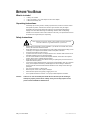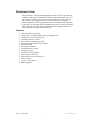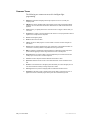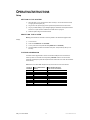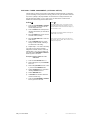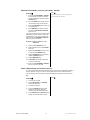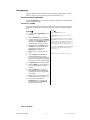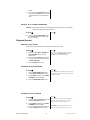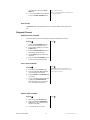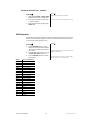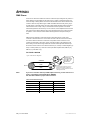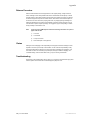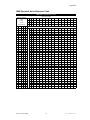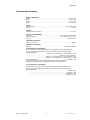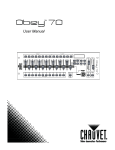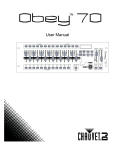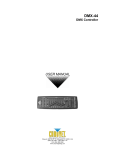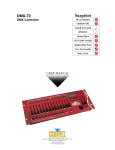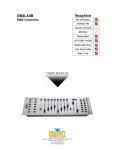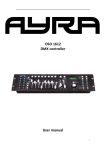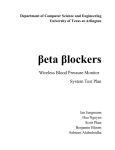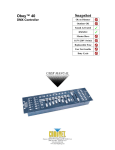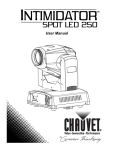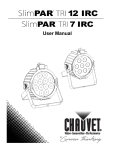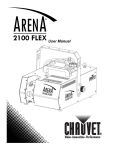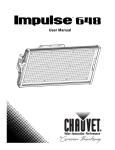Download Chauvet Obey 70 User manual
Transcript
Snapshot Obey™ 70 DMX Controller Ok on Dimmer Outdoor OK Sound Activated DMX512 Master/Slave 115V/230V Switch Replaceable Fuse User Serviceable Duty Cycle USER MANUAL Chauvet, 3000 N 29th Ct, Hollywood, FL 33020 U.S.A. (800) 762-1084 – (954) 929-1115 FAX (954) 929-5560 www.chauvetlighting.com TABLE OF CONTENTS Before You Begin ...................................................................................................................................... 3 U U What is included ........................................................................................................................................... 3 Unpacking Instructions ................................................................................................................................. 3 Safety Instructions ........................................................................................................................................ 3 U U U U U U Introduction................................................................................................................................................ 4 U U Features ....................................................................................................................................................... 4 Product Overview (front) ..............................................................................................................................5 Product Overview (rear panel) ..................................................................................................................... 6 Common Terms ............................................................................................................................................ 7 U U U U U U U U Operating Instructions .............................................................................................................................. 8 U U Setup ............................................................................................................................................................ 8 Setting up the System .................................................................................................................................. 8 Resetting the System ................................................................................................................................... 8 Fixture Addressing ....................................................................................................................................... 8 Physical fader Assignment ........................................................................................................................... 9 Joystick Assignment ................................................................................................................................... 10 Reverse Channel Output ............................................................................................................................ 11 Fade Time Assign ...................................................................................................................................... 11 Programming .............................................................................................................................................. 12 Entering program mode..............................................................................................................................12 Create a scene ........................................................................................................................................... 12 Edit a scene ................................................................................................................................................ 12 Scene copy ................................................................................................................................................. 13 Delete scene............................................................................................................................................... 13 Delete all scenes ........................................................................................................................................ 13 Bank copy ................................................................................................................................................... 13 Bank delete ................................................................................................................................................. 14 Chase Programming .................................................................................................................................. 14 Create a chase ........................................................................................................................................... 14 Copy Bank Into Chase ............................................................................................................................... 14 Adding a step to a chase ............................................................................................................................ 15 Delete a scene/step in a Chase ................................................................................................................. 15 Delete a Chase ........................................................................................................................................... 15 Delete all Chase Programs ........................................................................................................................ 16 Playback (Scenes) ..................................................................................................................................... 16 Manual run scene ....................................................................................................................................... 16 Running in Sound-Mode ............................................................................................................................ 16 Running in Auto-Mode................................................................................................................................ 16 Blackout ...................................................................................................................................................... 17 Playback (Chases) ..................................................................................................................................... 17 Manual run chases ..................................................................................................................................... 17 Auto run chases ......................................................................................................................................... 17 Music run chases ....................................................................................................................................... 17 Running Sequential chases ....................................................................................................................... 18 Midi Operation ............................................................................................................................................ 18 U U U U U U U U U U U U U U U U U U U U U U U U U U U U U U U U U U U U U U U U U U U U U U U U U U U U U U U U U U U U U U U U U U U U U U Appendix .................................................................................................................................................. 19 U U DMX Primer ................................................................................................................................................ 19 Fixture Linking ............................................................................................................................................ 19 Returns Procedure ..................................................................................................................................... 20 Claims ......................................................................................................................................................... 20 Troubleshooting .......................................................................................................................................... 20 DMX Dipswitch Quick Reference Chart ..................................................................................................... 21 General Troubleshooting ............................................................................................................................ 22 Technical Specifications .............................................................................................................................23 U U U U U U U U U U U U U U U U Obey™ 70 User Manual 2 Revised: 2008-08-04 16:55:52 BEFORE YOU BEGIN 0B What is included 4B ¾ ¾ ¾ 1 x Obey™ 70 controller 1 x DC 9-12V 500mA, 110V Power Adapter or 230V Power Adapter 1 x Manual with warranty card Unpacking Instructions 5B Immediately upon receiving a fixture, carefully unpack the carton, check the contents to ensure that all parts are present, and have been received in good condition. Notify the shipper immediately and retain packing material for inspection if any parts appear damaged from shipping or the carton itself shows signs of mishandling. Save the carton and all packing materials. In the event that a fixture must be returned to the factory, it is important that the fixture be returned in the original factory box and packing. Safety Instructions 6B Please read these instructions carefully, which includes important information about the installation, usage and maintenance of your fixture. • • • • • • • • • • • Caution! Please keep this User Guide for future consultation. If you sell the unit to another user, be sure that they also receive this instruction booklet. Always make sure that you are connecting to the proper voltage and that the line voltage you are connecting to is not higher than that stated on decal or rear panel of the fixture. This product is intended for indoor use only! To prevent risk of fire or shock, do not expose fixture to rain or moisture. Make sure there are no flammable materials close to the unit while operating. The unit must be installed in a location with adequate ventilation, at least 50cm from adjacent surfaces. Be sure that no ventilation slots are blocked. Always disconnect from power source before servicing or replacing lamp or fuse and be sure to replace with same lamp source. In the event of serious operating problem, stop using the unit immediately. Never try to repair the unit by yourself. Repairs carried out by unskilled people can lead to damage or malfunction. Please contact the nearest authorized technical assistance center. Always use the same type spare parts. Don’t connect the device to a dimmer pack. Make sure power cord is never crimped or damaged. Never disconnect power cord by pulling or tugging on the cord. Do not operate this device in more than 113°F (45°C) ambient temperature conditions. There are no user serviceable parts inside the unit. Do not open the housing or attempt any repairs yourself. In the unlikely event your unit may require service, please contact CHAUVET at: 954-929-1115. Obey™ 70 User Manual 3 Revised: 2008-08-04 16:55:52 INTRODUCTION 1B The Obey™70 is a universal intelligent lighting controller. It allows the control of 12 fixtures composed of 32 channels each and up to 240 programmable scenes. Six chase banks can contain up to 240 steps composed of the saved scenes and in any order. Programs can be triggered by music, midi, automatically or manually. Channel assignments can be reprogrammed for ease of controlling different fixtures. On the surface you will find various programming tools such as 8 universal channel sliders, quick access scanner and scene buttons, and an LED display indicator for easier navigation of controls and menu functions. Features 7B • • • • • • • • • • • • • • • • Universal DMX-512 controller Controls up to 12 intelligent lights of up to 32 channels each 30 banks of 8 scenes, 240 scenes max 384 DMX channels of control 6 sets of chases containing 240 scenes Program fade and speed time into each step Reversible sliders Re-assignable channels Sequential linking of chases Assignable joystick Fog & strobe control buttons Grab any fixture on the fly Beat activation, tap-sync and auto run Polarity selector 4 space 19" rack mount MIDI compatible Obey™ 70 User Manual 4 Revised: 2008-08-04 16:55:52 Introduction Product Overview (front) 8B 3 18 11 10 16 12 17 8 19 20 23 15 2 24 1 5 4 9 7 6 14 13 22 21 Item Button or Fader Function 1 Fixture select buttons Fixture selection 2 Fixture indicator LED's Indicates the fixtures currently selected 3 Scene select buttons Universal bump buttons representing scene location for storage and selection 4 Channel faders For adjusting DMX values, Ch 1~16 can be adjusted immediately after pressing the respective fixture select button, Ch 17~32 after pressing the Page select button 5 Page A Indicator LED Represents Ch 1~16 range selected 6 Page B Indicator LED Represents Ch 17~32 range selected 7 Page select button Press to toggle between pages of control. 8 Program button Used to enter programming mode 9 Music/Bank Copy button Used to activate Music mode and as the copy command during programming 10 LCD display window Status window displays pertinent operational data 11 Blackout Indicator LED Indicates the controller is in Blackout mode. 12 Bank Up button Function button to scroll through banks in ascending order. 13 Bank Down button Function button to scroll through banks in descending order. 14 Tapsync/Display button Sets the chase speed by tapping, and toggles between values and percentages. 15 Blackout button Reduces all DMX values to zero. 16 Midi/Add button Activates MIDI external control and also used to confirm the record/save process 17 Auto/Del button Used to activate Auto mode and as the delete function key during programming 18 Chase buttons Chase memory 1 ~ 6 19 Speed fader This will adjust the hold time of a scene or a step within a chase 20 Fade Time fader Also considered a cross-fade, sets the fade time between two scenes in a chase 21 Strobe button Used for CHAUVET strobes. 22 Fog button Used for CHAUVET fog machines 23 Fog LEDs Green indicates “Ready to Fog”, Red indicates “Heating” 24 Strobe LED Blinks when pressing the strobe button Obey™ 70 User Manual 5 Revised: 2008-08-04 16:55:52 Product Overview (rear panel) 9B 26 27 28 29 31 30 32 Item Button or Fader 26 MIDI input port For external triggering of banks, scenes, chases, and blackout using a MIDI device 27 DMX polarity switch May be used to change signal polarity 28 DMX output connector DMX control signal 29 DC Input jack Main power feed 30 Strobe connector Chauvet Mono Strobe ¼” connector for built in strobe controller 31 ON/OFF power switch Turns the controller on and off 32 Fog connector Chauvet fog controller IEC connector Obey™ 70 User Manual Function 6 Revised: 2008-08-04 16:55:52 Common Terms 10B The following are common terms used in intelligent light programming. Blackout is a state where all lighting fixtures’ light output are set to 0 or off, usually on a temporary basis. DMX-512 is an industry standard digital communication protocol used in entertainment lighting equipment. For more information read Sections “DMX Primer” and “DMX Control Mode” in the Appendix. Fixture refers to your lighting instrument or other device such as a fogger or dimmer which you can control. Programs are a number of scenes arranged one after another. It can be programmed as either a single scene or multiple scenes in sequence. Scenes are static lighting states. Sliders are also known as faders. Chases can also be called programs. A chase consists of a number of scenes arranged one after another. Scanner refers to a lighting instrument with a pan and tilt mirror; however DMX controllers can use this term to control any DMX-512 compatible device as a generic fixture. MIDI is a standard for representing musical information in a digital format. A MIDI input would provide external triggering of scenes using midi devices such as a midi keyboard. Stand Alone refers to a fixture’s ability to function independently of an external controller and usually in sync to music, due to a built in microphone. Fade slider is used to adjust the fade time between scenes within a chase. Speed slider affects the amount of time a scene will hold its state. It is also considered a wait time. Shutter is a mechanical device in the lighting fixture that allows you to block the lights path. It is often used to lessen the intensity of the light output and to strobe. Patching refers to the process of assigning faders to a DMX channel within a fixture. Playbacks can be either scenes or chases that are directly called to execution by the user. A playback can also be considered program memory that can be recalled during a show. Obey™ 70 User Manual 7 Revised: 2008-08-04 16:55:52 OPERATING INSTRUCTIONS 2B Setup 1B SE T TI NG UP T HE SYS TEM 1) Place the Obey™ 70 on a level surface. Note! The Obey™ 70 can also be rack mounted, occupying four rack spaces (4U). 2) Plug the AC to DC power supply into the system back panel and into the mains outlet. 3) Plug in your DMX cable(s) to your intelligent lighting as described in the respective fixture’s manual. For a quick overview of DMX see the “DMX Primer” on page 19. 4) Reset the system using the instructions below. R ES ETTI NG T HE S YS TE M Warning: this will reset the controller to its factory defaults. This will erase all programs and settings. 1) Turn off the unit. 2) Press and hold BANK UP and AUTO/DEL. 3) Turn on power to the unit (while still holding BANK UP and AUTO/DEL). 4) All LEDs will blink to indicate a successful reset. (Note: This process may take up to 15 seconds) FIXTURE ADDRESSING The OBEY™70B is programmed to control 32 channels of DMX per fixture. Therefore, the fixtures you wish to control with the corresponding “FIXTURE” buttons on the unit must be spaced 32 channels apart (check the respective fixture’s manual for how to enter the information into the fixture). Note: failure to use these DMX assignments may cause a lack of control of the fixtures. FIXTURE OR SCANNER # 1 2 3 4 5 6 7 8 9 10 11 12 Obey™ 70 User Manual DEFAULT DMX STARTING ADDRESS 1 33 65 97 129 161 193 225 257 289 321 353 BINARY DIPSWITCH SETTINGS SWITCH TO THE “ON POSITION” 1 1,6 1,7 1,6,7 1,8 1,6,8 1,7,8 1,6,7,8 1,9 1,6,9 1,7,9 1,6,7,9 8 Revised: 2008-08-04 16:55:52 P HY SICAL F ADE R ASSI G NME NT (OP TIO NAL SE T UP) Use this feature to combine or unify fixture control attributes for different fixtures. For example; if you were controlling 4 moving mirrors and 4 moving yokes, the color, gobo and dimmer channels may not line up ideally on the physical faders. Use this function to re-assign the dimmer, color and gobo channels to faders 1, 2 and 3. From now on you will be able to control the same attributes on all fixtures using the same fader location. Notes Action 1) Press and hold PROGRAM & TAPSYNC buttons together (1) time to access the channel assignment mode. 2) Press a FIXTURE button that represents the fixture whose faders you would like to re-assign. 3) Move the SPEED fader until you arrive at controller channel (number). 4) Move the FADE TIME fader to select the DMX channel. 5) Press the MIDI/ADD button to confirm setting. All LED’s will flash, indicating a successful save of the setting. 6) Repeat steps 3 ~ 5 as often as necessary. All physical faders can be re-assigned to output on a different DMX channel. Faders are given a channel number and are labeled on the surface of the controller as such. The display will read the Channels and output to indicate the correct mode. If you press the buttons 2 times, then this places you in to the Reverse mode. This is not the correct mode for this function. If you wish to copy a scanner’s physical assignments to another scanner, continue by following steps 7-13. If you do not wish to do this, press and hold PROGRAM & TAPSYNC buttons (2) times to exit mode. Example: Copying Scanner 1 into Scanner 2 1) Press and hold FIXTURE button # 1. 2) While holding button # 1 press FIXTURE button # 2. 3) While holding FIXTURE buttons # 1 and # 2, press and hold MIDI/ADD button. 4) Release FIXTURE button # 1 first before releasing FIXTURE button # 2. 5) Release MIDI/ADD button. 6) All FIXTURE LED indicators will flash to confirm successful copy. 7) Press and hold PROGRAM & TAPSYNC buttons (2) times to exit mode. Obey™ 70 User Manual 9 Revised: 2008-08-04 16:55:52 JO YS T I CK ASS IG NME NT ( O PTIO NAL SE TUP ) The joystick is set to channels 15 & 16 on Page A and 31 & 32 on Page B by default. If your pan and tilt fall on different channels, then you may change this assignment. This is done using the same process of assigning the channels as described in the previous section. Notes Action 1) Press and hold PROGRAM & TAPSYNC buttons together (1) time to access the channel assignment mode. 2) Press a FIXTURE button that represents the fixture whose faders you would like to re-assign. 3) Move the SPEED fader until you arrive at controller pan/tilt number. This will be P1/P2 (X-Axis) and T1/T2 (Y-Axis). 4) Move the FADE TIME fader to select the DMX channel. 5) Press the MIDI/ADD button to confirm setting. All LED’s will flash, indicating a successful save of the setting. 6) Repeat steps 3 ~ 5 as often as necessary. All physical faders can be re-assigned to output on a different DMX channel. Faders are given a channel number and are labeled on the surface of the controller as such. The display will read the Channels and output to indicate the correct mode. If you press the buttons 2 times, then this places you in to the Reverse mode. This is not the correct mode for this function. If you wish to copy a scanner’s physical assignments to another scanner, continue by following steps 7-13. If you do not wish to do this, press and hold PROGRAM & TAPSYNC buttons (2) times to exit mode. Example: Copying Scanner 1 into Scanner 2 1) Press and hold FIXTURE button # 1. 2) While holding button # 1 press FIXTURE button # 2. 3) While holding FIXTURE buttons # 1 and # 2, press and hold MIDI/ADD button. 4) Release FIXTURE button # 1 first before releasing FIXTURE button # 2. 5) Release MIDI/ADD button. 6) All FIXTURE LED indicators will flash to confirm successful copy. 7) Press and hold PROGRAM & TAPSYNC buttons (2) times to exit mode. Obey™ 70 User Manual 10 Revised: 2008-08-04 16:55:52 REVERSE CHANNEL O UTP UT (OPTIONAL SETUP) Action Notes 1) Press and hold PROGRAM & TAPSYNC buttons together (2) times to access the channel assignment mode then press the FIXTURE button. You can permanently reverse the output of any given channel on the controller. 2) Move the SPEED fader until you arrive at the controller channel you wish to alter. 3) Move the FADE TIME fader all the way up until N changes to Y. 4) Press MIDI/ADD to confirm all changes and then hold PROGRAM & TAPSYNC buttons to exit. If you wish to copy a scanner’s reverse channel assignments to another scanner, continue by following steps 4-10. If you do not wish to do this, press and hold PROGRAM & TAPSYNC buttons (1) times to exit mode. Example: Copying Scanner 1 into Scanner 2 5) Press and hold FIXTURE button # 1. 6) While holding button # 1 press FIXTURE button # 2. 7) While holding FIXTURE buttons # 1 and # 2, press and hold MIDI/ADD button. 8) Release FIXTURE button # 1 first before releasing FIXTURE button # 2. 9) Release MIDI/ADD button. 10) All FIXTURE LED indicators will flash to confirm successful copy. 11) Press and hold PROGRAM & TAPSYNC buttons (1) times to exit mode. F A DE TI ME ASS IG N (O P TIO N AL SE T UP ) You can choose whether the board’s fade time during scene execution is implemented broadly to all output channels or only to the Pan and Tilt movement channels. This is relevant because often you will want gobos and colors to change quickly while not affecting the movement of the light. Notes Action 1) Turn OFF the controller. 2) Hold the BLACKOUT and TAPSYNC buttons simultaneously. 3) Turn ON the controller. 4) Press the TAPSYNC button to toggle between the two modes. Either all channels or just the selected channels. 5) Press BLACKOUT and TAPSYNC to save settings. All LED’s will blink to confirm. Obey™ 70 User Manual 11 Revised: 2008-08-04 16:55:52 Programming 12B A program (bank) is a sequence of different scenes (or steps) that will be called up one after another. In the Obey™ 70 30 programs can be created of 8 scenes in each. E NTE RI NG P ROG RAM MO DE Press the PROGRAM button for 3 seconds until “Program” is displayed. This indicates that the user is in programming mode. CRE ATE A S CE NE A scene is a static lighting state. Scenes are stored in banks. There are 30 bank memories on the controller and each bank can hold 8 scene memories. The DMX-70 can save 240 scenes total. Notes Action Deselect Blackout if LED is lit. 1) Press and hold the PROGRAM button for 3 seconds. 2) Select a FIXTURE (fixture) to program. 3) Compose a look by moving the FADERS. (Changes in fixture attribute such as colors and gobos.) Press PAGE SELECT to access Channels 17~32 on the faders. You can access channels 17~32 by pressing the Page Select button. This is necessary for fixtures that use more than 16 channels of control. When switching pages it will be necessary to move previously moved faders up then down to activate. 4) To program another FIXTURE press the FIXTURE button you have just finished programming then select another FIXTURE button to program. Pressing the same Fixture button again will hold the parameters changed for that fixture in the program scene. 5) Repeat steps 2 ~ 4 until you have your look. 6) Adjust the Speed and Fade sliders to achieve the desired amount of time a scene will be held in a chase (speed) and the amount of time allowed for the fixtures to move from one scene to the next (fade). 7) Tap MIDI/ADD button to prepare to store. 8) Choose a BANK (01~30). Use the Up and Down arrow Bank buttons to change if necessary. 9) Select a SCENES button to store. All LED's will blink 3 times. The display will now display the bank and scene number that is stored. A FIXTURE button represents one lighting fixture. There are 8 scenes available in every bank. 10) Repeat steps 2 ~ 9 to record more scenes. ( Read Important notes on the right ->) 11) To exit program mode, hold the PROGRAM button for 3 seconds. The controller will default to a BLACKOUT when exiting program mode. E DIT A S CE NE Obey™ 70 User Manual 12 Revised: 2008-08-04 16:55:52 Notes Action 1) Deselect Blackout if LED is lit. Press the PROGRAM button for 3 seconds. 2) Locate the scene in the program BANK. Use BANK UP/DOWN to navigate program banks. 3) Select the SCENE in the program BANK to edit. 4) Adjust FADERS to change the look. 5) Press the MIDI/ADD button then the SCENE button again previously selected for editing. ! The controller will display the last scene programmed when Mini/Add is pressed. If programming in sequential order. S CE NE COP Y Notes Action 1) Press the PROGRAM button for 3 seconds. 2) Locate the scene in the program BANK. Use BANK UP/DOWN to navigate program banks. 3) Select the SCENE in the program BANK to copy. 4) Locate the destination scene in the program BANK. Use BANK UP/DOWN to navigate program banks. 5) Press the MIDI/ADD button then the new SCENE button to copy to. DELE T E SCE NE Notes Action 1) Locate the scene in the program BANK. Use BANK UP/DOWN to navigate program banks. 2) Press and hold the AUTO/DEL button while pressing the SCENE you want to delete. The action of deleting a scene is actually a value reset to 0 on all DMX channels available to the scene memory. The physical location of the scene memory remains. DELE T E AL L S CE NES Action Notes 1) All scenes should be erased when the controller is turned back on. Press and hold the PROGRAM button and the BANK (d) while you turn the controller Off. BANK COPY Notes Action 1) Obey™ 70 User Manual Press the PROGRAM button for 3 13 Revised: 2008-08-04 16:55:52 seconds. 2) Locate the program BANK. Use BANK UP/DOWN to navigate program banks. 3) Press and release the MIDI/ADD button. 4) Locate the destination program BANK. Use BANK UP/DOWN to navigate program banks. 5) All LEDs will flash to indicate a successful copy Press the MUSIC/BANK-COPY button to compete copy. BANK DELETE Notes Action 1) Press and hold the PROGRAM button for 3 seconds. 2) Locate the BANK to delete. Press the AUTO/DEL and MUSIC/BANK-COPY at the same time to delete the Bank. All LEDs will flash to indicate a successful copy Chase Programming 13B A chase is created by using previously created scenes. Scenes become steps in a chase and can be arranged in any order you choose. It is highly recommended that prior to programming chases for the first time; you delete all chases from memory. See “Delete All Chases” for instructions. CREATE A CHASE A Chase can contain 240 scenes as steps. The term steps and scenes are used interchangeably. Notes Action 1) Press and hold the PROGRAM button for 3 seconds. 2) Press the CHASE (1~6) button you wish to program. 3) Change BANK if necessary to locate a scene. 4) Select the SCENE to insert. 5) Tap the MIDI/ADD button to store. All LED’s will flash 3 times. 6) Repeat steps 3 ~ 5 to add additional steps in the chase. Up to 240 steps can be recorded. 7) Press and hold the PROGRAM button for 3 seconds to save the chase. COPY BANK I NTO CHAS E Obey™ 70 User Manual 14 Revised: 2008-08-04 16:55:52 Notes Action 1) Press and hold the PROGRAM button for 3 seconds to enter programming mode. 2) Select the BANK to be copied using the BANK UP/DOWN buttons. 3) Press MUSIC/BANK COPY and Midi/Add buttons at the same time to copy. 4) Press and hold the PROGRAM button for 3 seconds to exit programming mode. ADDI NG A S TEP T O A CHAS E Notes Action 1) Press and hold the PROGRAM button for 3 seconds to enter programming mode. 2) Press the desired CHASE (1~6) button. 3) Press the TAPSYNC/Display and the display will display the scene and bank number. This displays the scene you will be adding (STEP LED must be on), 4) Use the BANK UP/DOWN buttons to scroll through the chase and arrive at the step number for which you would like to add or append a scene/step to. 5) Press MIDI/ADD button and one step number will be added to the previously displayed step number. 6) Press the SCENE button that corresponds to the scene to be copied. 7) Press MIDI/ADD button again to add the new step. 8) Press and hold the PROGRAM button for 3 seconds to exit programming mode. DELE T E A S CE NE/ STE P I N A CHASE Action Notes 1) Press and hold the PROGRAM button for 3 seconds to enter programming mode. Remember that we use scene and steps interchangeably. 2) Press the desired CHASE (1~6) button that contains the scene to be deleted. 3) Press the TAPSYNC/DISPLAY button to switch the LED display to steps. 4) Select the scene/step to be deleted using the BANK UP/DOWN buttons. 5) Press AUTO/DEL button to delete the step/scene. 6) Press and hold PROGRAM button for 3 seconds to exit. DELETE A CHASE Action Notes 1) Press and hold the PROGRAM button for 3 seconds to enter programming mode. Scenes will remain programmed on the controller. Only the chase is affected. 2) Press the CHASE button (1~6) to be Obey™ 70 User Manual 15 Revised: 2008-08-04 16:55:52 deleted. 3) Press and hold the AUTO DEL button and the respective CHASE button then release to delete the chase. All LED’s will blink 3 times. DELETE AL L CHASE P ROGRAMS CAUTION! This procedure will result in irrevocable loss of chase step memory. The individual scenes and program banks will be preserved. Notes Action 1) Press and hold the BANK DOWN button and the AUTO DEL button while turning OFF the controller. Playback (Scenes) 14B MANUAL RUN S CENE When power is first turned ON, the controller will be in manual scene mode. Notes Action 1) Make sure neither MUSIC TRIGGER nor AUTO TRIGGER LED's on the LED display are on. 2) Select the program BANK that stores the scene you want to run manually by using the BANK UP/DOWN. 3) Press the SCENE button to run. If you are in programming mode you can also press and hold the PROGRAM button until Program is removed from the display. RUNNI NG IN SOUND-MODE Notes Action 1) Press the MUSIC/BANK-COPY button until the MUSIC TRIGGER LED turns on. 2) Change BANK programs by using BANK UP/DOWN buttons if necessary. 3) Press the MUSIC/BANK-COPY to exit. In the Sound mode, programs will be triggered by the sound using its built-in microphone. All scenes in a Bank will chase. RUNNI NG IN AUTO -MO DE Notes Action 1) Press and hold the AUTO DEL button until the AUTO TRIGGER LED turns on. 2) Change BANK programs by using BANK UP/DOWN buttons if necessary. 3) You can adjust the time between steps by moving the SPEED fader and the fade Obey™ 70 User Manual 16 In the Auto mode, programs will be triggered by controllers fade and speed time as set on the faders. All scenes in a Bank will chase. CAUTION! The fade setting should never be slower than the speed setting or the scene will Revised: 2008-08-04 16:55:52 time of the step by moving the FADE TIME fader. 4) You can change Banks while in operation by using the BANK UP/DOWN buttons. never complete execution. To revert to the programmed speed and fade time, tap the program button BLACKO UT The Blackout button brings all lighting output to 0 or off (also called the home position of the unit). Playback (Chases) 15B MANUAL RUN CHASES This function allows the user to manually step through each individual step in a chase. Notes Action 1) Press and hold PROGRAM button for 3 seconds to enter programming mode. 2) Start a chase by pressing any one of the CHASE buttons. 3) Press the TAPSYNC/DISPLAY button to manually step through the chase. 4) Use the BANK buttons to scroll through the chases. 5) Press and hold the PROGRAM button for 3 seconds to exit programming mode. AUTO RUN CHASES Notes Action 1) Press any one of the CHASE buttons. 2) Press and release the Auto / Del button. The corresponding LED will blink. 3) Adjust the SPEED and FADE TIME faders to your liking. 4) You can override the speed and fade time by tapping the TAPSYNC/DISPLAY button (three) times. The chase will now run on the interval time of the taps. CAUTION! The fade setting should never be slower than the speed setting or the scene will never complete execution. MUSI C RUN CHASES Notes Action 1) Press any one of the CHASE buttons. 2) Press and release the MUSIC/BANK COPY buttons. The corresponding LED will blink in the display. 3) Your chase will now run to sound. Obey™ 70 User Manual 17 Revised: 2008-08-04 16:55:52 RUNNI NG SEQUE NTIAL CHASES Notes Action 1) Press either AUTO DEL or MUSIC BANK COPY buttons to select the trigger mode. 2) Press the CHASE button for each chase you wish to playback. 3) Adjust the Chase speed by changing the SPEED fader. Chases must already be programmed. The chases will run in the order they are pressed Midi Operation 16B The controller will only respond to MIDI commands on the MIDI channel when it is set to full stop. All MIDI control is performed using Note on commands. All other MIDI instructions are ignored. To stop a chase, send the blackout on note. Notes Action 4) Press the MIDI/ADD button. The LCD display should now read MIDI and display the current MIDI channel the controller is set to receive. 5) Select the MIDI control channel (1~16) via the BANK UP/DOWN buttons to set. 6) Press the MIDI/ADD button to store midi setup settings. MIDI NOTE FUNCTION (TURN ON/OFF) 00 to 07 Scenes 1~8 in BANK 1 08 to 15 Scenes 1~8 in BANK 2 16 to 23 Scenes 1~8 in BANK 3 24 to 31 Scenes 1~8 in BANK 4 32 to 39 Scenes 1~8 in BANK 5 40 to 47 Scenes 1~8 in BANK 6 48 to 55 Scenes 1~8 in BANK 7 56 to 63 Scenes 1~8 in BANK 8 64 to 71 Scenes 1~8 in BANK 9 72 to 79 Scenes 1~8 in BANK 10 80 to 87 Scenes 1~8 in BANK 11 88 to 95 Scenes 1~8 in BANK 12 96 to 103 Scenes 1~8 in BANK 13 104 to 111 Scenes 1~8 in BANK 14 112 to 119 Scenes 1~8 in BANK 15 120 Chase 1 121 Chase 2 122 Chase 3 123 Chase 4 124 Chase 5 125 Chase 6 126 BLACKOUT Obey™ 70 User Manual 18 This is the Channel that the controller will receive MIDI note commands. It is not necessary for the display to read “MIDI” for the controller to be in receive mode. Revised: 2008-08-04 16:55:52 APPENDIX 3B DMX Primer 17B There are 512 channels in a DMX-512 connection. Channels may be assigned in any manner. A fixture capable of receiving DMX 512 will require one or a number of sequential channels. The user must assign a starting address on the fixture that indicates the first channel reserved in the controller. There are many different types of DMX controllable fixtures and they all may vary in the total number of channels required. Choosing a start address should be planned in advance. Channels should never overlap. If they do, this will result in erratic operation of the fixtures whose starting address is set incorrectly. You can however, control multiple fixtures of the same type using the same starting address as long as the intended result is that of unison movement or operation. In other words, the fixtures will be slaved together and all respond exactly the same. DMX fixtures are designed to receive data through a serial Daisy Chain. A Daisy Chain connection is where the DATA OUT of one fixture connects to the DATA IN of the next fixture. The order in which the fixtures are connected is not important and has no effect on how a controller communicates to each fixture. Use an order that provides for the easiest and most direct cabling. Connect fixtures using shielded two conductor twisted pair cable with three pin XLR male to female connectors. The shield connection is pin 1, while pin 2 is Data Negative (S-) and pin 3 is Data positive (S+). CHAUVET carries 3-pin DMX compliant cables, DMX-10 (33’), DMX-4.5 (15’) and DMX-1.5 (5’) FI X T URE LI NKI NG Figure 1 - DMX connector configuration 1 3 2 COMMON 1 INPUT Note! 3 2 1 3 2 DMX + DMX - Resistance 120 ohm 1/4w between pin 2 (DMX -) and pin 3 (DMX +) of the last fixture. OUTPUT Termination reduces signal errors and to avoid signal transmission problems and interference, it is always advisable to connect a DMX signal terminator. If you use a controller with a 5 pin DMX output connector, you will need to use a 5 pin to 3 pin adapter. Chauvet Model No: DMX5M. The chart below details a proper cable conversion: 3 PIN TO 5 PIN CONVERSION CHART CONDUCTOR 3 Pin Female (output) 5 Pin Male (Input) GROUND/SHIELD Pin 1 Pin 1 DATA ( - )SIGNAL Pin 2 Pin 2 DATA ( + ) SIGNAL Pin 3 Pin 3 DO NOT USE Do not use DO NOT USE Do not use Obey™ 70 User Manual 19 Revised: 2008-08-04 16:55:52 Appendix Returns Procedure 18B Returned merchandise must be sent prepaid and in the original packing, call tags will not be issued. Package must be clearly labeled with a Return Authorization Number (RA #). Products returned without an RA # will be refused. Call CHAUVET and request an RA # prior to shipping the fixture. Be prepared to provide the model number, serial number and a brief description of the cause for the return. Be sure to properly pack fixture, any shipping damage resulting from inadequate packaging is the customer’s responsibility. CHAUVET reserves the right to use its own discretion to repair or replace product(s). As a suggestion, proper UPS packing or doubleboxing is always a safe method to use. Note: If you are given an RMA #, please include the following information on a piece of paper inside the box: 1) Your name 2) Your address 3) Your phone number 4) A brief description of the symptoms Claims 19B Damage incurred in shipping is the responsibility of the shipper; therefore the damage must be reported to the carrier upon receipt of merchandise. It is the customer's responsibility to notify and submit claims with the shipper in the event that a fixture is damaged due to shipping. Any other claim for items such as missing component/part, damage not related to shipping, and concealed damage, must be made within seven (7) days of receiving merchandise. Troubleshooting 20B Please refer to the troubleshooting chart on page 22. If you still have a problem after trying those solutions, please contact CHAUVET Technical Support at (954) 929-1115. Obey™ 70 User Manual 20 Revised: 2008-08-04 16:55:52 Appendix DMX Dipswitch Quick Reference Chart 21B DMX Address Quick Reference Chart Dip Switch Position DMX DIP SWITCH SET 0=OFF #9 0 0 0 0 0 0 0 0 1 1 1 1 1 1 1 1 #8 0 0 0 0 1 1 1 1 0 0 0 0 1 1 1 1 1=ON #7 0 0 1 1 0 0 1 1 0 0 1 1 0 0 1 1 X=OFF or ON #6 0 1 0 1 0 1 0 1 0 1 0 1 0 1 0 1 #1 #2 #3 #4 #5 0 0 0 0 0 32 64 96 128 160 192 224 256 288 320 352 384 416 448 480 1 0 0 0 0 1 33 65 97 129 161 193 225 257 289 321 353 385 417 449 481 0 1 0 0 0 2 34 66 98 130 162 194 226 258 290 322 354 386 418 450 482 1 1 0 0 0 3 35 67 99 131 163 195 227 259 291 323 355 387 419 451 483 0 0 1 0 0 4 36 68 100 132 164 196 228 260 292 324 356 388 420 452 484 1 0 1 0 0 5 37 69 101 133 165 197 229 261 293 325 357 389 421 453 485 0 1 1 0 0 6 38 70 102 134 166 198 230 262 294 326 358 390 422 454 486 1 1 1 0 0 7 39 71 103 135 167 199 231 263 295 327 359 391 423 455 487 0 0 0 1 0 8 40 72 104 136 168 200 232 264 296 328 360 392 424 456 488 1 0 0 1 0 9 41 73 105 137 169 201 233 265 297 329 361 393 425 457 489 0 1 0 1 0 10 42 74 106 138 170 202 234 266 298 330 362 394 426 458 490 1 1 0 1 0 11 43 75 107 139 171 203 235 267 299 331 363 395 427 459 491 0 0 1 1 0 12 44 76 108 140 172 204 236 268 300 332 364 396 428 460 492 1 0 1 1 0 13 45 77 109 141 173 205 237 269 301 333 365 397 429 461 493 0 1 1 1 0 14 46 78 110 142 174 206 238 270 302 334 366 398 430 462 494 1 1 1 1 0 15 47 79 111 143 175 207 239 271 303 335 367 399 431 463 495 0 0 0 0 1 16 48 80 112 144 176 208 240 272 304 336 368 400 432 464 496 1 0 0 0 1 17 49 81 113 145 177 209 241 273 305 337 369 401 433 465 497 0 1 0 0 1 18 50 82 114 146 178 210 242 274 306 338 370 402 434 466 498 1 1 0 0 1 19 51 83 115 147 179 211 243 275 307 339 371 403 435 467 499 0 0 1 0 1 20 52 84 116 148 180 212 244 276 308 340 372 404 436 468 500 1 0 1 0 1 21 53 85 117 149 181 213 245 277 309 341 373 405 437 469 501 0 1 1 0 1 22 54 86 118 150 182 214 246 278 310 342 374 406 438 470 502 1 1 1 0 1 23 55 87 119 151 183 215 247 279 311 343 375 407 439 471 503 0 0 0 1 1 24 56 88 120 152 184 216 248 280 312 344 376 408 440 472 504 1 0 0 1 1 25 57 89 121 153 185 217 249 281 313 345 377 409 441 473 505 0 1 0 1 1 26 58 90 122 154 186 218 250 282 314 346 378 410 442 474 506 1 1 0 1 1 27 59 91 123 155 187 219 251 283 315 347 379 411 443 475 507 0 0 1 1 1 28 60 92 124 156 188 220 252 284 316 348 380 412 444 476 508 1 0 1 1 1 29 61 93 125 157 189 221 253 285 317 349 381 413 445 477 509 0 1 1 1 1 30 62 94 126 158 190 222 254 286 318 350 382 414 446 478 510 1 1 1 1 1 31 63 95 127 159 191 223 255 287 319 351 383 415 447 479 511 Dip Switch Position Obey™ 70 User Manual DMX Address 21 Revised: 2008-08-04 16:55:52 General Troubleshooting 2B Applies to Foggers & Snow Dimmers& Chaser Symptom Solution(s) Auto shut off Check fan thermal switch reset 9 Beam is very dim or not bright Breaker/Fuse keeps blowing Chase is too slow Clean optical system or replace lamp Check 220/110v switch for proper setting Check total load placed on device 9 Check users manual for speed adjustment 9 9 9 9 9 9 9 9 9 9 Moves slow Check for power on Mains. Check device’s fuse. (internal and/or external) Check DMX Dip switch settings for correct addressing Check DMX cables Check polarity switch settings Make sure you have the correct audio mode on the control switches. If audio provided via ¼” jack, make sure a live audio signal exists Adjust sound sensitivity knob Possible bad lamp or fixture is overheating. Lamp may be at end of its life. Some discharge lamps require a cooling off period before the electronics in the fixture can kick start it again, wait 5 to 10 minutes before powering up Use only DMX cables Install terminator Note: Keep DMX cables separated from power cables or black lights. Check 220/110v switch for proper setting No flash Re-install bulb, may have shifted in shipping 9 No laser output Bounce mirror motor may have shifted during shipping, readjust Check slip ring & brushes for contact Install bulb Call service technician Check reset switch Check cable connections Make sure connector is firmly connected to device All Chauvet lighting fixtures featuring standalone functions do not require additional settings, simply power the fixture and it will automatically enter into this mode 9 Device has no power Fixture is not responding Fixture is on but there is no movement to the audio Lamps cuts off sporadically Light will not come on after power failure Loss of signal No light output Relay will not work Remote does not work Stand alone mode Obey™ 70 User Manual Lights 22 Controllers 9 9 9 9 9 9 9 9 9 9 9 9 9 Revised: 2008-08-04 16:55:52 Appendix Technical Specifications 23B WEIGHT & DIMENSIONS Length.............................................................................................................................. 19 in (483 mm) Width ................................................................................................................................ 2.8 in (71 mm) Height ................................................................................................................................ 7 in (178 mm) Weight .............................................................................................................................. 5.5 lbs (2.5 kg) POWER Operating Range ..................................................................................................... DC 12V 500mA max Adapter ...................................................................................................................................... Provided THERMAL Maximum ambient temperature ..........................................................................................113° F (45°C) CONTROL & PROGRAMMING Data output ........................................................................................... locking 3-pin XLR female socket Data pin configuration .............................................................................. pin 1 shield, pin 2 (-), pin 3 (+) Protocols........................................................................................................................ DMX-512 USITT ORDERING INFORMATION Obey™ 70 Controller .................................................................................................................. OBEY70 WARRANTY INFORMATION Warranty .............................................................................................................. 2-year limited warranty EC DECLARATION OF CONFORMITY We declare that our products (lighting equipments) comply with the following specification and bears CE mark in accordance with the provision of the Electromagnetic Compatibility (EMC) Directive 89/336/EEC. ....................................................................EN55014-1: 1993, EN61000-3-2: 1995, EN61000-3-3:1995 ............................................................................................................. EN55014-2: 1997 CATEGORY II ................................................................ EN61000-4-2: 1995, EN61000-4-3: 1995, EN61000-4-4:1995 ............................................................. EN61000-4-5: 1995, EN61000-4-6: 1995, EN61000-4-11: 1994 Harmonized Standard ................................................................................................. EN60598-1: 1993 Safety of household and similar electrical appliances Part 1: General requirements Following the provisions of the Low Voltage Directive 73/23/EEC and 93/68/EEC. EC DECLARATION OF CONFORMITY We declare that our products (remote controller) comply with the following specification and bears CE mark in accordance with the provision of the Electromagnetic Compatibility (EMC) Directive 89/336/EEC. ......................................................................................................................................... EN55015: 1993 ..................................................................................................................................... EN50082-1: 1997 .................................................................................................................................. EN61000-3-2: 1995 .................................................................................................................................. EN61000-3-3: 1995 Obey™ 70 User Manual 23 Revised: 2008-08-04 16:55:52