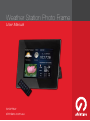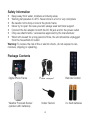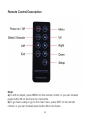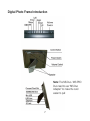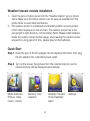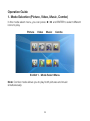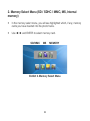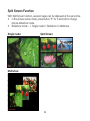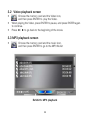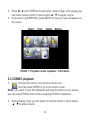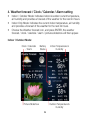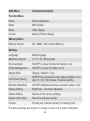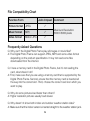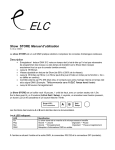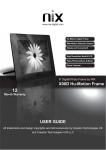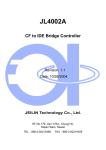Download Shintaro SHDPF8W User manual
Transcript
Weather Station Photo Frame User Manual SHDPF8W shintaro.com.au Weather Station Photo Frame Contents Safety Information 4 Package Contents 4 Specification Summary 5 Remote Control Overview 7 DPF Introduction 7 Weather Forecast Module 8 Quick Start 8 Operation Guide 9 OSD Menu Function 18 FAQ 19 shintaro.com.au Safety Information • • • • • • • Keep away from water, moisture and dusty areas Working temperature 0-40°C. Never store in a hot or very cold place Be careful not to drop or knock the photo frame Never try to open the case yourself, always seek technical support Connect the AC adaptor to both the DC IN jack and to the power outlet Only use attachments / accessories approved by the manufacturer When left unused for a long period of time, the unit should be unplugged from the household AC outlet Warning: To reduce the risk of fire or electric shock, do not expose to rain, moisture, dripping or splashing. Package Contents Digital Photo Frame Weather Forecast Sensor (outdoor with batteries) Power Adapter Indoor Sensor 4 Remote Control 2 x AAA batteries Specification Summary Main Features: • Plays digital photos as slide shows with background music. • Indoor temperature and outdoor weather forecast • Plays Music and videos • Display calendar and clock with alarm • Rotate and zoom photos • Brightness, contrast adjustable • Built-in memory 256MB • Power saving LCD Function Memory Card Slots • Secure Digital (SD) • Multi Media Card (MMC) • Memory Stick (MS), MS Pro, MS Duo, MS Pro Duo • Secure Digital High Capacity (SDHC) • MS Duo adapter required Specifications • Pictures: JPEG • Video: Motion JPEG • Audio: MP3 • USB: USB 2.0 Host 5 Remote Control Description Note: a) To edit or adjust, press MENU on the remote control; or you can instead press button M on the frame for 3 seconds. b) To go back a step or go to the main menu, press EXIT on the remote control; or you can instead press button M on the frame. 6 Digital Photo Frame Introduction Note: The MS Duo / MS PRO Duo need to use “MS Duo Adapter” to make the card easier to pull 7 Weather forecast module installation 1. Insert the jack of indoor sensor into the “Weather station” jack on photo frame. Make sure the indoor sensor is as far away as possible from the photo frame to avoid heat interference. 2. Put outdoor sensor in a sheltered and shaded position so as to protect it from direct exposure to sun and rain. The outdoor sensor has to be put upright in right direction, not horizontal. (Note: Please install batteries inside the outdoor sensor before usage, when leaving the outdoor sensor unused for a long period of time, please take out the batteries) Quick Start Step 1 Insert the jack of the DC adapter into the digital photo frame, then plug the DC adapter into a standard power outlet. Step 2 Turn on the power, the pictures from the inserted memory card or internal memory will be displayed automatically. Mode Selection Memory Card (Picture, video, selection music, combo) Weather Forecast Clock/Calendar/ Alarm 8 Settings Operation Guide 1. Mode Selection (Picture, Video, Music, Combo) In the mode select menu, you can press ◄ / ► and ENTER to select different icons to play. Picture Video Music Combo Exhibit 1. Mode Select Menu Note: Combo mode allows you to play both pictures and music simultaneously. 9 2. Memory Select Menu (SD / SDHC / MMC, MS, Internal memory) • In the memory select menu, you will see highlighted which, if any, memory cards you have inserted into the photo frame. • Use ◄/ ► and ENTER to select memory card. SD/MMC MS MEMORY Exhibit 2. Memory Select Menu 10 3. Playback Screen 3.1 Picture display screen • Choose the memory card you want to view and the picture icon, and then press ENTER to go to the picture preview mode. Exhibit 3. Picture Preview Mode • In the picture preview mode, press MENU to edit these pictures. Exhibit 4. Select Copy Delete 11 Setting • To slideshow pictures, press ◄ / ► to choose a picture, and then press ENTER or alternatively press frame button E Note: If you want to stop the slideshow and keep the picture on the screen, you can press ENTER, then continue pressing ENTER to slideshow. • When playing a picture, you can press MENU on remote control or M button to adjust or set up the picture. Exhibit 5. Zoom In Copy Zoom Out Delete Rotate right 90° Setting 12 Rotate left 90° Split Screen Function With Split Screen function, several images can be displayed at the same time. • In the picture review mode, press button “E” for 3 seconds to change picture slideshow mode. • Slideshow mode – 1. Single mode 2. Slideshow 3. Multishow. Single mode: Split Screen: Multishow: 13 3.2 Video playback screen • • • Choose the memory card and the Video icon, and then press ENTER to play the Video. When playing the Video, press ENTER to pause, and press ENTER again to continue. Press ◄ / ► to go back to the beginning of the movie. 3.3 MP3 playback screen • Choose the memory card and the music icon, and then press ENTER to go to the MP3 file list Exhibit 6. MP3 playback 14 • • Press ◄ / ► and ENTER to choose which music to play, when playing you can press remote control or frame button ▲ / ▼ to adjust volume. If you want to edit MP3 files, press MENU the pop-up menu will appear on the screen Select Copy Delete Setting Exhibit 7. Playback mode Equalizer Information 3.4 COMBO playback • Choose the memory card and the combo icon, and then press ENTER to go to the combo mode. Note: If you want to stop the slideshow and keep the picture on the screen, you can press ENTER, then continue pressing ENTER to slideshow. • During playing music you can press the remote control or frame button ▲ / ▼ to adjust volume. 15 4. Weather forecast / Clock / Calendar / Alarm setting • • • Indoor / Outdoor Mode: Indicates indoor & outdoor current temperature, air humidity and provides a forecast of the weather for the next 24 hours. Indoor Only Mode: Indicates the current indoor temperature, air humidity and provides a forecast of the weather for the next 24 hours. Choose the Weather forecast icon, and press ENTER, the weather forecast / clock / calendar / alarm / pictures slideshow will then appear. Indoor / Outdoor Mode: Clock / Calendar / Alarm Battery Status Picture Slideshow Indoor Temperature & Humidity Outdoor Temperature & Humidity 16 Clock / Calendar / Alarm Indoor Only Mode: Indoor Temperature & Humidity Picture Slideshow Note: The battery status indication will flicker when the battery inside the outdoor sensor is going to be used up. • Press ENTER or alternatively press frame button E to change between Indoor / Outdoor and Indoor mode (It is only valid in Indoor / Outdoor mode) • If you want to setup clock / calendar / alarm, you can press MENU. Setting Press SETUP icon to set display information. 17 OSD Menu Function Description Function Menu Photo Picture Slideshow Music MP3 display Movie Video display Combo Music & Picture display Memory Menu Memory Format SD / MMC / MS, Internal Memory Settings Language Multi-language Slideshow Interval 5 / 10 / 30 / 60 seconds File Description ON/OFF to show the file information or not Folder Management ON/OFF to show the folder or not Aspect Ratio Original / Stretch / Crop LCD Power Saving ON/OFF the automatic screen sleep enabled or not after 15 / 30 / 60 minutes of device standby Random Slideshow ON/OFF slideshow pictures at random order or not Display Setting Brightness / Contrast adjustable Default Setting Restore to the factory settings System Information Show the software version Format Format your internal memory or memory card *The above settings are subject to change in case of any spec modification. 18 File Compatibility Chart Function Form Jeilin Chipset Comment Picture format JPEG Music format MP3 Video format Motion JPG Maximum Resolution: 8000 X 8000 pixels Frequently Asked Questions Q. Why can’t the Digital Photo Frame play all images or movie files? A: The Digital Photo Frame can support JPEG, MP3 and some video format depending on the product specification. It may not read some files downloaded from the internet. Q. I have a memory card in the Digital Photo Frame, but it’s not reading the card, what should I do? A: First, make sure that you are using a memory card that is supported by the Digital Photo Frame. Second, ensure that the memory card is inserted all the way into the correct slot. Third, choose the correct card icon which you want to play. Q. Why do some pictures load faster than others? A: Higher resolution pictures usually load slower. Q. Why doesn’t it show both indoor and outdoor weather station data? A: Make sure that the indoor sensor is inserted straight to the weather station jack. 19 Q. Why doesn’t it show outdoor weather station data? A: Firstly, make sure that you installed batteries well inside the outdoor sensor. Secondly, make sure that the battery inside the outdoor sensor is in right cathode and anode. Thirdly, check if the power status indication on digital photo frame is flickering, if so, please change the batteries inside the outdoor sensor. This symbol on the product or in the instructions means that your electrical and electronic equipment should be disposed at the end of its life separately from your household waste. There are separate collection systems for recycling in the EU. For more information, please contact the local authority or your retailer where you purchased the product. NOTE: All rights for modifications reserved [email protected] 20