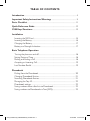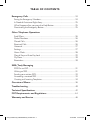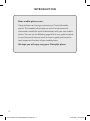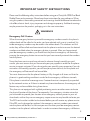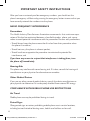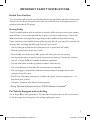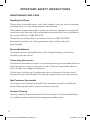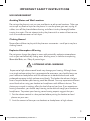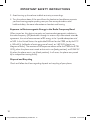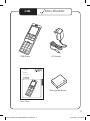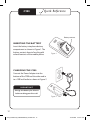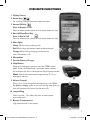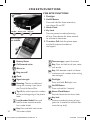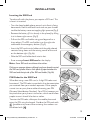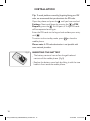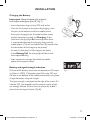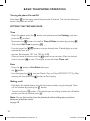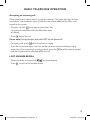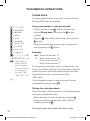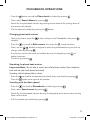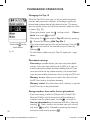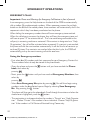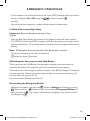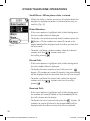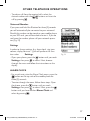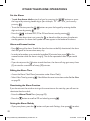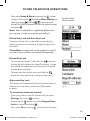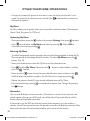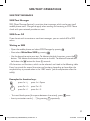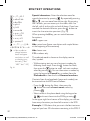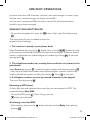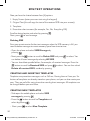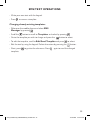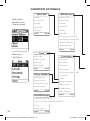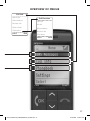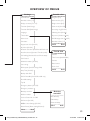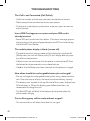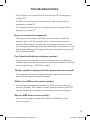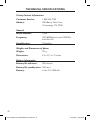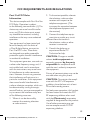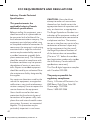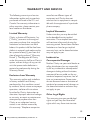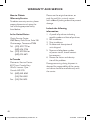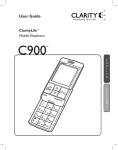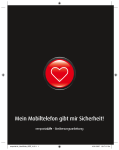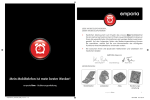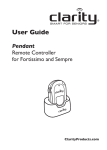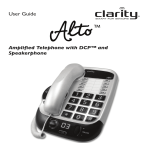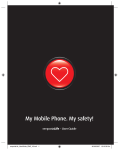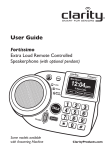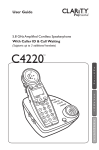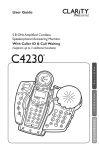Download Clarity C900 User guide
Transcript
User Guide ClarityLife Mobile Telephone TM C900 TM E N G L I S H OK 1 4 7 pqr s *+0 gh i 8 2 abc 5 jkl tuv 6 3def E S P A ñ O L mn o 9wxyz #a/A/1 C900_UserManual_40600-ENG-ESP_exclAAA.indd 1 12.09.2008 10:21:29 Uhr TABLE OF CONTENTS Introduction........................................................................................................... 4 Important Safety Instructions/Warnings.................................................... 5 Parts Checklist.....................................................................................................11 Quick Reference Guide.....................................................................................12 C900 Keys/Functions..........................................................................................13 Installation Inserting the SIM Card........................................................................................15 Inserting the Battery...........................................................................................16 Charging the Battery...........................................................................................17 Battery and Strength Indication.........................................................................17 Basic Telephone Operation Turning the phone on and off.............................................................................18 Setting Date and Time........................................................................................18 Making and Ending a Call....................................................................................18 Accepting an Incoming Call................................................................................19 Last Number Redial............................................................................................19 Phonebook Dialing from the Phonebook............................................................................. 20 Changing Phonebook Entries.............................................................................21 Searching Phonebook Entries.............................................................................21 Managing the Top 10.......................................................................................... 22 Phonebook settings............................................................................................ 22 Saving numbers from caller lists to Phonebook............................................... 22 Saving numbers to Phonebook via Text (SMS)................................................ 23 C900_UserManual_40600-ENG-ESP_exclAAA.indd 2 12.09.2008 10:21:29 Uhr TABLE OF CONTENTS Emergency Calls................................................................................................. 24 Saving the Emergency Numbers....................................................................... 24 In Need of Assistance Right Away.................................................................... 25 What Happens after you press the Help Button............................................ 25 Deactivating the Emergency Button................................................................. 25 Other Telephone Operations Small Menu.......................................................................................................... 26 Dialed Numbers................................................................................................. 26 Missed Calls........................................................................................................ 26 Received Calls..................................................................................................... 26 Voicemail............................................................................................................. 27 Settings................................................................................................................ 27 Alarm Clock........................................................................................................ 28 Manual Key and Auto Key Lock........................................................................ 29 My Menu............................................................................................................. 30 Reminders........................................................................................................... 30 SMS (Text) Messaging SMS On and Off..................................................................................................31 Writing an SMS....................................................................................................31 Sending your written SMS................................................................................. 33 Answering a received SMS................................................................................ 33 Creating and Inserting Templates..................................................................... 34 Overview of Menus............................................................................................ 36 Troubleshooting.................................................................................................. 40 Technical Specifications................................................................................... 42 FCC Requirements and Regulations........................................................... 44 Warranty and Service...................................................................................... 46 C900_UserManual_40600-ENG-ESP_exclAAA.indd 3 12.09.2008 10:21:29 Uhr INTRODUCTION Dear mobile phone users, Congratulations on having purchased your ClarityLife mobile phone! This booklet will provide you with the most essential information needed for quick familiarization with your new mobile phone. You can use the following pages of this user guide to decide on just how much time you want to invest in getting to know the most important functions of your mobile phone. We hope you will enjoy using your ClarityLife phone. 4 C900_UserManual_40600-ENG-ESP_exclAAA.indd 4 12.09.2008 10:21:29 Uhr important SAFETY INSTRUCTIONS Please read the following safety instructions before using your ClarityLife C900 Dual Band Mobile Phone and accessories. Please keep these instructions for your reference. When using this product, these safety precautions and warnings should be followed to reduce the risk of fire, electric shock, injury to persons and damage to property. Additional warnings may be present on the product, packaging, or in the user instructions. WARNINGS Emergency Call Feature When the emergency button is pressed the emergency numbers saved in the phone’s address book will be called in the order you have selected until a party is reached. Up to five emergency numbers may be saved in the address book. The numbers and the order they will be called must be entered into the phone in order to ensure the desired numbers are dialed when the emergency button is pressed. After you have entered your five emergency numbers, you should test the phone’s emergency call feature by pressing the emergency button to ensure that you have correctly entered the numbers into the phone. Since the phone service must be purchased in advance through monthly pre-paid credits, you must ensure that you have made your pre-payment in order for the phone service to remain activated. If you do not make your monthly pre-payment or if you do not make a full monthly payment, you will lose your phone service, and the phone and the emergency call feature will not be available. You must also ensure that the phone’s battery is fully-charged at all times and that the phone is in good working condition in order for the emergency call feature to work. If the phone is outside of a coverage area, if network service is temporarily suspended by the network carrier, or if there is network or phone interference, the emergency call feature may not be available during those times. This phone is not equipped with a global positioning service or other means to locate the physical location of the phone. Consequently, if an emergency situation arises but you are unable to provide your location to an emergency contact person in your address book, neither they nor an emergency response service may be able to locate you. The SIM card must be installed and activated before you will receive any phone service. If the SIM card is damaged or replaced, the emergency contact numbers you entered into the phone will be lost. In that case you must re-enter your five emergency contact numbers into the phone’s address book in order to restore the emergency call feature. 5 C900_UserManual_40600-ENG-ESP_exclAAA.indd 5 12.09.2008 10:21:29 Uhr important SAFETY INSTRUCTIONS After you have re-entered your five emergency numbers, you should test the phone’s emergency call feature by pressing the emergency button to ensure that you have correctly entered the numbers into the phone. Radio Frequency Interference Pacemakers The Health Industry Manufacturers Association recommends that a minimum separation of 6 inches be maintained between a handheld wireless phone and a pacemaker to avoid potential interference with the pacemaker. Persons with pacemakers: • Should always keep the phone more than 6 inches from their pacemaker when the phone is turned on; • Should not carry the phone in a breast pocket; • Should use the ear opposite the pacemaker to minimize the potential for interference; and If you have any reason to suspect that interference is taking place, turn the phone off immediately. Hearing Aids The phone may interfere with some hearing aids. If it does, consult the hearing aid manufacturer or your physician for alternatives or remedies. Other Medical Devices If you use any other personal medical device, consult the device manufacturer or your physician to determine if it is adequately shielded from external RF energy. Compliance with Mobile Phone Use Restrictions Air Travel Mobile phone use may be prohibited during air travel. Posted Signs Obey posted signs or notices prohibiting mobile phone use in certain locations, including but not limited to blasting areas, health care facilities and aircraft. 6 C900_UserManual_40600-ENG-ESP_exclAAA.indd 6 12.09.2008 10:21:29 Uhr important SAFETY INSTRUCTIONS Health Care Facilities Turn the phone off in health care facilities when any regulations posted in these areas instruct you to do so. Hospitals and health care facilities may use equipment that is sensitive to external RF energy. Driving Safely Use of a mobile phone with or without a headset while driving cars or other motorized vehicles is not recommended and is against the law in some areas. Check and follow local laws and regulations regarding use of a mobile phone while driving. If you decide to use a mobile phone while driving a vehicle, give your full attention to driving safely and keep the following Driving Tips in mind* : • Get to know your phone and its features such as speed dial and redial. • Position your phone within easy reach. • Dial sensibly and assess the traffic; place calls when you are not moving. • Let the person you are speaking with know you are driving; if necessary suspend the call in heavy traffic or hazardous weather conditions. • Do not take notes or look up phone numbers while driving. • Use a headphones or headsets for convenience and comfort. • Do not engage in stressful or emotional conversations that might divert your attention from the road. • Dial 911 or other local emergency numbers to report serious emergencies – it’s free from your phone • Use your phone to help others in emergencies. * Driving Tips used with permission from CTIA-The Wireless Association ® For Vehicles Equipped with an Air Bag An air bag inflates with great force. Do not store the phone or any of its accessories in the area over the air bag or in the air bag deployment area. 7 C900_UserManual_40600-ENG-ESP_exclAAA.indd 7 12.09.2008 10:21:29 Uhr important SAFETY INSTRUCTIONS Maintenance and Care Handling the Phone Do not drop, disassemble, open, crush, bend, deform, puncture, shred, microwave, incinerate, paint, or insert foreign objects into the phone. If the phone has been submerged in water, punctured, or subjected to a severe fall, do not use it until you take it to an authorized service provider. For service information, contact Clarity at 1-800-426-3738. Discontinue use of your phone and contact Clarity at 1-800-426-3738 if the product overheats, has a damaged cord or plug or if the product has been damaged. Removable Battery This phone contains removable battery cells. Change the battery cells only as directed in the user manual. Connecting Accessories Do not force connectors into ports. In case of experiencing unreasonable resistance when attempting to insert a connector in a port, check for compatibility, obstruction in the port, or a disfigured connector. Do not insert anything into the phone other than as directed in the user manual because this may cause damage to the internal components or cause injury to you. Not Customer Serviceable This phone is not customer serviceable. Do not attempt to repair or modify the phone. Doing so may result in injury or void your warranty. Product Cleaning Use only a slightly damp lint-free cloth to clean the phone. Use of household cleaners, alcohol, or other chemicals may damage your mobile phone. 8 C900_UserManual_40600-ENG-ESP_exclAAA.indd 8 12.09.2008 10:21:30 Uhr important SAFETY INSTRUCTIONS Use Environment Avoiding Water and Wet Locations Do not use the phone in rain, or near washbasins or other wet locations. Take care not to spill any food or liquid on the phone. In case the phone gets wet, unplug all cables, turn off the phone before cleaning, and allow it to dry thoroughly before turning it on again. Do not attempt to dry the phone with an external heat source, such as a microwave oven or hair dryer. Choking Hazard Never allow children to play with the phone or accessories—small parts may be a choking hazard. Explosive Atmosphere Warning Do not use or charge the phone in areas with potentially explosive atmospheres such as (but not limited to): fueling areas, blasting areas, in vehicles transporting flammable fluids, etc. Obey all posted signs. Listening Level Warning Exposure to high volume sound levels may damage your hearing. Although there is no single volume setting that is appropriate for everyone, you should always use your headset or headphones with the volume set at moderate levels and avoid prolonged exposure to high volume sound levels. The louder the volume, the less time is required before your hearing could be affected. You may experience different sound levels when using your headset or headphones with different devices. The device you use and its settings affect the level of sound you hear. If you experience hearing discomfort, you should stop listening to the device through your headset or headphones. To protect your hearing, some hearing experts suggest that you: 1. Set the volume control in a low position before putting the headset or head phones on your ears. 2. Limit the amount of time you use headsets or headphones at high volume. 9 C900_UserManual_40600-ENG-ESP_exclAAA.indd 9 12.09.2008 10:21:30 Uhr important SAFETY INSTRUCTIONS 3. Avoid turning up the volume to block out noisy surroundings. 4. Turn the volume down if the sound from the headset or headphones prevents you from hearing people speaking near you. See www.plantronics.com/ healthandsafety for more information on headsets and hearing. Exposure to Electromagnetic Energy in the Radio Frequency Band When turned on, this device transmits and receives electromagnetic radiation in the radio frequency (RF) bandwidth through its antenna. By international scientific agreement, the unit of measurement of RF energy is the “specific absorption rate”, or SAR. In the United States, the applicable SAR limit for the C900, set by the FCC is 1.60 mW/g (millionths of watts per gram of mass), or 1.60 W/Kg (watts per kilogram of mass). The maximum SAR exposure measured for the C900 was 0.738 W/Kg when the phone was turned on but not in use (body position), and 0.264 W/ Kg when the phone was in use (cheek position). In all cases, the phone was passed by an independent testing facility. Disposal and Recycling Check and follow local laws regarding disposal and recycling of your phone. 10 C900_UserManual_40600-ENG-ESP_exclAAA.indd 10 12.09.2008 10:21:30 Uhr Par ts Checklist C900 OK 1 4 7 pqr s *+0 gh i 8 2 abc 5 jkl tuv 3def 6 mn o 9wxyz #a/A/1 C900 Phone AC Adapter User Guide ClarityLife Mobile Telephone TM C900 TM E N G L I S H ble ea arg ch Re ry tte Ba OK 1 4 7 pqrs *+0 gh i 8 2 abc 5 jkl tuv 6 9wxyz 3def mno Rechargeable Battery #a/A/1 User Guide 11 C900_UserManual_40600-ENG-ESP_exclAAA.indd 11 12.09.2008 10:21:30 Uhr C900 Quick Reference Battery contacts Inserting the Battery Insert the battery into phone battery compartment as shown in Figure 1. The battery contacts have to face the gold colored contacts of the mobile phone. Figure 1 Charging the C900 Connect the Power Adapter into the bottom of the C900 and the other end in to a 120V wall outlet as shown in Figure 2. I mportant Charge the battery for 4 hours before making your first call. Figure 2 12 C900_UserManual_40600-ENG-ESP_exclAAA.indd 12 12.09.2008 10:21:31 Uhr C900 KEYS / FUNCTIONS 1 Display Screen 2 Arrow keys For scrolling through the phone book and menu 3 Answer/OK Key Press to Answer a Call Press to select option shown on the screen above this key 1 4 End call/Clear/Back Key Press to End a Call Press to select option shown on the screen above this key 5 Alert lights Green: Blinks during incoming calls Red: Blinks when the battery needs to be recharged 4 3 2 Orange: Blinks during charging and remains on when the battery is full 5 6 Microphone 7 Port for Battery Charger 8 Help Button Program 5 emergency contacts from the C900’s phone book. When the Help Button is pressed, these numbers will automatically dial in the sequence they are programmed. Note: We do not recommend programming 911 as an 7 emergency contact. 6 9 Volume Control Press (+) or (-) to change the volume during a call. When 10 the phone is ringing: press to turn off the ring tone (the ring tone will automatically be on for the next call). 10 Lanyard Ring Insert Lanyard – This allows the user to wear phone around the neck. 8 9 11 Battery Compartment High-performance Li-ion battery 11 13 C900_UserManual_40600-ENG-ESP_exclAAA.indd 13 12.09.2008 10:21:34 Uhr C900 KEYS / FUNCTIONS 1 C900 KEYS / FUNCTIONS Flashlight 1 Flashlight 2 On/Off Button Press and hold for three seconds to turn phone On or Off. On/Off Alarm clock Key lock 3 4 2 Push to Open the SLIDER 5 3 Alarm Clock 4 Key Lock Press to prevent accidental pressing of keys. Press button for three seconds to activate or deactivate. 5 To make a Call: slide the phone open and dial the desired number on the keypad. Battery Status Text messages: special characters Call forward active Key: Press and hold to call your voicemail service Alarm on Clock Key: Shift between capital and lowercase letters and numbers when writing text messages Signal strength Flashlight Ring tone off Roaming: There is no additional On/Off Button charge for roaming if you are on the ClarityLife Service Plan. Press and hold for 3 seconds Top 10: the most important numbers Alarm Clock Button will be at the beginning of the phone book. Activate/deactivate the alarm clock Last Number Redial: Press and hold for three seconds to redial last number dialed. 14 Press and hold: flashlight is on Key lock Prevents accidental pressing of keys (press for 3 seconds to activate/deactivate the key lock) Key: Press and hold: most recent 10 numbers dialed C900_UserManual_40600-ENG-ESP_exclAAA.indd 14 12.09.2008 10:21:36 Uhr installation Inserting the SIM Card To make calls with the phone, you require a SIM card. This is how it is inserted: • Turn the closed mobile phone around, so its front is facing downwards. Hold it with both hands and use your thumbs to slide the battery cover out applying light pressure (Fig.1) • Remove the battery (if it is already in the phone) by lifting Fig. 1 it at its lower right corner. (Fig.2) • Pull out the SIM card holder using your fingernail or a sharp object. The SIM card holder is on the right side underneath the emergency button. (Fig.3) • Insert the SIM card into its holder with the gold colored contacts facing down and the missing corner of the card on the bottom right. (Fig.4a) Fig. 2 • Slide the SIM card holder back into its slot. • Error message Insert SIM card on the display. Note: Some SIM cards are thinner than others. If this error message appears although you have already inserted the SIM card, please insert a thick piece of paper between the SIM card and the top side of the SIM card holder. (Fig.4b) Fig. 3 PIN Codes for the SIM Card When first using a new SIM card, a 4-digit PIN code must be entered. The PIN code is provided in the documentation you received from your network operator. Other people cannot turn on your phone without knowing your PIN (Personal Identification Number). Your PIN is however not required when your phone is turned on, which would allow people to use it should it be lost or stolen. To enter the PIN code, slide open the mobile phone and enter the PIN using the keypad. Confirm the PIN code with (possible entry errors when entering the numbers can be deleted with ). Fig. 4a Paper Fig. 4b 15 C900_UserManual_40600-ENG-ESP_exclAAA.indd 15 12.09.2008 10:21:38 Uhr installation Tip: To avoid problems caused by forgetting/losing your PIN code, we recommend that you deactivate the PIN code. Open the phone and press the until you have reached Settings. Next scroll down by pressing the to PIN Request, press the . At this point, a 4-digit PIN code will be requested once again. Enter the PIN code via the keypad and confirm your entry with . To return to the standby mode, press mobile phone. or close the Please note: A PIN code deactivation is not possible with some network providers. Fig. 5 Inserting the Battery • The battery contacts have to face the gold colored contacts of the mobile phone. (Fig.5) • Replace the battery cover back by sliding it with the two hooks in front onto the mobile phone. 16 C900_UserManual_40600-ENG-ESP_exclAAA.indd 16 12.09.2008 10:21:39 Uhr installation Charging the Battery Important: Charge the battery for at least 4 hours before making your first call. (Fig. 7) • Insert the power plug into the 120V wall outlet. • Connect the charger to the phone by plugging it into the port at the bottom end of the mobile phone. • During the charging phase, the mobile phone screen displays the battery symbol and Charging. At the same time, the signal light flashes orange when there is a connection between the charging device and the mobile phone. (This will start about ten (10) seconds after the connection of the charger to the phone). Fig. 7 • As soon as the battery is fully charged, the display shows Battery Full, the orange light will be on and have stopped flashing. • Now separate the charger from both the mobile phone and the power socket. Battery and signal strength indication One bar of the battery status icon corresponds to 25% capacity (4 bars = 100%). If the battery level falls under 25% and the alert at the bottom of the mobile phone blinks red, please charge the battery using the charger. Fig. 8 The signal strength is displayed on the right of the screen. If it is below 25%, the reception and the acoustic quality of calls are strongly affected. If that is the case, please try to find a place where the signal is better. (Fig. 8) 17 C900_UserManual_40600-ENG-ESP_exclAAA.indd 17 12.09.2008 10:21:39 Uhr BASIC telephone operation Turning the phone On and Off Press down on the upper side of the phone for 3 seconds. This function allows you to turn the phone on and off. Setting the TIME and DATE Time • Open the phone, press the press the button until you have reached Settings, and then to select. • Next press the button and scroll to Time & Date and select by pressing • Then select Set Time by pressing • Use the keypad or . . buttons to enter desired time. Double digits must be entered for hour and • minutes (for example “09” and “00” for 9:00). After you enter the hour press the button to set minutes. After the desired time is set press to save. The display screen will show Time set! Date button to Set Date then press button. • Press the the • Use the keypad or to enter Month, Day and Year (MM/DD/YYYY). After entering the Year press the button to Save setting. Making a call • Slide open the mobile phone and dial the phone number using the keypad. Next call the number by pressing the button. • To end a call press button. If the person you are talking to ends the call before . you do, you do not need to press Note: You can dial numbers from the phonebook without sliding open your phone, please see phonebook section on page 20. 18 C900_UserManual_40600-ENG-ESP_exclAAA.indd 18 12.09.2008 10:21:40 Uhr BASIC telephone operation Accepting an incoming call When your phone is being called, it rings and vibrates. The green alert light and the torch blinks: the number or name (if stored in the phone book) of the caller is displayed on the screen. • Accept a call with or by opening the slider. You can speak on the phone with the slider both open or closed. • Press to end the call. Please note! Closing the open slider does NOT end the phone call! • To reject a call, press when the phone is ringing. • If you do not want to reject a call, but you do not want the phone to keep ringing either (e.g. if you are sitting in a waiting room), press the and the ring tone will be switched off for this call. key of the volume control, LAST NUMBER REDIAL • Open the slider, and press the • Press for three seconds. to call the last number dialed. 19 C900_UserManual_40600-ENG-ESP_exclAAA.indd 19 12.09.2008 10:21:41 Uhr phonebook operations PHONE BOOK The phone book enables you to save, change and search for up to 200 names and numbers. D . , ! ?‚„ @ : 1 Dabc2äà Ddef3è Dghi4 Djkl5 Dmno6ö Dpqrs7ß Dtuv8ü Dwxyz9 D space; 0 D.,?!‚„:;()@+$€£¥#%*&~=¤ D You are able to change between lower and upper case letters, as well as selecting numbers only (“Abc” “ABC” “abc” “123”) Fig. 9 Saving new numbers in the phone book • Open the phone, press button until you have reached Phone book, then press the button to select. • Press the and scroll to Add contact, then press the button. • Enter the name of your contact using the keypad and save by pressing the button. Example: abc 2 Press once to enter “A” Press twice to enter “B” Press 3 times to enter “C” Press 4 times to enter “2” All characters and functions, which can be selected, are listed in the sidebar table (Fig. 9). Every button stands for several characters of functions depending on how often the respective button is pressed when in the “ABC mode”. Use the keypad to enter the phone number. Save the . phonebook entry by pressing Dialing from the phonebook When the slider is closed, contacts in the phone book are displayed in alphabetical order. • Select the name you wish to call by pressing the button to the desired name and number. Call the number by pressing . Searching for name and number when slider is open: 20 C900_UserManual_40600-ENG-ESP_exclAAA.indd 20 12.09.2008 10:21:42 Uhr phonebook operations • Press the button to scroll to Phone book and select by pressing • Next, select Search Name by pressing . . • Search for the phonebook contact by pressing one or more of the starting letter of the name on the keypad. • Call the selected number by pressing the button. Changing phone book entries • Open your phone, press the button until you reach Phonebook, then press to select. • Press the and scroll to Edit contact, then press the button to select. • Next, use the buttons or keypad to select the phonebook entry you wish to change, select by pressing . • If necessary, correct the name and number by using the keypad or press delete characters. Continue, by pressing to . Searching for phone book entries Important Note: You are able to search and call tele-phone numbers from the phonebook with the slider both opened and closed. Searching while the phone slider is closed: • Press the Press the to scroll to the desired phone book entry and select by pressing button once again to dial number. . Searching with the slider opened • Press the and scroll to Phonebook and select by pressing • Next, select Search name by pressing . . • Search for the phonebook contact by using the keypad to enter one or more starting letters of the name. • Call the number you selected by pressing . 21 C900_UserManual_40600-ENG-ESP_exclAAA.indd 21 12.09.2008 10:21:44 Uhr phonebook operations Managing the Top 10 With the Top 10 function you can list the most frequently used or most important numbers at the beginning of your phone book independent of alphabetical order. This means you can quickly access and call these contacts when the slider is closed. (Fig. 10) • Open your phone, press the book, then press until you reach Phone- to select. and scroll to Top 10, select by pressing . Proceed by selecting Add Top No. 1. Your phone book entries will now be displayed. Use the buttons to scroll to the desired entry and select by pressing . • Next press the Scroll with to the Small Menu. Fig. 10 • To add more numbers to your Top 10, repeat the steps above. Phonebook settings • Save entry: specifies where you save new phone book entries. If you save new contacts to the SIM card, you can transfer your phone book to other mobile phones. If you save new entries to the phone memory, the phone book stays on your mobile phone even if you change the SIM card. • Memory in use: allows you to search for contacts from the SIM card and or the phone memory. • Memory status: this shows how much memory is used on the SIM card or in the phone book. Saving numbers from caller lists to phonebook • If you are viewing a caller list (Missed calls, Dialed Calls, 22 Received Calls) and wish to save one of the telephone numbers into the phone book, use the to scroll to Save to phonebooks at the bottom of the list. Select by pressing . Next, scroll to the number you wish to save and press to select. Proceed by entering the name of the contact and save by pressing . C900_UserManual_40600-ENG-ESP_exclAAA.indd 22 12.09.2008 10:21:46 Uhr Phonebook operations Saving numbers to Phonebook via Text (SMS) See page 29 for other SMS text options • This function makes it very easy to add new contacts to your phonebook and the best thing about it is your family and friends do the job for you! Simply follow the instructions below: • Someone will need to send a Text (SMS) message using the following format: • #Name#Number# (Example: #Tommy#18004263738#) Be sure to include the area code. • The name and number are then automatically stored in the phonebook once the text (SMS) is received. • Please note: When your Text (SMS) memory is full, no phonebook entries can be received via an SMS. • To block this feature, go to menu SMS Messages then SMS in PHoneBk and select Off. 23 C900_UserManual_40600-ENG-ESP_exclAAA.indd 23 12.09.2008 10:21:46 Uhr EMERGENCY operations Emergency Calls Important: Please read Warnings for Emergency Call Feature in front of manual. In an emergency, press the Help button on the back of the C900 to automatically dial up to five (5) predetermined numbers. When someone presses the red help button on the back of the mobile phone, these numbers will automatically dial in the sequence in which they have been preselected on the phone. When dialing the emergency number there will be an emergency tone emitted. When the called party answers the phone, they will hear the emergency tone and will have to press “0” to activate the call. This is to avoid being connected to the call party’s answering machine or voicemail. If the contact is designated as a “Help Organization,” the call will be activated when answered. If a contact is not reached, the phone will dial the next number automatically. It will dial the list of contacts up to three (3) times. If no contacts are reached after the third cycle, the C900 will automatically pick up the next incoming call within one hour. Saving the Emergency numbers • First select five (5) numbers and their sequence for your Emergency Contact list. These numbers must already be stored in the phone book. • Open the phone and press the button until you have reached the Phone- book, then select by pressing . • Next, press the select by pressing button until you have reached Emergency Numbers, then . • Select Save Emergency No option by pressing . You will then begin saving numbers under the five allotted spaces. Begin by selecting Save Emergency No. 1 by pressing the button. • The phone will then go to the phonebook. Scroll through the entries and when the desired one is highlighted, press the button. • The next option is to choose whether the number is “Private” or a “Help Organiza- tion.” Choose “Private” if the number is for an individual. Choose “Help Organization” if the number is a Call Center of Assisted Living Community. 24 C900_UserManual_40600-ENG-ESP_exclAAA.indd 24 12.09.2008 10:21:46 Uhr EMERGENCY operations • The last option is to choose whether or not a text (SMS) message will be sent to the contacts. Highlight Yes or No using the to select. buttons and press • For adding further emergency numbers please repeat the above steps. In Need of Assistance Right Away Important: Please see Emergency warnings in front of guide. • Press the Red Heart button on the back of the phone and hold for three seconds. The C900 will call and send SMS messages to the five (5) contacts you programmed into the Help Button. (They will be called in the order they are programmed into the phone) Note: The Emergency button also functions when the key lock is activated. • To stop the Emergency call, press and hold the button for three (3) seconds. What Happens after you press the Help Button When you press the Help Button, the emergency numbers you have saved are automatically dialed in the sequence you have pre-selected on your phone. At the same time, the emergency contacts receive a text (SMS) message, if this feature has been selected, informing them that they are about to receive an emergency call and that they have to press the “0” key within the first 60 seconds of the call. Deactivating the Emergency Button button to Settings and select by pressing . Next, press the button until you have reached Emergency Button and select by pressing . The buttons will allow you to highlight your choice and then save by pressing . • Slide open the phone, and press the 25 C900_UserManual_40600-ENG-ESP_exclAAA.indd 25 12.09.2008 10:21:47 Uhr other telephone operations Small Menu – When phone slider is closed • When the slider is closed, contacts in the phone book are displayed in alphabetical order in the form of an easy-toread list. (Fig. 11) Dialed Numbers • If this menu option is highlighted with a black background, the last number dialed is displayed. • To display a list of most recently dialed numbers press the Fig. 11 button. All the numbers or names (if stored in the phone book) will be displayed with the date and time the call was made. • To make a call from a dialed number, select the desired number with the the call by pressing buttons and start . Missed Calls • If this menu option is highlighted with a black background, the last number dialed is displayed. • To display the most recently missed calls press the button. All numbers or names (if stored in the phone book) will be displayed with the date and time the call was missed. • To make a call from the missed calls, select the desired number with the pressing . buttons and start the call by Received Calls • If this menu option is highlighted with a black background, the number or name (if stored in the phonebook) of the last call is shown on the display. • To display the list of received calls press the button. All numbers or names (if stored in the phone book) will be displayed with the date and time the call was received. 26 C900_UserManual_40600-ENG-ESP_exclAAA.indd 26 12.09.2008 10:21:48 Uhr other telephone operations • To make a call from the received calls, select the desired number with the call by pressing . buttons and start the Voicemail Number If you press and hold the 0 button for three (3) seconds you will automatically be connected to your voicemail. Should this number not be stored on your mobile phone or your SIM card, you will be asked to enter it. If you do not know the number, please call your network operator. (Fig. 12) Settings In order to change settings (e.g. alarm clock, ring tone volume, display contrast…) you will perform this function under Settings. Fig. 12 • Open your phone, press the button until you reach Settings, then press to select. Next, browse through the menu and follow the instructions on the display. Alarm Clock • For a quick entry into the Alarm Clock menu, press the button on the top side of the mobile phone for three (3) seconds. • To enter through the menu, follow these steps: Open the phone, press the button until you reach Settings, then press to select. Next, press the button until you have reached Alarm Clock and select by pressing . 27 C900_UserManual_40600-ENG-ESP_exclAAA.indd 27 12.09.2008 10:21:49 Uhr other telephone operations Set the Alarm • To set the alarm clock enter the hour by pressing the buttons or press the keypad by entering double digits (for example, “07” for 7 a.m.) and save by pressing . • To set the minutes press the digits and save by pressing • Press the buttons or press the keypad by entering double . to choose AM, PM or 24 hour format, save by pressing . • After the time alarm time is set, press the or close the slider to return the phone in standby position. An alarm clock symbol will now appear in the header of the menu. Alarm and Snooze function • Press to end the alarm. Should the alarm function not be fully deactivated, the alarm clock will go off at the same time every day. • In order to be woken up or reminded again five (5) minutes later, press for the snooze function while the alarm is ringing. This can be repeated as often as you would like. • If you do not press the button to end the alarm, the alarm will ring again every three (3) minutes for a maximum of ninety (90) minutes. Editing the Alarm Time • Access the Alarm Clock Menu (see section under Alarm Clock) • Select New Time by pressing . Next follow the same instructions under Set the Alarm on page 25 . Deactivating the Alarm Function If you do not want the set alarm to ring at the same time on the next day, you will want to deactivate the alarm clock. • Enter the Alarm Clock Menu (see page 25) • Press the button to scroll to Off and select by pressing . Setting the Alarm Melody • Open your phone, press the button until you reach Settings, then press to select. 28 C900_UserManual_40600-ENG-ESP_exclAAA.indd 28 12.09.2008 10:21:51 Uhr other telephone operations • Next select Sound & Alerts by pressing the button to select. Then use the to scroll to Alarm Melody and select by pressing . Use the buttons to scroll through the different melodies and save the desired melody by pressing . Standby Mode (Slider closed) Note: Select a melody that is significantly different from your ring tone, in order not to get the two confused. Manual Key Lock and Auto Key Lock To ensure that no calls can be made accidentally (e.g. when the phone is in a pocket or a bag) the keypad can be locked. Please Note: Incoming calls can be accepted as usual. If you wish to reject a call you must unlock the keypad first. Manual Key Lock • To activate the key lock, hold down the button on the top left of the phone for three (3) seconds. A large key symbol will appear on the menu screen to display the key lock is activated. • To deactivate the key lock press and hold the button for three seconds or slide open the phone. Automatic Key Lock This feature will automatically lock your phone when it is closed and has not been used for ten (10) seconds or more. Fig. 13 To activate the automatic key lock: • Open your phone, press the button until you reach Settings, then press to select. button to scroll to Keypad Auto Lock and select by pressing . • Next press the • Last, select On by pressing to activate this function. 29 C900_UserManual_40600-ENG-ESP_exclAAA.indd 29 12.09.2008 10:21:52 Uhr other telephone operations • A large key symbol will appear on the menu screen to display the key lock is acti- vated. To deactivate the key lock press and hold the slide open the phone. button for three seconds or My Menu My Menu allows you to quickly select your most often used menu items. (For example Alarm Clock, Ring tone On/Off, etc.) Activating My Menu • Open your phone, press the button until you reach Settings, then press to scroll down to My Menu and select by pressing activate this function by pressing . • Press to select. . Select ON to Entering My Menu • The black background needs to be over the picture of the phonebook in order for My Menu to appear at the bottom left of the screen. To select My Menu press the button. (Fig. 13) • Select your favorite menu items for My Menu and their desired order • Press press the to select My Menu. Next press the button. • Next, go to the button to select options and then button to scroll to your desired menu item and select it with • Scroll to select the position number in the My Menu list and save by pressing . . • Repeat the previous three (3) steps to add additional items to My Menu. • Save the selection by pressing the and confirm the request Save Change? by pressing button. Reminders You can save Birthdays and set reminders. If the name is a contact that is stored in our phone memory (not on your SIM card), you will be asked if you would like to call the person after you have been reminded. If the person is on the SIM card and not in your phone memory, or is not saved as a contact, you will be required to enter the person‘s name for the Birthday reminder. After being reminded you will not be asked whether you wish to call the contact. 30 C900_UserManual_40600-ENG-ESP_exclAAA.indd 30 12.09.2008 10:21:53 Uhr SMS/TEXT operations SMS/Text Messages SMS/Text Messages SMS (Short Message Service) is a written short message, which can be sent to all mobile phone users. Charges do apply when sending and receiving an SMS. Please check with your network provider on cost. SMS On or Off If you do not wish to receive or send text messages, you can switch off the SMS menu. Writing an SMS • Open the mobile phone and select SMS Messages by pressing • Next select Write New SMS by pressing . . • Use the keypad to write your text. To delete individual characters, press the button. This deletes the entered character to the left. To delete all entered text, hold down the button for three (3) seconds. All characters and functions, which can be selected, are listed in the following table. Every key stands for several characters or functions depending on how often the respective key is pressed when in the “ABC mode” (see the explanation after the table). Examples for function keys: jkl press 1x = j press 1x = Space press 2x = k press 2x = 0 press 3x = l press 4x = 5 • To insert blank spaces (the spaces between characters), press • Insert punctuation marks (. , ! ?) by pressing once. repeatedly. 31 C900_UserManual_40600-ENG-ESP_exclAAA.indd 31 12.09.2008 10:21:54 Uhr SMS/TEXT operations D . , ! ?‚„ @ : 1 Dabc2äà Ddef3è Dghi4 Djkl5 Dmno6ö Dpqrs7ß Dtuv8ü Dwxyz9 D space; 0 D.,?!‚„:;()@+$€£¥#%*&~=¤ D You are able to change between lower and upper case letters, as well as selecting numbers only (“Abc” “ABC” “abc” “123”) Fig. 14 Special characters: Enter the selection menu for . By repeatedly pressing special characters by pressing or , you can move from left to right. By pressing the 2 button, you can move up in the table, with 4 to the left, with 6 to the right and with 8 down. If you have reached the desired character, press the button to insert the character into your text. (Fig. 14) When pressing the # key, you can switch between for options: ABC: upper case Abc: mixed case (lower case letters with capital letters at the beginning of the sentence) Abc: lower case 123: numbers only The selected mode is shown on the display next to the ¢ symbol. • While entering text you can also insert numbers by following these steps: Press the button for Next, then press the button to scroll to Insert numbers, select by pressing . You can then enter a number by using the keypad or Search for a number from the Phonebook or from the list of Unsaved numbers. Contacts from the phonebook (name and number) can be inserted into the SMS text as follows: • Press the button for Next, then press the button to scroll to Insert name, select by pressing . • Select names in the phone book using the keypad or and insert them into the SMS by pressing . In the upper right hand corner of the display, you can see how many characters you have left to enter in the SMS. Example: 1/135 shows that you are in the first text message and you have 135 characters remaining in this SMS. If 32 C900_UserManual_40600-ENG-ESP_exclAAA.indd 32 12.09.2008 10:21:56 Uhr SMS/TEXT operations you enter more than 160 characters, the text is sent two messages. As soon as you roll over into a second message, the display will read 2/…. You can send a maximum of 480 characters at once (this will automatically be divided in up to three messages). Sending your written SMS • To send the completed text, press the button. Next, select Send by pressing . There are three (3) ways to choose or enter the recipient of your message: 1. The number is already in your phone book. Select Phonebook by pressing the button twice. Use the buttons to scroll to the name or enter the first letter of the name with the keypad. When the desired contact is highlighted with a black background, confirm by pressing . To send the message press . 2. The telephone number has recently been used but is not stored in the phonebook: Select Search by pressing , scroll to Unsaved numbers and select by pressing . With the list of telephone numbers now displayed (dialed, received, missed calls), scroll to the desired number and select by pressing . Press to send text. 3. A telephone number can also be entered manually on the keypad. Then send Text by pressing . Receiving an SMS (text) A short alert tone and vibration informs you that you have received an SMS. The screen will display New SMS. • To read the SMS, press . If text is long, press the button to scroll down. Answering a received SMS • After reading a text press the pressing button until you reached Reply, then select by . 33 C900_UserManual_40600-ENG-ESP_exclAAA.indd 33 12.09.2008 10:21:57 Uhr SMS/TEXT operations Now you have the choice between four (4) options: 1. Empty Screen (enter your own text using the keypad) 2. Original Text (this will copy the text of the received SMS into your answer) 3. Templates 4. Prewritten short answers (for example, Yes, No, Everything OK) Scroll to desired option and select by pressing Next, press to send message. . Deleting SMS Since you cannot receive further text messages when the SMS memory is full, you need to delete messages to create memory space from time to time. • Open the phone and select SMS Messages by pressing . button to scroll to Delete SMS and press can delete all saved messages by selecting All SMS. • Next press the to select. You • You can also delete specific folders, for example, all received messages. Press the button to scroll to Received SMS and press Delete all received SMS, confirm by pressing. to select. You are then asked Creating and Inserting Templates Templates are prewritten messages, such as Call me, Coming later or I love you. Selections of templates are already stored on your phone, and you can also create your own. They are useful for saving time when sending short messages. All templates can be changed before you send them. Creating New Templates • Slide open the mobile phone and select SMS messages by pressing . button to scroll to Templates and select by pressing . • Press the • Next press to select New Template. 34 C900_UserManual_40600-ENG-ESP_exclAAA.indd 34 12.09.2008 10:21:58 Uhr SMS/TEXT operations • Write your own text with the keypad. • Press to save as a template. Changing already existing templates: • Slide open the mobile phone and select SMS Messages by pressing • Scroll the . button to scroll to Templates and select by pressing • Go to the template you wish to change and press the button to select. • To edit the template, scroll to Edit/Send Template and press • Edit the text by using the keypad. Delete characters by pressing the • Next, press to go into the sub-menu. Press . to select. button. again to send the changed template. 35 C900_UserManual_40600-ENG-ESP_exclAAA.indd 35 12.09.2008 10:21:59 Uhr OVERVIEW OF MENUS Delete SMS Slider closed. Headline shows Time & symbols. SMS Messages All SMS Write new SMS Received SMS Received SMS Sent SMS Sent SMS Unsent SMS Unsent SMS Templates Templates Select Back Delete SMS Service Centre No. for SMS Send PhoneBk contact by SMS SMS in PhoneBk (On/ Off/PhoneBk only) Select Slider open: Main Menu Back Top10 Phone Book Add Top10 Change sequence Search name Edit Top10 Add contact Delete Top10 Select Edit contact Back Emerg. Numbers Add Emerg. No. Send PhoneBk contact by SMS Copy contact Top10 Change sequence Emergency numbers Exchange Emerg. No. Delete Emerg. No. Select Delete contact Back PhoneBk Settings Mailbox number PhoneBk settings SMS in PhoneBk Select Back Save entry on (SIM Card/Phone) Memory in use (Phone & SIM Card/SIM Card/ Phone) Memory status 36 Select C900_UserManual_40600-ENG-ESP_exclAAA.indd 36 Back 12.09.2008 10:21:59 Uhr OVERVIEW OF MENUS Call Info Missed calls Call Duration Dialed numbers Last Call Received calls All calls Delete all calls Dialed numbers Call duration Select Received calls Back Clear timers Select Back 37 C900_UserManual_40600-ENG-ESP_exclAAA.indd 37 12.09.2008 10:22:01 Uhr OVERVIEW OF MENUS 38 C900_UserManual_40600-ENG-ESP_exclAAA.indd 38 12.09.2008 10:22:02 Uhr OVERVIEW OF MENUS Settings Sound & alert Sound & alert Ring tone (1-5) Handset volume (1-5) Alarm melody (1-5) Display contrast (-5 to +5) Ringer volume (0-5) Text size (Small/Large) Silent mode (On/Off ) Text size SMS (Small/Large) Increasing ring (On/Off ) Language Vibrating alert (On/Off ) Time & date Key tones (click/tone/silent) Alarm clock SMS Message alert (On/Off ) Calculator Handset volume (1-5) Keypad auto lock (On/Off ) Select Back My Menu (On/Off ) Network selection (Auto/Manual/Preferred) Headline shows (Operator/Time & symbol) Call waiting (Activate/Cancel/Check status) Call forward Withhold number (Yes/No) Save energy PIN request (On/Off/ change PIN) Help Text (On/Off ) Time & date Set time Time format (24h/AM/PM) Set date Date format Show clock Select Back Backup with SMS SMS in PhoneBk (On/Off/PhoneBk only) PhoneBk settings Top10 Emergency button (On/Off ) Emergency numbers Birthday reminder Mailbox number Birthday reminder Service Centre No. for SMS New birthday SMS menu (On/Off ) Edit birthday 0000 to enter Settings (On/Off ) Delete birthday Master Reset (Reset settings/Reset all) Select Select Back C900_UserManual_40600-ENG-ESP_exclAAA.indd 39 Back 39 12.09.2008 10:22:02 Uhr TROUBLESHOOTING The Call is not Connected (Call Failed) • Verify the number and the area code you have dialed are correct. • Make sure you have activated service on your phone. • If you are on a monthly pre-paid service, make sure you have not run out of minutes. Insert SIM Card appears on screen and your SIM card is already inserted. • Some SIM cards are thinner than others. If this error message appears, please insert a thick piece of paper between the SIM card and the top side of the SIM card holder. The mobile phone display is blank (screen off) • The phone may be in energy mode and the display has switched off. (Please note: you can still receive calls.) To turn display back on press one of the arrow buttons. • A blank screen can also mean that the phone is switched to off. Press the button for three seconds to turn phone back on. • Confirm that the Battery has been inserted and the phone is charged. How often should the rechargeable battery be recharged? • Do not recharge the rechargeable battery after every phone conversa- tion. Over the course of time, this leads to reduced battery capacity. • The battery icon, located in the top left side of the screen, displays how full the battery is. When the battery goes bellow three bars, we recommend to charge the unit. • The Red LED light will blink at the bottom of the phone when the phone needs charging Can an Emergency call be made without a signal? • You cannot make a call when the phone has no signal. 40 C900_UserManual_40600-ENG-ESP_exclAAA.indd 40 12.09.2008 10:22:02 Uhr TROUBLESHOOTING • If your display says Limited Service you can only call the emergency number 911. • If a SIM card is not inserted into the phone, you can only call the emergency number 911. • If you prepaid monthly plan is out of minutes, you can only call the emergency number 911. How can reception be improved? • If the signal is not strong, search for another location to make or continue with a call. For example, when indoors, move towards a window. (Please note: that elevators, underground railways, tunnels and underground parkinge have poor reception.) Making calls with the phone open will improve the signal strength compared to making calls with the phone closed. Can I block/withhold my telephone number? • If you do not want the person you are calling to see your telephone number, deactivate the transmission of your phone number in the main menu under Settings / Withhold number. The Key symbol is displayed and the phone does not respond? • The automatic key lock can be deactivated by opening the phone or pressing the button for three (3) seconds. What is the SMS service center number? • A central network operator number via which the short message service is handled. This number is usually already stored on your SIM card by the operator and does not have to be entered or changed. Was my SMS delivered successfully? • If your text message is shown within the Sent SMS folder, it was sent successfully. 41 C900_UserManual_40600-ENG-ESP_exclAAA.indd 41 12.09.2008 10:22:02 Uhr TECHNICAL SPECIFICATIONS Clarity Contact Information: Customer Service: 1-800-426-3738 Address: 4289 Bonny Oaks Drive Chattanooga, TN 37406 General Model Number: C900 Frequency: GSM 850MHz band and 1900MHz band for USA Amplification: 20 decibels Weights and Dimensions of phone Weight: 152 g Dimensions: 4.5 x 2.17 x 1.12 inches Battery Information Battery life talk time: 180 minutes Battery life standby time: 150 hours Battery: Li-Ion 3.7v 1000mAh 42 C900_UserManual_40600-ENG-ESP_exclAAA.indd 42 12.09.2008 10:22:02 Uhr FCC REQUIREMENTS AND REGULATIONS Part 15 of FCC Rules Information This device complies with Part 15 of the FCC Rules. Operation is subject to the following two conditions: (1) This device may not cause harmful interference, and (2) this device must accept any interference received, including interference that may cause undesired operation. Your equipment has been tested and found to comply with the limits of a Class B digital device, pursuant to Part 15 of FCC rules. These limits are designed to provide reasonable protection against harmful interference in residential installation. This equipment generates, uses and can radiate radio frequency energy and, if not installed and used in accordance with the instructions, may cause harmful interference to radio communications. However, there is no guarantee that interference will not occur in a particular installation; if this equipment does cause harmful interference to radio or television reception, which can be determined by turning the equipment off and on, you are encouraged to try to correct the interference by one of the following measures: 1. Where it can be done safely, reorient the receiving television or radio antenna. 2. To the extent possible, relocate the television, radio or other receiver with respect to the telephone equipment. (This increases the separation between the telephone equipment and the receiver.) 3. Connect the telephone equip- ment into an outlet on a circuit different from that to which the television, radio, or other receiver is connected. 4. Consult the dealer or an experienced Radio/TV Technician for help. CAUTION: Changes or modifications to this equipment not expressly approved by the party responsible for compliance could void the user’s authority to operate the equipment. Privacy of communications may not be ensured when using this phone. Caution: To maintain the compliance with the FCC’s RF exposure guideline, place the base unit at least 20 cm from nearby persons. For body worn operation, this handset has been tested and meets the FCC RF exposure guidelines when used with the (Plantronics) accessories supplied or designated for this product. Use of other accessories may not ensure compliance with FCC RF exposure guidelines. 43 C900_UserManual_40600-ENG-ESP_exclAAA.indd 43 12.09.2008 10:22:02 Uhr FCC REQUIREMENTS AND REGULATIONS Industry Canada Technical Specifications This product meets the applicable Industry Canada technical specifications. Before installing this equipment, users should ensure that it is permissible to be connected to the facilities of the local telecommunications company. The equipment must also be installed using an acceptable method of connection. In some cases, the company’s inside wiring associated with a single line individual service may be extended by means of a certified connector assembly (telephone extension cord). The customer should be aware that compliance with the above conditions may not prevent degradation of service in some situations. Repairs to certified equipment should be made by an authorized Canadian maintenance facility designated by the supplier. Any repairs or alterations made by the user to this equipment, or equipment malfunctions, may give the telecommunications company cause to request the user to disconnect the equipment. CAUTION: Users should not attempt to make such connections themselves, but should contact the appropriate electrical inspection authority, or electrician, as appropriate. The Ringer Equivalence Number is an indication of the maximum number of terminals allowed to be connected to a telephone interface. The termination on an interface may consist of any combination of devices subject only to the requirement that the sum of the Ringer Equivalence Numbers of all the devices does not exceed five. (The term “IC:” before the certification/registration number only signifies that the Industry Canada technical specifications were met.) This Class B digital apparatus complies with Canadian ICES-003. The party responsible for regulatory compliance: Clarity, A Division of Plantronics, Inc. 4289 Bonny Oaks Drive, Suite 106 Chattanooga, TN 37406 Phone: 1-800-552-3368 Users should ensure for their own protection that the electrical ground connections of the power utility, telephone lines and internal metallic water pipe system, if present, are connected together. This precaution may be particularly important in rural areas. 44 C900_UserManual_40600-ENG-ESP_exclAAA.indd 44 12.09.2008 10:22:03 Uhr WARRANTY AND SERVICE The following warranty and service information applies only to products purchased and used in the U.S. and Canada. For warranty information in other countries, please contact your local retailer or distributor. manufacture different types of equipment and Clarity does not warrant that its equipment is compatible with the equipment of a particular phone company. Implied Warranties Limited Warranty Clarity, a division of Plantronics, Inc. (“Clarity”) warrants to the original consumer purchaser that, except for limitations and exclusions set forth below, this product shall be free from defects in materials and workmanship for a period of one (1) year from the date of original purchase (“Warranty Period”). The obligation of Clarity under this warranty shall be at Clarity‘s option, without charge, of any part or unit that proves to be defective in material or workmanship during the Warranty Period. Exclusions from Warranty This warranty applies only to defects in factory materials and factory workmanship. Any condition caused by accident, abuse, misuse or improper operation, violation of instructions furnished by Clarity, destruction or alteration, improper electrical voltages or currents, or repair or maintenance attempted by anyone other than Clarity or an authorized service center, is not a defect covered by this warranty. Telephone companies Under state law, you may be entitled to the benefit of certain implied warranties. These implied warranties will continue in force only during the warranty period. Some states do allow limitations on how long an implied warranty lasts, so the above limitation may not apply to you. Incidental or Consequential Damages Neither Clarity nor your retail dealer or selling distributors has any responsibility for any incidental or consequential damages including without limitation, commercial loss or profit, or for any incidental expenses, expenses, loss of time, or inconvenience. Some states do not allow exclusion or limitation of incidental or consequential damage, so the above limitation or exclusion may not apply to you. Other Legal Rights This warranty gives you specific legal rights and you may also have other rights which vary from state to state. 45 C900_UserManual_40600-ENG-ESP_exclAAA.indd 45 12.09.2008 10:22:03 Uhr WARRANTY AND SERVICE How to Obtain Warranty Service To obtain warranty service, please prepay shipment and return the unit to the appropriate facility listed below. In the United States Please use the original container, or pack the unit(s) in a sturdy carton with sufficient packing material to prevent damage. Include the following information: In Canada 1. 2. 3. 4. 5. 6. Plantronics Service Center 8112 Trans-Canada Hwy. Ville St. Laurent. Que. Canada H4S 1M5 Damage occurring during shipment is deemed the responsibility of the carrier, and claims should be made directly with the carrier. Clarity Service Center 4289 Bonny Oaks Drive, Suite 106 Chattanooga, Tennessee 37406 Tel: Fax: (423) 622-7793 or (800) 426-3738 (423) 622-7646 or (800) 325-8871 A proof-of-purchase indicating model number and date of purchase. Bill-to address. Ship-to address. Number and description of units shipped. Name and telephone number of person to call, should contact be necessary. Reason for return and descrip- tion of the problem. Tel: (800) 540-8363 (514) 956-8363 Fax: (514) 956-1825 46 C900_UserManual_40600-ENG-ESP_exclAAA.indd 46 12.09.2008 10:22:03 Uhr