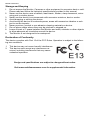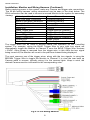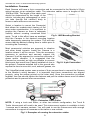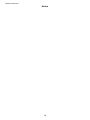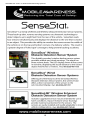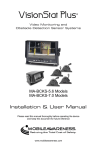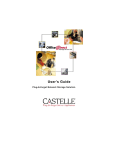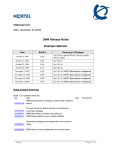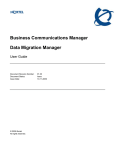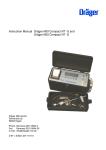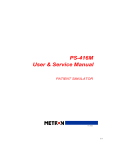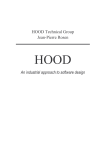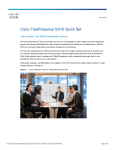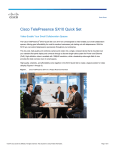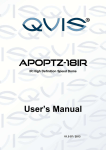Download VisionStat Plus MA-BCKS-7.0 User manual
Transcript
VisionStat ® 5.6” and 7.0” Wired Video Monitoring Systems MA-BCKS-5.6 Models MA-BCKS-7.0 Models Installation & User Manual Please read this manual thoroughly before operating the device and keep this document for future reference www.mobileawareness.com Mobile Awareness Mobile Awareness, LLC VisionStat® Manufacturer’s Limited Warranty 1-Year Limited Warranty (Revised 6/2010) Limited Warranty VisionStat™Limited Warranty Mobile Awareness warrants to the original end-user purchaser that a new VisionStat™ Color Camera System is free from structural defects in material and workmanship and agrees, without charge, to repair or replace any part(s) which fails in normal use and service because of structural defects in material and workmanship. The VisionStat™ system is warranted to the original end-user purchaser for (1) one year from the date of purchase. Proof of original ownership shall be evidenced by invoice or bill of sale in the name of the original end-user purchaser. This warranty is not transferable. Warranty Limitations: Mobile Awareness does not warrant and will not repair or replace or make adjustment with respect to any VisionStat™ system that has been subjected to misuse or abuse, including the following: a) Not following the guidelines expressed in the Installation Guide ; b) Intentional mis-use or mis-application; c) Changing the original condition of the VisionStat™ system by alteration or by subjecting it to any processing such as welding or straightening; e) Accidents, abnormal or severe operating conditions including, without limitation, fires, or driving during seizures or with a flat tire; f) Failing to follow maintenance and other instructions and warnings periodically set forth by Mobile Awareness, Recommended maintenance includes, without limitation, periodic cleaning and inspection for damage; g) This warranty is void if the original invoice or sales receipt is not available for verification, or upon transfer of title on any products by the original purchaser. THERE IS NO WARRANTY THAT THE VisionStat™ SYSTEM SHALL BE MERCHANTABLE OR SATISFACTORY FOR ANY PARTICULAR PURPOSE. NOR IS THERE ANY OTHER WARRANTY, EXPRESS OR IMPLIED, EXCEPT SUCH AS IS EXPRESSLY SET FORTH HEREIN. MOBILE AWARENESS, LLC SHALL NOT BE LIABLE FOR ANY INCIDENTAL OR CONSEQUENTIAL DAMAGES FOR ANY BREACH OF WARRANTY, ITS LIABILITY AND THE PURCHASER’S EXCLUSIVE REMEDY BEING LIMITED TO REPAIR OR REPLACEMENT OF THE VisionStat™ SYSTEM AS STATED IN THIS LIMITED WARRANTY. Please refer to Mobile Awareness standard Terms and Conditions. Customer must notify Mobile Awareness within 10 days of discovering the defective product or part and provide a description of the defect and complete information about the manner of its discovery. Repair or replacement will be handled by a Mobile Awareness representative. This warranty gives you specific legal rights. You may have additional rights covered under applicable laws. This limited warranty should be used in conjunction with the VisionStat™ Installation Manual (“Installation Manual”). The Installation Manual contains important safety information and warnings, and failure to read and understand this information may result in serious injury or death. If you do not have copies of the Installation Manual you may obtain copies free of charge along with other specification literature by contacting Mobile Awareness at (866) 653-5036 or the address below: Mobile Awareness, LLC 31200 Solon Road, Suite 12 Solon, OH 44139 www.mobileawareness.com Limitation of Liability. (a) Seller’s liability and Buyer’s exclusive remedy for any tender of nonconforming or defective goods or breach of warranty is expressly limited to Seller’s choice of: (i) the repair of non-conforming or defective goods; (ii) the replacement of non-conforming or defective goods with conforming goods at the FOB point of shipment; or (iii) the repayment of that portion of the purchase price represented by non-conforming or defective goods. (b) In no event will Seller be liable for any incidental, consequential, indirect, special, contingent, or punitive damages arising out of or relating to: (i) any breach of contract or warranty, tort (including negligence and strict liability), or other theories of law with respect to products sold or services rendered by Seller, or undertakings, acts or omissions relating thereto; (ii) the tender of defective or non-conforming goods; (iii) breach of any other provision of this agreement; or (iv) any claim of any kind arising out of or relating to any order or Seller’s performance in connection therewith. In any event, Seller’s liability will not exceed the purchase price of the goods on which such liability is based. Buyer assumes all other liability for any loss, damage or injury to persons or property arising out of, connected with or resulting from the use of Seller’s products, either alone or in combination with other products. 2 VisionStat 5.6” and 7.0” Wired Video Monitoring Systems Contents of Manual 1. 2. 3. 4. 5. 6. 7. 8. 9. Product Overview, Product Features, Product Specifications………………..….…..5 VisionStat Package Contents, Optional Items and Accessories........………............6 About the Monitor.....................................................................................................6 About the Cameras...............................................................................................…7 Installation: Monitor and Wiring Harness..................................................................7 Installation: Cameras................................................................................................9 Menus.....................................................................................................................11 Maintenance & Troubleshooting.............................................................................12 Backing Safety Suggestions...................................................................................13 Precautions GENERAL SAFETY INFORMATION All Mobile Awareness, LLC products are strictly intended to be installed as a supplement and are not intended for use as substitutes for vehicle side/rear-view mirror devices, or for any other standard motor vehicle equipment required to be installed on vehicles by law. Objects in Camera/Monitor view are closer than they appear. When backing up, proceed cautiously and be prepared to stop. This product is no substitute for proper attention and defensive driving techniques, observances of traffic laws and motor vehicle safety regulations. WARNING It is unlawful in most jurisdictions for any person(s) to drive a motor vehicle equipped with a television viewer/screen located at any point forward of the back of the driver’s seat (or in any location that is visible, directly or indirectly), to the driver while operating the vehicle. In any installations where such products are used to display television broadcasts or recorded video playback, installation location must adhere to applicable laws and regulations. TAMPERING To prevent electrical shock, DO NOT OPEN THE MONITOR CASE OR ANY OTHER ENCLOSED ELECTRONIC PRODUCT. There may be potentially harmful voltages inside these enclosed products. There is no user serviceable parts inside any of the products provided by Mobile Awareness, LLC. If tampering is detected, the warranty will become void. CAUTION To avoid damage to electronic circuit, stop using this product while doing welding work to the vehicle and/or trailers. Never immerse any component in water and do not employ spray cleaners. When cleaning, use a damp lint-free cloth only. Never connect this unit to other devices that may be incompatible as it may void the warranty if harm is caused. LIABILITY DISCLAIMER-USE OF PRODUCT The system is designed and intended as a warning aid for vehicle backing and parking and it should only be used as such. No warranty as to operational efficiency is granted. In no event shall Mobile Awareness, LLC be liable for consequential, incidental or special damages or for installation, adjustment , or other expenses, which may arise from the use of this product. Mobile Awareness, LLC shall in no event be liable for any direct or indirect damages, including personal injury or death, resulting from errors that occur in the use of this product, irresponsible acts, unsafe driving or negligence. 3 Mobile Awareness Storage and Keeping 1. 2. 3. 4. 5. 6. 7. 8. 9. Do not expose the Monitor, Cameras or other equipment to excessive heat or cold. Please read and follow the technical specifications provided in this manual. Never use the device near a bathtub, wash basin, kitchen, damp basement, swimming pool or similar places. Never use the device in environments with excessive moisture, dust or smoke. Avoid dropping or striking the device. Avoid using the device in enclosed spaces, areas with excessive vibration or subject to severe impacts. Never puncture, scratch or use abrasive cleaning materials on device. Do not place cables where they may be pinched or stepped on. Leave at least a 2” space between the Monitor and walls, cabinets or other objects to allow adequate air circulation around the device. The Monitor is not designed to be waterproof. Declaration of Conformity This device complies with Part 15 of the FCC Rules. Operation is subject to the following two conditions. 1. 2. This device may not cause harmful interference. This device must accept any interference received, including interference that may cause undesired operation. Design and specifications are subject to change without notice. Visit www.mobileawareness.com for supplemental information. 4 VisionStat 5.6” and 7.0” Wired Video Monitoring Systems Product Overview VisionStat is an advanced family of wired and wireless Video Monitoring Systems. Featuring high-quality 5.6” and 7.0” Digital Color LCD Monitors, VisionStat Video Monitoring Systems can be configured for up to four (4) ruggedized infrared night vision CCD Cameras with multiple mounting options. These infrared, waterproof (IP68 rated) Cameras were designed specifically for front, side and rear viewing applications producing high-resolution images with a precise field of view. All control electronics are built into the Digital Color LCD Monitors, making VisionStat systems easy to operate. All VisionStat Monitors, Cameras and accessories are interchangeable, using the same rugged interconnect cable system, providing a complete and reliable solution to help limit vehicle blind spots and avoid costly accidents. Product Features The VisionStat Wired Video Monitor System contains a high quality TFT LCD Color Monitor that is easily installed by mounting on the dash, in the dash or on the windshield (utilizes adjustable universal mounts). For added safety and convenience, the Monitor contains an audio speaker that can be utilized with the rear and side view Cameras, when applicable. Central to this video system is the 18-LED (infrared for night vision) industrial grade rear view Camera. It can be configured to switch on automatically when the vehicle is placed in reverse. The LED illumination is automatically controlled by a built in light sensor. The Camera also contains a built in microphone to further aid the driver with audio from behind the vehicle. The rugged high-resolution image CCD Camera is constructed of a metal allow shell, designed to be waterproof for vehicle applications. Side Cameras are available for applications that require clear coverage of side blind spots. The Side Cameras are low profile, infrared, industrial grade and angle modifiable. They can be adjusted similar to a mirror for best driver visibility and configured so that the image appears on the screen when the driver uses the Left or Right Turn Signal. Exclusive capabilities include waterproof interconnects, an integrated control system and support for up to 4 Cameras. Product Specifications Power Input Power Consumption Resolution 10~32VDC 5.6” Model: ~5W 7.0” Model: ~6W 5.6” Model: 640 x 480 7.0” Model: 800 x 480 Operating Temp -20°C to +70°C Storage Temp -30°C to +80°C Dimensions 5.6” Model: 145mm (W) x 136mm (H) x 31.5mm (T) 7.0” Model: 182mm (W) x 122mm (H) x 26mm (T) Weight 5.6” Model: 1.6kg 7.0” Model:1.7kg 5 Mobile Awareness VisionStat Wired Package Contents (Hardware) Monitor 5.6” Wired Monitor (P/N: MA-LCDS-5.6) 7.0” Wired Monitor (P/N: MA-LCDS-7.0) Camera(s) with Mounting Bracket(s) 18IR Wired Camera (P/N: MA-BCS-IR18) Wired Side Camera (P/N: MA-SMS-IR9) 22-pin Wiring Harness (P/N: MA-AC-22PF) 4-pin Extension Cable(s) “U-Bracket” Mount and Thumb Screws Dash Mount Bracket In Dash Flush Mount and Removal Tool Sun Shield Remote Control Optional Items and Accessories VisionStat™ Truck & Trailer Interconnect System One Camera (P/N: MA-BCKS-TTC7) Up to Four Cameras (P/N: MA-BCKS-4CTTC7) 4-pin Extension Cables 5M (P/N: MA-EC-405) 10M (P/N: MA-EC-410) 20M (P/N: MA-EC-420) 4 Channel DVR (P/N: MA-DVR4-SD) Quad Touch Screen Monitor (P/N: MA-LCDS-7.0QT) Various Cameras VisionStat Plus ECU and Back-Up Sensors Upgrade (P/N: MA-ODSS-4M17V) Please visit www.mobileawareness.com for all options, accessories and additional information. About the Monitor The VisionStat Wired Monitor is a colored TFT LCD Monitor with a wide angle view and a high resolution display. It supports both PAL and NTSC formats and the menu is available in 8 languages. The buttons are equipped with automatic backlighting. The Monitor can support up to 4 Cameras and can automatically switch to a specific Camera view via the trigger wires. The Monitor also includes a built in speaker and a full function remote control. The VisionStat Wired Monitor is available in two sizes, 5.6” and 7.0”. Fig 1: 5.6” Wired Monitor Fig 2: 7.0” Wired Monitor 6 VisionStat 5.6” and 7.0” Wired Video Monitoring Systems About the Cameras The standard Camera issued with the system is the 18IR Camera which has a 120 degree viewing angle and is rated IP68. This Camera comes equipped with 18 infrared LEDs to provide night vision up to 12 meters. It is mounted on a “U-Bracket” which allows the user to angle the Camera up or down. The Side Camera is typically featured in triple Camera systems. This Camera comes equipped with 9 infrared LEDs to provide night vision up to 8 meters. The mounting bracket and protective cover is included with the Camera. For other Camera options and information, please visit www.mobileawareness.com. Fig 3: 18IR Camera Fig 4: Side Camera Installation: Monitor and Wiring Harness Before installing the system, it is recommended to temporarily connect all components and perform a system function check. If the system does not operate properly, see the troubleshooting section of this manual. If further questions arise, please visit www.mobileawareness.com or contact Mobile Awareness directly. Fig 5: U Bracket and Thumb Screws The Monitor can be flush mounted in the dash (with the included mount), with the “U-Bracket” and thumb screws (see figure 4) or via the Dash Mount Bracket (see figure 5). Make sure the mounting location does not obscure the drivers viewing area. Note: For other mounting options, please visit www.mobileawareness.com Fig 6: Dash Mount Bracket The VisionStat system includes a 22-pin wiring harness. This wiring harness will power the entire system, including the Monitor and up to 4 Cameras. Once the Monitor is mounted, align the Monitor’s 22-pin connection with the 22-pin connection of the wiring harness. Each connector will Fig 7: 22-pin Wiring Harness have an arrow to assist with the alignment. Once engaged, slowly rotate the metal ring to thread the two connectors together. This should be done with caution so that the connectors seat and thread together properly. You may need to continue pressing the connectors together while rotating the metal ring to facilitate the assembly. Following these steps will ensure the connection has been made correctly. Failing to do so may cause problems with power, audio and video connections. Twisting the cable, or the connectors themselves, to tighten the connection may result in breakage of the pins and their connections, rendering the wiring harness defective. 7 Mobile Awareness Installation: Monitor and Wiring Harness (Continued) Before applying power to the system; make any Camera and trigger wire connections. The 22-pin wiring harness’ wiring connections can be seen in the chart below. The RCA connectors can be used to connect a second Monitor to the system for secondary viewing. White 4-pin Male Connection Camera/Channel 1 Blue 4-pin Male Connection Camera/Channel 2 Brown 4-pin Male Connection Camera/Channel 3 Green 4-pin Male Connection Camera/Channel 4 Red Wire +12-32VDC Black Wire Ground White Trigger Wire Trigger Wire for Channel 1 Blue Trigger Wire Trigger Wire for Channel 2 Brown Trigger Wire Trigger Wire for Channel 3 Green Trigger Wire Trigger Wire for Channel 4 Yellow RCA Video Output White RCA Audio Output The trigger wires can be used to achieve hands free operation for the VisionStat system. For example, wiring the BLUE Trigger Wire to your right turn signal will automatically toggle the Monitor to Channel 2 once the BLUE Trigger Wire receives +12VDC. Once power is removed from the trigger wire, in this case the turn signal being turned off, the Monitor will revert to the previous channel being displayed. The most common use of the trigger wires, along with the turn signals, is using the BROWN Trigger Wire to toggle the Monitor to Channel 3 to view the rear back up Camera while in reverse, typically wiring it to the reverse lights. Keep in mind, the desired Camera must be connected to the corresponding color. Fig 8: 22 Pin Wiring Harness 8 VisionStat 5.6” and 7.0” Wired Video Monitoring Systems Installation: Cameras Each Camera will have a 4-pin connection and be connected to the Monitor’s 22-pin wiring harness via an extension cable. The extension cables come in lengths of 5M, 10M and 20M. The length of the cable used should be determined by the length of the vehicle, including any passageway or route you take through the vehicle’s body to ensure a safe and secure connection. Select a location to mount the Camera(s) that allows for unobstructed viewing of the area under consideration. It is important to position the Camera so there is adequate visibility without creating unrealized blind Fig 9: 18IR Mounting Bracket spots. To aid in this effort, have an assistant hold the Camera in the desired mounting location while temporarily powering the system. This will help ensure that the desired viewing area is visible prior to mounting the Camera(s). Most commercial vehicles are exposed to vibration and other harsh impacts. Install the Camera in a location where it will be secure. Take the necessary measures to reinforce and securely support the Camera if it will be exposed to uncommon amounts of stress and/or vibration. It is suggested that the Camera be mounted as high as possible to prevent blind spots that result from it being installed too low to Fig 10: 4-pin Connection the ground. Cameras installed low to the ground also expose the lens to more dirt, mud, exhaust gasses, etc. The VisionStat wired system uses a series of 4-pin connections to connect the Camera to the Monitor’s wiring harness. It is important that these connections are aligned properly, using the arrows printed on the outer shell. Once the connection is pushed together, the user should tighten the fastener and pull the rubber sleeve over for added protection and to prevent loose connections. Fig 11: Extension Cable Paths NOTE: If using a truck and trailer, or other two vehicle configuration, the Truck & Trailer Interconnect will need to be used. This interconnect system is available in both 1 camera and 4 camera versions. You will need to use the interconnect with enough connections to support all cameras on the trailer or rear vehicle. Fig 11: Examples of running the extension cables 9 Mobile Awareness Installation: Cameras (Continued) If the Camera cable will run through the vehicle body (see Figure 12), drill a 20mm hole in order to pass the 4-pin connection through. Once this connection is made, it may be placed inside the vehicle body for additional protection. The rubber grommet on the Camera’s cable can be used to plug the 20mm hole. Seal the hole properly with waterproofing compound, as well as anywhere cables run through openings in the vehicle body. The Camera can be angled by loosening the Fig 12: Hex Screws on Side Camera 6 hex screws, 3 on each side, of the Camera. Once the desired angled is achieved, retighten the 6 hex screws to secure the Camera. Installation: Side Cameras Once you have determined the most effective mounting location, remove the Frame Release Screws (2 each) that hold the cover onto the Side Camera Frame. Place the included Rubber Insulating Pad in the location where you plan to mount the Camera and use it as a template to mark and drill the (4 each) mounting holes. Follow by drilling the hole to pass the 4-pin Camera cable connector through the vehicle. Fig 13: Side Camera Mounting Bracket Connect the included extension cable (s) prior to mounting the Camera to the Side Camera Frame. This will allow you to thread the metal connectors together, tighten them securely and then slide the rubber boot completely over the mated connectors. This will assure a watertight and trouble free connection. When connecting to the Wiring Harness, the left side Camera should be connected to the WHITE Channel One 4-pin Connector and the right side Camera to the BLUE Channel Two 4-pin Connector, via the included extension cables. Fig 14: Side Camera Mounting Bracket 10 VisionStat 5.6” and 7.0” Wired Video Monitoring Systems Installation: Side Cameras (Continued) If the viewing angle needs to be adjusted, loosen the Camera Body Nut and rotate the Camera Angle Adjustment Rings until the proper viewing position is achieved. Once properly positioned, hand tighten the Camera body nut securely. Carefully place the side Camera cover over the side Camera frame so that the front lip of the cover slides under the Camera lens, while the back portion of the cover slides under the Camera cover mounting slot. Once the cover is properly seated on the frame, where the coFig 15: Side Camera Mounting Bracket vers edges fit within the lip of the rubber insulating pad, replace and secure the (2 each) frame release screws that hold the cover onto the side Camera frame. Carefully place the VisionStat logo clip on the lower front area of the side Camera assembly by snapping the two (2) prongs into the open slots to the right and left of the frame release screws. Menus The Wired Monitors menu will consist of three screens: 1) Picture 2) Option 3) System 1) Picture: The Picture menu will give you the option of adjusting Brightness, Contrast, Color and Volume. Press the CH– button on the Monitor to scroll up and down to select your desired function. Press the ▲☼/▼☼ buttons on the Monitor in order to adjust the level of each setting. 2) Option: The Option menu will give you the option of selecting Language, turning the backing scale on or off and turning any of the (up to 4) Cameras on or off. Press the CH– button on the Monitor to scroll up and down to select your desired function. Press the ▲☼/▼☼ buttons on the Monitor in order to adjust the level of each setting. 11 Mobile Awareness Menu (Continued) 3) System: The System menu will give you the option of which type of Color-System to use, turning the blue Back Screen on or off, the horizontal and vertical adjustments, as well as zoom. Press the CH– button on the Monitor to scroll up and down to select your desired function. Press the ▲☼/▼☼ buttons on the Monitor in order to adjust the level of each setting. Color System: Select between PAL/AUTO/NTSC Blue Back: Select between turning the Blue Back Screen on or off. If turned off, the screen will be black when a Camera feed is not present. If turned on, the screen will be blue. Horizontal: Adjusts the horizontal alignment of the image on the Monitor. Vertical: Adjusts the vertical alignment of the image on the Monitor. Zoom: Select between 16:9 (represented by a 0) and 4:3 (represented by a 1). Maintenance & Troubleshooting If the unit is not working properly, please review the following suggestions, prior to contacting Mobile Awareness: 1) Double check all connections, including all 4-pin Camera and extension cable connections, as well as the 22 pin wiring harness. 2) Check your power and ground connections. If utilizing a back-up Camera, be sure the Brown Trigger Wire (from the 22-pin wiring harness) is connected to the vehicle reversing light power source. Symptom Possible Causes and Solution No Picture or Sound Does the Monitor Power LED light up? If not, the Monitor does not have power. This could be due to using an improper power supply or a loose connection. If it is RED, the Monitor has power but is not turned on. GREEN indicates the Monitor is on. No Picture Ensure that Cameras are connected properly. No Sound Ensure the volume is turned up to a desired level and not muted. Dark Picture Ensure brightness and contrast are adjusted correctly. Check whether the environment temperature is too low. No Color Adjust color settings. Upside down or inverted picture Use the remote control horizontal/vertical selection switch to set proper orientation. This can also be done using the Menu button on the Monitor and going to System settings. 12 VisionStat 5.6” and 7.0” Wired Video Monitoring Systems Maintenance & Troubleshooting (Continued) Symptom Possible Causes and Solution No reversing function Check that the correct corresponding color coded trigger wire is connected properly. For example, the rear Camera is typically connected to the BROWN 4-pin connector, so the BROWN trigger wire would need to be used to toggle the Monitor to that channel, in this case, Channel 3. Backing Safety Suggestions A commercial truck has extremely limited visibility. A large area behind the truck is invisible even with rear view mirrors properly adjusted. The larger the truck, the larger the blind spot areas. The driver must become familiar with the trucks blind spot area(s) so that precautions can be taken to avoid backing accidents. The best assurance to avoid an accident is by paying close attention to your surroundings. In order to increase your chances of preventing a mishap, increase your level of awareness by considering the following: (1) Stationary & Moving Objects: The driver sees Stationary Objects in the rear view mirror before backing. However, as the truck backs, the objects may suddenly disappear as the driver turns, or as these objects enter into the vehicles blind spot. No matter how careful a driver may be by checking behind before backing, a moving object such as a child, car or crewmember can move into the trucks blind spot unnoticed by the driver. This is an extreme hazard; consider this whenever a truck is placed in reverse. (2) Never Backup without Concentrating: Backing is risky and requires the full attention and skill of the driver. If a driver is unsure or does not know where crewmembers are or where objects are behind the truck, do not back. STOP! Get out of the cab and physically check the area. (3) Walk the Vehicle before Backing: Walk around the vehicle to check the clearances and search for hidden obstacles before backing. Be aware of objects that appear above, in back and to the sides of the truck. Stop the vehicle and physically check the area if in doubt of a safe clearance. (4) Plan for Safety: Plan ahead to circumvent backing situations whenever possible. Assign a helper to guide and signal in backing situations. Always keep the signal person in view while backing to prevent hitting that person. (5) Proceed Slowly: Always back slowly so that the truck can be stopped immediately, if necessary. Slow backing will minimize damage if a backing accident occurs. (6) Alert Pedestrians: Consider establishing the practice of honking your truck’s horn 2 times before backing. This signal will alert pedestrians, as well as crewmembers to stay clear of your truck. (7) Ultimate Responsibility: The driver of the vehicle has the final responsibility for safe backing. If you the driver are not sure whether the area behind the truck is clear, stop the vehicle and get out to check. 13 Mobile Awareness Notes 14 VisionStat 5.6” and 7.0” Wired Video Monitoring Systems 15 www.mobileawareness.com BCKS-2102-INS-R1.0