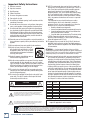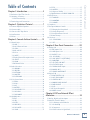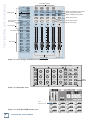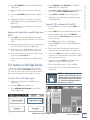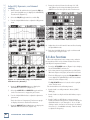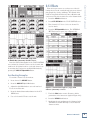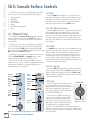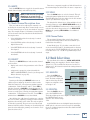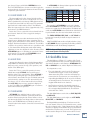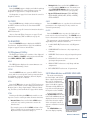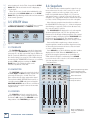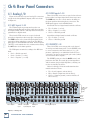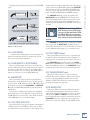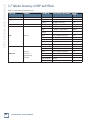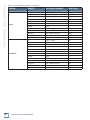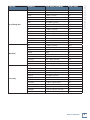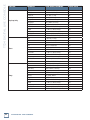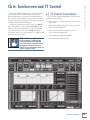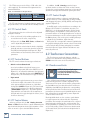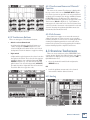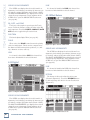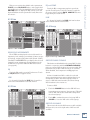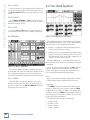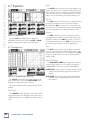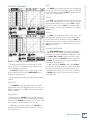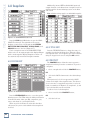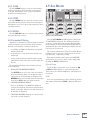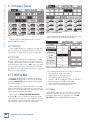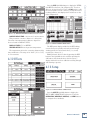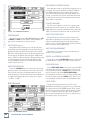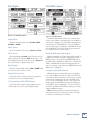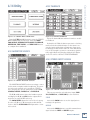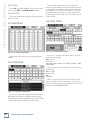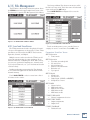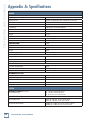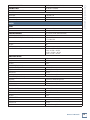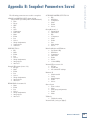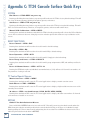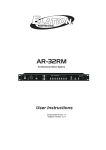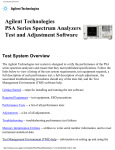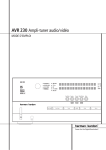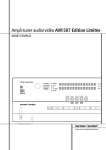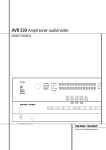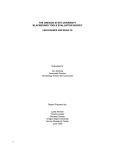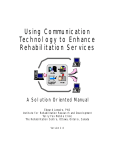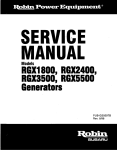Download Mackie TT24 Owner`s manual
Transcript
OWNER'S MANUAL VERSION 1.3 TT24 DIGITAL LIVE CONSOLE Important Safety Instructions 1. Read these instructions. 2. Keep these instructions. 3. Heed all warnings. 4. Follow all instructions. 5. Do not use this apparatus near water. 6. Clean only with dry cloth. 7. Do not block any ventilation openings. Install in accordance with the manufacturer’s instructions. 8. Do not install near any heat sources such as radiators, heat registers, stoves, or other apparatus (including amplifiers) that produce heat. 9. Do not defeat the safety purpose of the polarized or grounding-type plug. A polarized plug has two blades with one wider than the other. A grounding-type plug has two blades and a third grounding prong. The wide blade or the third prong are provided for your safety. If the provided plug does not fit into your outlet, consult an electrician for replacement of the obsolete outlet. 10.Protect the power cord from being walked on or pinched particularly at plugs, convenience receptacles, and the point where they exit from the apparatus. 11.Only use attachments/accessories specified by the manufacturer. 12.Use only with a cart, stand, tripod, bracket, or table specified by the manufacturer, or sold with the apparatus. When a cart is used, use caution when moving the cart/apparatus combination to avoid injury from tip-over. PORTABLE CART WARNING 13.Unplug this apparatus during lightning storms or when unused for long periods of time. 14.Refer all servicing to qualified service personnel. Servicing is required when the apparatus has been damaged in any way, such as powersupply cord or plug is damaged, liquid has been spilled or objects have fallen into the apparatus, the apparatus has been exposed to rain or moisture, does not operate normally, or has been dropped. 15.This mixer has been designed with Class-I construction and must be connected to a mains socket outlet with a protective earthing connection (the third grounding prong). 16.This mixer has been equipped with an all-pole, rocker-style AC mains power switch. This switch is located on the rear panel and should remain readily accessible to the user. CAUTION RISK OF ELECTRIC SHOCK. DO NOT OPEN CAUTION: TO REDUCE THE RISK OF ELECTRIC SHOCK DO NOT REMOVE COVER (OR BACK) NO USER-SERVICEABLE PARTS INSIDE. REFER SERVICING TO QUALIFIED PERSONNEL The lightning flash with arrowhead symbol within an equilateral triangle is intended to alert the user to the presence of uninsulated "dangerous voltage" within the product's enclosure, that may be of sufficient magnitude to constitute a risk of electric shock to persons. The exclamation point within an equilateral triangle is intended to alert the user of the presence of important operating and maintenance (servicing) instructions in the literature accompanying the appliance. 17.NOTE: This equipment has been tested and found to comply with the limits for a Class B digital device, pursuant to part 15 of the FCC Rules. These limits are designed to provide reasonable protection against harmful interference in a residential installation. This equipment generates, uses, and can radiate radio frequency energy and, if not installed and used in accordance with the instructions, may cause harmful interference to radio communications. However, there is no guarantee that interference will not occur in a particular installation. If this equipment does cause harmful interference to radio or television reception, which can be determined by turning the equipment off and on, the user is encouraged to try to correct the interference by one or more of the following measures: • Reorient or relocate the receiving antenna. • Increase the separation between the equipment and the receiver. • Connect the equipment into an outlet on a circuit different from that to which the receiver is connected. • Consult the dealer or an experienced radio/TV technician for help. CAUTION: Changes or modifications to this device not expressly approved by LOUD Technologies Inc. could void the user’s authority to operate the equipment under FCC rules. 18.This apparatus does not exceed the Class A/Class B (whichever is applicable) limits for radio noise emissions from digital apparatus as set out in the radio interference regulations of the Canadian Department of Communications. ATTENTION — Le présent appareil numérique n’émet pas de bruits radioélectriques dépassant las limites applicables aux appareils numériques de class A/de class B (selon le cas) prescrites dans le réglement sur le brouillage radioélectrique édicté par les ministere des communications du Canada. 19.Exposure to extremely high noise levels may cause permanent hearing loss. Individuals vary considerably in susceptibility to noise-induced hearing loss, but nearly everyone will lose some hearing if exposed to sufficiently intense noise for a period of time. The U.S. Government’s Occupational Safety and Health Administration (OSHA) has specified the permissible noise level exposures shown in the following chart. According to OSHA, any exposure in excess of these permissible limits could result in some hearing loss. To ensure against potentially dangerous exposure to high sound pressure levels, it is recommended that all persons exposed to equipment capable of producing high sound pressure levels use hearing protectors while the equipment is in operation. Ear plugs or protectors in the ear canals or over the ears must be worn when operating the equipment in order to prevent permanent hearing loss if exposure is in excess of the limits set forth here. Duration, per Sound Level dBA, Typical Example day in hours Slow Response 8 6 4 3 2 1.5 1 0.5 0.25 or less 90 92 95 97 100 102 105 110 115 Duo in small club Subway Train Very loud classical music Fooyoung screaming at desTROYer about deadlines Loudest parts at a rock concert WARNING — To reduce the risk of fire or electric shock, do not expose this apparatus to rain or moisture. Correct Disposal of this product: This symbol indicates that this product should not be disposed of with your household waste, according to the WEEE Directive (2002/96/EC) and your national law. This product should be handed over to an authorized collection site for recycling waste electrical and electronic equipment (EEE). Improper handling of this type of waste could have a possible negative impact on the environment and human health due to potentially hazardous substances that are generally associated with EEE. At the same time, your cooperation in the correct disposal of this product will contribute to the effective usage of natural resources. For more information about where you can drop off your waste equipment for recycling, please contact your local city office, waste authority, or your household waste disposal service. 2 TT24 DIGITAL LIVE CONSOLE Chapter 1: Introduction......................................5 1.1 Evolution of the TT24 Console ......................................... 5 1.2 Summary of Features .......................................................... 5 1.2.1 DSP Functionality . ..................................................... 5 1.3 Terminology and Conventions .........................................6 Chapter 2: Quickstart Tutorial .......................7 2.1 Connect Amplifier/Speakers............................................. 7 2.2 Connect a Mic ...................................................................... 7 2.3 Connect a CD/Tape Device ..............................................9 2.4 Aux Functions ..................................................................... 10 2.5 Effects .................................................................................... 11 Chapter 3: Console Surface Controls........... 12 3.1 Channel Strip ........................................................................12 3.1.1 LINE . ..............................................................................12 3.1.2 48 V Phantom Power . ..............................................12 3.1.3 GAIN...............................................................................12 3.1.4 OL and SIG ..................................................................12 3.1.5 V-Pot .............................................................................12 3.1.6 MUTE . ..........................................................................13 3.1.7 Bank/Channel Description Area ..........................13 3.1.8 SELECT .........................................................................13 3.1.9 SOLO ............................................................................13 3.1.10 Channel Fader ..........................................................13 3.2 Bank Select Area .................................................................13 3.2.1 ANALOG ......................................................................13 3.2.2 DIGITAL .......................................................................13 3.2.3 RETURNS ....................................................................14 3.2.4 MASTER ......................................................................14 3.2.5 USER BANK ................................................................14 3.3 V-Pot Control Area .............................................................14 3.3.1 TRIM . ............................................................................14 3.3.2 PAN ...............................................................................14 3.3.3 HPF . ..............................................................................14 3.3.4 METERS .......................................................................14 3.3.5 AUX SENDS 1–12 .......................................................15 3.3.6 AUX PAN .....................................................................15 3.3.7 AUX MODE .................................................................15 3.4 QuickMix Area .....................................................................15 3.4.1 FAT . ...............................................................................15 3.4.2 EQ ................................................................................ 16 3.4.3 DYN ............................................................................. 16 3.4.4 GRP/AUX . .................................................................. 16 3.4.5 AUX MSTR ................................................................. 16 3.4.6 SNAP ............................................................................17 3.4.7 EFX ................................................................................17 3.4.8 MATRIX .......................................................................17 3.4.9 Engineer’s Utility ......................................................17 3.4.10 Main Meters and RUDE SOLO LED . ..................17 3.5 UTILITY Area ....................................................................... 18 3.5.1 TALKBACK . ................................................................. 18 3.5.2 MONITOR . ................................................................ 18 3.5.3 PHONES . .................................................................... 18 3.6 Snapshots . ........................................................................... 18 3.7 Group and Master Controls ............................................ 19 3.7.1 Changing the Group Bank ...................................... 19 3.7.2 Group Assignment .................................................. 19 3.7.3 Group Parameter Control ..................................... 19 3.7.4 Mute Groups . ........................................................... 19 3.8 Solo Area . ............................................................................ 19 3.8.1 CLEAR SOLO.............................................................. 19 3.8.2 PFL............................................................................... 19 Owner’s Manual Table of Contents Chapter 4: Rear Panel Connectors ............. 20 4.1 Analog I/O ...........................................................................20 4.1.1 MIC Inputs 1–24 ........................................................20 4.1.2 LINE Inputs 1–24 ......................................................20 4.1.3 INSERTS 1–24 . ...........................................................20 4.1.4 AUX SENDS.................................................................21 4.1.5 LINE INPUTS 1–8 (RETURNS).................................21 4.1.6 MONITOR . .................................................................21 4.1.7 CD/TAPE A IN/OUT . ...............................................21 4.1.8 CD/TAPE B Input ......................................................21 4.1.9 TALKBACK MIC Input . .............................................21 4.1.10 MAINS OUT ..............................................................21 4.1.11 GROUP/MATRIX OUT . ..........................................22 4.2 Digital I/O ...........................................................................22 4.2.1 ADAT DIGITAL I/O ..................................................22 4.2.2 AES/EBU IN/OUT .................................................. 23 4.2.3 SPDIF IN/OUT . ........................................................ 23 4.2.4 WORD CLOCK IN/OUT ........................................ 23 4.2.5 MIDI IN/OUT ........................................................... 23 4.2.6 USB ............................................................................. 23 4.3 IEC Power Receptacle ............................................... 23 4.4 POWER Switch . .......................................................... 23 Chapter 5: DSP and Internal Effect Allocation............................................................24 5.1 Analog, Digital, and Line Inputs .....................................24 5.2 Master L/R and C/Mono ................................................24 5.2.1 L/R+Mono and LCR Modes ..................................24 5.2.2 Six-Band EQ ..............................................................25 5.2.3 Compressor ..............................................................25 5.2.4 Fader Position in Signal Path ...............................25 Owner’s Manual 3 TT24 DIGITAL LIVE CONSOLE 5.3 Aux Send . .............................................................................25 5.3.1 Six-Band Parametric EQ .........................................25 5.3.2 Compressor . .............................................................25 5.4 Flex-Group DSP ..................................................................25 5.4.1 Flex-Group Modes . .................................................25 5.4.2 Group DSP Allocation . ..........................................26 5.5 Matrix Output ....................................................................27 5.5.1 Delay ...........................................................................27 5.6 Internal Effects Processors .............................................27 5.7 Tabular Summary of DSP and Effects . .........................28 Chapter 6: Touchscreen and TT Control..... 33 6.1 TT Control Conventions ................................................... 33 6.1.1 TT Control Knob .......................................................34 6.1.2 TT Control Buttons .................................................34 6.1.3 TT Control Menus . ..................................................34 6.1.4 TT Control Graphs . .................................................34 6.2 Touchscreen Conventions . .............................................34 6.2.1 Touchscreen Knobs .................................................34 6.2.2 Touchscreen Buttons ............................................. 35 6.2.3 Touchscreen Name and Channel/Function .... 35 6.2.4 Sub Screens .............................................................. 35 6.3 Overview Touchscreens ................................................... 35 6.3.1 Analog . ....................................................................... 35 6.3.2 Digital . .......................................................................36 6.3.3 Effect Return ............................................................36 6.3.4 Line ............................................................................. 37 6.3.5 Aux .............................................................................. 37 6.3.6 Group ......................................................................... 37 6.3.7 Master ........................................................................38 6.4 Four-Band Equalizer...........................................................38 6.5 Six-Band Equalizer..............................................................39 6.5.1 Four-Band EQ . ..........................................................39 6.5.2 Kill Filters ..................................................................39 6.6 31-Band Equalizer................................................................39 6.7 Dynamics.............................................................................. 40 6.7.1 Compressor................................................................ 40 6.7.2 Gate/Expander . .......................................................41 6.8 Snapshots ............................................................................42 6.8.1 FILTER EDIT.................................................................42 6.8.2 TITLE EDIT . ...............................................................42 6.8.1 PROTECT ....................................................................42 6.8.2 CLEAR ........................................................................43 6.8.3 STORE . .......................................................................43 6.8.4 RECALL ......................................................................43 6.8.5 Snapshot Filtering ..................................................43 6.9 Aux Master...........................................................................43 6.10 Groups/Auxes....................................................................44 6.10.1 GROUPS . ..................................................................44 6.10.2 AUXES ......................................................................44 6.11 Matrix Mix ..........................................................................44 6.11.1 Delay ..........................................................................44 6.12 Effects .................................................................................45 6.13 Setup . ..................................................................................45 6.13.1 Operation .................................................................46 6.13.2 General .....................................................................46 6.13.3 Digital .......................................................................46 6.13.4 MIDI Control . .........................................................47 6.14 Utility .................................................................................49 6.14.1 MONITOR SOURCE.................................................49 6.13.2 TALKBACK.................................................................49 6.14.3 STEREO INPUT ASSIGN.........................................49 6.14.4 METERING................................................................50 6.14.5 USER BANK...............................................................50 6.14.6 TEST TONES.............................................................50 6.15 File Management...............................................................51 6.15.1 Load and Save Venue.............................................51 6.15.2 Load and Save Preset............................................ 52 6.15.3 Backup and Restore Console............................... 52 6.15.4 Backup and Restore Files..................................... 52 6.15.5 Backup and Restore Files..................................... 53 6.15.6 Translate v1.0 Files................................................. 53 Appendix A: Specifications.............................54 Appendix B: Snapshot Parameters Saved...57 Appendix C: TT24 Console Surface Quick Keys...........................................................58 Appendix D: Configurations and Block Diagrams...................................................59 Appendix E: Service Information..................65 Troubleshooting .......................................................................65 Appendix F: Warranty Information..............67 Part No. SW0135 Rev. D 03/12 ©2004-2012 LOUD Technologies Inc. All Rights Reserved. 4 TT24 DIGITAL LIVE CONSOLE 1.2 Summary of Features 1.1 Evolution of the TT24 Console • 24 mic/line inputs with 4-band EQ/comp/gate/HPF/ polarity invert (can be stereo linked) The professional live sound industry has been revolutionized over the past few years by high-end digital consoles. However, mid-size digital consoles have tended to emphasize studio applications with user interfaces encumbered by features (i.e., DAW control) not essential for live applications. Some of these consoles conceal their real cost by requiring the purchase of additional cards to supplement their limited physical I/O. The TT24 Digital Live Console is a mid-size digital mixer with an intuitive interface optimized for live sound applications. We have used our extensive expertise and experience designing analog mixers to produce a powerful, easy-to-use digital console for a wide range of applications and budgets: • theaters and houses of worship • permanent concert installations • professional live music touring companies TT24 maintains an “analog mentality,” utilizing the engineer’s experience, while providing all the advantages of digital functionality. With all the features of high-end consoles, the TT24 is extremely cost effective. The design mandate for the TT24 console user interface is simply stated: Provide quick, intuitive access to any primary live mixing function with no more than two button presses, both within easy reach of the engineer’s two hands. Make the Touchscreen menu structure flat: no “forward” and “back” buttons or menus to wade through to access the desired function. Please write your serial number here for future reference (i.e., insurance claims, tech support, return authorization, etc.) • 24-bit/96 kHz mixing console designed for live applications • Eight line inputs with 4-band EQ (can be stereo linked) • Instant recall of 99 snapshots with filtering • Rear panel connections: 36x28 analog I/O (24 Mic/Line Inputs, 8 Line Inputs, 4 Tape Inputs) x (8 Matrix Outputs, 3 Main Outputs, 3 Monitor Outputs, 12 Aux Sends); 28x28 digital I/O (24 ADAT optical I/O, 2 AES/EBU I/O, 2 S/PDIF I/O) Owner’s Manual Ch 1: Introduction • QuickMix section with 5.5-inch LCD Touchscreen, 12 push-button rotary encoders, and QuickMix buttons • 29 100mm motorized faders • 28 multi-function V-Pots • 12 Aux sends with 6-band parametric EQ (includes dual kill filters) and compressor/limiter • Left-Right and CTR/Mono outputs with 6-band parametric EQ (includes dual kill filters), 31-band graphic EQ, and compressor/limiter • Aux Mode enables instant monitor mixing • 11x8 Matrix-Plus with patchable inputs • Eight user-definable flex-groups • Eight dedicated mute groups • Dual-console linking for a maximum 96 input console (coming soon!) • TT control software to control and view console parameters via PC 1.2.1 DSP Functionality The TT24 is loaded with DSP horsepower that is distributed on inputs and outputs in an optimal manner for live sound. The TT24 design team spent a great deal of time implementing and allocating the TT24’s DSP to satisfy the rigorous, real-time demands of live concert applications: 24 Mic/Line Inputs Purchased at: • Polarity invert • Variable High-Pass Filter Date of purchase: • Gate/Expander • Compressor/Limiter • 4-band parametric EQ • Stereo linking Owner’s Manual 5 TT24 DIGITAL LIVE CONSOLE 8 Line Inputs • 4-band parametric EQ • Stereo linking Main Outputs (LEFT, RIGHT, CTR/MONO) • Compressor/Limiter • 6-band parametric EQ (includes dual kill filters) • 31-band graphic EQ • L/R + Mono or LCR modes of operation 12 Aux Sends • Compressor/Limiter • 6-band parametric EQ (includes dual kill filters) The following terms and conventions are used throughout this manual. • Touchscreen and console controls are represented in bold type using their exact spelling and capitalization (i.e., press the ANLG bank button). • Touchscreen and console areas are represented by capital letters in plain type (i.e., press the PAN button in the V-POT CONTROL area). • Activate pertains to switches/buttons that toggle between two values and means “press the button until it lights.” • Stereo linking • Deactivate pertains to switches/buttons that toggle between two values and means “press the button until it is not lit.” 8 Flex-Groups with 8 Assignable DSP Blocks • ADC means analog-to-digital converter • Compressor/Limiter • DAC means digital-to-analog converter • 4-band parametric EQ • Intercancel means that pushing one button simultaneously selects that button and automatically deselects the previously selected button. One button is always active. For example, the Bank Select buttons intercancel. Radio button is another term often used to describe this behavior, originating from the push buttons that selected radio stations in pre-1960s cars. • Mono, Stereo, LCR, and VCA modes of operation 8 Matrix Outputs • 600 ms delay is available to matrix outputs 4 Internal Stereo Effects • Reverb • Gated Reverb • Mono/Stereo/Ping-Pong Delay • Chorus • Flanger 6 1.3 Terminology and Conventions TT24 DIGITAL LIVE CONSOLE The Touchscreen is a new interface to most audio engineers that requires some new terminology. • Touch pertains to selection on the Touchscreen (i.e., Touch the EQ button). • Select describes touching a button or checkbox such that it is activated. This allows a single instruction to describe this action without knowing the control’s previous state. For example, if the control is not selected, touching the control once selects it. If it is already selected, no action is required. This Quickstart Tutorial will help you begin using the TT24 quickly and easily by providing step-by-step instructions for its most commonly utilized tasks. Rest assured that our team of design engineers has verified these instructions! It may be helpful to refer to Appendix B: Configurations and Block Diagrams to see how several useful complete systems are interconnected. 3. Set the LINE switch to the up (mic) position. Mute button 4. Set the 48V switch to the down position if the mic uses phantom power; set it to the up position otherwise. Set the channel gain 2.1 Connect Amplifier/Speakers 5. Activate the PFL button (right of Figure 2-2). 1. Plug in a pair of amps/speakers into the MAINS OUT LEFT and RIGHT XLR connectors (Figure 2-1). 6. Activate channel 1’s SOLO button (above fader) to solo the channel. 2. Connect an amp/speaker to AUX SEND 1. 7. Provide a representative signal to the mic, watch the meters to the right of the Touchscreen, and listen in phones (the phones level is in the UTILITY area). The solo level should be between -7 and -10 dBFS. 3. Plug in headphones. Figure 2-1 Mains and Aux Sends Outputs MAINS OUT LEFT TALKBACK RIGHT Owner’s Manual Ch 2: Quickstart Tutorial AUX SENDS CD/TAPE A 12 Aux Sends CTR/MONO C L 12 11 10 9 8 7 6 LINE INPUTS 5 4 3 2 1 MONITOR L R 8 7 6 5 3 2 1 L R R IN Main Outputs Mic/Line level button 4 M 8. Press channel 1’s SOLO button again or CLEAR SOLO (left of PFL) to unsolo. Route channel 1 to Main output, Group 1, and Aux 1 CD/Tape A CD/Tape B Inputs/Outputs Inputs LINE 48 V phantom power button OUT 2.2 Connect a Mic 48V Connect mic to channel 1 9. Press and hold the L/R button in the GROUP ASSIGN area (Figure 2-3) and activate channel 1’s SELECT button. All the channel SELECT buttons light, indicating that all channels are routed to the Main output. You should hear your mic in the speakers connected to MAINS OUT via the master fader. 1. Plug a mic into channel 1’s XLR input (top-right of rear panel).1 Let’s route the mic through Group 1 instead of directly to MAINS OUT: 2. Press the ANLG bank select button (right of V-Pot knob Figure 2-2). 10. Press and hold the L/R button in the GROUP ASSIGN Group area Mute and buttons deactivate channel 1’s SELECT button (so it is not lit). 30 20 Gain This knob 40 section describes how to connect a mic to channel 1, set the gain, route to groups/auxes, and engage/ adjust the variable high-pass filter. Overload LED Signal LED Mute button Bank/ Channel description Select button U - + 60 GAIN OL SIG ANALOG ANLG DIGITAL DGTL RETURNS RTNS 11. Press and GROUP hold ASSIGN/SELECT the Group 1 button in the GROUP Group Assign/Select buttons ASSIGN area and activate channel 1’s SELECTMaster button. Left/Right Assign but MASTER MSTR Bank Select MUTE 1 25 LINE INPUT AUX SEND 1 Clear Solo and PFL buttons CLEAR SOLO TRIM Solo button PFL SELECT SOLO V-Pot Control Aux Mode V-POT CONTROL METERS HPF AUX PAN AUX MODE 1 2 3 4 AUX SENDS 5 6 MUTE MUTE MUTE Channel 1 no longer sends signal to MAINS OUT. 1 2 3 4 CTR/ MONO 5 6 7 8 L /R The mic is now routed to Group 1. SELECT SELECT SELECT SELECT SELECT Master Center/Mono Assign Master Select button 12. Press and hold the L/R button inMASTER the GROUPGroup AS- Select buttons SIGN area and activate Group 1’s SELECT button. Group Solo buttons SOLO PAN Figure 2-2 Top of channel strip (left); Bank select, Clear Solo, PFL, V-Pot control (right) Channel fader MUTE SOLO SOLO SOLO Group 1 is now assigned to LEFT and RIGHT MAINS OUT. Use the channel, Group, and Master fader to listen to the mic signal in the speakers connected to MAINS OUT. Owner’s Manual 7 TT24 DIGITAL LIVE CONSOLE Group Mute buttons ANALOG ANLG MUTE MUTE MUTE MUTE DIGITAL DGTL 1 2 3 4 CTR/ MONO Bank Select Clear Solo and PFL buttons Group Assign/Select buttons Master Left/Right Assign button RETURNS RTNS 5 6 7 8 L/R MASTER MSTR SELECT SELECT SELECT SELECT SELECT Master Select button PFL SOLO SOLO SOLO SOLO MASTER Group Select buttons CLEAR SOLO Group Solo buttons TRIM V-Pot Control Aux Mode Master Center/Mono Assign button GROUP ASSIGN/SELECT V-POT CONTROL PAN METERS HPF AUX PAN AUX MODE 1 2 3 4 AUX SENDS 5 6 7 8 Aux Sends 9 11 FX1 FX2 FX3 FX4 10 12 Group p Faders Master Fader Figure 2-3 Aux, Group, and Master areas Aux Master button AUX MSTR FAT RECALL SNAPSHOTS EQ SNAP DYN EFX SETUP HELP GRP/ AUX MATRIX CTRL UTIL COPY PASTE Figure 2-4 QuickMix area Aux 1 Master Level Figure 2-5 AUX MASTER Touchscreen 8 TT24 DIGITAL LIVE CONSOLE STORE Utility button 4.Touch TAPE/CD A or TAPE/CD B in the INPUT SELECTION area (Figure 2-6). 14. Increase the Aux 1 level on channel 1 using the V-Pot. 5.Select L/R in the GRP ASSIGN area to route the stereo source to the LEFT and RIGHT MAINS outputs. 15. Press the AUX MSTR QuickMix button (Figure 24). 6. Adjust MUTE and SOLO from the Touchscreen. 16. Adjust Aux 1’s master level with its corresponding QuickMix knob (see the Aux Master screen in Figure 2-5). You should hear your mic in the monitor speaker attached to Aux 1. Engage and adjust the variable high-pass filter 17. Press HPF in the V-POT CONTROL area (Figure 2-2). This assigns the high-pass filter to the channel V-Pots. 7. Adjust the stereo input fader to desired level from its QuickMix knob. Connect CD to channels 23 and 24 1. Move the CD to the channel 23 and 24 LINE connectors. 2. Set the LINE switch to the down position (line level). 3. Press and hold channel 23 and 24’s SELECT switches until the Link Channels dialog appears in the Touchscreen. 4.Touch OK to approve the channel linking. 18. Engage the high-pass filter for channel 1 by pressing its V-Pot knob so the bottom red LED lights. 5. Press the PAN button in the V-POT CONTROL area (Figure 2-3). 19. Rotate the V-Pot to adjust the filter in the range 20–400 Hz to remove unwanted low frequencies. 6. Turn channel 23’s V-Pot hard left. Channel 24 automatically pans in the opposite direction. Pretty cool! 20. To view the frequency range, select channel 1 and press the QuickMix EQ button. 7. Activate the SOLO button above the fader on either channel to solo. Because PFL is engaged, the linked channel does not also solo. The Touchscreen now displays the HPF frequency range. 2.3 Connect a CD/Tape Device This section illustrates how to connect a CD/tape device to the dedicated CD/ TAPE A or B connectors (A = RCA, B = TRS), and to channels 23/24 to demonstrate stereo linking and channel strip processing. Owner’s Manual 13. Press AUX SENDS 1 in the V-POT CONTROL area (Figure 2-3). 8. Adjust the channel’s GAIN knob and watch the meters to the right of the Touchscreen. The level should be between -7 and -10 dBFS. 9. Repeat steps 7 and 8 for the other channel in the linked pair. Connect CD to CD/Tape input 1. Connect the CD player into CD/TAPE A or B (Figure 2-1). NOTE: Stereo linking always operates on a consecutive odd/even channel pair. The odd channel’s parameters are copied to the even channel except Pan, which is inversely linked (i.e., hard left on odd channel translates to hard right on even channel). 2. Press the UTIL button (Figure 2-4). 3.Touch STEREO INPUT ASSIGN on the Touchscreen (Figure 2-6). Figure 2-6 Stereo Input Assign Owner’s Manual 9 TT24 DIGITAL LIVE CONSOLE Adjust EQ, Dynamics, and channel routing 1. With channel 23 and 24 selected, press the EQ button in the QuickMix area to display the 4-BAND EQ Touchscreen (Figure 2-7). 8. Route the selected channel to Groups 1–8, L/R, and C/Mono by selecting their buttons from the GROUPS area in the top-half of the Touchscreen. 2. Select the EQ IN toggle switch to enable EQ. 3. Use the 12 QuickMix knobs to adjust the EQ parameters. Figure 2-8 GRPS/AUXES Touchscreens 9. Adjust the selected channel’s Aux send levels using the QuickMix knobs. 10. Push the QuickMix knobs to toggle each Aux send between pre- and post-fader. 2.4 Aux Functions This section discusses how to setup, route, and mix the Aux buses. Each of the 12 Aux masters have their own EQ and compressor/limiter. 1. Press the AUX MSTR button (Figure 2-4) to display the AUX MASTER Touchscreen. 2. Select Aux master 1 by pressing the top-left QuickMix knob. Figure 2-9 (right) shows Aux 1 selected. Figure 2-7 4-Band EQ (top) and Dynamics Touchscreens (bottom) 4. Press the DYN QuickMix button to display the DYNAMICS Touchscreen (Figure 2-7). 5. Select the GATE IN and COMP IN toggle switches on the Touchscreen to engage the processors. 6. Use the 12 QuickMix knobs to adjust the dynamics parameters. Touch the Gate or Compressor Touchscreen graph to display their more detailed Touchscreen. 7. Press the GRP/AUX QuickMix button to display the GRPS/AUXES Touchscreen (Figure 2-8). 10 TT24 DIGITAL LIVE CONSOLE 3. Touch the EQ graph or press the EQ QuickMix button to display the 6-BAND EQ for the selected Aux send 1 (bottom of Figure 2-9). The EQ IN/OUT button is located on the top-right of the Touchscreen. The six bands have the following format: • bands 2 and 3 are full parametric filters (GAIN, FREQ, Q); • bands 1 and 4 are high-and low-shelf filters, respectively; • bands 5 and 6 are kill filters to remove narrow bands of unwanted frequencies. Push the kill filter’s QuickMix knob to cycle through -6, -12, or -18 dB settings. As the amount of cut increases, the filter Q increases (i.e., bandwidth narrows). Turn the knob to adjust the frequency. Four effects processors can each use one of the following effects: reverb, reverb through gate, mono/stereo/ ping pong delay, chorus, and flange. The default effect sends are Aux sends 9–12 but any Aux or Matrix sends can be used. The effect returns are on the Returns bank. 1. Press the ANLG bank button. 2.Press AUX SENDS 9 in the V-POT CONTROL area. 3. Turn channel 1’s V-Pot to 3:00 to set channel 1’s level to Aux 9. Owner’s Manual 2.5 Effects 4. Press the EFX QuickMix button. The INTERNAL EFX Touchscreen opens (top of Figure 2-10). Figure 2-9 AUX MASTER (top) and 6-BAND EQ (bottom) Touchscreens Press the desired Aux number in the V-POT CONTROL area and use the channel V-Pots to set the channel Aux send levels. All 12 Aux levels for a selected channel can be set using the Touchscreen and QuickMix knobs by pressing the GRP/AUX QuickMix button. Aux Routing Examples To send mic channel 1 to all monitors: 1. Press channel 1’s SELECT button. 2. Press the GRP/AUX QuickMix button. 3. Adjust the QuickMix knobs to set each Aux level. To set one monitor mix: 1. Press the desired Aux number button in the AUX SENDS area. 2. Use each channel’s V-Pots to set the mix. Figure 2-10 Internal Effects (top) and Chorus (bottom) screens 5. Touch the Edit button next to Chorus to edit its parameters on its own screen (right of Figure 2-10). 6. Press the RTRNS bank button. 7. Speak into the mic and increase the Returns levels (INT EFX 1L and INT EFX 1R) to set the desired amount of effect. Owner’s Manual 11 TT24 DIGITAL LIVE CONSOLE Ch 3: Console Surface Controls The TT24 console surface is organized into the following areas, each of which is discussed in this chapter: • • • • • • • Channel Strips QuickMix Bank Select V-Pot Control Utility Flex-Groups and Master Solo LINE The TT24 has 24 channel strips 48 V bounded at the botphantom tom by a fader and at the top by a LINE switch. Each button channel strip can control one power input at a time from one Gain of four banks. 48V 30 knob 20 40 U 60 - + OL SIG LED Below that, each channel has a virtual potentiometer (V-Pot), MUTE, SELECT, and SOLO buttons, and a 1 100mm motorized fader (right of Figure 3-1). The V-Pot knob, which performs multiple channel V-Pot functions one at a time, consists of a push-button rotary knob encoder surrounded by a 15-segment LED ring (see V-Pot Control Area on page 14). 48 V phantom power button Gain knob Signal LED Bank/ Channel description 48V 30 20 40 U 60 - Overload LED Mute button + GAIN Select button Solo button MUTE 1 25 LINE INPUT AUX SEND 1 SELECT SOLO OL SIG Channel fader V-Pot knob Figure 3-1 Channel strip: top half (left, bottom half (right) TT24 DIGITAL LIVE CONSOLE Mute button MUTE 1 3.1.3 GAIN The GAIN knob controls the analog amplifier that adjusts the input sensitivity of the mic or line input signal. The gain range of the mic input is 0–60 dB; the line’s range is -20 to +40 dB. A unity gain indication for the line input appears at the 10:00 position (unity gain for the mic input is fully counterclockwise). Dual-concentric labels surround the knob indicating the appropriate levels (mic outside, line inside). 3.1.4 OL and SIG The green SIG LED lights when the selected mic/line signal exceeds -15 dBu. The red OL LED lights when the signal is 3 dB below clipping the ADC. The SIG and OL LEDs remain lit only while the signal level is above their corresponding thresholds. 1 12 Push the 48V button down to supply 48 VDC phantom power, required by most condenser mics, to the channel’s XLR mic input. The TT24 can provide phantom power to all 24 mic inputs simultaneously. Push the button up for dynamic mics that do not require phantom power. The line input is not affected by the 48V phantom power switch. GAIN The top section of each channel strip (left of Figure 3-1) has the following analog controls that apply only to the Analog bank: LINE mic/line input switch, 48V Overload phantom power switch, GAIN LED mic/line gain control, and OL (overload) and SIG signal Signal LEDs. LINE Push the LINE button down to access the 1/4-inch line input and up for the XLR mic input. For permanent installations that require alternate access to mic and line inputs in the same channel, connect both inputs and toggle between them via the LINE button. 3.1.2 48 V Phantom Power 3.1 Channel StripMic/Line level button Mic/Line level button 3.1.1 LINE 3.1.5 V-Pot The V-Pot displays and controls one of the following functions at a time: pan, HPF, Aux send levels, Aux pan (for linked Aux sends), digital trim, and channel metering. The function is assigned from the V-POT CONTROL area. 12:00 LED The V-Pot has 15 LEDs in a ring from 7:00 to 5:00. They light clockwise as the signal level increases unless otherwise Bottom LED noted. The V-Pot also has a bottom red Figure 3-2 V-Pot LED used to indicate different functions including meter clip, default settings, on/off, etc. The 12:00 LED is also sometimes used to indicate a nominal setting (i.e., pan set to center). Each function’s specific behavior is discussed in V-Pot Control Area on page 14. Push the MUTE button to toggle the channel between muted (button lights) and enabled (not lit). NOTE: Pre-fader Aux sends can be globally changed to pre- or post-mute from the SETUP-GENERAL Touchscreen (see page 46). 3.1.7 Bank/Channel Description Area This area indicates the audio signal currently controlled by the channel strip. Each channel strip can control one channel from one of the four banks at any given time. For example, Figure 3-1 illustrates channel strip 1. Four channel names are listed in the Bank/Channel Description Area: • If the ANALOG bank is selected, strip 1 controls analog Channel 1. • If the DIGITAL bank is selected, strip 1 controls digital Channel 25. • If the RETURNS bank is selected, strip 1 controls Line Input 1. • If the MASTERS bank is selected, strip 1 controls Aux Send 1. 3.1.8 SELECT When lit, the SELECT button indicates this channel is selected for: • display and control of its parameters on the Touchscreen. • assignment to groups in conjunction with the GROUP ASSIGN/SELECT controls (see Group and Master Controls on page 19). Channel Linking Pressing and holding the SELECT buttons on an odd/even pair of adjacent channels for two seconds links their functions. A Touchscreen window requests confirmation: “Link Channel X and Y?” Touch YES to link the channels or CANCEL to abort the process. To unlink channels, press and hold both SELECT buttons for two seconds again. A Touchscreen window requests confirmation: “Unlink Channel X and Y?” Touch YES to unlink them or CANCEL to leave them linked. After linking, the odd channel’s settings are copied to the even channel; adjusting a setting on either channel duplicates the setting on the other. The only exception to this rule is panning. The pans are inversely related between linked channels: Panning one channel fully left pans the other fully right; panning one channel to 10:00 pans the other to 2:00. True stereo compression applies to linked channels so the summed signal is delivered to the stereo compressor. 3.1.9 SOLO Press the SOLO button to solo the channel. This yellow backlit button lights when the channel is soloed. The PFL/AFL global selection is done in the Solo master section (see Solo Area on page 19). The default Solo behavior is to allow multiple soloed channels. However, enable EXCLUSIVE SOLO mode (in the SETUP-GENERAL Touchscreen) to have each Solo selection deactivate the previous one. In EXCLUSIVE SOLO mode, pressing CTRL+SOLO solos additional channels. Owner’s Manual 3.1.6 MUTE 3.1.10 Channel Fader The motorized 100mm fader controls the channel level. Its function depends on the selected Bank (see Bank Select Area below). In Aux Mode (page 15), the fader controls the level of the channel Aux sends 1–12 and depends on the Aux selection in the V-POT CONTROL area (see page 14). It is variable from -∞ to +10 dB in logarithmically scaled steps. 3.2 Bank Select Area The four Bank Select buttons (ANLG, DGTL, RTNS, MSTR) change the mapping to the 24 channel strips (Figure 3-3). The four buttons intercancel and one is always active. All channels retain their settings between Bank changes. 3.2.1 ANALOG Press the ANLG button to select the ANALOG bank. The button lights red and the 24 analog mic/line inputs are assigned to channel strips 1–24. 3.2.2 DIGITAL Press the DGTL button to select the DIGITAL bank. The button lights green and the DIGITAL inputs are assigned to the channel strips 1–24. ANALOG ANLG DIGITAL DGTL RETURNS RTNS MASTER MSTR Figure 3-3 Bank Select buttons At 44.1/48 kHz, there are 24 digital inputs from three ADAT optical connectors on the rear panel. At 96 kHz, there are 12 digital inputs from the three built-in ADAT optical connectors. Owner’s Manual 13 TT24 DIGITAL LIVE CONSOLE 3.2.3 RETURNS Press the RTRN button to select the RETURNS bank. The button lights red and the following inputs are controlled on the channel strips: 1–8: Eight analog line inputs (TRS connectors on rear panel) 9–16: Four internal stereo effects returns 17–24: Return channels from expansion cards 3.2.4 MASTER Press the MSTR button to select the MASTERS bank. The button lights green and the following inputs are controlled on the channel strips: 1–12: Twelve Aux send masters 13–20: Eight Group masters 22–24: Left, Right, and Center/Mono Main outputs NOTE: The Left and Right faders are always linked. The Left-Right and Center/Mono faders may be linked as needed. The AUX MODE button is discussed in this section because of its relevance to the other Aux buttons. However, it does not intercancel with the other buttons. 3.3.1 TRIM Digital Trim, available only to the ANALOG bank, is used to adjust the input level just after the ADC, and channel meter, and before the channel DSP. This allows setting the analog gain for the optimal A/D conversion while still having an adjustable input level to the channel DSP. This also provides a method to lower the level of all channel outputs and sends at once: Digital Trim is before the Aux and Group sends in the signal flow. The Digital Trim provides ±15 dB of attenuation or gain, adjustable in 0.1 dB increments and is indicated by a single, lit LED. When the Digital Trim is set to unity, the top LED (12:00 position) and the bottom V-Pot LED illuminate. 3.3.2 PAN 3.2.5 USER BANK A customizable user bank allows you to compile a new bank of 24 faders containing any of the channels included in the 4 primary banks (ANLG, DGTL, RTNS, MSTR). Pan position is indicated by a single, lit LED. When the pan is exactly centered, the top LED (12:00 position) and the bottom V-Pot LED illuminate. LR or LCR panning is available on the ANALOG, DIGITAL, and RETURNS banks and the eight groups (mode dependent) of the MASTER bank. To access the user bank for mixing simply press the ANLG and DGTL bank select buttons simultaneously. 3.3.3 HPF They will both illuminate and the faders will snap to their current settings, indicating the The high-pass filter can remove unwanted TT24 is in the user bank. See section low frequencies from an input channel. The TRIM PAN 6.13.5 for more information on configfilter cutoff frequency range is 20–400 Hz; the V-POT uring the user bank. default frequency is 80 Hz. The HPF has a CONTROL fixed slope of 18 dB/octave. The approximate METERS HPF frequency is indicated by a single lit V-Pot LED (frequency increases clockwise). Push AUX AUX the V-Pot to toggle the HPF on/off; the bottom MODE PAN red LED lights when the HPF is on. Press The buttons to the right of the the SELECT button on an individual chanchannel faders assign the current 1 2 nel, then press the EQ Quick-Mix button to function to the channel V-Pots. These see the HPF frequency range as you turn the include the four V-POT CONTROL V-Pot. 3 4 buttons (PAN, TRIM, METERS, AUX HPF), AUX SENDS 1–12, and AUX SENDS PAN (see Figure 3-4). These buttons 3.3.4 METERS 5 6 all intercancel so only one can be acThe V-Pot LEDs serve as a meter (indicattive at a time. ing left to right) for the channel’s signal level. The bottom, red LED illuminates to indicate 7 8 AUX PAN operates for stereodigital clipping (0 dBFS). linked Aux sends only, and does not deselect the selected Aux send butPush the V-Pot knob to toggle the meter FX1 FX2 9 10 ton. When selected, a single LED illuto show compressor reduction: the LEDs minates around the V-Pot to indicate now illuminate counterclockwise (the knob FX3 FX4 the pan position. controls the compressor threshold setting). 11 12 The bottom, red LED lights continuously to indicate the compressor reduction mode of Figure 3-4 V-Pot Control Area the meter. This can be activated individually 3.3 V-Pot Control Area 14 TT24 DIGITAL LIVE CONSOLE 3.3.5 AUX SENDS 1–12 The Aux send level for the channel is indicated by multiple, lit LEDs. The level is variable from -∞ to +10 dB in logarithmically scaled steps. LEDs light from left to right as the Aux send level increases. The maximum Aux send level is indicated by all the V-Pot LEDs lit. When the Aux send is set to unity (approximately 3:00), the bottom V-Pot LED illuminates. Rotate the V-Pot to control the selected send level for that channel. Push the V-Pot to toggle the send pre/post-fader. Press and hold consecutive Aux buttons in the V-Pot Control area to link them for stereo operation. For example, press and hold Aux 1 and 2, and the Touchscreen displays “Link Aux Sends Aux 1 and Aux 2?” Touch OK to complete the operation. Aux levels are copied from odd to even Auxes when linking Aux sends. After linking, adjusting one aux also adjusts the other. Pressing either AUX SENDS button of a linked pair controls the stereo level from the V-Pots and both AUX SENDS buttons light. All Aux send DSP is also linked. 3.3.6 AUX PAN Aux pan is indicated for stereo-linked Aux sends by a single LED lit to illustrate the pan position. When the Aux pan is set to center, the top (12:00 position) and bottom V-Pot LEDs light. Rotate the V-Pot to control the panning of stereo linked Aux sends. AUX PAN does not intercancel with the other V-Pot control knobs. When AUX PAN is selected, the panning function corresponds with the selected stereo Aux Sends. The pan for linked Aux sends varies inversely: setting one to 9:00 automatically sets the other to 3:00. If a mono Aux send is selected along with AUX PAN, then no stereo position is displayed on the V-Pot LEDs. Press AUX PAN again to return to normal Aux send level operation. 3.3.7 AUX MODE AUX MODE, the only blue button on the console, effectively turns the TT24 into a powerful, dedicated monitor mixer by using the 24 channel faders as channel Aux sends and the four Group faders as Aux masters. Select an AUX SENDS button (it flashes) and each channel fader is then used to control that channel’s Aux send level. In AUX MODE, the Group faders represent Aux Send masters 1–12 in three banks: Group Fader 1 Group Fader 2 Group Fader 3 Group Fader 4 AUX SENDS 1–4 1 2 3 4 AUX SENDS 5–8 5 6 7 8 AUX SENDS 9–12 9 10 11 12 Table 3-1 Group Faders control Aux Master Sends in AUX MODE For example, if AUX SENDS 3 is selected, it flashes while AUX SENDS 1, 2, and 4 are lit solid to show their masters are assigned to the Group faders. For linked Aux sends, both AUX SENDS buttons flash when either button is pressed while the other two in that bank are lit solid. Owner’s Manual per channel. Press and hold the METERS button in the V-POT CONTROL area for two seconds to toggle the meter modes for all channels between channel level and compressor gain reduction. The TRIM, METERS, HPF, PAN, and AUX PAN buttons operate normally and still change the function of the V-Pots. GROUP ASSIGN buttons do not light in banks of four in AUX MODE. However, pressing and holding a GROUP ASSIGN button still allows Group assignment. NOTE: See Group and Master Controls on page 19 for information on the normal operation of the Group faders. 3.4 QuickMix Area The QuickMix area (Figure 3-5) consists of the Touchscreen, 12 push-button rotary encoders and eight buttons. It also includes Snapshot control buttons, RUDE SOLO LED, L/R and C/MONO meters, and the Engineer’s Utilities area. It is important to note: • The only adjustable controls on the Touchscreen are buttons that toggle a value on/off and drop down menus that allow a selection. All knobs represented on the Touchscreen are controlled by corresponding QuickMix knobs. If any of the 12 knobs are missing from the Touchscreen, the corresponding Quick-Mix knob has no function. • Any Touchscreen knob colored white instead of black denotes a dual function available by pushing the corresponding QuickMix knob. The function varies with the control. The QuickMix buttons on the left are: FAT, EQ, DYN, and GRP/AUX. The QuickMix buttons on the right are: AUX MSTR, SNAP, EFX, and MATRIX. Each QuickMix button displays a Touchscreen for the selected channel. If the selected channel does not contain the selected function (i.e., Digital Inputs have no EQ), the Touchscreen displays “This Channel Does Not Contain XX” until another Touchscreen is accessed. The Touchscreens are discussed in Chapter 6: Touchscreen and TT Control. 3.4.1 FAT Owner’s Manual 15 TT24 DIGITAL LIVE CONSOLE 3.4.3 DYN QuickMix section Snapshot section FAT AUX MSTR RECALL SNAPSHOTS EQ SNAP STORE DYN EFX SETUP HELP GRP/ AUX MATRIX CTRL UTIL COPY PASTE See Dynamics on page 40 for complete details. Figure 3-5 QuickMix Section Press the FAT button to display the selected channel’s OVERVIEW Touchscreen with all channel settings and meters. Although not all parameters can be adjusted from the OVERVIEW screen, touching a non-adjustable parameter opens its dedicated screen (i.e., touch the EQ graph to open the EQ Touchscreen). The specific information displayed and adjusted from the OVERVIEW screen depends on the selected channel type: Analog, Digital, Line, Effect Return, Group, Master, and Aux (see Overview Touchscreens on page 35). 3.4.2 EQ Press the EQ button to display the selected channel’s EQ Touchscreen. Depending on the channel type, it will be either: • 4-BAND EQ: Four parametric EQ filters for Input Channels and Group Masters. See Four-Band Equalizer on page 38 for more information. • 6-BAND EQ: Two parametric EQ filters, high- and low-shelf filters, and two narrow-band kill filters for Aux Masters and Main Outputs (L/R and C/Mono). See Six-Band Equalizer on page 39 for more information. • 31-BAND EQ: Three 31-band graphic EQ filter for the Main Outputs (L/R and C/Mono). See 31-Band Equalizer on page 39 for more information. 16 Engineer's Utility Area Press the DYN button to display the selected channel’s DYNAMICS (Analog channel) or COMPRESSOR (Aux Send Masters, Groups, and Main Outputs) Touchscreens. The DYNAMICS Touchscreen has the Gate/Expander and Compressor settings and their associated meters. Touch the Gate or Dynamics graphs to open their dedicated Touchscreens (although most parameters can be accessed from the DYNAMICS Touchscreen). TT24 DIGITAL LIVE CONSOLE 3.4.4 GRP/AUX Press the GRP/AUX button to display the GRPS/AUXES Touchscreen. Touch a GROUPS assignment button to assign the selected channel to that Group. The QuickMix knobs adjust the selected channel’s level to the 12 Aux Sends. Push a QuickMix knob to toggle that Aux Send pre- or post-fader. See Groups/Auxes on page 44 for more information. 3.4.5 AUX MSTR Press the AUX MSTR button to display the AUX MASTER Touchscreen. The 12 Aux Master Sends can be adjusted using the QuickMix knobs. The selected Aux Master is listed in the top left of the screen. Change the selected Aux Master by pressing the desired Aux’s QuickMix knob. The top-half of the AUX MASTER Touchscreen displays the overview information for the selected Aux Master: metering, compression and EQ curves. Touch the EQ or Compression displays to open their associated Touchscreens (or press the EQ or DYN QuickMix buttons). Each Aux Send Master also has an OVERVIEW Touchscreen that can be displayed by selecting an Aux Master and pressing the FAT button (see page 37). See Aux Master on page 43 for more information. Press the SNAP button to display and edit the settings on the SNAPSHOTS TT control software screen. See Snapshots on page 42 for a complete discussion. • Multiple Solo: Press and hold the CTRL button to select multiple SOLO buttons. This works even when EXCLUSIVE SOLO mode is active in the GENERAL SETUP Touchscreen (see page 46). See Snapshots on page 18 to learn about the console’s Snapshot controls. • Special TT Control Screens: CTRL+METERS, CTRL+BANK (ANLG, DGTL, RTNS, or MSTR), CTRL+MATRIX 3.4.7 EFX COPY Press the EFX button to display effects settings on the EFX Touchscreen. There are four internal EFX processors. Press the COPY button to copy the selected channel’s parameters to the clipboard (can only contain one channel’s parameters). See Effects on page 45 for more information about the EFX Touchscreen. PASTE Also see Internal Effects Processors on page 27 and Tabular Summary of DSP and Effects on page 28. Press the PASTE button to paste the clipboard contents onto the selected channel(s). The PASTE button has no effect until a channel is copied to the clipboard. 3.4.8 MATRIX The parameters copied and pasted can be restricted depending on the current Touchscreen: Press the MATRIX button to display the MATRIX Touchscreen. See Matrix Mix on page 44 and Matrix Output on page 27 for more information. 3.4.9 Engineer’s Utility The Engineer’s Utilities area consists of the clipboard buttons (COPY and PASTE) and four green backlit buttons: HELP, SETUP, UTIL, and CTRL. HELP The HELP button displays the current firmware version in the TT24 mixing console. SETUP Press the SETUP button to open the SETUP Touchscreen, which accesses global console parameters from the following categories: Operation, General, Digital, and MIDI. See page 45 for details. UTIL Press the UTIL button to open the UTIL Touchscreen, which accesses useful console configuration functions: Monitor Source, Stereo Input Assign, Talkback, Metering, Test Tones, and User Bank. See page 49 for details. CTRL Pressing and holding the CTRL button while accessing some console controls provides alternate functions: • Default Values: Press and hold the CTRL button and touch any console parameter to restore its default value. For example, press and hold CTRL and turn a Pan V-Pot to return it to its center position or turn an EQ Gain knob to return the setting to 0. Owner’s Manual 3.4.6 SNAP • 4-and 6-BAND EQ Touchscreens: only EQ parameters • COMPRESSOR Touchscreen: only compressor parameters • GATE/EXP Touchscreen: only gate/expander parameters • DYNAMICS Touchscreen: both compressor and gate/expander parameters • GRPS/AUXES Touchscreen: only Group and Aux assignments • FAT OVERVIEW Touchscreen: all parameters 3.4.10 Main Meters and RUDE SOLO LED The main meters display the Left, Right, and Center/ Mono outputs, depending on the console configuration. The meters receive the same signal as the Main outputs. The first red Clip LED at the top of the meter lights when the signal reaches -2 dBFS. If any channel is soloed, the RUDE SOLO LED flashes red. The L and R meters now display the stereo solo signal instead of the main output. If the solo signal is mono, it appears on both the L and R meters. The CTR/MONO meter does not display anything OL 2 4 7 10 15 20 25 30 35 40 50 L RUDE SOLO R CTR/MONO SNAPSHOTS Figure 3-6 Main Meters and RUDE SOLO Owner’s Manual 17 TT24 DIGITAL LIVE CONSOLE 3.6 Snapshots when viewing solo levels. This, along with the RUDE SOLO LED, indicates that the meter is displaying a soloed signal. When all solos are cleared either individually or by pressing the global CLEAR SOLO button, the RUDE SOLO LED stops flashing and the three meters return to their normal operation. 3.5 UTILITY Area More elaborate snapshot functionality is available on the SNAPSHOTS Touchscreen (i.e., channel and parameter filtering; see page 42). This section discusses only the console’s surface controls. At the top of the console, the UTILITY area contains TALKBACK, MONITOR, and PHONES controls. The SNAPSHOTS LCD displays the selected snapshot (bottom-right in Figure 3-6). Use the up/down arrow buttons to scroll through existing snapshots. The current snapshot’s number is displayed in the SNAPSHOTS LCD field next to the Touchscreen. The snapshot number blinks in the SNAPSHOTS display before being recalled. UTILITY U 40 20 SIG U 30 OL U +60dB TALKBACK OFF MAX MONITOR OFF MAX PHONES Press and hold the snapshot up or down arrows to step through three numbers and then begin increasing or decreasing in increments of fives to allow for faster access to a desired snapshot. Figure 3-7 UTILITY area 3.5.1 TALKBACK The TALKBACK gain knob controls the input gain of the rear panel TALKBACK microphone input. The gain range is 0–60 dB. A green SIG (signal) LED and a red OL (overload) LED behave identically to those on the channel strips (see page 12). The talkback signal is routed via the TALKBACK Touchscreen, accessed by pressing UTIL and then touching the TALKBACK button. The Talkback signal can be routed to any Matrix or Aux bus. 3.5.2 MONITOR The MONITOR gain knob controls the level of the Left, Right, and Mono monitor outputs. The gain range is from off to +10 dB. These outputs contain the left, right, and monitor signal selected in the MON. SOURCE Touchscreen, accessed by pressing UTIL and then touching the MONITOR SOURCE button. When a solo button is pressed, the solo signal is sent to the monitor outputs instead. The TT24 includes a robust snapshot feature that captures and restores the state of the console. The console snapshot controls are in the top-right of the console beside the QuickMix buttons (Figure 3-5). These fast and intuitive surface controls can store/recall up to 99 snapshots. See “Appendix B: Snapshot Parameters Saved” for a list of all the TT24 parameters saved in a snapshot. Press RECALL to recall the blinking snapshot number displayed in the LCD. When the RECALL button is pressed, the snapshot parameters are loaded into the TT24 and the LCD lights continuously. Press STORE to save the state of the console to the current snapshot (the last snapshot recalled). Group Mute buttons MUTE MUTE MUTE MUTE 1 2 3 4 CTR/ MONO GROUP ASSIGN/SELECT Master Center/Mono Assign button Group Assign/Select buttons Master Left/Right Assign button 5 6 7 8 L /R SELECT SELECT SELECT SELECT SELECT Master Select button SOLO SOLO SOLO SOLO MASTER Group Select buttons Group Solo buttons 3.5.3 PHONES The PHONES gain knob controls the headphone output level, a stereo output identical to the Monitor L/R outputs. The PHONES level is independent of the MONITOR gain control. Group p Faders 18 TT24 DIGITAL LIVE CONSOLE Master Fader Figure 3-8 Bank Select, Group, Aux and Master sections The TT24 has four Group strips and one Master strip (Figure 3-8). Each Group has a V-Pot to control group pan and the Group Mode, MUTE, SELECT, SOLO buttons, and a fader. The four Group strips control either Groups 1–4 or 5–8. The currently selected Group bank is indicated by the lit GROUP ASSIGN/SELECT buttons. 3.7.1 Changing the Group Bank Press any of the GROUP ASSIGN/SELECT buttons to select that Group bank. The GROUP ASSIGN/SELECT buttons illuminate 1–4 or 5–8 and cause the faders and buttons to snap to their previous Group bank settings. To activate/deactivate Mute Groups: Press the Group Mute button while holding the Group Assign button to activate and deactivate mute groups. All channel mutes will light when a mute group is successfully activated. Note: TT24 Mute Groups are unlike those on an analog console in that they are destructive. When a Mute Group is engaged, you can unmute an individual channel with the channel mute button. This allows for easier muting of groups and individual channels. 3.8 Solo Area Owner’s Manual 3.7 Group and Master Controls The Solo area (Figure 3-9) has two buttons: CLEAR SOLO and PFL. 3.7.2 Group Assignment Press and hold a GROUP ASSIGN/SELECT button and press the channel SELECT buttons to add/subtract channels from that Group. This method is used for all of the GROUP ASSIGN/SELECT buttons: Groups 1–8, L/R and CTR/Mono. The SELECT button for channels assigned to a group light when a GROUP ASSIGN/SELECT button is held down. A selected channel can also be assigned to groups by selecting GRP/AUX in the QuickMix area to view the Group/Aux parameters on the Touchscreen. 3.7.3 Group Parameter Control Press a GROUP SELECT button to access that Group’s settings and controls from the QuickMix section just like an input channel. 3.7.4 Mute Groups Clear Solo CLEAR SOLO TRIM METERS PFL V-POT CONTROL PFL PAN HPF Figure 3-9 Solo area 3.8.1 CLEAR SOLO Press this momentary button to clear any soloed channels. It lights yellow when any solo buttons are active as does the RUDE SOLO LED (Figure 3-5). 3.8.2 PFL Activate this yellow backlit button so all soloed channels are PFL (pre-fader listen). Solo selections are AFL (after-fader listen) when the button is not lit. Eight dedicated mute groups are available for applications where muting groups of input channels quickly with a single button is required. All channels from the ANLG, DGTL, and RTNS bank can be included in a mute group. Outputs are not available for mute groups. The Mute groups on the TT24 use the group assign area of the mixer’s control surface to assign channels to a mute group as well as to activate/deactivate mute groups. To assign input channels to a Mute Group: Press and hold the CTRL button in the QuickMix area and also press any one of the GROUP ASSIGN 1-8 buttons. When this is done, the Group Assign button illuminates and the Group Mute button blinks, indicating the TT24 is in Mute Group Assign mode. Simply press the channel mute button for any input to be included in the Mute Group. You can press other Group Assign buttons to configure any of the eight mute groups when in this assign mode. Pressing the blinking Mute Group MUTE button or lit Group Assign button will exit the assignment mode. Owner’s Manual 19 TT24 DIGITAL LIVE CONSOLE Ch 4: Rear Panel Connectors 4.1 Analog I/O 4.1.2 LINE Inputs 1–24 Figure 4-1 shows the rear panel analog I/O connectors except for the Group/Matrix outputs, which are shown in Figure 4-3. 4.1.1 MIC Inputs 1–24 The TT24 microphone preamp was based on our extensive knowledge and experience with those used in the Digital 8•Bus, VLZ Pro, and Onyx Series mixers, but optimized for a digital mixer. These female XLR connectors accept a balanced microphone input from almost any type of microphone. The LINE button on the channel strip should be in the up position when using these connectors. The MIC inputs appear on the ANALOG fader bank. Phantom power (48 VDC) can be switched on for condenser mics setting the 48V button to the down position. The XLR inputs are wired according to the AES standard: • Pin 1 = Shield or ground • Pin 2 = Positive (+ or hot) • Pin 3 = Negative (- or cold) These 1/4-in TRS connectors accept a balanced or unbalanced line level input signal from almost any source. The LINE button on the console surface should be in the down position when using these connectors. The LINE inputs appear on the ANALOG bank. A balanced line level signal must be wired as follows: • Tip = Positive (+ or hot) • Ring = Negative (-or cold) • Sleeve = Shield or ground An unbalanced signal must be wired as follows: • Tip = Positive (+ or hot) • Sleeve = Shield or ground 4.1.3 INSERTS 1–24 These 1/4-in TRS connectors provide each channel an analog send and return point. Use the INSERT jacks to connect external serial effects devices (i.e., compressors, equalizers) to an individual channel. These connectors can also be used as post gain control, unbalanced channel direct outputs. The INSERT points are after the GAIN control, and just before the ADC. The send (tip) is low-impedance and the return (ring) is high-impedance, allowing connection to virtually any device. Cables for this type of insert send/return function must be wired as follows: • • • Tip = Send (output to effects device) Ring = Return (input from effects device) Sleeve = Common ground (connect shield to all three sleeves) 15 14 13 12 11 10 9 8 7 6 5 4 3 2 1 LINE LINE LINE LINE LINE LINE LINE LINE LINE LINE LINE LINE LINE LINE LINE INSERT INSERT INSERT INSERT INSERT INSERT INSERT INSERT INSERT INSERT INSERT INSERT INSERT INSERT INSERT TALKBACK CD/TAPE A MAINS OUT LEFT RIGHT AUX SENDS 12 Aux Sends CTR/MONO C L 12 11 10 9 8 7 6 LINE INPUTS 5 5 3 4 3 2 1 MONITOR Monitor Outputs R IN OUT L Main Outputs Talkback Input R CD/Tape A CD/Tape B Inputs/Outputs Inputs Figure 4-1 Analog I/O 20 24 Mic, Line and Insert Analog Inputs TT24 DIGITAL LIVE CONSOLE 8 7 6 4 8 Analog Line Inputs 2 1 L R M MONO PLUG Channel Insert jack Direct out with no signal interruption to master. Insert only to first “click.” MONO PLUG using standard consumer audio RCA cables. The signal can be routed to the MONITOR outputs with CD/TAPE A selected as the source in the MON. SOURCE Touchscreen (see page 49). This allows cueing intermission music through the MONITOR or PHONES outputs. The CD/TAPE A inputs can also be routed to the MAINS OUT from the STEREO INPUT Touchscreen. This allows playing music between sets over the main PA speakers. When engaged, the QuickMix Area provides input level adjustment for CD/TAPE A on a rotary encoder. Channel Insert jack Direct out with signal interruption to master. Insert all the way in to the second “click.” STEREO PLUG Channel Insert jack For use as an effects loop. (TIP = SEND to effect, RING = RETURN from effect) Figure 4-2 Insert Jack 4.1.4 AUX SENDS 1–12 These 1/4-in TRS output connectors provide 12 balanced or unbalanced line-level signals for effects devices or stage monitor amplifiers. 4.1.5 LINE INPUTS 1–8 (RETURNS) These 1/4-in TRS input connectors accept eight balanced or unbalanced line-level signals from an external processor or other device. They can be used as additional line inputs or as aux returns. The LINE INPUTS appear on channels 1–8 on the RETURNS bank. 4.1.6 MONITOR These 1/4-in TRS output connectors provide three balanced line-level signals that can be used to provide another stereo (L, R outputs) or mono (M output) main mix output or to monitor the CD/TAPE A or CD/TAPE B inputs. See MONITOR SOURCE on page 49 for more information. Connect these outputs to the inputs of an amplifier, powered speaker, or recording device. Typically, the L and R outputs are connected to active studio monitors and the M output to an active floor wedge. 4.1.7 CD/TAPE A IN/OUT way down. WARNING: Selecting L/R in the STEREO INPUT Touchscreen for the CD/TAPE A input can create a feedback path between TAPE IN and TAPE OUT. Make sure your tape deck is not in record, record pause, or input monitor mode, and turn the tape level control all the Owner’s Manual The figure below shows three ways to use the INSERT jacks: The CD/TAPE A outputs produce an unbalanced signal that is tapped off the MAINS OUT. Normally, these are connected to the inputs of a recorder, but they can be used as two additional main outputs (i.e., for another zone). 4.1.8 CD/TAPE B Input These 1/4-in TRS input connectors accept balanced or unbalanced line level signals from the outputs of a CD/tape player or virtually any stereo line-level source. The CD/TAPE B input can be routed to the MAINS OUT from the STEREO INPUT Touchscreen (see page 49). This allows adding the signal to the MAINS OUT or just playing music between sets over the main PA speakers. 4.1.9 TALKBACK MIC Input This female XLR connector accepts an external talkback mic input. It requires a dynamic microphone because it does not supply phantom power. Use the Talkback UTILITY Touchscreen to route the signal to the desired outputs (see page 49). 4.1.10 MAINS OUT These male XLR connectors provide balanced, linelevel signals representing the end of the processing chain, where the fully mixed music is sent to the amps and speakers. LEFT and RIGHT connectors output the left and right stereo signals, respectively, while the CTR/MONO connector outputs the center signal (in LCR mode) or the mono signal (in L/R+MONO mode). These RCA jacks connect to the inputs and outputs of a CD/tape device. The TAPE IN jacks accept an unbalanced signal from a tape recorder or other signal source Owner’s Manual 21 TT24 DIGITAL LIVE CONSOLE INSERT 4.1.11 GROUP/MATRIX OUT operating at 88.2/96 kHz. The following table summarizes the channels allocated under each sample rate, with and without the expansion card. By default, these eight male XLR connectors provide balanced, line-level outputs for Groups 1–8. However, when the MATRIX mixer is active, each output can provide a separate mix of virtually any input source. See Matrix Mix on page 44 for details. INSERT INSERT INSERT INSERT INSERT INSERT INSERT INSERT GROUP/MATRIX OUT 8 7 6 5 4 3 2 1 Group/Matrix Outputs Figure 4-3 Group/Matrix connectors 4.2 Digital I/O This section discusses the rear panel digital I/O (Figure 4-4). 4.2.1 ADAT DIGITAL I/O Six built-in Toslink connectors (INPUTS A–C, OUTPUTS A–C) provide 24 channels of 24-bit digital, ADAT optical lightpipe I/O at 44.1/48 kHz sample rates. At 88.2/96 kHz, the signal is multiplexed (SMUX format), which reduces the number of I/O channels to 12. 44.1/48 kHz 88.2/96 kHz INPUT A 1–8 1–4 INPUT B 9–16 5–8 INPUT C 17–24 9–12 OUTPUT A 1–8 1–4 OUTPUT B 9–16 5–8 OUTPUT C 17–24 9–12 Expansion INPUT A N/A 13–16 Expansion INPUT B N/A 17–20 Expansion INPUT C N/A 21–24 Expansion OUTPUT A N/A 13–16 Expansion OUTPUT B N/A 17–20 Expansion OUTPUT C N/A 21–24 Table 4-1 ADAT Digital I/O Channels at 44.1/48 and 88.2 /96 kHz Sample Rates The optional ADAT I/O Expansion Card provides additional Toslink connectors (Expansion INPUTS A–C, Expansion OUTPUTS A–C) for channels 13–24 when MIDI In/Out Word Clock In/Out USB MIDI USB ADAT Optical I/O connectors ADAT DIGITAL I/O OUT C OUT OUT B OUT AES/EBU A IN SPDIF IN OUT IN AES/EBU In/Out S/PDIF In/Out EXPANSION CARD A CARD B Figure 4-4 Digital I/O and expansion card slots 22 C POWER ~100-240VAC 50-60Hz 300W FUSE: 6A/250V AC Power Inlet A IN WORD CLOCK K Power On/Off IN B TT24 DIGITAL LIVE CONSOLE Expansion card slots 4.2.6 USB AES/EBU IN is a female XLR connector that accepts a stereo AES/EBU digital input. A sample rate converter can be enabled at the AES/EBU input to convert the incoming signal to the TT24’s current sample rate. The signal can be routed from the STEREO INPUT Touchscreen (see page 49). This standard Universal Serial Bus connector allows a PC to run the TT control software, install firmware upgrades, share files between PCs, and backup files. AES/EBU OUT is a male XLR connector that produces a stereo AES/EBU digital output of the LEFT and RIGHT MAINS outputs. At 88.2/96 kHz sample rates, the AES/EBU port uses the double-fast method, so the digital I/O port is clocked at twice the speed to double the transmission rate (see page 46 for more information on Digital Setup options). 4.2.3 SPDIF IN/OUT SPDIF IN is an unbalanced RCA connector that accepts a stereo S/PDIF digital signal. A sample rate converter can be enabled at SPDIF IN to convert the incoming digital signal to the TT24’s current sample rate. The signal is then routed to the main L/R output from the STEREO INPUT Touchscreen as needed. SPDIF OUT is an unbalanced RCA connector that produces a stereo S/PDIF digital signal of the LEFT and RIGHT MAINS outputs. 4.3 IEC Power Receptacle This is a standard three-prong IEC power connector. Connect the detachable cord included in the TT24 shipping box to the power receptacle. Plug the other end of the cord into an AC outlet. The TT24 has a universal power supply that can accept any AC voltage in the range 100–240 VAC. This feature, which alleviates the need for voltage select switches (and setting them correctly!), allows the TT24 to operate safely virtually anywhere in the world. Fondly nicknamed “Planet-Earth power supply,” it is also less susceptible to voltage sags or spikes, and provides better electromagnetic isolation and protection against AC line noise. Owner’s Manual 4.2.2 AES/EBU IN/OUT 4.4 POWER Switch When the POWER switch is turned on, AC power is supplied to the TT24. It exercises its faders while the firmware loads and the self-test routine executes. 4.2.4 WORD CLOCK IN/OUT WORD CLOCK IN is a BNC connector that receives a word clock signal fromanother device when the Clock Source is set to Word in the DIGITAL SETUP Touchscreen. Use this connector when multiple devices must all operate from an external master word clock. Use 75 Ω coaxial cable to connect a word clock signal to WORD CLOCK IN. WORD CLOCK OUT is a BNC connector that produces a word clock signal at the TT24’s current sample rate. Use this connector to transmit the word clock to other devices when the TT24 is operating as the system’s master word clock. 4.2.5 MIDI IN/OUT MIDI IN/OUT are standard 5-pin DIN connectors to connect to other MIDI devices. MIDI IN can receive MIDI Time Code (MTC) to synchronize with another device, and MIDI Program Changes to recall snapshots. MIDI OUT can send MIDI Machine Control (MMC) and MIDI Program Changes from snapshot recall. Owner’s Manual 23 TT24 DIGITAL LIVE CONSOLE Ch 5: DSP and Internal Effect Allocation TECH NOTE: The TT24 uses 12 SHARC DSP chips with embedded algorithms. This DSP approach differs from conventional digital audio workstations in that the algorithms are programmed as firmware on the DSP chips. The incoming audio signal is digitized by its ADC and then routed through the DSP chip whether or not processing is engaged. This ensures equal latency for all incoming audio sources. This chapter discusses how the TT24 allocates its DSP and Internal Effects resources. See Chapter 6: Touchscreen and TT Control for specific information about the DSP and Effects Touchscreens. See Tabular Summary of DSP and Effects on page 28 for parameter reference. 5.1 Analog, Digital, and Line Inputs Analog Inputs Analog input channels 1–24 route to their DSP block immediately after the ADC and before routing to outputs, groups, and auxes. The signal flow is: variable-frequency high-pass filter, adjustable gate, EQ and compressor (the EQ and compressor order can be switched for each channel), channel fader, pan and assign sections. Digital Inputs The ADAT Optical digital input channels 25–48 have no DSP. Their signals enter the board, pass through the channel meter and can be routed to the Mains, Aux Sends, and Groups/Matrix as needed. NOTE: The UFX II expansion card provides additional DSP for these inputs. Line Inputs Each Line Input can access a four-band parametric EQ. Odd/even adjacent inputs can be stereo linked (see page 13). 24 TT24 DIGITAL LIVE CONSOLE 5.2 Master L/R and C/Mono The Master L/R and C/Mono bus has the following signal path: six-band parametric EQ, 31-band graphic EQ, compressor, and master fader. 5.2.1 L/R+Mono and LCR Modes The TT24 has two master mix operating modes: L/R+Mono: Stereo with an independent mono output. LCR: True LCR panning from the channels and busses. L/R+Mono In L/R+Mono mode, the left and right stereo signals are available at the LEFT and RIGHT outputs, the mono signal from the CTR/MONO output. Channels can be assigned to both outputs. The channel sends to CTR/MONO are pre-pan, so the channel pan setting has no effect. The L/R and Mono master levels and processing are linked by default, but they can be independent (see page 13). When unlinked, the MASTER fader controls the LR output and the C/Mono fader (channel 24 on the MASTERS bank) controls the mono output (which can also be controlled on the Master OVERVIEW Touchscreen). When linked, all processing is linked and the Master fader controls all levels. A relative offset between LR and CTR/MONO may be set using the Master OVERVIEW Touchscreen faders or the faders for channel strips 22–24 in the MASTERS bank. LCR In LCR mode, the LEFT, CTR/MONO, and RIGHT outputs present the LCR signal. Channels can be assigned to LR, Center, or LCR. A channel assigned to Center only is routed pre-pan, so the channel pan does not affect the Center signal. Channels assigned to LR only are routed to the LEFT and RIGHT outputs using stereo pan positioning. Channels assigned to LCR are routed to LEFT, CTR/MONO, and RIGHT outputs using true LCR panning. The LCR master levels and processing are linked by default but can be unlinked and processed independently by pressing the LINK button in the Master OVERVIEW Touchscreen. When unlinked, the MASTER fader controls the LEFT and RIGHT outputs and the C/Mono fader (channel 24 on the MASTERS bank) controls the Center output (which can also be controlled on the Master OVERVIEW Touchscreen). When linked, all processing is linked and the MASTER fader controls all levels. A relative offset between the LEFT-RIGHT and CTR may be set using the Master OVERVIEW Touchscreen or by using the faders for channel strips 22–24 in the MASTERS bank. 5.3.2 Compressor The Master outputs can each access a six-band EQ comprised of a four-band EQ and two kill filters (see page 38) and a 31-band graphic EQ (see page 39). The Master Aux Send compressors operate identically to the channel compressors. EQ Linking The Master LR and C/Mono is actually three EQs: LR is stereo linked (two EQs) while the Mono EQ (one EQ) can also be linked with LR. To link, hold down the LR and C/Mono channel SELECT buttons for two seconds (see Channel Linking on page 13). When the Master LR or C/Mono fader’s SELECT button is pressed with the EQ or OVERVIEW Touchscreen displayed, the EQ (and compressor) displayed on the Touchscreen is LR. If the LR and C/Mono are linked, changing the LR EQ also affects the Mono EQ. If they are not linked, the C/Mono EQ is independent. 5.2.3 Compressor The Master compressor operates identically to the channel compressor (see page 40). The Master LR and C/Mono compressor is actually three compressors: the LR compressors are stereo linked while the C/Mono compressor can be linked, if desired. The Master compressor can be viewed from the Master OVERVIEW Touchscreen and adjusted on the COMPRESSOR Touchscreen. 5.2.4 Fader Position in Signal Path The Master LR or LCR fader position is adjustable from post- to pre-compressor. In the pre-compressor position, the user can ride the master fader while maintaining the output level protection of the compressor. The master fader position can be adjusted from the Master OVERVIEW Touchscreen. 5.3 Aux Send Each Aux Send has the following signal path: six-band parametric EQ, and compressor. The position of the EQ and compressor can be reversed. 5.3.1 Six-Band Parametric EQ The Master Aux Send EQs operate identically to the Master LR and C/Mono EQs (see page 39). If a pair of Aux sends is linked, their EQs are also linked: adjusting the EQ of one aux of a linked pair adjusts the other’s EQ. The Aux Send EQ can be viewed from the AUX MASTER and Aux OVERVIEW Touchscreens. The EQ is adjusted from the 6 BAND EQ Touchscreen. If a pair of Aux sends is linked, their compressors are also linked: adjusting one aux’s compressor parameters also adjusts those of the other aux. The compressor for the selected Aux Send Master is displayed from the AUX MASTER and the Aux OVERVIEW Touchscreens. Its settings are adjusted on the Aux Master COMPRESSOR Touchscreen. 5.4 Flex-Group DSP Owner’s Manual 5.2.2 Six-Band EQ There are a total of eight DSP blocks available for the Flex-Groups so each of the eight groups can use a block of DSP except VCA types (see page 26). Not all groups can use DSP at once if they are in multichannel group mode. The Group DSP contains a four-band EQ and compressor. The default order is EQ into the compressor but they can be reversed. 5.4.1 Flex-Group Modes Each group can be configured as mono, stereo, LCR (if in LCR Mode), or VCA. The group type is set by a toggle button in the Group OVERVIEW Touchscreen. Each group’s mode can be configured independently. Mono Mode If the TT24 is in L/R+Mono mode, all groups are mono by default. Mono groups operate similarly to groups on a typical analog console: pre-pan mono signals are routed from the channels to the Groups using the GROUP ASSIGN switches. After group processing, the signal passes through the group MUTE switch, fader, and can then be routed to the Mono or LR Master outputs. A group pan is available for L/R positioning. Group signals are available to the Matrix (if enabled). Stereo Mode Stereo groups do not have a pan control. Signals are routed from channels to stereo groups using the GROUP ASSIGN switches but the signal is post-pan and the stereo image is maintained throughout the group signal path. After any group processing, the stereo group signal can be routed to the main L/R output after the Group’s MUTE switch and fader. Stereo groups can also be routed to the C/Mono output but the stereo signal is summed to mono. LCR Mode In LCR mode, the same three group modes are available along with LCR group mode, but they operate slightly differently. A mono group still receives its mono signal from the assigned channel, and can be routed to Owner’s Manual 25 TT24 DIGITAL LIVE CONSOLE Center or L/R. However, it can also be routed to LCR by assigning it to both Center and L/R simultaneously, resulting in a true LCR pan. In LCR mode, a stereo group receives its stereo signal such that channel pan is interpreted as left-right. This results in a true LR group, maintaining the stereo image throughout the signal path. After processing, the Group’s MUTE switch, and fader, the group can only be routed to the LEFT and RIGHT or MATRIX outputs. If a group is configured as LCR, it receives a post-pan channel signal, such that the pan is interpreted as LCR. The group maintains a true LCR image through the signal path: assignable DSP, MUTE switch, and fader. The LCR group can be routed to the LEFT, RIGHT, and CTR/MONO outputs. NOTE: Assigning the group to LR or C automatically assigns it to the other; it cannot be routed to just LR or C or Matrix. VCA Mode A VCA group allows assigning channels, each at its own relative level, to a group whose overall level is controlled by a single fader. Any input channel can be assigned to a VCA group. The VCA group fader modifies the level of assigned channels at the channel fader. This means that all post-fader sends for these channels are also affected by the VCA group fader. Both the VCA and channel faders modify the channel’s output. For example, if the channel fader is set to +5 dB and the VCA fader is set to -15 dB, the cumulative output of the channel is -10 dB. However, any fader at negative infinity or muted is not affected by a VCA fader. For example, if channel 1 is set to negative infinity, the output of the channel is muted regardless of the VCA fader setting. Likewise, if the VCA fader is at negative infinity or muted, the assigned channels are muted, regardless of their fader position. A single input can be assigned to multiple VCA groups and it will be affected by all VCA faders. The resultant signal is the sum of the channel and its VCA faders. The maximum gain from summation is 10 dB. The VCA group fader has MUTE, SOLO, and SELECT buttons. When the VCA Group is muted or soloed, the channels assigned to the VCA group are also muted or soloed. The channel’s MUTE and SOLO buttons blink and the VCA Group’s MUTE and SOLO buttons are lit solid. 26 TT24 DIGITAL LIVE CONSOLE 5.4.2 Group DSP Allocation Mono, stereo, and LCR groups can access DSP but VCA groups cannot. Eight units of group DSP are available and each Group mode requires a different number of units: Mono = 1, Stereo = 2, LCR = 3. Since the TT24 can have up to 8 LCR groups, there is not enough DSP to cover all group routing in all cases. The Group OVERVIEW Touchscreen has a GRP DSP AVAILABLE meter that displays the group DSP (in 1 unit increments) available (see page 37 for more information). When a group’s mode is changed, the DSP is automatically updated if necessary. If there is insufficient DSP available to make the adjustment, a warning appears: “There is not enough DSP to change the mode of the selected group. Change the mode and remove group processing?” Touch REMOVE to remove group processing and change the group mode, or touch CANCEL to leave the group in its current mode and DSP allocation. Four-Band Parametric EQ The Group’s four-band parametric EQ operates identically to the channel’s (see Four-Band Equalizer on page 38). The Group mode setting determines the number of EQ sections: Mono = 1, Stereo = 2, LCR = 3. Stereo and LCR groups have linked EQ sections to implement their multichannel format. The Group EQ applies to all group channels. The Group Parametric EQ can be viewed from the Group OVERVIEW Touchscreen and is adjustable from the Group’s 4 BAND EQ Touchscreen. Compressor The Group’s compressor operates identically to the channel’s (see Compressor on page 40). The Group mode setting determines the number of Compressor sections and DSP units required: Mono = 1, Stereo = 2, LCR = 3. Stereo and LCR groups have linked Compressor sections to implement their multichannel format. The Group Compressor applies to all group channels. The Group Compressor can be viewed from the Group OVERVIEW Touchscreen and adjusted from the COMPRESSOR Touchscreen. Owner’s Manual 5.5 Matrix Output Each Matrix output has an adjustable delay. 5.5.1 Delay Each Matrix output has a 600 ms delay to allow time alignment of multiple speaker groups in a large venue (see Delay on page 44). 5.6 Internal Effects Processors The internal EFX have four independent mono input/stereo output effects processors that are adjusted from the EFX Touchscreens, accessed by pressing the EFX button or from their associated returns OVERVIEW Touchscreens. Each processor can utilize one of the following effects: Reverb, Mono Delay, Stereo Delay, Ping Pong Delay, Chorus, or Flange. Each effect has a post-effect EQ with high- and low-shelf filter, and one parametric mid-band filter. The internal effects can be fed from any of the Aux Sends or the Matrix Out-puts. By default, the four effects processors are fed by Aux Sends 9–12. Routing is accomplished on the EFX Touchscreen (see Effects on page 45). Owner’s Manual 27 TT24 DIGITAL LIVE CONSOLE 5.7 Tabular Summary of DSP and Effects Table 5-1 DSP Functions and Allocation FUNCTION CHANNELS PARAMETER VALUE RANGE/INCREMENTS DEFAULT VALUE Digital Trim Analog 1-24, Analog Returns 1-8 Digital Trim +15 dB to –15 dB (0.1 dB steps) 0 dB High Pass Filter Analog 1-24 On/Off On or Off Off Frequency 20–400 Hz (scaled Steps) 80 Hz Phase Normal/Invert Normal Threshold –60 dBFS to –1 dBFS (0.2 dBFS steps) –60 dBFS Range –100 dB to –1 dB (0.5 dB steps) Phase Gate Compressor 28 Analog 1-24 Analog 1-24 Analog 1-24, Aux Sends 1-12, Assignable Bus DSP, L/R-C/Mono TT24 DIGITAL LIVE CONSOLE –100 dB Ratio (when Expander 1:20 to 1:1 (scaled steps) enabled) 1:20 Attack 0.1 ms to 2500 ms (scaled steps) 0.1 ms Release 10 ms to 2500 ms (scaled steps) 100 ms Hold 0 ms to 2500 ms (scaled steps) 0 ms Gate On/Off On or Off Off Mode Gate or Expander Gate Threshold 60 dBFS to -1 dBFS (0.2 dBFS steps) –1 dBFS Ratio 1:1 to 20:1 (scaled steps) 2.2:1 Attack 0.1 ms to 2500 ms (scaled steps) 4.1 ms Release 10 ms to 2500 ms (scaled steps) 100 ms Gain 0 dB to 20 dB (0.1 dB steps) 0 dB Compressor On/Off On or Off Off Knee Mode Hard or Soft Hard 4-Band EQ 6-Band EQ with 2 Kill Filters 31-Band Graphic EQ CHANNELS Analog 1-24, Assignable Bus DSP Aux Sends 1-12, L/R, C/Mono L/R, C/Mono PARAMETER VALUE RANGE/INCREMENTS DEFAULT VALUE Gain 1 –15 dB to +15 dB (0.1 dB steps) not available when Band 1 is HP 0 dB Freq 1 20 Hz to 20 kHz (scaled steps) 80 Hz Bandwidth 1 2 octaves to 1/30 octave (scaled steps) 1/2 not available when Band 1 is Shelf Gain 2 –15 dB to +15 dB (0.1 dB steps) 0 dB Freq 2 20 Hz to 20 kHz (scaled steps) 500 Hz Bandwidth 2 2 octaves to 1/30 octave (scaled steps) 1/2 Gain 3 –15 dB to +15 dB (0.1 dB steps) 0 dB Freq 3 20 Hz to 20 kHz (scaled steps) 2 kHz Bandwidth 3 2 octaves to 1/30 octave (scaled steps) 1/2 Gain 4 –15 dB to +15 dB (0.1 dB steps) 0 dB Freq 4 20 Hz to 20 kHz (scaled steps) 10 kHz Bandwidth 4 2 octaves to 1/30 octave (scaled steps) 1/2 not available when Band 4 is Shelf EQ On/Off On or Off On Band 1 Mode Para, Shelf Shelf Band 4 Mode Para, Shelf Shelf Gain 1 –15 dB to +15 dB (0.1 dB steps) 0 dB Freq 1 20 Hz to 20 kHz (scaled steps) 80 Hz Gain 2 –15 dB to +15 dB (0.1 dB steps) 0 dB Freq 2 20 Hz to 20 kHz (scaled steps) 500 Hz Bandwidth 2 2 octaves to 1/30 octave (scaled steps) 1/2 Gain 3 –15 dB to +15 dB (0.1 dB steps) 0 dB Freq 3 20 Hz to 20 kHz (scaled steps) 2 kHz Bandwidth 3 2 octaves to 1/30 octave (scaled steps) 1/2 Gain 4 –15 dB to +15 dB (0.1 dB steps) 0 dB Freq 4 20 Hz to 20 kHz (scaled steps) 10 kHz Gain 5 0 dB, –6 dB, –12 dB, –18 dB 0 dB Freq 5 20 Hz to 20 kHz (scaled steps) 1 kHz Bandwidth 5 1/10 octave, 1/20 octave, 1/30 octave 1/10 octave Gain 6 0 dB, –6 dB, –12 dB, –18 dB 0 dB Freq 6 20 Hz to 20 kHz (scaled steps) 1 kHz Bandwidth 6 1/10 octave, 1/20 octave, 1/30 octave 1/10 octave EQ On/Off On or Off On Gain –12 dB to +12 dB 0 dB Frequency ISO centered at 1/3 octaves Owner’s Manual FUNCTION 20, 25, 32, 40, 50, 62, 80, 100, 125, 160, 200, 250, 315, 400, 500, 630, 800, 1.0k, 1.3k, 1.6k, 2.0k, 2.5k, 3.2k, 4.0k, 5.0k, 6.4k, 8.0k, 10.0k, 13.0k, 16.0k, 20.0k Delay Matrix Outputs Delay 0 ms to 600 ms (0.5 ms steps) 0 ms Temperature 20 to 120°F (–10° to 50°C) 1° increments 77°F 25°C Delay On/Off On or Off Off Owner’s Manual 29 TT24 DIGITAL LIVE CONSOLE Table 5-2 Internal Effects Parameters and Values FUNCTION Reverb Gated Reverb 30 PARAMETER VALUE RANGE/INCREMENTS DEFAULT VALUE Size 3–40 m (1 m steps) 10 m Decay 0.1–10 s (0.1 s steps) 1.6 s Pre Delay 0– 300 ms (1 ms steps) 0 ms Diffusion 0–10 (1 steps) 5 Damping 0–10 (1 steps) 5 Roll Off Flat to 500 Hz (scaled steps) Flat EQ On/Off On/Off Off Low Shelf Gain –15 dB to +15 dB (0.1 dB steps) 0 dB Mid Gain –15 dB to +15 dB (0.1 dB steps) 0 dB Mid Frequency 20 Hz – 20 kHz (scaled steps) 2 kHz Mid Bandwidth 2 octaves to 1/30 octave (scaled steps) 1/2 High Shelf Gain –15 dB to +15 dB (0.1 dB steps) 0 dB Size 3–40 m (1 m steps) 10 m Pre Delay 0–300 ms (1 ms steps) 0 ms Diffusion 0–10 (1 steps) 5 Roll Off Flat to 500 Hz (scaled steps) Flat Type Hall, Plate, Random, Reverse Hall Damping 0–10 (1 steps) 5 Roll Off Flat to 500 Hz (scaled steps) Flat EQ On/Off On/Off Off Low Shelf Gain –15 dB to +15 dB (0.1 dB steps) 0 dB Mid Gain –15 dB to +15 dB (0.1 dB steps) 0 dB Mid Frequency 20 Hz – 20 kHz (scaled steps) 2 kHz Mid Bandwidth 2 octaves to 1/30 octave (scaled steps) 1/2 High Shelf Gain –15 dB to +15 dB (0.1 dB steps) 0 dB TT24 DIGITAL LIVE CONSOLE Reverb Through Gate Mono Delay Stereo Delay PARAMETER VALUE RANGE/INCREMENTS DEFAULT VALUE Size 3–40 m (1 m steps) 10 m Decay 0.1–10 s (0.1 s steps) 1.6 s Pre Delay 0–300 ms (1 ms steps) 0 ms Diffusion 0–10 (1 steps) 5 Damping 0–10 (1 steps) 5 Roll Off Flat to 500 Hz (scaled steps) Flat Threshold –60 dBFS to –1 dBFS (0.2 dBFS steps) –60 dBFS Release 10–2500 ms (scaled steps) 100 ms Hold 0–2500 ms (scaled steps) 0 ms EQ On/Off On/Off Off Low Shelf Gain –15 dB to +15 dB (0.1 dB steps) 0 dB Mid Gain –15 dB to +15 dB (0.1 dB steps) 0 dB Mid Frequency 20 Hz – 20 kHz (scaled steps) 2 kHz Mid Bandwidth 2 octaves to 1/30 octave (scaled steps) 1/2 High Shelf Gain –15 dB to +15 dB (0.1 dB steps) 0 dB Delay 0–1600 ms (scaled steps) 250 ms Feedback 0% to 100% (1% steps) 20% Damping Flat to 500 Hz (scaled steps) Flat EQ On/Off On/Off Off Low Shelf Gain –15 dB to +15 dB (0.1 dB steps) 0 dB Mid Gain –15 dB to +15 dB (0.1 dB steps) 0 dB Mid Frequency 20 Hz – 20 kHz (scaled steps) 2 kHz Mid Bandwidth 2 octaves to 1/30 octave (scaled steps) 1/2 High Shelf Gain –15 dB to +15 dB (0.1 dB steps) 0 dB Delay Left 0–1600 ms (scaled steps) 250 ms Delay Right 0 –1600 ms (scaled steps) 250 ms Feedback Left 0% to 100% (1% steps) 20% Feedback Right 0% to 100% (1% steps) 0.2 Damping Left Flat to 500 Hz (scaled steps) Flat Damping Right Flat to 500 Hz (scaled steps) Flat EQ On/Off On/Off Off Low Shelf Gain –15 dB to +15 dB (0.1 dB steps) 0 dB Mid Gain –15 dB to +15 dB (0.1 dB steps) 0 dB Mid Frequency 20 Hz – 20 kHz (scaled steps) 2 kHz Mid Bandwidth 2 octaves to 1/30 octave (scaled steps) 1/2 High Shelf Gain –15 dB to +15 dB (0.1 dB steps) 0 dB Owner’s Manual Owner’s Manual FUNCTION 31 TT24 DIGITAL LIVE CONSOLE FUNCTION Ping Pong Delay Chorus Flange 32 PARAMETER VALUE RANGE/INCREMENTS DEFAULT VALUE Delay Left 0–1600 ms (scaled steps) 250 ms Delay Right 0 –1600 ms (scaled steps) 250 ms Feedback Left 0% to 100% (1% steps) 20% Feedback Right 0% to 100% (1% steps) 0.2 Damping Left Flat to 500 Hz (scaled steps) Flat Damping Right Flat to 500 Hz (scaled steps) Flat EQ On/Off On/Off Off Low Shelf Gain –15 dB to +15 dB (0.1 dB steps) 0 dB Mid Gain –15 dB to +15 dB (0.1 dB steps) 0 dB Mid Frequency 20 Hz – 20 kHz (scaled steps) 2 kHz Mid Bandwidth 2 octaves to 1/30 octave (scaled steps) 1/2 High Shelf Gain –15 dB to +15 dB (0.1 dB steps) 0 dB Depth 0–10 ms (0.1 ms steps) 3 ms Delay 0–100 ms (1 ms steps) 0 ms Thicken 0, 1, 2, 3 1 Speed 0.05–5 Hz (scaled steps) 1 Hz Waveform Sine, Triangle, Random Sine EQ On/Off On/Off Off Low Shelf Gain –15 dB to +15 dB (0.1 dB steps) 0 dB Mid Gain –15 dB to +15 dB (0.1 dB steps) 0 dB Mid Frequency 20 Hz – 20 kHz (scaled steps) 2 kHz Mid Bandwidth 2 octaves to 1/30 octave (scaled steps) 1/2 High Shelf Gain –15 dB to +15 dB (0.1 dB steps) 0 dB Depth 0 ms to 10 ms (0.1 ms steps) 3 ms Delay 0 ms to 100 ms (1 ms steps) 0 ms Manual Sweep 20 Hz to 20 kHz (scaled steps) 1 kHz Thicken 0, 1, 2, 3 1 Speed 0.05 Hz to 5 Hz (scaled steps) 1 Hz Waveform Sine, Triangle, Random Sine EQ On/Off On/Off Off Low Shelf Gain –15 dB to +15 dB (0.1 dB steps) 0 dB Mid Gain –15 dB to +15 dB (0.1 dB steps) 0 dB Mid Frequency 20 Hz – 20 kHz (scaled steps) 2 kHz Mid Bandwidth 2 octaves to 1/30 octave (scaled steps) 1/2 High Shelf Gain –15 dB to +15 dB (0.1 dB steps) 0 dB TT24 DIGITAL LIVE CONSOLE Most of the TT24’s configuration occurs on the Touchscreen and/or the TT control software. This section discusses the general conventions for both interfaces. Since the TT control software screens mirror and elaborate the Touchscreens, they will not be discussed except to define their functional differences. In both the Touchscreen and TT control, the Ctrl key has a useful function: Press and hold the Ctrl key and adjust any TT control parameter to restore its default value. For example, press and hold Ctrl and adjust a Pan knob to set it to the center position, or adjust an EQ Gain knob to set it to 0 dB. NOTE: The Touchscreen and TT control screens can be synchronized, so displaying a new screen on one displays the corresponding screen on the other, or independent, allowing two engineers simultaneous access to the console. They are synchronized by default. See page 46 to toggle this setting. 6.1 TT Control Conventions The TT control software expands the TT24’s control possibilities by providing: • Remote control of all functions from a PC connected via USB • Improved metering and graphics than can be displayed on the Touchscreen Owner’s Manual Ch 6: Touchscreen and TT Control • Remote Venue/Preset management and console–>console backup/restore • Console firmware upgrade capability • Detailed Snapshot management Figure 6-1 TT Control software screen Owner’s Manual 33 TT24 DIGITAL LIVE CONSOLE The TT24 connects to the PC via a USB cable (6-ft cable supplied). The minimum PC requirements are summarized below. Table 6-1 Minimum PC Requirements Screen Resolution Processor Speed Operating System 1024 x 768 Windows 2000 or XP 600 MHz The TT control interface has knobs, buttons, graphs, and drop down menus, each described in the following sections. 6.1.1 TT Control Knob The parameter value for each knob can be adjusted using two methods: • Click on the knob, hold, and drag up/down to increase/decrease the value, respectively. In Figure 6-1, the Trim, HPF, Fader, and Pan knobs can be adjusted by this method. • Double-click the value below the knob to highlight the field and enter a new value from the keyboard. The HPF field is highlighted in Figure 6-1. High and low limits are automatically enforced for each parameter. 6.1.2 TT Control Buttons The TT control software has two types of buttons: • On/off or selected/unselected An on/selected button has black letters over a light blue background (L/R in the GROUPS area of Figure 6-3). An off/unselected button has light gray letters over a dark blue background (GROUPS 1–8 in Figure 6-1). Click the button to toggle its setting. In addition, the Ch. 1 Analog menu has larger up/down arrows on either side. Click on these arrows, or press the console up/down arrow keys, to increment/ decrement through the list without opening the menu. 6.1.4 TT Control Graphs Graphs with numbers or letters in small diamonds indicate that they can be adjusted by clicking, holding, and dragging the points (the EQ, GATE, and Compressor graphs in Figure 6-1). In the EQ graph, each point behaves according to its EQ type. Since Band 1 is a shelf filter, its point (1 in Figure 6-1) can be dragged sideways to set the cutoff filter frequency and up/down to set the filter gain. The parametric filters can be dragged up/down to set the filter gain and sideways to set the center frequency. Hold the Alt key down, click on the point, and drag sideways to adjust the Q (left widens, right narrows). Each point also corresponds to numerical fields below the graph that display their current values. These fields can be set by double-clicking and typing in a number from the keyboard. Upper and lower bounds are automatically enforced. 6.2 Touchscreen Conventions The Touchscreen uses knobs, buttons, and sub screens, each described in the following sections. The FILES menu is the same for all Touchscreens. 6.2.1 Touchscreen Knobs NOTE: The Touchscreen knobs cannot be touched and adjusted directly! They correspond to the QuickMix rotary encoders below the Touchscreen. • Light switch A light switch toggles between two or more values located to the right of the switch. The selected value appears with black letters on a light blue background (GATE in Figure 6-1). The unselected value(s) has gray letters on a black background (EXPANDER in Figure 6-1). The switch position aligns with the selected value. Click anywhere on the light switch to toggle through the values (circular if more than two). 6.1.3 TT Control Menus At the top of Figure 6-1, the Ch. 1 Analog, Overview, Menu, and Files menus all have a small downward pointing arrow indicating menu items. Click anywhere on the name or arrow to open a standard Windows menu. 34 TT24 DIGITAL LIVE CONSOLE Up to 12 Touchscreen knobs each with a function label and value field are available depending on the Touchscreen. The layout of these knobs corresponds to the QuickMix rotary encoders below the Touchscreen. Adjusting a QuickMix knob adjusts the corresponding knob’s parameter. If the Touchscreen has less then 12 parameters, the bottom row of QuickMix knobs is used first, followed by the middle and top rows. Figure 6-2 shows all three rows in use. Each QuickMix knob can also activate a push button to toggle between two values related to its primary parameter. For example, the push button for a channel Aux Send toggles it between pre- and post-fader. The knob’s push button capability (not active for all encoders) is indicated by a white Touchscreen knob instead of the usual black (the bottom-left and right knobs in Figure 6-2). The name of the current Touchscreen is displayed in the top-center of the screen (MATRIX MIX in Figure 6-3). Some screens are specific to the selected channel or function. For example, the Analog and Effect Return OVERVIEW screens are different. The currently selected channel/function appears in the upper-left of the Touchscreen (Mtx C in Figure 6-3). Up and down arrows appear on either side of the selected channel that can be touched to increment or decrement the selected channel. Pressing the up/down QuickMix arrows also increments/decrements the field. Owner’s Manual 6.2.3 Touchscreen Name and Channel/ Function Figure 6-2 Band EQ Touchscreen 6.2.4 Sub Screens 6.2.2 Touchscreen Buttons There are two types of Touchscreen buttons: • On/off or selected/unselected An off/unselected button has black letters over a white background (SOLO in Figure 6-3). An on/selected button has white letters over a black background. Touch the button to toggle its setting. • Light switch A light switch toggles between the values located to the right of the switch. The selected value appears with black letters over a white background (ALL ACTIVE in Figure 6-3). The unselected value has white letters over a black background (ALL OUT). The switch position aligns with the selected value. Touch the switch to toggle the value. Some functions require one or more sub screens to adjust all parameters. These screens are accessed by touching a button or an area, such as an EQ graph. After viewing and adjusting parameters on the sub screen, return to the previous screen by pressing the hardware button that displayed the original Touchscreen. 6.3 Overview Touchscreens There are seven variations on the OVERVIEW Touchscreen: Analog, Digital, Line, Effect Return, Aux, Group, and Master. To display these screens, press the FAT QuickMix button and: • select the desired channel’s bank and press its SELECT button; OR • touch the up/down arrows next to the channel menu field to find the desired channel. 6.3.1 Analog Figure 6-3 MATRIX MIX Touchscreen Figure 6-4 Analog OVERVIEW Owner’s Manual 35 TT24 DIGITAL LIVE CONSOLE GROUP/AUX ASSIGNMENTS LINK The AUXES area displays the selected channel’s assignments, level settings, pan settings (if Auxes are stereo linked), and pre-/post-fader status (blank =POST). The GROUP ASSIGNMENTS area displays the selected channel’s group assignments. Touch anywhere in the AUXES area to open the GRPS/AUXES Touchscreen (see page 44). If a channel is listed below LINK, this channel has been stereo linked with the selected channel. 6.3.3 Effect Return EQ, GATE, and COMP Touch any of the graphs to open its specific Touchscreen. Touch the arrows to toggle the order of the EQ and compressor. Touch the EQ OUT, COMP OUT, GATE OUT buttons to toggle their processors in/out. DIGI TRIM This knob adjusts Digital Trim (see page 14). PHASE When active, the PHASE control inverts the polarity of the incoming signal. This is used to compensate for the distance between microphone positions (i.e., miking a drum set or stereo sources). LINK If a channel is listed below LINK, this channel has been stereo linked with the selected channel. 6.3.2 Digital Figure 6-6 Effect Return OVERVIEW GROUP/AUX ASSIGNMENTS The AUXES area displays the selected channel’s assignments, level settings, pan settings (if Auxes are stereo linked), and pre-/post-fader status (blank =POST). The GROUP ASSIGNMENTS area displays the selected channel’s group assignments. Touch anywhere in the AUXES area to open the GRPS/AUXES Touchscreen (see page 44). LINK If a channel is listed below LINK, this channel has been stereo linked with the selected channel. RETURN The bottom of this section lists the effect name (Chorus in Figure 6-6). Touch the EFX EDIT button to edit and change the effect in its own Touchscreen (Figure 6-7). Figure 6-5 Digital OVERVIEW GROUP/AUX ASSIGNMENTS The AUXES area displays the selected channel’s assignments, level settings, pan settings (if Auxes are stereo linked), and pre-/post-fader status (blank =POST). The GROUP ASSIGNMENTS area displays the selected channel’s group assignments. Touch anywhere in the AUXES area to open the GRPS/AUXES Touchscreen (see page 43). Figure 6-7 Effects Edit Touchscreen 36 TT24 DIGITAL LIVE CONSOLE 6.3.4 Line EQ and COMP Touch the EQ or compressor graphs to open their specific Touchscreens. Touch the arrows to toggle the processor order. Touch the EQ IN, COMP IN buttons to toggle their processors in/out. LINK If a channel is listed below LINK, this Aux has been stereo linked with the selected Aux. 6.3.6 Group Owner’s Manual This screen contains the editable effect parameters, IN/OUT meters, EQ IN/OUT button, and a graph showing the EQ curve associated with this effect. Touch the EDIT EQ button to display the EQ controls (low- and high-shelf filters and one parametric band) instead of the effect’s. Figure 6-8 Line OVERVIEW GROUP/AUX ASSIGNMENTS The AUXES area displays the selected channel’s assignments, level settings, pan settings (if Auxes are stereo linked), and pre-/post-fader status (blank =POST). The GROUP ASSIGNMENTS area displays the selected channel’s group assignments. Touch anywhere in the AUXES area to open the GRPS/AUXES Touchscreen (see page 44). EQ Touch the EQ graph to open its Touchscreen. Touch the EQ IN button to toggle it in/out. LINK If a channel is listed below LINK, this channel has been stereo linked with the selected channel. 6.3.5 Aux Figure 6-10 Group OVERVIEW GRP DSP ENABLE/DISABLE This button enables/disables the group DSP. Use this button in conjunction with the GRP DSP AVAILABLE meter to conserve DSP for where it is most needed. This button will only enable if DSP resources are available. When disabled, the Compressor and EQ graphs are absent. If there is insufficient DSP to add to the selected group, a warning message appears stating there is not enough DSP to add to the selected group. If this instance of DSP is deemed essential, deactivate Group DSP elsewhere to free resources. To remove DSP: 1. Touch the DISABLE button in the GRP DSP area. A warning message appears: “Are you sure? This will remove DSP and all associated DSP settings from the selected group.” 2.Touch OK to confirm the removal of group DSP or CANCEL to leave the DSP active on that group. GRP DSP AVAILABLE This meter indicates the DSP resources still available. In Figure 6-10, five of the eight units of DSP are still available. Figure 6-9 Aux OVERVIEW Owner’s Manual 37 TT24 DIGITAL LIVE CONSOLE EQ and COMP Touch the graphs to open their specific Touchscreens. Touch the arrows to toggle the processor order. Touch the EQ IN, COMP IN buttons to toggle their processors in/out. 6.4 Four-Band Equalizer GROUP MODE Select MONO, STEREO, or VCA as the group mode from the light switch button. See page 25 for a complete discussion of Group modes. GRP ASSIGN Touch the L/R and M buttons to assign the group to the Left-Right and Center/ Mono outputs, respectively. 6.3.7 Master Figure 6-12 Analog Channel 4-BAND EQ The 24 Mic/Line inputs, eight additional Line Inputs, and eight Flex-Groups can each access a four-band EQ. The four bands can be configured in two ways: • Bands 1–4 are identical with standard parametric controls: Gain, Frequency, and Q. • Bands 2 and 3 are standard parametric filters while bands 1 and 4 can be individually set to be low- and high-shelf filters, respectively. This configuration is common on many analog consoles. The entire EQ function can be switched in/out of the DSP chain from the Touchscreen, allowing an A/B signal comparison. Figure 6-11 Master OVERVIEW If the L/R and MONO outputs are linked, they share the same EQ and compressor settings. If unlinked, they have independent settings. If they are unlinked and then linked, the MONO output inherits the L/R settings. EQ and COMP Touch the EQ or compressor graphs to open their specific Touchscreens. Touch the arrows to toggle the processor order. Touch the EQ IN, COMP IN buttons to toggle their processors in/out. Select an analog channel and press the EQ QuickMix button to display the 4 BAND EQ Touchscreen. The Band 1 and 4 types are toggled from light switch buttons. The graph summarizes the EQ settings. Gain Each of the four filter’s GAIN is adjustable ±15 dB in 0.1 dB increments. Each band defaults to zero gain. Frequency The FREQ parameter determines the filter’s center frequency, at which the gain setting is applied. FREQ is adjustable from 20 Hz to 20 kHz in scaled steps. For shelf-filter bands, the FREQ setting designates the halfpower frequency: the frequency at which the power has decreased to half its maximum. The default frequencies for each band are: • • • • 38 TT24 DIGITAL LIVE CONSOLE Band 1: 80 Hz Band 2: 500 Hz Band 3: 2 kHz Band 4: 10 kHz The HPF FREQ field displays the value of the HPF set from the V-POT CONTROL area. Q (Bandwidth) The Q control adjusts the width of a parametric filter band and allows a wide or narrow boost and cut. Q is measured from the half-power points of the filter on both sides and is adjustable in the range 0.1–2.0 octaves in scaled steps. NOTE: Bandwidth and Q are often used as synonyms but are a source of frequent confusion because their values are inversely related. As the bandwidth widens and increases in value, the Q value decreases. setting. Pressing and holding CTRL while adjusting the kill filter QuickMix knob resets the kill filter to the off position. The kill filter setting is displayed beneath its frequency field. Table 6-2 Kill Filter States Off State 1 State 2 State 3 Gain Reduction (dB) 0 6 12 18 Bandwidth (octaves) N/A 1/10 1/20 1/30 Owner’s Manual HPF Freq 6.6 31-Band Equalizer 6.5 Six-Band Equalizer Figure 6-14 31-BAND EQ Figure 6-13 6-BAND EQ The Master LR and C/Mono outputs can each access a six-band EQ comprised of a four-band EQ and two kill filters. 6.5.1 Four-Band EQ Bands 1–4 are identical to the four-band EQ (page 38), except bands 1 and 4 are set to low- and high-shelf filters, respectively. 6.5.2 Kill Filters Kill filters are specialized parametric EQ bands designed to eliminate feedback at a specific frequency without using up an entire EQ filter. Bands 5 and 6 control the kill filter frequency. The default frequency of both kill filters is 1 kHz. The Master LR and C/Mono outputs can each access a 31-band Graphic EQ. Each 31-band graphic EQ has (31) 1/3 octave, ISO centered, constant-Q filters with a range of ±12 dB. An EQ in/out toggle is available for bypassing and A/B listening of EQ settings. The LCD also offers an 8-band view for greater visibility of filters on the LCD screen. To access the 31-band GEQs via the LCD screen, simply press the SELECT button of the main fader and select FAT in the QuickMix section. The Fat screen will show the three GEQs in the insert points at the bottom of the screen. Press the Insert Edit button to display the 31-band GEQ editing screen. The EQ filters are edited in the QuickMix section through the use of the 12 rotary encoder/pushbuttons. The bottom row of four use the push button to select the group of eight filters to be edited and the two top rows of four use the rotary encoders to change the boost/cut level. The TT control application allows for mouse control of the filters. Push the bottom-left and right QuickMix knobs to cycle through the four kill filter states shown in Table 6-2. Each state increases in gain reduction and decreases (narrows) the bandwidth. The filters default to the off Owner’s Manual 39 TT24 DIGITAL LIVE CONSOLE 6.7 Dynamics Ratio The RATIO control sets the rate of gain reduction applied to the signal as it exceeds the threshold. The ratio can vary between gentle compression and peak limiting. The ratio range is 1:1 (no gain reduction) to the maximum of ∞:1 (peak limiting). The default setting is 1:1. Attack The ATK control varies the time the compressor takes to begin gain reduction after the signal exceeds the threshold. The ATK time range is 1–300 ms and the increments are scaled such that the faster attack settings have finer adjustments. The default setting is 15 ms. Release Figure 6-14 DYNAMICS Press the DYN QuickMix button to display the DYNAMICS Touchscreen. Touch the GATE or COMP graphs to display their respective Touchscreens. 6.7.1 Compressor The REL controls the time the compressor takes to stop applying gain reduction after the signal decreases below the threshold. The REL time range is 50 ms to 3 s. The default setting is 200 ms. REL is scaled such that the faster release settings have finer adjustments. Gain The GAIN control sets the gain applied to the signal after the compressor. This allows makeup gain to compensate for the compressor’s level reduction. The GAIN range is 0–20 dB in increments of 0.1 dB. The default setting is 0 dB. Hard/Soft Knee The HARD/SOFT KNEE switch toggles the compressor knee characteristic. It is accessible only from the COMPRESSOR Touchscreen (not from DYNAMICS). HARD KNEE: As the signal exceeds the threshold, gain reduction is immediately applied at the full ratio setting. Figure 6-15 COMPRESSOR Touchscreen The IN/OUT meters show the levels coming in/out of the compressor. The inverted REDUCTION meter displays the compressor’s gain reduction. The graph summarizes the compressor’s parameter settings. Threshold The THRESH control adjusts the level above which attenuation begins. It is adjustable in the range -60 to 0 dBFS in increments of 0.1 dBFS; the default value is 0 dB. 40 TT24 DIGITAL LIVE CONSOLE SOFT KNEE: As the signal approaches the threshold, gain reduction is gradually applied up to the full ratio setting. Hold The HOLD control adjusts the time the Gate/Expander stays open after the signal drops below the threshold before gain reduction begins. HOLD is adjustable in the range 0–5 s; the default is 0 s. Attack The ATK control adjusts the time for the gate to open and pass the signal through once the signal exceeds the threshold after reduction has occurred. ATK is adjustable in the range 1–30 ms. ATK is scaled such that the faster settings can have finer adjustments. The default ATK is 1 ms. Owner’s Manual 6.7.2 Gate/Expander Release The REL control adjusts the time for the gate to close and begin gain reduction after the signal drops below the threshold and the hold time has passed. REL is adjustable from 50 ms to 3 s and is scaled such that faster settings can have finer the adjustments. The default REL time is 250 ms. Expander/Gate Mode Figure 6-16 GATE (top) and EXP Touchscreens The Gate/expander has five controls and an on/off switch. There is a mode button to switch between the gate and downward expander. The IN/OUT meters show the levels coming in/out of the gate/expander. The inverted REDUCTION meter displays the gain reduction. The EXPANDER/GATE switch toggles from Gate to Expander. It is accessible only from the GATE/EXP Touchscreen, not from DYNAMICS. In Expander mode, the, HOLD, ATK and REL controls operate the same as in Gate mode but the RANGE control is displayed as RATIO. This can produce smoother sounding gain reduction in many situations. In Expander Mode, RANGE is replaced by RATIO that sets the rate of gain reduction as the signal drops below the Threshold. Ratio is variable between 1:20 (maximum gain reduction) to 1:1 (no gain reduction). As RATIO approaches to 1:1, the resolution between values increases. The graph summarizes the gate/expander’s parameter settings. Threshold The THRESH control adjusts the level below which attenuation begins. It is adjustable in the range -60 to -1 dBFS in increments of 0.1 dBFS. The default threshold value is -1 dBFS. Range/Ratio In Gate mode, the RANGE control sets the amount of attenuation that occurs when the signal drops below the Threshold. The RANGE is variable from -100 dB to -1 dB in increments of 0.1 dB. The default is -100 dB. In Expander mode, this setting is called RATIO and sets the expansion gain reduction ratio from 1:1 to 1:∞. The default is 1:∞. Owner’s Manual 41 TT24 DIGITAL LIVE CONSOLE 6.8 Snapshots Additionally, internal EFX and individual input and output channels can be filtered out of snapshot recall as well through the channel filtering section on the filter edit screen. Note: All filter settings apply to an individual snapshot. Figure 6-17 SNAPSHOTS Touchscreen Press the SNAP QuickMix button to open the SNAPSHOTS Touchscreen. The right side of the screen displays a vertical list of all snapshots with FILTER EDIT, TITLE EDIT, PROTECT, CLEAR, STORE, and RECALL buttons to the left (Figure 6-17). 6.8.2 TITLE EDIT Touch a snapshot name in the SNAPSHOT TITLE field to select it. An empty snapshot slot displays Empty while a used snapshot displays Snapshot n where n is the automatically incremented snapshot number. Press the TITLE EDIT button to change the name of a snapshot from the default Snapshot n. When the “Enter new snapshot name” screen appears, type in the new name using the keypad on the screen and press OK to finish. 6.8.1 FILTER EDIT 6.8.1 PROTECT Figure 6-19 SNAPSHOTS Channel Filtering Touchscreen The PROTECT button allows the user to prevent a snapshot from being cleared or overwritten. To protect a snapshot: • select a snapshot then click the PROTECT button; OR • click in the LOCK column next to the desired snapshot. When protected, a lock icon appears in the LOCK column to the right of the snapshot name. The absence of an icon next to a snapshot denotes that it can be deleted or overwritten. In Figure 6-17, snapshots 1, 2, and 5 are locked and the rest are unlocked. To edit or clear a locked snapshot: Figure 6-18 SNAPSHOTS FILTER EDIT Touchscreen Press the FILTER EDIT button to access the specific filtering screens. The TT24 offers the ability to filter mix elements like mute, fader, pan, EQ, compressor, gate, auxes, and others on a per snapshot basis. When any of the elements are selected in the filter edit screen, they are not affected when that snapshot is recalled. 42 TT24 DIGITAL LIVE CONSOLE • select it and click the PROTECT button; OR • click the lock icon. Click the CLEAR button to clear the selected snapshot. The snapshot is deleted and the name returns to Empty. Attempting to clear a protected snapshot produces a warning message. 6.9 Aux Master Owner’s Manual 6.8.2 CLEAR 6.8.3 STORE Click the STORE button to store the current console state (with filtering if active) in the selected snapshot. Attempting to store over a protected snapshot produces a warning message. 6.8.4 RECALL Click the RECALL button to recall the selected snapshot (with filtering if active). 6.8.5 Snapshot Filtering Snapshots can be filtered so only the desired channels and/or parameters are stored and recalled. Snapshot filtering can be useful in a variety of situations: • recall Fader, and Mute settings while leaving DSP settings unaffected • recall settings on a few channels leaving the rest unchanged • change internal effects presets through a specific order while leaving every other console setting for live use The Snapshots window has the following areas relevant to filtering: • SNAPSHOT PARAMETER FILTERING The ACTIVE button at the top of this area must be selected or filtering will not occur. Only the selected parameters are included in the Snapshot. The OTHERS button refers to DSP functions other than those listed. INT 1–4 are the internal effects. • CHANNEL FILTERING SELECT Figure 6-20 AUX MASTER Press the AUX MSTR QuickMix button to display the AUX MASTER Touchscreen. The 12 Master Aux Send levels are controlled by their corresponding QuickMix knobs. Change the selected Aux Master by pressing the desired knob. The active Aux Master is displayed on the top-left of the Touchscreen. The overview information for the selected Aux Master is displayed on the top-half of the Touchscreen: metering, link status, compression and EQ. Each Aux Send Master also has its own OVERVIEW Touchscreen (see page 37), which can be displayed by pressing the FAT QuickMix button. EQ and Comp Touch the EQ or compressor areas (or press the EQ or DYN QuickMix buttons) to open their respective Touchscreens. See Six-Band Equalizer and Compressor on page 40. LINK If the selected Aux Master is stereo linked, the linked Aux number is listed below LINK; it displays OFF otherwise. Click on the BANK 1–4 or MATRIX A–H buttons and select the desired channels for that bank from the list on the right. Only the selected channels are included in the Snapshot. • CHANNELS FILTERED Displays the selected channels for the current Snapshot. Owner’s Manual 43 TT24 DIGITAL LIVE CONSOLE 6.10 Groups/Auxes Figure 6-22 MATRIX MIX Figure 6-21 GRP/AUXES Press the GRP/AUX QuickMix button to open the GRPS/AUXES Touchscreen. Press the desired QuickMix knob to display the screen in Figure 6-23 to select the Matrix input signals. 6.10.1 GROUPS Touch a GROUPS button to assign the selected channel to that Group. The highlighted buttons indicate assignments (in Figure 6-19, no Group is assigned). 6.10.2 AUXES Adjust the QuickMix knob corresponding to an Aux number or pair to set the selected channel’s level to that Aux. An Aux labeled with two numbers indicates a stereo-linked Aux, which have a PAN control to position the selected channel in the stereo Aux field. Push the QuickMix knob associated with an Aux level to toggle it between pre- and post-fader. 6.11 Matrix Mix Display the MATRIX MIX Touchscreen by pressing the MATRIX QuickMix button. Activate the matrix by selecting ALL ACTIVE which sends the Matrix signals to the Group outputs. Matrix-Plus delivers extremely flexible 11 x 8 matrix mixing. Although the default inputs to each matrix are Groups 1–8, Left, Right, and Center, virtually any other signal can be patched into the Matrix. Press one of the MATRIX MIXER SELECTION buttons A–H to select a Matrix for editing. The knobs control the input levels to the selected Matrix. The bottom-right knob controls the master output level for the selected Matrix, which is reflected on the meter. 44 TT24 DIGITAL LIVE CONSOLE Figure 6-23 MATRIX MIX Selection/Assignment The following input signals are available to the matrix: • • • • • • • Analog inputs 1–24 pre/post fader Digital inputs 25–48 pre/post fader Line inputs 1–8 pre/post fader Groups 1–8 Mono, Left/Right, Center (if available) Main Left, Right or CTR/Mono post fader Stereo inputs Left and Right pre/post fader Internal effects returns pre/post fader 6.11.1 Delay Each Matrix output has a 600 ms delay to allow time alignment of multiple speaker groups in a large venue. The Matrix Output Delay is adjusted by touching DELAY SETUP from the MATRIX MIX Touchscreen. Owner’s Manual Press the EFX QuickMix button to display the INTERNAL EFX Touchscreen (left of Figure 6-23). Touch an Effect to change the effect. Touch an Edit button to edit the selected effect. Touch a Source to change the source feeding the Effect; this displays the Touchscreen on the right of Figure 6-23. Figure 6-24 MATRIX MIX DELAY SETUP Touchscreens MATRIX DELAY TIME: 0–600 ms in 0.5 ms increments This parameter converts a distance to a delay time. The units of measurements for distance depend on those selected in DISPLAY UNITS. DISPLAY UNITS: U.S. or METRIC TEMPERATURE: Enter the present temperature. The temperature affects the conversion between delay time and distance. The range is 20–120°F (-10° to 50°C) in 1° increments. 6.12 Effects Figure 6-26 EFX PRESET SELECTION The EFX preset display and dial in the EFX editing screen allow you to quickly and easily scroll through existing presets for any internal effect (i.e., reverb, reverb+gate, chorus, etc.). Editing internal effects is done by pressing the EFX button in the QuickMix section and then pressing the edit button of the desired effect. On this screen, a display and knob have been added for scrolling through and listening to presets. 6.13 Setup Figure 6-27 SETUP MENU SELECTION Press the SETUP QuickMix button to display the SETUP MENU SELECTION Touchscreen. Touch the OPERATION, GENERAL, DIGITAL, and MIDI buttons to configure those attributes. Figure 6-25 INTERNAL EFX Touchscreens Owner’s Manual 45 TT24 DIGITAL LIVE CONSOLE 6.13.1 Operation Pre-fader Aux sends can be globally changed to pre-or post-mute. This feature facilitates using the TT24 for both FOH and monitors. For example, the monitors are normally fed by pre-fader Aux sends. During a set change, to reset the mics for the next band, they must be muted in the monitors. This requires the pre-fader Aux sends to be pre-mute. PC AUTO FOLLOW Figure 6-28 OPERATION SETUP The TT control software can be set to operate independently from the Touchscreen or to follow it. When independent, two users may simultaneously control the TT24, one from the Touchscreen and one from the PC. CENTER MODE SELECT FOLLOWS SOLO Choose between the two CENTER MODE options: L/R + MONO and LCR. See L/R+Mono and LCR Modes on page 24 for an explanation of these modes. Select Follows Solo allows channel selection to be dependent on pressing the channel’s solo button. This feature is useful during initial set-up and mixing for quick access to channel editing when soloing channels into the monitor and headphone bus. INPUT DSP Routing Input DSP Routing allows you to route the 24 channels of DSP normally assigned to the analog bank to the digital bank instead. This takes the Trim, Phase, HPF, EQ, Gate, and Compressor from all 24 analog inputs and moves them to the digital channels 25-48. Additionally, when a UFX-II card is inserted in a TT24 and being used to load the digital channels 25-48 with DSP both the analog and digital buttons are lit indicating that DSP exists on both channels. NOISE SUPPRESSION Touch the ENABLE button to activate the Noise Suppression feature. This reduces the noise floor by activating low-level noise gates and eliminating noise from unused channels. A master threshold control allows you to adjust the trigger point for the gates (the range is –70 dB to –50 dB). 6.13.2 General Figure 6-29 GENERAL SETUP 46 PRE FADER AUX SENDS GLOBAL TT24 DIGITAL LIVE CONSOLE UNITS OF MEASUREMENT This allows U.S. or metric units of measurement to used for console settings. FADERS and SCREEN CALIBRATE Touch either of these CALIBRATE buttons to follow simple instructions to calibrate the faders and Touchscreen. EXCLUSIVE SOLO Select EXCLUSIVE SOLO to deactivate previous SOLO selections upon a new one. For example, if channel 1 is soloed, pressing channel 2’s SOLO button automatically unsolos channel 1. Even with EXCLUSIVE SOLO selected, multiple channels can be soloed by holding down the Ctrl key while pressing a SOLO button. When not selected, multiple channels can be soloed simultaneously. V-POT SPEED The speed and responsiveness of all V-Pot and QuickMix knob functions (except Pan) are affected by the eight position V-POT SPEED setting. “Fast” allows the V-Pot to travel through the entire range of a parameter in one full turn of the encoder. “Slow” allows for finer control and requires more than one turn to travel through the range of a parameter. Figure 6-30 DIGITAL SETUP Sample Rate Select the desired sample rate: 44.1kHz, 48kHz, 88.2kHz, or 96kHz. Clock Source Select the desired clock source: Internal or Word. 6.13.4 MIDI Control Owner’s Manual 6.13.3 Digital Figure 6-31 MIDI SETUP The MIDI setup window allows you to control fader values, channel mutes, and snapshots to be modified remotely from a sequencer or other MIDI-equipped device connected to the TT24’s MIDI IN connector. Additionally, the TT24 can be configured to send MIDI messages from its MIDI OUT connector when these parameters are changed from the console surface. Clock Status Enabling MIDI Input and Output This field highlights Locked if the TT24 has successfully locked onto its external Word Clock Source. It is not highlighted if the Clock Source is set to Internal or it has not locked to a Word Clock Source. MIDI messaging in the TT24 is disabled by default. To configure the TT24 to respond to supported incoming MIDI messages, click or press the RECEIVE button in the MIDI page to highlight it. Similarly, to configure the TT24 to send MIDI messages when supported parameters are changed, click or press the SEND button in the MIDI page to highlight it. Digital Input Select the desired Digital Input: AES or SPDIF. Only one of these can be active at a time. Sample Rate Convert Select this field to activate automatic sample rate conversion for the selected Digital Input. 1/2 Sample Rate AES/SPDIF Output Select this field to output a signal with half the selected sample rate to the selected Digital Input. Configuring the MIDI channel MIDI messages are transmitted and received using one of sixteen MIDI channels. In order for the TT24 to communicate with another device, both pieces of equipment must be configured to use the same MIDI channel. To set the TT24’s MIDI channel, click or press the number of the desired MIDI channel in the MIDI page of the SETUP menu to highlight it. The selected channel will be used by the TT24 when sending or receiving supported MIDI messages. Note: MIDI message bytes are represented using hexadecimal notation. See the table on the next page for decimal to hexadecimal conversion. Owner’s Manual 47 TT24 DIGITAL LIVE CONSOLE Snapshots: When RECEIVE is enabled in the MIDI page of the SETUP menu, Snapshots in the TT24’s memory can be recalled using MIDI Program Change messages. Similarly, if SEND is enabled, a MIDI Program Change message is sent from the TT24’s MIDI OUT connector when you recall a snapshot from the console. MIDI Snapshot message bytes: Cn ss Where: n = MIDI Channel (0x0 to 0xF) ss = Snapshot number (0x00 to 0x62) Example: Sending “C0 44” recalls snapshot 68 on a TT24 set to MIDI channel 1. Mutes: When RECEIVE is enabled in the MIDI page of the SETUP menu, the status of channel Mutes can be changed using MIDI Note messages. Similarly, when SEND is enabled, a MIDI Note message is sent from the TT24’s MIDI OUT connector when you change a channel’s Mute status from the console. MIDI Channel Mute message bytes: 9n ii mm Where: n = MIDI Channel (0x0 to 0xF) ii = Channel strip ID Deck 1: (0x00 to 0x17) Deck 2: (0x18 to 0x2F) Deck 3: (0x30 to 0x47) Deck 4: (0x48 to 0x5F) mm = Mute Status (Un-Muted = 0x00; Muted = 0x7F) Example: Sending “90 18 7F” mutes channel strip 1 of Deck 2 on a TT24 set to MIDI channel 1. Faders: When RECEIVE is enabled in the MIDI page of the SETUP menu, the value of the channel faders can be changed using MIDI Continuous Controller messages. Similarly, when SEND is enabled, MIDI Continuous Controller messages are sent from the TT24’s MIDI OUT connector when you move a channel fader on the console. MIDI Channel Fader message bytes: Bn ii vv Where: n = MIDI Channel (0x0 to 0xF) ii = Channel strip ID Deck 1: (0x00 to 0x17) Deck 2: (0x18 to 0x2F) Deck 3: (0x30 to 0x47) Deck 4: (0x48 to 0x5F) vv = Fader Value (0x00 to 0x7F) Example: Sending “B0 18 61” sets the fader on Channel strip 1 of Deck 2 to 0.0 dB on a TT24 set to MIDI channel 1. Decimal to Hexadecimal Conversion Table 48 Decimal Hexadecimal (0x) Decimal Hexadecimal (0x) Decimal Hexadecimal (0x) 00 0 16 10 32 20 01 1 17 11 33 21 02 2 18 12 34 22 03 3 19 13 35 23 04 4 20 14 36 24 05 5 21 15 37 25 06 6 22 16 38 26 07 7 23 17 39 27 08 8 24 18 40 28 09 9 25 19 41 29 10 A 26 1A 42 2A 11 B 27 1B 43 2B 12 C 28 1C 44 2C 13 D 29 1D 45 2D 14 E 30 1E 46 2E 15 F 31 1F 44 2F TT24 DIGITAL LIVE CONSOLE ...and so on. 6.13.2 TALKBACK Figure 6-32 UTILITY MENU SELECTION Figure 6-34 UTILITY TALKBACK Press the UTIL QuickMix button to open the UTILITY MENU SELECTION Touchscreen. Touch the MONITOR SOURCE, STEREO INPUT ASSIGN, TALKBACK, METERING, TEST TONES, and USER BANK buttons to configure those attributes. Select the desired Matrix and Aux channels to enable for Talkback. 6.14.1 MONITOR SOURCE Owner’s Manual 6.14 Utility By default, the Talkback button operates in a latching manner. Press the talkback button on the mixer to engage the input and the button illuminates. Press again to disengage and the button turns off. The talkback button can be changed to operate in a momentary (push to talk) method by deselecting the talkback latch button on the TT control or LCD via UTILITY/TALKBACK. 6.14.3 STEREO INPUT ASSIGN Figure 6-33 UTILITY MONITOR SOURCE The MONITOR SOURCE Touchscreen assigns a source for the monitor outputs and the headphones. The monitor analog gain controls are located in the UTILITY area (see page 18). Choose among these sources: L/R, C/MONO, DIGITAL, TAPE/CD A, or TAPE/CD B. The L, R, and C meters mirror the hardware meters and display the L, R, and C/M Monitor outputs. Each meter has an overload LED at the top. The SOLO LEVEL adjusts the level of the solo group. It varies ±15 dB in 0.1 dB increments and its default level is 0 dB. The RUDE SOLO LED lights when a channel is soloed. Figure 6-35 UTILITY STEREO INPUT ASSIGN This screen routes the selected stereo input (DIGITAL, TAPE/CD A, or TAPE/ CD B) to the main mix. SOLO Activate the SOLO button to cue the signal prior to routing to the speakers. MONO Activate the MONO button to send the summed mono signal to both the LEFT and RIGHT outputs. Owner’s Manual 49 TT24 DIGITAL LIVE CONSOLE GRP ASSIGN Select L/R in the GRP ASSIGN area to route to stereo source to the LEFT and RIGHT MAINS outputs. INPUT METERS The meters show the pre-fader, pre-L/R assign level of the stereo input. 6.14.4 METERING Figure 6-36 UTILITY METERING These meters show the levels for the Group/Matrix outputs. 6.14.5 USER BANK The user bank configuration screen (Utility/User Bank) has a grid of buttons labeled 1-24 that allows you to pick which channel will be assigned to the user bank. A scrolling list of all channels is available to select the user bank channels. Changes to the user bank are immediate upon selection. This control is available via TT control or LCD. 6.14.6 TEST TONES Figure 6-38 UTILITY TEST TONES A test tone + oscillator function provides a selection of test signals including: White noise Pink noise Sine and square waves of 100 Hz, 440 Hz, 1 kHz, and 10 kHz Test tone signals can be routed to any of the following destinations: Matrix A-H Auxes 1-12 L-R Ctr/Mono There is a separate test tone activation button, level control, and meter for your convenience. Access to the test tone oscillator section is provided in TT control and the LCD via UTILITY/TEST TONE. Figure 6-37 UTILITY USER BANK To access the user bank, simply press the ANLG and DGTL bank select buttons simultaneously. They will both illuminate and the faders will snap to their current settings, indicating the TT24 is in the user bank. 50 TT24 DIGITAL LIVE CONSOLE The TT24 has a file backup and restore system. Press the FILES button in the upper right-hand corner of the Touchscreen to open the File Management Select Menu. Use the up and down Touchscreen arrows to scroll if the list is too large to fit. Touch the name of the desired venue and touch the OK button. Touch SAVE VENUE from Figure 6-33 to save the current venue. Owner’s Manual 6.15 File Management Figure 6-39 FILE MGMT SELECT MENU Figure 6-41 FILE MGMT SAVE VENUE 6.15.1 Load and Save Venue The TT24 parameters related to the physical/acoustical space and equipment can be saved to a Venue. These parameters are selected in the SETUP Touchscreens: Operation, General, and Digital. Multiple venues can be stored on the TT24 for recall of specific system settings. A venue consists of all parameters related to configuring the TT24. With a venue, you can save a particular sampling rate, external word clock, select follows solo, etc. (see “Parameters Saved in a Venue” below). Loading and saving venues using the Touchscreen or TT control PC application is done from the TT24’s internal memory. Touch LOAD VENUE to select a venue from a list of all venues on the console. Touch an existing name to save over this Venue or <empty> to save to a new Venue. Touch OK to exit. Parameters Saved in a Venue SETUP/Operation • Center mode SETUP/Operation • Pre fader aux sends global • PC auto follow • Select follows solo • Metric/US measurements • Exclusive solo • V-pot speed SETUP/Digital • Sample rate • Clock source • Digital input (S/PDIF or AES/EBU) • Sample Rate convert SETUP/MIDI • Channel select • MIDI send enable • MIDI receive enable • MIDI fader enable • MIDI mute enable UTILITY/USER BANK • Channel assignment selection UTILITY/TEST TONES • Output assignments • Output level Figure 6-40 FILE MGMT LOAD VENUE UTILITY/ TALKBACK • Talkback Latch Owner’s Manual 51 TT24 DIGITAL LIVE CONSOLE 6.15.2 Load and Save Preset 6.15.4 Backup and Restore Files Presets can be made for entire channels or parts of channels including EQs, Compressors, and Gates. Additionally, the internal EFX processors have presets as well. Backing up and restoring of files is a flexible method for backing blocks of files or individual files of any type to a PC. This backup is done exclusively from the TT control PC application by choosing the backup files option in the upper right corner of the application, under the File menu. Loading and saving presets using the LCD or PC application is done from the TT24’s internal memory. 6.15.3 Backup and Restore Console Backup and restoring the TT24 internal memory can be done exclusively from the TT control application using the backup and restore console functions. This effectively creates an offline file that contains all snapshots and presets currently on the TT24. Choose the backup console function from the file menu and simply choose a name and directory for your *.tt24bk file. 1. Choose the file type, which consists of snapshot, venue, channel, EQs, gate, compressor, and each internal EFX type. 2. Next choose individual or block. This option allows you to select all of a given file type on the console or one individual file to backup. 3. Once the file to be backed up has been selected, you must create a file name and location for the backup. This is done by clicking the Select button in the “Select PC file” area. 4. Once the file to be backed up has been selected and a name and destination has been created, simply click the Transfer File button and a message appears confirming the size and successful transfer of the file. Figure 6-42 BACKUP AND RESTORE CONSOLE 52 TT24 DIGITAL LIVE CONSOLE Owner’s Manual 6.15.5 Backup and Restore Files Backing up and restoring of files is a flexible method for backing blocks of files or individual files of any type to a PC. This backup is done exclusively from the TT control PC application by choosing the backup files option in the upper right corner of the application, under the File menu. 6.15.6 Translate v1.0 Files The version 1 translator is a utility to allow for early release TT backup files to be forward compatible with version 1.2 firmware. This translator requires that a version 1 console backup file is selected and a new translated backup file named and pointed to a directory on the PC. Once a file has been translated it can be restored to the TT24 thru the previously explained restore console function. Owner’s Manual 53 TT24 DIGITAL LIVE CONSOLE Appendix A: Specifications ANALOG MIC PREAMP Frequency response +0, -2 dB, 10 Hz to 20 kHz (Mic In to Insert Out) Distortion (THD + N) < 0.003% @ +20 dBu output, 20 Hz to 20 kHz (Mic In to Insert Out) NOISE 20 Hz to 20 kHz BW (150 Ω source impedance) Equivalent Input Noise (EIN) –128 dBu Residual Noise –103 dBu (Mic In to Insert Out @ 0 dB gain) Common Mode Rejection Ratio (CMRR) >60 dB @ 1 kHz, gain @ maximum (Mic In to Insert Out) Rise Time < 3 µs Slew Rate 3.6 V/µs INPUT GAIN CONTROL RANGE Mic In 0 dB to +60 dB Line In –20 dB to +40 dB PHANTOM POWER 48 VDC INPUT IMPEDANCE Mic Input 2 kΩ, balanced Line Input 10 kΩ Aux Returns, CD/Tape A and B 10 kΩ MAXIMUM INPUT LEVEL Mic Input +22 dBu Line Input +22 dBu Aux Returns, CD/Tape A and B +22 dBu OUTPUT IMPEDANCE L/R/C-Mono, Group/Matrix Out 150 Ω Aux Send, Monitor Out 150 Ω CD/Tape A and B Out 600 Ω MAXIMUM OUTPUT LEVEL Insert Out +22 dBu L/R/C-Mono, Group/Matrix Out +26 dBu Aux Send, Monitor Out +21 dBu CD/Tape A and B Out +22 dBu Phones Out 500 mW into 100 Ω SYSTEM FREQUENCY RESPONSE (Gain at unity) Mic Input to Main Output +0, –1 dB, 10 Hz to 20 kHz @ 44.1 kHz +0, –2 dB, 10 Hz to 40 kHz @ 96 kHz +0, –0.5 dB, 14 Hz to 27.5 kHz @ 96 kHz DISTORTION (THD + N) 54 Mic Input to Main Output < 0.02% @ +4 dBu input, 44.1 kHz, 10 Hz to 20 kHz < 0.03% @ +4 dBu input, 96 kHz, 10 Hz to 20 kHz AES Input with SRC to AES Output < 0.0002% @ –10 dBFS input, 44.1 kHz, 10 Hz to 22.05 kHz < 0.0006% @ –10 dBFS input, 96 kHz, 10 Hz to 48 kHz TT24 DIGITAL LIVE CONSOLE –78 dBu (ref. +4 dBu Mic In to Main Out) DYNAMIC RANGE 101 dB (Mic In to Main Out) MAXIMUM VOLTAGE GAIN 96 dB (Mic In to Main Out) Owner’s Manual SIGNAL TO NOISE RATIO CROSSTALK Adjacent Inputs –110 dB @ 1 kHz Adjacent Main Outputs –95 dB @ 1 kHz Adjacent Aux Outputs –115 dB @ 1 kHz DIGITAL FADERS Type 100 mm motorized, movement sensitive Resolution 128 steps SAMPLING FREQUENCY 44.1, 48, 88.2, 96 kHz (Internal and External) DIGITAL SIGNAL PROCESSIN 32-bit floating point resolution PROPOGATION DELAY (Mic In to Main Out) < 3.8 ms @ 44.1 kHz < 1.7 ms @ 96 kHz Minimum Level 0.4 V p-p Duty Cycle 50% Impedance 75 Ω External Word Clock Lock Range 44.1 kHz = 42.5 kHz – 45.8 kHz 48 kHz = 46.4 kHz – 49.4 kHz 88.2 kHz = 85.0 kHz – 90.7 kHz 96 kHz = 92.2 kHz – 98.2 kHz WORD CLOCK OUTPUT Open Circuit Level 5 V p-p Duty Cycle 50% Impedance 75 Ω AES INPUT (IEC-60958-3) Sample Rate with SRC 32 kHz – 96 kHz Sample Rate without SRC System sample rate exactly Maximum Level 0.4 V p-p Impedance 110 Ω, transformer coupled AES OUTPUT (IEC-60958-3) Sample Rate System rate or switchable half system rate Level into 110 Ω 5 V p-p Impedance 110 Ω, transformer coupled S/PDIF INPUT Sample Rate with SRC 32 kHz – 96 kHz Sample Rate without SRC System sample rate exactly Minimum Level 0.4 V p-p Impedance 75 Ω S/PDIF OUTPUT Sample Rate System rate or switchable half system rate Level into 75 Ω 0.5 V p-p Impedance 75 Ω, transformer coupled Owner’s Manual 55 TT24 DIGITAL LIVE CONSOLE 56 GENERAL AC POWER REQUIREMENTS 100–240 VAC, 50–60 Hz, auto-switching FUSE 6 A/250 V OPERATING TEMPERATURE 10ºC–40ºC (50ºF–104ºF) PHYSICAL DIMENSIONS Height 10.4 in/265 mm Width 42.6 in/1083 mm (including handles) Depth 25.0 in/636 mm Weight 71.0 lb/32.2 kg Disclaimer Since we are always striving to make our products better by incorporating new and improved materials, components, and manufacturing methods, we reserve the right to change these specifications at any time without notice. TT24 DIGITAL LIVE CONSOLE The following parameters are saved in a snapshot. ANALOG and DIGITAL INPUT channels 1-48 (when UFXII is providing DSP on DIGITAL bank) • Trim • Phase • HPF • EQ • Gate • Compressor • DSP order • Mute • Fader • Pan • Select • Group Assignments • Aux pre/post • Aux level LINE INPUTS 1-8 • EQ • Mute • Fader • Pan • Select • Group Assignments • Aux pre/post • Aux level Internal FX returns (stereo 1-4) • FX type • Mute • Fader • Pan • Select • Group Assignments • Aux pre/post • Aux level EXPANSION slot returns 1-8 • Mute • Fader • Pan • Select • Group Assignments • Aux pre/post • Aux level AUXILIARY MASTER OUTPUTS 1-12 • EQ • Kill filters • Compressor • Mute • Fader • Select Group Masters 1-8 • Group Mode • DSP enable • EQ • Compressor • Mute • Fader • Pan • Main Assign • Select Owner’s Manual Appendix B: Snapshot Parameters Saved Main Left-Right and CTR/mono • Parametric EQ • Kill filters • Compressor • DSP order • Fader • Select • 31 band GEQs Internal FX processors 1-4 • FX type • Preset dial • All current FX settings Matrix A-H • Matrix enable • Delay • Matrix inputs • Fader • Select Stereo Input • Source select • Mono • Main group assignmnets • Fader • Mute Talkback • Talkback routing Internal DSP (analog or digital) Owner’s Manual 57 TT24 DIGITAL LIVE CONSOLE Appendix C: TT24 Console Surface Quick Keys SYSTEM Hard Reset = CTRL+HELP on power up Pressing and holding these two buttons on power up will hard reset the TT24 to factory default settings. This will also clear all internal memory deleting all snapshots, presets, and venues. Soft Reset = CTRL+UTIL on power up Pressing and holding these two buttons on power up will soft reset the TT24 to factory default settings. This will NOT clear all internal memory. Therefore, all snapshots, presets, and venues will remain intact. Manual LCD Calibration = CTRL+SETUP Pressing these two buttons simultaneously while the TT24 is already powered up will activate the LCD calibration screen. If the touchscreen does not allow proper action on button presses this allows for easy recalibration of the screen. RESET FUNCTIONS Reset Channel = CTRL+ FAT Pressing these two buttons will reset the selected channel to default settings. Reset EQ = CTRL+ EQ Pressing these two buttons will reset the selected channel’s EQ to default settings. Reset Dynamics = CTRL+ DYN Pressing these two buttons will reset the selected channel’s Comp/gate to default settings. Reset Group and Auxes = CTRL+ GRP/AUX Pressing these two buttons will reset the selected channel’s group assignments to OFF, and auxiliary send levels to OFF. Reset all Channel Auxes = CTRL+ AUX 1-12 Pressing the CTRL button plus any individual aux number button (1-12) will reset all channels’ aux sends to off. Very useful for clearing an aux mix. TT Control Special Screens Matrix Overview = CTRL + MTRX Pressing these two buttons will cause the TT control application to display a matrix overview screen. Bank Meters = CTRL + METERS Pressing these two buttons will cause the TT control application to display a high-resolution meter screen of the currently selected bank. 96 faders = CTRL+ any bank button (ANLG, DGTL, RTNS, MSTR) Pressing these two buttons will cause the TT control application to display a 96 fader screen where all channels of the mixer are viewable on one screen. EXTRAS Global V-Pot Gain Reduction Meters Press and hold the METERS button for 2 seconds and all V-Pots will convert to gain reduction mode where the LEDs show gain reduction metering and the knob controls threshold. This can be done on a individual channel basis by putting the V-Pots in meters mode and pressing the the encoder. The red LED at the bottom of the V-Pot indicates gain reduction mode when in METERS. 58 TT24 DIGITAL LIVE CONSOLE 8 8 YX MIC PRE 8 YX MIC PRE ON ON YX MIC PRE YX MIC PRE YX MIC PRE YX MIC PRE ON ON ON 7 7 7 YX MIC PRE YX MIC PRE YX MIC PRE ON ON ON YX MIC PRE ON YX MIC PRE 4 ON YX MIC PRE 3 Microphones 5 YX MIC PRE ON YX MIC PRE 4 ON YX MIC PRE 3 Microphones 5 6 ON 5 ON YX MIC PRE 4 ON YX MIC PRE 3 SIDE YX MIC PRE SIDE YX MIC PRE SIDE YX MIC PRE ON ON ON 2 2 2 MID YX MIC PRE MID YX MIC PRE MID YX MIC PRE ON ON ON 1 1 1 NORMAL MID/SIDE MID/SIDE DECODE NORMAL MID/SIDE MID/SIDE DECODE NORMAL MID/SIDE MID/SIDE DECODE INPUT INPUT OUTPUT BALANCED LINE LEVEL BALANCED LINE LEVEL OUTPUT BALANCED LINE LEVEL INPUT BALANCED LINE LEVEL OUTPUT BALANCED LINE LEVEL BALANCED LINE LEVEL Word Clock Out YX MIC PRE ANALOG MICROPHONE PREAMP WITH 192kHz DIGITAL OUTPUT ON ANALOG MICROPHONE PREAMP WITH 192kHz DIGITAL OUTPUT 6 ON ANALOG MICROPHONE PREAMP WITH 192kHz DIGITAL OUTPUT 6 1-8 1-8 1-8 176.4/ 192kHz 1-8 3-4 POWER OFF ON ( 75 Ω ) TERMINATION EXTERNAL WORD CLOCK IN OFF ON ( 75 Ω ) TERMINATION EXTERNAL WORD CLOCK IN OFF ON ( 75 Ω ) TERMINATION EXTERNAL WORD CLOCK IN PRO CONS DUAL WIRE SINGLE WIRE PRO CONS DUAL WIRE SINGLE WIRE PRO CONS CARD B CARD A OUT MIDI OUT IN USB WORD CLOCK DUAL WIRE SINGLE WIRE AES/EBU = 110 / PRO SPDIF = 75 / CONSUMER AES/EBU OR S/PDIF OUT 110 75 AES/EBU = 110 / PRO SPDIF = 75 / CONSUMER AES/EBU OR S/PDIF OUT 110 75 AES/EBU = 110 / PRO SPDIF = 75 / CONSUMER AES/EBU OR S/PDIF OUT 110 75 IN 50-60Hz 105W ~100-240 VAC 50-60Hz 105W ~100-240 VAC 50-60Hz 105W ~100-240 VAC OUT EXPANSION SPDIF IN A C OUT AES/EBU LITE PIPES 1-24 IN B ADAT DIGITAL I/O LITE PIPES 1-24 OUT B UFX2 C Figure B-1 48-channel TT24 system A IN Expansion Cards 1 – UFX2 176.4/ 192kHz 5-8 88.2/ 96kHz 44.1/48kHz 1-4 1-2 1-8 3-4 OPTICAL OUT 1-2 5-8 88.2/ 96kHz 44.1/48kHz OPTICAL OUT 1-4 1-8 3-4 5-8 176.4/ 192kHz 1-4 88.2/ 96kHz 44.1/48kHz OPTICAL OUT 1-2 INSERT LINE 24 7 INSERT LINE 22 5 4 INSERT LINE 19 GROUP/MATRIX OUT INSERT LINE 20 3 INSERT LINE 18 2 INSERT LINE 17 1 INSERT LINE 16 Main Outs (L/R/Mono) 6 INSERT LINE 21 Left LEFT INSERT LINE 15 RIGHT MAINS OUT INSERT LINE 14 CTR/MONO INSERT LINE 13 TALKBACK INSERT LINE 12 IN R L OUT CD/TAPE A INSERT LINE 11 AUX 11 LEFT INSERT LINE 9 8 AUX 10 7 AUX 9 INSERT LINE 8 6 AUX 8 INSERT LINE 7 5 4 AUX 6 LINE INPUTS AUX 7 SENDS INSERT LINE 6 3 AUX 5 INSERT LINE 5 2 AUX 4 INSERT LINE 4 1 AUX 3 INSERT LINE 3 LEFT AUX 2 LINE 2 RIGHT MONITOR AUX 1 INSERT Right Aux Outs RIGHT CD/TAPE B AUX 12 INSERT LINE 10 24 Built-in Mic/Line Inputs Stereo Power Amplifier 8 INSERT LINE 23 24 Built-in Optical Inputs Note: When using just the built-in ADAT Optical Inputs without the ADAT I/O Expansion Card (OPT24T), you must use 44.1 or 48 kHz sample rates to input all 24 channels (see Table 4-1 on page 22). ONYX 800R ON Push In Termination Button on Last Onyx 800R TT24 In-Ear Monitor System Floor Monitors Stereo Power Amplifier MONO PHONES INSERT LINE 1 Owner’s Manual Microphones Appendix D: Configurations and Block Diagrams Owner’s Manual 59 60 TT24 DIGITAL LIVE CONSOLE POWER CARD B CARD A OUT MIDI OUT IN USB WORD CLOCK IN C OUT EXPANSION SPDIF IN A C OUT AES/EBU LITE PIPES 1-24 IN B ADAT DIGITAL I/O LITE PIPES 1-24 OUT B A IN INSERT LINE 24 8 INSERT LINE 23 7 INSERT LINE 22 6 INSERT LINE 21 5 4 INSERT LINE 19 GROUP/MATRIX OUT INSERT LINE 20 3 INSERT LINE 18 2 INSERT LINE 17 1 INSERT LINE 16 LEFT INSERT LINE 15 Figure B-2 TT24 system with in-ear monitors Eight additional mono monitor mixes from Matrix-Plus TT24 headphones and monitor for engineer RIGHT MAINS OUT INSERT LINE 14 CTR/MONO INSERT LINE 13 IN R L OUT INSERT CD/TAPE A INSERT LINE 11 TALKBACK LINE 12 LEFT AUX 11 RIGHT CD/TAPE B AUX 12 INSERT LINE 10 INSERT LINE 9 8 AUX 10 7 AUX 9 INSERT LINE 8 6 AUX 8 INSERT LINE 7 5 4 AUX 6 LINE INPUTS AUX 7 SENDS INSERT LINE 6 3 AUX 5 INSERT LINE 5 24 Built-in Mic/Line Inputs mono monitor output 2 AUX 4 INSERT LINE 4 1 AUX 3 INSERT LINE 3 LEFT AUX 2 RIGHT MONITOR AUX 1 INSERT LINE 2 MONO INSERT LINE 1 TT24 DIGITAL LIVE CONSOLE Word Clock Out ONYX 800R Mic Preamps 8 YX MIC PRE 8 YX MIC PRE 7 7 7 YX MIC PRE YX MIC PRE YX MIC PRE ON ON ON 5 ON YX MIC PRE 4 ON YX MIC PRE 3 3 YX MIC PRE 5 ON YX MIC PRE 4 ON YX MIC PRE 6 ON YX MIC PRE 5 ON YX MIC PRE 4 ON YX MIC PRE 3 ANALOG MICROPHONE PREAMP WITH 192kHz DIGITAL OUTPUT Microphones ON ANALOG MICROPHONE PREAMP WITH 192kHz DIGITAL OUTPUT 6 YX MIC PRE Microphones ON ANALOG MICROPHONE PREAMP WITH 192kHz DIGITAL OUTPUT 6 SIDE YX MIC PRE SIDE YX MIC PRE SIDE YX MIC PRE ON ON ON YX MIC PRE YX MIC PRE YX MIC PRE ON ON ON 7 7 7 YX MIC PRE YX MIC PRE YX MIC PRE ON ON ON 5 ON YX MIC PRE 4 ON Microphones YX MIC PRE YX MIC PRE 3 3 YX MIC PRE 5 ON YX MIC PRE 4 ON YX MIC PRE 6 ON YX MIC PRE 5 ON YX MIC PRE 4 ON YX MIC PRE 3 ANALOG MICROPHONE PREAMP WITH 192kHz DIGITAL OUTPUT Microphones ON ANALOG MICROPHONE PREAMP WITH 192kHz DIGITAL OUTPUT 6 ON ANALOG MICROPHONE PREAMP WITH 192kHz DIGITAL OUTPUT 6 SIDE YX MIC PRE SIDE YX MIC PRE SIDE YX MIC PRE ON ON ON Microphones YX MIC PRE YX MIC PRE YX MIC PRE ON ON ON 2 2 2 2 2 2 MID YX MIC PRE MID YX MIC PRE MID YX MIC PRE MID YX MIC PRE MID YX MIC PRE ON ON ON MID YX MIC PRE ON ON ON 1 1 1 1 1 1 NORMAL MID/SIDE MID/SIDE DECODE NORMAL MID/SIDE MID/SIDE DECODE NORMAL MID/SIDE MID/SIDE DECODE NORMAL MID/SIDE MID/SIDE DECODE NORMAL MID/SIDE MID/SIDE DECODE NORMAL MID/SIDE MID/SIDE DECODE INPUT INPUT INPUT INPUT INPUT INPUT OUTPUT BALANCED LINE LEVEL BALANCED LINE LEVEL OUTPUT BALANCED LINE LEVEL BALANCED LINE LEVEL OUTPUT BALANCED LINE LEVEL BALANCED LINE LEVEL OUTPUT BALANCED LINE LEVEL BALANCED LINE LEVEL OUTPUT BALANCED LINE LEVEL BALANCED LINE LEVEL OUTPUT BALANCED LINE LEVEL BALANCED LINE LEVEL Expansion Cards 1 - U100 per TT24 1 - UFX2 per TT24 8 YX MIC PRE YX MIC PRE ON ON ON 8 8 8 YX MIC PRE ON ON YX MIC PRE 1-8 1-8 1-8 1-8 1-8 1-8 176.4/ 192kHz 1-8 3-4 5-8 88.2/ 96kHz 44.1/48kHz 1-4 1-2 1-8 3-4 OPTICAL OUT 176.4/ 192kHz 5-8 88.2/ 96kHz 44.1/48kHz 1-4 1-2 1-8 3-4 5-8 176.4/ 192kHz OPTICAL OUT 1-2 1-4 88.2/ 96kHz 44.1/48kHz 1-8 3-4 OPTICAL OUT 176.4/ 192kHz 5-8 88.2/ 96kHz 44.1/48kHz 1-4 1-2 1-8 3-4 OPTICAL OUT 176.4/ 192kHz 5-8 88.2/ 96kHz 44.1/48kHz 1-4 1-2 1-8 3-4 5-8 176.4/ 192kHz OPTICAL OUT 1-2 1-4 88.2/ 96kHz 44.1/48kHz OPTICAL OUT POWER OFF ON ( 75 Ω) TERMINATION EXTERNAL WORD CLOCK IN OFF ON ( 75 Ω) TERMINATION EXTERNAL WORD CLOCK IN OFF ON ( 75 Ω) TERMINATION EXTERNAL WORD CLOCK IN POWER OFF ON ( 75 Ω) TERMINATION EXTERNAL WORD CLOCK IN OFF ON ( 75Ω) TERMINATION EXTERNAL WORD CLOCK IN OFF ON ( 75Ω) TERMINATION EXTERNAL WORD CLOCK IN Figure B-3 96-channel system with two TT24s PRO CONS DUAL WIRE SINGLE WIRE PRO CONS DUAL WIRE SINGLE WIRE PRO CONS PRO CONS MIDI DUAL WIRE SINGLE WIRE OUT IN PRO CONS DUAL WIRE SINGLE WIRE PRO CONS CARD B CARD A OUT MIDI OUT IN USB C OUT EXPANSION SPDIF IN A C OUT AES/EBU LITE PIPES 1-24 IN B ADAT DIGITAL I/O LITE PIPES 1-24 OUT B U100 NETWORK CARD IN 50-60Hz 105W ~100-240 VAC 50-60Hz 105W ~100-240 VAC 50-60Hz 105W ~100-240 VAC A IN INSERT LINE 24 USB C OUT EXPANSION SPDIF IN A C OUT AES/EBU LITE PIPES 1-24 IN B ADAT DIGITAL I/O LITE PIPES 1-24 OUT B U100 NETWORK CARD IN 50-60Hz 105W ~100-240 VAC 50-60Hz 105W ~100-240 VAC 50-60Hz 105W ~100-240 VAC A IN INSERT LINE 24 8 INSERT LINE 23 8 INSERT LINE 23 6 3 INSERT LINE 18 3 INSERT LINE 18 1 INSERT LINE 16 LEFT INSERT LINE 15 RIGHT MAINS OUT INSERT LINE 14 CTR/MONO INSERT LINE 13 IN R L OUT INSERT CD/TAPE A INSERT LINE 11 TALKBACK LINE 12 AUX 11 LEFT RIGHT CD/TAPE B AUX 12 INSERT LINE 10 INSERT LINE 9 8 AUX 10 7 AUX 9 INSERT LINE 8 6 AUX 8 INSERT LINE 7 5 2 INSERT LINE 17 1 INSERT LINE 16 LEFT INSERT LINE 15 CTR/MONO INSERT LINE 13 IN R L OUT INSERT CD/TAPE A INSERT LINE 11 TALKBACK LINE 12 Center RIGHT MAINS OUT INSERT LINE 14 AUX 11 RIGHT INSERT LINE 9 8 AUX 10 7 AUX 9 INSERT LINE 8 6 AUX 8 INSERT LINE 7 5 4 AUX 6 LINE INPUTS AUX 7 SENDS INSERT LINE 6 3 AUX 5 INSERT LINE 5 3 AUX 5 INSERT LINE 5 2 AUX 4 INSERT LINE 4 2 AUX 4 INSERT LINE 4 AUX 3 1 LINE 3 INSERT AUX 3 1 LINE 3 INSERT Right Mono Power Amplifier LEFT CD/TAPE B AUX 12 INSERT LINE 10 4 AUX 6 LINE INPUTS AUX 7 SENDS INSERT LINE 6 24 Built-in Mic/Line Inputs 2 INSERT LINE 17 Main Outs (L/R/Mono) 5 4 INSERT LINE 19 GROUP/MATRIX OUT INSERT LINE 20 5 4 INSERT LINE 19 GROUP/MATRIX OUT INSERT LINE 20 24 Built-in Mic/Line Inputs Stereo Power Amplifier INSERT LINE 21 6 INSERT LINE 21 Left 7 INSERT LINE 22 7 INSERT LINE 22 24 Built-in Optical Inputs 24 Built-in Optical Inputs WORD CLOCK DUAL WIRE SINGLE WIRE AES/EBU = 110 / PRO SPDIF = 75 / CONSUMER AES/EBU OR S/PDIF OUT 110 75 AES/EBU = 110 / PRO SPDIF = 75 / CONSUMER AES/EBU OR S/PDIF OUT 110 75 AES/EBU = 110 / PRO SPDIF = 75 / CONSUMER AES/EBU OR S/PDIF OUT 110 75 CARD B CARD A OUT WORD CLOCK DUAL WIRE SINGLE WIRE AES/EBU = 110 / PRO SPDIF = 75 / CONSUMER AES/EBU OR S/PDIF OUT 110 75 AES/EBU = 110 / PRO SPDIF = 75 / CONSUMER AES/EBU OR S/PDIF OUT 110 75 AES/EBU = 110 / PRO SPDIF = 75 / CONSUMER AES/EBU OR S/PDIF OUT 110 75 Push In Termination Button on Last Onyx 800R Note: When using just the built-in ADAT Optical Inputs without the ADAT I/O Expansion Card (OPT24T), you must use 44.1 or 48 kHz sample rates to input all 24 channels (see Table 4-1 on page 22). Master Clock Word Clock Out ONYX 800R Mic Preamps ON Microphones LEFT AUX 2 LEFT AUX 2 MONO PHONES INSERT LINE 1 MONO PHONES INSERT LINE 1 TT24 TT24 In-Ear Monitor System Floor Monitors Stereo Power Amplifier Aux Outs RIGHT MONITOR AUX 1 INSERT LINE 2 RIGHT MONITOR AUX 1 INSERT LINE 2 Owner’s Manual Owner’s Manual 61 62 TT24 DIGITAL LIVE CONSOLE 8 8 YX MIC PRE 8 YX MIC PRE ON ON YX MIC PRE YX MIC PRE YX MIC PRE YX MIC PRE ON ON ON YX MIC PRE YX MIC PRE YX MIC PRE ON ON ON YX MIC PRE ON YX MIC PRE 4 ON YX MIC PRE 3 Microphones 5 YX MIC PRE ON YX MIC PRE 4 ON YX MIC PRE 3 Microphones 5 6 ON YX MIC PRE 5 ON YX MIC PRE 4 ON YX MIC PRE 3 ANALOG MICROPHONE PREAMP WITH 192kHz DIGITAL OUTPUT ON ANALOG MICROPHONE PREAMP WITH 192kHz DIGITAL OUTPUT 6 ON ANALOG MICROPHONE PREAMP WITH 192kHz DIGITAL OUTPUT 6 SIDE YX MIC PRE SIDE YX MIC PRE SIDE YX MIC PRE ON ON ON 2 2 2 MID YX MIC PRE MID YX MIC PRE MID YX MIC PRE ON ON ON 1 1 1 NORMAL MID/SIDE MID/SIDE DECODE NORMAL MID/SIDE MID/SIDE DECODE NORMAL MID/SIDE MID/SIDE DECODE Word Clock Out 7 7 7 INPUT OUTPUT BALANCED LINE LEVEL BALANCED LINE LEVEL OUTPUT BALANCED LINE LEVEL INPUT BALANCED LINE LEVEL OUTPUT INPUT BALANCED LINE LEVEL BALANCED LINE LEVEL 1-8 1-8 1-8 176.4/ 192kHz 176.4/ 192kHz 1-8 3-4 5-8 88.2/ 96kHz 44.1/48kHz 1-4 1-2 1-8 3-4 OPTICAL OUT 1-2 5-8 88.2/ 96kHz 44.1/48kHz OPTICAL OUT 1-4 1-8 3-4 5-8 176.4/ 192kHz 1-4 88.2/ 96kHz 44.1/48kHz OPTICAL OUT 1-2 POWER OFF ON ( 75 Ω ) TERMINATION EXTERNAL WORD CLOCK IN OFF ON ( 75 Ω ) TERMINATION EXTERNAL WORD CLOCK IN OFF ON ( 75 Ω ) TERMINATION EXTERNAL WORD CLOCK IN PRO CONS DUAL WIRE SINGLE WIRE PRO CONS DUAL WIRE SINGLE WIRE PRO CONS CARD B CARD A OUT MIDI USB IN 50-60Hz 105W ~100-240 VAC 50-60Hz 105W ~100-240 VAC 50-60Hz 105W ~100-240 VAC UFX2 LP48 OUT IN WORD CLOCK DUAL WIRE SINGLE WIRE AES/EBU = 110 / PRO SPDIF = 75 / CONSUMER AES/EBU OR S/PDIF OUT 110 75 AES/EBU = 110 / PRO SPDIF = 75 / CONSUMER AES/EBU OR S/PDIF OUT 110 75 AES/EBU = 110 / PRO SPDIF = 75 / CONSUMER AES/EBU OR S/PDIF OUT 110 75 Figure B-4 Three-way stereo system using Lake Technology’s LP48 expansion card Three-way stereo system from Lake Technology's LP48 card Expansion Cards UFX2 LP48 ONYX 800R ON C OUT EXPANSION SPDIF IN A C OUT AES/EBU LITE PIPES 1-24 IN B A IN INSERT LINE 24 8 INSERT LINE 23 7 INSERT LINE 22 6 INSERT LINE 21 3 INSERT LINE 18 2 INSERT LINE 17 1 INSERT LINE 16 LEFT INSERT LINE 15 RIGHT MAINS OUT INSERT LINE 14 CTR/MONO INSERT LINE 13 IN OUT AUX 11 LEFT RIGHT CD/TAPE B AUX 12 INSERT LINE 10 INSERT LINE 9 8 AUX 10 7 AUX 9 INSERT LINE 8 6 AUX 8 INSERT LINE 7 5 4 AUX 6 LINE INPUTS AUX 7 SENDS INSERT LINE 6 3 AUX 5 INSERT LINE 5 2 AUX 4 INSERT LINE 4 1 AUX 3 INSERT LINE 3 LEFT AUX 2 RIGHT MONITOR AUX 1 INSERT LINE 2 MONO INSERT LINE 1 TT24 Two additional delay lines from Lake Technology's LP48 card R L INSERT CD/TAPE A INSERT LINE 11 TALKBACK LINE 12 24 Built-in Mic/Line Inputs Note: When using just the built-in ADAT Optical Inputs without the ADAT I/O Expansion Card (OPT24T), you must use 44.1 or 48 kHz sample rates to input all 24 channels (see Table 4-1 on page 22). 5 4 INSERT LINE 19 GROUP/MATRIX OUT INSERT LINE 20 24 Built-in Optical Inputs ADAT DIGITAL I/O LITE PIPES 1-24 OUT B Push In Termination Button on Last Onyx 800R TT24 DIGITAL LIVE CONSOLE 3 2 ADAT 1 (= ADAT 2-24) LINE - + + RX Internal Effects Processor (IFX) Gate Digi Insert Send To Level, Pan & Group Assign Select Aux1-12/Matrix1-8 Select Aux1-12/Matrix1-8 MACKIE TT24: STEREO+MONO MODE BLOCK DIAGRAM (#070604_GJ/DF) 4-Band Para EQ 1 3 2 Comp (with UFX-II or I/O as Inserts) Slot A and/or Slot B Stereo Select Meter Meter Digi Insert Return Digi Insert Return Digi Insert Return Digi Insert Return Digi Insert Return Digi Insert Return Digi Insert Return Digi Insert Return Pre/Post Linked if Aux 1/2 is stereo Pre/Post Fader Aux 2 (=Even#Aux) Fader Linked if Aux 1/2 is stereo Pan Pan Grp 1Assgn (=Grp 2-8) LR Assgn Aux 1 (=Odd#Aux) Optional Stereo Link in Pairs Fader Pan C Assgn ADC Talk LR Assgn Solo (with Audio Network Card) + Mono to Mains Aux 2 Assgn (=Even#Aux) Aux 1 Assgn (=Odd#Aux) Matrix 1 Assgn (=Mat 2-8) 24 Signals (e.g. Replace built-in inputs Analog 1-24 or Digital 1-24, replace ouptuts, send to Digital out, digi inserts, etc.) Linked if Aux 1/2 is stereo Slot A only or Slot B only Stereo Level Mute Sig/Clip LEDs All controls directly linked, but pans linked inversely, with initial setting of full L on odd channel, and full R on even channel (same applies to aux send pan). Mute Solo (=Analog 1-24, Digital 1-24, Line input 1-8, IFX Ret 1-8, Slot A Ret 1-8) Channel 1 Level, Pan & Group Assign 24 Signals - Selectable (e.g. Analog 1-24 pre- or post-processing, Digital124 outputs, digi inserts etc.) Monitor Sel and any Digital Insert Return Monitor Sel and any Digital Insert Return TALKBACK MIC Note: There are only 2 expansion Slots: Slot A and Slot B. UP to 2 network cards installed (max 1 as network, max 1 as console linker), maximum of 1 UFX-II card or I/O card configured for effects returns, maximum of 1 ADAT card installed as 96kHz digital channels 13-24. Up to 2 UFX-II or I/O cards configured for inserts. Digi Insert Send Select Aux1-12/Matrix1-8 Digi Insert Send Digi Insert Send To Level, Pan & Group Assign Digi Insert Send To Level, Pan & Group Assign (with UFX-II or I/O as Effects Processors) To Level, Pan & Group Assign Digi Insert Send To Level, Pan & Group Assign Select Aux1-12/Matrix1-8 Select Aux1-12/Matrix1-8 To Level, Pan & Group Assign Select Aux1-12/Matrix1-8 Slot A only or Slot B only Digi Insert Send Select Aux1-12/Matrix1-8 Digi Insert Send Monitor Sel Monitor Sel Monitor Sel Monitor Sel To Level, Pan & Group Assign ADC To Level, Pan & Group Assign To Level, Pan & Group Assign To Level, Pan & Group Assign To Level, Pan & Group Assign To Level, Pan & Group Assign To Level, Pan & Group Assign To Level, Pan & Group Assign To Level, Pan & Group Assign SRC Bypass High Pass To Level, Pan & Group Assign To Level, Pan & Group Assign - + ADC SRC Phase Optional Stereo Link in Pairs Select Aux1-12/Matrix1-8 TAPE-B IN R - ADC TAPE-B IN L 3-Band Para EQ All processing parameters linked. TAPE-A IN R 3 2 Trim Trim Reversible Digi Insert All processing parameters linked, and true stereo compression. To Level, Pan & Group Assign Optional Stereo Link in Pairs Meter (=Line Input 2-8) ADC 1 Digi Insert Meter Digi Insert (=Analog 2-24) Channel Processing Analog Channel 1 To Level, Pan & Group Assign Line Input 1 Processing Meter Meter ADC Digi Insert Sig Clip TAPE-A IN L AES/EBU IN SPDIF IN Select Aux1-12/Matrix1-8 Select Aux1-12/Matrix1-8 Select Aux1-12/Matrix1-8 ADC ADAT 13 (= ADAT 14-24) Select Aux1-12/Matrix1-8 Line Input 1 (=Line Input 2-8) ADAT IN (x3) Digital Channels 13-24 @96kHz ADAT I/O Expansion Card in Slot A or B ADAT IN (x3) - + Gain Mic: 0 to +60 dB Line: Ð20 to +40 dB Digital Channels 1-24 @48kHz, 1-12 @96kHz INSERT LINE MIC 1 48V Analog Channels 1-24 Aux 1/2 12 LR (= Aux 3-12 in pairs) Grp 1 (= Grp 2-8) M LR Comp Mute Fader Pan 4-Band Para EQ Comp Reversible Assignable Processing 4-Band Para EQ Comp Reversible +Dual Kill Filter Mute Digi Insert 4-Band Para EQ Comp Reversible +Dual Kill Filter Mute Fader Grp 1 R Grp 1 L Grp 1 Mono C Assgn LR Assgn Solo Grp 1 Mono LR Assgn C Assgn Solo Aux 1 Mono Aux 1/2 Stereo R Aux 1/2 Stereo L Solo Solo Note: Only one Aux channel (mono or stereo) can be solo'd at once. + Stereo Aux 1/2 Processing (=other Aux pairs as stereo) Digi Insert Fader Fader Mute Group 1 as Stereo (=Group 2-8 as Stereo) 4-Band Para EQ Reversible Assignable Processing Group 1 as Mono (=Group 2-8 as Mono) Note: A maximum of 8 channels of processing can be assigned at once accross all groups. Mono = 1 channel, Stereo = 2 channels. Mono Aux 1 Processing (=Aux 2-8) Stereo Group Mono Group (=Grp 2-8) Grp 1 Type AFL Solo PFL Solo Main Out L CR L R L R 4-Band Para EQ +Dual Kill Filter 4-Band Para EQ +Dual Kill Filter Fader Fader Digi Insert Digi Insert Fader Digi Insert Fader Digi In R Tape-A In R Tape-B In R Digi In L Tape-A In L Tape-B In L Comp Comp Movable To Matrix Monitor Sel Matrix+ Selections: Any Grp Mono, L, R; Main Out L, R, C; Analog/Digitla/Line Channel Pre/Post Fader; Stereo L /R pre/post fader. (= Matrix 2-8) Note: Matrix only available when activate. From Talkback Main C (default) or From a Matrix+ selection Main R (default) or From a Matrix+ selection Main L (default) or From a Matrix+ selection Group 8 Mono (default) or From a Matrix+ selection Group 7 Mono (default) or From a Matrix+ selection Group 6 Mono (default) or From a Matrix+ selection Group 5 Mono (default) or From a Matrix+ selection Group 4 Mono (default) or From a Matrix+ selection Group 3 Mono (default) or From a Matrix+ selection Group 2 Mono (default) or From a Matrix+ selection Group 1 Mono (default) or From a Matrix+ selection Solo Matrix Channel 1 (=Matrix 2-8) Matrix 1 AFL/PFL Digi Insert Digi Insert Digi Insert Solo Control R L C Soft Clip DAC DAC Digi Insert Send Digi Insert Send DAC Soft Clip Delay Meter Delay only available if matrix active. Analog Ch1 Pre-Processing + – 1 3 2 3 2 3 2 Analog Ch13 Pre-Processing To internal FX and UFX-II Mono/Stereo Link Meter Soft Clip To internal FX and UFX-II Meter Soft Clip DAC DAC Analog Ch13 Post-Processing ADAT 13 ADAT 1 Digital Out Select (ganged) Digital Channels 13-24 @96kHz Aux Send 2 (=Even#Aux Send 4,6,8,10,12) Aux 2 Mono DAC DAC TX ADAT I/O Expansion Card in Slot A or B Analog Ch1 Post-Processing Aux Send 1 (=Odd#Aux Send 3,5,7,9,11) Aux 1 Mono DAC Digi I/O is Insert + – + – + – 1 1 1 3 2 3 2 Digital Channels 1-24 @48kHz, 1-12 @96kHz Matrix Active (ganged) To internal FX and UFX-II (only availble if matrix active) Matrix 1 Group 1 Mono Group/Matrix Out 1 (=Group/Matrix Out 2-8) Solo Level Meter Meter Meter Soft Clip Soft Clip DAC DAC + 1 AUX SEND 2 AUX SEND 1 ADAT OUT (x3) ADAT OUT (x3) (=Group/Matrix 2-8) GROUP/MATRIX OUT 1 PHONES MONITOR R MONITOR L CUE TAPE-A OUT R TAPE-A OUT L AES/EBU OUT SPDIF OUT CTR/MONO OUT RIGHT OUT LEFT OUT Owner’s Manual Figure B-5 TT24 in L/R + Mono mode Owner’s Manual 63 1 3 2 ADAT 1 (= ADAT 2-24) TT24 DIGITAL LIVE CONSOLE LINE - + + RX Internal Effects Processor (IFX) Gate 4-Band Para EQ To Level, Pan & Group Assign MACKIE TT24: LCR MODE BLOCK DIAGRAM (#070604_GJ/DF) Comp Digi Insert Send Digi Insert Send Digi Insert Send Digi Insert Send Digi Insert Send Digi Insert Send Digi Insert Send Digi Insert Send TALKBACK MIC (with UFX-II or I/O as Inserts) Slot A and/or Slot B Meter Meter 1 Digi Insert Return Digi Insert Return Digi Insert Return Digi Insert Return Digi Insert Return Digi Insert Return Digi Insert Return Digi Insert Return Monitor Sel and any Digital Insert Return Monitor Sel and any Digital Insert Return Stereo Select Mute Fader Pre/Post Pre/Post Linked if Aux 1/2 is stereo Pan Fader Aux 2 (=Even#Aux) Fader Linked if Aux 1/2 is stereo Pan Pan Grp 1Assgn (=Grp 2-8) LR AND C Assgn LR Assgn NOT C C Assgn NOT LR Aux 1 (=Odd#Aux) Solo (=Analog 1-24, Digital 1-24, Line Input 1-8, IFX Ret 1-8, Slot A Ret 1-8) Channel 1 Level, Pan & Group Assign 3 2 24 Signals - Selectable (e.g. Analog 1-24 pre- or post-processing, Digial 124 outputs, digi inserts etc.) LR Assgn Solo (with Audio Network Card) + Mono to Mains Aux 2 Assgn (=Even#Aux) Aux 1 Assgn (=Odd#Aux) Matrix 1 Assgn (=Mat 2-8) 24 Signals (e.g. Replace built-in inputs Analog 1-24 or Digital 1-24, replace ouptuts, send to Digital out, digi inserts, etc.) Linked if Aux 1/2 is stereo Slot A only or Slot B only Talk Stereo Level ADC Mute Sig/Clip LEDs Aux 1/2 12 LR (= Aux 3-12 in pairs) Optional Stereo Link in Pairs All controls directly linked, but pans linked inversely, with initial setting of full L on odd channel, and full R on even channel (same applies to aux send pan). Note: There are only 2 expansion Slots: Slot A and Slot B. UP to 2 network cards installed (max 1 as network, max 1 as console linker), maximum of 1 UFX-II card or I/O card configured for effects returns, maximum of 1 ADAT card installed as 96kHz digital channels 13-24. Up to 2 UFX-II or I/O cards configured for inserts. Select Aux1-12/Matrix1-8 To Level, Pan & Group Assign To Level, Pan & Group Assign To Level, Pan & Group Assign (with UFX-II or I/O as Effects Processors) To Level, Pan & Group Assign Select Aux1-12/Matrix1-8 Select Aux1-12/Matrix1-8 Select Aux1-12/Matrix1-8 Select Aux1-12/Matrix1-8 To Level, Pan & Group Assign To Level, Pan & Group Assign Select Aux1-12/Matrix1-8 Slot A only or Slot B only Monitor Sel Select Aux1-12/Matrix1-8 ADC Monitor Sel Monitor Sel Monitor Sel To Level, Pan & Group Assign - + ADC SRC To Level, Pan & Group Assign To Level, Pan & Group Assign To Level, Pan & Group Assign To Level, Pan & Group Assign To Level, Pan & Group Assign To Level, Pan & Group Assign To Level, Pan & Group Assign SRC Bypass High Pass To Level, Pan & Group Assign To Level, Pan & Group Assign Select Aux1-12/Matrix1-8 TAPE-B IN R - ADC TAPE-B IN L 3-Band Para EQ All processing parameters linked. TAPE-A IN R 3 2 Trim Phase Optional Stereo Link in Pairs To Level, Pan & Group Assign Optional Stereo Link in Pairs Meter (=Line Input 2-8) ADC 1 Digi Insert Trim Reversible Digi Insert All processing parameters linked, and true stereo compression. Meter Digi Insert (=Analog 2-24) Channel Processing Analog Channel 1 To Level, Pan & Group Assign Line Input 1 Processing Meter Meter ADC Digi Insert Sig Clip TAPE-A IN L AES/EBU IN SPDIF IN Select Aux1-12/Matrix1-8 Select Aux1-12/Matrix1-8 Select Aux1-12/Matrix1-8 ADC ADAT 13 (= ADAT 14-24) Select Aux1-12/Matrix1-8 Line Input 1 (=line Input 2-8) ADAT IN (x3) Digital Channels 13-24 @96kHz ADAT I/O Expansion Card in Slot A or B ADAT IN (x3) - + GAIN Mic: 0 to +60 dB Line: Ð20 to +40 dB Digital Channels 1-24 @48kHz, 1-12 @96kHz INSERT LINE MIC 48V Analog Channels 1-24 Grp 1 (= Grp 2-8) M L R L CR Comp Mute Fader Pan Comp Mute Fader 4-Band Para EQ Comp Reversible Assignable Processing 4-Band Para EQ Comp Reversible +Dual Kill Filter Mute Digi Insert 4-Band Para EQ Comp Reversible +Dual Kill Filter Mute Fader Grp 1 R Grp 1 C Grp 1 L Grp 1 Mono LR+C Assgn Solo Grp 1 R Grp 1 L Grp 1 Mono LR Assgn Solo Grp 1 Mono LR and C Assgn LR Assgn only C Assgn only Solo Aux 1 Mono Aux 1/2 Stereo R Aux 1/2 Stereo L Solo Solo Note: Only one Aux channel (mono or stereo) can be solo'd at once. + + Stereo Aux 1/2 Processing (=other Aux pairs as stereo) Digi Insert Fader Fader Mute Group 1 as LCR (=Group 2-8 as LCR) 4-Band Para EQ Reversible Assignable Processing Group 1 as Stereo (=Group 2-8 as Stereo) 4-Band Para EQ Reversible Assignable Processing Group 1 as Mono (=Group 2-8 as Mono) Note: A maximum of 8 channels of processing can be assigned at once across all groups. Mono = 1 channel, Stereo = 2 channels, LCR = 3 channels. Mono Aux 1 Processing (=Aux 2-8) LCR Group Stereo Group Mono Group (=Grp 2-8) Grp 1 Type PFL Solo Main Out L CR L R L R AFL Solo 4-Band Para EQ +Dual Kill Filter 4-Band Para EQ +Dual Kill Filter AFL/PFL Fader Fader Fader Fader Digi In R Tape-A In R Tape-B In R Digi In L Tape-A In L Tape-B In L Comp Comp Movable Digi Insert Digi Insert Digi Insert To Matrix Monitor Sel Matrix+ Selections: Any Grp Mono, L, R, C; Main Out L, R, C; Any Analog/Digitla/Line Channel Pre/Post Fader; Stereo L /R pre/post fader. (= Matrix 2-8) Note: Matrix only available when activate. From Talkback Main C (default) or From a Matrix+ selection Main R (default) or From a Matrix+ selection Main L (default) or From a Matrix+ selection Group 8 Mono (default) or From a Matrix+ selection Group 7 Mono (default) or From a Matrix+ selection Group 6 Mono (default) or From a Matrix+ selection Group 5 Mono (default) or From a Matrix+ selection Group 4 Mono (default) or From a Matrix+ selection Group 3 Mono (default) or From a Matrix+ selection Group 2 Mono (default) or From a Matrix+ selection Group 1 Mono (default) or From a Matrix+ selection Solo Matrix Channel 1 (=Matrix 2-8) Matrix 1 Digi Insert Digi Insert Digi Insert Solo Control R L Soft Clip DAC DAC Digi Insert Send Digi Insert Send DAC DAC Soft Clip Delay Meter Delay only availble if matrix active. Analog Ch1 Pre-Processing 1 3 2 3 2 3 2 Analog Ch13 Pre-Processing To internal FX and UFX-II Mono/Stereo Link Meter Soft Clip To internal FX and UFX-II Meter Soft Clip DAC DAC Analog Ch13 Post-Processing ADAT 13 ADAT 1 Digital Out Select (ganged) Digital Channels 13-24 @96kHz Aux Send 2 (=Even#Aux Send 4,6,8,10,12) Aux 2 Mono + – DAC DAC TX ADAT I/O Expansion Card in Slot A or B Analog Ch1 Post-Processing Aux Send 1 (=Odd#Aux Send 3,5,7,9,11) Aux 1 Mono DAC Digi I/O is Insert + – + – + – 3 2 3 2 1 1 1 Digital Channels 1-24 @48kHz, 1-12 @96kHz Matrix Active (ganged) To internal FX and UFX-II (only availble if matrix active) Matrix 1 Group 1 Mono Group/Matrix Out 1 (=Group/Matrix Out 2-8) Solo Level Meter Meter Meter C Soft Clip Soft Clip DAC 1 AUX SEND 2 AUX SEND 1 ADAT OUT (x3) ADAT OUT (x3) (=Group/Matrix 2-8) GROUP/MATRIX OUT 1 PHONES MONITOR R MONITOR L CUE TAPE-A OUT R TAPE-A OUT L AES/EBU OUT SPDIF OUT CTR/MONO OUT RIGHT OUT LEFT OUT TT24 DIGITAL LIVE CONSOLE + 64 Figure B-6 TT24 in LCR mode If you think your Mackie product has a problem, please check out the following troubleshooting tips and do your best to confirm the problem. Visit the Support section of our website (www.mackie.com/support) where you will find lots of useful information such as FAQs, documentation, and user forums. You may find the answer to the problem without having to send your Mackie product away. • Is there something plugged into the CHANNEL INSERT jack? Try unplugging any INSERT devices. Troubleshooting • If it’s a stereo pair, try switching them around. For example, if a left output is presumed dead, switch the left and right cords at the mixer end. If the problem stays on the left side, it’s not the mixer. No Power • Our favorite question: Is it plugged in? • Make sure the power cord is securely seated in the IEC socket and plugged all the way into the AC outlet. • Make sure the AC outlet is live (check with a tester or lamp). • Is the POWER switch on? Make sure the POWER switch on the rear panel is in the ON position (up). • Is the Touchscreen on the front panel illuminated? If not, make sure the AC outlet is live. • Are all the lights out in your building? If so, contact your local power company to get power restored. • If the Touchscreen is not illuminated, and you are certain that the AC outlet is live, it will be necessary to have your TT24 serviced. There are no user serviceable parts inside. See Repair (below right) to find out how to proceed. Bad Channel • Is the MUTE button pushed in? • Is the input GAIN control for the channel turned up? • Is the fader turned up? • Is the signal source turned up? Make sure the signal level from the selected input source is high enough to light up the Signal LED just above the channel’s V-Pot. • Try the same source signal in another channel, set up exactly like the suspect channel. Bad Output • Is the associated level control (if any) turned up? Owner’s Manual Appendix E: Service Information Bad Sound • Is the input connector plugged completely into the jack? • Is it loud and distorted? Make sure the input GAIN control for the input is set correctly. Reduce the signal level on the input source if possible. • If possible, listen to the signal with headphones plugged into the input source device. If it sounds bad there, it’s not the Onyx causing the problem. Noise/Hum • Turn down all the faders on the RETURNS bank. If the noise disappears, it’s coming from whatever is plugged into the RETURNS (LINE Inputs or EFX Returns). • Turn down each channel, one by one. If the noise disappears, it’s coming from whatever is plugged into that channel. • Check the signal cables between the input sources and the TT24. Disconnect them one by one. When the noise goes away, you’ll know which input source is causing the problem. • Sometimes it helps to plug all the audio equipment into the same AC circuit so they share a common ground. • Is the channel assigned to a Group? Make sure the Group is assigned to the Left and Right MAINS OUT. Owner’s Manual 65 TT24 DIGITAL LIVE CONSOLE Repair For warranty repair or replacement, refer to the warranty information on page 67. Non-warranty repair for Mackie products is available at a factory-authorized service center. To locate your nearest service center, visit www.mackie.com, click “Support” and select “Locate a Service Center.” Service for Mackie products living outside the United States can be obtained through local dealers or distributors. If you do not have access to our website, you can call our Tech Support department at 1-800-898-3211, Monday-Friday, 7 am to 5 pm Pacific Time, to explain the problem. Tech Support will tell you where the nearest factory-authorized service center is located in your area. Need Help? You can reach a technical support representative Monday through Friday from 7 AM to 5 PM PST at: 1-800-898-3211 After hours, visit www.mackie.com and click Support, or email us at: [email protected] 66 TT24 DIGITAL LIVE CONSOLE Please keep your sales receipt in a safe place. A. LOUD Technologies Inc. warrants all materials, workmanship and proper operation of this product for a period of one year from the original date of purchase. You may purchase an additional 24-month Extended Warranty (for a total of 36 months of coverage). Visit our website and follow the “Product Registration” links for details (www.mackie.com). If any defects are found in the materials or workmanship or if the product fails to function properly during the applicable warranty period, LOUD Technologies, at its option, will repair or replace the product. This warranty applies only to equipment sold and delivered within the U.S. and Canada by LOUD Technologies Inc. or its authorized dealers. B. For faster processing (not to mention a free gift), register online or mail in the product registration card. C. Unauthorized service, repairs, or modification of Mackie products will void this warranty. To obtain repairs or replacement under warranty, you must have a copy of your sales receipt from the authorized Mackie dealer where you purchased the product. It is necessary to establish purchase date and determine whether your Mackie product is within the warranty period. D. To obtain warranty repair or replacement: 1. Call Mackie Technical Support at 800/898-3211, 7 AM to 5 PM Monday through Friday (Pacific Time) to get authorization for repair or replacement. Alternately, go to the Mackie website, click “Support” (www.mackie.com/ support), and follow the instructions for reporting a warranty issue and submitting a request for an advance replacement. 2. Advance Replacement: Mackie will ship a replacement unit to you along with an invoice for the suggested retail price of the replacement unit. You must return the defective unit immediately to cancel the invoice. If you do not return the defective unit within 30 days, you must pay the full amount stated in the invoice to satisfy your debt. 3. Repair: When you call Mackie Technical Support, explain the problem and obtain a Service Request Number. Have your Mackie product’s serial number ready. You must have a Service Request Number before you can obtain factoryauthorized service. • Pack the product in its original shipping carton. Also include a note explaining exactly how to duplicate the problem, a copy of the sales receipt with price and date showing, your daytime phone number and return street address (no P.O. boxes or route numbers, please!), and the Service Request Number. If we cannot duplicate the problem or establish the starting date of your Limited Warranty, we may, at our option, charge for service time and parts. • Ship the product in its original shipping carton, freight prepaid to the authorized service center. Write the Service Request Number in BIG PRINT on top of the box. The address of your closest authorized service center will be given to you by Technical Support, or it may be obtained from our website. Once it’s repaired, the authorized service center will ship it back by ground shipping, pre-paid (if it qualified as a warranty repair). Note: Under the terms of the warranty, you must ship or drop-off the unit to an authorized service center. The return ground shipment is covered for those units deemed by us to be under warranty. Note: You must have a sales receipt from an authorized Mackie dealer for your unit to be considered for warranty repair. IMPORTANT: Make sure that the Service Request Number is plainly written on the shipping carton. No receipt, no warranty service. E. LOUD Technologies reserves the right to inspect any products that may be the subject of any warranty claims before repair or replacement is carried out. LOUD Technologies may, at our option, require proof of the original date of purchase in the form of a dated copy of the original dealer’s invoice or sales receipt. Final determination of warranty coverage lies solely with LOUD Technologies. F. Any products returned to one of the LOUD Technologies factory-authorized service centers, and deemed eligible for repair or replacement under the terms of this warranty will be repaired or replaced. LOUD Technologies and its authorized service centers may use refurbished parts for repair or replacement of any product. Products returned to LOUD Technologies that do not meet the terms of this Warranty will not be repaired unless payment is received for labor, materials, return freight, and insurance. Products repaired under warranty will be returned freight prepaid by LOUD Technologies to any location within the boundaries of the USA or Canada. G. LOUD Technologies warrants all repairs performed for 90 days or for the remainder of the warranty period. This warranty does not extend to damage resulting from improper installation, misuse, neglect or abuse, or to exterior appearance. This warranty is recognized only if the inspection seals and serial number on the unit have not been defaced or removed. H. LOUD Technologies assumes no responsibility for the timeliness of repairs performed by an authorized service center. I. This warranty is extended to the original purchaser. This warranty may be transferred to anyone who may subsequently purchase this product within the applicable warranty period for a nominal fee. A copy of the original sales receipt is required to obtain warranty repairs or replacement. J. This is your sole warranty. LOUD Technologies does not authorize any third party, including any dealer or sales representative, to assume any liability on behalf of LOUD Technologies or to make any warranty for LOUD Technologies Inc. K. THE WARRANTY GIVEN ON THIS PAGE IS THE SOLE WARRANTY GIVEN BY LOUD TECHNOLOGIES INC. AND IS IN LIEU OF ALL OTHER WARRANTIES, EXPRESS AND IMPLIED, INCLUDING THE WARRANTIES OF MERCHANTABILITY AND FITNESS FOR A PARTICULAR PURPOSE. THE WARRANTY GIVEN ON THIS PAGE SHALL BE STRICTLY LIMITED IN DURATION TO ONE YEAR FROM THE DATE OF ORIGINAL PURCHASE FROM AN AUTHORIZED MACKIE DEALER. UPON EXPIRATION OF THE APPLICABLE WARRANTY PERIOD, LOUD TECHNOLOGIES INC. SHALL HAVE NO FURTHER WARRANTY OBLIGATION OF ANY KIND. LOUD TECHNOLOGIES INC. SHALL NOT BE LIABLE FOR ANY INCIDENTAL, SPECIAL, OR CONSEQUENTIAL DAMAGES THAT MAY RESULT FROM ANY DEFECT IN THE MACKIE PRODUCT OR ANY WARRANTY CLAIM. Some states do not allow exclusion or limitation of incidental, special, or consequential damages or a limitation on how long warranties last, so some of the above limitations and exclusions may not apply to you. This warranty provides specific legal rights and you may have other rights which vary from state to state. Owner’s Manual Owner’s Manual Appendix F: Warranty Information 67