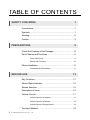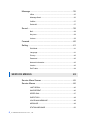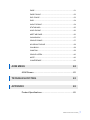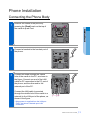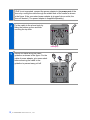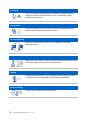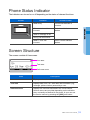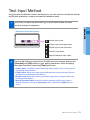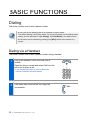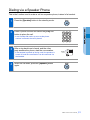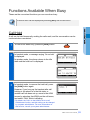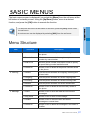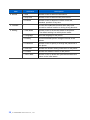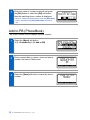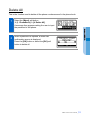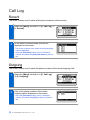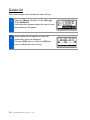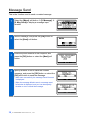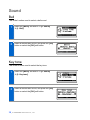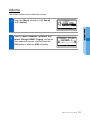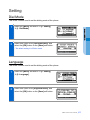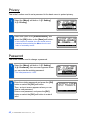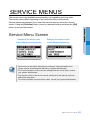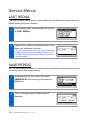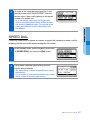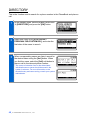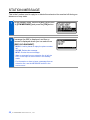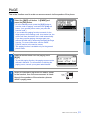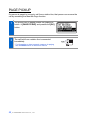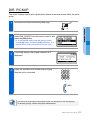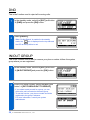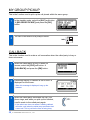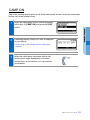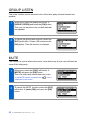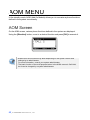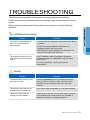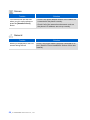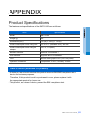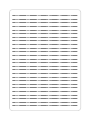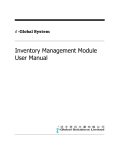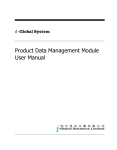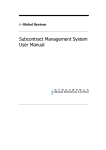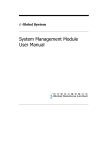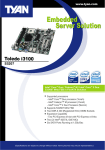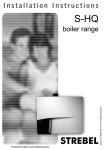Download Samsung SMT-i3100 User guide
Transcript
SAFETY CONCERNS The purpose of the Safety Concerns section is to ensure the safety of users and prevent property damage. Please read this document carefully for proper use. Conventions Warning Provides information or instructions that you should follow in order to avoid personal injury or fatality. Caution Provides information or instructions that you should follow in order to avoid a service failure or damage to your phone. Note Indicates additional information for reference. Checks Provides the operator with checkpoints for stable system operation. Symbols Caution Indication of a general caution Restriction Indication for prohibiting an action for a product Instruction Indication for commanding a specifically required action SMT-i3100 User Guide _1 Warning WARNING Doing so may cause a fire or electric shock. Power Do not use a damaged power plug, cord, or a loose outlet. For the power connection port of the phone, use the provided optional power adapter. Use of a power adapter that does not meet the specifications may cause the product to become damaged, to overheat, or to explode. Do not pull the product by the cord, bend the cord with force, and do not touch the power plug with wet hands. If there is dirt or moisture on the pin contact surface of a power plug, pull out the plug and wipe it away with a cloth. If dirt or moisture remains on the product even after wiping, contact the service center. When the phone is out of use for a long time, leave the plug pulled out of the outlet. If an abnormal sound, smell or smoke is emitted from the phone, pull out the power plug immediately, and then contact the service center. Installation/Maintenance Do not place the phone in a location with a lot of dust, in a location that is subject to severe changes in temperature, or near a heating device (cigarette heat, heater, etc.) Do not use or store flammable spray or materials near the phone. 2_ © SAMSUNG Electronics Co., Ltd. Do not place vases, flowerpots, cups, or a container of cosmetics or drugs near the phone. Caution CAUTION Doing so may cause the damage to the product and the product to be out of order. Power Never power off the phone during program initialization, upgrade, or call log saving after the end of a call. When performing initialization using a menu of the phone, do not power off the phone until reboot starts automatically. General The LAN cable to the network should be connected to the LAN port of a phone, NOT to the PC connection port. Use a soft and dry cloth when cleaning the phone. Do not spray water directly onto the product; and do not use chemicals such as wax, benzene, alcohol, thinner, mosquito killer, perfume spray, lubricant, detergent, etc. Do not place a heavy object on top of the phone. Do not disassemble, repair or modify the phone without a reason for doing so. Do not install the phone under direct sunlight. SMT-i3100 User Guide _3 TABLE OF CONTENTS SAFETY CONCERNS 1 Conventions ............................................................................1 Symbols...................................................................................1 Warning ...................................................................................2 Caution ....................................................................................3 PREPARATIONS 8 Check the Contents of the Package.......................................8 Parts, Names and Functions ..................................................9 Front of the Phone .........................................................................9 Names and Functions..................................................................10 Phone Installation.................................................................. 11 Connecting the Phone Body........................................................ 11 BEFORE USE 13 Key Functions ...................................................................... 13 Phone Status Indicator ......................................................... 15 Screen Structure .................................................................. 15 Description of Icons.............................................................. 16 Volume Control..................................................................... 17 Volume Control of a Handset ......................................................17 Volume Control of a Speaker.......................................................18 Volume Control of Ringing Sound ...............................................18 Text Input Method................................................................. 19 4_ © SAMSUNG Electronics Co., Ltd. BASIC FUNCTIONS 20 Dialing................................................................................... 20 Dialing via a Handset ...................................................................20 Dialing via a Speaker Phone .......................................................21 Dialing a previously called number .............................................22 Dialing from a PhoneBook...........................................................23 Dialing a Speed Dialing Number .................................................23 Receiving a Call ................................................................... 24 Receiving a Call via a Handset ...................................................24 Receiving a Call via a Speaker Phone ........................................24 Functions Available When Busy .......................................... 25 Call Hold .......................................................................................25 Call Transfer .................................................................................26 BASIC MENUS 27 Menu Structure ..................................................................... 27 PhoneBook........................................................................... 29 All list ............................................................................................29 Search Number............................................................................29 Add to PB (PhoneBook) ..............................................................30 Delete All ......................................................................................31 Call Log ................................................................................ 32 Recent ..........................................................................................32 Outgoing .......................................................................................32 Incoming .......................................................................................33 Missed ..........................................................................................33 Delete All ......................................................................................34 SMT-i3100 User Guide _5 Message ............................................................................... 35 InBox ............................................................................................35 Message Send .............................................................................36 OutBox .........................................................................................37 Delete All ......................................................................................37 Sound ................................................................................... 38 Bell ................................................................................................38 Key tone .......................................................................................38 Volume .........................................................................................39 Forward ................................................................................ 40 Setting .................................................................................. 41 Dial Mode .....................................................................................41 Language .....................................................................................41 Privacy..........................................................................................42 Password .....................................................................................42 Network Information.....................................................................43 Version .........................................................................................43 Del P-data ....................................................................................44 SERVICE MENUS 45 Service Menu Screen .......................................................... 45 Service Menus ..................................................................... 46 LAST REDIAL ..............................................................................46 SAVE/REPEAT ............................................................................46 SPEED DIAL................................................................................47 DIRECTORY ................................................................................48 VOICE MAIL MESSAGE .............................................................49 MESSAGE ...................................................................................49 STATION MESSAGE ..................................................................50 6_ © SAMSUNG Electronics Co., Ltd. PAGE............................................................................................51 PAGE PICKUP.............................................................................52 DIR. PICKUP ...............................................................................53 DND..............................................................................................54 IN/OUT GROUP ..........................................................................54 STATUS MSG ..............................................................................55 HOLD PICKUP ............................................................................56 MEET ME PAGE..........................................................................56 OHVA BLOCK ..............................................................................57 GROUP PICKUP .........................................................................57 MY GROUP PICKUP ..................................................................58 CALLBACK ..................................................................................58 CAMP ON ....................................................................................59 GROUP LISTEN ..........................................................................60 MUTE ...........................................................................................60 CONFERENCE ...........................................................................61 AOM MENU 62 AOM Screen......................................................................... 62 TROUBLESHOOTING 63 APPENDIX 65 Product Specifications.......................................................... 65 SMT-i3100 User Guide _7 PREPARATIONS Check the Contents of the Package Check if the product package box includes all the components as follows: If they are abnormal, please contact your dealer. Phone body (including a cradle) Handset Quick Reference Guide If any of them is missing or damaged, please contact your dealer. 8_ © SAMSUNG Electronics Co., Ltd. Parts, Names and Functions Front of the Phone LCD Screen Soft Button LED CallLog Button OK Button Phone Book Button Transfer Button DSS Button Handset Hold Button Conference Button Volume Button Mute Button Speaker Button Dial Button SMT-i3100 User Guide _9 Names and Functions Button Function LCD Screen A red LED showing the phone’s status (busy, ringing, receiving an internal message, etc.). Soft Button Used to select the desired function from the soft menus displayed at the bottom of the LCD screen. LED Its color or blinking pattern differs depending on the phone status. CallLog Button (Up direction button) - Used to view the entire call history. OK Button Used to select a menu or to save. Phone Book Button (Down direction button) - Used to search for a phone number saved in the phone, or to register a new number. Pressing this button shows the main screen of the phone book. - Used to move upward on various list screens. - Used to move downward on various list screens. Transfer Button Used to enable the call transfer function when busy. DSS Button Used to set up function keys through interworking with a system. Conference Button Used for conference calls. Mute Button Used to silence a voice to the remote party when busy. Volume Button Used to control the volume. Hold Button Used to hold a call when busy. Speaker Button Used to enable/disable the use of a speaker phone. Dial Button Used to enter text and numbers. Handset Transfers the caller’s voice. 10_ © SAMSUNG Electronics Co., Ltd. Phone Installation Connecting the Phone Body 1 Remove the cradle of the phone by pressing the [Push] mark on the top of the cradle to push it out. 2 Connect a handset to the handset port of the phone. 3 Connect the cable through the middle hole of the cradle to the PC, as shown in the figure. Connect one end of the LAN cable for PC connection to the PC port of the phone, and the other end to the network port of the PC. Connect the LAN cable (connected through the middle hole of the cradle to a network) to the LAN port of the phone, as shown in the figure. - When power is supplied from the LAN port (PoE), the phone is booted upon LAN connection. SMT-i3100 User Guide _11 If PoE is not supported, connect the power adapter to the power port of the phone by running the cable through the middle hole of the cradle as shown in the figure. If the connected power adapter is plugged into an outlet, the phone is booted. (The power adapter is supplied separately.) 4 Fix the cradle to the phone body by fitting the bottom groove and then securing the top side. 5 Secure the cable along the cable guideline as shown in the figure. For the cable of power adaptor, give some slack before securing the cable to the guideline to prevent easy pull-off. 12_ © SAMSUNG Electronics Co., Ltd. BEFORE USE Key Functions Network This product enables voice telecommunication through an alreadyinstalled data network, without requiring the installation of a separate telephone line. Therefore, it does not require additional expense, and can save on telephone costs for companies and people that use international phone calls frequently. LCD screen Various functions are displayed on the LCD screen, so you can use them conveniently by using the [Scroll] button. SMS Message You can exchange text messages using this function. This function is available only when a system supports it. Pick Up If a call is placed to another phone within a pick-up group, you can answer the call using your phone. Call Waiting When a called party is busy, this function places a call as soon as the call ends. SMT-i3100 User Guide _13 Call Hold You can hold the call temporarily or transfer it to another person using the call hold or call transfer function, if something urgent happens during the call. Conference You can use this function to hold a conference through the phone among several people at different locations. Call Forwarding When you cannot receive a call, you can transfer it to another extension phone. DND (Do Not Disturb) When you do not want to answer the phone, this function can prevent the phone ringing even when a call is placed to it. Paging Using this paging function, you can make an urgent announcement via other users' phone speakers, without calling individuals. Phone Setting A user can set preferences for the phone. 14_ © SAMSUNG Electronics Co., Ltd. Phone Status Indicator The indicators are turned on or off depending on the status of relevant functions. Screen Situation Indicator State When busy Red colored indicator is constant. When a station call incomes Red colored indicator flashes. When a message is left During ‘Do Not Disturb’ When a trunk call incomes Green colored indicator flashes. Screen Structure The screen consists of three areas. Icon area Text area Soft menu area Area Description Icon area Displays various icons. Text area Displays date, time, etc. other than the information (e.g., message, phone number) entered by a user. Soft menu area Displays the functions allocated to the 3 soft buttons. Service menus are provided depending on the situationbusy or standby-as defined in the phone. A user can use the service menus by pressing the [SVC] soft button. SMT-i3100 User Guide _15 Description of Icons The following icons are displayed on the screen. Screen Icon Description Shows that ‘Call Forward’ is enabled. Shows that ‘Do Not Disturb’ is enabled. Shows that ‘Mute’ function is enabled. When the call ends to become a standby status or this function is disabled, this icon disappears. Shows that the call is hold state. When call is reconnect or disconnected, this icon disappears. Appears when there are unread messages in the message inbox. Once they are read, it disappears. Shows that a LAN cable is connected to the PC port. Shows that a LAN cable is to the LAN port but that the system is not connected. Shows that a LAN cable is connected to the LAN port and that the system is connected normally. 16_ © SAMSUNG Electronics Co., Ltd. Volume Control [Vol] button is used to adjust the volume of a handset, speaker and ringing sound. Volume Control of a Handset You can adjust the volume of a handset. 1 Adjusts the volume while busy through the handset. 2 To increase the volume of a handset, press the top side of the [Vol] button. 3 To decrease the volume of a handset, press the bottom side of the [Vol] button. SMT-i3100 User Guide _17 Volume Control of a Speaker You can adjust the volume of a speaker. 1 Adjusts the volume while busy through a speaker. 2 To increase the volume of a speaker, press the top side of the [Vol] button. 3 To decrease the volume of a speaker, press the bottom side of the [Vol] button. Volume Control of Ringing Sound You can adjust the volume of the bell sound. 1 To increase the volume of the bell sound while the phone is ringing, press the top side of the [Vol] button. 2 To decrease the volume of the bell sound while the phone is ringing, press the bottom side of the [Vol] button. By pressing the [Vol] button in standby mode, the user can also adjust the key tone volume. 18_ © SAMSUNG Electronics Co., Ltd. Text Input Method Using the dial and direction buttons on the phone, you can enter and modify the Korean and English characters, numeric and special characters easily. 1 Whenever you press the dial button [*] on a text input screen, the input mode is changed in sequence. Example of a text input screen : Korean input mode : English input mode-uppercase : English input mode-lowercase : Numeric input mode : Special character input mode 2 Use the dial buttons to type Korean, English text and numbers; and use the [Direction] and [OK] buttons to type special characters. When modifying the typed characters, select the [Clear] soft button. - Korean input: This Korean input mode is the default setting, and you can type text by pressing the dial buttons. - English input: Select this mode (uppercase/lowercase) by pressing the [*] button, and type text by pressing the dial buttons. - Number input: Select this mode by pressing the [*] button, and type numbers by pressing the dial buttons. - Special character input: Select this mode by pressing the [*] button; select a desired character by using the [Direction] button; and press the [OK] button to enter it. SMT-i3100 User Guide _19 BASIC FUNCTIONS Dialing This is the function used to dial a phone number. - A user can set the dialing mode to an Overlap or Enbloc mode. The default setting is an Enbloc mode. For more information on the dialing mode setting, see the description in [6. Setting] Æ [1.Dial Mode] in the basic menus. - A soft menu can be selected by pressing the [SVC] button at the bottom of a screen. Dialing via a Handset This is the function used to dial a phone number using a handset. 1 Pick up the handset, check if the dial tone is audible. Press the phone number and select Call from the soft menu to place a call. - In an Overlap dial mode, as soon as the phone number is entered, the call is placed. 2 If the other party receives the call, begin the conversation. 20_ © SAMSUNG Electronics Co., Ltd. Dialing via a Speaker Phone This is the function used to make a call via a speaker phone, instead of a handset. 1 Press the [Speaker] button in the standby mode. 2 Press a phone number and select the [Call] soft button to place the call. - In an Overlap dial mode, as soon as the phone number is entered, the call is placed. 3 After a ring-back tone is heard, and the other party answers the phone, start the conversation. - If the handset is picked up during a call, the speaker is turned off, and the conversation can be continued via the handset. 4 When the call ends, press the [Speaker] button again. SMT-i3100 User Guide _21 Dialing a previously called number This is the function used to place a call using a previously called number. 1 In the standby mode, press the [Call Log] button. Then, the phone numbers called recently are displayed on the screen. 2 Using the [Up/Down] button, select a phone number and select [Call] to place a call. - A ring-back tone is heard from the speaker phone. 3 If the other party receives the call, begin the conversation through a speaker phone. - If you pick up a handset while a ring-back tone is heard, the speaker is turned off, and the conversation can be continued through the handset. 22_ © SAMSUNG Electronics Co., Ltd. Dialing from a PhoneBook This is the function used to dial a phone number registered in a phone book. 1 Select the [Menu] soft buttonÆ [1. PhoneBook] Æ [1. All list] to display the entire list in the phone book. - Pressing the [Phone Book] button on a standby screen instantly displays the PhoneBook menu screen. 2 Using the [Up/Down] button, move to the name of a part to call and select CALL from the soft menu to place a call. - A ring-back tone is heard from the speaker phone. 3 If the other party receives the call, begin the conversation through a speaker phone. - If you pick up a handset while a ring-back tone is heard, the speaker is turned off, and the conversation can be continued through the handset. Dialing a Speed Dialing Number This is the function used to make a call by using the speed dialing number saved when registering a phone number. 1 Enter a speed dialing number. Then long-press the last number. 2 Start the conversation when the other party answers the phone. SMT-i3100 User Guide _23 Receiving a Call This is the function used to receive a call. Receiving a Call via a Handset The phone can be answered via a handset. 1 Pick up the handset when a phone rings. 2 Converse with the party. 3 Hang up the handset when the call ends. Receiving a Call via a Speaker Phone Function used to receive a call via a speaker phone, instead of a handset. 1 When the phone rings, press the [Speaker] button. 2 Converse with the party. 3 When the call ends, press the [Speaker] button again. - If the handset is picked up during a call, the speaker is turned off, and the conversation can be continued via the handset. 24_ © SAMSUNG Electronics Co., Ltd. Functions Available When Busy These are the convenient functions you can use when busy. A service menu can be displayed by selecting [SVC] from the soft menu. Call Hold A call can be held temporarily, making the caller wait, and the conversation can be continued when convenient. 1 To hold a call when busy, press the [Hold] button. 2 In handset mode, a message saying ‘On ex-hold’ is displayed. In speaker mode, the phone returns to the idle state and the hold icon is displayed. 3 In handset mode, to resume the held call, press the [Hold] button again. However, if you hung up the handset after call holding or the phone is in the idle state, or another call has been set up, move to the AOM screen by selecting the AOM from the soft menu, and select ‘CALL’ which is blinking. - By default, the CALL on the AOM is set to a call hold/release function, and this setting can be changed by a system administrator. For more information on this function, consult your system administrator. SMT-i3100 User Guide _25 Call Transfer This is the function used to transfer a call to another person. 1 To transfer a current call to another person, press the [Transfer] button in the busy state. 2 When a dial tone is heard, press the phone number of the target person. - If the target number is a station line number, press the line directory number and then dial a phone number; or if it is an extension number, only dial the extension number. - In general the station line's directory number is set to [9] or [0]. For the precise number, consult the system administrator. 3 When a ringback tone is heard from the target person, put down the handset. - Alternately, wait until the target person receives the call, and then hang up the phone after telling him/her about it. The following events may occur when a call is transferred to a target person: - When the target person does not receive the call: Press the [Transfer] button again to resume the previous call. - When the target person is busy: Press the [Transfer] button again to resume the previous call. Or, select [RETURN] from the soft menu and wait until the target person finishes his/her call. - When an extension line subscriber does not receive the call transferred from a station line: By default, if there is no answer in 20 seconds, the call is delivered back to the person who transferred it. (The elapsed time may differ per system setting.) 26_ © SAMSUNG Electronics Co., Ltd. BASIC MENUS The basic menus screen is displayed if you select the [Menu] from the soft menu at the left bottom of a standby screen. Using the [Up/Down] button, move to a desired function, and press the [OK] button to execute the function. - To select the soft menu at the bottom of a screen, press the [SVC] button under the soft menu. - A service menu can be displayed by selecting [SVC] from the soft menu. Menu Structure Item 1. PhoneBook 2. Call Log 3. Message Sub-item Description 1. All list Shows the entire list of phone numbers registered in the phone. 2. Search Num Allows a user to search for a registered phone number by name/number. 3. Add to PB Saves a phone number; and allows a user to specify a speed dialing number and bell sound. 4. Delete All Allows a user to delete all the phone numbers saved in the phone. 1. Recent Lists the recent numbers for outgoing, incoming and missed calls. 2. Outgoing Lists the phone numbers for recent outgoing calls. 3. Incoming Lists the phone numbers for recent incoming calls. 4. Missed Lists the phone numbers for recent missed calls. 5. Delete All Allows a user to delete all the call history saved in the phone. 1. InBox Allows a user to save and read the received text messages. 2. Msg Send Allows a user to write a new message. 3. OutBox Allows a user to check the sent and saved messages or resend them. 4. Delete All Allows a user to delete the messages in the InBox or OutBox. SMT-i3100 User Guide _27 Item 4. Sound Sub-item Description 1. Bell Allows a user to select the bell sound. 2. Key tone Allows a user to select the key tone sound. 3. Volume Allows a user to adjust the volume of the bell, handset, speaker or key tone. 5. Forward - A user can enable this function when they have moved to another location or during a long absence. 6. Setting 1. Dial Mode Allows a user to set the dial mode of the phone. The default setting is a mobile phone mode. 2. Language Sets the language of the phone. 3. Privacy Prevents another person using the menus of the phone. 4. Password Allows a user to specify or change the password of the phone. 5. N/W Info Shows the network setting information of the phone. 6. Version Shows the software version of the phone. 7. Del P-data Allows a user to delete their personalized data and return to the initial status. 28_ © SAMSUNG Electronics Co., Ltd. PhoneBook All list Shows the entire list of phone numbers saved in the phone book. 1 Select the [Menu] soft button Æ [1. PhoneBook] Æ [1. All list]. 2 The entire list of phone numbers saved in the phone book is shown on the screen. - Using the direction button, move to a desired number, and select the [Call] soft button to place a call. Search Number Allows a user to search by name/number for a phone number saved in the phone book. 1 Select the [Menu] soft button Æ [1. PhoneBook] Æ [2. Search Num]. 2 Select one option from [1. By Name/ 2. By Number]. SMT-i3100 User Guide _29 3 Enter the name or number to search and press the [OK] button or select the [OK] soft button, then the matching phone number is displayed. - Move to a desired name/number using the [Direction] button, and select the [Call] soft button to place a call. Add to PB (PhoneBook) This is the function used to register a phone number. 1 Select the [Menu] soft button Æ [1. PhoneBook] Æ [3. Add to PB]. 2 Enter a speed dialing number, name and phone number, and select a bell sound. 3 Select the [Save] soft button to save the phone number. 30_ © SAMSUNG Electronics Co., Ltd. Delete All This is the function used to delete all the phone numbers saved in the phone book. 1 Select the [Menu] soft button Æ [1. PhoneBook] Æ [4. Delete All]. A message then appears asking the user to input the password of the phone. 2 When a password is inputted, a delete call confirmation screen is displayed. Press the [OK] button or select the [OK] soft button to delete all. SMT-i3100 User Guide _31 Call Log Recent This is the function used to show all the phone numbers called recently. 1 Select the [Menu] soft button Æ [2. Call Log] Æ [1. Recent]. 2 All the phone numbers called recently are displayed on the screen. - The phone numbers of the recent incoming/outgoing calls are displayed. - Using the [Direction] button, move to a desired number, and select the [Call] soft button to place a call. Outgoing This is the function used to show the phone numbers of the recent outgoing calls. 1 Select the [Menu] soft button Æ [2. Call Log] Æ [2. Outgoing]. 2 A list of the phone numbers of the recent outgoing calls is displayed on the screen. - Using the [Direction] button, move to a desired number, and select the [Call] soft button to place a call. 32_ © SAMSUNG Electronics Co., Ltd. Incoming This is the function used to show the phone numbers of the recent incoming calls. 1 Select the [Menu] soft button Æ [2. Call Log] Æ [3. Incoming]. 2 A list of the phone numbers of the recent incoming calls is displayed on the screen. - Using the [Direction] button, move to a desired number, and select the [Call] soft button to place a call. Missed This is the function used to show the phone numbers of missed calls. 1 Select the [Menu] soft button Æ [2. Call Log] Æ [4. Missed]. 2 A list of the phone numbers of missed calls is displayed on the screen. - Using the [Direction] button, move to a desired number, and select the [Call] soft button to place a call. SMT-i3100 User Guide _33 Delete All This is the function used to delete the entire call log. 1 Select the [Menu] soft button Æ [2. Call Log] Æ [5. Delete All]. A message then appears asking the user to input the password of the phone. 2 When a password is inputted, a delete call confirmation screen is displayed. Press the [OK] button or select the [OK] soft button to delete the entire call log. 34_ © SAMSUNG Electronics Co., Ltd. Message InBox This is the function used to show the received messages. 1 Select the [Menu] soft button Æ [3. Message] Æ [1. InBox] to display a list of received messages. 2 Using the [Direction] button, move to a desired message and press the [OK] button to view the entire message text. - You can reply by selecting the [Reply] soft button, or delete the message by selecting the [Del] soft button. SMT-i3100 User Guide _35 Message Send This is the function used to send a created message. 1 Select the [Menu] soft button Æ [3. Message] Æ [2. Msg Send] to display a message input window. 2 Write a message, and press the [OK] button or select the [Next] soft button. 3 Enter the phone number of the recipient, and press the [OK] button or select the [Next] soft button. 4 Specify whether or not to save the created message, and press the [OK] button or select the [OK] soft button to send the message. - When sent successfully, the message ‘Send Success’ is displayed - When the message failed to send, a message send fail window is displayed, and you can then specify whether or not to resend the message. 36_ © SAMSUNG Electronics Co., Ltd. OutBox This is the function used to show or resend the sent message. 1 Select the [Menu] soft button Æ [3. Message] Æ [3. OutBox] to display a list of sent messages. 2 Using the [Direction] button, move to a desired message and press the [OK] button to view the entire message text. - If you select the [Resend] soft button, the message is sent again. Delete All This is the function used to delete the messages saved in both the InBox and the OutBox. 1 Select the [Menu] soft button Æ [3. Message] Æ [4. Delete All]. 2 Select one option from [1. Del Inbox/ 2. Del Outbox/3. Del All], then a delete conformation window is displayed. Select ‘Yes’ and press [OK] to delete all the messages in the selected message box. SMT-i3100 User Guide _37 Sound Bell This is the function used to select a bell sound. 1 Select the [Menu] soft button Æ [4. Sound] Æ [1. Bell]. 2 Select a desired bell sound, and press the [OK] button or select the [OK] soft button. Key tone This is the function used to select the key tone. 1 Select the [Menu] soft button Æ [4. Sound] Æ [2. Key tone]. 2 Select a desired bell sound, and press the [OK] button or select the [OK] soft button. 38_ © SAMSUNG Electronics Co., Ltd. Volume This is the function used to control the volume. 1 Select the [Menu] soft button Æ [4. Sound] Æ [3. Volume]. 2 Select [1. Bell/2. Handset/3. Speaker/4. Key tone/5. Offring/6. BGM/7. Paging], and adjust their respective volumes, and then press the [OK] button or select the [OK] soft button. SMT-i3100 User Guide _39 Forward This is the function used to connect a current call to another phone number. 1 Select the [Menu] soft button Æ [5. Forward] menu. 2 Using the [Down] button, select the type of call forward. - Always: Connects all incoming calls to another phone. - Busy: Connects the incoming call to another phone when busy. - No Answer: A no-answer call is connected to another phone. The default no-answer time is 15 seconds, but this differs per system settings. - Busy/NoAns: The incoming call is connected to another phone when busy or if it is a no-answer call. - DND: When 'Do Not Disturb' is enabled, an incoming call is connected to another phone. - Disable: Releases the call forward. 3 Enter a target phone number, and press the [OK] button or select the [Save] soft button. - When the Call Forward is active, the icon is displayed. - If you select Disable, a phone number is not entered. 40_ © SAMSUNG Electronics Co., Ltd. Setting Dial Mode This is the function used to set the dialing mode of the phone. 1 Select the [Menu] soft button Æ [5. Setting] Æ [1. Dial Mode]. 2 Select one option from [Overlap/Enbloc], and select the [OK] button or the [Save] soft button. - The default setting is in Enbloc mode. Language This is the function used to set the dialing mode of the phone. 1 Select the [Menu] soft button Æ [5. Setting] Æ [2. Language]. 2 Select one option from [English/Korean], and select the [OK] button or the [Save] soft button. SMT-i3100 User Guide _41 Privacy This is the function used to set a password in the basic menu to protect privacy. 1 Select the [Menu] soft button Æ [5. Setting] Æ [3. Privacy]. 2 Select one option from [Enable/Disable], and select the [OK] button or the [Save] soft button. - If this function is enabled, the user should enter a password when selecting the Menu from the soft menu of a standby screen. Password This is the function used to change a password. 1 Select the [Menu] soft button Æ [5. Setting] Æ [4. Password], then a screen appears where you can enter the existing password. - The initial password is ‘1234’. 2 Enter the existing password and press the [OK] button or select the [OK] soft button. Then, an input screen appears where you can enter a new password. Enter a new password, and press the [OK] button or select the [OK] soft button to make it valid. 42_ © SAMSUNG Electronics Co., Ltd. Network Information This is the function used to identify the current network information for the phone. 1 Select the [Menu] soft button Æ [5. Setting] Æ [5. N/W Info] to display a password input screen. 2 After entering a password, press the [OK] button or select the [OK] soft button to view the current network settings information. Pressing the [Next] soft button displays the network information of the phone in sequence. Version This is the function used to display the software version of a phone. 1 Select the [Menu] soft button Æ [5. Setting] Æ [6. Version]. 2 The software version of a phone is displayed. SMT-i3100 User Guide _43 Del P-data This is the function used to initialize the phone. The PhoneBook, call log, etc. are initialized. 1 Select the [Menu] soft button Æ [5. Setting] Æ [7. Del P-data]. 2 A password input screen is displayed. After entering a password, press the [OK] button or select the [OK] soft button to initialize the phone. 44_ © SAMSUNG Electronics Co., Ltd. SERVICE MENUS The service menus are available during standby, call origination and busy state. The service menus differ depending on the current functions of the phone. Service menus are displayed if you select the service from the soft menu of each screen. Using the [Direction] button, move to a desired function and press the [OK] button to execute the function. Service Menu Screen Example of the service menu Example of the service menu screen displayed during standby screen displayed when busy - Service menus may differ depending on call types (extension/station line), system version and settings as defined by a system administrator. - For more information on service menu settings and how to use them, consult your system administrator. - The function codes of the service menus mentioned in the manual are those defined for the system. For more information on the function codes, consult your system administrator. SMT-i3100 User Guide _45 Service Menus LAST REDIAL This is the function used to place a call by dialing the last station line number called but without entering the phone number. 1 In the standby mode, select the [SVC] soft button Æ [LAST REDIAL]. 2 A phone call is made to the phone number of the station line which was called last. - Or, in the standby mode, press the redial function code [1] [9] button, and select the [Call] soft button. (In an Overlap mode, just pressing a function code places a call immediately.) SAVE/REPEAT You can save the phone number of a station line while making a call, and place a call to the saved number later without dialing. 1 While making a call via a station line, select SAVE/REPEAT before hang-up and press the [OK] button. 2 Then, a message saying ‘number saved’ is displayed. 46_ © SAMSUNG Electronics Co., Ltd. 3 To make a call using the saved number, in the standby mode select SAVE/REPEAT from the service menu, then a call is placed to the saved number of a station line. - Or, in the standby mode, press the [1] [7] button, which is a function code for dialing a saved number, and select the [Call] soft button. (In a general phone mode, just pressing a function code makes a call immediately.) SPEED DIAL Frequently used phone numbers are saved as speed dial numbers to make a call by pressing just the speed dial without dialing the full number. 1 In the standby mode, select the [SVC] soft button Æ [SPEED DIAL] and press the [OK] button. 2 If you press a desired speed dialing number, a call is placed directly. - The speed dialing numbers are specified by a system administrator. For information on speed dialing numbers and number saving, consult your system administrator. SMT-i3100 User Guide _47 DIRECTORY This is the function used to search for a phone number in the PhoneBook and place a call. 1 In the standby mode, select the [SVC] soft button Æ [DIRECTORY] and press the [OK] button. 2 Select one option from [STATION DIR./ PERSONAL DIR./SYSTEM DIR.], and enter the first letter of the name to search. 3 When corresponding names are listed, search for the desired name using the [Vol.] button. When you find the name, select the [Call] soft button to place a call to the relevant phone number. - The names of extension lines or the abbreviated individual/common names should be saved in the system in advance. For more information on the saved directory and name saving, consult your system administrator. 48_ © SAMSUNG Electronics Co., Ltd. VOICE MAIL MESSAGE This is the function used to read the voice mail received or to send a voice mail to other extension line. 1 In the standby mode, select the [SVC] soft button Æ [VM MESSAGE] and press the [OK] button. 2 After a second, following the instruction, you can enter a password, hear the voice mails, or leave a voice mail to another extension line. - To leave a voice mail, an additional system setting is required. For more information on the use of voice mail, consult your system administrator. MESSAGE This is the function used to leave my phone number when, in case of a call to an extension line, the called party is busy or does not answer. 1 In case of a call to an extension line, when the called party is busy or does not answer, select the [SVC] soft button Æ [MESSAGE] and press the [OK] button. 2 A message saying ‘a message has been set to 000’ is displayed - For information on how to check the messages from extension lines, see the STN MESSAGE section in the service menus. SMT-i3100 User Guide _49 STATION MESSAGE This is the function used to reply to or delete the extension line number left during an absence or busy state. 1 In the standby mode, select the [SVC] soft button Æ [STN MESSAGE] and press the [OK] button. 2 ‘message frm 000’ is displayed, and then a screen is displayed where you can select from [REPLY/CLEAR/NEXT]. - REPLY: A call is placed to replay the phone number left. - CLEAR: Deletes the message. - NEXT: Checks the next message. - When a message from an extension line is left, the LED on the top of a screen blinks in the standby mode. - For information on how to leave a message from an extension line, see the MESSAGE section in the service menu. 50_ © SAMSUNG Electronics Co., Ltd. PAGE This is the function used to make an announcement via the speaker of the phone. 1 Select the [SVC] soft button Æ [PAGE] and press the [OK] button. - Or in the standby mode, press the [5] [5] button-a function code for paging - and select the [Call] soft button. (In a general phone mode, just press the function code.) - If you enable this paging function to search for the target person while making a call via a station line, the current call from the station line is held automatically. If you hang up after paging, the target party can resume the held call by answering the Meet Me Page function. For more information, see the PAGE PICKUP section in the service menus. - This paging function is available only for the general phone mode. 2 Select a desired zone from the paging zone [0]-[9]. - To use this paging function, the paging zones must be defined in advance. For information on defining the paging zones, consult your system administrator. 3 When a confirmation signal tone is heard, speak to the handset, then the announcement is made through the speakers of the extension phones within a paging zone. SMT-i3100 User Guide _51 PAGE PICKUP If a person is paged to connect a call from a station line, that person can resume the call by answering the Meet Me Page function. 1 The person who is paged selects the [SVC] soft button Æ [PAGE PICKUP] and presses the [OK] button. 2 The call held from a station line is connected immediately. - For information on how to search a person via paging, see the PAGE section in the service menus. 52_ © SAMSUNG Electronics Co., Ltd. DIR. PICKUP This is the function used to pick up the phone placed to another phone within the same group. 1 Another phone within the same group rings. 2 Select DIR. PICKUP from the service menus, and press the [OK] button. - Or, in the standby mode, press the pickup function code [6] [5] button, and select [Call] soft button. (In a general phone mode, just press the function code.) 3 A message saying ‘dial ringing extension #’ is displayed. 4 Press the extension line number that is ringing, then the call is connected. The user who picks up the call should be the one allocated to the same group. To allocate groups, contact the system administrator. SMT-i3100 User Guide _53 DND This is the function used to reject all incoming calls. 1 In the standby mode, select the [SVC] soft button Æ [DND] and press the [OK] button. 2 Select [ON/OFF]. - When ‘Do Not Disturb’ is enabled in the standby mode, the icon is displayed on the top side and the LED at the top blinks in red. IN/OUT GROUP This is the function used to add or remove your phone number to/from the system group where you are registered. 1 In the standby mode, select the [SVC] soft button Æ [IN/OUT GROUP] and press the [OK] button. 2 Enter your group number. Select the [SVC] soft button Æ [IN TO GROUP/OUT TO GROUP]. - If you select to add yourself to a group, you can receive the call connected to the same group. - To use this function, your phone number should be registered to the group in advance. For more information, consult your system administrator. 54_ © SAMSUNG Electronics Co., Ltd. STATUS MSG This is a function used when you are absent to show an absence message to another party. 1 In the standby mode, select the [SVC] soft button Æ [STATUS MSG] and press the [OK] button. 2 When a message saying ‘enter PMSS # or 00 to cancel’ is displayed, enter a number between [00 - 10], then a confirmation message is displayed. - To cancel the absence message, enter [00]. - The messages [01]-[10] are as follows: 01: IN A MEETING 02: OUT ON A CALL 03: OUT TO LUNCH 04: LEAVE A MESSAGE 05: PAGE ME 06: OUT OF TOWN 07: IN TOMORROW 08: RETURN AFTERNOON 09: ON VACATION 10: GONE HOME SMT-i3100 User Guide _55 HOLD PICKUP This is the function used to pick up the call held from a station line, through another phone. 1 Hold a call from a station line. From another phone, select the [SVC] soft button Æ [HOLD PICKUP] and press the [OK] button. 2 If you press the extension line number where the call is held, the call is connected to the station line. MEET ME PAGE This is the function used to find the person who originated paging and to receive the call. 1 In the standby mode, select the [SVC] soft button Æ [MEET ME PAGE] and press the [PAGE] button. - Or in the standby mode, press the [5] [4] button-a Meet Me Page function code. - This Meet Me Page function is available only for the general phone mode. 2 Select a desired zone from the paging zone [0] [9]. When a confirmation signal tone is heard, speak to the handset, and ask the target person to press the [5] [6] button. Then, press the [OK] button. - To use this paging function, the paging zones must be defined in advance. For information on defining the paging zones, consult your system administrator. - You should not hang up the handset until the target person answers. When the target person presses the [5] [6] button, the call is connected automatically to the phone of the paging person. 56_ © SAMSUNG Electronics Co., Ltd. OHVA BLOCK OHVA (Off-Hook Voice Announcement) is used to give an urgent notice to a busy phone. This function can be allowed or rejected according to the settings. 1 In the standby mode, select the [SVC] soft button Æ [OHVA BLOCK] and press the [OK] button. 2 Select one option from [ON/OFF] to enable or disable this function. - For more information on OHVA, consult your system administrator. GROUP PICKUP This is the function used to pick up a call by specifying a group number when a call is placed to a phone in the same or different group. 1 When a call is placed to a phone in the same or different group, in the standby mode select the [SVC] soft button Æ [GROUP PICKUP] and press the [OK] button. 2 If you enter the group number of the phone to pick up, the call is connected via a pickup function. - For group settings, consult your system administrator. SMT-i3100 User Guide _57 MY GROUP PICKUP This is the function used to pick up the call placed within the same group. 1 In the standby mode, select the [SVC] soft button Æ [MY GROUP PICKUP] and press the [OK] button. 2 The call is connected via a pickup function. CALLBACK This is the function used to make a call reservation when the called party is busy or does not answer. 1 When the called party is busy or does not answer, select the [SVC] soft button Æ [CALLBACK] and press the [OK] button. 2 A message saying ‘a callback is set to 0000’ is displayed on the screen. - When this message is displayed, hang up the handset. 3 When the called party terminates the call, your phone rings; and when you pick up the handset, a call is made to the called party again. - If the called user does not answer, enabling callback will make a call when the called party terminates their current call. This is just like the case of being busy. 58_ © SAMSUNG Electronics Co., Ltd. CAMP ON This is the function used to place a call to the called party as soon as he/she terminates his/her call, when he/she is busy. 1 When the called party is busy, select the [SVC] soft button Æ [CAMP ON] and press the [OK] button. 2 A message saying ‘camp on to 000’ is displayed on your phone. - Do not hang up the handset until the called party answers. 3 When the called party terminates his/her call, his/her phone rings immediately; and when he/she picks up the handset, you can start the conversation. SMT-i3100 User Guide _59 GROUP LISTEN This is the function used to hear the voice of the other party via both handset and speaker. 1 When busy, select the [SVC] soft button Æ [GROUP LISTEN] and press the [OK] button. Then you can hear the voice via both handset and speaker. 2 To cancel this group listen function, select the [SVC] soft button Æ listen (Off) and press the [OK] button. Then this function is released. MUTE This function is used to silence the user's voice when busy, but you can still hear the voice of the other party. 1 When busy, select the [SVC] soft button Æ [MUTE] and press the [OK] button. Then, the other party cannot hear your voice. - If the MUTE function is selected, the displayed on the screen. 2 icon is To cancel the MUTE function, select the [SVC] soft button Æ [mute (Off)] and press the [OK] button. 60_ © SAMSUNG Electronics Co., Ltd. CONFERENCE This is the function used to hold a conference with multiple people while making a call. 1 When busy, select the [SVC] soft button Æ [CONFERENCE] and press the [OK] button. Enter the phone number of the person to invite, then the call is connected. 2 If the call to the invited person is connected normally, the call enters a hold state. - The call enters a hold state only if the number of the existing participants connected to the call is 1. If the number exceeds 2, the conversation between the existing participants is still allowed. 3 If you select the conference from the service menus again after another person is successfully invited, a conference call is connected together with the existing call. - You can invite up to 5 persons in this manner. SMT-i3100 User Guide _61 AOM MENU In the standby mode, AOM (Add On Module) allows you to use various phone functions defined in the system conveniently. AOM Screen On the AOM screen, various phone functions defined in the system are displayed. Using the [Direction] button, move to a desired function and press [OK] to execute it. - AOM menus and functions may differ depending on the system version and settings by an administrator. For more information, consult your system administrator. - The basic function of the multi-purpose button in the AOM menus is Call Hold, but it can be changed by a system administrator. 62_ © SAMSUNG Electronics Co., Ltd. TROUBLESHOOTING The following are examples of frequently occurring problems and solutions. Please check the list of solutions before requesting repair services from the service center. Please call the service center if the problem is not resolved using the following solutions. Installation/Connection Trouble The phone is not powered up after it is connected to the power supply. Solution - Check if all of the cables are connected to the phone correctly. - Check if the power adapter (included in the package) used is the correct one. - Disconnect the power adapter from the phone for about 10 seconds, then reconnect. The phone's functions do not work after the phone has been reset. If an ‘IP address conflict’ message is displayed, it means the same IP addressed is used by other phone or PC. For more information, consult your system administrator. Sound Trouble Solution The phone does not ring or the sound is too quiet. Press the [Volume] button to increase the sound. (See the ‘Volume Control’ under ‘What The User Needs to Know in Advance’ section in this user manual.) The sound is not clear due to interference or crossed lines If you were using the speaker, try using the handset. There are a lot of echoes coming from the speaker If phones are used too close to each other, speaking via a speaker may cause echoes. So, maintain a distance of at least 1 m between phones. SMT-i3100 User Guide _63 Screen Trouble You cannot hear the dial tone when you pick up the phone or press the [Answer/Cancel] button Solution - Check if the power adapter and all of the cables are connected to the phone correctly. - Check if all of the network environments, such as the phone’s IP address, are set up correctly. General Trouble Nothing is displayed on the LCD screen during the call. 64_ © SAMSUNG Electronics Co., Ltd. Solution Check if the power cable is properly connected to its port. (See the ‘Phone Installation’ section of this user manual.) APPENDIX Product Specifications The features and specifications of the SMT-i3100 are as follows: Item Model Specification SMT-i3100 Weight (g) 497 Dimensions (mm) 170 (W) × 199 (L) × 110 (H) Power consumption when using PoE DC 36-57 V (Standard 48 V); 400 mA Power consumption when using an adaptor DC 5 V; 1 A (Max.) Network Interface Ethernet 10/100BASE-T PoE Interface Supports 802.3 a/f standard. LCD Black & white graphic LCD (128 × 64 pixels) Operation Conditions Temperature: 0-45°C, Humidity: 10-90% Class A device (Business ITE product) - A dealer or user should note that this product ensures EMI/EMS compliance as a device for business purposes. Therefore, if this product is sold or purchased in error, please replace it with the appropriate product for home use. - This product, as a class A device, passed the EMI compliance test. SMT-i3100 User Guide _65