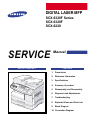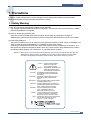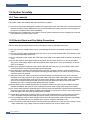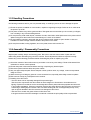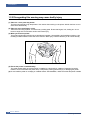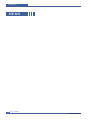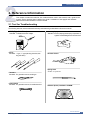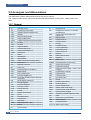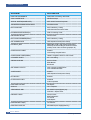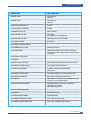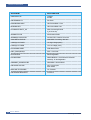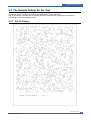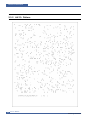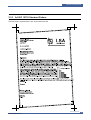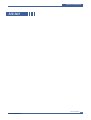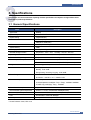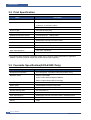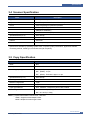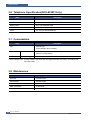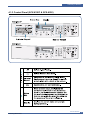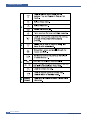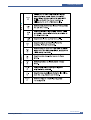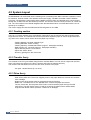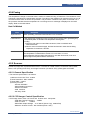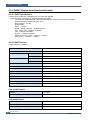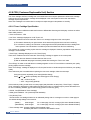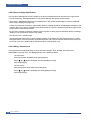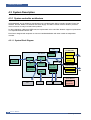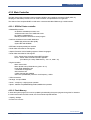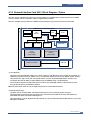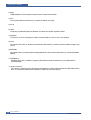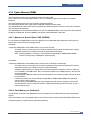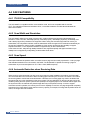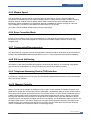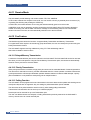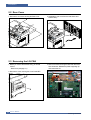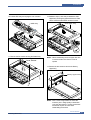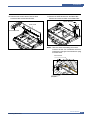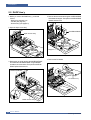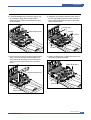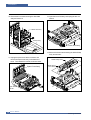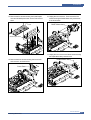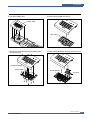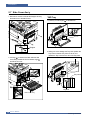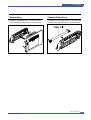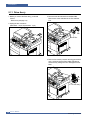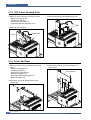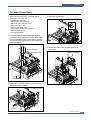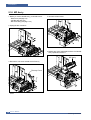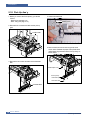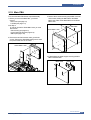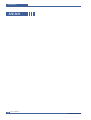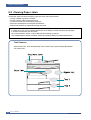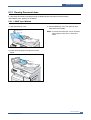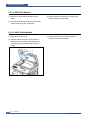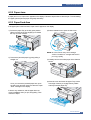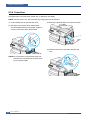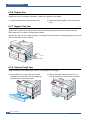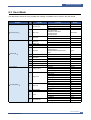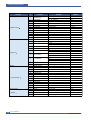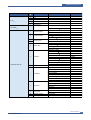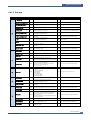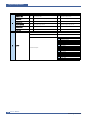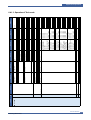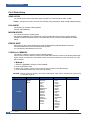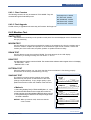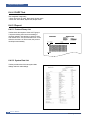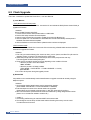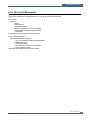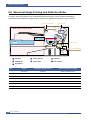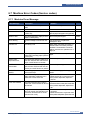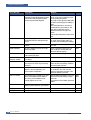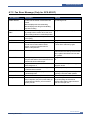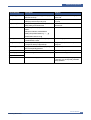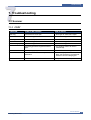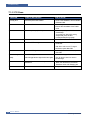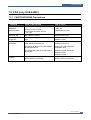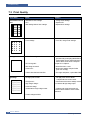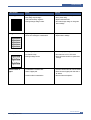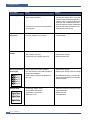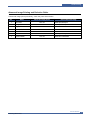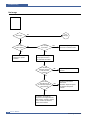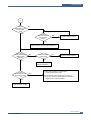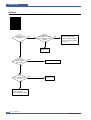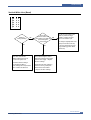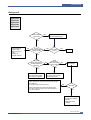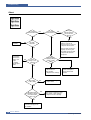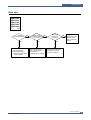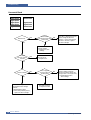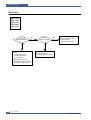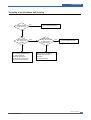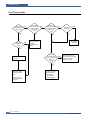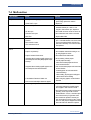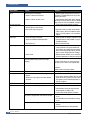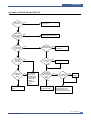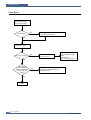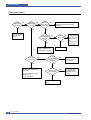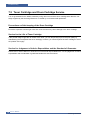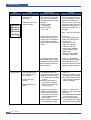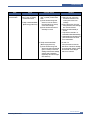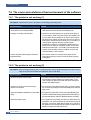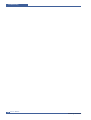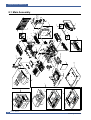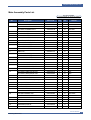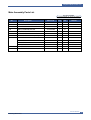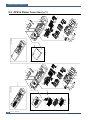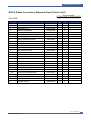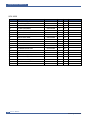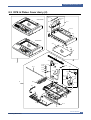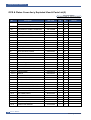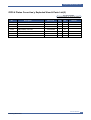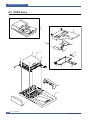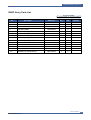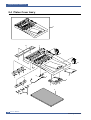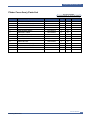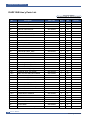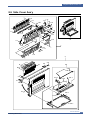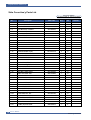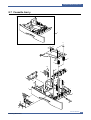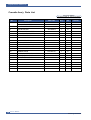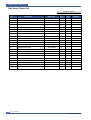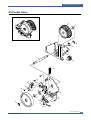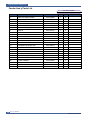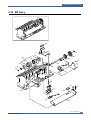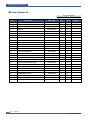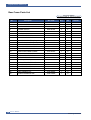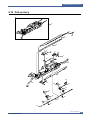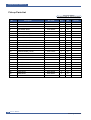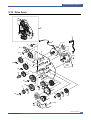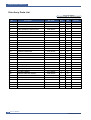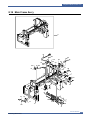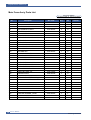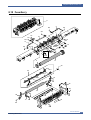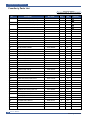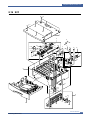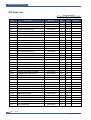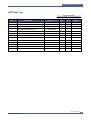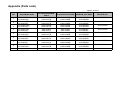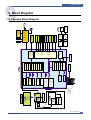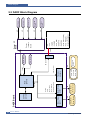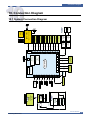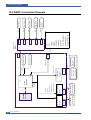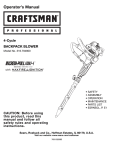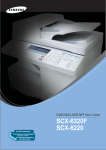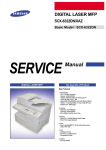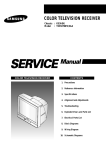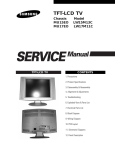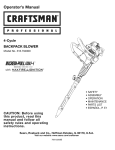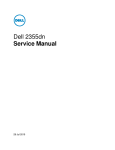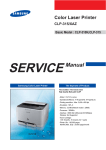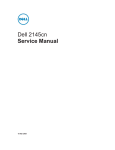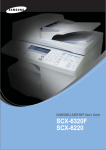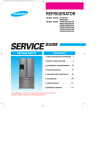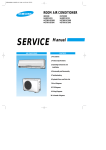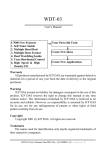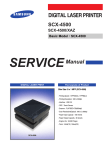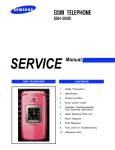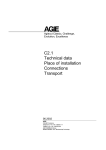Download Samsung SCX-6220 Specifications
Transcript
DIGITAL LASER MFP SCX-6320F Series SCX-6320F SCX-6220 SERVICE DIGITAL LASER MFP Manual CONTENTS 1. Precautions 2. Reference Information 3. Specifications 4. Summary of product 5. Disassembly and Reassembly 6. Alignment and Adjustments 7. Troubleshooting 8. Exploded Views and Parts List 9. Block Diagram 10. Connection Diagram Precautions 1 1. Precautions In order to prevent accidents and to prevent damage to the equipment please read the precautions listed below carefully before servicing the printer and follow them closely. 1.1 Safety Warning (1) Only to be serviced by appropriately qualified service engineers. High voltages and lasers inside this product are dangerous. This printer should only be serviced by a suitably trained and qualified service engineer. (2) Use only Samsung replacement parts There are no user serviceable parts inside the printer. Do not make any unauthorized changes or additions to the printer, these could cause the printer to malfunction and create electric shock or fire hazards. (3) Laser Safety Statement The Printer is certified in the U.S. to conform to the requirements of DHHS 21 CFR, chapter 1 Subchapter J for Class 1(1) laser products, and elsewhere, it is certified as a Class I laser product conforming to the requirements of IEC 825. Class I laser products are not considered to be hazardous. The laser system and printer are designed so there is never any human access to laser radiation above a Class I level during normal operation, user maintenance, or prescribed service condition. Warning >> Never operate or service the printer with the protective cover removed from Laser/Scanner assembly. The reflected beam, although invisible, can damage your eyes. When using this product, these basic safety pre-cautions should always be followed to reduce risk of fire, electric shock, and injury to persons. CAUTION - INVISIBLE LASER RADIATION WHEN THIS COVER OPEN. DO NOT OPEN THIS COVER. VORSICHT - UNSICHTBARE LASERSTRAHLUNG, WENN ABDECKUNG GE FFNET. NICHT DEM STRAHL AUSSETZEN. ATTENTION - RAYONNEMENT LASER INVISIBLE EN CAS D OUVERTURE. EXPOSITION DANGEREUSE AU FAISCEAU. ATTENZIONE - RADIAZIONE LASER INVISIBILE IN CASO DI APERTURA. EVITARE L ESPOSIZIONE AL FASCIO. PRECAUCION - RADIACION LASER IVISIBLE CUANDO SE ABRE. EVITAR EXPONERSE AL RAYO. ADVARSEL. - USYNLIG LASERSTR LNING VED BNING, N R SIKKERHEDSBRYDERE ER UDE AF FUNKTION. UNDG UDSAETTELSE FOR STR LNING. ADVARSEL. - USYNLIG LASERSTR LNING N R DEKSEL PNES. STIRR IKKE INN I STR LEN. UNNG EKSPONERING FOR STR LEN. VARNING - OSYNLIG LASERSTR LNING N R DENNA DEL R PPNAD OCH SP RREN R URKOPPLAD. BETRAKTA EJ STR LEN. STR LEN R FARLIG. VARO! - AVATTAESSA JA SUOJALUKITUS OHITETTAESSA OLET ALTTIINA N KYM TT M LLE LASERS TEILYLLE L KATSO S TEESEEN. Service Manual Samsung Electronics 1-1 Precautions 1.2 Caution for safety 1.2.1 Toxic material This product contains toxic materials that could cause illness if ingested. (1) If the LCD control panel is damaged it is possible for the liquid inside to leak. This liquid is toxic. Contact with the skin should be avoided, wash any splashes from eyes or skin immediately and contact your doctor. If the liquid gets into the mouth or is swallowed see a doctor immediately. (2) Please keep toner cartridges away from children. The toner powder contained in the toner cartridge may be harmful and if swallowed you should contact a doctor. 1.2.2 Electric Shock and Fire Safety Precautions Failure to follow the following instructions could cause electric shock or potentially cause a fire. (1) Use only the correct voltage, failure to do so could damage the printer and potentially cause a fire or electric shock. (2) Use only the power cable supplied with the printer. Use of an incorrectly specified cable could cause the cable to overheat and potentially cause a fire. (3) Do not overload the power socket, this could lead to overheating of the cables inside the wall and could lead to a fire. (4) Do not allow water or other liquids to spill into the printer, this can cause electric shock. Do not allow paper clips, pins or other foreign objects to fall into the printer these could cause a short circuit leading to an electric shock or fire hazard.. (5) Never touch the plugs on either end of the power cable with wet hands, this can cause electric shock. When servicing the printer remove the power plug from the wall socket. (6) Use caution when inserting or removing the power connector. The power connector must be inserted completely otherwise a poor contact could cause overheating possibly leading to a fire. When removing the power connector grip it firmly and pull. (7) Take care of the power cable. Do not allow it to become twisted, bent sharply round corners or other wise damaged. Do not place objects on top of the power cable. If the power cable is damaged it could overheat and cause a fire or exposed cables could cause an electric shock. Replace a damaged power cable immediately, do not reuse or repair the damaged cable. Some chemicals can attack the coating on the power cable, weakening the cover or exposing cables causing fire and shock risks. (8) Ensure that the power sockets and plugs are not cracked or broken in any way. Any such defects should be repaired immediately. Take care not to cut or damage the power cable or plugs when moving the machine. (9) Use caution during thunder or lightening storms. Samsung recommend that this machine be disconnected from the power source when such weather conditions are expected. Do not touch the machine or the power cord if it is still connected to the wall socket in these weather conditions. (10) Avoid damp or dusty areas, install the printer in a clean well ventilated location. Do not position the machine near a humidifier. Damp and dust build up inside the machine can lead to overheating and cause a fire. (11) Do not position the printer in direct sunlight. This will cause the temperature inside the printer to rise possibly leading to the printer failing to work properly and in extreme conditions could lead to a fire. (12) Do not insert any metal objects into the machine through the ventilator fan or other part of the casing, it could make contact with a high voltage conductor inside the machine and cause an electric shock. 1-2 Service Manual Samsung Electronics Precautions 1.2.3 Handling Precautions The following instructions are for your own personal safety, to avoid injury and so as not to damage the printer (1) Ensure the printer is installed on a level surface, capable of supporting its weight. Failure to do so could cause the printer to tip or fall. (2) The printer contains many rollers, gears and fans. Take great care to ensure that you do not catch your fingers, hair or clothing in any of these rotating devices. (3) Do not place any small metal objects, containers of water, chemicals or other liquids close to the printer which if spilled could get into the machine and cause damage or a shock or fire hazard. (4) Do not install the machine in areas with high dust or moisture levels, beside on open window or close to a humidifier or heater. Damage could be caused to the printer in such areas. (5) Do not place candles, burning cigarettes, etc on the printer, these could cause a fire. 1.2.4 Assembly / Disassembly Precautions Replace parts carefully, always use Samsung parts. Take care to note the exact location of parts and also cable routing before dismantling any part of the machine. Ensure all parts and cables are replaced correctly. Please carry out the following procedures before dismantling the printer or replacing any parts. (1) Check the contents of the machine memory and make a note of any user settings. These will be erased if the mainboard or network card is replaced. (2) Ensure that power is disconnected before servicing or replacing any electrical parts. (3) Disconnect printer interface cables and power cables. (4) Only use approved spare parts. Ensure that part number, product name, any voltage, current or temperature rating are correct. (5) When removing or re-fitting any parts do not use excessive force, especially when fitting screws into plastic. (6) Take care not to drop any small parts into the machine. (7) Handling of the OPC Drum - The OPC Drum can be irreparably damaged if it exposed to light. Take care not to expose the OPC Drum either to direct sunlight or to fluorescent or incandescent room lighting. Exposure for as little as 5 mins can damage the surface’s photoconductive properties and will result in print quality degradation. Take extra care when servicing the printer. Remove the OPC Drum and store it in a black bag or other lightproof container. Take care when working with the covers(especially the top cover) open as light is admitted to the OPC area and can damage the OPC Drum. - Take care not to scratch the green surface of OPC Drum Unit. If the green surface of the Drum Cartridge is scratched or touched the print quality will be compromised. Service Manual Samsung Electronics 1-3 Precautions 1.2.5 Disregarding this warning may cause bodily injury (1) Take care - some parts may be hot. The fuser unit works at a high temperature. Use caution when working on the printer. Wait for the fuser to cool down before disassembly. (2) Take care not to trap fingers or hair. Take care when using a printer. It contains many rotating parts. Ensure that fingers, hair, clothing etc. do not become caught in the mechanism as this could cause injury. (3) When you move the printer. This printer weighs 32kg including toner cartridge and cassette. Use safe lifting and handling techniques. Use the lifting handles located on each side of the machine. Back injury could be caused if you do not lift carefully. (4) Ensure the printer is installed safely. The printer weighs 32Kg, ensure the printer is installed on a level surface, capable of supporting its weight. Failure to do so could cause the printer to tip or fall possibly causing personal injury or damaging the printer. (5) Do not install the printer on a sloping or unstable surface. After installation, double check that the printer is stable. 1-4 Service Manual Samsung Electronics Precautions 1.3 ESD Precautions Certain semiconductor devices can be easily damaged by static electricity. Such components are commonly called “Electrostatically Sensitive (ES) Devices”, or ESDs. Examples of typical ESDs are: integrated circuits, some field effect transistors, and semiconductor “chip” components. The techniques outlined below should be followed to help reduce the incidence of component damage caused by static electricity. Caution >>Be sure no power is applied to the chassis or circuit, and observe all other safety precautions. 1. Immediately before handling a semiconductor component or semiconductor-equipped assembly, drain off any electrostatic charge on your body by touching a known earth ground. Alternatively, employ a commercially available wrist strap device, which should be removed for your personal safety reasons prior to applying power to the unit under test. 2. After removing an electrical assembly equipped with ESDs, place the assembly on a conductive surface, such as aluminum or copper foil, or conductive foam, to prevent electrostatic charge buildup in the vicinity of the assembly. 3. Use only a grounded tip soldering iron to solder or desolder ESDs. 4. Use only an “anti-static” solder removal device. Some solder removal devices not classified as “anti-static” can generate electrical charges sufficient to damage ESDs. 5. Do not use Freon-propelled chemicals. When sprayed, these can generate electrical charges sufficient to damage ESDs. 6. Do not remove a replacement ESD from its protective packaging until immediately before installing it. Most replacement ESDs are packaged with all leads shorted together by conductive foam, aluminum foil, or a comparable conductive material. 7. Immediately before removing the protective shorting material from the leads of a replacement ESD, touch the protective material to the chassis or circuit assembly into which the device will be installed. 8. Maintain continuous electrical contact between the ESD and the assembly into which it will be installed, until completely plugged or soldered into the circuit. 9. Minimize bodily motions when handling unpackaged replacement ESDs. Normal motions, such as the brushing together of clothing fabric and lifting one’s foot from a carpeted floor, can generate static electricity sufficient to damage an ESD. 1.4 Super Capacitor or Lithium Battery Precautions 1. Exercise caution when replacing a super capacitor or Lithium battery. There could be a danger of explosion and subsequent operator injury and/or equipment damage if incorrectly installed. 2. Be sure to replace the battery with the same or equivalent type recommended by the manufacturers. 3. Super capacitor or Lithium batteries contain toxic substances and should not be opened, crushed, or burned for disposal. 4. Dispose of used batteries according to the manufacturer’s instructions. Service Manual Samsung Electronics 1-5 Precautions MEMO 1-6 Service Manual Samsung Electronics Reference Information 2 2. Reference Information This chapter contains the tools list, list of abbreviations used in this manual, and a guide to the location space required when installing the printer. A definition of test pages and Wireless Network information definition is also included. 2.1 Tool for Troubleshooting The following tools are recommended safe and easy troubleshooting as described in this service manual. • DVM (Digital Volt Meter) Standard : Indicates more than 3 digits. • Driver Standard : "-" type, "+" type (M3 long, M3 short, M2 long, M2 short). • Cleaning Equipments Standard : An IPA (Isopropyl Alcohol) dry wipe tissue or a gentle neutral detergent and lint-free cloth. • Vacuum Cleaner • Spring Hook Standard : For general use • Tweezers Standard : For general home use, small type. • Cotton Swab Standard : For general home use, for medical service. • Software (Driver) installation CD ROM Service Manual Samsung Electronics 2-1 Reference Information 2.2 Acronyms and Abbreviations The table below explains abbreviations used in this service manual. The contents of this service manual are declared with abbreviations in many parts. Please refer to the table. 2.2.1 General AC Alternating Current IC integrated circuit ADF Automatic Document Feeder IDE ASIC Application Specific Integrated Circuit Intelligent Drive electronics or Imbedded Drive Electronics ASSY assembly IEEE Institute of Electrical and Electronics Engineers. Inc IPA Isopropy Alcohol IPM Images Per Minute LAN local area network lb pound(s) BIOS Basic Input Output System CCD Charge Coupled Device CMOS Complementary Metal Oxide Semiconductor CN connector CON connector CPM Copies Per Minute CPU Central Processing Unit CRU Customer Replaceable Unit CRUM CRU Memory dB decibel dbA decibelampere dBM decibel milliwatt DADF Duplex Auto Document Feeder(=DADH) DC direct current DCU Diagnostic Control Unit DPI Dot Per Inch DRAM Dynamic Random Access Memory Laser Beam Printer LCD Liquid Crystal Display LED Light Emitting Diode LSU Laser Scanning Unit MB Megabyte MFP Multi-Functional Product MHz Megahertz MP Multi Purpose NVRAM Nonvolatile random access memory OPC Organic Photo Conductor PBA Printed Board Assembly PCL Printer Command Language , Printer Control Language DVM Digital Voltmeter PDL Page Discription Language ECM Error Correction Mode PPM Page Per Minute ECP Enhanced Capability Port PS/3 Post Script Level-3 PTL Pre-Transfer Lamp Q’ty Quantity RAM Random Access Memory ROM Read Only Memory SCF Second Cassette Feeder SMPS Switching Mode Power Supply EEPROM Electronically Erasable Programmable Read Only Memory 2-2 LBP EMI Electro Magnetic Interference EP electrophotographic EPP Enhanced Parallel Port FCOT First Copy Out Time FPOT First Print Out Time F/W firmware GDI graphics device interface GND ground HBP Host Based Printing HDD Hard Disk Drive HV high voltage HVPS High Voltage Power Supply I/F interface I/O Input and Output SPGP Samsung Printer Graphic Processor SPL Samsung Printer Language Spool Simultaneous Peripheral Operation Online SW Switch Sync Synchronous or synchronization TBD To Be Determined USB Universal Serial Bus W x D x H Width x Depth x Height Service Manual Samsung Electronics Reference Information 2.2.2 Service Parts ACRONYM EXPLANATION ELA HOU-SCANNER ASS’Y ELA=Electrical Assembly, HOU =Housing MEA UNIT-COVER PA EXIT ASS’Y MEA= Mechanical Assembly, PA=Paper PMO-TRAY EXTENTION MP NE PMO= Processing Mold MP=Multi-Purpose(Bypass) tray NE=for NEC (common as Samsung Halk printer) MEC-CASSETTE ASS’Y(LETTER) MEC = Mechanic Combined unit COVER-M-FRONT M=Mold MPR-NAME/PLATE MPR= Machinery Press, UNIT-LSU LSU =Laser Scanning Unit SMPS-SMPS(V1)+HVPS SMPS =Switching Mode Power Supply HVPS =High Voltage Power Supply ELA-OPC UNIT SET OPC=Organic Photo-Conductive ELA HOU-MP ASS’Y MP =Multi-Purpose (Bypass) tray PBA MAIN-MAIN PBA =Printed circuit Board Assembly PMO-CONNECT PAPER MFP MFP =Multi-Functional Peripheral FAN-DC DC =Direct Current CBF POWER STITCH GRAY CBF= Cable Form MEA UNIT GUIDE CST PA ASS’Y CST=Cassette(Paper tray), PA=Paper PBA LIU PBA =Printed circuit Board Assembly LIU =Line Interface Unit for FAX SHIELD-P_MAIN LOWER P=Press CBF HARNESS-LIU GND LIU =Line Interface Unit for FAX GND= Ground PMO-COVER FEED AY AY=Assembly PMO-COVER BRKT MOTER BRKT=Bracket CBF HARNESS-LSU LSU =Laser Scanning Unit IPR-SHIELD SMPS UPPERI IPR=Iron Press PMO-BUSHING P/U.MP P/U=Pickup MP=Multi-Purpose (Bypass) Tray PMO-HOLDER GEAR TRr TR= Transfer Roller SPRING ETC-TR_L TR_L=Transfer Roller - Left Service Manual Samsung Electronics 2-3 Reference Information 2-4 ACRONYM EXPLANATION PMO-CAM JAM REMOVE PMO-CAM= Processing Mold-CAM PMO-LOCKER DEVE DEVE=Developer SPECIAL SCREW(PANNEL MFP) MFP =Multi-Functional Peripheral A/S MATERAL-DUMMY UPPER ASS’Y A/S=After-Service MCT-GLASS ADF MCT= Machinery Cutting ADF=Automatic Document Feeder PPR-REGISTRATION EDGE(F) PPR= Processing Press IPR-HOLDER GLASSI PR=Iron Press MCT-GLASS SCANNER(LEGAL) MCT= Machinery Cutting CBF HARNESS-OPE OPE=Operation Panel(Control Panel) PBA SUB-D_SUB PBA SUB-D_SUB =>Sub Printed circuit Board Assembly for the D-SUB type electrical connector (D-Sub) a kind of the connector type(shape ‘D’) COVER-M-CCD CABLE M=Mold CCD=Charge Coupled Device COVER-SCAN LOWER(UMAX) UMAX=> Supplier’s name for CCD module ICT-INSERT SHAFTI ICT= Iron Cutting IPR-BRK SCAN BD IPR=Iron Press BRK=Bracket BD= Board CBF SIGNAL-CCD FFC CCD = Charge Coupled Device FFC =Flexible Flat Cable COVER-M-OPE M=Mold OPE=Operation Panel(Control Panel) KEY-M-COPY M=Mold PLATE-M-ALPHA KEY M=Molde ALPHA=Alphabet PMO-GUIDE DP SIDE DP=Duplex RING-CS CS= Compress GEAR-MP/DUP DRV MP =Multi-Purpose (Bypass) tray DUP DRV = Duplex Driver IPR-BRKT G DUPI PR=Iron Press BRKT=BRACKET G= Ground DUP=Duplex PMO-BUSHING TX(B4) TX=Transmit PMO-TRAY CASE, MP MP=Multi-Purpose tray(Bypass tray) Service Manual Samsung Electronics Reference Information ACRONYM EXPLANATION SPRING CS RE CS=Compress RE=Rear SPRING CS FR CS=Compress FR=Front PMO-BUSHING FINGER, F F=Front ICT-SHAFT-EXIT LOWER ID ID=Idler SPRING-EXIT ROLL FD FD=Face Down PMO-BUSHING_P/U,MP P/U=Pickup MP =Multi-Purpose (Bypass) tray PMO-HOLDER CAM MPF MPF=Multi-Purpose Feeder(=MP) PMO-GEAR P/U MPF P/U=Pickup MFP =Multi-Functional Peripheral RPR-RUBBER PICK UP,MP RPR=Rubber Press PBA SUB-MP SEN PBA SUB-MP-SEN =>Sub Printed circuit Board Assembly for the MP-SEN(= Multi-Purpose (Bypass) tray-Sensor) A/S MATERAL-PICKUP,MP FOOT-ML80 HOLDER CATCH CST MC2 MC2=>McKInley2 (Samsung Project code name) IPR-GROUND PLATE A(OPC) OPC=Organic Photo-Conductive ELA M/M-AUD SPEAKER ELA M/M => Electrical Assembly M/M AUD=Audio CBF HARNESS-OPC GND OPC GNG=Organic Photo-Conductive-Ground IPR-GROUND PLATE SCF SCF=Second Cassette Feeder(Tray2) PBA SUB-PTL PBA SUB-PTL=>Sub Printed circuit Board Assembly for the PTL(= Pre Transfer Lamp) PBA SUB-FEED+P.EMP SEN. PBA SUB-FEED=>Sub Printed circuit Board Assembly for the feeder EMP SEN=Empty Sensor MOTOR STEP-MCK2(MAIN) GEAR-EXIT/U EXIT/U=EXIT/Upper GEAR-RDCN FEED INNER RDCN=Reduction CBF-HARNESS-MAIN-THV WIRE THV =Transfer High Voltage CBF-HARNESS-MAIN-MHV WIRE MHV= High Voltage(Charge Voltage) Service Manual Samsung Electronics 2-5 Reference Information 2-6 ACRONYM EXPLANATION GEAR-EXIT/U,ID U=Upper ID=Idler IPR-TERMINAL FU FU=Fuser PMO-BEARING H/R-F H/R-F=Heat Roller - Front BEARING-H/R L H/R-L=Heat Roller -Left PEX-ROLLER EXIT F_UP PEX= Processing Extrude F_UP=Face Up SPRING ETC-P/R P/R=Pressure Roller SPRING(R)-CAU-HOT-FU CAU-HOT-FU = Caution Hot -Fuser PMO-ARM ACTUATOR PMO-ARM= Processing Mold Arm LABEL(R)-HV FUSER HV=High Voltage (220V) LABEL(R)-LV FUSER LV=Low Voltage (110V) PPR-SPONG SHEET PPR=Plastic Press IPR-P_PINCH(SCAN)I PR-P = Iron Press ROLLER-REGI REGI=Registration PBA SUB-REGI PBA SUB-REGI => Sub Printed circuit Board Assembly for the Registration GROUND-P_SCAN ROLLER GROUND-P =Ground-Press IPR-GUARD C/O S/W C/O = Cover Open S/W= Switch MEA UNIT-TX STACKER TX =Transmit IPR-WASHER SPRING CU CU=Curve Service Manual Samsung Electronics Reference Information 2.3 The Sample Pattern for the Test The sample pattern shown in below is the standard pattern used in the factory. The life of the toner cartridge and the printing speed are measured using the pattern shown below. (The image is 70% of the actual A4 size). 2.3.1 A4 5% Pattern Service Manual Samsung Electronics 2-7 Reference Information 2.3.2 A4 2% Pattern 2-8 Service Manual Samsung Electronics Reference Information 2.3.3 A4 ISO 19752 Standard Pattern This test page is reproduced at 70% of the normal A4 size Service Manual Samsung Electronics 2-9 Reference Information 2.4 Wireless LAN • This product uses a printing function with a wireless LAN, which is an option. - The wireless LAN function uses a frequency instead of connecting LAN cable to connect data to an access point for print. - For a wireless LAN connection, an AP is needed, It is possible to use wireless LAN onnection with wired LAN. Also, if AP is installed in an office or at home, the wireless LAN function can be simply used. • Types of desk top PC (or Lap top) that uses the wireless LAN. Division Basic type Recommend type CPU Over PENTIUM 233M PENTIUM 300MHz MEMORY Over 64MB Over 128MB VIDEO CARD Over 800X600 Over 1024X768 OS Over WINDOWS 98 Over WINDOWS ME INTERFACE CARD A product has a certificated mark of Wi-FiTM • About the certificated mark of Wi-FiTM - The Wi-FiTM is a registered trademark of WECA (Wireless Ethernet Compatibility Alliance). Over 50 of a wireless LAN companies are member of it. The most of main wireless networking companies are attending and the main companies are Lucent technologies, Cisco, Intel/Symbol, 3Com, Enterasys (Cabletron), Compaq, IBM, Nokia, Dell, Philips, Samsung electronic, Sony, Intersil, and so on. This mark certifies mutual compatibility among product has Wi-FiTM (IEEE 802.1) and it is certified as a standard of a wireless LAN market. 2-10 Service Manual Samsung Electronics Reference Information MEMO Service Manual Samsung Electronics 2-11 Specifications 3 3. Specifications Specfications are correct at the time of printing. Product specifications are subject to change without notice. See below for product specifications. 3.1 General Specifications Items Description Type of Unit Desktop Operation System Win95/98/ME/ NT 4.0/2000/XP Duplex Printing Yes(Default:OFF) Interface IEEE1284(ECP) USB(without HUB mode) CPU 120 MHz(ARM946ES), 32bit RISC Processor System Memory 32MB Warming up Time 40 Sec (Stand-By), 25˚C Absolute Storage Condition Temperature : -20°C ~ 40°C, Humidity : 10% RH ~ 95% RH Operating Condition Temperature : 10˚C ~ 32˚C, Humidity : 20% RH ~ 80 % RH Recommended Operating Condition Temperature : 16°C ~ 30°C, Humidity : 30% RH ~ 70% RH Dimension(W X D X H) Basic : 554.5 X 433.9 X 459.1 mm(DADF attached) Extended : 554.5 X 433.9 X 459.1 mm(DADF & Tray2 attached) Weight About 32Kg(with CRU) * Acoustic Noise Warming up : under 48dB Standby : under 40dB During Printing / Scanning / Copying : under 65dB Power Rating AC 100VAC ~ 127VAC ± 15 %, 50/60Hz ± 3Hz AC 220VAC ~ 240VAC ± 15 % , 50/60Hz ± 3Hz Power Consumption In Stand by mode : 115Watts In Normal Operation mode(Print / Tray1 / Tray2) : 430Watts / 420Watts In DADF Copy mode(Copy. Tray1) : 450Watts Power Save Consumption Avg. 35Wh Recommended System Requirement Pentium IV 1.2 Ghz, 128 MB RAM, 220MB(Hard Disk) Minimum System Requirement Pentium III 500Mhz, 32 MB RAM, 100MB(Hard Disk) LCD 20 characters X 2 lines with Backlight Memory 4 Mbyte for flash Memory , 32 Mbyte SDRAM * Sound Pressure Level, ISO 7779 Service Manual Samsung Electronics 3-1 Specifications 3.2 Print Specification Items Description Printing Method Laser Scanning Unit + Electro Photography * Speed Single Side : 22 PPM (Letter Size, 5% Character Pattern) Duplex : 11 IPM(Images/Min) (Letter Size, 5% Character Pattern) Source of Light LSU(Laser Scanning Unit) Duplex Printing Yes(Default : OFF) Resolution(Horizontal X Vertical) True 600 X600 DPI , 1200 DPI Class Feed Method Cassette Type , By Pass Tray, DADF(Duplex Automatic Document Feeder) Feed Direction FISO(Front-In Side-Out) Paper Capacity(Input) Cassette : 550 Sheets By Pass Tray : 100 Sheets(based on 75g/m2, 20lb) Paper Capacity(Output) Face Down : 250 Sheets Effective Print Width 203 ± 1mm (8 inch) * Print speed will be affected by Operating System used, computer system performance, application software, connecting method, media type, media size and job complexity. 3.3 Facsimile Specification(SCX-6320F Only) Items Description Standard Recommendation ITU-T Group3(ITU : International Telecommunications Union) Application Circuit PSTN or behind PABX (PSTN : Public Switched Telephone Network. PABX : Private Automatic Branch Exchange) 3-2 Data coding(Compression) MH/MR/MMR/JBIG/JPEG(Color/Transmission) Modem speed 33600/28800/21600/19200/14400/12000 Transmission Speed Approximately 3 sec(33,600 bps) Effective Scanning Width 8.2 inches(208 mm) Halftone 256 Levels Paper Capacity(Input) DADF(Duplex Automatic Document Feeder) : 50Sheets(75g/m2) FAX Mode Standard /Fine/Super Fine/Halftone Memory 16MB Service Manual Samsung Electronics Specifications 3.4 Scanner Specification Items Description Type Flatbed(with DADF) * Speed Mono Binary : 0.71 msec/line, Color/Mono. Gray : 2.5 msec/line Device Color CCD(Charge Coupled Device) Module Interface IEEE1284(ECP Support) USB(without HUB Mode) Compatibility TWAIN Standard , WIA(TBD) Optical Resolution(H X V) 600 X 600 dpi Interpolation Resolution Max. 4800 dpi Halftone 256 Levels Effective Scan width 8.2 inches(208 mm) * Speed will be affected by Operating System used, computer system performance, application software, connecting method, media type, media size and job complexity. 3.5 Copy Specification Items Description Mode B/W Quality Text/Photo/Mixed Mono Copy Speed(1) Platen(SDMP) : 21 cpm ADF (SDMP) : 21 cpm ADF (MDSP) : Text/mixed : Approx. 21 cpm Optical Resolution (H x V) 600 X 600 dpi Multi Copy 1 to 999 Maximum Original Size Legal Maximum Page Size Legal Paper Type Selection Plain , Cardstock , Transparency, Bond, Labls, Coldred Zoom Range Platen : 25 ~ 400%(1% Step) ADF : 25~100 %(1% Step) NOTE : (1) Speed claims based on the test chart : Letter size. SDMP : Single Document Multiple Printout MDSP : Multiple Document Single Printout Service Manual Samsung Electronics 3-3 Specifications 3.6 Telephone Specification(SCX-6320F Only) Items Description Speed Dial 200Locations Tone/Pulse Tone only user modeTone/Pulse selectable in tech mode. Ringer Volume OFF, LOW, MEDIUM, HIGH Chain Dial None Pause Yes, using the Pause/Redial Key 3.7 Consumables Items Description Type Separate type (Toner Cartridge / Drum Cartridge) Life *Toner Cartridge 8,000 imges (ISO 5% coverage pattern) Drum Cartridge 20,000 imges * Toner Cartridge Yield : Average cartridge yield 8,000 standard pages Declared yield value in accordance with ISO / IEC 19752. 3.8 Maintenance Items 3-4 Description Fuser Unit 100,000 images Transfer Roller 100,000 images Paper Feeding Roller 100,000 feeds DADF Feed Roller 50,000 feeds DADF Rubber Pad 20,000 feeds Service Manual Samsung Electronics Summary of Product 4 4. Summary of Product This chapter describes the functions and operating principles of the main components. 4.1 Printer Components 4.1.1 Front View Service Manual Samsung Electronics 4-1 Summary of Product 4.1.2 Rear View * The network port is not fitted as standard on the machine. ** If your country has a different telephone connection system, this socket may be blocked. 4-2 Service Manual Samsung Electronics Summary of Product 4.1.3 Control Panel (SCX-6320F & SCX-6220) Service Manual Samsung Electronics 4-3 Summary of Product 4-4 Service Manual Samsung Electronics Summary of Product Service Manual Samsung Electronics 4-5 Summary of Product 4.2 System Layout SCX6220/6320F can be divided into the following main constituent parts: Main Controller, Operator’s Panel, PC Interface, Scanner, DADF, Line Interface and Power Supply. The Main Controller uses the SPGPm processor. The Operator’s panel (OPE) and the DADF each have their own MICOM which communicates serially with a UART built into the SPGPm processor. The Scanner uses the CIP4e processor to control the CIS. The Line Interface is an FM336 integrated with the Main Board which communicates with the LIU at speeds up to 33.6Kbps. The Power Supply has both the SMPS and HVPS integrated on one PBA. 4.2.1 Feeding section There is a universal cassette which automatically loads paper and the manual feed which supplies paper single sheet at a time. The cassette has a friction pad which separates paper to ensure single sheet feeding, and it has a sensor, which checks when the paper tray is empty. - Feeding Method: Universal Cassette Type Feeding Standard: Center Loading Feeding Capacity: Cassette-550 sheets (75g/m2 , 20lb paper standard) Multi-function tray: 100 sheet (75g/m2 , 20lb paper standard.) Paper detecting sensor: Photo sensor Paper size sensor: None Driven by gearing from the main motor 4.2.2 Transfer Ass’y This consists of the PTL (pre-transfer lamp) and the Transfer Roller. The PTL shines a light onto the OPC drum This lowers the charge on the drum’s surface and improves transfer efficiency. The transfer roller transfers toner from the OPC drum surface to the paper. - Life span: 100,000 sheets (in 15~30°C) 4.2.3 Drive Ass’y - Gear driven power unit. The motor supplies power to the paper feed unit, the fuser unit, and the toner cartridge. - Duplex motor drives output roller for forward and reverse functions. - DADF Unit : the DADF has its own MICOM which controls the paper feed motors. The two motors are, like the printer drive motors, used to feed the paper through the ADF mechanism. The ADF duplex motor is used for reversing the paper feed for double sided originals. Both DADF motors operate a a maximum of 2940pps. 4-6 Service Manual Samsung Electronics Summary of Product 4.2.4 Fusing The temperature change on the heat roller’s surface is measured using a Thermistor. The resistance of the Thermistor changes as the temperature changes. The value of the resistance is measured using an A to D converter and the value is sent to the processor. The processor controls the AC power to the heat coil. If the processor decides that the temperature is out of range an error message is displayed on the KCD display. Refer to the table below. Heat Coil Method Error Description Open heat error When preheating, it has been lower than 68°C over 15 seconds. Lower heat error • After finishing the preheating process, the fuser has not reached 100°C (preheating stop temperature) within 15 seconds of the temperature reaching 68°C. • Printing 1) When the main motor is on and after 0.92 second, it has not reached 160°C within 20 seconds. 2) After the second consecutive page, the fuser has been 20°C lower than the fusing temperature for more than 4 seconds. Over heat error This error is not displayed immediately when the fuser reaches 220°C. The temperature is checked after 3 seconds. If it is over 240°C, it is error. If the temperature has been higher than 220°C for more than 25 seconds, it is an error even though the temperature doesn't reach 240°C. 4.2.5 Scanner It reads an image with a photosensitive sensor. It consists of a CCD module, Connection board, DADF board , AFE (Analog Front End), and Image Processor (Located in CPU), platen glass and DADF. 4.2.5.1 General Specification • The Scanner specification is as follows: 1) 2) 3) 4) Minimum Scan Line Time : 0.68ms Scan Resolution : Max. 600DPI Scan Width : 216mm Primary Function - Internal 12bit ADC - White Shading Correction - Gamma Correction - CCD Interface - 256 Gray Scale 4.2.5.2 CCD Imager Control Specification • CCD Image sensor uses +5V Power and Inverter uses +24Vpower. - CCD Max. Driving Frequency : 10MHz - CCD Line time : 0.68ms - White Data Output Voltage : 0.7V°æ0.5V (Mono Copy, 0.68ms/line) - Maximum Inverter Current : 600 mA Max.(Power +24V) Service Manual Samsung Electronics 4-7 Summary of Product 4.2.6 DADF (Duplex Auto Document Feeder) 4.2.6.1 DADF Specification • Duplex drive mechanism controlled by its own One Chip MICOM. • It sends/receives command from the Main Board using UART. - The 2 Motors, DADF MOTOR & DUPLEX MOTOR, are driven at a maximum of 2940pps. - MOTOR DRIVER : A3977(Allegro) x 2EA - Driving Power : 24V DC - Driving Mode : COPY : 1470pps SCAN : 400pps ( 600dpi) ~ 2940pps (75dpi) FAX : Super Fine : 1470pps (1-2phase) Fine : 1470pps (2-2phase) Normal : 1470pps (2-2phase) Minimum Scan Line Time : 0.72msec -> 0.68ms CCD Driving : 0.72msec -> 0.68ms 4.2.6.2 DADF Sensor * DADF Capacity : 50sheets Type Photo interrupt Location ADF B'D Heating area Output Max. current 50mA Max. voltage 5V Logic "H" Document present Logic "L" Document not present Location : Doc. Sensor To detect document in document feed tray Doc. Width Sensor To detect document width Doc. Length Sensor To detect document length Regi Sensor For Document Registration Scan Sensor To ready/end for CCD Module Scan Gate Sensor To identify Duplex start point Duplex Sensor For registration of document in Duplex path Door Open Sensor To remove document jam in feed area Exit Open Sensor To remove document jam in exit area 4.2.6.3 DADF Rubber Material SI rubber Life 20,000 sheets (A4 standard) 4.2.6.4 DADF Roller 4-8 Diameter 25.06mm Material EPDM Life 50,000 sheets (A4 standard) Service Manual Samsung Electronics Summary of Product 4.2.7 LSU (Laser Scanner Unit) This is the core of the laser printer. It converts the video data received from the computer into an electrostatic latent image on the surface of the OPC drum. This is achieved by controlling the laser beam and exposing the surface of the OPC drum to the laser light. A rotating polygon mirror reflects the laser light onto the OPC and each side of the mirror is one scan line. The OPC drum turns as the paper feeds to scan the image down the page. The /HSYNC signal is created when the laser beam from LSU reaches the end of the polygon mirror and this signal is sent to the controller. The controller detects the /HSYNC signal to adjust the vertical line of the image on paper. In other words after the /HSYNC signal is detected the image data is sent to the LSU to adjust the left margin on the paper. Optical Resolution Beam Diameter Laser f Characteristic Real 600 dpi Main Scan Beam Diameter 75 +20/-10 um Sub Scan Beam Diameter 80 +40/-10 um Beam diameter deviation (Main/Sub-scan) 30 um/ 50 um Wavelength 785 +20/-15 nm power 0.365 mW ± 0.02 mW Focal distance 136.6 mm Effective angle (2 Scan Width Scan Line Characteristic ) 90.56° (Based on 216mm Image Width) Valid Scan Width 210 mm Max Scan Width 216 mm Scan line curvature under 1.0 mm Scan line inclination under 1.0 mm Sync Detecting position 121.7 mm Sync PULSE Width 1 u sec or more Service Manual Samsung Electronics 4-9 Summary of Product 4.2.8 CRU (Customer Replaceable Unit) Section The Toner cartridge and Drum cartridge are consumable items which require replacement. When each cartridge nears the end of its service life a message will be displayed in the control panel to inform the user that the cartridge requires replacement. Store CRU cartridges in a location that is not subject to rapid changes in temperature or humidity. 4.2.8.1 Toner Cartridge Specification The Toner CRU has a CRUM to enable the firmware to differentiate Samsung and third party versions as well as detect CRU presence. • Toner Level Sensor : YES • Low Toner : Message displayed on LCD "Toner Low" There are 2 conditions which will cause the "Toner Low" message to appear on the control panel. a) This state is detected by an optical sensor which detects the physical amount of toner remaining b) or a decision is made by the F/W when 12,000 pages have been printed after the toner cartridge has been replaced. This F/W decision is needed to prevent the waste toner bin from overflowing. The machine can continue making copies when this message is displayed. However, preparation of the new toner cartridge is recommended. • Toner Empty : Message Displayed on LCD "Toner Empty" There are 2 conditions which will cause the "Toner Empty" message to appear on the control panel. a) When the toner detector indicates that toner has run out b) After an additional 300 pages have been printed after entering the "Toner Low" state. "Toner Empty" is written to the CRUM and a message appears on the UI. To avoid faint or otherwise poor quality printing replace the toner cartridge. When “Toner Empty” message is displayed on LCD, the print function of machine stops to avoid faint or poor printing quality. If the continuous print is needed without replacing the new toner cartridge, follow the next steps. Push [menu] button repeatedly, then Select [Machine Setup]. Push [ ] or [ ] button repeatedly, then Select [Ignore Toner Empty]. * “ON” : Continue to print. * “OFF” : Stop printing (Default). If the maximum printing counts arrive at 12,300 pages (300 prints after 12,000 prints), “Toner Empty” / “Replace Toner” message is displayed on LCD together and the print function of machine stops to prevent the waste toner bin from overflowing. Besides, [Ignore Toner Empty] function is fixed only [OFF]. • CRUM : Yes (EEPROM in Toner Cartridge) • White glove installation : Yes (meets required standards) • Life (Service) Time : The service life of a cartridge is based on an estimated printing with 5% coverage on one A4 or Letter page at the default density settings in the machine. - (Starter) 8,000 images A4 or Letter page, ISO 5% coverage (ISO 19752 Stnadard Pattern) - (After-Market) 8,000 images A4 or Letter page, ISO 5% coverage (ISO 19752 Stnadard Pattern) * Toner Cartridge Yield : Average cartridge 8,000 standard pages. Declared yield value in accordance with ISO/IEC 19752. 4-10 Service Manual Samsung Electronics Summary of Product 4.2.8.1.1 CRUM for Toner cartridge Branded Samsung toner cartridges must be used in the SCX6220/6320F. The Usage data saved in the CRUM are either used by other features or are printed on the billing / counters list. CRUM Feature Sub features Toner level gauge - Toner Level has Normal, Low, and Empty states detected using a Toner sensor. Note : The SCX-6320F does not support simulated toner gauge feature. - Vendor (Vendor name) - Capacity (Toner Cartridge Capacity) - Product Date (Toner Cartridge production date) - Install Date (Toner Cartridge installation date) - Serial (Serial number) - Total pages (Page count using this Cartridge) - Toner Status (Toner Level : Normal, Low, Empty) - Faulty CRUM: Stop printing - Non Samsung Cartridge: Stop printing - Cartridge with inappropriate vendor ID: Stop printing - Cartridge with different vendor ID from vendor ID of machine: Stop printing “Invalid Cartridge” will be displayed on LCD in above 4 cases, and Copy/Fax/PC job printing will be stopped (except printing Reports at “TECH MODE”) Usage data saved in CRUM Non-Samsung cartridge (UI: Invalid Cartridge) Service Manual Samsung Electronics 4-11 Summary of Product 4.2.8.2 Drum Cartridge Specification The OPC Drum Cartridge has a fuse to enable a new drum to be detected and to reset the Drum Page counter. • Low Drum Warning : Message displayed on LCD "Drum Warning" after printing 18,000 images. • Out-of -Drum : Message displayed on LCD "Replace Drum" after printing 20,000 images, or after an additional 2000 images following "Drum Warning" In order to maintain the consistency of print quality, the drum cartridge should be discarded after reaching the end of its life. When a new drum is inserted into the set the presence of a fuse is detected and the drum page counter is reset and the electrical fuse is blown An OPC drum cartridge is extremely sensitive to light. Exposure to strong light can deteriorate the drum cartridge, resulting in poor performance and poor print quality. • Life (Service) Time : 20,000 images. The estimate of the service life of a drum cartridge is based on an average print job performed with A4 or Letter size paper loaded. If the user frequently prints with lower than 100% duty or uses the duplex function heavily, the service life of the drum cartridge will be shorter than above. (See the page 4-13) 4.2.8.3 Billing / Counters List This list provides the usage data (page count) for the Drum cartridge, Toner cartridge, the machine and DADF/Platen scan page count. The “Billing/Counters List” is printed as follows. <in User mode> Push [menu] button repeatedly, then Select [Reports]. Push [ ] or [ ] button repeatedly, then Select [Billing/Counters]. Push the [Enter] key <in Tech mode> Push [menu] button, then Select the number [6] key. Push [ ] or [ ] button repeatedly, then Select [Billing/Counters]. Push the [Enter] key 4-12 Service Manual Samsung Electronics Summary of Product Billing / Counters List ------------------------------------------------------------------------------------------------------------------------------------------------------------Total impressions : xxx ( printing page count of the machine ) Toner impression Count : xxx ( printing page count of the toner cartridge ) Drum impression Count : xxx ( printing page count of the drum cartridge ) DADF Scan Page Count : xxx ( DADF scan page count of the machine ) Platen Scan Page Count : xxx ( Platen scan page count of the machine ) Replaced Toner Count : xxx ( Replaced Toner cartridge count of this machine ) Replaced Drum Count : xx ( Replaced Drum cartridge count of this machine ) *Equivalent Drum Revolution Rate : xxx% (xxx) *(Projected Page Counts) CRUM Information *Vendor : SAMSUNG(xxx) [xxx] (Vendor Name) Capacity : 8K (Toner Cartridge capacity) Product Date : xxxx.xx (Toner Cartridge production date) Install Date : xxxx.xx.xx (Date the toner cartridge was installed) Serial : CRUM-xxxxxxxxxxx (Serial number of the toner cartridge) Total Pages : xxxx (Printing page count of this toner cartridge) Toner Status :x (0:Normal, 1:Toner Low, 2:Toner Empty) *Equivalent Drum Revolution Rate: The ratio of current drum revolution to that under the average user’s printing behavior 100% (Customer usage assumption). If the ratio is over 100%, the machine is used mainly for low duty cycle (individual or duplex printing job). Otherwise, if the ratio is under 100%, the machine is used mainly for high duty cycle (continuous or simplex printing job). This data is printed only in Tech mode. This rate can be expressed as follows. [Equivalent Drum Revolution Rate]=[Projected Page Counts] / [Drum impression count] % *Projected Page Counts : This means the converted value of current drum revolution into the page count under the average user’s printing behavior (customer usage assumption). This data is printed only in Tech mode. * Vendor : SAMSUNG( xxxxxx ) [ xxx ] Vendor name of the machine : example [EXP] Vendor name of the toner cartridge (CRUM) : Example (EXPORT) If the vendor name of the toner cartridge (CRUM) corresponds to the vendor name of the machine, the machine works normally. Otherwise, if the vendor name of the toner cartridge (CRUM) does not correspond to the vendor name of the machine, “Invalid Cartridge” message will be displayed on LCD Service Manual Samsung Electronics 4-13 Summary of Product 4.3 System Description 4.3.1 System controller architecture SCX6220/6320F can be divided into the following main constituent parts: Main Controller, Operator’s Panel, PC Interface, Scanner, DADF, Line Interface and Power Supply. The Main Controller uses the SPGPm processor which is common to many FAX and Printer products. PC direct interfaces, USB2.0 and IEEE1284, are implemented on the main PBA. Network support is implemented on a separate Network Interface card. Each Part is designed with emphasis on Common-Use/Standardization with other models as independent modules. 4.3.1.1 System Block Diagram Direct I/F (on Main PBA) LIU Main Board Scan Module AFE IEEE1284 MODEM USB2.0 SOC PC Flash (PCL6) Image Sensor IEEE1284 IP SRAM (User Settings) SDRAM Flash (basic oper ating code) Motor Driver Network I/F Kit Network I/F Flash GIO NW Option Memory LSU 4-14 Motors FAN sensors SDRAM/ Flash Rom (PS3)/Fonts Service Manual Samsung Electronics Summary of Product 4.3.2 Main Controller The Main Control Part comprises a main processor (SPGPm) and a graphics processor (CIP4E) which, by adopting the dedicated processors for Fax & LBP machines, is implemented on a single PBA. The Scanner Part comprises DADF & CCD and is connected with Main PBA through a cable harness. 4.3.2.1 SPGPm Printer controller • ARM946ES processor - 32-bit RISC embedded processor core - 16KB instruction cache and 16KB data cache - No Tightly Coupled Memory - Memory Protection Unit &CP15 control program • Dual bus architecture for bus traffic distribution - AMBA High performance Bus (AHB) - System Bus with SDRAM • IEEE1284 compliant parallel port interface • Printer Video Controller for LBP engines • Graphic Execution Unit for Banding support of Printer Languages • Printer Video Controller for LBP engines - PVC : Printer Video Controller without RET Algorithm - HPVC : Printer Video Controller with RET algorithm (Line Memory & Lookup Table Memory : 512 x 8 , 4096 x 16) • Engine Controller - Motor Control Unit - Motor Speed Lookup Table Memory (128 x 16 x 2) - Pulse Width Modulation Unit - 4 Channels are supported - ADC Interface Unit - 3 ADC Channels are available - ADC Core (ADC8MUX8) maximum clock frequency :3 MHz • USB 2.0 Interface • Package : 272 pins PBGA • Power : 1.8V(Core), 3.3V(IO) power operation • Speed : 166MHz core(ARM946ES)operation,60MHz bus operation 4.3.2.2 Flash Memory It stores the system program, this can be updated by downloading the system program through the PC Interface. It is also used to store the FAX Journal, One Touch Dial and Speed Dial lists. • Capacity :4M Byte • Access Time :70 nsec Service Manual Samsung Electronics 4-15 Summary of Product 4.3.2.3 System Memory (SDRAM) • Capacity: SCX6220 32MByte expandable up to 160MByte, SCX6320F 48MByte expandable to 176MByte. Note – Option Kit includes an additional 32MB memory SCX6220 SCX6220 + Net. Option SCX6320F SCX6320F + Net. Option System Working Memory Area / Scan Buffer 8MB 8MB 8MB 8MB Printing System Working Memory Area 24MB 24MB 24MB 24MB 16MB 16MB FAX memory (in DIMM socket) Scan to Email (in DIMM socket) 32MB 32MB • Optional Additional DIMM : 16MB / 32MB / 64MB /128MB. Additional memory above 48Mbytes fitted in the DIMM socket is used for printing • Type : SDRAM 133MHz , 16bit - A battery backup power supply is used to ensure faxes stored in memory are not lost when power is off. 4.3.2.4 System Data Memory (SRAM) This memory is used to store client settings and operation variables. It has a battery supply to maintain values when power is off. 4-16 Service Manual Samsung Electronics Summary of Product 4.3.3 Network Interface Card (NIC) Block Diagram - Option The NPC card is supplied as an option kit (not factory fitted). It is supplied with a Qwerty keyboard and a 48MB memory module. This kit is required in order to support EMAIL features. Note The 16MByte memory fitted in the DIMM socket (SCX6320 only) must be removed and discarded. Ethernet Interface(10/100T) Block 80 p i n Regulator Clock PHY CPU Net One RJ-45 LED LED DRAM C o n n e c t o r Flash ROM PCL6 Font ROM (Flash ROM) EEPROM IEEE802.B 11 Downloadable Fonts Memory (Flash ROM) Fonts Memory Block USB2.0 Controller USB Jack USB Block 1) CPU (NetOne) This device includes IEEE802.3 MAC Core, UART, USB host, and IEEE1284 Host controller and is based on a 32Bit RISC processor having an ARM7 Core. It converts/uses 25MHz input clock into 48MHz System clock by using internal PLL logic for use with the internal USB I/F. It has an embedded 8KB SRAM. The NPC card exchanges data with the Main Controller PBA through the SDRAM using a 16 Bit Data Bus. Communication between the Main PBA and CPU uses a high-speed/high-efficiency DMA transfer process through Shared Memory embedded in NetOne. Note The SCX-6320F does not use the USB Interface which is embedded in NetOne. 2) ROM (Flash Memory) The NPC used in the SCX-6320F has 2MB of Flash Memory for the operating System Program. This Flash Memory stores the NPC Firmware which controls the entire Network Protocol and software for Embedded Web Service & Network Management. This Flash Memory can be upgraded through Network by using the EWS (Embedded Web Server) or SyncThru Management software. Service Manual Samsung Electronics 4-17 Summary of Product 3) RAM 16MB SDRAM is used as System Program buffer or Network Data buffer. 4) PHY The Physical Network interface driver, it requires a 25MHz clock input. 5) RJ-45 6) LEDs Comprising 2 LEDs that display the Network Link status and System Operation status. 7) Regulator It converts 3.3V which is supplied from Main Controller PBA into 1.8V for CPU core operation. 8) Clock The System clock which is needed for the Network Card operation, it needs a precision 25MHz ±50ppm X-tal source. 9) EEPROM Non-volatile memory for storing Network setting parameters, it stores various parameters e.g. TCP/IP and Netware settings. 10) IEEE802b.11 Whilst the NPC card is capable of supporting the Wireless interface module this is not implemented in SCX6220/6320F. 11) 80 pin Connector This connector passes all of the electrical signal required for communication between the Main PBA and the NPC. This comprises Address Bus, Data Bus, Control Bus and Power signals. 4-18 Service Manual Samsung Electronics Summary of Product 4.3.4 Option Memory (DIMM) The SCX-6320F provides 3 memory Extension Slots on the Main PBA. Of the 3 Slots, one is for FONT ROM Extension, one is for PostScript support and the other is for SDRAM Extension. The FONT ROM Extension Slot is for supporting graphical languages. The PostScript Extension slot is used when the Optional Postscript 3 ROM is fitted. The SDRAM Extension Slot is used when the Network Kit is fitted and supports memory for the Scan-To-Email or FAX message receive functions The ROM Module for PS3 should be installed in PS Slot, and SDRAM Module for Scan-To-Email or Fax should be installed in the RAM Slot. Incorrect installation will cause the SCX6220/6320F malfunction. 4.3.4.1 Memory for Scan-To-Email / FAX (SDRAM) It is connected to the SDRAM BUS of the CPU (SPGPm) on the Main PBA and provides the memory space to support Scan-To-Email and Fax message storage. SCX-6220: • Expansion SDRAM fitted in the DIMM socket is only for Scan-To-Email - This extra memory is to support Scan-To-Email or Network Scanning when the optional NPC, Qwerty Keyboard and Memory kit is fitted into the base model without FAX support. - SIZE : 32 MB (Standard), If necessary it can be extended using 64MB or 128MB SDRAM DIMMs. This extra memory beyond 32Mbytes is used for printing SCX-6320F: • Expansion SDRAM fitted in the DIMM socket is used for Scan-To-Email and FAX storage - This extra memory is to support Scan-To-Email or Network Scanning when the optional NPC, Qwerty Keyboard and Memory kit is fitted into the FAX model (SCX6320F). - 16Mbytes of Buffer Memory for storing faxes when Secure Receive is enabled or when the paper has run out is fitted in the DIMM socket. This is removed and replaced by a 48MByte memory when the network kit is installed. Of this 48Mbytes 16Mbytes is still used for the FAX features. The remaining 32 MB is used for the Scan to Email feature. If necessary memory size can be extended using 64MB or 128MB SDRAM DIMMs This additional memory will be used for printing. The fax memory needs Battery Backup, and the Backup time will change according to memory size. The standard Fax memory of The SCX-6320F is 16MB and the battery provides more than 72 Hrs. of memory backup power. 4.3.4.2 Flash Memory for PostScripr3 The PS ROM is connected to the ROM BUS of the CPU (SPGPm) on the Main PBA and provides PostScript3 support. This FLASH Memory can be upgraded using the RCP (Remote Control Panel) or EWS (Embedded Web Server). Postscript support is an optional feature purchased separately. Service Manual Samsung Electronics 4-19 Summary of Product 4.4 FAX FEATURES 4.4.1 ITU-G3 Compatibility The SCX-6320F is compatible with G3 communication mode, and is not compatible with G1 and G2. ITU-T: The International Telecommunications Union, a committee created to set international standards for telecommunications. 4.4.2 Scan Width and Resolution The SCX-6320F utilizes a scan width of 216mm Max., 208mm effective and provides optical 600dpi-scan resolution. In the Fax mode, 203x98dpi (Normal), 203x196dpi (Fine), 300x300dpi (Superfine), 203x392dpi, and 406 x 392 dpi (super fine) resolutions are supported. When storing the scanned image data into memory for transmission, if the Superfine resolution mode is selected this will be changed to Fine resolution automatically as the set cannot determine, before contact is established, if the remote machine has the capability to support Superfine resolution, i.e. the Superfine resolution is supported only for direct transmission. In the Scanner mode, 75dpi through 600dpi resolutions are supported optically and higher resolutions up to 4800dpi can be supported by interpolating via the bundled Twain driver. 4.4.3 Scan Speed Scan speed indicates the speed at which a machine scans a page and is normally expressed in 1.4sec per page with Standard resolution from a document in the DADF. The SCX-6320F is capable of scanning a page for transmission in just 3 seconds (based on ITU-T No.1 Chart, MMR compress). 4.4.4 Automatic Reduction when Receiving Data When receiving a document that is as long as or longer than the paper installed in the product, the SCX-6320F can reduce the data in the document to fit the recording paper size set by the end-user. The machine can reduce the incoming data in vertical and horizontal direction. Otherwise, the incoming page may need to be divided into two pages with only a few centimeters on the second page. The few centimeters on the second page can be discarded by setting end-user options. (Discard size options) If the supplied paper is not matched with the paper size set by the end-user, the reduced and printed image data may not be printed correctly. In order to support Automatic reduction operation, the memory has to have a capability to receive a one-page image data completely. Sometimes if the image data is bigger than the memory capacity, for example, full image with Superfine Photo resolution, the image cannot be received. 4-20 Service Manual Samsung Electronics Summary of Product 4.4.5 Modem Speed The SCX-6320F can transmit code at a maximum speed of 33600 bits per second. The SCX-6320F will compensate for fluctuating phone line quality by stepping-down in modem speeds (33600 to 28800 to 26400-to 21600 to 19200 to 14400 to 12000 to 9600 to 7200 to 4800 to 2400) to improve the probability that a fax transmission will be completed on the first attempt. Normally, 33.6KBPS can transmit one page in 3 seconds and 14.4KBPS at 7 seconds, but at 9.6KBPS the modem takes 10~12 seconds. (ITU-T No.1 chart at standard resolution using memory transmission) 4.4.6 Error Correction Mode ECM is a communications mode which compensates for poor line quality and ensures accurate, error-free transmissions to any other ECM-equipped fax. However the transmission speed is slower than when using standard mode. 4.4.7 Compression/Decompression The SCX-6320F can compress the scanned image data to transmit fax data or decompress to print out received fax data using MH/MR/MMR/JBIG/JPEG (transmission) (ITU-T T4/T6) compression/decompression algorithms. 4.4.8 256 Level Half-toning This feature is used when transmitting photographs or documents with halftones. The enhanced image feature gives documents the appearance of more grayscale levels using the Error-Diffusion method. 4.4.9 Telephone Answering Device (TAD) Interface A TAD device is attached to the EXT line jack. The SCX-6320F supports ANS/FAX mode to receive fax message during TAD device operation. 4.4.10 Memory Capacity Memory capacity for Fax reception is 16 Mbytes which is used to receive fax data successfully when there is no paper there is a paper jam or when using memory transmission / broadcasting / delay or secure receive functions. The memory can be backed up for about minimum 72 hours when Power is off. (This can vary if additional memory is fitted in the expansion socket.) Sometimes if the image data is bigger than the memory capacity, for example, full image with Superfine Photo resolution, the image cannot be received. Even when Auto reduction is Off, the received image for one page may be bigger than the memory capacity. The SCX6320 also retains, in memory, the last page printed so that, in the event of a paper jam, the page can be reprinted if necessary. Each page is only deleted when the set is certain that the page print is successful. For this reason there may be times when less memory is available than is required to receive a complex page image. Service Manual Samsung Electronics 4-21 Summary of Product 4.4.11 Receive Mode The SCX-6320F provide following 3 fax receive modes: TEL, FAX, ANS/FAX. In TEL mode, automatic fax reception is turned off. You can receive a fax only by external phone command (*9*) or pressing the OHD key and pressing the START key. In FAX mode, the machine answers an incoming call and automatically goes into receive mode. In ANS/FAX mode, the an answering machine connected to the SCX-6320F via the EXT socket is allowed to answer an incoming call, and the caller can leave a message on the answering machine. If the SCX-6320F senses a fax tone on the line, the call automatically switches over to the SCX-6320F. 4.4.12 Fax Feature The Machine supports various fax functions. It supports Delay Transmission and Memory Transmission. For urgent faxes which require to be sent during group transmission, the user can interrupt the process using the Priority transmission function The SCX-6320F supports receiving mailboxes by using ITU-T Sub addressing method. See below for details of each functions. 4.4.12.1 Delayed/Memory Transmission A maximum of 50 transmission jobs can be reserved in the SCX-6320F. The SCX-6320F will send a fax at a later time when you will not be present. Using the Forced Memory Transmission option, documents are automatically stored in memory and sent to a remote station. 4.4.12.2 Priority Transmission When priority transmission is enabled, a high priority document can be transmitted ahead of reserved operations. The document is scanned into memory, and then transmitted when the current operation concludes. Furthermore, a priority transmission will interrupt a broadcast operation between stations or between redial attempts. 3 priority jobs are available. It is not possible to send priority jobs to multiple locations 4.4.12.3 Polling Function The SCX-6320F can be programmed to send documents in the user’s absence when polled and checking secure code (Poll Code) function is supported. Only one setting for polled transmission jobs is available. The documents to be polled should be stored in memory when setting polling transmission. Transmission Poll reservation can be set for up to 5 different poll jobs. Receive poll can be reserved for up to 50 Transmission jobs. The user can add documents to a Delayed, or Polling transmission previously reserved in the SCX-6320F's memory. Also the user can cancel reserved jobs. 4-22 Service Manual Samsung Electronics Precautions 5 5. Disassembly and Reassembly 5.1 General Precautions on Disassembly When you disassemble and reassemble components, you must use extreme caution. The close proximity of cables to moving parts makes proper routing a must. If components are removed, any cables disturbed by the procedure must be restored as close as possible to their original positions. Before removing any component from the machine, note the cable routing that will be affected. Releasing Plastic Latches Many of the parts are held in place with plastic latches. The latches break easily; release them carefully. To remove such parts, press the hook end of the latch away from the part to which it is latched. Whenever servicing the machine, you must perform as follows: 1. Check to verify that documents are not stored in memory. 2. Be sure to remove the toner cartridge before you disassemble any parts. 3. Unplug the power cord. 4. Use a flat and clean surface. 5. Replace only with authorized components. 6. Do not excessive force on components made of plastic, they may break. 7. Make sure all components are in their proper position. Service Manual Samsung Electronics 5-1 Precautions 5.2 Rear Cover 1. Remove the six screws securing the Rear Cover. 2. Separate the rear cover from the base frame and Scanner Ass'y. Rear Cover 5.3 Removing the LIU PBA 1. Before you remove the Scanner Ass'y, you should remove: - Rear Cover (see page 5-1) 3. Remove 2 screws securing the PBA and disconnect the LIU harness. Release the plastic supporting clip and remove the LIU 2. Remove the screw securing the Cover Panel MFP Screw LIU Harness Screw Supporting Clip 5-2 Service Manual Samsung Electronics Precautions 5.4 Scanner Ass’y 1. Before you remove the Scanner Ass'y, you should remove: - Rear Cover (see page 5-2) - LIU PBA (see page 5-2) 4. Remove the three screws, as shown below. Also remove the single screw securing 2 ground cables. 2. Unplug the DADF harness connector and CCD cable. Main Shield 5. Remove two screws. Notice : When removing the CCD flat cable pull firmly taking care not to bend or crack the cable. 3. The side and front covers are interlocked. Open the side door before opening the front door. When closing the doors the front door must be closed before the side door. Open the front and side doors to gain access to the screws in the following steps. 2 1 Front Cover Side Cover Ass'y Service Manual Samsung Electronics 5-3 Precautions 6. Pull up the Scanner Ass'y in the direction of arrow. 8. Open the DADF Ass’y in the direction of arrow. Pull the DADF Ass'y upward and remove it. Scanner Ass'y 2 1 9. Remove the three screws securing the Platen Ass'y. 7. Remove the DADF Main Cable. DADF Main Cable Clips 5-4 Service Manual Samsung Electronics Precautions 10. Pull the OPE Ass'y and unplug the one connector. OPE Ass'y 12. Release 2 clips (1 each side) to release the Scan Upper Ass'y securing the glass and remove it. Take care to ensure that the DADF connector is clear. Scan Upper Ass'y Hook 11. Remove the five screws securing the Platen Ass'y. Lever Sensor Notice : When reassembling the Scan Upper take care to ensure that the Lever Sensor is free to operate 13. Remove the two screws to remove the Dummy Upper Ass'y. Dummy Upper Ass'y Notice : Dust or other foreign matter can cause the module to jam or image quality to deteriorate. Only open the scanner in a clean environment and ensure all parts are clean when reassembling the scanner. Service Manual Samsung Electronics 5-5 Precautions 14. Remove four screws to release the Channel Base Frame. 16. Remove the CCD cable cover by flexing and releasing the front clip. Slide the scan module to a position half way along the scanner bed and raise it to a vertical position. Disconnect the CCD cable CCD Cable Cover Channel Base Frame 15. Remove the five screws securing the Cover Dummy Lower and remove it. 17. Release the belt from the underside of the scanner module. Unclip the Shaft CCD and take out the Scanner Module. CCD Cable Cover Dummy Lower Cover Scan Lower 5-6 Service Manual Samsung Electronics Precautions 18. Disconnect the motor harness. Remove three screws and take out the Motor Bracket. 19. Remove the OPE Harness from the Platen PBA. Remove two screws and take out the Platen PBA. Motor Bracket Shaft CCD Pully Belt Scanner Module Notice : Take care when reassembling the scanner module to the belt. The CCD Module should be located just to the right of the belt tension spring as shown below. Scanner Module Spring Belt Service Manual Samsung Electronics 5-7 Precautions 5.5 DADF Ass’y 1. Before you remove the DADF Ass'y, you should remove: - Rear Cover (see page 5-2) - LIU PBA (see page 5-2) - Scanner Ass'y (see page 5-3) 4. Remove the two screws securing the COVER-M-REAR and release the stopper. Then pull the COVER-M-REAR upward and remove it. 2. Open the Open Cover Ass’y COVER-M-REAR Open Cover Ass'y Stopper 5. Remove the TX Stacker 3. Remove the one screw securing the COVER-M-FRONT and unlatch the COVER-M-FRONT using a flat-blade screwdriver, as shown below. Then pull the COVER-MFRONT upward and remove it. COVER-M-FRONT TX Stacker Ass’y Platen Cover Ass’y 5-8 Service Manual Samsung Electronics Precautions 6. Lift the Guide Duplex Ass’y at the front hinge. It may be necessary to gently flex the plastic frame to release the hinge. Take out the Guide Duplex Ass'y, as shown below. 8. Unplug the one connector and remove the circlip on the end of the shaft. Remove the Clutch. Remove 2 further circlips and bushes then take out the Pickup Ass'y, as shown below. Pickup Ass’y Guide Duplex Ass'y E-Ring Clutch Circlips 7. Remove the two screws securing the Support Pickup Ass'y. Look under the edge of the Support Pickup Ass’y and release the spring from the Pickup Ass’y. Then remove the Support Pickup Ass’y, as shown below. 9. Unplug The Gate Sensor connector and remove one screw securing the ground cable. DADF SUB Ass’y Support Pickup Ass’y Gate Sensor SpringRoller Holder Service Manual Samsung Electronics 5-9 Precautions 10. Remove the four screws securing the Scan Main Ass'y and remove it. 12. Open the Cover Exit Ass'y and unplug the two connectors. DADF Sub Ass'y Platen Ass'y Cover Exit Ass'y 13. Remove the three screws securing the Guide Pickup Ass'y and remove it. 11. Unplug the Open Cover Sensor connector and remove the Open Cover Ass'y in the direction of arrow. Then release the harness, as shown below. Open Cover Ass’y Guide Pickup Ass’y Width Sensor Doc Sensor 1 2 Open Cover Sensor 5-10 Service Manual Samsung Electronics Precautions 14. Remove the five screws securing the Guide-DuplexInner and Guide-Duplex-Lower covers. Then remove them. Guide Duplex Lower 16. Unplug the one connector. Then remove the five screws securing the DADF Motor Ass'y and remove it, as shown below. DADF Motor Ass’y Guide Duplex Inner 17. Unplug the one connector and three screws securing the Duplex Motor Ass'y and remove it. 15. Remove the three screws securing the Cover Gear and remove it, as shown below. Duplex Motor Ass'y Cover Gear Service Manual Samsung Electronics 5-11 Precautions 5.6 OPE Ass'y (SCX-6320F shown, SCX6220 is similar) 1. Before you remove the OPE Ass'y, you should remove: - Rear Cover (see page 5-2) - LIU PBA (see page 5-2) - Scanner Ass'y (see page 5-3) 4. Remove the Contact Rubbers from the unit. 2. Unplug the FPC Cable from the OPE Main PBA. Remove two screws securing the OPE Sub PBA and remove it. Contact Rubber OPE Sub PBA 5. Remove the Key Pad from the unit. FPC Cable 3. Remove ten screws securing the OPE Main PBA and the LCD Module from the OPE Cover Key Pad OPE Main PBA 5-12 Service Manual Samsung Electronics Precautions 6. Pull up the E-MAIL UNIT. 8. Remove the Key Plate from the unit. E-MAIL UNIT Key Plate 7. Remove the five screws securing the E-MAIL Option PBA and remove it. 9. Remove the Email Rubber and Key Pad from the unit. COVER-M-EMAIL E-MAIL PBA E-mail Rubber Key Pad Service Manual Samsung Electronics 5-13 Precautions 5.7 Side Cover Ass’y 1. Remove two screws to release the Stopper securing the Side Cover to the Main Frame. * MP-Tray 1. Pull firmly on both hinges 1 to release them. 1 1 Hook Stopper 2. Taking care not to damage the Tray Links position the Tray Case so that the Tray Links are at 45° and release the Tray Links from the slot in the Tray Case. MP Tray 2. Lift hinge 1 to release it and then slide the Side Cover Ass’y towards the front to release hinge 2 and lift out the cover. 2 2 Tray-Case 3 1 1 Tray Link Side Cover Ass'y 5-14 Service Manual Samsung Electronics Precautions * Duplex Ass’y * Transfer Roller Ass’y 1. Release 4 clips (2 each side – 1 black and 1 white). Then lift the Duplex Ass’y away from the Side Cover. 1. Release the colored plastic bushes at each end of the Transfer Roller and lift the roller out, as shown below. Duplex Ass’y Service Manual Samsung Electronics 5-15 Precautions 5.8 Fuser Ass’y 1. Before you remove the Fuser Ass'y, you should be power off and remove: - Rear Cover (see page 5-2) - Side Cover Ass'y (see page 5-13) 4. Open the Front Door and then remove the three screws and take out the Fuser Ass'y. 2. Remove the one screw and take out the Cover Sheet Connector. Cover Sheet Connector 5. Remove the two screws and take out the Thermostat. Thermostat 3. Unplug the one connector. 5-16 Service Manual Samsung Electronics Precautions 5.9 Exit Ass'y 1. Before you remove Exit Ass'y, you should remove: - Rear Cover (see page 5-2) - LIU PBA (see page 5-2) - Scanner Ass'y (see page 5-3) 3. Lift the exit ass'y and remove it. 2. Remove three screws, and then untie the harness from the Exit Upper. Unplug one connector from the Main PBA and unlatch the Dummy Base Frame using a flat blade screwdriver, as shown below. 5.10 Cover Paper Exit Ass'y 1. Before you remove the Cover Paper Exit Ass'y, you should remove: - Rear Cover (see page 5-2) - LIU PBA (see page 5-2) - Scanner Ass'y (see page 5-3) 2. Remove two screws and Cover Paper Exit Ass'y, as shown below. Cover Paper Exit Ass’y Service Manual Samsung Electronics 5-17 Precautions 5.11 Drive Ass’y 1. Before you remove the Drive Ass'y, you should remove: - Rear Cover (see page 5-2) 3. Disconnect the fan harness from the Main PBA. Remove one screw and take out the Fan and Dust Fan. 2. Unplug the two connectors. (Main Motor : 10 pin, Duplex Motor : 4 pin) Fan Dust Fan 4. Remove four screws (2 screws securing ground wires and 1 screw securing the Zener PBA) and take out the Drive Ass'y. taking care not to damage the Zener PBA. Driver Ass'y 5-18 Service Manual Samsung Electronics Precautions 5.12 SMPS 1. Before you remove the LSU, you should remove: - Rear Cover (see page 5-2) - LIU PBA (see page 5-2) - Scanner Ass’y (see page 5-3) - Cover Paper Exit Ass’y(see page 5-17) 3. Unplug the all connectors. 2. Remove three screws and take out the Shield SMPS Upper. 4. Remove the SMPS, as shown below. SMPS Service Manual Samsung Electronics 5-19 Precautions 5.13 LSU (Laser Scaning Unit) 1. Before you remove the LSU, you should remove: - Rear Cover (see page 5-2) - LIU PBA (see page 5-2) - Scanner Ass’y (see page 5-3) - Cover Paper Exit Ass’y (see page 5-17) 3. Remove the three screws and take out the LSU. LSU 2. Unplug the two connectors. To LSU To Main PBA 5.14 Cover Exit Rear 1. Before you remove the Cover Exit Rear, you should remove: - Rear Cover (see page 5-2) - LIU PBA (see page 5-2) - Scanner Ass’y (see page 5-3) - Exit Ass'y (see page 5-17) - Cover Paper Exit Ass’y(see page 5-17) - SMPS (see page 5-19) 3. Remove the one screw and Cover Exit Rear, as shown below. Cover Exit Rear 2. Remove the one screw and take out the Panel Connect MPF. 5-20 Service Manual Samsung Electronics Precautions 5.15 Main Frame Ass’y 1. Before you remove the LSU, you should remove: - Rear Cover (see page 5-2) - LIU PBA (see page 5-2) - Scanner Ass’y (see page 5-3) - Side Cover Ass'y (see page 5-13) - Fuser (see page 5-15) - Exit Ass’y (see page 5-17) - Cover Paper Exit Ass’y(see page 5-17) - SMPS (see page 5-19) - LSU (see page 5-20) 4. Unplug the all connectors. 2. Remove 3 screws located inside the Dummy Base Frame and 1 screw securing the Dummy Base Frame to the Channel Base Frame. Disconnect the Counter harness. Lift out the Dummy Base Frame and the jam release mechanism. Dummy Base Frame Cam Jam Remove 5. Remove the seven screws and take out the Main Frame Ass'y. Main Frame Ass’y Front Cover 3. Remove the Lock Deve, and then remove one screw and the Cover Motor Bracket. Cover Motor Bracket Lock Deve Service Manual Samsung Electronics 5-21 Precautions 5.16 MP Ass’y 1. Before you remove the MP Ass’y, you should remove: - Rear Cover (see page 5-2) - LIU PBA (see page 5-2) - Side Cover Ass'y (see page 5-13) 4. remove the three screws. 2. Unplug the two connectors. 5. Release two hooks underneath the frame. Pull the MP Ass'y upward and remove it. MP Ass'y 3. Remove the one screw and take out the Dummy Dummy Cover 1 Cover. 5-22 Service Manual Samsung Electronics Precautions 5.17 Feed Ass’y 1. Before you remove the Feed Ass’y, you should remove: - Rear Cover (see page 5-2) - LIU PBA (see page 5-2) - Scanner Ass’y (see page 5-3) - Side Cover Ass'y (see page 5-13) - Exit Ass’y (see page 5-17) - Cover Paper Exit Ass’y(see page 5-17) - LSU (see page 5-20) - Main Frame Ass’y (see page 5-21) - MP Ass’y(see page 5-22) 3. Pull the Feed Ass'y upward and remove it. Feed Ass'y 2. Remove the three screws. MP Ass'y Service Manual Samsung Electronics 5-23 Precautions 5.18 Pick Up Ass’y 1. Before you remove the Pick Up Ass’y, you should remove: - Rear Cover (see page 5-2) - Drive Ass'y (see page 5-14) 4. Unlatch the shaft bush. shaft bush 2. Remove three connector and take out the pick up gear. To Main PBA 5. Remove the three screws and one ground screw shown below. Release the paper Pickup Roller bush (white plastic clip) and take out the Pick Up Ass'y, as shown below. 3. Remove the two screws and take out the Cassette Rail. Guide Paper Out Pick-up Ass’y IPR-Gnd Input Ground Screw Cassette Rail 5-24 Service Manual Samsung Electronics Precautions 5.19 Main PBA To remove the Main PBA without major disassembly 1. Before you remove the Main PBA, you should remove: - Rear Cover (see page 5-1) - LIU PBA (see page 5.??) Goto Step 4 In order to remove the Shield Main Lower you must also remove: - Scanner Ass'y (see page 5-2) - Cover Paper Exit Ass'y(see page 5-16) - SMPS (see page 5-18) 3. Remove the 2 screws securing the parallel connector and 4 screws holding the Main PBA to the Shield Main Lower. Take out the Main PBA from the Shield Main Lower. Main PBA Shield Main Lower 2. Remove the two frame screws and 2 ground wire screws. Take out the Shield Main taking care to ease the power socket from the LH frame. Shield Main Lower 4. If fitted release the plastic support securing the NPC PBA to the Main PBA Main PBA NPC PBA Service Manual Samsung Electronics 5-25 Precautions MEMO 5-26 Service Manual Samsung Electronics Samsung Electronics SMPS Main Board+Engine Board Engine Part DADF-ROLLER PICKUP ROLL FTL TONER UNIT DUPLRC EMPTY SEN LIU TR FEEDER OPC DRUM OPCFUSER UNIT OPC UNIT EXIT UNIT SIMPLEX EXIT SENSOR DUPLEX_FEED-ROLLER EXIT-ROLLER EXITFULL BIN SENSOR SENSOR SCAN-ROLLER DUPLEX-ROLLER REGI-ROLLER SCAN-ROLLER Scanner Part MPF EMPTY SENSOR(MPF) FEED SENSOR Alignment & Adjustments 6 6. Alignment and Adjustments This chapter describes some of the main service procedures including: Using the Tech Mode; Clearing paper jam and test patterns. Much of this chapter is also included in the user's guide. 6.1 Paper path Service Manual 6-1 Alignment & Adjustments 6.2 Clearing Paper Jams Occasionally, paper can be jammed during a print job. Some of the causes include: • The tray is loaded improperly or overfilled. • The tray has been pulled out during a print job. • The front cover has been opened during a print job. • Paper was used that does not meet paper specifications. • Paper that is outside of the supported size range was used. If a paper jam occurs an error message appears in the LCD display. Find and remove the jammed paper. If you don't see the paper, open the covers. Do not use a tweezers, pincers or other metal tools when clearing a paper jam. This could damage the internal mechanism causing print quality problems or possibly electrical shock. Fault Clearance When a fault occurs, check the Status Map on the Control Panel. A green blanking LED identifies the problem area: 6-2 Service Manual Samsung Electronics Alignment & Adjustments 6.2.1 Clearing Document Jams If a document jams while it is feeding through the DADF (Duplex Automatic Document Feeder), “DOCUMENT JAM ” appears on the display. 6.2.1.1 DADF Input Misfeed 1) Open the DADF top cover. 3) Close the DADF top cover. Then place the documents back into the DADF. NOTE : To prevent document jams, use the document scanner glass for thick, thin or mixed documents. 2) Pull the document gently to the right and out of the DADF. Service Manual Samsung Electronics 6-3 Alignment & Adjustments 6.2.1.2 DADF Exit Misfeed 1) Remove the remaining documents from the DADF. 3) Close the document input tray. Then place the documents back into the DADF. 2) Open the document input tray upward and Pull the document gently out of the DADF. 6.2.1.3 DADF Roller Misfeed 1) Open the document cover. 3) Close the document cover. Then place the documents back into the DADF. 2) Seize the misfed document, and remove the document from the DADF or the feed area by carefully pulling it towards the right using both hands. 6-4 Service Manual Samsung Electronics Alignment & Adjustments 6.2.2 Paper Jams If paper jams occur, “Paper Jam” appears on the display. Follow the steps below to clear the jam. To avoid tearing the paper, pull the jammed paper out gently and slowly. 6.2.3 Paper Feed Area If the paper jams in the feed area, “Paper Jam0” appears on the display. 1) Pull out the paper Tray to the fully open position. Lift the front part of the Tray slightly up to release the Tray from the machine. 3) Pull the release lever to open the side cover. NOTE: Do not touch the shiny drum cartridge surface. Scratches or smudges will result in poor copy quality. 2) Remove the jammed paper by gently pulling it straight out. Once you remove the jammed paper here, open the side cover and then close it to clear the “Paper Jam0” message on the display. 4) Carefully remove the misfed paper in the direction shown. 5) Close the cover and insert the paper Tray. Lift the front edge of the tray to engage the tray sliders and fully insert the paper tray. If there is any resistance, and the paper does not move immediately when you pull, stop pulling. Then continue to step3 Service Manual Samsung Electronics 6-5 Alignment & Adjustments 6.2.4 Fuser Area If the paper jams in the fuser area, "Paper Jam 1" appears on the display: NOTE: The fuser area is hot. Take care when removing paper from the machine. 1) Lift the release lever to open the side cover. 3) Remove the jammed paper, in the direction shown. 2) Pull down on the fuser lever as shown below. This will release pressure on the paper. If paper is not seen in this area, skip to the Exit Area. 4) Push the fuser lever up, and then close the side cover. NOTE: Do not pull paper up through the fusing unit. Unfused toner may adhere to the area, resulting in smudged copies. 6-6 Service Manual Samsung Electronics Alignment & Adjustments 6.2.5 Paper Exit Area If the paper jams in the exit area, "Paper Jam 2" appears on the display. 1) Press the release lever to open the side cover. 5) Push the fuser lever up. 2) Open the front cover. 3) Pull down on the fuser lever. This will release pressure on the paper. 6) Turn the Jam Remove Lever back to the original position. 7) Close the front cover (1) and the side cover (2). 4) Turn the Jam Remove Lever in the direction of the arrow to move the paper to the exit area, then gently pull the paper out through the exit area. 2 1 2 1 Service Manual Samsung Electronics 6-7 Alignment & Adjustments 6.2.6 Duplex Jam If paper jam occurs in the duplex mechanism, "Duplex Jam" appears on the display. 1) Press the release lever to open the side cover. 2) Remove the jammed paper. Then close the side cover 6.2.7 Bypass Tray Jam “Bypass Jam” appears on the display when you try to print using the Bypass Tray and the machine does not detect paper due to no paper or improper paper loading. “Bypass Jam” also may occur when the paper is not properly fed into the machine through the Bypass Tray. In that case, pull the paper out of the machine. 6.2.8 Optional Tray2 Jam If paper is jammed in the optional tray2, ‘Jam0 In Tray2’ appears on the display. 1) Pull the paper Tray to open. After you pull it out completely, lift the front part of the Tray slightly up to release the Tray from the machine 6-8 2) Remove the paper in the direction shown. To avoid the paper torn, pull it out gently and slowly. Service Manual Samsung Electronics Alignment & Adjustments 6.3 User Mode The table below shows all of the possible user settings. Full details can be found in the User Guide. Function 1’st LCD -- 1.Paper Setting Fax Paper Tray [Tray1] [Tray2] [All] 2 Paper Type [Plain Paper/ Bond/ Transparency/ Card Stock /Labels/Preprinted/ Colored/envelope] 3 Paper Size 1 Machine ID 2 3 Date & Time Clock Mode 1 Fax Paper Tray 2.Machine Setup Machine ID 4 Language 5 Localization 6 Power save 7 8 9 10 CCD Power Save USB Mode Ignore Toner Empty Time out 1 Change Default 2 Margin Shift 3.Copy Features Change Default 2’st LCD 3 Book Copy 4 Auto Suppress 5 Covers 6 Transparencies Default [Tray1] [Plain Paper] [Tray Paper] [MP Tray Paper] Fax: ID: LTR LTR [12, 24 hours] 12hours [English/FRANCAIS/Deutsch/Italia no/Espa ol/Portugu s/Nederlands/Dansk/Svenska/suomi /Norsk English [Inch, MM] [On] [Off] [1,4,8,12] [Fast, Slow] [On, Off] [Off, 15, 30, 60, 180] [Darkness] [Original Type] [Reduce/Enlarge] [Off] [Auto Center] [Left Margin] [Right Margin] [Top Margin] [Bottom Margin] [Off] [Left Page] [Right Page] [Both Pages] [Off, On] [Off] [Front] [Back] [Front&Back] [Off] [ MP Tray] Inch 5min 4Hour Fast off [30] [Normal] [Text] [Original(100%)] [Off] [Off] [Off] [Off] [Tray 1] [Tray 1] [Tray 1] [Off] [Off] Service Manual Samsung Electronics 6-9 Alignment & Adjustments Function 4.Fax Setup Default-Change 5.Fax Feature 1’st LCD -1 Default-Change 2 3 4 5 6 7 8 9 10 11 12 1 2 Receive Mode Ring to Answer Redial Term Redials MSG Confirm Auto Report Auto Reduction Discard Size Prefix Dial Receive Start Code ECM Mode Delay Fax Priority Fax 3 Polling 4 5 Broadcasting Batch Tx 6 Toll Save 7 Junk Fax Setup 8 Secure Receive 9 10 1 2 3 4 5 6 7 8 9 10 11 12 13 1 2 3 4 Stamp RCV Name Fax Duplex Fax Phone Book Sent Report RCV Report System Data Scheduled Jobs MSG Confirm Email Tx Report Junk Fax List Billing/Counters Connect Page User Auth List Netscan Journal Print All Reports Speaker Ringer Key Sound Alarm Sound Delay Fax 6.Reports Fax Phone Book 7.Sound/Volume Speaker 6-10 2’st LCD Default [Darkness] [Resolution] [Fax, Tel, Ans/Fax] [1~7] [1~15minutes] [0~13times] [On, Off, On-Err] [On, Off] [On, Off] [00~30mm] FAX: xxxxx (5 digits) [Normal] [Standard] FAX 1 3minutes 7times On-Error On On 20mm [On, Off] On [Tx Poll] [Delay Rx Poll] [On] [Off] [On] [Off] [Off] [On] [Print] [On, Off] [Off, Long Edge, Short Edge] Off [On, Off, Com] [Off, Low,Med,High] [On, Off] [On, Off] Com Med Off On off off Off Service Manual Samsung Electronics Alignment & Adjustments Function 8.Mail Box Print 1’st LCD -1 2 3 4 5 9.Email Features Group Mail 10.Sys. Admin Tools Print Store Delete Poll From Send Email Features 2’st LCD Default Local Address Book 1 1 Passcode Protect? 2 Department Codes 3 Auxiliary Access 4 Network Setup 5 Email Setup 6 Enter Passcode: Passcode Protect 7 Clear Memory 8 Maintenance 9 Mailbox Setup 10 11 Fax/Email Forward Netscan Timeout Print Address Book [Off] [On] Set Print Management [Off] [On] Reset NIC Config Network Netware Factory Default SMTP Server Setup Auto Send to Self Guest User Access Default From Default Subject LDAP Server Setup Email Body Text Default Change File Format Prompt Off Off [On] [Disable] [On] [Off] [System Data] [Fax TX History] [Fax RX History] [Fax Phone Book] [Email Address Book] [Email TX History] [Netscan Journal] Billing Counters [Serial Number] [Adjust Shading] [Clean Drum] [New Drum] [Notify Toner Low] [Create] [Delete] Setup Forward Timeout Period Service Manual Samsung Electronics 6-11 Alignment & Adjustments 6.4 Tech Mode In service mode (tech) mode, the technician can check the machine and perform various test to isolate the cause of a malfunction. To enter the Tech mode, press MENU, #, 1, 9, 3, 4 in sequence, and the LCD briefly displays ‘T’, the machine has entered service (tech) mode. While in Tech mode, the machine still performs all normal operations. To return to normal user mode, press MENU, #, 1, 9, 3, 4 in sequence again, or turn the power off, then on by unplugging and plugging the power cord. Options changed while in service mode do not remain changed unless you clear the machine’s memory. 6.4.1 Engine Test Mode The Engine Tests Mode supplies useful functions to check conducting condition of engine. It tests the conducting. condition of each device and displays the result of the test at the LCD. It is classified in 7. items(0~6), and the functions of items are as bellows. 6.4.1.1 Test No <In Fax mode> Key : MENU, ->, # LCD Display Step JUN-25-2004 03:09PM M:100% STD <normal> JUN-25-2004 M:100% 03:09PM TECH MODE <MENU, #, 1, 9, 3, 4> Tech. Mode Engine Test <Engine Test Select> Key : Engine Test [Diagnostic] ENGINE TEST NO > 0 - 6 <Diagnostic Display> <Test Item> <In Copy mode> LCD Display Step Ready To Copy 100% <normal> 001 Ready To Copy 100% T 001 <MENU, #, 1, 9, 3, 4> <To Select Engine Test> [ 0 ] : Motor diagonostic [ 1 ] : LSU diagonostic [ 2 ] : Sensor(Actuator)diagonostic [ 3 ] : SCF diagonostic [ 4 ] : CRU diagonostic [ 5 ] : Circuit test for Xerographic processing [ 6 ] : Auto test 6-12 Service Manual Samsung Electronics Alignment & Adjustments 6.4.1.2 Test map Control Code Test No [0] [2] [1] Test Items (Description) ALL MOTOR TEST ON Start the Developer_Motor & Fuser_Motor OFF Stop the Developer_Motor & Fuser_Motor FUSER MOTOR TEST (STEPPER) ON Start the Fuser_Motor only. OFF Stop the Fuser_Motor Deve. MOTOR TEST (BLDC) ON Start the Developer_Motor only. OFF Stop the Developer_Motor. FUSER MTR DIR TEST FWD Start the Fuser_Motor in the forward direction RVS Start the Fuser_Motor in the reverse direction ALL MOTOR STOP STOP Stop the Developer_Motor & Fuser_Motor. NEXT Go to next test item (Go to FCF SOLENOID TEST). FCF (1st Tray) SOLENOID TEST ON Energize (Turn On) the Solenoid of the First Cassette Feeder (FCF). - Automatically de-energized after 200ms. OFF De-energize (Turn off) the Solenoid of the FCF. MPF (MP Tray) SOLENOID TEST ON Energize (Turn Off) the Solenoid of the Multi-Purpose Feeder (MPF). - Automatically de-energized after 200ms. OFF De-energize (Turn Off) the Solenoid of the MPF PTL TEST ON Turns on the Pre-Transfer Lamp (PTL) OFF Turns off the PTL. FAN TEST ON Start the FAN motors (Cooler on the Rear side and OFF Stop the FAN motors. FUSER CONTROL TEST ON Turns on the Fuser Heat lamp. - only when the current fuser temp. is lower than the standby fuser temp. OFF Turns off the Heating lamp of Fuser Unit. FUSER TEMP CHECK CHECK Display FUSER ADC VALUE LSU MOTOR TEST ON Start the polygon mirror motor in the LSU. OFF Stop the polygon mirror motor in the LSU. LASER DIODE TEST ON Turns on LASER diode in the LSU. OFF Turns off LASER diode in the LSU. LSU FAN TEST ON Turns LSU Fan On. OFF Turns LSU Fan Off. LSU READY TEST CHECK Check the time for the LSU motor to come to speed. NEXT The time will be displayed. This includes 500ms for the speed to stabilize (must be less than 10sec). The Motor will stop automatically. [1] LSU HSYNC TEST CHECK LSU) Check the time for LSU HSYNC (Horizontal Synch. Signal) to be detected. The time will be displayed. (must be less than 10sec). The Motor will stop automatically. NEXT Go to next test item (Go to ALL MOTOR TEST) Go to next test (go to LSU HSYNC TEST) NEXT Go to the next test (go to LSU MOTOR TEST) NEXT Go to the top level of Engine test mode. Monitor the status of the Actuators (Sensor). - ’1’ :Active, ’0’:Inactive [2] [3] SENSOR TEST CHECK Monitor the status of Actuator(Sensor) with ’1’ or ’0’ . - ’1’ :Active, ’0’:Inactive (Legend) CV / SIDE COVER SENSOR FD / FEED SENSOR EX / EXIT SENSOR OB / OUT BIN SENSOR FE / FC EMPTY SENSOR ME / MP EMPTY SENSOR SCF MOTOR TEST ON Start the SCF Motor. OFF Sopt the SCF Motor. SCF SOLENOID TEST ON Energize (Turn On) the Solenoid of the 2nd Cassette Feeder (SCF). - Automatically de-energized after 300ms. OFF De-energize (Turn Off) the Solenoid of the SCF SCF EMP/INST CHECK CHECK Display the status of the SCF (SCF Installed or not installed, Paper Empty) NEXT Go to the next test (go to SCF MOTOR TEST) OPC FUSE STATE CHECK Check thief there was a New OPC during the previous warm-up time. NEXT Go to the next test (go to OPC FUSE CHECK) OPC FUSE CHECK CHECK Display the current state of fuse in the OPC. NEXT Go to the next test (go to TONER STATE ) TONER STATE CHECK Display Toner State - This test does not check thecurrent toner state. It displays the stored value in SDRAM at the previous Open/Close of the Side-Cover or Power-on. - Opening/closing the side-cover or POPO, will update the memory with the current toner state. NEXT Go to the next test (go to TONER LOW CHECK) TONER LOW CHECK CHECK Check current toner state. NEXT Go to the next test (go to PAGE COUNTER INC) PAGE COUNTER INC CHECK Increase PAGE COUNTER by 1 count NEXT Go to the next test (go to AIR TEMP CHECK) AIR TEMP CHECK CHECK Read and display the temperature of the current working environment. - Display the ADC value NEXT Go to the next test (go to OPC FUSE STATE) [4] Service Manual Samsung Electronics 6-13 Alignment & Adjustments Control Code Test No [2] [1] Test Items (Description) OFF MHV SUPPLY 1350V ON Supply 1350V to the MHV MHV ADC READ CHECK Read and display the MHV ADC (Analog-To-Digital Conversion) value. DEV SUPPLY 450V ON Supply 1450V to the DEV (Developer). OFF Disconnect voltage from DEV THV SUPPLY NEG VOLT ON Supply negative voltage to the THV OFF Disconnect negative voltage from THV THV SUPPLY 1301V ON Supply 1300V to the THV OFF Disconnect voltage from THV THV ADC READ CHECK Read and display the THV ADC value. NEXT Go to the next test (go to MHV SUPPLY 1350V) NEXT : RIGHT KEY Automatically start to test with 2 sec intervals. EXIT : STOP KEY Go to the top level of Engine test mode. NEXT Disconnect voltage from MHV Go to the next test (go to DEV SUPPLY 450V) [5] [6] Auto TEST Automatic Test Sequence 6-14 1 ALL MOTOR CONTROL 2 FUSER MOTOR CONTROL 3 DEV MOTOR CONTROL 4 DUPLEX CONTROL 5 FCF PICKUP CONTROL 6 M P PICKUP CONTROL 7 PTL CONTROL 8 FAN CONTROL 9 FUSER CONTROL 10 LSU MOTOR CONTROL 11 LASER DIODE CONTROL 12 SENSOR DETECT 13 MHV CONTROL 14 DEV CONTROL 15 THV NEG CONTROL 16 THV CONTROL 17 MHV ADC READ 18 THV ADC READ 19 TEST END Service Manual Samsung Electronics Function Data Setup Tech Mode -- Samsung Electronics 1’st LCD DADF Test Report Engine Test 3 4 5 Machine Test Data Setup 2 1 Clear All Mem. Clear Count Flash Upgrade [Clear All Mem.] [Clear Count] [Flash Upgrade] [Protocol] [System Data] [Status Print] Engine Test Dial Mode Error Rate Notify Toner [Switch Test] [Modem Test] [DRAM Test] [ROM Test] [Pattern Test] [Shading Test] [Diagnostic] Modem Speed [Modem Speed] [Dial Mode] [Error Rate] [Notify Toner] 3’st LCD Send Level 2’st LCD [Send Level] 4’st LCD NO > 0 - 6 [Total Page Count] [CRU Print CNT] [FLT Scan Count] [ADF Scan Count] [Used Toner CNT] [Local] [Remote] [-9~-15] [33.6,28.8,14.4,12,96, 48] [Tone, Pulse] [5%, 10%] [Customer No.] [Customer Name] [Service Number] [Serial Number] ALL MOTOR TEST FCF SOLENOID TEST M F SOLENOID TEST PTL TEST FAN TEST FUSER CONTROL TEST FUSER TEMP TEST LSU MOTOR TEST LASER DIODE TEST LSU READY TEST LSU HSYNC TEST SENSOR TEST SCF MOTOR TEST SCF SOLENOID TEST SCF EMP/INST TEST OPC FUSE STATE OPC FUSE CHECK TONER STATE TONER LOW CHECK PAGE COUNTER INC AIR TEMP CHECK MHV SUPPLY 1350V MHV ADC READ DEV SUPPLY 450V THV SUPPLY NEG VOLT THV SUPPLY 1301V THV ADC READ TEST START 5’st LCD 1:ON 2:OFF 1:ON 2:OFF 1:ON 2:OFF 1:ON 2:OFF 1:ON 2:OFF 1:ON 2:OFF 1:CHECK 2:NEXT 1:ON 2:OFF 1:ON 2:OFF 1:CHECK 2:NEXT 1:CHECK 2:NEXT 1:CHECK 2:NEXT 1:ON 2:OFF 1:ON 2:OFF 1:CHECK 2:NEXT 1:CHECK 2:NEXT 1:CHECK 2:NEXT 1:CHECK 2:NEXT 1:CHECK 2:NEXT 1:CHECK 2:NEXT 1:CHECK 2:NEXT 1:ON 2:OFF 1:CHECK 2:NEXT 1:ON 2:OFF 1:ON 2:OFF 1:ON 2:OFF 1:CHECK 2:NEXT NEXT : RIGHT KEY 6’st LCD 10% 33.6 -12 Default Alignment & Adjustments 6.4.1.3 Operation of Tech mode Service Manual 6-15 Alignment & Adjustments 6.4.2 Data Setup SEND LEVEL You can set the level of the transmission signal. Typically, the Tx level should be under -12 dBm. Caution : The Send Fax Level is set to the best condition during manufacture. Never change settings arbitrarily. DIAL MODE This function can choose the dialing method. *Default : Dial (Dial/Pulse) MODEM SPEED You can set the maximum modem speed. When the fax establishes communication with a remote set the value of the maximum modem speed is checked for both transmitter and receiver. The lowest value is used. It is best set at 33.6Kbps, the default setting. ERROR RATE When the error rate is about exceed the set value, the Baud rate automatically adjusts to 2400 bps. This ensures that the error rate remains below the set value. You can select the rate between 5% and 10%. CLEAR ALL MEMORY The function resets the system to factory default settings. This function is used to reset the system to the initial value when the product is functioning abnormally. All the values are returned to the default values, and all the information which was set by the user will be erased. < Method > 1. 2. 3. 4. Select the [MEMORY CLEAR] in TECH MODE. Push the ENTER button. Select your country. (There are four country groups. Refer to the table below.) Push the ENTER button then it will clear all memory. NOTICE : Always perform a memory clear after replacing the main board, otherwise the system may not operate properly. Country Group USA/Canada USA/Canada Mexico Brazil Country 6-16 UK Russia UK Germany France Italy Spain Austria Netherlands Belgium Portugal Sweden Norway Denmark Finland Switzerland Greece Ireland Turkey Russia India Oman Poland Bangladesh Kuwait Moroco Algeria Pakistan UAE Bahrain Srilanka Saudi Arabia Chile Peru Argentina Hungary Romania Bulgaria Czech Southafrica South Africa Service Manual Samsung Electronics Alignment & Adjustments 6.4.2.1 Clear Counters The following counters can only be cleared in TECH MODE. They are accessed through the Data Setup menu. 6.4.2.2 Flash Upgrade Total page Count : XXXXX FLT Scan CNT : XXXXX ADF SCAN CNT : XXXXX Used Drum CNT : XXXXX Used Toner CNT : XXXXX FLASH memory is upgraded in the same way as Firmware. See Page 6-21. 6.4.3 Machine Test SWITCH TEST Use this feature to test all keys on the operation control panel. The result is displayed on the LCD window each time you press a key. MODEM TEST Use this feature to hear various transmission signals to the telephone line from the modem and to check the modem, amplifier and speaker. If no transmission signal sound is heard, it means the modem part of the main board, amplifier, speaker or speaker harness is faulty. DRAM TEST Use this feature to test the machine's DRAM. The result appears in the LCD display. If all memory is working normally, the LCD shows << O K >> ROM TEST Use this feature to test the machine's ROM. The result and the software version appear in the LCD display. • FLASH VER : 1.00 V • ENGINE VER :1.00V PATTERN TEST Using this pattern printout you can check that the printer mechanism is functioning properly. This function is for factory manufacturing use only. SHADING TEST The function is used to set the optimum scan quality determined by the specific characteristics of the CCD (Charge Coupled Device). If copy image quality is poor perform this function to check the condition of the CCD unit. < Method > 1. Select the [Shading Test] in TECH MODE (Menu, #, 1934). 2. Push the ENTER button and an image will be scanned. 3. After scanning the CCD SHADING PROFILE will be print out. 4. If the printed image is different to the sample image shown the CCD is defective. NOTICE : When you test the CCD, make sure that the cover is closed. Service Manual Samsung Electronics 6-17 Alignment & Adjustments 6.4.4 DADF Test Test Item[DADF Diagnostic] - Clutch Test: Pick up clutch, Regi clutch, Duplex clutch - Motor Test: Scan Motor, Duplex CW, Duplex CCW 6.4.5 Report 6.4.5.1 Protocol Dump List This list shows the sequence of the CCITT group 3 T.30 protocol during the most recent sending or receiving operation. Use this list to check for send and receive errors. If a communication error occurs while the machine is in TECH mode, the protocol list will print automatically. 6.4.5.2 System Data List This list provides a list of the user system data settings and tech mode settings. 6-18 Service Manual Samsung Electronics Alignment & Adjustments 6.4.5.3 Billing / Counters List This list provides the usage data (page count) of Drum Cartridge, Toner Cartridge, the page count of machine, and DADF / Platen scan page count. (See the chapter 4.2.8.3) Billing/Counters List JAN-08-2004 01:39 AM THU SCX-6320F Machine ID Serial Number Fax Number Total impressions Total impression Count Drum impression Count DADF Scan Page Count Platen Scan Page Count Replaced Toner Count Replaced Drum Count Equivalent Drum Revolution Rate (Projected Page Counts) : : : : : : : : 1762 1762 1762 1342 27 1 0 126.10% (2237) : : : : : : : SAMSUNG(China) [CHN] 8K 2004.06 2004.01.04 CRUM-04060934720 1762(0) 0 : : PR-HV51........ : CRUM Information Vendor Capacity Product Date Install Date Serial Total Pages Toner Status Service Manual Samsung Electronics 6-19 Alignment & Adjustments 6.5 Flash Upgrade There are 2 methods to update the Flash Rom, Local and Remote. (1) Local Machine • RCP (Remote Control Panel) mode This method is for Parallel Port or USB Port. Connect the PC and activate the RCP (Remote Control Panel) to upgrade the Firmware. < Method > How to Update Firmware using RCP 1. Connect PC and Printer with a Parallel Cable or a USB Cable. 2. Run the RCP utility and select Firmware Update. 3. Search for the Firmware file to be used to update the set using the Browse Icon. 4. Click the Update icon. The firmware file is transmitted to the Printer automatically and the printer is initialized when the download completes. 5. Click the Refresh icon and check that the updated version numbers are displayed. • DOS Command mode This method is ONLY for Parallel Port. Connect the PC to the set using a Parallel Cable and enter the DOS Command to upgrade the firmware. < Method > 1. First of all you need the following files : down.bat, down_com.bin, fprt.exe, and Rom File: (file name for upgrade). Ensure you save ALL of these files in the same folder. 2. At the DOS prompt enter the correct command (as shown below) and push the enter key. Then the upgrade will automatically take place.. 3. There are two commands use the correct one depending on the condition of the set.. * When the product is in the idle condition down "rom file" * When the product is in Ready condition (TECH MODE --> DATA SETUP --> FLASH UPGRADE --> LOCAL) fprt "rom file" 4. Do not turn off the power during the upgrade process. (2) Remote FAX It is possible to use a set that already has the latest firmware to upgrade a remote set remotely using the telephone system. < Method > 1. On the set that has the latest firmware set it toi transmit the upgrade:(TECH MODE •DATA SETUP•••• FLASH UPGRADE•••• REMOTE) 2. Enter the telephone number of the set that needs to be upgraded. (Several faxes can be upgrade at the same time. In this case, enter each fax number.) 3. When the enter button is pressed the set sends the firmware file by calling designated fax number. (Around 10~15 minutes are needed to send the file.) < Caution > 1. The Sending and Receiving fax machines MUST be the same model. 2. The sending fax must be set up in ECM mode and the Receiving fax memory must be 100%. If not the function will not work. 6-20 Service Manual Samsung Electronics Alignment & Adjustments 6.5.1 NIC Card F/W Upgrade There're two methods for upgrading NIC f/w. You can not do it by using Printer RCP. A. SyncThru : SyncThru ->Menu ->Maintenance ->Upgrade Firmware ->Select the machine you want to upgrade. -> Fill file path and name in File name field. ->Press Start. Upgrading NIC F/W will take at least one minute. B. SyncThru Web Service : Open a browser(Internet explore) -> type your machine ip address in address field. -> Maintenance Tab -> Firmware Upgrade -> Fill file path and name in File name field. -> Press "Upgrade" button Upgrading NIC F/W will take at least one minute. Service Manual Samsung Electronics 6-21 Alignment & Adjustments 6.6 Abnormal Image Printing and Defective Roller If a mark or other printing defect occurs at regular intervals down the page it may be caused by a damaged or contaminated roller. Measure the repetition interval and refer to the table below to identify the roller concerned. EXITFULL BIN SENSOR SENSOR EXIT SENSOR EXIT UNIT Main Board+Engine Board 6 7 OPCFUSER UNIT OPC UNIT 2 LIU 4 TONER UNIT 1 OPC DRUM 5 TR 3 SMPS FEED SENSOR FTL EMPTY SEN FEEDER PICKUP ROLL EMPTY SENSOR(MPF) MPF 1 2 3 6-22 OPC Drum Charge Roller 4 5 Developing Roller Transfer Roller 6 7 Heat Roller Pressure Roller Supply Roller No Roller Abnormal image period Kind of abnormal image 1 OPC Drum 94.30mm White spot, Block spot 2 Charge Roller 38.30mm Black spot 3 Supply Roller 43.80mm Horizontal density band 4 Develop Roller 54.30mm Horizontal density band 5 Transfer Roller 56.60mm Black side contamination/transfer fault 6 Heat Roller 83.60mm Black spot and fuser ghost 7 Pressure Roller 91.00mm Black side contamination Service Manual Samsung Electronics Alignment & Adjustments 6.7 Machine Error Codes (Service codes) 6.7.1 Machine Error Message Error Message Description Solution DOCUMENT JAM The loaded document has jammed in the DADF Clear the document jam. DADF DOOR OPEN The side cover is not securely latched. Close the cover until it locks into place. Feeder BYPASS JAM The machine detected a mis-feed from the Open the side Cover and remove the BYPASS Tray. jammed paper.Load paper in the bypass tray. Feeder DUPLEX JAM The machine detected a duplex jam in the middle of 2-sided printing. Remove the jammed paper Feeder Drum Warning The drum cartridge is near the end of its life. You should ensure a replacement cartridge is in stock. Function Full The memory is full. Either delete unnecessary documents, or retransmit after more memory becomes available. The transmission can also be split into more than one operation if it is a large job. PAPER JAMØ Recording paper is jammed in the paper feeding area.( Recording paper is jammed in pick-up unit) Press STOP and remove the jammed paper Feeder PAPER JAM1 Open/Close Door The machine has detected a paper jam in fuser area. OPEN the side door and clear the jam. CLOSE the door to continue. Remove the jammed paper Feeder PAPER JAM 2 Check Inside The machine has detected a paper jam in Remove the jammed paper paper exit area. OPEN the side door and clear the jam. CLOSE the door to continue. Feeder NO PAPER ADD PAPER The recording paper has run out. The printer system stops. Load the recording paper in the paper feeder. Feeder LSU ERROR The Laser Scanning Unit did not reach the READY state within a defined time or a problem has occurred in the LSU. Try Power Off-Power On. *Please test the LSU in engine test mode. *If the problem still persists, replace the LSU unit. LSU LOW HEAT ERROR Try Power Off-Power On. Fuser The Fuser temperature did not reach a certain level, or the thermister has become *Check thermister contact point & heat roller. *If the problem still persists, replace fuser disconnected. unit. OPEN HEAT ERROR During operation the fuser temperature fails to rise correctly, the Thermister is not connected to the main board or contact points are loose or dirty. *Check thermister contact point and cable connection. *Please test the fuser in engine test mode. *If the problem still persists, replace fuser unit. Fuser Service Manual Samsung Electronics 6-23 Alignment & Adjustments Error Message 6-24 Description Solution OVER HEAT ERROR The fuser temperature has risen too far. If the temperature of heat roller abnormally increases above the toner-fusing-temperature parts of the fuser may be thermally degraded. The machine will automatically return to standby mode when it cools down to the normal operating temperature. * Check DC control signal from Main PBA to TRIAC and AC supply from SMPS to fuser. * Check the thermister on the fuser for contamination by toner debris or dust and clean the thermister surface. * Please test the fuser in engine test mode. * If the problem still persists, replace fuser unit. Fuser NO CARTRIDGE The toner cartridge is not installed or the CRUM terminals in the cartridge are dirty or loose. Install a toner cartridge. If already installed then check CRUM contact points. (Try uninstalling and re-installing the cartridge) CRU Invalid Cartridge The toner cartridge is not for the Samsung Check that the toner cartridge is correct for machine. this model. CRU DRUM WARNING The drum cartridge is near the end of life, 18,000 print pages. CRU REPLACE DRUM The drum cartridge has reached the end of Replace the Drum Cartridge. its life, 20,000 print pages. CRU TONER EMPTY or REPLACE TONER When the machine has encountered the Toner Empty. Replace with a new Toner Cartridge. CRU TONER LOW Toner is almost empty. Toner may be low Toner may be unevenly distributed. Take out the toner cartridge and gently shake it. By doing this printing operations can be temporarily resumed. CRU Function Impossible Means that these modes do not work together or are not supported in your current machine configuration. In case of copying, try again without function combination .For Scan-To-Email, please check secured connection of the DIMM and QWERTY keyboard Inform DIMM not installed If the MODEM chip is installed on the main Check the DIMM in the expansion memory slot. PBA for SCX-6520FN but the DIMM for * Please test the RAM testing in engine Fax memory is not installed then this test mode. message appears on the LCD. * If the problem is in the DIMM, replace the DIMM. Main PBA NETWORK IP Conflict Your MFP has been given the same IP Correct the network settings. address as anther device on your network. NIC No Paper The paper in the paper Tray has run out. Load the paper in the paper Tray. RX Tray Full The output bin is full. Remove the paper. Ensure a replacement OPC Drum is in stock. Continue to use this drum until “REPLACE DRUM” appears Service Manual Samsung Electronics Alignment & Adjustments 6.7.2 Fax Error Message (Only for SCX-6320F) Error Message COMM. ERROR Description A problem with the facsimile communications has occurred. Solution Try resending the fax. - Machine displays this when transmitting. - Machine displays this during fax handshaking step when receiving. GROUP NOT AVAILABLE Try again, check location for a group. You have tried to select a group location where only a single location number can be used, such as when adding locations for a multi-dial operation. INCOMPATIBLE Remote party did not have the requested feature, such as poling. LINE BUSY The remote FAX didn't answer Try again. LINE ERROR The machine has problem receiving data. Your unit cannot connect with the remote machine, or has lost contact because of a problem on the phone line. Try again. If failure persists, wait an hour or so for the line to clear then try again. MEMORY FULL The memory has become full. Either delete unnecessary documents, or retransmit after more memory becomes available, or split the transmission into more than one operation. NO ANSWER After completing the number of redials specified in Try again. Make sure the remote machine is the System data and the remote machine was not OK. answered after all the redial attempts. NO. NOT ASSIGNED The speed dial location you tried to use has no number assigned to it. Dial the number manually with the keypad, or assign the number. POWER FAILURE The power has been off and the backup power time limit has been exceeded. Check backup battery RETRY REDIAL? The machine is waiting for the programmed interval You can press [START] to immediately redial, or [STOP] to cancel the redial operation. to automatically redial. Poll Code Err. You have used an incorrect poll code. Use the correct poll code. Polling Error The remote fax machine you want to poll is not ready to respond to your poll. Or, when setting up to poll another fax machine, you have used an incorrect poll code. The remote operator should know in advance that you are polling and have the fax machine loaded with the original document. Enter the correct poll code. Service Manual Samsung Electronics 6-25 Alignment & Adjustments 6.7.3 Scan-To-Email Error Message (Network Option Only) Error Message Description Solution Not Assigned Not Assigned. The Group Mail you tried to use has no email assigned to it. Type the email manually with the QWERTY Keyboard/ Numeric key pad, or assign the email. Send Error(SMTP) Your unit cannot connect with the server, or has lost contactbecause of a problem on the network.. Try again. If failure persists, waitan hour or so for the network to clear. Recipient Address Failure There was a problem with the address that you sent the email to. Specified recipient email address should be a valid email address. Send Error(SMTP) Send Error (SMTP) can be due to any of the following: • Error returned due to abrupt disconnection of SMTP server. SMTP_SERVER_DISCONNECTION • Error returned by NIC during SMTP encoding activity SMTP_ENCODER_FAILURE • Error returned by NIC due to memory failure during SMTP operation. SMTP_MEMORY_FAILURE • Miscellaneous error return by NIC during SMTP activities. SMTP_MISC_ERROR Connection Failure Any kind of communication or network failure during SMTP / ESMTP operations. Check the Network connection. Authentication Failure Authentication failure is returned for Invalid ESMTP A/C or Password entered by the user. Specify the correct login name and password. Authentication Required Authentication is disabled in MFP and the mail server Enable the SMTP Sever authentication. requires it. SMTP Server CONN. Failure SMTP server connection failure. Check the Network connection. Invalid Server Or Port No. Wrong SMTP server or port no. is specified. Specify the correct SMTP server and port. SMTP DNSCONN. Failure In case of DNS connection failure. Specify the correct DNS. SMTP DNS DomainError In case of SMTP DNS domain error. Specify the correct DNS domain. Email AssociatedCannot This error is displayed, when a user tries to delete an Try removing the group mail association and Delete entry from the Address book which is associated with then remove this entry group mail Solution: 6-26 Mail Too Large This error is raised when the MFP is unable to split the mail and send it. E.g. MFP configured to mail size 1.0MB and the single scanned page size is larger than the specified email size (e.g. 1.0) Try removing the group mail association and then remove this entry Empty Address Book Displayed when the Address book is empty while trying to get address from Address book. You must enter addresses into the Address book before trying to use it. Address Book Full Display when the Address book is full when trying to add a new entry. If address book is full then you must delete unused address before trying to add new addresses. Service Manual Samsung Electronics Alignment & Adjustments Error Message Description Solution Group Empty Displayed when a Group is empty, while trying to delete from the Group. You can only delete entries from a group if entries exist. Group Full Displayed when a Group is full with maximum entries If group is full, remove the unused entries in while trying to add an entry to the group. the group. Entry Already Exists Displayed when trying to enter an entry which is already existing in the Address book. Enter email address which do not exist in the address book. Invalid Email ID This message will be displayed when we enter an email id:- Enter valid email address. • with space in between, email addresses • Starting with special characters e.g.: + - _ @ • Email Id with more than one @ Enter Again This message will be displayed when you try to enter Enter a valid group number. an invalid GROUP number. Configured Already This message will be displayed when the user tries to configure an already configured Group Configure a group which is already not configured. Invalid Login Display when the user doesn’t enter proper login name & corresponding password. Enter valid login name. Scanner Locked The scan module is locked. Unlock the scanner press Stop/ Clear. Toner Empty The toner cartridge has run out. The machine stops. Replace the old cartridge with new one. The toner is almost empty. Take out the toner cartridge and gently shake it. By doing this, you can temporarily reestablish printing operations. Replace Toner Toner Low Service Manual Samsung Electronics 6-27 Troubleshooting 7 7. Troubleshooting 7.1 Scanner 7.1.1 COPY PROBLEM White copy Black copy Defective image quality Abnormal noise ITEMS TO BE CHECKED. HOW TO SOLVE • Check the Scan-Cover open. • Room light can transit a thin original. • Check shading profile. • Remake shading profile in the tech mode. • Check the CCD problem in Main PBA. • Check the CCD harness contact. • Check shading profile. • Remake shading profile in the tech mode. • Check shading profile. • Remake shading profile in the tech mode. • Check the gap between original and scanner. glass • The gap above 0.5mm can cause a blurred image. • Check printing quality. • See “Print” troubleshooting. • Check the Scanner Motor and any mechanical disturbance. • Check the right position of the Scanner Motor, and check the any mechanical dis turbance in the CCD carriaging part. • Check the Motor Driver in Driver PBA. • If any driver is defective, replace it. Service Manual Samsung Electronics 7-1 Troubleshooting 7.1.2 PC-Scan PROBLEM Scanning Error ITEMS TO BE CHECKED. HOW TO SOLVE • Check the printer cable installed. • Check correct installation, and use standard IEEE1284 cable. • Check how TWAIN driver is installed. • Remove any other scanner driver. • Reboot after reinstallation of the TWAIN driver. • Check the printer port(Parallel). • Check the parallel-port-related items in the CMOS Setup. As a printer port, Select ECP among SPP(Normal), ECP, and EPP modes(increase print-ing speed) • Check harness contact. • Check CN12 contact in Main PBA • Check the IEEE1284 signal level. • If any signal level is defective, replace Driver PBA. Main PBA = 0.8V to 2.4V TTL signal. • Otherwise, replace Main PBA. 7-2 • Check the USB signal level. • If USB signal level is defective, replace Main PBA. Defective image • Check shading profile. • Remake shading profile in the tech mode. Quality • Check the gap between original and scanner glass. • The gap above 0.5mm can cause a blurred image. Abnormal noise • Check the Scanner Motor and any mechanical disturbance. • Check the right position of the Scanner Motor, and check the any mechanical disturbance in the CCD carriaging part. • Check the motor driver in Driver PBA. • If any driver is defective, replace it. Service Manual Samsung Electronics Troubleshooting 7.2 FAX (only SCX-6320F) 7.2.1 FAX/TELEPHONE Precautions PROBLEM ITEMS TO BE CHECKED. TEL LINE CANNOT BE • When you press “ OHD” key: ENGAGED a) Check line cord connection. (NO DIAL TONE) b) Check MAIN LIU harness, and CN1 (LIU PBA). HOW TO SOLVE a) insert it correctly into the connection jack called “line”. b) Replace defective parts. Cannot MF dial • Check MAIN-LIU harness. • Replace defective parts. MF dial is possible but not DP dial. • Check DP control signal of MAIN PBA and Liu PBA. • Replace LIU PBA. Defective fax transmission • Check MAIN LIU harness. • Replace defective parts. • Is the external phone hooked off? • Replace LIU PBA if low. • Check ‘hook off’ : Refer to ‘TEL LINE CANNOT BE ENGAGED’ above. • Refer to ‘TEL LINE CANNOT BE ENGAGED’ above. • Check transmission path and reception path of the LIU PBA. • Replace main PBA, if abnormal. • Is the ring checked? • Replace LIU PBA if it cannot be checked. • Refer to ‘Defective Transmission.’ • Refer to ‘Defective Transmission’. Defective automatic fax reception • Replace LIU PBA. Replace main PBA. Service Manual Samsung Electronics 7-3 Troubleshooting 7.3 Print Quality Error Status Check Solution Vertical black line and 1. Bad blade of Toner cartridge band 2. LSU 3. Bad cleaning blade of drum cartridge. 1. Change Toner cartridge 2. Replace LSU 3. Replace drum cartridge. Vertical white line 1. LSU window contamination 2. Toner cartridge 1. Clean LSU window 2. If not LSU, change Toner cartridge. 1. GND OPC is well grounded? 1. Measure the resistance between frame ground and the ground spring attached frame. Confirm stable ground. Unless bad ground, detach cabinet, check where is bad point 2.Adjust LSU or replace it 3. Normal Dev bias = -450V 4. Shake toner cartridge and print.If a like good, toner is empty 5. Test engine test pattern , replace Main PBA Digital Printer Digital Printer Digital Printer Digital Printer Digital Printer Digital Printer Digital Printer Digital Printer Digital Printer Digital Printer No image Digital Printer Digital Printer Digital Printer Digital Printer Digital Printer 2. LSU running well? 3. Biss voltage is normal? 4. Lower toner? 5. Is there video data from Main PBA Light image Digital Printer Digital Printer Digital Printer Digital Printer Digital Printer 1. LSU light power normal? 2. Enough toner? 3. High charger voltage? 4. Lower bias voltage 5. Contamination of high voltage contact. 1. LSU light power check is difficult. Compare with new one and check. 2. Check toner and the toner cartridge counter 3~4. Measure all high voltage output. 5. Leakage toner cause bad contact and increase contact resistance. Clean contaminated area. 6. Transfer volatge and roller. 7-4 Service Manual Samsung Electronics Troubleshooting Error Status Dark image Digital Printer Digital Printer Background Check Solution 1. LSU light power normal? 2. Bias voltage output is high? 3. Video data is always supplied? 4. Bad high charge voltage contact. 1. Check the rated level and replace. 2. Set to power rating. 3. Replace defected board. 4. Check the charge voltage or change the drum cartridge. 1. High voltage output is normal? 2. C/R of drum cartridge is contaminated? 1. Adjust to the rated status. 2. Replace drum cartridge. 1. High voltage output. 2. Pre-Transfer Lamp. 3. Bad high voltage contact. 1. Check every high voltage. 2. Check the turn-on PTL, LED crash. 3. Clean the inside machine or replace drum cartridge. 1. Contamination of transfer roller. 2. Stains of paper path. 1. Clean the transfer roller with vacuum cleaner. 2. Clean the area of paper path with cloth or air cleaner. 3. Remove fuser and replace it. Digital Printer Digital Printer Digital Printer Digital Printer Digital Printer Ghost Digital Digital Printer Printer Digital Digital Printer Printer Digital Digital Printer Printer Stains on back of paper 3. Pressure roller’s contamination. Service Manual Samsung Electronics 7-5 Troubleshooting Error Status Poor Fusing Check 1. Use recommended paper? 2. Check fusing temperature. Solution 3. The machine was under the low tempera ture for a long time? 1. Should use recommended paper. 2. Check engine controller board. If you have not thermometer, measure the thermistor voltage to CPU, If 2.3V±5% in printing CPU works well. Then, disassemble fuser and check the thermistor contact and thermistor. 3. Re-check after putting the machine in the warm place for certain period. Partial blank image (not periodic) 1. Toner is low? 2. The toner cartridge is out of position? 1. Replace Toner cartridge. 2. Checkand adjust. Partial blank image (periodic) 1. Develop roller scar or particle. 2. Scar or particle. (94.3 mm) 3. Transfer roller scar or particle. (56.6 mm) 1. Replace toner cartridge. 2. Replace drum cartridge. 3. Replace transfer roller. Different image density 1. Charge roller’s pressure force unbalance (left and right) 2. Dev. roller and OPC or Dev. roller and blade’s pressure force unbalance 3. Transfer roller’s pressure force unbalance of each side 1. Replace drum cartridge. 2. Replace toner cartridge and drum cartridge. Horizonral band 1. Clean each contact and check good contact 2. Clean charge roller 3. Replace fuser unit 4. Check Main PBA. Digital Digital Printer Printer Digital Digital Printer Printer 1. Unstable high voltage contact 2. Charge roller’s contamination 3. Contamination of heat roller 4. Malfunction of LSU 3. Check left and right spring of transfer roller and the spring pressing the toner cartridge inside the machine Digital Digital Printer Printer 7-6 Service Manual Samsung Electronics Troubleshooting Abnormal Image Printing and Defective Roller If abnormal image prints periodically, check the parts shown below. NO Roller Abnormal image period Kind of abnormal image 1 OPC Drum 94.3 mm White spot. Black spot 2 Charge Roller 38.3 mm White spot. Black spot 3 Supply Roller 43.8 mm Horizontal dark band 4 Develope Roller 54.3 mm Horizontal dark band 5 Transfer Roller 56.6 mm Black side contamination/transfer fault 6 Heat Roller 83.6 mm Black spot, White spot 7 Pressure Roller 91.0 mm Black side contamination Service Manual Samsung Electronics 7-7 Troubleshooting No Image Digital Printer Digital Printer Digital Printer Digital Printer Digital Printer No image? A on next page NO YES Self test pattern prints? YES Check connection to computer or replace controller NO Self testing is possible ? NO Retest after replacing the connector or controller board YES Take out the cartridge and prepare the tester for electronic connection Is the OPC terminal of machine is well-connected to Frame? NO Repair or replace the GND terminal YES Does the video data line to LSU transit to High/Low when printing? NO Check the path between Main board and HVPS. Repair or replace the defective component or board YES The mirror in LSU might be misplaced so the light path to the OPC deviates ->Repair or replace LSU or remove any defective matters in the machine 7-8 Service Manual Samsung Electronics Troubleshooting A Transfer voltage OK? (on the transfer roller shaft) NO YES Are the connection terminal and connection correct? NO Repair or replace terminal YES Replace HVPS or repair defective component Developing (-450V) and supplying (-600V) voltage are OK? NO Is the connection terminal OK? NO Repair or replace terminal YES YES Replace HVPS or repair defective component Does the counter indicate over the toner’s guaranty life YES NO Transfer roller might be out of its location -> Locate the roller into its place This could occurs when he power of LSU is low or the density is low due to the obstacles on the window -> Replace LSU or clean the window Replace the toner cartridge Service Manual Samsung Electronics 7-9 Troubleshooting All Black Digital Printer Digital Printer All black in printing area? NO YES Does the video data line to LSU transit to High/Low when printing? NO YES Check the path among video controller, engine board, HVPS, LSU for the shortage or open -> Repair or replace the boards Replace LSU Is charge voltage supplied from HVPS? NO Repair or replace HVPS YES Is the Hsync signal received in LSU? NO Replace LSU YES Charge part’s contact is bad -> Repair or replace the drum cartridge 7-10 Service Manual Samsung Electronics Troubleshooting Vertical White Line (Band) Digital Printer Digital Printer Digital Printer Digital Printer Digital Printer White line missing definitely? NO YES Dirt of dust stuck onto the window of internal lens of LSU -> Clean it or replace LSU Preventive obstacles through the path between OPC of toner cartridge and LSU prevent the path -> Remove the obstacles Check if the printout is still has the NO same problem even right after passed through the transfer roller YES The ribs in fuser or toner on the roller may invoke the image problem -> Replace the fuser cover or the defective part The image is originally black or the black part is far close to the top -> Use the pattern which has the image below bigger than 10mm from the top Toner material might be stuck to blade in the developer inside and it prevents toner supply -> Replace the toner cartridge Check both if the toner cartridge’s counter is over its guaranty and amount of the toner material -> Replace the toner cartridge Service Manual Samsung Electronics 7-11 Troubleshooting Dark Image Digital Printer Digital Printer NO Dark selected via RCP? YES Change to Normal and test NO Same at Normal? END YES Works correctly with -450V of Bias voltage? NO Repair or replace the defective component YES Works correctly after replaced LSU? NO Toner over supply due to the adjustment fault of metering blade in toner cartridge -> Replace toner cartridge YES The power of LSU is set high or internal problem -> Replace LSU or adjust volume 7-12 Service Manual Samsung Electronics Troubleshooting Barkground Digital Printer Digital Printer Digital Printer Digital Printer Digital Printer Recommended paper used? NO Print 20 to 30 pages using the recommended paper YES - Adjust voltage or replace HVPS - Repair or replace after checking the terminals’ contacts NO Transfer, charge and developing voltage are OK? YES Same problem occurs? NO END NO Replace the toner cartridge YES Operating/ storage atmosphere is too high temperature /humidity? YES Solve the problem under the recommended condition (10-32 degree Centigrade) NO Dirty or dust around the charge roller? YES Clean the charge roller or replace step-up device /terminal after check Check Terminals or contacts and "transfer roller springs" are misplaced -> Repair or replace transfer roller etc. Check if the LED of PTL in front of the transfer roller is on when it presses the top cover switch on purpose -> If not, replace PTL NO Work OK? YES Internal blade or supplying part of the toner cartridge is defective -> Replace the toner cartridge Service Manual Samsung Electronics 7-13 Troubleshooting Ghost Digital Digital Printer Printer Digital Digital Printer Printer Digital Digital Printer Printer Is it regular interval of 94.3mm? NO YES Replace PTL assembly NO Is it regular interval of 54.3mm? Is it regular interval of 56.6mm? (as transfer roller interval) NO YES YES A specific part of the transfer roller has ruined or its resistance value is changed -> Replace transfer roller PTL lamp works OK? YES Transfer roller cannot force regularly due to the gears eccentricity of transfer roller -> Replace the defective component Check HVPS contacts and HVPS’s selfoutput -> If failed, repair/replace HVPS NO Developing /supplying voltage normal? (-450V/ -600V) Transfer voltage is set to standard? NO YES YES Irregularity of NIP between rollers in toner cartridge -> Replace toner cartridge Bias voltage is OK? (-450V) NO - Repair or replace HVPS - Check and Repair or replace the terminal contacts Adjust the Bias voltage or replace HVPS YES Operating/storage temperature is too low or not recommended paper used? NO There may be a problem in toner layer control in toner cartridge -> Replace the toner cartridge YES Use the machine with recommended paper and at condition 7-14 Service Manual Samsung Electronics Troubleshooting Black Spot Digital Printer Digital Printer Digital Printer Digital Printer Digital Printer Is it regular interval of 38.3mm? NO YES The problem occured since the obstacles stuck to charge roller -> Clean the Charge Roller and then reprint. When taking NO out the toner cartridge, toner leaks? YES Toner leaks and much toner material dropped onto the paper -> Replace the toner cartridge Bad image removes by scratching? YES NO The problem randomly occurred due to the toner fallen -> Clean the machine Check toner is stuck onto the P/R or H/R in fuser -> Clean it or replace Service Manual Samsung Electronics 7-15 Troubleshooting Horzontal Band Digital Printer Digital Printer Digital Printer Digital Printer Digital Printer Digital Printer Digital Printer Digital Printer Digital Printer Digital Printer Black band? NO Black band is far about 94.3mm from white band? NO YES The OPC is damaged under the direct sunlight for around 5 minutes -> If the same problem persists in 10 hours, replace the drum cartridge Problem of internal contacts in OPC -> Replace the drum cartridge The black band has regular interval? NO This occurs when no Hsync/ at LSU -> Replace LSU YES 94.3mm interval? NO YES The OPC is damaged due to the irregular transfer voltage of HVPS -> Repair/replace HVPS -> If the same problem persists, replace the drum cartridge 7-16 Does it appear at every 83.6mm at specific place? YES NO Problems of terminal contact, transfer voltage supplying, and transfer roller’s due to the charge roller is ruined (38.3mm) -> Repair/replace HVPS, drum cartridge Heat roller is ruined -> Replace the roller Service Manual Samsung Electronics Troubleshooting Irregular Density OK after taking out and rocking the toner cartridge? YES NO When gray pattern printing, irregular density persists? NO YES transfer/ charge/developing voltage drops while printing? NO YES Defective agitator in the toner supplying part of the toner cartridge ->Replace the toner cartridge Check if the ’guide deve spring’ works OK and repair/repalce Check high voltage output and repair/ replace terminals, HVPS It is over the guaranty life of toner cartridge (Check the counter and replace it) PTL lamp works OK? NO Replace lamp YES Any obstacles on the PTL lamp? YES Clean the window of PTL NO Bad images NO around the no image area? Irregularity of toner supply from the toner cartridge -> Replace the toner cartridge YES Light distortion due to the mirror ruined or LSU’s diffused reflection -> Replace LSU Service Manual Samsung Electronics 7-17 Troubleshooting White Spot Digital Printer Digital Printer Digital Printer Digital Printer Digital Printer Is it regular interval of 94.3mm? NO YES Obstacles stuck on OPC’s surface -> Clean the OPC and machine or replace toner cartridge Transfer voltage is normal? NO Too high voltage supplied due to the setting error of transfer voltage -> Adjust/replace HVPS YES D/R in the toner cartridge unit has the defect -> Replace the toner cartridge When putting in/out the drum cartridge, scratch is made -> Replace the drum cartridge 7-18 Service Manual Samsung Electronics Troubleshooting Trembling at the End When OHP Printing Recommended OHP film used? NO Use the recommended film YES Inserted over than 10 films into the MPF? YES When multi-page OHP printng, less than 10 films are guranteed. (Reduce the number of films and re-insert after paper check LED if off) NO When OHP printing, does the fan temporarily stops and revolves? NO Use the recommended film YES Other parts are touching the fan and prevents it from revolution -> Check and repair Service Manual Samsung Electronics 7-19 Troubleshooting Poor Fusing Grade After printing NO completed, any error related fuser? YES Both ends of thermostat open? The machine placed under the severe low tempera ture for a long time? YES NO NO While printing, NO the voltage of pin 60 of U36 (CPU) on Main PBA is 2.1V - 2.6V? Thermistor’s contact is OK? NO YES YES Re-assemble thermistor Place the machine at normal temperature and re-test YES Replace thermostat and re-test Open the top cover. When black printing, is the fuser NIP width is 3.03.5mm? NO Check if the hardness of P/R, and spring force is OK? (hardness: 24 degree, spring’s force: 3 Kg) YES Replace the control component on Main PBA Check any contact problem in thermistor and repair 7-20 The paper used is too thick or contains too much cotton in it -> Re-test with the recommended paper Service Manual Samsung Electronics Troubleshooting 7.4 Malfunction Error Status No power Fuser Error Cover open Check 1. Check power is supplying 1. If supplying power differs from machine’s power rating, replace the machine. 2. Check fuse F1 open 2. Replace it. 1. Thermostat open 1. Detach AC connector and measure the resistane between pin 1 and 2. If it is megohm, thermostat is open, Replace it. 2. AC wire open 2. Check bad connector contact or wire is cut. 3. Thermistor wire open 3. Check thermistor wire and its connection. 4. Main PBA 4. Replace Main PBA 1. When close Side cover, check the lever is pressed 1. Open Side cover and press the lever with pen. If Controller detects cover close, there is some mechanical trouble in Side cover and lever’s assembly. If not so there is electrical problem. 2. Micro switch’s contact 3. CPU and related circuit Jam 0 Solution Check where Jam 0 happens 1. Paper is not picked up 1. Check whether solenoid is working or not by using Engine test mode 2. Paper is located in feed sensor 2. Check feed sensor malfunction. 3. Happened when inserting specific papers such as envelope into the MPF (Multipurpose Paper Feeder)? 3. Re-try inserting a fewer papers. 4. Happened when inserting specific papers such as envelope into the Manual Feeder? 4. Take out the loaded papers and insert them reverse direction •fan the papers and align •take out the loaded papers and insert them reverse direction •inserted papers as recommended for Manual Feeding? •When loading, tap the papers until paper detect sensor senses loading 5. Is the Stacker Extender is folded out? Jam 1 6. Does not the Guide Adjust distort the papers 5. When using long papers, use the Stacker Extender Paper is stopped in just after of fuser unit. 6. Adjust Guide to fit the paper width 1. It is mostly resulted from double feeding. Check paper is well stocked in feeder. 2. Check feed actuator position and actuator’s operating. There may be stiff movind or double reflection. If not so, check the operation of feed sensor by Engine test mode. 3. Check exit lever operation. Remore jam and check actuator moving by hand. If actuator is too stiff, paper is wrapped around the heat roller. Remove obstacles or replace. Service Manual Samsung Electronics 7-21 Troubleshooting Error Status Jam 2 Check Check where Jam 2 happens 1. Paper is curled and cannot exit. Jam 2 at face-down tray Clutch error High voltage error Feeding obstacles Solution 1. Remove paper using pinset or some tool and watch if separate claws have any troble. Clean around fuser. 2. Paper is curled in the exit cover?. 2. Check locking works wells. Watch whether the ribs of exit cover hace any burr or resisitive edge. If they do, remove obstacles or replace. 1. Then paper is not drawn in because of the stack of papers in the Out tray. 1. Load recommended quantity of papers 2. Does it curl while coming out? 2. Open the Cover Front and check whether roller or spring, which are related to paper out, is not out of position. If so, re-locate or replace. 1. Check the spring of solenoid 1. Check whether the spring is expanded or not. 2. Check the armature assembly/cushion 2. Check armature is well installed. It may be unstable assemble. 3. Electrical check 3. Remove the Main PBA. 1. Check the terminal output voltage 1. Remove the Toner cartridge and open the cover and press cover open switch lever and measure the voltage with high voltage probe and sending printing data. If the voltage is normal, change the toner cartridge. 2. Check HVPS 2. Disassemble the left side cover, and check HV of the solder side of HVPS and change it. Does the Plate-knockup prevent the paper MPF : loading? Turn the power off and on. Open and close the Side cover to return to the original state. Cassette : Adjust Guide to fit the paper width. Skew Is the Guide adjust set to the paper width? Fit the paper width using the Guide adjust. Stacking 1. Took out the Stacker extender to support long papers? 1. Use extender as per the paper length. 2. Stacked too many papers more than Stacker can hold? 2. The Face-up stacker normally can hold 100 pages when using 75g/m2, however, stacking capacity can be lowered depending on the type of papers. Engine Error Check CBF Harness_CN7.(Main PBA to LSU) Refer to troubleshooring “ENGINE ERROR”. Document Jam Document is not picked up(in ADF). 1. Check document is well stocked in ADF. 2. Check whether document was been fastened together by staple or clip. 3. Load recommended quantity of papers. Document is stopped after it has fed into the ADF. 1. Check whether the Reg. sensor is working or not. 2. Check whether the Feed Roller is working or not. Does it curl while coming out? 1. Check the Open Cover whether there are bosses. 2. Check the ADF ass'y is well assemble. 7-22 Service Manual Samsung Electronics Troubleshooting No Power (LCD NO display LED Off) Plug in the power cord? NO Check the voltage first and plug the power cord YES The power NO voltage supplying is the same as rating? Supply the power as the rating YES The fan revolves when powered on? Connections NO on board are OK? NO YES YES LEDs blink once when powered on? NO Fuse of SMPS if open? YES Repair/replace the board NO Replace the fuse YES YES Shortage on the OPE panel board? Re-connect firmly and re-test NO The connection error between controller board and panel board or malfunction of boards. -> Replace the boards Shortage between 5V and GND, or between 24V and GND? YES Remove the shortage or replace the board NO Toner cartridge is in the set? NO Put in the cartridge YES Detect failure due to the board which detects side cover open or switch error -> Replace the board or switch Service Manual Samsung Electronics 7-23 Troubleshooting Fuser Error Measure the resistance at the both ends of AC Line with covers open Less than 10W? NO Thermostat is open due to the heat etc. -> Replace the thermostat YES Remove the covers AC is being supplied? NO Re-assemble the top cover and close it The voltage of pin #6 of U5 on the Main PBA is about 3.2V? If not check the CN4 on the power board. YES The voltage of pin #60 of U36 (CPU) on the Main PBA is about 2.65V when printing? NO Thermistor, connecting point or engine board defect -> Repair/replace the component/board YES END 7-24 Service Manual Samsung Electronics Troubleshooting Paper Jam (Mis-Feeding) Sounds the solenoid on when starts print? NO The solenoid defected -> Replace it YES Does the paper move? The Main PBA board defected -> Replace boards NO The pick-up unit is assembled wrong -> Re-assemble or replace the unit YES Does the paper move more than NO 100mm? Too many papers in the feeder? YES Feeder sensor is assembled reverse? YES NO The sensor and Main PBA defected -> Repair/replace Reduce the amount and re-test YES Switch them Paper guides fit the paper width? NO Take out the paper and re-insert YES Paper end curled? YES Use the recommended and quality paper NO Does the extender pulled out? NO Pull out the extender YES <Recommendation> Use the MPF for the thick paper such as envelope and cardstock Service Manual Samsung Electronics 7-25 Troubleshooting Paper Jam (Jam 1) Paper NO stopped before the OPC? Paper NO stopped before the fuser? YES YES The actuator of NO paper exit sensor works OK? Check the actuator exists and its operation and around the Main PBA -> Replace YES Check the LSU and if it has the defect replace it Is the paper rolled around the presseure roller? Feeds NO multiple pages? NO YES YES Remove the fuser, remove the paper and replace the pressure roller, if necessary Severe skew when feeding? NO YES Adjust the paper guides to fit the paper width The force of springs pressing the developer is weak -> Check guide-DEVE Check the roller and ribs of fuser are in place, and remove burrs, if any -> Remove the factors of jam Remove any factors The paper came out through between fuser and developer? NO Check the input path to the fuser (such as mis-assembly) YES Too thin or sensitive paper to static electricity? NO Check guide transfer is grounded Check the shutter prevents feeding YES Use the recommended paper 7-26 Service Manual Samsung Electronics Troubleshooting Engine Error Check CBF Harness-CN7 (Main B’D to LSU) NO Try again to connector or Replace connector YES Check Main B’D CN7-9, P_MOTOR Signal ( ) NO Replace Main PBA YES Check Main B’D CN7-8, LREADY Signal ( ) NO Replace LSU YES Check Main B’D CN7-4, LDON Signal ( ) NO Replace Main PBA YES Check Main B’D CN7-1, HSYNC Signal ( ) NO Replace LSU YES END Service Manual Samsung Electronics 7-27 Troubleshooting 7.5 Toner Cartridge and Drum Cartridge Service It is not guaranteed for the default caused by using other toner and the drum cartridge other than the cartridge supplied by the Samsung Electronic or caused by non-licensed refill production. Precautions on Safe-keeping of the Drum Cartridge Excessive exposure to direct light more than a few minutes may cause damage to the drum cartridge. Service for the Life of Toner Cartridge If the printed image is light due to the life of the toner, you can temporarily improve the print quality by redistributing the toner(Shake the toner cartridge), however, you should replace the toner cartridge to solve the problem thoroughly. Service for Judgement of Inferior Expendables and the Standard of Guarantee Please refer to User's Manual or Instructions on Fax/Printer Expendables SVC for the judgement of inferior expendables and the standard of guarantee besides this service manual. 7-28 Service Manual Samsung Electronics Troubleshooting 7.5.1 Signs and Measures at Poor toner cartridge Fault Light image and partially blank image (The life is ended.) Digital Printer Digital Printer Digital Printer Digital Printer Digital Printer Toner Contamination Signs • The printed image is light or unclean and untidy. • Some part of the image is not printed. • Periodically a noise as "tick tick" occurs. Cause & Check 1. If the image is light or unclean and untidy printed image Shake the toner cartridge and then recheck. (1)NG: Check the weight of the toner cartridge (2)OK: Lack of toner, so the life is nearly closed. Solution 1. All of 1, 2, 3 aboveIf it become better by shaking, replace with a new toner cartridge after 50-100 sheets in the closing state of the life span. 2. Some part of image is not printed 2. In case of 2- Shake the toner cartridge and If it becomes better after cleaning then recheck. the LSU window, then the (1)NG: Check the weight of the toner cartridge is normal. toner cartridge and clean (Because of foreign substance the LSU window with a on the LSU window, the image cotton swab, then recheck. has not been printed partly.) (2)OK: Lack of toner, so the life is nearly closed. 3. Periodically a noise as "tick tick" occurs - Measure the cycle and the weight of the toner cartridge. 3. In case of 3If the cycle of noise is about 2 seconds, the toner inside the toner cartridge has been nearly exhausted. (Purchase and replace with a new toner cartridge after using about 200 sheets at the point of occurrence) 4. White vertical stripes on the whole screen or partly : Check the weight of the toner cartridge. 4. In case of 3This is a phenomenon caused by lack of toner, so replace with a new toner cartridge. • Toner is fallen on the papers periodically. 1. Toner is fallen on the paper 1. If both ends of the OPC drum periodically. are contaminated with toner: (1)Check the cycle of the falling Check the life of the toner • Contaminated with toner of the toner. cartridge and the drum cartridge. on prints partly or over the (2)Check the appearance of both whole surface. ends of the toner cartridge and the drum cartridge. 2.The center of the printed matter 2. Check whether it could be is contaminated with toner. recycled. (1)Check whether foreign substances or toner are stuck to the terminal (contact point) of the toner cartridge and the drum cartridge. (2)Check whether the state of the terminal assembly is normal. Service Manual Samsung Electronics 7-29 Troubleshooting Fault White or Black spot Digital Printer Digital Printer Digital Printer Digital Printer Digital Printer Recycled product Signs Cause & Check • Light or dark black dots on 1. If light or dark periodical black the image occur dots occur, this is because the periodically. deve rollers are contaminated with foreign substance or paper • White spots occur in the particles. image periodically. (1)38.3mm interval : Charged roller (2)94.3mm interval : OPC cycle Solution 1. In case of 1 above Run OPC Cleaning Mode Print 4-5 times repeatedly to remove. Especially check foreign substance on the OPC surface, then remove them with a clean gauze moistened with IPA(Isopropyl Alcohol) not to damage OPC if necessary. Caution : Never use usual alcohol. • Poor appearance of the toner cartridge and the drum cartridge. • Unclean and rough printouts. • Bad background in the image. 2. If white spots occur in a black image at intervals of 94.3 mm, or black spots occur elsewhere, the OPC drum is damaged or foreign substance is stuck to the surface. 2. In case of 2 If they are not disappeared by running OPC Cleaning Mode Print 4-5 times. : at intervals of 94.3mm Replace the OPC Drum. : at intervals of 38.3mm Remove foreign substance, Clean the Charged Roller : Broken image Replace the toner cartridge according to carelessness. 3. If a black and white or graphic image is partially broken at irregular intervals, the transfer roller's life has been expired or the transfer voltage is abnormal. 3. In case of 3 - Exchange the transfer roller because the life of the transfer roller in use has been expired. (Check the transfer voltage and readjust if different.) 1. Poor appearance of the toner 1. In case of 1 cartridge and the drum cartridge. (1)If there is an evidence of dis(1)Check the damage to label assembling the toner cartridge. and whether different materials (2)If materials other than normal are used. parts of the toner cartridge are (2)Check the appearance of added or substituted. parts of the toner cartridge and the drum cartridge, such as frame, hopper. 2. Unclean and rough printouts. 2. In case of 2 - If there are any (1)Check whether foreign subabnormals in connection with the stance or toner are stuck to situation of 1. the terminal (contact point) of (1)It occurs when the toner cartridge the toner cartridge and the is recycled over 2 times. drum cartridge. (2)If toner nearly being expired (2)Check whether the state of the are collected to use, it is judged terminal assembly is normal. as the recycled toner cartridge. 7-30 Service Manual Samsung Electronics Troubleshooting Fault Ghost & Image Contamination Signs • The printed image is too light or dark, or partially contaminated black. Cause & Check 1. The printed image is too light or dark, or partially contaminated black. (1)Check whether foreign sub • Totally contaminatedblack. stance or toner are stuck to (Black image printed out) the terminal(point of contact) of the toner cartridge. (2)Check whether the terminal assembly is normal. Solution 1. All of 1, 2, 3 above (1)Remove toner and foreign substances adhered to the contact point of the toner cartridge. (2)The contact point of the unit facing that of the toner cartridge also must be cleaned. (3)If the terminal assembly is unsafe: • Fully stick the terminal to or reassemble it after disassembling. • Disassemble the side plate and push the terminal to be stuck, then reassemble it. 2. In case of 2 2. Totally contaminated black. It is a phenomenon when the (Black image printed out) OPC drum of the drum cartridge (1)Check whether foreign sub is not electrically charged. Clean stances are stuck to the terminal the terminals of the charged (point of contact) of the toner roller, then recheck it. cartridge and the drum cartridge and the state of assembly. (Especially check the charged roller terminal.) Service Manual Samsung Electronics 7-31 Troubleshooting 7.6 The cause and solutions of bad environment of the software 7.6.1 The printer is not working (1) • Description : While Power turned on, the printer is not working in the printing mode. Check and Cause Solution 1. Check if the PC and the printer is properly connected and the toner cartridge installed. 1. Replace the printer cable. If the problems not solved even after the cable replaced, check the amount of the remaining tone. 2. Printing is nor working in the Windows. 2. Check if the connection between PC and printer port is proper. If you use windows, check if the printer driver in the controller is set up. If the printer driver is properly set up, check in which program the printing is not working. The best way to find out is to open the memo pad to check the function of printing. If it is not working in a certain program, adjust the setup the program requires. Sometimes, the printout is normal within the Windows basic programs, but it's not working in a particular program. In such case, install the new driver again. If not working in the Windows basic program, Check the setup of the port of CMOS is on ECP. And check the address of IRQ 7 and 378 3. Check if the printer cable is directly connected to peripheral devices 3. If the scanner needs to be connected to the printer, first the remove the scanner from the PC to see if the printer is properly working alone. 7.6.2 The printer is not working (2) • Description : After receiving the printing order, no response at all or the low speed of printing occurs due to wrong setup of the environment rather than malfunction of the printer itself. Check and Cause 7-32 Solution 1. Secure more space of the hard disk. 1. Not working with the message 'insufficient printer memory' means hard disk space problem rather than the RAM problem. In this case, provide more space for the hard disk. Secure more space using the disk utilities program. 2. Printing error occurs even if there is enough space in the hard disk. 2. The connection of the cable and printer port is not proper. Check if the connection is properly done and if the parallel port in CMOS is rightly set up. 3. Check the parallel-port-related items in the CMOS Setup. 3. As a printer port, Select ECP or SPP among SPP(Normal), ECP, and EPP modes(increase printing speed) SPP normal mode support 8-bit data transfer, while ECP Mode transfer the 12-bit data. 4. Reboot the system to print. 4. If the regular font is not printing, the cable or the printer driver may be defective. Turn the PC and printer off, and reboot the system to print again. If not solved, double-click the printer in my computer If the regular fonts are not printed this time again. the cable must be defective so replace the cable with new one. Service Manual Samsung Electronics Troubleshooting 7.6.3 Abnormal Printing • Description : The printing is not working properly even when the cable has no problem. (even after the cable is replaced) If the printer won't work at all or the strange fonts are repeated, the printer driver may be defective or wrong setup in the CMOS Setup. Check and Cause Solution 1. Set up the parallel port in the CMOS SETUP. 1. Select SPP(Normal) or ECP LPT Port the among ECP, EPP or SPP in the CMOS Setup. 2. Printer Driver Error. 2. Check the printer in My Computer.(to see if the printer driver is compatible to the present driver or delete the old driver, if defective and reinstall the new driver) 3. Error message from insufficient memory. (The printing job sometimes stops or due to insufficient virtual memory, but it actually comes from the insufficient space of the hard disk.) 3. Delete the unnecessary files to secure enough space of the hard disk and start printing job again. 7.6.4 SPOOL Error • Description : To spool which stands for "simultaneous peripheral operations online" a computer document or task list (or "job") is to read it in and store it, usually on a hard disk or larger storage medium so that it can be printed or otherwise processed at a more convenient time (for example, when a printer is finished printing its current document). Check and Cause Solution 1. Insufficient space of the hard disk in the directory assigned for the basic spool. 1. Delete the unnecessary files to provide more space to start printing job. 2. If the previous printing error not solved. 2. If there are some files with the extension name of ****.jnl, Delete them and Reboot the Windows to restart printing job. 3. When expected to collide with other program. 3. Shut down all other programs except the current one, if possible. 4. When an application program or the printer driver is damaged. 4. Delete the printer driver completely and reinstall it. 5. When some files related to OS are damaged or virus infected. 5 After rebooting the computer, check for viruses, restore the damaged files and reinstall the program to do the printing job. 6. Memory is less than suggested one. 6. Add up enough memory to the PC. How to delete the data in the spool manager. In the spool manager, the installed drivers and the list of the documents waiting to be printed are shown. Select the document to be deleted and check the delete menu. If you intend to delete the current document being printed, the data being transferred to the printer will be put out and then the document is removed. Before choosing the document, the menu is still inactive. Or put the document out of the list and repeat the routine as in the above or finish the spool manager. Service Manual Samsung Electronics 7-33 Troubleshooting 7-34 Service Manual Samsung Electronics Exploded View & Parts List 8 Up-date On August. 31. 2004 8. Exploded Views and Parts List 8.1 Main Ass’y Exploded view ...................................................................................... page(8-2) 8.2 OPE & Platen Cover Ass’y (1) Exploded view ................................................... page(8-6) OPE & Platen Cover Ass’y (2) Exploded view ................................................... page(8-9) 8.3 DADF Assembly Exploded view .............................................................................. page(8-12) 8.4 Platen Cover Ass’y Exploded view ....................................................................... page(8-14) 8.5 DADF SUB Ass’y Exploded view .......................................................................... page(8-16) 8.6 Side Cover Ass’y Exploded view .......................................................................... page(8-19) 8.7 Cassette Ass’y Exploded view .............................................................................. page(8-21) 8.8 Exit Ass’y Exploded view ....................................................................................... page(8-23) 8.9 Feeder Ass’y Exploded view ................................................................................. page(8-25) 8.10 MP Ass’y Exploded view ...................................................................................... page(8-27) 8.11 Base Frame Exploded view ................................................................................... page(8-29) 8.12 Pick-up Ass’y Exploded view ................................................................................ page(8-31) 8.13 Drive Ass’y Exploded view .................................................................................... page(8-33) 8.14 Main Frame Ass’y Exploded view ......................................................................... page(8-35) 8.15 FuserAss’y Exploded view .................................................................................... page(8-37) 8.16 SCF Exploded view ................................................................................................ page(8-39) Exploded drawings and service parts lists are given for items which may be expected to have a higher failure rate. Where a failure occurs you can identify the part in the exploded diagram and, using the parts cross reference number, refer to the appropriate parts list to identify the part number. Note : Parts numbers given here are correct at the time of publication. When ordering parts please use the on-line ordering system to check if there have been any changes to part numbers. Part Number & Description format. Part numbers and descriptions are defined according to a company standard. The information below will help you to understand the part number format and assist when ordering spare parts. There are two types of Part number format. number letter This format is used throughout Samsung on all product ranges. Typically it is used for small components and electronic parts. This format is controlled by individual Samsung Divisions and is used on specific products, typically for mechanical parts. Type 2 format part numbers fall into 2 categories: Assemblies consisting of 2 or more parts. Also used for Service manuals, user guides and diagrams. Ass’y parts and A/S privately used Parts can be distinguished by the part Code and Description. They are always Type 2 format. The 2 leading characters indicate private or assembly parts. Service Manual Samsung Electronics 8-1 8-2 SCX-6220 SCX-6320F 1-1 1-3 1-2 0 1 2-1 2-2 2 39 3 28 6 5 34 SCF 47 OPC DRUM 20 4 32 44 Toner Cartridge 12 35 45 46 25 26-1 15 16 9 49 38 26-2 26-3 24 37 26-4 48 30 13 51 26 41-1 41-3 41-2 17 21-2 11 14 41 21-1 19 18-1 50 29-2 33 21 18 29 10 40-4 40-2 40 40-1 40-3 29-3 29-1 36 55 54 56 NETWORK PBA(NPC3) 53 Exploded View & Parts List 8.1 Main Assembly Service Manual Samsung Electronics Exploded View & Parts List Main Assembly Parts List SA : Service Available O : Service available X : Service not available No. 0 1 Description SEC.Code SET SCX-6320F SET SCX-6220 Q’ty SA Remark ELA HOU-SCANNER ASS’Y JC96-03165B 1 O SCX-6320F ELA HOU-SCANNER ASS’Y JC96-03217B 1 O SCX-6220 1-1 ELA HOU-DADF JC96-02943A 1 O 1-2 ELA HOU-PLATEN JC96-03164B 1 X SCX-6320F 1-3 ELA HOU-PLATEN JC96-03207B 1 X SCX-6220 2 MEA UNIT-COVER PA EXIT ASS’Y JC97-01556B 1 O 2-1 PMO-TRAY EXTENTION MP NE JC72-00354B 1 O 2-2 PMO-COVER PAPER EXIT JC72-00786B 1 O 3 MEA UNIT-CASSETTE JC97-01736A 1 O USA Ver. MEA UNIT-CASSETTE JC97-01736B 1 O Europe Ver. 4 MEA UNIT-COVER FRONT ASS’Y JC97-01572B 1 O 5 UNIT-LSU JC59-00014C 1 O 6 PBA POWER SMPS_110V JC44-00065A 1 O 110V PBA POWER SMPS_220V JC44-00066A 1 O 220V 9 ELA HOU-PICK UP JC96-02715B 1 O 10 ELA HOU-SIDE COVER ASS’Y JC96-02183C 1 O 11 ELA HOU-MP ASS’Y JC96-02182A 1 O 12 ELA HOU-BASE FRAME ASS’Y JC96-02958A 1 O SCX-6320F ELA HOU-BASE FRAME ASS’Y JC96-02958B 1 O SCX-6220 13 MEA UNIT-FEED ROLLER JC97-01850A 1 O 14 ELA HOU-FUSER(110V)E-COIL JC96-03021A 1 O 110V ELA HOU-FUSER(220V)E-COIL JC96-03022A 1 O 220V 15 ELA HOU-FRAME MAIN ASS’Y JC96-02959A 1 O 16 MEC-UNIT-EXIT ASS’Y JC97-01643B 1 O 17 ELA HOU-ENGINE DRIVE(MCK2) JC96-02957A 1 O 18 MEA UNIT-REAR COVER JC97-01851A 1 O 18-1 COVER MAIN REAR JC63-00191A 1 O 18-2 LABEL-GUIDE DIMM JC68-01354A 1 X 19 PBA MAIN-MFP JC92-01482B 1 O SCX-6320F PBA MAIN COPLER JC92-01483B 1 O SCX-6220 20 COVER-M PANNEL MFP JC63-00539A 1 O SCX-6320F COVER-M PANNEL MFP DOM JC63-00539B 1 O SCX-6220 21 ELA HOU-DUCT FAN JC96-02311A 1 O 21-1 FAN-DC JC31-00012A 1 O 21-2 PMO-DUCT FAN JC72-00807A 1 O 24 SOLENOID-PICK UP JC33-00007A 1 O 25 PMO-COVER EXIT REAR JC72-00790A 1 O Service Manual Samsung Electronics 8-3 Exploded View & Parts List Main Assembly Parts List SA : Service Available O : Service available X : Service not available No. SEC.Code Q’ty SA 26 MEA UNIT GUIDE CST PA ASS’Y JC97-01624A 1 O 26-1 PMO-SHEET GUIDE PAPER JC72-00836A 1 O 26-2 PMO-GUIDE CASSETTE RAIL JC72-00791A 1 O 26-3 SHEET FEED JC63-00078A 2 X 26-4 IPR-GUIDE CST PAPER JC70-00244A 1 O 28 PMO-DUMMY BASE FRAME JC72-00789A 1 O 29 ELA HOU-SHIELD MAIN LOWER JC96-02962A 1 O 29-1 SHIELD-P_MAIN LOWER JC63-00316A 1 X 29-2 CBF HARNESS-INLET JC39-00186A 1 O 29-3 CBF HARNESS-LIU GND JC39-00103A 1 O 30 PMO-COVER FEED AY JC72-00801A 1 O 32 PMO-GUIDE PAPER OUT JC72-00835A 1 O 33 COVER SHEET CONNECTOR JC63-00072A 1 O 34 CBF HARNESS-LSU JC39-00336A 1 O 35 CBF HARNESS SMPS JC39-00339A 1 O 36 CBF HARNESS-LIU JC39-00347A 1 O 37 CBF HARNESS-LIU GND JB39-00103A 2 O 38 GEAR-PICK_UP JC66-00335A 1 O 39 IPR-SHIELD SMPS UPPER JC70-00248A 1 O 40 MEA UNIT-HOLD GEAR ASSY JC97-01573A 1 O 40-1 SPRING ETC-TRR JC61-70906A 1 O 40-2 PMO-BUSH JC72-40228A 1 O 40-3 PMO-HOLDER GEAR TR JC72-00884A 1 O 40-4 PMO-HOLDER GND TR JC72-00883A 1 O 41 8-4 Description MEA UNIT-HOLD GND ASSY JC97-01574A 1 O 41-1 SPRING ETC-PLATE TR JC61-70203A 1 X 41-2 SPRING ETC-TR_L JC61-70961A 1 O 41-3 PMO-BUSH JC72-40228A 1 O 42 SUPPORTER 6103-001048 2 O 43 PMO-BEARING SHAFT JC72-41191A 1 O 41 MEA UNIT-HOLD GEAR ASSY JC97-01573A 1 O 41-1 SPRING ETC-TRR JC61-70906A 1 O 41-2 PMO-BUSH JC72-40228A 1 O 41-3 PMO-HOLDER GEAR TR JC72-00884A 1 O 42 SUPPORTER 6103-001048 2 O 43 PMO-BEARING SHAFT JC72-41191A 1 O 44 PMO-CAM JAM REMOVE JC72-00799A 1 O 45 PMO-LOCKER DEVE JC72-00805A 1 O 46 PMO-LEVER JAM REMOVE JC72-00804A 1 O Remark Service Manual Samsung Electronics Exploded View & Parts List Main Assembly Parts List SA : Service Available O : Service available X : Service not available No. Description SEC.Code Q’ty SA Remark 47 CBF POWER STITCH GRAY JC39-00055B 1 O 48 GEAR TRANSFER JC66-40947A 1 O 49 PMO-BEARING SHAFT JC72-41191A 2 O 50 MEC-TRANSFER-ROLLER JC75-00148A 1 O 51 COVER BRACKET MOTOR JC72-00834A 1 O 53 CBF HARNESS-LIU JC39-00347A 1 O 54 PBA SUB-SDRAM DIMM (16MB) JC92-01405F 1 O SCX-6320F 55 PBA SUB-LIU JC92-01587A 1 O U.S.A, G4 PBA SUB-LIU JC92-01587B 1 O U.K, G1 PBA SUB-LIU JC92-01587C 1 O Russia, G2 PBA SUB-LIU JC92-01587D 1 O Poland, G3 56 PBA ETC-PS-DIMM JC92-01580A 1 O SCX-6320F 58 COVER REAR DUMMY JC63-00192A 1 O Service Manual Samsung Electronics 8-5 8-6 19-4 19-3 (SCX-6320F) 19-2 19-5 19-1 19-6 19 18 (SCX-6320F) 4 17 13 5 0 8 14 7 6 9 11 16 10 2 15 1 12 3 (SCX-6220) 19 18 (SCX-6220) 4 17 13 5 8 14 6 7 9 2 16 15 10 1 12 3 Exploded View & Parts List 8.2 OPE & Platen Cover Ass’y (1) Service Manual Samsung Electronics Exploded View & Parts List OPE & Platen Cover Ass’y Exploded View & Parts List(1) SA : Service Available O : Service available X : Service not available SCX-6320F No. Description SEC.Code Q’ty SA O 0 ELA HOU-OPE COVER_MC2 JC96-03166B 1 1 COVER-M_OPE DOM JC63-00536B 1 X 2 WINDOW-LCD A JC64-00159B 1 O 3 SHEET-PHONEBOOK JC63-00534B 1 X 4 KEY-M-ENTER DOM JC64-00164A 1 X 5 INDICATOR-M-TONER SAVE JC64-00168A 2 X 6 KEY-M-STOP DOM JC64-00162A 1 X 7 INDICATOR-M-COPY DOM JC64-00167A 3 X 8 KEY-M-START DOM JC64-00161A 1 X 9 KEY-M-TEL DOM JC64-00165A 1 X 10 KEY-M-PAUSE DOM JC64-00169A 3 X 11 KEY-M-HO DIAL DOM JC64-00170A 1 X 12 KEY-M-DUPLEX DOM JC64-00163A 1 X 13 RUBBER-ENTER DOM JC73-00196A 1 O 14 RUBBER-TEL DOM JC73-00197A 1 O 15 RUBBER-DUPLEX DOM JC73-00198A 1 O 16 PBA SUB-OPE_SEC JC92-01552B 1 O 17 PBA SUB-OPE_JOINT JC92-01553B 1 O 18 CBF SIGNAL-OPE_SEC JC39-00392A 1 X 19 ELA HOU-EMAIL(MC2) JC96-03163A 1 X 19-1 COVER-M_EMAIL DOM JC63-00538A 1 X 19-2 RUBBER-KEY BOARD DOM JC73-00195A 1 O 19-3 PLATE-M-KEY BOARD DOM JC61-00971A 1 X 19-4 PBA SUB-EMAIL_SEC JC92-01557B 1 O 19-5 INDICATOR-M-TONER SAVE JC64-00168A 2 X KEY-M-NETWORK DOM JC64-00166A 1 X SCREW-TAPTITE 6003-000196 12 X 19-6 S Remark Service Manual Samsung Electronics 8-7 Exploded View & Parts List SCX-6220 No. 8-8 Description SEC.Code Q’ty SA 0 ELA HOU-OPE_2IN1 JC96-03208B 1 X 1 COVER-M_OPE DOM JC63-00556B 1 X 2 WINDOW-LCD B JC64-00160B 1 O 3 SHEET-SUPPRESS JC63-00535B 1 X 4 KEY-M-ENTER DOM JC64-00164A 1 X 5 INDICATOR-M-TONER SAVE JC64-00168A 2 X 6 INDICATOR-M-COPY DOM JC64-00167A 2 X 7 KEY-M-STOP DOM JC64-00162A 1 X 8 KEY-M-START DOM JC64-00161A 1 X 9 KEY-M-TEL DOM JC64-00165A 1 X 10 KEY-M-PAUSE DOM JC64-00169A 2 X 12 KEY-M-DUPLEX DOM JC64-00163A 1 X 13 RUBBER-ENTER DOM JC73-00196A 1 O 14 RUBBER-TEL DOM JC73-00197A 1 O 15 RUBBER-DUPLEX DOM JC73-00198A 1 O 16 PBA SUB-OPE_SEC JC92-01552B 1 O 17 PBA SUB-OPE_JOINT JC92-01553B 1 O 18 CBF SIGNAL-OPE_SEC JC39-00392A 1 X 19 COVER-M-DUMMY DOM JC63-00537A 1 X S SCREW-TAPTITE 6003-000196 12 X Remark Service Manual Samsung Electronics Exploded View & Parts List 8.2 OPE & Platen Cover Ass’y (2) 33-1-1 33-1-2 SCX-6320F S1 33-1 33-1-3 33-1-4 33-2 33-3 SCX-6220 33-5 33-4 S2 33-6 34-1 34-18 34-20 33 34-2 0 34-16 34-25 34-17 34-14 34-13 34-19 34-6 34-24 34-7 34-23 34-7-1 34-8 34-5 34-7-4 34-22 34-7-7 34-7-3 34-7-5 34-7-6 34 34-21 34-7-2 34-3 34-9 34-11 34-12 34-10 Service Manual Samsung Electronics 8-9 Exploded View & Parts List OPE & Platen Cover Ass’y Exploded View & Parts List(2) SA : Service Available O : Service available X : Service not available No. SEC.Code Q’ty SA ELA HOU-PLATEN ASS’Y JC96-03164B 1 X SCX-6320F ELA HOU-PLATEN_21N1 JC96-03207B 1 X SCX-6220 ELA HOU-SCAN UPPER JC96-02712B 1 O A/S MATERAL-DUMMY UPPER ASS’Y JC81-00426B 1 O 33-1-1 MCT-GLASS ADF JC74-00019A 1 O 33-1-2 LABEL(L)-REGISTRATION EDGE (L) JB68-00469A 1 O 33-1-3 PMO-DUMMY UPPER JC72-00759B 1 O 33-1-4 SHEET-DUMMY UPPER JC63-00074A 1 O 33-2 PPR-REGISTRATION EDGE(F) JC72-00809B 1 O 33-3 PMO-COVER SCAN UPPER JC72-00758A 1 O 33-4 IPR-HOLDER GLASS JB70-00148A 3 O 33-5 LABEL(P)-SHEET SHADING JB68-00749A 1 X 33-6 MCT-GLASS SCANNER(LEGAL) JC74-00018A 1 O ELA HOU-SCAN LOWER JC96-02936A 1 O 34-1 BELT-TIMING GEAR 6602-001090 1 O 34-2 SPRING ETC-BELT JB61-00059A 1 O 34-3 CBF HARNESS-OPE JC39-00340A 1 O 34-5 CBF HARNESS-DRIVER GND JB39-00065A 2 X 34-6 PBA SUB-D_SUB JC92-01555A 1 O 34-7 ELA HOU-SCAN MOTOR JC96-02751A 1 O 34-7-1 MOTOR STEP-SCAN JB31-00011A 1 O 34-7-2 BRACKET-MOTOR PLATEN JC61-00702A 1 X 34-7-3 GEAR-TIMING JC66-00531A 1 O 34-7-4 RING-E 6044-000125 2 O 34-7-5 GEAR-REDUCTION73/37 JC66-00530A 1 O 34-7-6 GEAR-IDLE JB66-00083A 1 O 34-7-7 PMO-HOLDER BELT JB72-00764A 1 O 34-8 COVER-M-CCD CABLE JC63-00158A 1 O 34-9 COVER-SCAN LOWER(UMAX) JC63-00157A 1 O 34-10 IPR-CHANNEL BASE FRAME JC70-00239A 2 O 34-11 HOLDER-M-CCD(UMAX) JC61-00703A 1 O 34-12 PMO-COVER DUMMY LOWER JC72-00753A 1 O 34-13 ICT-INSERT SHAFT JB70-00154A 1 X 34-14 PMO-PULLEY JB72-00763A 1 O 34-15 WASHER PRAIN 6003-001256 1 X 34-16 RING-E 6044-000125 1 O 34-17 SHAFT-CCD(UMAX) JC66-00532A 1 O 34-18 PMO-LEVER SENSOR JC72-00755A 1 O 0 33 33-1 34 8-10 Description Remark Service Manual Samsung Electronics Exploded View & Parts List OPE & Platen Cover Ass’y Exploded View & Parts List(2) SA : Service Available O : Service available X : Service not available No. Description SEC.Code Q’ty SA 34-19 IPR-BRK SCAN BD JC70-00228A 1 O 34-20 SPRING ETC-EXIT JB61-70939A 1 X 34-21 ELA HOU-CCD MODULE JC96-02759B 1 O 34-22 CBF SIGNAL-CCD FFC JC39-00236A 1 O 34-23 CBF HARNESS-SCAN MOTOR JC39-00077A 1 O 34-24 CBF HARNESS-SCAN DSUB JC39-00338A 1 O 34-25 PMO-HOLDER BELT JB72-00764A 1 O Remark Service Manual Samsung Electronics 8-11 Exploded View & Parts List 8.3 DADF Ass’y 0 5-1 5 5-4 5-2 5-3 5-5 4 5-8 5-6 5-7 3 1 2 8-12 Service Manual Samsung Electronics Exploded View & Parts List DADF Ass’y Parts List SA : Service Available O : Service available X : Service not available No. Description SEC.Code Q’ty SA 0 ELA HOU-DADF JC96-02943A 1 O 1 ELA HOU-COVER PLATEN JC96-02942A 1 O 2 COVER-M FRONT JC63-00200A 1 O 3 COVER-M REAR JC63-00201A 1 O 4 ELA HOU-DADF_SUB JC96-02973A 1 O 5 MEA UNIT-TX STACKER JC97-01840A 1 O 5-1 PMO-TX STACKER JC72-01253A 1 X 5-2 GUIDE-M_DOC_LEFT JC61-00739A 1 X 5-3 GUIDE-M_DOC_RIGHT JC61-00740A 1 X 5-4 IPR-WASHER SPRING CU JF70-10616A 1 O 5-5 PMO-GEAR PINION JF72-41354A 1 O 5-6 PMO-ACTUATOR LENGTH JC72-01250A 1 O 5-7 PMO-TX STACKER LOWER JC72-01254A 1 O 5-8 SPRING ETC-TORSION DOC JB61-00076A 1 O Remark Service Manual Samsung Electronics 8-13 Exploded View & Parts List 8.4 Platen Cover Ass’y 0 11 1 10 10 12 13 8 5 2 9 3 6 7 4 8-14 Service Manual Samsung Electronics Exploded View & Parts List Platen Cover Ass’y Parts List SA : Service Available O : Service available X : Service not available SEC.Code Q’ty SA 0 No. ELA HOU-COVER PLATEN Description JC96-02942A 1 O 1 COVER-M PLATEN JC63-00198A 1 X 2 PMO-EXTENTION PLATEN JC72-01251A 1 X 3 GUIDE-M EXTENTION JC61-00746A 1 X 4 PPR-SPONGE SHEET JC72-00751A 1 O 5 PMO-ROLL PINCH JG72-40663A 6 O 6 IPR-P_PINCH(SCAN) JC70-00468A 6 X 7 SHAFT-PINCH JC66-00659A 2 O 8 PMO-ACTUATOR SENSOR SCAN JC72-00746A 1 O 9 PBA-SUB-GATE JC92-01562A 1 O 10 MEA UNIT-HINGE(MCK2) JC97-01839A 2 O 11 PLATE-P-DUMMY PLATEN JC61-00819A 1 O 12 SPRING ETC-CHARGE JC61-70925A 1 X 13 SPRING ETC-TORSION DOC JB61-00076A 1 O Remark Service Manual Samsung Electronics 8-15 8-16 1-14 1-7 1-9 1-8 1-15 1-10 1-11 1-2 1-13 1-4 1-5 1-6 1-1 1-3 1-12 0 1 46 3 42 12 37 34 33 41 14 6 31 13 5 4 28 15 42 32 38 7 43 17 30 8 26 17 20 40-1 40-3 29 36 42 45 40 21 11-6 16 44 27 12 18 22 19 39 40-2 42 40-3 11-2 41 17 13 11-7 15 39-3 14 39-7 23 24 39-4 39-1 11-3 11-1 39-6 9 11-4 11-5 39-5 39-2 43 10 11 Exploded View & Parts List 8.5 DADF SUB Ass’y Service Manual Samsung Electronics Exploded View & Parts List DADF SUB Ass’y Parts List SA : Service Available O : Service available X : Service not available No. Description SEC.Code Q’ty SA 0 ELA HOU-DADF SUB JC96-02973A 1 O 1 MEA UNIT-COVER OPEN JC97-01844A 1 O 1-1 COVER-M_OPEN JC63-00195A 1 O 1-2 PMO-STOPPER EXIT JC72-41396B 1 O 1-3 GEAR-DADF24(A) JC66-00565A 1 O 1-4 ROLLER-REGI JC66-00587A 1 X 1-5 PMO-LEVER OPEN JC72-01256A 1 X 1-6 "SPRING ETC-KNOCKUP,MP" JC61-00483A 2 O 1-7 PBA SUB-REGI JC92-01561A 1 O 1-8 PMO-ACTUATOR REGI JC72-01261A 1 X 1-9 COVER-M_SENSOR JC63-00197A 1 O 1-10 SPRING ETC-TORSION DOC JB61-00076A 1 O 1-11 BUSH-6D JC61-00423A 2 O 1-12 RING-E 6044-000125 3 O 1-13 GROUND-P DUPLEX JC63-00315A 1 X 1-14 COVER-M-HARNESS JC63-00408A 1 X 1-15 CBF HARNESS-LIU GND JB39-00103A 1 O 2 GUIDE-SCAN JC61-00738A 1 X 3 GROUND-P_SCAN ROLLER JC63-00249A 1 X 4 GROUND-P_EXIT ROLLER JC63-00250A 1 X 5 PBA SUB-SENSOR_IF JC92-01556A 1 O 6 IPR-BRKT WHITE BAR JC70-00225A 1 O 7 SPRING ETC-WHITE BAR JC61-00548A 2 O 8 SHEET-GUIDE PAPER JC63-00185A 1 X 9 ROLLER-EXIT JC66-00588A 1 O 10 GEAR-EXIT31 JC66-00571A 1 X 11 MEA UNIT-COVER EXIT JC97-01841A 1 O 11-1 COVER-M_EXIT JC63-00196A 1 X 11-2 SPRING ETC-WHITE BAR JC61-00548A 2 O 11-3 PMO-ROLLER IDLE SCAN JC72-00906A 3 O 11-4 SHAFT-EXIT IDLE JC66-00661A 1 O 11-5 MEC-BRUSH ANTISTATIC JC75-00095A 1 O 11-6 GROUND-P-EXIT COVER JC63-00203A 1 X 11-7 LABEL-COVER-EXIT JC68-01244A 1 X 12 ROLLER-SCAN JC66-00585A 2 O 13 PMO-BUSHING HOLDER JG72-40732A 2 X 14 SPRING ETC-CLUTCH JC61-00062A 2 O 15 GEAR DADF-SCAN31 JC66-00570A 2 X Remark Service Manual Samsung Electronics 8-17 Exploded View & Parts List DADF SUB Ass’y Parts List SA : Service Available O : Service available X : Service not available No. SEC.Code Q’ty SA 16 MEA UNIT-PICK_UP JC97-01848A 1 O 17 MEP-CLUTCH SMALL JC47-00003C 3 O 18 ELA HOU-DUPLEX MOTOR JC96-02940A 1 O 19 MOTOR STEP-DUPLEX JC31-00034A 1 O 20 IPR-GUARD C/O S/W JC70-00218A 1 O 21 CBF HARNESS-COVER_OPEN JC39-00332A 1 O 22 MOTOR STEP-DADF JC31-00033A 1 O 23 ELA HOU-DADF MOTOR JC96-02941A 1 O 24 COVER-P GEAR JC63-00307A 1 O 26 GEAR-DADF24(A) JC66-00565A 1 O 27 PMO-GATE DUPLEX JC72-01255A 1 X 28 PBA SUB-DADF JC92-01554A 1 O 29 CBF HARNESS-CLUTCH IF JC39-00327A 1 O 30 CBF DSUB-CABLE_DADF JC39-00359A 1 O 31 PMO-ACTUATOR SCAN JC72-01249A 1 O 32 PMO-ACTUATOR DUPLEX JC72-01263A 1 O 33 CBF HARNESS-DADF GND JC39-00334A 1 O 34 ROLLER-DUPLEX JC66-00589A 1 O 36 GUIDE-M_DUPLEX_INNER JC61-00737A 1 O 37 GUIDE-M_DUPLEX_LOWER JC61-00735A 1 O 38 MEA UNIT-GUIDE DUPLEX JC97-01843A 1 O 39 MEA UNIT-GUIDE_PICK_UP JC97-01847A 1 O 39-1 GUIDE-M_PICK_UP_UPPER JC61-00733A 1 X 39-2 MEA UNIT-HOLDER ADF RUBBER JC97-01846A 1 O 39-3 PBA SUB-DOC_WIDTH JC92-01560A 1 O 39-4 PBA SUB-EXIT_OPEN JC92-01564A 1 O 39-5 PMO-ACTUATOR DOC JC72-01248A 2 X 39-6 GUIDE-M-PICK_UP_LOWER JC61-00732A 1 X 39-7 SPRING ETC-TORSION DOC JB61-00076A 2 O MEA UNIT-SUPPORT PICK_UP JC97-01845A 1 O 40-1 SUPPORT-PICK-UP JC61-00742A 1 X 40-2 SPRING ETC-PICK-UP JC61-00482A 1 O 40 40-3 8-18 Description GUIDE-M-DOC SENSOR JC61-00788A 2 X 41 BUSH-10-D JC61-00720A 2 X 42 BUSH-6D JC61-00423A 2 O 43 BUSH-6D(L) JC61-00884A 2 X 44 SHAFT-GATE DUPLEX JC66-00683A 1 X 45 SHAFT-REGI JC66-00662A 1 X 46 CBF HARNESS-SENSOR_IF JC39-00344A 1 O Remark Service Manual Samsung Electronics Exploded View & Parts List 8.6 Side Cover Ass’y 1-4 1-1 1-11 1-12 1-20 1-8 1-10 1-8 1-9 1-6 1-19 1-3 1-7 1-2 1-12 1-13 1-6 0 1-15 1-14 1-5 1 1-18 1-17 1-18 1-16 2 2-1 2-5 2-6 2-8 2-8-2 2-2 2-8-3 2-8-7 2-8-4 2-3 2-7 2-8-6 2-8-5 2-8-1 Service Manual Samsung Electronics 8-19 Exploded View & Parts List Side Cover Ass’y Parts List SA : Service Available O : Service available X : Service not available No. Description SEC.Code Q’ty SA 0 ELA HOU-SIDE COVER ASS'Y JC96-02183C 1 O 1 MEA UNIT-DUPLEX JC97-01578B 1 O 1-1 IPR-PLATE SAW JC70-10232D 2 O 1-2 IPR-BRACKET GUIDE B JC70-00234A 1 O 1-3 PMO-HOLDER SAW JC72-41213B 1 O 1-4 IPR-BRACKET GUIDE A JC70-00229A 1 O 1-5 PMO-FEED FRAME JC72-00731A 1 O 1-6 SPRING-FEED JC61-00478A 2 O 1-7 PMO-BUSHING FEED JC72-00730A 1 O 1-8 GEAR-DUP IDLER 17 JC66-00341A 3 O 1-9 GEAR-MP/DUP DRV JC66-00346A 1 O 1-10 RING-CS 6044-000001 2 X 1-11 IPR-BRKT GROUND TR JC70-00231A 1 O 1-12 PMO-BUSHING TX(B4) JG72-40744A 4 O 1-12 IPR-BRKT GROUND A JC70-00232A 1 O 1-13 PMO-SHAFT DUP DRIVER JC72-00764A 2 O 1-14 RPR-RUBBER EXIT JC73-10203A 2 O 1-15 IPR-BRKT G DUP JC70-00233A 1 O 1-16 PMO-GP LOWER DP JC72-00732A 1 O 1-17 PMO-ROLLER_EXIT JC72-40361A 2 X 1-18 SPRING-FUSER EXIT JC61-70976A 2 X 1-19 CBF HARNESS-OPE GND JC39-00036A 1 O 1-20 IPR-BRKT GROUND B JC70-00230A 1 O MEA UNIT-SIDE SUB JC97-01909A 1 O 2 8-20 2-1 PMO-GUIDE DP SIDE JC72-00806A 1 O 2-2 GUIDE SIDE PUSH JC61-00919A 1 X 2-3 PMO-LOCKER OPEN JC72-00762B 1 O 2-5 PMO-LOCKER SIDE R JC72-00763A 1 O 2-6 SPRING-LOCKER TORSION JC61-00479A 1 O 2-7 PMO-TIE STOPPER JC72-00766A 2 O 2-8 MEC UNIT-TRAY ASS’Y JC97-01577B 1 O 2-8-1 PMO-TRAY CASE, MP JC72-00776A 1 O 2-8-2 PMO-SIDE EXIT, MP JC72-00778A 1 O 2-8-3 PMO-SIDE GUIDE, MP JC72-00547G 1 O 2-8-4 PMO-TRAY COVER, MP JC72-00777A 1 O 2-8-5 IPR-GUIDE LATCH, MP JB70-10906A 1 O 2-8-6 PMO-TRAY LINK,MP JC72-00857A 1 O 2-8-7 LABEL(R)-HEIGHT,MP JC68-00697A 1 X Remark Service Manual Samsung Electronics Exploded View & Parts List 8.7 Cassette Ass’y 0 11 24 3 13 14 S6 S6 7 22 8 2 S6 15 16 2 1 5 6 17 12 21 9 20 10 19 19 18 Service Manual Samsung Electronics 8-21 Exploded View & Parts List Cassette Ass’y Parts List SA : Service Available O : Service available X : Service not available No. SEC.Code Q’ty SA MEA UNIT-CASSETTE JC97-01736A 1 O LETTER MEA UNIT-CASSETTE JC97-01736B 1 O A4 2 PLATE GUIDE PAPER JC61-00831A 2 O 3 IPR-PLATE K/UP JC70-00221A 1 O 5 PMO-COVER CASSETTE JC72-00795A 1 O 6 PMO-FRAME CASSETTE JC72-00716A 1 X 7 GUIDE FRONT CST PLUS JC61-00825A 1 X 8 PMO-GUIDE REAR JC72-00717A 1 O 9 GUIDE SIDE CST JC61-00826A 1 O 10 PMO-LOCKER PLATE JC72-41210A 1 O 11 PAD-CST PLUS JC69-00474A 2 O 12 SPRING-LOCKER PLATE JG61-70531A 1 O 13 SPRING CS RE 6107-001190 1 O 14 SPRING CS FR 6107-001191 1 O 15 LABEL(R)-INSTRUCTION CST PLUS JC68-00692B 1 O 16 LABEL(R)-HEIGHT CST JC68-00709A 1 O 17 GUIDE SIDE HANDLE JC61-00824A 1 O 18 IPR FINGER LEFT JC70-00325A 1 O 19 PMO-BUSHING FINGER, F JC61-00653A 2 O 20 WASHER PLAIN 6031-000023 2 X 21 SPRING WHITE BAR JC61-00548A 1 O 22 GUIDE SUB WALL JC61-00840A 1 X 0 8-22 Description Remark Service Manual Samsung Electronics Exploded View & Parts List 8.8 Exit Ass’y 9 6 21 7 21 8 10 5 6 21 4 5 4 10 10 19 20 22 11 S6 1 17 15 16 18 3 13 12 14 2 S6 Service Manual Samsung Electronics 8-23 Exploded View & Parts List Exit Ass’y Parts List SA : Service Available O : Service available X : Service not available No. 8-24 SEC.Code Q’ty SA 0 MEA UNIT-EXIT ASS’Y Description JC97-01643B 1 O 1 PMO-GUIDE-EXIT UPPER JC72-00708A 1 O 2 PMO-GUIDE-EXIT LOWER JC72-00710A 1 O 3 PMO-GUIDE-JAM REMOVE JC72-00712A 1 O 4 MEC-ROLLER EXIT DRVE JC75-00166A 2 O 5 PMO-ROLLER DECURL JC72-00833A 4 O 6 PMO-PULLEY DUPLEX JC72-40980A 2 X 7 BELT-TIMING GEAR 6602-001084 1 O 8 GEAR-DUPLEX JC66-40912A 1 O 9 PMO-BEARING LARGE DP JC72-00885A 3 O 10 PMO-BEARING LARGE DP JC72-40978A 1 O 11 IPR-GROUND-EXIT JC70-00252A 1 O 12 SHAFT IDLE LOWER JC66-00715A 1 X 13 PMO-ROLLER_EXIT JC72-40361A 4 X 14 SPRING ETC-EXIT ROLL FD JC61-70911A 2 O 15 HOLDER-EXIT(MC) JC61-00547A 4 X 16 PMO-ROLLER FD F JC72-41007A 4 O 17 PMO-ROLLER FD R JC72-41008A 4 O 18 SPRING ETC-EXIT LOWER IDLE JC61-00484A 4 O 19 MEC-BRUSH ANTISTATIC JC75-00095A 1 O 20 PBA SUB-BIN_FULL_SEN. JC92-01400A 1 O 21 RING-C 6044-000159 3 X 22 PMO-LEVER-STACKING JC72-00709A 1 O Remark Service Manual Samsung Electronics Exploded View & Parts List 8.9 Feeder Ass’y 2 17 1 6 5 4 7 3 20 11 19 21 10 12 22 9 13 5 8 15 18 12 17 19 6 S1 15 22 16 Service Manual Samsung Electronics 8-25 Exploded View & Parts List Feeder Ass’y Parts List SA : Service Available O : Service available X : Service not available No. 0 1 2 3 4 5 6 7 8 9 10 11 12 13 14 15 16 17 18 19 20 21 22 S1 8-26 Description MEA UNIT-FEED ROUER PMO-FRAME FEED GEAR-FEED GEAR-MP/DUP DRV ICT-SHAFT FEED PMO-BUSHING_P/U,MP RING-E RING-CS PMO-BRKT FEED PMO-ROLLER FEED PMO-HOLDER PINCH C PMO-HOLDER PINCH SUB PMO-ROLLER FEED L HOLDER PUSH FEED CST PMO-HOLDER PINCH M PMO-SUB HOLDER FEED SPRING-FEED MP WASHER-PLAIN PMO-ROLLER FEED S IPR-SHAFT FEED IDLER SHEET FEEDER PMO ROLLER PINCH FEED E-RING SCREW-TAPTITE SEC.Code Q’ty SA JC97-01850A JC72-00821A JC66-00332A JC66-00346A JC70-00267A JC72-41364A 6044-000125 6044-000001 JC61-00849A JC72-00727A JC61-00830A JC72-00725A JC72-40261A JC61-00871A JC72-00724A JC72-40266A JC61-00481A 6031-000021 JC72-40262A JC70-10230A JC63-00259A JC72-01315A 6044-000159 6003-000196 1 1 1 1 1 1 2 1 1 1 1 1 1 1 1 1 1 2 1 4 1 2 2 3 O O O O X O O X X O X O O X O O O X O O X X X X Remark Service Manual Samsung Electronics Exploded View & Parts List 8.10 MP Ass’y 22 16 3 6 20 9 26 18 5 21 10 1 14 20 8 25 25 3 4 2 12 11 13 17 15 24 7 23 19 Service Manual Samsung Electronics 8-27 Exploded View & Parts List MP Ass’y Parts List SA : Service Available O : Service available X : Service not available No. 8-28 Description SEC.Code Q’ty SA 0 ELA HOU-MP ASS'Y JC96-02182A 1 O 1 SCREW-TAPTITE 6003-000119 2 O 2 SCREW-TAPTITE 6003-000266 1 X 3 RING-E 6044-000125 2 O 4 SOLENOID-MP JC33-00006A 1 O 5 SPRING--CAM MP JC61-00003A 1 O 6 SPRING-PICK UP MP JC61-00549A 1 O 7 SPRING-KNOCKUP,MP JC61-00483A 1 O 8 IPR-BRACKET SOLENOIDE JC70-00237A 1 O 9 PMO-HOLDER CAM MPF JC72-00055A 1 X 10 PMO-GEAR P/U MPF JC72-00056A 1 O 11 PMO-ROLLER CAM.MP JC72-00761A 1 O 12 PMO-ACTUATOR,MP JC72-00767A 1 O 13 PMO-ADJUSTER,MP JC72-00768A 1 O 14 PMO-CAM PICK UP,MP JC72-00769A 1 O 15 PMO-FRAME,MP JC72-00770A 1 O 16 PMO-HOLDER PAD,MP JC72-00771A 1 O 17 PMO-HOLDER SENSOR,MP JC72-00772A 1 O 18 PMO-HOUSING PICK UP,MP JC72-00773A 1 O 19 PMO-PLATE KNOCK UP,MP JC72-00775A 1 O 20 PMO-IDLE PICK UP,MP JC72-41027A 2 O 21 RPR-RUBBER PICK UP,MP JC73-00089A 1 O 22 RPR-RCT-PAD-PICKUP,MP JC73-00090A 1 O 23 RPR-PAD MP PLUS JC69-00494A 1 O 24 PBA SUB-MP SEN JC92-01362A 1 O 25 PMO-BUSHING PICKUP,MP JC72-41364A 1 O 26 A/S MATERAL-PICKUP,MP JC81-00427A 1 O Remark Service Manual Samsung Electronics Exploded View & Parts List 8.11 Base Frame 0 23 1 22 14 10 21 1 16 17 8 2 15 9 11 6 1 1 19 5 20 7 18 1 3 12 4 13 11 5 1 Service Manual Samsung Electronics 8-29 Exploded View & Parts List Base Frame Parts List SA : Service Available O : Service available X : Service not available No. 8-30 Description SEC.Code Q’ty SA Remark SCX-6320F 0 ELA HOU-BASE FRAME JC96-02958A 1 O 1 SCREW-TAPTITE 6003-000196 11 X 2 SCREW-TAPTITE 6003-000269 2 X 3 SCREW-TAPTITE 6003-001256 4 X 4 SPRING ETC-TORSION JC61-00486A 1 O 5 FOOT-ML80 JC61-40001A 2 O 6 HOLDER CATCH CST MC2 JC61-00857A 1 X 7 IPR-CHANNEL BASE FRAME JC70-00239A 1 O 8 IPR-GROUND PLATE A(OPC) JC70-00240A 1 O 9 IPR-GROUND PLATE B(BASE) JC70-00241A 1 O 10 PMO-BASE FRAME JC72-00779A 1 O 11 PMO-BRACKET PUSH DEVE JC61-00789A 2 X 12 PMO-BRACKET SIDE OPEN JC72-00781A 1 O 13 PMO-COVER FRONT DUMMY JC72-00785A 1 O 14 ELA M/M-AUD SPEAKER JC96-01607A 1 O 15 SPRING ETC-DEVE REAR JC61-00550A 1 O 16 CBF HARNESS-OPC GND JC39-00179A 1 O 17 FAN-DC(CARDINAL) JC31-00027B 1 O 18 SPRING ETC-DEVE FRONT JC61-00551A 1 O 19 HOLDER-M ROLLER BOTTOM JC61-00855A 1 X 20 SHAFT DEVE BOTTOM JC66-00684A 1 X 21 IPR-GROUND PLATE SCF JC70-00243A 1 O 22 CBF-HARNESS-SCF JC39-00082A 1 O 23 PCB AIR TEMPERATURE JC92-01568A 1 O Service Manual Samsung Electronics Exploded View & Parts List 8.12 Pick-up Ass’y 0 20 11 6 S 10 9 5 7 12 1 8 3 23 4 2 16 21 14 22 17 15 22 19 18 22 19 13 Service Manual Samsung Electronics 8-31 Exploded View & Parts List Pick-up Parts List SA : Service Available O : Service available X : Service not available No. 8-32 Description SEC.Code Q’ty SA 0 ELA HOU-PICKUP PLUS ASS’Y JC96-02715B 1 O 1 IPR-GND FEED JC70-00238A 1 O 2 IPR-GND INPUT JC70-00235A 1 O 3 IPR-GUIDE INPUT JC70-00222A 1 O 4 PMO-ACTUATOR NO PAPER JC72-01313A 1 O 5 PBA SUB-TONER_TX JC92-01359A 1 O 6 PBA SUB-PTL JC92-01361A 1 O 7 PMO-FEED SENSOR JC72-00721A 1 O 8 PMO-GUIDE PAPER JC72-00722A 1 O 9 PMO-HOLDER SENSOR FEED JC72-00726A 1 O 10 PMO-LENS TONER SENSOR JC72-00803A 1 O 11 PMO-PTL PATH JC72-00822A 1 O 12 PBA SUB-FEED+P.EMP SEN. JC92-01363A 1 O 13 PMO-BUSHING_P/U,MP JC72-41364A 1 O 14 HOUSING-PICKUP LARGE JC61-00822A 1 X 15 HOUSING-PICKUP SMALL JC61-00823A 1 X 16 RPR RUBBER PICKUP JC73-00145A 1 O 17 RUBBER PICKUP SMALL JC73-00163A 1 O 18 SHAFT-PICKUP CST JC66-00672A 1 X 19 SHAFT PIN ADF JB70-00168A 1 O 20 SHEET-PTL PATH JC63-00083A 1 O 21 SHAFT-SUB-PICKUP JC66-00596A 1 O 22 RING-E ID4 6044-000125 4 O 23 RING-E ID5 6044-000231 2 O S SCREW-TAPTITE 6003-000119 1 O Remark Service Manual Samsung Electronics Exploded View & Parts List 8.13 Drive Ass’y 0 5 3 2 7 6 27 8 4 9 S11 1 25 10 S11 S10 11 25 S10 25 13 12 25 25 14 19 15 17 25 25 18 20 16 25 24 16 21 23 26 S10 S10 22 Service Manual Samsung Electronics 8-33 Exploded View & Parts List Drive Ass’y Parts List SA : Service Available O : Service available X : Service not available No. 8-34 Description SEC.Code Q’ty SA 0 ELA HOU-DRIVE ASS'Y JC96-02957A 1 O 1 IPR-BRKT MOTOR JC61-00726A 1 X 2 MOTOR STEP-MCK2(MAIN) JC31-00020C 1 O 3 CBF HARNESS-FUSER MOTOR JC39-00337A 1 O 4 MOTOR DC-MCK2(BLDC) JC31-00030A 1 O 5 CBF HARNESS-FEED MOTOR JC39-00326A 1 O 6 GEAR-EXIT/U JC66-40211B 1 O 7 RING-C 6044-000159 1 X 8 IPR-LINK DUPLEX JC66-00576A 1 X 9 GEAR-SWING DRV(34/17) JC66-00349A 1 O 10 GEAR-31/19 JC66-00350A 1 O 11 GEAR-71/23 JC66-00345A 1 O 12 GEAR-DEVE DRV JC66-00338A 1 O 13 PMO-DEV/COUPLING JC72-00743A 1 O 14 GEAR-86/23 JC66-00337A 1 O 15 GEAR-RDCN FEED INNER JC66-00342A 1 O 16 GEAR-HUB CLUTCH JC66-00340A 2 O 17 GEAR-RDCN FEED OUTER JC66-00343A 1 O 18 GEAR-FEED DRV JC66-00348A 1 O 19 GEAR_OPC_53/37 JC66-00580A 1 X 20 GEAR-OPC DRV JC66-00347A 1 O 21 GEAR_OPC_55/31 JC66-00581A 1 X 22 IPR-BRKT-BRAKE JC61-00853A 1 X 23 GEAR-FUSER DRV OUTER JC66-00334A 1 O 24 GEAR-FUSER DRV INNER JC66-00333A 1 O 25 RING-E 6044-000231 8 O 26 MEC-BRAKE GEAR JC75-00163A 1 X 27 IMPELLA JC72-00825A 1 X S10 SCREW-TAPTITE; M3 6003-000269 6 X S11 SCREW-TAPTITE; M4 6003-001149 2 O Remark Service Manual Samsung Electronics Exploded View & Parts List 8.14 Main Frame Ass’y 0 19 S5 22 13 25 27 32 24 33 28 S5 23 25 12 24 24 26 29, 30 16 18 S4 6 7 17 20 34 9 10 8 15 21 3 14 S5 1 11 2 4 Service Manual Samsung Electronics 8-35 Exploded View & Parts List Main Frame Ass’y Parts List SA : Service Available O : Service available X : Service not available No. 8-36 Description SEC.Code Q’ty SA 0 ELA HOU-FRAME MAIN ASS’Y JC96-02959A 1 O 1 PMO-HOUSING TERMINAL MC2 JC61-00723A 1 O 2 IPR-TERMINAL BLADE JC70-00269A 2 O 3 IPR-TERMINAL SUPPLY JC70-00270A 2 O 4 IPR-TERMINAL TR JC70-00271A 1 O 6 PBA SUB TERMINAL JC92-01567A 1 O 7 HOLDER TERMINAL JC61-00724A 1 X 8 CBF-HARNESS-BLADE+SUPPLY+DEV JC39-00170A 5 O 9 CBF-HARNESS-MAIN-THV WIRE JC39-00168A 1 O 10 CBF-HARNESS-MAIN-MHV WIRE JC39-00169A 1 O 11 PMO-FRAME MAIN JC72-00800A 1 O 12 PMO-LENS TONER SENSOR JC72-00803A 2 O 13 IPR-GND EXIT JC70-00214A 1 O 14 IPR-GND OPC JC70-00216A 1 O 15 IPR-GND OPC BASE JC70-00217A 1 O 16 IPR-GROUND FUSER MC2 JC63-00409A 1 X 17 IPR-GUARD C/O S/W JC70-00218A 1 O 18 IPR-GND TERMINAL JC70-00219A 1 O 19 CBF HARNESS-AC WIRE JC39-00335A 1 O 20 CBF-HARNESS-COVER SW JC39-00360A 2 O 21 CBF-HARNESS MOTOR JB39-00017A 1 O 22 PBA SUB-EXIT SENSOR JC92-01364A 1 O 23 PBA SUB-TONER_RX JC92-01360A 1 O 24 GEAR-EXIT/U,ID JC66-40211B 3 O 25 GEAR-EXIT,IDLE(Z17) JC66-40964A 2 O 26 CBF-HARNESS THERMISTOR_JOINT JC39-00377A 1 O 27 PMO-HOUSING TERMINAL JC72-41010A 1 O 28 IPR-TERMINAL FU JC70-10961A 2 O 29 PMO-CAP CONNECTOR L JC72-00463A 1 O 31 ELA HOU-MOTOR GND JC96-01579A 1 X 32 SPRING-CLUTCH JB61-70922A 2 O 33 RING-CS 6044-000001 6 X 34 GRPUND-TERMINAL_CRUM JC63-00333A 4 X S SCREW-TAPTITE M3X6 6003-000179 1 X S SCREW-TAPTITE, M3X8 BLACK, BINDER 6003-000119 17 X Remark Service Manual Samsung Electronics Exploded View & Parts List 8.15 FuserAss’y 0 9 S4 S2 5 6 S2 1 4 S1 10 12 S1 27 11 7 27 S4 8 13 S3 14-1 14 14-2 4 6 5 2 3 24 23-3 23-4 23 23-1 23-2 19 S3 16 22 17 S3 18 15 S2 20 26 21 17 25 16 S3 S3 Service Manual Samsung Electronics 8-37 Exploded View & Parts List FuserAss’y Parts List SA : Service Available O : Service available X : Service not available No. Description SEC.Code Q’ty SA Remark ELA HOU-FUSER(110V)ASS’Y JC96-03021A 1 O 110V ELA HOU-FUSER(220V)ASS’Y JC96-03022A 1 O 220V 1 PMO-UPPER FUSER JC72-01318A 1 X 2 ELA HOU-HEAT ROLLER(110V) JC96-03020A 1 O 110V ELA HOU-HEAT ROLLER(220V) JC96-03023B 1 O 220V 3 BEARING-H/R L JC66-10902A 2 O 4 COVER-BRUSH JC63-00353A 2 X 0 8-38 5 SPRING-CS 6107-001172 2 O 6 BRUSH-CARBON JC67-00067A 2 O 7 PEX-ROLLER EXIT F_UP JC72-20901A 3 O 8 IPR-PIN ROLLER EXIT JC70-00064A 3 X 9 ELECTRODE GEAR JC70-00470A 1 X 10 NPR-ELECTRODE M JC71-00030A 1 O 11 ELECTRODE-FRONT JC70-00469A 1 X 12 THERMOSTAT 4712-000001 1 O 13 THERMISTOR-FUSER JC14-00001A 1 X 14 MEA UNIT-CLAW ASS'Y JC97-01587A 1 O 14-1 SPRING ETC-SEPARATION JC61-70909A 4 O 14-2 PMO-GUIDE CLAW JC72-00376A 4 O 15 PMO-LOWER FUSER JC72-01316A 1 X 16 SPRING ETC-P/R JC61-00056A 2 O 17 BEARING-PRESSURE/R JC66-10901A 2 O 18 ROLLER PRESSURE JC66-00691A 1 X 19 PMO-LEVER JAM R JC66-00679A 1 X 20 PMO-LEVER JAM F JC66-00678A 1 X 21 PMO-GUIDE INPUT JC72-00817A 1 O 22 IPR-GROUND FU JC70-00259A 1 O 23 MEA UNIT-ACTUATOR ASS’Y JC97-01611B 1 O 23-1 PMO-ACTUATOR EXIT JC72-00810A 1 O 23-2 PMO-GUIDE DUPLEX JC61-00967A 1 X 23-3 PMO-ARM ACTUATOR JC72-00811A 1 O 23-4 GUIDE REMOVE JC61-00546A 1 X 24 SPRING ETC-ACTUATOR CG JC61-00485A 1 O 25 LABEL(R)-CAU-HOT-FU JC68-30928B 1 X 26 LABEL(R)-HV FUSER JC68-00407A 1 X LABEL(R)-LV FUSER JC68-00408A 1 X 27 NUT-HEXAGON 6021-000222 2 X S1 SCREW-ASS’Y MACH 6006-001031 2 O S2 SCREW-TAPTITE 6003-000119 4 O S3 SCREW-TAPTITE 6003-000196 5 X S4 SCREW-MACHINE 6001-000067 2 X Service Manual Samsung Electronics Exploded View & Parts List 8.16 SCF S11 S11 S11 1 5 5-18 5-17 5-19 5-6 5-4 5-14 5-13 5-3 5-7 5-2 5-16 5-13 5-10 5-11 5-13 5-8 5-5 S6 5-9 5-12 5-1 3 7 5-4 5-13 S6 6-7 S6 S9 S6 S9 6-5 S9 S6 6-2 6-4 2-3 2-2 6-1 6-6 6-2 2 6 S6 S6 7-2 7-1 5-15 5-4 S6 9 6-6 6-3 2-1 2-8 2-4 S6 2-5 2-6 2-7 2-8 S6 8 8-4 8-3 S11 S6 4 8-1 8-5 S6 8-2 S11 Service Manual Samsung Electronics 8-39 Exploded View & Parts List SCF Parts List SA : Service Available O : Service available X : Service not available No. SEC.Code Q’ty SA 0 ELA UNIT-SCF(MC2) JC96-03009B 1 X 1 PMO-COVER TOP SCF JC72-00935A 1 X 2 ELA HOU-FRAME-SCF(MC2) JC96-03005A 1 X 2-1 PMO-BASE FRAME-SCF JC72-00793A 1 X 2-2 PBA SUB-SCF JC92-01614A 1 O 2-3 CBF HARNESS-SCF_8P JC39-00102A 1 O 2-4 CAM-CATCH JC66-00050A 1 X 2-5 ICT-SHAFT HV LARGE JC70-40912A 4 O 2-6 SPRING ETC--HV LARGE JC61-00031A 4 O 2-7 IPR-PLATE GROUND(A) JC70-00249A 1 O 2-8 FOOT-ML80 JC61-40001A 2 X 3 CBF HARNESS-GND JC39-00228A 1 X 4 MEA UNIT-CASSETTE JC97-01736A 1 X 5 ELA HOU-UPPER_SCF2 JC96-03007A 1 X 5-1 PMO-GUIDE PAPER UPPER SCF JC72-00936A 1 X 5-2 SHAFT-PICK_UP CST JC66-00672A 1 X 5-3 SHAFT-PICK_UP SUB JC66-00596A 1 X 5-4 PMO-BEARING SHAFT JC72-41191A 4 X 5-5 GEAR-PICK UP JC66-00326A 1 X 5-6 RUBBER-ROLLER PICKUP JC73-00145A 1 X 5-7 RUBBER-PICKUP ROLLER_S JC73-00163A 1 X 5-8 "PMO-BUSHING_P/U,MP" JC72-41364A 1 X 5-9 PMO-M-ACTUATOR_NO PAPER JC72-01313A 1 X 5-10 HOUSING-M-PICKUP LARGE JC61-00822A 1 X 5-11 HOUSING-M-PICKUP SMALL JC61-00823A 1 X 5-12 GEAR-FEED (SCF) JC66-40955A 1 X 5-13 RING-E ID4 6044-000125 5 X 5-14 RING-E ID5 6044-000231 2 X 5-15 FEED ROLLER SCF MC2 JC66-00579A 1 X 5-16 ICT-PIN ADF JB70-00168A 2 X 5-17 GROUND PLATE SCF JC63-00194A 1 X 5-18 CBF HARNESS GND STAR WHELL JB39-00173A 1 X 5-19 PBA SUB-EXIT SEN JC92-01364A 1 X ELA HOU-MOTOR_SCF2 JC96-03006A 1 X 6-1 BRACKET SCF MOTOR JC61-00728A 1 X 6-2 SCF GEAR 41/23 JC66-00578A 2 X 6-3 OPC GEAR 53/37 JC66-00580A 1 X 6-4 SCF GEAR 53/31 JC66-00577A 1 X 6 8-40 Description Remark OPTIONAL Service Manual Samsung Electronics Exploded View & Parts List SCF Parts List SA : Service Available O : Service available X : Service not available No. Description SEC.Code Q’ty SA 6-5 MOTOR STEP-SCF (2K) JC31-00020B 1 X 6-6 RING-E 6044-000125 4 X 6-7 CBF HARNESS SCF JC39-00345A 1 X ELA HOU-SOLENOID_SCF2 JC96-03008A 1 X 7-1 SOLENOID-PICK UP JC33-00007A 1 X 7-2 BRACKET CLUTCH SCF JC61-00727A 1 X MEA UNIT-LOWER_SCF2 JC97-01883A 1 X 8-1 PMO-GUIDE PAPER LOWER JC72-00797A 1 X 8-2 PMO-HOLDER IDLE ROLL16 JC72-00660A 1 X 8-3 PMO-ROLLER IDLE (SCF) JC72-01244A 1 X 8-4 PMO-BUSH IDLE ROLL-SCF16 JC72-00658A 2 X 8-5 SPRING ETC-PAD JC61-70953A 2 X CBF HARNESS-SCF_GND JC39-00370A 1 X 7 8 9 Remark Service Manual Samsung Electronics 8-41 Exploded View & Parts List MEMO 8-42 Service Manual Samsung Electronics Appendix (Parts code) Update: 9/10/04 NO. 1 2 3 4 5 6 7 8 Buyer-Model Code SCX-6320F/XAA SCX-6220/XAA SCX-6320F/XEF SCX-6220/XEF SCX-6320F/XEG SCX-6220/XEG SCX-6320F/XET SCX-6220/XET SCX-6320F/XEU SCX-6220/XEU SCX-6320F/XEV SCX-6220/XEV SCX-6320F/XIL SCX-6220/XIL SCX-6320F/XSA SCX-6220/XSA ELA HOU-SCANNER ASS’Y ELA HOU-OPE COVER COVER-M_OPE DOM PBA SUB-LIU JC96-03165B JC96-03217B JC96-03165E JC96-03217E JC96-03165D JC96-03217D JC96-03165F JC96-03217F JC96-03165B JC96-03217B JC96-03165G JC96-03217G JC96-03165A JC96-03217A JC96-03165B JC96-03217B JC96-03166B JC96-03208B JC96-03166E JC96-03208E JC96-03166D JC96-03208D JC96-03166F JC96-03208F JC96-03166B JC96-03208B JC96-03166G JC96-03208G JC96-03166A JC96-0A208E JC96-03166B JC96-03208B JC63-00536B JC63-00556B JC63-00536E JC63-00556E JC63-00536D JC63-00556D JC63-00536F JC63-00556F JC63-00536B JC63-00556B JC63-00536G JC63-00556G JC63-00536A JC63-00556A JC63-00536B JC63-00556B JC92-01587A JC92-01587B JC92-01587B JC92-01587B JC92-01587B JC92-01587C JC92-01587A JC92-01587A - Samsung Electronics POS, DET PAPER SENSOR ADF MOTOR Network I/F 26P USB CABLE Flash DIMM PS3 (2MB) 16MB SDRAM, DIMM AFE (1Mbit) FAST SRAM USB/IEEE1284 PCL6 NETWORK KIT NETWORK I/F(Net ONE) USB/IEEE1284 PCL6 DIRECT KIT Option SDRAM, 16MB (1MB X 2EA) Flash, Kernel SRAM Backup logic 24P SPGPm CCD MODULE DMAC Motor CNTR I/O PORT AFE I/F Image Processer CIP4e IEEE1284/USB2.0 Engine Control I/O I/F GEU/HCT/gCODEC PVC DMAC ROMC SDRAMC CACHE(16K*2) ARM946ES External Auditron Option 33.6Kbps MODEM Option 74LCX245 74LCX273 Extended GPIO MOTOR DRIVER A3977SLR 14P 4P LINE INTERFACE 600/600 Tx:Rx DEV SUPPLY BLADE PICK_UP, DUPLEX, MP SOLENOID PTL TONER_RX TONER_TX DEV_ID FAN THERMISTOR LSU MOTOR 1 MOTOR 2 FEED+P, EMP, EXIT, MP EXTERNAL PHONE INTERFACE PART MODEM & EXT_PHONE SEPERATING PART +24V / +5V COVER OPEN S/W LINE1 LIU EXTERNAL PHONE +5V/+24V/+12V/+24Vs/Fuser SMPS / HVPS V PAPER SENSOR TRANSFORMER 3P X 2EA 6P X 1EA 2P X 3EA 2P 4P 3P 3P 3P 2P 11P 8P 24P V H 9 CENTRONTCS CABLE 3P x 2EA DADF FLAT MOTOR D-SUB CONN. Platen MOTOR DRIVER Option 15P D-SUB 5P MICOM - LCD Drive - Key Scan OPE MAIN M T H Block Diagram 9. Block Diagram 9.1 System Block Diagram Service Manual 9-1 9-2 Step Motor (Rev erse Motor) Step Motor (Sc an Motor) 4P Duplex Clutc h Regi Clutch PickUp Clutch 2SC2812 A3977 A3977 4P Trans istor Motor Driver -Res olution Control -Motor Direc tion Door Open Sensor 8P - Engine_Ready(In) - Print Ready(In) - Scan Sensor(Out) - DADF RX - DADF TX - SYS_RST* - 24GND - 5G ND - 24V 16P Board Interface Sens or - 5V Main I/F Scan Sensor Duplex Sensor -Motor Pulse -On/Off Control Input 8P Sensor I /F Board -Sleep -Enable Output S3P8454 Micom Motor Driver W27C512 EEPROM DADF Board 4P 5P 3P 4P 6P Exit Open Sensor Doc Length Sensor Gate Sensor Regi Sensor DET/Width Block Diagram 9.2 DADF Block Diagram Service Manual Samsung Electronics Samsung Electronics 3P x 2EA CN5 2P PICK_UP, DUPLEX, MP SOLENOID 2P FEED+P.EMP, EXIT, MP PAPER SENSOR 14P 2P 4P CN29 LINE INTERFACE 600/600 Tx:Rx TRANSFORMER 4P CN26 2P CN22 3P CN21 6P CN24 3P CN23 3P CN3 3P CN18 3P CN28 3P CN11 External Auditron CN30 2P CN10 CCD MODULE CN27 11P CN7 10P CN20 8P CN4 POS,DET CN13 CN1 10P 24P CN33 PAPER SENSOR 22P 4P MAIN PBA 16MB CN15(100P) SDRAM DIMM Flash DIMM PS3 (2MB) CN15(100P) CN2 CN14 DADF MOTOR USB CABLE CN17 MOTOR DRIVER DADF 2P 4P CN19 OPC 2P 4P 4P CN25 DEV CNT HYPER P CNT OUT BIN FULL CN19 FLAT MOTOR D-SUB CONN. Platen CN12 Option 15P D-SUB CN31 8P 36P CN16 SCF CENTRONICS CABLE Network CARD CN10 26P CN6 5P MICOM - LCD Drive - Key Scan OPE LCD 20x2line SCAN H V H V DEV BLADE SUPPLY EXTERNAL PHONE INTERFACE PART MODEM & EXT_PHONE SEPERATING PART +24V / +5V COVER OPEN S/W PTL TONER_RX TONER_TX DEV_ID FAN1 FAN1 THERMISTOR LSU FEED MOTOR DEV MOTOR LINE1 LIU EXTERNAL PHONE +5V/+24V/+12V/+24Vs/Fuser SMPS / HVPS M T Connection Diagram 10 10. Connection Diagram 10.1 System Connection Diagram Service Manual 10-1 10-2 C N4 CN 5 Step Motor (Rev erse Motor) Step Motor (Sc an Motor) 4P A3977 A3977 -Res olution Control Motor Driver 4P S3P8454 -Motor Direc tion -Motor Pulse -Sleep -Enable U6 Micom Output Motor Driver 28P W27C512 EEPROM U1 Duplex Clutc h Regi Clutch PickUp Clutch CN3 2SC2812 Trans istor Main I/F C N1 Scan Sensor Duplex Sensor Door Open Sensor 8P -On/Off Control Input CN7 16P 8P CN 5 CN4 - Engine_Ready(In) - Print Ready(In) - Scan Sensor(Out) - DADF RX - DADF TX - SYS_RST* - 24GND CN 6 CN 3 C N2 - 5G ND - 24V - 5V C N1 Sensor I/F Board 4P 5P 3P 4P 6P Exit Open Sensor Doc Length Sensor Gate Sensor Regi Sensor DET/Width Connection Diagram 10.2 DADF Connection Diagram Service Manual Samsung Electronics ELECTRONICS This service manual is also provided on the web, the ITSELF system Samsung Electronics Co., Ltd. http://itself.sec.samsung.co.kr © Samsung Electronics Co.,Ltd. July 2004 Printed in Korea. VERSION NO. : 1.00 CODE : JC-0129A