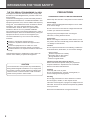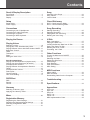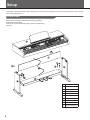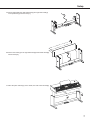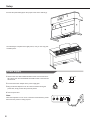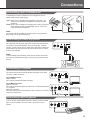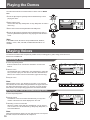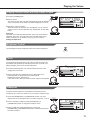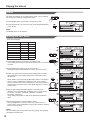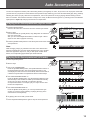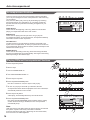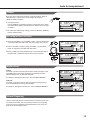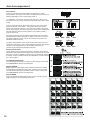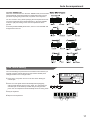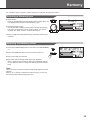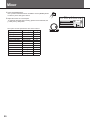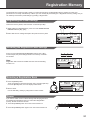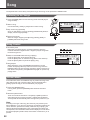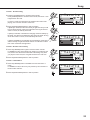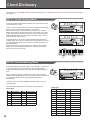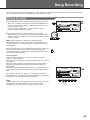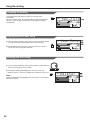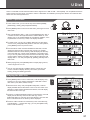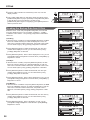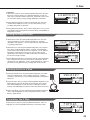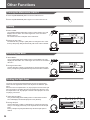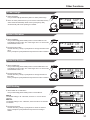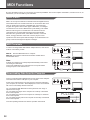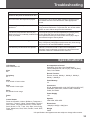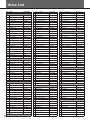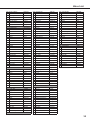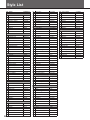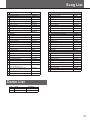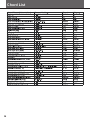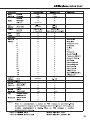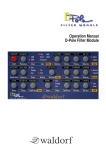Download Classic Cantabile DP-90 Owner`s manual
Transcript
Classic Cantabile DP-300 E-Piano Users manual 00026614/00025070/00025071 Version 01/2012 INFORMATION FOR YOUR SAFETY! THE FCC REGULATION WARNING (for USA) This equipment has been tested and found to comply with the limits for a Class B digital device, pursuant to Part 15 of the FCC Rules. These limits are designed to provide reasonable protection against harmful interference in a residential installation. This equipment generates, uses, and can radiate radio frequency energy and, if not installed and used in accordance with the instructions, may cause harmful interference to radio communications. However, there is no guarantee that interference will not occur in a particular installation. If this equipment does cause harmful interference to radio or television reception, which can be determined by turning the equipment off and on, the user is encouraged to try to correct the interference by one or more of the following measures: Reorient or relocate the receiving antenna. Increase the separation between the equipment and receiver. Connect the equipment into an outlet on a circuit different from that to which the receiver is connected. Consult the dealer or an experienced radio/TV technician for help. Unauthorized changes or modification to this system can void the user's authority to operate this equipment. CAUTION The normal function of the product may be disturbed by Strong Electro Magnetic Interference. If so, simply reset the product to resume normal operation by following the owner's manual. In case the function could not resume, please use the product in other location. PRECAUTIONS PLEASE READ CAREFULLY BEFORE PROCEEDING Please keep this manual in a safe place for future reference. Power Supply Please connect the designated AC adaptor to an AC outlet of the correct voltage. Do not connect it to an AC outlet of voltage other than that for which your instrument is intended. Unplug the AC power adaptor when not using the instrument, or during electrical storms. Connections Before connecting the instrument to other devices, turn off the power to all units. This will help prevent malfunction and / or damage to other devices. Location Do not expose the instrument to the following conditions to avoid deformation, discoloration, or more serious damage: Direct sunlight Extreme temperature or humidity Excessive dusty or dirty location Strong vibrations or shocks Close to magnetic fields Interference with other electrical devices Radios and televisions placed nearby may experience reception interference. Operate this unit at a suitable distance from radios and televisions. Cleaning Clean only with a soft, dry cloth. Do not use paint thinners, solvents, cleaning fluids, or chemical-impregnated wiping cloths. Handling Do not apply excessive force to the switches or controls. Do not let paper, metallic, or other objects into the instrument. If this happens, unplug the AC adaptor from the wall outlet. Then have the instrument inspected by qualified service personnel. Disconnect all cables before moving the instrument. 2 Contents Panel & Display Description Song Front Panel..................................................................4 Rear Panel...................................................................4 Display.........................................................................5 Listening to the Songs...............................................22 Song Control..............................................................22 Lesson Mode.............................................................22 Setup Chord Dictionary Setup Guide.................................................................6 Power supply...............................................................8 DICT1 Chord Learning Mode....................................24 DICT2 Chord Examining Mode.................................24 Connections Song Recording Connecting a pair of Headphones...............................9 Connecting an Audio Equipment.................................9 Connecting a Computer..............................................9 Connecting a MIDI Keyboard......................................9 Starting Recording.....................................................25 Stopping Recording...................................................26 Playing back the User Song......................................26 Deleting the User Song.............................................26 Playing the Demos............................................10 U Disk Playing Voices Selecting a Voice.......................................................10 Playing two Voice Simultaneously-DUAL..................10 Playing Different Voices with Both Hands-LOWER...11 Brightness Control.....................................................11 Touch.........................................................................11 Transpose..................................................................11 Piano.........................................................................12 Editing the User Voice...............................................12 Basic Operations.......................................................27 Playing the MIDI File.................................................27 Loading the Backup Data from U Disk......................28 Saving the Data to U Disk.........................................29 Deleting the file in U Disk..........................................29 Formatting the U Disk...............................................29 Other Functions Turning the Metronome ON/OFF...............................30 Tuning........................................................................30 Selecting the Beat.....................................................30 Setting the Split Point................................................30 Pedal Assign..............................................................31 Fade Duration............................................................31 Fade Out Duration.....................................................31 MIDI Setting...............................................................31 Auto Accompaniment Playing Auto Accompaniment (rhythm track).............13 Playing Auto Accompaniment (all tracks)..................13 Accompaniment Sections..........................................14 Playing Different Accompaniment Sections...............14 Tempo........................................................................15 Accompaniment Volume............................................15 Fade In/Out................................................................15 Chord Fingering.........................................................15 One Touch Setting.....................................................17 What's MIDI?.............................................................32 MIDI Terminals...........................................................32 Downloading Data from the Computer......................32 DSP Effect Troubleshooting.................................................33 MIDI Functions DSP...........................................................................18 Reverb.......................................................................18 Chorus.......................................................................18 Specifications.....................................................33 Harmony Appendices Selecting a Harmony type.........................................19 Applying the Harmony effect.....................................19 Mixer.......................................................................20 Registration Memory Voice List...................................................................34 Style List....................................................................36 Song List...................................................................37 Demo List..................................................................37 Chord List..................................................................38 MIDI Implementation Chart........................................39 Registering the Panel Settings..................................21 Recalling the Registered Panel Settings...................21 Selecting a Registration Bank...................................21 Freeze.......................................................................21 3 Panel & Display Description Front Panel 4 17 2 18 3 5 9 10 6 11 12 8 7 13 14 15 19 20 16 1 1.POWER ON / OFF Turn the power on and off. 2.MASTER VOLUME Adjust the master volume. 3.BRIGHTNESS Set a brightness level. 4.STYLE DIRECT SELECT BUTTON Select a direct style. 5.TRANSPOSE -/+ Adjust the current transpose. 6.ACCOMP -/+ Adjust the volume accompaniment. In Song Mode In Style Mode 9.START/STOP Start or stop playing the song. 9.START/STOP Start or stop playing the style. 11.PAUSE Pause the playing song or start it. 10.SYNC STOP Turn the Sync Stop on and off. 12.REPEAT A-B Set the location of loop begin and loop end to the current song. 11.SYNC START Turn the Sync Start on and Off. 13.REW Rewind the song. 14.FF Fast forward the song. 12.INTRO/ENDING Play the Intro or Ending. 13.FILL-IN A A Fill-in A plays. 17.LEFT HAND Choose the left hand in Lesson Mode. 18.RIGHT HAND Choose the right hand in Lesson Mode. CHORD DICTIONARY Hold the button to enter the Chord Dictionary. 19.LESSON Enter the Lesson Mode. 20.<FUNTION, FUNTION> Enter or select the Function menu. 14.FILL-IN B A Fill-in B plays. 7.TEMPO -/+ Adjust the current tempo. 15.FADE Turn the Fade in or Fade out on. 8.MIXER Enter the Mixer menu. 16.CHORD MODE Select the Chord Mode. Rear Panel 46 47 AUX.OUT 49 50 51 49.MIDI OUT Transmit the MIDI data to the other MIDI device. 50.MIDI IN Receive the MIDI data from the other MIDI device. 51.USB JACK Connect to a computer. 48 L R 52 53 52.AUX.OUT Connect the audio equipment. 53.DC 12V Connect DC 12V power adaptor. (Optional) 46.SUSTAIN PEDAL Step on the sustain pedal, all notes played on the keyboard would have a longer sustain. 47.SOSTENUTO PEDAL Step on the sostenuto pedal, the notes played before you step on would have a sustain effect. 48.SOFT PEDAL Step on the soft pedal, all notes played on the keyboard would have a softer effect. 4 Panel & Display Description 29 21 22 24 30 23 25 26 27 28 33 31 34 32 35 45 37 38 39 40 43 41 42 44 36 21.STYLE Enter the Style Mode. 28.+ / YES Increase the displayed value by 1. 22.VOICE Enter the Voice Mode. 29.VOICE DIRECT SELECT BUTTON Select a direct voice. 23.SONG Enter the Song Mode. 24.DATA DIAL Increase and decrease the value. 25.PIANO Enter the Piano Mode. 30.RECORD Enter the Record Mode. 31. ACCOMP Select the accompaniment track to record. 32.MELODY 1~5 Select the melody track to 26.METRONOME record. Turn the Metronome on and off. 33.FREEZE Lock style parameter. 27.- / NO Decrease the displayed value by 1. 34.BANK Select a bank. 40.SYNTH Enter the voice edit menu. 35.STORE Register the panel settings. 41.HARMONY Turn the harmony effect on and off. 36.ONE TOUCH SETTING Enter the One Touch Setting Mode. 42.DSP Turn the DSP effect on and off. 37.DUAL Turn the Voice R2 on and off. 43.MENU Enter the U Disk Mode. 38.TOUCH Enter the Touch Setting menu. 44.EXECUTE Execute the operation in the USB Mode. 39.LOWER Turn the Voice L on and off. 45.USB HOST Insert the U Disk. Display 1 4 2 10 11 3 23 5 13 12 15 14 6 16 7 18 22 21 20 17 8 19 9 1.TOUCH 9.MELODY 5 17.A.B.C./FULL RANGE/FADE/A/B 2.CHORD DICT. 10.VOICE/STYLE/DEMO/SONG 18.LEFT/RIGHT HAND LESSON MODE 3.SYNTH 11.RECORD 19.DUAL/LOWER/HARMONY/DSP 4.ACCOMP 12.MEASURE 20.U DISK 5.MELODY 1 13.BEAT 21.USB 6.MELODY 2 14.TEMPO 22.BASS CLEF 7.MELODY 3 15.CHORD 23.TREBLE CLEF 8.MELODY 4 16. STORE M1-M4/ONE TOUCH SETTING 5 Setup This section contains information about setting up your instrument and preparing to play. Please go through this section carefully before turning the power on. Setup Guide Before you proceeding to assemble the stand, get a Philip's screwdriver (not supplied). Make sure you have the following parts, which are supplied into package. 1 8 4 6 9 7 7 2 5 3 1. Piano Cabinet 2. Right Side Board 3. Left Side Board 4. Rear Board 5. Pedal Box 6. Hand Screw (4pcs) 7. Screw 60mm(6pcs) 8. Screw 15mm(4pcs) 9. Pedal Cable 10. Screw Cover(4pcs) 6 Setup A. Fix and well tighten the right side board [2] and right side board [3] to the pedal box [5] with 4 screws [7]. 9 7 2 10 7 5 3 8 4 B. Fix the rear board [4] to the right side board[2] and left side board[3] with 6 screws [8]. 9 2 5 3 1 C. Place the piano cabinet [1] on the stand, fix it with 4 hand screws[6]. 6 9 7 Setup D. Insert the pedal cable [9] into the proper socket of the cabinet [1]. 1 3 9 2 4 5 The assembly is complete as the right picture, now you can enjoy this wonderful piano. Power supply 1.Please make sure that POWER ON/OFF switch of the instrument is OFF set to OFF. Then turn the MASTER VOLUME control to the minimum volume level. ON 2.Connect the AC/DC adaptor to the power supply jack. 3.Plug the AC/DC adaptor into an AC outlet. And when turning the power OFF, simply reverse the procedure please. 4.Turn the power ON. Note: When the keyboard is not in use or in the time of thunderstorm, please disconnect the power for safety purpose. 8 AUX.OUT R L Connections Connecting a pair of Headphones A standard pair of stereo headphones can be plugged in here for private practice or late-night playing. Jack1: When a pair of headphones is plugged into the Jack 1, the sound can be heard from headphones and speakers of the instrument. Jack2: When a pair of headphones is plugged into Jack 2, the internal stereo speaker system is automatically shut off . The sound can be heard from headphones. Headphone Jack 1 Headphone Jack 2 Note: Do not listen with the headphones at high volume for long periods of time. Doing so may cause hearing loss. Connecting an Audio Equipment The rear-panel AUX.OUT jack delivers the output of the instrument for connection to a keyboard amplifier, stereo sound system, a mixing console, or tape recorder. Use an audio cord to plug into the AUX.OUT jack located on the rear board then plug the other end of the cord into AUX.IN of the amplifier. AUX.OUT R L Note: To avoid damaging the speakers, please ensure that the volume has been set to the minimum level before connecting the power and other devices. Connecting a Computer The instrument receives and transmits MIDI messages via the USB connector or MIDI connectors. AUX.OUT L R Via the USB Connector USB Connector This receives and transmits MIDI messages. Via the MIDI Connectors MIDI IN Connector This receives MIDI messages transmitted from an external MIDI device or a computer. MIDI OUT Connector Your performance data is transmitted from this connector to connected computer or MIDI device. AUX.OUT L R Connecting a MIDI Keyboard If you're using an external MIDI keyboard or pads to control the digital piano, make connections as shown. Here, it is used as a sound module. AUX.OUT R L 9 Playing the Demos The instrument features 2 wonderful demos. Please refer to DEMO LIST. 1.Press the [STYLE] and [VOICE] buttons simultaneously to start playing the demo. 2.Select a demo song Jazz Use the data dial, the [+/YES] button or the [-/NO] button to select a demo song. 3.Set a volume level with the [MASTER VOLUME] knob. A 4.Press the [STYLE] and [VOICE] buttons simultaneously again or press the [START/STOP] button to stop playing and exit the demo mode. Note: In the DEMO mode, all buttons except START/STOP, TEMPO+, TEMPO-, +/YES, -/NO, VOLUME, POWER ON/OFF will be not available. Playing Voices The instrument features 300 exceptionally realistic voices, including piano, guitar, strings, brass and more. Please refer to Voice List. Selecting a Voice 1.Press the [VOICE] button Enter the VOICE mode. LCD shows “VOICE R1” and the voice number. GrandPn1 2.Select a voice. Use the data dial, the [+/YES] button, the [-/NO] button to select the voice you want to play. You can also use the Voice Direct Button to select a voice. 2 direct voices for each button (upper & lower key). A 3.Play the voice. Note: While changing a voice, pay attention to the rules. If you press the same button, the voice will be changed between the upper and lower key. When the upper/lower voice is on, and then you press another direct button, the corresponding upper/lower voice will be selected. Playing two Voice Simultaneously-DUAL 1.Press the [DUAL] button 2.Play the voices. Strings Two different voices are sounded simultaneously in a layer.The number of the dual voice will be displayed on the LCD. 3.Selecting a voice for VOICE R2. When the number of the dual voice is displayed, you can select a voice for Voice R2. Use the data dial, [+/YES] and [-/NO] button, or Voice Direct Buttons. Note: While the keyboard has spited, only the right hand area can respond the dual voice, the left hand area can't respond it. 10 A Playing the Voices Playing Different Voices with Both Hands-LOWER 1.Press the [LOWER] button. 2.Play the voices Strings The notes you play with your right and left hands sound two different voices. The number of the lower voice will be displayed on the LCD 3.Selecting a voice for VOICE L. A When the number of the lower voice is displayed, you can select a voice for Voice L. Use the data dial, the [+/YES] button or the [-/NO] button. Split Point The Point on the keyboard that separates voice L and voice R1/R2 is called the “split point”. The split point is set to F#3/G3 at the factory setting. However you can set this to any key you want. Refer to Setting The Split Point. Brightness Control Use the brightness knob to adjust the whole voice effect's brightness. Touch The keyboard is equipped with a touch response feature that lets you dynamically and expressively controls the level of the voice with your playing strength just as on an acoustic instrument. 1.Press the [TOUCH] button. The LCD shows that the touch value Touch ranging from off to level 3. 2.Use the data dial, the [+/YES] button, the [-/NO] button or the A [TOUCH] button to change the touch response level. Default level of touch response is 2. If the value is set to OFF, that means no touch response to keyboard. Transpose Transpose function allows the overall pitch of the instrument to be transposed up or down by a maximum of one octave in semitone steps. 1.Press the [TRANSPOSE+] or [TRANSPOSE-] button. The LCD displays the current transpose value. The value range from -12 to 12. 2.Use the data dial, [+/YES] or [-/NO], [TRANSPOSE+] or TransPos [TRANSPOSE-] button to change the transpose value. 3.Press [+/YES] and [-/NO] simultaneously or Press the A [TRANSPOSE+] and [TRANSPOSE-] button simultaneously will set the value to default. 11 Playing the Voices Piano No matter what setting you've made from the panel, you can instantly call up the piano setting by a single button press. 1.Press [PIANO] button to enter piano or exit piano mode. 2.In the PIANO mode, you can start a style. Press the [START/STOP] Piano button to play. Note: A The MIXER menu can be entered. Editing the User Voice User voice parameter: Parameter Name User Voice Number PcmVoice VibRate VibDepth VibDelay EnvAttac EnvRelea EnvDecay Range 301 - 310 001 - 288 000 - 127 000 - 127 000 - 127 000 - 127 000 - 127 000 - 127 Default 301 001 64 64 64 64 64 64 1.Press [SYNTH] button to enter the voice editing mode. UserVoic A Voc_Edit Use [+/YES]/ [-/NO] button or data dial to select a user voice number you want. A 2.Press [FUNCTION>] button to enter the next menu. Press [SYNTH]/ [<FUNCTION] button to return to previous menu. PcmVoice 3.Select “Voc_Edit” menu and press [FUNCTION>] button to select voice parameter. Use [+/YES]/ [-/NO] button or data dial to select sample voice. Select “Delete” menu and press [FUNCTION>] button, LCD displays “Sure?”. Press [+/YES] button to delete the user voice, and then return to previous menu; press [-/NO] button to cancel the operation, and then return to previous menu; press [SYNTH] button to return to previous menu. A Sure? A 4.Use [<FUNCTION]/ [FUNCTION>]button to select the voice parameter, the voice parameter will display on the LCD as follows “PcmVoice”, “Vib Rate”, “VibDepth”, “VibDelay”, “EnvAttac”, “EnvRelea”, “EnvDecay”. Use [+/YES]/ [-/NO] button or data dial to adjust these parameter value. Vib Rate A 5.Press [SYNTH] button and LCD displays “Save?”. Press [+/YES] button to save the user voice, and then return to previous menu; Press [-/NO] button to cancel the operation, and then return to previous menu. Note: The voice editing function is invalid in the song playing, demo playing, recording and U Disk mode. 12 Save? A Auto Accompaniment The auto accompaniment feature puts a full backing band at your fingertips. To use it, all you have to do is play the chords with your left hand as you perform and the selected accompaniment style matching your music sill automatically play along, instantly following the chords you play. With auto accompaniment, even a solo performer can enjoy playing with the backing of entire band or orchestra. The instrument features 130 styles in a variety of different musical genres. Try selecting some of the different styles (Refer to Style List) and play with the auto accompaniment. Playing Auto Accompaniment (rhythm track) 1.Press the [STYLE] button. Enter the STYLE mode. LCD shows “STYLE” and the style number. 8BtPiano 2.Select a style Use the data dial, the [+/YES] button, the [-/NO] button to select the style you want to play. Also, you can use the Style Direct Button to select a style. 2 direct styles for each button (upper & lower key). A 3.Press the [START/STOP] button to start the rhythm tracks of the auto accompaniment. Note: While changing a style, pay attention to the rules. If the same button has been pressed twice, the style will be swapped from one to another. When the upper/lower style is on, and you then press another direct button, the corresponding upper/lower style will be selected. Playing Auto Accompaniment (all tracks) 1.Press the [STYLE] button. 2.Select a style. 8BtPiano 3.Turn on the CHORD MODE. Press the [CHORD MODE] button, the specified left-hand section of the keyboard becomes the “Auto Accompaniment” section, and chords played in this section are automatically detected and used as a basis for fully automatic accompaniment with the selected style. A 4.Turn SYNCHRONIZED START on. Press the [SYNC START] button, now the beat lamp flashes in time with the tempo. This condition is called synchronized start standby. As soon as you play a chord with your left hand, the auto accompaniment starts. For example, play a C major chord to start the auto accompaniment. 5.Turn SYNCHRONIZED STOP on. Press the [SYNC STOP] button, you can stop and start the style anytime you want by simply releasing or playing the keys (in the chord section of the keyboard) #F3 6.Try playing other chord with your left hand. 7.Press the [START/STOP] button again to stop the accompaniment 13 Auto Accompaniment Accompaniment Sections There are various types of Auto Accompaniment sections that allow you to vary the arrangement of the accompaniment to match the song you are playing. They are: Intro, Main (A, B), Fill-in (A, B) and Ending. By switching among them during your performance you can easily produce the dynamic elements of a professional-sounding arrangement in your performance. INTRO Section This is used for the beginning of the song. When the intro finishes playing, accompaniment shifts to the main section. 8BtPiano A MAIN Section This is used for playing the main part of the song. It plays an accompaniment pattern of several measures, and repeats indefinitely until another section's button is pressed. FILL-IN Section The fill-in section let you add dynamic variations and breaks in the rhythm of the accompaniment, to make your performance sound even more professional. When the fill-in is finished, it leads smoothly into the selected main section (A, B). ENDING Section This is used for the ending of the song. When the ending is finished, the auto accompaniment stops automatically. The length of the ending differs depending on the selected style. Playing Different Accompaniment Sections 1.Press the [STYLE] button. 2.Select a style. 3.Turn the CHORD MODE on. 4.Turn SYNCHRONIZED START on. 5.Press the [FILL A] button. 6.Press the [INTRO/ENDING] button. Now the “A” flashes on LCD, the style is ready to play. 7.As soon as you play a chord with your left hand, the auto accompaniment starts. When the playback of the intro is finished, it automatically leads into main A section. 8.Press the [FILL B] button. A fill-in plays, automatically followed by the main B section. 9.Press the [INTRO/ENDING] button. Now press the [INTRO/ENDING] again will lead it into the ending section. When the ending is finished, the auto accompaniment automatically stops. Note: Hold down the FILL A/B button when the style is playing, the selected FILL pattern repeats continuously until button is released. Press FILL A/B when style stop, it will change to the normal section, the icon A/B on LCD will be lightened. 14 8BtPiano A Auto Accompaniment Tempo Each style of the instrument has been programmed with a default or standard tempo; however, this can be changed by using the [TEMPO+/TEMPO-] buttons. 1.Change the tempo. Use the [TEMPO+] or [TEMPO-] button to change the tempo. While the tempo data is flashing, the data dial can also be used to change the tempo. 8BtPiano A 2.To restore the default tempo setting, press the [TEMPO+]/ [TEMPO-] buttons simultaneously. Accompaniment Volume 1.Press the [ACCOMP +] or [ACCOMP -] button. The LCD displays the current ACCOMP VOLUME value. The value ranges from 0 to 127. Accomp 2.Use the data dial, [+/YES] or [-/NO], [ACCOMP +] or [ACCOMP -] button to change the ACCOMP VOLUME value. A 3.Press [+/YES] and [-/NO] simultaneously or Press the [ACCOMP +] and [ACCOMP -] simultaneously will set the value to default. Accomp A Fade In/Out Fade In The Fade In produces smooth fade-ins when starting the Style. Press the [FADE] button when Style playback is stopped and press the [START/STOP] button to start Style playback. 8BtPiano For details on setting the Fade In time, refer to Fade in Duration. A Fade Out The Fade Out produces smooth fade-outs when stopping the Style. Press the [FADE] button during Style playback. 8BtPiano For details on setting the Fade Out time, refer to Fade out Duration. A Chord Fingering How the chords are played or indicated with your left hand (in the auto accompaniment section of the keyboard) is referred to as “fingering”. There are 2 types of fingerings as described below. They are chordfinger mode and Full Range mode. 15 Auto Accompaniment Chord Basics Three or more notes are played together is defined as a “chord”. The most basic chord type is the “triad” consisting three notes: the root, third and fifth degree of the corresponding scale. A “C major triad”, for example, is made up of the notes C (the root), E (the third note of the C major scale) and G (the fifth note of the C major scale). In the C major triad shown, the lowest note is the “root” of the chord (this is the chord's “root position”…using other chord notes for the lowest note results in “inversion”). The root is the central sound of the chord, which supports and anchors the other chord notes. The distance (interval) between adjacent notes of triad in root position is either a major or minor third. The lowest interval in our root-position trial (between the root and the third) determines whether the triad is a major or minor chord, and we can shift the highest note up or down by a semitone to produce two additional chords, as shown. The basic characteristics of the chord sound remain intact even if we change the order of the notes to create different inversions. Successive chords in a chord progression can be smoothly connected, for example, by choosing the appropriate inversions. Reading Chord Names Chord names tell you just about everything you need to know about a chord (other than the inversion/voicing). The chord name tells you what the root of a chord is, whether it is major, minor or diminished, whether it requires a major or flatted seventh, what alterations or tension does it use…all at a glance. The CHORD FINGER mode The Chord Finger mode lets you finger your own chords on the AUTO ACCOMPANIMENT section of the keyboard. SINGLE FINGER Single-finger accompaniment makes it simple to produce beautifully orchestrated accompaniment using major, seventh, minor and minorseventh chord by pressing a minimum number of keys on the AUTO ACCOMPANIMENT section of the keyboard. MULTI-FINGER This is the default accompaniment mode. You can use either type of single fingering or chord fingering in this mode. 16 Auto Accompaniment The FULL RANGE mode When the chord detection is in the FULL RANGE mode, the instrument will automatically create appropriate accompaniment while you play just about anything using both hands, anywhere on the keyboard. You do not have to worry about specifying the accompaniment chords. The name of detected chord will be displayed. In the FULL RANGE mode, the split point setting for the auto accompaniment will be ignored. Press the [CHORD MODE] button twice, the icon “FULL RANGE” will be lightened in the LCD. One Touch Setting One Touch Setting is a powerful and convenient function that lets you instantly recognize virtually all Auto-accompaniment-related panel settings with the touch of a single button. 8BtPiano 1.Press the [O.T.S.] button to turns on the One Touch Setting for current style. A 2.Press one of the [ONE TOUCH SETTING] buttons [M1]-[M4]. Various panel settings (such as voice, effect, etc.) that match the selected style can be instantly recalled with just a single button press. Auto accompaniment is automatically turned on during mode. 3.Play the keyboard. 4.Stop the accompaniment. 17 DSP Effect With the built in digital effects, you can add ambiance and depth to your music in a variety of ways such as adding reverb that makes you sound like you are playing in a concert hall or adding harmony notes for a full, rich sound. DSP The effect will be applied. Press the DSP button, you can turn on or turn off the DSP effect. Rev Lev A Reverb The reverb effect makes your performance sound like you are playing in a concert hall, or live in a club. 1.Select “REVERB LEVEL”. Press the [<FUNCTION] or[FUNCTION>] button to select REVERB LEVEL. The LCD displays the reverb level. The level ranges from 0 to 127. 2.Change the reverb level. Rev Lev A Use the data dial, [+/YES] or [-/NO] button to change the reverb level. Press [+/YES] and [-/NO] simultaneously will set the value to default. 3.Play the keyboard to hear the change. Chorus The chorus effect makes your playing sounds as though multiple parts were being played together at the same time. 1.Select “CHORUS LEVEL”. Press the [<FUNCTION] or [FUNCTION>] button to select CHORUS LEVEL. The LCD displays the chorus level. The level ranges from 0 to 127. Chr Lev 2.Change the chorus level. Use the data dial, [+/YES] or [-/NO] button to change the chorus level. Press [+/YES] and [-/NO] simultaneously will set the value to default. 3.Play the keyboard to hear the change. 18 A Harmony You can add a variety of harmony notes to the keys you played in the right-hand section. Selecting a Harmony type 1.Select “DUET”. Press the [<FUNCTION] or [FUNCTION>] button to select Duet. The LCD displays Duet and it is the default harmony type. Duet 2.Change the harmony type. Use the data dial, [+/YES] or [-/NO] button to change the harmony type. The type of harmony can be chosen as Duet, 1+5, Octave, CtryDuet, Trio, Block, 4Close1, 4Chlose2 and 4Open. A 3.Press [+/YES] and [-/NO] simultaneously will set the harmony type to default. Applying the Harmony effect 1.Press the [CHORD MODE] button to turn AUTO ACCOMPANIMENT on. GrandPn1 2.Press the [HARMONY] button to turn the harmony effect on. 3.Play a chord with your left hand. A 4.Play some notes in the right-hand range of the keyboard. When a Harmony type is selected, this type automatically add one or more harmony notes to a single-note melody played in the righthand. Note: Harmony can be not turned on when the Full Range fingering mode is selected. While “1+5” or “Octave” is selected to a Harmony type, you can use the Harmony effect without playing the chord. 19 Mixer 1.Press the [MIXER] button. Now you have entered the menu of MIXER. Use the [MIXER] button to select a part to change its volume. 2.Adjust the volume of a musical part. To adjust the selected volume setting, please use the data dial, the [+/YES] or the [-/NO] button. Rhythm_s A The option and the parameters are as the follows: Option LCD Display Range Rhythm_s VOLUME XXX Rhythm_s 0-127 Rhythm_m VOLUME XXX Rhythm_m 0-127 BASS VOLUME XXX Bass 0-127 Chord 1 VOLUME XXX Chord1 0-127 Chord 2 VOLUME XXX Chord2 0-127 Chord 3 VOLUME XXX Chord3 0-127 Phrase 1 VOLUME XXX Phrase1 0-127 Phrase 2 VOLUME XXX Phrase2 0-127 VOICE R1 VOLUME XXX Upper1 0-127 VOICE R2 VOLUME XXX Upper2 0-127 VOICE L VOLUME XXX Lower 0-127 XXX U_DISK 0-127 U DISK VOLUME 20 Registration Memory The keyboard is an instrument with a variety of controls and functions, the Registration Memory feature can make your performance more easily and efficiently. It allows you save virtually all panel settings to a Registration Memory setting, and you can instantly recall custom panel settings by pressing a single button. Registering the Panel Settings There are 8 memory banks, each bank has 4 memories (M1-M4). 1.While holding the [STORE] button, press one of the REGISTRATION MEMORY buttons: [M1] - [M4]. 2.Notice that the new settings will replace the previous memory data. Mem Stor A Recalling the Registered Panel Settings Press one of the REGISTRATION MEMORY buttons: [M1] - [M4]. In this example, the panel settings stored in the memory 3 of bank 1 are recalled. Note: Registration data cannot be recalled when the One Touch Setting function is on. DarkTrp A Selecting a Registration Bank 1.Press the [BANK] button. There are 8 banks in total and each bank has 4 memories (M1-M4). Press the [BANK] button, the LCD displays “Mem Bank”. Mem Bank 2.Select a bank. Use the data dial, [+/YES] or [-/NO] button to select a bank. A Freeze If you want to switch voices or effect settings while keeping the same accompaniment parameters when you select other Registration memory, Please use Freeze function. 1. Press the [FREEZE] button to turn the Freeze function on. 2. Press the [FREEZE] button again to turn the Freeze function off. 21 Song The keyboard has a music library of 60 preset songs. Each song can be practiced in LESSON mode. Listening to the Songs 1.Press the [SONG] button to enter the song mode and it will play all songs circularly. 2.Select a song. Use the data dial, [+/YES] or [-/NO] button to select a song. RedRiver 3.Play current song repeatedly. Once you start playing a song by pressing [START/STOP] button, it will play current song repeatedly. A 4.Exit the Song mode When the song is stopped, press [STYLE], [VOICE], [DUAL] or [LOWER] will exit the song mode. Song Control 1.Introductory beat Before the song starts playing, it has the introductory beat; the measure starts from negative value. It begins to play the song when the measure goes to 1. 2.REW, FF and PAUSE When the song is playing: Press the [FF] button to fast forward the song. Press the [Rew] button to rewind the song (base on the measure). Press the [Pause] button to pause the playing song. 3.Song Repeat When playing the song, press [REPEAT A-B] button to set the location of loop begin and loop end to the current song. Press the [REPEAT A-B] to set the loop begin and press it again to set the loop end. When in loop status, press [REPEAT A-B] again to quit the loop playing status. Lesson Mode In the instrument, there are 2 different ways to practice the songs: time value training and note correction training. And the keyboard has a grading system to help you to know well about your progress. 1.Press the [LESSON] button. In Song mode, press the [LESSON] button will enter the lesson mode. 2.Select the practice hand. There are 3 levels of the lessons. Use [LEFT] or [RIGHT] button to select which hand you want to practice. If neither hand is selected, The keyboard will automatically select the right hand practice for you. Note: According to the type of the song, the content of your practice by left hand is different. If you choose a chord song, the left hand practices the chord, otherwise, practices the melody. When the song is playing, the staff and the keyboard displayed on the LCD indicate the melody and chord position, the numbered musical notation displayed on LCD shows the last note played by RIGHT track, and it will be convenient for you to practice. 22 RedRiver A Song Lesson 1 Practice timing 1.Press the [LESSON] button to enter the lesson mode. Press [LESSON] button to enter the lesson mode, the lesson 1 icon is lightened on the LCD. In Lesson 1 mode, the keyboard only grade the time value of the playing, don't care the correction of the note. Mazurka A 2.Press the [START/STOP] button to start to practice. If [RIGHT] is selected, it will mute melody of right hand and you will have to follow the time value of the right hand. As long as the time value is correct, the melody will sound. If [LEFT] is selected, it will mute the changing chord and melody by left hand. You will have to follow time value of the left hand. As long as the time value is correct, the chord/melody will sound. Mazurka If [LEFT] and [RIGHT] are selected, the chord/melody on left hand and the melody on right hand will be muted. You will have to follow time value on both left and right hand. A Lesson 2 Practice note accuracy 1.Press the [LESSON] button again to enter the lesson 2 mode. In LESSON 2 mode, the keyboard only grades your practice by the note; doesn't care about the correctness of the timing. Only when you play the correct note, the song will continue to the next note. Mazurka 2.Press the [START/STOP] button to start to practice. A Lesson 3 - Performance 1.Press the [LESSON] button in LESSON 2 to enter the lesson 3 mode. In LESSON 3 mode, it will score your practice by the correction of the time value and note. Mazurka 2.Press the [START/STOP] button to start to practice. A 23 Chord Dictionary Chord dictionary is essentially a built-in “chord book” that help you to check the chord notes. You can learn the chord and test in this features. DICT 1 Chord Learning Mode Dict.1 Press the [CHORD DICT] button and hold it for longer than 2 seconds to enter the DICT 1 mode. In DICT 1 mode, the key above C4 are used to assign the Chord Type, the keys above C6 are used to assign the Chord Root. When the Chord Type and Chord Root are confirmed, the LCD will display the Chord and its keyboard position. For example, if you want to play a CM7 Chord, press the C key in the section of the keyboard labeled CHORD ROOT. The root note you set will be shown on the LCD but the note doesn't sound. A Dict.1 Press the M7 key in the section of the keyboard which has labeled CHORD TYPE. The notes you should pay for the specified chord (root and chord type) are shown in the LCD as the notation and also in the keyboard diagram. When the Chord Type and Chord Root are confirmed, the LCD will display the chord and its keyboard position. A prompt sound will be heard when you play it correctly. A DICT2 Chord Examining Mode Press the [CHORD DICT] button again to enter the DICT 2 mode. This is an Examining mode. The chord area on the LCD will display a random chord while the keyboard position doesn't display anything on LCD. Dict.2 When you play the correct chord within 3 seconds, the next chord (random) will be displayed on LCD to wait for the correct chord playing. If not, LCD will display the corresponding keyboard position automatically. A In DICT 2 mode, press the [CHORD DICT] button again to turn off chord dictionary. 24 Chords will be displayed in the dictionary mode as follows: Chord Root: Note C6 C6# D6 E6b E6 F6 22 Chord Root C C#/Db D Eb/D# E F Note F6# G6 A6b A6 B6b B6 Chord Root F#/Gb G Ab/G# A Bb/A# B Chord Type: Note Chord Type C4 M C4# M(9) D4 6 E4b mM7 E4 M7 F4 m F4# m(9) G4 m6 Ab4 m7(9) A4 m7 B4b m7b5 B4 7 Note C5 C5# D5 E5b E5 F5 F5# G5 A5b A5 B5b B5 Chord Type 7(b9) 7(9) 7(#9) 7(b13) 7(13) 7(#11) dim7 dim 7aug aug 7sus4 sus4 Song Recording With the easy-to-use song recording features, you can record your own keyboard performances as a User song. 3 user songs can be recorded with 6 tracks (1 ACCOMP track, 5 MELODY tracks) each. Starting Recording 1.Press [RECORD] button to enter the record preparation mode. The “REC” icon, “UserSong” and sequence number will be displayed on the LCD. Use data dial, [+/YES] or [-/NO] button to select the user song you want to record. Now four beats and “MELODY 1” (or other tracks) on LCD is flashing, indicates waiting for recording. UserSong A 2.Parameters such as voice, style and tempo can be revised. When recording a new song, the keyboard will automatically select “Melody 1” as the recorded track. Press other track buttons to make your own selection. Note: When recording an existing song, the keyboard will automatically select the empty track next to the occupied track. For example, if “Melody 1” is occupied, “Melody 2” will be selected as the recorded track. When all 6 tracks have been recorded and a specific track needs to be revised. Press the button of the desired track and start recording. The original data will be replaced. Press [START/STOP] button or play the keyboard to start recording. Choosing Tracks There are 3 status of the track cursor on the left side of the LCD: Flashing, Light and Darken. When the cursor is flashing, it indicates the flashing track is the track to be recorded. When the cursor is lightened, it indicates there has recorded data in this track. The data in this track will be played while recording for another track. When the cursor is darkened, it indicates there's no data in this track or there's data in this track but it's forbid to play while recording another track. You can press “Accomp” (or “Melody 1” to “Melody 5”) to select the desired track. The corresponding track will be switched from the above three states by pressing the track button repeatedly. UserSong A Note: 2 melody tracks can't be recorded at the same time. However, you are allowed to record 1 melody track and 1 accompaniment track simultaneously. Style can only be recorded in “Accomp” track. 25 Song Recording Stopping Recording Press [RECORD] again while recording can stop this action immediately. When the capacity is full, the recording will be stopped automatically. When the record ending is finished, the recording will be stopped automatically. Rec_Full A Playing back the User Song 1.In the recording preparation status, there is not any track be selected to record (record track will flash while the track be selected). UserSong 2.Press [START/STOP] to play the record song which you select. It can not play record song if all tracks dark. A Deleting the User Song 1.In the recording preparation status, press [+/YES] or [-/NO] button to select the user song you want to delete. 2.Pressing and holding [RECORD] button for two second, LCD displays “Delete?”. Press the [+/YES] button to delete the user song. Note: Delete? Hold down [RECORD] and [SONG] button then power on, all recorded data will be erased. A 26 U Disk There is a standard U HOST external interface which supports the U Disk of 16M ~ 32G capability. It is compatible with the file system format of the FAT 16/32. It is better to use the U Disk which is formatted by the keyboard. Please don't edit these files which come from the keyboard at PC. Basic Operations 1.In the U Disk mode, you can use the key as the follows: [MENU], [EXECUTE], [+/YES], [-/NO] and [START/STOP]. 2.Press [MENU] button to enter the U Disk mode, press again to exit U Disk mode. Wait...! 3.The LCD will display “Wait...!” after you press [MENU] button, then if a U Disk connect to the keyboard and the U Disk initialize ok, LCD display “play”, if the U Disk initialize fail, LCD display “DiskErr!”, if the keyboard don't connect any U Disk, LCD display “No Disk!”. 4.In U Disk mode, you can use [+/YES]/ [-/NO] button or data dial to A choose menu, press [EXECUTE] button to enter the next operation, press [MENU] to return to previous menu. No Disk 5.If the midi file in U Disk could be identified and selected, LCD will display file name and the “FILE” flag sign, if there is no midi file identified inside the current directory, LCD will display sub-directory name and “DIR” sign. The file name will display in ascending order, but you can only select the previous 512 files of the directory. When saving, loading, deleting, formatting, all key will be invalid and LCD display “Wait...!”. You can press [STYLE], [SONG], [VOICE]to exit U Disk mode. A Play 6.When playing midi, press [MIXER] button to adjust playing volume, volume range from 0 to 127. A 7.You can only deal with file in “MMKD” directory except play and format. LCD will not display directory name when you execute loading, saving and deleting operation. Playing the MIDI File 1.Press [MENU] button to enter U Disk mode, LCD will display “Play”, FILE and then you can use [+/YES]/ [-/NO] button or data dial to select other menu (Load, Save, Delete, Format). SNG_ZZZZ 2.Select the menu “Play” and press [EXECUTE] button, LCD will A display the MIDI files and directories in the root of the U Disk. If the midi file in U Disk could be identified and selected, LCD will display file name and the “FILE” sign. DIR MMKD 3.If there is no midi file identified inside the current directory, LCD will display the sub-directory name and the “DIR” sign. Press [EXECUTE] button to enter the current sub-directory, then new midi files or sub-directories of the directory will be displayed. A 4.If there is neither midi file nor sub-directory in the current directory, LCD will display “..” and the “DIR” sign, you can press [EXECUTE] button to exit the directory. DIR .. A 27 U Disk 5.If there is neither midi file nor sub-directory in the root, LCD will display “NoFile!”. NoFile! 6.Use [+/YES]/ [-/NO] button or data dial to select the midi file. Press [START/STOP] button to play it repeatedly. Press [EXECUTE] button to play all files in the current directory circularly. Press [START/STOP] button again to stop playing, press [MENU] button to return to previous menu. A Loading the Backup Data from U Disk Select the menu “Load” and press [EXECUTE] button, the Load sub menu are displayed on the LCD, it includes “LoadSong”, “LoadSty”, “LoadMem” and “LoadVoc”. Use [+/YES]/ [-/NO] button or data dial to select one. Load Song 1.Select the menu “LoadSong” and press [EXECUTE] button, the MIDI files in the “SONG” directory of U Disk are displayed on LCD, the main name of the file includes 8 characters, the postfix name is MID. You can select songs by using [+/YES]/ [-/NO] button or data dial. 2.Press [EXECUTE] button to affirm the desired file, the user song number will be displayed on LCD, you can select them by using [+/YES]/ [-/NO] button or data dial. LoadSong A SNG_0001 A UserSong 3.Press [EXECUTE] button, “Sure?” will be displayed on LCD, you can press [EXECUTE]/ [+/YES] button to load the file or press [MENU]/ [-/ NO] button to cancel. A Load Style 1.Select the menu “LoadSty” and press [EXECUTE] button, the STY files in the “STYLE” directory of U Disk are displayed on LCD, the main name of the file includes 8 characters, the postfix name is STY. You can select styles by using [+/YES]/ [-/NO] button or data dial. Sure? A 2.Press [EXECUTE] button to affirm the desired file, the user style number will be displayed on LCD, you can select them by using [+/YES]/ [-/NO] button or data dial. Wait...! 3.Press [EXECUTE] button, “Sure?” will be displayed on LCD, you can press [EXECUTE]/ [+/YES] button to load the file or press [MENU]/ [/NO] button to cancel. A Load Memory 1.Select the menu “LoadMem” and press [EXECUTE] button, the MEM files in the “MEMORY” directory of U Disk are displayed on LCD, the main name of the file includes 8 characters, the postfix name is MEM. You can select styles by using [+/YES]/ [-/NO] button or data dial. 2.Press [EXECUTE] button to affirm the desired file, the user memory number will be displayed on LCD, you can select them by using [+/YES]/ [-/NO] button or data dial. LoadSty 3.Press [EXECUTE] button, “Sure?” will display on LCD, you can press [EXECUTE]/[+/YES]button to load the file or press [MENU]/[/NO]button to cancel. A LoadMem A 28 U Disk Load Voice 1.Select the “LoadVoc” menu and press [EXECUTE] button, the VOC files in the “VOICE” directory of U Disk are displayed on LCD, the main name of the file includes 8 characters, the postfix name is VOC, you can select styles by using [+/YES]/[-/NO]button or data dial. LoadVoic 2.Press [EXECUTE] button to affirm the desired file, the user voice A number will be displayed on LCD, you can select them by using [+/YES]/ [-/NO] button or data dial. 3.Press [EXECUTE] button, “Sure?” will be displayed on LCD, you can press [EXECUTE]/ [+/YES] button to load the file or press [MENU]/ [/NO] button to cancel. Saving the Data to U Disk 1.Select “Save” menu and press [EXECUTE] button, the save sub UserSong menu are displayed on LCD, including “SaveSong”, “SaveSty”, “SaveMem” and “SaveVoc”. You can select them by using data dial or [+/YES]/ [-/NO] button. 2.Select what you want and press [EXECUTE] button, if the desired file is empty, LCD will display “NoFile!”, and then LCD will display previous menu after about two second, otherwise, you can play the keyboard to input file name and you can only input file name in capital letters, the shift key is invalid in this mode, the maximum of the file name length is 8 letter. A FILE SNG_ZZZZ 3.Press [EXECUTE] button to save the file after file name inputs finish, if the current directory have the same name, “SameName” will be displayed on LCD. Otherwise, “Sure?” will be displayed on LCD. You just need to press [EXECUTE] or [+/YES] button to save the file. A Deleting the file in U Disk 1.Select the “Delete” menu and press [EXECUTE] button, the delete sub menu is displayed on LCD, including “UserSong”, “UserSty”, “UserMem” and “UserVoc”. Use [+/YES]/ [-/NO] button or data dial to select one. 2.Select the menu which you want and press [EXECUTE]button, if the Delete? A default directory have the file which accord with the menu, the file name will be displayed on LCD, otherwise, LCD display “NoFile!”, and then LCD will display the previous menu after about two second. 3.Select a file which you want to delete and press [EXECUTE] button, “Sure?” will be displayed on LCD, press [EXECUTE] or [+/YES] button to delete the file. Formatting the U Disk Select the menu “Format” and press [EXECUTE] button, “Sure?” is displayed on LCD. Press [EXECUTE] button to format the U Disk. Format A 29 Other Functions Turning the Metronome ON/OFF 1.Press the [METRONOME] button to turn the metronome on. 2.Press the [METRONOME] button again to turn the metronome off. Tuning 1.Select “TUNE”. Use [<FUNCTION]/ [FUNCTION>] button to select TUNE. The LCD displays the tune value. The value ranges from -50 to 50 and the default value is 0. The function sets the overall pitch of the instrument. Tune 2.Change the tune value. Use the data dial, [+/YES] or [-/NO] button to change the tune value. Press [+/YES] and [-/NO] simultaneously will set the value to default. A Selecting the Beat 1.Select “BEAT”. Use [<FUNCTION]/ [FUNCTION>] button to select BEAT. The LCD displays the beat value. The value ranges from 2-9 and 0. The default value is 4. 2.Change the beat value. Beat Use the data dial, [+/YES] or [-/NO] button to change the beat value. Press [+/YES] and [-/NO] simultaneously will set the value to default. A Setting the Split Point The point on the keyboard that separates the auto accompaniment section and the right-hand section of the keyboard is called the “split point”. When the auto accompaniment is on, keys played to the left of the split point are used for controlling the auto accompaniment. When the auto accompaniment is off, keys played to the left of the split point are used for playing voice lower. 1.Select “SPLIT POINT”. Use [<FUNCTION]/ [FUNCTION>] button to select SPLIT POINT. The LCD displays the default split point is 034 (#F3/G3). Split Pt 2.Change the split. Use the data dial, [+/YES] or [-/NO] button to change the split point and you can simply press a key on the keyboard to set it as the split point. Press [+/YES] and [-/NO] simultaneously will set the split point to default. 30 A Other Functions Pedal Assign 1.Select “Ped Soft”. Use [<FUNCTION]/ [FUNCTION>] button to select pedal assign. 2.There are three pedal functions you can select: Soft Pedal, Memroy Select Pedal and Start/Stop Pedal. Press [+/YES] and [-/NO] simultaneously will set the pedal type to default. Ped Soft A Fade In Duration 1.Select “FADE IN”. Use [<FUNCTION]/ [FUNCTION>] button to select FADE IN. The LCD displays the time value. The value ranges from 1 to 20 seconds and the default value is 10. Fade In 2.Change the time value. Use the data dial, [+/YES] or [-/NO] button to change the fade in time value. Press [+/YES] and [-/NO] simultaneously will set the value to default. A Fade Out Duration 1.Select “FADE OUT”. Use [<FUNCTION]/ [FUNCTION>] button to select FADE OUT. The LCD displays the time value. The value ranges from 1 to 20 seconds and the default value is 10. Fade Out 2.Change the time value. Use the data dial, [+/YES] or [-/NO] button to change the fade out time value. Press [+/YES] and [-/NO] simultaneously will set the value to default. A MIDI Setting 1.Select “MIDI IN” or “MIDI OUT”. Use [<FUNCTION]/ [FUNCTION>] button to select Midi In. MIDI IN The default setting is “all”. Otherwise, channel 1 to 16 can also be selected. MIDI OUT The default setting is “001”. Otherwise, there are total of 16 channels for selection. 2.Change the channel. Midi In A Midi Out Use the data dial, [+/YES] or [-/NO] button to select the channel. Press [+/YES] and [-/NO] simultaneously will set the setting to default. A 31 MIDI Functions By using the MIDI functions you can expand your musical possibilities. This section explains what MIDI is, and what it can do, as well as how you can use MIDI on your instrument. What's MIDI? MIDI is an acronym that stands for Musical Instrument Digital Interface, which allows electronic musical instruments to communicate with each other, by sending and receiving compatible Note, Control Change, Program Change and various other types of MIDI data, or messages. The instrument can control a MIDI device by transmitting note related data and various types of controller data. The instrument can be controlled by the incoming MIDI messages which automatically determine tone generator mode, select MIDI channels, voices and effects, change parameter values and of course play the voices specified for the various parts. MIDI messages can be divided into two groups: Channel messages and System messages. MIDI Terminals In order to exchange MIDI data between multiple devices, each device must be connected by a cable. AUX.OUT L R MIDI IN: Receives MIDI data from a computer. MIDI OUT: Transmits the instrument information as MIDI data to another MIDI device. Note: AUX.OUT L R Activate the computer from a sleep/suspended/standby mode before connecting the USB cable. Connect the USB cable to the instrument and a computer before turning the power of the instrument on. Downloading Data from the Computer Connect a standard USB cable between the rear-panel of the USB jack of the instrument and the USB jack on your computer. AUX.OUT R L Power on the instrument first, and then open the PCSUITE software in your computer, the “PCLINK..” will be displayed on LCD. The PCSUITE will connect successfully with the instrument. You can download SMF MIDI files to the keyboard as user songs or upload the user songs. You can upload user styles to the computer as a backup or download them to the keyboard. You can upload user voices to the computer as a backup or download them to the keyboard. You can upload memory files to the computer as a backup or download them to the keyboard. Concrete operating methods see software operation instructions! 32 PCLink Troubleshooting Problem The speakers produce a “pop” sound whenever the power is turned ON or OFF. Possible Cause and Solution This is normal and is no cause for alarm. No sound when the keyboard is played. The R1/R2/L voice volume (Mixer) settings could be set too low. Make sure the voice volumes are set at appropriate levels. When using a mobile phone, noise is produced. Using a mobile phone in close proximity to the instrument may produce interference. To prevent this, turn off the mobile phone or use it further away from the instrument. The auto accompaniment does not play You may be trying to start accompaniment by playing a key back even Sync is in standby condition and in the right-hand range of the keyboard. To start the a key is pressed. accompaniment with Sync Start, make sure to play a key in the left-hand range of the keyboard. Certain notes sound at wrong pitch. Make sure that the tuning value is set to “0”. Press and hold the [+/YES] and [-/NO] buttons at the same time, then turning the power on will set INSTRUMENT to default. The Harmony function does not operate. Harmony cannot be turned on when the Full Keyboard fingering mode is selected. And Harmony cannot be turned on when a drum kit is selected for the voice R1. Specifications LCD Display Multi-functional LCD Accompaniment Control Start/Stop, Sync Stop, Sync Start[Pause], Intro/End/Repeat A-B, Fill-in A [FF], Fill-in B [Rew], Fade, Chord Mode. Keys 88 Polyphony 64 Record Function Record, Accomp, Melody 1, Melody 2, Melody 3, Melody 4, Melody 5. Voice 310, include 10 user voices Panel Memory 32 Style 133, include 3 user styles Connectors DC IN, HeadphonesX2, AUX OUT, MIDI IN, MIDI OUT, USB-MIDI, USB-HOST, Sustain Pedal, Sostenuto Pedal, Soft Pedal. Song 63, include 3 user songs Power Supply 12V Demo 2 Control button Power on/off switch, Volume, Brilliance, Transpose+/-, Accomp+/-, Tempo+/-, Mixer, Function Back, Function Next, Lesson, Left, Right/Chord Dict., Freeze, Bank, Store, M1-M4, O.T.S., +/Yes, -/No, Style, Voice, Song, Piano, Metronome, Dual, Touch, Sustain, Lower, DSP, Harmony. Speaker 25W+25W, 25W+25W. Dimensions 1366(W) x 529(D) x 836(H)mm Weight 54KG * All specifications and appearances are subject to change without notice. 33 Voice List No. Name PIANO Acoustic Grand Piano 1 1 54 Nylon Guitar 1 NylonGt1 110 Synth Strings 3 SynStrs3 55 Ukulele Ukulele 111 Choir Aahs 1 ChoirAh1 GrandPn1 56 Nylon Open NylonO 112 Choir Aahs 2 ChoirAh2 2 Stereo Grand Piano 1 StGrPn1 57 Nylon Guitar 2 NylonGt2 113 Voice Oohs VoiceOoh 3 Acoustic Grand Piano 2 GrandPn2 58 Steel Guitar SteelGtr 114 Hamming Hamming 4 Bright Piano BrightPn 59 12 Strings Guitar 12StrGtr 115 Synth Voice SynVoice 5 Stereo Grand Piano 2 StGrPn2 60 Mandolin Mandolin 116 Ana Voice AnaVoice 6 Electric Grand Piano E.Grand 61 Steel+Body Stel+Bdy 117 Orchestra Hit OrchHit 7 Grand Piano / W GrPnoW 62 Jazz Guitar JazzGtr 118 Bass Hit BassHit 8 Honky-Tonk HnkyTonk 63 Pedal Steel PdlSteel 119 6th Hit 6thHit 9 Honky-Tonk / W HonkyTW 64 Clean Guitar CleanGtr 120 Europe Hit EuroHit 10 E.Piano 1 E.Piano1 65 Clean Harf ClnHarf 11 Detuned E.Piano 1 DetEP1 66 Mid Tone Guitar MidTone BRASS 121 Trumpet Trumpet 12 E.Piano 1 / V EP1V 67 Muted Guitar MuteGtr 122 Dark Trumpet DarkTrp 13 60's E.Piano 60'sEP 68 Funk Guitar 1 FunkGt1 123 Trombone 1 Trmbone1 14 E.Piano 2 E.Piano2 69 Funk Guitar 2 FunkGt2 124 Trombone 2 Trmbone2 15 Detuned E.Piano 2 DetEP2 70 Jazz Man JazzMan 125 Bright Bone BritBone 16 E.Piano 2 / V EP2V 71 Overdriven Guitar Ovrdrive 126 Tuba Tuba 17 EP Legend EPLegend 72 Guitar Pinch GtPinch 127 Muted Trumpet 1 MuteTrp1 18 EP Phase EPPhase 73 Distortion Guitar DistGtr 128 Muted Trumpet 2 MuteTrp2 19 Harpsichord Harpsi 74 Feedback Guitar FeedbkGt 129 French Horns 1 FrHorn1 20 Coupl Harpsichord CouplHps 75 Distorted Rhythm Guitar DistRyth 130 French Horns 2 FrHorn2 21 Harpsichord / W HarpsW 76 Guitar Harmonics GtrHarmo 131 Brass Section 1 Brass1 22 Harpsichord / O HarpsOff 77 Guitar Feedback GtFeedbk 132 Brass Section 2 Brass2 23 Clavichord Clavi 133 Synth Brass 1 SynBras1 24 Pulse Clavichord PulseClv BASS 78 Acoustic Bass AcoBass 134 Synth Brass 2 SynBras2 MALLET 25 Celesta 79 Finger Bass FingBass 135 Analog Synth Brass 1 ASynBrs1 Celesta 80 Finger Jazz Bass FingJBas 136 Jump Brass JmpBrass 26 Glockenspiel Glocken 81 Pick Bass PickBass 137 Synth Brass 3 SynBras3 27 Music Box MusicBox 82 Fretless Bass Fretless 138 Synth Brass 4 SynBras4 28 Vibraphone Vibra 83 Slap Bass 1 SlapBas1 139 Analog Synth Brass 2 ASynBrs2 29 Vibraphone / W VibraW 84 Slap Bass 2 SlapBas2 30 Marimba Marimba 85 Synth Bass 1 SynBass1 REED 140 Soprano Sax SprnoSax 31 Marimba / W MarimbaW 86 Synth Bass 101 SynBs101 141 Alto Sax AltoSax 32 Xylophone Xylophon 87 Acid Bass AcidBass 142 Tenor Sax TenorSax 33 Tubular Bell TubulBel 88 Clavichord Bass ClaviBas 143 Baritone Sax BariSax 34 Church Bell ChurBell 89 Hammer Hammer 144 Oboe Oboe 35 Carillon Carillon 90 Synth Bass 2 SynBass2 145 English Horn EngHorn 36 Dulcimer Dulcimer 91 Beef FM Bass BeefFMBs 146 Bassoon Bassoon 92 Rubber Bass RubBass Clarinet 93 Attack Pulse AtackPls 147 Clarinet PIPE ORGAN 37 Drawbar Organ 34 LCD Name DrawOrgn 38 Detuned Organ 1 DetunOr1 STRINGS 148 Piccolo Piccolo 39 60's Organ 60'sOrgn 94 Violin Violin 149 Flute Flute 40 Organ 1 Organ1 95 Slow Violin SlowVln 150 Recorder Recorder 41 Percussive Organ PercOrgn 96 Viola Viola 151 Pan Flute PanFlute 42 Detuned Organ 2 DetunOr2 97 Cello Cello 152 Bottle Blow Bottle 43 Organ 2 Organ2 98 Contrabass Contrabs 153 Shakuhachi Shakhchi 44 Rock Organ RockOrgn 99 Tremolo Strings TremStr 154 Whistle Whistle 45 Church Organ 1 ChurOr1 100 Pizzicato Strings PizzStr Ocarina 46 Church Organ 2 ChurOr2 101 Orchestral Harp 1 Harp1 155 Ocarina LEAD 47 Church Organ 3 ChurOr3 102 Orchestral Harp 2 Harp2 156 Square Wave SquareLd 48 Reed Organ ReedOrgn 103 Timpani Timpani 157 Square Square 49 Puff Organ PuffOrgn 104 Strings Strings 158 Sine Wave SineWave 50 Accordion Acordion 105 Orchestra Orkestra 159 Saw Wave SawLead 51 Accordion Italy AcordinI 106 60's Strings 60'sStr 160 Saw Saw 52 Harmonica Harmnica 107 Slow Strings SlString 161 Doctor Solo DoctSolo 53 Tango Accordion GUITAR TangoAcd 108 Synth Strings 1 SynStrs1 162 Natural Lead NatuLead 109 Synth Strings 2 SynStrs2 163 Sequenced Saw SequSaw Voice List 164 Synth Calliope CaliopLd 216 Guitar Noise GtNoise 272 High SuoNa HiSuoNa 165 Chiff Lead ChiffLd 217 Guitar Cut Noise GtCutNos 273 SuoNa & Luo SuoNaLuo 166 Charang CharanLd 218 Slap String Bass SlapStBs 274 LuSheng LuSheng 167 Wire Lead WireLead 219 Breath Noise BrtNoise 275 GuanZi GuanZi 168 Solo Voice VoiceLd 220 Flute Key Click FlKeyClk 276 HouGuan HouGuan 169 5th Saw Wave FifthLd 221 Seashore Seashore 277 NaZi NaZi 170 Bass & Lead Bass&Ld 222 Rain Rain 278 QuDi QuDi 171 Delay Lead DelayLd 223 Thunder Thunder 279 Xiao Xiao 224 Wind Wind 280 BaWu BaWu NewAgePd 225 Stream Stream 173 Warm Pad WarmPad 226 Bubble Bubble ARABIC 281 Tar Tar 174 Sine Pad SinePad 227 Bird Tweet 1 Tweet1 282 Arabia Organ ArabOrg 175 Poly Synth PolySyPd 228 Dog Dog 283 Sourna Sourna 176 Space Choir ChoirPad 229 Horse Gallop HorseGlp 284 Nay Nay 177 Itopia Itopia 230 Bird Tweet 2 Tweet2 285 Aoud Aoud 178 Bowed Glass BowedPad 231 Telephone 1 Telphon1 286 Kanoun Kanoun 179 Metal Pad MetalPad 232 Telephone 2 Telphon2 287 Sitar 3 Sitar3 180 Halo Pad HaloPad 233 Door Creak DoorCrek 288 Saz Saz 181 Sweep Pad SweepPad 234 Door Door EFFECTS 182 Fx Rain 235 Scratch Scratch DRUM 289 Standard Kit StdKit FxRain 236 Wind Chimes WindChm 290 Room Kit RoomKit 183 Sound Track SoundTrk 237 Helicopter Helicptr 291 Power Kit PowerKit 184 Crystal Crystal 238 Car Engine CarEngin 292 Electric Kit ElecKit 185 Synth Mallet SynMalet 239 Car Stop CarStop 293 Analog Kit AnlgKit 186 Atmosphere Atmosphr 240 Car Pass CarPass 294 Jazz Kit JazzKit 187 Brightness Bright 241 Car Crash CarCrsh 295 Brush Kit BrushKit 188 Goblins Goblins 242 Siren Siren 296 Orchestra Kit OkstKit 189 Echo Drops Echoes 243 Train Train 297 Sfx Kit SfxKit 190 Echo Bell EchoBell 244 Jetplane Jetplane 298 Chinese Kit ChnKit 191 Echo Pan EchoPan 245 Starship Starship 299 Tabla Kit TblaKit 192 Sci-Fi Sci-Fi 246 Burst Noise BurtNois 300 Reass Kit ReasKit 247 Applause Applause PAD 172 NewAge Pad ETHNIC 193 Sitar 1 Sitar1 248 Laughing Laughing 194 Sitar 2 Sitar2 249 Screaming Screming 195 Banjo Banjo 250 Punch Punch 196 Shamisen Shamisen 251 Heart Beat HeartBet 197 Koto Koto 252 Footsteps Footstep 198 Taisho Koto TaishoKt 253 Gunshot Gunshot 199 Kalimba Kalimba 254 Machine Gun MachnGun 200 Bag Pipe BagPipe 255 Laser Gun LaserGun 201 Fiddle Fiddle Explosio 202 Shanai Shanai 256 Explosion CHINA 257 PiPa 1 PiPa1 203 Tinkle Bell TnklBell 258 PiPa 2 PiPa2 204 Agogo Agogo 259 YueQin YueQin 205 Steel Drums SteelDrm 260 LiuQin LiuQin 206 Wood Block WoodBlok 261 GuQin GuQin 207 Castanet Castanet 262 GuZheng GuZheng 208 Taiko TaikoDrm 263 GuZheng Harmonic GuZhengH 209 Concert Bass Drum ConctBD 264 YangQin YangQin 210 Melodic Tom 1 MeldTom1 265 YangQin Tremolo YangQinT 211 Melodic Tom 2 MeldTom2 266 DuXianQin DuXian 212 Synth Drum SynDrum 267 ReWaPu ReWaPu 213 808 Tom 808Tom 268 SanXian SanXian 214 Electric Percussion ElecPerc 269 SanXian Tremolo SanXianT 215 Reverse Cymbal RevCymba 270 ErHu ErHu 271 GaoHu GaoHu PERCUSSIVE SOUND EFFECTS 35 Style List No. Name 8BEAT 8Beat Piano 1 LCD Name 53 Cha Cha 2 ChaCha2 106 Vienna Waltz VinaWtz 54 Beguine 1 Beguine1 107 Slow Waltz 2 SlwWltz2 8BtPiano 55 Beguine 2 Beguine2 108 Polka 1 Polka1 2 8Beat Pop 8BtPop 56 Rumba 1 Rumba1 109 German Polka GerPolka 3 Pop Funk PopFunk 57 Samba 1 Samba1 110 March 1 March1 4 Rhythm & Beat Rhy&Bt2 58 Samba 2 Samba2 111 Polka 2 Polka2 5 8Beat Disco 8BtDisco 59 Jive Jive 112 US March USMarch 6 8Beat Rock 8BtRock 60 Fox Trot FoxTrot 113 Musette Musette 7 Guitar Pop 1 GtPop1 114 Mazurke Mazurke 8 8Beat 1 8Beat1 DANCE 61 Down Beat DownBeat 115 March 2 March2 9 8Beat Dance 8BtDance 62 Techno Techno 10 8Beat 2 8Beat2 63 Hip Hop 1 HipHop1 WORLD & CHINESE 116 Enka Ballad EnkaBald 64 Rap Rap 117 Venezia Venezia 16BEAT 11 Pop 16Beat 1 Pop16Bt1 65 Disco Disco 118 6/8 Flipper 6/8Flipp 12 16Beat Funk 16BtFunk 66 Soft Disco SoftDisc 119 Norteno Norteno 13 16Beat Dance 16BDance 67 Disco Party DscParty 120 Dangdut Dangdut 14 Pop 16Beat 2 Pop16Bt2 68 70's Disco Funk 70'sFunk 121 DaiZu Folk DaiZu 15 16Beat 1 16Beat1 69 Sky Sky 122 XinJiang Dance XinJiang 16 16Beat Hot 16BtHot 70 Hip Hop 2 HipHop2 123 JiangNan Folk JiangNan 17 16Beat Modern 16BModrn Korea 18 Cool Beat CoolBeat SOUL & FUNK & JAZZ 71 Jay R&B 124 Korea Folk JayR&B 125 ZangZu Folk ZangZu 19 16Beat 2 16Beat2 72 Gospel Swing GopSwing 126 XinJiang Folk XJangFok 20 Pop Shffle PopShfl 73 Groove Funk GrooveFk 127 YunNan YunNan 74 Rubber Funk RubberFk 128 NeiMengGu NeiMeng 6/8Pop 75 Soul Soul 129 Jubilance Jubilanc 130 Oriental Modern Dance OrlDance POP & BALLAD 21 6/8 Pop 22 Pop Dance PopDance 76 Hip Hop Beat HipHopBt 23 Pop Fusion PopFusn 77 R&B R&B 24 Pop Hit PopHit 78 Swing Swing 25 Fusion Shuffle FusShufl 79 Latin Jazz LatinJz 26 Analog Night AnalogNt 80 Acid Jazz AcidJazz 27 Guitar Pop 2 GtPop2 81 Cool Jazz Ballad CoolJzBd 28 Pop Beat PopBeat 82 Swing Shuffle SwingSfl 29 Soft Ballad SoftBald 83 40's Big Band 40'sBand 30 Natural Ballad NatuBld 84 Modern Jazz Ballad MdJzBald 31 Love Ballad LoveBld 85 Orchestra Swing OrhSwing 32 Slow Ballad SlowBald 33 Pop Ballad PopBld COUNTRY 86 Bluegrass 34 Piano Pop PianoPop 87 Modern Country ModernCt 35 Sweet Pop ROCK SweetPop 88 Country Pop CntryPop 89 2/4 Country 2/4Cntry 36 Slow Rock SlowRock 90 Country Folk CntyFolk 37 70's Rock&Roll 70'sRock LATIN/LATIN DANCE 38 Soft Rock SoftRock 91 Bossa Nova BosaNov 39 Pop Rock PopRock 92 Latin Latin 40 Easy Rock EasyRock 93 Dance Reggae DanRegga 41 New Shuffle NewShufl 94 Pasodoble Pasodobl 42 R'N'R 1 R'N'R1 95 Disco Samba DscSamba 43 Rock Shuffle 1 RockShf1 96 Mambo Mambo 44 R'N'R 2 R'N'R2 97 Rumba 2 Rumba2 RockShf2 98 Rumba 3 Rumba3 99 Pop Cha Cha PChaCha 45 Rock Shuffle 2 BALLROOM 36 46 Twist Twist 47 Big Band Fox 48 49 50 Bluegras Salsa2 BandFox 100 Salsa 2 WALTZ & TRADITIONAL Tango Tango 101 Waltz Waltz Slow Fox SlowFox 102 Old Waltz OldWaltz Slow Waltz 1 SlowWlz1 103 German Waltz GemWaltz 51 Salsa 1 Salsa1 104 Italian Mazurka ItaMazuk 52 Cha Cha 1 ChaCha1 105 Mariachi Waltz MariWltz Song List No. Name LCD Name FOLK & COUNTRY Red River Valley 1 JAZZ & FUSION 31 June Samba RedRiver 32 Guitar&Saxphone Gt&Sax JunSamba 2 Troika Troika 33 The Hip Hop's Night HipHopNt 3 Susanna Susanna 34 Blue Lunch BluLunch 4 Cai Yun Zhui Yue CaiYun 35 Cobweb Cobweb 5 Wave Of Danube Danube 36 Wine Wine 6 Long Long Ago LongAgo 37 Jazz Old Man JzOldMan 7 Bridge Bridge 38 Dark Eyes DarkEyes 8 Jambalaya Jambalay 39 Carlos Carlos 9 Sippin'Cider Through A Straw SCTStraw 40 Sad Sad 10 Santa Lucia SantaLuc CLASSICAL 11 Wiegenlied GOLDEN & POP 41 The Blue-Bells Of Scotland Wiegenli 42 Beautiful Dreamer 12 La Traviata LaTravia 43 It's Been A Long, Long Time LongTime 13 Aida Aida 44 O Sole Mio OSoleMio 14 Carmen-Prelude Carmen2 45 Ave Maria AveMaria 15 Rigoletto Rigolett 46 Five Hundred Miles FHMiles 16 Uungarische Tanz Uungaris 47 Jeanie With The Light Brown Hair LighHair 17 Prelude To Act 2 (Swan Lake) SwanLake 48 Summer Palace SummerPa 18 Musical Moments MusiMome 49 Entertainer Entertai 19 Pizzicato Polka Polka 50 El Bimbo ElBimbo 20 L'Arlesienne L'Arlesi 21 Song Without Words SongNoWd PIANO 51 Habanera 22 Pianosonatan 08 IN Cm IN Pathetique Piano08 52 Wedding March Wedding 23 The Happy Farmer HpFarmer 53 Turkish March TurkishM 24 The Sleeping Beauty SleepBty 54 Moseta Dance MosetaDn 25 Mazurka Mazurka 55 Aria Aria 26 Brahms Waltz BrmsWalz 56 Away In A Manger AwayInAM 27 Mov.2 Adagio Non Troppo Sonata9 57 Four Little Swans FLSwans 58 "Jesus, Saviour Pilot Me" PilotMe 59 Brave Cavalier Cavalier 60 America The Beautiful USFair Piano Sonata No.9 In D Sonata11 28 Mov.1 Andante Grazioso Piano 29 Chinese Dance ChDance 30 Symphony No.40 Symphony Sonata No.11 In A [Alla TurSonata11ca] BlueBell Dreamer Habanera Demo List No. Name LCD Name 1 Dancing Melody DanceMld 2 Jazz Jazz 37 Chord List 38 39