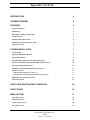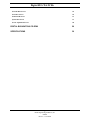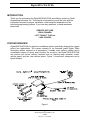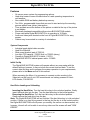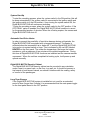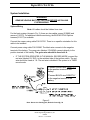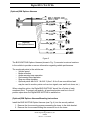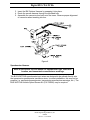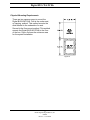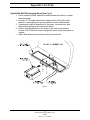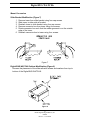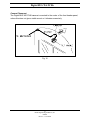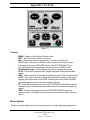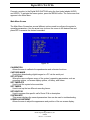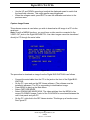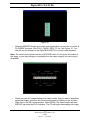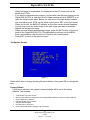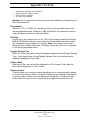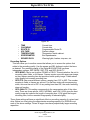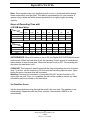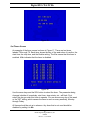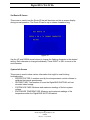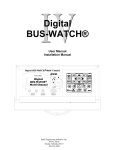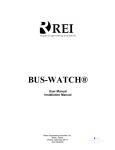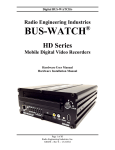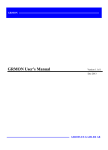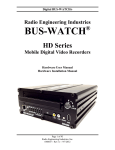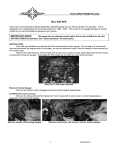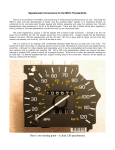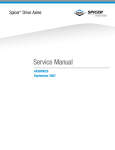Download Radio Engineering Industries Digital BUS-WATCH User manual
Transcript
Digital BUS-WATCH® User Manual Installation Manual MENU CONTROL EXIT MENU SEL R FUNCTION CONTROL REW STOP Radio Engineering Industries, Inc. 6534 L Street Omaha, Nebraska 68117 402-339-2200 PLAY HEATER FF REC Digital BUS-WATCH® INTRODUCTION 4 SYSTEM OVERVIEW 4 FEATURES 5 System Components 5 Initial Set Up 5 Hard Drive Loading and Unloading 5 System Start-Up 6 Automatic Hard Drive Heater 6 Digital BUS-WATCH Security Cabinet 6 Long Term Storage 6 SYSTEM INSTALLATION 7 System Wiring 7 (Optional) BW Options Harness 8 Speedometer Harness 9 (Optional) BW Options Harness Wiring Instructions 10 On-Screen Information with (Optional) BW Options Harness 10 Physical Mounting Requirements 11 Digital BUS-WATCH® Hanging Mount (See Fig. 6) 12 Mount Conversion Slide Bracket Modification (Figure 7) Digital BUS-WATCH® Cabinet Modification (Figure 8) 13 13 13 Digital BUS-WATCH® Floor mount 14 Camera Placement 15 DIGITAL BUS-WATCH® BASIC OPERATION 16 FRONT PANEL 16 MENU SYSTEM 17 Main Menu Screen 18 Calibration Screen 19 Capture Image Screen 20 Set Options Screen 22 2 Radio Engineering Industries, Inc. 640289 Rev B -- 11/18/2002 Digital BUS-WATCH® Set Time/Date Screen 25 Set Timers Screen 26 Set Route ID Screen 27 System Info Screen 27 Screen Adjustment Screen 28 DIGITAL BUS-WATCH® CD-ROM 29 SPECIFICATIONS 30 3 Radio Engineering Industries, Inc. 640289 Rev B -- 11/18/2002 Digital BUS-WATCH® INTRODUCTION Thank you for purchasing the Digital BUS-WATCH® surveillance system by Radio Engineering Industries, Inc. This manual is intended to provide the user with the information required for proper installation, initial setup and explanation of the individual programming options. If you have any questions, or need assistance, please call: SERVICE HOT LINE USA & CANADA 1-877-726-4617 Toll Free 1-402-339-2200 SYSTEM OVERVIEW Digital BUS-WATCH® is a superior surveillance system specifically designed for rugged school bus applications. The system consists of an industrial grade Digital Video Recording system encased in a tamperproof, lockable steel security cabinet and a surveillance camera of sturdy steel housing. As an option, the Digital BUS-WATCH® can monitor and record vehicle functions such as warning lamp operation, brake, vehicle speed, and two user defined points. Figure 1 shows each component and a typical hookup. Figure 1 4 Radio Engineering Industries, Inc. 640289 Rev B -- 11/18/2002 Digital BUS-WATCH® Features • • • • • • • • • On screen menu system for programming options. Hard drive heater to warm the hard drive to a safe operating temperature in cold weather. Non-volatile ROM and battery backed-up memory. Ten 24-hr. programmable timers that are used to start and stop the recording process without user (driver) intervention. Time and date are at the bottom of the picture so detail at the top of the picture is not hidden. Electrically backward compatible with previous BUS-WATCH® models. Power used while Digital BUS-WATCH is in operation is 18 Watts. Audio and video jacks located on the front of Digital BUS-WATCH for easy access. Cabinet may be mounted in a variety of orientations. System Components • Industrial grade digital video recorder. • Hard Drive Module. • Slide mount bracket (part of 700814). • Low light CCD camera - 700552 (live) or 700553 (decoy). • Camera to Digital BUS-WATCH cable - 510781. • Digital BUS-WATCH cabinet power cable - 510880. Initial Set Up The Digital BUS-WATCH® system will operate without any user setup with the default settings, however, it may not show the correct time and date. To set the correct date and time and to program the system operation to your requirements, please refer to the Menu section of this manual. When accessing the Menu, it is necessary to connect a video monitor to the Video jack on the front of unit. REI recommends our battery-powered 2.9-inch LCD monitor, P/N 690193. Hard Drive Loading and Unloading Inserting the Hard Drive: Turn the hard drive key to the unlocked position. Gently insert the hard drive into the bay. Turn the hard drive key to the locked position. Removing the Hard Drive: Turn the hard drive key to the unlocked position. Gently remove the hard drive from the bay. Note: The Digital BUS-WATCH® will not function if the hard drive key is in the unlocked position. If there is no hard drive present in the bay but the key is in the locked position, the Digital BUS-WATCH® will still power up normally, the menus can be accessed, etc.; however, the unit will not be able to record any video and the screen will read "DISK ERROR." 5 Radio Engineering Industries, Inc. 640289 Rev B -- 11/18/2002 Digital BUS-WATCH® System Start-Up To start the recording process, place the system switch in the ON position (this will be done automatically if the system switch is connected to the ignition switch and the ignition switch is in the ON position). Upon turning the system switch ON, the Digital BUS-WATCH® will commence recording. To stop the recording process, place the system switch in the OFF position. If the OFF DELAY option is enabled, the Digital BUS-WATCH® will continue to record for the prescribed number of minutes. When the off-delay expires, the camera and Digital BUS-WATCH® shut off. Automatic Hard Drive Heater In order to prevent the possibility of hard-drive damage during cold periods, the Digital BUS-WATCH® is equipped with a temperature sensor. The heater is activated when the temperature at or below 40° F and the Digital BUS-WATCH® is turned on via system switch or timer. This is indicated by the red LED labeled HEATER on the front panel. The colder the temperature, the longer the heater remains on, with a maximum of ten minutes at the coldest temperatures. During this time all Digital BUS-WATCH® functions are inhibited and the camera remains unpowered. When the unit has completed its heating cycle, it will power up and operate normally. Digital BUS-WATCH Security Cabinet The Digital BUS-WATCH® security cabinet can be mounted in any orientation under a seat, in a parcel rack, on the floor, to a wall, etc. It should not present a trip hazard or head impact hazard, nor should it interfere with the seating, safety or comfort of the passengers. Long Term Storage If the Digital BUS-WATCH® system is installed but not used for an extended period of time (longer than 2 weeks) it is recommended that the main power toggle on the front panel be set in the OFF position. 6 Radio Engineering Industries, Inc. 640289 Rev B -- 11/18/2002 Digital BUS-WATCH® System Installation WARNING REMOVE VEHICLE BATTERY VOLTAGE BEFORE INSTALLING SYSTEM WIRING System Wiring Note: All cables should be hidden from view. For the basic system (shown in Fig. 2), there are two cables; power (510880) and camera (510781). For additional vehicle monitoring, the BUS-WATCH® Options harness (511617) is available. Connect the camera using cable P/N 510781. There is no specific orientation for this cable to be installed. Connect power using cable P/N 510880. The black wire connects to the negative terminal of the battery. The green wire (labeled 12V MEM) connects directly to the positive terminal of the battery. The green wire should be fused at 4 A. • IF THE SYSTEM OPERATES IN THE MANUAL RECORD MODE, connect the red wire (labeled 12V SW), to the switched side of the ignition switch. The red wire should be fused at 1 A. The red wire is disabled if the system is in TIMER record mode. *Connect GREEN wire DIRECTLY to the positive terminal of the battery. *Connect BLACK wire DIRECTLY to the negative terminal of the battery. Figure 2 Note: Green wire fused @ 4 A, Red wire fused @ 1 A 7 Radio Engineering Industries, Inc. 640289 Rev B -- 11/18/2002 Digital BUS-WATCH® (Optional) BW Options Harness FROM FLASHER FROM FLASHER FROM FLASHER FROM FLASHER FROM FLASHER FROM BRAKE PEDAL SWITCH (Optional) BW Options Harness Figure 3 The BUS-WATCH® Options Harness (shown in Fig. 3) connects to various locations in the vehicle to provide on-screen information regarding vehicle performance. The monitored points in the vehicle are: • Vehicle speed • Brake activation • Amber warning lamp operation • Red warning lamp operation • Stop arm lamp operation • Optional points with AUX 1 & AUX 2 (Aux 1 & Aux 2 are user-defined and may be used to monitor points such as turn signals, rear and front doors, etc.) When using this option, the Digital BUS-WATCH® “learns” the off state of each monitored point. To properly set polarity, all monitored points must be in the off position upon when the Digital BUS-WATCH® is switched on. (Optional) BW Options Harness Mounting Instructions Install the BUS-WATCH® Option Harness (see Fig. 4) into the security cabinet. 1. Remove the four mounting screws connecting the tower to the slide bracket. 2. Remove the four screws holding the connector box to the tower. 8 Radio Engineering Industries, Inc. 640289 Rev B -- 11/18/2002 Digital BUS-WATCH® 3. Insert the BW Options Harness by snapping it into place. 4. Route the excess harness through the provided hole 5. Assemble the connector box back onto the tower. Observe proper alignment of connector when inserting into box. Figure 4 Speedometer Harness Refer to the vehicle service manual for speedometer type, exact wire location, and transmission manufacturer warnings. The BUS-WATCH® speedometer input wires are designed to be spliced directly onto the transmission speedometer transducer wires. In some installations, this may not be possible (i.e. mechanical speedometer, transmission manufacturer warnings, etc.). The BUS-WATCH® Vehicle Speed Sensor Kit (P/N 750086) may be required. 9 Radio Engineering Industries, Inc. 640289 Rev B -- 11/18/2002 Digital BUS-WATCH® (Optional) BW Options Harness Wiring Instructions WIRE COLOR (2) YELLOW (2) RED BLUE BROWN WHITE VIOLET WIRE DESCRIPTION RIGHT & LEFT YELLOW WARNING LAMP BANK RIGHT & LEFT RED WARNING LAMP BANK STOP ARM LAMP BRAKE PEDAL LAMP AUX SIGNAL 1 AUX SIGNAL 2 Yellow Warning Lamps Connect the YELLOW wires to each of the Warning Lamp Flashers’ Yellow lamp outputs. Red Warning Lamps Connect the RED wires to each of the Warning Lamp Flashers’ Red lamp outputs. Stop Arm Lamps Connect the BLUE wire to the switched side of the top stop arm lamp. Brake Lamp Connect the BROWN wire to the switched side of one brake lamp. On-Screen Information with (Optional) BW Options Harness The Digital BUS-WATCH® Surveillance system, when equipped with the BW Option Harness, will display information on-screen when the vehicle’s monitored switches are activated and signals are applied to the monitored sensors. ACTIVE SWITCH OR SIGNAL BRAKE APPLIED STOP ARM DEPLOYED LEFT YELLOW WARNING LAMPS ON (SEE NOTE 1) RIGHT YELLOW WARNING LAMPS ON (SEE NOTE 1) LEFT RED WARNING LAMPS ON (SEE NOTE 1) RIGHT RED WARNING LAMPS ON (SEE NOTE 1) SPEEDOMETER (SEE NOTE 2) ON-SCREEN DISPLAY B S *Y Y* *R R* XX MPH NOTES: 1. 2. The “*” symbols will alternately appear on each side of the “Y” or “R” in concert with the active lamp bank. The XXs represent the vehicle speed (i.e. 35). 10 Radio Engineering Industries, Inc. 640289 Rev B -- 11/18/2002 Digital BUS-WATCH® Physical Mounting Requirements There are two common ways to mount the Digital BUS-WATCH®. First is the under-seat, or hanging, method. This method mounts the slide bracket to the underside of a seat. Second is the floor-mount method. This method mounts the Digital BUS-WATCH® to the floor of the bus. Figure 5 shows the minimum area for the system installation. Figure 5 11 Radio Engineering Industries, Inc. 640289 Rev B -- 11/18/2002 Digital BUS-WATCH® Digital BUS-WATCH® Hanging Mount (See Fig. 6) 1. Find a suitable location under the first seat behind the driver or under the drivers seat. 2. An area 15-1/2 inches should be unobstructed in front of the slide bracket to allow sliding the security cabinet onto the slide bracket. 3. If necessary modify the positions of the tower, connector box, and slide rails according to the instructions above. 4. Position the slide bracket on the frame of the seat in the desired location. Drill 5/16th inch holes through the frame using the bracket as a guide. 5. Attach slide bracket to seat frame using nuts and bolts. Figure 6 12 Radio Engineering Industries, Inc. 640289 Rev B -- 11/18/2002 Digital BUS-WATCH® Mount Conversion Slide Bracket Modification (Figure 7) 1. Remove tower from slide bracket using four cap screws. 2. Slide tower to other side of bracket. 3. Reattach tower to slide bracket using four cap screws. 4. Remove connector box from tower using four screws. 5. Rotate connector box such that the rubber grommet is on the outside edge of the tower. 6. Reattach connector box to tower using four screws. 2 2 1 1 Figure 7 Digital BUS-WATCH® Cabinet Modification (Figure 8) Reverse the placement of the slide rails with screws and washers from top to bottom of the Digital BUS-WATCH®. Figure 8 13 Radio Engineering Industries, Inc. 640289 Rev B -- 11/18/2002 Digital BUS-WATCH® Digital BUS-WATCH® Floor mount Find a suitable location to mount the slide bracket on the floor. The Digital BUSWATCH should not present a trip hazard or head impact hazard and should not interfere with the seating, safety, or comfort of the passengers. 1. An area 15 and 1/2 inches should be unobstructed in front of the slide bracket to allow sliding the Digital BUS-WATCH® onto the bracket. 2. Position the slide bracket on the floor and drill four 3/16th inch holes into the floor using the mounting holes as a guide. 3. Set aside the slide bracket. Position four rubber shock mounts over the pilot holes. 4. Place the slide bracket over the rubber shock mounts. Align the mounting holes to the center of the shock mounts. 5. Secure slide bracket to the floor using four lag bolts. 6. Carefully slide the cabinet onto the slide bracket being sure to check alignment of the connector. Lock to secure. Figure 9 14 Radio Engineering Industries, Inc. 640289 Rev B -- 11/18/2002 Digital BUS-WATCH® Camera Placement The Digital BUS-WATCH® camera is mounted to the center of the front header panel, unless this does not give a stable mount or it vibrates excessively. Fig. 10 15 Radio Engineering Industries, Inc. 640289 Rev B -- 11/18/2002 Digital BUS-WATCH® Digital BUS-WATCH® Basic Operation The Digital BUS-WATCH® functions somewhat like a VCR, except that the recorded video is stored on the hard drive, rather than on a video tape. To view the recorded video or to access the MENU functions, connect a monitor to the Digital BUS-WATCH® using the front jacks labeled AUDIO and VIDEO. The end user supplies the monitor and the cable to connect the monitor. The Digital BUS-WATCH has several modes of operation. SLEEP mode: In a mobile, battery-powered application, it is critical to minimize power consumption to prevent draining the vehicle battery, therefore, whenever the unit is not recording, it automatically enters SLEEP mode. In SLEEP mode, the unit's power consumption is minimal. The red LED on the Power Switch on the front panel is off when the unit is in SLEEP mode. RECORD mode: While the unit is actively recording video, it is in RECORD mode. The red LED on the Power Switch is on, and the green LED near the REC button is on. The unit can be placed in RECORD mode in one of three ways: system switch, programmable timer, and pressing the REC button. PLAYBACK mode: While the unit is playing back recorded video, it is in PLAYBACK mode. The red LED on the Power Switch is on. When the unit is PLAYBACK, the onscreen display will read PLAY and either "(-" or "-)". This indicates the direction the video is playing, forward or backward. The direction can be switched by the FF or REW buttons. MENU mode: The MENU mode can be activated any time the Power Switch is turned on by pressing the MENU button. In the MENU mode, the unit's settings and options can be accessed. The MENU mode operations are described below. If the unit is RECORDING, it records all MENU operations. MONITOR mode: When the Digital BUS-WATCH is active, but not in RECORD, MENU, or PLAYBACK mode, it is in MONITOR mode. The live video from the VIDEO input is displayed on the monitor. Front Panel The user controls the functions of the Digital BUS-WATCH with the buttons on the front panel. (See Figure 11) 16 Radio Engineering Industries, Inc. 640289 Rev B -- 11/18/2002 Digital BUS-WATCH® Figure 11 Controls: • • • • • • • • • MENU - Brings up the System Control menu. EXIT - Exits the current menu or function. SEL - Selects the current menu setting. Functions much like an ENTER key. If the unit is in SLEEP mode, pressing this button causes it to wake up and enter RECORD mode. If the SYSTEM SWITCH is off, pressing this button again puts the unit back into SLEEP mode. Directional Arrows - These buttons are used to navigate the menus. PLAY - Plays back recorded video. Begins playback at the last recorded image. REC - Starts recording. Recording is indicated a green LED near this button. STOP - If the unit is recording, this button stops the recording. If the unit is playing, this button acts as a PAUSE. Pressing this button while PAUSED stops all playback and puts the unit in Monitor Mode. FF - If the unit is playing, this button FAST FORWARD SCANS through the recorded video. Pressing this button several times increases the scanning speed. REW - If the unit is playing, this button REWIND SCANS through the recorded video. Pressing this button several times increases the scanning speed. Menu System The menu system allows the user to set and save the system operating parameters. 17 Radio Engineering Industries, Inc. 640289 Rev B -- 11/18/2002 Digital BUS-WATCH® Connect a monitor to the Digital BUS-WATCH® using the front jacks labeled AUDIO and VIDEO. To activate the menu system, press the MENU button. The first screen that appears is the Main Menu. Main Menu Screen The Main Menu Screen has several different options used to configure the system's operating parameters. Use the arrow keys to move the cursor to the desired line and press SEL to execute the desired command. Figure 12 CALIBRATION Allows the user to calibrate the speedometer and voltmeter functions. CAPTURE IMAGE Used when downloading digital images to a PC via the serial port. SET OPTIONS Where the user configures many of the system's operating parameters, such as recording options, on-screen display options, off-delay, and others. SET TIME/DATE Used to set the system's time and date. SET TIMERS Used to set up the ten different recording timers. SET ROUTE ID Used to program this specific unit's Route ID # or description. SYSTEM INFO This screen displays the several parameters than can be used in troubleshooting. SCREEN ADJUSTMENT Allows the user to adjust the appearance and position of the on-screen display. 18 Radio Engineering Industries, Inc. 640289 Rev B -- 11/18/2002 Digital BUS-WATCH® Calibration Screen This submenu screen has two different options, Speedometer Calibration, and Voltage Calibration. Note: To use these functions, you must have the DISPLAY OPTIONS set to display the Speedometer and/or the Voltage. SPEEDOMETER CALIBRATION Because speedometers can vary greatly among bus manufacturers, the Digital BUS-WATCH® has the ability to calibrate its own speedometer to that of the bus. Follow this procedure to calibrate the speedometer: • Drive the bus at a known and constant speed, such as 30 mph. • Bring up the Speedometer Calibration Screen. The screen will display what the Digital BUS-WATCH® system perceives as the vehicle's speed. • Use the UP and DOWN arrow keys to adjust the displayed speed to match that the vehicle's speedometer. This might require many keypresses. • When the speeds match, press EXIT to save the calibration and return to the previous menu. The displayed speed will now match that of the vehicle. Figure 13 VOLTAGE CALIBRATION It is sometimes useful, mainly for troubleshooting purposes, for the Digital BUSWATCH® to record the voltage on the power system of a bus. The unit has a voltage sensor that can record the current voltage supplied to the unit by the bus. However, the wiring systems of buses often vary greatly among manufacturers, so the Digital BUS-WATCH® has the ability to calibrate its own voltmeter. Follow this procedure to calibrate the voltmeter: • Use a handheld voltage meter to sense the voltage supplied to the power inputs of the Digital BUS-WATCH®. • Bring up the Voltage Calibration Screen. The screen will display what the Digital BUS-WATCH system perceives as the voltage supplied. 19 Radio Engineering Industries, Inc. 640289 Rev B -- 11/18/2002 Digital BUS-WATCH® • • Use the UP and DOWN arrow keys to adjust the displayed speed to match that the hand-held voltmeter. This might require many keypresses. When the voltages match, press EXIT to save the calibration and return to the previous menu. Capture Image Screen This submenu screen is used when you wish to download a still image to a PC via the serial port. Note: As with all MENU functions, you must have a video monitor connected to the VIDEO OUT jack on the Digital BUS-WATCH. Live video images cannot be transferred directly to PC through the serial cable. Figure 14 The procedure to download an image from the Digital BUS-WATCH® is as follows. • • • • • • Connect the serial cable from the PC to the jack on the front of the Digital BUSWATCH®. On the PC, open and run the REI Viewer software. (The software must be installed in advance.) The PC is now waiting to download an image. Press MENU to bring up the Main Menu. Select CAPTURE IMAGE. Select DOWNLOAD IMAGE NOW. The video switches from the MENU to the current PLAYBACK image. Control of the PLAYBACK is now shared between the unit's front panel and your PC. On the PC, right-click in the REI Viewer window. This brings up a function menu. See Figure 15. 20 Radio Engineering Industries, Inc. 640289 Rev B -- 11/18/2002 Digital BUS-WATCH® Figure 15 • Selecting REMOTE brings up a virtual control panel that you can use to control all PLAYBACK functions, from PLAY, PAUSE, REW, FF, etc. See Figure 16. You can still use the buttons on the Digital BUS-WATCH to control video playback. Note: The virtual control panel includes a RECORD button. Do not press this button at this stage, or you may damage or completely lose the video image(s) you are trying to download! Figure 16 • • When you have the image displayed on video monitor that you want to download, pause that image, and close the virtual control panel by clicking on the X button. Right-click in the REI Viewer window. Select READ. The video monitor will read BACKUP up under the PLAY indicator. The PC will begin downloading the image. 21 Radio Engineering Industries, Inc. 640289 Rev B -- 11/18/2002 Digital BUS-WATCH® • • • When the image is downloaded, it is displayed on the PC screen and can be saved as a PC file. If you want to download more images, you can either use the control panel on the Digital BUS-WATCH or right-click on the Viewer window and click REMOTE to reopen the virtual control panel. Before you can move to the next image, however, you must either press STOP on the virtual control pad or SEL on the front panel. When you do this, the BACKUP indicator on the video screen should disappear. You can then move the video image to the next image you want to download. Repeat the two previous steps. When your are finished downloading images, press the EXIT button on the front panel of the Digital BUS-WATCH. This switches the unit back into the MENU mode, and transfers control from the PC back to unit's control panel. Press EXIT to return to the previous menu. Set Options Screen Figure 17 Select which item to change by using the arrow buttons, then press SEL to change the item. Factory Default If this item is selected, the system's internal settings will be set to the factory defaults. This includes: • • • • • • • Total Record Time reset to zero. Minimum and maximum temperature and voltage data erased and reset to current conditions. Record Mode set to Manual Daylight Savings Time enabled. 24-hour Mode disabled. Off Delay set to 16 minutes. Screen width and position settings reset to defaults. 22 Radio Engineering Industries, Inc. 640289 Rev B -- 11/18/2002 Digital BUS-WATCH® • • • • Speedometer calibration reset to default. Voltage calibration reset to default. Route ID reset to "REI001". All Timers set to defaults. Warning: Do not select this function unless you want all settings changed back to their factory defaults! Record Mode When set to 'T,' or TIMED, the command to start or stop recording comes from the programmable timers. When set to 'M,' or MANUAL, the command to start or stop recording comes from the System Switch. Off Delay Can be set to any number from 0 to 35. This is the number of minutes the Digital BUS-WATCH® will continue to record after the System Switch has been turned off. The default for this setting is 16 minutes. Note: This function only works in MANUAL Record Mode (see below). Off delay is not used if the unit is configured to use the programmable timers. Daylight Savings Time When set to Yes, the system clock will change automatically with Daylight Savings Time. If your region does not use Daylight Savings Time, this function may be disabled by setting this item to No. 24-Hour Mode When set to Yes, the clock will be displayed in a 24-hr format. If set to No, the clock will be displayed in a 12-hr. format. Display Options This item takes you to another screen that allows you to customize what is shown on this unit's on-screen display. An asterisk beside the item indicates that the item in question will be shown on-screen during normal operation. Pressing the SEL button when the cursor is set to a particular line toggles the asterisk on or off. 23 Radio Engineering Industries, Inc. 640289 Rev B -- 11/18/2002 Digital BUS-WATCH® Figure 18 • • • • • • • TIME CALENDAR ROUTE ID VOLTAGE TEMPERATURE SPEEDOMETER SENSOR DATA Current time. Current date. Programmable Route ID. System voltage. Temperature inside cabinet. Bus Speedometer. Warning lights, brakes, stop-arm, etc. Recording Options This item takes you to another screen that allows you to access the options that relate to the recording quality. Use the arrows and SEL buttons to select the items as desired. The recording quality of the Digital BUS-WATCH® has three independent settings: REC MODE, REC FPS, and REC QUALITY. • REC MODE: Can be set to either FRAME or FIELD. This sets whether the unit is recording video fields, or full frames. Frames require more disk-space per image, so they reduce recording time but provide a better quality image. Fields reduce video quality but increase recording time. • REC FPS: Has several different options, ranging from 0.5P to 60P. The number equates to fields or frames per second. For real-time video with accompanying audio, this must be set to 60P. At any setting less than 60P, the audio recording does not function. • REC QUALITY: This setting corresponds to the compression ratio of the video data. There are three options: HIGH, NORMAL, and LOW. HIGH gives the best quality image but reduces the length of recording time. LOW gives the longest recording time, but the recorded image quality is reduced slightly. These three settings all have an significant effect on recording capacity of a given hard drive. Below is a chart giving the approximate recording capacity of a 20GB drive at each of the above settings. Drives of larger sizes have proportionally larger recording capacities. 24 Radio Engineering Industries, Inc. 640289 Rev B -- 11/18/2002 Digital BUS-WATCH® Note: These numbers can vary significantly with a color vs. black-and-white camera, frame composition, and light level. This table is representative of a color camera. A system using a black and white camera generally has a slightly higher recording capacity. Hours of Recording Time with a 20 GB hard drive Quality FPS Low Normal High Quality FPS Low Normal High Field Frame Field Frame Field Frame Field Frame 0.5P 2760 1376 896 0.5P 1380 690 448 1P 1376 690 448 1P 690 345 224 2P 690 344 224 2P 345 172 112 4P 345 172 112 4P 172 86 56 Field Frame Field Frame Field Frame Field Frame 8P 172 86 56 8P 86 43 28 15P 86 46 30 15P 46 23 15 30P 46 23 15 30P 23 11.5 7.5 60P 23 11.5 7.5 60P 11.5 5.75 3.75 AUTOREVERSE: When this function is set to ON, the Digital BUS-WATCH® will record continuously. When the hard drive is full, the recording "loops" around to overwrite the oldest data as it records new data. When this function is set to OFF, the recording will stop when the hard drive is full. CLEAR HD: This function is used to erase all the video information stored on the hard drive. To do this, set the function to ON, then exit the Recording Options menu. Upon exiting the menu, the hard drive will be erased. Warning: Executing this command is irrevocable! Do NOT set this function to ON unless you are sure. Once it is completed, the unit will be unable to access any video information previously stored on the hard drive. Set Time/Date Screen Use the arrow buttons to step through the month, day, and year. The weekday is set automatically. Repeat this with the hours, minutes, and seconds. AM/PM is set automatically. 25 Radio Engineering Industries, Inc. 640289 Rev B -- 11/18/2002 Digital BUS-WATCH® Figure 19 Set Timers Screen An example of the timer screen is shown in Figure 17. There are ten timers, labeled T0 through T9. Each timer shows the day of the week when it is active, the start time, the stop time, and the Enable setting. The Yes means that this timer is enabled. A No indicates that the timer is disabled. Figure 20 Use the arrow keys and the SEL button to select the timer. The parameter being changed, whether it is weekday, start hour, stop minute, etc., will flash. First, select the day you wish this timer to operate. You can choose any day of the week or the "MF" setting, which causes the timer to work on every weekday, Monday through Friday. All timers should be set up in advance. Any timer that is not used should be disabled by setting it to No. 26 Radio Engineering Industries, Inc. 640289 Rev B -- 11/18/2002 Digital BUS-WATCH® Set Route ID Screen This screen is used to set the Route ID that will be shown on the on-screen display during normal operation. The Route ID can be up to sixteen characters long. Figure 21 Use the UP and DOWN arrow buttons to change the flashing character to the desired setting. Each character is changed individually. Press RIGHT or SEL to move to the next character. System Info Screen This screen is used to show various information that might be useful during troubleshooting. • SPEEDO FACTOR: A number used by the microprocessor control software to calibrate the internal speedometer. • RECORD TIME: Total number of hours the Digital BUS-WATCH® unit has recorded video footage. • SYSTEM VOLTAGE: Minimum and maximum readings of the bus system voltage. • ENCLOSURE TEMPERATURE: Minimum and maximum readings of the temperature within the Digital BUS-WATCH® cabinet. 27 Radio Engineering Industries, Inc. 640289 Rev B -- 11/18/2002 Digital BUS-WATCH® Screen Adjustment Screen This screen is used to adjust the position and width of the on-screen display, using the arrows and the SEL buttons. There is an 'X' in each corner of this screen to make it easy for the user to center the display in the monitor. Figure 22 Center On-Screen Display Use the arrow buttons to center the four 'X's in the screen. Pressing MENU resets this setting to the factory defaults. When finished, press EXIT to save the settings. Adjust Width Use the left and right arrow buttons to change the width of the on-screen display. Pressing MENU resets this setting to the factory defaults. When finished, press EXIT to save the settings. 28 Radio Engineering Industries, Inc. 640289 Rev B -- 11/18/2002 Digital BUS-WATCH® DIGITAL BUS-WATCH® CD-ROM The CD-ROM contains: • • An electronic copy of this manual in PDF format. It requires Adobe Acrobat Reader®. The REI Viewer Software, which is used when downloading images to a PC from the Digital BUS-WATCH. Downloading images to a PC via the serial cable requires the REI Viewer Software. This software must be installed on the PC before attempting to download any images. To install the software: • Insert the CD-ROM into the drive. • Using Windows Explorer or My Computer, view the contents of the CD-ROM drive. Double-click the file named SETUP.EXE. The software will install automatically. NOTE: In some PCs that use Windows 95 or Windows 98, some of the PC's system files may be outdated. The installation of the REI Viewer software will recognize if this is the case, and attempt to update those files. For the REI Viewer software to function, you must allow the installation to update those files. 29 Radio Engineering Industries, Inc. 640289 Rev B -- 11/18/2002 Digital BUS-WATCH® Specifications Digital BUS-WATCH® Security Cabinet (main unit) Size (with slide bracket) Height 6 inches maximum Width 11-1/4 inches maximum Depth 15-1/2 inches maximum Weight (with bracket) 22 lb. 13 oz. Weight (without bracket) 17 lb. 11 oz. Power Consumption (@ 12V DC) Standby 15 mA Recording 1.5 A Heater 2.5 A Camera Image device Focal length Angle of view (D x H x V) Illuminance Sensitivity Electronic Iris Power Supply Power consumption Height Width Depth Weight (with bracket) 1/3 inch 8 mm 40.1’ x 32.6’ x 24.7’ 0.1 Lux 1/100,000 sec 12V 145 mA 3 inches 3 inches 3 inches 20.7 ounces Slide Bracket Height Width Depth Weight 1.23 inches 9.76 inches 13.34 inches 4 lb. 14 oz DVR Specifications Format Resolution Playback Scanning Speed Video Output Audio Output NTSC or PAL Standard (Factory Setting) 720 x 525 pixel (NTSC) or 720 x 520 (PAL) Up to 600x 1Vp-p, 75 Ohm unbalanced -5dBm, 600 Ohm unbalanced 30 Radio Engineering Industries, Inc. 640289 Rev B -- 11/18/2002