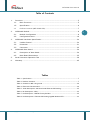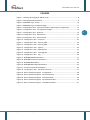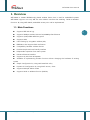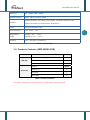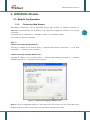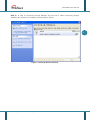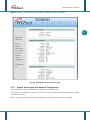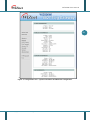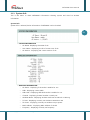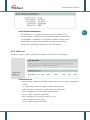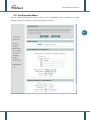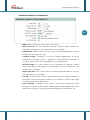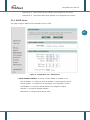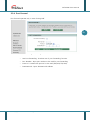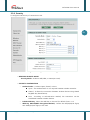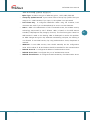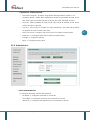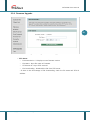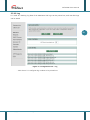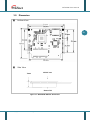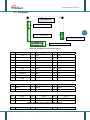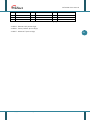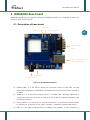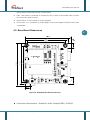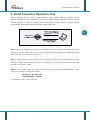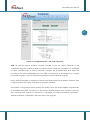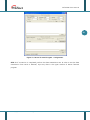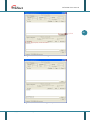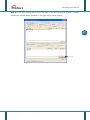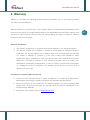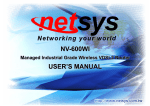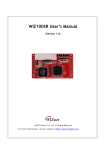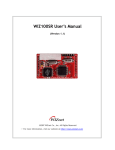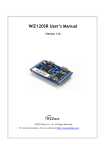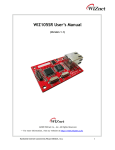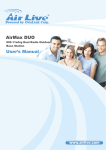Download Wiznet WIZ-Embedded WebServer User manual
Transcript
WIZ-600Wi User Manual (Ver. 1.0) ©2007 WIZnet Inc. All Rights Reserved. For more information, visit our website at www.wiznet.co.kr WIZ-600Wi User Manual WIZnet’s Online Technical Support If you have something to ask about WIZnet Products, Write down your question on Q&A Board in WIZnet website (www.wiznet.co.kr). WIZnet Engineer will give an answer as soon as possible. 2 Technical Support: [email protected] Sales & Distribution: [email protected] For more information, visit our website at http://www.wiznet.co.kr © Copyright 2008 WIZnet Inc. All rights reserved WIZ-600Wi User Manual Table of Contents 1. 2. 3. 4. Overview ....................................................................................................5 1.1. Main Functions ....................................................................................5 1.2. Specification .......................................................................................6 1.3. Products Contents (WIZ-600Wi-EVB) ...........................................................7 WIZ600Wi Module........................................................................................8 2.1. Module Configuration ...........................................................................8 2.2. Configuration Menu ............................................................................ 16 WIZ600Wi Hardware Specification ................................................................ 30 3.1. Usable Channel ................................................................................. 30 3.2. Dimension ........................................................................................ 31 3.3. Connector ........................................................................................ 32 WIZ600Wi Base board ................................................................................ 34 4.1. Description of base board ................................................................... 34 4.2. Base Board Dimensions ...................................................................... 35 5. Serial Converter Operation Test ................................................................... 36 6. Warranty .................................................................................................. 42 Tables Table 1. Specification ................................................................................... 7 Table 2. Products Contents ............................................................................. 7 Table 3. Channel for 802.11b/g mode .............................................................. 30 Table 4. Electrical Characteristics ................................................................... 30 Table 5. J9 Pin Description : MII Interface & Ethernet PHY Analog ............................. 32 Table 6. Pin Description : GPIO ...................................................................... 32 Table 7. Pin Description : UART & Factory Defalut> .............................................. 32 Table 8. Pin Descriptions : Ethernet PHY Analog Signal& Wireless LED ........................ 33 © Copyright 2008 WIZnet Inc. All rights reserved 3 WIZ-600Wi User Manual FIGURES Figure 1. Checking & Changing IP address of PC .................................................... 8 Figure 2. Searching Wireless Network ................................................................ 9 Figure 3. WIZ600Wi Log-in Screen ................................................................... 10 Figure 4. WIZ600Wi Log-in Completion Page....................................................... 11 Figure 5. Configuration Tool – System Information and Network Configuration .............. 12 Figure 6. Configuration Tool – Configuration Change ............................................. 16 Figure 7. Configuration Tool – Network ............................................................. 19 Figure 8. Configuration Tool – DHCP Server ........................................................ 20 Figure 9. Configuration Tool – Port Forward ....................................................... 21 Figure 10. Configuration Tool – Access Ctl.......................................................... 22 Figure 11. Configuration Tool – Security_WEP ..................................................... 23 Figure 12. Configuration Tool – Security_WPA ..................................................... 24 Figure 13. Configuration Tool – System ............................................................. 26 Figure 14. Configuration Tool – Administrator ..................................................... 27 Figure 15. Configuration Tool – F/W Upgrade ...................................................... 28 Figure 16. Configuration Tool – Log.................................................................. 29 Figure 17. WIZ600Wi Module Dimension ............................................................ 31 Figure 18. WIZ600Wi Connector Description ....................................................... 32 Figure 19. WIZ600Wi Base Board..................................................................... 34 Figure 20. WIZ600Wi Base Board Dimensions ...................................................... 35 Figure 21. Serial Converter Block Diagram ......................................................... 36 Figure 22. Configuration Tool – Use Serial Converter ............................................. 37 Figure 23. Device Terminal Program - Configuration ............................................. 38 Figure 24. Device Terminal Program – Input Serial Data ......................................... 39 Figure 25. Device Terminal Program – Send Serial Data .......................................... 40 Figure 26. Device Terminal Program – Input Network Data ...................................... 40 Figure 27. Device Terminal Program – Send Network Data ...................................... 41 © Copyright 2008 WIZnet Inc. All rights reserved 4 WIZ-600Wi User Manual 1. Overview WIZ-600Wi is 2.4GHz IEEE802.11b/g based wireless device that is used for embedded systems. WIZ-600Wi supports not only MII but also RS232C interface that enabling “Serial-to-Wireless” functions. By using WIZ-600Wi, embedded access point cab be implemented. 1.1. Main Functions Supports IEEE 802.11 b/g Supports 54Mbps wireless LAN and 10/100Mbps Fast Ethernet Supports 4/128/152Bit WEP Encryption Supports WPA User Filtering by using MAC address (ACL) IEEE802.1x that supports EAP certification Compatibility between wireless devices Provides simple and user-friendly interface Independent operation from main system RS232 & Ethernet Interface Supports AP, AP Client & Repeater Available of implementing wireless function without changing the hardware of existing system Simple Configuration by using web-based AP utility Dynamic IP Configuration by using DHCP server / client Supports Multiple SSID & VLAN Supports Serial to Wireless function (RS232c) © Copyright 2008 WIZnet Inc. All rights reserved 5 WIZ-600Wi User Manual 1.2. Specification < SOFTWARE > Item Operation mode Specification IEEE802.11b/g Access Point, Repeater, Client-bridge mode supported Radio Enable/Disable, SSID Hidden, Multi SSID, Auto Channel Select, Wireless 6 Rate Control (Include Auto mode), TX Power Control, Fragment Length, RTS/CTS Length, Short & Long Preamble, Super A/g Adaptive Radio, Beacon Interval, DTIM Period WPA, WPA2.0(with Radius Server or Pre-Shared Key), AES and/or TKIP, Security Unicast Encryption: 802.1x Authentication, WEP Encryption, Packet Filtering, MAC Address Filtering/Limiting, (NetBIOS/NetBEUI Filtering, DHCP Filtering) Port Network Forwarding (UDP, TCP or Both Protocol Support), DHCP Client/Server/Relay, WDS(Wireless Distribution System) Supported, NAT, DNS Server Setting LAN: IP, Subnet, Gateway, WAN: IP, Subnet, Gateway, VLAN Administrator ID/PWD, Device Name, Station & AP Assoc Information, Management System Information, SNMP v1/v2 (MIB-II, ieee802dot11), Telnet Server Support Web-based Configuration, Upgrade through HTTP/TFTP, Event Log (WEB Interface), RS232 Console Support < HARDWARE > Item Specification Standard IEEE 802.11b/g, IEEE802.3 10/100Mbps Ethernet Modulation DBPSK, DQPSK, CCK, OFDM Frequency 2.400~2.483 GHz Available Spectrum 83.5 MHz Channels 13ch (1, 2, 3, 4, 5, 6, 7, 8, 9, 10, 11, 12, 13) Data Rate (Mbps) 1,2,5.5,11, 6,9,12,18,24,36,48,54 Out Power 18 dBm © Copyright 2008 WIZnet Inc. All rights reserved WIZ-600Wi User Manual Sensitivity 1M: -94dBm, 54M: -68dBm Operating Range Indoor: 100 m, Outdoor: 400m Interface Ethernet 10/100 1 Port, UART, Factory Reset , Wireless Link/Activity LED, Ethernet Link LED, Two Antenna Port (Rx Diversity) Power DC3.3V (Pin header Type) Power (Internal) 3.3V, Temperature Storage: -20°C ~ +65°C Range Operating: -0°C ~ +55°C Humidity 10% ~ 90% (Non-Condensing) 2.85V, 1.8V 7 Table 1. Specification 1.3. Products Contents (WIZ-600Wi-EVB) Item EVB B/D WIZ600Wi Module (Plugged in Base Board) 1 WIZ600Wi Base Board 1 Power Adaptor (DC 5V/2A) 1 Antenna Accessory Quantity Option Software CD 1 UTP Cable 1 Serial Cable 1 Table 2. Products Contents ☞ Antenna is optional item. Please specify the detail when placing the order. © Copyright 2008 WIZnet Inc. All rights reserved WIZ-600Wi User Manual 2. WIZ600Wi Module 2.1. Module Configuration 2.1.1. Connecting Web Browser WIZ-600Wi configuration can be processed though web browser. As default IP address of WIZ600Wi is ‘192.168.1.254’, the IP address of PC should be changed as ‘192.168.1.x’ for normal 8 connection. The default log-in information is <username : admin> & <password : admin>. The connection process is as below. STEP 1> <When connecting through Ethernet> Checking IP address of PC (Control Panel -> Network and Internet Connections -> Local Area Connections -> Internet Protocol (TCP/IP) ) <When connecting through Wireless Lan> Checking IP address of PC (Control Panel -> Network and Internet Connections -> Wireless Network Connections -> Internet Protocol (TCP/IP) ) Figure 1. Checking & Changing IP address of PC STEP 2> Plug the WIZ600Wi module in the base board, and connect the Lan cable and power adaptor. Be sure to check if input power is DC5V before supplying the power. © Copyright 2008 WIZnet Inc. All rights reserved WIZ-600Wi User Manual STEP 3> In case of connecting through Ethernet, skip the step 3. When connecting through wireless LAN, connect to the network of which SSID is ‘wiznet’. 9 Figure 2. Searching Wireless Network © Copyright 2008 WIZnet Inc. All rights reserved WIZ-600Wi User Manual STEP 4> After 1 minute later, input the address http://192.168.1.254 at the web browser. When connecting through wireless LAN, if connection is not normally processed, disable the wired network connection at the Control Panel, and try the connection again. 10 Figure 3. WIZ600Wi Log-in Screen STEP 5> If you input ‘admin’ in the Username and Password, you can go to the configuration page. The default value of both Username and Password is ‘admin’. After changing them, you should input changed value. If you forget the Username and Password, you can initialize the module to the factory default by pushing Factory_default button for more than 10 seconds. © Copyright 2008 WIZnet Inc. All rights reserved WIZ-600Wi User Manual STEP 6> If log-in is normally processed, below configuration page is appeared. 11 Figure 4. WIZ600Wi Log-in Completion Page 2.1.2. System Information and Network Configuration The configuration page of WIZ600Wi is composed of as below figure. The page can be divided into menu and its contents. The contents window is displayed according to selection of menu. Menu window is composed of System Information, Configuration and Firmware Upgrade. © Copyright 2008 WIZnet Inc. All rights reserved WIZ-600Wi User Manual 12 s Figure 5. Configuration Tool – System Information and Network Configuration © Copyright 2008 WIZnet Inc. All rights reserved WIZ-600Wi User Manual 2.1.3. System Info This is the menu to check WIZ600Wi’s information showing system and wired & wireless information. System Info System Info is selected, below information of WIZ600Wi can be checked. 13 à SYSTEM INFORMATION - AP Name: Displaying the name of AP - User Name : Displaying the ID of current user of AP - AP Version : Displaying the current version of AP à WIRELESS INFORMATION - AP Status : Displaying if AP mode is enabled or not. - SSID : Displaying current SSID. - SSID Hide : Displaying SSID Hide mode is enabled or not. - Channel : Displaying channel number currently set - Wireless Mode : Displaying wireless mode set as 802.11b or 802.11g. - Tx Rate : Displaying currently set wireless transmission rate - TX Power : Displaying currently set wireless output power. - MAC Address : Displaying MAC address of the AP. - Frequency : Displaying currently set frequency. © Copyright 2008 WIZnet Inc. All rights reserved WIZ-600Wi User Manual - RTS/CTS : Displaying the value of RTS/CTS. - Fragmentation : Displaying Fragmentation value. - Link Quality: Displaying wireless connection quality. - Signal level : Displaying current signal level. - Noise level : Displaying current noise level. 14 à NETWORK INFORMATION - IP Mode : Displyaing IP mode that the AP is using (Fixed IP or DHCP) - IP Address : Displaying LAN IP set for the AP - Subnet Mask : Displaying Subnet mask set for the AP - Gateway : Displaying Gateway set for the AP - DNS Server1 : Displaying the first DNS set for the AP - DNS Server2 : Displaying the second DNS set for the AP - MAC Address : Displaying MAC address set for the AP à NAT INFORMATION - Use NAT: Displaying ‘Use NAT’ is enabled or not - LAN IP Address : Displaying the IP address when ‘Use NAT’ is enabled - Subnet Mask : Displaying the subnet mask when ‘Use NAT’ is enabled - MAC Address : Displaying MAC Address of AP © Copyright 2008 WIZnet Inc. All rights reserved WIZ-600Wi User Manual à DHCP SERVER INFORMATION - Use DHCP Server : Displaying ‘Use DHCP Server’ is enabled or not - Start IP Address : Displaying ‘Start IP address’ assigned to DHCP server - Last IP Address : Displaying ‘Last IP address’ assigned to DHCP server - Subnet Mask : Displaying ‘Subnet Mask’ assigned to DHCP server - Refresh Time : Displaying refresh time of IP re-assignment 2.1.4. Client List If Client List menu is clicked, the station information connected to AP is displayed. à ASSOCIATION LIST - MAC Address : Displaying the MAC address and the ID of station connected to the AP - CH : Displaying connection channel between AP and station - RATE : Displaying transmission speed between AP and station - RSSI : Displaying RF power between AP and station - TX/RX : TX/RX : Displaying TX/RX data. - ERP : Displaying if use ‘802.11g Data rate’ or not - TYPE : Displaying security status - VLAN : Displaying VLAN use status © Copyright 2008 WIZnet Inc. All rights reserved 15 WIZ-600Wi User Manual 2.2. Configuration Menu You can change configuration value of all functions of WIZ600Wi. After completing the value change, re-start the system by clicking System Re-boot button. 16 Figure 6. Configuration Tool – Configuration Change © Copyright 2008 WIZnet Inc. All rights reserved WIZ-600Wi User Manual 2.2.1. Wireless It configures wireless interface of AP. à RADIO CONTROL - AP MODE : Configure as Enable for Access Point à BASIC WIRELESS CONFIGURATION - Operation Mode Operation mode can be configured after wired connection is established. The connection can be closed at the wireless connection. z Access Point : WIZ600Wi operates as Access Point. z Station : WIZ600Wi operates as Station for the connection to another access point. z - Repeater : WIZ600Wi operates as Repeater SSID Hide : This function hides SSID in the Beacon packet that Access point sends for the security. If this function is enabled, the SSID is not shown when a client searches the Access Point. However, if Client has the information of the SSID and specifies it when searching Access point, it can search the Access Point. - Use VLAN : It configures VLAN Tag of related SSID. - SSID : It configures SSID of 2.4GHz wireless interface. The multi-SSID is supported. You can use max 4 SSIDs. - Wireless Channel : It configures frequency that 2.4GHz wireless interface will use. In case of Auto CH Select, the most suitable channel is selected after searching the frequency. - Wireless Mode : It configures wireless mode that 2.4GHz wireless interface will use. 2.5GHz wireless interface can configure 11g and 11b. If ‘Mixed 802.b/g mode’ is selected, the wireless client supporting both of 11b and 11g, can connect to AP. If ‘802.11b only’ or ‘802.11g only’ is selected, the client supporting each mode, can connect to the AP. - Tx Rate : It configures transmission speed. According to the mode, the speed can be different. If ‘best’ is selected, AP automatically operates with the best transmission speed. - Tx Power : It configures radio transmission output. © Copyright 2008 WIZnet Inc. All rights reserved 17 WIZ-600Wi User Manual à ADVANCED WIRELESS CONFIGURATION 18 - MAX User : It configures user number from 1 to 24. - Beacon interval : It is the transmission interval of Beacon. Beacon contains the information necessary for the communication including SSID. - DTIM Period : DTIM is used for Power Saving or Multicast/Broadcast. It can be configured in the range of 1~255. - Fragment Length : Fragment is the unit of packet segmentation. It can be configured in the range of 256 ~ 2346 Byte. If communication environment is not good, lower value is more advantageous for the transmission. - RTS/CTS Length : It is the minimum size of the packet of CTS(Clear to Send) signal responding to RTS (Request to Send) signal. It can be configured in the range of 256 ~ 2346 Byte. - High Speed Rate : This is the function to transmit high-speed data. It is for the best performance of the system. - Use AR : It continuously checks if smart antenna has any physical obstacles in the home or office environment. If there is any obstacle, it controls radio signal to prevent performance deterioration. - Short Preamble : Preamble is the signal to synchronize transmission timing between two systems at the network communication. Long Preamble Type is the default value. In here, it configures if Short Preamble Type is selected or not. © Copyright 2008 WIZnet Inc. All rights reserved WIZ-600Wi User Manual 2.2.2. Network It configures internal network of AP. 19 Figure 7. Configuration Tool – Network à NAT CONFIGURATION - Use NAT : It configures ‘Use NAT’ is enabled or not. à NETWORK CONFIGURATION - Network Mode z DHCP : When using dynamic IP address, select the ‘DHCP’. As operating as AP DHCP Client, it acquires IP address from DHCP server connected to Internet line. z Static : When using fixed IP address, select the ‘Static’. User should manually input IP address, subnet mask, gateway address & DNS address for AP. - LAN IP Address: When using NAT, configure LAN IP. - LAN Subnet Mask : When using NAT, configure LAN subnet mask. - Gateway : When using NAT, configure LAN gateway. © Copyright 2008 WIZnet Inc. All rights reserved WIZ-600Wi User Manual - DNS Server 1 : The first DNS server address to be assigned to the server - DNS Server 2 : The second DNS server address to be assigned to the server 2.2.3. DHCP Server This page configure DHCP server and Relay function of AP. 20 Figure 8. Configuration Tool – DHCP Server à DHCP SERVER CONTROL : It selects if ‘DHCP MODE’ is enabled or not. -Start IP Address : It configures ‘Start IP address” to be assigned to DHCP. -Last IP Address : It configures ‘Last IP address’ to be assigned to DHCP. -Subnet Mask : It configures Subnet Mask to be assigned to DHCP. -Gateway : It configures Gateway address -DNS Server: It configures DNS Server value. © Copyright 2008 WIZnet Inc. All rights reserved WIZ-600Wi User Manual 2.2.4. Port Forward Port Forward operates only in case of using NAT. 21 Figure 9. Configuration Tool – Port Forward - Use Port-Forwarding : It selects use of ‘port forwarding’ function. - Port Number : Input port number to be used for port-forwarding - Protocol : It selects the protocol to be used (TCP/UDP, TCP, UDP). - Destination IP : Input destination IP address © Copyright 2008 WIZnet Inc. All rights reserved WIZ-600Wi User Manual 2.2.5. Access Ctrl It configures AP access control. 22 Figure 10. Configuration Tool – Access Ctl à MAC ACCESS CONTROL It registers MAC address of Stations accessible to AP, and configures access allowance of the Stations. - - MAC Filter z Open : Allowing the connection from all MAC addresses z Allow : Allowing the connection from specified MAC addresses z Deny : Denying the connection from specified MAC addresses z Disable : Mac filter is not used. MAC Address : Adding MAC address to be used for MAC Filter à Packet Filter It blocks the packet from the specified port. - Use Packet Filter : It configures if ‘Use Packet Filter’ is used or not. - Port (1-65535) : Input the port number to be blocked - Protocol : Select the protocol to be blocked © Copyright 2008 WIZnet Inc. All rights reserved WIZ-600Wi User Manual 2.2.6. Security It configures the security of connection to AP. 23 Figure 11. Configuration Tool – Security_WEP à WIRELESS SECURITY MODE - Security Mode : It selects WEP, WPA, or None(not used). à SECURITY CONFIGUATION - Authentication : It selects Open, Shared, or Auto Open : The authentication is not required between wireless networks. Shared : It allows the connection between wireless devices using shared key(WEP Key identification) Auto : According to authentication method, the connection can be established between wireless devices. - Default WEP Key : Select the WEP Key to be used for default from 1 to 4. - WEP Key Method(WEP Encryption Method) : Define the HEX(10/26/32 digits) and ASCII(5/13/16 digits) to be used. © Copyright 2008 WIZnet Inc. All rights reserved WIZ-600Wi User Manual - WEP KEY : It uses WEP security. Users manually configure the value of key, Key Length and Key number. All values between AP and Station/Client are same, the communication can be processed. z 64 bit – 10 Hex value (“A~F”, “a~f”, “0~9”)or 5 ASCII characters “a~z”, “0~9”) Ex) “0123456aef”, “test1” z 128 bit - 26 Hex value (“A~F”, “a~f”, “0~9”) or 13 ASCII character (“a~z”, “0~9”) Ex) “01234567890123456789abcdef”, “administrator” z 152 bit – 32 Hex value (“A~F”, “a~f”, “0~9”) or 16 ASCII characters (“a~z”, “0~9”) Ex) “01234567890123456789012345abcdef”, “administratoradm” Figure 12. Configuration Tool – Security_WPA ▫ WIRELESS SECURITY MODE - Security Mode : WPA ▫ SECURITY CONFIGUATION - WPA Mode : WPA, WPA-PSK, WPA2, WPA2-PSK, WPA-AUTO, © Copyright 2008 WIZnet Inc. All rights reserved 24 WIZ-600Wi User Manual WPA-AUTO-PSK중 선택하여 지정합니다. - Cipher Type : It selects the type of WPA encryption - AUTO, WEP, TKIP, AES - Group Key Update Interval : Input interval value of Group Key update. The input range is 30 ~ 1800 seconds. If you input ‘0’, the update is not processed. - Pass Phrase Key : It configures PassPhrase. When using the character, 8~63 characters are used. If you use Hexadecimal, be sure to use 64 characters. - 802.1x : WPA is the abbreviation of Wi-Fi Protected Access, the wireless security technology announced by Wi-Fi Alliance. WPA is based on the IEEE 802.11i standard, TKIP(Temporal Key Integrity Protocol). The fixed encryption based on WEP method is weak to the hacking. WPA is developed to resolve this problem. As WPA changes encryption key whenever transmitting 10 Bytes, the hacking is not allowed. It uses WAP security. By using authentication server, Passphrase is received. - WPA-PSK : It uses WPA security. User should manually set the configuration value. All the values of AP and Station should be matched for the communication. - RADIUS Server IP : It configures IP address of authentication server. - RADIUS Server Port: It configures the port of authentication server. - RADIUS Shared Secret : It configures shared secrete key of authentication server. © Copyright 2008 WIZnet Inc. All rights reserved 25 WIZ-600Wi User Manual 2.2.7. System Configuration 26 Figure 13. Configuration Tool – System à MANAGEMENT CONFIGURATION It configures use of Web Server and Telnet. à SNMP CONFIGURATION - Use SNMP : It configures use of SNMP function. - SNMP Manager IP : It configures IP address of SNMP management server. - Set community : It configures community value to save the SNMP MIB value of Access Point at the SNMP MIB browser. - SNMP Browser IP : It configures IP address of SNMP Browser server. - Get Community : It configures community value to acquire SNMP MIB value of Access Point at the SNMP MIB browser. © Copyright 2008 WIZnet Inc. All rights reserved WIZ-600Wi User Manual à UART(RS232) CONFIGURATION - Use Serial Converter : It selects using RS232 data transmission mode or not. - Operation Mode : RS232 data transmission should be processed through server and client type. If one side operates as server, the other side does as client. - Server IP : When operated as Client mode, input server IP address. At the server mode, this value is ignored. - TCP Port : Input TCP port number for data transmission. The same value should be applied for both of server and client. - Use Flow Control : It selects ‘Use Flow Control’ for RS232 communication. - Baud rate : It configures baud rate for RS232 communication. - Data Bit : It configures data bit - Parity : It configures parity value 2.2.8. Administrator Figure 14. Configuration Tool – Administrator à USER CONFIGURATION It configures AP name, user ID and password. - AP Name : It configures the name of current AP. - User Name : It configures User ID to be connected to the AP. - Password : It configures User Password to be connected to the AP. © Copyright 2008 WIZnet Inc. All rights reserved 27 WIZ-600Wi User Manual 2.2.9. Firmware Upgrade 28 Figure 15. Configuration Tool – F/W Upgrade à TFTP Server - Firmware Version : It displays current firmware version. - File Name : Input file name of Firmware. - TFTP Server IP : Input TFTP server IP. - File Downloading : Download the file from TFTP server. * If there is the fail message of file downloading, check the file name and TFTP IP address. © Copyright 2008 WIZnet Inc. All rights reserved WIZ-600Wi User Manual 2.2.10. Log It is used for checking log data of AP. Maximum 250 logs can be printed out, and max 500 logs can be saved. 29 Figure 16. Configuration Tool – Log - LOG Control : It configures log number to be printed out. © Copyright 2008 WIZnet Inc. All rights reserved WIZ-600Wi User Manual 3. WIZ600Wi Hardware Specification 3.1. Usable Channel 3.1.1. Channel for 802.11b/g mode Channel NO. Channel Frequency (MHz) Regulator Domain 1 2412 FCC/WORLD/TELEC 2 2417 FCC/WORLD/TELEC 3 2422 FCC/WORLD/TELEC 4 2427 FCC/WORLD/TELEC 5 2432 FCC/WORLD/TELEC 6 2437 FCC/WORLD/TELEC 7 2442 FCC/WORLD/TELEC 8 2447 FCC/WORLD/TELEC 9 2452 FCC/WORLD/TELEC 10 2457 FCC/WORLD/TELEC 11 2462 FCC/WORLD/TELEC 12 2467 WORLD/TELEC 13 2472 WORLD/TELEC 14 2484 TELEC Table 3. Channel for 802.11b/g mode 3.1.2. Electrical Characteristics 1. Power consumption Typical 500mA(Max 700mA) at 3.3V 2. Operating Voltage 3.3V ± 0.2V Table 4. Electrical Characteristics © Copyright 2008 WIZnet Inc. All rights reserved 30 WIZ-600Wi User Manual 3.2. Dimension ◙ Bottom View 31 ◙ Side View 7mm Shield can Heat sink Figure 17. WIZ600Wi Module Dimension © Copyright 2008 WIZnet Inc. All rights reserved WIZ-600Wi User Manual 3.3. Connector BOTTOM Layer J2 : 2mm Pitch, Male, 1x5 32 J7 : 2mm Pitch, Male, 1x10 J10 : 2mm Pitch, Male, 1x5 J9 : 1.27x1.27, SMD, Male, 2x14 Figure 18. WIZ600Wi Connector Description No. Signal No. Signal 1 3.3V 2 3.3V 3 RXC 4 /RESET 5 TXD2 6 TXC 7 RXD1 8 TXD0 9 RXD0 10 TXD1 11 RXDV 12 TXD2 13 CRS 14 TXD3 15 RXERR 16 TXEN 17 MDC 18 COL 19 MDIO 20 GND 21 GND 22 PWFBOUT 23 RX+ 24 TX+ 25 RX- 26 TX- 27 GND 28 GND Table 5. J9 Pin Description : MII Interface & Ethernet PHY Analog No. Signal No Signal 1 GPIO2 2 GPIO4 4 GPIO1 5 GND No. Signal No. 3 Signal GPIO3 Table 6. Pin Description : GPIO No. Signal No Signal 1 GND 2 SOUT (CMOS Level) 4 3.3V 5 GPIO6 No. 3 Signal SIN (CMOS Level) Table 7. Pin Description : UART & Factory Defalut> No. Signal No © Copyright 2008 WIZnet Inc. All rights reserved Signal No. Signal WIZ-600Wi User Manual 1 RX- 2 RX+ 3 TX- 4 TX+ 5 PWFBOUT 6 GND 7 GND 8 GPIO7 9 3.3V 10 3.3V Table 8. Pin Descriptions : Ethernet PHY Analog Signal& Wireless LED # GPIO2 : Ethernet Link (Active High) # GPIO6 : Factory Default (Active High) # GPIO7 : WLAN ACT (Active High) © Copyright 2008 WIZnet Inc. All rights reserved 33 WIZ-600Wi User Manual 4. WIZ600Wi Base board WIZ600Wi Base Board is the board for testing the WI600Wi module. It is composed of serial port, LAN port, reset switch and LED. 4.1. Description of base board WLAN_ACT Ethernet_LINK Factory_default 34 DB9 for USART (male) RJ45 for wired LAN (with transformer) Power Switch DC 5V Input Figure 19. WIZ600Wi Base Board z Ethernet_LINK : It is the LED to display the connection status of wired LAN. The LED blinks when connection is established with external device and turns off when connection is closed. z WLAN_ACT : It is the LED to display the ACT of wireless LAN. LED keeps lightening in normal time, and turns off at the occurrence of ACT. If data is frequently transferred, LED operates as flickering. z Factory_default : It is the switch for module initialization. It is initialized to factory default by pressing for 10 seconds. If you press it instantly, it operates as general reset switch. z DB9 : It is the 9pin D-SUB connector for USART IN & OUTPUT. It can be utilized for © Copyright 2008 WIZnet Inc. All rights reserved WIZ-600Wi User Manual testing Serial-to-Ethernet function of the module. RJ45 : LAN cable is connected. It connects the PC or HUB to the module. Both of direct z and cross-over cable are used. z Power Switch : It is the switch for power ON/OFF. z DC 5V Input : It is connected to power adaptor. The power adaptor should be more than 1A standard. 4.2. Base Board Dimensions 13.00 67.00 75.00 78.60 1.00 8.20 35 Figure 20. WIZ600Wi Base Board Dimensions z Connection Requirement : Power(J8), Audio Output(CON1), RJ45(U5) © Copyright 2008 WIZnet Inc. All rights reserved WIZ-600Wi User Manual 5. Serial Converter Operation Test Serial-to-Wireless function can be implemented by using ‘Serial Converter’ function. In this manual, the testing will be performed by using PC supporting wireless LAN and serial port. Device Terminal program is used for checking data communication. Device Terminal program can be downloadable at the WIZnet Homepage (http://www.wiznet.co.kr) 36 Figure 21. Serial Converter Block Diagram STEP 1> Plug the WIZ600Wi module into the base board and connect the serial cable and power adaptor. In this test, serial cable is connected to PC. When connecting to another serial device, the serial cable will be connected to the device. STEP 2> After more than one minute for the booting, connect to the module through web browser to enable ‘Serial Converter’ function. In chapter 2.1, the connecting method through web browser is described in detail. STEP 3> Click ‘System’ menu, and check ‘Use Serial Converter’ of UART CONFIGURATION. In this testing, the module is configured as below, - IP address : 192.168.1.200 - Serial Baud Rate : 9600bps For the detail, refer to the <Figure 22> © Copyright 2008 WIZnet Inc. All rights reserved WIZ-600Wi User Manual 37 Figure 22. Configuration Tool – Use Serial Converter STEP 4> Execute ‘Device Terminal’ program included in the CD. ‘Device Terminal’ is the combination program of serial terminal and network socket connection programs. It is developed for more convenient test of serial to Ethernet. Configure the IP address and serial baud rate according to the value of WIZ600Wi set in the STEP 3. If serial port of the testing PC is occupied by another program, it can cause abnormal operation of Device Terminal program. Device Terminal program is composed of upper Serial Terminal and lower Network Terminal. After configuring serial, click “Open’ & buttons for program operation. The module is configured as server mode at the ‘STEP3’. Input the module address ‘192.168.1.200’ for IP address and ‘6565’ for the Port in the network terminal window. Click ‘Connect’ button for the connection with module. If connection is completed, the status information ‘Connected : 192.168.1.200:6565’ is displayed in the lower part of the program. © Copyright 2008 WIZnet Inc. All rights reserved WIZ-600Wi User Manual 38 . Figure 23. Device Terminal Program - Configuration STEP 5> If connection is completed, perform the data transmission test. In order to test the data transmission from serial to Ethernet, input any data in the upper window of Device Terminal program. © Copyright 2008 WIZnet Inc. All rights reserved WIZ-600Wi User Manual 39 Figure 24. Device Terminal Program – Input Serial Data STEP 6> If you click ‘Send’ button after inputting serial data, the data will be displayed in the lower window of the program as shown in <Figure 25>. If you can see the data is correctly displayed, it means the serial data is normally transmitted to WIZ600Wi, and received through wireless LAN. STEP 7> In the STEP 7, we will perform the testing to transmit the data from wireless to the serial. Input the data in the lower window of the program as shown in <Figure 26> . © Copyright 2008 WIZnet Inc. All rights reserved WIZ-600Wi User Manual ①Click ②Display received data Figure 25. Device Terminal Program – Send Serial Data Figure 26. Device Terminal Program – Input Network Data © Copyright 2008 WIZnet Inc. All rights reserved 40 WIZ-600Wi User Manual STEP 8> Click ‘Send’ button after inputting the data in the network terminal. If data is normally transmitted, received data is displayed in the upper serial terminal window. ②Display received data 41 ①Click Figure 27. Device Terminal Program – Send Network Data © Copyright 2008 WIZnet Inc. All rights reserved WIZ-600Wi User Manual 6. Warranty WIZnet Co., Ltd offers the following limited warranties applicable only to the original purchaser. This offer is non-transferable. WIZnet warrants our products and its parts against defects in materials and workmanship under normal use for period of standard ONE(1) YEAR for the WIZ110SR board and labor warranty after the date of original retail purchase. During this period, WIZnet will repair or replace a defective products or part free of charge. Warranty Conditions: 1. The warranty applies only to products distributed by WIZnet or our official distributors. 2. The warranty applies only to defects in material or workmanship as mentioned above in 6.Warranty. The warranty applies only to defects which occur during normal use and does not extend to damage to products or parts which results from alternation, repair, modification, faulty installation or service by anyone other than someone authorized by WIZnet Inc. ; damage to products or parts caused by accident, abuse, or misuse, poor maintenance, mishandling, misapplication, or used in violation of instructions furnished by us ; damage occurring in shipment or any damage caused by an act of God, such as lightening or line surge. Procedure for Obtaining Warranty Service 1. Contact an authorized distributors or dealer of WIZnet Inc. for obtaining an RMA (Return Merchandise Authorization) request form within the applicable warranty period. 2. Send the products to the distributors or dealers together with the completed RMA request form. All products returned for warranty must be carefully repackaged in the original packing materials. 3. Any service issue, please contact to [email protected] © Copyright 2008 WIZnet Inc. All rights reserved 42