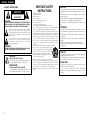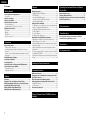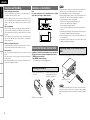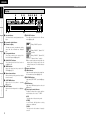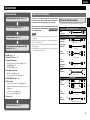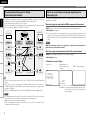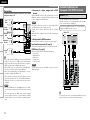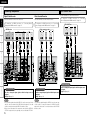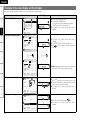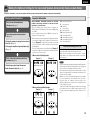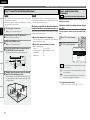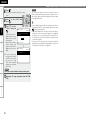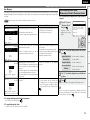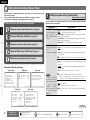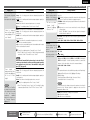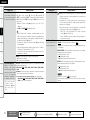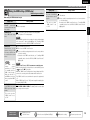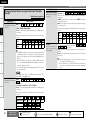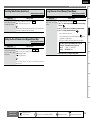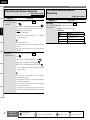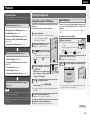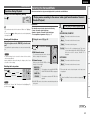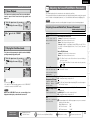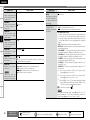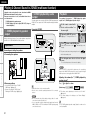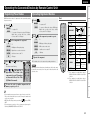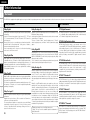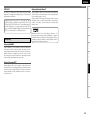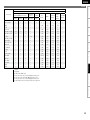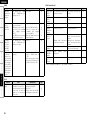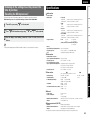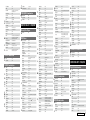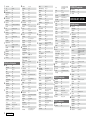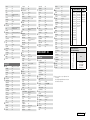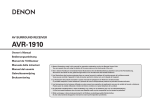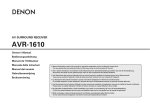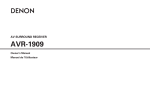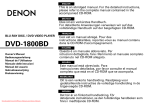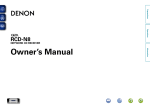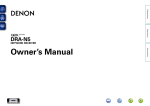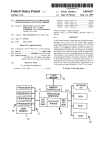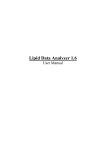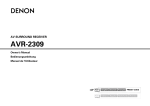Download Denon 1910 - AVR AV Receiver Owner`s manual
Transcript
AV SURROUND RECEIVER AVR-1910 Owner’s Manual Manuel de l’Utilisateur bThe illustrations used for explaining operations in this manual show the buttons of the remote control unit. The same operations can be performed using the buttons with the same names on the main unit panel. b Les illustrations des boutons présentes dans ce manuel servent à expliquer le fonctionnement de la télécommande. Vous pouvez contrôler l’appareil à l’aide du bouton portant le même nom sur la façade de l’appareil. ENGLISH FRANCAIS nSAFETY PRECAUTIONS CAUTION RISK OF ELECTRIC SHOCK DO NOT OPEN CAUTION: TO REDUCE THE RISK OF ELECTRIC SHOCK, DO NOT REMOVE COVER (OR BACK). NO USER-SERVICEABLE PARTS INSIDE. REFER SERVICING TO QUALIFIED SERVICE PERSONNEL. The lightning flash with arrowhead symbol, within an equilateral triangle, is intended to alert the user to the presence of uninsulated “dangerous voltage” within the product’s enclosure that may be of sufficient magnitude to constitute a risk of electric shock to persons. The exclamation point within an equilateral triangle is intended to alert the user to the presence of important operating and maintenance (servicing) instructions in the literature accompanying the appliance. WARNING: TO REDUCE THE RISK OF FIRE OR ELECTRIC SHOCK, DO NOT EXPOSE THIS APPLIANCE TO RAIN OR MOISTURE. CAUTION: HOT SURFACE. DO NOT TOUCH. The top surface over the internal heat sink may become hot when operating this product continuously. PRECAUTION: SURFACE CHAUDE. NE PAS TOUCHER. La surface supérieure du dissipateur de chaleur peut devenir chaude si vous utilisez ce produit en continu. I 1. 2. 3. 4. 5. 6. 7. 8. 9. 10. 11. 12. 13. IMPOTANT SAFETY INSTRUCTIONS Read these instructions. Keep these instructions. Heed all warnings. Follow all instructions. Do not use this apparatus near water. Clean only with dry cloth. Do not block any ventilation openings. Install in accordance with the manufacturer’s instructions. Do not install near any heat sources such as radiators, heat registers, stoves, or other apparatus (including amplifiers) that produce heat. Do not defeat the safety purpose of the polarized or grounding-type plug. A polarized plug has two blades with one wider than the other. A grounding type plug has two blades and a third grounding prong. The wide blade or the third prong are provided for your safety. If the provided plug does not fit into your outlet, consult an electrician for replacement of the obsolete outlet. Protect the power cord from being walked on or pinched particularly at plugs, convenience receptacles, and the point where they exit from the apparatus. Only use attachments/accessories specified by the manufacturer. Use only with the cart, stand, tripod, bracket, or table specified by the manufacturer, or sold with the apparatus. When a cart is used, use caution when moving the cart/ apparatus combination to avoid injury from tip-over. Unplug this apparatus during lightning storms or when unused for long periods of time. 14. Refer all servicing to qualified service personnel. Servicing is required when the apparatus has been damaged in any way, such as power-supply cord or plug is damaged, liquid has been spilled or objects have fallen into the apparatus, the apparatus has been exposed to rain or moisture, does not operate normally, or has been dropped. 15. Batteries shall not be exposed to excessive heat such as sunshine, fire or the like. CAUTION: •The ventilation should not be impeded by covering the ventilation openings with items, such as newspapers, tablecloths, curtains, etc. •No naked flame sources, such as lighted candles, should be placed on the unit. •Observe and follow local regulations regarding battery disposal. •Do not expose the unit to dripping or splashing fluids. •Do not place objects filled with liquids, such as vases, on the unit. ATTENTION: •La ventilation ne doit pas être gênée en recouvrant les ouvertures de la ventilation avec des objets tels que journaux, rideaux, tissus, etc. •Aucune flamme nue, par exemple une bougie, ne doit être placée sur l’appareil. •Veillez à respecter les lois en vigueur lorsque vous jetez les piles usagées. •L’appareil ne doit pas être exposé à l’eau ou à l’humidité. •Ne pas poser d’objet contenant du liquide, par exemple un vase, sur l’appareil. CAUTION: To completely disconnect this product from the mains, disconnect the plug from the wall socket outlet. The mains plug is used to completely interrupt the power supply to the unit and must be within easy access by the user. PRECAUTION: Pour déconnecter complètement ce produit du courant secteur, débranchez la prise de la prise murale. La prise secteur est utilisée pour couper complètement l’alimentation de l’appareil et l’utilisateur doit pouvoir y accéder facilement. FRANCAIS ENGLISH FCC INFORMATION (For US customers) nNOTE ON USE / OBSERVATIONS RELATIVES A L’UTILISATION 1. PRODUCT This product complies with Part 15 of the FCC Rules. Operation is subject to the following two conditions: (1) this product may not cause harmful interference, and (2) this product must accept any interference received, including interference that may cause undesired operation. 2. IMPORTANT NOTICE: DO NOT MODIFY THIS PRODUCT This product, when installed as indicated in the instructions contained in this manual, meets FCC requirements. Modification not expressly approved by DENON may void your authority, granted by the FCC, to use the product. 3. NOTE This product has been tested and found to comply with the limits for a Class B digital device, pursuant to Part 15 of the FCC Rules. These limits are designed to provide reasonable protection against harmful interference in a residential installation. This product generates, uses and can radiate radio frequency energy and, if not installed and used in accordance with the instructions, may cause harmful interference to radio communications. However, there is no guarantee that interference will not occur in a particular installation. If this product does cause harmful interference to radio or television reception, which can be determined by turning the product OFF and ON, the user is encouraged to try to correct the interference by one or more of the following measures: •Reorient or relocate the receiving antenna. •Increase the separation between the equipment and receiver. •Connect the product into an outlet on a circuit different from that to which the receiver is connected. •Consult the local retailer authorized to distribute this type of product or an experienced radio/TV technician for help. • Keep the unit free from moisture, water, and dust. • Protéger l’appareil contre l’humidité, l’eau et la poussière. • Do not let foreign objects into the unit. • Ne pas laisser des objets étrangers dans l’appareil. • Avoid high temperatures. Allow for sufficient heat dispersion when installed in a rack. • Eviter des températures élevées. Tenir compte d’une dispersion de chaleur suffisante lors de l’installation sur une étagère. This Class B digital apparatus complies with Canadian ICES-003. Cet appareil numérique de la classe B est conforme à la norme NMB-003 du Canada. • Do not let insecticides, benzene, and thinner come in contact with the unit. • Unplug the power cord when not using the • Ne pas mettre en contact des insecticides, du benzène et un diluant avec l’appareil. unit for long periods of time. • Débrancher le cordon d’alimentation lorsque l’appareil n’est pas utilisé pendant de longues périodes. • Handle the power cord carefully. Hold the plug when unplugging the cord. • Manipuler le cordon d’alimentation avec précaution. Tenir la prise lors du débranchement du cordon. * (For apparatuses with ventilation holes) • Do not obstruct the ventilation holes. • Ne pas obstruer les trous d’aération. • Never disassemble or modify the unit in any way. • Ne jamais démonter ou modifier l’appareil d’une manière ou d’une autre. II ENGLISH n Contents Getting Started Flow of operations through playback··········································2 Accessories···················································································2 Cautions on Handling····································································3 Cautions on Installation································································3 About the Remote Control Unit···················································3 Inserting the Batteries···································································3 Operating Range of the Remote Control Unit·······························3 Part Names and Functions····························································4 Front Panel·····················································································4 Display···························································································5 Rear Panel······················································································6 Remote Control Unit······································································7 Connections Important Information···································································8 Cables Used for Connections························································8 Converting Input video signals for Output (Video Conversion Function)························································································9 How the on-screen display is displayed depending on the video input signal····················································································9 Installing/Setting the Speakers·················································· 10 Connecting the Speakers···························································· 11 Connecting Devices····································································· 12 Connecting Devices not Equipped with HDMI terminals········· 13 Once Connections are Completed·············································· 17 Turning the Power On·································································· 17 Turning the Power Off·································································· 17 Settings Menu map····················································································· 18 Examples of On-screen Display and Front Display··················· 19 Making the Optimum Settings for the Connected Speakers Automatically (Audyssey Auto Setup)·······································20 Making detailed settings (Manual Setup)·································25 Making the input settings (Input Setup)···································32 Playback Playing Components····································································38 Playing Blu-ray Disc / DVD Players···············································38 iPod® Playback············································································38 Listening to FM/AM Broadcasts··················································39 Listening to SIRIUS Satellite Radio Programs·····························40 Operations During Playback·························································42 Selecting the Surround Mode·····················································42 q Playing sources according to the sources’ audio signal format/ number of channels (Standard Playback)·····································42 w Playing in a DENON original surround mode···························43 e Direct Playback········································································43 r Stereo Playback·······································································44 t Playing the Pure Direct mode·················································44 Adjusting the Sound Field Effects (Parameter)·························44 Adjusting the sound field effects (Surround Parameter)··············44 Adjusting the tone (Tone Control)················································46 Making the MultEQ, Dynamic EQ and Dynamic Volume settings (Audyssey Settings)·····································································46 Adjust tonal quality for each speaker using graphic equalizer (Manual EQ)·················································································47 Restoring compressed audio to nearly pre-compressed conditions for playback (RESTORER)····························································48 Adjusting the audio delay time while watching the picture (Audio Delay)···························································································48 Checking the Status (Information)······························48 Convenient functions HDMI Control Function································································49 Setting the power to standby after a certain amount of time (Sleep Timer Function)································································49 Adjust the volume of the different speakers·····························50 Saving frequently used settings (Quick Select Function)········50 MAIN ZONE settings···································································50 ZONE2 settings···········································································50 Various memory functions··························································50 Playing 2-Channel Sound in ZONE2 (multizone function)· ··················································································51 Operating the Connected Devices by Remote Control Unit Registering Preset Codes····························································52 Operating Registered Devices····················································52 Assigning buttons that are Not Used to Operate Other Devices (Punch Through Function)···························································54 Other Information································································55 Troubleshooting···································································61 Restoring all the settings to as they were at the time of purchase (Resetting the Microprocessor)··································64 Specifications·········································································64 List of preset codes···································End of this manual ENGLISH Thank you for purchasing this DENON product. To ensure proper operation, please read this owner’s manual carefully before using the product. After reading them, be sure to keep them for future reference. Connections Flow of operations through playback Getting Started Getting Started Perform the operations leading to playback on the AVR-1910 in the order shown below. Accessories Settings Connections Check that the following parts are supplied with the product. Installing/Setting the Speakers (vpage 10) Connecting the Speakers (vpage 11) Connecting Devices (vpage 12) ⇩ Remote Control Turning the Power On (vpage 17) Multi-Zone ⇩ qOwner’s manual ...................................................................... 1 wGetting Started ........................................................................ 1 eWarranty (for North America model only) ................................ 1 rService station list ................................................................... 1 tRemote control (RC-1117) ........................................................ 1 yR6/AA batteries ....................................................................... 2 uFM indoor antenna .................................................................. 1 iAM loop antenna ..................................................................... 1 oSetup microphone Playback ⇩ (DM-A409, Cord length: Approx. 25 ft / 7.6 m)......................... 1 t u i o Information Settings Audyssey Auto Setup (vpage 20) Troubleshooting Manual Setup (vpage 25) b Perform “Manual Setup” as necessary. Input Setup (vpage 32) Specifications Playback Playing Components (vpage 38) ⇩ Selecting the Surround Mode (vpage 42) ⇩ Adjusting the Sound Field Effects (vpage 44) 2 ENGLISH Getting Started Cautions on Handling •Before turning the power switch on Check once again that all connections are correct and that there are no problems with the connection cables. Note: For proper heat dispersal, do not install this unit in a confined space, such as a bookcase or similar enclosure. Connections •Power is supplied to some of the circuitry even when the unit is set to the standby mode. When traveling or leaving home for long periods of time, be sure to unplug the power cord from the power outlet. bNote b Settings Playback •About condensation If there is a major difference in temperature between the inside of the unit and the surroundings, condensation (dew) may form on the operating parts inside the unit, causing the unit not to operate properly. If this happens, let the unit sit for an hour or two with the power turned off and wait until there is little difference in temperature before using the unit. Multi-Zone •Cautions on using mobile phones Using a mobile phone near this unit may result in noise. If so, move the mobile phone away from this unit when it is in use. Remote Control •Moving the unit Turn off the power and unplug the power cord from the power outlet. Next, disconnect the connection cables to other system units before moving the unit. •Note that the illustrations in these instructions may differ from the actual unit for explanation purposes. NOTE Cautions on Installation b b Wall About the Remote Control Unit In addition to the AVR-1910, the included remote control unit (RC1117) can also be used to operate the equipment listed below. qDENON system components wNon-DENON system components •By setting the preset memory (vpage 52) •Replace the batteries with new ones if the set does not operate even when the remote control unit is operated close to the unit. •The supplied batteries are only for verifying operation. •When inserting the batteries, be sure to do so in the proper direction, following the “q” and “w” marks in the battery compartment. •To prevent damage or leakage of battery fluid: •Do not use a new battery together with an old one. •Do not use two different types of batteries. •Do not attempt to charge dry batteries. •Do not short-circuit, disassemble, heat or dispose of batteries in flames. •If the battery fluid should leak, carefully wipe the fluid off the inside of the battery compartment and insert new batteries. •Remove the batteries from the remote control unit if it will not be in use for long periods. •Used batteries should be disposed of in accordance with the local regulations regarding battery disposal. Operating Range of the Remote Control Unit Point the remote control unit at the remote sensor when operating it. Information Inserting the Batteries 30° qLift the clasp and remove the wLoad the two batteries properly Troubleshooting rear cover. 30° as indicated by the marks in the battery compartment. R6/AA Approx. 23 feet / 7 m Specifications NOTE The set may function improperly or the remote control unit may not operate if the remote control sensor is exposed to direct sunlight, strong artificial light from an inverter type fluorescent lamp or infrared light. ePut the rear cover back on. ENGLISH Getting Started Part Names and Functions Front Panel W6 W5 W4 W3 Button that function in the same way as remote control buttons W2 W1 o i For buttons not explained here, see the page indicated in parentheses ( ). qPower operation button (ON/STANDBY)··········································· (17) Q3 Q4 Q5 W9 E0 Front w Q6 Q7 e r t Q8 y u Q9 q q W0 u u Buttons, terminals and displays only provided on the main unit W2HD AUDIO indicator····································· (43) o,Q0o,Q0 W3MASTER VOLUME indicator W4Display W5Remote control sensor·································· (3) W6TUNING PRESET button····························· (41) W7SOURCE MODE SELECT button················ (38) W8FRONT SPEAKERS SELECT button············ (42) W9DIMMER button··········································· (31) E0STATUS button············································ (48) i i Troubleshooting indicator······················································· (47) o,Q0o,Q0 Q1 Q1 Information Q6Power indicator··········································· (17) Q7Power switch (hON jOFF)················· (17, 64) Q8Headphones jack (PHONES)······················· (42) Q9V. AUX INPUT connectors·························· (16) W0SETUP MIC jack··········································· (21) W1AUDYSSEY DYNAMIC VOLUME Remote Control q Rear Multi-Zone n Buttons that function in the same way as Front Panel buttons Playback Q2 Settings Q0 Q1 W8 wSURROUND MODE buttons······················· (42) eMENU button··············································· (18) rCursor buttons (uio p)·························· (18) tENTER button·············································· (18) yRETURN button··········································· (18) uQUICK SELECT buttons······························ (50) iMASTER VOLUME control knob················ (38) oSOURCE SELECT knob······························· (38) Q0ZONE2 SELECT button···························· (51) Q1ZONE2 ON/OFF button···························· (51) Q2RESTORER button······································· (48) Q3DYNAMIC EQ button··································· (47) Q4DYNAMIC VOLUME button························ (47) Q5MULTEQ button·········································· (46) Connections W7 Q2 Q2 w w e e Q5 Q5 r r t t , o Q0o,Q0 Specifications Q3 Q3 Q4 Q4 y y Q0 Q0 ENGLISH Getting Started Part Names and Functions Display Q5 Q4 Q3 Q2 Q1 Q0 o i u Connections Settings q w Playback q Decoder indicators The indicator for the currently operating decoder lights. Multi-Zone w Input audio signal indicators e Information display Remote Control The input source name, surround mode, setting values and other information are displayed here. e r t QUICK SELECT indicators Information These light when the Quick Select function is set (vpage 50). y ZONE2 indicator Lights when signals are being output to the ZONE2 (vpage 51). Troubleshooting u Master volume indicator When performing setting operations, displays the menu number. i SLEEP TIMER indicator Lights when the sleep timer is operating (vpage 49). Specifications o MUTE indicator Lights when the muting mode is set (vpage 42). y Q0 AUDYSSEY indicator These light as shown below in the different modes (vpage 46). : During “MultEQ” operation :D uring “MultEQ” , “Dynamic EQ” operation r Front speaker indicator These light according to the settings of the front A and B speakers (vpage 42). t : During “MultEQ” , “Dynamic EQ”, b When speaker settings are changed after the “Dynamic Volume” operation Audyssey Auto Setup procedure, either the indicators’ frame turns off or all the indicators turn off. Q1 Input mode indicators Q2 S.BACK indicator Lights when audio signals are being output from the surround back speakers (vpage 26). Q3 RESTORER indicator Lights during “RESTORER” operation (vpage 48). Q4 HDMI indicator Lights when HDMI input signals are detected (vpage 13). Q5 Tuner reception mode indicators This lights according to the reception conditions when the input source is set to “TUNER”. •AUTO This lights when in the auto tuning mode. •STEREO In the FM mode, this lights when receiving analog stereo broadcasts. •TUNED This lights when the broadcast is properly tuned in. ENGLISH Rear Panel Q3 Q2 Q1 Q0 Connections Q6 Q5 Q4 Getting Started Part Names and Functions Settings Playback Multi-Zone Remote Control Information w e qHDMI connectors········································ (13) wDigital audio connectors···························· (14) rPRE OUT connector···································· (11) t y u i yREMOTE CONTROL jacks Connect a device that supports the remote control function. "69 065 Input ZONE2 o uAnalog audio connectors··························· (14) Q3ZONE2 connectors·····································(51) iFM/AM antenna terminals························· (17) Q4COMPONENT VIDEO connectors·············· (14) Q5Control Dock for iPod S-Video input terminal oSpeaker terminals······································· (11) Q0Power cord·················································· (17) Q1AC OUTLET················································· (17) tSIRIUS connector······································· (16) Infrared retransmitter Infrared sensor ····································································· (14) Q6Control Dock for iPod DOCK CONTROL jack ····································································· (14) Q2EXT. IN connectors····································· (16) Extension jack for future use. (Connect devices corresponding with room to room function to this jack.) Specifications eVIDEO connectors······································ (15) r Troubleshooting q ENGLISH Getting Started Part Names and Functions Remote Control Unit Front Rear Connections q w e Q6 r W0 Settings t Playback t Multi-Zone W1 W2 W3 W4 y Remote Control Q1 W5 Q7 Q2 Information u Q3 W7 Q8 i o Troubleshooting t Q0 W6 Q4 Q5 Q9 W8 q Remote control signal transmitter w Indicator······················································ (52) e Power buttons············································ (17) r QUICK SELECT buttons····························· (50) t SOURCE SELECT button··························· (38) y System buttons·········································· (52) u MENU button············································· (18) i Cursor buttons (uio p)························· (18) o SEARCH button·········································· (39) Q0 DEVICE SELECT switches···················· (38, 52) Q1 Master volume control buttons················ (38) Q2 MUTING button·········································· (42) Q3 Channel level adjustment button············· (50) Q4 RETURN button·········································· (18) Q5 ENTER button············································· (18) Q6 ZONE2 power button································· (51) Q7 Tuner operation buttons··························· (40) Q8 MULTEQ button········································· (46) Q9 Number buttons (0 ~ 9, +10)······················ (52) W0 MAIN ZONE power buttons······················ (17) W1 INPUT MODE button·································· (34) W2 SLEEP TIMER button·································· (49) W3 VIDEO SELECT button······························· (34) W4 RESTORER button······································ (48) W5 FRONT HEIGHT SPEAKER ON/OFF button ····································································· (46) W6 Surround mode buttons···························· (42) W7 DYNAMIC VOLUME button······················· (47) W8 DYNAMIC EQ button································· (47) Specifications For buttons not explained here, see the page indicated in parentheses ( ). NOTE Buttons on the back panel may operate when the back lid is pressed. Operations control possible by remote n Operations on the AVR-1910 n Operations on six devices other that the AVR-1910 •Preset the remote control codes of the devices to be operated (vpage 52). •Switch two device selector switches according to the devices to be operated. Position of switches Operable devices AVR-1910 (MAIN ZONE) iPod AVR-1910 (ZONE2) TV Blu-ray disc player or DVD Player DVD recorder or Video deck Satellite receiver or Cable TV CD player n ZONE2 operations (vpage 51) n Punch through setting (vpage 54) ENGLISH n Connection Flow Connections for all compatible audio and video signal formats are described in this owner’s manual. Please select the types of connections suited for the equipment you are connecting. After connections are completed, certain settings must be made on the receiver. Make the settings indicated“ Set as necessary ” for the individual items. NOTE n Recording Components n SAT/CABLE Tuner (vpage 15) n Other Devices • Video Camera / Game Console (vpage 16) n Power Cord Analog connections Optical cable (White) L L (Red) R R Stereo pin-plug cable Analog connections (monaural, for subwoofer) Pin-plug cable Speaker connections Speaker cables Video cables Component video connections (Green) (Blue) (Red) Specifications • Component with Multi-channel Output connectors (vpage 16) • SIRIUS Connector (vpage 16) • Antenna terminals (vpage 17) Coaxial digital cable Optical digital connections Troubleshooting • DVD Recorder (vpage 15) • Video Cassette Recorder (vpage 15) Coaxial digital connections Information • Blu-ray Disc player / DVD player (vpage 14) • iPod® (vpage 14) • CD Player (vpage 14) HDMI cable Audio cables Remote Control n HDMI (vpage 12) n Monitor (TV) (vpage 13) n Playback Components Audio and video cables HDMI connections Multi-Zone Connecting Devices not Equipped with HDMI terminals (vpage 13) Select the cables according to the equipment being connected. Playback Connecting Devices (vpage 12) • Do not plug in the power cord until all connections have been completed. • When making connections, also refer to the operating instructions of the other components. • Be sure to connect the left and right channels properly (left with left, right with right). • Do not bundle power cords together with connection cables. Doing so can result in humming or noise. Cables Used for Connections Settings Connecting the Speakers (vpage 11) Important Information Connections Installing/Setting the Speakers (vpage 10) Getting Started Connections Component video cable S-Video connections S-Video cable Video connections (Yellow) 75 Ω/ohms pin-plug video cable Turning the Power On (vpage 17) 8 ENGLISH Getting Started Important Information Converting Input video signals for Output (Video Conversion Function) How the on-screen display is displayed depending on the video input signal Connections Settings The AVR-1910 is equipped with four types of video input terminals (HDMI, Component video, S-Video and video) and three types of video output terminals (HDMI, Component video and video). Use the terminals according to the devices to be connected. This function automatically converts various formats of video signals input to the AVR-1910 into the format used to output the video signals from the AVR-1910 to a monitor. AVR-1910 Monitor (TV) Video devices Playback Multi-Zone Output Input (IN) Remote Control HDMI connector HDMI connector Component video connectors Component video connectors Output (MONITOR OUT) HDMI connector Component video connectors The way the on-screen display of the menus, status, etc., is displayed differs according to the type of video signal input to the AVR-1910. When video signals are input from the HDMI or component video terminals • Menu: Switches to a screen with a black background and the menu is superimposed. (b1) • Status display: Not displayed. b1: If you want to display the menus superimposed on the picture being played, input the same video signals to the S-Video or video terminals. When a menu is displayed, the picture switches to the one being input from the S-Video or video terminals and the menu is displayed superimposed over this picture. Input NOTE Menus and status display screens are not displayed for component video terminal pictures. To display them, also connect the video terminals. HDMI connector Component video connectors When video signals are being input from the S-Video or video terminals • Menu: Menus are displayed superimposed over the picture being played. • Status display: Displayed. n Examples of on-screen display Information S-Video connector S-Video connector Video connector Video connector • Menu screen Video connector Video connector Troubleshooting Specifications •The video conversion function supports the NTSC, PAL, SECAM, NTSC 4.43, PAL-N, PAL-M and PAL-60 formats. •The resolution of the video signal input to the AVR-1910’s HDMI terminal is the resolution set at “Resolution” (vpage 34). (1080p HDMI signals and 1080p component signals are output at 1080p, regardless of the setting.) •Resolutions of HDMI-compatible TVs can be checked at “HDMI Monitor Information” (vpage 48). NOTE •The S-Video input terminal is exclusively for use with a Control Dock for iPod. It can be used when the Control Dock for iPod is connected to the terminal assigned to the iPod input source. •HDMI signals cannot be converted into analog signals. •When a non-standard video signal from a game machine or some other source is input, the video conversion function might not operate. • Status display screen When the input source is switched When the volume is adjusted MENU 1.Parameter 2.Information 3.Auto Setup 4.Manual Setup 5.Input Setup [ENT]:Select [Auto] IN :DVD MODE:STEREO Master Volume -80.0dB Status display: The operating status is displayed temporarily on the screen when the input source is switched or the volume is adjusted. ENGLISH n When 7.1ch (Surround Back Speaker) Connected Front speakers 2 z1 z4 z5 Surround speakers Front speaker It is not possible to use the front height speakers and surround back speakers simultaneously. Surround speakers Surround back speaker GAs seen from aboveH GAs seen from the sideH 4 Subwoofer Surround Surround back speaker speaker Front speaker 2 to 3 feet / 60 to 90 cm Point slightly downwards z2 z1 Monitor z 3 z1:30˚ z2:45˚ z3:90˚ z4:110˚ Point slightly downwards Front height speaker Front speaker Surround speaker 2 to 3 feet / 60 to 90 cm Surround speakers GAs seen from aboveH GAs seen from the sideH Troubleshooting NOTE 3 2 Center speaker Information Surround back speakers z z Front height speakers Front speakers z1:22 ~ 30˚ z2:90˚ z3:110˚ z z1 Surround speaker n When 7.1ch (Front Height Speaker) Connected Remote Control Subwoofer GAs seen from the sideH Multi-Zone Center speaker GAs seen from aboveH Front speakers Center speaker Monitor 2 to 3 feet / 60 to 90 cm Surround speakers GAs seen from the sideH n When 6.1ch Connected Surround speaker Playback Surround Surround back speaker speaker Front speaker 2 to 3 feet / 60 to 90 cm Point slightly downwards GAs seen from aboveH Front speakers Surround speaker Subwoofer 3 Surround back speakers Front Height speakers Subwoofer z z1:22 ~ 30˚ z2:120˚ Settings aDetermine the Speaker Layout. z Front speakers Center speaker Monitor z4:30˚ z5:45˚ z2 z1 Installing All the Speakers z1:22 ~ 30˚ z2:90˚ z3:110˚ Center speaker Monitor Subwoofer Below we introduce examples of speaker layouts. Refer to these to arrange your speakers according to their type and how you want to use them. n When 5.1ch Connected Connections •The AVR-1910 is compatible with various types of surround playback. • Decide on the surround modes to be played on the AVR-1910 before making connections and settings. Getting Started Installing/Setting the Speakers Specifications 10 ENGLISH Getting Started Installing/Setting the Speakers sSet the “Amp Assign” Mode According to the Speaker Layout. The signals output from the AVR-1910’s SURR. BACK/AMP ASSIGN speaker terminals can be switched to signals of the surround mode being used (vpage 25 “Amp Assign”). Connections Amp assign mode (vpage 25) SURR. BACK/AMP ASSIGN Speaker connections Connecting the Speakers Subwoofer with builtin amplifier Front speakers A Center speaker Surround speakers Example of speaker installation (L) Settings w Normal Front speakers B (R) q w (L) q w q */ Surround back speakers (L) (R) w w q (R) q w qw q Playback (7.1) Multi-Zone Normal Remote Control Surround back speakers bConnect to the “L” speaker terminal. bSet “Surround Back” (vpage 26) to “1spkr”. (6.1) Not connected Normal Information bSet the “Surround Back” setting (vpage 26) to “OFF”. (5.1) Troubleshooting Front Height Specifications Front A Bi-Amp or Front B Bi-Amp For connections of the SURR. BACK/AMP ASSIGN speaker terminals, see “Amp Assign” (vpage 25). Front Height speakers Protection circuit (7.1) Front A or B speakers bFor connections, see “About bi-amp connections” (vpage 12). (5.1) ZONE2 (Default) MAIN ZONE ZONE2 speakers (5.1) 11 ZONE2 (2) If the core wires touch the rear panel and the screws etc., or the ± sides touch each other, the protection circuit will be activated and the power indicator will flash red at intervals of 0.5 secs. If the protection circuit is activated, the speaker output is isolated, and the power supply goes to the standby state. If the power supply is turned off, after the power supply cord is withdrawn, please confirm that speaker cable and input cable are connected. Also, if replaying large sound levels by using a speaker having an impedance less than that specified (eg, 4 Ω/ohms), the temperature will rise, and the protection circuit might be activated. The power supply will go into the standby state, and the power indicator will flash red at 2 second intervals. In this case, please switch off the power supply, and wait until the AVR-1910 has cooled down, and the surrounding ventilation is good. Even if there are no problems with the surrounding ventilation and connections, in the event of the protection circuit becoming activated, due to thinking that the AVR-1910 has failed, please contact DENON Service center after switching off. ENGLISH About bi-amp connections Carefully check the left (L) and right (R) channels and + (red) and – (black) polarities on the speakers being connected to the AVR-1910, and be sure to interconnect the channels and polarities correctly. These connections make for higher quality playback sound with no interference between the signals of the bass and treble units. When the amplifier assignment mode is set to “Front A Bi-Amp” or “Front B Bi-Amp”, connect as shown below. (The illustration shows a connection example for the front B Bi-Amp speakers.) 1 Peel off about 10 mm of sheathing from the tip of the speaker cable, then either twist the core wire tightly or terminate it. q w (L) q w (R) AVR-1910 n Functions usable with HDMI connections Deep Color Eliminates on-screen color banding, for smooth tonal transitions and subtle gradations between colors. x.v.Color Tighten the speaker terminal firmly before inserting the banana plug. Enables displays with natural, vivid colors. “x.v.Color” is a Sony registered trademark. Auto Lip Sync (vpage 28) NOTE NOTE This function allows you to operate external devices from the receiver and operate the receiver from external devices. NOTE These functions will not work if the device connected to the HDMI terminal does not support Deep Color or x.v.Color signal transfer or the Auto Lip Sync function. n Copyright protection system (HDCP) The AVR-1910 supports HDCP (High-bandwidth Digital Contents Protection). HDCP is a copyright protection technology for digital video signals. The devices connected to the AVR-1910 must also support HDCP. NOTE When a device that does not support HDCP is connected, video signals are not properly output. 12 Specifications •Use speakers compatible with bi-amp connections. •When making bi-amp connections, be sure to remove the shortcircuiting plate or wire between the speaker’s woofer and tweeter terminals. HDMI control function (vpage 28, 49) Troubleshooting •Connect the speaker cables in such a way that they do not stick out of the speaker terminals. The protection circuit may be activated if the core wires touch the rear panel or if the + and – sides touch each other (v “Protection circuit”). •Never touch the speaker terminals while the power supply is connected. Doing so could result in electric shock. When in the “Front A Bi-Amp” and “Front B Bi-Amp” modes, the same signals are output from the front speaker terminals and the AMP ASSIGN terminals. Information HDMI 1.3 incorporates an automatic video/audio synching capability that allows devices to perform this synchronization automatically with total accuracy. Use speakers with an impedance of 6 to 16 Ω/ohms. When using front A and B speakers simultaneously, use speakers with an impedance of 12 to 16 Ω/ohms. Remote Control n When using a banana plug “HDMI”, “HDMI logo” and “High-Definition Multimedia Interface” are trademarks or registered trademarks of HDMI Licensing LLC. Multi-Zone Turn the speaker terminal clockwise to tighten it. “HDMI” is the abbreviation of “High Definition Multimedia Interface”. This interface allows transfer of digital video signals and digital audio signals over a single HDMI cable. Playback Insert the speaker cable’s core wire to the hilt into the speaker terminal. Important Information Settings Turn the speaker terminal counterclockwise to loosen it. Connecting Devices Equipped with HDMI terminals n About HDMI Front speakers B 2 3 4 Connecting Devices Connections Connecting the Speaker Cables Getting Started Connecting the Speakers ENGLISH Getting Started Connecting devices Connections The AVR-1910 allows connection of inputs from up to 4 HDMI devices and output to 1 TV. Connections DVD Player )%.* 065 Settings Playback Multi-Zone Blu-ray Disc Player )%.* 065 SAT/CABLE Tuner )%.* 065 Digital Video Recorder )%.* 065 nConnecting to a device equipped with a DVI-D terminal When an HDMI/DVI conversion cable (sold separately) is used, the HDMI video signals are converted to DVI signals, allowing connection to a device equipped with a DVI-D terminal. NOTE •No sound is output when connected to a device equipped with a DVI-D terminal. Also make the audio connections. •Signals cannot be output to DVI-D devices that do not support HDCP. •Depending on the combination of devices, the video signals may not be output. nSettings related to HDMI connections Connecting Devices not Equipped with HDMI terminals Monitor (TV) •Select the terminal to use and connect the device. •For video connections, see “Converting input video signals for output (Video Conversion Function)” (vpage 9). For instructions on HDMI connections, see “Connecting Devices Equipped with HDMI terminals” on page 12. Monitor (TV) "6%*0 015*$"065 7*%&0 7*%&0 */ $0.10/&/57*%&0 */ : 1# 13 Set as necessary. For details, see the respective reference pages. Input terminal assignment (vpage 33) Set this when changing the input sources of the different terminals. Remote Control Monitor (TV) )%.* */ Information Troubleshooting •Use a cable on which the HDMI logo is indicated (a certified HDMI product) for connection to the HDMI connector. Normal playback may not be possible when using a cable other than one on which the HDMI logo is indicated (a non-HDMI-certified product). •When the AVR-1910 is connected to other devices with HDMI cables, also connect the AVR-1910 and TV using an HDMI cable. •When a device supporting Deep Color signal transfer is connected, use a cable compatible with HDMI ver.1.3a. •Video signals are not output if the input video signals do not match the monitor’s resolution. In this case, switch the Blu-ray Disc player / DVD player’s resolution to a resolution with which the monitor is compatible. HDMI Setup (vpage 28) Make these settings related to HDMI input/output signals. •Auto Lip Sync •HDMI Audio Out •HDMI Control •Standby Source •Power Off Control NOTE The audio signals output from the HDMI connectors are only the HDMI input signals. Specifications NOTE •If the menu “HDMI Audio Out” setting (vpage 28) is set to “AMP”, the sound may be interrupted when the monitor’s power is turned off. •The audio signal from the HDMI output terminal (sampling frequency, number of channels, etc.) may be limited by the HDMI audio specifications of the connected device regarding permissible inputs. 13 The component video connectors may be indicated differently on your monitor. For details, see the monitor’s operating instructions. ENGLISH CD Player Control dock for iPod® Playback Components Use a DENON control dock for iPod (ASD-1R, ASD-11R, ASD-3N or ASD-3W sold separately) to connect the iPod to the AVR-1910. For instructions on the control dock for iPod settings, refer to the control dock for iPod’s operating instructions. Blu-ray Disc player / DVD player For instructions on HDMI connections, see “Connecting Devices Equipped with HDMI terminals” on page 12. Control dock for iPod Blu-ray Disc player / DVD player L R L R ASD-3N ASD-3Nor または ASD-3W ASD-3W Settings 7*%&0 "6%*0 $0"9*"065 "6%*0 065 3 R L R R L R L Multi-Zone L Playback $0.10/&/57*%&0 065 : 1# 13 "6%*0 "6%*0 065 3 Connections Select the terminal to use and connect the device. CD Player Getting Started Connecting Devices not Equipped with HDMI terminals Remote Control Set as necessary Information Set this to change the input signal to which the input source is assigned. “Assign” (vpage 33) Troubleshooting Specifications Set as necessary Set as necessary Set this to change the input signal to which the input source is assigned. “Assign” (vpage 33) NOTE When connected to a Blu-ray Disc player, and playing Dolby TrueHD, DTS-HD, Dolby Digital Plus, connect the HDMI. Set this to assign the iPod to a terminal other than “VCR (iPod)” “iPod Dock” (vpage 33) With the default settings, the iPod can be used connected to the VCR (iPod) connector. 14 ENGLISH Getting Started Connecting Devices not Equipped with HDMI terminals Recording Components SAT/CABLE Tuner Select the terminal to use and connect the device. Connections Digital Video Recorder Video Cassette Recorder Select the terminal to use and connect the device. Select the terminal to use and connect the device. For instructions on HDMI connections, see “Connecting Devices Equipped with HDMI terminals” on page 12. For instructions on HDMI connections, see “Connecting Devices Equipped with HDMI terminals” on page 12. Settings DVD Recorder Video cassette recorder 7*%&0 Playback $0.10/&/57*%&0 065 : 1# 13 "6%*0 7*%&0 065 015*$"065 7*%&0 "6%*0 065 3 Multi-Zone L L R R 7*%&0 */ "6%*0 "6%*0 */ 3 L L 015*$"*/ R "6%*0 7*%&0 "6%*0 "6%*0 */ 3 7*%&0 065 "6%*0 065 3 L R L R R L L For instructions on HDMI connections, see “Connecting Devices Equipped with HDMI terminals” on page 12. SAT/CABLE Tuner "6%*0 "6%*0 065 3 L R L R $0"9*"065 7*%&0 7*%&0 065 R R Remote Control Information Troubleshooting Set as necessary Specifications Set as necessary Set this to change the input signal to which the input source is assigned. “Assign” (vpage 33) NOTE •To record video signals through the AVR-1910, use the same type of video cable for connection between the AVR-1910 and the player as the cable used for connection between the AVR-1910 and the recorder. •Do not connect the output of the component connected to the AVR-1910’s OPTICAL2 output connector to any input connector other than OPTICAL2. 15 Set as necessary Set this to change the input signal to which the input source is assigned. “Assign” (vpage 33) NOTE To record video signals through the AVR-1910, use the same type of video cable for connection between the AVR-1910 and the player as the cable used for connection between the AVR-1910 and the recorder. Set this to change the input signal to which the input source is assigned. “Assign” (vpage 33) ENGLISH SIRIUS Connector Other Devices Video camera / Game console 7*%&0 7*%&0 065 Settings "6%*0 "6%*0 065 3 - SIRIUSConnect Home Tuner L R L Playback R Multi-Zone bWhen connecting digital audio Remote Control Component with Multi-channel Output connectors The video signal can be connected in the same way as a Blu-ray Disc player / DVD player (vpage 14). Set as necessary "6%*0 46# 800'&3 '30/5 - R 463306/% - L 3 R 463306/% #"$, - L 3 R To play analog signals input from the external input (EXT. IN) terminal, set “Input Mode” (vpage 34) on the menu to “EXT. IN”. “EXT. IN” can also be selected with . NOTE Keep the power cord unplugged until the SiriusConnect Home Tuner connection have been completed. “SIRIUS, XM and all related marks and logos are trademarks of Sirius XM Radio Inc. and its subsidiaries. All rights reserved. Service not available in Alaska and Hawaii.” nPositioning the Antenna For a consistent satellite signal, the antenna must be positioned correctly. Use the following map to determine which area you are in and position the antenna accordingly. L R L R L R NORTH WEST q t w r e SOUTH 16 Specifications Area 1 :Point the antenna toward the sky in the east, northeast, or southeast, either through a window or outside. Area 2 :Point the antenna toward the sky in the north or northeast, either through a window or outside. Area 3 :Point the antenna toward the sky in the north or northwest, either through a window or EAST outside. Area 4 :Point the antenna toward the sky in the west, northwest, or southwest, either through a HORIZON window or outside. Area 5 :Put the antenna outside and point it straight up. The antenna cannot be used indoors. SKY Troubleshooting L 3 $&/5&3 When connecting digital of the SiriusConnect Home Tuner, perform the setting “Assign” (vpage 33) from the menu. Information Blu-ray Disc player / DVD player / External decoder Connections •The AVR-1910 is a SIRIUS Satellite Radio Ready® receiver. You can receive SIRIUS® Satellite Radio by connecting to the SiriusConnect Home Tuner and subscribing to the SIRIUS service. •Plug the SIRIUS connector on the rear panel. •Position the Home Tuner antenna near a south-facing window to receive the best signal. For details, see “Listening to SIRIUS Satellite Radio Programs” (vpage 40, 41). When making connections, also refer to the operating instructions of the SiriusConnect Home Tuner. Video Camera / Game Console Getting Started Connecting Devices not Equipped with HDMI terminals ENGLISH Getting Started Connecting Devices not Equipped with HDMI terminals Antenna terminals 3 Direction of broadcasting station Connections FM antenna Return the lever. Turning the Power On NOTE 75 Ω/ohms Coaxial cable Settings AM loop antenna (supplied) FM indoor antenna (supplied) Once Connections are Completed •Do not connect two FM antennas simultaneously. •Even if an external AM antenna is used, do not disconnect the AM loop antenna. •Make sure the AM loop antenna lead terminals do not touch metal parts of the panel. 1 Press . The power indicator lights red and the power is set to the standby mode. 2 Press . The power indicator flashes green and the power turns on. Playback bAlso press Connecting the Power Cord Multi-Zone Wait until all connections have been completed before connecting the power cord. AM outdoor antenna Ground nAM loop antenna assembly Remote Control 1 connection line. To household power outlet (AC 120 V, 60 Hz) Information 2 3-1 Bend in the reverse direction. Connection to the AC outlets Troubleshooting Specifications •These outlets supply power to external audio equipment. •Audio equipment with a total power consumption of 120 W (1 A) can be connected. •The power supply turns on and off together with the on the main unit. When set to “ON”, power is supplied from the outlet. When set to “STANDBY”, no power is supplied. With the antenna on top of any stable surface. Mount the antenna attached to a 3-2With wall. NOTE Installation hole Mount on wall, etc. When “HDMI Control” (vpage 28) is set to “ON”, power is supplied constantly to the AC outlet (UNSWITCHED). nConnection of AM antennas Push the lever. Insert the conductor. 17 when in standby mode, the power turns on. When has been pressed, the input source set with the is set. If a has been pressed, the input source stored in the memory for the quick select function is set (vpage 50 “Saving frequently used settings (Quick Select Function)”). Power cord Remove the vinyl tie and take out the 1 2 Front NOTE •Insert the AC plugs securely. Incomplete connections could cause noise. •Only use the AC outlets to plug in audio equipment. Do not use them as power supplies for hairdryers or anything other than audio equipment. This operation can also be performed by pressing a the main unit. on Turning the Power Off 1 Press . Front The power is set to the standby mode. 2 Press . The power indicator turns off, and so does the power. NOTE •Power continues to be supplied to some of the circuitry even when the power is in the standby mode. When leaving home for long periods of time or when traveling, either press to turn off the power, or unplug the power cord from the power outlet. •When the ZONE2 power is switched on, and you want to switch off the MAIN ZONE power, press . ENGLISH Getting Started Settings With the AVR-1910, settings and operations for most functions can be performed by operating while looking at the menus displayed on the monitor screen. . MENU ⇩ Setting items Number Description Page 1-1 1-2 1-3 1-4 1-5 1-6 2-1 2-2 2-3 Surround Parameter Tone Control Audyssey Settings Manual EQ RESTORER Audio Delay Status Audio Input Signal HDMI Information Adjust surround sound parameters. Adjusts the treble and bass tone. Makes the MultEQ, Dynamic EQ and Dynamic Volume settings. Adjust tonal quality for each speaker using graphic equalizer. Uncompress compressed sources and apply bass boost for richer sound. Compensate for incorrect timing between video and audio. Shows information about current settings. Shows information about audio input signals. Displays the HDMI input/output signals and TV information. 44 46 46 47 48 48 48 48 48 2-4 2-5 2-6 3-1 Auto Surround Mode Quick Select Preset Channel Audyssey Auto Setup 48 48 48 21 3-2 Parameter Check 4-1 4-2 4-3 4-4 4-5 5-1 5-2 5-3 5-4 5-5 5-6 5-1 5-2 5-3 5-2 5-3 Speaker Setup HDMI Setup Audio Setup ZONE2 Setup Option Setup Assign Video Input Mode Rename Source Level iPod Playback Mode Auto Preset Preset Skip Preset Name Parental Lock Antenna Aiming Displays the settings stored for the auto surround mode. Displays the settings stored for the Quick Select function. Shows information about preset channels. Makes the optimum settings for the speakers being used automatically. Check Audyssey Auto Setup measurement results. This item is only displayed after the Audyssey Auto Setup procedure has been performed. Sets the speaker size and distance, the channel level, etc. Make settings for HDMI video/audio output. Make settings for audio playback. Make settings for audio playback in a ZONE2 system. Make various other settings. Change input connector assignment. Makes the video settings. Sets the audio input mode and decode mode. Change the display name for this source. Adjust the playback level of the audio input. Make settings for iPod playback. Use the auto preset function to program radio stations. Set the preset memories that you do not want to display when tuning. Assign name to a preset memory. Set the channel radio reception limits. Check the SIRIUS radio reception sensitivity. 2. Information Show information about receiver settings, input signals, etc. 4. Manual Setup Use this to make various types of detailed settings. 25 28 29 30 30 33 34 34 35 35 35 36 36 36 37 37 Specifications 5. Input Setup Use this to make settings related to playing input sources. 24 Troubleshooting 3. Auto Setup Makes the optimum speaker settings and corrects for the acoustic characteristics of the room. Detailed items The settings made up to that point are entered and the settings menu screen turns off. Information Front to Remote Control Set these for example upon purchase. Once these items are set, there is no need to set them again unless the speaker layout or the connected speakers have been changed. bSelect “Default Yes”, then press reset to the default setting. 1. Parameter Adjust various audio parameters. [ENT]:Select Items that only need to be set once . . Multi-Zone 1.Parameter 2.Information 3.Auto Setup 4.Manual Setup 5.Input Setup . bTo return to the previous item, press 5Press Playback n Setting menus ⇩ you want to set, then press se uiop to select the item, 4Uthen press to set. Settings you want to set, then press ress ui to 3Pselect the item ⇩ ress ui to 2Pselect the item . The menu is displayed. ⇩ 1Press n Operations Connections Menu map 18 ENGLISH Getting Started Examples of On-screen Display and Front Display Below we describe typical examples of displays on the TV screen and on the set’s display window. On-screen Display Connections n Top menu display Front Display Description MENU w 1.Parameter q 2.Information 3.Auto Setup 4.Manual Setup 5.Input Setup Settings Playback e q : The menu items are displayed here. w : The selected line is displayed here. q q : The number of the current selected setting menu is Parameter w e The currently selected item is displayed on the display. Use ui to move to the item you want to set. e : The number of the current selected setting menu is displayed. [ENT]:Select n Display when changing settings Assign q 5-1-1.Input HDMI Digi Comp Multi-Zone DVD HDP TV SAT/CBL VCR/iPod DVR e 1 2 C1 w3 01 C2 4 02 1 DVD [HDMI1 ] w 2 displayed. w : Use uio p to move to the item you want to set. e : Press to set to the mode in which the setting can be made. [ENT]:Select [RTN]:Back Remote Control ⇩ Press ⇩ . Press . Assign q 5-1-1.Input HDMI Digi Comp Information DVD HDP TV SAT/CBL VCR/iPod DVR 1 2 C1 r3 01 C2 4 02 1 DVD r : 0 1 is displayed at the sides of items whose setting can be changed. Use o p to change to the desired setting. •HDMI1 – r 2 Troubleshooting [ENT]:Select [RTN]:Back n Display when inputting characters e 5-4.Rename DVD q q : When o p is pressed, the cursor moves to the left or right. w : When ui is pressed at the position at which you want to DVD : DVD Specifications Default •¡ w DVD – e q input the character, the character is input. e : The number of the current selected setting menu is displayed. [SRCH]:Caps. [ENT]:OK [RTN]:Cancel n Display when resetting w 5-4.Rename Default DVD :[ DVD ] q w q Default [ ]:Up/Down [ENT]:Select [RTN]:Back 19 q : Press i to select “Default”, then press to set. w : The number of the current selected setting menu is displayed. Default? : • No w ENGLISH Getting Started Making the Optimum Settings for the Connected Speakers Automatically (Audyssey Auto Setup) The acoustic characteristics of the connected speakers and listening room are measured and the optimum settings are made automatically. Step 1 :Connect the included Setup Microphone (vpage 21) n Changing the amplifier assignment (Amp Assign) (vpage 22) GExample qH FHL FL SW C FR GExample wH FHR FHL FL SW C FR FHR NOTE Results (Parameter Check) (vpage 24) SL SR SL SR GExample qH FL SW C GExample wH FR FL SW C FR ( : Measuring positions) SL SR SL SR *M *M SBL SBR SBL SBR 20 Specifications n When using Surround Back Speakers Troubleshooting *M *M • Loud test sounds may be played during Audyssey MultEQ automatic speaker setup. This is part of normal operation. If there is background noise in room, these test signals will increase in volume. • Do not stand between the speakers and setup microphone or allow obstacles in the path while the measurements are being made. This will cause inaccurate readings. • Make the room as quiet as possible. Background noise can disrupt the room measurements. Close windows, silence cell phones, televisions, radios, air conditioners, fluorescent lights, home appliances, light dimmers, or other devices as measurements may be affected by these sounds. Cell phones should be placed away from all audio electronics during the measurement process as Radio Frequency Interference (RFI) may cause measurement disruptions (even if the cell phone is not in use). Information ( : Measuring positions) n Check Audyssey Auto Setup Measurement About the main listening position (*M) The main listening position refers to the most central position where one would normally sit within the listening environment. MultEQ uses the measurements from this position to calculate speaker distance, level, polarity, and the optimum crossover value for the subwoofer. Remote Control n When using Front Height Speakers Step 3 : Performing the Audyssey Auto Setup Procedure (vpage 22) : Front height speaker (L) : Front speaker (L) : Subwoofer : Center speaker : Front speaker (R) : Front height speaker (R) : Surround speaker (R) : Surround back speaker (R) : Surround back speaker (L) : Surround speaker (L) Multi-Zone (Front Sp.) (vpage 21) FHL FL SW C FR FHR SR SBR SBL SL Playback n Setting the speakers for playing the front channel Audyssey MultEQ® automatically measures the acoustical problems in the listening environment to create the best audio experience for your home theater. • When the Audyssey Auto Setup procedure is performed, the MultEQ, Dynamic EQ and Dynamic Volume functions (vpage 46) are enabled. • Use the included setup microphone (DM-A409) to perform the Audyssey Auto Setup procedure. • Measurements are performed by placing the calibrated microphone successively at multiple positions throughout the listening area as shown in GExample qH. For best results, it is strongly recommended to measure 6 positions so that the measurements have the proper spatial weighting. Even if the listening environment is small as shown in GExample wH, measuring at multiple points throughout the listening environment results in more effective correction. Settings Step 2 :Audyssey Auto Setup Preparations (vpage 21) Important Information Connections n Audyssey Auto Setup Flow ENGLISH Getting Started Making the Optimum Settings for the Connected Speakers Automatically (Audyssey Auto Setup) Step 2 : Audyssey Auto Setup Preparations Step 1 : Connect the included Setup Microphone NOTE NOTE Connections •Do not disconnect the setup microphone until the Audyssey Auto Setup procedure is completed. •When using headphones, unplug the headphones before starting the Audyssey Auto Setup procedure. Settings Playback Multi-Zone If adjustment to the environment is necessary, set the following items before proceeding. When using a subwoofer on which the volume can be adjusted and the crossover frequency can be set Setting the speakers for playing the front channel (Front Sp.) (vpage 11 “Connecting the Speakers”) When using a subwoofer, make the following settings before starting the Audyssey Auto Setup procedure: The front speaker to be measured can be selected ahead of time here. Set the TV’s input to the AVR-1910. n When using a subwoofer with a direct mode (vpage 17 “Turning the Power On”) n When using a subwoofer without a direct mode 1 Press ui to select “Front Sp.”. 2 Use op to select the speakers. Remote Control 1 Check the speaker connections. 2 Turn on the power of the TV and subwoofer. 3 Turn on the AVR-1910’s power. Connect the included calibrated setup microphone to 4 the SETUP MIC jack on the main unit. around items indicate the settings made upon purchase. •Do not hold the microphone in your hand during measurements. •Avoid placing the microphone close to a seat back or wall as sound reflections may give inaccurate results. The Audyssey Auto Setup screen appears automatically. Set the direct mode to “On” and disable the volume adjustment and crossover frequency setting. Make the following settings: •Volume :“12 o’clock position” •Crossover frequency :“Maximum/Highest Frequency” •Low pass filter :“Off” •Standby mode :“Off” 3-1.Audyssey Auto Setup MultEQ Please place microphone at ear height at main listening position. Front Sp.: A Amp Assign: Normal Start Cancel [ENT]:Select [RTN]:Back Sound receptor Information Troubleshooting 5 Mount the setup microphone on a tripod or stand and install it at the main listening position. When installing the setup microphone, adjust its height so that the section where the sound is received is at the height of the ears during listening. Specifications 21 A : The sound is output from front speakers A when measuring the front speakers. B : The sound is output from front speakers B when measuring the front speakers. A + B : The sound is output simultaneously from front speakers A and B when measuring the front speakers. n To cancel Audyssey Auto Setup Setup microphone Front Use ui to select “Cancel”, then use o p to select “Yes”. ENGLISH Changing the amplifier assignment (Amp Assign) The signals output from the AVR-1910’s SURR. BACK/AMP ASSIGN speaker terminals can be switched to signals of the surround mode being used. Front Detection of the speaker configuration starts. from the speakers connected to the SURR. BACK/AMP ASSIGN terminals. Front B Bi-Amp : The sound of the front B bi-amp channel is output :The sound of the front height channel is output from the speakers connected to the SURR. BACK/AMP ASSIGN terminals. Use ui to select “Cancel”, then use o p to select “Yes”. the screen on 4 Once the right appears, Step2:Measurement move the setup microphone to the second position, use ui to select “Next”, then press . Next Calculate Cancel MultEQ Please place microphone at ear height at 2nd listening position. [ENT]:Next Measurements for the second position begin. Analysis begins. b Analysis takes several minutes to complete. The time required for this analysis depends on the number of speakers connected. The greater the number of speakers connected, the longer analysis will take. Step2:Measurement MultEQ All the measurements were finished. Calculate Retry Cancel [ENT]:Cancel ⇩ Step3:Calculation MultEQ Calculating Please wait... [----------] ui to select the item you want to check, then 7 Use press . The measurement result confirmation screen is displayed. b Subwoofers or other speakers may be set to a value that does not correspond to the actual distance. Step4:Check MultEQ Please check the results of the measured item. Speaker Config.Check Distance Check Channel Level Check Crossover Freq.Check Next [ENT]:Select Specifications n To cancel Audyssey Auto Setup Measurements for the main listening position begin. 6 Once measurements are finished, use ui to select “Calculate”, then press . Troubleshooting from the speakers connected to the SURR. BACK/AMP ASSIGN terminals. you have checked the results, use ui to select 3 Once “Next”, then press . position and positions around it. It is possible to stop the settings with five positions or fewer, but for better results we recommend measuring at six positions. Information and the screen on the right appears, check the results of detection of the connected speakers. Step1:Speaker Detection MultEQ Front Sp. :Yes Center Sp. :Yes Subwoofer :Yes Surround Sp. :Yes S.Back Sp. :Yes :2sp Next Retry [ENT]:Next bMeasure at a total of six positions, including the main listening Remote Control all the speakers 2 Once have been detected :If the ZONE2 power is on, the sound of the ZONE2 channel is output from the speakers connected to the SURR. BACK/AMP ASSIGN terminals. Front A Bi-Amp :The sound of the front A bi-amp channel is output Front Height . 3-1.Audyssey Auto Setup MultEQ Please place microphone at ear height at main listening position. Front Sp.: A Amp Assign: Normal Start Cancel [ENT]:Select [RTN]:Back Once measurements for the sixth position are completed, “All the measurements were finished.” is displayed. Multi-Zone ZONE2 :The sound of the surround back channel is output from the speakers connected to the SURR. BACK/AMP ASSIGN terminals. Playback Normal ui to select 1 Press “Start”, then press Perform Step 4 repeatedly for the 3rd, 4th, 5th, and 5 6th measurments. Settings 3-1.Audyssey Auto Setup MultEQ Please place microphone at ear height at main listening position. Front Sp.: A Amp Assign: Normal Start Cancel [ENT]:Select [RTN]:Back •The Audyssey Auto Setup function detects the presence of each speaker and automatically calculates the speaker size, channel level, distance, and optimal crossover frequency setting. Audyssey MultEQ corrects acoustical distortions within the listening area. •Once started, MultEQ will play a series of test tones through each speaker. •Before starting, connect and position all of your speakers. Connections 1 Press ui to select “Amp Assign”. o p to select 2 Press Amp Assign Mode. Step 3 : Performing the Audyssey Auto Setup Procedure Getting Started Making the Optimum Settings for the Connected Speakers Automatically (Audyssey Auto Setup) See overleaf 22 ENGLISH Getting Started Making the Optimum Settings for the Connected Speakers Automatically (Audyssey Auto Setup) 8 Press NOTE . This returns you to analysis results items, so repeat step 7. Front Connections Settings i to select “Next”, then 9 Press press . ui to select 10Press “Store”, then press . Playback “Storing Please wait...” is Multi-Zone displayed on the on-screen display while the results are being stored. When storing is complete, “Storing complete. Auto Setup is now finished.” is displayed on the on-screen display. Step5:Store MultEQ Please select “Store” to store measurement values. Store Cancel [ENT]:Store ⇩ Step5:Store Remote Control Storing Please wait... MultEQ b If you do not want to save Information the measurement results, use ui to select “Cancel”, then select “Yes” using o p. All the measured Audyssey Auto Setup data will be erased. NOTE Do not turn the power off while the settings are being stored. Troubleshooting the setup microphone from the AVR12Disconnect 1910. Specifications 23 Do not change the speaker connections or subwoofer volume, or speaker locations after making measurements. If changes are necessary, make the changes and use the Audyssey Auto Setup once again for an updated EQ solution. •If the result differs from the actual connection status or an error message appears, use ui to on-screen display “Retry” and then press to repeat the measurement. •If the result still differs from the actual connection status after remeasurement or the error message still appears, it is possible that the speakers are not connected properly. Turn the AVR-1910 off, check the speaker connections and repeat the measurement process from the beginning. •For instance, If the location or direction of a speaker is altered, the Audyssey Auto Setup should be performed again to ensure the correct EQ solution for the new room configuration. ENGLISH Error Messages If the Audyssey Auto Setup procedure could not be completed due to speaker installation, the measuring environment, etc., an error message is displayed. If this happens, check the relevant items, be sure to take the necessary measures, then perform the Audyssey Auto Setup procedure over again. Error messages (examples) •Connect the included setup microphone to the SETUP MIC jack on the main unit. •Check the speaker connections. then press . “Parameter Check” is displayed on the on-screen display. Speaker Config.Check Distance Chenck Channel Level Check Crossover Freq.Check EQ Check Restore [ENT]:Select [RTN]:Back Retry Cancel Front Caution Retry Cancel •Too much noise in the room for accurate measurements to be made. •Speaker or subwoofer sound is too low for accurate measurements to be made. •Either turn off any device generating noise or move it away. •Try again when the surroundings are quieter. •Check the speaker installation and the direction in which the speakers are facing. •Adjust the subwoofer’s volume. ui to select the item you want to check, then 2 Use press . Speaker Config. Check :Check the speaker configuration Distance Check [ENT]:Retry Caution Front R :None ]:CH Caution MultEQ Front L :Phase ]:CH of the displayed Channel Level Check : Check the distance : Check the channel level Crossover Freq. Check :Check the crossover frequency EQ Check : Check the equalizer o p to switch the display between the different 3 Use speakers. 4 Press . •Check the polarities of the displayed speaker. •For some speakers, this error message may be displayed even if the speaker is properly connected. If you are sure that the wiring is correct, press ui to select “Skip”, then press . The confirmation screen reappears. Repeat steps 2 and 3. Even if the settings are changed after the Audyssey Auto Setup procedure, the Audyssey Auto Setup settings can be restored by selecting “Restore” then pressing . n To perform the Audyssey Auto Setup procedure again Press ui to select “Retry”, then press . n To cancel Audyssey Auto Setup Use ui to select “Cancel”, then select “Yes” using o p. 24 Specifications [ Retry Cancel Skip ]:Up/Down [ connections Troubleshooting [ Retry Cancel Skip ]:Up/Down [ •Check the speaker. Information MultEQ •Displayed speaker could not be detected. · The front R speaker were not properly detected. · Only one channel of the surround speakers was detected. · Sound was output from the R channel when only one surround back speaker was connected. · The surround back, but the surround speaker was not detected. •Displayed speaker connected with the polarities reversed. Remote Control MultEQ FAmbient noise is too high or Level is too low. Multi-Zone [ENT]:Retry Playback •Not all speakers could be detected. •The front L speaker was not properly detected. Measures 3-2.Parameter Check Settings MultEQ FMicrophone:None or Speaker :None Press ui to select 1 “Parameter Check”, Cause •Included setup microphone is not connected. Caution This is displayed after the Audyssey Auto Setup procedure is completed. Connections NOTE Be sure to turn the power off before checking the speaker connections. Check Audyssey Auto Setup Measurement Results (Parameter Check) Getting Started Making the Optimum Settings for the Connected Speakers Automatically (Audyssey Auto Setup) ENGLISH Getting Started Making detailed settings (Manual Setup) Connections Use this procedure to change the Audyssey Auto Setup settings or to change the various audio, video and display settings. The set can be used without changing these settings. Make these settings as necessary. For a description of “Menu map” and operating instructions, see page 18. Making the speaker settings (Speaker Setup) Default settings are underlined. Use this procedure to set the speakers manually or if you wish to change the settings made with the Audyssey Auto Setup procedure. n Items that can be set with the Manual Setup procedure Settings Making the speaker settings (Speaker Setup) vpage 25 Playback Making the HDMI settings (HDMI Setup) vpage 28 Multi-Zone Making the audio settings (Audio Setup) vpage 29 Remote Control Making the ZONE2 settings (ZONE2 Setup) vpage 30 Setting items Setting contents Amp Assign Sets the signal output to the speaker connected to the SURR. BACK/AMP ASSIGN terminals. Normal :The surround back channel audio signals are output. ZONE2 :The ZONE2 audio signals are output. Front A Bi-Amp : The bi-amp audio signals are output. Set this for bi-amp playback of the front A speakers. Front B Bi-Amp : The bi-amp audio signals are output. Set this for bi-amp playback of the front B speakers. Front Height : The front height channel audio signals are output. Speaker Config. Front : Set the front speaker size. Select speaker configuration • Large : Use of a large speaker that can adequately play back low frequencies. and size. (bass reproduction capability) • Small : Use of a small speaker that has inadequate playback capacity for low frequencies. Information If “Subwoofer” is set to “No”, “Front” is automatically set to “Large”. Center : Set the presence and size of the center speaker. • Large : Use of a large speaker that can adequately play back low frequencies. • Small : Use of a small speaker that has inadequate playback capacity for low frequencies. • None : Select when a center speaker is not connected. Making other settings (Option Setup) vpage 30 n Examples of Menu Screen Displays Speaker Setup HDMI Setup Audio Setup Troubleshooting 4-1.Speaker Setup 4-2.HDMI Setup 4-3.Audio Setup 1.Amp Assign 2.Speaker Config. 3.Bass Setting 4.Distance 5.Channel Level 6.Crossover Freq. 7.Front Sp Setup Auto Lipsync : ON HDMI Audio Out : Amp HDMI Control : OFF 1.EXT.IN SW Level 2.2ch Direct/Stereo 3.Auto Surround Mode 4.EQ Customize Specifications [ENT]:Select [RTN]:Back [RTN]:Back ZONE2 Setup 4-4.ZONE2 Setup 4-5.Option Setup Level Lch : Level Rch : Vol.Display : Vol.limit : Power On Lev: Mute Lev. : 1.Volume Control 2.Source Delete 3.On-Screen Display 4.Quick Select Name 5.ZONE Rename 6.Display 7.Setup Lock 0dB 0dB Relative OFF Last Full [RTN]:Back 2 [ENT]:Select [RTN]:Back Option Setup Remote control operation buttons NOTE Select “Large” or “Small” not according to the physical size of the speaker but according to the low frequency reproduction capabilities based on the frequency set at “Crossover Frequency” (vpage 27). • “Large” is not displayed when “Front” is set to “Small”. • Even if “Center” has been set to “Large”, when “Front” is set to “Small”, the “Center” setting automatically switches to “Small”. • Subwoofer : Set the presence of a subwoofer. • Yes : Use a subwoofer. • No : Select when a subwooofer is not connected. When “Front” is set to “Small”, “Subwoofer” can automatically set to “Yes”. [ENT]:Select [RTN]:Back Displaying the menu : Cancel the menu See overleaf : Moves the cursor (Up/Down/Left/Right) : Decision the setting : Return to previous menu ENGLISH Setting contents Setting items Speaker Config. Select “Large” or “Small” not according to the physical size of the speaker but according to the low frequency reproduction capabilities based on the frequency set at “Crossover Frequency” (vpage 27). Remote control operation buttons •“Large” is not displayed when “Front” is set to “Small”. •Even if “Front Height” is set to “Large”, the “Front Height” setting is automatically switched to “Small” if “Front” is set to “Small”. Displaying the menu : Cancel the menu : Moves the cursor (Up/Down/Left/Right) NOTE Set the difference in the distance between the speakers to less than 6.0 meters (20 feet). “Relocate Speaker” is displayed on the screen if an inappropriate distance is set. Default : Reset all distance settings to factory default. • Yes : Reset to the defaults. • No : Do not reset to the defaults. : Decision the setting : Return to previous menu 26 Specifications Troubleshooting NOTE •The speakers that can be selected differ depending on the “Amp Assign” (vpage 25) and “Speaker Config.” (vpage 25) settings. •Default settings : Front/Center/Subwoofer/Front Height : 3.6 meters (12 feet) Surround/Surr. Back : 3.0 meters (10 feet) Information “Front Height” is displayed when the “Amp Assign” setting (vpage 25) is set to “Front Height”. Remote Control NOTE Even when the Surround Back Speaker setting is other than “None”, sound may not be emitted from the surround back speaker, depending on the playback source. In this case, “Surround Back” setting other than “OFF” (vpage 45). Front Height : Set the front height speaker size. • Large : Use of a large speaker that can adequately play back low frequencies. • Small : Use of a small speaker that has inadequate playback capacity for low frequencies. • None : Select when a front height speaker is not connected. Multi-Zone •“Large” is not displayed when “Surround” is set to “Small”. •Even if “S.Back” is set to “Large”, the “S.Back” setting is automatically switched to “Small” if “Surround” is set to “Small”. Playback Subwoofer Mode : Select low range signal to be reproduced by Make the settings related to subwoofer. playback of low frequency • LFE : Add the low frequency signal of the channel for which the speaker signals (subwoofer and LFE). size is set to “Small” to the subwoofer signal and output it. • LFE+Main : Add the low frequency signal of all channels to the subwoofer This can be set when signal and output it. “Speaker Config.” – •Play music or a movie source and select the mode offering the “Subwoofer” (vpage strongest bass. 25) is set to “Yes”. •Select “LFE+Main” if you want the bass signals to always be produced from the subwoofer. LPF for LFE : Set the upper limit of the low frequency signals output from the subwoofer. • 80Hz / 90Hz / 100Hz / 110Hz / 120Hz / 150Hz / 200Hz / 250Hz Unit : Set the unit of distance. Distance Set the distance from the • Feet listening position to the • Meters Step : Set the minimum variable width of the distance. speakers. Measure the distance from • 1ft / 0.1ft the listening position to the • 0.1m / 0.01m speakers beforehand. • FL (Front L)/ FR (Front R)/ C (Center)/ SW (Subwoofer)/ SL (Surround L)/ SR (Surround R/ SBL (Surr. Back L)/ SBR (Surr. Back R)/ FHL (Front Height L)/ FHR (Front Height R) : Select the speaker you want to set, and set the distance. Set the value that is closest to the measured distance. • 0.0ft ~ 60.0ft / 0.00m ~ 18.00m Settings “Large” is not displayed when “Front” is set to “Small”. S.Back : Set the presence, size and number of surround back speakers. • Large : Use of a large speaker that can adequately play back low frequencies. • Small : Use of a small speaker that has inadequate playback capacity for low frequencies. • None : Select when the surround back speakers are not connected. • 2sp : Use two surround back speakers. • 1sp : Use only one surround back speaker. Surround back audio is output from the surround back L terminal. Bass Setting Connections Surround : Set the presence and size of the Surround speakers. Select speaker configuration • Large : Use of a large speaker that can adequately play back low frequencies. and size. (bass reproduction capability) • Small : Use of a small speaker that has inadequate playback capacity for low frequencies. • None : Select when the surround speakers are not connected. “S.Back” is displayed when the “Amp Assign” setting (vpage 25) is set to “Normal”. Setting contents Setting items Getting Started Making detailed settings (Manual Setup) ENGLISH Getting Started Making detailed settings (Manual Setup) Setting contents Setting items Channel Level Connections Set the volume of the test tone to be the same when it is output from each speaker. Settings Test Tone Start : Output test tones. FL (Front L)/ C (Center)/ FR (Front R)/ SR (Surround R)/ SBRz (Surround Back R)/ SBLz (Surround Back L)/ SL (Surround L)/ FHL (Front Height L)/ FHR (Front Height R)/ SW (Subwoofer) : Select the speaker. zWhen the “S.Back” setting (vpage 26) is set to “1sp”, “SB” is displayed. • –12.0dB ~ +12.0dB (0.0dB) : Adjust the volume. Playback •When “Channel Level” is adjusted, the adjusted values are set for all the surround modes. To adjust the channel level separately for the different surround modes, use the operation see “Adjust the volume of the different speakers” (vpage 50). •Speakers set to “None” in the “Speaker Config.” (vpage 25) settings are not displayed. •When o is pressed while the subwoofer volume is set to “–12dB”, the “Channel Level” setting switches to “OFF”. •If output of the test tones begins while the muting mode is set, the muting mode is canceled. Multi-Zone Remote Control Information Crossover Frequency Troubleshooting Outputs at below set frequency, each speaker’s bass signal output from the subwoofer. Set this according to the low frequency reproduction capabilities of the speakers you are using. Specifications This can be set when “Speaker Config.” – “Subwoofer” (vpage 25) is set to “Yes” or “No”. 27 Crossover Frequency •Always set the crossover frequency to “80 Hz”. When using small speakers, however, we recommend setting the crossover frequency to a higher frequency. •For speakers set to “Small”, sound below the crossover frequency is cut from the sound output. The cut bass sound is output from the subwoofer or front speakers. •The speakers that can be set when “Advanced” is selected differ according to the “Bass Setting” setting (vpage 26). · When “LFE” is selected, speakers set to “Small” at “Speaker Config.” (vpage 25) can be set. · When “LFE+Main” is selected, speakers can be set regardless of the speaker size setting. Setting : Choose the method for setting the front speakers. Front Speaker Setup . Select front speakers to use • Normal : The front speakers are set using the • Custom : The front speakers used for the different playing modes are for each surround mode. set in advance. Default : Reset all channel level settings to factory default. Yes : Reset to the defaults. No : Do not reset to the defaults. Crossover : Outputs at below set frequency, each speaker’s bass signal output from the subwoofer. • 40Hz / 60Hz / 80Hz / 90Hz / 100Hz / 110Hz / 120Hz / 150Hz / 200Hz / 250Hz • Advanced : Set the low frequency signals to be output from the signals of the respective speakers to the subwoofer. • Front / Center / Surround / S.Back / Front Height : Select the speaker. · 40Hz / 60Hz / 80Hz / 90Hz / 100Hz / 110Hz / 120Hz / 150Hz / 200Hz / 250Hz : Set the crossover frequency. Remote control operation buttons Displaying the menu : Cancel the menu Setting contents Setting items : Moves the cursor (Up/Down/Left/Right) DIRECT/STEREO : The front speakers used in the direct, stereo and pure direct play modes are set in advance. • A : Front speaker A is used. • B : Front speaker B is used. • A+B : Both front speakers A and B are used. MULTI CH : The front speakers used in modes other than the direct, stereo and pure direct play modes are set in advance. • A : Front speaker A is used. • B : Front speaker B is used. • A+B : Both front speakers A and B are used. NOTE •When set to “Custom”, does not operate. •The front speaker setting stored for the “Quick Select” function is given priority. : Decision the setting : Return to previous menu ENGLISH Setting items Making the HDMI settings(HDMI Setup) Default settings are underlined. Setting items Setting contents ON : Compensated. OFF : Not compensated. Playback Amp : Use speakers connected to AVR-1910 for audio playback. TV : Use speakers of TV for audio playback. NOTE Remote Control NOTE Multi-Zone When the HDMI control function is operating, the setting of audio playback in the connected TV takes priority (vpage 49 “Controlling HDMIcompatible devices from the AVR-1910 (HDMI Control Function)”). HDMI Control ON : Use the HDMI control function. External devices can be OFF : Do not use the HDMI control function. controlled from the AVR• Please consult the operating instructions for each connected device 1910 and the AVR-1910 can to check the settings. be controlled from external • For details on the HDMI control function, see “Controlling HDMIdevices. compatible devices from the AVR-1910 (HDMI Control Function)” (vpage 49). NOTE Information • When “Control” is set to “ON”, it consumes more standby power. • When not using this unit for a long period, we recommend that you press to turn off (jOFF) the power. • When the “HDMI Control” setting has been changed, always turn off the power to the connecting devices afterwards and then turn back on. • The “HDMI Control” does not work when the power to the equipment is off. • When “HDMI Control” is set to “ON”, power is supplied constantly to the AC outlet (UNSWITCHED). Troubleshooting The HDMI control function controls operations of a TV that is compatible with the HDMI control function. Make sure that the TV and HDMI are connected when you perform HDMI control. Specifications Standby Source Last : Standby with last used input source during power on. Set the HDMI connector for HDMI1 / HDMI2 / HDMI3 / HDMI4 : The standby mode is set at the input HDMI signal input during source assigned to the respective. standby. This can be set when “HDMI Control” is set to “ON”. Remote control operation buttons Displaying the menu : Cancel the menu : Moves the cursor (Up/Down/Left/Right) Settings Auto Lip Sync Automatic compensation for timing shift in audio and video output. HDMI Audio Out Select HDMI audio output device. Power Off Control ON:Switched. The power of the AVR-1910 OFF:Not switched. and external device turn off • Please consult the operating instructions for each connected device together. to check the settings. • For details on the HDMI control function, see “Controlling HDMIThis can be set when compatible devices from the AVR-1910 (HDMI Control Function)” “HDMI Control” is set to “ON”. (vpage 49). Connections Make settings for HDMI video/audio output. Setting contents Getting Started Making detailed settings (Manual Setup) : Decision the setting : Return to previous menu 28 ENGLISH Getting Started Making detailed settings (Manual Setup) Making the audio settings (Audio Setup) Default settings are underlined. Connections Make settings for audio playback. Settings Playback Setting items Setting contents EXT.IN SW Level Set the playback level of the analog subwoofer signals input from the external input terminals (EXT.IN). 2ch DIRECT/STEREO Make speaker settings for 2channel mode playback. +15dB : This is the recommended level. +10dB / +5dB / 0dB : Select the level according to the player being used. Multi-Zone Remote Control Information Troubleshooting Specifications 2 Setting : Select the method for setting the speakers used in the 2-channel direct and stereo playback modes. • Basic : The settings at “Speaker Setup” (vpage 25) are applied. • Custom : Make separate settings for 2-channel mode. Front : Set the front speaker size. • Large : Use of a large speaker that can adequately play back low frequencies. • Small : Use of a small speaker that has inadequate playback capacity for low frequencies. SW : Set the presence of a subwoofer. • Yes : Use a subwoofer. • No : Select when a subwoofer is not connected. SW Mode : Select low range signal to be reproduced by subwoofer. • LFE : Add the low frequency signal of the channel for which the speaker size is set to “Small” to the subwoofer signal and output it. • LFE+Main : Add the low frequency signal of all channels to the subwoofer signal and output it. Crossover : Outputs at below set frequency, each speaker’s bass signal output from the subwoofer. • 40Hz / 60Hz / 80Hz / 90Hz / 100Hz / 110Hz / 120Hz / 150Hz / 200Hz / 250Hz Distance FL / Distance FR : Select the speaker you want to set, and set the CH Level. Set the value that is closest to the measured distance. • 0.0ft ~ 60.0ft (12.0ft) / 0.00m ~ 18.00m(3.6m) CH Level FL/ CH Level FL FR : Select the speaker you want to set, and set the CH Level. Adjust the level of each channel. • –12.0dB ~ +12.0dB(0.0dB) Remote control operation buttons Displaying the menu : Cancel the menu Setting items Setting contents Auto Surround Mode Make setting for memorizing surround mode setting for each input signal type. ON : Memorize settings. Most recently stored surround mode is automatically selected. OFF : Do not memorize settings. Surround mode does not change according to input signal. The auto surround mode function lets you store in the memory the surround mode last used for playing the four types of input signals listed below. q Analog and PCM 2-channel signals w Dolby Digital and DTS 2-channel signals e Dolby Digital and DTS multi-channel signals r Multi-channel signals other than Dolby Digital and DTS (PCM, etc.) NOTE When playing in the PURE DIRECT mode, the surround mode does not change even if the input signal is changed. EQ Customize Audyssey Byp. L/R / Audyssey Flat / Manual Set so that unused equalizer • Used settings are not displayed • Not Used when is used. : Moves the cursor (Up/Down/Left/Right) NOTE • Set so that the “Audyssey Byp. L/R” and “Audyssey Flat” settings can be made when the Audyssey Auto Setup procedure is performed. • Equalizer settings for which “Not Used” is set with the Quick Select function cannot be stored and called out. : Decision the setting : Return to previous menu ENGLISH Making the ZONE2 settings (ZONE2 Setup) Making other settings (Option Setup) Default settings are underlined. Setting items –12dB ~ +12dB (0dB) –12dB ~ +12dB (0dB) Information NOTE •The currently selected input source cannot be set. •Input sources set to “Delete” cannot be selected using . See overleaf Displaying the menu : Cancel the menu : Moves the cursor (Up/Down/Left/Right) : Decision the setting : Return to previous menu 0 Specifications Master Volume : Master volume display during adjustment. • Bottom : Displayed at the bottom of the screen. • Top : Displayed at the top of the screen. • OFF : Turn display off. Troubleshooting On-Screen Display Screensaver : Make screensaver settings. Make the settings related to • ON : The screen switches to the screensaver if no operation is performed displays on the TV screen. for approximately 3 minutes while a menu is displayed or while an iPod screen is displayed. When you press uio p, the screen saver is cancelled and the screen before that screen saver started is displayed. • OFF : Turn the screensaver function off. Text : The mode name is displayed when the operation for switching the surround mode, input mode, etc., is performed. • ON : Turn display on. • OFF : Turn display off. Remote control operation buttons Remote Control Power On Level : This sets the volume set when the MAIN ZONE’s power is turned on. • Last : Use the memorized setting from the last session. • – – – : Always use the muting on condition when power is turned on. • –80dB(1) ~ +18dB(99) : The volume is adjusted to the set level. Mute Level : This sets the amount of attenuation of the volume when the mute mode is set in the MAIN ZONE. • Full : The sound is cut off entirely. • –40dB : The sound is attenuated by 40 dB. • –20dB : The sound is attenuated by 20 dB. Source Delete TUNER / CD / DVD / HDP / TV / SAT/CBL / VCR / DVR / V.AUX / Remove input sources SIRIUS: Select the sources you do not want to use. that are not used from the • ON : Use this source. display. • Delete : Do not use this source. Multi-Zone • The volume is displayed using the display method set at “Volume Display” (vpage 30). •Set the main volume at “Volume Control” (vpage 30). Volume Control Volume Display : Set the volume display method. Set the MAIN ZONE volume • Relative : The volume is displayed within the range of – – –dB (Minimum), setting. –80 dB ~ +18 dB. • Absolute : The volume is displayed within the range of 0, 1 ~ 99. Vol.Limit : Make a setting for maximum volume. • OFF : Do not set a maximum volume. • –20dB(61) / –10dB(71) / 0dB(81) Playback Relative : The volume is displayed within the range of – – –dB (Minimum), –80 dB ~ +18 dB. Absolute : The volume is displayed within the range of 0, 1 ~ 99. Vol.Limit OFF : Do not set a maximum volume. Make a setting for maximum –20dB / –10dB / 0dB volume. Power On Level Last : Use the memorized setting from the last session. Define the volume setting – – – : Always use the muting on condition when power is turned on. that is active when the power –80dB ~ +18dB (99) : The volume is adjusted to the set level. is turned on. Mute Level Full : The sound is cut off entirely. Set the amount of attenuation –40dB : The sound is attenuated by 40 dB. when muting is on. –20dB : The sound is attenuated by 20 dB. Setting contents Settings Level Lch Adjust the left channel output level. Level Rch Adjust the right channel output level. Volume Display Set the ZONE2 volume display method. Setting contents Setting items Connections Make settings for audio playback in a ZONE2 system. “ZONE2 Setup” is displayed when ZONE2 is selected with “Amp Assign” (vpage 25). Default settings are underlined. Getting Started Making detailed settings (Manual Setup) ENGLISH Getting Started Making detailed settings (Manual Setup) Setting items Setting contents Setting items Connections On-Screen Display Tuner Information : This sets the time the on-screen display is displayed Make the settings related to when a tuner operation is performed. displays on the TV screen. • Always : Show display continuously. • 30sec : Show display for 30 seconds after operation. • 10sec : Show display for 10 seconds after operation. • OFF : Turn display off. Settings Playback Multi-Zone iPod Information : This sets the time the on-screen display is displayed when an iPod operation is performed. • Always : Show display continuously. • 30sec : Show display for 30 seconds after operation. • 10sec : Show display for 10 seconds after operation. • OFF : Turn display off. Quick Select Name Rename Label : Change the display name of the selected “Quick Select” Change the Quick Select setting. name. 1.Use ui to select the name of the Quick Select setting you want to change, then press . 2.Use o p to set the cursor to the character you want to change. 3.Use ui to change the character, then press . Remote Control • Up to 16 characters can be input. • The input character type can be switched by pressing while the display name is being changed. • The types of characters that can be input are as shown below. Information GCapital lettersH A B C D E F G H I J K L M N O P Q RST U V W X Y Z GSmall lettersH a b c d e f g h i j k l m n o p q r s tu v w x y z GSymbolsH ’()b+–./:;<=>?[] GNumbersH 01 2 3 4 5 6 7 8 9 (space) Troubleshooting 4.Repeat steps 2 and 3 to change the display name. Template : The display name can be changed by selecting “Operation” and “Device Name” from the previously set templates. Quick Select Name Default : The changed display names are reset to the defaults. • Yes : Reset to the defaults. • No : Do not reset to the defaults. Zone Rename 1.Use ui to select the zone name you want to change, then press Rename the display names . of the different zones as MAIN ZONE / ZONE2 desired. 2.Use o p to set the cursor to the character you want to change. 3.Use ui to change the character, then press . • Up to 10 characters can be input. • The input character type can be switched by pressing while the display name is being changed. • The types of characters that can be input are as shown below. GCapital lettersH ABCDEFGHIJKLMNOPQRSTUVWXYZ GSmall lettersH abcdefghijklmnopqrstuvwxyz GSymbolsH ’()b+–./:;<=>?[] GNumbersH 0123456789 (space) 4.Repeat steps 2 and 3 to change the display name. Display • Bright : Normal display brightness. Adjust display brightness of • Dim : Reduced display brightness. the receiver. • Dark : Very low display brightness. • OFF : Turns the display off. Setup Lock Protect settings inadvertent change. 1.Use ui to select the name of the Quick Select setting you want to change, then press . 2.Use ui to select “Template”, then press . . 3.Use ui to select “Operation”, then press Specifications • Watch / Listen to / Play / For 4.Use uio p to select “Device Name ”, then press Setting contents Switching is also possible by pressing • ON : Turn protection on. from • OFF : Turn protection off. on the main unit. When “Setup Lock” is set to “ON”, the settings listed below can no longer be changed. Also, “SETUP LOCKED!” is displayed if you attempt to operate related settings. ・RESTORER ・Dynamic Volume ・MultEQ ・Channel Level ・Dynamic EQ ・Audio Delay . •DVD / Blu-Ray / HDP / TV / Cable TV / Satellite / VCR / DVR / iPod / V.AUX / LD / Movie (When “Operation” is selected to “Watch”.) •CD / TUNER / SIRIUS / iPod / MD / TAPE / MUSIC (When “Operation” is selected to “Listen to”.) •PC / Game (When “Operation” is selected to “Play”.) •Father / Mother / Son / Daughter / Brother / Sister / Grandfather / Grandmother / Me (When “Operation” is selected to “For”.) 31 Remote control operation buttons Displaying the menu : Cancel the menu : Moves the cursor (Up/Down/Left/Right) : Decision the setting : Return to previous menu ENGLISH DVD HDP TV SAT/CBL VCR/iPod DVR 1 2 02 2 Input Mode Decode Mode [RTN]:Back Rename [RTN]:Back Source Level iPod Playback Mode 5-5.Source Level Analog Input Digital Input : DVD : Auto : Auto 5-6.iPod Playback Mode : : 0dB 0dB Repeat Mode Shuffle Mode : : One OFF Defaulut [ ]:Up/Down [ ]:Rename [RTN]:Back [RTN]:Back Auto Preset 5-1.Auto Preset Auto Tuning Preset Station Memory Storing Preset Memory [ENT]:Start [RTN]:Back 5-2.Preset Skip Block : A Block Presets: A1 FM 87.50MHz : A2 FM 89.10MHz : A3 FM 98.10MHz : A4 FM107.90MHz : A5 FM 90.10MHz : A6 FM 90.10MHz : A7 FM 90.10MHz : A8 FM 90.10MHz : Parental Lock 5-2.Parental Lock A ON ON ON ON ON ON ON ON ON 5-3.Preset Name Block: A A1FM 87.50MHz: A2FM 89.10MHz: A3FM 98.10MHz: A4FM107.90MHz: A5FM 90.10MHz: A6FM 90.10MHz: A7FM 90.10MHz: A8FM 90.10MHz: [ENT]:Select [RTN]:Back Antenna Aiming 5-3.Antenna Aiming Setting the Preset Channels to be Skipped (Preset Skip) vpage 36 Satellite MIN Troubleshooting 1.Lock Setting 2.Edit Lock Code Assign Name to a Preset Memory (Preset Name) vpage 36 Preset Name :0 MAX Terrestrial :0 MIN MAX Specifications [ENT]:Select [RTN]:Back Setting Radio Reception Restrictions (Parental Lock) vpage 37 Check the SIRIUS Radio Reception Sensitivity (Antenna Aiming) vpage 37 Remote control operation buttons Displaying the menu : Cancel the menu : Moves the cursor (Up/Down/Left/Right) : Decision the setting Information Start Presetting Radio Stations (Auto Preset) vpage 36 [RTN]:Back Preset Skip Remote Control Setting the iPod Playback Mode (iPod Playback Mode) vpage 35 4 Source Anlg/HDMI Auto Auto Auto Full Multi-Zone Correcting the Input Source’s Playback Level (Source Level) vpage 35 01 C2 5-4.Rename DVD Changing the Input Source’s Display Name (Rename) vpage 35 3 Input Mode 5-3.Input Mode Video Select: i/p Scaler : Resolution A: Resolution H: Progre.Mode : Aspect : 1 [ENT]:Select [RTN]:Back Making the video settings (Video) vpage 34 Changing the Input Source’s Input Mode and Decoding mode (Input mode) vpage 34 C1 Video 5-2.Video Playback Changing the Input Sources Assigned to the Input Terminals (Assign) vpage 33 Assign 5-1-1.Input Assign HDMI Digi Comp Settings n Items that can be set with the Input Setup procedure n Examples of Menu Screen Displays Connections Make the settings related to the currently selected input source. Before displaying the menu screen, press to switch to the input source to be set. The items that can be set differ according to the selected input source. The set can be used without changing these settings. Make these settings as necessary. For a description of “Menu map” and operating instructions, see page 18. Getting Started Making the input settings (Input Setup) : Return to previous menu 2 ENGLISH Getting Started Making the input settings (Input Setup) Changing the Input Sources Assigned to the Input Terminals (Assign) Default settings are underlined. Connections Setting items Setting contents Settings Input Assign (HDMI) TV SAT/CBL VCR DVR V.AUX input HDMI : The DVD HDP Assign input sources to input sources are assigned to the HDMI input terminals as shown below. connectors. • HDMI1 / HDMI2 / HDMI3 / HDMI4 • None : Do not assign an HDMI input terminal to the currently selected input source. Setting items Setting contents Input Assign (Component) TV SAT/CBL VCR DVR V.AUX Component : The DVD HDP Assign input sources to input input sources are assigned to the component video input terminals as connectors. shown below. ● COMP1 (Component video 1 input terminal) / COMP2 (Component video 2 input terminal) ● None : Do not assign the component video input terminals to the currently selected input source. bUpon purchase, the settings of the different input sources are as shown below. Playback bUpon purchase, the settings of the different input sources are as shown below. Multi-Zone Input source Default setting DVD HDP HDMI1 HDMI2 TV SAT/CBL VCR DVR V.AUX None HDMI3 None HDMI4 None Remote Control Information •When HDMI is assigned to an input source, the audio signal switches to HDMI along with the video signal. To use with the digital audio input connectors assigned, set menu “Input Mode” (vpage 34) to “Digital”. •When the AVR-1910 and TV are connected with an HDMI cable, if the TV is not compatible with HDMI audio signal playback, only the video signals are output to the monitor. •The audio signals input from the analog, digital and EXT. IN connectors are not output to the TV. Input source DVD HDP TV SAT/CBL VCR DVR V.AUX Default setting COMP1 None None None None COMP2 None iPod Dock The control dock for iPod can be assigned to the DVD SAT/CBL VCR Change the input source to DVR V.AUX CD input sources. which the control dock for Assign : Assign the currently selected input source to the Control Dock for iPod is assigned. iPod input. None : Do not assign the currently selected input source to the Control Dock for iPod input. •With the default settings, the control dock for iPod can be used connected to the VCR (iPod) connector. •Even if “iPod Dock” is set to “Assign”, if AVR-1910 and control dock for iPod are not connected, the input is used as the normal input source. NOTE Troubleshooting When “HDMI Control” is set to “ON”, HDMI cannot be assigned to “TV” at the “HDMI” settings (vpage 28). Specifications Input Assign (Digital) TV SAT/CBL VCR DVR V.AUX CD Digital : The DVD HDP Assign input sources to input input sources are assigned to the digital audio input terminals as SIRIUS connectors. shown below. • C1 (COAX1) / C2 (COAX2) / O1 (OPT1) / O2 (OPT2) • None : Do not assign a digital input terminal to the currently selected input source. bUpon purchase, the settings of the different input sources are as shown below. Input source DVD HDP TV SAT/CBL VCR COAX1 None OPT1 COAX2 None Input source DVR V.AUX CD SIRIUS Default setting OPT2 None None None Default setting 33 Remote control operation buttons Displaying the menu : Cancel the menu : Moves the cursor (Up/Down/Left/Right) : Decision the setting : Return to previous menu ENGLISH Making the video settings (Video) Default settings are underlined. Changing the Input Source’s Input Mode and Decoding mode (Input Mode) Default settings are underlined. NOTE Setting items . to select “Source”. TV SAT/CBL VCR Default setting Auto HDMI Digital Auto Analog Input source DVR V.AUX CD TUNER Default setting Auto Analog Analog Analog •The “HDMI” settings are made for input sources for which HDMI input terminals are assigned at “Assign” (vpage 33). •The “Digital” settings are made for input sources for which digital input terminals are assigned at “Assign” (vpage 33). •When a digital signal is properly input, the “ ” indicator lights on the display. If the “ ” indicator does not light, check the digital input connector assignment and the connections. •The surround mode cannot be set if the input mode is set to “EXT. IN”. •This can also be set by pressing . Each time you press the button, the input mode display will change. Auto HDMI EXT. IN : Decision the setting Digital Analog : Return to previous menu 34 Specifications : Moves the cursor (Up/Down/Left/Right) HDP Troubleshooting Displaying the menu : Cancel the menu DVD Information Remote control operation buttons Input source Remote Control •To cancel, press i/p Scaler TV SAT/CBL VCR DVR V.AUX This can be set to the DVD HDP The input source’s resolution input sources. is converted to the resolution OFF : Do not use i/p scaler function. set at “Resolution”. Analog : Analog signals are converted to HDMI signals. Analog and HDMI : Both analog signals and HDMI signals are converted to the desired HDMI resolution. Resolution This can be set when the input source is set to DVD HDP TV Set the output resolution. SAT/CBL VCR DVR V.AUX , and when “i/p Scaler” is set to anything Resolution A : Analog Video other than “OFF”. Resolution H : HDMI AUTO : Detect monitor panel resolution and automatically set output resolution. 480p/576p / 1080i / 720p / 1080p : Select the output resolution. Progressive Mode This can be set when the input source is set to DVD HDP TV Select optimum progressive SAT/CBL VCR DVR V.AUX , and when “i/p Scaler” is set to anything mode for video material. other than “OFF”. AUTO : The video material is automatically detected and the appropriate mode is set. Video1 : Select mode suitable for video playback. Video2 : Select mode suitable for video and 30-frame film material playback. Aspect This can be set when the input source is set to DVD HDP TV Set the aspect ratio of the SAT/CBL VCR DVR V.AUX , and when “i/p Scaler” is set to anything video signal output from the other than “OFF”. HDMI terminal. Normal : Output at 4:3 aspect ratio. Full : Output at 16:9 aspect ratio. bUpon purchase, the settings of the different input sources are as shown below. Multi-Zone •This can also be set by pressing Setting contents Input Mode Auto : Automatically detect input signal and perform playback. Set the audio input modes for HDMI : Play only signals from HDMI input. (Excluding CD and SIRIUS) the different input sources. Digital : Play only signals from digital input. Analog : Play only signals from analog input. EXT. IN : Play only signals from EXT. IN input. Playback • It is not possible to select HDMI input signals. • When playing HDMI video input signals, the analog video signal of another input source cannot be selected for the HDMI video output. • Input sources for which “Delete” is selected at “Source Delete” (vpage 30) cannot be selected. • Input sources for which “None” is selected at “Assign” (vpage 33) cannot be selected. The selectable input modes depend on the input source and “Assign” setting (vpage 33 “Changing the input sources assigned to the input terminals”). Settings Setting items Setting contents Video Select Source : Play the picture and sound of the input source. Switch video input source DVD / HDP / TV / SAT/CBL / VCR / DVR / V.AUX : Select video input while listening to audio source to view. This can be set for individual input sources. signal. Connections The items that can be set depend on the input source and the “Assign” setting. Getting Started Making the input settings (Input Setup) ENGLISH Getting Started Making the input settings (Input Setup) Setting items Decode Mode Set the input decoding mode. Setting contents Connections Auto : Detect type of digital input signal and decode and play source’s automatically. PCM : Decode and play only PCM input signals. DTS : Decode and play only DTS input signals. Settings •This can be set for input sources for which “HDMI” or “Digital” is assigned at “Assign” (vpage 33). •Normally set this to “Auto”. Playback Changing the Input Source’s Display Name (Rename) Default settings are underlined. Correcting the Input Source’s Playback Level (Source Level) Default settings are underlined. Use this procedure to correct the playback level of the currently selected input source's audio input. Set this if there are differences in the input volume levels between the different sources. The analog input level and digital input level can be corrected separately. Setting items Setting contents Source Level (Analog) –12dB ~ +12dB (0dB) Correct the playback level of the analog audio input. Source Level (Digital) –12dB ~ +12dB (0dB) Correct the playback level of the digital audio input. Multi-Zone Use this procedure to change the display name of the currently selected input source. Setting items Setting contents Remote Control Rename 1.Use o p to set the cursor to the character you want to change. Change the input source’s 2.Use ui to change the character, then press . display name to the desired • Up to 8 characters can be input. name. • The input character type can be switched by pressing while the display name is being changed. • The types of characters that can be input are as shown below. Information GCapital lettersH A B C D E F G H I J K L M N O P Q RST U V W X Y Z GSmall lettersH a b c d e f g h i j k l m n o p q r s tu v w x y z GSymbolsH ’()b+–./:;<=>?[] GNumbersH 01 2 3 4 5 6 7 8 9 (space) Troubleshooting Default Yes : Reset to the defaults. The changed display names No : Do not reset to the defaults. are reset to the defaults. Setting the iPod Playback Mode (iPod Playback Mode) Default settings are underlined. This can be selected for input sources for which “Assign” is assigned at the “iPod Dock” (vpage 33) setting. Setting items Setting contents Repeat All : Repeat all songs. Make settings for repeat One : Repeat the current song. mode. OFF : Cancel repeat mode. Shuffle nWhen DENON control dock for iPod ASD-1R or ASD-11R is Make settings for shuffle connected mode. Songs : Shuffle all songs. Albums : Shuffle songs from current album only. OFF : Cancel shuffle mode. Specifications 35 Remote control operation buttons Displaying the menu : Cancel the menu : Moves the cursor (Up/Down/Left/Right) : Decision the setting : Return to previous menu ENGLISH Assign Name to a Preset Memory (Preset Name) Presetting Radio Stations (Auto Preset) Default settings are underlined. Setting contents Setting items Auto Preset This can be set when the source is set to TUNER . Use the auto preset function Start : Start the auto preset process. to program radio stations. Setting contents Preset Name This can be set when the source is set to TUNER . Assign name to a preset 1.Use ui to select the preset channel name you want to change, memory. then press . 2.Use o p to set the cursor to the character you want to change. 3.Use ui to change the character, then press . •Up to 8 characters can be input. Default settings are underlined. Setting contents 4.Repeat steps 2 and 3 to change the display name. Remote Control Preset Skip This can be set when the source is set to TUNER SIRIUS . Set the preset memories that A ~ G : Select the preset channel(s) you do not want to display. you do not want to display • ON : Display this number. when tuning. • Skip : Skip this number. GCapital lettersH ABCDEFGHIJKLMNOPQRSTUVWXYZ GSmall lettersH abcdefghijklmnopqrstuvwxyz GSymbolsH ’()b+–./:;<=>?[] GNumbersH 0123456789 (space) Multi-Zone Setting items •The input character type can be switched by pressing while the display name is being changed. •The types of characters that can be input are as shown below. Playback Setting the Preset Channels to be Skipped (Preset Skip) Settings If an FM station cannot be preset automatically, select the desired station by tuning it in manually, then preset it manually. Connections Setting items Default settings are underlined. Getting Started Making the input settings (Input Setup) Information If you set “Block Presets” to “Skip”, you can skip the preset memory blocks (A to G). Troubleshooting Specifications Remote control operation buttons Displaying the menu : Cancel the menu : Moves the cursor (Up/Down/Left/Right) : Decision the setting : Return to previous menu 36 ENGLISH Getting Started Making the input settings (Input Setup) Setting Radio Reception Restrictions (Parental Lock) Default settings are underlined. Connections Setting items Lock Setting Set the channel reception limits. Check the SIRIUS Radio Reception Sensitivity (Antenna Aiming) Default settings are underlined. Setting contents radio Settings This can be set when the source is set to SIRIUS . 1. Press . 2. Using uio p, input the password (4 digits number) and press . 3. Select channel by pressing ui, and set the lock by pressing o p. • Unlock : Do not lock selected channel(s). • Lock : Lock selected channel(s). Playback bWhen a Parental Locked channel is tuned, “Code : [ then input the password. Setting items Antenna Aiming Check the SIRIUS reception sensitivity. Setting contents radio This can be set when the source is set to SIRIUS . Satellite : Indicate satellite signal strength. Terrestrial : Indicate terrestrial signal strength. SIRIUS Antenna Display ]” is displayed, Multi-Zone • The default password is “0000”. • If the password is wrong, “Incorrect Code” is displayed. Input the correct password. • While listening to the channel being played, you can also set parental lock (vpage 41). Remote Control Edit Lock Code Change the password. Condition Signal strength is excellent Signal strength is good Signal strength is weak No signal This can be set when the source is set to SIRIUS . 1. Press . 2.Input “Current Code” (4 digits) using uio p, and press 3. Input “New Code” (4 digits) using uio p, and press . . Information 4.Input “Repeat Code” (4 digits) again using uio p, and press . If the correct password is input, “Completed” is displayed, and the new password is modified. Troubleshooting Specifications • If the “Current Code” is incorrectly input, “Incorrect Code” is displayed, and proceed again from step 1. • If the password input is 3 digits or less, “Enter 4-digit” is displayed, and input again with a 4 digit password. • If the new password is not correctly input, “Code don’t Match” is displayed and the password does not change. • The password cannot be cleared even if the operation to reset the unit is performed. We recommend writing down the password so as not to forget it. 37 Remote control operation buttons Displaying the menu : Cancel the menu : Moves the cursor (Up/Down/Left/Right) : Decision the setting : Return to previous menu ENGLISH Playing Components n Operation Flow Before starting playback, make the connections between the different components and the settings on the receiver. Playing Components (vpage 38) 2 r Stereo Playback (vpage 44) If “TUNING PRESET” is selected for preset channel, press before turning NOTE Also refer to the operating instructions of the connected components when playing them. ● External devices can be controlled by remote control unit (vpage 52 “Operating the Connected Devices by Remote Control Unit”). ● the component connected to 4 Play theAVR-1910. (vpage 33). to “MAIN/TV” eSet 2 3 to “MAIN”. TurnontheAVR-1910’spower. (vpage 17“Turning the Power On”) Press toselecttheinputsourceassignedinstep1wabove. Front Make the necessary settings on the player (language setting, subtitles setting,etc.)beforehand. 5 Use toadjustthevolume. GVariable rangeH ––– –80.0dB ~ 18.0dB ※The variable range differs according to the input signal and channel OKtodisconnect. (iPod screen) b If the screens above are not displayed, the iPod may not be properly connected. Try connecting again. level setting. 6 Selectthedesiredsurroundmode. 7 Adjustthedesiredsoundfieldeffects. (vpage 42“Selecting the Surround Mode”) (vpage 44“Adjusting the Sound Field Effects”) See overleaf 8 Specifications Adjusting the Sound Field Effects (Parameter) (vpage 44) . for iPod. w Assign the control dock for iPod’s input Troubleshooting t Playing the Pure Direct mode (vpage 44) and select the input Front q Set the iPod in the DENON control dock Information e Direct Playback (vpage 43) 1 Prepareforplayback. (vpage 17“Turning the Power On”) 3 Press source. q Standard Playback (vpage 42) w Playing in a DENON original surround mode (vpage 43) TurnontheAVR-1910’spower. Listening to music on an iPod® Remote Control Selecting the Surround Mode (vpage 42) ①Turn on the power of the TV, subwoofer and player. ②Set the TV’s input to the AVR-1910. Front ③Load the disc in the player. Multi-Zone n Operations During Playback (vpage 42) 1Prepareforplayback. The music / video on an iPod can be played by using the control dock for iPod (ASD-1R, ASD-11R, ASD-3N or ASD-3W sold separately). Connect the control dock for iPod beforehand. (vpage 14 “iPod®”). Playback (vpage 40) The following describes the procedure for playing Blu-ray disc/ DVD players. Use the same procedure to play other components. Settings n Playing Blu-ray Disc/DVD Players (vpage 38) n iPod® Playback (vpage 38) n Listening to FM/AM Broadcasts (vpage 39) n Listening to SIRIUS Satellite Radio Programs iPod® Playback Playing Blu-ray Disc / DVD Players Connections Getting Started Playback ENGLISH Getting Started Playing Components 4 Press and hold it down for a 2 seconds or more to select the display mode. Connections There are two modes for display the contents recorded on the iPod. Browse mode :Displayed on the TV screen. Settings Audio file Playback Playable files Video file Active buttons nStopping playback temporarily S S Sz2 nRepeat playback and shuffle Sz1 Multi-Zone S S iPod® A S Remote Control video file to be played. Information Playback starts. to adjust the volume. Troubleshooting –80.0dB ~ 18.0dB ※The variable range differs according to the input signal and channel Specifications 8 Select the desired surround mode. 9 Adjust the desired sound field effects. (vpage 42 “Selecting the Surround Mode”) (vpage 44 “Adjusting the sound Field Effects”) Front Press and hold mode. Front “Remote iPod” is displayed on the AVR1910’s display. • Use the RESTORER mode to expand the low and high frequency components of compressed audio files and achieve a richer sound. The default setting is “Mode3” (vpage 48). • To check the name of the title, the artist or the album when playing in browse mode, press . “TV Out” at the iPod’s “Slideshow Settings” or “Video Settings” must be set to “On” in order to display the iPod’s photo data or videos on the monitor. For details, see the iPod’s operating instructions. Front Front NOTE • Depending on the type of iPod and the software version, some functions may not operate. • DENON will accept no responsibility whatsoever for any loss of iPod data. iPod is a trademark of Apple Inc., registered in the U.S. and other countries. The iPod may only be used to copy or play contents that are not copyrighted or contents for which copying or playback is legally permitted for your private use as an individual. Be sure to comply with applicable copyright legislation. Listening to FM/AM Broadcasts Basic Operation 1 Set 2 Press 39 to set the Remote the iPod’s screen, use ui 2 Watching to select “Photos” or “Videos”. Press until the image you want to 3 view is displayed. “iPod Playback Mode” (vpage 35) • Press and set the AVR-1910’s power to the standby mode before disconnecting the iPod. Also switch the input source to one to which the menu “iPod dock” is not assigned before disconnecting the iPod. • Photo and video data on the iPod can be viewed on the monitor. Only for iPod equipped with slideshow or video functions. (When using an ASD-1R or ASD-11R) • Video may not be output, depending on the combination of ASD-1R or ASD-11R and iPod. 1 playback • The time (default : 30 sec) for which the onscreen display are displayed can be set at menu “iPod Information” (vpage 31). Press uio p to return to the original screen. or p. level setting. . During playback, press or . Press again to resume playback. Remote mode Remote control unit (AVR-1910) GVariable rangeH – – – or press Browse mode Use ui to select the menu, then 5 press or p to select the music or 6 7 Use During playback, either press and hold During playback, either press (to cue to the current track) or (to cue to the next track). z1:When using an ASD-11R, ASD-3N or ASD-3W control dock for iPod. z2:Video may not be output, depending on the combination of ASD-1R or ASD-11R and iPod. Front Press Viewing Still Pictures or Videos on the iPod® nTo cue to the beginning of a track Remote mode :Displayed on the iPod’s screen. Display mode nTo stop to “MAIN/TV” and to “MAIN”. to select “TUNER”. Front Front ENGLISH to select “FM” or “AM”. Tune Rear in the desired broadcast station. qTo tune in automatically (Auto Tuning) Press to light the “AUTO” indicator on the display, then use wTo tune in manually (Manual Tuning) Press to turn off the display’s “AUTO” indicator, then use Presetting Radio Stations (Preset Memory) Tune in the broadcast station you want to preset. Front Press . Press to select the block (A to G) Press Press to select the preset number (1 to 8). again to complete the setting. •To preset other stations, repeat steps 1 to 5. •Stations can be preset automatically at menu “Auto Preset” (vpage 36). to select the desired preset channel (1 to 8). To subscribe to SIRIUS, U.S. and Canadian customers can call 1-888539-SIRI (1-888-539-7474) or visit sirius.com (US) or siriuscanada.ca (Canada). SIRIUS XM Radio Legal nDefault settings Auto tuner presets A1 ~ A8 87.5 / 89.1 / 98.1 / 107.9 / 90.1 / 90.1 / 90.1 / 90.1 MHz B1 ~ B8 520 / 600 / 1000 / 1400 / 1500 / 1710 kHz, 90.1 / 90.1 MHz C1 ~ C8 90.1 MHz D1 ~ D8 90.1 MHz E1 ~ E8 90.1 MHz F1 ~ F8 90.1 MHz G1 ~ G8 90.1 MHz Listening to Programs SIRIUS, XM and all related marks and logos are trademarks of Sirius XM Radio Inc. and its subsidiaries. All other marks and logos are the property of their respective owners. All rights reserved. SIRIUS and XM subscriptions sold separately. Taxes and a one-time activation fee may apply. XM tuners and home docks or SIRIUS tuners (each sold separately) are required to receive the SIRIUS or XM satellite radio service. All programming and fees subject to change. It is prohibited to copy, decompile, disassemble, reverse engineer, hack, manipulate or otherwise make available any technology or software incorporated in receivers compatible with the SIRIUS or XM Satellite Radio Systems. Service not available in Alaska and Hawaii. Basic Operation SIRIUS Satellite Radio About SIRIUS XM Radio To listen to Satellite Radio, you’ll need to connect either a SIRIUS or XM Satellite Radio tuner (sold separately) to your satellite-ready receiver. Satellite Radio is available to residents of the US (except Alaska and Hawaii) and Canada. Satellite Radio delivers a variety of commercial-free music from categories ranging from Pop, Rock, Country, R&B, Dance, Jazz, Classical and many more plus coverage of all the top professional and college sports including play by play games from select leagues and teams. Additional programming includes expert sports talk, uncensored entertainment, comedy, family programming, local traffic and weather and news from your most trusted sources. Whether you purchase a SIRIUS or XM tuner, you’ll need to activate and subscribe to begin enjoying the service. Easy to follow installation and setup instructions are provided with the satellite tuners. Whichever service you choose, there are a variety of programming packages available, including the option of adding “The Best of SIRIUS” programming to your XM tuner or “The Best of XM” programming to your SIRIUS tuner, enabling you to enjoy the most popular programming among both services. The “Best of” packages are not available to SIRIUS or XM Canada subscribers at this time. 1 Set 2 Press 3 Use to “MAIN/TV” and to “MAIN”. to select “SIRIUS”. Front Front to select the channel. When the channel is tuned in, the name of the track and artist are displayed. Specifications in which the station is to be preset. Press Troubleshooting 1 2 3 4 5 to select the memory block (A to G). Information Your favorite broadcast stations can be preset so that you can tune them in easily. Up to 56 stations can be preset. Remote Control •When tuning in stations manually, press and hold to change frequencies continuously. •The time (default : 30 sec) for which the on-screen display are displayed can be set at “On-Screen Display” (vpage 31). Press Multi-Zone •If the desired station cannot be tuned in with auto tuning, tune it in manually. 1 2 To subscribe to XM, U.S. customers should visit xmradio.com or call 1-800-XMRADIO (1-800-967-2346); Canadian customers should visit xmradio.ca or call XM Listener Care at 1-877-GETXMSR (1-877-4389677). Playback to select the station you want to hear. Listening to Preset Stations Settings to select the station you want to hear. NOTE Preset stations are erased by overwriting them. Connections 3 4 Press Getting Started Playing Components Family friendly packages are also available to restrict channels featuring content that may be inappropriate for children. See overleaf 40 ENGLISH Getting Started Playing Components Searching Categories Front •The channel switches continuously when The strength of both the SIRIUS and terrestrial signals can be checked at menu “Antenna Aiming” (vpage 37). is pressed and held. Connections Settings Playback Multi-Zone Remote Control 2 to select “SIRIUS”. 1 2 3 Tune in the broadcast channel you want to preset. Press Front on the main unit until “SIGNAL” appears on the display. The display will switch as shown below, depending on the reception conditions. Information Troubleshooting Specifications 3 4 5 Status Signal strength is excellent Signal strength is good Signal strength is weak No signal Press Front to select the block (A preset. 4 5 Press again to complete the setting. NOTE Preset channels are erased by overwriting them. and select channel 0 (SR000). Front Listening to Preset Channels 1 2 Press Press to select the desired preset channel (1 to 8). You can also operate via the main unit. In this case, perform the following operations. bWrite your own SIRIUS ID for storage use. Sirius ID : 41 •“UPDATING” is displayed while the encoding code is being updated. •“SIRIUS UPDATING” is displayed when updating SIRIUS tuner firmware. •Refer to “Troubleshooting” – “SIRIUS Satellite Radio” regarding other messages (vpage 64). 1 2 3 uio p Tune to the channel you want to lock. Press “Code: [ for at least 3 seconds. Front ]” is displayed. When you enter the correct code, the corresponding channel is locked. 4 Press . to select the memory block (A to G). SR000 SiriusID Sirius ID o p to select the category, then use ui to select the desired channel. Use . on the main unit until the channel you want to check (example: “SR001”) is displayed. ************ Channel category Parental Lock to select the preset number (1 to 8). To preset other channels, repeat steps 1 to 5. Press ⇩ Pops Enter the 4-digit lock code using EXCELLENT” is shown on the display. Channel No. and Sirius ID are alternately shown on the display. . to G) in which the channel is to be Press Adjust the position of the antenna until “SIGNAL: Press 2 Press Display EXCELLENT GOOD WEAK NO SIGNAL CAT : Front Your favorite broadcast channels can be preset so that you can tune them in easily. Up to 56 channels can be preset. Checking the SIRIUS Signal Strength and Radio ID Press Press o p. Presetting Radio Channels (Preset Memory) •The song title, artist name, composer name, category and reception level can be checked by pressing on the main unit. •The time (default : 30 sec) for which the onscreen display are displayed can be set at menu “On-Screen Display” (vpage 31). Press uio p to return to the original screen. 1 1 •Press , then turn on the main unit to select the preset radio channel. •Channels under Parental Lock cannot be tuned in by performing Tuning Up/Down or by category search. •Channels stored in preset memory can be tuned in by the preset channel select operation, even if Parental Lock is applied. •When a channel to which Parental Lock is applied is being played, Parental Lock for that channel is cancelled by performing Step2. •See “Edit Lock Code” (vpage 37) for the method of changing Parental Lock Code. •You can also set “Parental Lock” from the menu (vpage 37). ENGLISH Operations During Playback Selecting the Surround Mode Select a surround mode to enjoy surround playback with your favorite sound field effects. Turning Off the Sound Temporarily (Muting) Front . q Playing sources according to the sources’ audio signal format/number of channels (Standard Playback) Operations The sound from the speakers and pre-out connectors is automatically cut. Press mode. to select the surround Rear Select the mode for the source at “Mode” (vpage 44). nDOLBY PLgx, DOLBY PLg Cinema :This mode is suited for movie sources. Music :This mode is suited for music sources. Game :This mode is suited for games. Pro Logic :This is the Pro Logic playback mode. This can be NOTE . Front B Front A+B NOTE DOLBY PLgx, DOLBY PLg or DOLBY PLgz DTS NEO:6 Cinema :This mode is suited for movie sources. Music :This mode is suited for music sources. z :The signals are decoded in DOLBY PLgx, DOLBY PLg or DOLBY PLgz, for playback. :The signals are decoded in DTS NEO:6 for playback. ※The modes that can be selected depend on the input source being played. he “Cinema” and “Music” modes can also be set by pressing T or . z:DOLBY PLgx can be selected when surround back speakers are being used. Specifications When you set to “Custom” with “Front Speaker Setup“ (vpage 27), you cannot operate . When you select “DOLBY PLgz”, set “Amp Assign” to “Front Height”. nDTS NEO:6 Troubleshooting Front A n2channel sources Information Switching the front speakers The surround modes that can be selected differ according to the input source. Remote Control selected when playing with a DOLBY PLg decoder. When this mode is selected, “DOLBY PL” is displayed. nMultichannel sources • To prevent hearing loss, do not raise the volume level excessively when using headphones. • Unplug headphones when performing the Audyssey Auto Setup procedure or other settings. Press 1 2 This is the operation for playing 2-channel sources. Multi-Zone Plug the headphones into the PHONES jack on the main unit. Playing the source (vpage 38). Playback Listening with Headphones 3 Settings • The sound is reduced to the level set at menu “Mute Level” (vpage 30). • To cancel, press again. Muting can also be canceled by adjusting the master volume. The selectable surround modes depend on the following: •Format of the audio signals being input •Number of channels of the audio signals being input •The set amplifier assignment mode (vpage 25) Connections Press Getting Started Playing Components See overleaf 42 ENGLISH Getting Started Selecting the Surround Mode Displaying the currently playing surround mode nSurround playback of multichannel sources (Dolby Digital, DTS, etc.) Connections In the case of standard playback of multi channel sources, the AVR-1910 recognizes the format of the multi-channel audio input signal and automatically operates the appropriate decoder for surround sound. Settings Input signal Playback Dolby Digital (other than 2ch)/ Dolby Digital EX Multi-Zone Dolby Digital Dolby Digital Plus (z1) Dolby TrueHD (z1) Remote Control DTS (5.1ch)/ DTS-ES Discrete 6.1 / DTS-ES Matrix 6.1 / DTS 96/24 Information DTS DTS-HD (z1) Troubleshooting PCM PCM (multi ch) Display DOLBY DIGITAL DOLBY DIGITAL EX DOLBY DIGITAL+PLgx CINEMA DOLBY DIGITAL+PLgx MUSIC DOLBY DIGITAL+PLgz DOLBY DIGITAL++PLgx C DOLBY DIGITAL++PLgx M DOLBY DIGITAL++PLgz DOLBY TrueHD DOLBY HD+EX DOLBY HD+PLgx CINEMA DOLBY HD+PLgx MUSIC DOLBY HD+PLgz DTS SURROUND DTS+PLgx CINEMA DTS+PLgx MUSIC DTS+PLgz DTS+NEO:6 DTS ES MTRX6.1 (z2) DTS ES DSCRT6.1 (z3) DTS 96/24 (z4) DTS-HD HI RES DTS-HD MSTR DTS-HD+NEO:6 DTS-HD+PLgx CINEMA DTS-HD+PLgx MUSIC DTS-HD+PLgz MULTI CH IN MULTI IN+PLgx CINEMA MULTI IN+PLgx MUSIC MULTI IN+PLgz MULTI CH IN 7.1 Specifications z1:When a signal is input, the HD AUDIO indicator lights. z2:This is displayed when the input signal is “DTS-ES Matrix 6.1” and the AVR-1910’s “AFDM” setting (vpage 45) is set to “ON”. z3:This is displayed when the input signal is “DTS-ES Discrete 6.1”. z4:This is displayed when the input signal is “DTS 96/24”. 43 w Playing in a DENON original surround mode The desired mode according to the program source and viewing situation can be selected from among 7 DENON original surround modes. 1 Select the input source by pressing and play the source (vpage 38). Front Press mode. 2 to select the Surround Rear 5CH/7CH STEREO :This mode is for enjoying stereo sound from all speakers. ROCK ARENA :This mode is for enjoying the atmosphere of a live concert in an arena. JAZZ CLUB :This mode is for enjoying the atmosphere of a live concert in a jazz club. MONO MOVIE :This mode is for playing monaural movie sources with surround sound. z1 VIDEO GAME :This mode is suited for achieving surround sound with video games. MATRIX :This mode lets you add a sense of expansion to stereo music sources. VIRTUAL :This mode is for enjoying surround effects using only the front speakers or headphones. z1:When playing sources recorded in monaural in the MONO MOVIE mode, the sound will be off balance with a single channel (left or right), so input to both channels. Depending on the program source being played, it may not be possible to achieve a satisfactory surround effect. In this case, try other modes to achieve a sound field suited to your tastes. NOTE When the input signal is DOLBY TrueHD, DOLBY DIGITAL Plus,DTSHD you cannot select DENON original surround mode. e Direct Playback In this mode the signals bypass the tone adjustment circuitry for high quality sound. The sound is output to the same channels as the input signal. 1 Select the input source by pressing and play the source (vpage 38). 2 Press Front Rear to select the “DIRECT”. Displaying the currently playing surround mode Input signal Analog signal / PCM (2ch) / Dolby Digital source / DTS source / Other 2-channel digital signals PCM (multi ch) Display DIRECT MULTI CH DIRECT M DIRECT + PLgx CINEMA M DIRECT + PLgx MUSIC M DIRECT + PLgz M DIRECT 7.1 ENGLISH Adjusting the Sound Field Effects (Parameter) r Stereo Playback 1 Press NOTE Some of the setting items cannot be set while playback is stopped. Set these items during playback. Adjusting the sound field effects (Surround Parameter) Default settings are underlined. Rear toselectthe“STEREO”. Setting items Mode t Playing the Pure Direct mode Press . Rear Remote control operation buttons Displaying the menu : Cancel the menu : Moves the cursor (Up/Down/Left/Right) : Decision the setting : Return to previous menu Specifications NOTE When in the PURE DIRECT mode, the on-screen display is not displayed and the display on the main unit is turned off. Troubleshooting • To cancel, press again. • The channel level and surround parameters in the PURE DIRECT mode are the same as in the DIRECT mode. • The “Music” mode is also effective for movie sources including a lot of stereo music. • The “Cinema” and “Music” modes can also be set by pressing or . OFF : “Cinema EQ” is not used. Cinema EQ Soften the treble range of ON : “Cinema EQ” is used. movie sound tracks for better understanding. Dynamic Range Low/Mid/High : These set the compression level. Compression (D.Comp) OFF : Turn dynamic range compression off. Compress dynamic range The “D.Comp” indicator lights when playing DTS source that supports (difference between loud the “D.Comp” function. and soft sounds). Dynamic Range Control Auto : Dynamic range compression of Dolby TrueHD sources turns on and off automatically. (DRC) Low/Mid/High : These set the compression level. Compress dynamic range OFF : Turn dynamic range compression off. –10dB ~ 0dB LFE Adjust the low-frequency For proper playback of the different program sources, we recommend effects level (LFE). setting to the values below. • Dolby Digital sources : “0dB” • DTS movie sources : “0dB” • DTS music sources : “–10dB” Information 2 Front Cinema : This is the mode for cinema source. Music : This is the mode for music source. Remote Control Select the input source by pressing andplaythesource(vpage 38). Cinema : This is the mode for cinema source. Music : This is the mode for music source. Game : This is the mode for game source. ProLogic : Dolby Pro Logic playback mode (PLg mode only). (This is the mode for 4-channel playback (front L, front R, center, surround (MONO).) n In the DTS NEO:6 mode This is the mode that recreates the original sound most faithfully, providing extremely high quality sound. 1 n In the PLgx, PLg or PLgz mode Multi-Zone Set the play mode for playing 2-channel sources in surround. Setting contents Playback 2 Front Settings Select the input source by pressing andplaythesource(vpage 38). The sound being played in the surround mode can be adjusted to your liking. The items (parameters) that can be adjusted depend on the signal being input and the currently set surround mode. For details on the adjustable parameters, see “Surround Modes and Parameters” (vpage 58). Connections This is the mode for playing in stereo. The tone can be adjusted. Sound is output from the front left and right speakers and subwoofer. Getting Started Selecting the Surround Mode ENGLISH Getting Started Adjusting the Sound Field Effect (Parameter) Setting items Center Image Setting contents Setting items Setting contents AFDM (Auto Flag Detect ON : Set. OFF : Do not set. Mode) 0.0 ~ 1.0 (0.3) Connections Assign center channel signal to front left and right channels for wider sound. Panorama Settings Playback Multi-Zone Remote Control Information Troubleshooting ON : Set. Assign front L/R signal also OFF : Do not set. to surround channels, for wider sound. 0 ~ 6 (3) Dimension Shift sound image center to front or rear, to adjust playback balance. 0 ~ 7 (3) Center Width Assign center channel signal to front left and right channels for wider sound. 0ms ~ 300ms (30ms) Delay Time Adjust delay time to control sound stage size. 1 ~ 15 (10) Effect Level Adjust the strength of the Set to a lower level if the positioning and sense of phase of the surround effect. surround signals seems unnatural. Small : Simulate acoustics of a small room. Room Size Determine size of acoustic Medium small : Simulate acoustics of a medium-small room. Medium : Simulate acoustics of a medium room. environment. Medium large : Simulate acoustics of a medium-large room. NOTE Large : Simulate acoustics of a large room. “Room Size” does not indicate the size of the room in which sources are played. Detects the source’s surround back channel signal and sets the optimum surround mode automatically. Surround Back Sets the method of generating of the surround back channel. nFor 2-channel sources ON : The surround back channel is used. OFF : No signal is played from the surround back channels. nFor multi channel sources Set this to set the method of generating of the surround back channel for sources that do not include surround back signals and when you do not want to play the surround back signals included in the source. Check the audio signals of the source being played before making this setting. OFF : No signal is played from the surround back channels. MTRX ON : Generate and play the surround back signals from the surround channel signals. PLgx CINEMAz1 : Generate and play the surround back signals by decoding the signals in the “Dolby Pro Logic gx Cinema” mode. PLgx MUSICz2 : Generate and play the surround back signals by decoding the signals in the “Dolby Pro Logic gx Music” mode. ES MTRX : Generate and play the surround back signals from the surround channel signals of the DTS source. ES DSCRTz3 : Play the surround back signals included in the 6.1channel DTS source. DSCRT ONz3 : Play the surround back signals included in the 7.1channel source. z1 : This can be selected when “S.Back” in the “Speaker Config.” settings (vpage 26) is set to “2sp”. z2 : This can be selected when “S.Back” in the “Speaker Config.” settings (vpage 26) is set to “2sp” or “1sp”. z3 : When “AFDM” is set to “ON”, the surround back channel is played with the AFDM function. When selected while “AFDM” is set to “OFF”, the source’s surround back signals are played. Specifications This can also be set by pressing . NOTE This is valid when the “Amp Assign” setting (vpage 25) is set to “7.1channel surround back” or “6.1-channel surround back”, and when the “S.Back” setting (vpage 26) is set to “Large” or “Small”. 45 Remote control operation buttons Displaying the menu : Cancel the menu : Moves the cursor (Up/Down/Left/Right) : Decision the setting : Return to previous menu ENGLISH Setting items Setting contents Making the MultEQ, Dynamic EQ and Dynamic Volume settings (Audyssey Settings) Front Height Default settings are underlined. Subwoofer ATT ON : The input from the subwoofer channel is attenuated. Attenuate subwoofer level OFF : The input from the subwoofer channel is not attenuated. Usually use in this mode. when using EXT. IN mode. Setting contents Bass –6dB ~ +6dB (0dB) Adjusts the low frequencies. Treble –6dB ~ +6dB (0dB) Adjusts the frequencies. high This can be set when “Tone Control” is set to “ON”. Remote control operation buttons Displaying the menu : Cancel the menu : Moves the cursor (Up/Down/Left/Right) : Decision the setting : Return to previous menu 46 Specifications This can be set when “Tone Control” is set to “ON”. Troubleshooting ON : Allow tone adjustment (treble, bass). Sets the tone control function OFF : Playback without tone adjustment. ON and OFF. The tone cannot be adjusted when in the DIRECT mode. This can be set when “Dynamic EQ” (vpage 47) is set to “OFF”. Audyssey : Optimize frequency response of all speakers. Corrects the frequency Audyssey Byp.L/R : Optimize frequency response of speakers except response of the different front L and R speakers. Audyssey Flat : Optimize frequency response of all speakers to flat speakers. response. NOTE Manual : Apply frequency response set with “Manual EQ” (vpage 47). •“MultEQ” and “Manual OFF : The “MultEQ” equalizer cannot be used. EQ” settings for which • When “Audyssey”, “Audyssey Byp. L/R” or “Audyssey Flat” is “Not Used” has been set at selected, “ ” lights. “EQ Customize” (vpage 29) cannot be selected. • After running Audyssey Auto Setup, if the Speaker Configuration, •When using headphones, Distance, Channel Level, and Crossover Frequency have changed “MultEQ” is set to “OFF”. without increasing the number of speakers measured, only “ ” lights. •This can also be set by pressing . Information Tone Control Setting contents MultEQ Remote Control Setting items Setting items Multi-Zone Default settings are underlined. Playback Adjusting the tone (Tone Control) NOTE If the speaker settings are changed after the “Audyssey Auto Setup” procedure is performed, “MultEQ”, “Dynamic EQ” and “Dynamic Volume” functions cannot be selected and “Run Audyssey” is displayed. If this happens, either perform the “Audyssey Auto Setup” procedure again, or perform the “Restore” operation (vpage 24) to restore the settings to as they were after the “Audyssey Auto Setup” procedure was performed. Settings Set this to “ON” if the subwoofer channel level seems too high when playing audio signal. ON : The subwoofer is used. Subwoofer Turn subwoofer output on OFF : The subwoofer is not used. and off. Yes : Reset to the defaults. Default Restores all the surround No : Do not reset to the defaults. parameter settings to their defaults. •When the “Audyssey Auto Setup” (vpage 20) procedure is performed, the “MultEQ”, “Dynamic EQ” and “Dynamic Volume” functions are enabled. •Operating conditions for each function •Dynamic EQ : MultEQ When “MultEQ” is set to “ON” Dynamic EQ •Dynamic Volume : When “Dynamic EQ” is set to “ON” Dynamic Volume •Setting : Setting When “Dynamic Volume” is set to “ON” Connections ON : Use the front height channel. Set whether or not to use OFF : Do not use the front height channel. the front height channel. This can also be set by pressing . Getting Started Adjusting the Sound Field Effect (Parameter) ENGLISH Getting Started Adjusting the Sound Field Effect (Parameter) Setting items Setting contents Setting items Dynamic EQ Connections ON : Use Dynamic EQ function. Audyssey Dynamic EQ solves OFF : Do not use Dynamic EQ function. the problem of deteriorating •W hen set to “ON”, “ ” is displayed. sound quality as volume is • W hen “MultEQ” is set to “OFF” , “Dynamic EQ” is automatically set decreased by taking into to “OFF” account human perception •This can also be set by pressing . and room acoustics. Settings Dynamic EQ : ON/Volume : OFF Playback This can be set when the “MultEQ” (vpage 46) is set to anything other than “OFF”. “Red” “Green” Setting Set Dynamic Volume effect. This can be set when “Dynamic EQ” (vpage 47) is set to “ON”. Setting contents Day : Low setting provides the least adjustments to the loudest and softest of sounds. Evening : Middle setting prevents loud and soft sounds from being much louder and softer respectively than average sounds. Midnight : High setting affects volume the most, causing all sounds to be of equal loudness. Dynamic EQ / Volume : OFF Adjust tonal quality for each speaker using graphic equalizer (Manual EQ) “Off” “OFF” Default settings are underlined. NOTE Multi-Zone “Tone Control” is set to “OFF” when “Dynamic EQ” is set to “ON”. Reference Level Offset : Audyssey Dynamic EQ takes the standard film mixing level of 85 dB SPL during –20 dB FS input as its reference level. However, since standardization is lacking outside the film industry, the reference level of media contents may not be appropriate. In order to view such contents, Reference Level Offset of Dynamic EQ has available offsets of 5 dB, 10 dB and 15 dB. • 0dB : Suitable for viewing movies. • 5dB : Suitable for listening to classical music and other content mixed at a high level. • 10dB : Suitable for listening to jazz and other audio sources with a wide dynamic range. Also suitable for viewing TV. • 15dB : Suitable for listening to pop, rock music and other content with an extremely wide dynamic range. Remote Control Information Troubleshooting Specifications etting is enabled when “Dynamic EQ” is “ON” . S ON : Use Dynamic Volume. The Dynamic Volume effect will be at the level Audyssey Dynamic Volume of the “Setting” (vpage 47) solves the problem of OFF : Do not use Dynamic Volume. large variations in volume •When set to “ON”, “ ” is displayed. level between television •When “MultEQ” is set to “OFF”, “Dynamic Volume” is automatically programs, commercials, and set to “OFF”. between the soft and loud •This can also be set by pressing . passages of movies. Dynamic EQ / Volume : ON Dynamic EQ : ON / Volume : OFF Dynamic Volume This can be set when “Dynamic EQ” (vpage 47) is set to “ON”. 47 Remote control operation buttons “Green” “Green” Displaying the menu : Cancel the menu Setting items Setting contents Adjust CH 1.Select speaker adjustment method. All CH : Adjust tonal quality for all speakers together. Adjust the tonal quality of L/R CH : Adjust tonal quality for each L/R speaker pair. the individual speakers. Each CH : Adjust tonal quality for each speaker separately. 2.Select the frequency band to be adjusted. 63Hz / 125Hz / 250Hz / 500Hz / 1kHz / 2kHz / 4kHz / 8kHz / 16kHz bWhen “L/R CH” or “Each CH” is selected, select the speaker to be adjusted. 3.Adjust the level. –20.0dB ~ +6.0dB (0dB) Yes : Copy. Base Curve Copy Copy the MultEQ “Audyssey No : Do not copy. Flat” correction curve. “Base Curve Copy” is displayed after the Audyssey Auto Setup procedure has been performed. Yes : Reset to the defaults. Default Reset the “Manual EQ” No : Do not reset to the defaults. settings to their defaults. “Red” : Moves the cursor (Up/Down/Left/Right) : Decision the setting : Return to previous menu ENGLISH Restoring compressed audio to nearly pre-compressed conditions for playback (RESTORER) Default settings are underlined. Mode 1 (RESTORER 64) Mode 2 (RESTORER 96) Mode 3 (RESTORER HQ) Setting contents 0ms ~ 200ms Remote control operation buttons Displaying the menu : Cancel the menu : Moves the cursor (Up/Down/Left/Right) : Decision the setting : Return to previous menu 8 Specifications • If you wish to adjust the “Audio Delay” while playing HDMI or component video signals, press u to set “OSD” to “OFF”.This way the audio delay can be adjusted while watching the picture. (Press the u again. The display switches to the display of the menu screen only.) • This cannot be adjusted when playing in the EXT. IN, DIRECT or STEREO mode (with “Front Speaker” set to “Large”, “Tone Control” to “OFF” and “MultEQ” and “RESTORER” to “OFF”). • When the Auto Lipsync Correction function is operating, you can set within the range 0 ~ 100 ms. • Store “Audio Delay” for each input source. Troubleshooting Default settings are underlined. Information Adjusting the audio delay time while watching the picture (Audio Delay) You can also display current status on the main unit’s display each time you press on the main unit. ZONE2 • POWER/ Select Source/ Master Volume Surround Mode : The currently set surround mode is displayed. Audio Input Signal Shows information about Signal : The input signal type is displayed. fs : The input signal’s sampling frequency is displayed. audio input signals. Format : The number of channels in the input signal (front, surround, LFE) is displayed. Offset : The dialogue normalization correction value is displayed. Flag : This is displayed when inputting signals including a surround back channel. “MATRIX” is displayed with Dolby Digital EX and DTS-ES Matrix signals, “DISCRETE” with DTS-ES Discrete signals. HDMI Signal Information HDMI Information Shows information about • Resolution / Color Space / Pixel Depth HDMI input signals and HDMI Monitor Information monitor. • Interface / Suport Resolution Analog/PCM / Digital 2ch / Digital 5.1ch / Multi CH Auto Surround Mode Shows information about auto surround mode settings. Quick Select 1 / Quick Select 2 / Quick Select 3 Quick Select Shows information about • Name / Input Source / Video Select / Volume Level / MultEQ / Dynamic EQ / Dynamic Vol / Front SP / Analog/PCM / Digital 2ch / quick select settings. Digital 5.1ch / Multi CH ZONE2 Quick Select Quick Select 1 Source / Quick Select 1 Volume / Quick Select 1 Name Quick Select 2 Source / Quick Select 2 Volume / Quick Select 2 Name Quick Select 3 Source / Quick Select 3 Volume / Quick Select 3 Name A1~G8 Preset Channel Shows information about • TUNER / SIRIUS preset channels. Remote Control OFF Select Source / Surround Mode / Input Mode / Decode Mode / HDMI about / Digital / Component / iPod Dock / Video Select / Source Level / i/p Scaler / Resolution / Progressive Mode / Aspect Multi-Zone • The default setting for “iPod” is “Mode3”. All others are set to “OFF”. • When set to something other than “OFF”, “ ” is displayed. • This can also be set by pressing during playback. Shows information current settings. Playback Status Setting contents Settings Setting contents OFF : Do not use RESTORER. Mode1 (RESTORER 64) : Optimized mode for compressed sources with very weak highs. Mode2 (RESTORER 96) : Apply suitable bass and treble boost for all compressed sources. Mode3 (RESTORER HQ) : Optimized mode for compressed sources with normal highs. Setting items Connections • Such compressed audio formats as MP3, WMA (Windows Media Audio) and MPEG-4 AAC reduce the amount of data by eliminating signal components that are hard for the human ear to hear. The RESTORER function generates the signals eliminated upon compression, restoring the sound to conditions near those of the original sound before compression. It also corrects the sense of volume of the bass to obtain richer sound with compressed audio signals. • This can be set with analog signals or when a PCM signal (fs = 44.1/48 kHz) is input. Checking the Status (Information) Getting Started Adjusting the Sound Field Effect (Parameter) ENGLISH Getting Started Convenient functions HDMI Control Function Connections When you make an HDMI connection with a TV or player compatible with AVR-1910 and HDMI control functions, you can perform the following operations by setting the HDMI control function of each device. Settings n AVR-1910 power off can be linked to the TV power Playback output setup operation, you can switch the amp power on. off step zWhen you set “Output audio from amp” in the TV audio n You can switch audio output devices with a TV Multi-Zone operation n You can adjust AVR-1910 volume in the TV volume adjustment operation Remote Control n You can switch AVR-1910 input source through linkage to TV input switching n When playing the player, the AVR-1910 input function switches to the function of that player Information • To play the TV’s sound on the AVR-1910, make optical digital connections (vpage 13 “Connecting the TV”). • To use this function, set “HDMI Control” (vpage 28) to “ON”. Troubleshooting NOTE Specifications • When you power off AVR-1910, the HDMI control function does not operate. • Some functions may not operate depending on the connected TV or player. Check the owner’s manual of each device for details beforehand. • When “HDMI Control” is set to “ON”, it is not possible to assign an HDMI terminal to “TV” at “HDMI” (vpage 28). • When “HDMI Control” (vpage 28) is set to “ON”, power is supplied constantly to the AC outlet (UNSWITCHED). 1 2 Turnthepoweronforalltheequipmentconnectedby HDMIcable. Set the HDMI control function for all equipment connectedbyHDMIcable. Set “HDMI Control” (vpage 28) to “ON“. b Please refer to the owner’s manual as regards setting of connected devices. b Carry out Steps 1 and 2 should any of the equipment be unplugged. 3 4 5 SwitchthetelevisioninputtotheHDMIconnectedto theAVR-1910. SwitchtheAVR-1910inputtotheHDMIinputsource andcheckifthepicturefromtheplayerisok. WhenyouturntheTV’spowertostandby,checkthat thepoweroftheAVR-1910andplayeralsogoeson standby. If the HDMI control function does not operate properly, check the following points. • Is the TV or player compatible with the HDMI control function? • Is the AVR-1910 properly set? • Is “HDMI Control” (vpage 28) set to “ON”? • Is “Power Off Control” (vpage 28) set to “ON”? • Are the HDMI control function settings of all equipment correct? NOTE Should any of the operations below be performed, the interlocking function may be reset, in which case, repeat step’s 1 and 2. • Menu “HDMI” (vpage 28) setting has changed. • There is a change to the connection between the equipment and the HDMI, or an increase in equipment. Setting the power to standby after a certain amount of time (Sleep Timer Function) This function allows you to automatically set the power to standby after the set amount of time has passed. When the sleep timer turns the power off in the MAIN ZONE, the power also turns off in the ZONE2. Press anddisplaythetimeyouwanttoset. The “SLEEP” indicator on the display lights. • The time switches as shown below each time pressed. Sleep:OFF Sleep:120min Sleep:30min is Sleep:90min Sleep:60min • The time display turns off after about 5 seconds, and the setting is activated. • Once the set time has passed, the power is automatically set to standby. n To cancel the sleep timer Press to set “OFF”. • The “SLEEP” indicator on the display turns off. Rear ENGLISH Saving frequently used settings (Quick Select Function) You can adjust the channel level either according to the playback sources or to suit your taste, as described below. 1 Press . Channel Volume 0.0dB 0.0dB 0.0dB 0.0dB SR SBR SBL SL 0.0dB 0.0dB 0.0dB 0.0dB [ Front Press ui to select the speaker. The speaker that can be set switches each time one of the buttons is pressed. Press o p to adjust the volume. bIn the case of a subwoofer, reducing the volume when it is at “–12 dB” will change the setting to “OFF” (none). Saving the settings 1 MAIN ZONE settings Saving the settings 1 Set the items below to the settings you want to save. q Input source (vpage 38) w Input Mode (vpage 34) e Surround Mode (vpage 42) r Audyssey Settings (MultEQ, Dynamic EQ, Dynamic Volume) (vpage 46) t Front Speaker Setup (vpage 27) y Volume setting (vpage 38) Press and hold the desired 2 appears on the display. The current settings will be memorized. until “Memory” Front This function lets you adjust (fade) the sound from all the front (Front speaker / center speaker / Front Height speaker) or rear (Surround speaker / Surround Back speaker) speakers at once. Press o p to adjust the volume of the speakers. Volume –40 dB –40 dB –40 dB Personal Memory Plus Function This function sets the settings (input mode, surround mode, MultEQ, Dynamic EQ, Dynamic Volume, audio delay etc.) last selected for the individual input sources. This stores the settings as they were directly before the standby mode was set. When the power is turned back on, the settings are restored to as they were directly before the standby mode was set. Backup Memory Calling the settings out Press the at which the settings you want to call out are saved. Various memory functions Front The various settings are backed up for about 1 week, even if the power is turned off or the power cord is disconnected. NOTE •The fader function does not affect the subwoofer. •The fader can be adjusted until the volume of the speaker adjusted to the lowest value is –12 dB. Input sources stored with the quick select function cannot be selected if they have been deleted at menu “Source Delete” (vpage 30). In this case, store them again. 50 Specifications 1 2 or i to select “Fader”, then select the item to be adjusting using o or p. Use Input Source DVD SAT/CBL VCR/iPod Perform steps 1 and 2 under “MAIN ZONE settings”. Last Function Memory GQuick Select DefaultsH Quick Select 1 Quick Select 2 Quick Select 3 2 Troubleshooting Adjusting the volume of groups of speakers (Fader Function) device selector switches as shown on right. Information If headphones are plugged in, the headphones settings screen appears. Set the remote control unit’s Remote Control 3 It is also possible to save three settings for ZONE2. Multi-Zone 2 ]:CH Sel. ZONE2 settings Playback Fader FRONT : REAR •Three sets of settings can be saved. “Quick Select Name” (vpage 31). Settings FL C FR SW Connections Adjust the volume of the different speakers This function allows you to save all the settings shown in step 1. When frequently used settings are saved, they can easily be set again the next time you want to use them. This function also allows you to always enjoy the same playback environment. nNaming Quick Select settings Getting Started Adjust the volume of the different speakers ENGLISH Getting Started Playing 2-Channel Sound in ZONE2 (multizone function) Connections 2-channel sound can be played in rooms other than the MAIN ZONE where multichannel sound is played. There are two methods to do this, as described below. Choose one of the methods. qZONE2 playback by speaker output wZONE2 playback by audio output (PRE OUT) (using an external amplifier)) Settings Playback q ZONE2 playback by speaker output w ZONE2 playback by audio output The audio signals connected to the AVR-1910’s ZONE2 output terminals (ZONE2 OUT) are output to the ZONE2’s amplifier and played with that amplifier. Connection (ZONE2) Playback The operation is the same for “q ZONE2 playback by speaker output” and “w ZONE2 playback by audio output”. 1 Set the remote control unit’s “device selector switches” as shown on right. 2 Turn on the AVR-1910’s power. MAIN ZONE (vpage 17 “Turning the Power On”) With the Amp Assign function, Zone 2 audio signals are output from the AVR-1910's SURR BACK/AMP ASSIGN terminals. Multi-Zone 3 Press Preparations Rear R AVR-1910 L Remote Control Connecting and setting the speakers to turn on the ZONE2 power. When the power turns on, the “ display. ” indicator lights on the bThe power can be turned on by pressing the one of while in the standby mode. n Connecting the speakers 4 Use the input source selector to choose the input ZONE2 R Information (L) w (R) q w L "69 */ q source. The selected input source is shown on the display. NOTE Troubleshooting When “SOURCE” is selected for the input source, the sound being played in the MAIN ZONE is played. No sound is output if a digital audio input source is being played in the MAIN ZONE. Adjusting the volume (for “q ZONE2 playback by speaker output”) n Necessary settings Specifications • Set the AMP ASSIGN mode to “ZONE2”. “AMP Assign” (vpage 25) • Perform the settings at “ZONE2 Setup”. “Making the ZONE2 settings” (vpage 30) Use • Adjust the volume on the connected amplifier. • Also be sure to read the operating instructions of the connected devices. NOTE •We recommend using high quality pin-plug cables for audio connections in order to prevent noise. •It is not possible to play the digital audio signals input from the HDMI, COAXIAL or OPTICAL terminals in ZONE2. Play using analog connections (in stereo). 51 to adjust the volume. GVariable rangeH – – – –80dB(1) ~ –40dB(41) ~ +18dB(99) b The volume can be adjusted up to the level set at “Vol. Limit” (vpage 30). b The volume display is the display set at “Volume Display” (vpage 30). or “w ZONE2 playback by audio output”, adjust the volume on the F connected amplifier. ENGLISH Registering Preset Codes Operating Registered Devices MAIN/TV : To register a TV DEVICE : To operate a Blu-ray disc player, DVD player, to the component to be registered. TV Digital video recorder, video deck, satellite receiver, cable TV or CD player 2 Set : TV TV : TV DVD/HDP : DVD player or Blu-ray disc player DVR/VCR : DVD recorder or video deck DVR/VCR : Digital video recorder or video deck SAT/CBL : Satellite receiver or cable TV SAT/CBL : Satellite receiver or cable TV 3 : CD player at the same Rear The indicator starts flashing. Depending on the model and year of manufacture, this function cannot be used for some models, even if they are of makes listed in the list of preset codes. uio p ENTER Cursor Enter 3 Pause Press and hold b For details, refer to the component’s operating instructions. NOTE Auto search (cue) Front SEARCH RETURN Once Page search Browse/Remote mode switching mode switching z2 Return z1 : This operation is possible when using a DENON ASD-3N or ASD-3W Control Dock for iPod. z2 : This operation is possible when using a DENON ASD-1R or ASD-11R Control Dock for iPod. Specifications store the codes of another component in the 5 Tomemory, repeat steps 1 to 4. Operate the component. 8 9 Troubleshooting 4 Press ~ and input the 3digit number of the brand of the component to be preset. The numbers are shown in the Preset Code Table (vEnd of this manual). and : CD player Play / Pause Stop MEMORYz1 Page up/down z1 Information 3 Press time. CD 1 2 MEMORY TU/PAGE Remote Control DVD/HDP : DVD player or Blu-ray disc player CD DEVICE SELECT to the component you want to operate. Front MAIN/TV : To operate the TV DEVICE : To operate a Blu-ray disc player, DVD player, Multi-Zone 2 Set iPod Playback Digital video recorder, video deck, satellite receiver, cable TV or CD player 1 . Settings 1 . Switch Connections DENON and other makes of components can be operated by setting the preset memory. Switch Getting Started Operating the Connected Devices by Remote Control Unit •Some manufacturers use more than one type of remote control code. Refer to the included list of preset codes to change the number and verify correct operation. •VDP (Video Disc Player) can be preset when is set to “DVD/ HDP”. •The preset memory can be set for one component only among the following: DVD/HDP, DVR/VCR and SAT/CABLE. 52 ENGLISH Getting Started Operating Registered Devices TV Blu-ray Disc / DVD Player Front Connections Settings Playback 6 7 Multi-Zone CH + – TV INPUT VOLUME df Remote Control Front MUTE MENU uio p ENTER SETUP RETURN DEVICE SELECT Power on / Standby Playz Pausez Stopz Manual search z POWER OFF ON/SOURCE 1 2 SHIFT, 3 (fast-reverse / fast-forward) Channelz SKIP + Switching the input d : TV Volume (+) f : TV Volume (–) TV MUTE Calling out the menus Cursor operation Enter setting Setup Return 6 7 Front Information Channels 0 ~ 9, +10 Troubleshooting q Default setting (Preset code) Special Remarks Power off Power on or Power on / Standby Play Stop Pause BD Player DVD Player – ON/SOURCE 1 2 SHIFT, 3 6 7 CH + – MENU uio p ENTER SETUP RETURN Disc skip Manual search (fast-reverse / fast-forward) Auto search (cue) Calling out the menus Cursor operation Enter setting Setup Return Front Calling out the top menus Number input / Track selection BD Player DVD Player DENON DENON (121) (111)* q, w Specifications Rear Rear Power on / Standby Play Stop Pause Manual search (fast-reverse / fast-forward) Switch channels (+, –) Calling out the menus Cursor operation Enter setting Setup Return Rear 0 ~ 9, +10 Default setting (Preset code) Special Remarks * : The initial setting of Preset code is 111 (DVD Player). 【Special Remarks】 q Only one device can be set in the preset memory for each mode. When a new preset code is registered, the existing code is automatically erased. w For some brands, the DVD remote control buttons may have different function names. Check beforehand. 53 DEVICE SELECT Rear HITACHI (014) z : When the punch through function (vpage 54) is set, this functions as the button for the device for which punch through is set. Rear 8 9 MENU uio p ENTER SETUP RETURN SOURCE SELECT / TOP MENU Rear 1 ~ 12 Default setting (Preset code) Special Remarks Front Front DEVICE SELECT ON/SOURCE 1 3 2 Digital Video Recorder / Video Deck Channels HITACHI (008) q, w ENGLISH Satellite receiver/Cable TV CD Player Front Front Rear 0 ~ 9, +10 Special Remarks Front 0 ~ 9, +10 Number input / Track selection Default setting (Preset code) DENON (111) Special Remarks q : Assigning TV buttons to operate other devices SAT/CBL : Assigning satellite receiver or cable TV buttons to 3 . TV operate other devices Press and at the same time. Rear The indicator starts flashing. 4 Refer to the table below and input the number corresponding to the device to be assigned. ABC (009) – 2 Switch Rear Channels Satellite Cable TV Receiver operate other devices q Device to be assigned z : When the punch through function (vpage 54) is set, this functions as the button for the device for which punch through is set. Numbers Troubleshooting iPod, Tuner CD Player Blu-ray Disc Player / DVD Player Specifications DVD Recorder, Video Deck No setting Rear Rear 【Special Remarks】 q Only one device can be set in the preset memory for each mode. When a new preset code is registered, the existing code is automatically erased. w For some brands, the DVD remote control buttons may have different function names. Check beforehand. Information Default setting (Preset code) 8 9 . MAIN/TV : Assigning TV buttons to operate other devices DEVICE : Assigning satellite receiver or cable TV buttons to Remote Control Front 6 7 Cursor operation Enter setting Calling out the menus Setup Return 1 Switch Multi-Zone CH + – uio p ENTER MENU SETUP RETURN (fast-reverse / fast-forward) Channelz Power off Power on or Power on / Standby Play Stop Pause Disc skip + Manual search (fast-reverse / fast-forward) Auto search (cue) Playback 6 7 POWER OFF ON/SOURCE 1 2 SHIFT, 3 SKIP + Power on / Standby Playz Pausez Stopz Manual search z Settings ON/SOURCE 1 3 2 DEVICE SELECT Connections DEVICE SELECT The Blu-ray disc Player/DVD player, Digital Video recorder, video deck, or CD player can be operated as described below even when is set to the “SAT/CBL” or “TV” position. •Play •Stop •Pause •fast-forward •fast-reverse •Auto Search Getting Started Assigning buttons that are Not Used to Operate Other Devices (Punch Through Function) Operating Registered Devices This is set to “No setting” upon purchase. 54 ENGLISH Getting Started Other Information Surround Settings Dolby Digital Dolby Pro Logic gx DTS Digital Surround Dolby Digital is a multichannel digital signal format developed by Dolby Laboratories. A total of 5.1-channels are played: 3 front channels (“FL” , “FR” and “C”), 2 surround channels (“SL” and “SR”) and the “LFE” channel for low frequencies. Because of this, there is no crosstalk between channels and a realistic sound field with a “three-dimensional” feeling (sense of distance, movement and positioning) is achieved. A real, overpowering sense of presence is achieved when playing movie sources in AV rooms as well. Dolby Pro Logic gx is a further improved version of the Dolby Pro Logic g matrix decoding technology. Audio signals recorded in 2-channels are decoded to achieve a natural sound with up to 7.1-channels. There are 3 modes: “Music” suited for playing music, “Cinema” suited for playing movies, and “Game” which is optimized for playing games. DTS Digital Surround is the standard digital surround format of DTS, Inc., compatible with a sampling frequency of 44.1 or 48 kHz and up to 5.1-channels of digital discrete surround sound. Playback Connections The AVR-1910 is equipped with a digital signal processing circuit that lets you play program sources in the surround mode to achieve the same sense of presence as in a movie theater. Dolby Surround Multi-Zone Remote Control Dolby Digital Plus Information Dolby Digital Plus is an improved Dolby Digital signal format that is compatible with up to 7.1-channels of discrete digital sound and also improves sound quality thanks to extra data bit rate performance. It is upwardly compatible with conventional Dolby Digital, so it offers greater flexibility in response to the source signal and the conditions of the playback equipment. Troubleshooting Dolby TrueHD Specifications Dolby TrueHD is a high definition audio technology developed by Dolby Laboratories, using lossless coding technology to faithfully reproduce the sound of the studio master. This format is compatible with a maximum sampling frequency of 96 kHz and up to 7.1-channels, so it is used for applications particularly prioritizing sound quality. Dolby Pro Logic g Dolby Pro Logic g is a matrix decoding technology developed by Dolby Laboratories. Regular music such as that on CDs is encoded into 5-channels to achieve an excellent surround effect. The surround channel signals are converted into stereo and full band signals (with a frequency response of 20 Hz to 20 kHz or greater) to create a “three-dimensional” sound image offering a rich sense of presence for all stereo sources. 55 DTS Surround Dolby Digital EX Dolby Digital EX is a 6.1-channel surround format proposed by Dolby Laboratories that allows users to enjoy in their homes the “DOLBY DIGITAL SURROUND EX” audio format jointly developed by Dolby Laboratories and Lucas Films. The 6.1 channels of sound, including surround back channels, provide improved sound positioning and expression of space. Dolby Pro Logic gz Dolby Pro Logic gz introduces a new dimension to Home Entertainment through the addition of a pair of front height channels. Compatible with stereo, 5.1 and 7.1 content, Dolby Pro Logic gz provides enhanced spaciousness, depth and dimension to movies, concert video and videogame playback while maintaining the full integrity of the source mix. Dolby Pro Logic gz identifies and decodes spatial cues that occur naturally in all content, directing this information to the front height channels, complementing the performance of left and right surround sound speakers. Content that is encoded with Dolby Pro Logic gz height channel information can be even more revealing, with perceptually discrete height channel information bringing an exciting new dimension to home entertainment. Dolby Pro Logic gz, with front height channels is also an ideal alternative for households that cannot support the placement of back surround speakers of a typical 7.1 channel system but may have bookshelf space available to support the addition of height speakers. Manufactured under license from Dolby Laboratories. “Dolby”, “Pro Logic” and the double-D symbol are trademarks of Dolby Laboratories. DTS-HD High Resolution Audio DTS-HD High Resolution Audio is an improved version of the conventional DTS, DTS-ES and DTS 96/24 signals formats, compatible with sampling frequencies of 96 or 48 kHz and up to 7.1-channels of discrete digital sound. High data bit rate performance provides high quality sound. This format is fully compatible with conventional products, including conventional DTS digital surround 5.1-channel data. DTS-HD Master Audio DTS-HD Master Audio is DTS, Inc’s lossless audio format compatible with up to 96 kHz/7.1-channels. The lossless audio coding technology faithfully reproduces the sound of the studio master. It is fully compatible with conventional products, including conventional DTS digital surround 5.1-channel data. DTS-ES™ Discrete 6.1 DTS-ES™ Discrete 6.1 is a 6.1-channel discrete digital audio format adding a surround back (SB) channel to the DTS digital surround sound. Decoding of conventional 5.1-channel audio signals is also possible according to the decoder. DTS-ES™ Matrix 6.1 DTS-ES™ Matrix 6.1 is a 6.1-channel discrete digital audio format inserting a surround back (SB) channel to the DTS digital surround sound through matrix encoding. Decoding of conventional 5.1-channel audio signals is also possible according to the decoder. DTS NEO:6™ Surround DTS NEO:6™ is a matrix decoding technology for achieving 6.1channel surround playback with 2-channel sources. It includes “DTS NEO:6 Cinema” suited for playing movies and “DTS NEO:6 Music” uited for playing music. ENGLISH Audyssey Dynamic Volume™ DTS 96/24 is a digital audio format enabling high sound quality playback in 5.1-channels with a sampling frequency of 96 kHz and 24 bit quantization on DVD-Video. Audyssey Dynamic Volume solves the problem of large variations in volume level between television programs, commercials, and between the soft and loud passages of movies. Audyssey Dynamic EQ is integrated into Dynamic Volume so that as the playback volume is adjusted automatically, the perceived bass response, tonal balance, surround impression, and dialog clarity remain the same. Manufactured under license from Audyssey Laboratories. U.S. and foreign patents pending. Audyssey MultEQ® is a registered trademark of Audyssey Laboratories. Audyssey Dynamic EQ™ is a trademark of Audyssey Laboratories. Audyssey Dynamic Volume™ is a trademark of Audyssey Laboratories. Playback Audyssey Settings Manufactured under license under U.S. Patent #’s: 5,451,942; 5,956,674; 5,974,380; 5,978,762; 6,226,616; 6,487,535; 7,212,872; 7,333,929; 7,392,195; 7,272,567 & other U.S. and worldwide patents issued & pending. DTS is a registered trademark and the DTS logos, Symbol, DTS-HD and DTS-HD Master Audio are trademarks of DTS, Inc.© 1996-2008 DTS, Inc. All Rights Reserved. Connections DTS 96/24 Getting Started Surround Multi-Zone Audyssey MultEQ® Remote Control Audyssey MultEQ is a room equalization solution that calibrates any audio system so that it can achieve optimum performance for every listener in a large listening area. Based on several room measurements, MultEQ calculates an equalization solution that corrects for both time and frequency response problems in the listening area and also performs a fully automated surround system setup. Audyssey Dynamic EQ™ Information Troubleshooting Audyssey Dynamic EQ solves the problem of deteriorating sound quality as volume is decreased by taking into account human perception and room acoustics. Audyssey Dynamic EQ works in tandem with Audyssey MultEQ to provide well-balanced sound for every listener at any volume level. Specifications 56 ENGLISH Getting Started Surround Surround Modes and Parameters Signals and adjustability in the different modes Parameter (default values are shown in parentheses) Center PURE DIRECT, DIRECT S D D D A D S (OFF) S (0dB) A A MULTI CH DIRECT S D D D A D A S (0dB) S (ON) S STEREO S A A A A D S (OFF) S (0dB) A EXT. IN S D D D A D A A MULTI CH IN S D D D A D A S (0dB) DOLBY PRO LOGIC gx S D D D A D S (OFF) A A S DOLBY PRO LOGIC g S D D A A D S (OFF) A A DTS NEO:6 S D D D A D S (OFF) A A DOLBY PRO LOGIC gz S D D A D D S (OFF) A A A S (OFF) DOLBY DIGITAL S D D D D D S (OFF) S (0dB) S (ON) S DOLBY DIGITAL Plus S D D D D D S (OFF) S (0dB) S (ON) DOLBY TrueHD S D D D D D S (OFF) S (0dB) DTS SURROUND S D D D D D S (OFF) Remote Control DTS 96/24 S D D D D D S (OFF) DTS-HD S D D D D D 5CH/7CH STEREO S D D D D ROCK ARENA S D D D JAZZ CLUB S D D MONO MOVIE S D Information VIDEO GAME S MATRIX VIRTUAL Settings Front L/R Surround L/R Multi-Zone Surround mode Playback Connections Channel output Surround Front Height Subwoofer Back L/R L/R LFE AFDM Room Size Effect Delay time Subwoofer A A A A A S A A A A A A A A A A A A A A S (Auto) A A A A A A A A A S (ON) S A A A A A A A S (NOTE1) S (Cinema) A A A A S (Auto) S S (NOTE2) S (Cinema) A A A A S (Auto) S S (NOTE1) S (Cinema) A A A A A A A A A A A S (OFF) A A A A A A S S (OFF) A A A A A A S (ON) S S (OFF) A A A A A S (Auto) S (0dB) S (ON) S S (OFF) A A A A A A S (0dB) S (ON) S S (OFF) A A A A A A S (OFF) S (0dB) S (ON) S S (OFF) A A A A A A D S (OFF) S (0dB) A S A A A A A A A D D S (OFF) S (0dB) A S A A S (Medium) S (10) A A A D D D S (OFF) S (0dB) A S A A S (Medium) S (10) A A A D D D D S (OFF) S (0dB) A S A A S (Medium) S (10) A A A D D D D D S (OFF) S (0dB) A S A A S (Medium) S (10) A A A S D D D D D S (OFF) S (0dB) A S A A A A S (30 ms) A A S A A A A D S (OFF) S ( 0dB) A A A A A A A A A z1 z2 z1 SB CH Out Cinema EQ. DRC Mode Troubleshooting S: Signal / Adjustable A : No signal / Not adjustable D:Turned on or off by speaker configuration setting Specifications 57 D. Comp S: Signal / Adjustable A : No signal / Not adjustable NOTE1 :This parameter is available when the menu “Mode” (vpage 44) is set to “Cinema”. NOTE2 :T his parameter is available when the menu “Mode” (vpage 44) is set to “Cinema” or “PL”. NOTE: z1 :When playing Dolby Digital and DTS signals. z2 :When playing Dolby Digital, DTS and Linear PCM (multi ch). z3 :When playing Dolby TrueHD signal. z3 S (Auto) ENGLISH Signals and adjustability in the different modes Parameter (default values are shown in parentheses) Surround mode PRO LOGIC g/gx MUSIC mode only NEO:6 MUSIC mode only EXT. IN only MultEQ Dynamic EQ (NOTE5) Dynamic Volume (NOTE6) RESTORER (NOTE7) A Dimension C. Width Center Image SW ATT PURE DIRECT, DIRECT A A A A A A A A A MULTI CH DIRECT A A A A A A A A A A STEREO A A A A A S (0dB) S (OFF) S (OFF) S (OFF) S EXT. IN A A A A S A A A A A MULTI CH IN A A A A A S (0dB) S (OFF) S (OFF) S (OFF) A DOLBY PRO LOGIC gx S (OFF) S (3) S (3) A A S (0dB) S (OFF) S (OFF) S (OFF) S DOLBY PRO LOGIC g A S (0dB) S (OFF) S (OFF) S (OFF) S S (0.3) A S (0dB) S (OFF) S (OFF) S (OFF) S DOLBY PRO LOGIC gz A A A A A S (0dB) S (OFF) S (OFF) S (OFF) A DOLBY DIGITAL A A A A A S (0dB) S (OFF) S (OFF) S (OFF) A DOLBY DIGITAL Plus A A A A A S (0dB) S (OFF) S (OFF) S (OFF) A DOLBY TrueHD A A A A A S (0dB) S (OFF) S (OFF) S (OFF) A DTS SURROUND A A A A A S (0dB) S (OFF) S (OFF) S (OFF) A DTS-96/24 A A A A A S (0dB) S (OFF) S (OFF) S (OFF) A DTS-HD A A A A A S (0dB) S (OFF) S (OFF) S (OFF) A 5CH/7CH STEREO A A A A A S (0dB) S (OFF) S (OFF) S (OFF) S ROCK ARENA A A A A A S (NOTE3) S (OFF) S (OFF) S (OFF) S JAZZ CLUB A A A A A S (0dB) S (OFF) S (OFF) S (OFF) S MONO MOVIE A A A A A S (0dB) S (OFF) S (OFF) S (OFF) S VIDEO GAME A A A A A S (0dB) S (OFF) S (OFF) S (OFF) S MATRIX A A A A A S (0dB) S (OFF) S (OFF) S (OFF) S VIRTUAL A A A A A S (0dB) S (OFF) S (OFF) S (OFF) S Information A A Remote Control S (3) A Multi-Zone S (3) A Playback S (OFF) DTS NEO:6 Settings Panorama Connections Tone (NOTE4) Getting Started Surround Troubleshooting S: Adjustable A : Not adjustable NOTE3 :BASS +6 dB, TREBLE +4 dB NOTE4 :Cannot be set when the “Dynamic EQ” (vpage 47) setting is “ON”. NOTE5 :Cannot be set when the “MultEQ” (vpage 46) setting is “OFF”. NOTE6 :Cannot be set when the “Dynamic EQ” (vpage 47) setting is “OFF”. NOTE7 :“RESTORER” can be set for analog or PCM 48 k or 44.1 k input signals. Specifications 58 ENGLISH Getting Started Surround Differences in Surround Mode Names Depending on the Input Signals Input signals Button PCM Connections Surround mode Note Linear ANALOG PCM (multi ch) DTS-HD Linear PCM (2ch) DTS-HD Master Audio DTS DTS-HD High Resolution Audio DTS ES DTS ES DSCRT MTRX (With Flag) (With Flag) DOLBY DTS (5.1ch) DTS 96/24 DOLBY DIGITAL DOLBY DOLBY DIGITAL TrueHD Plus DOLBY DIGITAL EX (With Flag) DOLBY DOLBY DIGITAL EX DIGITAL (With no (5.1/5/4ch) Flag) DOLBY DIGITAL (4/3ch) DOLBY DIGITAL (2ch) STANDARD Settings DTS SURROUND DTS-HD MSTR A A A F A A A A A A A A A A A A DTS-HD HI RES A A A A F A A A A A A A A A A A Playback DTS ES DSCRT6.1 z1 z3 A A A A A F D A A A A A A A A A A DTS ES MTRX6.1 z1 z3 A A A A A A F D A A A A A A A A A DTS SURROUND A A A A A S S F A A A A A A A A DTS 96/24 A A A A A A A A F A A A A A A A Multi-Zone DTS (–HD) + PLgx CINEMA z2 z3 A A A S S S S S S A A A A A A A DTS (–HD) + PLgx MUSIC z1 z3 A A A S S S S S S A A A A A A A DTS (–HD) + PLgz z1 z4 A A A S S S S S S A A A A A A A DTS (–HD) + NEO:6 z1 z3 A A A S S A S S S A A A A A A A Remote Control DTS NEO:6 CINEMA S A S A A A A A A A A A A A A S DTS NEO:6 MUSIC S A S A A A A A A A A A A A A S DOLBY TrueHD A A A A A A A A A F A A A A A A DOLBY DIGITAL+ A A A A A A A A A A F A A A A A DOLBY SURROUND Information DOLBY DIGITAL EX z1 z3 A A A A A A A A A A A S S S S A DOLBY (D+) (HD) +EX z1 z3 A A A A A A A A A S S A A A A A A A A A A A A A A A A S F F F A DOLBY DIGITAL DOLBY (D) (D+) (HD) +PLgx CINEMA z2 z3 A A A A A A A A A S S F D S S S A DOLBY (D) (D+) (HD) +PLgx MUSIC z1 z3 A A A A A A A A A S S S S S S A Troubleshooting DOLBY (D) (D+) (HD) +PLgz z1 z4 A A A A A A A A A S S S S S S A DOLBY PRO LOGIC gx CINEMA z3 S A S A A A A A A A A A A A A S DOLBY PRO LOGIC gx MUSIC z3 S A S A A A A A A A A A A A A S DOLBY PRO LOGIC gx GAME z3 S A S A A A A A A A A A A A A S DOLBY PRO LOGIC gz z4 S A S A A A A A A A A A A A A S DOLBY PRO LOGIC g CINEMA S A S A A A A A A A A A A A A S Specifications DOLBY PRO LOGIC g MUSIC S A S A A A A A A A A A A A A S DOLBY PRO LOGIC g GAME S A S A A A A A A A A A A A A S DOLBY PRO LOGIC S A S A A A A A A A A A A A A S NOTE: z1: This mode is not available when the surround back speaker setup is set to “None”. z2: This mode is not available when the surround back speaker setup is set to “1sp” or “None”. z3: Can be set when “Amp Assign” is set to “Normal” . z4: Not selectable when “Amp Assign” is set to anything other than “Front Height” . 59 F : Mode selectable in initial status D : Mode fixed when “AFDM” is “ON” S : Selectable mode A : Non-selectable mode ENGLISH Input signals Button PCM Surround mode Note DTS Linear PCM (2ch) DTS-HD Master Audio DTS-HD High Resolution Audio DTS ES DTS ES DSCRT MTRX (With Flag) (With Flag) DOLBY DTS (5.1ch) DTS 96/24 DOLBY DIGITAL DOLBY DOLBY DIGITAL TrueHD Plus DOLBY DIGITAL EX (With Flag) DOLBY DOLBY DIGITAL DIGITAL EX (With (5.1/5/4ch) no Flag) DOLBY DIGITAL (4/3ch) DOLBY DIGITAL (2ch) STANDARD MULTI CH IN MULTI CH IN A A A A A A A A A A A A A A A S A A A A A A A A A A A A A A MULTI IN + PLgx MUSIC z1 z3 A S A A A A A A A A A A A A A A MULTI IN + PLgz z1 z5 A S A A A A A A A A A A A A A A MULTI IN + Dolby EX z1 z3 A S A A A A A A A A A A A A A A z3 A F D (7.1) A A A A A A A A A A A A A A MULTI CH IN 7.1 Playback F z2 z3 Settings A MULTI IN + PLgx CINEMA DIRECT S A S S S S S S S S S S S S S S MULTI CH DIRECT A S A A A A A A A A A A A A A A z2 z3 A S A A A A A A A A A A A A A A M DIRECT + PLgx MUSIC z1z3 A S A A A A A A A A A A A A A A M DIRECT + PLgz z1z5 A S A A A A A A A A A A A A A A M DIRECT + Dolby EX z1 z3 A S A A A A A A A A A A A A A A z3 A S (7.1) A A A A A A A A A A A A A A M DIRECT 7.1 Remote Control M DIRECT + PLgx CINEMA Multi-Zone DIRECT PURE DIRECT PURE DIRECT S A S S S S S S S S S S S S S S MULTI CH PURE DIRECT A S A A A A A A A A A A A A A A A S A A A A A A A A A A A A A A M PURE D + PLgx MUSIC z1 z3 A S A A A A A A A A A A A A A A M PURE D + PLgz z1 z5 A S A A A A A A A A A A A A A A M PURE D + Dolby EX z1 z3 A S A A A A A A A A A A A A A A z3 A S (7.1) A A A A A A A A A A A A A A z4 M CH PURE DIRECT 7.1 Troubleshooting z2 z3 Information M PURE D + PLgx CINEMA DSP SIMULATION 5CH/7CH STEREO S S S S S S S S S S S S S S S S S S S S S S S S S S S S S S S JAZZ CLUB S S S S S S S S S S S S S S S S MONO MOVIE S S S S S S S S S S S S S S S S VIDEO GAME S S S S S S S S S S S S S S S S MATRIX S S S S S S S S S S S S S S S S VIRTUAL S S S S S S S S S S S S S S S S F S F S S S S S S S S S S S S S Specifications S ROCK ARENA STEREO STEREO NOTE : z1: This mode is not available when the surround back speaker setup is set to “None”. z2: This mode is not available when the surround back speaker setup is set to “1sp” or “None”. z3: Can be set when “Amp Assign” is set to “Normal” . z4: If the surround back speaker setup is set to “None”, then “5CH STEREO” is displayed. z5: Not selectable when “Amp Assign” is set to anything other than “Front Height” . Connections Linear ANALOG PCM (multi ch) DTS-HD Getting Started Surround F : Mode selectable in initial status D : Mode fixed when “AFDM” is “ON” S : Selectable mode A : Non-selectable mode 60 ENGLISH Getting Started Troubleshooting Connections Settings If a problem should arise, first check the following: 1. Are the connections correct? 2. Is the set being operated as described in the owner’s manual? 3. Are the other components operating properly? If this unit does not operate properly, check the items listed in the table below. Should the problem persist, there may be a malfunction. In this case, disconnect the power immediately and contact your store of purchase. GGeneralH Playback Multi-Zone Remote Control Symptom Set does not operate properly. Power does not turn on, or turns off directly after it was turned on. No sound is produced from speakers. Cause Countermeasure •External noise or interference is •Reset the microprocessor. causing the set to malfunction. •Connection of the power cord is •Check the insertion of the power faulty. cord plug. Information •Connection with the input devices or connection of the speaker cables is faulty. •Device you want to play and set input source do not match. •Master volume is turned too low. •Mute mode is set. •Headphones are connected. •No digital signals are being input. •Check the connections. Troubleshooting Specifications •Select an appropriate input source. •Adjust the master volume to an appropriate level. •Cancel the mute mode. •Disconnect the headphones. •Select an input source for which the digital input setting has been made. •The connectors to which the •Set the input mode. digital inputs are assigned and the settable input modes do not match. Display is off. •The “Display” setting is set to •Set to something other than “OFF”. “OFF”. •The PURE DIRECT mode is set. •Set a surround mode other than the PURE DIRECT mode. “DOLBY DIGITAL” •Blu-ray Disc player / DVD player’s •Check the Blu-ray Disc player / indicator does not digital audio output setting is not DVD player’s audio output setting. appear on display. proper. For details, read the Blu-ray Disc player / DVD player’s operating instructions. 61 Page 64 17 11 38 38 42 42 33 34 31 44 – Symptom Power switches off suddenly while you are using the AVR-1910, the power indicator will flash in red at intervals of approximately 2 seconds. Power switches off suddenly while you are using the AVR-1910, the power indicator will flash red at intervals of approximately 0.5 seconds. Even applying power, the power display flashes red at intervals of approximately 0.5 seconds. Set does not work properly when remote control unit operated. Cause Countermeasure •The protection circuit will be •Please switch off power at once, activated depending upon the and re-apply the power after temperature rise in the internal the body temperature has fallen parts of the unit. sufficiently. •Please re-install AVR-1910 in a place having good ventilation. Page 3 •Use speakers having impedance •Please use speakers which have less than that specified. the specified impedance. •If speaker cable core wires touch •Unplug the power cord, then each other or the core wires after twisting the core wires become disconnected from their together tightly again, or effecting terminals, the protection circuit termination treatments etc, will be activated in the event of please reconnect once again. core wires coming into contact with the AVR-1910 rear panel. •The AVR-1910 amplifier circuit •Switch off the power and please has failed. contact the DENON service adviser. 12 •Batteries are worn. •You are operating outside of the specified range. •Obstacle between main unit and remote control unit. •The batteries are not inserted in the proper direction, as indicated by the polarity marks in the battery compartment. •The set’s remote control sensor is exposed to strong light (direct sunlight, inverter type fluorescent bulb light, etc.). •Settings do not match the remote control unit’s DEVICE SELECT switch. •Replace with new batteries. •Operate within the specified range. •Remove the obstacle. 3 3 •Insert the batteries in the proper direction, following the polarity marks in the battery compartment. •Move the set to a place in which the remote control sensor will not be exposed to strong light. 3 •Match the settings to the remote control unit’s DEVICE SELECT switch. 52 – 12 – 3 3 ENGLISH 42, 43 Symptom No picture appears. 45 42 – 25 Picture cannot be recorded. 11 50 – – 35 28 DVDs cannot be copied on a DVR. The menu screen and status indicators are not displayed. Cause •The connections between the AVR-1910 and monitor are faulty. •The monitor’s input setting is wrong. •PURE DIRECT mode is set. •The player is connected using the component input connectors, the monitor is connected using the video (yellow) output connectors. Countermeasure •Check the connections. •Set properly. Page 13 ~ 16 – •Cancel the PURE DIRECT mode. •High definition (1080i/720p) and progressive (480p/576p) video signals are not down-converted. Set the player to interlace (480i/576i) signals. 44 – •Input source does not match •The video conversion function recorder’s video connection does not work for the REC connector (video). OUT connectors. Match the input source and recorder connections. •This is not a malfunction. Most movie software includes copy – prevention signals and cannot be copied. •When viewing HDMI or component video signals via the AVR-1910, the on-screen display appears when the MENU button on the main unit or the MENU button on the main remote control unit. •“OFF” is displayed for the •Set “Manual Setup” – “Option status. Setup” – “On-Screen Display” – “Text” to “ON”. •The main volume display is •Set “Manual Setup” – “Option “OFF”. Setup” – “On-Screen Display” – “Master Volume” to “Top” or •The display during tuner operation “Bottom”. is “OFF”. •Set when “Manual Setup” – “On-Screen Display” – “Tuner •The display during iPod operation Information” is not “OFF”. is “OFF”. •Set when “Manual Setup” – “On-Screen Display” – “ iPod Information” is not “OFF”. 15 – 9 30 Specifications 28 GVideoH Troubleshooting •The “Manual Setup” – “HDMI • Set to “TV”. Setup” – “HDMI Audio Out” setting is set to “AMP”. 26 – Information 25 Page 13 – Remote Control •The surround back speaker’s •Check the setting and change it power amplifier is assigned to a as necessary. different channel. •“S.Back” setting is set to •Set to something other than “None”. “None”. •The “Parameter” – “Surround •Please set “Parameter” – Parameter” – “SB CH Out” “Surround Parameter” – “SB settings are “OFF”. CH Out” to settings other than “OFF”. •Surround mode not set to a mode •Select a surround playback for 6.1- or 7.1-channel playback. mode. •Subwoofer’s power not turned •Turn on the subwoofer’s power. on. •The “Subwoofer” setting at •Set to “Yes”. “Speaker Config.” is set to “No”. •The subwoofer is not properly •Check the connections. connected. •The subwoofer’s volume is •Adjust the subwoofer’s volume turned off. to an appropriate level. •Blu-ray Disc player / DVD player’s •Set the Blu-ray Disc player / DVD audio output setting is not set to player. For details, refer to the bitstream. Blu-ray Disc player / DVD player’s operating instructions. •Blu-ray Disc player / DVD player is •Use a DTS-compatible player. not compatible with DTS sound playback. •The AVR-1910’s “Decode Mode” •Set to the “Auto” or “DTS” setting is set to “PCM”. mode. •The “Manual Setup” – “HDMI •Set to “AMP”. Setup” – “HDMI Audio Out” setting is set to “TV”. Cause Countermeasure •Connect the HDMI. •HDMI is not connected. •Blu-ray Disc player’s audio output •Set the Blu-ray Disc player. For setting is not set to bitstream. details, refer to the Blu-ray Disc player’s operating instructions. •Blu-ray Disc player is not •Use a DTS-compatible player. compatible with DTS sound playback. Multi-Zone HDMI audio signals are not output from speakers. No sound is output from the monitor connected with HDMI connections. Symptom Dolby TrueHD, DTS-HD, Dolby Digital Plus audio is not output. Playback DTS sound is not output. Page 42 Settings No sound is produced from subwoofer. Cause Countermeasure •You are playing a monaural source •The mode is set to something (TV, etc.) in the “STANDARD” other than “STANDARD” (Dolby/ (Dolby/DTS Surround) mode. DTS Surround). •The surround mode is set to •Set to a surround playback “STEREO”, “DIRECT” or “PURE mode. DIRECT”. Connections Symptom No sound is produced from center speaker. No sound is produced from surround speakers. No sound is produced from surround back speaker. Getting Started GAudioH 30 31 31 62 ENGLISH Getting Started GSIRIUS Satellite RadioH GHDMIH Connections Settings Playback Multi-Zone Symptom HDMI audio signals are not output from speakers. Cause Countermeasure •The “Manual Setup” – “HDMI •Set to “Amp” Setup” – “HDMI Audio Out” setting is set to“TV” No picture appears with HDMI connections. •The connections to the HDMI connectors are faulty. •HDMI input setting is improper. •The monitor is not compatible with copyright protection (HDCP). •The HDMI format of the player and monitor do not match. •The “Manual Setup” – “HDMI Setup” – “HDMI Audio Out” setting is set to “Amp”. Remote Control Information Troubleshooting No sound is output from the monitor connected with HDMI connections. When performing •HDMI’s CEC the following operating. operations on a connected device, AVR-1910 has the same operations. ⋅Power ON/OFF ⋅Switching audio output devices ⋅Adjust volume ⋅Switch input source function Page 28 •Check the connections. 13 •Check the HDMI input setting. •Connect a monitor that is compatible with copyright protection (HDCP). •Match the HDMI format of the player and monitor. •Set to “TV”. 33 12 is •Set “Manual Setup” – “HDMI Setup” -– “HDMI Control” to “OFF”. When you only want to operate the power on/off each device, set “Power Off Control” to “OFF”. 12 28 28 Symptom Specifications 63 Cause Countermeasure •The input source assigned to •Switch to the input source “iPod Dock” is not selected. assigned at “iPod Dock”. •Cable is not properly connected. •Reconnect. •Control dock for iPod’s AC •Plug the control dock for iPod’s adapter is not connected to AC adapter into a power outlet. power outlet. ”Call SIRIUS”z is displayed. ”SUBSCRIPTION UPDATED” is displayed. ”Enter Lock Code [ ]” is displayed. Cause Countermeasure •The SiriusConnect Home Tuner •Check that the connections are unit is not connected. correct. Page 33 14 – Page 16 •The antenna is not connected. •Check that the connections are correct. 16 •The signal cannot be received. •Reposition the antenna. – •Channel is not present. •Select another channel. – •The signal cannot be received. •Reposition your SiriusConnect Home Tuner and Home Dock antenna. •Displays while SiriusConnect •Reposition your SiriusConnect Home Tuner is connected. Home Tuner and Home Dock antenna. •Channels are not subscribed to. •If you subscribe to the channel, you can receive the channel. •While updating contract – information. •Selected channels are locked. •Please insert pass word (4 digits) into “[ ]”. z: After scroll displays “Call 888-539-....” twice, displays “Call SIRIUS”. GiPodH iPod cannot be played. Symptom “CHECK SIRIUS TUNER” is displayed. ”ANTENNA ERROR” is displayed. ”NO SIGNAL” is displayed. ”INVALID CHANNEL” is displayed. ”ACQUIRING SIGNAL” is displayed. – – – – 41 ENGLISH Playback Multi-Zone If in step 3 the display does not flash at intervals of about 1 second, start over from step 1. • Power amplifier Front (A, B): Rated output: (8 Ω/ohms, 20 Hz ~ 20 kHz with 0.08 % T.H.D.) 90 W+90 W 125 W+125 W (6 Ω/ohms, 1 kHz with 0.7 % T.H.D.) Center: 90 W (8 Ω/ohms, 20 Hz ~ 20 kHz with 0.08 % T.H.D.) 125 W (6 Ω/ohms, 1 kHz with 0.7 % T.H.D.) Surround: 90 W+90 W (8 Ω/ohms, 20 Hz ~ 20 kHz with 0.08 % T.H.D.) 125 W+125 W (6 Ω/ohms, 1 kHz with 0.7 % T.H.D.) Surround Back: 90 W+90 W (8 Ω/ohms, 20 Hz ~ 20 kHz with 0.08 % T.H.D.) 125 W+125 W (6 Ω/ohms, 1 kHz with 0.7 % T.H.D.) Output connectors: Front: A or B 6~16 Ω/ohms A + B 12~16 Ω/ohms Center, Surround, Surround Back / Amp Assign: 6~16 Ω/ohms • Analog Input sensitivity / Input impedance: 200 mV / 47 kΩ/kohms 10 Hz ~ 100 kHz — +1, –3 dB (DIRECT mode) Frequency response: 100 dB (IHF-A weighted, DIRECT mode) S/N: Settings 1 Turn off the power using on the main unit. and on the main unit. 2 Press while simultaneously pressing the display starts flashing at intervals of about 1 second, release the two 3 Once buttons. nAudio section Connections Perform this procedure if the display is abnormal or if operations cannot be performed. When the microprocessor is reset, all the settings are reset to their default values. Specifications Getting Started Restoring all the settings to as they were at the time of purchase (Resetting the Microprocessor) Remote Control nVideo section nTuner section Y (brightness) signal — 1 Vp-p, 75 Ω/ohms PB / CB signal — 0.7 Vp-p, 75 Ω/ohms PR / CR signal — 0.7 Vp-p, 75 Ω/ohms 5 Hz ~ 60 MHz — +0, –3 dB [AM] 520 kHz ~ 1710 kHz 18 µV Specifications [FM] (note: µV at 75 Ω/ohms, 0 dBf = 1 x 10-15 W) 87.5 MHz ~ 107.9 MHz 1.2 µV (12.8 dBf) MONO 2.8 µV (20.2 dBf) STEREO 48.7 µV (45.0 dBf) MONO 70 dB STEREO 67 dB MONO 0.7 % STEREO 1.0 % Troubleshooting Receiving Range: Usable Sensitivity: 50 dB Quieting Sensitivity: S/N (IHF-A): Total harmonic Distortion (at 1 kHz): 1 Vp-p, 75 Ω/ohms 5 Hz ~ 10 MHz — +1, –3 dB Information • Standard video connectors Input / output level and impedance: Frequency response: • Color component video connector Input / output level and impedance: Frequency response: nGeneral Power supply: Power consumption: Maximum external dimensions: Weight: AC 120 V, 60 Hz 5.5 A 0.3 W (Standby) 434 (W) x 171 (H) x 377 (D) mm (17-3/32” x 6-47/64” x 14-27/32”) 10.7 kg (25 lbs 5.7 oz) nRemote control unit (RC-1117) Batteries: Maximum external dimensions: Weight: R6/AA Type (two batteries) 52 (W) x 243 (H) x 21 (D) mm (2-3/64” x 9-9/16” x 53/64”) 184 g (Approx 6.5 oz) (including batteries) z For purposes of improvement, specifications and design are subject to change without notice. 64 List of preset codes / Liste de codes préréglés Contec Contec/Cony Craig Crosley Crown CTX DEVICE SELECT : TV Television A B C 3M Addison Admiral Advent Adventura Aiko Akai Albatron Alleron America Action Ampro Amtron Anam Anam National AOC Apex Apex Digital Audiovox Aventura Axion Bang & Olufsen Barco Baur Belcor Bell & Howell Benq Blue Sky Bradford Brillian Brockwood Broksonic byd:sign Candle Carnivale Carver CCE Celebrity Celera Changhong Ching Tai Chun Yun Chung Hsin Citizen Clarion Coby 100 163 033, 044, 050, 141 130 041 138 018, 019, 034, 119, 137, 151 127, 131 039 139 129 038 139 035, 038 030, 036, 079, 137 151, 154 048, 062 174 038, 067, 071, 138, 139, 140 029 120 146 020 034 030 033 089, 135 020 038, 139 145 030 050, 139, 141 123 037, 041, 137, 151 137, 151 155 147, 152 034 048 048 163 157, 163, 169, 173 160, 169 037, 038, 049, 137, 138, 151, 153, 156 139 074 PRESET CODE Curtis Mathes D CXC Cytron Daewoo Daytron Dell Denon DiamondVision Dimensia Disney Dumont Durabrand E Dwin Electroband Electrograph Electrohome Element Emerson F G Emprex Envision Epson Erres ESA Ether Firstar Fujitsu Funai Furi Futuretech Gateway GE H GFM Gibralter Go Video Goldstar Gradiente Grundig Grunpy Haier Hallmark Hankook Harman/Kardon 139 038 038, 139 049, 155 038, 139, 153 082 010, 019, 044, 137, 140, 143, 151, 153, 155, 156 038, 139 118 030, 036, 049, 138, 140, 153 030 012, 032 143 125 010 060 013, 030 012, 029, 050, 111, 136, 139, 141 044, 128 034 142 034, 035, 050 106 012, 029, 030, 038, 039, 049, 050, 139, 141, 153 124 137, 151 080, 097 149 018, 029 158 170 037, 039, 077 029, 038, 039, 139 165 038, 139 085, 142, 144 010, 012, 035, 040, 045, 055, 140 027, 028 013, 030, 137, 151 134 012, 030, 036, 137, 151 084 152 038, 039, 139 107, 114, 136, 148 012 158, 168, 169 155 I J K L M Harvard Havermy Hello Kitty Hewlett Packard Hisense Hitachi HP Hyundai Ilo IMA Infinity InFocus Initial Innova Insignia Janeil JBL JC Penney JCB Jean Jinxing JVC Kawasho Kaypani KEC Kenwood Kioto KLH Kloss Novabeam Kolin KTV LG Logik LXI M&S Magnasonic Magnavox Majestic Marantz Maxent Mediator Megapower Megatron Memorex MGA Megatron Mintek Mitsubishi Monivision 038, 139 044 140 068 087, 167, 174 [014]z, 058, 103, 143, 181 031 133 090, 115, 117, 122 038 155 099 117 152 029, 108, 109, 110 041 155 010, 036, 037, 040 034 159, 163, 167, 170 161, 165, 167 023, 024, 025, 040, 050 034 154 139 030, 137, 151 020, 155 048 038, 041 166, 169 038, 137, 139, 147, 151, 153 012, 030, 036, 127, 151 033 010, 012, 155 155 049 028, 037, 047, 054, 056, 137, 151, 155 033 046, 137, 151, 152, 155 112, 142 149 127 012, 143 012, 029, 033, 036, 050, 141 012, 030, 036, 137, 151 013, 040, 153 117 012, 030, 036, 044, 057, 178 127, 131 N O P Montgomery Ward Motorola MTC Multitech NAD NEC Netsat Net-TV Newave Nikko Norcent Norwood Micro Noshi NTC Olevia Onwa Oppo Optoma Optonica Orion Otto Versand Panasonic Penney Philco Philips Q R Philips Magnavox Phonola Pilot Pioneer Polaroid Portland Prima Princeton Prism Proscan Proton Protron Proview Pulsar Pye Quasar Quelle Radio Shack/ Realistic Radiola RadioShack RCA Realistic 033 035, 044 030, 036, 137, 151, 156 038, 139, 147 012, 152 030, 035, 036, 081, 137, 151 152 090, 142 163, 164, 168 012, 137, 138, 151 079, 174 090 150 138 064, 072, 078 038, 139 121 098 044 050, 141 034 007, 008, 009, 035, 040, 059, 069, 176 012, 030, 137, 150, 151, 153, 156 030, 035, 036, 037, 050, 137, 151, 155 020, 021, 022, 035, 037, 046, 066, 105, 149, 152,155 020, 046, 047 149 030, 137, 151, 153 180, 184 030, 048, 075 030, 036, 138, 153 083, 130 127 040 010 012, 154 073 086, 106 013, 030 149 035, 040 034 010, 038 149 012, 030, 137, 139, 151, 153 010, 011, 030, 035, 036, 043, 045, 150, 156 012, 030, 137, 139, 151, 153 S Runco Sampo Samsung Samsux Sansui Sanyo SBR Sceptre Scimitsu Scotch Scott Sears SEI Sharp Shen Ying Sheng Chia Shogun Signature Simpson Sinudyne SKY Skygiant Sony Soundesign Sova Sowa Squareview SSS Starlite Studio Experience Superscan Supre-Macy Supreme SVA Sylvania T Symphonic Synco Syntax Syntax-Brillian Tacico Tandy Tatung Technics Techview Techwood Teco Teknika 013, 137, 151 137, 142, 151, 153, 154 012, 018, 019, 030, 036, 101, 102, 137, 147, 151, 152, 156 153 050, 141 092 149 096 030 012 012, 030, 038, 039, 116, 139 010, 012, 029, 039, 088, 155 034 015, 016, 017, 044, 070, 153, 179, 183 163 044, 164 030 033 037 034 152 169 000, 001, 002, 034, 052, 053, 175, 182 012, 037, 038, 039, 139 073 162, 167 029 030, 038, 139 038, 139 131 044 041 034 020, 113, 148, 174 026, 027, 028, 029, 037, 063, 104, 137, 151, 155 029, 038, 139 157, 162, 163, 164, 168, 172 072 072, 088 163, 168 044 035, 090, 144, 159, 162, 167 040 132 040 159, 164, 168 030, 033, 036, 037, 038, 039, 138, 139, 153, 155, 156 Telefunken TMK Toshiba U V W Y Z Totevision Trutech Tuntex TVS US Logic Vector Research Vidikron Vidtech Viewsonic Viking Viore Vizio Wards Westinghouse White Westinghouse Yamaha Yapshe Zenith 019 012 003, 004, 005, 006, 030, 051, 156, 177 153 091 158, 163 050, 141 090 137, 151 155 012, 030, 036 061, 076, 142 041 115 061, 093, 094, 095, 126, 144 010, 012, 030, 033, 036, 039, 137, 151, 155 061, 065, 140 T W RCA Sylvania F M P T G C D G H I L M O P R S Akai Apex Axion Coby Cytron DiamondVision Disney GFM Haier Ilo Initial Insignia LG Mintek Oppo Panasonic Philips Polaroid RCA Sansui Sharp Sylvania 028 059 006 Blu-ray Disc Player D Denon 030, 036, 137, 151 171 012, 013, 014, 030, 033, 042, 050, 138, 141 Accele Vision Accurian Advent Akai Alco Allegro Amphion MediaWorks AMW Apex 011 026 B C D E Apple Arrgo Aspire Astar Audiovox Axion Bang & Olufsen Blaupunkt Blue Parade BOSS Broksonic California Audio Labs Changhong CineVision Coby Curtis Mathes CyberHome Cytron Daewoo Denon Desay DiamondVision Disney Durabrand Emerson H 121 I DVD Player A 049, 050, 141 119 062 120 074 118 125 060 028 114 117 117 108 030 117 121 069 066 075 010 051 070 027, 063 Magnavox Panasonic Toshiba DEVICE SELECT : DVD/HDP TV/DVD Combination A 005, 051 065 TV/DVD/VCR Combination TV/VCR Combination R S Toshiba Westinghouse 088 146 131 098, 126 129 142 117 117 025, 026, 027, 028, 049, 059, 136 109 043 132 090 075, 129 099 137 136 039 089 061, 126 128 071, 153 074, 142 050, 081 143 029, 043, 151, 152, 155, 156 097 057, 142 014, 070, [111]z, 112, 128 116 124, 125 053, 063 144 127, 138, 145 J K L M N O P Enterprise Epson ESA Fisher Funai Gateway GE GFM Go Video Gradiente Greenhill Haier Harman/Kardon Hitachi Hiteker Ilo Initial Insignia Integra Irradio iSymphony JBL JVC Kawasaki Kenwood KLH Koss Landel Lasonic Lenoxx LG Liquid Video Liteon Magnavox Memorex Microsoft Mintek Mitsubishi Nesa Next Base Nexxtech Onkyo Oppo Optoma Oritron Panasonic Philips Pioneer Polaroid Proceed Proscan 138 120 145 139 145 068, 154 044, 054, 136 101 012, 142 128 136 103 082, 140 013 025 096 096, 136 055, 102, 145 039 091 108 140 030, 031, 032, 033, 034 129 080, 128 058, 129, 136 067, 134 147 141 133, 144 055, 076, 077, 095, 138, 142 134 068, 146 047, 062, 127, 135, 145 053, 126 044 096, 136 056 136 147 115 071, 135 100, 114 122 067, 134 017, 018, 019, 020, 021, 022, 023, 024, 078, 083, 084, 085, 128, 135 007, 037, 038, 047, 052, 064, 073, 104, 135 039, 040, 041, 042, 087 028, 086 025 044 Q R S Protron Qwestar RCA Regent Rio Rowa Sampo Samsung Sansui Sanyo Sharp Shinsonic Sonic Blue Sony T Sungale Superscan Sylvania Symphonic Teac Technics Theta Digital Toshiba U V W X Y Z Trutech Urban Concepts US Logic Venturer VocoStar Westinghouse Xbox Yamaha Zenith 119 067 035, 036, 039, 044, 129, 136 133 142 130 148, 150 011, 012, 013, 015, 016, 048, 128 008, 126 126, 139 051, 060, 079, 092, 093, 094 096 142 000, 001, 002, 003, 004, 005, 006 ,045, 065, 066, 105, 106, 107 113 127 046, 101, 123, 127, 145 038 129, 149, 157, 158 128 039 007, 008, 009, 010, 069, 126, 135 110 135 096 129 118 072 044 017, 128 055, 135, 138, 142 DVD/VCR Combination B C G I P S T Broksonic CineVision Go Video Insignia Panasonic Samsung Sony Sylvania Toshiba 061 074 012 055 018, 019, 020 012, 048 002, 003, 004, 005 046 007, 010 TV/DVD Combination A C Akai Apex Audiovox Axion Coby 098 026 075 099 081 D G H I L M O P R S T W Cytron DiamondVision Disney GFM Haier Ilo Initial Insignia LG Mintek Oppo Panasonic Philips Polaroid RCA Sansui Sharp Sylvania Toshiba Westinghouse 097 124 063 101 103 096 096 102 077 096 100 078 073 086 035 008 079 046, 123 008, 101 072 TV/DVD/VCR Combination M P T Magnavox Panasonic Toshiba 062 021 009 DEVICE SELECT : DVR/VCR Digital Video Recorder A B C D E G H ABS Alienware Bang & Olufsen CyberPower Dell 035 035 079 035 035 063, 065, 066, 067, 071, DIRECTV 073, 077 Dish Network 076 Dishpro 076 Echostar 076 Expressvu 076 Gateway 035 GOI 076 Hewlett Packard 035 HNS 072 Howard Computers 035 HP 035 HTS 076 Hughes Network 063, 065, 066, 067, 073 Systems Humax 063 Hush 035 PRESET CODE I J L M N P R S T iBUYPOWER JVC Linksys Media Center PC Microsoft Mind Niveus Media Northgate Panasonic Philips Proscan RCA ReplayTV Samsung Sonic Blue Sony Stack Systemax Tagar Systems Tivo U V Z Toshiba Touch UltimateTV Viewsonic Voodoo ZT Group 035 063, 076 035 035 035 035 035 035 070 063, 065, 066, 067, 068, 072 077 063, 065, 072, 077 069 065, 067, 072 069 035, 064, 074, 078 035 035 035 063, 064, 065, 068, 073, 074, 078 035, 075 035 077 035 035 035 D E F G H Video Cassette Recorder A B C ABS Adventura Aiwa Akai Alienware American High Asha Audio Dynamics Audiovox Beaumark Bell & Howell Broksonic Calix Candle Canon CineVision Citizen Colortyme Craig Curtis Mathes Cybernex CyberPower 035 008, 033 008, 033 020 035 032 013, 030 018 031 013, 030 029 056 031 030, 031 032 058 030, 031 018 013, 030, 031 012, 018, 030, 032 013, 030 035 PRESET CODE I J K L M Daewoo Davidson DBX Dell Denon DIRECTV Durabrand Dynatech Electrohome Electrophonic Emerson Fisher Fuji Funai Garrard Gateway GE Go Video Goldstar Gradiente Harley Davidson Harman/Kardon Headquarter Hewlett Packard Hitachi Howard Computers HP Hughes Network Systems Humax Hush iBUYPOWER Insignia Instant Replay JC Penney JCL JVC Kenwood Kodak LG Linksys Lloyd's LXI Magnasonic Magnavox Magnin Marantz Marta Matsushita Media Center PC MEI Memorex 019, 033 008 018 035 014 061 025 008, 033 010, 031 031 008, 010, 021, 031, 032, 033 029 026, 032 008, 021, 033 008, 033 035 012, 013, 030, 032 013, 048 018, 031 008, 033 033 018 029 035 [008]z, 014 035 035 014, 061 061 035 035 059 032 018, 029, 030, 031, 032 032 016, 017, 018, 029 018, 029 031, 032 031 035 008, 033 031 021 008, 021, 022, 025, 028, 032 013, 031 018, 029, 032 031 032 035 032 008, 013, 025, 029, 030, 031, 032, 033, 062 N O P Q R MGA MGN Technology Microsoft Mind Minolta Mitsubishi Motorola MTC Multitech NEC Nikko Niveus Media Noblex Northgate Olympus Optimus Optonica Orion Panasonic Penney Pentax Philco Philips Philips Magnavox Pilot Profitronic Pulsar Quarter Quartz Quasar RadioShack Radio Shack/ Realistic Radix Randex RCA Realistic ReplayTV Ricavision Runco S Samsung Sanky Sansui Sanyo Scott Sears Sharp Shogun Singer Sonic Blue 010, 013 013, 030 035 035 014 010, 038 032 008, 013, 030 008, 030, 033 018, 029 031 035 013, 030 035 032 021, 031 024 044, 062 000, 001, 002, 003, 004, 032, 060 013, 014 014 032 024, 032, 041, 061 041 031 013 025 029 029 032 008, 024, 031 024, 029, 030, 031, 032, 033 031 031 011, 012, 013 ,014, 015, 030, 032, 051 008, 024, 029, 030, 031, 032, 033 060 035 025 013, 019, 020, 030, 040, 048, 049, 061 025 008, 044, 062 013, 029, 030 010, 019 008, 014, 029, 031, 032 023, 024, 042 013, 030 032 060 Sony Stack STS Sylvania T Symphonic Systemax Tagar Systems Tandy Tashiko Teac Technics Teknika Thomas Tivo TMK Toshiba U V W X Y Z Totevision Touch Unitech Vector Vector Research Video Concepts Videosonic Viewsonic Villain Voodoo Wards XR-1000 Yamaha Zenith ZT Group 005, 006, 007, 008, 026 ,034, 035, 036, 037, 045 , 052, 053, 054 035 014, 032 008, 010, 021, 022, 032, 033, 046, 055 008, 021, 022, 033 035 035 029 031 008, 033 032 008, 031, 032, 033 008 061 013, 030 009, 010, 019, 035, 039, 047, 050, 057 013, 030, 031 035 013, 030 019 018 018, 019 013, 030 035 008 035 008, 013, 014, 024, 030, 031, 032, 033 008, 032, 033 018, 029 008, 025, 026, 027, 043 035 TV/DVD/VCR Combination M P T T Broksonic CineVision Go Video Insignia Panasonic Samsung Sony Sylvania Toshiba 056 058 048 059 002, 003, 004 040, 048, 049 037, 045, 052, 053, 054 046 039, 050, 057 Satellite Receiver A C D E G H I J L M TV/VCR Combination R S RCA Sylvania 051 055 022 001 047 DEVICE SELECT : SAT/CBL DVD/VCR Combination B C G I P S Magnavox Panasonic Toshiba N P AccessHD Alpha Digital Alphastar Artec CaptiveWorks Channel Master Chaparral Coolsat Coship Crossdigital Digital Stream 109 109 083 106 102 111 077 103 114 120 110 058, 059, 060, 061, 062, 063, 064, 068, 069, 073, 074, 075, DIRECTV 076, 088, 089, 090, 093, 095, 116 052, 053, 054, 055, 065, 091, Dish Network 115, 119 Dishpro 115, 119 Drake 078 Echostar 052, 065, 091, 115, 119 Expressvu 119 GE 056, 057, 112 General Instrument 079, 117 GOI 119 Goodmind 112 Hisense 118 Hitachi 074, 084 HTS 119 Hughes Network 060, 062, 067, 068, 070, Systems 075, 093 Humax 104 Ilo 118 Insignia 096 Jerrold 117 JVC 052, 065, 091, 119 Lasonic 113 LG 096, 105 Magnavox 073, 107 Memorex 073 MicroGem 108 Mitsubishi 068, 099 Motorola 117 Next Level 117 Panasonic 061, 095, 097 R Pioneer Primestar Proscan Proton RadioShack RCA S T U V Z Realistic Samsung Sharp Sony Star Choice STS Tivax Tivo Toshiba UltimateTV Uniden US Digital Viewsat Voom Zenith F G H J Jerrold L M B C D E ABC Adelphia Americast Antronix Archer AT&T Bell South Cable Vision Cabletenna Cableview Clearmaster ClearMax Colour Voice Comcast Comtronics Contec Coolmax COX Daeryung Director Dumont Eastern [009]z, 010, 012, 028, 040 007 047 014, 015 015 003 047 006 014 013 046 046 016 000, 005, 033 017 018 046 005 036 033 051 019 LG Magnavox MegaCable Memorex Motorola N O P Cable TV A Everquest Focus GC Electronics GE Gehua Gemini General Instrument Goldstar Hamlin Hitachi Jasco Q R S Movie Time Multitech NEC NET Brazil NSC Oak Pace Panasonic Paragon Philips Pioneer Popular Mechanics Proscan Pulsar Quasar RadioShack RCA Realistic Recoton Regal Regency Rembrandt Runco Samsung Scientific Atlanta Signal Signature Sony Sprucer Standard Component Starcom Stargate Starquest 041 045 015 009, 010 033 020, 041 005, 010, 033, 044 042 021 010 041 005, 010, 020, 028, 029, 033, 041, 044 050 022 005 023, 040 000, 003, 005, 033, 037, 039, 044 024 046 011 035 024 018 008, 043 026, 027, 040 040 016, 022 002, 030, 036, 042 045 009, 010 040 040 041, 046 013, 027 015 045 021 019 010 040 008, 034, 042 001, 002, 003, 007, 012, 036, 038 020, 041 010 006, 048 027 025 020, 028, 041 020, 041 020, 041 T U V Z Supercable Supermax Time Warner Tocom Torx Toshiba Trans PX Tristar TS Tusa TV86 Unika United Cable Universal V2 View Star Viewmaster Vision Vortex View Zenith Zentek 044 046 004 031 049 040 044 046 049 020, 041 024 014, 015 028 014, 015 046 018, 022, 024 046 046 046 032, 040, 047 045 N O P Q R S DEVICE SELECT : CD CD Player A B C D G H J K L L M Accuphase Acoustic Research ADS Aiwa Akai Audio Alchemy Audio Pro Audio-Technica B&K California Audio Labs Carver Denon DKK DMX Electronics Dynamic Bass GE Genexxa Harman/Kardon JVC Kenwood Krell Linn Magnavox Marantz Miro 018 019 020 021 022 023 024 025 026 036 040, 041 001, 042, [111]z 035 040 041 017 037 007 003, 011, 012 038, 039 040 040 027 028 035 T W Y Z Mission Musical Fidelity NEC NSM Onkyo Optimus Philips Pioneer Polk Audio Proscan Proton QED Quad RCA Realistic Rotel SAE Sansui Sanyo SAST Sharp Silsonic Sonic Frontiers Sony Soundesign Symphonic TAG McLaren Technics Wards Yamaha Zonda 040 029 030 040 002 035, 037, 039, 041 009, 010 006 040 017 040 040 040 000, 017 041 040 040 040 031 040 032 038 040 004, 005, 008, 013, 014 033 034 040 015 040 016 040 DVD preset codes / Codes préréglés DVD 111 (default / default) DVD-900 DVD-700 DVD-1000 DVD-1400 DVD-1500 DVD-1710 DVD-1720 DVD-1730 DVD-1740 DVD-1910 DVD-1920 DVD-1930 DVD-1940 DVD-2200 DVD-2800 DVD-2800g 014 DVD-2900 DVD-2910 DVD-2930 DVD-3800 DVD-3910 DVD-3930 DVD-A11 DVD-A1XV DVD-A1 DVD-800 DVD-1600 DVD-2000 DVD-2500 DVD-3000 DVD-3300 Blu-Ray preset codes / Codes préréglés Blu-Ray e Model No. / Modéle numéro Philips 100 073 111 107 060, 067, 068, 070, 072, 073, 090 060 082 056, 057 118 117 056, 057, 058, 070, 076, 086, 087, 088, 089, 092 080 060, 062, 069, 070, 071, 094 098 059, 066, 116 117 085 109 060, 070 063 116 073, 081 118 101 117 064, 096 eM odel No. / Modéle numéro Pansat Paysat PCT Philco 121 DVD-1800BD DVD-2500BT DVD-3800BD DVD-A1UDCI [ ]* :Preset codes set upon shipment from the factory. *[ ] :Les codes préréglés diffèrent en fonctiom des livraison de l’usine. PRESET CODE www.denon.com D&M Holdings Inc. Printed in China 5411 10250 005DA