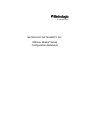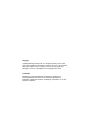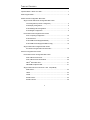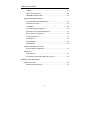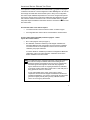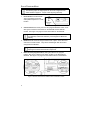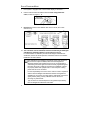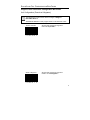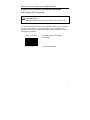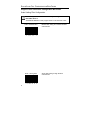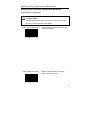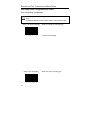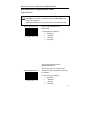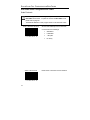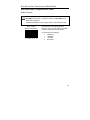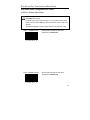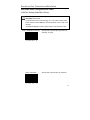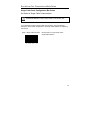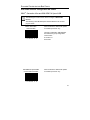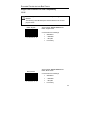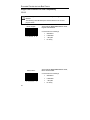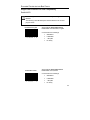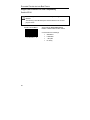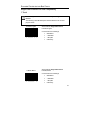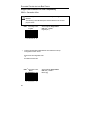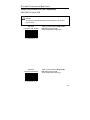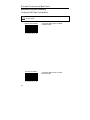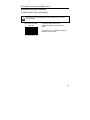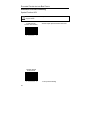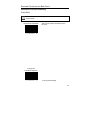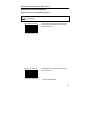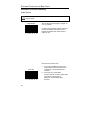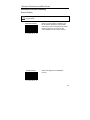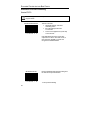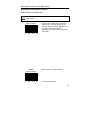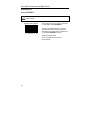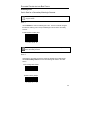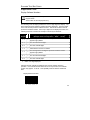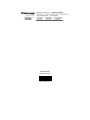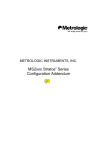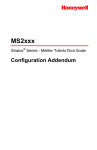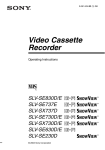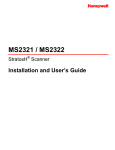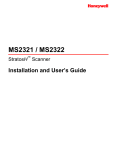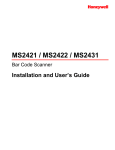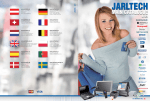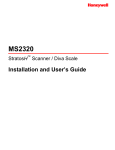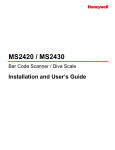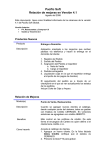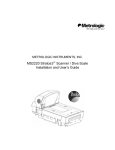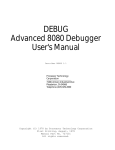Download Metrologic Stratos MS2xxx Series User`s guide
Transcript
METROLOGIC INSTRUMENTS, INC. MS2xxx Stratos® Series Configuration Addendum Copyright © 2006 by Metrologic Instruments, Inc. All rights reserved. No part of this work may be reproduced, transmitted, or stored in any form or by any means without prior written consent, except by reviewer, who may quote brief passages in a review, or provided for in the Copyright Act of 1976. Trademarks Metrologic is a registered trademark of Metrologic Instruments, Inc. Products identified in this document are hereby acknowledged as trademarks, registered or otherwise, of Metrologic Instruments, Inc. or their respective companies. TABLE OF CONTENTS Important Notes - Before You Start ...................................................................... 1 Scale Program Mode............................................................................................ 2 Scale/Load Cell Configuration Bar Codes Single or Dual Cable Scale Configuration Bar Codes Unit Configuration (Pounds or Kilograms) .............................................. 5 Pole Display Configuration..................................................................... 6 Scale Settling Filter Configuration .......................................................... 7 Scroll Weight Configuration.................................................................... 9 Dual Cable Scale Configuration Bar Codes Price Computing Configuration ............................................................ 10 Scale Protocols .................................................................................... 11 Scale COM Port Settings (Baud Rate) ................................................. 14 Scale COM Port Settings (Data Bits & Parity) ...................................... 16 Single Cable Scale Configuration Bar Codes Set Scale for Single Cable Communication ......................................... 19 Scanner Configuration Bar Codes Dual Cable Scanner Configuration Bar Codes Dual Cable Scanner Mode ................................................................... 20 Dual Cable Scanner OPOS Mode........................................................ 20 IBM 3rd Generation 46xx ...................................................................... 21 IBM OEM Full Speed USB ................................................................... 21 Single Cable Scanner Protocols for P.O.S. Compatibility MSS Global .......................................................................................... 22 ISS45 ................................................................................................... 23 OPOS................................................................................................... 24 Retailix / NCR....................................................................................... 25 Retailix / OPOS .................................................................................... 26 ii TABLE OF CONTENTS IT Retail................................................................................................ 27 IBM 3rd Generation 46xx ...................................................................... 28 IBM OEM Full Speed USB ................................................................... 29 Additional POS Data Formatting Full Speed USB Table Top/Handheld .................................................. 30 Special Function ACK .......................................................................... 32 Prefix/Suffix .......................................................................................... 33 3x-30 Acknowledge Responses ........................................................... 34 Special Function Command Responses .............................................. 35 BCC in POS communications .............................................................. 36 3 Scale Status Bytes ............................................................................ 37 Scale Options....................................................................................... 38 Remote Display.................................................................................... 39 StratosSTATS ...................................................................................... 40 Additional POS Related Functions Scanner Beep on Weight Sent ............................................................. 41 Auxiliary Port Stratos School...................................................................................... 42 Quick Start for a Secondary Metrologic Scanner ................................. 43 SCANNER TEST BAR CODES Supplemental Tests..................................................................................... 45 Display Software Numbers................................................................... 45 iii IMPORTANT NOTES - BEFORE YOU START It is important to carefully read the notes marked with a symbol on the pages contained in this manual. Not all configuration codes are designed to be used for both a single and dual cable scanner/scale system. Many of the configuration bar codes require additional steps before the unit can be configured and placed into service. Most of the bar codes in this addendum were designed to be used with a Stratos model that includes a scale. The text marked with an symbol will provide important additional information about the restrictions and uses of the bar codes shown. All of the bar codes in this manual require: • The scanner/scale to have a firmware number of 14996 or higher • All configuration bar codes must be scanned with the vertical window The bar codes (starting with 996) located on pages 5 - 19 also require the scanner/scale to: • Be in scale program mode (see page 2) • Be calibrated, sealed and certified by local Weights and Measures authorities after the scale configuration process has been completed. The scanner/scale can not be placed in service until it is sealed and certified by the proper authorities. For further details on calibration procedures for Weights and Measures certification, refer to the Scale Operation: Calibration section of the Stratos Installation and User’s Guide. The certification of the weighing mechanism of the scale version of this scanner is subject to federal, state and local Weights and Measures statutes and regulations and can only be performed by authorized government agencies and/or their duly registered agents. Each time the scale or weighing mechanism is calibrated, it should be properly sealed with a paper seal or a wire seal prior to being placed into service in commerce. It is the responsibility of the owner of the scale to confirm compliance with the relevant Weights and Measures statutes and regulations applicable in your area by checking with the appropriate government agency before placing a newly calibrated unit into service or removing any official seals. 1 SCALE PROGRAM MODE The following steps are only required for the scale configuration bar codes located on pages 5 - 19 (bar codes beginning with 996). 1. Power down the scanner/scale. Then, temporarily remove the scale platter and place it in a safe location. Figure 1. 2. Cut and remove the security seal over the program/calibration switch cover. See Figure 2 below for seal location on the StratosE and the StratosH models. See Figure 3 on page 3 for the seal location on the StratosS. Once the security seal is cut the unit can not be place in service until it is calibrated, sealed and certified by local Weights and Measures authority. 3. Remove the M3 screw securing the switch cover in place. Store the cover and screw in a safe location. They will be needed again after the scale is configured and calibrated. Always follow all Electro-Static Discharge (ESD) procedures when exposing the internal scanner/scale components. 4. Enter the scale program mode by sliding the switch to the program position. See Figure 2 below for the switch location on the StratosE and StratosH. See Figure 3 on page 3 for the switch location on the StratosS. Figure 2. StratosE and StratosH Calibration Seal and Switch Location 2 SCALE PROGRAM MODE Figure 3. StratosS Calibration Seal and Switch Location 5. Disconnect the scale-to-host RS232 cable from the unit (dual cable interface only). Figure 4. Disconnect scale-to-host RS232 Cable 6. Reinstall the platter and connect AC power to the scanner. Check the AC input requirements of the power supply to make sure the voltage matches the AC outlet. The outlet should be located near the equipment and be easily accessible. Metrologic recommends using a switched AC outlet. The switch should be located on the operator’s side of the checkout counter in close proximity to the scanner/scale to facilitate calibration and service of the unit. To maintain compliance with applicable standards, all circuits connected to the scanner must meet the requirements for SELV (Safety Extra Low Voltage) according to EN/IEC 60950-1. To maintain compliance with standard CSA C22.2 No. 60950-1/UL 60950-1 and norm EN/IEC 60950-1, the power source should meet applicable performance requirements for a limited power source. 3 SCALE PROGRAM MODE 7. If the system is equipped with a remote scale display, it will read H - - -. 8. Use the vertical window to scan the desired scale configuration bar codes, located on pages 5 - 19. Figure 5. 9. Reconnect the scale-to-host RS232 cable to the scanner (dual cable interface only). Figure 6. 10. The scale must now be calibrated, tested and certified by local Weights and Measures authorities before it can be placed in service. For further details on calibration procedures for Weights and Measures certification, refer to the Scale Operation: Calibration section of the Stratos Installation and User’s Guide. The certification of the weighing mechanism of the scale version of this scanner is subject to federal, state and local Weights and Measures statutes and regulations and can only be performed by authorized government agencies and/or their duly registered agents. Each time the scale or weighing mechanism is calibrated, it should be properly sealed with a paper seal or a wire seal prior to being placed into service in commerce. It is the responsibility of the owner of the scale to confirm compliance with the relevant Weights and Measures statutes and regulations applicable in your area by checking with the appropriate government agency before placing a newly calibrated unit into service or removing any official seals. Type of seal to be used will depend on the guidelines specified by the local Weights and Measures authorities. 4 SCALE/LOAD CELL CONFIGURATION BAR CODES Single or Dual Cable Scale Configuration Bar Codes Unit Configuration (Pounds or Kilograms) The following bar codes can be used to configure a Single or Dual Cable MS2xx0. The MS2xx0 must be in scale program mode to use these bar codes. Set the scale measuring range from 0.00 to 30.00 pounds. Scale = Pounds ³ 9 9 6 0 0 1 Scale = Kilograms ³ 9 9 6 0 0 Set the scale measuring range from 0.000 to 15.000 kilograms. 2 5 SCALE/LOAD CELL CONFIGURATION BAR CODES Single or Dual Cable Scale Configuration Bar Codes Pole Display Configuration The following bar codes can be used to configure a Single or Dual Cable MS2xx0. The MS2xx0 must be in scale program mode to use these bar codes. Scale Has Display ³ 9 9 6 0 0 3 Set the scale to use a remote display to show all scale activity. A remote display must be plugged into the Scale RS485 to Display connector on the MS2xx0 (see Figure 7) for this feature to function properly. Figure 7. Location of Scale RS485 to Display Connector Scale Has No Display ³ 6 9 9 6 0 0 4 Set the scale to not use a remote display. All weights are expected on a POS terminal display. A remote display can not be plugged into the Scale RS485 to Display connector on the scanner/scale (see Figure 7) or this feature will not function properly. SCALE/LOAD CELL CONFIGURATION BAR CODES Single or Dual Cable Scale Configuration Bar Codes Scale Settling Filter Configuration The following bar codes can be used to configure a Single or Dual Cable MS2xx0. The MS2xx0 must be in scale program mode to use these bar codes. The scale’s filter setting allows the unit to withstand a certain amount of vibration from the checkout counter. A stronger filter allows for more vibration to be absorbed but the weight may take a little longer to settle. Scales are normally shipped with a loose filter. * Scale = Loose Filter ³ 9 9 6 0 0 5 Loose filter setting for low vibration environments. * Factory Default Setting 7 SCALE/LOAD CELL CONFIGURATION BAR CODES Single or Dual Cable Scale Configuration Bar Codes Scale Settling Filter Configuration The following bar codes can be used to configure a Single or Dual Cable MS2xx0. The MS2xx0 must be in scale program mode to use these bar codes. Scale = Medium Filter ³ 9 9 6 0 0 6 Scale = Strong Filter ³ 8 9 9 6 0 0 Medium filter setting for moderate vibration environments. 7 Strong filter setting for high vibration environments. SCALE/LOAD CELL CONFIGURATION BAR CODES Single or Dual Cable Scale Configuration Bar Codes Scroll Weight Configuration The following bar codes can be used to configure a Single or Dual Cable MS2xx0. The MS2xx0 must be in scale program mode to use these bar codes. These bar codes only affect the pole display. Scale = Scroll Settling Weight ³ 9 9 6 0 1 0 Scale = Blank Non-Steady ³ 9 9 6 0 1 Scroll the weight on the display showing the weight as it changes. Blank the display weight as it changes. Display stable weights only. 1 9 SCALE/LOAD CELL CONFIGURATION BAR CODES Dual Cable Scale Configuration Bar Codes Price Computing Configuration The following bar codes are only used when the scale is in Dual Cable mode. The MS2xx0 must be in scale program mode to use these bar codes. * Scale = No Price Computing ³ 9 9 6 0 0 8 Scale = Price Computing ³ 10 9 9 6 0 0 9 Scale is not the price computing type. * Factory Default Setting Scale is the price computing type. SCALE/LOAD CELL CONFIGURATION BAR CODES Dual Cable Scale Configuration Bar Codes Scale Protocols The following bar codes will change scale parameters intended for a Dual Cable environment. To place the scanner in Dual Cable mode, please refer to page 20. The MS2xx0 must be in scale program mode to use these bar codes. Scale = EPOS Protocol Set the scale RS232 protocol to Serial EPOS. Communication Port Settings: ³ 9 9 6 0 1 3 • 2400 Baud • 7 Data Bits • 1 Stop Bit • Even Parity Set the scale RS232 protocol to Modified Serial EPOS. Scale = EPOS2 Protocol This Protocol does not require the POS terminal to send the weight back to the scale for validation. Communication Port Settings: ³ 9 9 6 0 1 4 • 2400 Baud • 7 Data Bits • 1 Stop Bit • Even Parity 11 SCALE/LOAD CELL CONFIGURATION BAR CODES Dual Cable Scale Configuration Bar Codes Scale Protocols The following bar codes will change scale parameters intended for a Dual Cable environment. To place the scanner in Dual Cable mode, please refer to page 20. The MS2xx0 must be in scale program mode to use these bar codes. Scale = NCI-ECR Protocol Set the scale RS232 protocol to NCI-ECR. Communication Port Settings: ³ 9 9 6 0 1 5 Scale = NCI Protocol ³ 12 9 9 6 0 1 6 • 9600 Baud • 8 Data Bits • 1 Stop Bit • No Parity Reserved for Future NCI Protocol Variation SCALE/LOAD CELL CONFIGURATION BAR CODES Dual Cable Scale Configuration Bar Codes Scale Protocols The following bar codes will change scale parameters intended for a Dual Cable environment. To place the scanner in Dual Cable mode, please refer to page 20. The MS2xx0 must be in scale program mode to use these bar codes. Scale = EMEA Special Configuration ³ 9 9 6 0 4 1 Set the scale to Avery EPOS protocol, kilograms, with a remote display, loose filter, no price computing, and scroll weight. Communication Port Settings: • 2400 Baud • 7 Data Bits • 1 Stop Bit • Even Parity 13 SCALE/LOAD CELL CONFIGURATION BAR CODES Dual Cable Scale Configuration Bar Codes COM Port Settings (Baud Rate) The following bar codes will change scale parameters intended for a Dual Cable environment. If a Scale Protocol bar code from page 11 or 13 is used, the bar codes below must be scanned after the Scale Protocol bar code in order to be effective. The MS2xx0 must be in scale program mode to use these bar codes. Scale = 2400 Baud Rate ³ 9 9 6 0 1 7 Scale = 9600 Baud Rate ³ 14 9 9 6 0 1 Set the scale baud rate for dual cable applications to 2400 baud. 8 Set the scale baud rate for dual cable applications to 9600 baud. SCALE/LOAD CELL CONFIGURATION BAR CODES Dual Cable Scale Configuration Bar Codes COM Port Settings (Baud Rate) The following bar codes will change scale parameters intended for a Dual Cable environment. If a Scale Protocol bar code from page 11 or 13 is used, the bar codes below must be scanned after the Scale Protocol bar code in order to be effective. The MS2xx0 must be in scale program mode to use these bar codes. Scale = 19200 Baud Rate ³ 9 9 6 0 1 9 Scale = 38400 Baud Rate ³ 9 9 6 0 2 Set the scale baud rate for dual cable applications to 19200 baud. Set the scale baud rate for dual cable applications to 38400 baud. 0 15 SCALE/LOAD CELL CONFIGURATION BAR CODES Dual Cable Scale Configuration Bar Codes COM Port Settings (Data Bits & Parity) The following bar codes will change scale parameters intended for a Dual Cable environment. If a Scale Protocol bar code from page 11 or 13 is used, the bar codes below must be scanned after the Scale Protocol bar code in order to be effective. The MS2xx0 must be in scale program mode to use these bar codes. Scale = 7 Data Bits, Odd Parity ³ 9 9 6 0 2 1 Scale = 7 Data Bits, Even Parity ³ 16 9 9 6 0 2 Set the scale communication parameters to 7 data bits, odd parity. 2 Set the scale communication parameters to 7 data bits, even parity. SCALE/LOAD CELL CONFIGURATION BAR CODES Dual Cable Scale Configuration Bar Codes COM Port Settings (Data Bits & Parity) The following bar codes will change scale parameters intended for a Dual Cable environment. If a Scale Protocol bar code from page 11 or 13 is used, the bar codes below must be scanned after the Scale Protocol bar code in order to be effective. The MS2xx0 must be in scale program mode to use these bar codes. Scale = 8 Data Bits, No Parity ³ 9 9 6 0 2 3 Scale = Odd Parity ³ 9 9 6 0 2 Set the scale communication parameters to 8 data bit, no parity. Set the scale communication to odd parity. 4 17 SCALE/LOAD CELL CONFIGURATION BAR CODES Dual Cable Scale Configuration Bar Codes COM Port Settings (Data Bits & Parity) The following bar codes will change scale parameters intended for a Dual Cable environment. If a Scale Protocol bar code from page 11 or 13 is used, the bar codes below must be scanned after the Scale Protocol bar code in order to be effective. The MS2xx0 must be in scale program mode to use these bar codes. Scale = Even Parity ³ 9 9 6 0 2 5 Scale = No Parity ³ 18 9 9 6 0 2 Set the scale communication to even parity. 6 Set the scale communication to no parity. SCALE/LOAD CELL CONFIGURATION BAR CODES Single Cable Scale Configuration Bar Codes Set Scale for Single Cable Communication The MS2xx0 must be in scale program mode to use this bar code. If your application requires single cable communication, scan the following barcode to set the scale configuration to the single cable defaults as required by the scanner. Scale = Single Cable Interface ³ 9 9 6 0 1 Set the scale to communicate via the single-cable interface. 2 19 SCANNER CONFIGURATION BAR CODES Dual Cable Scanner Configuration Bar Codes Dual Cable Scanner Mode The following bar codes can be used to place, as well as configure, the scanner in Dual Cable mode. The MS2xx0 does not need to be in scale program mode to use the following bar codes. Scanner = Dual Cable Mode ³ 9 9 9 9 5 3 Places the scanner in Dual Cable mode. In a dual cable environment, the scanner and scale work independently. In this mode the host must have a dedicated RS232 port to receive the scale data and the barcode data is sent via its own cable to a separate communication port. Communication Port Settings: • 9600 Baud, 8 Data Bits, 1 Stop Bit, No Parity There are two methods of configuring the scanner to a stand-alone protocol: • Scan the Dual Cable Mode bar code on this page (if a scale is used) or • If no scale is required, scan one of the single cable protocols on pages 22 - 29 and then scan the No Scale bar code on page 38. Dual Cable Scanner OPOS Mode Scanner Only Dual Cable OPOS Defaults ³ 20 9 9 9 9 1 1 Use this barcode when the scanner is to be setup using the OPOS drivers in the dual cable mode. Communication Port Settings: • 9600 Baud • 8 Data Bits • 1 Stop Bit • No Parity SCANNER CONFIGURATION BAR CODES Dual Cable Scanner Configuration Bar Codes IBM 3rd Generation 46xx and IBM OEM Full Speed USB The following bar codes can be used to configure a Dual Cable MS2xx0. The following codes do not require that the MS2xx0 to be in scale program mode. rd IBM 3 Generation Communication ³ 9 9 9 9 5 2 IBM OEM Full Speed USB Communication Defaults ³ 9 9 9 9 7 When scanned the Stratos will operate as a table top scanner only. Terminal configuration, IBM 4690.OS terminal device group configuration screen select: #1 scanner or #3 scanner. When scanned the Stratos will operate as a table top scanner only. 0 21 SCANNER CONFIGURATION BAR CODES Single Cable Protocols for POS Compatibility MSS Global The following bar codes can be used to configure a Single Cable MS2xx0. The following codes do not require that the MS2xx0 to be in scale program mode. MSS Global, English Scanner/Scale, Single Cable RS232 MSS Global Retail, English Units Communication Port Settings: ³ 9 9 9 9 5 1 MSS Global, Metric • 9600 Baud • 7 Data Bits • 1 Stop Bit • Odd Parity Scanner/Scale, Single Cable RS232 MSS Global Retail, Metric Units Communication Port Settings: ³ 22 9 9 9 9 5 0 • 9600 Baud • 7 Data Bits • 1 Stop Bit • Odd Parity SCANNER CONFIGURATION BAR CODES Single Cable Protocols for POS Compatibility ISS45 The following bar codes can be used to configure a Single Cable MS2xx0. The following codes do not require that the MS2xx0 to be in scale program mode. Scanner/Scale, Single Cable RS232 ISS45, English Units ISS45, English Communication Port Settings: ³ 9 9 9 9 4 9 • 9600 Baud • 7 Data Bits • 1 Stop Bit • Even Parity Scanner/Scale, Single Cable RS232 ISS45, Metric Units ISS45, Metric Communication Port Settings: ³ 9 9 9 9 4 8 • 9600 Baud • 7 Data Bits • 1 Stop Bit • Even Parity 23 SCANNER CONFIGURATION BAR CODES Single Cable Protocols for POS Compatibility OPOS The following bar codes can be used to configure a Single Cable MS2xx0. The following codes do not require that the MS2xx0 to be in scale program mode. Scanner/Scale Single Cable RS232 OPOS, English Scale Defaults OPOS, English Communication Port Settings: ³ 9 9 9 9 5 8 • 9600 Baud • 8 Data Bits • 1 Stop Bit • No Parity Scanner/Scale Single Cable RS232 OPOS, Metric Scale Defaults OPOS, Metric Communication Port Settings: ³ 24 9 9 9 9 5 7 • 9600 Baud • 8 Data Bits • 1 Stop Bit • No Parity SCANNER CONFIGURATION BAR CODES Single Cable Protocols for POS Compatibility Retailix/NCR The following bar codes can be used to configure a Single Cable MS2xx0. The following codes do not require that the MS2xx0 to be in scale program mode. Retailix/NCR English Scanner/Scale Single Cable RS232 Retailix/NCR Communication, English Communication Port Settings: ³ 9 9 9 9 5 6 Retailix/NCR Metric • 9600 Baud • 8 Data Bits • 1 Stop Bit • No Parity Scanner/Scale Single Cable RS232 Retailix/NCR Comm, Metric Communication Port Settings: ³ 9 9 9 9 5 5 • 9600 Baud • 8 Data Bits • 1 Stop Bit • No Parity 25 SCANNER CONFIGURATION BAR CODES Single Cable Protocols for POS Compatibility Retailix/OPOS The following bar codes can be used to configure a Single Cable MS2xx0. The following codes do not require that the MS2xx0 to be in scale program mode. Retailix / OPOS Metric Scanner/Scale Single Cable RS232 Retailix / OPOS Communication, Metric Communication Port Settings: ³ 26 9 9 7 0 1 9 • 9600 Baud • 8 Data Bits • 1 Stop Bit • No Parity SCANNER CONFIGURATION BAR CODES Single Cable Protocols for POS Compatibility IT Retail The following bar codes can be used to configure a Single Cable MS2xx0. The following codes do not require that the MS2xx0 to be in scale program mode. Scanner/Scale Single Cable RS232 IT Retail, English IT Retail, English Communication Port Settings: ³ 9 9 7 0 0 8 • 9600 Baud • 7 Data Bits • 1 Stop Bit • Odd Parity Scanner/Scale Single Cable RS232 IT Retail, Metric IT Retail, Metric Communication Port Settings: ³ 9 9 7 0 0 9 • 9600 Baud • 7 Data Bits • 1 Stop Bit • Odd Parity 27 SCANNER CONFIGURATION BAR CODES Single Cable Protocols for POS Compatibility IBM 3rd Generation 46xx The following bar codes can be used to configure a Single Cable MS2xx0. The following codes do not require that the MS2xx0 to be in scale program mode. rd IBM 3 Generation 46xx, English† ³ † 9 9 9 9 6 Scanner/Scale Single Cable † IBM 46xx , RS485, English (lbs.) 0 Terminal Configuration, IBM 4690.OS Terminal Device Group Configuration screen select: #2 Scanner with integrated scale or #4 4696 scanner/scale rd IBM 3 Generation 46xx, Metric† ³ 28 9 9 9 9 5 9 Scanner/Scale Single Cable † IBM 46xx , RS485 Metric (kg) SCANNER CONFIGURATION BAR CODES Single Cable Protocols for POS Compatibility IBM OEM Full Speed USB The following bar codes can be used to configure a Single Cable MS2xx0. The following codes do not require that the MS2xx0 to be in scale program mode. IBM OEM Full Speed USB, English ³ 9 9 9 9 6 2 IBM OEM Full Speed USB, Metric ³ 9 9 9 9 6 Table Top Scanner/Scale Single Cable, IBM OEM Full Speed USB, 4-Digit Weight Mode, English (lbs.) Table Top Scanner/Scale Single Cable, IBM OEM Full Speed USB, 5-Digit Weight Mode, Metric (kg) 1 29 SCANNER CONFIGURATION BAR CODES Additional POS Data Formatting Full Speed USB Table Top/Handheld The following codes do not require that the MS2xx0 to be in scale program mode. Scanner 4B Handheld ³ 3 1 6 4 3 0 Scanner 4A Flatbed ³ 30 3 1 6 4 1 Full Speed USB interface to 4B00h handheld usage. 0 Full Speed USB interface to 4A00h table top usage. SCANNER CONFIGURATION BAR CODES Additional POS Data Formatting Full Speed USB Table Top/Handheld The following codes do not require that the MS2xx0 to be in scale program mode. Scanner/Scale 4A/6E Table Top Full Speed USB interface to the 4A00h/6E00h table top scanner/scale usage. This option is only compatible with Stratos models that have a scale. ³ 3 1 6 4 4 0 31 SCANNER CONFIGURATION BAR CODES Additional POS Data Formatting Special Function ACK The following codes do not require that the MS2xx0 to be in scale program mode. Enable Special Function ACK Answer ³ 1 4 1 7 1 Answer simple special functions with ACK. 4 * Disable Special Function ACK ³ 32 1 4 1 7 0 4 * Factory Default Setting SCANNER CONFIGURATION BAR CODES Additional POS Data Formatting Prefix/Suffix The following codes do not require that the MS2xx0 to be in scale program mode. Use Protocol Prefix/Suffix ³ 1 4 1 7 1 Add protocol prefixes and suffixes to the bar code. 5 * Program the Prefix/Suffix Separate ³ 1 4 1 7 0 5 * Factory Default Setting 33 SCANNER CONFIGURATION BAR CODES Additional POS Data Formatting 3x-30 Acknowledge Responses The following codes do not require that the MS2xx0 to be in scale program mode. No 3x-30 Answer ³ 1 4 1 7 1 0 *3x-30 Answer ³ 34 1 4 1 7 0 This bar code will inhibit all ‘simple acknowledge’ (3x-30) answers to POS or OPOS commands. The scanner will answer all NCR and OPOS commands that require a 3x-30 acknowledgement. 0 * Factory Default Setting SCANNER CONFIGURATION BAR CODES Additional POS Data Formatting Special Function Command Responses The following codes do not require that the MS2xx0 to be in scale program mode. Spec Func Ans 3x30 ³ 1 4 1 9 1 4 *Spec Func Ans Ack ³ 1 4 1 9 0 Answer Special Function commands in the 3x-30 format as opposed to the Ack / Nak which is the norm. 4 Answer Special Function commands in the Ack / Nak format. * Factory Default Setting 35 SCANNER CONFIGURATION BAR CODES Additional POS Data Formatting BCC in POS communications The following codes do not require that the MS2xx0 to be in scale program mode. Skip BCC in messages ³ 1 4 1 4 1 0 *Add BCC in messages ³ 36 1 4 1 4 0 This bar code will tell the scanner to NOT expect or transmit the Block Check Character in all message transmissions.. 0 The scanner will expect and answer all messages with the Block Check Character included. * Factory Default Setting SCANNER CONFIGURATION BAR CODES Additional POS Data Formatting 3 Scale Status Bytes The following codes do not require that the MS2xx0 to be in scale program mode. Enable 3 Scale Status Bytes ³ 1 2 4 8 1 Required for applications where the host system display is the primary scale display and there is no remote pole display connected directly to the scanner/scale unit. 3 Disable 3 Scale Status Bytes ³ 1 2 4 8 0 3 37 SCANNER CONFIGURATION BAR CODES Additional POS Data Formatting Scale Options The following codes do not require that the MS2xx0 to be in scale program mode. 5-Digit Weight ³ 1 4 1 0 1 Sets the English Mode weight to 5-digits, as in xx.yyy pounds. 0 In order to work properly, this bar code must be scanned AFTER scanning one of the English configuration bar codes found on pages 22 - 29. Scan the No Scale bar code: 1. No Scale 2. ³ 38 1 4 1 4 0 7 If no scale is installed and one of the single cable protocol bar codes found on pages 22 - 29 has already been scanned. If the scale is in a dual cable environment and one of the single cable protocol bar codes found on pages 22 - 29 has already been scanned. SCANNER CONFIGURATION BAR CODES Additional POS Data Formatting Remote Display The following codes do not require that the MS2xx0 to be in scale program mode. No Remote Display ³ 1 4 0 9 0 2 Add remote display to the scanner’s memory. Remote Display ³ 1 4 0 9 1 When no remote display is installed, scan the No Remote Display bar code AFTER scanning one of the configuration bar codes found on pages 22 - 29 to remove the scale’s display from the scanner memory. 2 39 SCANNER CONFIGURATION BAR CODES Additional POS Data Formatting StratosSTATS The following codes do not require that the MS2xx0 to be in scale program mode. Activate StratosSTATS ³ 9 9 7 0 1 7 This bar code sets: • StratosSTATS bar code data formatting active. • Bar code Attempt Interval to 0.5 seconds. • Time to find supplements (code 128) to 0.3 seconds. Use StratosSTATS monitor to test this output format. When used with a POS, it must have the capability to parse and recognize the additional data. *StratosSTATS Off ³ 40 9 9 7 0 1 8 Remove StratosSTATS data formatting from the barcode output transmission. * Factory Default Setting SCANNER CONFIGURATION BAR CODES Additional POS Related Functions Scanner Beep on Weight Sent The following codes do not require that the MS2xx0 to be in scale program mode. Beep on Weight ³ 1 4 1 9 1 Request scanner beep when a successful weight is sent. This code should only be used for ‘weight on demand’ applications. If used with periodic weight request applications, the beeper will be continuously active (ON). 7 *Disable Beep on Weight ³ 1 4 1 9 0 When no beep on weight is desired. 7 * Factory Default Setting 41 SCANNER CONFIGURATION BAR CODES Auxiliary Port StratosSCHOOL™ The following codes do not require that the MS2xx0 to be in scale program mode. Auxiliary History Report ³ 9 9 7 0 1 1 The Auxiliary port may be used to download or clear data to StratosSCHOOL™. The two commands that can be used are Upload Scanner Data and Clear Scanner Data within the Serial Program Interface box on the StratosSCHOOL™ screen. Auxiliary Program Cable (MLPN 57-57008x-N-3) is required for this feature. 42 SCANNER CONFIGURATION BAR CODES Auxiliary Port Quick Start for a Secondary Metrologic Scanner The following codes do not require that the MS2xx0 to be in scale program mode. STEP 1 Use the Stratos to scan the following bar code. This bar code will configure the Stratos’ auxiliary port to accept a Metrologic scanner as the secondary scanner. Enable Stratos Auxiliary Port ³ 4 3 7 3 2 0 The auxiliary input port’s data format must match the main output format of the secondary scanner STEP 2 Configure the secondary scanner to match the auxiliary port’s data format. Use the Secondary Scanner to scan the following bar codes in the order shown. Enter Configuration Mode ³ 9 9 9 9 9 9 Enable Auxiliary Output ³ 1 2 4 8 1 7 43 SCANNER CONFIGURATION BAR CODES Auxiliary Port Quick Start for a Secondary Metrologic Scanner Configuration sequence continued from previous page. Set Stratos Format ³ 4 3 7 5 2 0 Disable Secondary Scanner Beeper ³ 3 1 8 5 0 5 Enable Communication Time Out ³ 1 1 8 4 1 2 Exit Configuration Mode ³ 44 9 9 9 9 9 9 SCANNER TEST BAR CODES Supplemental Tests Display Software Numbers The following codes do not require that the MS2xx0 to be in scale program mode. These codes are for test purposes only. The following code will display software #’s on the 2-digit diagnostic display. The lasers will be turned off while the numbers are being displayed. The first number is the main decode processor software number. The second number is the I/O processor’s software number. Since only 2 digits can be displayed at a time, the following sequence is used as an example of what may be observed: 2-Digit Display Description of each sequentially displayed sets of digits. (Example shown will represent: ‘ 15269’ ‘ 15138’) x 1 = The first digit of the five main decode processor software number appears right justified. 5 2 = The second and third digits. 6 9 = The forth and fifth digits. xx = Pause before next set of numbers. x 1 = The first digit of the five digit I/O processor software number appears right justified. 5 1 = The second and third digits. 3 8 = The forth and fifth digits. x = Blank / No Digit Displayed After the last sets of digits are displayed, the scanner resumes scanning operation. If the current interface does not use an I/O processor, the software number may appear ‘ 0 00 00’. This capability exists in software 15269 and later. Display Software Number ³ 9 9 8 0 6 2 45 NOTES November 2006 Printed in the USA 00 - 02034D