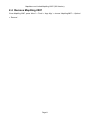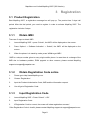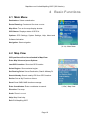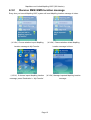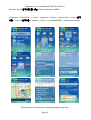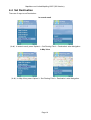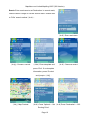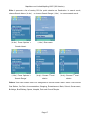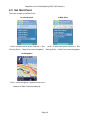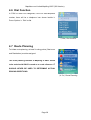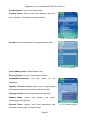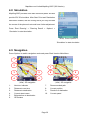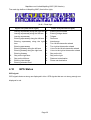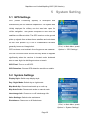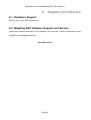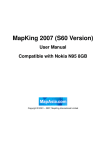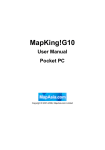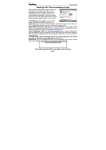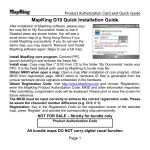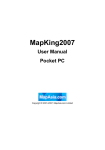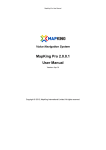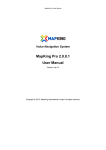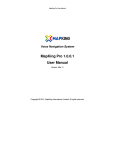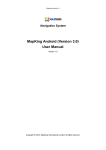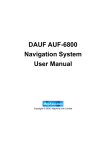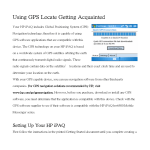Download MapAsia MapKing2007 User manual
Transcript
MapKing 2007 (S60 Version) User Manual Compatible with Nokia N95 Copyright © 2001 – 2007, MapAsia.com Limited MapAsia.com Limited MapKing 2007 (S60 Version) Index Copyright and Logo .................................................................................................................... 3 Important Message...................................................................................................................... 4 Disclaimer..................................................................................................................................... 5 1 2 Introduction....................................................................................................................... 6 1.1 Product Description...................................................................................... 6 1.2 Software Version.......................................................................................... 6 1.3 MapKing 2007 Features .............................................................................. 6 Installation......................................................................................................................... 7 2.1 3 Product Installation ...................................................................................... 7 2.1.1 Installation of Main Program............................................................. 7 2.1.2 Installation of Map Data .................................................................... 7 2.2 Launch MapKing 2007................................................................................. 7 2.3 Exit MapKing 2007....................................................................................... 7 2.4 Remove MapKing 2007 ............................................................................... 8 Registration....................................................................................................................... 9 3.1 4 Product Registration .................................................................................... 9 3.1.1 Obtain IMEI ....................................................................................... 9 3.1.2 Obtain Registration Code online ...................................................... 9 3.1.3 Input Registration Code.................................................................... 9 Basic Functions.............................................................................................................. 10 4.1 Main Menu.................................................................................................. 10 4.2 Map View.................................................................................................... 10 4.3 Send SMS/ MMS location message...........................................................11 4.4 4.3.1 Send SMS/ MMS location message................................................11 4.3.2 Receive SMS/ MMS location message.......................................... 12 Set Destination........................................................................................... 14 Page 1 MapAsia.com Limited MapKing 2007 (S60 Version) 5 6 4.5 Set Start Point ............................................................................................ 19 4.6 Dial Function .............................................................................................. 20 4.7 Route Planning........................................................................................... 20 4.8 Simulation................................................................................................... 22 4.9 Navigation .................................................................................................. 22 4.10 GPS Status ............................................................................................... 23 System Setting ............................................................................................................... 25 5.1 GPS Settings.............................................................................................. 25 5.2 System Settings ......................................................................................... 25 Support and Service ...................................................................................................... 26 6.1 Hardware Support...................................................................................... 26 6.2 MapKing 2007 Software Support and Service.......................................... 26 Page 2 MapAsia.com Limited MapKing 2007 (S60 Version) Copyright and Logo The Logo of MapAsia, MapKing and MapKing 2007 are owned by City Country Consultancy Limited. All title, ownership, derivative works and copyrights in the SOFTWARE are owned by MapAsia and incorporated suppliers. No right, title or interest in or to any trademark, logo or trade name of MapAsia or incorporated suppliers is granted under this AGREEMENT. Copyright of the GIS Database is owned by MapAsia.com Limited and data partners’ that have come to contract with and be specified by MapAsia.com. The SOFTWARE is protected by local, international copyright laws and other intellectual property laws treaties. MapKing is the registered logo and or logo of MapAsia.com Limited in the United States of American and other countries. MapAsia is the registered logo and or logo of MapAsia.com Limited in the United States of American other countries. Copyright © 2001 – 2007, MapAsia.com Limited City Country Consultancy Limited Page 3 MapAsia.com Limited MapKing 2007 (S60 Version) Important Message IMPORTANT MESSAGE CONCERNING THE USE OF MAPKING BY VEHICLE DRIVER TO ENSURE SAFETY DRIVING, WE STRONGLY ADVISE THAT A DRIVER SHOULD NOT OPERATE MAPKING WHILE DRIVING THE VEHICLE SIMULTANEOULSY. A DRIVER SHOULD NEVER FOCUS HIS OR HER ATTENTION ON THE MAPKING DISPLAY WHILE DRIVING. In case MapKing needs to be used inside a vehicle, we suggest that it should be operated by a passenger other than the driver or the driver should stop the vehicle at a convenient spot before starting to use MapKing. IMPORTANT MESSAGE CONCERNING ROUTE PLANNING The route planning function of MapKing is ONLY meant to be and should ONLY be used as a crude reference. IT SHOULD NEVER BE USED TO DETERMINE ACTUAL DRIVING DIRECTIONS. IMPORTANT MESSAGE CONCERNING GPS TRACKING The GPS tracking function of MapKing works on GPS satellite signals broadcasted for civilian use. It is subject to inherent signal deviations and environmental interferences caused by surroundings and bad weather. We cannot guarantee nor specify a precise level of accuracy for the GPS positioning data displayed by MapKing. It should also be noted that the Unites States Department of Defence, who builds and operates the GPS system, is free to turn off or down-grade the civilian signals of GPS during rare occasions like regional military conflict. Although MapKing should work with most GPS receivers on NMEA0183 signal output format regardless of their brand name or model; we cannot guarantee that MapKing integrates flawlessly with ALL GPS receivers available in the market. Page 4 MapAsia.com Limited MapKing 2007 (S60 Version) Disclaimer Map Detail Disclaimer Map content (including direction, telephone number, address etc) may be changed from time to time and may not be accurate. Please stop using outdated map content. Map content in this CD will not be updated automatically and can only be used as reference only. Please do not rely solely on the map content for navigation. If you have doubts, please check content before use. GPS/ AGPS Performance and Cost Disclaimer The connection time for GPS/ AGPS varies depending on factors like environment and weather. Your device must support packet data transmission for the connection of AGPS. You may be charged by your network service provider for data transmission when utilizing AGPS. Note: Roaming charges may apply when using A-GPS in roaming network. Please contact your network service provider for data service and charging details. Page 5 MapAsia.com Limited MapKing 2007 (S60 Version) 1 Introduction 1.1 Product Description Thank you for using MapKing! MapKing is the first pan-region multilingual mobile mapping system in Asia managed by MapAsia.com Limited with input from leading Asian partners. It is a great tool for trip planning and to explore the huge potential market in Greater China and Asian countries (maps sold separately for different OS and language). MapKing is the first digital map provides English road name and place name in China and Asian cities. MapKing has firmly established market leader status as the bridge between western travelers and the rapid growing cities in East. 1.2 Software Version Product name: MapKing 2007 (S60 Version) Software version information: Refer to ‘Options’ > ‘About’ 1.3 MapKing 2007 Features 2D/ 3D Navigation Multiple search modes Manage POI and history Real-time tracking of GPS position Route planning Avoidance to find alternative route Intelligent voice assistance Dial function Send SMS/ MMS location message High quality digital maps with latest map database Page 6 MapAsia.com Limited MapKing 2007 (S60 Version) 2 Installation 2.1 Product Installation Installation of MapKing 2007 includes 2 parts: 1. Installation of main program. 2. Installation of map data. 2.1.1 Installation of Main Program 1. Please copy ‘MapKing2007_S60.sis’ file to memory card using a card reader. 2. Press ‘Menu’ > ‘Tools’ > ‘File mgr.’ > choose memory card > run ‘MapKing2007_S60.sis’. 3. Please install the Program in ‘Phone memory’. 2.1.2 Installation of Map Data 1. Please insert the memory card in card reader. 2. Connect the card reader with PC. 3. Copy ‘MapKing’ folder to memory card root folder. 2.2 Launch MapKing 2007 MapKing 2007 is launched in the similar way like other software. Press ‘Menu’ > ‘Installations’ > launch ‘MapKing 2007’. 2.3 Exit MapKing 2007 Press ‘Options’ > ‘Exit’ to close MapKing 2007. Page 7 MapAsia.com Limited MapKing 2007 (S60 Version) 2.4 Remove MapKing 2007 Close MapKing 2007, press ‘Menu” > ‘Tools’ > ‘App. Mgr.’ > choose ‘MapKing2007’ > ‘Options’ > ‘Remove’. Page 8 MapAsia.com Limited MapKing 2007 (S60 Version) 3 Registration 3.1 Product Registration Start MapKing 2007, a registration message box will pop up. The product has 3 days trail period. After the trial period, you need to register in order to activate MapKing 2007. The registration includes 3 steps. 3.1.1 Obtain IMEI There are 3 ways to obtain IMEI: 1. Launch MapKing 2007 > press ‘Submit’, the IMEI* will be displayed on the screen. 2. Press ‘Options’ > ‘Software Activation’ > ‘Submit’, the IMEI* will be displayed on the screen. 3. When the phone is in stand by mode, press *#06# to get IMEI*. *IMEI is a unique number given to every single mobile phone. In case there is a change of the IMEI due to hardware problem, ROM upgrade or other reasons, please contact MapKing support at [email protected]. 3.1.2 Obtain Registration Code online 1. Please go to http://www.MapKing.com. 2. Choose ‘Registration’. 3. Input the Product Authorization Code, IMEI and the information request. 4. You will get a Registration Code. 3.1.3 Input Registration Code 1. Launch MapKing 2007 > Press ‘Submit’ > ‘OK’. 2. Input Registration Code. 3. If Registration Code is correct, the screen will show registration success*. *If the Registration Code is invalid, please contact MapKing support at [email protected]. Page 9 MapAsia.com Limited MapKing 2007 (S60 Version) 4 Basic Functions 4.1 Main Menu Destination: Select a destination. Route Planning: Create and fine-tune a route. Map View: Turn on the map display window. GPS Status: Displays status of GPS fix. Options: GPS Settings, System Settings, Help, About and Software Activation. Navigation: Start navigation. 《4-1a》Main Menu 4.2 Map View GPS position will not be refreshed in Map View. Enter Map View and press Options: Last GPS Location: Show last GPS location. Select Region: Show selected region. Set Routing Point: Set as Destination, Start & Midway Pt. Search Nearby: Search nearby POI from GPS location. Set As: Set as My Favorite or Home. Send: Send SMS/ MMS location message. Enter Coordinates: Enter coordinates to search. Direction: Pan map. Scale: Zoom in or out. Help: Map View help. Exit: Exit MapKing 2007. Page 10 《4-2a》Map View. MapAsia.com Limited MapKing 2007 (S60 Version) Use numeric key to pan map: 1 2 3 Pan: Use numeric key 1, 2, 3, 4, 6, 7, 8 and 9 to pan map. 4 5 6 Switch pan mode: Use numeric key 5. 7 8 9 Zoom in: * key. * 0 # 《4-2b》Numeric key. Zoom out: # key. 4.3 Send SMS/ MMS location message 4.3.1 Send SMS/ MMS location message In ‘Map View’, press ‘Options’ > ‘Send’ > ‘Map Center(SMS)’ or ‘Current Map(MMS)’ > enter phone number > ‘Options’ > ‘Send’. 《4-3-1a》Send SMS location message. 《4-3-1b》Send MMS location message. Page 11 MapAsia.com Limited MapKing 2007 (S60 Version) 4.3.2 Receive SMS/ MMS location message Every time you launch MapKing 2007, system will read MapKing location message in Inbox. 《4-3-2a》Choose whether import MapKing 《4-3-2b》Choose whether delete MapKing location message to My Favorite. location message in Inbox. 《4-3-2c》If choose import MapKing location 《4-3-2d》Manage imported MapKing location message, press ‘Destination’ > ‘My Favorite’. Page 12 message. MapAsia.com Limited MapKing 2007 (S60 Version) Example: Send A 日本料理, 諾士佛台 location to friends via MMS. ‘Destination’ > ‘Eat & Drink’ > > ‘Asian’ > ‘Japanese’ > ‘Options’ > ‘Search Name’ > enter A 日本 料理 > choose A 日本料理 > ‘Options’ > ‘Send’ > ‘Current Map(MMS)’ > enter phone number. Above pictures are devised for marketing display purpose only. Page 13 MapAsia.com Limited MapKing 2007 (S60 Version) 4.4 Set Destination There are 2 ways to set Destination: In search result 《4-4a》In search result, press ‘Options’ > ‘Set Routing Point’ > ‘Destination’ enter Navigation. In Map View 《4-4b》In Map View, press ‘Options’ > ‘Set Routing Point’ > ‘Destination’ enter Navigation. Page 14 MapAsia.com Limited MapKing 2007 (S60 Version) There are various search methods in MapKing 2007. Home: It offers a shortcut to plan route to ‘Home’ set in ‘My Favorite’. 《4-4c》Set Destination. History: It is a quick way to access POI you had previously set as Destination. Press ‘Options’ > ‘Tools’ manage History. 《4-4d》History. My Favorite: It maintains a list of all self-created favorite locations that can be quickly marked as Destination for route planning. Press ‘Options’ > ‘Tools’ manager My Favorite. 《4-4e》My Favorite. Page 15 MapAsia.com Limited MapKing 2007 (S60 Version) Roads: Enter road name to set Destination. In search result, choose Search Range to narrow search result. Please refer to ‘POIs’ search method《4-4o》. 《4-4f》Enter road name. 《4-4g》Choose a record. 《4-4h》Enter doorplate and 《4-4i》Choose a record. press ‘Find’. If no doorplate information, press ‘Preview’ and jump to《4-4j》. 《4-4j》Map Preview. 《4-4k》Press ‘Options’ > ‘Set 《4-4l》Press ‘Destination’ > ‘OK’. Routing Point’. Page 16 MapAsia.com Limited MapKing 2007 (S60 Version) POIs: It presents a list of nearby POI for quick selection as Destination. In search result, choose Search Name《4-4m》 or choose Search Range《4-4o》 to narrow search result. 《4-4m》Press ‘Options’ > 《4-4n》Enter name. ‘Search Name’. 《4-4o》Press ‘Options’ > 《4-4p》Choose 1st level 《4-4q》Choose 2nd level ‘Search Range’. district. district. Others: User can choose other POI categories to narrow search result. Other POIs include Gas Station, Car Park, Accommodation, Shopping, Entertainment, Bank, School, Government, Buildings, Bus/Railway, Sports, Hospital, Park and Church/Temple. Page 17 MapAsia.com Limited MapKing 2007 (S60 Version) Example: Navigate to ABC Pub, Lan Kwai Fong. ‘Destination’ > ‘Eat & Drink’ > ‘Bars’ > ‘Options’ > ‘Search Name’ > enter ABC Pub > choose ABC Pub > ‘Options’ > ‘Set Routing Point’ > ‘Destination’. Above pictures are devised for marketing display purpose only. Page 18 MapAsia.com Limited MapKing 2007 (S60 Version) 4.5 Set Start Point There are 3 ways to set Start Point: In search result In Map View 《4-5a》In search result, press ‘Options’ > ‘ Set 《4-5b》In Map View, press ‘Options’ > ‘Set Routing Point’ > ‘Start Point’ enter Navigation. Routing Point’ > ‘Start Point’ enter Navigation. In Navigation 《4-5c》Enter Navigation, system will set GPS location as Start Point automatically. Page 19 MapAsia.com Limited MapKing 2007 (S60 Version) 4.6 Dial Function In ‘POIs’ or other POI categories, if the POI has telephone number, there will be a telephone icon shown beside it. Press ‘Options’ > ‘Dial’ to dial. 《4-6a》Dial function. 4.7 Route Planning To initiate route planning, at least 2 routing points (Start Point and Destination) must be assigned. The route planning function of MapKing is ONLY meant to be and should ONLY be used as a crude reference. IT SHOULD NEVER BE USED TO DETERMINE ACTUAL DRIVING DIRECTIONS. 《4-7a》Route Planning. Page 20 MapAsia.com Limited MapKing 2007 (S60 Version) End Navigation: Delete current Destination. Planning Result: Show current route planning result list. Press ‘Options’ > ‘Simulation’ to start simulation. 《4-7b》Planning result. Avoidance: Find an alternative route bypassing the traffic. 《4-7c》Avoidance. Cancel Midway Point: Delete Midway Point. Routing Options: Choose route planning scheme. Optimal(Recommended): Use this option for car navigation. Highway Preferred: Assigns high priority to expressways and highways and avoid secondary roads and streets. Highway Avoided: Avoids expressways and highways. Walking Mode: Ignore road direction and avoids expressways and highways. Shortest Route: Ignores road class parameters and calculates routes purely on length of road. Page 21 《4-7d》Routing options. MapAsia.com Limited MapKing 2007 (S60 Version) 4.8 Simulation MapKing 2007 provides more than result and paths. We also provide 2D/ 3D simulation. After Start Point and Destination have been created, with the routing result you may simulate the course of the planned route and have further adjustment. Press ‘Rout Planning’ > ‘Planning Result’ > ‘Options’ > ‘Simulation’ to start simulation. 《4-8a》Press ‘Options’ > ‘Simulation’ to start simulation. 4.9 Navigation Press ‘Options’ to switch navigation mode and press ‘Back’ back to Main Menu. 1 2 7 3 5 4 6 10 《4-9a》3D navigation. 1. 2. 3. 4. 5. 6. Next turn indicator Distance to next turn Distance to destination Current street name Estimate time to destination GPS status 9 8 《4-9b》2D navigation. 7. 8. 9. 10. Page 22 Recommended path Current position Direction of destination Current speed MapAsia.com Limited MapKing 2007 (S60 Version) The road sign defines in MapKing 2007 (from left to right): 《4-9c》Road sign. Upper row (from left to right) 1. 2. 3. 4. 5. 6. 7. 8. 9. 10. 11. 12. 13. Lower row (from left to right) Leaving expressway along the right lane Leaving expressway along the left lane Leaving expressway Entering expressway along the left lane Entering expressway along the right lane Entering expressway Entering freeway along the left lane Entering freeway along the right lane Entering freeway Stay on the right lane Stay on the left lane Entering interchange Entering elevated road 4.10 14. 15. 16. 17. 18. 19. 20. 21. 22. 23. 24. 25. 26. Entering tunnel ahead Entering bridge ahead Tollgate Rest area Interchange Turn left at intersection ahead Turn right at intersection ahead U-turn to the left at intersection ahead U-turn to the right at intersection ahead Stay on the left Stay on the right Distance to destination Please set destination GPS Status GPS signal: GPS signals that are strong are displayed in blue. GPS signals that are not strong enough are displayed in red. Page 23 MapAsia.com Limited MapKing 2007 (S60 Version) Altitude: Current altitude. Speed: Current peed. Direction: Estimate direction heading from last position. Status: 2D/ 3D positioning. GPS Status: GPS status. Date/Time: Date and time (GMT+8). Coordinate: Latitude and longitude coordinates. 《4-10a》GPS status. You may be charged by your network service provider for data transmission when utilizing AGPS. Note: Roaming charges may apply when using A-GPS in roaming network. Please refer to your network service provider for charges and your device manufacturer for the functionality. Page 24 MapAsia.com Limited MapKing 2007 (S60 Version) 5 System Setting 5.1 GPS Settings GPS (Global Positioning System) is developed and maintained by the US Defence Department. The system was initially deployed for military use but was later open for civilian navigation. The system comprises of more than 24 satellites on different orbits. The GPS receiver on the ground picks up signals from at least three satellites and calculates its real time position by a set of mathematical formulas 《5-1a》In Main Menu, press generally known as ‘triangulation’. GPS receivers must maintain line-of-sight with the satellites. ‘Options’ > ‘GPS Settings’. GPS will not work indoor and its accuracy tends to degrade significantly when the receiver is located under sheltered area or near high-rise building structure or terrain. GPS Fixed: Turn on or off GPS. GPS Detection: Choose GPS detection sensitive or stable. 5.2 System Settings Display Style: Switch map display style. Day / Night Mode: Switch day or night mode. Map North Up: Choose head north up or north up. Map Auto Scale: Choose auto scale or manual scale. Interchange Info: Choose on or off interchange info. Voice Settings: Switch voice assistance. Disclaimers: Choose on or off disclaimers. 《5-2a》In Main Menu, press ‘Options’ > ‘System Settings’. Page 25 MapAsia.com Limited MapKing 2007 (S60 Version) 6 Support and Service 6.1 Hardware Support Please refer to your GPS manufacturer. 6.2 MapKing 2007 Software Support and Service Please send detailed description of the problem you encounter, Product Authorization Code and IMEI to [email protected]. - User Manual End - Page 26