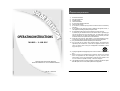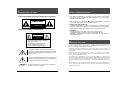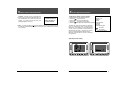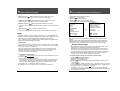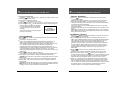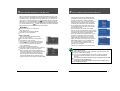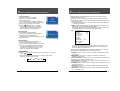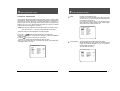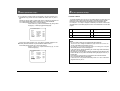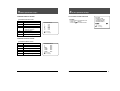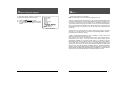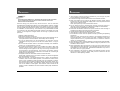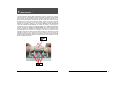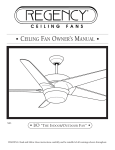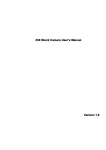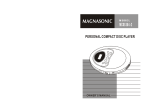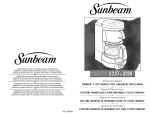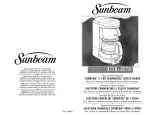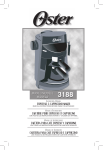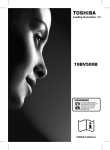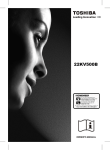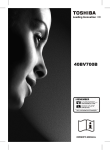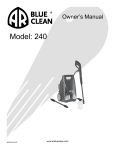Download ELF L-10D Operating instructions
Transcript
I mportant safety instructions 1) 2) 3) 4) 5) 6) 7) OPERATING INSTRUCTIONS MODEL : L-10D ELF BEFORE USING TELEVISION RECEIVER, READ AND OBSERVE ALL OF THIS OWNER’S MANUAL Part No. 11907343A Read these instructions. Keep these instructions. Heed all warnings. Follow all instructions. Do not use this apparatus near water. Clean only with dry cloth. Do not block any ventilation openings. Install in accordance with the manufacturer s instructions. 8) Do not install near any heat sources such as radiators, heat registers, stoves, or other apparatus (including amplifiers) that produce heat. 9) Do not defeat the safety purpose of the polarized or grounding-type plug. A polarized plug has two blades with one wider than the other. A grounding type plug has two blades and a third grounding prong. The wide blade or the third prong are provided for your safety. If the provided plug does not fit into your outlet. Consult an electrician for replacement of the obsolete outlet. 10) Protect the power cord from being walked on or pinched particularly at plugs, convenience receptacles, and the point where they exit from the apparatus. 11) Only use attachments/accessories specified by the manufacturer. 12) Use only with the cart, stand, tripod, bracket, table or wall mounted arm specified by the manufacturer, or sold with the apparatus. When a cart is used, use caution when moving the cart/apparatus combination to avoid injury from tip-over. 13) Unplug this apparatus during lightning storms or when unused for long periods of time. 14) Refer all servicing to qualified service personnel. Servicing is required when the apparatus has been damaged in any way, such as if the power-supply cord or plug is damaged, if liquid has been spilled on the TV, the TV does not operate normally, or has been dropped. 15) The apparatus shall not be exposed to dripping or splashing and that no objects filled with liquids, such as vases, shall be placed on the apparatus. Owner's Manual 2 I NSTALLATION PRECAUTIONS I mportant safety instructions Shock Hazard Marking and Associated Graphical Symbols 1. Any changes or modifications in construction of this device which are not expressly approved by the party responsible for compliance could avoid to void. the user’s authority to operate the equipment. 2. Use only AC 25 V- 35V ~, DC18 - 32V , source from a CSA Certified / UL Approved CAUTION Class 2 power Supply suitable for use in Healthcare Facilities. RISK OF ELECTRIC SHOCK DO NOT OPEN 3. INSTALLATION AND CONNECTION Installation of the television receiver must be performed by the qualified service personnel only. Mount the television receiver to the support arm and connect the external coaxial cable to the coaxial cable of support arm for power source and TV signal. Explanation of Safety Related Symbols 4. CLEANING Clean the exterior of your equipment by removing dust with lint-free cloth. For the further cleaning, use soft cloth or paper towel dampened with water. CAUTION: To avoid damage to the surface of the equipment, do not use abrasive or chemical cleaning agents. CAUTION RISK OF ELECTRIC SHOCK DO NOT OPEN CAUTION : TO REDUCE THE RISK OF ELECTRIC SHOCK, DO NOT REMOVE COVER (OR BACK). NO USER-SERVICEABLE PARTS INSIDE. REFER SERVICING TO QUALIFIED SERVICE PERSONNEL. A bout this user’s guide This user's Guide identifies the features of the L-10D ELF television and describes how to program the television using the infrared hand unit. "THESE INSTRUCTIONS ARE FOR L-10D ELF TV's THAT ARE NOT COMPUTER CONTROLLED" Programming is the process of selecting from among the many features of the L-10D ELF. It is also the process of adding and removing channels from the six service levels to channel maps. this TV provides. This symbol is intended to alert the user to the presence of uninsulated "dangerous voltage" within the product's enclosure that may be of sufficient magnitude to constitute a risk of electric shock to persons. Please read through this guide carefully, with a L-10D ELF TV in front of you, as you begin the process of learning how to program these televisions. Also keep the guide handy, so you can refer to it, for future programming changes. This symbol is intended to alert the user to the presence of important operating and maintenance (servicing) instructions in the literature accompanying the appliance. WARNING Owner's Manual The information in this guide describes each of the main SETUP MENU items: Rental: (service level), Picture, Sound, Channel Set up, Features, Blocking and Language. It also describes how you can access and change the features within these menu options. To get ready, turn the TV on and press the SETUP button on the infrared hand unit and the SETUP MENU will appear on the TV. Before installing TV's in the hospital, please obtain and read the instructions for attaching the TV to the support arm. These instructions are not part of this guide and should be obtained from the TV rental service provider. - To Reduce The Risk Of Fire Or Electric Shock, Do Not Expose This Apparatus To Rain Or Moisture. 3 Owner's Manual 4 A bout this user’s guide A bout the L-10D ELF television The L-10D ELF is a 10 inch, QAM, VSB television, designed specifically for use in hospitals. It provides for six service levels: Free, Locked, Basic Unpaid, Basic Paid, Premium 1, Premium 2. THE CONTENTS I mportant safety instructions . . . . . . . . . . . . . . . . . . . . . . . . . . . . . . . . . . . . . . . . . . . . . . . . . . . 2 I nstallation Precautions . . . . . . . . . . . . . . . . . . . . . . . . . . . . . . . . . . . . . . . . . . . . . . . . . . . . . . . . 4 A bout the L-10D ELF television . . . . . . . . . . . . . . . . . . . . . . . . . . . . . . . . . . . . . . . . . . . . . . . . 6 A bout service levels . . . . . . . . . . . . . . . . . . . . . . . . . . . . . . . . . . . . . . . . . . . . . . . . . . . . . . . . . . . 9 One coaxial cable provides the TV with low voltage AC or DC power and a TV signal. The signal source for the television is cable (CATV) or a TV antenna. In most hospitals, the source of the signal is cable. Programming screens and rental instructions come in three languages: Spanish, French and English. L-10D ELF Television H ow to use self rent feature . . . . . . . . . . . . . . . . . . . . . . . . . . . . . . . . . . . . . . . . . . . . . . . . . . . 11 H ow to use channel maps . . . . . . . . . . . . . . . . . . . . . . . . . . . . . . . . . . . . . . . . . . . . . . . . . . . . . 12 A bout the infrared hand unit . . . . . . . . . . . . . . . . . . . . . . . . . . . . . . . . . . . . . . . . . . . . . . . . . . . 13 A bout programming the L-10D ELF . . . . . . . . . . . . . . . . . . . . . . . . . . . . . . . . . . . . . . . . . . . 15 H ow do i select a TV service level? . . . . . . . . . . . . . . . . . . . . . . . . . . . . . . . . . . . . . . . . . . . 16 H ow do I adjust the TV picture? . . . . . . . . . . . . . . . . . . . . . . . . . . . . . . . . . . . . . . . . . . . . . . . . 19 H ow do i adjust of the TV sound? . . . . . . . . . . . . . . . . . . . . . . . . . . . . . . . . . . . . . . . . . . . . . 21 H ow do i set what channels the user may view . . . . . . . . . . . . . . . . . . . . . . . . . . . . . . . . 23 H ow do I change the features of the TV? . . . . . . . . . . . . . . . . . . . . . . . . . . . . . . . . . . . . . . 30 H ow do I operate the V-chip? . . . . . . . . . . . . . . . . . . . . . . . . . . . . . . . . . . . . . . . . . . . . . . . . . 33 H ow do I change the language . . . . . . . . . . . . . . . . . . . . . . . . . . . . . . . . . . . . . . . . . . . . . . . . 43 W hat if . . . . . . . . . . . . . . . . . . . . . . . . . . . . . . . . . . . . . . . . . . . . . . . . . . . . . . . . . . . . . . . . . . . . . . . . 44 S afeguards . . . . . . . . . . . . . . . . . . . . . . . . . . . . . . . . . . . . . . . . . . . . . . . . . . . . . . . . . . . . . . . . . . . . 45 R equired Maintenance . . . . . . . . . . . . . . . . . . . . . . . . . . . . . . . . . . . . . . . . . . . . . . . . . . . . . . . . 47 Owner's Manual 5 Owner's Manual 6 A bout the L-10D ELF television A bout the L-10D ELF television In the easy to clean, membrane control panel, on the lower front of the TV, there are 11 large, easy to read, buttons. Either the patient or the TV representative can use the 5 buttons on the right side, to turn the TV on and off, change channels and raise or lower the sound. These functions can be controlled as well, with the infrared hand unit. The far right side of this panel responds to the infrared beam produced when you press the buttons on the hand held infrared unit. On the left side of the membrane control panel, the Menu button and the Enter button makes it easy for patients to rent the television or "self rent", as it is called, when the TV representative is not present. The other 4 buttons, on the left side of the panel, become active when the L-10D ELF TV is operated as part of a computerized system. Patients can then use these buttons to select from the menu options that appear on the TV. The infrared hand unit lets the TV representative manage the special features of the L-10D ELF, such as levels of service, channel groupings and selections and as well change the quality of the picture, features and choice of language. The L-10D ELF is capable of receiving both Analog and Digital channels. The L10-D EFL infrared hand unit has numbered buttons which allow direct selection of TV channels. Digital channel numbers can consist of a maximum of 4 Major digits and 3 Minor digits. The Major and Minor digits are separated by a dash. Analog channels have only three Major digits and the Minor digits are assumed to be 000. It is only necessary to enter the significant digits of a channel number followed by the ENT button on the IR Hand Unit. Pressing 3 followed by ENT will select channel 3 Analog. Pressing 3,dash,1,ENT will select channel 3-1 Digital. Unless in the SETUP MENU only channels in the Channel Map set for the current Level of Service may be selected.In addition to normal TV channels the L-10D ELF has Composite Audio/Video and PC (VGA) inputs. These inputs may be added to to one or more Channel Maps so that they can be accessed just like a normal TV channel. Video channel has been assigned the arbitrary channel number of 0-1 and only supports analog signals. PC Channel has been assigned the arbitrary channel number of 0-2. EARPHONE Jack The EARPHONE Jack is in the lower left corner. Insert an ear piece or head set and the sound comes only from this device. Closed Captioning : When available, captions (CC) may be displayed on a selected channel by pressing the ENTER/CC button on the front panel of thetelevision or on the remote control unit. The first press of this button will display the current closed captioning mode. By continuing to press the ENTER/CC button all possible selections can be made. While on a Digital channel the possible modes are are Service 1, Service 2, Service 3, Service 4, Service 5, Service 6, OFF. While on an Analog channel the possible modes are Caption 1, Caption 2, Text 1, Text 2, OFF. Analog and Digital settings are independent and changing one does not alter the other, except that selecting OFF for one or the other will turn them both OFF. Once a selection is made it is remembered until you change it. To turn off captions continue pressing the ENTER/CC button until the OFF mode is displayed. Note: Closed captioning may be disabled by the TV Representative in the TV SETUP MENU. Note: Unless specially modified, the Video and PC inputs are only accessible inside the TV. Owner's Manual 7 Owner's Manual 8 A bout service levels A bout service levels TV's are generally programmed for the required service levels before they are installed in a hospital. When you replace TV's or when channel numbers change, reprogramming is needed. A Level of Service consists of a Channel Map (list of TV channels the user is permitted to view) along with whether the speaker is enabled or disabled. Each Level of Service may be assigned a marquee channel (channel which is tuned to whenever the TV is turned on). The most common service levels used are levels 1 to 4. Premium 1 and/or Premium 2 Service Levels are used when "pay per view" movies or events or when movie channels are offered at an extra charge. 1. Free Service Level The Free Service Level lets patients watch hospital education and information channels, without renting the television. The channels over which education and information are broadcast must be programmed into this level of service. Entertainment channels are not generally included and therefore are not programmed into this Free Service Level. 3. Basic Unpaid Service Level When a patient "self rents", the TV automatically goes to the Basic Unpaid Service Level. All the entertainment channels available in the hospital, as well as the education and information channels must be programmed into this service level. This confirms that the TV is rented but the rental fee is not paid. 4. Basic Paid Service Level When you collect the rental fee and press the PAID button on the infrared hand unit, the TV automatically changes to the Basic Paid Service Level. The Basic Paid and the Basic Unpaid Service Levels should be assigned the same group of channels (channel Map). This confirms that the TV is rented and the rental fee is paid. 5. Premium 1 Service Level This level of service is available only when special services such as "pay per view" movies or events or movie channels are offered at an additional cost to the basic service level. The Premium 1 Service Level is usually made available to patients who have rented and paid for the basic service level. 2. Locked Service Level The Locked Service Level does not let the For Additional patient, "self rent" and when a patient tries to Service Please do so, this message appears. Contact TV The free channels, over which education and Representative information are broadcast, must be programmed into this service level so that the non paying viewer can watch the free education and information channels. Locked service makes it possible to cut off rental, to those who continue to "self rent" and then refuse to pay for this rental service. Owner's Manual 9 6. Premium 2 Service Level This service level, when provided, is in addition to Premium 1. Premium 2 Service Level must include its own selected channel(s) as well as the channel(s) programmed in Premium 1 Service Level. The Premium 2 Service Level is usually only made available to patients who have the Basic Paid Service Level and the Premium 1 Service Level. IN NON-RENTAL ACCOUNTS, TV MUST BE PROGRAMMED IN THE BASIC UNPAID OR BASIC PAID SERVICE LEVEL. THIS WILL DISABLE THE SELF RENT FEATURE. Owner's Manual 10 H ow to use the Self Rent Feature H ow to use Channel Maps "Self rent" is a valuable feature of the L-10D ELF television. Patients have the option of enjoying entertainment programming when a TV representative is not available to carry out the rental transaction. The "self rent" feature is available when Free is the selected service level and channels are assigned to the Rental: Basic Unpaid option. How does a patient "self rent" ? To "self rent", patients press the MENU button on the control panel of the TV or press the MENU button on the infrared hand unit. This message appears on the TV screen: When the patient presses ENTER, either on the infrared hand unit or on the control panel of the L-10D ELF TV, the service level automatically changes from Rental: Free to Rental: Basic Unpaid. Confirm Rental Press enter to confirm your rental. Press any other button to cancel. A Channel Map is a list of TV channels which the TV user is permitted to tune to. The L-10D ELF provides 6 possible Channel Maps. Only one Channel Map can be assigned to each Service Level but one Channel Map may be assigned to several Service Levels. Channel Maps are independent (not additive) so the channels which the user may view in any given Service Level may be selected exactly as desired. If the same list of channels are to be viewable in more than one Service Level then the same channel map should be assigned to both Service Levels. Levels of service which need to have a different list of channels must be assigned to different Channel Maps. The TV Representative can select what Channel Maps are associated with each Service Level and what channels are in each Map in the Channel Setup section of the SETUP MENU. In addition to the 6 Channel Maps the L-10D ELF contains a Master Map. The Master Map contains a list of all Analog and Digital TV channels which were found when the TV is programmed (see Auto Scan on page #25). Channels can only be added or removed from the Master Map by performing an Auto Scan. Channels can not be added to any Channel Map unless they exist in the Master Map. From self rent to Rental: Basic Paid When you collect the rental fee, press Paid on the infrared hand unit or Press SETUP. Select CH Rental: service levels. Press VOL to change the level of service to Basic Paid. NOTE: Whenever an Auto Scan is performed the contents of the Master Map may be changed. After an Auto Scan any channels not listed in the new Master Map are automatically removed from all Channel Maps. If the Auto Scan found new channel(s) which were not in the previous Master Map then the new channels will be automatically added to all Channel Maps. Channel maps may contain from 0 to the maximum number of channels in the Master Map. In addition to normal TV channels the L-10D ELF has Composite Audio/Video and PC (VGA) inputs. These inputs are only accessible inside the TV unless the TV has been modified. The Audio/Video and PC inputs can be added to Channel Maps. Video channel has been assigned the arbitrary channel number of 0-1. The video input only supports analog signals. PC Channel has been assigned the arbitrary channel number of 0-2. Owner's Manual 11 Owner's Manual 12 A bout the infrared (IR) hand unit A bout the infrared (IR) hand unit The infrared unit is hand held and produces an infrared beam that you cannot see. This beam travels in a straight line, much like the light beam from a flashlight. The infrared hand unit operates with two "AAA" cell batteries. In some hospitals, the patient may have the option of using an infrared hand unit that has fewer buttons than the unit used by the TV representative. With their infrared hand unit, patients can self rent, change channels and volume levels but they are not able to select or change the special features of the L-10D. The TV representative can perform all the patients' functions and can also select and change the special features that the L-10D ELF TV offers. How to use the infrared hand unit : Hold the IR unit flat in the palm of your hand, with the buttons up. Stand about the length of your arm, back from the television. Point the infrared hand unit directly at the lower, right corner of the front control panel on the television. This is important. A misdirected infrared beam can change programming on a nearby television. Make the selection on the infrared hand unit by pressing and releasing the button(s) quickly. The FREE, PAID, LOCKED buttons work even when the TV is turned off. How to install and change batteries in the infrared hand unit : Press down on the ridged area of the battery cover and slide it off. Install 2 "AAA" batteries in the battery holder. Make sure to match the + end of each battery to the + end in the battery holder. Replace the battery cover and turn the remote over. Infrared Hand Held Unit Infrared Hand Unit (back view) Installing New Batteries For the TV representative Owner's Manual For the patient 13 Owner's Manual 14 A bout programming the L-10D ELF H How do I select a TV service level? Programming is the process of selecting options from the special features of the L-10D ELF TV. Programming includes selecting entertainment channels, as well as educational and information channels and assigning these to different service levels. TV's are programmed before they are installed in a hospital; however, when TV's are replaced or the channel numbers change, reprogramming is needed. Make these programming changes with the infrared hand unit . Note: This section of the manual assumes that the SETUP MENU is entered from a TV channel and not Video or PC Channel. Pressing the SETUP button while on Video or PC channels is explained in another section. This manual only describes the functions in English but the equivalent functions are available in the same relative position in either French or Spanish as selected by the Language function on the first SETUP MENU. How do I program the L-10D ELF? 1. Turn the TV on. To do this, point the infrared (IR) hand unit at the lower right corner of the television and press the POWER button. A small light emitting diode beside the POWER button on the TV "lights up" when the TV is on. You can also turn the TV on by pressing the POWER button on the TV control panel. 2. Press SETUP. The main SETUP MENU appears on the TV screen. ) button on the 3. Press the CHANNEL (CH SETUP MENU Ver : x.x.x infrared hand unit until your menu selection is highlighted. Rental: Free 4. Press the ENT button to accept the Picture selection press the VOLUME (VOL ) Sound button to change the option. Channel Setup When you have completed a selection, press SETUP on the infrared hand held unit to return to the previous menu selection. Continue to Press SETUP until the TV program appears. Features Blocking Language: English +- 1. Press SETUP on the infrared hand unit. to select Rental: service level 2. Press CH 3. Press VOL to change the Rental: service level. Basic Unpaid - The TV automatically goes to this service level when the TV is "self rented". When the rental fee is paid, simply press the PAID button on the infrared hand unit. SETUP MENU Ver : x.x.x Rental: Free Picture Sound Channel Setup Features Blocking Language: English +- To Select To Change The Ver: X.X.X on the top line of the main or first Main SETUP MENU SETUP MENU indicates that the TV will display the Version number of the firmware installed in the TV. The TV version number is only displayed if the selected language is English (due to width restrictions). The internal Digital Tuning System also has a version number which can be displayed in the DTV Menu section of the SETUP MENU. Basic Paid - Choose VOL Basic Paid or simply press the PAID button on the infrared hand unit when the patient pays the rental fee for the basic rental service level. Confirms that the rental fee is paid and the Basic Paid Service Level is activated. Premium 1 - Choose VOL Premium 1, to rent this service level to patients also renting the Basic Paid Service Level. The channels programmed in the Premium 1 Service Level would normally include the same channels (channel map) that is programmed in the Basic Paid Service Level. Premium 2 - Choose VOL Premium 2 to rent this service level. The channels programmed in the Premium 2 Service Level would normally include the same channels (channel map) that are programmed in the Premium 1 Service Level. To Select To Change Main SETUP MENU Owner's Manual 15 Owner's Manual 16 H ow do I select a TV service level? H ow do I adjust the TV picture? To adjust the quality of the TV picture ... Locked - Choose VOL Locked Service Level or simply press the LOCKED button on the infrared hand unit to block the "self rent" feature. If a viewer tries to "self rent", this message appears on the TV. 1. Press SETUP on the infrared hand unit. to select Picture. 2. Press CH 3. Press VOL+/- to accept this selection. to select a Picture option. 4. Press CH 5. Press VOL+/- to adjust the selected Picture option. For Additional Service Please Contact TV Representative. Free - Choose VOL Free or press the FREE button on the infrared hand unit to make the channels programmed in this service level, available to the patient, free of charge. To adjust any of the Picture options, hold down VOL+ to increase and VOL- to decrease the adjustment. The sliding color bar that appears on the screen increases and decreases as adjustments are made. So does the number (from 0 to 100) that appears above the bar. Generally, the mid point on the bar or about 50 is a good level. SETUP MENU Ver : x.x.x Rental: Free Picture Sound Channel Setup Features Blocking Language: English +- To Select To Change Main SETUP MENU Adjusting Picture Quality Owner's Manual 17 Owner's Manual 18 H ow do I adjust the TV picture? H ow do I adjust the TV sound? Contrast - Select CH Contrast to adjust the overall contrast of the picture. Hold down the VOL+ button to increase or the VOL- button to reduce contrast. Brightness - Select CH Brightness to adjust the brightness of the picture. Hold down VOL+ to increase or the VOL- to reduce brightness. Sharpness - Select CH Sharpness to adjust the overall sharpness of the picture. Hold down VOL+ to increase or VOL- to decrease the sharpness. Note. Sharpness increases and decreases in increments of 25. Color - Select CH Color to adjust the amount of color in the picture. Hold down VOL+ to increase or VOL- to reduce the color. Tint - Select CH Tint to adjust the color of the flesh tones. Hold down VOL+ button to increase or VOL- to change skin tones. To adjust the quality of the TV sound ... 1. Press SETUP on the infrared hand unit. to select Sound. 2. Press CH 3. Press ENT to accept this selection. to select a Sound option. 4. Press CH 5. Press ENT to adjust the selected Sound option. To adjust any of the Sound options, hold down VOL+ to increase and VOL- to decrease the adjustment. The sliding color bar that appears on the screen increases and decreases as adjustments are made. So does the number (from 0 to 100) that appears above the bar. Generally, the standard point on the bar or about 50 is a good level. SETUP MENU Ver : x.x.x Rental: Free Picture Sound Channel Setup Features Blocking Language: English +- To Select To Change Main SETUP MENU Adjusting Sound Quality Owner's Manual 19 Owner's Manual 20 H ow do I adjust the TV sound? H ow do I Set What Channels the User May view. Bass - Select CH Bass to adjust the amount of bass in the sound. Hold down VOL+ to increase or the VOL- button to reduce bass. Treble - Select CH Treble to adjust the amount of treble in the sound. Hold down VOL+ to increase or the VOL- to reduce treble. Balance - Select CH Balance to adjust the balance in the sound. Hold down VOL+ to increase right volume, and hold down VOL- to increase left volume. Mts - Select CH Mts to adjust the mts of the sound. Hold down VOL+, the selection will change in the order Stereo - Sap - Mono. NOTES: Reception of Stereo or SAP broadcast information is of course dependent on a television station actually broadcasting such material. Not all stations do, and some stations only broadcast Stereo/SAP material during part of the day. If the L-10D ELF is set to STEREO and no stereo signal is being broadcast, a MONO signal will automatically be received. Volume Limit When a patient increases the volume either by pressing VOL+ on the infrared hand unit or on the control panel of the TV, the audio level will not increase beyond the setting of the volume limit. The user volume indicator always displays 0 to 100 but the absolute level is scaled according to the Volume Limit setting. If Volume Limit is set to 50 then when the user volume bar indicates 100 the actual volume heard will be only 50 as set by the Volume Limit. To change the volume limit ... Select CH Volume Limit to control the limit of the sound that the TV can produce. Press VOL to accept this selection. A sliding color bar appears on the screen and increases or decreases as you make changes. So does the number (from 0 to 100) above the bar. When the TV operates at the maximum sound limit, the number showing is 100. Hold down VOL- to reduce the maximum sound limit. Hold down VOL+ to increase, up to 100, the maximum sound limit. Owner's Manual 21 1. Press SETUP on the infrared hand unit. Channel Setup. 2. Select CH 3. Press ENT to accept this selection. 4. Press CH to select a Channel Setup option. 5. Press ENT or VOL+/- to accept indicated selection. Channel Setup SETUP MENU Ver : x.x.x Assign channel maps Rental: Free Clear All/Add All Picture Remove Scrambled Sound Add/Delete channels Channel Setup DTV Menu Features Video Mode : TV Blocking Language: English To Select To Select To Accept To Accept Main SETUP MENU Channel Setup MENU Note: The TV must be configured for the TV channels being supplied to it by using Auto scan. This must be done before the individual channel Maps are customized to reflect the desired list of channels for each service Level. Only channels which are in the Master map may be present in a Channel Map. Assign channel maps This function sets which of the 6 channel maps is assigned to each of the 6 Service Levels. A Channel Map contains a list of those TV channels the user is permitted to tune to in each Service Level. Before you identify which channel map should go with which Service Level, you must know which channels, the map contains. It is easiest to keep a written list of the map number and the channels assigned to it. If you are unsure what channels are in a given map then review the list as follows. To identify which channels are included in a channel map ... Select CH ADD/Delete channels. Press ENT to accept the selection. Select CH the desired map. Press ENT to accept the selection and enter Add/Delete channels for the selected Map #. Press CH to change channels. When + appears before the channel number, this channel is included in the selected Map. When - appears before the channel number, this channel is not included. symbols the color of the channel number also In addition to the + and changes. Green indicates the channel is included and Magenta indicates that the channel is not included. Owner's Manual 22 H ow do I Set What Channels the User May view. H ow do I Set What Channels the User May view. To assign a channel map ... Select CH Assign channel maps to program the channel selection with the appropriate level of service. Press ENT to accept this selection. to select this level of service. Press CH Press VOL to assign a map by number to the selected service level. Continue to press VOL until the desired map number has been assigned. When an empty channel map is assigned to an available service level, any attempt No Channels to access this service level produces this Available. message. Please Contact TV When a service level is not used, assign it Representative. an empty channel map. Remove Scrambled Select CH Remove Scrambled to automatically remove scrambled channels from all Maps. Press ENT to accept this selection. The TV will now scan all the digital channels in the Master Map and remember which ones it finds to be scrambled. All channels which are found to be scrambled will automatically be removed from all Channel Maps. This process may take many minutes depending on how many channels have to be scanned. Note: Scrambled channels are only remembered and not removed from the Master Map. This allows them to be added back into one or more Channel Maps if desired in the future. Some digital channels may only be scrambled during certain times of the day. Add/Delete channels Clear All/Add All Select CH Clear All/Add All to automatically add all or remove all channels from a map. Press ENT to accept this selection. A list of all 6 possible channel maps will be displayed. The word ALL or EMPTY may be displayed beside each map. ALL indicates that this Channel Map contains all TV channels present in the Master Map which are not “ remembered as scrambled” from a Remove Scrambled scan (see description later in this manual). Video and PC channels are not considered to be TV channels. EMPTY indicates that there are no channels in this Channel Map (including Video and PC channels). If no word is displayed beside the Map then the Map contains some of the channels in the Master Map. Press CH to select the map to be affected. Press VOL- to remove all channels from the selected Channel Map. After a short pause the word “EMPTY” will appear beside the selected map. Note: Remove all will remove all channels, including Video and PC channels, from the Map. Press VOL+ to add all the TV channels in the Master Map to the selected Channel Map.. After a short pause the word “ALL” will appear beside the selected map. Note: Add all will not add either Video or PC channels to the Map. In addition any channels found to be scrambled during a Remove Scrambled scan (see following function) will not be added to the Channel Map. Owner's Manual 23 Select CH Add/Delete channels to add/remove channels, one at a time. Press ENT to accept this selection. A list of all 6 possible channel maps will be displayed. The word ALL or EMPTY may be displayed beside each map. ALL indicates that the this Channel Map contains all TV channels present in the Master Map which are not “remembered at scrambled” from a Remove Scrambled scan (see description in previous item). Video and PC channels are not considered to be TV channels. EMPTY indicates that there are no channels in this Channel Map (including Video and PC channels). If no word is displayed beside the Map then the Map contains some of the channels in the Master Map. Press CH to select a map. Any changes made will affect only the selected Map. Press ENT. The message, Add/Delete channels with the map number buttons and direct digit entry of appears on the TV screen. The CH channel numbers using the numbered buttons on the infrared hand unit may be used to select the channel to be added or removed from the selected Map(Video Channel is assigned channel 0-1 and PC channel is 0-2.). Press VOL + to add the currently displayed channel to the selected map. When + appears beside the channel number, it confirms that this channel has been added. The channel number is also displayed in green. Press VOL- to remove the channel from the selected map. When - appears beside the channel number, it confirms that this channel has been removed. Channel numbers not in the Map are displayed in magenta. Owner's Manual 24 H ow do I Set What Channels the User May view. H ow do I set What Channels the User May view Note: If the Remove Scrambled scan has been performed since the TV was Auto Scanned then one additional line will be displayed on the ADD/DELETE CHANNELS screen. This additional line will contain one of the following two sets of text F1- Show Scrambled or F1- Hide Scrambled. When the message buttons will skip any channels displayed is F1- Show Scrambled the CH which have been remembered as scrambled. When the message displayed is buttons will display all channels in the Master F1- Hide Scrambled the CH Map including any which are remembered as scrambled. DTV Menu The “Channel Set up” menu active and “DTV Menu” select. Press the ENT to accept this selection. The “Set up” menu is displayed. Channel Auto Scan The “Channel” select, then ENT pressed. The Ch” menu is active. The Auto Scan” select, then ENT pressed. The “Memorize” menu is active. Press CH to select the proper setting which reflects the type of TV signals being provided to the TV. In most cases this will either be “Air” or “Cable Auto”. Press ENT to activate the selection. A YES/NO confirmation screen will be presented. Press ENT to begin the Auto Scan process. The TV will begin scanning for all Digital and Analog channels on the input signal. The progress of the scan is displayed on the screen along with the number of channels which have been placed in the Master Map. All channels found during this search will be stored in the Master Map. Owner's Manual The previous contents of the Master Map are cleared before the scan begins. The Auto Scan process can take many minutes to complete depending on how many TV channels are found. At the conclusion of the Auto Scan a message will appear that indicates the Channel Maps are being updated. The update may take a minute or more depending on how many channels were found during the scan. Note: if the Auto Scan process is terminated early by the use of the the SETUP or EXIT buttons then only those channels which have already been identified will be present in the Master Map. Note: The contents of the Channel maps may be altered by the activation of the Auto Program function. Any channel which is not in the new Master Map will be removed from all Channel Maps. If a channel which was not in the previous Master Map is present in the new Master Map then it will be added to all Channel Maps. Any channels in Channel Maps which are still present in the new Master Map will not be affected by doing an Auto Scan. When selecting “Air” only Air channels are scanned. (both Analog & Digital) When selecting one of the “Cable” selections only Cable channels are scanned. (both Analog & Digital) If the type of TV signal supplied to the TV (Air or Cable) is changed Auto Scan should be activated to record the channels available on the input. An Air signal is transmitted via VHF/UHF over the air, analog is NTSC and digital is ATSC with a VSB modulated signal. A Cable signal is cable transmitted signal, analog is NTSC and digital is SCTE with a QAM modulate signal. 25 Owner's Manual 26 H ow do I set What Channels the User May view H ow do I set What Channels the User May view Pressing the Vol+ button repeatedly will cycle the TV through the three possible settings as shown. Pressing Vol- will cycle through the modes in the reverse order. Pressing either SETUP or EXIT will exit the SETUP MENU FUNCTION leaving the TV in the mode selected. TV: This is the normal setting . In this mode all the features described in this manual are functional. VIDEO: In Video mode the audio and picture signal is derived only from the Audio/Video input provided inside an unmodified TV. Pressing the SETUP button on the infrared hand unit while in Video mode only provides the ability to change the Video Mode setting. PC: PC Main Menu Contrast 50 Brightness 50 Auto Color Set Auto Adjust H-Position V-Position Video Mode : PC Fine Tune channel If a dashed line or no color appears, the screen is unstable, therefore try channel adjustments. (This is only available for analog broadcasting) The “Fine Tune Channel” select, press the ENT. The “Fine Tune channel”menu is active. Press CH to select “Auto” or “Manual”. If minor channel adjustment is on manual, then changing to the current channel will not perform automatic channel adjustment. Signal strength (only available for Digital channels) This shows the signal strength of the digital channel shown in the background. Press ENT when selected to activate the Signal Strength Screen. Feature Setting You can check the version information of the firmware in the Digital Tuning System. The “Version information” select then press ENT. Note: This only displays the version number of the firmware installed in the DTS. The version number of the TV firmware is shown on the banner of the English SETUP MENU. +- In PC Mode the audio and picture signal is derived only from the Audio and PC inputs provided inside an unmodified TV. The native resolution of the PC mode input is 800 X 600. Pressing the SETUP BUTTON on the infrared hand unit while in PC mode brings up the PC MAIN MENU with the following functions. Video Mode Select CH Video Mode to change the picture signal source - TV, Video, or PC. Once Video Mode is selected the VOL +/- buttons can be used to change the operating mode of the TV. TV Owner's Manual VIDEO To Select Adjust CONTRAST - Use the VOL+/- buttons to increase or decrease the contrast of the picture. BRIGHTNESS - Use the VOL+/- buttons to increase or decrease the brightness of the picture. AUTO COLOR SET - Pressing the VOL+ or ENT buttons will cause the TV to adjust the color level to an optimum level. AUTO ADJUST - Pressing the VOL+ or ENT buttons will cause the TV to center the picture on the screen. H-POSITION - Use the VOL+/- buttons to adjust the horizontal position of the picture on the screen. V-POSITION - Use the VOL+/- buttons to adjust the vertical position of the picture on the screen. VIDEO MODE - Use the VOL+/- buttons to select the operating mode of the TV. - TV, VIDEO, or PC PC 27 Owner's Manual 28 H ow do I change the features of the TV? H ow do I change the features of the TV? To change the Features of the TV Speaker 1. Press SETUP on the infrared hand unit. to select Features. 2. Press CH 3. Press ENT to accept this selection. to select a Features option. 4. Press CH 5. Press VOL to change the selected Features option. SETUP MENU Ver : x.x.x Rental: Free Picture Sound Channel Setup Features Blocking Language: English +- To Select To Accept Main SETUP MENU When the speaker is turned off, viewers can hear the TV only with an earphone or a head set. The speaker may be turned on in some levels of service and turned off in others. To turn the speaker on and off ... Select CH Speaker. Press ENT to accept this selection. Press CH to select a service level. Press VOL to turn the speaker off or on. Features Marquee Speaker Program Guide : Off Rental : Menu key Computer : On Aspect : On CCD :Off +- Remember, if you connect a head set or earphones to the EARPHONE jack, you will only hear through this listening device, even when the speaker is on. The TV will display this reminder, "earphone only" for a few seconds after a channel change to indicate the speaker is not available. Once the listening device is removed from the earphone jack, the sound will come from the TV speaker, providing the speaker has been programmed "ON" in that service level. To Select To Accept Features MENU Marquee A Marquee channel is a channel which contains an informative or promotional message. The content is on the selected channel before the TV is installed in the hospital. The messages are used to inform viewers and to advertise services. When a Marquee channel is programmed to a selected service level, it is always the first channel to appear when the TV is turned on. To assign a Marquee channel to a level of service ... Select CH Marquee. Press ENT to accept this selection. Select CH to select a service level. Enter the number of the Marquee channel on the digit keys of the infrared hand unit, to assign it to this selected service level. The channel number now appears beside the selected rental service and the TV tunes to this channel as confirmation of the selection. To turn off the Marquee channel, enter channel 0. Owner's Manual Program Guide : Enable / Disable The program guide is only available on Digital channels and then only if the Broadcaster provides this information in the digital data stream. The program guide is intended to provide information about the current and upcoming programming on the digital channel which is being displayed. If Program Guide is enabled this feature is available to the user by pressing the < arrow button on the left side of the TV or by pressing the GUIDE button on the infrared hand unit . Pressing the button once will cause the guide to be displayed and pressing it again will remove the guide. If Program Guide is disabled then pressing the buttons will not display the guide. Note: It is not recommended that Program Guide be enabled unless the the front panel overlay properly labels the < button. Standard TVs do not label this button. To Change the program Guide : Enable/Disable Select (CH ) program guide. Press VOL to make the selection change. The ON setting enables the Program Guide to be displayed. 29 Owner's Manual 30 H ow do I change the features of the TV? H ow do I change the features of the TV? Rental Rental is used to select which method is enabled to allow the user to “self rent” the TV if the TV Representative is not available. Self rent is only possible if the TV is in the FREE Service Level. If the TV is “self rented” the TV is switched to the Basic Unpaid Service Level. If Rental: Menu is selected, patients start the rental process by pressing the MENU button on the TV control panel or on the infrared hand unit. If Rental: Earpiece is selected, the self rent process begins when an earphone or head set is inserted into the EARPHONE jack on the front of the TV. Selecting Rental: Ear and Menu makes it possible to self rent using either one of the above options. To change the "self rent" options ... Select CH Press VOL Rental to change these "self rent" options. to select either Menu or Earpiece or Ear and Menu. Computer : Off/On The L-10D ELF Television can be programmed and controlled by a computer system or a quick programming device. Set the computer to "on", even when the TV does not have a computer module installed. The only reason to set the Computer to OFF is if a computer module is installed but it is not working properly. CCD : Enable/Disable Closed captioning is available on both Digital and Analog channels but only if the Broadcaster is providing CCD information in its transmission. If CCD is enabled then the user can select the desired CCD mode and the TV will display the CCD text provided by the Broadcaster on the screen. The user may select the desired CCD mode by repeatedly pressing the ENTER/CC button on either the front panel or the infrared hand unit. The first press of this button will display the currently selected CCD mode. Each subsequent press while the CCD mode is being displayed will cause the mode to be changed in the sequence shown in the graphics below. The display will be removed from the screen several seconds after the user stops pressing the ENTER/CC button. The setting selected when the display is removed will be remembered. Digital and Analog channels have different CCD modes and each is selected and remembered separately. The exception to this is that selecting OFF for either Digital or Analog will change both modes to OFF. If CCD is disabled then both CCD modes will be set to OFF and pressing the ENTER/CC button will not cause the CCD mode to be displayed or changed. On Analog channels the possible CCD modes are displayed for selection in this order. Off CC1 CC2 Text1 Text2 Aspect : Enable/Disable Aspect is functional only on Digital Channels. If Aspect is enabled this feature is available to the user by pressing the just to the left of the ENTER/CC or by pressing the ASPECT button on the infrared hand unit . Pressing the button once will cause the aspect of the displayed picture to change. Three different settings are possible and the user can pick the one most pleasing to them. If Aspect is disabled then pressing the buttons will not affect the picture. Note: It is not recommended that Aspect be enabled unless the the front panel overlay properly labels the button. Standard TVs do not label this button. Full Screen Letter Box Horizontal Zoom On Digital channels the possible CCD modes are displayed for selection in this order. Off service1 service2 service3 service4 service5 service6 To change the CCD Enable/Disable Select (CH ) CCD Press VOL+/- to make the selection change. The ON setting enables the CCD feature. To change the Aspect Enable/Disable Select (CH ) Aspect. Press VOL+/- to make the selection change. The ON setting enables the Aspect feature. Owner's Manual 31 Owner's Manual 32 H ow do I operate the V-chip? H ow do I operate the V-chip? MOTION PICTURE RATING. CALLING UP THE BLOCKING MENU 1. Press SETUP on the infrared hand unit. 2. Press CH / to select Blocking. 3. Press VOL +/- to accept this selection. 4. The BLOCKING MENU will appear. RATING N/A (No rating) G (General audience) SETUP MENU Ver Rental: Free Picture Sound Channel Setup Features Blocking Language: English : x.x.x REMARKS Not rated or not applicable program movie has not been rated or ratings do not apply. All ages admitted BLOCKING MOTION PICTURE TV PARENTAL GUIDE CANADIAN ENGLISH CANADIAN FRENCH BLOCK PG (Parental guidance suggested) PG-13 (Parents strongly cautioned) OFF R (Restricted) To Select To Select To Accept To Accept Some material may not be suitable for children. Some material may be inappropriate for children under 13. Under 17 requires accompanying parent or adult guardian. NC-17 (No one 17 and under admitted) X (Adults only) MOTION PICTURE RATING This procedure allows parents to block programs which contain MOTION PICTURE ratings that they consider inappropriate see next page for Motion Picture ratings. 1. Press VOL +, CH / button and select the rating which you wish to block. 2. Press VOL + button. VIEW changes to LOCK 3. To change the rating, press CH / button and select N/A, and then press VOL+ button. NOTE You do not need to block each MOTION PICTURE rating individually. For example, if you block movies with an R (restricted) rating, the V-chip will automatically block NC-17 and X rated movies. In the same manner, passing (unblocking) the PG-13 rating would automatically pass PG and G rated movies. MOTION PICTURE N/A G PG PG-13 R NC-17 X VIEW VIEW VIEW VIEW VIEW VIEW VIEW To Select + - To Change Owner's Manual 33 Owner's Manual 34 H ow do I operate the V-chip? H ow do I operate the V-chip? NONE: TV PARENTAL GUIDE RATING This procedure allows parents to block programs which contain TV Parental guide ratings that they consider inappropriate. Content labels are designed to indicate specific contents of TV programs within each TV Parental Guide rating. For example, if a program is rated TV-Y7 but has strong Fantasy Violence content, the program will be labeled as TV-Y7-FV. The TV Parental Guide menu allows you to block all -FV labeled programs while viewing all regular TV-Y7 programs. TV PARENTAL GUIDE NOTE: Each rating has a different set of content labels that you can choose to block or view. Labels that show ---- cannot be changed within the selected rating. NONE TV-Y TV-Y7 TV-G TV-PG TV-14 TV-MA Refer to the rating and content label guides on the following pages. 1. Press VOL +, CH / button and select the rating which you wish to block. 2. Press VOL + BLOCKING in the center column changes to magenta, and VIEW will change to LOCK. 3. Press CH / to select the content label you want to block. Press VOL + to switch the selected label between VIEW and LOCK. 4. When you have finished setting the TV parental guide ratings, press MENU button repeatedly to return to TV screen. TV-Y(All Children): TV PARENTAL GUIDE NONE TV-Y TV-Y7 TV-G TV-PG TV-14 TV-MA Owner's Manual BLOCKING FANTASY V VIOLENCE SEXUAL LANGUAGE DIALOG Not rated or not applicable program. Important note: You have the ability to block all programs which are not rated, but you should be aware that such blocking may have unintended consequences. For example, the following types of non-rated programming might be blocked: emergency bulletins, news, weather, religion, sports, politics, local, unrated old movies, etc. VIEW VIEW ------------- VIEW BLOCKING FANTASY V VIOLENCE SEXUAL LANGUAGE DIALOG This rating is designed to be appropriate for all children. Whether animated or live-action, the themes and elements in this program are specifically designed for a very young audience, including children from ages 2~6. All content labels are blocked. TV PARENTAL GUIDE NONE TV-Y TV-Y7 TV-G TV-PG TV-14 TV-MA 35 Owner's Manual BLOCKING FANTASY V VIOLENCE SEXUAL LANGUAGE DIALOG VIEW ---------------- 36 H ow do I operate the V-chip? H ow do I operate the V-chip? TV-Y7 (FV;Directed to older children): This program is designed for children age 7 and above. TV-G (General audience): Most parents would find this rating suitable for all ages. Although this rating does not signify a program designed specifically for children, most parents may let younger children watch TV-G programs unattended. It contains little or no violence, no strong language and little or no sexual dialogue or situations. It may be more appropriate for children who have acquired the developmental skills needed to distinguish between make-believe and reality. Themes and elements in this program may include mild fantasy violence or comedic violence that may frighten children under the age of 7. Therefore, parents may wish to consider the suitability of this program for their very young children. TV PARENTAL GUIDE NONE TV-Y TV-Y7 TV-G TV-PG TV-14 TV-MA TV PARENTAL GUIDE NONE TV-Y TV-Y7 TV-G TV-PG TV-14 TV-MA BLOCKING FANTASY V VIOLENCE SEXUAL LANGUAGE DIALOG VIEW VIEW ------------- BLOCKING FANTASY V VIOLENCE SEXUAL LANGUAGE DIALOG VIEW ---------------- TV-PG (D/L/S/V: Parental guidance suggested): This rating contains material that parents may find unsuitable for younger children. Many parents may want to watch it with their younger children. The theme itself may call for parental guidance and/or the program contains one or more of the following: Moderate violence (V), some sexual situations (S), infrequent coarse language (L), or some suggestive dialogue (D). NOTE For those program where fantasy violence may be more intense or more combative than other programs in this category may be designated TV-Y7-FV. TV PARENTAL GUIDE NONE TV-Y TV-Y7 TV-G TV-PG TV-14 TV-MA Owner's Manual 37 Owner's Manual BLOCKING FANTASY V VIOLENCE SEXUAL LANGUAGE DIALOG VIEW ---VIEW VIEW VIEW VIEW 38 H ow do I operate the V-chip? H ow do I operate the V-chip? TV-14 (D/L/S/V: Parental caution recommended): This rating contains some material that many parents would find unsuitable for children under 14 years of age. Parents are strongly urged to exercise great care in monitoring the programs and are cautioned against letting children under the age of 14 watch unattended. TV-14 rated progams contain one or more of the following: Intense violence (V), intense sexual situations (S), strong coarse language (L), or intensely suggestive dialogue (D). TV PARENTAL GUIDE NONE TV-Y TV-Y7 TV-G TV-PG TV-14 TV-MA BLOCKING FANTASY V VIOLENCE SEXUAL LANGUAGE DIALOG VIEW ---VIEW VIEW VIEW VIEW TV-MA (L/S/V: Mature audience only): This rating is specifically designed to be viewed by adults and therefore may be unsuitable for children under 17. TV-MA rated programs contain one or more of the following: Graphic violence (V), explicit sexual activity (S), or crude indecent language (L). TV PARENTAL GUIDE NONE TV-Y TV-Y7 TV-G TV-PG TV-14 TV-MA Owner's Manual BLOCKING FANTASY V VIOLENCE SEXUAL LANGUAGE DIALOG VIEW ---VIEW VIEW VIEW ---- 39 CONTENT LABELS TV Parental Guidelines may have one or more letters added to the basic rating to let parents know when a show contains higher levels of potentially, offensive material. Note that the content label should be considered in light of its associated rating. For example, a "V" is likely to designate considerably more intense violence when associated with a TV-MA rated program than when it is associated with a TV-PG rated program. V Violence D Suggestive dialogue S Sexual situations FV Fantasy violence L Coarse or crude indecent language NOTE You do not need to block each TV parental guide rating individually. The TV-Y and TV-Y7 ratings are handled as a group, and the TV-G, TV-PG, TV14, and TV-MA Ratings are handled as a group. For example, if you choose a program with a TV-14 rating, the V-chip will automatically also block TV-MA rated programs. In the same manner, passing (unblocking) the TV-MA rating would automatically also pass TV-14 rated programs. Also note that you have the option of passing or blocking programs based on their content label (D,L,S,V,FV) without necessarily blocking all programs that carry a specific rating. For example, you may pass some TV-PG programs, but not those which also carry a "V"(moderate violence) content label. In this case, the V-chip would automatically block TV-14 and TV-MA rated programs which carry the "V". Owner's Manual 40 H ow do I operate the V-chip? H ow do I operate the V-chip? CANADIAN ENGLISH RATING TO ACTIVATE V-CHIP FUNCTION BLOCK CANADIAN ENGLISH RATING RATING REMARKS E Exempt CANADIAN ENGLISH C Children C8+ Children eight years and older G General programming, E C C8+ G PG 14+ 18+ PG Parental Guidance 14+ Viewers 14 years and older 18+ Adult Programming suitable for all audience 1. Press SETUP on the infrared hand unit. 2. Select CH Blocking. 3. Press VOL+ button to set BLOCK ON. VIEW VIEW VIEW VIEW VIEW VIEW VIEW BLOCKING MOTION PICTURE TV PARENTAL GUIDE CANADIAN ENGLISH CANADIAN FRENCH BLOCK ON To Select + - To Change To Select + - To Change CANADIAN FRENCH RATING CANADIAN FRENCH RATING RATING REMARKS CANADIAN FRENCH E Exempt G General E G 8ANS+ 13ANS+ 16ANS+ 18ANS+ 8ANS+ Children eight years and older 13ANS+ Viewers 13 years and older 16ANS+ Viewers 16 years and older 18ANS+ Adult Programming Owner's Manual VIEW VIEW VIEW VIEW VIEW VIEW To Select + - To Change 41 Owner's Manual 42 H ow do I change the language? To select either English, Spanish or French in the programming screens and rental instructions ... Select CH Language: English Press VOL to select Spanish. Press again to select French. Press again to return to English. W hat if The "self rent" feature is not available . Make sure that Rental: Free is the selected rental service level. SETUP MENU Rental: Free Picture Sound Channel Setup Features Blocking Language: English The only channels being received are 2 to 13. Check the Channel Map for the currently selected Service Level and add additional channels if desired. Check that the TV is currently set properly to receive the TV signals being supplied to it. The channel display will say AIR or CABLE next to the channel number display when a channel number is displayed. If the displayed setting is not the same as the signals provided on the input to the TV the TV must be re programmed (see Auto Scan). To Select + - To Change Main SETUP MENU The sound is too low and the VOL+ doesn’t make it loud enough. Check the Volume Limit. If it is lower than 100, raise the limit (seeSETUP MENU - SOUND VOLUME LIMIT to make this change). When I rent the Basic Paid Service Level, the patient is unable to receive the channels included in the Free Service Level. Each Service Level has an associated Channel Map. Each Channel Map is independent of all others . The channels in lower channel maps are not automatically available in in the higher number maps. If it is desired to have the Basic Paid Service Level tune all the channel in the Free Service Level in addition to new ones then the channels which are in the Channel Map assigned to the Free Service Level must be put into the Channel Map assigned to the Basic Paid Service Level. See SETUP MENU-CHANNEL SETUP - ASSIGN CHANNEL MAPS to find the Channel Map assigned to the Basic Paid Service Level then see SETUP MENU-CHANNEL-SETUP-ADD/DELETE CHANNELS to Add the desired channels to the Channel Map assigned to the Basic Paid Service Level. Owner's Manual 43 Owner's Manual 44 S AFEGUARDS S AFEGUARDS CAUTION PLEASE READ AND OBSERVE ALL WARNINGS AND INSTRUCTIONS CONTAINED IN THIS SAFEGUARDS AND THOSE ON YOUR TELEVISION. RETAIN THIS INSTRUCTIONS FOR REFERENCE. Electrical energy can perform many useful functions. This unit has been engineered and manufactured to assure your personal safety. However, improper use can result in potential electrical shock or fire hazards. In order not to defeat the safe-guards incorporated on this receiver, observe the following basic rules for its installation, use and servicing. Your television is fully transistorized and does not contain any user serviceable components. Removal of the cabinet cover may expose you to dangerous voltages. Refer all servicing to qualified service personnel. 1. Read all of these instructions. 2. Save these instruction for later use. 3. Disconnect this television receiver from power source before cleaning. Do not use liquid cleaners or aerosol cleaners. Use a damp cloth for cleaning. 4. Do not use attachments not recommended by the television receiver manufacturer as they may result in the risk of fire, electric shock, or injury to persons. 5. Do not use this television receiver near water for example, near washbowl, laundry tub, in a wet basement, or the like. 6. Do not place this television receiver on an unstable cart, stand or table. This television receiver may fall, causing serious injury to a child or an adult, and serious damage to the appliance. Use only with a fixing mechanism arm, recommended by the manufacturer. The mounting of television receiver should follow the manufacturer's instructions, and should use a mounting kit appliance by the manufacturer. 7. An appliance and cart combination should be moved with care. Quick stops, excessive force, and uneven surfaces may cause the appliance and cart combination to overturn. 8. Slots and openings in the cabinet and the back or bottom are provided for ventilation, and to insure reliable operation of the television receiver and to protect it from overheating, these openings must not be blocked or covered. The openings should never be blocked by placing the television receiver on a bed sofa or similar surface. This television receiver should never be placed near or over radiator or heat registor. This television receiver should not be placed in a built-in installation such as a bookcase unless proper ventilation is provided. Owner's Manual 45 9. This television receiver should be operated only from the type of power source indicated on the marking label. 10. Follow all warnings and instructions marked on the television receiver. 11. Never push objects of any kind into this television receiver through cabinet slots as they may touch dangerous voltage points or short out parts that could result in a fire or electric shock. Never spill liquid of any kind on the television receiver. 12. Do not attempt to service this television receiver yourself as opening or removing covers may expose you to dangerous voltages or other hazards. Refer all servicing to qualified service personnel. 13. Disconnect this television receiver from power source and refer servicing to qualified service personnel under the following conditions. a. If liquid has been spilled into the television receiver. b. If the television receiver has been exposed to rain or water. c. If the television receiver. does not operate normally by following the operating instructions. Adjust only those controls that are covered by the operating instructions as improper adjustment of other controls may result in damage and will often require extensive work by a qualified technician to restore the television receiver. to normal operation. d. If the television receiver. has been dropped or the cabinet has been damaged. e. When the television receiver exhibits a distinct change in performance - this indicates a need for service. 14. When replacement parts are required, be sure the service technician has used replacement parts specified by the manufacturer that have the same characteristics as the original part. Unauthorized substitutions may result in fire, electric shock, or injury to persons. 15. Upon completion of any service or repairs to this television receiver, ask the service technician to perform routine safety checks to determine that the television is in safe operating condition. Owner's Manual 46 T V MAINTENANCE Your ELF television requires little maintenance in order to provide many years of trouble free service. Each television has been individually inspected on the production line to ensure safe and reliable operation. However, there is the potential for the hardware connection between the television and the support arm to become loose or to disconnect as a result of wear and tear through ongoing uses such as frequent adjustment of the television to alter the viewing angle or by patients using the television as an assist in getting in or out of bed (A MISUSE OF THE TELEVISION THAT WE STRONGLY DISCOURAGE), etc. While it is not likely, a disconnection of the television from the support arm COULD RESULT IN A SERIOUS PERSONAL INJURY. Therefore we STRONGLY RECOMMMEND that a visual inspection of the connection between the television and support arm be performed on a periodic basis, and particularly if the connection ever appears to be loose. To perform a visual inspection simply lift the rubber liquid seal (see diagram), this will bring the 8 swivel assembly screws into view. Should any of the screws be loose or missing the television should be taken out of service immediately. All screws should have Loctite applied and then re-tightened. Missing or damaged screws must be replaced. Contact dealer for replacement screws. Owner's Manual 47 Owner's Manual 48