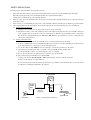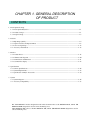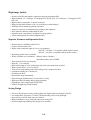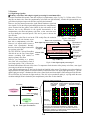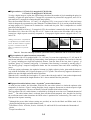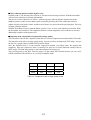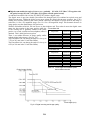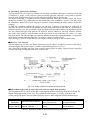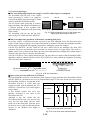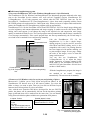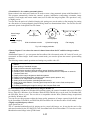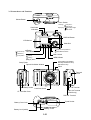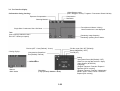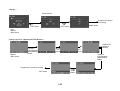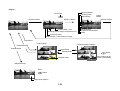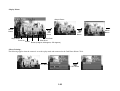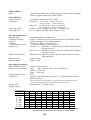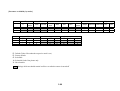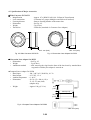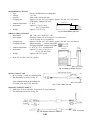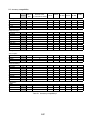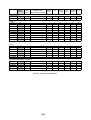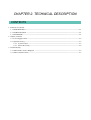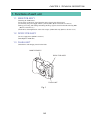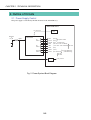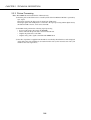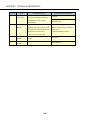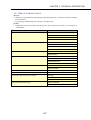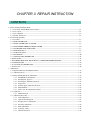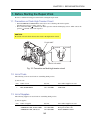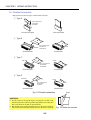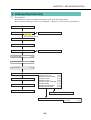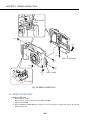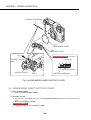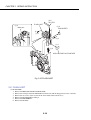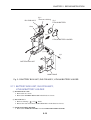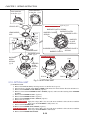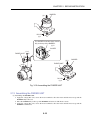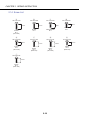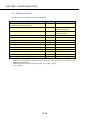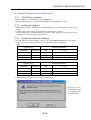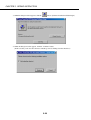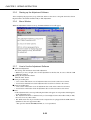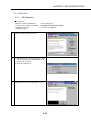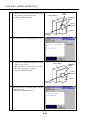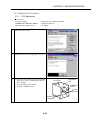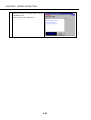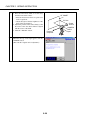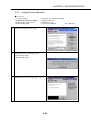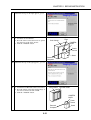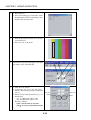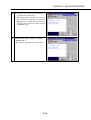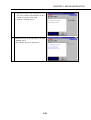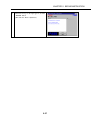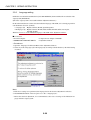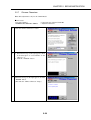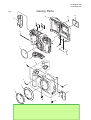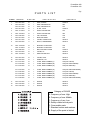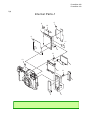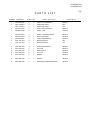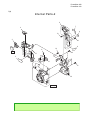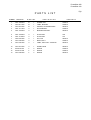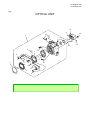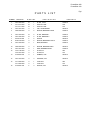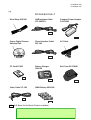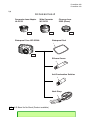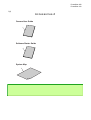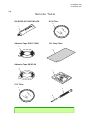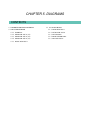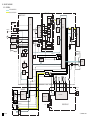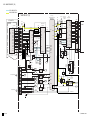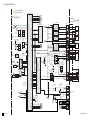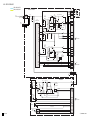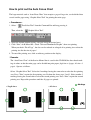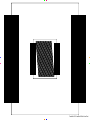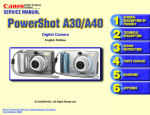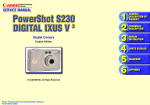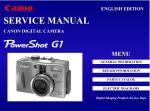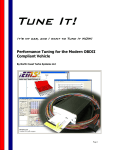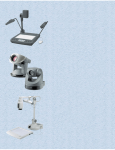Download Canon Pro90 - PowerShot 2.6 MP IS Camera Service manual
Transcript
Application This manual has been issued by Canon Inc. for qualified persons to learn technical theory, and repair of the products. Corrections This manual could include typographical errors or technical inaccuracies due to improvements or changes in the products. When changes occur in applicable products or in the content of this manual, Canon will release service manual report as the need arises. In the event of major changes in the contents of this manual over a long or short period, Canon may issue new editions of this manual. The following paragraph does not apply to any countries where such provisions are inconsistent with local law. Trademarks The product names and company names described in this manual are the registered trademarks of the individual companies. Copyright This manual is copyrighted with all rights reserved. Under the copyright laws, this manual may not be copied, reproduced, published (including on the World Wide Web) or translated into another language, in whole or in part, without the written consent of Canon Inc.. Copyright © 2001 by Canon Inc. CANON INC. Digital Imaging Products Service Dept. 30-2, Shimomaruko 3-Chome, Ohta-ku, Tokyo 146-8501, Japan SAFETY PRECAUTIONS The following precautions should be observed when servicing. 1. Since many parts in the unit have special safety-related characteristics, always use genuine CANON replacement parts. Especially critical parts in the power circuit block should not be replaced with other makes. 2. Critical parts are marked with ! in the schematic diagrams. When servicing, observe the original lead dress. If a short circuit is found, replace all parts which have been overheated or damaged 3. by the short circuit. After servicing, see to it that all the protective devices such as insulation barriers, insulation papers shields are properly installed. 4. After servicing, make the following leakage current checks to prevent the customer from being exposed to shock hazards. 4-1 Leakage Current Cold Check 1) Unplug the AC cord and connect a jumper between the two prongs on the plug. 2) Measure the resistance value, with an ohmmeter, between the jumpered AC plug and each exposed metallic cabinet part on the equipment such as screwheads, connectors, control shafts, etc. When the exposed metallic part has a return path to the chassis, the reading should be between 1MΩ and 5.2MΩ. When the exposed metal does not have a return path to the chassis, the reading must be ∞. 4-2 Leakage Current Hot Check 1) Plug the AC cord directly into the AC outlet. Do not use an isolation transformer for this check. 2) Connect a 1.5KΩ 10 watt resistor, paralleled by 0.15µF capacitor, between each exposed metallic parts on the unit and a good earth ground such as a water pipe, as shown in the figure below. 3) Use an AC voltmeter, with 1000Ω/volt or more sensitivity, to measure the potential across the resistor. 4) Check all exposed metallic parts of the cover (Cable connection, Handle bracket, metallic cabinet. Screwheads, Metallic overlays, etc), and measure the voltage at each point. 5) Reverse the AC plug in the AC outlet and repeat each of the above measurements. 6) The potential at any point should not exceed 0.75V RMS. A leakage current tester (FLUKE MODEL : 8000A equivalent) may be used to make the hot checks. Leakage current must not exceed 0.5 milliamp. In case a measurement is outside of the limits specified, there is a possibility of a shock hazard, and corrective action must be taken before returning the instrument to the customer. AC VOLTMETER DEVICE UNDER TEST Test all exposed metal parts 1.5KΩ 0.15µF Water pipe (Earth Ground) AC OUTLET Figure. 1 Leakage Current Hot Check CHAPTER 1. GENERAL DESCRIPTION OF PRODUCT CONTENTS 1. Development Concept 1-1 Development Objectives --------------------------------------------------------------------------------------------------- 1-1 1-2 Product Concept ------------------------------------------------------------------------------------------------------------- 1-1 1-3 Design Concept -------------------------------------------------------------------------------------------------------------- 1-3 2. Features 2-1 High Image Quality --------------------------------------------------------------------------------------------------------- 1-4 2-2 Superior features and Operation Ease ------------------------------------------------------------------------------------ 1-8 2-3 Power-saving Design ------------------------------------------------------------------------------------------------------1-13 2-4 Accessory and Software ---------------------------------------------------------------------------------------------------1-15 3. Exterior 3-1 Product Photos --------------------------------------------------------------------------------------------------------------1-18 3-2 6-dimensional diagrams ---------------------------------------------------------------------------------------------------1-20 3-3 Nomenclature and Functions ---------------------------------------------------------------------------------------------1-21 3-4 User Interface display -----------------------------------------------------------------------------------------------------1-22 4. Specifications 4-1 Camera Specifications -----------------------------------------------------------------------------------------------------1-26 4-2 System Requirements ------------------------------------------------------------------------------------------------------1-32 4-3 Specification of Major Accessories --------------------------------------------------------------------------------------1-34 5. System 5-1 System Diagram ------------------------------------------------------------------------------------------------------------1-36 5-2 Accessory Compatibility ------------------------------------------------------------------------------------------------- 1-37 The “IXY DIGITAL” Product designation used in this document refers to the DIGITAL IXUS, and PS 100 DIGITAL ELPH designations used in various marketing areas. “IXY DIGITAL 300” refers to the IXY DIGITAL 300, and PS 300 DIGITAL ELPH designations used in various marketing areas. 1. Development Concept 1-1 Development Objectives Canon has marketed the standard compact PowerShot A-series and S-series, the ultra-compact IXY series, the full-featured PowerShot G-series, and the top-end PowerShot Pro-series. In recent years, our competitors have concentrated on offering low-cost models to expand their market share as they target low-end user segments. Thus, it has become imperative for Canon to offer digital cameras aimed at first-time users and those who just want have fun with low-cost and easy-to-use digital cameras. The PowerShot A20 has a 1/2.7-inch, 2.11 megapixel CCD and a newly developed 3x optical zoom lens. Despite its low price tag, it offers the image quality and features found in high-end models. Much developmental attention was also given to the camera’s design and economy. The camera exceeds the user’s expectations of features from such a low-cost model. It thereby targets low-end users. The PowerShot A10, with a 1.31-megapixel CCD and almost the same features as the A20, will also be marketed at the same time to target users seeking an even cheaper model. Basic & Good Value For First-time digital camera users • Users seeking fun with a digital camera • Budget users • As a second camera for hard-core users • PowerShot A20/A10 1-2 Product Concept “Basic & Good Value” is the PowerShot A20/A10’s product concept. It is for first-time users, those seeking fun with a digital camera, and users on a budget. It was designed to be easy to use for beginners while offering a good value for the money. To set it clearly apart from the competition, the camera was also developed to provide high image quality and high-end features normally found in more expensive models. It also has a good number of accessories. This is to attract hard-core users who may want it as a secnd camera. The small and simple Card Photo Printer CP-10 will also be marketed at the same time. Instead of viewing images only on a computer screen or TV monitor, you can easily make and view credit card-size prints of the images. This “easy printing” system may start a new oulture of digital camera printing. 1-1 High Image Quality • Primary color filter and adaptive signal processing for maximum effect • High-resolution, 1/2.7-inch type, 2.11-megapixel CCD (PS A20), 1/2.7-inch type, 1.32-megapixel CCD (PS A10) • High-resolution, retractable, 3x optical zoom lens • High-precision white balance (Auto + 4-position preset white balance) • Intelligent AE for obtaining optimum exposures • Exposure sensitivity set automatically according to the brightness • Noise reduction function enables high SN ratio • Superfine mode comparable to incompression image quality • Totally round aperture for better background blur Superior Features and Operation Ease • Print directly to Card Photo Printer CP-10 • Camera controls on the back • Digital zoom enables the angle of view to vary gradually (PS A20 : 2.5x (Max. 7.5x together with the optical zoom)) (PS A10 : 2.0x (Max. 6x together with the optical zoom)) • Real-image optical zoom viewfinder • Widely available size-AA batteries (Primary battery: Alkaline) (Secondary battery: NiCd, NiMH) • Three-point AiAF for easy focusing • Shoot at 1.7-sec. intervals • Built-in flash range of 4.2 m (wide-angle end), slow-sync speed mode provided • Shutter speeds from 1 sec. to 1/1500 sec • Total of nine image quality modes (Recording pixels x compression ratio) • Continuous shooting at 2.5 frames/sec. • Self-timer provided • Playback the image immediately • Playback image magnification (2.5x) for easier viewing • High-speed fast forwarding (during image playback) • Selecting the video output signal (NTSC/PAL) • USB I/F for high-speed image transfer Saving Design • • • • • Power-saving and space-saving, small-package new digital signal processing IC and CPU Low-temperature, polysilicon 1.5-inch LCD monitor with power-saving backlight Space-saving, new four-blade lens cover built-in High-performance red-eye reduction with power-saving LED Power-saving design enabling 1000 images to be recorded 1-2 System Accessory and Software • Optical accessories (with conversion lens adapter) • Wide Conversion Lens for taking 24.5mm (35mm format equivalent) wide-angle shots. • Close-up lenses for close-ups, and any other 52mm filters • Waterproof case good to 30 m underwater • Smaller battery charger • Compact power adapter also compatible with the IXY DIGITAL 300 • Nickel hydride Battery and Battery Charger • Full-featured application programs • Easy-to-use ZoomBrowser EX 2.6 (Windows)/ImageBrowser 1.6 (Macintosh) • PhotoRecord 1.2 for easy layout and printing of many images • PhotoStitch 3.1 for seamless panoramic photos • RemoteCapture 1.4 to release the camera’s shutter button from PC and image transfers to the PC directly • USB TWAIN Driver 3.6/USB WIA Driver/Plug-In Module 3.6 • Apple QuickTime 4.1 (Movie replay/QVTR file creation) 1-3 Design Concept ! New reputation as an entry-model PowerShot <Friendly design for mass market users> The circle motif around the lens and the battery chamber positioned for a better grip give the camera a simple and easy-to-understand look. ! Luxurious exterior <Metallic finish and color parts> Although it is an entry-level model, it sports a pimpled metallic finish for a luxurious look. Also, the grip portion has a transparent color (smoke brown on the EC106 and smoke gray on the EC108) accenting the camera exterior, making the camera stand out. ! Easy-to-use user interface <Ideal layout of large Mode Dial and buttons> To enable easy operation while you refer to the LCD monitor, the highly readable Mode Dial and camera buttons are positioned around the LCD monitor on the back of the camera. 1-3 2. Features 2-1 High Image Quality ! Primary color filter and adaptive signal processing for maximum effect From the PowerShot 600 onward, Canon has employed a complementary color (Cy, Mg, Ye, G) filter as the CCD onchip filter to obtain color. Since the complementary color filter uses light efficiently, it makes the light sensitivity very good. It thereby helps to improve the SN ratio (especially the luminance). However, since the camera processes the signal with the luminance signal and color signals (Cr/Cb), the image signal obtained must have the complementary colors converted into the primary colors (RGB) by the color matrix circuit. However, due to the differences in the spectral characteristics of the complementary color filter and primary color filter, a color conversion error can occur during the conversion process. This error is prone to decrease the Primary Complementary color SN ratio. color filter color filter When a primary color filter is used as the CCD on-chip filter, the resolution Fig. 2-1 Filter array. and luminance SN ratio becomes worse Better color reproduction Better resolution than with a complementary color filter. Elimination of However, it is superior when it comes to New digital signal processing IC false colors normal color reproduction. Recently, and better there have been more digital cameras that Elimination Non-linear adaptive filter S/N ratio of jaggies use a primary color filter. Canon’s adaptive signal processing Elimination The IXY DIGITAL 300 and PowerShot Minimal false of noise False color suppression circuit A20/A10 the are the first Canon digital colors Minimal loss cameras (excluding SLR models) to + New IR filter of highlight employ a primary color filter. detail However, just switching to a primary High sensitivity color filter will not necessarily result in Fig. 2-2 New digital signal processing IC. good image quality. This is because the resolution and luminance SN ratio will be lower. To compensate for the demerits of the primary color filter, a new signal processing circuit has been incorporated. A new digital signal processing IC has been developed and installed in the camera. The adaptive processing technology employed in the EOS D30 camera has been theoretically reconstructed in the new digital signal processing IC. The new digital signal processing IC eliminates the false colors created by the non-linear adaptive filter and improves the SN ratio. The new IR filter also increases the light sensitivity. Thus, the color reproduction quality is very high while the same resolution and high SN ratio obtained by the complementary color filter are also obtained. Adaptive signal processing Sensitivity Primary color filter + Adaptive signal processing Complementary color filter Image with little vertical luminance variation Image with Image with average little horizontal vertical/horizontal luminance variation luminance variation Conventional processing Color reproduction quality Primary color filter Previous processing method Fig. 2-3 Filter types and features. Adaptive processing The luminance variation of outstanding pixels in the vertical, horizontal, and diagonal orientations is detected. Color interpolation is executed only in the direction where the luminance variation is minimal. Since noise is reduced, the resolution and S/N ratio are improved. 1-4 Fig. 2-4 Adaptive signal processing. ! High-resolution, 1/2.7-inch, 2.11-megapixel CCD (PS A20), 1/2.7-inch, 1.32-megapixel CCD (PS A10) To enjoy a digital image as a print, the original image must have the number of pixels matching the print size. Normally, a regular size print requires 1.3 megapixels, a postcard-size print needs 2 megapixels, and a 5x7 in. print must have 3 megapixels to attain adequate image quality. Since the PowerShot A20 has a 1/2.7-inch, 2.11-megapixel CCD, it can record a 1600 x 1200 pixel image which is adequate for a postcard-size print. When the Card Photo Printer CP-10 is used to print out the image, an image quality of 5.9 lp/mm can be obtained for a credit card-size print. This is comparable to a normal print from a film negative. Since the PowerShot A10 has a 1.32-megapixel CCD, the resolution is numerically about 80 percent of the PowerShot A20’s. Since the CCD chip size of 1/2.7 inches is the same as the PowerShot A20’s chip, the camera has a high exposure sensitivity compared to 1.3-megapixel digital cameras equipped with a 1/3.6inch CCD. *Althougt it can achieve 7.9lp/mm(A20) or 6.3lp/mm(A10) of resolution with the camera, the limit resolution is regulated by printer’s resolution because the printer’s resolution is lower from the camera’s Postcard size Regular size (E) Credit card size (148 × 100 mm) (120 × 82 mm) (86 × 54 mm) PS A20 (1600 ×1200) PS A10 (1280 × 960) 4.5 lp/mm 3.6 lp/mm 5.4 lp/mm 4.3 lp/mm 5.9 lp/mm 5.9 lp/mm Table 2-1 Print size and image resolution (calculated values) obtainable with the PowerShot A20/A10. ! High-resolution 3x optical zoom lens (retractable) The PowerShot A20/A10 is equipped with a 5.4 - 16.2 mm (3x) zoom lens (equivalent to 35 - 105 mm in 35 mm format) suited for a wide range of picture-taking, from landscapes to snapshots. The lens has 9 elements in 7 groups, including one single-side aspherical element. From the front of the lens, there is group 1 (4 elements), group 2 (3 elements), and group 3 (2 elements). Rear focusing is executed by moving group 3. The focusing group’s compact configuration makes the lens movement faster and while consuming less power. As for the optical performance, the aspherical element is a highly refractive index, glass-molded element to cope with the PowerShot A20’s Nyquist frequency of 152.7 lp/mm. This effectively suppresses distortion so that the lens provides high resolution and low distortion. When the lens is extended, the lens length is 47.3 mm (at the wide-angle end)/46.1 mm (at the telephoto end). When the lens is retracted, the length shrinks to 28.11 mm to minimize the lens protrusion. ! High-precision white balance (Auto + 4-position*1 preset white balance) As with previous models, the PowerShot A20/A10 has auto white balance to obtain the optimum color temperature. It also has a “Preset” setting (Daylight, cloudy, tungsten, fluorescent) to suit the respective light source’s color temperature. The user can thereby select the suitable white balance setting. The PowerShot A20/A10’s white balance is controlled by dividing the scene into over a hundred thousand of blocks*2/*3. The white balance data is collected from each block and computed. Also, the table for deriving the coefficient (matrix) that determines the RGB values is optimized for each metering. The result is very high-precision exposure metering. *1 Although four preset white balance settings are provided, an icon for the Black and White mode is also displayed alongside the preset white balance icons. *2 PowerShot A-series: 16 blocks, S-series: 64 blocks, G1 and Pro90 IS: Several hundreds of thousands of blocks. *3 Except PowerShot A10 1-5 z Intelligent AE for obtaining optimum exposures Compared to silver-halide film, the CCD’s exposure latitude is narrow. Even a slight exposure error will eliminate highlight or shadow detail, resulting in lower image quality. To obtain highly precise exposures, previous digital cameras have used feedback AE, multi-zone metering, meter weighting control, and other exposure control methods. To improve the exposure precision even Focusing point Focusing point Focusing point more, the Intelligent AE system has been developed for the PowerShot A20/A10. The AE control system has been revamped and Intelligent AE is 45 able to obtain the optimum exposure in 50 50 40 40 40 35 a wide variety of picture-taking 30 30 30 25 situations. S8 20 S8 20 20 S7 15 S7 S7 S6 S6 10 It mainly consists of the following: 1. 10 10 S5 S5 S5 5 S4 S4 0 0 0 S3 S3 S3 Three-point AF linked AE, 2. Exposure 1 2 1 2 1 2 S2 S2 3 4 3 4 3 4 5 6 5 6 S1 S1 5 6 S1 7 8 7 8 7 8 compensation for low light and backlight conditions, and 3. Close-distance flash *These are only sample metering patterns out of many others. exposure compensation. A more precise Fig. 2-6 Metering pattern (Three-point AF linked AE). exposure is thereby obtained even under these conditions which are prone to cause exposure errors. 1 Three-point AF linked AE 2 Exposure compensation for low light and backlit conditions. 3 Close-distance flash exposure compensation. The position of the main subject is identified with the three focusing points. Based on the exposure results, any low-light or backlit condition is identified. If the subject is close, the flash metering data overflows during the preflash. Any other objects within the depth of field are also identified and the optimally weighted metering pattern is used. In low-light conditions, the exposure is controlled to prevent the subject from being overexposed. In backlit conditions, the meter reading weighted on the bright area is decreased or eliminated. If data overflow is detected, the meter reading is taken again while incorporating exposure compensation. The main exposure is also set again simultaneously. z Exposure sensitivity set automatically according to the brightness With the PowerShot A20/A10, the camera sets the optimum At EV 8 (Max. aperture: f/2.8) exposure sensitivity (film speed) anywhere from ISO 70 to 140 ISO Equivalent ISO70 ISO140 to suit the ambient brightness. For bright scenes when camera shake is not likely, ISO 70 is set to obtain high image quality Shutter speed 1/22 1/44 with little noise. For low-light scenes, ISO 140 is set and more Table 2-2 Correlation between the ISO setting and shutter speed. than twice shutter speed (compared to when ISO 70 is set) is used to prevent camera shake. See Table 2-2. 1-6 ! Noise reduction function enables high SN ratio Normally with a CCD, the longer the exposure is, the more noise the image will have. With the PowerShot A20/A10 noise reduction is executed automatically. The process of noise reduction is as follows : After the exposure ends, the aperture remains closed and another exposure is taken at same shutter speed used for the preceding shot. This enables the camera to capture only the noise factors as data, and these noise factors are removed from the preceding shot. The noise in image is thereby reduced. With the PowerShot A20/A10, when the shutter speed is 1/6sec. or lower, noise reduction is executed. With the PowerShot A10, when the CCD temperature reaches a certain temperature, noise reduction is executed additionally regardless of the shutter used. ! Superfine mode comparable to incompression image quality The PowerShot A20/A10 has a Superfine mode that uses a lower compression ratio than with the Fine mode. The Superfine mode offers an image quality nearly as good as with an incompressed TIFF image. And yet, the file size is greatly reduced with the JPEG baseline format. Since the Superfine mode is a non-reversible compression method, you cannot restore the original data completely. Since the compression ratio is extremely low, there are no block distortions usually found in JPEG images. The high image quality is more than adequate for business use. The processing time is also short. Since the image is in the normal JPEG baseline format, you can view it without a dedicated TWAIN Driver. It is a widely compatible mode. Superfine Fine Normal Large 1/4.0 1/6.3 1/12.7 Medium 1/3.5 1/5.3 1/10.1 Small 1/3.0 1/4.4 1/7.8 Table 2-3 Compression ratio of image quality modes. 1-7 2-2 Superior Features and Operation Ease ! Print directly to Card Photo Printer CP-10 The PowerShot A20/A10’s direct print mode enables you to print out images with the dedicated Card Photo Printer CP-10 by connecting the camera to the printer with a dedicated cable. In the playback mode, you just select the Print command in the Print dialog box displayed on the LCD monitor on the camera back. The printer will then print the image. You control the printer High-quality credit with the camera. card-size print (54 x 86mm) With a resolution of 300 x 300 dpi, the Fig. 2-7 Direct printing CP-10 provides the same image quality as Digital Printer CD-300 even though it is more compact. It also can apply a protective coating on the print for better durability. The print size is the same as a credit card (54 x 86 mm). This size is easy to organize and carry around. There are various printing options: Standard, multiple (label paper), borderless print, bordered print, date imprinting. The printing speed is 56 sec. for a print with borders. This is the fastest in its class. For direct prints, the camera must be able to execute at high speed the printer’s color processing which is normally done by the driver in the PC. The camera must have a high-performance processor and the color processing must be geared for high speed execution. In the case of the IXY DIGITAL 300, part of the processing is executed by the camera’s digital signal processing IC at high speed. And the CP-10 is a sublimation printer that obtains high image quality even with color processing that is simpler than that of inkjet printers. Since the processing must be executed at high speed, single-dimensional processing is executed instead of three-dimensional processing. By optimizing the color characteristics of the inks used, the resulting color reproduction is adequate for practical use. Figure 2-8 shows the process flow for making a print. The digital signal processing IC executes this process at high speed until the resizing step. Then the camera executes the sharpness, color conversion, and density conversion. JPEG Pre-filter Resize Sharpness YCrCbRGB conversion Processing by the camera RGB density conversion Density and time Heat history conversion compensation Gray balance Print Processing by the printer Fig. 2-8 Direct printing process flow. ! Camera controls on the back. The PowerShot A20/A10 has all the camera controls (except the shutter release button) on the back, including the Mode Dial which was hitherto on the camera top. This enables you to operate the camera without looking back and forth between the top and back of the camera. You can also easily look at the LCD monitor at the same time. Photo 2-1 Back of the PowerShot A20. 1-8 z Digital zoom enables the angle of view to vary gradually (PS A20 : 2.5X (Max. 7.5X together with the optical zoom)) (PS A10 : 2.0X (Max. 6X together with the optical zoom)) As with the PowerShot A20/A10, the IXY DIGITAL 300 has a digital zoom. The digital zoom in previous models (PowerShot S10 through Pro90 IS) combined an optical zoom and digital teleconverter. Within the digital zoom range (when the digital teleconverter operates), the CCD’s reading area becomes limited to the center portion. Therefore, the number of pixels used for the image is reduced to 1/4 for a 2X magnified image or to 1/16 for a 4X magnified image. This dramatic decrease in image quality was the disadvantage of digital zoom. With the PowerShot A20/A10, the lens moves to the telephoto end. Then when it enters the digital zoom range, the lens remains in the same position while the • PowerShot A20 CCD’s reading area is gradually limited to the center Focal Length portion. As a result, a uniform zoom (telephoto) effect is Magnification (Equivalent to Readable Pixels 35mm format) obtained. This is the digital zoom system. 1X (Telephoto end) 105 mm 1600X1200 There is no sudden decrease in image quality unlike Image read at 5 positions during this angle (for the display) with the digital teleconverter. (See Fig. 2-9.) 1.25X (Telephoto end) 131 mm 1280X960 The PowerShot A20 can change the angle of view up to Image read at 5 positions during this angle (for the display) 1.56X (Telephoto end) 164 mm 1024X768 7.5X (or 263 mm in the 35 mm film format). Image read at 6 positions during this angle (for the display) The PowerShot A10 can change the angle of view up to 2X (Telephoto end) 210 mm 800X600 6.0X (or 210 mm in the 35 mm film format). Image read at 5 positions during this angle (for the display) 2.5X (Telephoto end) 263 mm 640X480 • PowerShot A10 Focal Length (Equivalent to Readable Pixels 35mm format) 1X (Telephoto end) 105 mm 1280X960 Image read at 5 positions during this angle (for the display) 1.25X (Telephoto end) 131 mm 1024X768 Image read at 6 positions during this angle (for the display) 1.6X (Telephoto end) 164 mm 800X600 Image read at 5 positions during this angle (for the display) 2 0X (Telephoto end) 210 mm 640X480 Magnification Table 2-4 Focal length and readable pixels during digital zooming. Pixels (Image Quality) Focal length (mm) Fig. 2-9 Digital zooming and image quality. 1-9 ! Widely available size-AA batteries (Primary battery: Alkaline) (Secondary battery: NiCd*, nickel hydride) To make the camera body more compact, the PowerShot A-series and S-series cameras use a lithium 2CR5 battery or a dedicated, rechargeable Ni-MH battery. The IXY DIGITAL uses a dedicated, rechargeable Liion battery. However, most competing models use size-AA batteries which are favored for their widespread availability and low price. Users also support that size-AA batteries can be used. Many audio-video products and toys use size-AA batteries. There is a wide variety of size-AA batteries such as manganese,* alkaline*, and lithium used as primary batteries. Secondary batteries include NiCd and NiMH batteries. The PowerShot A20/A10 uses size-AA batteries because they are widely available and cheap. The camera can use alkaline battery. And it can use NiCd, Size-AA batteries Primary batteries Manganese NiMH as secondary batteries. Alkaline You can therefore choose from a wide variety Lithium of batteries to suit the shooting conditions and Secondary batteries NiCd environment. NiMH (Lithium-ion)* * This battery is still not available as size-AA. Fig . 2-10 Map of the Size-AA batteries * The PowerShot A20/A10 cannot use manganese batteries. Alkaline batteries should be used which are Canon’s recommendation. Ni-Cd batteries are not recommended positively because they have various performances. ! Three-point AiAF for easy focusing The PowerShot A20/A10 uses the AiAF*1 system already proven in film-based cameras. With three focusing points, the camera can focus off-center subjects even without prefocusing. The PowerShot A20/A10’s three focusing points obtain focusing data from the three respective frames shown in Fig. 2-11. The most reliable focusing data is identified and then applied. As a general rule, the closest object covered by a focusing point is deemed as the main subject. So if there are two off-center subjects and nobody at the center (Fig. 2-12-a) or, if the main subject is off-center (Fig. 2-12-b) the camera will focus the correct Fig. 2-11 Focusing frames. subject. Fig. 2-12-a *1 Fig. 2-12-b Fig. 2-12-c The PowerShot A20/A10’s AiAF system focuses the closest subject covered by the three focusing points. Therefore, if there is an object in front of the main subject as shown in Fig. 2-12 or if the camera is oriented vertically for the shot in Fig. 2-12-a, the camera may focus the wrong subject. 1-10 ! Real-image optical zoom viewfinder The PowerShot A20/A10’s optical viewfinder is a real-image viewfinder consisting of an objective lens with 3 elements in 3 groups, a fully reflective prism to bend the light flux compactly, a roof prism to right the inversed image formed by the objective lens bending the light flux, and an eyepiece lens. This optical viewfinder is coupled to the lens zooming operation. Thus, the viewfinder image also zooms during lens zooming. The compensator lens and variator lens in the viewfinder’s objective lens move along the viewfinder’s optical axis to show the proper viewfinder image matching the image obtained by the lens zooming. To make the viewfinder compact, the objective lens has only 3 elements. Each element is aspherical. In particular, the variator element has an optimum lens shape being aspherical on both sides. It is positioned for optimum refraction. Also, the viewfinder’s height and depth are kept compact with two prisms whose optical axes are refracted along the same plane by the reflective surfaces. Moreover, four fully reflective surfaces (one on the fully reflective prism and three on the roof prism) are used, and only one surface is a vapor deposition mirror. The inherent light loss is thereby minimized and a flare-cutting diaphragm is strategically positioned to eliminate unwanted light rays. The result is a bright viewfinder image. Also, the long eye relief of 16 mm enables even eyeglass wearers to easily see the viewfinder image. ! Shoot at 1.7-sec. intervals The PowerShot A20/A10 has a new digital signal processing IC which is an improved version of the Canondeveloped digital signal processing IC. It enables a short shooting interval of 1.7 sec. Also, other time-consuming functions such as camera startup, digital zooming, image playback, magnified viewing, and image scrolling now perform in a shorter time. Fig. 2-13 Shutter release time lag and shooting interval. ! Built-in flash range of 4.2 m (wide-angle end), slow-sync speed mode provided The PowerShot A20/A10’s built-in flash has a large-capacity capacitor and a large flash tube to provide the highest flash output in this camera class. This extends the flash range to 4.2 m at the wide-angle end. A slow-sync speed mode is also provided to properly expose a dark background behind a human subject. PowerShot A20/A10 PS A50, S10/20, G1, Pro90 IS Slow-sync Night Scene mode / Flash ON Speed Mode Manual Slow shutter speed or long Mode / Flash OFF exposure / Flash ON Applicable Conditions The subject is in front of a sunset, night scene, etc. Indoor lighting effects are desired. Results Both the subject and background are exposed correctly. The effects of the indoor lighting become apparent. Table 2-4 Applicable conditions and results with various flash modes. 1-11 ! Shutter speeds from 1 sec. to 1/1500 sec. The PowerShot A20/A10 boasts the fastest shutter speed in its camera class with 1/1500 sec. This shutter speed can freeze a fast-moving subject quite well. Also, with the f/13.4 aperture (at the telephoto end), the camera can take pictures of scenes as bright as EV 18. This is suitable for a sunny beach and ski slope. The slowest shutter speed of 1 sec. and the f/2.7 aperture (at the wide-angle end) enable the camera to photograph scenes as dark as EV3. This is effective for sunsets and dim indoor lighting without using flash. ! Total of nine image quality modes (Recording pixels x compression ratio). The PowerShot A20/A10 offers a choice of nine image quality combinations with three pixel modes (Large, Medium, and Small) and three compression ratios (Superfine, Fine, and Normal). The user can select the image quality mode that suits the respective purpose. High-quality print Large Superfine Medium Superfine Small Superfine Archival Large Fine Medium Fine Small Fine On-screen display Large Normal Medium Normal Small Normal Internet image Table 2-5 Application of image quality modes. 1-12 2-3 Power-saving Design z New and compact digital signal processing IC and CPU with low power consumption The PowerShot A20/A10 uses a new digital signal processing IC which is an improved 16 x 16 19 x 19 13 x 13 13 x 13 version of the digital signal processing IC found in the PowerShot S10 and later models. Digital signal Digital signal The new digital signal processing IC features processing CPU CPU processing IC IC high performance and sophisticated functions in a compact package. It also consumes little power and greatly contributes to the downsizing Old imaging engine and CPU New imaging engine and CPU of the camera. Fig. 2-14 Size comparison (in mm) of the old and new The PowerShot A20/A10 also has the same digital signal processing IC and CPU. space-saving CPU found in the IXY DIGITAL. z Thin, low-temperature polysilicon LCD monitor consuming little power In previous models, a flat fluorescent tube was used as the LCD backlight. Since flat fluorescent tubes require a high voltage to light up, an inverter circuit had to be included. This made the backlight unit bulky. Its high power consumption also required a large battery, making the camera less compact. Like the IXY DIGITAL, the IXY DIGITAL 300 uses a white LED for the backlight. The white LED consumes little power and therefore does not require an inverter circuit or a large battery. The result is a thinner camera. Also, as shown in the figure, the extra space afforded by the backlight unit’s oblique shape is utilized by the optics. Space is thereby used efficiently. Also, the LCD unit is a new, highly transparent unit. The lens sheet was made so that the backlight LED’s light tubes could be reduced from four (on the IXY DIGITAL) to three without the brightness decreasing. This saved more space and power. Flat fluorescent tube PowerShot S10/S20 White LED Inverter circuit PowerShot A10/A20 Fig. 2-15 LCD unit construction. z Space-saving, new four-blade lens cover built-in Since the PowerShot A20/A10’s lens diameter (front element) is bigger than that of the PowerShot S10/S20 and IXY DIGITAL, the built-in lens cover is proportionately larger. If the same 4-blade lens cover used in the PowerShot S10/S20 is incorporated in the PS S10/20 IXY DIGITAL PS A20/A10 PowerShot A20/A10, it would make the camera too thick. And incorporating the IXY DIGITAL’s 2-blade lens cover would require Cover Closed a larger radius. A new 4-blade, built-in lens cover was therefore developed to save space in the PowerShot A20/A10. Although it has four blades like the Cover Open PowerShot S10/S20’s lens cover, the new lens cover has two large blades and two small blades set on the same plane. Since the space for the lens cover is only two-dimensional, the (This is only a conceptual illustration which increase in the thickness and height is does not show the actual movement.) minimized. Fig. 2-16 Lens cover when open and closed. 1-13 ! High-performance, red-eye reduction with power-saving LED For red-eye reduction in flash pictures, the PowerShot A20/A10 has a red-eye reduction lamp in the flash unit. To reduce the chances of red eye occurring in the human subject, the red-eye reduction lamp lights before the flash fires. The red-eye reduction lamp is a bright, high-performance, orange LED with low power consumption. It can attain the same red-eye reduction effect as the PowerShot S10/S20’s red-eye reduction lamp while consuming less power. ! Power-saving design enabling 1000 images to be recorded With an imaging engine consuming little power, an LCD monitor with no backlight, and a lower power supply voltage, the PowerShot A20/A10 was designed to save power. Also, with size-AA batteries serving as the power source, the camera can capture 500 images with alkaline batteries*, and 1000 images with NiMH batteries*. * Specified batteries 1-14 2-4 Accessory and Software ! Abundant optical accessories (Conversion Lens Adapter required) • Wide Conversion Lens for taking 24.5mm (35mm film equivalent) wide-angle shots Wide Conversion Lens WC-DC52 has been newly developed so that the PowerShot A20/A10 can take wide-angle shots not possible with the 35-105mm (35mm film equivalent) lens. The WC-DC52 reduces the camera lens focal length to 0.7x which affords a wide-angle effect equivalent to 24.5mm in the 35mm format. This is unique among cameras in the same class. Conversion Lens Adapter LA-DC52 is also required. - When the wide converter is attached, the optical viewfinder cannot be used. The LCD monitor must be used instead. The flash also cannot be used because it will be obstructed by the wide converter. • Close-up lenses for close-ups, and 52mm filters To enable close-ups, close-up lenses (250D 52mm) can be used. Also, 52mm filters can be attached* to obtain a variety of visual effects. Conversion Lens Adapter LA-DC52 is required to attach a closeup lens or filter to the camera. - When a filter is attached, the optical viewfinder and built-in flash cannot be used. There are also filters that may affect the exposure control. ! Waterproof case effective down to 30 m underwater PowerShot A20/A10’s waterproof case allows you to use the camera at the beach, in wet weather, and underwater down to 30 meters. Unlike the weather-proof AW-PS100/110 and AW-PS200 cases for previous models allowing 3-meter underwater use, the IXY DIGITAL 300’s waterproof case enables you to use the camera for scuba diving. ! Compact power adapter For the user’s convenience, a power adapter will be marketed along with the PowerShot A20/A10. This power adapter can also be used with the PowerShot A20/A10 which will be marketed at the same time as the IXY DIGITAL 300. The power adapter’s output voltage is designed to be within the common voltage range of both the IXY DIGITAL 300 and PowerShot A20/A10. Power is supplied to the camera via the DC Coupler DR-500. ! Ni-MH batteries + Charger For economy-minded users, secondary, rechargeable Ni-MH batteries and a Canon battery charger will be available for the PowerShot A20/A10. The battery voltage is 1.2 V, and the capacity is 1600 mAh (min. 1550 mAh). With the dedicated battery charger, two batteries can be recharged in about 110 min. (TBD), and four batteries can be recharged in about 220 min. (TBD). Fig. 2-17 Ni-MH batteries + charger. 1-15 ! Full-featured application programs • Easy-to-use ZoomBrowser EX 2.6 (for Windows)/ImageBrowser 1.6 (for Macintosh) The ZoomBrowser EX (for Windows) and ImageBrowser (for Macintosh) programs marketed at the same time as the PowerShot S-series cameras were well received. Upgraded versions (ZoomBrowser EX 2.2/ImageBrowser 1.2) of both programs were offered when the IXY DIGITAL came out. For the PowerShot G1, ZoomBrowser EX 2.4 and ImageBrowser 1.4 have been made compatible with the Canon BJ-F870PD printer to be marketed in Dec. 2000 (Japan only). When you insert a Compact Flash card into the printer, the ZoomBrowser EX /ImageBrowser program starts up automatically. ZoomBrowser EX 2.6 for the PowerShot A20/A10 and IXY DIGITAL 300 is for simple image editing such as color, brightness, and contrast adjustments and image cropping. It enables on-screen slide shows, DPOF editing, and e-mail support. It can change the image to the required size and compression ratio (image quality) to attain the desired file size. The e-mail program starts up automatically and the image is attached to a new message automatically. If the e-mail program does not start up automatically, the resized image is saved and it can be attached to an e-mail message manually. Like the ZoomBrowser EX 2.6, the Film size ImageBrowser 1.6 is also a simple imageCompression level editing program. It can be used for on-screen slide shows and DPOF editing, and it is also compatible with e-mail.* Its printing function has been improved with options enabling you to print multiple images on one page, change the order of the images, resize or rotate the image, and insert text. You can also use ZoomBrowser EX 2.6/ImageBrowser 1.6 to adjust the image quality parameters of images captured in the RAW mode by the PowerShot G1/Pro90 IS, and EOS D30 (the PowerShot A20/A10 does not have a RAW mode). Current file size Fig. 2-18 Compression level and film size setting dialog box. -With the ImageBrowser program, the image is not attached to an e-mail message automatically. The user must do it manually. • Photorecord 1.2 (Windows only) for easy layout and printing of photos Photorecord 1.2 enables you to easily layout and print out photos. In the ZoomBrowser EX browser area or in the camera window, you select the folder or image you want to print. Then you just click on the Print Layout button to insert text anywhere or select a text frame. Also, with the new Extension DDI driver developed for the new BJ-F870 printer, the photos will be automatically laid out for the borderless printing paper (perforated) that will be marketed at the same time. You can thereby easily print out borderless photos with the next generation of BJ printers. In Japan: 5 sizes L size 2L size DSC size 8”x10” size for digital camera Glossy Photo Card 6” x 4” size Outside Japan: 2 sizes Glossy Photo Card 6” x 4” size Photo Card Pro 6” x 4” size Fig. 2-19 Automatic layout for the borderless printing paper. 1-16 • PhotoStitch 3.1 for seamless panoramic photos Pictures taken in the stitch assist mode can be used to create a long panoramic picture with PhotoStitch 3.1. This program automatically obtains the camera’s property information (compositing orientation, image sequence, focal length, and camera model name) used to stitch the images together. The operation is easy, yet highly precise. You also have the option of cylindrical imaging (for pasting on a curved surface) or flat imaging (for pasting on a flat surface) to create panoramic pictures having much less distortion than before. You can also save the panoramic picture in the QuickTime VR format. Actual image capture Photographer Photographer Photographer Image-mapping surface With old software version Cylindrical imaging Flat imaging Fig. 2-20 Imaging methods. • RemoteCapture 1.3 to release the camera’s shutter button from the PC and direct image transfers directly With RemoteCapture 1.3, you can operate the PowerShot A20/A10 remotely with a PC. In the PC mode, you can transfer or delete images. In the remote control mode, you can also operate the camera’s picture-taking functions. The following remote control operations and settings are possible with a PC: " Thumbnail display of all captured images in the current session since Remote Capture 1.3 was started " Index printing of thumbnail images " Display of the thumbnail’s original image " Shutter release operation (single shooting, interval shooting, test shooting) " Indication of the remaining number of images that can be saved in the computer or camera’s Compact Flash card " Display of the image’s brightness distribution pattern " Display of shooting data (date, shooting mode, shutter speed, aperture, etc.) " Rotation of an image saved in the computer " Setting of the zoom position (excluding electronic zoom) " Setting of the white balance, recording pixel/compression ratio, macro, flash, and exposure compensation " Enabling or disabling the image for saving in the Compact Flash card • USB TWAIN Driver 3.6/USB WIA Driver/Plug-In Module 3.6 For compatibility with the new Windows ME operating system, the camera is bundled with a new USB WIA Driver. If the OS is Windows 98 or Windows 2000, the USB TWAIN driver can be used. For Windows ME, the USB WIA Driver is used. The new driver is compatible with the WIA (Windows Image Acquisition) provided by Windows ME. You can also use this program to adjust the image quality parameters of images captured in the RAW mode by the PowerShot G1/Pro90 IS, and EOS D30 (the PowerShot A20/A10 does not have a RAW mode). • Highly-rated third-party software Apple QuickTime 4.1 This is a standard multimedia tool for playing movies, sound, still images, etc. It can play the movie clips and sound recorded by the IXY DIGITAL 300, PowerShot Pro90 IS and PowerShot G1. It can also save the PhotoStitch-created image in the QTVR format. 1-17 3. Exterior 3-1 Product Photos Photo 3-1 PowerShot A20 front Photo 3-2 PowerShot A10 front Photo 3-3 PowerShot A20 top Photo 3-4 PowerShot A20 rear 1-18 ! Main accessories Lens accessory Battery accessory “” AíåÛ Photo3-5 Wide Converter WC-DC52 Photo 3-8 Compact Power Adapter CA-PS500 “” AíåÛ Photo3-6 Conversion Lens Adapter LA-DC52 “” AíåÛ Photo3-7 Close-up lens 250D Photo 3-9 Size AA NiMH Rechargeable Battery Pack NB-1AH & Battery Charger NB-3AH Cable Photo3-10 Interface Cable IFC-300PCU Photo3-11 Video Cable VC-100 1-19 43.0 (1.69) 37.6 (1.48) 3-2 6-dimensional diagrams 71.0 (2.80) 110.3 (4.34) Unit : mm (in.) Fig. 3-1 PowerShot A20’s 6-dimentional views * PowerShot A10’s 6-dimentional views is same as PowerShot A20. 1-20 3-3 Nomenclature and Functions Shutter Button Zoom Button Shooting : View finder Indicators Replaying Tele photo / Wide Angle Magnifying Images Index Views DISPLAY Button LCD Monitor Mode Dial (Continuous) Exposure Compensation / White Balance Button (Flash) / SET Button (Self-timer) (Left) Button Main Switch (Macro) (Infinity) MENU Button (Right) Button Strap Eyelet Optical Viewfinder Window AF-Auxiliary Light Emitter Red-Eye Reduction Lamp Self-Timer Lamp Flash Terminal Cover Date Battery Holder Lens/Lens Cover DC IN Terminal Video Out Terminal (PS A20 only) CF Card Slot Cover DIGITAL Terminal Tripod Socket Battery Cover Lock Battery Lock (inside) Battery Cover 1-21 3-4 User Interface display -White Balance mode (Auto / Daylight / Cloudy / Tungsten / Fluorescent / Black & White) <Information duriug shooting> Exposure Compensation -Compression -Resolution Shooting Method Focus(Normal / Macro / Infinity) *Normal mode icon is not displayed. Single Shot / Continuous Shot / Self-timer Flash (Auto / Red-eye reduction auto / ON / OFF / Slow-sync speed) Remaining Image Capacity / Remaining / passing time of Movie. -File No. reset (ON / OFF [Default]) -Beep (ON[Default] / OFF) -Format (CF) -Review (OFF / 2 sec.[Default] / 10 sec.) <Setting display> -Compression (Superfine / Fine [Default] / Normal) MENU Button -Auto -Manual -Stitch Assist -Resolution (Large [Default] / Medium / Small) 1-22 Setting -Auto Power Down (ON [Default] / OFF) -Date/Time (set the date and time / Style) -Video System (NTSC/PAL) -Language (English / Deutsch / Francais / Espanol / Japanese [NTSC version]) (English / Deutsch / Francais / Nederlands / Dansk / Suomi / Itliano / Norsk / Svenska / Espanol [PAL version]) <Settings > <Beep setting> Prepares the camera for shooting MENU Button + SET Button + SET Button -Auto -Manual -Stitch Assist <Setting exposure Compensation/White Balance> -Manual -Stitch Assist Prepares the camera for shooting Exposure Compensation/ White Balance Button SET Button Button Exposure Compensation/ White Balance Button Prepares the camera for shooting SET Button Button 1-23 <Replay> Shooting Method Shooting mode Macro/Infinity File number DISPLAY Button DISPLAY Button DISPLAY Button Shooting Date / Time Recording pixels / Image compression level White Balance Exposure Compensation Flash Protection status Image number / Total number of images Index Button Enlarge Button <Index Replay> Enlarge Button <Jumping between images> Index Button Enlarge Button Selected image <Magnified view> Scroll Button Approximate position 1-24 Button Nine images can be shown in the display. <Replay Menu> <Single Erase> MENU Button + SET Button Single Erase Erase all + SET Button Print Order Slide Show Protect Rotate (0 degree, 90 degrees, 270 degrees) <Direct Printing> The following applies when the camera is set to the replay mode and connected to the Card Photo Printer CP-10. + SET Button + SET Button 1-25 MENU Button 4. Specifications 4-1 Camera specifications <Image Sensor (CCD)> PowerShot A20 -Reading format Interline -Chip size 5.36 (H) x 4.05 (V) mm (0.21) (0.16) (in.) equivalent to 1/2.7-inch -Unit cell size 3.275 (H) x 3.275 (V) micro mm (0.129) (0.129) (in.) -Total pixels Approx. 2.11 million (1688 (H) x 1248 (V)) -Effective pixels Approx. 2.02 million (1636 (H) x 1236 (V)) -Filter array Primary-color Bayer filter <Lens> -Focal length -f/number -Focusing range (Measured from top of lens barrel) -Lens construction <Optical viewfinder> -Type -Magnification -Coverage PowerShot A20 << 5.28 (H) x 3.97 (V) mm (0.21) (0.16) (in.) equivalent to 1/2.7-inch 4.1 (H) x 4.1 (V) micro mm (0.16) (0.16) (in.) Approx. 1.32 million (1363(H) x 972 (V)) Approx. 1.25 million (1288(H) x 968 (V)) << 5.4 (W) - 16.2 (T) mm (35 (W) - 105(T) mm 35mm film equivalent) 2.8 (W) - 4.8 (T) Normal AF : 76 cm (2.50 ft.) -infinity Macro AF : 16 cm (6.30 in.) (W) / 26cm (10.2 in.) (T) - 76 cm (2.53 ft.) 7 groups 9 pieces Real-image optical zoom viewfinder (Primary image) 0.31 (W) - 0.93 (T) W : Vertical : 80 % Horizontal : 80 % (When object is 2 m away.) T : Vertical : 80 % Horizontal : 80 % (When object is 2 m away.) <LCD viewfinder> -Type -Total pixels -Effective pixels -Display size -Coverage Low-temperature polycrystalline silicon TFT color LCD 119,548 pixels (490 (H) x 242 (V)) 117,600 pixels (490 (H) x 240 (V)) 38 mm diagonal (1.5 inch) 100 % <Focusing> -Control system -Focusing points TTL AiAF 3 focusing points <Exposure control> -Light Metering method -Exposure method -Exposure compensation Evaluative metering (linked to focus point) Program AE ±2.0 EV (1/3-steps) <Aperture and shutter> -Shutter type -Aperture range Mechanical shutter and electronic shutter f/2.7, f/4.8 -Shutter speed 1 - 1/1500 sec. (1~1/6sec. is available at Flash OFF / slow Syncro in MANUAL mode.) 1-26 <White balance> -Mode TTL auto white balance, pre-set white balance (available settings : Daylight, Cloudy, Tungsten, Fluorescent) , Black & White < Flash (Built-in)> - Operation modes - Flash range - Flash sync. speed - Recycling time Auto, Red-eye reduction auto, ON or OFF Normal AF : 76 cm (2.50) ~ 4.2 m (13.8) (W) / 76 cm (2.50 ft.) ~ 2.5 m (8.20 ft.) (T) Macro AF : 16 cm (6.30 in) ~ 76 cm (2.50 ft.) (W) / 26 cm (10.2 in.) ~ 0.76 m (2.50 ft.) (T) Normal : 1/30sec. or higher, Slow sync. : All shutter speed 10 sec. or shorter (full flash, battery voltage = 6.0 V) <Shooting specifications> -Shooting modes Auto/Manual/Stitch assist and Movie -Continuous shooting Approx. 2.5 images/sec. (at Large/Fine mode and LCD viewfinder is OFF) -Self timer Operates with approx. 10 seconds countdown. -Sensitivity PS A20/A10 : ISO 70 - 140 equivalent (Equivalent film speed) (Camera automatically adjusts ISO speed.) -Digital zoom PS A20 : 2.5 x (Maximum 7.5 x digital zoom is available when combined with optical zoom.) PS A10 : 2.0 x (Maximum 6.0 x digital zoom is available when combined with optical zoom.) -Shutter release from PC Shutter release is enabled by using of “Remote Capture Software” (when USB connection) -Release time lag Approx. 0.05sec. -Shooting interval Approx. 1.7sec. <Recording specifications> -JPEG compression mode -Number of recording pixels - Image recording format - File format Superfine, Fine or Normal Large : 1600 x 1200 (PS A20), 1280 x 960 (PS A10) Medium : 1024 x 768 Small : 640 x 480 JPEG Design rule for Camera File system (DCF * ), Digital Print Order Format (DPOF) Version 1.1 * DCF is an abbreviation of Design rule for Camera File system standardized by Japan Electronic and Infomation Technology Industries Association (JEITA). -Storage media -Storage capacity PowerShot A20 L/SF File Size 957KB FC - 8M 7 FC - 16M 15 FC - 30M FC - 32M 31 FC - 48M 48 FC - 64M 64 FC -128M 128 CompactFlashTM (CF) card (Type I ) L/F L/N M/SF M/F M/N S/SF S/F S/N 611KB 302KB 450KB 294KB 155KB 208KB 141KB 79KB 11 24 16 24 46 35 50 87 24 48 32 49 92 70 99 172 49 99 67 102 189 143 206 353 75 151 102 155 286 217 312 533 100 200 135 205 379 288 415 707 200 401 272 412 760 577 831 1417 Above-written figures are measured under Canon™s standard conditions and may vary depending on the scene, subjects or camera settings. 1-27 PowerShot A10 File Size FC - 8M FC - 16M FC - 30M FC - 32M FC - 48M FC - 64M FC -128M L/SF 693KB 10 21 43 66 88 177 -Tone reproduction <Replay specifications> -Replay modes -Magnify -Vertical and horizontal conversion <Erasing specifications> -Erasing modes <Interface> -Computer I/F -A/V out (PS A20 only) <Display specifications> -Indicator (Upper LED) -Indicator (Lower LED) L/F L/N M/SF M/F M/N S/SF S/F S/N 450KB 228KB 450KB 294KB 155KB 208KB 141KB 79KB 16 32 16 24 46 35 50 87 32 64 32 49 92 70 99 172 67 131 67 102 189 143 206 353 102 198 102 155 286 217 312 533 135 263 135 205 379 288 415 707 271 528 272 412 760 577 831 1417 Above-written figures are measured under Canon™s standard conditions and may vary depending on the scene, subjects or camera settings. luminance signal : 8 bits, Color signal (Cr/Cb) : 8 bits Single, Index (9 thumbnail images), Magnification or Slide show Image output to ”Card Photo Printer PC-10” (Direct printing) Approx. 2.5 x on built-in LCD monitor Vertical and horizontal conversion can be set on each image. (Both LCD and Video Out play an image according to setting.) Single image, all images (When “All images” is set, any images in the CF card captured with another camera or peripheral device (DCF format) are erased. Regarding Canon digital cameras, images taken by the PowerShot 600/600N, the PowerShot 350, PowerShot A5, PowerShot A5 Zoom, PowerShot Pro70 will not be erased but those taken by PowerShot A50 (DCF only), PowerShot S10, PowerShot S20, IXY DIGITAL, Power Shot Pro90 IS and EOS D30 (DCF for-mat) will be erased.) *Protected images are not erased. USB (mini - B) Video : NTSC or PAL selectable Cable type : L-type plug (3.5mm dia.) -Lights in green : Indicates that the camera is ready with flash off. -Blinks in green : Recording to CF card / Reading CF card / Erasing data on CF card -Lights in orange: Indicates that the camera and flash are ready. -Blinks in orange : Camera shake warning -Lights in yellow : SW1 ON in macro shooting 1-28 <Power Supply> -Power sources -Shooting capacity Primary battery : Size AA Alkaline battery Secondary battery : Size AA NiCd battery, Size AA NiMH battery (NB-1AH) Compact Power Adapter CA-PS500 Size AA Alkaline battery LCD ON : Approx. 200 images LCD OFF : Approx. 500 images Size AA Alkaline battery LCD ON : Approx. 350 images LCD OFF : Approx. 1000 images Canon’s standard conditions of measuring shooting capacity are as follows: Normal temperature (23 Celsius degrees). LCD viewfinder is ON. Shoot images at wide angle end and at telephoto end alternately with 20 seconds intervals. Use flash at every 4-time shootings. Turn camera off and on at every 8-time shootings. -Playback time Size AA Alkaline battery : Approx. 240 min. Size AA NiMH battery : Approx. 240 min. Canon’s standard conditions of measuring playback time are as follows: Normal temperature (23 Celsius degrees). Repeat playback automatically at a speed of 1 image per 3 seconds. <Camera specifications> -Operating temperature -Operating humidity -Dimensions (W x H x D) -Weight 0 - 40 C (32 - 104 F) 10 - 90% 110.3 x 71.0 x 37.6 mm (4.34 x 2.80 x 1.48 in.) (excluding protrusion) 250 g (8.82 oz) (excluding batteries and CF card) 1-29 [Parameter availability by modes] 0 AE(+/-) Compensation X O ! Auto Manual Stitch D d d Auto Manual Stitch AUTO D D D Focus Macro O O ! WB Flash Auto Pre-set D d d X O ! Red-eye auto d d X Infinity X O ! L d d d Recording pixels M O O ! Drive Auto ON OFF O O X X O ! O O D Slow syncro X O ! Compression mode SF F N O d O O d O ! ! d S O O ! D : Default (Takes effect when the respective mode is set.) D : Factory default. O : Selectable. !: Selectable for the first picture only. X : Not selectable. Settings which are shaded remain in effect even after the camera is turned off 1-30 Single D D D Digital zoom Self timer Continuous O O ! X O X OFF ON D D D O O X [Replay compatibility] The following table shows the replay compatibility of images shot by PowerShot series cameras. The PowerShot A20/A10 supports up to 3200(H) x 2400(V) pixels as its main image resolution. Model Name (Playback) PS 350 PS 350 PS A5/A5 Z PS Pro70 PS A50 PS S10/S20 IXY DIGITAL Mode name (Capture) PS G1 PS Pro90 IS EOS D30 IXY DIGITAL 300 PS A10/A20 DCF model from other companies PS A5/A5 Z PS Pro70 PS A50 PS S10/S20 IXY DIGITAL PS G1 PS Pro90 IS EOS D30 CIFF CIFF CIFF CIFF DCF DCF DCF DCF AVI DCF AVI DCF DCF AVI DCF O ! ! ! X X X X X X X X X X X O O*1 O*2 O*2 X X X X X X X X X X X O O*1 O*1 O*1 X X X X X X X X X X X O O*1 O*1 O*1 O*1 O*3 O*3 O*3*1 X O*3*1 X O*3*1 O*3 X O*3 O O*1 O*1 O*1 O*1 O O O*4*1 X O*4*1 X O*4*1 O X O X X X X O*1 O O O*4*1 X O*4*1 X O*4*1 O X O X X X X O*1 O O O O O O O O O O X X X X O*1 O O O O O O O O O O X X X X O*1 O O O X O X O O X O DCF X X X O*3 O*4*1 O*4 O*4 O*4 O*4 O : Replayable ! : Replay of images in RAW mode not possible : Thumbnail display of AVI (main image with thumbnail (.thm) only) X : Not replayable *1 : Thumbnail display of RAW mode images *2 : Thumbnail display of RAW mode images. JPEG file replay up to 1,024 x 768 pixels *3 : Only JPEG file replay Replayable up to 1,632 x 1,232 pixels. Thumbnail display (160 x 120) of images exceeding that size. “Image too large” message displayed when too big. *4 : Only JPEG file replay Replayable up to 3,200 x 2,400 pixels. Thumbnail display (160 x 120) of images exceeding that size. “Image too large” message displayed when too big. *5 : Not replayable up to fixed file size. “Image too large” message displayed. *6 : Not replayable up to fixed movie shooting time. “Corrupted data” message displayed. Since the PowerShot G1/Pro90 IS/EOS D30’s RAW has an internal JPEG file for playback, a full-screen image is displayed. However, if the RAW from the PowerShot A50 and older models is played back with the PowerShot G1/Pro90 IS/EOS D30, thumbnails will be displayed. 1-31 IXY DIGITAL PS A10/A20 300 X X X X X X X X O*1 O*1 O O O O O*4*1 O*4*1 O O*4*1 O*4*1 O O*4*1 O*4*1 O O O O O O*4 O*4 4-2. System requirements (Canon Digital Camera Solution Disk 2.0 is required for installing software) [Microsoft Windows ® 95, Windows ® 98, WindowsNT ® 4.0 and Windows ® 2000] -Computer Model -OS -CPU -RAM -Hard disk space -Interface -Display -Sound card IBM PC/AT or compatible Microsoft Windows® 95, Windows® 98 (including Second Edition), Windows® Me, Windows NT® 4.0 (Service Pack 3 or higher) and Windows® 2000 Pentium 133MHz or better. (Windows Me : Pentium 150 MHz or better) 32MB RAM minimum for Windows 95 and Windows 98. 64MB RAM minimum for Windows Me, Windows NT 4.0 and Win-dows 2000. Canon Utilities ZoomBrowser EX (include PhotoRecord) 120MB PhotoStitch 40MB RemoteCapture 20MB Canon Digital Camera USB TWAIN Driver 15MB (for Windows 98 / Windows 2000) Canon Digital Camera USB WIA Driver 25MB (for Windows ME) USB (Windows 98 / Windows Me / Windows 2000 pre-install model and upgraded model from Windows 98 pre-install model to Windows Me). 800 x 600 pixels - 256 colors minimum, 1024 x 768 pixels - 16-bit color or more recommended. Playing back sound tracks from movie files requires. Playing back movie files* and / or using QuickTime VR function requires QuickTime 3.0 or higher. (QuickTime 4.1 is in the CD-ROM “Digital Camera Solution Disk” included in this package.) *Shooting movie and recording sound are not available on PowerShot A20/A10. 1-32 [Macintosh] -Computer Model -OS -CPU -RAM -Hard disk space -Interface -Display Power Macintosh, PowerBook, iMac or iBook Mac OS 8.1 or higher (without Mac OS X), QuickTime 3.0 or higher (QuickTime 4.1 is in the CD-ROM “Digital Camera Solution Disk” included in this package.) PowerPC 20MB RAM minimum for application memory. Canon Utilities ImageBrowser 20MB PhotoStitch 30MB RemoteCapture 15MB Canon Digital Camera Plug-In Module 15MB USB (iMac, iBook and Power Macintosh NEW G3 / Power Macintosh G4 or PowerBook G3 with Apple genuine USB interface only. iMac Update 1.0 and iMac Firmware Update 1.0 must be installed for use in your iMac computer under Mac OS 8.1.). 800 x 600 pixels - 256 colors minimum, 1024 x 768 pixels - thousands of colors or more recommended. Plug-In Module requires Adobe Photoshop ® 3.0 or higher (Retouch software (T.B.D.)is included in this package). 1-33 4-3 Specifications of Major Accessories ! Wide Converter WC-DC52 • Magnification • Lens construction • Focusing distance • Dimensions • Weight • Thread size : Approx. 0.7x (With PS A20/A10: 24.5mm in 35mm format) : 2 elements in 2 groups (Multiple-coat finish on all surfaces) : Same as focusing distance of the master lens. : See Fig. 4-2. : 74g (2.6oz) : 52mm dia. (Attached via Converter Lens Adapter) 55.85 58.0 23.65 30.52 Unit : mm (inch) Unit : mm (inch) Fig. 4-2 Wide Converter WC-DC52 Fig. 4-3 Conversion Lens Adapter LA-DC52. ! Conversion Lens Adapter LA-DC52 • Dimensions : See Fig. 4-3. • Weight : 13g (0.46oz) • Attachment method : After removing the ring from the front of the lens barrel by attached dustcap (made of rubber), the adapter is screwed on. ! Compact Power Adapter CA-PS500 • Rated input : 100 - 240 V AC (50/60 Hz), 0.17A • Rated output : 4.3 V DC, 1.5 A • Ambient temperature : 0 - 40 ºC • Dimensions : 42.5 (1.67) x 104.4 (4.11) x 31.4 (1.27) mm (inch) (adapter only) • Weight : Approx. 180 g (6.35 oz) 42.5 (1.67) 104.4 (4.11) 31.4 (1.27) Fig. 4-4 Compact Power Adapter CA-PS500 Unit : mm (inch) 1-34 ! Ni-MH Battery NB-1AH • Type • Voltage • Capacity • Charging time • Ambient temperature • Dimensions • Weight : Size-AA Ni-MH battery (rechargeable) : 1.2 V DC : 1600 mAH (1550 mAH: min.) : Approx. 110 min. for 1 or 2 batteries, approx. 220 min. for 3 or 4 batteries (with Battery Charger CB-3AH) 50.0(1.97) : 0 - 40 ºC : Approx. 14.5 (0.57) dia. x 14.5 (0.57) 50 (1.97) mm (inch) : Approx. 27 (0.95 oz) g Unit : mm (inch) Fig. 4-5 NiMH Battery NB-1AH ! Battery Charger CB-3AH • Rated input : 100 - 240 V AC (50/60 Hz)*, 8 W • Rated output : Charging current 0.92 A (average for 1 or 2 batteries), 0.46 A (average for 3 or 4 batteries) • Charging time : Approx. 110 min. for 1 or 2 batteries, approx. 220 min. for 3 or 4 batteries • Charging indicator : During charging : Orange lamp blinks Charging completed: Orange lamp lights • Ambient temperature : 0 - 40 ºC (0 - 35 ºC recommended) 27.4 74.0(2.91) (1.08) • Dimensions : Approx. 113 (4.45) x 74 (2.91) x 27.4 (1.08) mm (inch) • Weight : Approx. 100 (3.53) g (oz) * In the US, it will be 120 VAC (60 Hz). 113.0(4.45) Unit : mm (inch) Fig. 4-6 Battery Charger CB-3AH ! Video Cable VC-100 • RCA pin plug - 3.5mm dia. monaural plug • The dimensions are shown in Fig. 4-7. Also compatible with the PowerShot A5, A5 Zoom, A50, Pro70, S10, and S20. Unit : mm (inch) Fig. 4-7 AV CABLE VC-100 ! Interface Cable IFC-300PCU • USB Series A 4-pin connector - Series mini - B 5-pin connector • The dimensions are shown in Fig. 4-8. Fig. 4-8 Interface Cable IFC-300PCU 1-35 Unit : mm (inch) 5. System 5-1 System Diagram Card Photo Printer CP-10 Direct Interface Cable DIF-100 Water Proof Case WP-DC200 Soft Case SC-PS600 Macintosh Windows DIGITAL -Wide Converter WC-DC52 -Close-up Lens 250D 52mm etc. (for EOS) -ConversionLens Adapter LA-DC52 Interface Cable IFC-300PCU VIDEO OUT DC IN PowerShot A10 : X USB Video Cable VC-100 (PowerShot A10 : X) CFCard Slot PowerShot A20/A10 Body Digital Printer CD-300 TV Monitor Battery loading gate NiMH Battery NB4-100 General purpose Size AA X 4 Macintosh Windows (Alkaline, Nicd and NiMH) CF Card Type I PC Card Adapter (PCMCIA Adapter) or CF Card Reader Battery Charger CB-3AH (No. for include Size AA battery) 1-36 Compact Power Adapter CA-PS500 5-2 Accessory compatibility IXY IXY DIGITAL PS A20 PS Pro DIGITAL DIGITAL IXUS PS A10 90 IS 300 PS 100 DIGITAL ELPH PS G1 PS S10 PS S20 PS Pro70 PS A5 Z PS A50 PS A5 <Battery> NB-5H NB-4H NB-1L BP-511 NB4-100 O O - O - O - O - O - O - O - O - Adapter/Charger> CA-PS 100/100E CA-PS200 CA-PS300 CA-PS500 CA-560 CR-560 CB-2L/2LE CB-2LS/2LSE CB-3AH CBK-100 O O O O O - O -( O)* O - O O - O O - O - O - O - O - *Change from CA-PS300 to from CA-PS500 after release of IXY DIGITAL 300 <DC Coupler> DR-100/100A DR-200 DR-300 DR-500 - O O - - - O - O - O - O - <Lens accessory> WC-DC58 WC-DC52 TC-DC58 250D 58mm 500D 58mm 250D 52mm LA-DC58 LA-DC52 LH-DC59 O O O - - - O O O O O O O - - - - - <Spped lite> 220EX 380EX 550EX 420EX - - - O O O O O O O O - O O - - - Table 5-1 Accessory compatibility-1 1-37 IXY DIGITAL 300 IXY DIGITAL DIGITAL IXUS PS 100 DIGITAL ELPH PS Pro 90 IS PS G1 PS S10 PS S20 PS Pro70 PS A5 Z PS A50 PS A5 <Remote switch> WL-DC100 RS-8N3 - - - O - O - - O - - <Cable etc.> VC-100 VC-200 AVC-DC100 IFC-100PCS IFC-100MC IFC-200PCS IFC-200PCU IFC-200MC IFC-300PCU AD-PC98 O O - O O - O O O O O O O O O O O O O O O O O O O O O O O O O O O O - O - O O - O - O - O - O - O - - - - - O - O - PS A20 PS A10 O* O - *PowerShot A20 only <Case> SC-PS100 SC-PS300 SC-PS400 SC-PS500 SC-PS600 SHC-PS200 SHC-PS300 O - <All Weather Case/Water Proof Case> AW-PS100 AW-PS110 AW-PS200 WP-DC100 O WP-DC200 O - Table 5-2 Accessory compatibility-2 1-38 CHAPTER 2. TECHNICAL DESCRIPTION CONTENTS 1. Functions of each unit 1.1 MAIN PCB ASS’Y --------------------------------------------------------------------------------------------------------- 2-1 1.2 DC/DC PCB ASS’Y -------------------------------------------------------------------------------------------------------- 2-1 1.3 FLASH UNIT ---------------------------------------------------------------------------------------------------------------- 2-1 2. Outline of Circuits 2.1 Power Supply Control ------------------------------------------------------------------------------------------------------ 2-2 2.2 Signal Processing ------------------------------------------------------------------------------------------------------------ 2-3 2.2.1 System Control ----------------------------------------------------------------------------------------------------- 2-3 2.2.2 Picture Processing ------------------------------------------------------------------------------------------------- 2-4 3. Troubleshooting 3.1 When an Error Code is Displayed ---------------------------------------------------------------------------------------- 2-5 3.2 When a Problem Occurs ---------------------------------------------------------------------------------------------------- 2-7 CHAPTER 2. TECHNICAL DESCRIPTION 1. Functions of each unit 1.1 MAIN PCB ASS’Y 1) 2) 3) 4) Driving the CCD Sensor. Conversion of the image signal from the analog signal to the digital signal. Controlling the power supply and the system by CPU. (Refer to Sections 2.1 and 2.2.) Image processing, and reading and writing the image signal to and from the CF card using DSP. (Refer to Section 2.2.2.) 5) LCD drive and amplification of the video output. (A20 model only) (Refer to Section 2.2.2.) 1.2 DC/DC PCB ASS’Y 1) Power supply drive (DC/DC converter). 2) Backlight for LCD drive. 1.3 FLASH UNIT 1) Flash drive and charging circuit for the flash. MAIN PCB ASS’Y DC/DC PCB ASS’Y FLASH UNIT Fig. 1 2-1 CHAPTER 2. TECHNICAL DESCRIPTION 2. Outline of Circuits 2.1 Power Supply Control The power supply is controlled by the CPU mounted on the main PCB ass’y. MAIN PCB ASS'Y E1, E2, E3, E4 CPU BATTERY or DC_IN VBATT FUSE DC/DC CONVERTER E1 Control E2 Control E3 or E4 Control VCC1 (3.3V) VCC1A (3.3V) for System Control for Motor Drive VCC1M (3.3V) VDD2 (15V: A20 / 15.5V: A10 Model) VEE2 (–7.5V: A20 / –8.0V: A10 Model) for CCD VCC2 (4.2V) VDD34 (13.5V) VCC34 (4.2V: E3/5V: E4) for LCD, VIDEO OUT (A20 Model Only) E3: LCD E4: Video REG Fig. 2 Power System Block Diagram 2-2 (3.3V) for RTC CHAPTER 2. TECHNICAL DESCRIPTION 2.2 Signal Processing MAIN PCB ASS'Y SDRAM CF card HD, VD CLK Drive Pulse TG DSP CCD Sensor LCD Driver CDS, A/D Motor Driver EF LENS Video Amp AF Support LED LCD VIDEO OUT (A20 Model Only) FLASH MEMORY FINDER LED USB Buzzer CPU RTC SW DIAL KEY Electric FLASH Fig. 3 Signal System Block Diagram 2.2.1 System Control The CPU on the main PCB ass’y controls the EF lens (motor, shutter), operation switch receiver, USB communication and flowing circuits. • • • • • • • • TG: Creation of the CCD drive pulse CDS, A/D: CCD signal processing and conversion of the digital data LCD Driver: Driving the LCD FLASH MEMORY: Firmware memory DSP: Picture processing RTC: Clock count for watch AF Support LED: AF auxiliary, self-timer and red-eye protection also serves as a lamp Electric Flash: Flash and charging circuit 2-3 CHAPTER 2. TECHNICAL DESCRIPTION 2.2.2 Picture Processing Note: The VIDEO OUT is installed in the A20 model only. 1) The drive pulse of the CCD sensor is created by both clock from DSP and TG that is operated by sync. signal. The picture signal by the drive pulse is output from CCD sensor. The output signal of the CCD picture is converted to the signal processing and the digital data by the CDS and A/D converter, and is sent to the DSP. 2) The DSP circuit performs the following signal processing. • Processes the picture data (using the SDRAM). • Writes and reads the picture data to and from the CF card. • Outputs the picture data to the CPU. • Outputs analog video signal to the LCD and VIDEO OUT. 3) The video signal that is supplied form the DSP is controlled by the LCD driver and is displayed on the LCD. The video amplifier is activated when the video jack is inserted to the video jack and drives the video signal in 75 Ω. 2-4 CHAPTER 2. TECHNICAL DESCRIPTION 3. Troubleshooting 3.1 When an Error Code is Displayed [Remedy] • Check for any abnormalities in the mounting of probable faulty parts or connector connections referring to the table below. • Try replacing probable faulty parts referring to the below. [NOTE] • The error code is displayed on the LCD Monitor. • Adjustments must be performed after the part has been replaced. For details, see the chapter of “Adjustments”. Error Code E02 Name Occurrence Conditions Cause and Probable Faulty Part AF AF processing did not end within the MAIN PCB ASS’Y TIME OUT specified time. OPTICAL UNIT The focus lens was not driven. MAIN PCB ASS’Y OPTICAL UNIT E03 E09 E18 E23 EF Auto Flash Control did not end within the MAIN PCB ASS’Y TIME OUT specified time. OPTICAL UNIT JPEG DMA JPEG processing did not end within the TIME OUT specified time. ZOOM LENS Movement of the lens barrel did not end MAIN PCB ASS’Y ERROR within the specified time. OPTICAL UNIT CF NO SPACE When the CF becomes full during writing MAIN PCB ASS’Y of photographed images to CF, writing is repeatedly performed with the JPEG compression ratio successively increased to reduce the size of the image file until it MAIN PCB ASS’Y can be successfully written to CF. This error occurs when writing of the JPEG image file fails after 10 retries at increasingly higher compression ratios. E24 E25 E26 POWER ON The power of the imaging circuit on the MAIN PCB ASS’Y ERROR MAIN PCB ASS’Y was not detected. DC/DC PCB ASS’Y FOCUS PI Detection of the focus PI (photo- OPTICAL UNIT ERROR interrupter) failed. MAIN PCB ASS’Y CAPTURE Writing of the photograph image to TIME OUT SDRAM did not end within the specified time. 2-5 MAIN PCB ASS’Y CHAPTER 2. TECHNICAL DESCRIPTION Error Code E27 Name Occurrence Conditions CF WRITE Free area could not be secured in the TIME OVER buffer for the photograph image within the specified time in the continuos Cause and Probable Faulty Part CF CARD MAIN PCB ASS’Y shooting mode. E30 POWER OFF The camera power was turned OFF while The battery or DC plug was removed ERROR the image was being recorded to the CF while the image was being recorded to Card. (The error code is displayed when the CF Card. the camera is next turned ON.) → Remedy: Restart the camera. * This error may occur after E23. E50 E52 CF FORMAT The CF Card could not be formatted ERROR properly. QUICK REVIEW Review of the photograph image failed. ERROR 2-6 CF CARD MAIN PCB ASS’Y CHAPTER 2. TECHNICAL DESCRIPTION 3.2 When a Problem Occurs [Remedy] • Check for any abnormalities in the mounting of probable faulty parts or connector connections referring to the table below. • Try replacing probable faulty parts referring to the table below. [NOTE] • Adjustments must be performed after the part has been replaced. For details, see the chapter of “Adjustments”. Problem (when an error code is not displayed) Cause and Probable Faulty Part The camera does not work. MAIN PCB ASS’Y REAR COVER UNIT DC/DC PCB ASS’Y BATTERY BOX UNIT The image is not displayed on the LCD Monitor. MAIN PCB ASS’Y BUTTON PCB ASS’Y LCD PANEL BACK LIGHT UNIT The photograph image is abnormal. OPTICAL UNIT MAIN PCB ASS’Y The zoom does not function. OPTICAL UNIT MAIN PCB ASS’Y BATTERY BOX UNIT REAR COVER UNIT The Built-in Flash does not fire. FLASH UNIT DC/DC PCB ASS’Y Video output is strange. MAIN PCB ASS’Y Communications with the personal computer is not possible. MAIN PCB ASS’Y The CF card or Micro Drives is not recognized. CF CARD REAR COVER UNIT MAIN PCB ASS’Y Buttons/The Mode dial do not work. REAR COVER UNIT RLS PCB ASS’Y 2-7 CHAPTER 3. REPAIR INSTRUCTION CONTENTS 1. Before Starting the Repair Work 1.1 Precaution on Flash High Tension Circuit ------------------------------------------------------------------------------- 3-1 1.2 List of Tools ----------------------------------------------------------------------------------------------------------------- 3-1 1.3 List of Supplies -------------------------------------------------------------------------------------------------------------- 3-1 1.4 Flexible Connectors --------------------------------------------------------------------------------------------------------- 3-2 2. Disassembly/Assembly 2.1 Procedure --------------------------------------------------------------------------------------------------------------------- 3-3 2.2 REAR COVER UNIT ------------------------------------------------------------------------------------------------------ 3-4 2.3 FRONT COVER UNIT, CF COVER ------------------------------------------------------------------------------------ 3-5 2.4 LENS BARREL SHEET, BATTERY COVER ------------------------------------------------------------------------ 3-6 2.5 BACKLIGHT UNIT, LCD PANEL -------------------------------------------------------------------------------------- 3-7 2.6 MAIN PCB ASS’Y --------------------------------------------------------------------------------------------------------- 3-8 2.7 DC/DC PCB ASS’Y -------------------------------------------------------------------------------------------------------- 3-9 2.8 FLASH UNIT ---------------------------------------------------------------------------------------------------------------3-10 2.9 OPTICAL UNIT, FINDER UNIT -------------------------------------------------------------------------------------- 3-11 2.10 CCD UNIT ----------------------------------------------------------------------------------------------------------------- 3-12 2.11 BATTERY BOX UNIT, RLS PCB ASS’Y, LITHIUM BATTERY HOLDER -----------------------------------3-13 2.12 OPTICAL UNIT ---------------------------------------------------------------------------------------------------------- 3-14 2.13 Assembling the FINDER UNIT ------------------------------------------------------------------------------------------3-15 2.14 Screw List -------------------------------------------------------------------------------------------------------------------3-16 3. Adjustments 3.1 Replacement Parts and Adjustment Items ----------------------------------------------------------------------------- 3-17 3.2 Adjustment Tools ----------------------------------------------------------------------------------------------------------3-18 3.3 Before Starting Electrical Adjustments ---------------------------------------------------------------------------------3-19 3.3.1 TWAIN Driver Installation --------------------------------------------------------------------------------------3-19 3.3.2 Installing the Jpeg.exe --------------------------------------------------------------------------------------------3-19 3.3.3 Installing the Adjustment Software --------------------------------------------------------------------------- 3-19 3.3.4 Preparation -------------------------------------------------------------------------------------------------------- 3-21 3.3.5 Starting up the Adjustment Software ---------------------------------------------------------------------------3-22 3.3.6 Menu Window -----------------------------------------------------------------------------------------------------3-22 3.3.7 How to Use the Adjustment Software -------------------------------------------------------------------------3-22 3.4 Calibration ----------------------------------------------------------------------------------------------------------------- 3-23 3.4.1 WB Calibration ---------------------------------------------------------------------------------------------------3-23 3.5 Adjustment Procedure -----------------------------------------------------------------------------------------------------3-25 3.5.1 CCD Adjustment ------------------------------------------------------------------------------------------------- 3-25 3.5.2 Optical Unit Adjustment ---------------------------------------------------------------------------------------- 3-27 3.5.3 Imaging Process Adjustment ------------------------------------------------------------------------------------3-29 3.5.4 Pixel Dot Adjustment --------------------------------------------------------------------------------------------3-34 3.5.5 Flash Adjustment -------------------------------------------------------------------------------------------------3-36 3.5.6 Language setting ------------------------------------------------------------------------------------------------- 3-38 3.5.7 Chinese Characters -----------------------------------------------------------------------------------------------3-39 CHAPTER 3. REPAIR INSTRUCTION 1. Before Starting the Repair Work Be sure to read the following precaution before starting the repair work. 1.1 Precaution on Flash High Tension Circuit • • When the FRONT COVER UNIT is removed, be sure to discharge the main capacitor. (Discharging resistor: 1 k ohms, approx. 5 W.) First contact the GND terminal of the main capacitor with the discharging resistor. Then contact the positive terminal of the main capacitor. CAUTION: Be careful of electric shock because the circuit is the high tension circuit. FLASH UNIT – terminal + terminal DC/DC PCB ASS’Y Fig. 3-1 Precaution on flash high tension circuit 1.2 List of Tools The following tools are used for the re-assembling during service. (1) List of tools New ∗ Name of tools DRIVER HANDLE BIT, HAND DRILL Part No. CY9-7014-00 CY9-1548-000 Areas where supplies are used CCD UNIT CCD UNIT 1.3 List of Supplies The following supplies are used for the re-assembling during service. (1) List of supplies New Name of supplies DIA BOND 1663G ADHESIVE TAPE, SONY T4000 ADHESIVE TAPE, 3M NO.56 Part No. CY9-8129-000 CY4-6012-000 CY4-6018-000 3-1 Areas where supplies are used Attaching the parts together Fixing the flexible cable DC/DC SHIELD CASE 1 CHAPTER 3. REPAIR INSTRUCTION 1.4 Flexible Connectors This product uses the four types of the flexible connectors. 1 Type A The contact-piece should face frontwards Unconnected state Connected state 2 Type B The contact-piece UNLOCK should face downwards LOCK Unlocked state Locked state 3 Type C UNLOCK LOCK The contact-piece should face downwards Unlocked state Locked state 4 Type D UNLOCK LOCK The contact-piece should face upwards Unlocked state Locked state Fig. 3-2 Flexible connectors CAUTIONS: 1. For the connectors of Type B, Type C and Type D, set them to the unlocked state before removing and inserting flexible card. After flexible card is inserted, set them to the locked state. 2. The flexible card is equipped with the holes as shown. Use them for removal and insertion by inserting the tweezers into them as required. 3-2 Holes Fig. 3-3 Holes for removal CHAPTER 3. REPAIR INSTRUCTION 2. Disassembly/Assembly 2.1 Procedure Disassembling procedure of PowerShot A20 (A10) is shown by the following flowchart. Reverse the disassembling procedure to reassemble them. ∗ The pages to refer are shown in parenthesis ( ). REAR COVER UNIT (3-4) FRONT COVER UNIT (3-5) CF COVER (3-5) LCD PANEL (3-7) CAUTION Be careful high tension LENS BARREL SHEET (3-6) BATTERY COVER (3-6) BACK LIGHT UNIT (3-7) MAIN PCB ASS’Y (3-8) DC/DC PCB ASS’Y (3-9) FLASH UNIT (3-10) OPTICAL UNIT (3-11) BATTERY BOX UNIT (3-13) RLS PCB ASS’Y (3-13) LENS PLATE LENS BARREL CAP BARRIER CLOSE SPRING BARRIER PLATE 1 BARRIER PLATE 2 BARRIER PLATE 2 SPRING BARRIER BASE BARRIER OPEN SPRING BARRIER DRIVE RING (3-14) (3-14) (3-14) (3-14) (3-14) (3-14) (3-14) (3-14) (3-14) LITIUM BATTERY HOLDER (3-13) FINDER UNIT CCD UNIT 3-3 (3-12) (3-11) CCD RUBBER IR FILTER (3-12) (3-12) CHAPTER 3. REPAIR INSTRUCTION REAR COVER UNIT (1)-3 (1)-1 a (1)-3 (1)-1 c REAR COVER UNIT a (1)-1 (1)-1 a b (1)-1 (1)-1 b JACK COVER (1)-2 CF COVER Fig. 3-4 REAR COVER UNIT 2.2 REAR COVER UNIT (1) REAR COVER UNIT 1. Remove the six screws. Remove the one screw by turning over the JACK COVER. 2. Open the CF COVER. 3. Open the REAR COVER UNIT in the direction of arrow and remove it by disconnecting the two flexible printed wired board. 3-4 CHAPTER 3. REPAIR INSTRUCTION CF COVER (1)-2 (1)-2 BATTERY COVER (1)-1 Fig. 3-5 FRONT COVER UNIT, CF COVER 2.3 FRONT COVER UNIT, CF COVER (1) FRONT COVER UNIT, CF COVER 1. Open the BATTERY COVER. 2. Take the FRONT COVER UNIT in the direction of arrow and at the same time remove the CF COVER. 3-5 CHAPTER 3. REPAIR INSTRUCTION BATTERY COVER BAR (1)-1 LENS BARREL SHEET (2)-2 BATTERY COVER (2)-1 NOTE (Assembling) (Top view) Lever block BATTERY COVER BAR BATTERY COVER BATTERY COVER BATTERY COVER BAR Groove Fig. 3-6 LENS BARREL SHEET, BATTERY COVER 2.4 LENS BARREL SHEET, BATTERY COVER (1) LENS BARREL SHEET 1. Remove the LENS BARREL SHEET. (2) BATTERY COVER 1. Insert tweezers or the like into the groove of the BATTERY COVER BAR and remove it in the direction of arrow. 2. Remove the BATTERY COVER. NOTE (Assembling) Attach the lever block to the BATTERY COVER. 3-6 CHAPTER 3. REPAIR INSTRUCTION (1)-4 BACKLIGHT UNIT NOTE (Assembling) (1)-3 (1)-2 d The BACKLIGHT UNIT that is supplied as the service part has the protection sheet on the back. Remove it. (2)-1 Claws Claws (2)-1 (1)-1 (1)-3 Claws (2)-1 LCD PANEL Fig. 3-7 BACKLIGHT UNIT, LCD PANEL 2.5 BACKLIGHT UNIT, LCD PANEL (1) BACKLIGHT UNIT 1. Remove the flexible printed wired board of the BACKLIGHT UNIT. 2. Remove the screw. 3. Rotate the BACKLIGHT UNIT in the direction of arrow and remove it by releasing the claws. 4. Remove the flexible printed wired board of the LCD PANEL. (2) LCD PANEL 1. Release the four claws in the top and bottom, and remove the LCD PANEL in the direction of arrow. 3-7 CHAPTER 3. REPAIR INSTRUCTION How to fold the FPC (1)-4 M-R FPC (1)-1 EMC SHEET 2 (1)-2 e (1)-3 Claws OPT FPC M-S FPC CCD UNIT FPC (1)-8 (1)-9 (1)-6 (1)-7 d (1)-5 M-D FPC MAIN PCB ASS’Y Fig. 3-8 MAIN PCB ASS’Y 2.6 MAIN PCB ASS’Y (1) MAIN PCB ASS’Y 1. Remove the EMC SHEET 2. 2. Remove the screws. 3. Remove the OPT FPC. 4. Remove the M-R FPC. 5. Remove the M-D FPC. 6. Remove the flexible printed wired board of the CCD UNIT. 7. Remove the two screws. 8. While taking care of the claws in the top and bottom, remove the MAIN PCB ASS'Y in the direction of arrow. 9. Remove the M-S FPC. 3-8 CHAPTER 3. REPAIR INSTRUCTION (1)-1 (1)-3 (1)-1 (1)-2 NOTE (Assembling) d DC/DC PCB ASS’Y DC/DC SHIELD CASE 1 Insulation tape Fig. 3-9 DC/DC PCB ASS’Y 2.7 DC/DC PCB ASS’Y (1) DC/DC PCB ASS’Y 1. Disconnect the two connectors. 2. Remove the two screws. 3. Remove the DC/DC PCB ASS’Y in the direction of arrow. NOTE (Assembling) Attach the insulation tape to the DC/DC SHIELD CASE 1. 3-9 CHAPTER 3. REPAIR INSTRUCTION (1)-6 M-S FPC FLASH UNIT (1)-2 Mold part (1)-5 EMS SHEET 1 d (1)-3 d (1)-3 (1)-1 (1)-4 HIGH VOLTAGE CAUTION TAPE Fig. 3-10 FLASH UNIT 2.8 FLASH UNIT (1) FLASH UNIT 1. Remove the HIGH VOLTAGE CAUTION TAPE. 2. Remove the mold part of the FLASH UNIT from the dowel with the sharp point tweezers or the like. 3. Remove the two screws. (One screw from the front and the other from the rear.) 4. Remove the FLASH UNIT by sliding it. 5. Remove the EMS SHEET 1. 6. Remove the M-S FPC. 3-10 CHAPTER 3. REPAIR INSTRUCTION FINDER UNIT OPTICAL UNIT g (2)-2 (2)-1 (2)-3 (1)-2 f (1)-1 Fig. 3-11 OPTICAL UNIT, FINDER UNIT 2.9 OPTICAL UNIT, FINDER UNIT (1) OPTICAL UNIT 1. Remove the four screws. 2. While taking care of flexible printed wired board, remove the OPTICAL UNIT in the direction of arrow. (2) FINDER UNIT 1. Remove the flexible printed wired board. 2. Remove the two screws. 3. Remove the FINDER UNIT in the direction of arrow. 3-11 CHAPTER 3. REPAIR INSTRUCTION OPTICAL UNIT (1)-3 IR FILTER (1)-3 CCD RUBBER WASHER (1)-2 CCD UNIT (1)-2 h (1)-1 Fig. 3-12 CCD UNIT 2.10 CCD UNIT (1) CCD UNIT 1. Remove the three screws. ∗ Use the HAND DRILL BIT (CY9-1548-000). 2. Remove the CCD UNIT. CAUTION Be careful not to drop the washers. 3. Remove the CCD RUBBER, IR FILTER. 3-12 CHAPTER 3. REPAIR INSTRUCTION (2)-1 RLS PCB ASS’Y Remove soldering (3)-1 LITHIUM BATTERY Claw (2)-2 (3)-1 LITHIUM BATTERY HOLDER (1)-2 (1)-1 f BATTERY BOX UNIT MAIN FRAME Fig. 3-13 BATTERY BOX UNIT, RLS PCB ASS’Y, LITHIUM BATTERY HOLDER 2.11 BATTERY BOX UNIT, RLS PCB ASS’Y, LITHIUM BATTERY HOLDER (1) BATTERY BOX UNIT 1. Remove the two screws. 2. Remove the BATTERY BOX UNIT in the direction of arrow. (2) RLS PCB ASS’Y 1. Remove soldering. ( : red, : black) 2. Release the claws and remove the RLS PCB ASS’Y in the direction of arrow. (3) LITHIUM BATTERY HOLDER 1. Remove the LITHIUM BATTERY from the LITHIUM BATTERY HOLDER. 3-13 CHAPTER 3. REPAIR INSTRUCTION Insert tweezers or the like. (1)-2 Insert tweezers or the like. (1)-1 NOTE (Assembling) (1)-3 to (1)-7 LENS PLATE LENS BARREL CAP (1)-3 BARRIER PLATE 2 SPRING BARRIER PLATE 2 BARRIER CLOSE BARRIER PLATE 1 SPRING (1)-5 (1)-3 (1)-4 (1)-5 i (1)-7 (1)-6 (1)-4 (1)-8 BARRIER CLOSE SPRING (1)-6 (1)-7 (1)-9 BARRIER BASE BARRIER DRIVE RING (1)-11 BARRIER OPEN SPRING (1)-10 BARRIER PLATE 1 BARRIER PLATE 2 NOTE (Assembling) (1)-10 (1)-8 BARRIER OPEN SPRING (1)-10 DC2.5V 2.12 OPTICAL UNIT BARRIER PLATE 2 SPRING DC2.5V Fig. 3-14 OPTICAL UNIT (1) OPTICAL UNIT 1. Remove the LENS PLATE by inserting tweezers or the like into its groove. 2. Insert tweezers or the like to the LENS CARREL CAP. Rotate it in the clockwise direction and remove it. 3. Remove the BARRIER CLOSE SPRING (2 pieces). 4. Remove an end of the BARRIER PLATE 2 SPIRNG (2 pieces) and loosen the fastening of the BARRIER PLATE 2. 5. Remove the BARRIER PLATE 1 (2 pieces). 6. Remove the BARRIER PLATE 2 (2 pieces). 7. Remove the BARRIER PLATE 2 SPIRNG (2 pieces). 8. Remove the two screws. NOTE (Assembling) Apply the voltage (DC 2.5V) across the motor terminal to drive the motor until the motor stops and the BARREL is fully comes out. 9. Remove the BATTIER BASE. 10. Remove the BARRIER OPEN SPRING (2 pieces). NOTE (Assembling) Apply the voltage (DC 2.5V) across the motor terminal to drive the motor until the motor stops and the BARREL is full housed. 11. Remove the BARRIER DRIVE RING. 3-14 CHAPTER 3. REPAIR INSTRUCTION (1)-1 BARREL DC2.5V (1)-1 The SLIDER must have been moved fully to the top of the BARREL. (1)-2 SLIDER FINDER UNIT (1)-2 g (1)-3 BARREL FINDER UNIT DC2.5V (1)-3 Fig. 3-15 Assembling the FINDER UNIT 2.13 Assembling the FINDER UNIT (1) Assembling the FINDER UNIT 1. Apply the voltage (DC 2.5V) across the motor terminal to drive the motor until the motor stops and the BARREL fully comes out. 2. Move the SLIDER fully to the top of the BARREL and secure it with the two screws. 3. Apply the voltage (DC 2.5V) across the motor terminal to drive the motor until the motor stops and the BARREL is full housed. 3-15 CHAPTER 3. REPAIR INSTRUCTION 2.14 Screw List a b c d CD1-3791-000 CD1-3793-000 CD1-3795-000 CD1-3798-000 SILVER M1.7 (SELF TAP) METAL M1.7 GRAY BROWN M1.7 SILVER M1.7 3.0mm 3.5mm 3.5mm 5.0mm e f g h CD1-3441-000 XA4-9170-409 XA4-9170-407 FC3-0021-000 3.0mm BLACK M1.7 (SELF TAP) 4.0mm 3.0mm 4.0mm METAL M1.4 (SELF TAP) BLACK M1.7 (SELF TAP) i XA4-9140-359 3.5mm BLACK M1.4 (SELF TAP) 3-16 METAL M1.4 (SELF TAP) CHAPTER 3. REPAIR INSTRUCTION 3. Adjustments 3.1 Replacement Parts and Adjustment Items PowerShot A20 (A10) requires electrical adjustments when certain parts are replaced. The table below indicates the adjustments required for the respective part replacements. For all other parts not listed below, no electrical adjustments are necessary after replacement. Adjustment Items CCD Adjustment Imaging Optical Unit Process Adjustment Adjustment Replacement Part Pixel Dot Flash Adjustment Adjustment Chinese Characters *1 BATTERY BOX UNIT DC/DC CONV. UNIT OPTICAL UNIT #1 #2 #3 #4 #5 #1 #2 #3 #4 #5 FLASH UNIT MAIN PCB ASS’Y LCD PANEL BACK LIGHT UNIT : Adjustment is necessary after replacement. : Adjustment is necessary after replacement. (Adjustment is not necessary, only if the adjustment data has been saved and then transferred after the part is replaced.) Blank : Adjustment is unnecessary. *1 This adjustment is only for the “OTH” Model. ∗ When OPTICAL UNIT is replaced, adjust certainly at the procedure as below. #1. CCD Adjustment ↓ #2. Optical Unit Adjustment ↓ #3. Imaging Process Adjustment ↓ #4. Pixel Dot Adjustment ↓ #5. Flash Adjustment 3-17 CHAPTER 3. REPAIR INSTRUCTION 3.2 Adjustment Tools The following tools are required for electrical adjustment. DESCRIPTION PARTS NO. PC/AT-Compatible Machine (Windows98 pre-installed Model, USB port) Adjustment Software (CD-ROM) — CY8-4371-031 REMARKS Local purchase CD-ROM, SERVICE MANUAL (J/E) Compact Power Adapter CA-PS500 — Enclosed in camera kit (or Local purchase) INTERFACE CABLE IFC-300PCU (USB Cable) — (or Local purchase) Brightness Box (light source A) — Local purchase Color Viewer (5600° K) DY9-2039-100 (or Local purchase) Standard Color Bar Chart DY9-2002-000 (or Local purchase) Standard 18% Gray Chart CY4-6016-000 CHART, 18%GRAY — *1 W-10 Filter *2 CY9-1543-000 (or Local purchase) C-12 Filter DY9-2029-000 (or Local purchase) Auto Focus Chart Light-Shielding Cloth (500 × 500 or larger) — Local purchase Tripod — Local purchase *1 Print the Auto Focus Chart on the legal size paper from the “ Chart_Legal.pdf ” ( in the folder of this CD-ROM, :\Adjust\Chart). Print the Auto Focus Chart on the A3 size paper from “ Chart_A3.pdf ”. *2 2pcs. required. 3-18 CHAPTER 3. REPAIR INSTRUCTION 3.3 Before Starting Electrical Adjustments 3.3.1 TWAIN Driver Installation Install the USB Driver for Adjustment in the CD-ROM to PC. (“This Adjustment Software” is impossible when the RS-232C TWAIN driver is used.) 3.3.2 Installing the Jpeg.exe 1 Find the Jpeg folder in “Adjust” from the CD-ROM and copy it in an appropriate newly created folder. 2 Add the “ifjpegv6.spi” into the Jpeg folder that is copied in step2, as follows. * Obtain “ifjpegv6.spi” by downloading the file from the website “http://www.asahi-net.or.jp/~gv9ksetg/ifjpeg.zip” and extract the zip-compressed file. 3.3.3 Installing the Adjustment Software 1. Double click the icon on the launcher screen or a file in the CD-ROM. (Model name of the camera that you are going to adjust and the name of the adjustment software are different.) A20 Camera Type Third place Destination of Serial No. USA/Canada 2 Europe 3 OTH(Asia/Oceania) 4 Adjustment Software Icon File Pass A20_USA_Adj. A20_EUR_Adj. A20_OTH_Adj. \Adjust\A20\USA\Setup.exe \Adjust\A20\Europe\Setup.exe \Adjust\A20\OTH\Setup.exe A10 Camera Type Third place Destination of Serial No. USA/Canada 2 Europe 3 OTH(Asia/Oceania) 4 Adjustment Software Icon A10_USA_Adj. A10_EUR_Adj. A10_OTH_Adj. File Pass \Adjust\A10\USA\Setup.exe \Adjust\A10\Europe\Setup.exe \Adjust\A10\OTH\Setup.exe 2. When the dialog box below appears, click the “OK” button. ∗ All figures for the Adjustment Software are examples of the PowerShot A20. 3-19 CHAPTER 3. REPAIR INSTRUCTION 3. When the dialog box below appears, click the button. (Software installation will then begin.) 4. When the dialog box below appears, click the “Continue” button. (In the case that you do not add a shortcut on desktop, remove clicking from the check box.) 3-20 CHAPTER 3. REPAIR INSTRUCTION 3.3.4 Preparation Before starting up the Adjustment Software, follow the preparatory steps below: 1. Obtain all the tools necessary for the adjustment. 2. Connect the Camera to the Power Source with the Compact Power Adapter CA-PS500. 3. Set the Replay Mode on the camera and turn on. Personal Computer USB INTERFACE CABLE IFC-300PCU CAMERA BODY DIGITAL Compact Power Adapter CA-PS500 4. Connect the Camera’s Digital terminal to the PC’s USB Port with INTERFACE CABLE IFC-300 PCU. 5. Turn on the camera. Note: Perform the preparation in the following order otherwise the camera won’t work properly. 3-21 CHAPTER 3. REPAIR INSTRUCTION 3.3.5 Starting up the Adjustment Software After completing the preparatory steps, click Start and move the cursor to Program; then select Canon Digital Camera and click PowerShot A20 (or A10) Adjustment. 3.3.6 Menu Window When the Adjustment Software starts up, the Menu Window below will appear. 3.3.7 How to Use the Adjustment Software ■ Calibration/Adjustment For starting, click the button related with adjustment. * Whenever you use your light source for the adjustment for the first time, be sure to click the “WB Calibration” Button. ■ Quitting the Adjustment Software Click the “Exit” button. ■ Saving or Loading data • “Save” button: This button saves all adjustment data stored on the camera in text format. • “Load” button: This button loads all adjustment data saved in text format to the camera. ■ Saving or Loading data • “Save” button : This button saves all adjustment data stored on the camera in text format. • “Load” button : This button loads all adjustment data saved in text format to the camera. ■ Notes • If the adjustment fails, a message indicating the failure will appear on each product. If this happens, do the adjustment again. • The Adjustment Software is dedicated only to Canon Digital Camera PowerShot A20 (or A10). Never use it for any other camera. • The Windows98 must be pre-installed on the computer that is equipped with the USB terminal. (Windows95 does not support the USB.) * The operation with the Win2000, WinMe, etc. is not guaranteed. 3-22 CHAPTER 3. REPAIR INSTRUCTION 3.4 Calibration 3.4.1 WB Calibration ■ Tools Used • Reference Camera (Merchandise) • Compact Power Adapter CA-PS500 • Adjustment Software • W-10 Filter (2pcs.) • Personal Computer • INTERFACE CABLE IFC-300PCU • Color Viewer (5600° K) 1 Click the “WB Calibration” button. 2 1. When the message on the right appears, check that the reference camera (Marchandise) is connected to the computer. 2. Click the “OK” button. 3 When the message on the right appears, go to 4. 3-23 CHAPTER 3. REPAIR INSTRUCTION 4 1. Place the camera so that the lens is set against the center part of the Color Viewer. 2. Click the “ADJUST” button. Color Viewer W-10 Filter CAMERA BODY Power Source Stand Personal Computer 5 When the message on the right appears go to 6. 6 1. Attach the two W-10 Filters between the Lens and the Color Viewer. 2. Place the camera so that the lens is set against the center part of the Color Viewer. 3. Click the “ADJUST” button. Color Viewer CAMERA BODY Power Source Stand Personal Computer 7 When the message on the right appears, click the “FINISH” button. (This ends the “WB Calibration”.) 3-24 CHAPTER 3. REPAIR INSTRUCTION 3.5 Adjustment Procedure 3.5.1 CCD Adjustment ■ Tools Used • Personal Computer • INTERFACE CABLE IFC-300PCU • Brightness Box (light source A) • Compact Power Adapter CA-PS500 • Adjustment Software • C-12 Filter 1 Click the “CCD” button. 2 When the message on the right appears, go to 3. 3 1. Place the camera so that lens is set against the light source surface of the Brightness Box via the C-12 Filter. 2. Set the Brightness Box to EV12. 3. Click the “ADJUST” button. C-12 Filter Brightness Box CAMERA BODY Power Source Personal Computer 3-25 CHAPTER 3. REPAIR INSTRUCTION 4 When the message on the right appears, click the “FINISH” button. (This ends the “CCD” Adjustment.) 3-26 CHAPTER 3. REPAIR INSTRUCTION 3.5.2 Optical Unit Adjustment ■ Tools Used • Personal Computer • INTERFACE CABLE IFC-300PCU • AF Chart • Compact Power Adapter CA-PS500 • Adjustment Software • Tripod 1 Click the “Optical Unit” button. 2 When the message on the right appears, turn off/on the camera. Click the “OK” button. 3 When the message on the right appears, go to 4. 3-27 CHAPTER 3. REPAIR INSTRUCTION 4 5 1. Place the Auto Focus Chart at 53.5cm away from the front of the camera. * Place the Auto Focus Chart on a plain color wall or equivalent. * Adjust the light so that the brightness of the chart will be about EV8.5. 2. Adjust the position of the camera finely so that the center of the Auto Focus Chart is aligned with the center of the LCD. 3. Click the “ADJUST” button. AF CHART 53.5cm Power Source Personal Computer When the message on the right appears, click the “FINISH” button. (This ends the “Optical Unit” Adjustment.) 3-28 CAMERA BODY Tripod CHAPTER 3. REPAIR INSTRUCTION 3.5.3 Imaging Process Adjustment ■ Tools Used • Personal Computer • INTERFACE CABLE IFC-300PCU • Brightness Box (light source A) • Light-Shielding Cloth • Compact Power Adapter CA-PS500 • Adjustment Software • W-10 Filter (2 pcs.) • Color Viewer (5600° K) • Color Bar Chart 1 Click the “Imaging Process” button. 2 When the message on the right appears, turn off/on the camera. Click the “OK” button. 3 When the message on the right appears, go to 4. 3-29 CHAPTER 3. REPAIR INSTRUCTION 4 1. Place the camera so that lens is set against the light source surface of the Brightness Box. 2. Set the Brightness Box to EV12. 3. Click the “ADJUST” button. Brightness Box CAMERA BODY Power Source Personal Computer 5 When the message on the right appears, Set the Brightness Box to EV15. Click the “ADJUST” button. 6 When the message on the right appears, go to 7. 7 1. Place the camera so that lens is set against the center of the Color Viewer. 2. Click the “ADJUST” button. Color Viewer CAMERA BODY Power Source Stand Personal Computer 3-30 CHAPTER 3. REPAIR INSTRUCTION 8 When the message on the right appears, go to 9. 9 1. Attach the two W-10 filters. 2. Place the camera so that the lens is set against the center part of the Color Viewer. 3. Click the “ADJUST” button. Color Viewer W-10 Filter CAMERA BODY Power Source Stand Personal Computer 10 When the message on the right appears, go to 11. 11 1. Attach the Color Bar Chart to the Color Viewer. 2. Place the camera so that the viewing image of the color bar chart is the full of LCD. 3. Click the “ADJUST” button. Color Viewer Color Bar Chart CAMERA BODY Power Source Personal Computer 3-31 Stand CHAPTER 3. REPAIR INSTRUCTION 12 1. Excute Jpeg.exe. 2. Select the TestImage.jpg in the folder, where the Adjustment Software is installed, by clicking File. Open from the menu. 13 1. Point and drag the shot yellow area to be measured with mouse. 2. Select the “YC” on the menu. 14 When the message on the right appears, job down the numeric value on the Title Bar. 15 1. Click the “Cal.” button. 2. Jot down the “Ave_Cr” & “Ave_Cb” values. * Measure “Red” referring to the procedures from 13 to 15. 3. If these data are within spesifications, go to 17. * Specification Ave_Cr = Reference Camera ± 10 Ave_Cb = Reference Camera ± 10 Shooting conditions JPEG, LARGE, FINE, FLASH OFF, WB , AE AUTO, ZOOM WIDE, MACRO Ave_Cr 3-32 Ave_Cb CHAPTER 3. REPAIR INSTRUCTION 16 1. Confirm to see that the image on the PC monitor satisfies the specifications. 2. If the image on the PC monitor does not satisfy the specifications, change the data using UP, DOWN button or change the data directly by typing the data in the text box. Then click the “UPDATE” button. 17 When the adjustment is completed, click the “FINISH” button. (This ends the “Imaging Process” Adjustment.) 3-33 CHAPTER 3. REPAIR INSTRUCTION 3.5.4 Pixel Dot Adjustment ■ Tools Used • Personal Computer • INTERFACE CABLE IFC-300PCU • Brightness Box (light source A) • Color Viewer (5600° K) • Compact Power Adapter CA-PS500 • Adjustment Software • C-12 Filter • Light-Shielding Cloth (500 × 500 or larger) 1 Click the “Pixel Dot” button. 2 When the message on the right appears, Go to 3. 3 1. Place the camera so that lens is set against the light source surface of the Brightness Box via the C-12 Filter. 2. Set the Brightness Box to EV12. 3. Click the “ADJUST” button. C-12 Filter Brightness Box CAMERA BODY Power Source Personal Computer 3-34 CHAPTER 3. REPAIR INSTRUCTION 4 1. When the message on the right appears, cover the camera with the Light-Shielding Cloth so that the no light reasons the CCD. 2. Click the “ADJUST” button. 5 When the message on the right appears, click the “FINISH” button. (This ends the “Pixel Dot” Adjustment.) 3-35 CHAPTER 3. REPAIR INSTRUCTION 3.5.5 Flash Adjustment ■ Tools Used • Personal Computer • INTERFACE CABLE IFC-300PCU • 18% Gray Chart • Compact Power Adapter CA-PS500 • Adjustment Software • Tripod 1 Click the “Flash” button. 2 When the message on the right appears, go to 3. 3 1. Set 18% Gray Chart 60cm from the Finder on camera front. 2. Make the room as dark as a darkroom. 3. Click the “ADJUST” button. 18% Gray Chart 60cm Power Source CAMERA BODY Personal Computer 3-36 Tripod CHAPTER 3. REPAIR INSTRUCTION 4 When the message on the right appears, click the “FINISH” button. (This ends the “Flash” adjustment.) 3-37 CHAPTER 3. REPAIR INSTRUCTION 3.5.6 Language setting Unlike the conventional PowerShot Series (incl. IXY DIGITAL), the PowerShot G1 can select the video output system (NTSC/PAL). (The video output system is not settable with the Adjustment Software.) On the other hand, the user cannot select the indication language of the LCD, as it is already prepared for each destination as below. (2 kinds) • 5 languages (N) : English, German, French, Spanish, Japanese • 10 languages (P) : English, German, French, Dutch, Danish, Finnish, Italian, Norwegian, Swedish, Spanish Therefore, be sure to set the indication language of the LCD on the adjustment software. ■ Tools Used • Personal Computer • INTERFACE CABLE IFC-300PCU • Compact Power Adapter CA-PS500 • Adjustment Software < Procedures > 1. Open the “Languages” Pull-Down Menu of the Adjustment Software. 2. Select any of the 5 languages (N) / 10 languages (P) according to the destination (or the initial setting of camera). Notes: 1. If the above setting is not performed, the language before the electrical adjustment is effective. 2. The MAIN PCB ASS’Y of Service part is set to the “5 languages (N)”. * Before the electrical adjustment, it is recommended to take notes of settings of the indication language and video output system. 3-38 CHAPTER 3. REPAIR INSTRUCTION 3.5.7 Chinese Characters Note: This adjustment is only for the “OTH” Model. ■ Tools Used • Personal Computer • INTERFACE CABLE IFC-300PCU • Compact Power Adapter CA-PS500 • Adjustment Software 1 Click the “Chinese Characters” button. 2 1. When the message on the right appears, check if the third place of serial number on the camera is “4”. 2. Click the “ADJUST” button. 3 When the message on the right appears, click the “FINISH” button. (This ends the “Chinese Character” Setup.) 3-39 CHAPTER 4. PARTS CATALOG CONTENTS PowerShot A20/PowerShot A10 Casing Parts ----------------------------------------------------------------------------------------------------------------------Internal Parts-1 ------------------------------------------------------------------------------------------------------------------Internal Parts-2 ------------------------------------------------------------------------------------------------------------------OPTICAL UNIT ----------------------------------------------------------------------------------------------------------------- Pg1 Pg2 Pg3 Pg4 Accessories-1 ------------------------------------------------------------------------------------------------------------------------- Pg5 Accessories-2 ------------------------------------------------------------------------------------------------------------------------- Pg6 Accessories-3 ------------------------------------------------------------------------------------------------------------------------- Pg7 Service Tools -------------------------------------------------------------------------------------------------------------------------- Pg8 PowerShot A20 PowerShot A10 Casing Parts Pg1 14 13 12 11 19 9 16 10 4 6 17 7 5 3 17 2 1 8 18 17 18 15 PowerShot A20 PowerShot A10 Pg1 PARTS LIST SYMBOL 1 2 PARTS NO. CLASS QTY DESCRIPTION REMARKS 3 4 CD1-3501-000 CD1-3476-000 CD1-3414-000 CD1-3514-000 CM1-1175-000 B B B B B 1 1 1 1 1 RING, SCREW RING, DECORATION RING, DECORATION PLATE, LOGO FRONT COVER UNIT A20/A10 A20 A10 A20/A10 A10 5 6 7 8 9 CM1-1163-000 CD1-3790-000 CD1-3413-000 CD1-3477-000 CD1-3432-000 B B B B C 1 1 1 1 1 FRONT COVER UNIT CAP, RELEASE BASE, RELEASE COVER, CONNECTOR SHEET, LENS BARREL A20 A20 A20 A20/A10 A20/A10 10 CM1-1166-000 CM1-1176-000 CD1-3486-000 CD1-3478-000 CM1-1164-000 B B C B B 1 1 1 1 1 BATTERY COVER UNIT BATTERY COVER UNIT BAR, BATTERY COVER COVER, CF REAR COVER UNIT A20 A10 A20/A10 A20/A10 A20/A10 CD1-3521-000 CD1-3494-000 CY1-6101-000 CY1-6102-000 CY1-6103-000 B B B B B 1 1 1 1 1 COVER, HOLE WINDOW, LCD PLATE, BODY NUMBER (J) PLATE, BODY NUMBER (N) PLATE, BODY NUMBER (E) A20/A10 A20/A10 A20 (FOR JAPAN) A20 (FOR USA/CANADA) A20 (FOR EUROPE) CY1-6104-000 CY1-6105-000 CY1-6106-000 CY1-6107-000 CY1-6108-000 B B B B B 1 1 1 1 1 PLATE, BODY NUMBER (O) PLATE, BODY NUMBER (J) PLATE, BODY NUMBER (N) PLATE, BODY NUMBER (E) PLATE, BODY NUMBER (O) A20 (FOR ASIA/AUSTRARIA) A10 (FOR JAPAN) A10 (FOR USA/CANADA) A10 (FOR EUROPE) A10 (FOR ASIA/AUSTRARIA) CD1-3791-000 CD1-3793-000 CD1-3795-000 F F F 4 2 1 SCREW SCREW SCREW A20/A10 A20/A10 A20/A10 11 12 13 14 15 16 17 18 19 Category of CLASS A: Frequency of use: High B: Frequency of use: Middle C: Frequency of use: Low D: Safety-related critical parts E: Consumable parts F: Standard screws and washers S: Supply of the parts is limited PowerShot A20 PowerShot A10 Pg2 Internal Parts-1 6 9 10 7 8 11 12 12 13 5 12 4 1 14 3 2 PowerShot A20 PowerShot A10 Pg2 PARTS LIST SYMBOL PARTS NO. CLASS QTY DESCRIPTION REMARKS 1 2 CD1-3510-000 CM1-1168-000 C C 1 1 CASE, DC/DC SHIELD 2 DC/DC PCB ASS’Y A20/A10 A20 3 CM1-1179-000 CD1-3509-000 C C 1 1 DC/DC PCB ASS’Y CASE, DC/DC SHIELD 1 A10 A20/A10 4 WG2-5213-000 C 1 PANEL, LCD A20/A10 5 WG2-5213-001 CM1-1172-000 C C 1 1 PANEL, LCD (SELECTION) BACK LIGHT UNIT A20/A10 A20/A10 6 7 CD1-3508-000 CM1-1167-000 C C 1 1 CASE, MAIN SHIELD 2 MAIN PCB ASS’Y A20/A10 A20 CM1-1177-000 C 1 MAIN PCB ASS’Y A10 8 9 CD1-3507-000 CK2-1204-000 C C 1 1 CASE, MAIN SHIELD 1 FPC, M-R A20/A10 A20/A10 10 11 CD1-3800-000 CK2-1202-000 C C 1 1 SHEET, EM 2 FPC, M-D A20/A10 A20/A10 12 CD1-3798-000 F 5 SCREW A20/A10 13 14 CD1-3441-000 WD1-5063-000 F C 1 1 SCREW FUSE, MATSU.DENKI UNHH205 A20/A10 A20/A10 PowerShot A20 PowerShot A10 Pg3 Internal Parts-2 6 7 4 8 13 3 13 9 12 11 N.S 12 5 2 1 12 10 See Pg4 PowerShot A20 PowerShot A10 Pg3 PARTS LIST SYMBOL PARTS NO. CLASS QTY DESCRIPTION REMARKS 1 2 CM1-1180-000 CD1-3511-000 B B 1 1 FINDER UNIT LABEL, BATTERY A20/A10 A20/A10 3 4 CD1-3479-000 CM1-1171-000 B C 1 1 HOLDER, LITHIUM BATTERY RLS PCB ASS’Y A20/A10 A20/A10 5 CM1-1165-000 C 1 BATTERY BOX UNIT A20/A10 6 6 CM1-1169-000 CM1-1178-000 C C 1 1 FLASH UNIT FLASH UNIT A20 A10 7 8 CK2-1203-000 CD1-3799-000 C C 1 1 FPC, M-S SHEET, EM 1 A20/A10 A20/A10 9 CD1-3700-000 C 1 LABEL, HIGH VOLT. CAUTION A20/A10 10 11 CD1-3473-000 XA4-9140-407 C F 1 2 FRAME, MAIN SCREW A20/A10 A20/A10 12 13 XA4-9170-409 CD1-3798-000 F F 6 2 SCREW SCREW A20/A10 A20/A10 PowerShot A20 PowerShot A10 Pg4 OPTICAL UNIT 15 14 16 2 13 12 14 14 8 10 9 4 6 1 7 11 10 5 8 5 6 3 4 PowerShot A20 PowerShot A10 Pg4 PARTS LIST SYMBOL PARTS NO. CLASS QTY DESCRIPTION REMARKS 1 2 CD1-3452-000 CY1-6110-000 B B 1 1 PLATE, LENS OPTICAL UNIT A20/A10 A20 3 CY1-6111-000 CD1-3451-000 B C 1 1 OPTICAL UNIT CAP, LENS BARREL A10 A20/A10 4 CS8-5228-000 C 2 SPRING, BARRIER CLOSE A20/A10 5 6 CD1-3449-000 CD1-3450-000 B B 2 2 PLATE, BARRIER 1 PLATE, BARRIER 2 A20/A10 A20/A10 7 8 XA4-9140-359 SC8-6159-000 F C 2 2 SCREW SPRING, BARRIER PLATE 2 A20/A10 A20/A10 9 CD1-3448-000 C 1 BASE, BARRIER A20/A10 10 11 CS8-5229-000 CD1-3447-000 C C 2 1 SPRING, BARRIER OPEN RING, BARRIER DRIVE A20/A10 A20/A10 12 YN1-1780-000 YN1-1801-000 C C 1 1 FILTER, IR FILTER, IR A20 A10 13 FC2-9355-000 C 1 RUBBER, CCD A20/A10 14 15 CD1-3443-000 CY1-6092-000 CY1-6093-000 C C C 3 1 1 WASHER, CCD CCD UNIT CCD UNIT A20/A10 A20 A10 16 FC3-0021-000 F 3 SCREW, CCD A20/A10 PowerShot A20 PowerShot A10 Pg5 Accessories-1 Wrist Strap WS-200 USB Interface Cable IFC-300PCU Compact Power Adapter CA-PS500 1 N.S N.S Canon Digital Camera Solution Disk Direct Interface Cable DIF-100 2 AC Cable 3 N.S CF Card FC-8M Battery Charger CB-3AH Soft Case SC-PS600 N.S N.S Video Cable VC-100 NiMH Battery NB4-100 N.S N.S N.Sl : N.S Stand for No Stock (Product available) N.S PowerShot A20 PowerShot A10 Pg5 PARTS LIST SYMBOL PARTS NO. CLASS QTY DESCRIPTION REMARKS 1 2 C84-1060-000 C84-1061-000 B S 1 1 WRIST STRAP WS-200 CD-ROM, SOLUTION DISK 4.0 (J/E) Expect EUROPE 3 WT3-5062-000 WT3-5063-000 C C 1 1 AC CABLE (J) AC CABLE (N) FOR JAPAN FOR USA/CANADA WT3-5064-000 C 1 AC CABLE (E) FOR EUROPE/ASIA WT3-5115-000 WT3-5066-000 C C 1 1 AC CABLE (B) AC CABLE (A) FOR ASIA FOR AUSTRARIA PowerShot A20 PowerShot A10 Pg6 Accessories-2 Conversion Lens Adapter LA-DC52 Wide Converter WC-DC52 N.S Close-up Lens 250D (52mm) N.S Waterproof Case WP-DC200 N.S Waterproof Seal 1 N.S Silicone Grease 2 Anti-Condesation Solution 3 Neck Strap 4 N.Sl : N.S Stand for No Stock (Product available) PowerShot A20 PowerShot A10 Pg6 PARTS LIST SYMBOL PARTS NO. CLASS QTY DESCRIPTION 1 2 CY1-6100-000 DY9-3029-000 B C 1 1 PACKING, RUBBER, WP-DC200 GREASE, PACKING 3 4 DY9-3028-000 CY1-6099-000 C B 1 1 PROTECTOR, MOISTURE NECK STRAP REMARKS PowerShot A20 PowerShot A10 Pg7 Accessories-3 Camera User Guide 1 Software Starter Guide 2 System Map 3 PowerShot A20 PowerShot A10 Pg7 PARTS LIST SYMBOL 1 2 3 PARTS NO. CLASS QTY DESCRIPTION REMARKS CDI-J016-010 CDI-E017-010 S S 1 1 I.BOOK (J) PS A20/A10 I.BOOK (E) PS A20/A10 FOR JAPAN FOR USA/CANADA/ASIA/ CDI-F015-010 S 1 I.BOOK (F) PS A20/A10 AUSTRARIA FOR CANADA CDI-S013-010 S 1 I.BOOK (S) PS A20/A10 FOR USA CDI-J014-010 CDI-E015-010 S S 1 1 SOFTWARE GUIDE (J) PS A20/A10 SOFTWARE GUIDE (E) PS A20/A10 FOR JAPAN FOR USA/CANADA/ASIA/ CDI-F014-010 S 1 SOFTWARE GUIDE (F) PS A20/A10 AUSTRARIA FOR CANADA CDI-S012-010 S 1 SOFTWARE GUIDE (S) PS A20/A10 FOR USA CDI-J017-010 CDI-E018-010 S S 1 1 SYSTEM MAP (J) PS A20/A10 SYSTEM MAP (E) PS A20/A10 FOR JAPAN FOR USA/CANADA/ASIA/ CDI-F016-010 S 1 SYSTEM MAP (F) PS A20/A10 AUSTRARIA FOR CANADA CDI-S014-010 S 1 SYSTEM MAP (S) PS A20/A10 FOR USA PowerShot A20 PowerShot A10 Pg8 S e rv i c e T o o l s DIA BOND NO.1663G BLACK W-10 Filter 5 1 Adhesive Tape SONY T4000 18% Gray Chart 2 6 Adhesive Tape 3M NO.56 3 7 C-12 Filter 4 8 9 PowerShot A20 PowerShot A10 Pg8 PARTS LIST SYMBOL PARTS NO. CLASS QTY DESCRIPTION 1 2 CY9-8129-000 CY4-6012-000 Y Y 1 1 BOND, DIA BOND NO.1663G BLACK ADHESIVE TAPE, SONY T4000 3 4 CY4-6018-000 DY9-2029-000 Y Y 1 1 ADHESIVE TAPE, 3M NO.56 FILTER, C-12 5 CY9-1543-000 Y 1 FILTER, W-10 6 7 CY4-6016-000 CY8-4371-031 Y Y 1 1 CHART, 18% GRAY CD-ROM, SERVICE MANUAL (J/E) 8 9 CY9-7014-001 CY9-1548-000 Y Y 1 1 SCREW DRIVER HANDLE (TB41-1) BIT, HAND DRILL, TORX TX75A (T3) REMARKS 6mm × 50m Roll 15mm × 66m Roll CHAPTER 5. DIAGRAMS CONTENTS 5-1. INTERCONNECTION DIAGRAM 5-2. BLOCK DIAGRAMS 5-2-1. OVERALL 5-2-2. MAIN PCB ASS’Y (1/3) 5-2-3. MAIN PCB ASS’Y (2/3) 5-2-4. MAIN PCB ASS’Y (3/3) 5-2-5. DC/DC PCB ASS’Y 5-3. P.C.B. DIAGRAMS 5-3-1. MAIN PCB ASS’Y 5-3-2. DC/DC PCB ASS’Y 5-3-3. FLASH UNIT 5-3-4. REAR COVER UNIT 5-3-5. RLS PCB ASS’Y 5-1. INTERCONNECTION DIAGRAM REAR COVER UNIT FLASH, LED OPT FPC T FINDER LED RED + – BLK DATE BATTERY VF RLS PCB ASS’Y (–) FL FPC TH901 U K 36 1 – + RED CN202 1 CCD FPC USB CN601 1 CN602 1 TH401 BL 12 36 Release SW SH FPC (+) BL CN603 BRN BLK GRY WH 7 CN401 OPTICAL UNIT A20 Model only VIDEO OUT FLASH UNIT 36 1 12 1 7 36 CN1005 1 36 CN1006 1 CF Open Detect SW 26 CN1004 BLK RED CN1003 1 1 CN1504 CN1701 1 2 26 1 LCD PANEL 26 1 1 MAIN PCB ASS’Y BATTERY Open Detect SW 16 CN1301 2 1 CN105 25 BACK LIGHT UNIT CN103 CN1502 6 2 CN104 25 DC/DC PCB ASS’Y CN102 CN101 1 DC_IN 2 RED BATTERY BOX UNIT BLK FU101 01 MAY, 2001 C CANON INC., 2001 CONNECTORS MAIN PCB ASS’Y RLS PCB ASS’Y CN1003 CN1005 CN1006 CN1502 1 M_GND 1 M_GND 1 M_GND 1 2 SCAN 2 C_GND 2 C_GND 3 SW1 3 SET 3 BUZZER 4 SW2 4 MINUS 4 5 BUT_BATT 5 PLUS 6 VBATTEMP 6 MENU 7 C_GND 7 CN1004 8 1 Not Connected 2 VDD2 3 CN1701 REAR COVER UNIT CN401 FLASH UNIT CN601 CN602 CN603 DC/DC PCB ASS’Y CN201 CN101 Not Connected 1 ZMRST_EM 1 M_GND 1 M_GND 1 M_GND 1 GND 1 VBATT 1 BATT+ 2 RGT 2 ZMRST_CO 2 SCAN 2 C_GND 2 C_GND 2 D03 2 GND 2 BATT– 3 BLUE 3 ZMRST_AN 3 SW1 3 SET 3 BUZZER 3 D04 TELE 4 RED 4 ZMRST_CA 4 SW2 4 MINUS 4 TELE 4 D05 1 C_GND 1 VDC_IN 5 WIDE 5 GREEN 5 LEDG_CA 5 BUT_BATT 5 PLUS 5 WIDE 5 D06 2 LED_SELF 2 BATT-_SEPA 6 C_GND 6 PSIG 6 LEDA_CA 6 VBATTEMP 6 MENU 6 C_GND 6 D07 3 LEDS_AN 3 GND SCAN 7 C_GND 7 HCK1 7 LEDY_CA 7 C_GND 7 SCAN 7 C_GND 7 /CE1 4 EFCHG POWER 8 /CD2 8 HCK2 8 LEDY_AN 8 POWER 8 /CD2 8 A10 5 VCHGLVL 1 VBATT 9 VBATT_R 9 D10 9 CEXT/REXT 9 LEDA_AN 9 VBATT_R 9 D10 9 /OE 6 STSP 2 GND 10 EXP/WB 10 /IOIS16 10 Not Connected 10 LEDG_AN 10 EXP/WB 10 /IOIS16 10 A09 7 VC_DET VEE2 11 DISP 11 D09 11 REF 11 AFRST_EM 11 DISP 11 D09 11 A08 8 VIDEO 1 LED_BL 4 VCC2 12 DIAL0 12 D02 12 HST 12 AFRST_CO 12 DIAL0 12 D02 12 A07 9 D+ 2 LED_BL 5 C_GND 13 SCON 13 D08 13 WIDE 13 AFRST_AN 13 SCON 13 D08 13 VCC 10 D– 3 LED_BLA4 6 C_GND 14 DIAL1 14 D01 14 Not Connected 14 AFRST_CA 14 DIAL1 14 D01 14 A06 11 VBUS 4 LED_BLA3 7 C_GND 15 DIAL2 15 Not Connected 15 VSSG 15 ZMO– 15 DIAL2 15 Not Connected 15 A05 12 UV_GND 5 LED_BLA2 8 C_GND 16 C_GND 16 D00 16 VDDG 16 ZMO– 16 C_GND 16 D00 16 A04 CN203 6 Not Connected 9 VBATT 17 C_GND 17 Not Connected 17 VSS 17 ZMO+ 17 C_GND 17 Not Connected 17 A03 1 UV_GND 10 VCC1 18 /CD1 18 A00 18 VDD 18 ZMO+ 18 /CD1 18 A00 18 A02 2 VIDEO 1 Not Connected 11 VCC1 19 D03 19 /REG 19 DWN 19 AFA+ 19 D03 19 /REG 19 A01 3 VC_DET 2 VDD2 12 VCC1 20 D11 20 A01 20 EN 20 AFA– 20 D11 20 A01 20 A00 CN204 3 VEE2 13 VCC1A 21 D04 21 Not Connected 21 VCK 21 AFB– 21 D04 21 Not Connected 21 D00 1 VBUS 4 VCC2 14 VDD34 22 D12 22 A08 22 VST 22 AFB+ 22 D12 22 A08 22 D01 2 D– 5 C_GND 15 VCC34 23 D05 23 /WE 23 COM 23 ZMPO0_EM 23 D05 23 /WE 23 D02 3 D+ 6 C_GND 16 E1PLAT 24 D13 24 A07 24 Not Connected 24 ZMPO0_CA 24 D13 24 A07 24 /IOIS16 4 Not Connected 7 C_GND 17 E2LAT 25 D06 25 IREQ CN1504 25 ZMPO0_AN 25 D06 25 IREQ 25 /CD2 5 UV_GND 8 C_GND 18 E3LAT 26 D14 26 VCC1 1 UV_GND 26 ZMPO0_CO 26 D14 26 VCC1 26 /CD1 9 VBATT 19 E4LAT 27 D07 27 VCC1 2 VBUS 27 ZMPO1_AN 27 D07 27 VCC1 27 D11 10 VCC1 20 VCC1M 28 D15 28 A06 3 D– 28 ZMPO1_CA 28 D15 28 A06 28 D12 11 VCC1 21 VCC1M 29 /CE1 29 Not Connected 4 D+ 29 ZMPO1_CO 29 /CE1 29 Not Connected 29 D13 12 VCC1 22 VCC1M 30 /CE2 30 A05 5 VIDEO 30 ZMPO1_EM 30 /CE2 30 A05 30 D14 13 VCC1A 23 LED_BL 31 A10 31 /VS2 6 VC_DET 31 IR+ 31 A10 31 /VS2 31 D15 14 VDD34 24 M_GND 32 /VS1 32 A04 7 STSP 32 IR– 32 /VS1 32 A04 32 /CE2 15 VCC34 25 M_GND 33 /OE 33 RESET 8 VCHGLVL 33 SH+ 33 /OE 33 RESET 33 /VS1 16 E1PLAT 26 M_GND 34 /IORD 34 A03 9 EFCHG 34 SH– 34 /IORD 34 A03 34 /IORD 17 E2LAT 35 A09 35 /WAIT 10 LEDS_AN 35 THM2 35 A09 35 /WAIT 35 /IOWR 18 E3LAT 36 /IOWR 36 A02 11 LED_SELF 36 THM1 36 /IOWR 36 A02 36 /WE 19 E4LAT CN1301 12 C_GND 37 IREQ 20 VCC1M VCC1M CN202 CN102 CN103 CN104 CN105 1 C_GND ( LG ) 38 VCC 21 2 VOUT ( VO ) 39 Not Connected 22 VCC1M 3 C_GND ( PW ) 40 /VS2 23 LED_BL 4 VDD ( OD ) 41 RESET 24 M_GND 5 SUB ( SUB ) 42 /WAIT 25 M_GND 6 CSUB ( OG ) 43 Not Connected 26 M_GND 7 VL ( PT ) 44 /REG 8 RG (R) 45 Not Connected 9 H2 ( H2 ) 46 Not Connected 10 H1 ( H1 ) 47 D08 11 V1B ( V1 ) 48 D09 12 V1A ( V5) 49 D10 13 V2 ( V2 ) 50 GND 14 V3B ( V3 ) 15 V3A ( V6 ) 16 V4 ( V4 ) ( ) : A10 Model 01 MAY, 2001 C CANON INC., 2001 5-2. BLOCK DIAGRAMS 5-2-1. OVERALL DATA COMMUNICATION ANALOG IMAGE SIGNAL OPTICAL UNIT MAIN PCB ASS’Y CCD FPC CCD Sensor CDS, A/D RLS PCB ASS'Y CPU TH Motor Driver DATE BATTERY Digital Signal Processing IC Zoom Motor Release Switch SH FPC VCC1M TH T.G IRIS Motor LCD Driver SHUTER Motor LCD PANEL AF Motor REAR COVER UNIT (1/2) Buzzer SDRAM DIAL Switch FINDER LED KEY Switch OPT FPC VCC1 FL FPC VDD34 RTC A20 Model Only RESET +3.3VREG REAR COVER UNIT (2/2) OSC_N EVR OSC_P VBATT FLASH MEMORY VBATT CF Card VCC1 BATTERY Lord Test A20 Model Only DC/DC CONVERTER BATTERY BOX UNIT LED A20 Model Only DC_IN VIDEO OUT 01 MAY, 2001 for LCD BACK LIGHT UNIT HV/OSC/XE_Drive USB for CCD FLASH UNIT FLASH AF Suport SELF Red Eye for Motor VDD34 VBATT for System Control VCC1M VCC34 VDD2 VCC 2 VEE 2 Filter, Drive VCC 1 VCC 1A USB Control DC/DC PCB ASS 'Y CN1503 C CANON INC., 2001 5-2-2. MAIN PCB ASS’Y (1/3) DATA COMMUNICATION ANALOG IMAGE SIGNAL MAIN PCB ASS’Y (1/3) IC1011 (1/3) Digital Signal Processing IC MB87J4291BPT-G OPTICAL UNIT 1/2 C_GND ( LG ) 7 (10 ) 8 (12 ) 5 (13 ) 3 (11 ) 4 (14 ) 2 (15 ) 14 (16 ) 15 ( 6 ) 18 ( 8 ) 19 ( 7 ) 17 ( 2 ) 12 ( 1 ) 16 ( 9 ) 13 ( 5 ) IC1303 TG CXD2470R 2 Vout ( Vo ) 12 11 13 15 14 16 5 6 10 9 8 4 7 41 43 39 44 46 40 47 V1A ( V5 ) V1B ( V1 ) V2 ( V2 ) V3A ( V6 ) V3B ( V3 ) V4 ( V4 ) SUB ( SUB ) CSUB (OG ) H1 C1335 C1336 H2 ( H2 ) RG (R) VDD ( OD ) VL ( PT ) 1 C_GND ( LG ) V1A V1B V2 V3A V3B V4 SUB C1332 A20 Model A20 Model To DC/DC PCB ASS’Y 01 MAY, 2001 E1PLAT E2LAT E3LAT E4LAT LED_BL CDSIN AD_D0 ı AD_D9 D0 ı D9 10 CCD2 ı CCD11 4 C1511 24 1 6 Q1512 XP4601 CLP0B2 TG_HD TG_VD TG_CK TG_MCK SDATA 44 SCK 43 CS AVDD,DVDD VCC1A_3 Q1508 REG. 2SC4617 VDD34 SDATA2 SCK2 EX10 EX9 TG_CS AD_LD VCC2 Q1514 BUFFER XP4601 VCC1A VDD34 VCC34 VCC34 VBATT Q1010 LED Drive 2SC4617 POWER 2 E3LAT E4LAT 4 EXT 3 VDD VO 3 2 Q1516 BUFFER XP4601 4 5 VREF1-3 3 C1543 6 2 1 1 4 5 3 8 FILTER 3 IC1501 75Ω DRIVER BD7600FV BUFFER STBY 2 VDDL1-8 P3_4 Q1515 BUFFER XP4601 6 LC FILTER AVD1-3 IC1016 2.5V REG RN5RG25A 18 6 1 1 AVD IC106 5 +3.0V REG 4 VCC1A_3 MM1385HN Q1014 2.5V REG CPH3114 VDD PSTG 14 5 VCC2_AD VDDH1-20 IC1014 5 +2.5V REG 4 MM1385NN 22 21 20 19 13 12 7 8 2 6 VCC1 VCC1M VST VCK EN DWN WIDE HST HCK1 HCK2 RGT LCD PANEL 2 4 IC1301 5 +3.3V REG 4 MM1385EN 4 5 3 23 11 Q1506 SWITCH XPO3311 1 EX3 EX11 EX12 RED GREEN BLUE COM REF Q1509 REG. 2SA4617 2 Q1301 SWITCH DTC144EE EX35 EX36 EX37 EX38 PSIGOUT VCC1 VDD1,2 VCC2 3 2 1 47 46 44 42 43 40 4 3 P3_0 E1LAT 25 SYNC_IN 32 SCK 33 SDAT 31 SEN SCK3 SDATA3 LCD_CS EX0 EX1 EX13 SSGOUT4 SSGOUT5 SSGOUT0 SSGOUT1 TGCKO CCDCLK VST VSK EN DWN WIDE HST HCK1 HCK2 RGT B/B-Y 5 COUT2 P4L_2 R/R-Y 3 RBOUT3 Q10112 2SA1774 45 AD_LD Q1011 2SA1774 CN1502 10 R_OUT 12 G_OUT 8 B_OUT 6 COM 27 REF G/Y C1513 23 2 18 SPBLK 19 SPSIG 16 ADCLK CLP0B2 17 CBP SDATA2 SCK2 TG_CS PBLK Q1304 VSUB CONT DTC144EE 9 VBATT 16 17 18 19 23 TG_HD TG_VD C1327 TG_CK TG_MCK Q1302 SWITCH 2SA2018 CN1004 From DC/DC PCB ASS’Y YOUT1 A10 Model A10 Model 2 VDD2 4 VCC2 3 VEE2 10 VCC1 12 20 VCC1M 22 13 VCC1A 14 VDD34 15 VCC34 A20 Model 31 SSI 32 SCK 33 SEN VDD 20 19 16 XSHP 17 XSHD 23 ADCLK 35 HDI 34 VDI 26 CKI 30 MCKO H1 13 H2 9 RG 42 VDD 45 VL IC1302 CDS,A/D HD49236BF 26 C1512 22 Q1013 2SA1774 A10 Model PBLK 12 ( H1 ) R1335 R1342 C1334 CCD Sensor V1A ( V5 ) V1B ( V1 ) V2 ( V2 ) V3A ( V6 ) V3B ( V3 ) V4 ( V4 ) SUB (SUB) CSUB ( OG ) H1 ( H1 ) H2 ( H2 ) RG ( R ) VDD ( OD ) VL ( PT ) 10 ( 4 ) CN1301 C1341 Vout ( Vo ) C1317 IC1502 LCD CONTROL CXA3572R P4U_3 6 C1508 VC_DET VIDEO VC_DET E4LAT ( ) : A10 Model VDD2 E3LAT CCD FPC Q1507 2SA1774 TG_HD Q1303 BUFFER 2SC4617 Q1011-Q1013 Q1507,Q1512 BUFFER VCC1A_3 AVD A20 Model Only C CANON INC., 2001 5-2-3. MAIN PCB ASS’Y (2/3) DATA COMMUNICATION ANALOG IMAGE SIGNAL IC1001 CPU µPD82518F1-021-EN1 TG_HD EX3 MAIN PCB ASS’Y (2/3) EX0 EX1 EX9 EX10 IC1005 FLASH PROM MBM29LV800BE90PCV-K L1504 D+ EX3 SCK3 SDATA3 SCK2 SDATA2 EX0 EX1 EX9 EX10 D_P 4 3 Q1008 SWITCH XPO3311 3 2 4 Q1009 SWITCH XPO3311 2 1 VBUS USB_VBUS Q1003 SWITCH XPO3311 3 4 4 2 TOUT3 EX6 INTP0 IC1002 RESET S-80927ANMP IC1008 VBATT 2 +3.3V REG S-817A33ANB INTP2 1 3 1 OE CF_IREQ VCC CLK DATA 6 7 TG_CS AD_LD LCD_CS EX11 EX12 EX13 2 EVR_1 EVR_0 A20 Model Only 1 A02 A01 INTP2 EX53 1 CPUAD_0 ı CPUAD_15 EX7 IC1004 EVR M62342FP VCC 1 VCC 1A VCC 1A_3 VDD 1-22 AVDD AVREF EX62 EX61 6 7 EX57 EX58 EX56 IC1009 1/2 VCC1 Comparator NJM2903V CS2 32KIN EX8 10 1 EX11 EX12 EX13 IC1011 (2/3) Digital Signal Processing IC MBM7J4291PBT-G WE OE LIVDD CLK DI LD EX14 EX15 5 2 3 EX2 ı EX63 EX4 EX5 7 6 8 5 9 ADIN3 RESETB IC1007 Real Time Clock RTC-4574JE 8 CE1 2 FOUT 3 CE0 BUT_BATT MRWB CSMEMB MRDB 14 /WE 47 /CE 45 /OE EX40 Q1001 XPO3311 1 EX39 1 2 2.0B 2 16 WE ADIN_0 3 10 VCC1 DQ0 ı DQ15 1 BATTERY LOAD TESST Q10002 2SD1664 A0 ı A19 20 D0 ı D15 EX41 VBATT A1 ı A20 4 2 1 EX54 EX55 D_N VCC1 14 VCC1M EVR_1 D- TRST TMS TCK TDO INTP1 WAITB CSENGB UBEB ALE EX42 ECLK ESDT ESREQ 8 OUT1 11 VC1 13 OUT2 IN1 IN2 LB1837M IC1704 IRIS Drive VS IN1 IN2 LB1830M ZMO - 4 OUT1 2 OUT2 IC1703 AF Motor Drive OUT1 VCC OUT2 OUT3 IN1 IN2 OUT4 ENA1 LB1848M IR + IR - ADIN3 ADIN6 VOPT TEMP VCC2_AD VCC 34 VBAT TEMP VCC_CF AIN 3 AIN 4 AIN 5 AIN 6 AIN 7 OSC_X1 OSC_X2 X1001 24MHz Zoom Motor IRIS Motor SH FPC 8 7 9 10 SH + SH - 33 34 THM1 36 AFA + 19 AFA - 20 AFB + 22 AFB - 21 AFRST IC204 Comparator 7 5 6 ZMPO0_CO 26 ZMPO0_AN 25 1 3 2 SHUTTER Motor TH901 Thermistor A+ A– AF B+ Motor B– Q203 SWITCH 2SA1774 3 4 2 Q1006 LED Drive DTC144EE FINDER LED LED802 1 EX45 5 3 Zoom PI Q1703 SWITCH XPO3311 NJM2903V 8 Q201 SWITCH 2SC4617 AF PI ZMPO1_CO 29 ZMPO1_AN 27 6 1 4 2 LEDG_CA 5 LEDG_AN 10 LEDA_CA LEDA_AN 6 LEDY_CA LEDY_AN 7 8 GREEN ORANGE 9 YELLOW FL FPC LED803 Q1007 LED Drive XP6213 Q1517 LED Drive 2SC4617 IC1013,IC1010 AND GATE HD74LV1GT08A EX60 VCC2 P3_1 CKIN OPT FPC 31 32 ZMRST_CO 1 ZMRST_AN 3 EX59 ALE NRESET BUSCLK ESDT ESREQ AIN 1 17 18 15 16 AFRST_CO 12 AFRST_AN 13 VCC1 CPURDWR CPUMEMIO TRST TMS TCK TDI P3_2 INTR NWAIT P3_3 NCSE UBEB ZMO + IC1702 2/2 SHUTTER Drive 10 OUT3 IN3 8 IN4 OUT4 LB1837M EX52 EX32 EX33 3 2 CN1701 VCC VCC1 CPUADR_0 ı CPUADR_3 OPTICAL UNIT 2/2 IC1702 1/2 Zoom MOtor Drive EX63 1 2 4 1 2 4 CN1504 LED_SELF 11 LEDS_AN 10 STSP 7 EFCHG 9 To FLASH UNIT VCC1A_3 IC1003 AND GATE HD74LV1G08A 2 4 1 EXPORT IC1009 2/2 Comparator NJM2903V E1LAT E2LAT E3LAT E4LAT EX35 EX36 EX37 EX38 7 EX35 EX36 EX37 EX38 5 6 VCC1 VCHGLVL 8 A20 Model Only VIDEO VC_DET D+ DVBUS 5 VIDEO VC_DET 6 D+ DVBUS 4 3 2 VCHGLVL 01 MAY, 2001 C CANON INC., 2001 5-2-4. MAIN PCB ASS’Y (3/3) MAIN PCB ASS’Y (3/3) DATA COMMUNICATION IC1011 (3/3) Digital Signal Processing IC MB87J4291BPT-G IC1012 16M SDRAM MB81F64324C-10FN RLS PCB ASS'Y CN1003 CN401 TH401 BATTERY Temp. Detect VBATTEMP 6 ADIN 6 6 VBATTEMP A0 ı A11 EXPORT SW401 Release SW1 SW2 SW1 SW2 SCAN DATE BATTERY 3 4 2 BUT_BATT 5 3 4 2 SW1 SW2 EX25 EX24 12 BA0 BA1 SCAN 5 BUT_BATT DQ0 ı DQ31 BUT_BATT SDADR_0 ı SDADR_11 2 SDBS_O SDBS_1 32 SDDT_0 ı SDDT_31 REAR COVER UNIT ( 2/2 ) PCADR_0 ı PCADR_2 CF_A_0-2 P1_0 ı P1_7 CF_A_3-10 3 8 CN1006 ( 2/2 ) A00 18 20 A02 36 34 A03 32 30 28 24 A08 22 CN1005 ( 2/2 ) D02 REAR COVER UNIT ( 1/2 ) Mode DIAL Table DIAL0 DIAL1 DIAL2 0 1 1 Play 1 0 0 Stitch 1 0 1 Manual Auto 1 1 1 DIAL0 DIAL1 DIAL2 SCON CN601 ( 1/2 ) DIAL0 DIAL1 DIAL2 SCON DQM0 ı DQM3 CN1005 ( 1/2 ) 12 14 15 13 12 14 15 13 DIAL0 DIAL1 DIAL2 SCON EX48 EX49 EX50 Q1004 SWITCH Drive XP6213 4 3 2 6 5 1 VBATT POWER SW DISP Button SET Button Button + Button MENU Button EXP/WB Button VBATT_R 9 8 POWER DISP 11 3 SET MINUS 4 PLUS 5 6 MENU EXP/WB 10 SCAN 7 9 8 11 3 4 5 6 10 7 VBATT_R POWER DISP SET MINUS PLUS MENU EXP/WB SCAN /WE /CAS /RAS /CS CLK VCC1 VCC1-4 VCCQ1-8 Q1005 Level Shift XP03311 Buzzer TELE Button WIDE Button BUZZER 3 3 BUZZER TELE WIDE 4 5 4 5 TELE WIDE EX22 EX23 NXOUT PXIN PXOUT 3 Q1015 CF POWER SW HAT1053M VCC_CF 4 1,2 5,6 4 3 EX 2 NXIN A20 Model Only 1 CN1006 ( 1/2 ) SDWE SDCAS SDRAS SDCS_0 SDCLK SDCKE EVR_0 2 CN602 ( 1/2 ) 17 18 19 20 68 67 SDDQM_0 ı SDDQM_3 X1002 14.31818MHz POWER EX20 EX17 EX16 EX19 EX18 EX51 CKE 4 EX34 X1003 14.1875MHz PCDT_0 ı PCDT_15 16 D10 19 21 23 25 27 20 22 24 26 D15 28 /IORD 34 /IOWR 36 29 /CE1 30 /CE2 /WAIT IREQ /IOIS16 /WE RESET /REG EX28 EX29 EX30 EX31 /VS2 /CD2 VCC1 35 25 10 23 33 19 16 20 22 24 26 28 34 36 29 30 35 25 10 23 33 19 /OE /VS1 33 32 /CD1 18 31 8 26 27 A10 D00 13 11 9 D11 NPC RD NPC WR PCE1 PCE2 PCRDY PCIRQ PCIOIS P0-5 P0-1 P0-0 P0-4 11 35 31 19 21 23 25 27 13 11 9 INT P 2 CN603 A00 16 14 12 D07 CF_D_0-15 D08 35 31 16 14 12 D03 EX47 EX44 CN601 18 20 36 34 32 30 28 24 22 A09 A10 D00 CN602 15 33 32 D15 /IORD /IOWR /CE1 /CE2 /WAIT IREQ /IOIS16 /WE RESET /REG /OE /VS1 /VS2 /CD1 /CD2 VCC 31 18 20 ı 14 12 ı 10 8 21 ı 23 2 ı 6 47 ı 49 27 ı 31 CF Card 34 35 7 32 42 37 24 36 41 44 9 33 40 26 25 13 38 8 26 27 Q1017,Q1016 DTC144EE EX43 Q1018 2SC4617 Q1016-Q1018 : CF POWER CONT EX28-31 EX27 EX26 01 MAY, 2001 SW1001 SW1002 BATTERY Open Detect CF Open Detect C CANON INC., 2001 5-2-5. DC/DC PCB ASS’Y DATA COMMUNICATION ANALOG IMAGE SIGNAL DC/DC PCB ASS’Y FU101 C122 1 3 2 OE1 OUT1 IN1+ 3 7 Q102 PWM SW CPH3106 3 17 LED FPC 5 CN105 Q107 2SC4617 D107 6 D110 L111 Q105 DTC144EE Q108 2SA1774 Q105,Q108 VEE2 REG L104 C121 BATT 4 8 2 26 OE2 25 OUT2 20 IN2+ VCC L110 C131 CN102 DC_IN 1 IC101 SW REG CONTROL LA5649T Q106,Q107 : VDD2 REG LED_BLA2 5 LED_BLA3 4 LED_BLA4 3 1 LED_BL 2 T102 C130 C101 Q106 2SC4617 D106 Q103 PWM SW CPH3109 C128 BATT + BATT - L105 L106 6 7 VDD2 VCC2 VEE2 2 4 3 L112 L107 VCC1M VCC1 20 22 10 VCC1A 12 13 VDD34 14 VCC34 15 VBATT 9 E1P LAT E2 LAT E3 LAT E4 LAT LED_BL 16 17 18 19 23 To MAIN PCB ASS’Y 12 C123 Q104 PWM SW CPH3109 D109 2 4 7 6 D108 1 8 L108 L109 C129 C132 27 OE3 28 OUT3 33 IN3+ 3 T101 5 C133 1 2 C126 C127 1 2 D105 CN101 From BATTERY BOX UNIT BACK LIGHT UNIT CN104 10 STBY1 22 STBY2 31 STBY3 Q101 VCC34 CONT. DTC144EE E1P LAT E2 LAT E3 LAT E4 LAT From MAIN PCB ASS’Y CN103 VBATT GND FLASH D204 D203 5 Q204 XE Drive CY20AAJ-B 4 6 AF Support SELF Red Eye CN202 3 T202 V BATT GND Q202 EF Charge 2SB1197K 2 Q203 OSC 2SC4672 EFCHG Q201 SW DTC144EE STSP 6 EFCHG 4 VCHGLVL 5 VCHGLVL STSP LED LEDS_AN 3 LED_SELF 2 CN203 VIDEO OUT 1 2 CN201 FLASH UNIT T201 1 1 2 2 3 1 VIDEO VC_DET 8 7 D + D VBUS 9 10 11 From MAIN PCB ASS’Y A20 Model Only CN204 USB 01 MAY, 2001 3 2 1 D + D VBUS C CANON INC., 2001 5-3. P.C.B. DIAGRAMS 5-3-1. MAIN PCB ASS’Y MAIN PCB ASS'Y (SOLDERING SIDE) 01 MAY, 2001 MAIN PCB ASS'Y (COMPONENT SIDE) C CANON INC., 2001 5-3-2. DC/DC PCB ASS’Y DC/DC PCB ASS’Y (SOLDERING SIDE) 01 MAY, 2001 DC/DC PCB ASS’Y (COMPONENT SIDE) C CANON INC., 2001 5-3-3. FLASH UNIT FLASH UNIT (SOLDERING SIDE) 01 MAY, 2001 FLASH UNIT (COMPONENT SIDE) C CANON INC., 2001 5-3-4. REAR COVER UNIT REAR COVER UNIT (SOLDERING SIDE) 01 MAY, 2001 REAR COVER UNIT (COMPONENT SIDE) C CANON INC., 2001 5-3-5. RLS PCB ASS’Y RLS PCB ASS'Y (SOLDERING SIDE) 01 MAY, 2001 RLS PCB ASS'Y (COMPONENT SIDE) C CANON INC., 2001 How to print out the Auto Focus Chart The large materials such as “Auto Focus Chart” that occupies a page of large size, can be divided into several smaller pages using “Graphic Select Tool” for printing the entire page. < Procedures > 1. Select “ Text Select Tool” from the Command Bar and keep pressing it. Then, select the “ Graphic Select Tool”. 2. Select the desired portion to print. (Drag the cursor on desired area.) 3. Click “Print” of the Menu Bar. Check “Selected Thumbnails/Graphic”, then start printing. When you check “Fit of Page”, the data can be reduced or enlarged of its printing size so that the printing size fits the size of paper.* 4. To cancel the printing area, click an arbitrary position on the display. * Remarks The “Auto Focus Chart” of the Service Manual that is saved in this CD-ROM, has the colored markings in colors so that the entire page can be divided into print papers (legal-size x 4 pages, A3 size x 3 pages). Operate as follows. Select “Graphic Select Tool”. Select the 2 markings having the same color to select the first printing area. Press "Print" to print the first printing area. Perform the above steps 2 and 3. Select another 2 markings having the second color to select the second printing area. Press “Print” to print the second printing area. Repeat this procedure until the all pages are printed. < Legal-size > < A3 size > : Markings PowerShot A10 / PowerShot A20 Auto Focus Chart Dimensions 518.60mm 21.16mm 181.2mm 103.51mm 300.00mm 107.12mm 120.00mm 135.60mm 384.00mm 35.24mm Dimensions 518.60mm 300.00mm 107.12mm 120.00mm 135.60mm 384.00mm 35.24mm 21.16mm 181.2mm 103.51mm PowerShot A10 / PowerShot A20 Auto Focus Chart