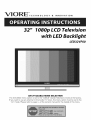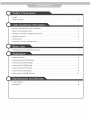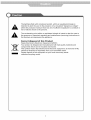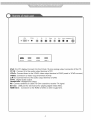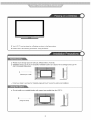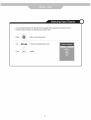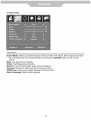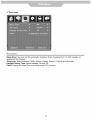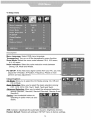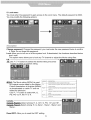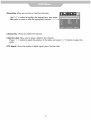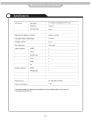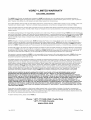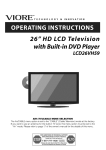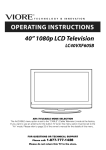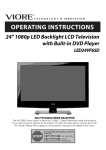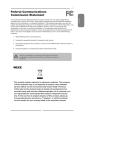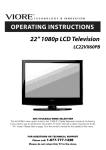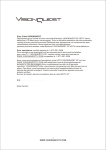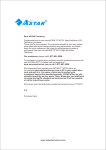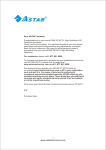Download VIORE LED32VF60 Owner`s manual
Transcript
32"
1080p LCD Television
with LED Backlight
LED32VF60
AIR (TV)/CABLE
MODE SELECTION
The Air/CABLE menu option is set to the "CABLE" (Cable Television) mode at the factory.
If you want to use an antenna for the built-in TV tuner, this menu option must be set to the
"Air" mode. Please refer to page ] 6 of the owner's manual for the details of this menu.
• Names of each part(Front View) / Accessories
......................................................
3
• Names of each part(Back View) ....................................................................
4
• Mounting on a Desktop / Installation Precautions. ....................................................
5
• Installing an Antenna .............................................................................
6
• Remote control .................................................................................
7
• Precautions / How to use remote control ...........................................................
8
• Powering the LCD TV / Selecting input source .......................................................
9
• Operating the Menu
............................................................................
10
• Customizing the PICTURE Settings ...............................................................
11
• Customizing the SOUND Settings
12
• Customizing the TIMER Settings
.................................................................
..................................................................
13
• Customizing the SETUP Settings ..................................................................
14
• Customizing the LOCK Settings ..................................................................
15
• Customizing the CHANNEL Settings
16
• Trouble shooting
• Specifications
.............................................................
..............................................................................
..................................................................................
18
19
The lightning flash with arrowhead symbol, within an equilateral triangle is
intended to alert the user to the presence of un-insulated "dangerous voltage"
within the products enclosure that may be of sufficient magnitude to constitute
risk of electric shock to the persons.
The exclamation
point within an equilateral
triangle
the presence of important operating and maintenance
the literature accompanying
the appliance.
is intend to alert the user to
(servicing)
instructions
Correct
disposal
of this Product
Waste Electrical & Electronic Equipment (WEEE)
Your product is designed and manufactured
with high quality materials and
components which can be recycled and reused.
This symbol means that electrical and electronic equipment, at their end-of-life,
should be disposed of separately
Please dispose of this equipment
collection/recycling
centre.
a
from your household waste.
at your local community waste
in
To ensure reliable and safe operation of this equipment, please read carefully all the
instructions in this user guide, especially the safety information below.
Electrical
safety
• The TV set should only be connected
the label.
to a mains supply which matches that stated on
• To prevent overload, don't share the same mains supply socket with too many other
items of equipment.
• Do not place any connecting wires where: they may be stepped on or tripped over.
• Do not place heavy items on them, which may damage the leads.
• Hold the main plug, not the wires, when removing from a socket.
• During a thunderstorm
or while leaving the TV for long periods, set the switch off.
• Do not allow water or moisture to enter the TV or mains adaptor. Do NOT use in wet or
moist areas, such as Bathrooms, steamy kitchens or near swimming pools.
• Pull the plug out immediately, and seek professional help if: the mains plug or cable is
damaged, liquid is spilt onto the set, or if it is accidentally exposed to water or moisture,
anything accidentally penetrates the ventilation slots, the set doesn't work normally.
• Do not remove the safety covers. There are no user serviceable parts inside. You may
invalidate the warranty. This apparatus must only be serviced by qualified personnel.
• To avoid battery leakage, remove exhausted batteries from the remote control, or when
not using far a long period.
• Do not break open or throw exhausted batteries on a fire.
Physical safety
• Do not block ventilation slots in the hack cover. You may place the TV in a cabinet, but
ensure at least 5cm (2") clearance all around.
• Do not tap or shake the TV screen, or you may damage the internal circuits. Take good
care of the remote control.
• To clean the TV use a soft dry cloth. Do not use solvents or petrol based fluids.
• Do not install near any heat sources such as radiators, heat registers stoves or other
apparatus (including amplifiers) that produce heat.
• Do not defeat the safety purpose of the polarized or grounding-type
plug. A polarized
plug has two blades with one wider than the other. A grounding type plug has two
blades and a third grounding prong, the wide blade or the third prong is provided for
your safety. If the provided plug does not fit into your outlet, consult an electrician for
replacement of the obsolete outlet.
• Protect the power cord from being walked on or pinched particularly at plugs.
• Use only attachments/accessories
specified by the manufacturer.
• Unplug this apparatus during lightning storms or when unused for long periods of time.
• Refer all servicing to qualified service personnel. Servicing is required when the apparatus has been damaged in any way, such as power-supply cord or plug is damaged,
liquid has been spilled or objects have fallen into the apparatus, has been exposed to
rain or moisture, does not operate normally or has been dropped.
• Please always connect an apparatus with Class I structure to a main socket with protective earthing connection.
• Please make sure both main plug and appliance coupler work properly.
o Led Indicator
INPUT MENU
CH+
CH-
VOL+
VOL- POWER
O Remote Control window
(Keep clear)
1. (IR) Infrared Receiver: Receives IR signals from the remote control.
(Power on/Standby)LED
Indicator: Press POWER to turn on and off.
Indicator
Indicator
on(Red)
on(Green)
Standby mode
Power on mode
® The configuration of the components may look different from the following illustration.
User's
Manual
Batteries for
Remote Control
User's Guide
Remote Control
(Size AAA x 2 pcs)
3
VGA
Service
PC-IN
HDMI3
Y
HDMI2
Pb
Pr
Video
L-in
R-in
Coax
Headphone
RF
HDMI 1
VGA: For PC display.Connect
it to the D-Sub 15 pins analog output connector of the PC.
PC IN: Connect it to the audio output terminal of PC.
YPbPr: Connect them to the YPbPr video output terminal of DVD.(used in YPbPr source)
VIDEO: Connect it to video output terminal of DVD.
L/R in: Connect them to the audio output terminal of DVD
Coax: Digital audio output.
Headphone
: Headphone output.
RF: Connect antenna or cable 75 Ohm coaxial to receive TV signal.
Service=
USB port for service(not for playing digital media files).
HDMII/2/3
: Connect it to the HDMI of DVD or other equipment.
4
@ Your LCD TV can be placed on a Desktop as shown in the figure above.
÷ Please refer to the following precautions "Using the Stand".
@ Please secure enough space for safe use. (Please refer to A and B.)
@ Installation of the LCD TV in an improperly
ventilated location can cause a fire or damage to the LCD TV
due to increased temperature.
@
(Mounting on a wall)
....................................
÷ Contact your dealer to purchase the "Adjustable-angle
wall mount" required for wall-mounted
installation.
@ Do not install on an unstable location with support area smaller than the LCD TV.
2 inch@8
a
...............................................................................................................................
(Using the Stand)
5
@ For connecting to ATSC or NTSC broadcasts
VGA
PC-IN
Y
Pb
Pr
Video
L-in
R-in
Coax
Headphone_@RF
i
I
O
]
Wall
Jack with
F-Connector
Coaxial (Round) Antenna Cable
external
Antenna
Analog+Digital 75
.....
Press INPUT button on the remote control to select TV, then press OK button to confirm.
Then you can receive the ATSC/NTSC signal.
6
3. Remote Control
The remote control is using Infra-Red(IR).
Point it towards the front of the LCD TV. The remote
control may not work correctly if it is operated out of range or out of angle.
ii!i!i!i!i!i!i!i!i!i!i!i!i!i!i!i!i!i!i!i!i!i!i!i!i!i!i!i!i!i!i!i!i!i!i!i!i!i!i!i!i!i!i!i!i!i!i!i!i!i!i!i!i!i!i!i!i!i!i!i!i!i!i!i!i!i!i!i!i!i!i!i!i!i!i!i!i!i!i!i!i!i!i!i!i!i!i!i!i!i!i!i!i!i!i!i!i!i!i!
_ii
7
1. Check the polarity (+,-) of the batteries in the remote control.
2. Check that the batteries have power.
3. Check that the LCD TV is powered and that it is properly plugged in.
4. Check if any three-wavelength
lamp, special fluorescent or neon sign is turned on near the LCD TV.
1. Open the cover completely.
2. Insert the two supplied batteries. Ensure that the polarities (+ and -) of the batteries are aligned
correctly.
3. Silde back the cover.
m
m
m
z_ CAUTION ' Risk of explosion if battery is replaced by an incorrect type.
Dispose of used batteries according to the national code (Recycling program).
The remote control should be operated within 30feet(7m) and 30 ° to the left and the right of the IR receiver
at the front of the LCD TV.
Used batteries should be disposed properly.
)
* You can select between the TV signal and the input signal of other equipments connected to the TV.
* Use this function to switch to the input source you wish to view.
INPUT
Press
button on the remote control.
Use
to move to the desired input source.
Press
to select.
Basic OSD Menu operation
Press MENU button to display the OSD menu as below:
I
m
|
|
|
I
m
m
Use < / > button to select the main menu, and press V button to enter the submenu.
In the submenu, use A / V button to select the function item, and you could:
adjust ("Contrast" item in Picture menu for example) with < / > button;
select ("Picture Mode" item in Picture menu for example) with < / > button;
enter the submenu ("Close Caption" item in Setup menu for example) with > button.
* (Press MENU button to return to the upper menu.)
* (Press EXIT button to exit the menu display.)
Note1: Only when you input the suitable signal, the relevant items can be activated
Note2: Please operating the OSD menu according to hint on the bottom of the banner.
10
OSD Menu
1. Picture
menu
Picture mode: Select between Standard, Dynamic, Mild, Sports and User.
You may select the picture mode directly by pressing the PICTURE button on the remote
control.
Contrast:
Control the difference between the bright and dark regions of the screen picture.
Brightness:
Adjust brightness of the picture.
Color: Adjust color of the picture.
Tint: Control the fresh tones to make them appear natural.
Sharpness: Set the amount of fine detail in the picture.
Color Temp.: select between Normal, Cool and Warm.
11
2. Audio menu
Sound Mode: Select your desired picture mode as follow: Flat, Music, Movie, Sports and User
You may select the sound mode directly by pressing the SOUND button on the remote
control.
Bass: Low frequencies intensity.
Treble: High frequencies intensity.
Balance: Left and right stereo audio channels balance.
Surround:
Activate or deactivate the Surround function.
SPDIFType:
Allows you to select between
Audio Language:
Select audio language.
PCM and RAW.
12
3. Time menu
Sleep timer: You may set the automatic
deactivate this function.
shutdown
timer choosing
from 5 to 240 minutes,
Time zone: Select between Pacific, Alaska, Hawaii, Eastern, Central and Mountain.
Daylight Saving Time: Select between On and Off.
Clock: Display the Date/Time according to the DTV program.
13
or
4. Setup menu
Menu Language: Select
Transparency:
Turn on
Zoom Mode: Select the
4:3, 4:3 zoom.
Noise reduction:
Select
OSD menu language.
or off the transparency
menu function.
zoom mode between 16:9, 16:9 zoom,
the noise reduction
mode between
Strong, Off, Weak and Middle.
PC SETUP: If the video input signal comes from your PC, you may
adjust the V-Position, H-Position, Frequency, Phase or even
perform an Auto adjustment.
Closed
Caption:
CC Mode: Allow you to select the CC Mode among: On, Off and
CC on Mute.
Basic
Selection:
Allow you to select the basic selection among:
CC1, CC2, CC3, CC4, Text1, Text2, Text3 and Text4.
Advanced
Selection:
Allow you to select the advanced selection
among: Service1, Service2, Service3 Service4, Service 5 and
Service 6.
OPtion: Use thumbstick buttons to
operating
desire.
in option menu as your
XVS: Activate / deactivate the automatic dynamic brightness function.
Restore Default: Restore all settings in SETUP menu to factory settings.
14
5. Lock menu
You must enter the password
You may modify the following
to gain access to the Lock menu. The default password
options:
is 0000.
Change password:
Change the password, you must enter the new password twice to confirm
it. Note: Do not forget the password.
Lock: Allow you to turn on or off the system lock. If deactivated, the functions described below
don't work.
This option menu allows you to lock any TV channel or adjust the Movie rating filter.
US:
TV: Use/k / V buttons to select the desired
> button to block or unblock rating.
MPAA: The Movie rating (MPAA)is used
for original movies rated by the Motion
Picture Association of America (MPAA)
as broadcasted on cable TV and not
edited for television.
rating and press
PG
__
pG_ls
R
Use/_ / V button to select N/A, G,
PG, PG-13, R, NC-17 or X.
ii,c_
Canada:
Canada Encllish: Select among: E, C, C8+, G, PG, 14+ and 18+.
Canada French: Select among: E, G, 8ans+, 13ans+, 16ans+ and
18ans+.
Reset RRT: Allow you to reset the RRT setting.
15
6. Channel
menu
Air/Cable: Allow you to select antenna between Air and Cable.
If you selet "Cable", the following items(Favorite,
Show/Hide,
and DTV Signal) are unable to use.
Auto Scan: Enter the Auto Scan menu to start auto scan.
Channel
NO, Channel
-/_ If you select "Cable" as input signal in Antenna item, allows
you to select Cable System among: Auto, STD, IRC and HRC.
Use V button to highlight the "Start to Scan", then press >
button to search the channels automatically.
The receivable channels will be stored automatically.
When searching channels, press MENU to stop.
-k If you select "Air" as input signal in Antenna item, you
can press > button to search the channels automatically.
The receivable channels will be stored automatically.
When searching channels, press MENU to stop.
NOTE: It will take a while to auto scan in NTSC or ATSC
mode, please wait patiently.
Favorite:
Allow you to add these channels
which you desired as the favorite
Use A / V button to highlight the desired item, then press
OK button to add or remove the highlighted channel as
favorite.
16
channels.
Label
Show/Hide:
Allow you to show or hide the channels.
Use A / V button to highlight the desired
OK button to show or hide the highlighted
Channel
item, then press
channel.
No.: Show and select the channel.
Channel Label: Allow you to setup a label for the channel.
Press < / > button to select the position of the table, and press A / V button to select the
words.
DTV Signal:
Show the quality of digital signal: good, Normal,
17
Bad.
• Do not use other functions that are not mentioned in this user's manual.
• In case a problem occurs with your LCD TV, please take the following steps first.
° If you still have the problem, turn the power off and contact your dealer or an authorized service center.
The screen does not appear.
Isthe power plug pulled out? Insert the power plug.
.............................................................................................................................................
Press
thep°wer
button
o!!he
rein°re
€°n!r°!:
..................................................
The screen appears too
slowly after the power is turned on.
This problem occurs for a brief time in the process of
image elimination processing in order to hide temporary screen noise
that occurs when the power is turned on. But if the screen does not
come after 1 minute contact your dealer or an authorized service
center.
Screen is too bright or too dark.
Perform brightness adjustment or Contrast adjustment.
Screen is too large or too small.
Adjust the screen size.
Stripes appear on the screen
.....
an(] i[ snaKes.
Stop using wireless telephones, hair driers and electric drills.
2. Increase the sound level by pressing volume adjustment button.
3. Check if sound terminal of external input is connected properly.
4. Check if audio cables are connected properly.
5. Select and check the other input.
If the sound still does not work and the other channels are the
same after you have done as the above, contact your dealer or
an authorized service center.
Remote control does not work
1. Check if main power is On.
2. Check that the batteries of the remote controller were loaded
properly.
3. Check to see if any obstacle exists between the LCD TV and
the remote control, then remove it, if any.
4. If the batteries have no power, replace them with two new
batteries.
• This LCD TV is for household use and registered as harmless on electromagnetic
. Therefore, you can use it in every location as well as residential areas.
18
waves.
(
LCD Panel
Panel Size
32" (measured diagonally) TFT LCD
Brightness
450cd/m2
Contrast Ratio
3000:1
BROADCAST SIGNAL SYSTEM
NTSC M + ATSC
ANTENNA INPUT IMPEDANCE
75 ohms
SOUND OUTPUT
Max. Resolution
Output Connector
YPbPr
2
AUDIO (L/R)
2
PC IN
1
HDMI
3
RF
1
SPDIF
1
Headphone
1
AC 100-240V, 50/60HZ
i
Power Consumption
110W
• The cabinet design and electronics specifications will be modified without prior notice for
improving the performance.
19
VIORE TMLIMITED
WARRANTY
FLAT PANEL TELEVISION
This VIORE brand Product, as supplied and distributed by VIORE and delivered new in the original carton to the original purchaser is
warranted by VlORE against manufacturing defects in materials and workmanship for a limited warranty period of one (1) year on parts and
labor. However, there will be only a 90 day parts and labor limited warranty for commercial use.
This Limited Warranty
does not apply to store display products and product
"liquidation
and clearance
sales",
"open box", products missing accessories,
sold as a "marked down" special, in "as is" condition,
"close
no fault found or damaged
at time of delivery to Viore.
outs",
Proof of purchase within one year from date of purchase in the form of a Bill of Sale, Receipt or Receipted Invoice is evidence the Product is
within the limited warranty period. The Bill of Sale, Receipt or Receipted Invoice must be presented as a pre-condition to obtaining the limited
warranty service.
This limited warranty begins on the original date of purchase, and is valid only
used in the United States, Canada, and Puerto Rico by the original purchaser.
for problem determination and service procedures. Warranty service may only
original dated bill of sale, receipt or receipted invoice must be presented upon
service center.
on Products purchased through VlORE authorized dealers and
To receive warranty service, the purchaser must contact VlORE
be performed by a duly authorized VlORE service center. The
request as proof of purchase to VlORE or VlORE's authorized
VlORE will repair or if repairs cannot be made, VlORE will replace this Product at no charge with the same, like or similar Product if the
Product is defective as specified in this limited warranty during the limited warranty period. VlORE may use new or remanufactured parts or
products to repair or replace the Product at its sole discretion. All replaced parts and Products become the property of VlORE and must be
returned to VlORE. Replacement parts and Products assume the remaining original limited warranty, or ninety (90) days, whichever is longer.
Product freight needs to be prepaid by original purchaser and shipped in either its original packaging or packaging affording an equal degree
of protection. VIORE shall not be responsible for or obligated to replace damaged goods. If you reside in California and you cannot transport
the television due to the size, weight, and method of attachment, VlORE will provide transportation for the television to the repair facility. If
you reside in a state other than California, you are responsible for the costs of transporting the television to a repair facility.
If the product is received damaged by VlORE, it is the responsibility of the consumer to file a claim against the carrier. VlORE will only store
the damaged product for 30 days and reserves the right, in its sole discretion, to dispose of the damaged product or ship it back to the
consumer at consumer's expense after 30 days.
This limited warranty covers manufacturing defects in materials and workmanship encountered in normal, and except to the extent otherwise
expressly provided for in this statement, noncommercial use of this product, and shall not apply to the following, including, but not limited to:
Damage which occurs in shipment; delivery and installation; applications and uses for which this product was not intended; altered product or
serial numbers; cosmetic damage or exterior finish; accidents, abuse, neglect, fire, water, lightning or other acts of nature; use of products,
equipment, systems, utilities, services, parts, supplies, accessories, applications, installations, repairs, external wiring or connectors not
supplied or authorized by VlORE which damage this product or result in service problems; incorrect electrical line voltage, fluctuations and
surges; customer adjustments and failure to follow operating instructions, cleaning, maintenance and environmental instructions that are
covered and prescribed in the instruction book; reception problems and distortion related to noise, echo, interference or other signal
transmission and delivery problems; burned-in images. VIORE does not warrant uninterrupted or error-free operation of the product.
THERE ARE NO EXPRESS OR IMPLIED WARRANTIES OTHER THAN THOSE LISTED AND DESCRIBED ABOVE, AND NO
WARRANTIES WHETHER EXPRESS OR IMPLIED, INCLUDING, BUT NOT LIMITED TO, ANY IMPLIED WARRANTIES OF
MERCHANTABILITY OR FITNESS FOR A PARTICULAR PURPOSE, SHALL APPLY AFTER THE EXPRESS WARRANTY PERIODS
STATED ABOVE, AND NO OTHER EXPRESS WARRANTY OR GUARANTY GIVEN BY ANY PERSON, FIRM OR CORPORATION WITH
RESPECT TO THIS PRODUCT SHALL BE BINDING ON VIORE. REPAIR OR REPLACEMENT AS PROVIDED UNDER THIS LIMITED
WARRANTY IS THE EXCLUSIVE REMEDY OF THE CONSUMER. VIORE SHALL NOT BE LIABLE FOR ANY INCIDENTAL, OR
CONSEQUENTIAL DAMAGES FOR BREACH OF ANY EXPRESS OR IMPLIED WARRANTY ON THIS PRODUCT; EXCEPT TO THE
EXTENT PROHIBITED BY APPLICABLE LAW, ANY IMPLIED WARRANTY OF MERCHANTIBILITY OR FITNESS FOR A PARTICULAR
PURPOSE ON THIS PRODUCT IS LIMITED FOR THE DURATION OF THIS LIMITED WARRANTY. THIS LIMITED WARRANTY SHALL
NOT EXTEND TO ANYONE OTHER THAN THE ORIGINAL PURCHASER OF THIS PRODUCT, IS NONTRANSFERABLE AND STATES
YOUR EXCLUSIVE REMEDY.
Some states do not allow limitations on how long an implied warranty lasts, or the exclusion or limitation of incidental or consequential
damages, so the above limitations or exclusions may not apply to you. This warranty gives you specific legal rights, and you may also have
other rights which vary from state to state. Any provision contained herein which is found contrary to state or local laws shall be deemed null
and void and the remaining provisions shall continue in full force and effect.
To obtain
warranty
service,
please
contact
VlORE
Phone:
at:
1-877-777-1428
1-877-777-1429
(USA / Puerto Rico)
(Canada)
www.viore.com
Ver. 091101
Printed in China
VIORE, Inc.
7801 Hayvenhurst Avenue, Van Nuys, California 91406
Printed in China