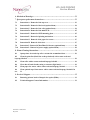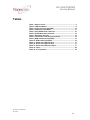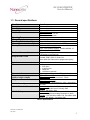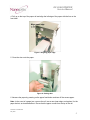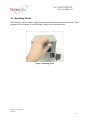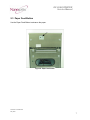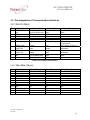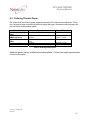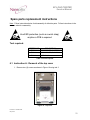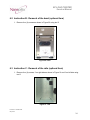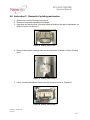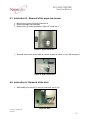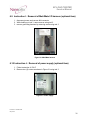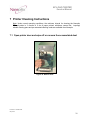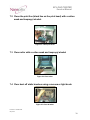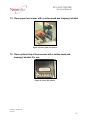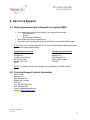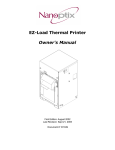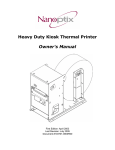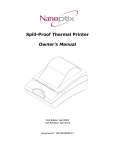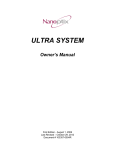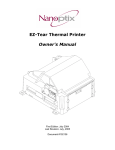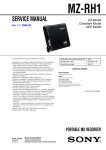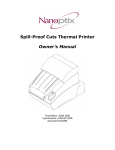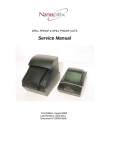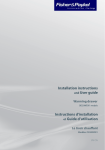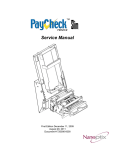Download Epson EZ-Load Service manual
Transcript
EZLoad ● EZLoad Stretch Service Manual First Edition: August 2002 Last Revision: May 2008 Document # 720000-0000 EZ LOAD PRINTER Service Manual Legal Notices Disclaimer Information in this document is subject to change without notice. Consult your Nanoptix Inc. sales representative for information that is applicable and current. Nanoptix Inc. reserves the right to improve products as new technology, components, software and firmware become available. No part of this document may be reproduced or transmitted in any form or by any means, electronic or mechanical, for any purpose without the express written permission of Nanoptix Inc. Copyright Copyright 2003 by Nanoptix Inc. Dieppe, New Brunswick Canada All rights reserved Printed in Canada Confidential, Unpublished Property of Nanoptix Inc. Trademarks Epson is registered trademark of Epson Corporation. Windows is registered trademark of Microsoft Corporation. Nanoptix is a trademark. Other trademarks and registered trademarks are the property of their respective holders. Federal Communications Commission (FCC) Radio Frequency Interference Statement Warning Changes or modifications to this unit not expressly approved by the party responsible for compliance could void the user’s authority to operate the equipment. Note This equipment has been tested and found to comply with the limits for a Class B digital device, pursuant to Part 15 of the FCC Rules. These limits are designed to provide reasonable protection against harmful interference when the equipment is operated in a commercial environment. This equipment generates, uses, and can radiate radio frequency energy and, if not installed and used in accordance with the instruction manual, may cause harmful interference to radio communications. Operation of this equipment in a residential area is likely to cause harmful interference in which case the user will be required to correct the interference at his own expense. Document # 720000-0000 May 2008 ii EZ LOAD PRINTER Service Manual Information to the User This equipment must be installed and used in strict accordance with the manufacturer's instructions. However, there is no guarantee that interference to radio communications will not occur in a particular commercial installation. If this equipment does cause interference, which can be determined by turning the equipment off and on, the user is encouraged to contact Nanoptix Inc. immediately. Nanoptix Inc. is not responsible for any radio or television interference caused by unauthorized modification of this equipment or the substitution or attachment of connecting cables and equipment other than those specified by Nanoptix Inc. The correction of interferences caused by such unauthorized modification, substitution or attachment will be the responsibility of the user. In order to ensure compliance with the Product Safety, FCC and CE marking requirements, you must use the power supply, power cord, and interface cable, which were shipped with this product or which meet the following parameters: Power Supply UL Listed power supply with standard 60Hz-50Hz, 100-240VAC input and 24VDC output equipped with AC line filtering, over-current and short-circuit protection. Use of this product with a power supply other than the Nanoptix Inc. power supply will require you to test the power supply and Nanoptix Inc. printer for FCC and CE mark certification. Communication Interface Cable An approved Nanoptix interface cable must be used with this product. Use of a cable other than Nanoptix approved product will require that you test the cable with the Nanoptix Inc. printer and your system for FCC and CE mark certification. Power Cord A UL listed, detachable power cord must be used. A power cord with Type SVT marking must be used. For applications outside the North America, power cords that meet the particular country’s certification and application requirements should be used. Use of a power cord other than described here may result in a violation of safety certifications that is in force in the country of use. Industry Canada (IC) Radio Frequency Interference Statement This Class B digital apparatus meets all requirements of the Canadian Interference-Causing Equipment Regulations. Cet appareil numérique de la classe B respecte toutes les exigences du Règlement sur le matériel brouilleur du Canada. Document # 720000-0000 May 2008 iii EZ LOAD PRINTER Service Manual Table of Contents Table of Contents .......................................................................................................... iv 1. About the Printer........................................................................................................ 1 1.1 Description of Printer .................................................................................................. 1 1.2 EZLoad Version identification ................................................................................... 1 1.2.1 1.2.2 1.2.3 1.3 EZload hardware rev.1............................................................................................................ 1 EZload hardware rev.2............................................................................................................ 2 EZload Stretch ........................................................................................................................ 2 General specifications .................................................................................................. 3 2 Printer Controls ......................................................................................................... 4 2.1 Paper Loading .............................................................................................................. 4 2.2 Resetting Printer .......................................................................................................... 6 2.3 Paper Feed Button ....................................................................................................... 7 2.4 Status LED.................................................................................................................... 8 2.5 Testing the Printer ....................................................................................................... 9 3 Troubleshooting the Printer .................................................................................... 10 3.1 3.1.1 3.1.2 3.2 3.2.1 3.2.2 Printer Interface Ports............................................................................................... 10 PCB – non-DSP (100995-XXX)........................................................................................... 10 PCB – DSP (206004-XXXXX) ............................................................................................ 11 Pin designation of Communication Interfaces ........................................................ 12 RS-232 (DB-9) ..................................................................................................................... 12 Metri Mate (25 pin) .............................................................................................................. 12 3.3 Sensors and switches.................................................................................................. 13 3.4 Printing Problems ...................................................................................................... 14 3.5 Printer Does Not Work.............................................................................................. 14 3.6 Connector Layout, Main Controller PCB ............................................................... 15 3.6.1 3.6.2 PCB – non-DSP (100995-XXX) ......................................................................................... 15 PCB – DSP (206004-XXXXX) ........................................................................................... 16 4 Media and Supplies Guide....................................................................................... 17 4.1 4.1.1 4.1.2 4.1.3 4.2 Thermal Paper Specifications ................................................................................... 17 EZload H/W rev.1................................................................................................................. 17 EZload H/W rev.2................................................................................................................. 17 EZload Stretch ...................................................................................................................... 17 Ordering Thermal Paper........................................................................................... 18 5 Parts.......................................................................................................................... 19 Document # 720000-0000 May 2008 iv EZ LOAD PRINTER Service Manual 6 Mechanical Drawings .............................................................................................. 21 7 Spare parts replacement instructions ...................................................................... 23 7.1 Instruction A: Removal of the top cover................................................................. 23 7.2 Instruction B: Removal of the bezel (optional item) .............................................. 24 7.3 Instruction C: Removal of the rails (optional item) ............................................... 24 7.4 Instruction D: Removal of the main PCB ............................................................... 25 7.5 Instruction E: Removal of PCB mounting plate .................................................... 25 7.6 Instruction F: Removal of printing mechanism ..................................................... 26 7.7 Instruction G: Removal of the paper low sensor.................................................... 27 7.8 Instruction H: Removal of the door ........................................................................ 27 7.9 Instruction I: Removal of MetriMate I/O harness (optional item)....................... 28 7.10 Instruction J: Removal of power supply (optional item)....................................... 28 8 Printer Cleaning Instructions.................................................................................. 29 8.1 Open printer door and wipe off or vacuum the accumulated dust........................ 29 8.2 Clean the print line (black line on the print head) with a cotton swab and isopropyl alcohol. .................................................................................................................... 30 8.3 Clean roller with a cotton swab and isopropyl alcohol........................................... 30 8.4 Clear dust off static brushes using a vacuum or light brush.................................. 30 8.5 Clean paper low sensor with a cotton swab and isopropyl alcohol ....................... 31 8.6 use Clean optional top of from sensor with a cotton swab and isopropyl alcohol if in 31 9 Service & Support .................................................................................................... 32 9.1 Returning printers back to Nanoptix for repairs (RMA)....................................... 32 9.2 Technical Support Contact Information.................................................................. 32 Document # 720000-0000 May 2008 v EZ LOAD PRINTER Service Manual Figures FIGURE 1: NANOPTIX EZLOAD PRINTER HARDWARE REV. 1.......................... 1 FIGURE 2: NANOPTIX EZLOAD PRINTER HARDWARE REV. 2.......................... 2 FIGURE 3: NANOPTIX EZLOAD STRETCH PRINTER ........................................ 2 FIGURE 4: LOADING PAPER ......................................................................... 4 FIGURE 5: ALIGNING PAPER EDGE ............................................................... 5 FIGURE 6: CLOSING DOOR .......................................................................... 5 FIGURE 7: RESETTING PRINTER ................................................................... 6 FIGURE 8: PAPER FEED BUTTON .................................................................. 7 FIGURE 9: LED POSITION ............................................................................ 8 FIGURE 10: STATUS TICKET ........................................................................ 9 FIGURE 11: INTERFACE PORTS (NON-DSP)................................................ 10 FIGURE 12: INTERFACE PORTS (DSP) ....................................................... 11 FIGURE 13: SENSORS & SWITCHES ........................................................... 13 FIGURE 14: CONNECTOR LAYOUT (NON-DSP) ........................................... 15 FIGURE 15: CONNECTOR LAYOUT (DSP) ................................................... 16 FIGURE 16: PARTS ................................................................................... 19 FIGURE 17: EZLOAD H/W REV 1 & 2 (IN MM)............................................. 21 FIGURE 18: EZLOAD STRETCH (IN MM)...................................................... 22 FIGURE 19: TOP COVER ............................................................................ 23 FIGURE 20: BEZEL .................................................................................... 24 FIGURE 21: RAILS ..................................................................................... 24 FIGURE 22: MAIN PCB ............................................................................. 25 FIGURE 23: PCB MOUNTING PLATE ........................................................... 25 FIGURE 24: PRINTING MECHANISM 1.......................................................... 26 FIGURE 25: PRINTING MECHANISM 2.......................................................... 26 FIGURE 26: PRINTING MECHANISM 3.......................................................... 26 FIGURE 27: PAPER LOW SENSOR 1 ............................................................ 27 FIGURE 28: PAPER LOW SENSOR 2 ............................................................ 27 FIGURE 29: DOOR .................................................................................... 27 FIGURE 30: METRIMATE HARNESS ............................................................ 28 FIGURE 31: POWER SUPPLY ...................................................................... 28 FIGURE 32: REMOVE DUST ........................................................................ 29 FIGURE 33: CLEAN PRINT HEAD................................................................. 30 FIGURE 34: CLEAN ROLLER ...................................................................... 30 FIGURE 35: CLEAN BRUSHES .................................................................... 30 FIGURE 36: CLEAN PAPER LOW SENSOR .................................................... 31 FIGURE 37: CLEAN TOF SENSOR .............................................................. 31 Document # 720000-0000 May 2008 vi EZ LOAD PRINTER Service Manual Tables TABLE 1: SPECIFICATIONS .......................................................................... 3 TABLE 2: LED INFORMATION ...................................................................... 8 TABLE 3: INTERFACE PORTS (NON-DSP) ................................................... 10 TABLE 4: INTERFACE PORTS (DSP)........................................................... 11 TABLE 5: 9 PIN RS232 SERIAL INTERFACE ................................................ 12 TABLE 6: 25 PIN METRI MATE INTERFACE .................................................. 12 TABLE 7: SENSORS & SWITCHES ............................................................... 13 TABLE 8: TROUBLESHOOTING PRINTING PROBLEMS ................................... 14 TABLE 9: PCB CONNECTORS (NON-DSP) ................................................. 15 TABLE 10: PCB CONNECTORS (DSP) ....................................................... 16 TABLE 11: PAPER SPECS EZLOAD REV1 ................................................... 17 TABLE 12: PAPER SPECS EZLOAD REV2 ................................................... 17 TABLE 13: PAPER SPECS EZLOAD STRETCH ............................................. 17 TABLE 14: PARTS ..................................................................................... 20 TABLE 15: TOOLS REQUIRED ..................................................................... 23 Document # 720000-0000 May 2008 vii EZ LOAD PRINTER Service Manual 1. About the Printer 1.1 Description of Printer The Nanoptix EZ-Load printer is extremely fast, quiet, and very reliable. With thermal printing technology, there is no ribbon cassette to change, and paper loading is extremely simple. The printer is small enough to fit almost anywhere and is easy to use with the ticket exiting from the front. 1.2 EZLoad Version identification There are 3 versions of the EZload printer: EZload hardware rev.1, EZload hardware rev.2 and EZLoad Stretch. 1.2.1 EZload hardware rev.1 Overall height: 255 mm Front of paper holder: 34 mm Figure 1: Nanoptix EZLoad printer h/w rev. 1 Document # 720000-0000 May 2008 1 EZ LOAD PRINTER Service Manual 1.2.2 EZload hardware rev.2 Overall height: 255 mm Front of paper holder: 20 mm Figure 2: Nanoptix EZLoad printer h/w rev. 2 1.2.3 EZload Stretch Overall height: 315 mm Front of paper holder: 55 mm Figure 3: Nanoptix EZLoad stretch printer Document # 720000-0000 May 2008 2 EZ LOAD PRINTER Service Manual 1.3 General specifications Print Method Resolution Print Width Paper Width Max Roll Diameter Operating Temperature Storage Temperature Operating Relative Humidity Communication Interface Options Memory/Firmware Resident Character Sets Integrated Bar Codes Speed Sensors Human Interface Dimensions (width x height x depth) Weight 1.3.1.1 Immunity 1.3.1.2 Emission Standards 1.3.1.3 Safety Direct Thermal 8 dot/mm (203 dpi) 80mm 80mm or 82.5 mm EZLoad H/W rev 1: 115mm EZLoad H/W rev 2: 125 mm EZLoad Stretch: 152 mm 0° to 50° C -40° C to 65° C 5% to 90% RH at 50C (non-condensing) USB, optional :RS-232C, RS-485, IEEE1284 PCB – non-DSP (100995-XXX): 1 Mbit SRAM, 4Mbit of flash and 128kbit of EEPROM PCB – DSP (206004-XXXXX): 64 MBit SDRAM, 16 MBit flash and 1 MBit EEPROM Support 32 fonts Approx. (16 resident 16 user defined) UPC-A, UPC-E, interleaved 2 of 5, Code 39, Code 93, Codabar, EAN 8, EAN 13, Code 128. Note: Other Bar Codes can be programmed quickly 130 mm/s • Paper out • Door open • Cutter homed • Paper low • Jam Detect (optional) Drop-in paper loading, status LED, paper feed button EZLoad H/W rev 1 & 2: 148mm x 255mm x 155mm EZLoad Stretch: 148mm x 315mm x 170mm EZLoad H/W rev 1 & 2: 3.5 KG EZLoad Stretch: 4.5 KG EN 55024: 1998 + amendment A1: 2001 + amendment A2: 2003 United States – FCC 47 CFR Part 15, Subpart B Canada – ICES-003 Issue 4 February 2004 Europe – EN 55022: 1998 United States – UL60950-1 first edition 2003, includes revisions through and including November 26, 2003 Canada – CSA C22.2No. 60950-1-03, First edition 2003 Europe – IEC 60950-1, first edition 2001 Table 1: Specifications Document # 720000-0000 May 2008 3 EZ LOAD PRINTER Service Manual 2 Printer Controls 2.1 Paper Loading Caution: Do not operate the printer if it runs out of paper. The printer will not operate without paper, but it may continue to accept data from the host computer. Because the printer cannot print any transactions, the data may be lost. 1. Open the front door. 2. Remove the used roll. 3. Tear off the end of the new roll so that the edge is loose and place the new roll into the paper bucket with a few inches of loose paper. Figure 4: Loading paper Caution: Ensure that the paper unrolls from the top. Otherwise, the printer will not print or the paper will jam. Document # 720000-0000 May 2008 4 EZ LOAD PRINTER Service Manual 4. Pull up on the top of the paper roll and align the left edge of the paper with the line on the front label. Figure 5: Aligning paper edge 5. Close the door onto the paper. Figure 6: Closing door 6. Advance the paper by pressing on the paper feed button and tear off the excess paper. Note: In the event of a paper jam, remove the roll, tear a new clean edge, and replace it in the paper bucket, as described above. Ensure that the paper unrolls from the top of the roll. Document # 720000-0000 May 2008 5 EZ LOAD PRINTER Service Manual 2.2 Resetting Printer In the event of a fault condition, simply disconnect the printer’s power connector to reset. Once the printer is re-connected, it will go through a startup routine and reset itself. Figure 7: Resetting printer Document # 720000-0000 May 2008 6 EZ LOAD PRINTER Service Manual 2.3 Paper Feed Button Use the Paper Feed Button to advance the paper. Figure 8: Paper feed button Document # 720000-0000 May 2008 7 EZ LOAD PRINTER Service Manual 2.4 Status LED Condition Unit ready Unit is in Reset or Booting Unit in standby (powered off) Paper Out Door Open Paper Jam Missing Black Index Mark Temperature Error Voltage Error Print Head Error LED Status ON OFF OFF Slow Blink Fast Blink Fast Blink Fast Blink Med Blink Med Blink Med Blink Table 2: LED information Figure 9: LED position Document # 720000-0000 May 2008 8 EZ LOAD PRINTER Service Manual 2.5 Testing the Printer Run this test to check the printer. The test prints and cuts a resident test ticket. Verify this ticket to judge the printing quality. Model: Firmware: Protocol: EZLOAD EZL-3.66J (0x75E6) Axiohm A722 COMMUNICATION Interface: Baud: Data Bits: Parity: Handshaking: Print Mode: Aux Port: Serial 19200 8 NONE PRT+RTS Line Disabled PRINT CONTROL Print Method Speed: Black Bar Index: No HPQ Burn Time: Cutter PWM Motor Current: Real Time command: Validation Bit: No HPQ 125 mm/s Disabled 425 us 80% 2 Enabled After TOF detect PRINTER ENVIRONMENT CONDITIONS Voltage: Temperature: 24.2 Volts 26 Celcius SYSTEM RESOURCES FLASH: Used=00000 Free=65535 RAM Used=00000 Free=65535 LIBRARY INVENTORY (STANDARD) Templates: Print Regions: 0,1,2,3,4,5,6,7,8,9,A,B,F 1,2,3,4,5,6,7,8,9,A,B,C D,E,F,G,H,I,J,K,L,N,O,P,Q,R S,T,U,Z,X,a,b,c,d,e,f,g,i J,k,l,m,n,o,p,q,r,s,t,u,v,w 0,1,2,3,4,5,6,7,8,9,A,B,E,P Fonts: Graphics: MANUFACTURING INFORMATION Printer ID: Date Code: A to D: EZL-3.66j | @ | @ | @ | H | @ | P | * 5465789 20184 DE7AA400FD000000 Figure 10: Status ticket To print the test ticket, power-on the printer while pressing and holding the Paper Feed Button for approximately 3 seconds. A test ticket similar to above will be printed approximately 5 seconds after. Press the paper feed button once more and the ticket will feed. Pressing the button again will result in blank tickets. Document # 720000-0000 May 2008 9 EZ LOAD PRINTER Service Manual 3 Troubleshooting the Printer 3.1 Printer Interface Ports 3.1.1 PCB – non-DSP (100995-XXX) Port Identification Connector Type Function B USB type mini B RS-232 communication (optional daughter PCB) USB communication C Molex 2 pin latching 24 VDC D RJ25 modular jack RS485 communication (optional) E IEC-603220 Line supply (100-240 VAC, optional) IEEE 1294 (parallel communication, optional daughter PCB) A N/A DB9 receptacle Micro Ribbon “Centronix” 36 pin Table 3: Interface ports (non-DSP) Figure 11: Interface ports (non-DSP) Document # 720000-0000 May 2008 10 EZ LOAD PRINTER Service Manual 3.1.2 PCB – DSP (206004-XXXXX) Port Identification Connector Type Function A DB9 receptacle RS-232 communication B USB type mini B USB communication C Molex 2 in latching 24 VDC D Metri Mate 24 VDC & communication (optional) E Molex 14 pin latching 24 VDC & communication (optional) IEC-603220 Line supply (100-240 VAC, optional) N/A Table 4: Interface ports (DSP) Figure 12: Interface ports (DSP) Document # 720000-0000 May 2008 11 EZ LOAD PRINTER Service Manual 3.2 Pin designation of Communication Interfaces 3.2.1 RS-232 (DB-9) Pin Signal Name Printer I/O 1 2 3 4 5 n/a PRT_RS232_TXD PRT_RS232_RXD n/a Signal Ground always driven low (high on RS232 side) Output Input No connect Signal Ground Input Input Output Output Signal Ground 6 Output Input Input Output Handshake 8 RS232_DSR PRT_RS232_CTS (host RTS) PRT_RS232_RTS (host CTS) None Data transmit Data receive None Signal Ground Printer Ready (Connected to PRT_RS232_RTS Pin 8) Input Handshake 9 Shell n/a Frame Ground Output always driven high (low on RS232 side) Frame Ground Input Frame Ground None Shield 7 Host I/O Printer Function Table 5: 9 Pin RS232 serial interface 3.2.2 Metri Mate (25 pin) Pin Signal Name Printer I/O Host I/O Printer Function 1-7 8 9 10 11 12 13 14 NC Frame Ground PRT_RS232_RXD RS232_DSR NC 24 VDC Digital Ground Signal Ground NC Frame Ground Input NC NC 24 VDC Digital Ground Signal Ground NC Frame Ground Output Loop to DTR NC 24 VDC Digital Ground Signal Ground NC Frame Ground Data receive 15-16 17 18 19-25 NC PRT_RS232_TXD RS232_DTR NC NC Output NC NC NC Input Loop to DSR NC NC Power 24VDC Digital Ground Signal Ground NC Data transmit NC Table 6: 25 Pin Metri mate interface Document # 720000-0000 May 2008 12 EZ LOAD PRINTER Service Manual 3.3 Sensors and switches Sensor / Switch Function A Door Closed B Paper Out C Paper Low D Top Of Form (index mark) (optional) N/A Jam Detect (optional) Table 7: Sensors & switches Figure 13: Sensors & switches Document # 720000-0000 May 2008 13 EZ LOAD PRINTER Service Manual 3.4 Printing Problems The table below can be used to determine the cause and resolution of the most common problems that may occur. If the information in this section does not correct the problem, contact your authorized service representative. Problem Possible Causes What to Do Receipt does not come out all the way. Paper is jammed. Printer starts to print, but stops while the receipt is being printed. Paper is jammed. Open the receipt cover, inspect the cutter blade, and clear any jammed paper. Open the receipt cover, inspect the cutter blade, and clear any jammed paper. Open the receipt cover, inspect the cutter blade, and clear any jammed paper. Contact your authorized service representative. Check that the paper is loaded properly. Use recommended thermal receipt paper. Contact your authorized service representative. Contact your authorized service representative. Paper is jammed. Receipt is not cut. The printer is not configured for a knife. Paper roll loaded incorrectly. Print is light or spotty. Thermal print head is dirty. Vertical column of print is missing. One side of receipt is missing. This indicates a serious problem with the printer electronics. This indicates a serious problem with the printer electronics. Table 8: Troubleshooting printing problems 3.5 Printer Does Not Work Problem Printer Does Not Function When Turned On. Possible Causes Printer not plugged in. Door not fully closed. What to Do Check that printer cables are properly connected on both ends. Check that the host or power supply is switched on. Check Printer LED. Close the door. Table 4: Printer does not work Document # 720000-0000 May 2008 14 EZ LOAD PRINTER Service Manual 3.6 Connector Layout, Main Controller PCB 3.6.1 PCB – non-DSP (100995-XXX) Letter A B C D E F G H I J Cable designation none none J17 J6 J7 J5 none J15 none none Connector Color N/A N/A red blue yellow black white white N/A N/A PCB designation J101 J700 J401 J502 J500 J501 J600 J400 J300 J1000 Function Jam detect top of form cutter motor cover open Paper out cut complete paper low feeder motor print head I/O expansion port Table 9: PCB connectors (non-DSP) Figure 14: Connector layout (non-DSP) Document # 720000-0000 May 2008 15 EZ LOAD PRINTER Service Manual 3.6.2 PCB – DSP (206004-XXXXX) Letter A B C D E F G H I J K L Cable designation none none none J17 J15 J7 J5 J6 none none none none Connector Color Metal N/A N/A Red White Yellow Black Blue Blue N/A white N/A PCB designation J301 J200 J300 J401 J400 J602 J402 J601 J600 J102 J501 J502 Function TPH-ground LED Bezel Print head I/O Cutter Motor Feeder Motor Paper Out Cutter homed Door open Top of Form Buzzer Paper Low Paper In Table 10: PCB connectors (DSP) Figure 15: Connector layout (DSP) Document # 720000-0000 May 2008 16 EZ LOAD PRINTER Service Manual 4 Media and Supplies Guide 4.1 Thermal Paper Specifications The printer requires qualified thermal paper with the following dimensions: 4.1.1 EZload H/W rev.1 Width Diameter Outside Core Diameter 80 mm ± .2 mm (3.15 in. ± .008 in.) 82.5 mm ± .2 mm (3.25 in. ± .008 in.) 115 mm max. (4.5 in.) 115 mm max. (4.5 in.) 45mm (1.75 inches) 45mm (1.75 inches) Table 11: Paper specs EZLoad rev1 4.1.2 EZload H/W rev.2 Width Diameter Outside Core Diameter 80 mm ± .2 mm (3.15 in. ± .008 in.) 82.5 mm ± .2 mm (3.25 in. ± .008 in.) 125 mm max. (5 in.) 125 mm max. (5 in.) 45mm (1.75 inches) 45mm (1.75 inches) Table 12: Paper specs EZLoad rev2 4.1.3 EZload Stretch Width Diameter Outside Core Diameter 80 mm ± .2 mm (3.15 in. ± .008 in.) 82.5 mm ± .2 mm (3.25 in. ± .008 in.) 152 mm max. (6 in.) 152 mm max. (6 in.) 45mm (1.75 inches) 45mm (1.75 inches) Table 13: Paper specs EZLoad stretch The paper should not be attached to the core. If Top of Form Option is installed, paper with a colored stripe at the end can be used to indicate that the paper is running low. Document # 720000-0000 May 2008 17 EZ LOAD PRINTER Service Manual 4.2 Ordering Thermal Paper We recommend the following paper grades produced by their respective manufacturers. There are a number of paper converters qualified to supply this paper, provided the thermal paper rolls are from these recommended grades. Manufacturer Kanzaki Specialty Papers (USA) Kanzan Spezialpapiere GMBH (Germany) Appleton Papers, Inc. (USA) Blumberg GMBH Mitsubishi Paper Grade Paper Thickness Lotto 480 83 g/m2 – 3.3mil KLS 36 KLS 46 Optima T-886 B (now Heatsafe 2003.2) T49-32 TP8065 79g/m2 – 3.1mil 81g/m2 – 3.2mil 82g/m2 – 3.2mil 88 g/m2 – 3.5mil 80g/m2 – 3.1mil Table 5: Ordering thermal paper Additional grades can be qualified and made available. Contact your sales representative for more information. Document # 720000-0000 May 2008 18 EZ LOAD PRINTER Service Manual 5 Parts Figure 16: Parts Document # 720000-0000 May 2008 19 EZ LOAD PRINTER Service Manual PART NUMBER REFERENCE DESCRIPTION 1 2 3 100225-0000 100548-0000 102173-0000 4 5 6 7 8 9 10 11 12 13 14 15 100029-0241 100029-2101 100041-0166 100041-0250 100041-0927 100041-1164 100041-1243 100041-1244 100041-1246 100041-1605 100050-0105 100068-0001 16 17 18 19 102057-0000 102070-0000 102675-0000 210016-0001 20 21 22 23 24 25 26 27 100039-0000 100510-0000 100511-0000 100672-0000 101059-0002 102308-0000 102310-0000 102312-0000 BOARD ASSEMBLY PACKAGES BAP, MAIN BOARD, EZL (EZUSB MICRO) BAP, SERIAL INTERFACE, RS232, EZL PAPER LOW BOARD, SHARP SENSOR HARDWARE SPACER, NYLON, #8, 3/8OD, 7/8L 4.42ID, 6.35OD, 6.5mm LONG SCREWS, M3X12, 0.5, CROSS, ZINC SCREW, MACHINE, M4X35, PAN HEAD SCREWS, #8, 1”, CROSS, ZINC SCREWS, M3X6, 0.5, CROSS, ZINC SCREWS, M4X6, 0.7, CROSS, ZINC SCREWS, M4X8, 0.7, CROSS, ZINC SCREWS, M4X12, 0.7, CROSS, ZINC SCREWS, M3X10, 0.5, SLOT, SS NUT, M4X7, T0.7, H5.0 TIE WRAP, BLACK, 4”, NYLON HARNESS ASSEMBLY PACKAGES ESD TEAR BAR HARNESS MOTOR HARNESS THERMAL MECH GROUNDING HARNESS HAP, DB9P, 2 MICROFIT, 25 METRIMATE METAL TEARBAR BRACKET, RIGHT BRACKET, LEFT BRACKET, PAPER OUT CONNECTOR PLATE, SERIAL PCB BRACKET FRAME, MAIN DOOR 28 102319-0000 TOP COVER QUANTITY 1 1 1 2 2 2 2 1 10 11 4 2 3 4 7 1 1 1 1 1 1 1 1 1 1 1 1 1 Table 14: parts Note: parts may vary depending on configuration. Contact Nanoptix for your specific parts list. Document # 720000-0000 May 2008 20 EZ LOAD PRINTER Service Manual 6 Mechanical Drawings Figure 17: EZLoad H/W rev 1 & 2 (in mm) Document # 720000-0000 May 2008 21 EZ LOAD PRINTER Service Manual Figure 18: EZLoad Stretch (in mm) Document # 720000-0000 May 2008 22 EZ LOAD PRINTER Service Manual Spare parts replacement instructions Note: Follow instructions below for disassembly of defective parts. Follow instructions in the reverse order for reassembly. Use ESD protection (such as a wrist strap) anytime a PCB is exposed Tool required: REFERENCE DESCRIPTION TOOL 1 TOOL 2 TOOL 3 SCREWDRIVER, SLOTTED #6 SCREWDRIVER, PHILIPS #2 WRENCH, 7mm Table 15: tools required 6.1 Instruction A: Removal of the top cover 1. Remove two (2) screws as shown in Figure 19 using tool 2 Figure 19: Top cover Document # 720000-0000 May 2008 23 EZ LOAD PRINTER Service Manual 6.2 Instruction B: Removal of the bezel (optional item) 1. Remove four (4) screws as shown in Figure 20 using tool 2 Figure 20: bezel 6.3 Instruction C: Removal of the rails (optional item) 1. Remove four (4) screws, 2 on right side as shown in Figure 21 and 2 on left side using tool 2 Figure 21: rails Document # 720000-0000 May 2008 24 EZ LOAD PRINTER Service Manual 6.4 Instruction D: Removal of the main PCB 1. Disconnect all connectors 2. Remove four (4) screws as shown in Figure 22 using tool 2 Figure 22: Main PCB 6.5 Instruction E: Removal of PCB mounting plate 1. Remove four (4) screws as shown in Figure 23 using tool 2 Figure 23: PCB mounting plate Document # 720000-0000 May 2008 25 EZ LOAD PRINTER Service Manual 6.6 Instruction F: Removal of printing mechanism 1. Remove top cover by following instruction A 2. Disconnect all printing mechanism harnesses 3. Open door and remove three (3) screws which are holding roller part of mechanism, as shown in Figure 24 using tool 1 Figure 24: Printing mechanism 1 4. Remove screw which is holding main part of mechanism, as shown in Figure 25 using tool 2 Figure 25: Printing mechanism 2 5. Lift up, releasing mechanism from the two (2) lances as shown in Figure 26 Figure 26: Printing mechanism 3 Document # 720000-0000 May 2008 26 EZ LOAD PRINTER Service Manual 6.7 Instruction G: Removal of the paper low sensor 1. Remove top cover by following instruction A 2. Disconnect paper low harnesses 3. Remove two (2) screws as shown in Figure 27 using tool 2 Figure 27: paper low sensor 1 1. Separate sensor from sensor plate by remove screws as shown in Figure 28 using tool 2 Figure 28: paper low sensor 2 6.8 Instruction H: Removal of the door 1. While holding nut with tool 3, remove screw with tool 2 (x2) Figure 29: Door Document # 720000-0000 May 2008 27 EZ LOAD PRINTER Service Manual 6.9 Instruction I: Removal of MetriMate I/O harness (optional item) 1. disconnect power and remove db9 connector 2. While holding nut tool 3, remove screw using tool 2 3. remove grounding harness by removing screw using tool 2 Figure 30: MetriMate harness 6.10 Instruction J: Removal of power supply (optional item) 1. Follow Instruction A, D & E 2. Remove two (2) screws as shown in Figure 31 using tool 2 Figure 31: Power supply Document # 720000-0000 May 2008 28 EZ LOAD PRINTER Service Manual 7 Printer Cleaning Instructions Note: Under normal operating conditions, the minimum interval for cleaning the Nanoptix EZLoad printer is 3 months or 5 km of paper printed, whichever comes first. Isopropyl alcohol cleaning pens and pre-saturated cleaning cards are available form Nanoptix. 7.1 Open printer door and wipe off or vacuum the accumulated dust Figure 32: Remove dust Document # 720000-0000 May 2008 29 EZ LOAD PRINTER Service Manual 7.2 Clean the print line (black line on the print head) with a cotton swab and isopropyl alcohol. Figure 33: Clean print head 7.3 Clean roller with a cotton swab and isopropyl alcohol Figure 34: Clean roller 7.4 Clear dust off static brushes using a vacuum or light brush Figure 35: Clean brushes Document # 720000-0000 May 2008 30 EZ LOAD PRINTER Service Manual 7.5 Clean paper low sensor with a cotton swab and isopropyl alcohol Figure 36: Clean paper low sensor 7.6 Clean optional top of from sensor with a cotton swab and isopropyl alcohol if in use Figure 37: Clean TOF sensor Document # 720000-0000 May 2008 31 EZ LOAD PRINTER Service Manual 8 Service & Support 8.1 Returning printers back to Nanoptix for repairs (RMA) • • • Send repair approval request to Nanoptix Inc. which should include: - Printer model # - Serial # - Brief problem description Ship defective products to Nanoptix Inc. Ensure that each package being sent is identified by the specified RMA number NOTE: Make sure to place a blank ticket or a piece of paper between thermal print head and roller for shipping and storage. United States of America RMA # XXXXXX Nanoptix Inc. C/o Brunswick Brokers 48 Customs Loop Houlton, ME, USA 04730 Canada and International RMA # XXXXXX Nanoptix Inc. 699 Champlain St. Dieppe, NB, Canada E1A 1P6 NOTE: It is imperative that every package clearly identified by an RMA number. 8.2 Technical Support Contact Information Service Dept. Nanoptix Inc. 699 Champlain St. Dieppe, NB, Canada E1A 1P6 Tel: 506.384.3388 x213 Fax: 506.384.3588 E-mail: [email protected] Web site: www.nanoptix.com Document # 720000-0000 May 2008 32