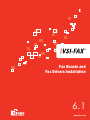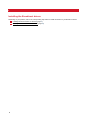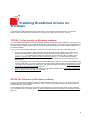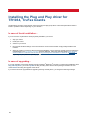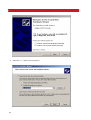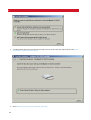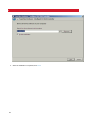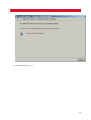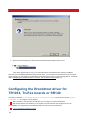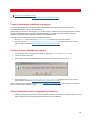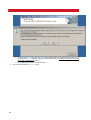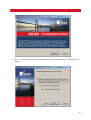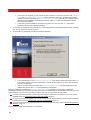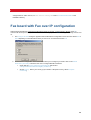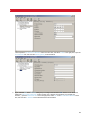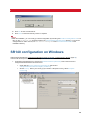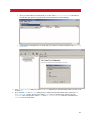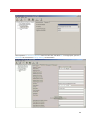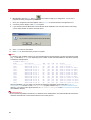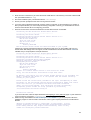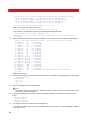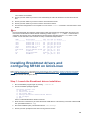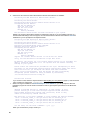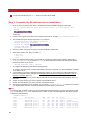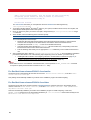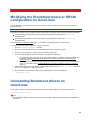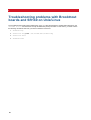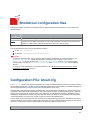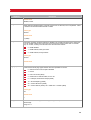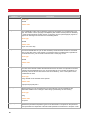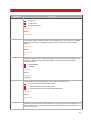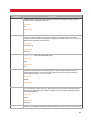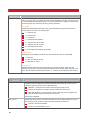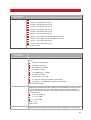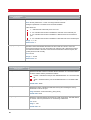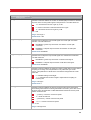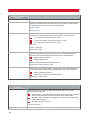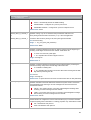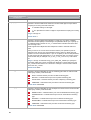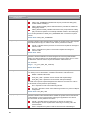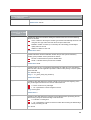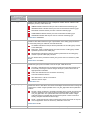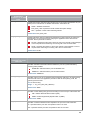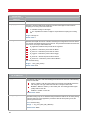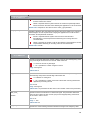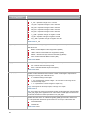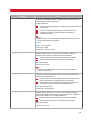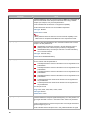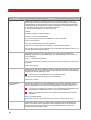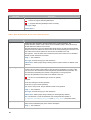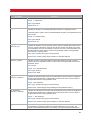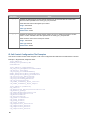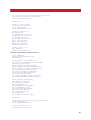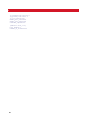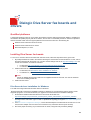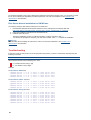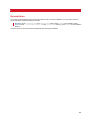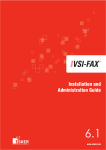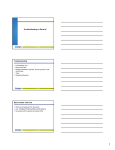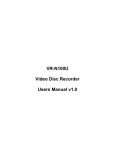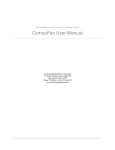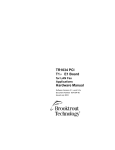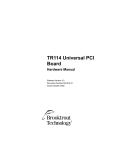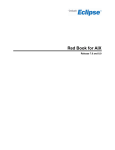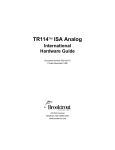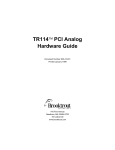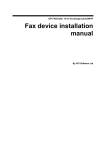Download Dialogic Brooktrout TR1034 BRI User guide
Transcript
Fax Boards and Fax Drivers Installation 6.1 www.esker.com VSI-FAX Version 6.1 Issued April 2009 Copyright © 2001-2009 Esker S.A. All rights reserved. Esker, the Esker logo, Esker on Demand, VSI-FAX and LanFax are registered trademarks of Esker, S.A. in the United States, France, and other countries. Microsoft, Windows, Windows Server, Outlook, Windows Vista are either registered trademarks or trademarks of Microsoft Corporation in the United States and/or other countries. Intel and Pentium are registered trademarks of Intel Corporation in the U.S. and other countries. IBM and AIX are trademarks of International Business Machines Corporation in the United States, other countries, or both. Dialogic, Brooktrout, Diva, and Diva Server for Windows are registered trademarks of Dialogic Corporation. Sun and Solaris are trademarks or registered trademarks of Sun Microsystems, Inc. in the United States and in other countries. Linux is a registered trademark of Linus Torvalds. Multitech is a trademark or registered trademark of Multi-Tech Systems, Inc. in the U.S. and other countries. HP-UX is a trademark or registered trademark of Hewlett-Packard Company. SCO Open Server is a trademark or registered trademark of The SCO Group, Inc. in the U.S.A. and other countries. SCO UnixWare is a trademark or registered trademark of The Open Group in the United States and other countries. Red Hat, Red Hat Linux, and Red Hat Enterprise Linux are trademarks or registered trademarks of Red Hat, Incorporated. All other brand and product names are or may be trademarks, registered trademarks, or service marks of, and are used to identify products or services of, and is the property of, their respective owners. Esker S.A., 10 rue des Émeraudes, 69006 Lyon, France Tel: +33 (0)4 72 83 46 46 • Fax: +33 (0)4 72 83 46 40/41 • [email protected] • www.esker.fr Esker, Inc., 1212 Deming Way, Suite 350, Madison, WI 53717 USA Tel: +1 608-828-6000 • Fax: +1 608-828-6001 • [email protected] • www.esker.com Esker Australia Pty Ltd. (Lane Cove - NSW) • Tel: +61 (0)2 8596 5100 • [email protected] • www.esker.com.au Esker GmbH (München) • Tel: +49 (0)89 700 8870• [email protected] • www.esker.de Esker Italia SRL (Milano) • Tel: +39 02 89 20 03 03 • [email protected] • www.esker.it Esker Ibérica, S.L. (Madrid) • Tel: +34 91 552 9265 • [email protected] • www.esker.es Esker UK Ltd. (Derby) • Tel: +44 (0)1332 54 8181 • [email protected] • www.esker.co.uk Esker, Inc. (Stillwater, OK) • Tel: +1.405-533-5500 • [email protected] • www.esker.com Esker, Inc. (Lake Forest, CA) • Tel: +1 608-828-6000 • [email protected] • www.esker.com No part of this document may be reproduced or transmitted in any form or by any means without the prior written consent of Esker S.A. For the Americas: printed in the United States of America. For the rest of the world: printed in France. Table of Contents Fax boards and fax drivers installation ................................................... 5 Dialogic Brooktrout fax boards and drivers............................................ 7 Installing Brooktrout drivers on Windows .............................................. 9 Installing the Plug and Play driver for TR1034, TruFax boards................................... 10 Configuring the Brooktrout driver for TR1034, TruFax boards or SR140.................... 18 Fax board in PSTN mode configuration....................................................................... 23 Fax board with Fax over IP configuration .................................................................... 25 SR140 configuration on Windows................................................................................ 29 Installing Brooktrout drivers on Unix/Linux.......................................... 35 Installing VSI-FAX Server on Unix/Linux ..................................................................... 35 Installing Brooktrout drivers and configuring TR1034 or TruFax boards on Unix/Linux36 Installing Brooktrout drivers and configuring SR140 on Unix/Linux............................. 39 Recompiling on Linux platforms................................................................................... 43 Modifying the Brooktrout board or SR140 configuration on Unix/Linux....................... 45 Uninstalling Brooktrout drivers on Unix/Linux .............................................................. 45 Troubleshooting problems with Brooktrout boards and SR140 on Unix/Linux ............ 46 Brooktrout configuration files ................................................................ 47 Configuration File: btcall.cfg......................................................................................... 47 Configuration File: callctrl.cfg....................................................................................... 54 Dialogic Diva Server fax boards and drivers......................................... 93 3 Fax boards and fax drivers installation This section's aim is to help you install fax board drivers to fax through VSI-FAX. VSI-FAX takes advantage of device-independent fax drivers to support a wide variety of fax solutions. The deviceindependent fax drivers give you the flexibility to choose the appropriate fax hardware or software. The faxed output will be the same high-quality image, regardless of the brand of the fax solution you choose. The currently recommended fax boards are the Dialogic® Brooktrout® TR1034 and TruFax boards, and the Dialogic® Diva Server fax boards . Refer to Recommended modems and fax boards in the VSI-FAX Recommended Modems and Fax Boards documentation for a complete list of the supported boards. VSI-FAX also supports the Dialogic® Brooktrout® SR140™ fax software solution for Fax over IP. If using a Dialogic Brooktrout fax solution for VSI-FAX, refer to Dialogic Brooktrout fax boards and drivers (page 7). If using a Dialogic Diva Server fax board, refer to Dialogic Diva Server fax boards and drivers (page 93). You cannot use different kinds of devices at the same time: you use either Brooktrout fax board OR Diva Server fax board OR modem. 5 Dialogic Brooktrout fax boards and drivers VSI-FAX supports various Dialogic® Brooktrout® drivers from Dialogic Corporation®. This allows you to choose the ® ® most appropriate fax solution for your needs. The two main Dialogic Brooktrout fax solutions that you can set up with VSI-FAX are : Faxing using a fax board: Brooktrout TR1034™ or TruFax fax boards. Refer to Recommended modems and fax boards in the VSI-FAX Recommended Modems and Fax Boards documentation for a complete list of the supported boards. When faxing using an intelligent Brooktrout fax board like TR1034, you have the option to set up Fax over IP in addition to physical faxing in PSTN mode. Faxing using Dialogic® Brooktrout® SR140™ fax software solution for Fax over IP. When implementing Fax over IP with an intelligent Brooktrout fax board or with Brooktrout SR140 software solution for Fax over IP, you have the choice between two Fax over IP protocols: H.323 and SIP. Qualified platforms Brooktrout TR1034, TruFax boards and SR140 software are supported on the following Windows and on UNIX/Linux platforms. Windows Server 2003 SP2 32-bits or 64-bits. Windows Server 2008 32-bits or 64-bits. Red Hat Enterprise 4 or 5. VSI-FAX does not support Brooktrout integration on platforms and versions that are not in the above list. While it is possible that the software will operate properly with Brooktrout fax solution on other systems, we have not necessarily tested our software with fax hardware on platforms that are not listed, that's why we say we do not support them. Brooktrout matrix The following matrix shows the Brooktrout SDK version and the Brooktrout fax solution supported by each platform. This information is useful for Esker Technical Support staff. Operating System Version Fax solution Fax over PSTN Board Fax over IP Board SR140 Fax Software Windows 2003 SP2 SDK 6.0.0 SDK 6.0.0 SDK 6.0.0 2008 SDK 6.0.0 SDK 6.0.0 SDK 6.0.0 Red Hat Enterprise 4 SDK 6.0.0 SDK 6.0.0 SDK 6.0.0 Red Hat Enterprise 5 SDK 6.0.0 SDK 6.0.0 SDK 6.0.0 Red Hat The other platforms supported by VSI-FAX Server do not support Brooktrout fax integration if they are not listed in the above table. 7 FAX BOARDS AND FAX DRIVERS INSTALLATION Installing the Brooktrout drivers Depending on your platform, refer to the corresponding topic below to install the drivers for your Brooktrout board: Installing Brooktrout drivers on Windows (page 9) Installing Brooktrout drivers on Unix/Linux (page 35) 8 Installing Brooktrout drivers on Windows VSI-FAXsupports Dialogic® Brooktrout® TR1034 boards, TruFax boards and SR140 software on a Windows platform. Follow the roadmap that corresponds to the type of fax system you have chosen to set up. TR1034, TruFax boards on Windows roadmap You must install the Brooktrout fax driver provided with VSI-FAX when the fax board is detected by your system and before VSI-FAX installation. If you received the Brooktrout fax board directly from the manufacturer, please disregard the driver software shipped with the boards. You must use the Brooktrout driver provided with Esker Platform for a successful installation. ® ® To set up VSI-FAX with Dialogic Brooktrout TR1034 or TruFax fax boards, you have to follow these steps: 1. In case of a fresh installation, insert the board in the computer. Brooktrout supplies Plug and Play drivers, allowing better integration in Windows environment (TR1034 Series, Trufax Series). Follow the Found New Hardware Wizard to install the Plug and Play fax board driver provided with VSI-FAX. For details, refer to Installing the Plug and Play driver for TR1034, TruFax boards (page 10). You should install the drivers provided with VSI-FAX and NOT the drivers that are included with the boards (if received directly from the manufacturer). If you are upgrading an VSI-FAX system that includes a Brooktrout TR1034 or TruFax board installation with a Plug and Play driver, you need to update the Plug and Play driver with the driver provided with the VSI-FAX new version before upgrading the server itself. The update procedure is described in Installing the Plug and Play driver for TR1034, TruFax boards (page 10). 2. Configure the Brooktrout TR1034/TruFax drivers for VSI-FAX. For details, refer to Configuring the Brooktrout driver for TR1034, TruFax boards or SR140 (page 18). 3. Install VSI-FAX. SR140 Fax Software on Windows roadmap ® ® To set up VSI-FAX with the Dialogic Brooktrout SR140 software solution for Fax over IP, you have to install the Brooktrout SR140 drivers provided with VSI-FAX, obtain an SR140 Fax Software license, activate this license and configure SR140 on your computer. These installation and configuration steps can be performed either from the main server setup, or after installation from a standalone setup. For details, refer to Configuring the Brooktrout driver for TR1034, TruFax boards or SR140 (page 18). 9 FAX BOARDS AND FAX DRIVERS INSTALLATION Installing the Plug and Play driver for TR1034, TruFax boards The Brooktrout TR1034, TruFax boards come with a plug and play (PnP) driver. Follow the explanations below to install or update this driver depending on your situation. In case of fresh installation... If you do not have any Brooktrout board physically installed in your server: 1. Stop your server. 2. Install your board. 3. Switch on your server. 4. Be sure that all switch settings on the fax boards are correct and the boards are physically installed in the machine. 5. When the system is coming up after the fax board installation, wait for the Plug and Play service to detect the installed board. The Found New Hardware wizard is displayed. Follow the steps described in Plug and Play driver installation on Windows Server 2003 or Plug and Play driver installation on Windows Server 2008 depending on your platform’s operating system. In case of upgrading... If you are upgrading a server that already includes a Dialogic® Brooktrout® TR1034 or TruFax board installation with a Plug and Play driver, you need to update the Plug and Play driver with the driver package included in the new version before launching the upgrade of the server. If you launch the server upgrade before upgrading the Plug and Play driver, you will get the following message: 10 INSTALLING BROOKTROUT DRIVERS ON WINDOWS Click No. You need to update the Plug and Play driver with the one included in the new version of VSI-FAX. Follow the steps below. To launch the update of the Plug and Play driver: 1. Verify that all faxes are completed prior to installing the new driver. 2. Stop the VSI-FAX Server service. 3. Set the VSI-FAX Server service to manual if it was on automatic. 4. From the Device Manager, right-click your fax board under \Brooktrout Hardware and select Update the driver. An easy way to open Device Manager is to click Start > Run and type devmgmt.msc. 5. The Found New Hardware wizard is displayed. Follow the steps described in Plug and Play driver installation on Windows Server 2003 or Plug and Play driver installation on Windows Server 2008 depending on your platform’s operating system. Plug and Play driver installation on Windows Server 2003 Follow the steps below if you are setting up a fax platform running Windows Server 2003 (be it a fresh installation of the Plug and Play driver or an upgrade): 1. The Found New Hardware Wizard Welcome screen appears. Select Install from a list or specific location and click Next: 11 FAX BOARDS AND FAX DRIVERS INSTALLATION 2. Select the drivers folder on the VSI-FAX CD: 12 INSTALLING BROOKTROUT DRIVERS ON WINDOWS 3. Click Finish when the installation is completed: 4. Open the Device Manager and check that the Brooktrout device appears with no error: If the device appears with an error, try to reboot the server and repeat the Plug and Play installation. Now that you have installed/updated the Plug and Play driver, you can launch VSI-FAX Server setup. During the server upgrade, you will configure your Brooktrout board with the new driver you have just upgraded to. For details, refer to Configuring the Brooktrout driver for TR1034, TruFax boards or SR140 (page 18). Plug and Play driver installation on Windows Server 2008 Follow the steps below if you are setting up a fax platform running Windows Server 2008 (be it a fresh installation of the Plug and Play driver or an upgrade): 1. The Found New Hardware wizard appears after reboot. Click Locate and install driver software (recommended): 13 FAX BOARDS AND FAX DRIVERS INSTALLATION 2. You will install the driver from the VSI-FAX CD-ROM, not from the disc that came with the board. Click I don't have the disc. Show me the other options: 3. Click Browse my computer for driver software (advanced): 14 INSTALLING BROOKTROUT DRIVERS ON WINDOWS 4. Select the drivers folder on the VSI-FAX CD-ROM and click Next: 15 FAX BOARDS AND FAX DRIVERS INSTALLATION 5. When the installation is completed, click Close: 16 INSTALLING BROOKTROUT DRIVERS ON WINDOWS 6. On the last screen, click Finish: 17 FAX BOARDS AND FAX DRIVERS INSTALLATION 7. Open the Device Manager and check that the Brooktrout device appears with no error: If the device appears with an error, try to reboot the server and repeat the Plug and Play installation. Now that you have installed/updated the Plug and Play driver, you can launch VSI-FAX Server setup. During the server upgrade, you will configure your Brooktrout board with the new driver you have just upgraded to. For details, refer to Configuring the Brooktrout driver for TR1034, TruFax boards or SR140 (page 18). Configuring the Brooktrout driver for TR1034, TruFax boards or SR140 You need to install the VSI-FAX Dialogic Brooktrout TR1034-SR140 Support component and use the Brooktrout Configuration Tool to configure your fax platform. With a TR1034 or TruFax board, this will allow you to configure your board parameters. With SR140 software, this will allow you to register your SR140 license and configure Fax over IP. The installation and configuration of the Brooktrout driver for VSI-FAX can be performed: From a standalone installation program 18 INSTALLING BROOKTROUT DRIVERS ON WINDOWS From the main installation program For details on the wizards, refer to Driver installation and configuration procedure. From a standalone installation program You may launch the Brooktrout fax driver's setup separately from the server setup at any time. This is the recommended method in case of a fresh installation. When setting up a TR1034 or TruFax board, you can also choose to install the server without the Brooktrout drivers support and install the support component separately afterwards if you want to evaluate the product with the loopback (demonstration software) before setting up production fax boards. To launch the driver configuration through an independent process: 1. Run the setup.exe file located in the server\w32\bt1034 sub-folder of the VSI-FAX CD-ROM. 2. This launches the VSI-FAX Dialogic Brooktrout TR1034-SR140 Support installation wizard. You can now follow the steps described in Driver installation and configuration procedure. From the main installation program 1. If you previously set the VSI-FAX Server service startup type to Manual, set it to Automatic now. 2. Launch the server main setup. 3. When asked if you wish to install Brooktrout TR1034, TruFax or SR140 drivers now, click Yes: 4. This launches the VSI-FAX Dialogic Brooktrout TR1034-SR140 Support installation wizard. You can now follow the steps described in Driver installation and configuration procedure. Refer to Installing VSI-FAX Server on Windows in the Installation and Administration documentation for information about non-board specific installation steps. Driver installation and configuration procedure 1. Whatever the method used to launch the driver support installation (main setup or standalone setup), you may obtain a warning message saying that the Brooktrout driver are not detected: 19 FAX BOARDS AND FAX DRIVERS INSTALLATION • To use a TR1034 or TruFax fax board, you should install/update the plug and play driver with the one provided in the \drivers subfolder of the VSI-FAX CD-ROM. Refer to Installing the Plug and Play driver for TR1034, TruFax boards (page 10). • To use SR140, ignore this message and click Yes. 2. You arrive at the following Welcome screen: 20 INSTALLING BROOKTROUT DRIVERS ON WINDOWS 3. Click Next to proceed with the Brooktrout TR1034-SR140 drivers support installation. The following screen displays: 21 FAX BOARDS AND FAX DRIVERS INSTALLATION • In the case of an upgrade, you can change the option selection. Leave the screen as is with Install/Reinstall and Keep actual boards configuration options selected to keep your configuration and simply update it. Be aware that selecting Reset actual boards configuration clears all your configurations and performs a fresh installation of the Brooktrout drivers. Click Next to launch the Brooktrout TR1034SR140 drivers installation. • In the case of a fresh installation, the options are greyed. You can only click Next to launch the Brooktrout TR1034-SR140 drivers installation. 4. You can see a progress bar during the file copy. Various programs are launched (Brooktrout setup, command line). Do not cancel any of these programs. 5. Once the file copy is finished, the following screen is displayed: • • If you have already run the Brooktrout Configuration Tool, keep the first option selected and click Next if you want to change your board configuration. Uncheck the first option if you do not need to change the board configuration. If this is the first time that you launch the Brooktrout Configuration Tool, the appropriate options are selected and greyed, click Next to proceed with the configuration. When the installation is finished, the Brooktrout Configuration Tool is launched. The next steps are different depending on whether you are setting up a fax board or SR140 software solution and whether the fax board you own (if any) supports Fax over IP and you want to configure Fax over IP or not. There are three cases: You own a fax board and want to perform physical faxing in PSTN mode only with it (no Fax over IP even if available). Refer to Fax board in PSTN mode configuration (page 23). You own a fax board that supports Fax over IP and you want to perform both Fax over IP and physical faxing in PSTN mode. Refer to Fax board with Fax over IP configuration (page 25). You want to set up Brooktrout SR140 solution for Fax over IP (software only). Refer to SR140 configuration on Windows (page 29). Proceed with the steps that correspond to your scenario. 22 INSTALLING BROOKTROUT DRIVERS ON WINDOWS Fax board in PSTN mode configuration After the steps described in Configuring the Brooktrout driver for TR1034, TruFax boards or SR140 (page 18), continue with the steps below if you own a fax board with which you will perform PSTN physical faxing only. 1. If your fax board supports Fax over IP, the Configure IP Stack dialog box displays when the Brooktrout Configuration Tool is launched. Select None so that you don't use Fax over IP and instead perform only physical faxing, and click OK. 2. The Brooktrout Configuration Tool is launched to allow you to configure your board. Click on the BTCall Parameters (All boards) node in the tree view to configure BTCall Parameters. • Check that the Country Telephony Parameter File field is set to %ProgramFiles%\brooktrout\config\BT_CPARM.cfg. • Set the Country field to your country (if you reside in a European country, select European Community) 23 FAX BOARDS AND FAX DRIVERS INSTALLATION 3. Expand the Call Control Parameters node in the tree view, click the fax board item (e.g. Module 0x2: TR1034...) On the Global Settings tab in the Call Control Type field, select PSTN not to use Fax over IP even if available. You should not have to change the port or anything. The next step is to apply your configuration and quit Brooktrout Configuration Tool. 4. IMPORTANT: Click the Apply button ( ) in the toolbar to apply your configuration. This ensures that the Brooktrout board is correctly installed. You can see a progress bar during the configuration update. 5. Once your configuration has been applied, select File > Exit to quit the Brooktrout Configuration Tool. You see a summary status screen. Click Next to complete. 6. If you have launched the Brooktrout TR1034, SR140 drivers installation from VSI-FAX Server's main setup, you are asked whether to start the VSI-FAX Server. 7. Click Yes to start VSI-FAX Server. 8. Click Finish on the final summary screen to complete. Note After the installation, you can modify your board configuration by launching the Brooktrout Configuration Tool. For this, run the configtool.exe program located in the %ProgramFiles%\Brooktrout\bin directory. If you need to 24 INSTALLING BROOKTROUT DRIVERS ON WINDOWS change boards or add a new one, run vsi-boston-config.exe under \VSI-FAX\FaxServer\lbin\ in the installation directory. Fax board with Fax over IP configuration After the steps described in Configuring the Brooktrout driver for TR1034, TruFax boards or SR140 (page 18), continue with the steps below if you own a fax board with which you perform both PSTN physical faxing and Fax over IP. 1. The Configure IP Stack dialog box appears when the Brooktrout Configuration Tool is launched. Select SIP or H323 depending on which Brooktrout stack you want to run on this board and click OK. 2. The Brooktrout Configuration Tool is launched to allow you to configure your board. Click on the BTCall Parameters (All boards) node in the tree view to configure BTCall Parameters. • Check that the Country Telephony Parameter File field is set to %ProgramFiles%\brooktrout\config\BT_CPARM.cfg. • Set the Country field to your country (if you reside in a European country, select European Community) 25 FAX BOARDS AND FAX DRIVERS INSTALLATION 3. Expand the Call Control Parameters node in the tree view, click the fax board item (e.g. Module 0x2: TR1034...) On the Global Settings tab in the Call Control Type field, select IP to configure Fax over IP (be it with H323 and/or SIP stack). 4. (if you selected H323 in the IP Stack dialog box) To configure the Brooktrout H323 stack to run on the board, expand the Call Control Parameters node in the tree view, click the fax board item (e.g. Module 0x2: TR1034...), open the Ethernet/IP Port tab in the right pane, select H.323 in the IP Call Control Module combo box, and enter the IP Address of the TR1034 board as shown below: 26 INSTALLING BROOKTROUT DRIVERS ON WINDOWS Then expand the IP Call Control Modules node in the tree view, and select H.323. In the right pane, open the IP Parameters tab, and enter the default gateway as shown below: 5. (if you selected SIP in the IP Stack dialog box) To configure the Brooktrout SIP stack to run on the board, expand the Call Control Parameters node in the tree view, click the fax board item (e.g. Module 0x2: TR1034...), open the Ethernet/IP Port tab in the right pane, select SIP in the IP Call Control Module combo box, and enter the IP Address of the TR1034 board as shown below: 27 FAX BOARDS AND FAX DRIVERS INSTALLATION Then expand the IP Call Control Modules node in the tree view, and select SIP. In the right pane, open the IP Parameters tab, and enter the default gateway as shown below: 6. IMPORTANT: Click the Apply button ( ) in the toolbar to apply your configuration. This ensures that the Brooktrout board is correctly installed. You can see a progress bar during configuration update. 7. Once your configuration has been applied, select File > Exit to quit the Brooktrout Configuration Tool. 8. A summary screen displays. Click Next to complete. 9. If you have launched the Brooktrout TR1034, SR140 drivers installation from VSI-FAX Server's main setup, you are asked whether to start the VSI-FAX Server. 28 INSTALLING BROOKTROUT DRIVERS ON WINDOWS 10. Click Yes to start VSI-FAX Server. 11. Click Finish on the final summary screen to complete. Note After the installation, you can modify your board configuration by launching the Brooktrout Configuration Tool. For this, run the configtool.exe program located in the %ProgramFiles%\Brooktrout\bin directory. If you need to change boards or add a new one, run vsi-boston-config.exe under \VSI-FAX\FaxServer\lbin\ in the installation directory. SR140 configuration on Windows After the steps described in Configuring the Brooktrout driver for TR1034, TruFax boards or SR140 (page 18), continue with the steps below if you want to set up SR140 Fax Software solution for Fax over IP. 1. In Brooktrout Configuration Tool, click on the BTCall Parameters (All boards) node in the tree view to configure BTCall Parameters as shown below. • Check that the Country Telephony Parameter File field is set to %ProgramFiles%\brooktrout\config\BT_CPARM.cfg. • Set the Country field to your country (if you reside in a European country, select European Community) 29 FAX BOARDS AND FAX DRIVERS INSTALLATION 2. To set up Fax over IP with SR140 software solution, you must specify an SR140 Fax Software license. Click on the License button in Brooktrout Configuration Tool. Brooktrout License Manager is launched. You will use it to display and copy the NodeId of your computer and to obtain an SR140 license for this NodeId. • In the Brooktrout License Manager, select Utilities > Display Nodes Lock. Double-click to select the Node ID. Right click and select Copy to copy the Node ID. • In the Brooktrout License Manager, select License > Activate license. • The Brooktrout License Activation Wizard is launched. Click Next on the first screen. • You have several options to retrieve an SR140 Fax Software license. Select the option you want to use : • Choose the first option if your computer is connected to the Internet. This option allows you to automatically download your license file from the Internet. • Choose the second option to use the Dialogic Website License Activation website. • Choose the third option to send a license activation request by email or fax to Dialogic and receive your license file in return. These three options are fully described in the SR140 Windows User Guide.pdf documentation file produced by Dialogic and delivered with VSI-FAX. • 30 • This file is available for download from the VSI-FAX documentation website: http://doc.esker.com/vsi61. Go to Other formats. • This file is available in the \docs folder on the VSI-FAX CD-ROM. Complete the License Activation Wizard to request a license. INSTALLING BROOKTROUT DRIVERS ON WINDOWS • Once you have received your license file (i.e. .lic file), select License > Install license in Brooktrout License Manager. Specify your license file and close Brooktrout License Manager. • In the Brooktrout Configuration Tool, check that your license is correctly recognized under Call Control Parameters: 3. In the Configure IP Stack dialog box, select SIP or H323 depending on which Brooktrout stack you want to use and click OK. 4. (if you selected H323 in the IP Stack dialog box) To configure the Brooktrout H323 stack, expand the Call Control Parameters node in the tree view, click the SR140 item (e.g. Module 0x41: SR140), open the Parameters tab in the right pane, select H.323 in the IP Call Control Module combo box, and select the IP Interface to use as shown below: 31 FAX BOARDS AND FAX DRIVERS INSTALLATION Then expand the IP Call Control Modules node in the tree view, and select H.323. In the right pane, open the IP Parameters tab, and enter the default gateway as shown below: 5. (if you selected SIP in the IP Stack dialog box) To configure the Brooktrout SIP stack, expand the Call Control Parameters node in the tree view, click the SR140 item (e.g. Module 0x41: SR140), open the Parameters tab in the right pane, select SIP in the IP Call Control Module combo box, and select the IP Interface to use as shown below: 32 INSTALLING BROOKTROUT DRIVERS ON WINDOWS Then expand the IP Call Control Modules node in the tree view, and select SIP. In the right pane, open the IP Parameters tab, and enter the Primary Gateway as shown below: 33 FAX BOARDS AND FAX DRIVERS INSTALLATION 6. IMPORTANT: Click the Apply button ( progress bar during configuration update. ) in the toolbar to apply your configuration. You can see a 7. Once your configuration has been applied, select File > Exit to quit the Brooktrout Configuration Tool. 8. A summary screen displays. Click Next to complete. 9. If you have launched the Brooktrout TR1034-SR140 drivers installation from VSI-FAX Server's main setup, you are asked whether to start the VSI-FAX Server. 10. Click Yes to start VSI-FAX Server. 11. Click Finish on the final summary screen to complete. Notes To reference each available channel, VSI-FAX uses Brooktrout logical numbering: number of the SR140 module (e.g. 65) followed by -2, -3, -4, etc. depending on the number of work channels available on this SR140 module). Consider the example below: vfxadmin device -l Name Description ------------ -------------------ch00 SR140 mod 65 ch 2 ch01 SR140 mod 65 ch 3 ch02 SR140 mod 65 ch 4 ch03 SR140 mod 65 ch 5 ch04 SR140 mod 65 ch 6 ch05 SR140 mod 65 ch 7 ch06 SR140 mod 65 ch 8 ch07 SR140 mod 65 ch 9 ch08 SR140 mod 65 ch 10 ch09 SR140 mod 65 ch 11 ch10 SR140 mod 65 ch 12 ch11 SR140 mod 65 ch 13 FIM ---bm bm bm bm bm bm bm bm bm bm bm bm ena --yes yes yes yes yes yes yes yes yes yes yes yes snd --yes yes yes yes yes yes yes yes yes yes yes yes rcv --yes yes yes yes yes yes yes yes yes yes yes yes Device -------------ch65-2 (master) ch65-3 (slave of ch00) ch65-4 (slave of ch00) ch65-5 (slave of ch00) ch65-6 (slave of ch00) ch65-7 (slave of ch00) ch65-8 (slave of ch00) ch65-9 (slave of ch00) ch65-10 (slave of ch00) ch65-11 (slave of ch00) ch65-12 (slave of ch00) ch65-13 (slave of ch00) After the installation, you can modify your SR140 Fax Software configuration by launching the Brooktrout Configuration Tool. For this, run the configtool.exe program located in the %ProgramFiles%\Brooktrout\bin directory. If you need to add a physical board, run vsi-boston-config.exe under \VSI-FAX\FaxServer\lbin\ in the installation directory. Troubleshooting If you experience problems with SR140 on a Windows Server 2008 platform, check the firewall rules and ensure that these rules allow the communication with the SIP or H323 protocol. 34 Installing Brooktrout drivers on Unix/Linux VSI-FAX supports Dialogic® Brooktrout® TR1034 boards, TruFax boards and SR140 software on a UNIX/Linux platform. Follow the roadmap that corresponds to the type of UNIX/Linux fax system you have chosen to set up on your UNIX/Linux platform. TR1034, TruFax boards on Unix/Linux roadmap To set up VSI-FAX with Dialogic® Brooktrout® TR1034 boards, TruFax boards on a UNIX/Linux platform, you have to follow these main steps: 1. Install VSI-FAX Server. Refer to Installing VSI-FAX Server on Unix/Linux (page 35). 2. Install the Brooktrout drivers and configure your fax board. Refer to Installing Brooktrout drivers and configuring TR1034 or TruFax boards on Unix/Linux (page 36). To learn how you can modify your board configuration after the installation, refer to Modifying the Brooktrout board or SR140 configuration on Unix/Linux (page 45). For information about uninstallation, refer to Uninstalling Brooktrout drivers on Unix/Linux (page 45)Installing Brooktrout SR140 on UNIX/Linux. SR140 Fax Software on Unix/Linux roadmap To set up VSI-FAX with Dialogic® Brooktrout® SR140 software on a UNIX/Linux platform, you have to follow these main steps: 1. Install VSI-FAX Server. Refer to Installing VSI-FAX Server on Unix/Linux (page 35). 2. Install the Booktrout drivers: 1. 2. Launch the installation of the Brooktrout drivers for SR140. The drivers setup retrieves the NodeId of your computer for you. With this node ID, you can obtain an SR140 Fax Software license from the Dialogic web site and get a license file. 3. Continue with the Brooktrout drivers installation: activate your license and configure SR140 fax software on your computer. For details, refer to Installing Brooktrout drivers and configuring SR140 on Unix/Linux (page 39). For information about uninstallation, refer to Uninstalling Brooktrout drivers on Unix/Linux (page 45) Installing VSI-FAX Server on Unix/Linux You must install VSI-FAX Server on the UNIX/Linux platform before installing the Brooktrout drivers. 35 FAX BOARDS AND FAX DRIVERS INSTALLATION The explanations below only lists the main steps of the installation under Unix/Linux platform with the CD-ROM. If you need more details on the steps, information about installing the Fax Server using a downloaded file, refer to Installing VSI-FAX Server on Unix/Linux in the Installation and Administration documentation. 1. Mount the CD-ROM drive. 2. Change directory to the CD-ROM mount point by entering: cd /mnt/cdrom 3. Run the installation program by entering: ./install.sh 4. The list of available packages appears: Available packages are: s) Fax Server v) Virtual Fax Server a) Fax Client APIs b) Dialogic Brooktrout TR1034-SR140 drivers *) All packages Q) quit Enter s to install the Fax Server. 5. The installation program will guide you through the remainder of the fax server installation. Follow the onscreen instructions or refer to Installing VSI-FAX Server on Unix/Linux in the Installation and Administration documentation. Tip The installation program will ask if you want to start the VSI-FAX Admin Server and Fax Server. We strongly suggest that you start these tasks. Otherwise, you will need to manually start them before you can test the fax server. Proceed with the next step that consists in installing the Brooktrout drivers package: To use a TR1034 or TruFax board, refer to Installing Brooktrout drivers and configuring TR1034 or TruFax boards on Unix/Linux (page 36). To use SR140, refer to Installing Brooktrout drivers and configuring SR140 on Unix/Linux (page 39). Installing Brooktrout drivers and configuring TR1034 or TruFax boards on Unix/Linux After installing the Fax Server, follow the steps below to install the Brooktrout drivers and configure a TR1034 or TruFax board on your Unix/Linux platform: 1. Run the installation program again by entering ./install.sh. 2. The list of available packages appears: Available packages are: s) Fax Server v) Virtual Fax Server a) Fax Client APIs b) Dialogic Brooktrout TR1034-SR140 drivers *) All packages Q) quit Enter b to install the Brooktrout drivers for TR1034 or TruFax boards. 36 INSTALLING BROOKTROUT DRIVERS ON UNIX/LINUX 3. Enter the name of the directory to extract the drivers install files into. This directory must have at least 60 MB free. (The default location is /tmp) 4. Check the installation path. (The default location is /usr/vsifax). 5. Answer yes when prompted to shut down running VSI-FAX servers. 6. If you were using a Brooktrout board with a former version of VSI-FAX, we recommend that you answer no when prompted whether you want to keep the existing configuration. This way you will benefit from the new version's enhancements when re-configuring your board. 7. Services are shut down and VSI-FAX Brooktrout TR1034-SR140 drivers are installed: Installing VSI-FAX Brooktrout TR1034-SR140 drivers ............................................ Installing the Boston driver Installing Brooktrout Boston Device Driver Version 6.0.0 Configuring Boston driver: Max PCI hw modules 16 Phys buf size 32768 App buf size 10240 Machine ID 1 History disabled The Brooktrout Boston Driver has been installed on your system. Dialogic only supports official kernel patches as released by Red Hat. If you are installing VSI-FAX on a kernel version that Dialogic does not support, the VSI-FAX Brooktrout TR1034-SR140 drivers cannot be installed and you are prompted to recompile the driver: Installing VSI-FAX Brooktrout TR1034-SR140 drivers ............................................ Installing the Boston driver... Installing Brooktrout Boston Device Driver Version 6.0.0 Previously installed driver being removed. Removing previously installed driver... Configuring Boston driver: Max PCI hw modules 16 Phys buf size 32768 App buf size 10240 Machine ID 1 History disabled Support for current kernel version 2.6.18-92.el5 not found. Sorry, but the Brooktrout installation script must abort. By default, the support for your current kernel version is not included. You need to recompile the driver so it can operate with the kernel currently running on your system. Please follow the instructions provided in the topic 'Recompiling on Linux Platforms' in the Fax Boards and Fax Drivers Installation guide. The source files that will let you recompile the driver have been installed under /usr/sys/boston/kernel. Once the driver has been successfully recompiled, please resume the setup procedure by relaunching /usr/vsifax/lbin/vsi-boston-config.sh Installation aborted. If you are in this case, follow the steps described in Recompiling on Linux platforms (page 43) and resume the setup procedure by relaunching $VSIFAX/lbin/vsi-boston-config.sh. 8. When runnning the installation on Red Hat Enterprise Linux ES/AS 5.0, you are prompted to allow the installation program to execute certain commands in order to grant required permissions to the Brooktrout libraries: SELinux is enabled and set to 'Enforcing' on this server. It will prevent bostlib_mt.so and other Dialogic-supplied shared libraries from loading because they require text relocation, which is very common for third-party shared libraries. 37 FAX BOARDS AND FAX DRIVERS INSTALLATION The setup chcon -t chcon -t chcon -t chcon -t has to run these commands to allow loading the Dialogic deamon: textrel_shlib_t /usr/sys/boston/lib/4.1/bostlib_mt.so textrel_shlib_t /usr/sys/boston/lib/4.1/brkth323_mt.so textrel_shlib_t /usr/sys/boston/lib/4.1/brktsip_mt.so textrel_shlib_t /usr/sys/boston/lib/4.1/bostvb.so Can the setup run the above commands ? (y/n) [y] : When you see the above prompt, answer yes. Can the setup run the above commands ? (y/n) [y] : y If you answer no, the installation will abort after displaying the following message: Can the setup run the above commands ? (y/n) [y] : n The setup will abort because the listed libraries have not text relocation attributes. 9. When the Brooktrout Boston Driver has been installed on your machine, the list of available boards appears: Select the 1) TR1034 2) TR1034 3) TR1034 4) TR1034 5) TR1034 6) TR1034 7) TR1034 8) TR1034 9) TR1034 10) TR1034 11) TR1034 12) TR1034 13) TR1034 14) TruFax 15) TruFax 16) TR1034 17) TR1034 18) TruFax 19) TruFax 20) SR140 q) Quit Dialogic T1 T1 T1 T1 E1 E1 E1 E1 E1 E1 - Analog - Analog - Analog - Analog - Analog BRI BRI BRI BRI IP Brooktrout board or SR140 Fax Software to configure: - 24 channels - 16 channels - 8 channels - 4 channels - 30 channels - 20 channels - 16 channels - 10 channels - 8 channels - 4 channels - 8 channels - 4 channels - 2 channels - 2 channels - 1 channel - 4 channels - 2 channels - 4 channels - 2 channels - The number of channels depends on the license Select your board type. 10. Select the circuit type to use. Here are the options that may be available to you depending on your board type: 0 1 2 3 q Robbed-bit (RBS) ISDN (PRI) SIP (IP) H323 (IP) Quit 11. Select your Brooktrout board module number. Note The module number is set on the board. The default module number is 2, and it is most likely to be used if you have only one board installed. 12. If you have selected SIP or H323 above, enter the information needed to configure the IP interface of the board: board board board board ip ip ip ip address mask gateway broadcast 13. To configure the SIP stack, enter the SIP default gateway. To configure the H323 stack, enter the H323 default gateway and optionally your H323 gatekeeper ip address if you want to use it. 38 INSTALLING BROOKTROUT DRIVERS ON UNIX/LINUX Your board is now installed. 14. Answer yes when asked if you want to start automatically the VSI-FAX Brooktrout TR1034 drivers at boot time. 15. Answer yes when asked if you want to start the VSI-FAX Admin Server. 16. Answer yes when asked if you want to start the VSI-FAX Fax Server. 17. The fax board configuration is now complete. You can use the vfxstat command to view the status of each fax line. Note Don't be surprised with the numbering scheme that is used when referencing channels within the system. VSIFAX used to use Brooktrout ordinal channel numbering (number range is 0...n-1, where n is the number of channels in the system). Now it uses Brooktrout logical numbering (number range is 2...n+1, where n is the number of work channels on this hardware module). Consider the example below: Name -----------ch00 ch01 ch02 ch03 FoDC FoDC-hold lb lcr sm Description -------------------TruFax mod 2 ch 2 TruFax mod 2 ch 3 TruFax mod 2 ch 4 TruFax mod 2 ch 5 Fax on Demand Fax on Demand (hold) LoopBack LCR hold queue SendMail FIM ---bm bm bm bm et yes lb hold sm ena --yes yes yes yes yes yes yes no yes snd --yes yes yes yes yes no yes no yes rcv --yes yes yes yes no no no no no Device ----------ch2-2 ch2-3 ch2-4 ch2-5 N/A N/A N/A N/A N/A Installing Brooktrout drivers and configuring SR140 on Unix/Linux After installing the Fax Server, you must launch the Brooktrout drivers installation, obtain an SR140 Fax Software license with the NodeID that is retrieved by the drivers installation program, and complete the drivers installation (activate your license and configure SR140). Step 1: Launch the Brooktrout drivers installation 1. Run the installation program again by entering ./install.sh. 2. The list of available packages appears: Available packages are: s) Fax Server v) Virtual Fax Server a) Fax Client APIs b) Dialogic Brooktrout TR1034-SR140 drivers *) All packages Q) quit Enterb to install the Brooktrout drivers for SR140. 3. Enter the name of the directory to extract the drivers install files into. This directory must have at least 60 MB free. (The default location is /tmp). 4. Check the installation path. (The default location is /usr/vsifax). 5. Answer yes when prompted to shut down running VSI-FAX servers. 39 FAX BOARDS AND FAX DRIVERS INSTALLATION 6. Services are shut down and VSI-FAX Brooktrout TR1034-SR140 drivers are installed: Installing VSI-FAX Brooktrout TR1034-SR140 drivers ............................................ Installing the Boston driver Installing Brooktrout Boston Device Driver Version 6.0.0 Configuring Boston driver: Max PCI hw modules 16 Phys buf size 32768 App buf size 10240 Machine ID 1 History disabled The Brooktrout Boston Driver has been installed on your system. Dialogic only supports official kernel patches as released by Red Hat. If you are installing VSI-FAX on a kernel version that Dialogic does not support, the VSI-FAX Brooktrout TR1034-SR140 drivers cannot be installed and you are prompted to recompile the driver: Installing VSI-FAX Brooktrout TR1034-SR140 drivers ............................................ Installing the Boston driver... Installing Brooktrout Boston Device Driver Version 6.0.0 Previously installed driver being removed. Removing previously installed driver... Configuring Boston driver: Max PCI hw modules 16 Phys buf size 32768 App buf size 10240 Machine ID 1 History disabled Support for current kernel version 2.6.18-92.el5 not found. Sorry, but the Brooktrout installation script must abort. By default, the support for your current kernel version is not included. You need to recompile the driver so it can operate with the kernel currently running on your system. Please follow the instructions provided in the topic 'Recompiling on Linux Platforms' in the Fax Boards and Fax Drivers Installation guide. The source files that will let you recompile the driver have been installed under /usr/sys/boston/kernel. Once the driver has been successfully recompiled, please resume the setup procedure by relaunching /usr/vsifax/lbin/vsi-boston-config.sh Installation aborted. If you are in this case, follow the steps described in Recompiling on Linux platforms (page 43) and resume the setup procedure by relaunching $VSIFAX/lbin/vsi-boston-config.sh. 7. When runnning the installation on Red Hat Enterprise Linux ES/AS 5.0, you are prompted to allow the installation program to execute certain commands in order to grant required permissions to the Brooktrout libraries: SELinux is enabled and set to 'Enforcing' on this server. It will prevent bostlib_mt.so and other Dialogic-supplied shared libraries from loading because they require text relocation, which is very common for third-party shared libraries. The setup chcon -t chcon -t chcon -t chcon -t has to run these commands to allow loading the Dialogic deamon: textrel_shlib_t /usr/sys/boston/lib/4.1/bostlib_mt.so textrel_shlib_t /usr/sys/boston/lib/4.1/brkth323_mt.so textrel_shlib_t /usr/sys/boston/lib/4.1/brktsip_mt.so textrel_shlib_t /usr/sys/boston/lib/4.1/bostvb.so Can the setup run the above commands ? (y/n) [y] : When you see the above prompt, answer yes. 40 INSTALLING BROOKTROUT DRIVERS ON UNIX/LINUX Can the setup run the above commands ? (y/n) [y] : y If you answer no, the installation will abort after displaying the following message: Can the setup run the above commands ? (y/n) [y] : n The setup will abort because the listed libraries have not text relocation attributes. 8. When the Brooktrout Boston Driver has been installed on your machine, the list of available boards appears: Select the 1) TR1034 2) TR1034 3) TR1034 4) TR1034 5) TR1034 6) TR1034 7) TR1034 8) TR1034 9) TR1034 10) TR1034 11) TR1034 12) TR1034 13) TR1034 14) TruFax 15) TruFax 16) TR1034 17) TR1034 18) TruFax 19) TruFax 20) SR140 q) Quit Dialogic T1 T1 T1 T1 E1 E1 E1 E1 E1 E1 - Analog - Analog - Analog - Analog - Analog BRI BRI BRI BRI IP Brooktrout board or SR140 Fax Software to configure: - 24 channels - 16 channels - 8 channels - 4 channels - 30 channels - 20 channels - 16 channels - 10 channels - 8 channels - 4 channels - 8 channels - 4 channels - 2 channels - 2 channels - 1 channel - 4 channels - 2 channels - 4 channels - 2 channels - The number of channels depends on the license Enter 20 to install the Brooktrout drivers for SR140 Fax Software. 9. The installation program runs the /usr/sys/boston/listnodeid tool to retrieve the NodeId of your computer and displays this NodeId: Did you already generate SR140 Fax Software license for this computer with NodeId: Is this OK? (y/n) [y] : 10. Copy the NodeId retrieved by the installation program to the clipboard. You will use this number to obtain your SR140 Fax Software license. 11. Leave the installation program terminal opened if you can and turn to the next step that consists in obtaining an SR140 Fax Software license file. If you already own an SR140 license file for the NodeID retrieved by the installation program, skip the next step and go directly to Step 3: Complete the Brooktrout drivers installation. OR if you cannot leave the installation program terminal opened while you are generating your SR140 Fax Software license, answer no. You will relaunch the drivers installation ($VSIFAX/lbin/vsi-bostonconfig.sh) and answer yes to the above question when you have your license file. Note You can launch the /usr/sys/boston/listnodeid tool separately from the Brooktrout drivers installation. You may launch it after installation if you change your machine. Step 2: Obtain an SR140 Fax Software license You can obtain an SR140 Fax Software license from the Dialogic website using the NodeID retrieved by the Brooktrout drivers installation program that comes with VSI-FAX. The procedure is described in Activating a License Using the Web in the SR140 Linux User Guide.pdf documentation file, produced by Dialogic and delivered with VSIFAX: You can download this Dialogic file from VSI-FAX documentation website: http://doc.esker.com/vsi61. Go to Other formats. 41 FAX BOARDS AND FAX DRIVERS INSTALLATION You can open this file from the \docs folder on the VSI-FAX CD-ROM. Step 3: Complete the Brooktrout drivers installation 1. Once you have your license file, return to the Brooktrout drivers installation program at this stage: Did you already generate SR140 Fax Software license for this computer with NodeId: Is this OK? (y/n) [y] : Answer yes. 2. Enter the source path of your SR140 Fax Software license file, for example, /root/Desktop/licens.lic. 3. The installation program displays information on your license: Information from /root/Desktop/licens.lic License generated: DD-MM-YYYY License for Nodeid: License node type: VID Licensed channels: 60 4. Enter the number of channels you want to use with the SR140 virtual board. 5. Select the IP stack to use: SIP (1) or H323 (2). 1 SIP (IP) 2 H323 (IP) q Quit 6. Enter your network interface name. This information is needed to configure the IP interface. Select either eth0, eth1 or default. If you choose default, you let the SR140 Fax Software find the default network interface and use it for fax over IP. Network interface name = "default" 7. To configure the SIP stack, enter the SIP default gateway. 8. 9. 10. 11. 12. To configure the H323 stack, enter the H323 default gateway and optionally your H323 gatekeeper ip address if you want to use it. You are asked if you want to configure another board. Answer yes if you want to use a physical board and follow the configuration steps described in Installing Brooktrout drivers and configuring TR1034 or TruFax boards on Unix/Linux (page 36). Answer yes when asked if you want to start automatically the VSI-FAX Brooktrout TR1034-SR140 drivers at boot time. Answer yes when asked if you want to start the VSI-FAX Admin Server. Answer yes when asked if you want to start the VSI-FAX Fax Server. The SR140 configuration is now complete. You can use the vfxadmin device -l command to check that your SR140 license has been correctly activated and view the status of each channel. Note To reference each available channel, VSI-FAX uses Brooktrout logical numbering: number of the SR140 module (e.g. 65) followed by -2, -3, -4, etc. depending on the number of work channels available on this SR140 module). Consider the example below: vfxadmin device -l Name Description ------------ -------------------ch00 SR140 mod 65 ch 2 ch01 SR140 mod 65 ch 3 ch02 SR140 mod 65 ch 4 ch03 SR140 mod 65 ch 5 ch04 SR140 mod 65 ch 6 ch05 SR140 mod 65 ch 7 42 FIM ---bm bm bm bm bm bm ena --yes yes yes yes yes yes snd --yes yes yes yes yes yes rcv --yes yes yes yes yes yes Device ----------------------ch65-2 (master) ch65-3 (slave of ch00) ch65-4 (slave of ch00) ch65-5 (slave of ch00) ch65-6 (slave of ch00) ch65-7 (slave of ch00) INSTALLING BROOKTROUT DRIVERS ON UNIX/LINUX ch06 ch07 ch08 ch09 ch10 ch11 SR140 SR140 SR140 SR140 SR140 SR140 mod mod mod mod mod mod 65 65 65 65 65 65 ch ch ch ch ch ch 8 9 10 11 12 13 bm bm bm bm bm bm yes yes yes yes yes yes yes yes yes yes yes yes yes yes yes yes yes yes ch65-8 ch65-9 ch65-10 ch65-11 ch65-12 ch65-13 (slave (slave (slave (slave (slave (slave of of of of of of ch00) ch00) ch00) ch00) ch00) ch00) Recompiling on Linux platforms Use the instructions below to recompile the Boston driver on your Linux platform so that this driver can operate on your plaform. When You need to follow the steps below if you are installing VSI-FAX on a kernel patch version of Red Hat Enterprise Linux ES/AS 4.0 or 5.0 and you have not been able to complete the installation of the Brooktrout Boston Device Driver Version 6.0.0 from the VSI-FAX Brooktrout TR1034-SR140 installation program. Dialogic does not provide a Brooktrout driver package for your Linux OS kernel patch version. By recompiling the Boston driver you will build a driver package that will run on your system. How To build a Dialogic® Brooktrout® driver for your kernel patch version: 1. Run the VSI-FAX Brooktrout TR1034-SR140 installation program as described in one of the following topics depending on the fax solution you want to set up: • Installing Brooktrout drivers and configuring TR1034 or TruFax boards on Unix/Linux (page 36) or • Installing Brooktrout drivers and configuring SR140 on Unix/Linux (page 39) 2. After the following prompt: Installing VSI-FAX Brooktrout TR1034-SR140 drivers ............................................ Installing the Boston driver... Installing Brooktrout Boston Device Driver Version 6.0.0 Previously installed driver being removed. Removing previously installed driver... Configuring Boston driver: Max PCI hw modules 16 Phys buf size 32768 App buf size 10240 Machine ID 1 History disabled Support for current kernel version 2.6.18-92.el5 not found. Sorry, but the Brooktrout installation script must abort. By default, the support for your current kernel version is not included. You need to recompile the driver so it can operate with the kernel currently running on your system. Please follow the instructions provided in the topic 'Recompiling on Linux Platforms' in the Fax Boards and Fax Drivers Installation guide. The source files that will let you recompile the driver have been installed 43 FAX BOARDS AND FAX DRIVERS INSTALLATION under /usr/sys/boston/kernel. Once the driver has been successfully recompiled, please resume the setup procedure by relaunching /usr/vsifax/lbin/vsi-boston-config.sh Installation aborted. The source files that will let you recompile the driver are located in the following directory: /usr/sys/boston/kernel 3. To be able to build a Dialogic® Brooktrout® driver for your system, install the kernel source, the compiler, and other standard development tools on the system. 4. Once you have every tools you need to recompile, change directory to /usr/sys/boston/kernel using a cd command. 5. At this location, enter the following at the command prompt: make -f Makefile.kerndep This command performs several steps. • Determines what the base Red Hat release is that the booted kernel is based on, what the kernel version is that corresponds to the base release, and what the variant and architecture are. • Compiles the source file kerndep.c on the current booted kernel setup. • Links the resulting object file with the bostbase.a file from the directory corresponding to the base kernel version for the current variant and architecture. • Puts the resulting driver binary into an appropriate kvers subdirectory for the actual kernel version in use. 6. After compiling the driver, relaunch $VSIFAX/lbin/vsi-boston-config.sh and complete the installation procedure as described in one of the following topics depending on the fax solution you want to set up: • Installing Brooktrout drivers and configuring TR1034 or TruFax boards on Unix/Linux (page 36) or • Installing Brooktrout drivers and configuring SR140 on Unix/Linux (page 39) Note If the kernel source is not installed in a standard location, use the optional KERNEL_SOURCE=<dir> command line option to specify the kernel source location to the make utility. For Red Hat Linux releases ES/AS 3.0 and earlier The kernel source is the package whose name is of the form kernel-source-<version>, in the file kernelsource-<version>.i386.rpm. This package is automatically installed if you tell the Linux installation program to install everything. For Red Hat Linux releases ES/AS 4.0 and later The kernel source itself is not required; instead, a development kit is required. This kit is in the package whose name is of the form kernel-devel-<version>, in the file kernel-devel-<version>.i686.rpm or kernelsmp-devel-<version>.i686.rpm. This kit is automatically installed if you tell the Linux installation program to install everything. In this case, KERNEL_SOURCE should point to the appropriate subdirectory of /usr/src/kernels which would normally be one of <version>-i686 or <version>-smp-i686. 44 INSTALLING BROOKTROUT DRIVERS ON UNIX/LINUX Modifying the Brooktrout board or SR140 configuration on Unix/Linux The configuration of your Brooktrout board (or virtual board in case of the SR140 Fax Software) is stored in the following directory: /usr/sys/boston This directory contains various configuration files, binaries and tools used by the fax board or SR140 Fax Software. The global settings used by your board or the SR140 Fax Software are stored in the btcall.cfg configuration file. The IP interface parameters of your board or SR140 Fax Software are stored in the callctrl.cfg configuration file. Refer to Brooktrout configuration files (page 47) for details on all the parameters in these two files. To modify your (virtual) board configuration or add a new board: 1. Run the vsi-boston-config.sh shell file. 2. Answer yes when prompted to stop VSI-FAX Admin Server and VSI-FAX Fax Server. 3. Answer no when asked if you want to keep your existing configuration. 4. You are then prompted with the same questions as during first configuration: • For a physical board: board type, circuit type, module number, IP interface parameters if applicable. For details, refer to Installing Brooktrout drivers and configuring TR1034 or TruFax boards on Unix/Linux (page 36). • For SR140 Fax Software: license file, number of channels to use, IP stack to use, network interface name, etc. For details, refer to Installing Brooktrout drivers and configuring SR140 on Unix/Linux (page 39). 5. When needed, the VSI-FAX Fax Server is automatically restarted via the vsibost.sh start command to ensure your configuration is taken into account. 6. Run the following command to be sure that your (virtual) board is correctly reinitialized: vsisched.sh start Uninstalling Brooktrout drivers on Unix/Linux To remove the TR1034-SR140 Brooktrout drivers from your Unix/Linux platform, run the following shell file: vsi-boston-uninstall.sh Note This uninstalls the Brooktrout drivers and the fax server's usage of these drivers but this does not uninstall the Fax Server. 45 FAX BOARDS AND FAX DRIVERS INSTALLATION Troubleshooting problems with Brooktrout boards and SR140 on Unix/Linux For the platforms that use Brooktrout SDK version 6.0.0. (i.e. Red Hat Enterprise 4 and Red Hat Enterprise 5), the vfxsched restart command does not fully reinitialize the (virtual) fax board. For this reason, you need to issue the following commands each time you need to restart the Fax Server: 1. vfxsched stop 2. vsibost.sh stop (under /usr/vsifax/lbin/vsibost.sh) 3. vsibost.sh start 4. vfxsched start 46 Brooktrout configuration files This section explains the following configuration files for Dialogic Brooktrout TR1034 boards, TruFax boards, and SR140 software. Configuration file Description btcall The user-defined configuration file that contains configuration parameters for the API and driver. callctrl The call control configuration file is an ASCII file that contains general PCM configuration parameters for all telephony hardware units and static telephony connections to be formed for all modules. It contains the IP interface parameters for Fax over IP (SIP or H323). The configuration files can be found in the following locations: In Unix, /usr/sys/boston In Windows, %ProgramFiles%\Brooktrout\config Important To configure TR1034 boards, TruFax boards or SR140 software on Windows, we recommend that you use Brooktrout Configuration Tool instead of modifying the configuration files manually. For this, run the configtool.exe program located in the %ProgramFiles%\Brooktrout\bin directory. If you need to change boards or add a new one, run vsi-boston-config.exe under \VSI-FAX\FaxServer\lbin\ in the installation directory. To modify your fax configuration on Unix/Linux platforms, refer to Modifying the Brooktrout board or SR140 configuration on Unix/Linux (page 45). Configuration File: btcall.cfg The btcall.cfg file, the user-defined configuration file, contains parameters that set values such as direct memory access (DMA) transfer size or number of direct inward dialing (DID) digits. The parameters in the table below apply to all the supported TR1034 or TruFax boards and to SR140 software in VSI-FAX. Keywords define the parameters and may be listed in any order and are case insensitive. Only one keyword per line is permitted. Keywords must be separated from their values-a decimal integer, a hexadecimal integer, or a character string by one or more spaces. Commas, colons, and dashes are not valid keyword separators. The default value is automatically supplied for each missing keyword; keywords that do not match any of the valid keywords are ignored. If a keyword appears more than once, the last occurrence is the one that will take effect. The API treats any line that begins with the # character as a comment and ignores that line. All character strings that represent filenames must consist of printable ASCII characters. Do not include whitespace characters such as space and tabs. If no fax product is listed in the description, the keyword applies to all fax products. Keyword Description 47 FAX BOARDS AND FAX DRIVERS INSTALLATION Keyword agc Description Automatic gain control (AGC) method to use during speech recording (in decimal). 0=None. 1=Dynamic AGC; levels adjusted during recording. 2=Postrecord AGC; optimal level computed and reported at end of record. Value Type decimal Default value 1 busy_dt_ct Number of consecutive BUSY1, BUSY2, ROBUSY, or DIALTON call progress values that must occur before BfvLineOriginateCall will terminate with that result. Value Type decimal Default value 1 ced_timeout The length of time, in 10 ms units, to wait for a fax answer tone (CED tone) from a remote fax machine. This parameter can be set only if changing the wait_for_ced time-out is permitted by the host country. This parameter also controls the amount of time CNG plays. Maximum value is 65535 (655 seconds). Value Type decimal Default value Country dependent; 4000 (40 seconds) in the USA. country_code International country code with modifiers. Initial digits (up to 3) identify the host country; the last digit supplies a modifier for properties such as the phone system attached to the board. Ccode.h contains the available country codes. Value Type hex Default value 0010 (USA) debug If this keyword is present, API debug mode will be enabled using DEBUG_ALL, after the first call to BfvLineReset, if debug mode is not already enabled by the application. An optional filename may be specified, which will set up a debug function to send output to the specified file, if a debug function was not already set by the application. Value Type string 48 BROOKTROUT CONFIGURATION FILES Keyword Description Default value disabled, stdout dtmf_thresh DTMF detection threshold during voice play and record. 0.5 dB units, two's complement. Value is added to the default DTMF threshold of -28dB. Value Type decimal Default value 0 (-28dB) ecm_enable ECM (error correction mode) is enabled or disabled. The normal ECM frame size is 256 bytes. You can enable a frame size of 64 bytes, but the fax board uses that frame size on transmit only. On receive, it always uses the frame size the transmitter selects. 0 = ECM disabled. 1 = ECM enabled, 256-byte frames. 2 = ECM enabled, 64-byte frames. Value Type decimal Default value 1 eff_pt_caps Enhanced fax format page types that the channel is permitted to receive. 0 = Enhanced fax format reception disabled 1 = JPEG 2 = Full color mode (JPEG) 4 = Reserved for Huffman tables, do not use 8 = 12 bits/pel, otherwise 8 bits/pel (JPEG) 10 = No subsampling (JPEG) 20 = Custom illuminant (JPEG) 40 = Custom Gamut (JPEG) 100 = JBIG 200 = L0 Mode (JBIG) Value Type hex Default value 0 error_enable Error detection is enabled (1) or disabled (2) during fax reception in non-ECM mode as a decimal digit. Range: 0 to 1 49 FAX BOARDS AND FAX DRIVERS INSTALLATION Keyword Description Value Type decimal Default value 1 error_mult Error multiplication value used to determine if the error percentage on a received page is too high. The number of errors per page is multiplied by this number and the product is divided by 2. If this result exceeds the number of lines on the page, the error percentage per page is too high and an RTN signal is returned to the transmitting station. Value Type decimal Default value 40 (for a 5% error rate) error_thresh The error threshold value of n (2n for fine resolution) consecutive bad G3 lines on a received page. A page with errors in this number of consecutive lines is considered bad, regardless of the results from error_mult. An RTN is returned when a "bad" page occurs. Value Type decimal Default value 3 font_file The name of the file that contains the transmit/convert font for ASCII. An optional font number, indicating the downloadable font to use, can be specified (if no font number is specified, 0 is assumed). The font file must be located in the current directory, or the correct path must be included with its name. Value Type string; decimal can be included and is optional Default value ibmpcps.fz8 (no path) and 0 id_string Default id string (up to 20 characters long) for fax machines; can be overridden by the BfvFaxSetLocalId function if change to the id string is permitted by the host country. Value Type string Default value 20 spaces line_compression 50 Specifies the permitted compression types for fax transmission or reception on the phone line. This specification is independent of the file format specified for transmission or reception. Valid BROOKTROUT CONFIGURATION FILES Keyword Description values are: 0 = MH only. 1 = MR or MH. 5 = MMR, MR, or MH. Value Type decimal Default value 5 max_pagelist The maximum number of pages for which to store results during a call. The last max_pagelist PAGE_RES structures are accessible via the FAX_RES structure if this feature has been enabled. Value Type decimal Default value 30 max_timeout Specifies the maximum time, in milliseconds, that the API will delay waiting for activity to occur on a board. If any API function allows specification of a timeout value, that value takes precedence. Range: 0 to 2000000000, 0 = disable. Value Type decimal Default value 0 (disabled) max_width Sets the maximum page width permitted for fax reception. Valid values are: 0 = 215mm A4 1728 Normal resolution pixels 1 = 255mm B4 2048 Normal resolution pixels 2 = 303mm A3 2432 Normal resolution pixels 200Hx100V Value Type decimal Default value 0 min_length Specifies the minimum number of lines required for a fax page received in non-ECM mode. The board considers any fax page with fewer lines invalid and responds with an RTN signal. 10 scan line units; range 0-255. 51 FAX BOARDS AND FAX DRIVERS INSTALLATION Keyword Description Value Type decimal Default value 0 missing_wait Specifies the delay to apply during dialing when the dial string does not contain a w or a , at the start of the dial string or immediately following an initial 8 or 9 50 ms units. Value Type decimal Default value 20 (1 second) restrict_res Specifies allowable resolutions for fax reception. 0 = only 200H x 100V (normal) 1 = 200H x 200V (fine) 2 = 200H x 400V 4 = 300H x 300V 8 = 400H x 400V Regardless of the value chosen, 200H x 100V (normal) is always allowed. Value Type hex Default value 1 silcompr_start When silence compression is enabled, silence at the start of recording will be compressed to the time specified, in milliseconds. Value Type decimal Default value 500 silcompr_middle When silence compression is enabled, silence in the middle of recording will be compressed to the time specified, in milliseconds. Value Type decimal Default value 500 52 BROOKTROUT CONFIGURATION FILES Keyword subpwdsep Description Enables reception of the SUB, PWD, and SEP FSK signals. Applications typically use these signals to direct or validate incoming calls. Value Type hex Default value 0 teleph The name of the telephony configuration file, which contains telephony hardware configuration information and static telephony connection information. If the file specified by the teleph keyword is present, then the file specified by the digital keyword will not be used. If not, then the digital keyword file will also be checked for. Value Type character string Default value callctrl.cfg tone/pulse TruFax only. Selects the default dialing type. Value Type string Default value tone v_play_gain Specifies the initial gain value for speech playback. A positive value indicates a step up; a negative value indicates a step down. The gain steps are the same as those controlled by BfvSpeechModify. Range: -1 to 3 for TR1034. Value Type decimal Default value 0 v_timeout CALL_PROTOCOL_VOICE mode only. The maximum time (in seconds) to wait after the last dialed digit for a final call progress result. This applies to the use of BfvLineOriginateCall and BfvLineOrigCallDB only. Value Type decimal Default value 60 seconds v34_ci_enable Enables (1) or disables (0) the ability to detect and send CI in order to enter V.8 mode and V.34 53 FAX BOARDS AND FAX DRIVERS INSTALLATION Keyword Description mode after having missed the initial CED tone. Value Type decimal Default value 1 v34_enable Enables (1) or disables (0) V.34 fax modulation capability, if the hardware and firmware support it. Value Type decimal Default value 1 width_res_behavior Specifies the action taken as a result of page width or resolution mismatches on fax transmission. Does not affect fax reception. Scaling the fax is not available for all combinations of resolution mismatches. 0 = Terminate the call. 1 = Horizontally and vertically scale the fax. 2 = Truncate the page. TruFax boards always truncate or pad the page. Value Type decimal Default value 1 Configuration File: callctrl.cfg The call control configuration file is an ASCII file. It contains general PCM configuration parameters for all telephony hardware units and static telephony connections to be formed for all modules as well as the IP interface parameters. The parameters below apply to all the supported TR1034 or TruFax boards and to SR140 software in VSI-FAX. Global options l3l4_trace l4l3_trace api_trace none = Does not perform a trace operation (default value). error = Detects errors and stores them in the specified trace_file. warning = Detects warnings and stores them in the specified trace_file. basic = Stores a simplified trace in the specified trace_file. 54 BROOKTROUT CONFIGURATION FILES Global options internal_trace verbose = Stores a complete trace of operations in the specified trace_file. host_module_trace ip_stack_trace trace_file Turns on tracing and reports results to the filename specified for this parameter. To turn off tracing, comment this parameter out. max_trace_files Specifies the maximum size, in megabytes, allowed for the trace file. If the trace of operations reaches this size, tracing loops back to the start of the file and the continued trace starts overwriting the older trace. 0 = Sets the trace file to an unlimited size. Unit: Megabytes Default value: 10 (megabytes) max_trace_files Specifies the maximum number of trace files for the API to retain on the system's file system. When set to a value greater than 1, the API appends a sequence number extension to the file name, starting at 1. If the number of created trace files exceeds the value set for this parameter, the API starts deleting files from the lowest numbered trace log until it frees sufficient disk space to store the last created file. To prevent deleting older files, set the maximum number of trace files to a large number. set_api Selects the ISDN layer that the API uses to configure layer configuration parameters that apply to all protocols supported by the module. BFV = Causes the API to configure parameters for layer 2 and layer 3 in addition to configuring layer 1 parameters. BSMI = Causes the API to configure parameters only for layer 1. When you specify BSMI as the value for set_api, your application must configure the parameters for layer 2 and layer 3; otherwise, the API ignores these parameters. Default value: BFV auto_connect Specifies a Boolean value that determines whether the call control system automatically connects the logical channels and the B-channels on the trunks. Setting this parameter to: FALSE = Does not make connections. When you specify this value, the application must make the connections for those Brooktrout modules where you can make connections using software. TRUE = Automatically connects DSP channels and ports. Default value: TRUE connections Specifies a filename that contains a list of connections defining the relationship between the source and destination ports. This feature is not supported on analog and BRI boards, except those which also support H.100 (mezzanine board required). If you specify a filename as the value for this parameter, create the file using the following format: [ connect conn_mode src_port_class src_unit src_stream src_slot dest_port_class ... connect conn_mode src_port_class src_unit src_stream src_slot dest_port_class ... ... ] 55 FAX BOARDS AND FAX DRIVERS INSTALLATION Global options Each of these lines begins with the keyword connect, and is followed in order by the connection mode, source port class, unit, stream, and slot, and the destination port class, unit, stream, and slot. The meanings of these values follow. If you use this parameter to specify connections, the call control ignores any value set in the auto_connect parameter. conn_mode Specifies the relationship between the source (S) and destination (D) ports with one of the following values. The value 7 is normally used. 1 = Transmit only 2 = Receive only 3 = Full duplex 7 = Full duplex with signaling 9 = Transmit only, SD inverted A = Receive only, SD inverted B = Full duplex, SD inverted F = Full duplex with signaling, SD inverted src_port_class Specifies the source telephony resource port class. Specify the value in hexadecimal. 0 = Channel E = Bus (for example, H.100) F = Network (T1 or E1) src_port_unit Specifies the source resource port unit number for the source port class. If the class is 0 (channel), then the port unit value indicates the logical channel number. (When using Bfv Line Attach, the API sets the ordinal channel value to n - 2 where n is the logical channel number.) Clock Configuration Parameters clock_mode Specifies a value that determines whether the module drives the clock on the CT bus or receives its clocking from the CT bus. Valid values are: MASTER = Configures the module to drive the clock on the CT bus. SLAVE = Configures the module to receive clocking from the CT bus. SECOND_MASTER = Use as master if master clock fails. Until the master clock fails, this module receives clocking from the CT bus. Default value: MASTER clock_source Specifies the source of the clock used to drive the CT bus. Set this parameter only if you set the value for clock_mode to master. The module derives its clock from: Internal= The internal oscillator. TrunkA = The network trunk, port A. 56 BROOKTROUT CONFIGURATION FILES Clock Configuration Parameters TrunkB = The network trunk, port B. TrunkC = The network trunk, port C. TrunkD = The network trunk, port D. TrunkE = The network trunk, port E. TrunkF = The network trunk, port F. TrunkG = The network trunk, port G. TrunkH = The network trunk, port H. Netref1 = The H.100/H.110 network reference (1) clock. Netref2 = The H.100/H.110 network reference (2) clock. clock_a = The H.100/H.110 A clock. clock_b = The H.100/H.110 B clock. Default value: TrunkA Port Configuration Parameters port_config Specifies one of the following values that defines the CT bus or line type to configure for the port. INACTIVE = Disabled port ANALOG = Analog line BRI = Basic Rate Interface T1_ISDN = T1 ISDN T1_ROBBED_BIT = T1 RBS E1_ISDN = E1 ISDN E1_R2_CAS = E1 R2 CAS E1_CAS = E1 CAS (not supported in this release) E1_DPNSS = E1 DPNSS (not supported in this release) Default value: INACTIVE fractional_start_channel Specifies the zero-based index value of the first channel available on the port. If you do not specify this parameter, the API assumes that the full port is available. When you configure a fractional port, the auto_connect feature only connects the channels in use. The valid values are: 0 - 29 = E1 (all types) 0 - 22 = T1 ISDN 0 - 23 = T1 RBS Range: 0 - 29 Default value: 0 fractional_channel_count Specifies a value that indicates the number of channels available on the fractional port. 57 FAX BOARDS AND FAX DRIVERS INSTALLATION Port Configuration Parameters Use this parameter in conjunction with the fractional_start_channel parameter. Note: Set this parameter to -1 when not using fractional channels. Setting this parameter to 0 makes zero B-channels available. Valid values are: -1 = Indicates that a fractional port is not in use 0 - 29 = Indicates the number of available E1 channels on the fractional port 0 - 22 = Indicates the number of available T1 ISDN channels on the fractional port 0 - 23 = Indicates the number of available T1 RBS channels on the fractional port Range: -1, 0 - 29 Default value: -1 wait_for_service_timeout Specifies a value that indicates the amount of time to wait for a trunk to come into service before returning an error when placing an outbound call. If this timeout expires, the outbound call fails. If the trunk comes into service before this timeout expires, the system places the call normally. Unit: second Range: 0 - 10,000 Default value: 10 Configuration Parameters for Analog Ports caller_id Specifies a Boolean value that indicates whether detection of V.23-based caller ID has been enabled. Set the parameter as follows: FALSE = Indicates that the port has disabled detection of V.23-based caller ID. TRUE = Indicates that the port has enabled detection of V.23-based caller ID. Default value: TRUE country Specifies the name of the file that matches a binary file containing the country coefficients to use for the port. Range: Maximum of 256 characters (_MAX_PATH) Default value: None flash_hook_duration Specifies a value that defines the duration of a flash hook signal. This field defines the amount of time to place the line on hook during a flash hook. Unit: 10 ms Range: 1 - 500 Default value: 50 58 BROOKTROUT CONFIGURATION FILES Configuration Parameters for Analog Ports input_gain Specifies a value that defines the number of decibels (dB) to increase or decrease the power of the incoming audio signal on the phone line. The valid values are: +6 = Increases the amount of gain by +6 dB 0 = Does not increase or decrease the amount of gain -6 = Decreases the amount of gain by -6 dB Unit: 1 dB Range: +6 through -6 Default value: 0 dB loop_reversal_for_connect Specifies how to interpret a loop reversal signal as an audio path connection indication. The valid values are: DISABLED= Ignores loop reversal as an indication of audio path connection. ENABLED = Interprets loop reversal as an indication of audio path connection. Default value: DISABLED loop_reversal_for_disconnect Specifies how to interpret a loop reversal signal as a call disconnect indication. The valid values are: DISABLED= Ignores loop reversal as a call disconnect signal. ENABLED = Interprets loop reversal as a call disconnect signal. Default value: DISABLED max_did_digits Specifies a value that defines the maximum number of DID digits to expect before accepting an incoming call. This parameter is only valid when you set the country_code parameter to JAPAN in the user-defined configuration file. Valid values are: 0 = Disables waiting for DID digits 1 - 4 = Specifies the number of digits to expect before accepting an incoming call Range: 0 through 4 Default value: 0 missing_wait Specifies a value that defines the amount of time that the system must pause before dialing after it detects a missing dial initiation character. (In the GUI tool for Windows users, this parameter is called Dial Initiation Character Timeout.) Dial initiation characters are: `,' (comma) = Causes a one-second pause `w' = Waits for dial tone `;' (semicolon) = Causes a five-second pause `i' or `I' = Causes a five-second pause Unit: 10 ms Range: 0 through 1000 59 FAX BOARDS AND FAX DRIVERS INSTALLATION Configuration Parameters for Analog Ports Default: 100 (1 second) num_rings Specifies a value that defines the number of rings the system must detect before the system reports a new incoming call to the application. Range: 1 to 255 Default value: 2 output_gain Specifies a value that defines the number of decibels (dB) to increase or decrease the power of the outgoing audio signal on the phone line. Valid values are: +6 = Increases the amount of gain by +6 dB 0 = Does not increase or decrease the amount of gain -6 = Decreases the amount of gain by -6 dB Unit: 1 dB Range: +6 through -6 Default value: 0 dB protocol_file Specifies the full path and name of the protocol file to load for the analog port. Most of the time a path should be used for this file name. Values include: analog_loopstart_europe.lec analog_loopstart_us.lec Makes calls using the specified loop start protocol Default value: analog_loopstart_us.lec transfer_variant Specifies the transfer method that the network (refer to the vendor specifications for your switch) runs for call transfers or disables call transfer. Valid values are: NONE = Disables call transfer HOOKFLASH = Specifies a hook flash transfer Default value: HOOKFLASH Configuration Parameters for BRI Ports call_type Specifies the call type to use when making the outbound call. Use one of the following values for this field: AUTO = Makes a call using the modem type and then automatically retries the call using the voice type if the other end cannot accept modem calls. MODEM = Makes a modem (3.1 kHz audio) call. This setting provides higher quality audio for the call. SPEECH = Makes a voice call. Default value: AUTO datalink 60 Defines whether to configure the port's call switch for a point-to-point or point-to- BROOKTROUT CONFIGURATION FILES Configuration Parameters for BRI Ports multipoint circuit. Valid values are: AUTO = Automatically detects the datalink setting POINT2POINT = Configures for a point-to-point circuit POINT2MULTIPOINT = Configures for a point-to-multipoint circuit Default value: AUTO default_caller_id_channel_0 Specifies a string of up to 15 characters that provides the caller ID to use or when placing outbound calls on channel 0 ( or 1). If the user application default_caller_id_channel_1 provides a caller ID when placing a call, the system ignores this field. Unit: character string Range: 1 - 15 (_ECC_MAX_ANI_LENGTH) Default value: Blank did_offset Specifies a value that defines the number of digits to remove from the beginning of the string of DID digits received from the network. Valid values are: 0 = Does not remove any DID digits 1 - 63 = Specifies the number of digits to remove Range: 0 through 63 Default value: 0 did_timeout Specifies a value that defines the maximum timeout allowed before processing the call after assuming receipt of the last DID digit. Valid values are: 0 = Indicates no waiting time 1 - 20 = Specifies the number of seconds to allow after receiving the last DID digit before processing the call Unit: second Range: 0 through 20 Default value: 10 (used when the API does not find another value for this parameter) disable_conn_ack Specifies a Boolean value that determines whether the system sends a connection acknowledgment after receiving a connect message from the network. Set the parameter as follows: FALSE = The system sends a connection acknowledgment message after receiving a connect message from the network. TRUE = The system does not send a connection acknowledgment message after receiving a connect message from the network. Default value: FALSE emulation Defines whether to configure the trunk for Central Office (CO) or Customer Premise Equipment (CPE) protocol emulation. For testing purposes only. Valid values include: CO = Emulates the CO protocol CPE = Emulates the CPE protocol 61 FAX BOARDS AND FAX DRIVERS INSTALLATION Configuration Parameters for BRI Ports Default value: CPE max_did_digits Specifies a value that defines the maximum number of DID digits to expect before accepting an incoming call. Valid values are: 0 = Disables waiting for DID digits 1 - 63 = Specifies the number of digits to expect before accepting an incoming call Range: 0 through 63 Default value: 0 msn_x Specifies a value that allows the application to supply one of a series of multiple subscriber numbers (MSN) to acknowledge. The parameter allows you to specify up to 10 different MSN numbers as: msn_x = XXXX where x indicates the series value from 0 through 9 and XXXX supplies the multiple subscriber telephone number to associate with the x value. When you set one or more of the ten numbers and the port operates in point-tomultipoint mode, the port only acknowledges incoming calls to a called party that matches one of the numbered values. If you do not specify a value for this parameter, the port answers all calls presented to it. If you define less than 10 numbers, use the lower numbers first (for example: msn_0, msn_1, msn_2, and so on). Valid values are: Range: 1 through 15 character string (_ECC_MAX_ANI_LENGTH) to specify the associated called party number. Specifies the called party number assigned to the msn_x series number where x is a value from 0 through 9. Use the lower numbers first for the msn_x series. Default value: Blank numbering_plan Specifies a value that identifies the type of numbering plan used for outbound calls (called party number). Valid values are: ISDN = Indicates that the port uses an ISDN numbering plan PRIVATE = Indicates that the port uses a private numbering plan TELEPHONY = Indicates that the port uses a telephony numbering plan UNKNOWN = Indicates that the port uses an unknown numbering plan Default value: UNKNOWN numbering_type Specifies a value that identifies the type of telephone number used for outbound calls (called party number). Valid values are: ABBREVIATED = Indicates that the port uses an abbreviated numbering type INTERNATIONAL = Indicates that the port uses an international numbering type NATIONAL = Indicates that the port uses a national numbering type SUBSCRIBER = Indicates that the port uses a subscriber numbering type UNKNOWN = Indicates that the port uses an unknown numbering type Default value: UNKNOWN 62 BROOKTROUT CONFIGURATION FILES Configuration Parameters for BRI Ports preferred Specifies a Boolean value that causes outbound calls to set a use preference for the B channel when the port uses a point-to-multipoint circuit. Set this parameter only if the port uses a point-to-multipoint circuit. If other devices share the BRI line with the Brooktrout hardware, you must set this parameter to TRUE to make the B channel setting preferred on outbound calls. If you set the parameter to FALSE, making the B channel setting exclusive for an outbound call, the port's point-to-multipoint circuit cannot operate. Set the parameter as follows: FALSE = Sets the B channel to exclusive on outbound calls TRUE = Sets the B channel to preferred on outbound calls Default value: TRUE presentation Specifies a value that indicates the type of presentation of the calling party number the port uses when placing an outbound call. Valid values are: ALLOWED = Indicates that the port allows presentation of the calling party number to the called party. NUM_NOT_AVAIL = Indicates that the port does not have a calling party number specified to present to the called party. RESTRICTED = Indicates that the port restricts presentation of the calling party number to specific called party numbers. Note: You should set the parameter to NUM_NOT_AVAIL when connected to a public network. Default value: ALLOWED redirect_as_calling_party Specifies a Boolean value that selects an option to use the redirect number as the calling party number reported to the application. Set the parameter as follows: FALSE = Causes the system to use the original calling party number as the number reported to the application. TRUE = Causes the system to use the redirect number as the calling party number reported to the application. Selecting this option removes any association between the original calling party number and the call. Default value: FALSE reject_incomplete_did Specifies the action to take when the number of DID digits received from the incoming call is less than the number of digits specified for the max_did_digits field. Set the parameter as follows: FALSE = Sends an alerting or proceeding message to the network and reports the call to the application even if the number of received DID digits is less than the max_did_digits value. The system takes this action when the number of digits collected remains incomplete after the did_timeout period or when it receives a sending complete informational element (IE). TRUE = Sends the network a reject message that causes the network to drop the call. The application does not receive any notification of the call. Default value: FALSE screening Specifies a value that indicates whether the port provides and validates the calling party number passed to the called party. Valid values are: NETWORK_PROVIDED Indicates that the network validates the calling party 63 FAX BOARDS AND FAX DRIVERS INSTALLATION Configuration Parameters for BRI Ports number. USER_NOT_SCREENED Indicates that the port provides the calling party number without validating it. USER_VERIFICATION_FAILED Indicates that the port failed to validate the calling party number. USER_VERIFICATION_PASSED Indicates that the port provided the calling party number and passed a successfully validated number to the called party. Note: Set the parameter to USER_NOT_SCREENED when connected to a public network. Default value: USER_NOT_SCREENED send_dialcomplete Specifies a Boolean value that determines whether the system sends a dial complete informational element (IE) on outbound calls. Set the parameter as follows: FALSE = Indicates that the port does not send a dial complete IE message on outbound calls. TRUE = Requests the system to send a dial complete IE message on outbound calls. Default value: TRUE spid Specifies a value that indicates a number assigned as a service profile identifier (SPID). The USA sometimes uses this identifier but European nations do not. Leave the field blank unless the service requires an identifier. Valid values are: Unit: character Range: 1 - 15 (_ECC_MAX_ANI_LENGTH) Default value: Blank transfer_variant Specifies the transfer method that the network (refer to the vendor specifications for your switch) runs for call transfers, or disables call transfer. Valid values are: NONE = Disables call transfer ETSI_EXP_LINK = Specifies an ETSI transfer with explicit linkage ETSI_IMP_LINK = Specifies an ETSI transfer with implicit linkage If the API cannot perform implicit linkage because there are more than two calls on the D-channel, the API performs explicit linkage. NTT = Specifies a JATE active redirecting transfer NTT_MP = Specifies a JATE active redirecting transfer for a point to multipoint configuration Default value: ETSI_IMP_LINK wait_for_conn_ack Specifies a Boolean value that determines whether the system waits for the network to acknowledge a connect request before notifying the application that a call has been answered. Set the parameter as follows: FALSE = Specifies that the system does not wait for the network to acknowledge a connect request before advancing an incoming call to the connected state. TRUE = Requests the system to wait for the network to acknowledge a 64 BROOKTROUT CONFIGURATION FILES Configuration Parameters for BRI Ports connect request before advancing an incoming call to the connected state. Default value: FALSE Configuration Parameters for E1 ISDN Ports call_type Specifies the call type to use when making the outbound call. Use one of the following values for this field: AUTO = Makes a call using the modem type and then automatically retries the call using the voice type if the other end cannot accept modem calls. MODEM = Makes a modem (3.1 kHz audio) call. This setting provides higher quality audio for the call. SPEECH = Makes a voice call. Default value: AUTO crc Specifies a Boolean value that indicates whether the port has cyclical redundancy checking (CRC) enabled. Set the parameter as follows: FALSE = Indicates that the port has disabled CRC TRUE = Indicates that the port has CRC enabled Default value: TRUE default_caller_id Specifies a string of up to 15 characters that provides the caller ID to use when placing outbound calls. If the user application provides a caller ID when placing a call, the system ignores this field. Unit: character string Range: 1 - 15 (_ECC_MAX_ANI_LENGTH) Default value: Blank did_offset Specifies a value that defines the number of digits to remove from the beginning of the string of DID digits received from the network. Valid values are: 0 = Does not remove any DID digits 1 - 63 = Specifies the number of digits to remove Range: 0 through 63 Default value: 0 did_timeout Specifies a value that defines the maximum timeout allowed before processing the call after assuming receipt of the last DID digit. Valid values are: 0 = Indicates no waiting time 1 - 20 = Specifies the number of seconds to allow after receiving the last DID digit before processing the call Unit: second 65 FAX BOARDS AND FAX DRIVERS INSTALLATION Configuration Parameters for E1 ISDN Ports Range: 0 through 20 Default value: 10 (used when the API does not find another value for this parameter) disable_conn_ack Specifies a Boolean value that determines whether the system sends a connection acknowledgment after receiving a connect message from the network. Set the parameter as follows: FALSE = The system sends a connection acknowledgment message after receiving a connect message from the network. TRUE = The system does not send a connection acknowledgment message after receiving a connect message from the network. Default value: FALSE emulation Defines whether to configure the trunk for Central Office (CO) or Customer Premise Equipment (CPE) protocol emulation. For testing purposes only. Valid values include: CO = Emulates the CO protocol CPE = Emulates the CPE protocol Default value: CPE line_coding Specifies a value defining the type of line encoding to use for the port. Valid values are: AMI = Selects Alternate Mark Inversion HDB3 = Selects High Density Bipolar Order 3 Default value: HDB3 line_impedance Specifies a value that defines the line impedance the port uses. Valid values are: 75 = Specifies that the port uses an impedance value of 75 ohms 120 = Specifies that the port uses an impedance value of 120 ohms Default value: 120 max_did_digits Specifies a value that defines the maximum number of DID digits to expect before accepting an incoming call. Valid values are: 0 = Disables waiting for DID digits 1 - 63 = Specifies the number of digits to expect before accepting an incoming call Range: 0 through 63 Default value: 0 numbering_plan Specifies a value that identifies the type of numbering plan used for outbound calls (called party number). Valid values are: ISDN Indicates that the port uses an ISDN numbering plan. PRIVATE Indicates that the port uses a private numbering plan. TELEPHONY Indicates that the port uses a telephony numbering plan. UNKNOWN Indicates that the port uses an unknown numbering plan. Default value: UNKNOWN 66 BROOKTROUT CONFIGURATION FILES Configuration Parameters for E1 ISDN Ports numbering_type Specifies a value that identifies the type of telephone number used for outbound calls (called party number). Valid values are: ABBREVIATED Indicates that the port uses an abbreviated numbering type. INTERNATIONAL Indicates that the port uses an international numbering type. NATIONAL Indicates that the port uses a national numbering type. SUBSCRIBER Indicates that the port uses a subscriber numbering type. UNKNOWN Indicates that the port uses an unknown numbering type. Default value: UNKNOWN presentation Specifies a value that indicates the type of presentation of the calling party number the port uses when placing an outbound call. Valid values are: ALLOWED Indicates that the port allows presentation of the calling party number to the called party. NUM_NOT_AVAIL Indicates that the port does not have a calling party number specified to present to the called party. RESTRICTED Indicates that the port restricts presentation of the calling party number to specific called party numbers. Note: You should set the parameter to NUM_NOT_AVAIL when connected to a public network. Default value: ALLOWED protocol Specifies the type of protocol variant to use for the port. Valid values are: euro NET-5 standard for PRI connections throughout Europe (also referred to as Euro-ISDN). Choosing this variant changes the layer 2 protocol timers to their appropriate NET-5 defaults. 1TR6 1TR6 standard for PRI connections in Germany. Vn3 VN3 standard for France. 9931 General ITU-T Q.931 conformance. Jate INS-1500 for Japan. Default value: euro reject_incomplete_did Specifies the action to take when the number of DID digits received from the incoming call is less than the number of digits specified for the max_did_digits field. Set the parameter as follows: FALSE = Sends an alerting or proceeding message to the network and reports the call to the application even if the number of received DID digits is less than the max_did_digits value. The system takes this action when the number of digits collected remains incomplete after the did_timeout period or when it receives a sending complete informational element (IE). TRUE = Sends the network a reject message that causes the network to drop the call. The application does not receive any notification of the call. Default value: FALSE sabme Specifies a Boolean value that indicates whether the port sends layer 2 Set 67 FAX BOARDS AND FAX DRIVERS INSTALLATION Configuration Parameters for E1 ISDN Ports Asynchronous Balanced Mode Extended (SABME) messages. Set the parameter as follows: FALSE = Indicates that the port does not send SABME messages TRUE = Indicates that the port does send layer 2 SABME messages Default value: TRUE screening Specifies a value that indicates whether the port provides and validates the calling party number passed to the called party. Valid values are: NETWORK_PROVIDED Indicates that the network validates the calling party number. NONE Indicates that the port does not provide a calling party number to the called party. USER_NOT_SCREENED Indicates that the port provides the calling party number without validating it. USER_VERIFICATION_FAILED Indicates that the port failed to validate the calling party number. USER_VERIFICATION_PASSED Indicates that the port provides the calling party number and passes a successfully validated number to the called party. Note: You should set the parameter to USER_NOT_SCREENED when connected to a public network. Default value: USER_NOT_SCREENED send_dialcomplete Specifies a Boolean value that determines whether the system sends a dial complete informational element (IE) on outbound calls. Set the parameter as follows: FALSE = Indicates that the port does not send a dial complete IE message on outbound calls. TRUE = Requests the system to send a dial complete IE message on outbound calls. Default value: TRUE switch_type Specifies a value indicating the type of switch used for the board connection. Valid values are: ATT_4ESS AT&T #4 ESS ATT_5ESS AT&T #5 ESS NTI_DMS100 Nortel DMS-100 NTI_DMS250 Nortel DMS-250 MD110_T1 Selects Ericsson MD-110 switch for North America MD110_E1 Selects Ericsson MD-110 switch (International) SIEMENS Siemens NTT Japan UNKNOWN Selects a switch type that complies with the ITU-T standards Default value: UNKNOWN (ITU-T compliant) 68 BROOKTROUT CONFIGURATION FILES Configuration Parameters for E1 ISDN Ports transfer_variant Specifies the transfer method that the network (refer to the vendor specifications for your switch) runs for call transfers or disables call transfer. Valid values are: NONE = Disables call transfer ETSI_EXP_LINK = Specifies an ETSI transfer with explicit linkage NTT = Specifies a JATE active redirecting transfer Default value: ETSI_EXP_LINK wait_for_conn_ack Specifies a Boolean value that determines whether the system waits for the network to acknowledge a connect request before notifying the application that a call has been answered. Set the parameter as follows: FALSE = Specifies that the system does not wait for the network to acknowledge a connect request before advancing an incoming call to the connected state. TRUE = Requests the system to wait for the network to acknowledge a connect request before advancing an incoming call to the connected state. Default value: FALSE Configuration Parameters for E1 R2 CAS Ports crc Specifies a Boolean value that indicates whether the port has cyclical redundancy checking (CRC) enabled. DISABLED= Indicates that the port has disabled CRC ENABLED = Indicates that the port has CRC enabled Default value: ENABLED default_caller_id Specifies a string of up to 15 characters that provides the caller ID to use when placing outbound calls. If the user application provides a caller ID when placing a call, the system ignores this field. Unit: character string Range: 1 - 15 (_ECC_MAX_ANI_LENGTH) Default value: Blank line_coding Specifies a value defining the type of line encoding to use for the port. Valid values are: AMI = Selects Alternate Mark Inversion (AMI) HDB3 = Selects High Density Bipolar Order 3 (HDB3) Default value: HDB3 line_impedance Specifies a value that defines the line impedance the port uses. Valid values are: 75 = Specifies that the port uses an impedance value of 75 ohms 120 = Specifies that the port uses an impedance value of 120 ohms 69 FAX BOARDS AND FAX DRIVERS INSTALLATION Configuration Parameters for E1 R2 CAS Ports Default value: 120 max_did_digits Specifies a value that defines the maximum number of DID digits to wait for before accepting an incoming call. Valid values are: 0 = Disables waiting for DID digits 1 - 63 = Specifies the number of digits to expect before accepting an incoming call Range: 0 through 63 Default value: 0 protocol_file Specifies the full path and name of the file containing the configuration for the R2 variant of a channel associated signaling (CAS) protocol. This parameter dictates which R2 CAS protocol runs on the port. Valid values are: itu_argentina.r2=Selects the protocol file for Argentina itu_brazil.r2 = Selects the protocol file for Brazil itu_china.r2 = Selects the protocol file for China itu_egypt.r2 = Selects the protocol file for Egypt itu_korea.r2 = Selects the protocol file for Korea itu_mexico.r2 = Selects the protocol file for Mexico Unit: character string Range: 1 - 256 (_MAX_PATH) Default value: None Configuration Parameters for T1 ISDN Ports call_type Specifies the call type to use when making the outbound call. Use one of the following values for this field: AUTO = Makes a call using the modem type and then automatically retries the call using the voice type if the other end cannot accept modem calls. MODEM = Makes a modem (3.1 kHz audio) call. This setting provides higher quality audio for the call. SPEECH = Makes a voice call. Default value: AUTO default_caller_id Specifies a string of up to 15 characters that provides the caller ID to use when placing outbound calls. If the user application provides a caller ID when placing a call, the system ignores this field. Unit: character string Range: 1 - 15 (_ECC_MAX_ANI_LENGTH) Default value: Blank 70 BROOKTROUT CONFIGURATION FILES Configuration Parameters for T1 ISDN Ports did_offset Specifies a value that defines the number of digits to remove from the beginning of the string of DID digits received from the network. Valid values are: 0 = Does not remove any DID digits 1 - 63 = Specifies the number of digits to remove Range: 0 through 63 Default value: 0 did_timeout Specifies a value that defines the maximum timeout allowed before processing the call after assuming receipt of the last DID digit. Valid values are: 0 = Indicates no waiting time 1 - 20 = Specifies the number of seconds to allow after receiving the last DID digit before processing the call Unit: second Range: 0 through 20 Default value: 10 (used when the API does not find another value for this parameter) disable_conn_ack Specifies a Boolean value that determines whether the system sends a connection acknowledgment after receiving a connect message from the network. Set the parameter as follows: FALSE = The system sends a connection acknowledgment message after receiving a connect message from the network. TRUE = The system does not send a connection acknowledgment message after receiving a connect message from the network. Default value: FALSE emulation Defines whether to configure the trunk for Central Office (CO) or Customer Premise Equipment (CPE) protocol emulation. For testing purposes only. Valid values include: CO = Emulates the CO protocol CPE = Emulates the CPE protocol Default value: CPE line_build_out Specifies one of the following values that defines the length of the telephony cable connection between the board and the T1 service: 0_133 = Specifies a length of 0 to 133 feet 133_266 = Specifies a length of 133 to 266 feet 266_399 = Specifies a length of 266 to 399 feet 399_533 = Specifies a length of 399 to 533 feet 533_655 = Specifies a length of 533 to 655 feet 7_5_DB = Specifies a length of negative 7.5 dB 15_DB = Specifies a length of negative 15.0 dB 22_5_DB = Specifies a length of negative 22.5 dB Default value: 0_133 71 FAX BOARDS AND FAX DRIVERS INSTALLATION Configuration Parameters for T1 ISDN Ports line_coding Specifies a value defining the type of line encoding to use for the port. Valid values are: B8ZS = Selects Bipolar 8-Zero Suppression JBZS = Selects Jammed Bit Zero Suppression ZBTSI = Selects Zero Byte Time Slot Interchange AMI = Selects Alternate Mark Inversion Default value: B8ZS max_did_digits Specifies a value that defines the maximum number of DID digits to expect before accepting an incoming call. Valid values are: 0 = Disables waiting for DID digits 1 - 63 = Specifies the number of digits to expect before accepting an incoming call Range: 0 through 63 Default value: 0 NSF Specifies a value indicating that the user's call setup message, if defined, includes a network specific facility (NSF) message. Set the value in this parameter to one of the following to indicate the type of service used to send the NSF message in the outbound call setup: 0 = Indicates that the call setup does not include an NSF message. 1 = Indicates use of an AT&T software-defined network or a Northern Telecom private network. 2 = Indicates use of the AT&T Megacom 800 service. 3 = Indicates use of the AT&T Megacom or Northern Telecom OutWATS service. 4 = Indicates use of the Northern Telecom foreign exchange service. 5 = Indicates use of the Northern Telecom tie trunk service. 6 = Indicates use of the AT&T Accunet service. 8 = Indicates use of the AT&T international 800 service. 16 = Indicates use of the Northern Telecom TRO call service. Default value: 0 numbering_plan Specifies a value that identifies the type of numbering plan used for outbound calls (called party number). Valid values are: ISDN Indicates that the port uses an ISDN numbering plan. PRIVATE Indicates that the port uses a private numbering plan. TELEPHONY Indicates that the port uses a telephony numbering plan. UNKNOWN Indicates that the port uses an unknown numbering plan. Default value: PRIVATE numbering_type 72 Specifies a value that identifies the type of telephone number used for outbound calls BROOKTROUT CONFIGURATION FILES Configuration Parameters for T1 ISDN Ports (called party number). Valid values are: ABBREVIATED Indicates that the port uses an abbreviated numbering type. INTERNATIONAL Indicates that the port uses an international numbering type. NATIONAL Indicates that the port uses a national numbering type. SUBSCRIBER Indicates that the port uses a subscriber numbering type. UNKNOWN Indicates that the port uses an unknown numbering type. Default value: UNKNOWN presentation Specifies a value that indicates the type of presentation of the calling party number the port uses when placing an outbound call. Valid values are: ALLOWED Indicates that the port allows presentation of the calling party number to the called party. NUM_NOT_AVAIL Indicates that the port does not have a calling party number specified to present to the called party. RESTRICTED Indicates that the port restricts presentation of the calling party number to specific called party numbers. Note: You should set the parameter to NUM_NOT_AVAIL when connected to a public network. Default value: ALLOWED protocol Specifies the type of protocol variant to use for the port. Valid values are: ATT AT&T as defined in AT&T PUB 41449 ISDN1 Bellcore National ISDN-1 Standard ISDN2 Bellcore National ISDN-2 Standard Jate Jate (Japan) INS-1500 Nortel Nortel as defined in NIS A211-1 CTR4 NET-5 standard for PRI connections throughout Europe (also referred to as Euro-ISDN). Choosing this variant changes the Layer 2 protocol timers to their appropriate NET-5 defaults. CCITT General ITU-T Q.931 conformance Default value: ATT reject_incomplete_did Specifies the action to take when the number of DID digits received from the incoming call is less than the number of digits specified for the max_did_digits field. Set the parameter as follows: FALSE = Sends an alerting or proceeding message to the network and reports the call to the application even if the number of received DID digits is less than the max_did_digits value. The system takes this action when the number of digits collected remains incomplete after the did_timeout period or when it receives a sending complete informational element (IE). TRUE = Sends the network a reject message that causes the network to drop the call. The application does not receive any notification of the call. Default value: FALSE sabme Specifies a Boolean value that indicates whether the port sends layer 2 Set 73 FAX BOARDS AND FAX DRIVERS INSTALLATION Configuration Parameters for T1 ISDN Ports Asynchronous Balanced Mode Extended (SABME) messages. Set the parameter as follows: FALSE = Indicates that the port does not send SABME messages TRUE = Indicates that the port does send layer 2 SABME messages Default value: TRUE screening Specifies a value that indicates whether the port provides and validates the calling party number passed to the called party. Valid values are: NETWORK_PROVIDED Indicates that the network validates the calling party number. USER_NOT_SCREENED Indicates that the port provides the calling party number without validating it. USER_VERIFICATION_FAILED Indicates that the port failed to validate the calling party number. USER_VERIFICATION_PASSED Indicates that the port provides the calling party number and passes a successfully validated number to the called party. Note: You should set the parameter to USER_NOT_SCREENED when connected to a public network. Default value: USER_NOT_SCREENED switch_type Specifies a value indicating the type of switch used for the board connection. Valid values are: ATT_4ESS AT&T #4 ESS ATT_5ESS AT&T #5 ESS NTI_DMS100 Nortel DMS-100 NTI_DMS250 Nortel DMS-250 MD110_T1 Selects Ericsson MD-110 switch for North America MD110_E1 Selects Ericsson MD-110 switch (International) SIEMENS Siemens NTT Japan UNKNOWN Selects a switch type that complies with the ITU-T standards Default value: UNKNOWN (ITU-T compliant) transfer_variant Specifies the transfer method that the network (refer to the vendor specifications for your switch) runs for call transfers or disables call transfer. Valid values are: NONE = Disables call transfer TBCT = Specifies an ETSI transfer with explicit linkage RLT = Specifies a Release Link Trunk transfer NTT = Specifies a JATE active redirecting transfer Default value: TBCT wait_for_bchannel_status 74 Specifies a Boolean value that determines when the system puts the B-channels in service. Set the parameter as follows: BROOKTROUT CONFIGURATION FILES Configuration Parameters for T1 ISDN Ports FALSE = Requests that the system puts all the B-channels in service as soon as the D-channel is in service. TRUE = Requests that the system waits for the network to specifically enable each B-channel on the trunk before allowing the application to use a B-channel. Default value: Depends on the value set in the switch_type parameter. wait_for_conn_ack Specifies a Boolean value that determines whether the system waits for the network to acknowledge a connect request before notifying the application that a call has been answered. Set the parameter as follows: FALSE = Specifies that the system does not wait for the network to acknowledge a connect request before advancing an incoming call to the connected state. TRUE = Requests the system to wait for the network to acknowledge a connect request before advancing an incoming call to the connected state. Default value: FALSE Configuration Parameters for T1 RBS Ports did_offset Specifies a value that defines the number of digits to remove from the beginning of the string of DID digits received from the network. Valid values are: 0 = Does not remove any DID digits 1 - 63 = Specifies the number of digits to remove Range: 0 through 63 Default value: 0 did_timeout Specifies a value that defines the maximum timeout allowed before processing the call after assuming receipt of the last DID digit. Valid values are: 0 = Indicates no waiting time 1 - 20 = Specifies the number of seconds to allow after receiving the last DID digit before processing the call Unit: second Range: 0 through 20 Default value: 10 (used when the API does not find another value for this parameter) flash_hook_ duration Specifies a value for the duration of a flash hook signal. This parameter defines the amount of time to place the line on hook (loop current dropped) during a flash hook. Set the value in units of 10 ms. Unit: 10 ms Range: 1 - 500 Default value: 50 line_build_out Specifies one of the following values that defines the length of the telephony cable 75 FAX BOARDS AND FAX DRIVERS INSTALLATION Configuration Parameters for T1 RBS Ports connection between the board and the T1 service: 0_133 = Specifies a length of 0 to 133 feet 133_266 = Specifies a length of 133 to 266 feet 266_399 = Specifies a length of 266 to 399 feet 399_533 = Specifies a length of 399 to 533 feet 533_655 = Specifies a length of 533 to 655 feet 7_5_DB = Specifies a length of negative 7.5 dB 15_DB = Specifies a length of negative 15.0 dB 22_5_DB = Specifies a length of negative 22.5 dB Default value: 0_133 line_coding Specifies a value defining the type of line encoding to use for the port. Valid values are: B8ZS = Selects Bipolar 8-Zero Suppression (B8ZS) JBZS = Selects Jammed Bit Zero Suppression (JBZS) ZBTSI = Selects Zero Byte Time Slot Interchange (ZBTSI) AMI = Selects Alternate Mark Inversion (AMI) Default value: B8ZS line_type Specifies a value defining the type of framing to use for the port. Valid values are: D4 = Selects AT&T D4 framing format ESF = Selects Extended Super Frame (ESF) Default value: ESF max_did_digits Specifies a value that defines the maximum number of DID digits to expect before accepting an incoming call. Valid values are: 0 = Disables waiting for DID digits 1 - 63 = Specifies the number of digits - use a number in this range for all countries except Japan. 1 - 4 = Specifies the number of digits for Japan only Range: 0 through 63 for all except Japan; 0 through 4 for Japan Default value: 0 Note: The system only reports the expected number of DID digits (the value specified for max_did_digits) to the application even if the number of DID digits it received from the network exceeds the number specified for max_did_digits. protocol_file Specifies the name of the T1 robbed-bit signaling (RBS) protocol file to load for the port. This parameter dictates the protocol that runs on the port. Valid values are: immediatedial.lec winkstart.lec Default value: None 76 BROOKTROUT CONFIGURATION FILES Configuration Parameters for T1 RBS Ports reject_incomplete_did Specifies the action to take when the number of DID digits received from the incoming call is less than the number of digits specified for the max_did_digits field. Set the parameter as follows: FALSE = Reports the call to the application even if the number of received DID digits is less than the max_did_digits value. The system takes this action when the number of digits collected remains incomplete after the did_timeout period. TRUE = Sends the network a reject message that causes the network to drop the call. The application does not receive any notification of the call. Default value: FALSE require_answer_ signal Specifies a Boolean value that selects whether line signaling must be used to detect call answer. FALSE = Specifies that either line signaling or call progress can detect call answer. TRUE = Specifies that only line signaling can detect call answer (call progress only detects failed calls - for example, reorder busy). Default value: FALSE transfer_variant Specifies the transfer method that the network (refer to the vendor specifications for your switch) runs for call transfers or disables call transfer. Valid values are: NONE = Disables call transfer HOOKFLASH = Specifies a hook flash transfer Default value: HOOKFLASH Internet Protocol (IP) Call Control Configuration Parameters The following paragraphs describe the sections of the call control configuration file (callctrl.cfg) that configure your modules and the Bfv API to use a proprietary, third party internet protocol (IP) call control stack. See below, IP Call Control Configuration File Examples for example configuration files. Note Only the TR1034 and virtual modules support these configuration parameters. These sections of the configuration file include: host_module.# Provides parameters to define a particular third party IP call control stack for the Bfv API to use. This configuration section also allows you to configure: T.38 fax transport parameters for a module. Custom key-value pairs for the third party IP call control stack to read from the configuration file. module.#/ethernet.# Provides parameters to define an Ethernet interface. module.#/host_cc.# Provides parameters to define a particular third party IP call control stack for the module to use. 77 FAX BOARDS AND FAX DRIVERS INSTALLATION Configuring T.38 Fax Transport Parameters Specify values for the following T38-specific parameters in the host_module.#/t38parameters section of the call control configuration file. Parameter media_renegotiate_ delay_inbound Value Specifies how long the system waits to renegotiate the media when the system uses media renegotiation on inbound calls. If the system initially negotiated the media for audio (as required for Cisco routers), this parameter controls who in the network has the responsibility for renegotiating the media to image on inbound calls. Note Dialogic recommends that you contact Technical Support before attempting to use the renegotiation parameters. Set this parameter to a negative value when a Cisco router has the responsibility for renegotiating the media. Set this parameter to 0 or a positive number when the user agent client (UAC) has responsibility for renegotiating the media to image. Numbers greater than 0 indicate the number of milliseconds for the system to wait before attempting media renegotiation. Set this parameter to: -1 Disables media renegotiation on inbound calls. Use this value for a Cisco router 0 Does not delay before attempting to renegotiate the media. >0 Waits this number of milliseconds before attempting to renegotiate the media. Note Set at least 500 msec of time difference between inbound and outbound media renegotiate delay parameters. Unit: ms Range: -1 and 0 tp 60000 Value Type: decimal Default value: 1000 (1 second). media_renegotiate_ delay_outbound Specifies how long the system waits to renegotiate the media when the system uses media renegotiation on outbound calls. If the system initially negotiated the media for audio (as required for Cisco routers), this parameter controls who in the network has the responsibility for renegotiating the media to image on outbound calls. Note Brooktrout recommends that you contact Technical Support before attempting to use the renegotiation parameters. Set this parameter to a negative value when a Cisco router has the responsibility for renegotiating the media. Set this parameter to 0 or a positive number when the user agent client 78 BROOKTROUT CONFIGURATION FILES Parameter Value (UAC) has responsibility for renegotiating the media to image. Numbers greater than 0 indicate the number of milliseconds for the system to wait before attempting media renegotiation. Set this parameter to: -1 Disables media renegotiation on outbound calls. Use this value for a Cisco router. 0 Does not delay before attempting to renegotiate the media. >0 Waits this number of milliseconds before attempting to renegotiate the media. Note Set at least 500 ms of time difference between inbound and outbound media renegotiate delay parameters. Unit: ms Range: -1 and 0 tp 60000 Value Type: decimal Default value: 2000 (2 second). t38_fax_fill_bit_removal Specifies whether the API can remove or insert fill bits to reduce the bandwidth of the transport mechanism. Set this parameter to: FALSE Indicates that the API does not support the capability. TRUE Indicates that the API can remove or insert fill bits. Value type: Boolean Default value: FALSE Note This parameter does not affect the normal T.30-level capability to remove or insert fill bits. t38_fax_rate_management Specifies a value that identifies the data rate management method of the transport. Set this parameter to: localTCF Indicates that the transport uses the local training check frame (TCF) data rate management type (not supported). transferredTCF Indicates that the transport uses the transferred training check frame (TCF) data rate management type. Value type: character string Default value: transferredTCF t38_fax_transcoding_JBIG Specifies whether the API can convert to and from JBIG fax images to reduce the bandwidth of the transport mechanism when using a reliable transport (for example, TCP). Set this parameter to: FALSE Indicates that the API does not support the capability. TRUE Indicates that the API can convert JBIG fax images. Value type: Boolean Default value: FALSE 79 FAX BOARDS AND FAX DRIVERS INSTALLATION Parameter t38_fax_transcoding_MMR Value Specifies whether the API can convert to and from MMR fax compression to reduce the bandwidth of the transport mechanism when using a reliable transport (for example, TCP). Set this parameter to: FALSE Indicates that the API does not support the capability. TRUE Indicates that the API can convert MMR compression. Value type: Boolean Default value: FALSE Note This parameter does not affect the normal T.30-level capability to use MMR if the two endpoints select MMR as a line compression format. t38_fax_udp_ec Specifies a value that identifies the error correction method of the T.38 fax transport. Set this parameter to: t38UDPFEC The transport uses the T.38 user datagram protocol (UDP) forward error correction (FEC) method (not supported). t38UDPRedundancy The transport uses the T.38 UDP redundancy error correction method. Value type: character string Default value: t38UDPRedundancy t38_max_bit_rate Specifies a value that defines the maximum bit rate for fax packetization onto the network. Set this parameter to: 2400 Represents the maximum bit rate that can be negotiated for fax packetization. 4800 Represents the maximum bit rate that can be negotiated for fax packetization. 7200 Represents the maximum bit rate that can be negotiated for fax packetization. 9600 Represents the maximum bit rate that can be negotiated for fax packetization. 12000 Represents the maximum bit rate that can be negotiated for fax packetization. 14400 Represents the maximum bit rate that can be negotiated for fax packetization. Unit: bits per second Range: 2400, 4800, 7200, 9600, 12000, 14400 Value type:decimal Default value: 14400 t38_t30_fastnotify Specifies whether the transport signals the beginning of T.30 by means of a zero-length data field or uses a T.30 indicator value. Set this to parameter to: FALSE: Indicates that the T.38 fax transport uses a zero-length data field to signal the beginning of T.30. TRUE: Indicates that the transport uses a T30_INDICATORvalue to signal 80 BROOKTROUT CONFIGURATION FILES Parameter Value the beginning of T.30. Value Type: Boolean Default value: FALSE t38_t30_fastnotify Specifies whether the transport signals the beginning of T.30 by means of a zero-length data field or uses a T.30 indicator value. Set this to parameter to: FALSE: Indicates that the T.38 fax transport uses a zero-length data field to signal the beginning of T.30. TRUE: Indicates that the transport uses a T30_INDICATORvalue to signal the beginning of T.30. Value Type: Boolean Default value: FALSE t38_UDPTL_redundancy_ depth_control Specifies a value that defines the number of prior messages to include as messages redundancy information in a transmitted UDPTL packet carrying signal (FSK signals). Set this parameter to: 0- 5: Specifies a number value defining how many prior messages to include as redundancy messages in a packet carrying control data. Unit: Number Range: 0 through 5 Value Type: decimal Default value: 5 t38_UDPTL_redundancy_depth_image Specifies a value that defines the number of prior messages to include as redundancy messages in a transmitted UDPTL packet carrying image data. Set this parameter to: 0-2: Specifies a number value defining how many prior messages to include as redundancy messages in a packet carrying image data. Unit: number Range: 0 through 2 Value Type: decimal Default value: 2 Brooktrout has predefined a set of common parameters for several IP protocols. See: Table 1: Predefined H.323 IP Call Control Stack Parameters for H.323 parameters. Table 2: Basic Predefined SIP IP Call Control Stack Parameters for Basic SIP parameters Table 3: Advanced SIP IP Call Control Stack Parameters for Advanced SIP parameters The maximum length of a key's name is defined as CIPI_MAX_KEY_NAME, and the maximum length of a character string value is defined as CIPI_MAX_KEY_VALUE. These lengths must allow for the NULL terminating character. Table 1. Predefined H.323 IP Call Control Stack Parameters 81 FAX BOARDS AND FAX DRIVERS INSTALLATION Key Name h323_default_gateway Description Indicates the IP address of a default gateway to use for outbound calls. If a user only specifies a phone number when making an H.323 call and the application is not using an H.323 gatekeeper, the API forwards the call to the gateway specified with this parameter. The API forwards the specified phone number to the gateway for routing purposes. When set, this parameter must contain an IP address in the form: xxx.xxx.xxx.xxx:PortNumber(Port number is optional) Examples 10.128.22.6:1720 (port number specified) 10.128.22.6 (no port number specified) Note: For the H.323 protocol, the port defaults to 1720 if not specified. Range: 1-255 characters Value Type: character string (up to 256 characters) Default value: <blank>(empty string indicating no default gateway defined) Note: The API does not use this parameter if the configuration file specifies a value of 1 for the h323_register parameter (see below). h323_e164alias Specifies the E.164 alias of the H.323 terminal. The system uses this alias during gatekeeper registration and call establishment. The alias identifies the phone number of the H.323 terminal. Range: 1 - 128characters (inclusive) Value Type: character string restricted to numbers 0 through 9 and the star (*) and pound (#) symbols Default value: <blank> h323_gatekeeper_id Specifies the ID of the H.323 gatekeeper that the H.323 terminal expects to find during the gatekeeper discovery routine. If you do not set this parameter, the H.323 terminal attempts to register with the first gatekeeper it finds. <blank> Uses the first gatekeeper the H.323 terminal locates. Value Type: Unicode character string (up to 256 characters) Default value: <blank> h323_gatekeeper_ ip_address Specifies the IP address of the H.323 gatekeeper that receives the registration request from the H.323 terminal. If you leave this parameter blank, the H.323 terminal performs a multicast gatekeeper discovery routine to find the gatekeeper using port number 1719. xxx.xxx.xxx.xxx Configures the system to use the specified H.323 gatekeeper. Set the gatekeeper IP address in the form: xxx.xxx.xxx.xxx:PortNumber <blank> Configures the system to use a multicast process to discover the H.323 gatekeeper. Value Type: dotted decimal Default value: <blank> (uses multicast discovery process and port number 1719) h323_gatekeeper_ttl 82 Specifies the number of seconds to allow between registration request messages sent from the H.323 terminal to the gatekeeper. After reaching this limit, the H.323 terminal generates another registration request to the gatekeeper because the system now considers the previous request invalid. BROOKTROUT CONFIGURATION FILES Key Name Description Unit: second Range: 0 - 32,000,000 (0 means that gatekeeper registrations do not expire; 32,000,000 seconds equals one calendar year) Value Type: integer Default value: 0 h323_h323IDalias Specifies the H.323 ID of the H.323 terminal. The system uses this alias during gatekeeper registration and call establishment. The alias identifies the name of the H.323 terminal. Range: Up to 256 characters Value Type: Unicode character string Default value: <blank> h323_local_ip_address Specifies the transport address of the H.323 terminal. The transport address can be an IP address or a combination of the IP address and the port number that the H.323 call control stack uses. If you do not provide an address, the system uses the IP address of the first Ethernet module in the system and port number 1720. Valid values are: xxx.xxx.xxx.xxx Configures the system to use the specified IP address for H.323 calls. Set the transport address in the form: xxx.xxx.xxx.xxx:PortNumber <blank> Configures the system to use the address of the first Ethernet module and port number 1720. Value Type: dotted decimal Default value: <blank>(uses first Ethernet module and port number 1720) h323_max_sessions Indicates the maximum number of concurrent H.323 calls that the host module can support at one time. Set this value to a number that at least doubles the number of channels in the system because the system can be tearing down a call while processing the next call. Range: 1through 65535 (inclusive) Value Type: decimal Default value: 256 h323_register Specifies an integer value that determines whether to register with an H.323 gatekeeper. 0 Does not register with an H.323 gatekeeper. 1 Registers with an H.323 gatekeeper. Value type: integer Default value: 0 h323_support_ alternate_gk Specifies whether to support alternate gatekeepers. The gatekeeper receiving the registration request from the H.323 terminal must also support alternate gatekeepers. When the H.323 terminal sends a registration request to its primary gatekeeper, the primary gatekeeper sends the H.323 terminal a list of alternate gatekeepers that it knows about. If, for some reason, the H.323 terminal can no longer communicate with its primary gatekeeper, it goes through this list of alternate gatekeepers and attempts to register with one of them. When the system does not support alternate gatekeepers and the H.323 terminal can no longer communicate with its primary gatekeeper, the H.323 terminal goes through the 83 FAX BOARDS AND FAX DRIVERS INSTALLATION Key Name Description multicast gatekeeper discovery routine to find an available gatekeeper. 0 Does not support alternate gatekeepers. 1 Supports alternate gatekeepers when necessary. Value type: integer Default value: 0 Table 2. Basic Predefined SIP IP Call Control Stack Parameters Key Name sip_Contact Description Indicates the value provided in the SIP header for the Contact parameter. The Contactparameter contains a SIP uniform resource identifier (URI) or SIPS (secure SIP) URI that defines the address of the sender. When this parameter is set to the default value (empty string), the SIP stack automatically attempts to find the IP address of the local host for its use by resolving the host name. You must make sure that the IP address of the local host is suitable for SIP use. Linux systems - If the SIP stack cannot resolve the name of the local host to a suitable IP address, the SIP stack does not function. Range: 1 - 255 characters Value Type: character string (up to 256 characters) Default value: <blank>(empty string indicating that the system uses the IP address of the local host) sip_default_gateway Indicates the IP address of a default gateway to use for outbound calls. If a user only specifies a phone number when making a SIP call and the application is not using a SIP proxy server, the API forwards the call to the gateway specified with this parameter. The API forwards the specified phone number to the gateway for routing purposes. When set, this parameter must contain an IP address in the form: xxx.xxx.xxx.xxx:PortNumber (port number is optional) Examples: 10.128.22.6:5060 (port number specified) 10.128.22.6 (no port number specified) Note: For the SIP protocol, the port defaults to 5060 if not specified. Range: 1 - 255 characters Value Type: character string (up to 256 characters) Default value: <blank>(empty string indicating no default gateway defined) Note: The API does not use this parameter if the configuration file specifies a sip_registration_server or sip_proxy_server(see sip_proxy_server1 parameter below). sip_description_URL Indicates the value used for the u=line in the SIP SDP. The u=line identifies the SIP uniform resource identifier (URI) of the session description. Range: 1 - 255 characters 84 BROOKTROUT CONFIGURATION FILES Key Name Description Value Type: character string (up to 256 characters) Default value: <blank> (empty string) sip_email Indicates the value used for the e=line in the SIP SDP. The e=line identifies the email address of the person or entity responsible for the session. Range: 1 - 255 characters Value Type: character string (up to 256 characters) Default value: <blank>(empty string) sip_From Indicates the value provided in the SIP header for the From parameter. The Fromparameter contains a display name and a SIP uniform resource identifier (URI) or SIPS (secure SIP) URI that identifies the originator of the session request. Range: 1 - 255 characters Value Type: character string (up to 256 characters) Default value: "Anonymous <sip:no_from_info@ anonymous.invalid>" sip_max_sessions Indicates the maximum number of concurrent session initiation protocol (SIP) call control sessions. Set this value to a number that at least doubles the number of channels in the system because the system can be tearing down a call while processing the next call. Range: 1 through 1000 Value Type: decimal Default value: 256 sip_phone Indicates the value used for the p=line in the SIP SDP. The p= line identifies the phone number to associate with the session. Phone numbers use the conventional international format: the number preceded by a + (plus symbol), the country code and a space or hyphen character. Example: +1 408-370-0881 Range: 1-255 characters Value Type: character string (up to 256 characters) Default value: <blank>(empty string) sip_proxy_server1 sip_proxy_server2 Indicates the address of the specified SIP proxy server. The user can define a maximum of 4 proxy servers. sip_proxy_server3 DHCP Causes the system to use the SIP DNS server locator capability to discover the domain name of the SIP proxy server. sip_proxy_server4 Domain name Indicates the name or IP address of the proxy server. Range: 1 - 4 proxy servers specifying any valid domain name (for example, www.my_sip_server.comor 192.168.1.45) Value Type: character string (up to 256 characters) Default value: <blank> (empty string indicating no proxy server defined) Note 85 FAX BOARDS AND FAX DRIVERS INSTALLATION Key Name Description Do not use the DHCP value. It is reserved for future use. sip_registration_server1 Indicates the address of the specified SIP registration server. The user can define a maximum of 4 registration servers. sip_registration_server2 DHCP Causes the system to use the SIP DNS server locator capability to discover the domain name of the SIP registration server. sip_registration_server3 Domain name Indicates the name or IP address of the registration server (up to 256 characters). sip_registration_server4 Range: 1 - 4 registration servers specifying any valid domain name (for example, www.my_registration_server.comor 192.168.1.45) Value Type: character string (up to 256 characters) Default value: <blank>(empty string indicating no registration server defined) Note Do not use the DHCP value. It is reserved for future use. sip_session_description Indicates the value used for the i=line in the SIP SDP. The i=line provides a textual string that describes the session's purpose or provides information about the session. Range: 1-255 characters Value Type: character string (up to 256 characters) Default value: <blank>(empty string) sip_session_name Indicates the value used for the s=line in the SIP SDP. The s= line provides a textual string that gives a name to the session. Range: 1-255 characters Value Type: character string (up to 256 characters) Default value: no_session_name sip_username Indicates the name inserted into the o=line in the SIP session description protocol (SDP). The o=line defines the owner or creator of the session and the session identifier. This value must not contain spaces. - (dash) A dash or hyphen character indicates the absence of an owner name or session ID. Range: 1-255 characters Value Type: character string (up to 256 characters) Default value: -(dash or hyphen character) Table 3. Advanced SIP IP Call Control Stack Parameters Key Name sip_Max-Forwards 86 Description Indicates the value provided in the SIP header for the Max-Forwards parameter. The value in the Max-Forwardsparameter serves to prevent loops by limiting the number of hops a SIP request can make on the way to its destination. The value consists of an integer that the system decrements by one at each hop. When this value reaches 0, the BROOKTROUT CONFIGURATION FILES Key Name Description system discards the request. Range: 1 - 200inclusive Value Type:decimal Default value: 70 sip_registration_interval Indicates the frequency for sending REGISTER requests to a registration server. 0 Indicates that the system does not send REGISTER requests to the registration server. Unit: minutes Range: 1 to 16535 inclusive Value Type:decimal Default value: 60 sip_registration_ server<n>_aor Indicates the address or record (aor) SIP uniform resource identifier (URI) that is bound to the sip_Contact (see below). Currently, the SIP host module only allows one contact for each address of record. The address of record is set in the To:and From:fields in the SIP REGISTER message. Set the nvalue to the applicable number of the registration server. Range: 1-255 characters Value Type: character string (up to 256 characters) Default value: <blank> (empty string indicating no username defined) sip_registration_ server<n>_expires Indicates a value in minutes that defines how long the address of record or contact remains valid in the registration server. Set the n value to the applicable number of the registration server. Unit: minutes Range: 1 to 1,000,000 inclusive Value Type: decimal Default value: 3600 sip_registration_ server<n>_password Indicates the password used as part of the authentication process when the registration servers require authentication. Authentication is based on RFC2617. Set the nvalue to the applicable number of the registration server. Range: 1-255 characters Value Type: character string (up to 256 characters) Default value: <blank>(empty string indicating that the password is NULL) sip_registration_ server<n>_username Indicates the username used as part of the authentication process when the registration servers require authentication. Authentication is based on RFC2617. Set the nvalue to the applicable number of the registration server. Range: 1 - 255 characters Value Type: character string (up to 256 characters) Default value: <blank> (empty string indicating no username defined) sip_Route Indicates the value provided in the SIP header for the Route parameter. The Routeparameter contains the address or multiple addresses of proxy servers. The system uses the Routeparameter to force routing of a request through the listed set of 87 FAX BOARDS AND FAX DRIVERS INSTALLATION Key Name Description proxies. Range: 1 - 255characters (multiple addresses separated by a comma",") Value Type: character string (up to 256 characters) Default value: <blank>(empty string indicating no forced routing) Configuring Ethernet Interface Parameters In the module.#/ethernet.# section of the configuration file, identify the module's interface x using the 1-based index of the Ethernet interface. This index allows an application to configure modules with multiple interfaces. Set the following parameters for a module configured to use an Ethernet interface. Parameter dhcp Value Specifies whether the Ethernet interface uses dynamic host configuration protocol (DHCP) to request an IP address. Set this parameter to: DISABLED Indicates that the ip_addressparameter provides the IP address for the port. ENABLED Configures the Ethernet interface to use DHCP to request an IP address. Value type: character string Default value: DISABLED Note This parameter is ignored and reserved for future use. ethernet_speed Specifies the speed of the module's Ethernet interface. Set this parameter to: AUTO Configures the interface to automatically sense the speed of the network. 10 Sets the speed of the interface to 10 Mbps. 100 Sets the speed of the interface to 100 Mbps. Unit: Mbps Range: 10, 100, or AUTO Value type: character string Default value: AUTO ip_address Specifies the IP address of the module's Ethernet interface. Set this parameter only if you set the value in the dhcp parameter to DISABLED. xxx.xxx.xxx.xxx Configures the Ethernet interface to use the specified IP address. Value Type: dotted decimal Default value: None Note The Brooktrout module does not support the domain naming system (DNS) data base. Your application has the responsibility of converting domain names into resolved dotted-decimal notation IP addresses. 88 BROOKTROUT CONFIGURATION FILES Parameter ip_arp_timeout Value Specifies the arp (address resolution protocol) timeout value that the module's Ethernet interface uses. Set this parameter to: Unit: minutes Range: 0 - 1,000,000 where 0 indicates that the timeout is disabled. Value type:decimal Default value: 10 ip_broadcast Specifies the IP broadcast address of the module's Ethernet interface. Set this parameter to: xxx.xxx.xxx.xxx Configures the Ethernet interface to use the specified broadcast address. Value Type: dotted decimal Default value: None ip_gateway Specifies the gateway address of the module's Ethernet interface. Set this parameter to: xxx.xxx.xxx.xxx Configures the Ethernet interface to use the specified gateway address. Value Type: dotted decimal Default value: None ip_interface Specifies the identity of the device on the PC with the IP interface that the virtual module can use for sending IP messages. Note This parameter only applies to host-based fax applications using a virtual module. Set the value of this parameter to the name of any device in the PC with an IP interface. If you do not provide a value (blank string), the virtual module chooses the first interface in the PC to send its messages. The format for the value provided in this parameter is: The name of the IP device (Global Unique IDentifier (GUID)) followed by A colon (:) character followed by The index number of the device's IP address Example: {4D36E96E-E325-11CE-BFC1-08002BE10318}:0 Note Currently, the API only supports the GUID information on Windows operating systems. Value Type: character string (up to 256 characters) Default value: <blank> (the virtual module uses the first interface in the PC for sending IP messages) ip_netmask Specifies the netmask address of the module's Ethernet interface. Set this parameter only if you set the value in the dhcpparameter to DISABLED. xxx.xxx.xxx.xxx Configures the Ethernet interface to use the specified netmask address. Value Type:dotted decimal Default value: 0.0.0.0 89 FAX BOARDS AND FAX DRIVERS INSTALLATION Parameter media_port_max Value Specifies the highest IP port number that the module can use. Set this value to a value 1000 above the value specified for the media_port_min parameter. 57000 Sets this value as the highest port number. Range: 2024-65535 Value type:decimal Default value: 57000 media_port_min Specifies the lowest IP port number that the module can use for media transmissions. Set this value to a value 1000 below the value specified for the media_port_maxparameter. 56000 :Sets this value as the lowest port number. Range: 1024-64535 Value type: decimal Default value: 56000 IP Call Control Configuration File Examples This section contains several coded examples of call control configuration files defined for the indicated IP scenarios. Example 1: Single Module, Single SIP Stack [host_module.1] module_library=brktsip.dll enabled=true [host_module.1/t38parameters] t38_fax_rate_management=transferredTCF t38_max_bit_rate=14400 t38_fax_udp_ec=t38UDPRedundancy media_renegotiate_delay_inbound=1000 media_renegotiate_delay_outbound=2000 t38_fax_fill_bit_removal=false t38_fax_transcoding_jbig=false t38_fax_transcoding_mmr=false t38_t30_fastnotify=true t38_UDPTL_redundancy_depth_control=5 t38_UDPTL_redundancy_depth_image=2 [host_module.1/parameters] sip_Contact= sip_description_URI=http:www.brooktrout.com sip_default_gateway= [email protected] [email protected] sip_Max-Forwards=20 sip_max_sessions=30 sip_phone=+1-4085551212 sip_proxy_server1= sip_proxy_server2= sip_proxy_server3= sip_registration_interval=60 sip_registration_server1= sip_registration_server2= sip_registration_server3= 90 BROOKTROUT CONFIGURATION FILES sip_session_description=description_brooktrout sip_session_name=session_brooktrout sip_username=brooktrout [module.2] [module.2/clock_config] clock_source=internal clock_mode=master clock_compatibility=none [module.2/ethernet.1] dhcp=disabled ip_address=192.168.0.100 ip_netmask=255.255.255.0 ip_gateway=192.168.0.1 ip_broadcast=192.168.0.2 ip_arp_broadcast=10 media_port_min=1000 media_port_max=2000 ethernet_speed=auto [module.2/host_cc.1] host_module=1 number_of_channels=24 Example 2: Single Module, Single H.323 Stack [host_module.1] module_library=brkth323.dll enabled=true [host_module.1/t38parameters] t38_fax_rate_management=transferredTCF t38_max_bit_rate=14400 t38_fax_udp_ec=t38UDPRedundancy media_renegotiate_delay_inbound=1000 media_renegotiate_delay_outbound=2000 t38_fax_fill_bit_removal=false t38_fax_transcoding_jbig=false t38_fax_transcoding_mmr=false t38_t30_fastnotify=true t38_UDPTL_redundancy_depth_control=5 t38_UDPTL_redundancy_depth_image=2 [host_module.1/parameters] h323_e164alias=5551212 h323_default_gateway= h323_gatekeeper_id= h323_gatekeeper_ip_address= h323_gatekeeper_ttl=10 h323_h323IDalias=yourname h323_local_ip_address= h323_max_sessions=256 h323_register=0 h323_support_alternate_gk=0 [module.2] [module.2/clock_config]clock_source=internal clock_mode=master clock_compatibility=none [module.2/ethernet.1] ip_address=192.168.0.100 91 FAX BOARDS AND FAX DRIVERS INSTALLATION ip_netmask=255.255.255.0 ip_gateway=192.168.0.1 ip_arp_timeout=600 media_port_min=56000 media_port_max=57000 ethernet_speed=auto [module.2/host_cc.1] host_module=1 number_of_channels=24 92 Dialogic Diva Server fax boards and drivers Qualified platforms A supported operating system is one for which the software has been designed and tested. While it is possible that the software will operate properly with other versions, but we have not necessarily tested our software on platforms that are not listed. Esker does not support platforms and versions that are not in the following list: Windows Server 2003 SP2 32-bits or 64-bits. Windows Server 2008 32-bits or 64-bits. Red Hat Enterprise 3, 4 and 5. Installing Diva Server fax boards To use one or more Diva Server fax boards with VSI-FAX Server, follow the steps below in the given order: 1. Physically install the fax board in the machine following the manufacturer recommendations. For this, refer to the manual shipped with the boards. You can also visit the Dialogic web site at http://www.dialogic.com, and consult documentation on these fax boards at: • For Windows: http://www.dialogic.com/support/helpweb/divasvr/default.htm . • For UNIX/Linux: http://www.dialogic.com/support/helpweb/slnxen/ . 2. Install the Diva Server drivers, as described below, depending on your operating system: • • For Windows, see Diva Server drivers installation for Windows. For UNIX/Linux, see Diva Server drivers installation for UNIX/Linux. Note Drivers for Dialogic Diva Server boards are not supplied with the VSI-FAX CD. You need to download them from the Dialogic Web site. 3. Install VSI-FAX Server. Diva Server drivers installation for Windows To install and configure Diva Server board drivers for Windows: Be aware that built-in Diva drivers available by default on Windows are not full-featured and are missing useful diagnostic programs. It is recommended that you upgrade to the latest Diva drivers available at Dialogic. 1. Download and install the Windows drivers for Diva Server fax boards from http://www.dialogic.com/products/tdm_boards/system_release_software/Diva_for_Windows_2000.htm. 2. If you are configuring a Diva Fax Server for T1 Robbed-bit, after the Diva Server drivers installation, you must reconfigure the "Lines Switch Type" to "RBS T1 (Robbed Bit Signaling)" through the Diva Server Configuration Manager. 3. In the Diva Server Configuration Manager, connect the Diva adapter to the Diva Server API Service. For VSIFAX, the Diva adapter does not need to be connected to any other Diva Services (such as RAS). 4. Check the proper functioning of your Diva Server fax board, using test tools provided by Dialogic. 93 FAX BOARDS AND FAX DRIVERS INSTALLATION For all these preliminary steps, refer to Dialogic documentation and technical support. Then, you are ready to install the fax server following the installation procedure explained in VSI-FAX Pre-Installation in the Installation and Administration documentation. Diva Server drivers installation for UNIX/Linux To install and configure Diva Server board drivers on UNIX/Linux: 1. Download the Dialogic® Diva® System Release for Linux package from the Dialogic Web site: http://www.dialogic.com/products/tdm_boards/system_release_software/Diva_for_Linux.htm. 2. Follow the installation instructions from the readme.txt file. 3. Install the VSI-FAX Server. During the installation process you will be prompted to configure a modem, click No. You will then be prompted to configure your Diva Server boards. Click Yes. Complete the installation. See also For information about installing VSI-FAX server, refer to VSI-FAX Pre-Installation in the Installation and Administration documentation. Troubleshooting If lines don't come up and remain in a Not running state using vfxstat, you have to create them manually using the following commands: vfxadmin device -a -i ei -v $ChannelName -n "Eicon $ChannelName" $ChannelName. Where $ChannelName has the following form: chCLL C: Controller Number using 1 digit LL: Line Number using 2 digits Example: For Diva Server 4BRI board: vfxadmin vfxadmin vfxadmin vfxadmin device device device device -a -a -a -a -i -i -i -i ei ei ei ei -v -v -v -v ch101 ch102 ch201 ch202 -n -n -n -n "Diva "Diva "Diva "Diva ch101" ch102" ch201" ch202" ch101 ch102 ch201 ch202 For Diva Server PRI/E1 -30 board: vfxadmin vfxadmin .... vfxadmin vfxadmin device -a -i ei -v ch101 -n "Diva ch101" ch101 device -a -i ei -v ch102 -n "Diva ch102" ch102 device -a -i ei -v ch129 -n "Diva ch129" ch129 device -a -i ei -v ch130 -n "Diva ch130" ch130 For Diva Server Analog 8P board: vfxadmin vfxadmin vfxadmin vfxadmin vfxadmin vfxadmin vfxadmin vfxadmin 94 device device device device device device device device -a -a -a -a -a -a -a -a -i -i -i -i -i -i -i -i ei ei ei ei ei ei ei ei -v -v -v -v -v -v -v -v ch101 ch102 ch103 ch104 ch105 ch106 ch107 ch108 -n -n -n -n -n -n -n -n "Diva "Diva "Diva "Diva "Diva "Diva "Diva "Diva ch101" ch102" ch103" ch104" ch105" ch106" ch107" ch108" ch101 ch102 ch103 ch104 ch105 ch106 ch107 ch108 DIALOGIC DIVA SERVER FAX BOARDS AND DRIVERS Reinstallation If you want to install a Dialogic Diva Server board after the VSI-FAX server installation, you must execute the fax server installation using the following commands: Windows: launch vsiconfig.exe in the vsifax\lbin folder, where vsifax is the installation folder. Linux: execute ./vsi-server-config.sh in the vsifax/lbin directory, where vsifax is the installation directory. The Diva Server fax board will be automatically detected during the installation. 95