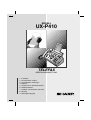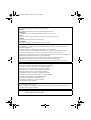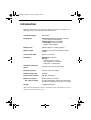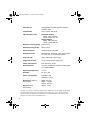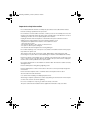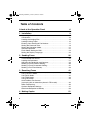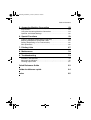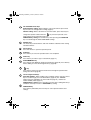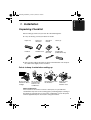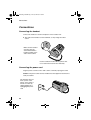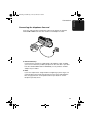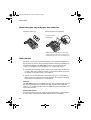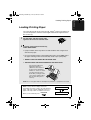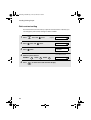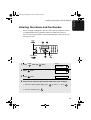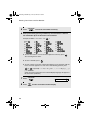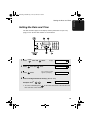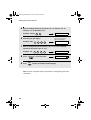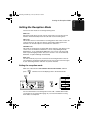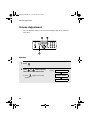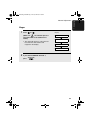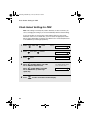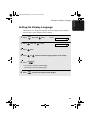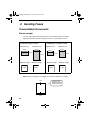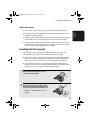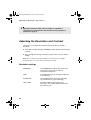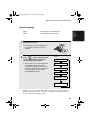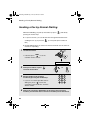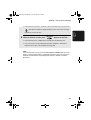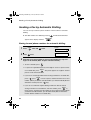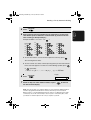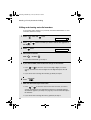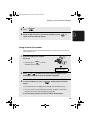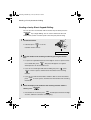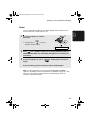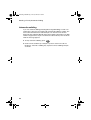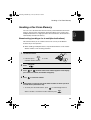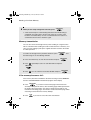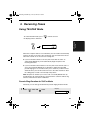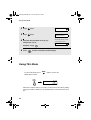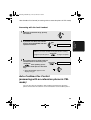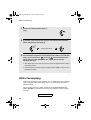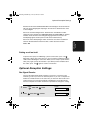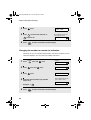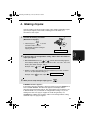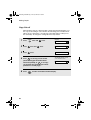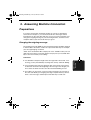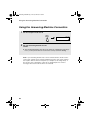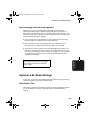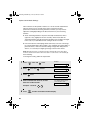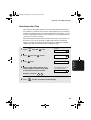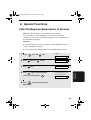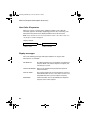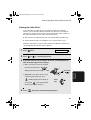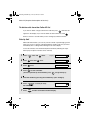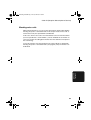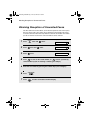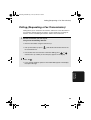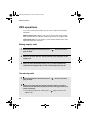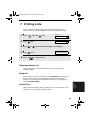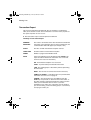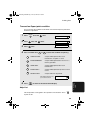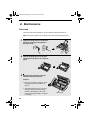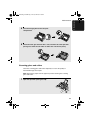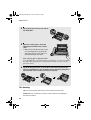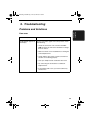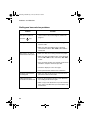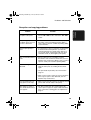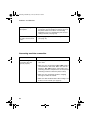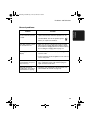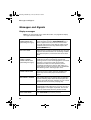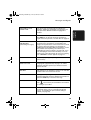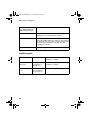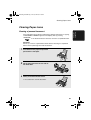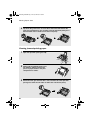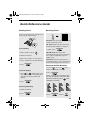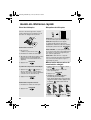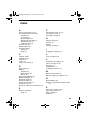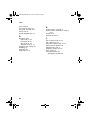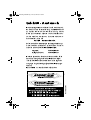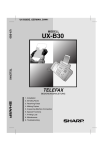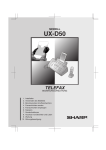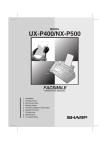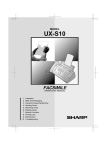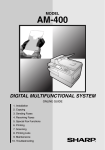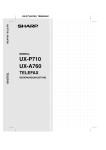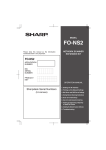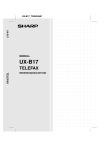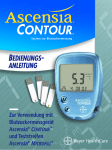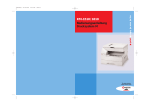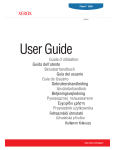Download Sharp UX-66 Specifications
Transcript
MODELL
UX-P410
TELEFAX
BEDIENUNGSANLEITUNG
1.
2.
3.
4.
5.
6.
7.
8.
9.
Installation
Faxnachrichten senden
Faxnachrichten empfangen
Kopieren
Anschluß eines Anrufbeantworters
Sonderfunktionen
Ausdruck von Berichten und Listen
Wartung
Störungsbeseitigung
all.book Page 1 Monday, June 23, 2003
11:53 AM
CAUTION:
For a complete electrical disconnection pull out the mains plug.
VORSICHT:
Zur vollständigen elektrischen Trennung vom Netz den Netzstecker ziehen.
ATTENTION:
Pour obtenir une mise hors-circuit totale, débrancher la prise de courant secteur.
AVISO:
Para una desconexión eléctrica completa, desenchufar el enchufe del tomacorriente.
VARNING:
För att helt koppla från strömmen, dra ut stickproppen.
ATTENZIONE:
Per un totale scollegamento elettrico rimuovere la spina di corrente.
"The mains outlet (socket-outlet) shall be installed near the equipment and shall be easily accessible."
"De aansluiting op de stroomvoorziening (stopkontakt) moet nabij het apparaat zijn aangebracht en moet
gemakkelijk bereikbaar zijn."
Ett nätuttag (vägguttag) bör befinna sig nära utrustningen och vara lätt att tillgå.
La presa di corrente deve essere installata vicino all'apparecchio, e deve essere facilmente accessibile.
El tomacorriente principal se debe encontrar cerca del aparato y debe ser fácil de acceder a él.
"Die Netzsteckdose (Wandsteckdose) sollte in der Nähe des Geräts installiert werden und leicht zugänglich sein."
Stikkontakten skal være placeret nær faxen og være let tilgængelig.
Pääpistoke (pistokkeen poisto) tulee asentaa lähelle laitetta ja tulee olla helposti poistettavissa.
Stikkontakten må være montert i nærheten av utstyret og den må være lett tilgjengelig.
La prise de courant principale (d'alimentation) doit être située près de l'appareil et facilement accessible.
This equipment complies with the requirements of Directive 1999/5/EC.
Dieses Gerät entspricht den Anforderungen der EU-Richtlinie 1999/5/EG.
Cet appareil est conforme aux exigences de la directive 1999/5/CE.
Este aparato satisface las exigencias de las Directiva 1999/5/CE.
Quest’apparecchio è conforme ai requisiti delle direttiva 1999/5/CE.
Dit apparaat voldoet aan de eisen van de richtlijn 1999/5/EG.
Este equipamento obedece às exigências da directiva 1999/5/CE.
Η συσκευή αυτή ανταποκρίνεται στις απαιτήσεις των οδηγια 1999/5/ΕK.
Denna utrustning uppfyller kraven enligt direktiv 1999/5/EC.
Dette udstyr overholder kravene i direktiv 1999/5/EF.
Dette produktet oppfyller kravene i direktiv 1999/5/EC.
Tämä laite täyttää direktiivi 1999/5/EY.
Dieses Faxgerät kann an öffentliche Fernsprechnetze nach CTR21-Standard in Deutschland, Österreich und in
der Schweiz angeschlossen werden.
This is a facsimile product operating in German, Austrian and Swiss analogue public switched telephone networks which follow the CTR21 Standard.
The Declaration of Conformity can be viewed at the following URL address.
http://www.sharp.de/doc/UX-P410.pdf
all.book Page 1 Monday, June 23, 2003
11:53 AM
Introduction
Welcome, and thank you for choosing a Sharp fax machine! The features and
specifications of your new Sharp fax are shown below.
Automatic dialling
30 numbers
Imaging film
Initial starter roll (included with machine):
10 m (approx. 30 A4 pages)
Replacement roll (not included):
UX-9CR 60 m (one roll yields
approx. 180 A4 pages)
Memory size*
448 KB (approx. 24 average pages)
Modem speed
9,600 bps with automatic fallback to lower
speeds.
Transmission time*
Approx. 15 seconds
Resolution
Horizontal: 8 pels/mm
Vertical:
Standard: 3.85 lines/mm
Fine /Halftone: 7.7 lines/mm
Super fine: 15.4 lines/mm
Automatic document
feeder
10 pages max. (A4, 80 g/m2 paper)
Recording system
Thermal transfer recording
Halftone (grayscale)
64 levels
Compression scheme
MR, MH, Sharp(H2)
Paper tray capacity
(60 - 80 g/m2 paper)
Approx. 50 A4-size sheets
(at room temperature; maximum stack height
should not be higher than the line on the tray)
Display
16-digit LCD display
*Based on Sharp Standard No.1 Chart at standard resolution, excluding time for protocol
signals (i.e., ITU-T phase C time only).
1
all.book Page 2 Monday, June 23, 2003
11:53 AM
Intended use
Analog public switched telephone network
(CTR21) / PBX
Compatibility
ITU-T (CCITT) G3 mode
Input document size
Automatic feeding:
Width: 148 to 210 mm
Length: 140 to 297 mm
Manual feeding:
Width: 148 to 210 mm
Length: 140 to 600 mm
Effective scanning width
210 mm max.
Effective printing width
204 mm max.
Contrast control
Automatic/Dark selectable
Reception modes
TEL/FAX,TEL, FAX, A.M. (Note: A.M. mode is
for connecting an answering machine)
Copy function
Single / Multi (99 copies/page)
Telephone function
Yes (cannot be used if power fails)
Power requirements
220 - 230 V AC, 50 Hz
Noise emission
Less than 70 dBA (measured according to EN
27779 (DIN 45635))
Operating temperature
5 - 35°C
Humidity
25 - 85 % RH
Power consumption
Standby: 2.8 W
Maximum: 110 W
Dimensions (without
attachments)
Width: 327 mm
Depth: 193 mm
Height: 163 mm
Weight (without
attachments)
Approx. 2.8 kg
As a part of our policy of continuous improvement, SHARP reserves the right to make design
and specification changes for product improvement without prior notice. The performance
specification figures indicated are nominal values of production units. There may be some
deviations from these values in individual units.
2
all.book Page 3 Monday, June 23, 2003
11:53 AM
Important safety information
Do not disassemble this machine or attempt any procedures not described in this manual.
Refer all servicing to qualified service personnel.
Do not install or use the machine near water, or when you are wet. For example, do not use the
machine near a bath tub, wash bowl, kitchen sink or laundry tub, in a wet basement, or near a
swimming pool. Take care not to spill any liquids on the machine.
Unplug the machine from the telephone socket and then the power outlet and consult a
qualified service representative if any of the following situations occur:
- Liquid has been spilled into the machine or the machine has been
exposed to rain or water.
- The machine produces odors, smoke, or unusual noises.
- The power cord is frayed or damaged.
- The machine has been dropped or the housing damaged.
Do not allow anything to rest on the power cord, and do not install the machine where people
may walk on the power cord.
This machine must only be connected to a 220 - 230 V, 50 Hz, earthed (2-prong) outlet.
Connecting it to any other kind of outlet will damage the machine and invalidate the warranty.
Never insert objects of any kind into slots or openings on the machine. This could create a risk
of fire or electric shock. If an object falls into the machine that you cannot remove, unplug the
machine and consult a qualified service representative.
Do not place this machine on an unstable cart, stand or table. The machine could be seriously
damaged if it falls.
Never install telephone wiring during a lightning storm.
Never install telephone sockets in wet locations unless the socket is specifically designed for
wet locations.
Never touch bare telephone wires or terminals unless the telephone line has been
disconnected at the network interface.
Use caution when installing or modifying telephone lines.
Avoid using a telephone (other than a cordless type) during an electrical storm. There may be
a remote risk of electric shock from lightning.
Do not use a telephone to report a gas leak in the vicinity of the leak.
The power outlet must be installed near the equipment and must be easily accessible.
3
all.book Page 4 Monday, June 23, 2003
11:53 AM
Table of Contents
A Look at the Operation Panel
6
1. Installation
9
Unpacking Checklist . . . . . . . . . . . . . . . . . . . . . . . . . . . . . . . . . . . . . . 9
Connections . . . . . . . . . . . . . . . . . . . . . . . . . . . . . . . . . . . . . . . . . . . 10
Loading the Imaging Film . . . . . . . . . . . . . . . . . . . . . . . . . . . . . . . . . 13
Loading Printing Paper . . . . . . . . . . . . . . . . . . . . . . . . . . . . . . . . . . . 15
Entering Your Name and Fax Number . . . . . . . . . . . . . . . . . . . . . . . 17
Setting the Date and Time . . . . . . . . . . . . . . . . . . . . . . . . . . . . . . . . 19
Setting the Reception Mode . . . . . . . . . . . . . . . . . . . . . . . . . . . . . . . 21
Volume Adjustment . . . . . . . . . . . . . . . . . . . . . . . . . . . . . . . . . . . . . 22
Flash Select Setting for PBX . . . . . . . . . . . . . . . . . . . . . . . . . . . . . . 24
Setting the Display Language. . . . . . . . . . . . . . . . . . . . . . . . . . . . . . 25
2. Sending Faxes
Transmittable Documents. . . . . . . . . . . . . . . . . . . . . . . . . . . . . . . . .
Loading the Document . . . . . . . . . . . . . . . . . . . . . . . . . . . . . . . . . . .
Adjusting the Resolution and Contrast . . . . . . . . . . . . . . . . . . . . . . .
Sending a Fax by Normal Dialling . . . . . . . . . . . . . . . . . . . . . . . . . .
Sending a Fax by Automatic Dialling . . . . . . . . . . . . . . . . . . . . . . . .
Sending a Fax From Memory . . . . . . . . . . . . . . . . . . . . . . . . . . . . . .
3. Receiving Faxes
Using TEL/FAX Mode. . . . . . . . . . . . . . . . . . . . . . . . . . . . . . . . . . . .
Using A.M. Mode . . . . . . . . . . . . . . . . . . . . . . . . . . . . . . . . . . . . . . .
Using FAX Mode . . . . . . . . . . . . . . . . . . . . . . . . . . . . . . . . . . . . . . .
Using TEL Mode. . . . . . . . . . . . . . . . . . . . . . . . . . . . . . . . . . . . . . . .
Auto-Cordless Fax Control
(answering with an extension phone in TEL mode) . . . . . . . . . . . . .
Stiller Faxempfang . . . . . . . . . . . . . . . . . . . . . . . . . . . . . . . . . . . . . .
Optional Reception Settings . . . . . . . . . . . . . . . . . . . . . . . . . . . . . . .
Substitute Reception to Memory . . . . . . . . . . . . . . . . . . . . . . . . . . .
4. Making Copies
4
26
26
27
28
30
32
39
41
41
42
43
44
45
46
47
50
51
all.book Page 5 Monday, June 23, 2003
11:53 AM
Table of Contents
5. Answering Machine Connection
53
Preparations . . . . . . . . . . . . . . . . . . . . . . . . . . . . . . . . . . . . . . . . . . . 53
Using the Answering Machine Connection . . . . . . . . . . . . . . . . . . . . 54
Optional A.M. Mode Settings . . . . . . . . . . . . . . . . . . . . . . . . . . . . . . 55
6. Special Functions
59
Caller ID (Requires Subscription to Service) . . . . . . . . . . . . . . . . . . 59
Blocking Reception of Unwanted Faxes . . . . . . . . . . . . . . . . . . . . . . 64
Polling (Requesting a Fax Transmission) . . . . . . . . . . . . . . . . . . . . . 65
PBX operations . . . . . . . . . . . . . . . . . . . . . . . . . . . . . . . . . . . . . . . . . 66
7. Printing Lists
67
8. Maintenance
70
9. Troubleshooting
73
Problems and Solutions . . . . . . . . . . . . . . . . . . . . . . . . . . . . . . . . . . 73
Messages and Signals . . . . . . . . . . . . . . . . . . . . . . . . . . . . . . . . . . . 78
Clearing Paper Jams . . . . . . . . . . . . . . . . . . . . . . . . . . . . . . . . . . . . 81
Quick Reference Guide
83
Guide de référence rapide
84
Index
85
5
all.book Page 6 Monday, June 23, 2003
11:53 AM
A Look at the Operation Panel
1
2
3
4
5
6
8
ABC
AUFLÖS./
EMPFANG
HILFE
7
TEL FAX
1
GHI
STOP
TEL/FAX AB
R
10 11
HALTEN
12
JKL
PQRS
7
Z
WAHLW.
START/SPEICHER
13
A
DEF
2
4
ABRUF
KOPIE
9
3
MNO
5
TUV
6
WXYZ
8
9
FUNKTION
0
14
15
1
Help
Press this key to print out the Help List, a quick reference guide to the
operation of the fax machine.
2
RESOLUTION / RECEPTION MODE key
When a document is in the feeder, press this key to adjust the resolution for
faxing or copying (page 28). At any other time, press this key to select the
reception mode (an arrow in the display will point to the currently selected
reception mode; page 21).
3
R key
If you are on a Flash-type PBX, use this key to dial out (first press the R key
and then dial the number; page 30).
4
POLL key
Press this key after dialling to poll (request fax transmission from) another
machine (page 65).
5
HOLD key
Press this key to put the other party on hold during a phone conversation
(page 47).
6
Display
This displays messages and prompts to help you operate the machine.
6
all.book Page 7 Monday, June 23, 2003
7
11:53 AM
UP and DOWN arrow keys
Enlarge/reduce setting: When making a copy of a document, press these
keys to select an enlarge/reduce setting (page 51).
Volume setting: When a document is not in the feeder, press these keys to
change the speaker volume when the
key has been pressed, or the
ringer volume at any other time (page 22).
FUNCTION key settings: Press these keys after pressing the FUNCTION
key to scroll through the FUNCTION MODE settings.
8
Number keys
Use these keys to dial numbers, and enter numbers and letters when storing
auto-dial numbers.
9
Panel release
Press this release to open the operation panel.
10
STOP key
Press this key to cancel an operation before it is completed.
11
COPY key
Press this key to make a copy of a document (page 51).
12
START/MEMORY key
Press this key after dialling to begin fax transmission (page 30). Press this key
before dialling to send a fax through memory (page 40).
13
key
Press this key to listen to the line and fax tones through the speaker when
faxing a document (page 30).
14
15
Left and right arrow keys
Auto-dial numbers: When sending a fax or making a phone call, press these
keys to scroll through your auto-dial numbers (page 35), the “REVIEW
CALLS” list (only available if you have Caller ID; page 61), and the last
number dialled (redial; page 37).
FUNCTION key settings: Press the right arrow key after scrolling with the up
and down arrow keys to select a FUNCTION key setting.
FUNCTION key
Press this key followed by the arrow keys to select special functions and
settings.
7
all.book Page 8 Monday, June 23, 2003
11:53 AM
Monitoring phone conversations
When speaking through the handset, you can press
to allow a third
person to listen to the conversation through the speaker. (To turn off the
speaker, press the key again.)
To adjust the volume of the speaker when monitoring a conversation,
press
for high or
for low (the volume setting reverts to low each
time the handset is replaced). Note that the speaker cannot be used for
speaking; it is only for listening. To avoid feedback (a loud howling sound),
be sure to turn off the speaker (press
replace the handset.
8
once again) before you
11:53 AM
1. Installation
all.book Page 9 Monday, June 23, 2003
1. Installation
Unpacking Checklist
Before setting up, make sure you have all of the following items.
♦ If any are missing, contact your dealer or retailer.
Paper tray
Paper tray
extension
Operation
manual
Gears (2)
Handset
Handset cord
Telephone
line cord
Imaging film
(initial starter roll)
♦ Note: The line cable for Germany is shown in the illustration. The shape of
the cable varies slightly in other countries.
Points to keep in mind when setting up
Do not place the
machine in direct
sunlight.
Do not place the
machine near
heaters or air
conditioners.
Keep dust away from
the machine.
Keep the area
around the
machine clear.
About condensation
If the machine is moved from a cold to a warm place, it is possible that
condensation may form on the scanning glass, preventing proper scanning of
documents for transmission. To remove the condensation, turn on the power
and wait approximately two hours before using the machine.
9
all.book Page 10 Monday, June 23, 2003
11:53 AM
Connections
Connections
Connecting the handset
Connect the handset as shown and place it on the handset rest.
♦ The ends of the handset cord are identical, so they will go into either
socket.
Make sure the handset
cord goes into the
socket marked with a
handset symbol on the
side of the machine!
Use the handset to make ordinary phone calls,
or to transmit and receive faxes manually.
Connecting the power cord
Plug the power cord into a 220 - 230 V, 50 Hz, earthed (2-prong) AC outlet.
Caution: The power outlet must be installed near the equipment and must be
easily accessible.
The machine does not
have a power on/off
switch, so the power is
turned on and off by
simply plugging in or
unplugging the power
cord.
10
11:53 AM
Connections
Connecting the telephone line cord
Insert one end of the line cord into the socket on the back of the machine
marked TEL. LINE. Insert the other end into a wall telephone socket.
TE
L.S
ET
TE
L.L
INE
N FN
♦ Note for Germany:
In Germany, the machine is supplied with a N-coded line cable, enabling
you to use an extension (cordless) telephone on the same line. If you don't
have the standard NFN-outlet of TELEKOM, you can purchase an NFNadapter at your retailer.
♦ Note:
If your area experiences a high incidence of lightning or power surges, we
recommend that you install surge protectors for the power and telephone
lines. Surge protectors can be purchased from your dealer or at most
telephone specialty stores.
11
1. Installation
all.book Page 11 Monday, June 23, 2003
all.book Page 12 Monday, June 23, 2003
11:53 AM
Connections
Attach the paper tray and paper tray extension
Attach the paper tray
Attach the paper tray extension
Insert horizontally
and rotate up
Klicken!
Note: The paper tray extension has a top
side and a bottom side. If you cannot insert
the tabs into the holes, turn the support over.
Other devices
If desired, you can use an answering machine or an extension telephone on
the same line as your fax. The answering machine or extension telephone can
be connected directly to the TEL. SET socket on your fax (note that this
socket is not available in some countries), or to another wall socket.
♦ Connecting an answering machine to the fax or a wall socket will allow you
to receive both voice and fax messages on the same line while you are out.
For details on using this feature, see Chapter 5.
♦ You can use an extension phone connected to the fax or a wall socket to
make and receive calls like any normal telephone. For details on receiving
faxes from the extension phone, see Chapter 3.
Germany:
The TEL. SET socket is not available on the fax. We recommend that you plug
the answering machine line cable into the right connector of the TAE wall
outlet, a (e.g.: cordless) telephone into the middle connector and fax line cord
into the left connector.
Switzerland, Austria:
An extension phone cannot be used. An answering machine can be used if it
is connected to a wall socket (the TEL. SET socket is not available).
12
11:53 AM
Loading the Imaging Film
Loading the Imaging Film
Your fax uses a roll of imaging film to create printed text and images. The print
head in the fax applies heat to the imaging film to transfer ink to the paper.
Follow the steps below to load or replace the film.
♦ The initial starter roll of imaging film included with the machine can print
about 30 A4-size pages.
♦ When replacing the film, use a roll of SHARP UX-9CR imaging film. One
roll can print about 180 A4-size pages.
Important!
If the wrong type of film is loaded, printing will not be possible.
Near end of film detection:
At 3 m from the end of the imaging film (approximately 10 pages can still be
printed), “NEAR END OF FILM / REPLACE FILM” will appear in the display.
This alerts you that you will soon need to replace the film. Correct operation of
this function is only guaranteed when SHARP UX-9CR imaging film is used.
1
Remove the paper from the paper tray
and open the operation panel (press
➊).
2
If you are loading the imaging film for
the first time, go to Step 4.
1
2
3
Remove the used film and
empty spool.
Remove the two green gears from the
spools.
DO NOT DISCARD THE TWO GREEN
GEARS!
13
1. Installation
all.book Page 13 Monday, June 23, 2003
all.book Page 14 Monday, June 23, 2003
11:53 AM
Loading the Imaging Film
4
Remove the new roll of imaging film
from its packaging.
• Cut the band that holds the rolls
together.
5
Insert the green gears.
1 Schlitz
Make sure the
gears fit into the
slots in the ends
of the rolls.
6
Insert the film into the print
compartment.
Fit ends of rolls
onto hubs
Thick roll
to rear
7
8
14
2 Schlitz
Rotate the front gear as shown until
the film is taut.
Close the operation panel (press down
on both sides to make sure it clicks
into place).
Ensure that both
gears are properly
seated by pushing
down lightly on the
gears.
11:53 AM
Loading Printing Paper
Loading Printing Paper
You can load up to 50 sheets of A4-size, 60 - 80 g/m2 paper in the paper tray
(at room temperature; maximum stack height should not be higher than the
line on the tray).
1
2
Fan the paper, and then tap the edge
against a flat surface to even the stack.
Insert the stack of paper into the tray,
PRINT SIDE DOWN.
• If paper remains in the tray, take it out and combine it into a single stack
with the new paper.
• Be sure to load the paper so that printing takes place on the print side of
the paper. Printing on the reverse side may result in poor print quality.
• GENTLY LOAD THE PAPER IN THE PAPER TRAY.
• DO NOT FORCE THE PAPER DOWN INTO THE FEED SLOT.
The stack should not be
higher than this line.
(This line is the reference
position for the maximum
number of sheets. If sheets
are above this line, press
down with your finger. If the
some sheets remain above
this line after this, please
remove.)
Note: Do not use paper that has already been printed on, or paper that is curled.
Note: If at any time the display shows the
alternating messages at right, check the printing
paper. If the tray is empty, add paper. If there is
paper in the tray, take it out and then reinsert it.
When you are finished, press
START/SPEICHER
.
ADD PAPER &
PRESS START KEY
15
1. Installation
all.book Page 15 Monday, June 23, 2003
all.book Page 16 Monday, June 23, 2003
11:53 AM
Loading Printing Paper
Print contrast setting
Your fax has been set at the factory to print at normal contrast. If desired, you
can change the print contrast setting to LIGHT or DARK.
1
Press
2
Press
once and
3
Press
once.
4
Select the print contrast:
FUNKTION
NORMAL:
5
16
Press
STOP
once and
1
once.
Display:
twice.
OPTION SETTING
PRINT CONTRAST
1:NORMAL
LIGHT:
The display briefly shows
your selection, then:
2
DARK:
3
COPY CUT-OFF
to return to the date and time display.
11:53 AM
Entering Your Name and Fax Number
Entering Your Name and Fax Number
Before you begin sending faxes, enter your name and fax (telephone) number
as explained below and set the date and time as explained on page 19.
Once you enter this information, it will automatically appear at the top of each
fax page you send.
STOP
1
2
3
4
5
6
8
9
7
0
FUNKTION
START/SPEICHER
1
Press
FUNKTION
once and
twice.
Display:
ENTRY MODE
2
Press
once.
OWN NUMBER SET
3
Press
once.
ENTER FAX #
4
Enter your fax number by pressing the number keys (max. 20 digits).
• To insert a space between digits, press
• To clear a mistake, press
. To enter a “+”, press
.
.
17
1. Installation
all.book Page 17 Monday, June 23, 2003
all.book Page 18 Monday, June 23, 2003
11:53 AM
Entering Your Name and Fax Number
5
6
Press
START/SPEICHER
to enter the fax number in memory.
Enter your name by pressing number keys for each letter as shown in
the chart below. Up to 24 characters can be entered.
Example: SHARP = 7777 44 2 777
7
G=
N=
A=
H=
O=
V=
B=
I =
P=
W=
C=
J=
Q=
X=
D=
K=
R=
Y=
E=
L=
S=
Z=
F=
M=
T=
SPACE =
U=
♦ To enter two letters in succession that require the same key, press
after entering the first letter.
♦ To clear a mistake, press
.
♦ To enter a lower case letter, continue pressing the key for the letter until the
lower case letter appears. To enter one of the following symbols, press
or
repeatedly: . / ! " # $ % & ’ ( ) + + , - : ; < = > ? @ [ ¥ ] ^ _ ' { |
} ) (ÄÖÜäöü
(Note: Characters particular to the selected display language will appear at
the end of the symbol list.)
Display:
18
7
Press
8
Press
START/SPEICHER
DATE&TIME SET
STOP
to return to the date and time display.
11:53 AM
Setting the Date and Time
Setting the Date and Time
The date and time appear in the display and are printed at the top of every
page you fax. Set the date and time as shown below.
STOP
1
2
3
4
5
6
8
9
7
0
FUNKTION
START/SPEICHER
1
Press
2
Press
once and
3
Press
once.
4
Enter a two-digit number for the day (“01” to “31”).
FUNKTION
once and
Example: the 5th
twice.
Display:
once.
DATE&TIME SET
The currently set date
appears (example):
0
5
• To correct a mistake, press
ENTRY MODE
DATE 15-02-2003
DATE 05-02-2003
to move the cursor back to the mistake and
then enter the correct number.
19
1. Installation
all.book Page 19 Monday, June 23, 2003
all.book Page 20 Monday, June 23, 2003
11:53 AM
Setting the Date and Time
5
Enter a two-digit number for the month (“01” for January, “02” for
February, “12” for December, etc.).
Example: January
6
DATE 05-01-2003
1
Enter the year (four digits).
Example: 2003
7
0
2
0
The currently set time
appears (example):
0
3
TIME 12:19
Enter a two-digit number for the hour (“00” to “23”) and a two-digit
number for the minute (“00” to “59”).
Example: 9:25
8
Press
9
Press
0
START/SPEICHER
STOP
9
2
5
to start the clock.
05-JAN 09:25
ANTI JUNK #
to return to the date and time display.
Note: The time setting will change automatically at the beginning and end of
summertime.
20
11:53 AM
Setting the Reception Mode
Setting the Reception Mode
Your fax has four modes for receiving incoming faxes:
FAX mode:
Select this mode when you only want to receive faxes on your line. The fax
machine will automatically answer all calls and receive incoming faxes.
TEL mode:
This mode is the most convenient for receiving phone calls. Faxes can also be
received; however, all calls must first be answered by picking up the fax's
handset or an extension phone connected to the same line.
TEL/FAX mode:
This mode is convenient for receiving both faxes and voice calls. When a call
comes in, the fax will detect whether it is a voice call (including manually
dialled faxes), or an automatically dialled fax. If it is a voice call, the fax will
make a special ringing sound to alert you to answer. If it is an automatically
dialled fax, reception will begin automatically.
A.M. mode:
Use this mode only if you have connected an answering machine to the fax
(see Chapter 5). Select this mode when you go out to receive voice messages
in your answering machine and faxes on your fax machine.
Setting the reception mode
Make sure a document is not loaded in the document feeder, and then
press
AUFLÖS./
EMPFANG
until the arrow in the display points to the desired mode.
AUFLÖS./
EMPFANG
TEL FAX
01-JAN 10:30
TEL/FAX AB
TEL FAX
1
2
3
4
5
6
7
8
9
AUFLÖS./
EMPFANG
01-JAN 10:30
TEL/FAX AB
TEL FAX
01-JAN 10:30
TEL/FAX AB
0
TEL FAX
01-JAN 10:30
TEL/FAX AB
For more information on receiving faxes in FAX, TEL, and TEL/FAX modes,
see Chapter 3, Receiving Faxes (page 41). For more information on using
A.M. mode, see Chapter 5.
21
1. Installation
all.book Page 21 Monday, June 23, 2003
all.book Page 22 Monday, June 23, 2003
11:53 AM
Volume Adjustment
Volume Adjustment
You can adjust the volume of the speaker and ringer using the up and down
arrow keys.
1
2
3
4
5
6
8
9
7
0
Speaker
1
2
Press
Press
or
until the display
shows the desired volume level.
• Press
again to turn off the
Display: SPEAKER: HIGH
SPEAKER: MIDDLE
speaker.
SPEAKER: LOW
22
11:53 AM
Volume Adjustment
Ringer
1
Press
or
.
(Make sure
has not been pressed
and a document is not loaded in the
feeder.)
• The ringer will ring once at the selected
level, then the date and time will
reappear in the display.
Display:
RINGER: HIGH
RINGER: MIDDLE
RINGER: LOW
RINGER: OFF OK ?
2
If you selected RINGER: OFF OK ?,
press
START/SPEICHER
.
23
1. Installation
all.book Page 23 Monday, June 23, 2003
all.book Page 24 Monday, June 23, 2003
11:53 AM
Flash Select Setting for PBX
Flash Select Setting for PBX
Note: This setting is normally only used in Germany. In other countries, you
can try changing the setting if you encounter difficulty with the default setting.
If your fax machine is connected to a PBX and the PBX uses the “Flash”
method to connect to an outside line, you must select the appropriate Flash
Select setting depending on whether your PBX line is a normal telephone line
or an ISDN line (or other high-speed line).
1
Press
2
Press
once and
3
Press
once.
4
5
24
FUNKTION
once and
once.
6 times.
Display:
OPTION SETTING
FLASH SELECT
1: SHORT TIME
Select 1 (SHORT TIME) if your PBX
line is a normal telephone line.
The display briefly shows
your selection, then:
Select 2 (LONG TIME) if your PBX
line is an ISDN line (or other highspeed line).
FAX SIGNAL RX
Press
STOP
to return to the date and time display.
11:53 AM
Setting the Display Language
Setting the Display Language
If desired, you can change the language used in the display, reports and lists.
Press the keys on the operation panel as follows:
1
Press
2
Press
once and
3
Press
once.
4
Press
or
5
Press
FUNKTION
once and
once.
7 times.
Display:
OPTION SETTING
LANGUAGE
until the desired language appears in the display.
START/SPEICHER
.
• The machine will beep and the display
will change to the selected language.
6
Press
STOP
to return to the date and time display.
25
1. Installation
all.book Page 25 Monday, June 23, 2003
all.book Page 26 Monday, June 23, 2003
11:53 AM
2. Sending Faxes
Transmittable Documents
Size and weight
The size and weight of documents that you can load in the document feeder
depend on whether you load one page at a time or several pages at once.
Loading one page at a time:
Loading up to 10 pages at once:
Minimum size
Minimum size
Maximum size
210 mm
148 mm
Maximum size
210 mm
148 mm
140 mm
140 mm
297 mm
600 mm
Minimum weight
52 g/m²
Maximum weight
157 g/m²
Minimum weight
52 g/m²
Maximum weight
80 g/m²
Note: Letters or graphics on the edges of a document will not be scanned.
5 mm
5 mm
26
Letters in the
shaded area will
not be scanned.
all.book Page 27 Monday, June 23, 2003
11:53 AM
Loading the Document
Other restrictions
♦ Ink, glue, and correcting fluid on documents must be dry before they pass
through the document feeder.
♦ All clips, staples, and pins must be removed from documents before loading
in the feeder. If these are not removed, they may damage the machine.
♦ Documents which are patched, taped, torn, smaller than the minimum size,
carbon backed, easily smudged, or have a slippery coated surface should
be photocopied, and the copy loaded in the feeder.
Loading the Document
Up to 10 pages can be placed in the feeder at one time. The pages will
automatically feed into the machine starting from the bottom page.
♦ If you need to send or copy more than 10 pages, place the additional pages
gently and carefully in the feeder just before the last page is scanned. Do
not try to force them in, as this may cause double-feeding or jamming.
♦ If your document consists of several large or thick pages which must be
loaded one at a time, insert each page into the feeder as the previous page
is being scanned. Insert gently to prevent double-feeding.
1
2
Adjust the document guides to the
width of your document.
Insert the document face down in the
document feeder. The top edge of the
document should enter the feeder first.
• READY TO SEND will appear in the
display.
27
2. Sending
Faxes
♦ The scanner cannot recognise yellow, greenish yellow, or light blue ink.
all.book Page 28 Monday, June 23, 2003
11:53 AM
Adjusting the Resolution and Contrast
3
Adjust the resolution and/or contrast settings as explained in
Resolution and Contrast below, then dial the receiving machine as
explained on page 30.
Adjusting the Resolution and Contrast
If desired, you can adjust the resolution and contrast before sending a
document.
♦ The default resolution setting is STANDARD and the default contrast setting
is AUTO.
♦ You must adjust the settings each time you don’t want to use the default
settings.
Note: The resolution and contrast settings are only effective for sending a
document. They are not effective for receiving a document.
Resolution settings
28
STANDARD
Use STANDARD for ordinary documents. This
setting gives you the fastest and most
economical transmission.
FINE
Use FINE for documents containing small letters
or fine drawings.
SUPER FINE
Use SUPER FINE for documents containing
very small letters or very fine drawings.
HALF TONE
Use HALF TONE for photographs and
illustrations. The original will be reproduced in
64 shades of gray.
all.book Page 29 Monday, June 23, 2003
11:53 AM
Adjusting the Resolution and Contrast
1
AUTO
Use AUTO for normal documents.
DARK
Use DARK for faint documents.
2. Sending
Faxes
Contrast settings
Load the document(s).
• The document must be loaded before
the resolution and contrast can be
adjusted.
2
AUFLÖS./
Press EMPFANG one or more times until
the desired resolution and contrast
settings appear in the display.
• The first time you move through the list
of resolution settings, the contrast
setting AUTO will appear next to each
resolution setting. The second time you
move through the list, the contrast
setting DARK will appear.
Display:
STANDARD
:AUTO
FINE
:AUTO
SUPER FINE :AUTO
HALF TONE
:AUTO
STANDARD
:DARK
HALF TONE
:DARK
Note: In order to transmit in SUPER FINE resolution, the receiving fax machine
must also have that resolution. If it doesn’t, your machine will automatically step
down to the next best available setting.
29
all.book Page 30 Monday, June 23, 2003
11:53 AM
Sending a Fax by Normal Dialling
Sending a Fax by Normal Dialling
With Normal Dialling, you pick up the handset (or press
) and dial by
pressing the number keys.
♦ If a person answers, you can talk with them through the handset before
sending the fax. (If you pressed
, you must pick up the handset to
talk.)
♦ Normal Dialling allows you to listen to the line and make sure the other fax
machine is responding.
1
Load the document.
• If desired, press
AUFLÖS./
EMPFANG
to set the
resolution and/or contrast.
READY TO SEND
2
Pick up the handset or press
Listen for the dial tone.
.
or
ABC
3
Dial the number of the receiving
machine by pressing the number keys.
1
GHI
4
PQRS
• If you are on a Flash-type PBX and are
dialing out, press R
, wait for the
connection to the outside line, and then
dial the number.
4
30
DEF
2
JKL
7
3
MNO
5
6
WXYZ
TUV
8
9
0
Wait for the connection. Depending on the setting of the receiving
machine, you will either hear a fax tone or the other person will answer.
all.book Page 31 Monday, June 23, 2003
11:53 AM
Sending a Fax by Normal Dialling
• If the other party answers, ask them to press their Start key (if you pressed
, pick up the handset to speak with them). This causes the receiving
5
When you hear the fax tone, press
START/SPEICHER
2. Sending
Faxes
machine to issue a fax tone.
. Replace the handset.
• If the transmission is completed successfully, the fax will beep once.
• If an error occurs, the fax will beep three times and print a Transaction
Report to inform you of the problem (see page 68).
Note:
If the transmission is unsuccessful and DOCUMENT JAMMED appears in the
display, remove the document as explained on page 81. (This may occur if the
other fax machine doesn’t respond properly when you attempt to send the
document.)
31
all.book Page 32 Monday, June 23, 2003
11:53 AM
Sending a Fax by Automatic Dialling
Sending a Fax by Automatic Dialling
You can store up to 30 fax or phone numbers in the machine for automatic
dialling.
♦ Auto-dial numbers are dialled by pressing
appears in the display, and then
START/SPEICHER
until the desired number
.
Storing fax and phone numbers for automatic dialling
1
Press
2
Press
3
FUNKTION
Display:
once and
once.
<NEW NUMBER>
ENTER FAX #
once.
Enter the fax or voice number by pressing the number keys. Up to 32
digits can be entered. (Note: A space cannot be entered.)
• To clear a mistake, press
.
• If a pause is required between any of the digits to access a special service
or an outside line, press
FUNKTION
. The pause appears as a hyphen. Several
pauses can be entered in a row.
• If you are on a Flash-type PBX and are storing a number for an outside line,
press
R
, press
FUNKTION
to insert a pause, and then enter the fax or voice
number. (When you dial the auto-dial number, you will automatically dial out
without the need to press the R
key.)
• If you are on a PBX that requires dialing a number to dial out and are
storing a number for an outside line, enter the number, press
FUNKTION
to
insert a pause, and then enter the number of the receiving machine. (When
you dial the auto-dial number, you will automatically dial out without the
need to dial the number for an outside line.)
32
all.book Page 33 Monday, June 23, 2003
11:53 AM
Sending a Fax by Automatic Dialling
5
Press
START/SPEICHER
2. Sending
Faxes
4
Enter a name by pressing number keys for each letter as shown in the
chart below. Up to 15 characters can be entered. (If you do not wish to
enter a name, go directly to Step 6.)
Example: SHARP = 7777 44 2 777
7
G=
N=
A=
H=
O=
V=
B=
I =
P=
W=
C=
J=
Q=
X=
D=
K=
R=
Y=
E=
L=
S=
Z=
F=
M=
T=
SPACE =
U=
♦ To enter two letters in succession that require the same key, press
after entering the first letter.
♦ To enter a lower case letter, continue pressing the key for the letter until the
lower case letter appears. To enter one of the following symbols, press
or
repeatedly:
./ ! " # $ % & ’ ( ) + + , - : ; < = > ? @ [ ¥ ] ^ _ ' { | } ) ( ÄÖÜäöü
6
7
Press
START/SPEICHER
Display:
<NEW NUMBER>
Return to Step 2 to store another number, or press
the date and time display.
STOP
to return to
Note: The fax machine uses a lithium battery to keep automatic dialling numbers
and other programmed information in memory when the power is turned off.
Battery power is consumed primarily when the power is off. With the power kept
continuously off, the life of the battery is about 5 years. If the battery dies, have
your dealer or retailer replace it. Do not try to replace it yourself.
33
all.book Page 34 Monday, June 23, 2003
11:53 AM
Sending a Fax by Automatic Dialling
Editing and clearing auto-dial numbers
If you need to make changes to a previously stored auto-dial number, or clear
a number, follow these steps:
1
Press
FUNKTION
once and
once.
Display:
<NEW NUMBER>
2
Press
or
the display.
until the number you wish to edit or clear appears in
3
Press
4
Select EDIT or CLEAR:
EDIT:
once.
1
1=EDIT, 2=CLEAR
CLEAR:
2
• If you selected CLEAR, go to Step 8.
5
If you selected EDIT, make the desired changes to the number.
• Press
or
to move the cursor to the digit or digits you wish to
change, and then enter the new digit. The new digit will replace the old
digit.
• If you do not wish to change the number, go directly to Step 6.
START/SPEICHER
6
Press
7
Make the desired changes to the name.
• Press
or
to move the cursor to the letter or letters you wish to
change, and then press the appropriate number key repeatedly until the
desired letter appears (see Step 5 on page 33). The new letter will replace
the old letter.
• If you do not wish to change the name, go directly to Step 8.
34
all.book Page 35 Monday, June 23, 2003
11:53 AM
Sending a Fax by Automatic Dialling
9
Press
START/SPEICHER
Return to Step 2 to edit or clear another number, or press
return to the date and time display.
STOP
2. Sending
Faxes
8
to
Using an auto-dial number
Once you have stored a fax or phone number, you can use it to send a fax or
make a phone call.
1
If you are sending a fax, load the
document.
• If desired, press
AUFLÖS./
EMPFANG
to set the
resolution and/or contrast.
READY TO SEND
2
3
Press
(or
) until the name of the other party appears in the
display (if no name was stored, the number will appear).
If you are sending a fax, press
begins.
START/SPEICHER
. Dialling and transmission
• If the transmission is completed successfully, the fax will beep once.
• If an error occurs, the fax will beep three times and print a Transaction
Report to inform you of the problem (see page 68).
If you are making a phone call, lift the handset. Dialing begins.
35
all.book Page 36 Monday, June 23, 2003
11:53 AM
Sending a Fax by Automatic Dialling
Sending a fax by Direct Keypad Dialling
You can also enter a full number with the number keys and then press the
START/SPEICHER
key to begin dialling. You can use this method to dial a full
number when you don't need to speak to the other party before faxing.
1
Load the document.
• If desired, press
AUFLÖS./
EMPFANG
to set the
resolution and/or contrast.
READY TO SEND
2
Enter the number of the receiving machine by pressing the number
keys.
• If a pause is required between any of the digits to access a special service
or an outside line, press
FUNKTION
. The pause will appear as a hyphen.
Several pauses can be entered in a row.
• If you are on a Flash-type PBX and are dialing out, press
FUNKTION
R
, press
to insert a pause, and then enter the number of the receiving
machine.
• If you are on a PBX and must dial a number to dial out, enter the number,
press
FUNKTION
to insert a pause, and then enter the number of the receiving
machine.
3
Check the display. If the number of the receiving machine shown is
correct, press
START/SPEICHER
.
• If the number is not correct, press
STOP
to backspace and clear one digit
at a time, and then re-enter the correct digit(s).
36
all.book Page 37 Monday, June 23, 2003
11:53 AM
Sending a Fax by Automatic Dialling
Redial
1
2. Sending
Faxes
You can automatically redial the last number dialled. This procedure can be
used to send a fax or make a phone call.
If you are sending a fax, load the
document.
• If desired, press
AUFLÖS./
EMPFANG
to set the
resolution and/or contrast.
READY TO SEND
2
3
Press
once. <REDIAL> appears in the display, followed by the last
number dialled. Make sure the number that appears is the number you
wish to dial.
If you are sending a fax, press
begins.
START/SPEICHER
. Dialling and transmission
If you are making a phone call, lift the handset. Dialling begins.
Note: If a fax transmission is unsuccessful and DOCUMENT JAMMED
appears in the display, remove the document as explained on page 81. (This
may occur if the other fax machine doesn’t respond properly when you
attempt to send the document.)
37
all.book Page 38 Monday, June 23, 2003
11:53 AM
Sending a Fax by Automatic Dialling
Automatic redialling
If you use automatic dialling (including Direct Keypad Dialling) to send a fax
and the line is busy, the fax machine will automatically redial the number. The
fax machine will make three redial attempts at an interval of five minutes.
During this time, RECALLING will appear in the display, followed by a two-digit
number assigned to the fax job. You will not be able to dial any other locations
while the message appears.
♦ To stop automatic redialling, press
STOP
.
♦ Under certain conditions (for example if a person answers the call on a
telephone), automatic redialling may stop before three redialling attempts
are made.
38
all.book Page 39 Monday, June 23, 2003
11:53 AM
Sending a Fax From Memory
You can scan a document into the fax’s memory and send the document from
memory. This increases transmission speed and allows you to send a fax to
multiple destinations in a single operation. After transmission, the document is
automatically cleared from memory.
Broadcasting (sending a fax to multiple destinations)
This function allows you to send the same fax to as many as 20 different
locations in just one operation.
♦ When sending to multiple locations, only auto-dial numbers can be used to
dial the numbers of the receiving machines.
1
Load the document.
• If desired, press
AUFLÖS./
EMPFANG
to set the
resolution and/or contrast.
2
3
4
5
Press
START/SPEICHER
Press
(or
) until the name of the number appears in the display
(if no name was stored, the number will appear).
Press
to select the number.
Repeat Steps 3 and 4 for each of the other locations to which you wish
to send the fax (maximum of 20).
• To check your selected locations, press
to scroll through them. To
delete a location, scroll to the location and then press
STOP
.
39
2. Sending
Faxes
Sending a Fax From Memory
all.book Page 40 Monday, June 23, 2003
11:53 AM
Sending a Fax From Memory
6
When you are ready to begin transmission, press
START/SPEICHER
.
• A Transaction Report is automatically printed out after Broadcasting is
completed. Check the "Note" column of the report to see if any of the
locations are marked "Busy" or have a communication error code. If so,
send the document to those locations again.
Memory transmission
You can also send a fax through memory when sending to a single location.
This is convenient when sending to locations where the line is often busy, as it
saves you from waiting to pick up the original document and frees the feeder
for other operations.
To send a fax through memory, load the document, press
START/SPEICHER
, and
then dial using one of the following methods:
♦ Press the number keys to enter the fax number and press
♦ Press
.
repeatedly to select an auto-dial number and press
START/SPEICHER
♦ Press
START/SPEICHER
.
once to select the last number dialled and press
START/SPEICHER
.
If the memory becomes full...
If the memory becomes full while the document is being scanned, MEMORY
IS FULL and SEE MANUAL will alternately appear in the display.
♦ Press
START/SPEICHER
if you want to transmit the pages which have been
stored up to that point in memory. The remaining pages will be ejected from
the feeder. After transmission, the memory will be cleared and you can
transmit the remaining pages. You will also need to transmit the page which
was being scanned when the memory filled up.
♦ Press
40
STOP
if you want to cancel the entire transmission.
all.book Page 41 Monday, June 23, 2003
11:53 AM
3. Receiving Faxes
Using TEL/FAX Mode
To select TEL/FAX mode, press
AUFLÖS./
EMPFANG
until the arrow in
AUFLÖS./
EMPFANG
3. Receiving
Faxes
the display points to TEL/FAX.
TEL FAX
TEL/FAX AB
When the reception mode is set to TEL/FAX, your fax machine automatically
answers all calls on two rings. After answering, your fax monitors the line for
about five seconds to see if a fax tone is being sent.
♦ If your fax machine detects a fax tone (this means that the call is an
automatically dialled fax), it will automatically begin reception of the
incoming document.
♦ If your fax machine doesn't detect a fax tone (this means that the call is a
voice call or manually dialled fax), it will make a ringing sound (called
pseudo ringing) for 15 seconds to alert you to answer. If you don't answer
within this time, your fax will send a fax tone to the other machine to allow
the calling party to send a fax manually if they desire.
Note: Only the fax will alert you to voice calls or manually dialled faxes by
pseudo ringing. An extension phone connected to the same line will not ring
after the connection has been established.
Pseudo Ring Duration for Tel/Fax Mode
If desired, you can change the duration of pseudo ringing in Tel/Fax mode.
1
Press
FUNKTION
Display:
once and
once.
OPTION SETTING
41
all.book Page 42 Monday, June 23, 2003
11:53 AM
Using A.M. Mode
2
Press
once and
3
Press
once.
3 times.
PSEUDO RING
1=15 SECONDS
(Selections appear alternately)
4
Enter a number as follows for the desired duration:
1
15 SECONDS
2
30 SECONDS
3
60 SECONDS
4
120 SECONDS
The display briefly shows
your selection, then:
5
Press
STOP
QUIET TIME
to return to the date and time display.
Using A.M. Mode
To select A.M. mode, press
AUFLÖS./
EMPFANG
until the arrow in the display points to
A.M.
AUFLÖS./
EMPFANG
TEL FAX
TEL/FAX AB
In A.M. mode, your fax will automatically receive voice and fax messages if
you have connected an answering machine to the fax machine. See Chapter 5
for more details.
42
all.book Page 43 Monday, June 23, 2003
11:53 AM
Using FAX Mode
Using FAX Mode
To select FAX mode, press
AUFLÖS./
EMPFANG
until the arrow in
AUFLÖS./
EMPFANG
3. Receiving
Faxes
the display points to FAX.
TEL FAX
TEL/FAX AB
When the reception mode is set to FAX, the fax machine will automatically
answer all calls on two rings and receive incoming faxes.
♦ If you pick up the handset before the machine answers, you can talk to the
other party and/or receive a fax as explained in Using TEL Mode on page
44.
2 rings
Fax reception
Changing the number of rings
If desired, you can change the number of rings on which the fax machine
answers incoming calls in FAX and TEL/FAX mode. Any number from 2 to 5
can be selected.
1
Press
FUNKTION
Display:
once and
once.
OPTION SETTING
43
all.book Page 44 Monday, June 23, 2003
11:53 AM
Using TEL Mode
2
Press
once.
NUMBER OF RING
3
Press
once.
ENTER # (2-5) 2
4
Enter the desired number of rings (any
number from 2 to 5).
The display briefly shows
your selection, then:
FAX REMOTE #
Example: 3 rings
5
Press
STOP
3
to return to the date and time display.
Using TEL Mode
To select TEL mode, press
AUFLÖS./
EMPFANG
until the arrow in the
display points to TEL.
AUFLÖS./
EMPFANG
TEL FAX
TEL/FAX AB
When the reception mode is set to TEL, you must answer all calls by picking
up the fax machine’s handset or an extension phone connected to the same
line.
44
all.book Page 45 Monday, June 23, 2003
11:53 AM
Auto-Cordless Fax Control (answering with an extension phone in TEL mode)
Answering with the fax’s handset
2
When the fax machine rings, pick up
the handset.
If you hear a fax tone, wait until the
display shows RECEIVING and then
replace the handset.
3. Receiving
Faxes
1
Beep
RECEIVING
Note: If you have set the Fax Signal Receive setting
(page 47) to NO, press
3
START/SPEICHER
If the other party first speaks with you
and then wants to send a fax, press START/SPEICHER
START/SPEICHER
to begin reception.
RECEIVING
after speaking. (Press
before the sender presses their Start
key.)
• When RECEIVING appears in the
display, hang up.
Auto-Cordless Fax Control
(answering with an extension phone in TEL
mode)
You can also start fax reception in TEL mode by answering any extension
phone connected to the same line as the fax machine-even a cordless phone.
45
all.book Page 46 Monday, June 23, 2003
11:53 AM
Stiller Faxempfang
1
2
Answer the extension phone when it
rings.
If you hear a soft fax tone, wait until your fax responds (the extension
phone will go dead), then hang up.
Beep
Phone goes dead
3
If the fax doesn't respond, or if the other party first talks to you and then
wants to send a fax, press 5 once and
twice on the extension
phone (only on a tone dial phone). This signals the fax to begin
reception. Hang up.
• The above step is necessary if you have set the Fax Signal Receive setting
(see below) to NO.
• Your fax will not accept the signal to begin reception (5**) if a document is
loaded in its feeder.
Stiller Faxempfang
Sie können das Gerät auch so einstellen, das es automatisch Faxe empfängt
ohne zu klingeln (stiller Faxempfang), aber z. B. Telefonanrufe durch leises
Klingeln anzeigt.
Sofern Sie dies wünschen, stellen Sie mit der Taste EMPFANGSART den
Modus TEL/FAX ein. Drücken Sie sooft die Taste LEISE, bis in der Anzeige
erscheint:
KLINGEL: AUS OK?
46
all.book Page 47 Monday, June 23, 2003
11:53 AM
Optional Reception Settings
Drücken Sie die Taste START/SPEICHER zum Bestätigen. Ihr Gerät wird nun
alle Faxe ohne Klingelsignal empfangen. Im Falle eines Telefonanrufes wird
es leise klingeln.
Sofern Sie auch das Klingeln eines Telefonanrufes unterdrücken wollen,
stellen Sie vorher mit der Taste EMPFANGSART den Modus FAX ein. Hierbei
wird das Gerät den Anruf ohne Klingeln entgegennehmen und sofort ein
Faxempfangssignal senden (auch im Falle eines Telefonanrufes).
3. Receiving
Faxes
Sofern Sie Faxe still empfangen wollen und Anrufe auf einem zusätzlichen
externen Anrufbeantworter leiten möchten, stellen das Gerät auf den
Modus AB.
Putting a call on hold
To put the other party on hold during a phone conversation, press HALTEN .
When this is done, they cannot hear you. You can put the handset back in the
cradle without breaking the connection. When you are ready to speak with the
other party again, pick up the handset. If you did not put the handset back in
the cradle, press HALTEN
again to resume conversation.
Optional Reception Settings
Fax Signal Receive
Your fax will automatically begin reception if you hear a soft fax tone after
answering a call on your fax or an extension phone. If you use a computer fax
modem to send documents on the same line, you must turn this function off in
order to prevent your fax from mistakenly attempting to receive documents
from the computer fax modem. Follow the steps below to change the setting.
1
Press
2
Press
FUNKTION
Display:
once and
once.
OPTION SETTING
once and
5 times.
FAX SIGNAL RX
47
all.book Page 48 Monday, June 23, 2003
11:53 AM
Optional Reception Settings
3
Press
4
Press
2
5
once.
1=YES, 2=NO
to turn on the function, or
1
to turn it off.
Press
STOP
The display briefly shows
your selection, then:
CALLER-ID
to return to the date and time display.
Changing the number for remote fax activation
If desired, you can use a number other than 5 to activate fax reception from an
extension telephone. You can select any number from 0 to 9.
Display:
1
Press
2
Press
once and
3
Press
once.
4
FUNKTION
once and
once.
OPTION SETTING
once.
Enter the desired number (any number
from 0 to 9).
FAX REMOTE #
ENTER (0-9) (5)
The display briefly shows
your selection, then:
TRANSACTION
Example: 3
5
48
Press
STOP
3
to return to the date and time display.
all.book Page 49 Monday, June 23, 2003
11:53 AM
Optional Reception Settings
Reception Ratio
The fax has been set at the factory to automatically reduce the size of
received documents to fit the size of the printing paper. This ensures that data
on the edges of the document are not cut off. If desired, you can turn this
function off and have received documents printed at full size.
♦ If a document is too long to fit on the printing paper, the remainder will be
♦ Automatic reduction may not be possible if the received document is too
large, contains too many fine graphics or images, or is sent at high
resolution. In this case, the remainder of the document will be printed on a
second page.
Display:
1
Press
2
Press
once and
3
Press
once.
4
5
FUNKTION
once and
once.
3 times.
Press 1 to select 2AUTO, or
select 100%.
Press
STOP
OPTION SETTING
RECEIVE RATIO
1=AUTO, 2=100%
2
to
The display briefly shows
your selection, then:
PRINT CONTRAST
to return to the date and time display.
49
3. Receiving
Faxes
printed on a second page. In this case, the cut-off point may occur in the
middle of a line.
all.book Page 50 Monday, June 23, 2003
11:53 AM
Substitute Reception to Memory
Substitute Reception to Memory
In situations where printing is not possible, such as when your fax runs out of
paper, the imaging film needs replacement, or the paper jams, incoming faxes
will be received to memory.
When you have received a document in memory, FAX RX IN MEMORY will
appear in the display, alternating with ADD PAPER & PRESS START KEY or
CHECK FILM / CHECK COVER / CHECK PAPER JAM. When you add paper
(and press
START/SPEICHER
), replace the imaging film, or clear the jam, the stored
documents will automatically print out.
Caution!
When documents are stored in memory, do not turn the power off. This will
erase all of the contents.
50
all.book Page 51 Monday, June 23, 2003
11:53 AM
4. Making Copies
Your fax machine can also be used to make copies. Single and multiple copies
(up to 99 per original) can be made, enabling your fax to double as a
convenience office copier.
1
Load the document(s) face down.
(Maximum of 10 pages.)
• If desired, press
AUFLÖS./
EMPFANG
to set the
resolution and/or contrast.
(The default resolution setting for
copying is FINE.)
2
If desired, select an enlarge/reduce setting, and/or select the number of
copies per original:
• ENLARGE/REDUCE: Press
or
until the desired setting appears
in the display. Settings are 100%, 125%, 135%, 50%, 73%, 88%, 94%, and
AUTO. (The default setting is 100%.)
Example: Press
twice
RATIO: 125%
• Number of copies per original: Press the number keys to enter a number
from 1 to 99. (The default setting is 1.)
Example: Press 5
3
for five copies
5
When you are ready to begin copying, press
KOPIE
.
If MEMORY IS FULL appears...
If the memory becomes full while a document is being scanned, MEMORY IS
FULL and SEE MANUAL will alternately appear in the display and the
document will automatically feed out. This may happen if the resolution is set
to SUPER FINE, or if you selected an enlarge/reduce setting, or if you are
making more than one copy per original. To avoid using memory, use
STANDARD or FINE for the resolution, 100% for the enlarge/reduce setting,
and make only one copy per original.
51
4. Making
Copies
READY TO SEND
all.book Page 52 Monday, June 23, 2003
11:53 AM
Making Copies
Copy Cut-off
When making a copy of a document that is longer than the printing paper, use
the copy cut-off setting to select whether the remaining part of the document
will be cut off or printed on a second page. The initial setting is YES (cut off
the remainder). To change the setting, follow the steps below.
1
Press
FUNKTION
once and
once.
Display:
OPTION SETTING
2
Press
once and
3
Press
once.
4
once.
Press 1 to set copy cut-off to YES
(the remaining part of the document
will not be printed), or 2 to set copy
cut-off to NO (the remaining part will be
printed on a second page).
5
52
Press
STOP
COPY CUT-OFF
1=YES, 2=NO
The display briefly shows
your selection, then:
NUMBER OF RING
to return to the date and time display.
all.book Page 53 Monday, June 23, 2003
11:53 AM
5. Answering Machine Connection
Preparations
If you have connected an answering machine to your fax as described in
Connections in Chapter 1, you can receive both voice messages and fax
transmissions on the same line while you are out. To use the connection, first
change the outgoing message of your answering machine, and then set the
reception mode of your fax to A.M. when you go out.
Changing the outgoing message
The outgoing message (OGM) of your answering machine should be changed
to inform callers who want to send a fax to press their Start key. For example,
your message might go as follows:
"Hello. You've reached the ABC company. No one is available to take your call
right now. Please leave a message after the beep or press your facsimile Start
key to send a fax. Thank you for calling."
♦ It is advisable to keep the length of the message under 10 seconds. If it is
too long, you may have difficulty receiving faxes sent by automatic dialling.
♦ If your outgoing message must be longer than 10 seconds, leave a pause
of about four seconds at the beginning of the message. This will give your
fax a chance to detect fax tones sent when automatic dialling is used.
♦ Your callers can even leave a voice message and send a fax message on
the same call. Modify your outgoing message to explain that they can first
leave a voice message, and then press their Start key to send a fax.
53
5. Answering
Machine
Comments:
all.book Page 54 Monday, June 23, 2003
11:53 AM
Using the Answering Machine Connection
Using the Answering Machine Connection
1
Set the reception mode to A.M.
AUFLÖS./
EMPFANG
TEL FAX
TEL/FAX AB
2
Set your answering machine to auto
answer.
♦ Your answering machine must be set to answer on a maximum of two rings.
If not, you may not be able to receive faxes sent by automatic dialling.
Note: If your answering machine has a remote retrieval function, make sure the
code used to activate remote retrieval is different from the code used to activate
fax reception with an extension telephone (see Chapter 3, Receiving Faxes). If
they are the same, entering the code from an outside telephone to retrieve
messages will cause the fax machine to be activated.
54
all.book Page 55 Monday, June 23, 2003
11:53 AM
Optional A.M. Mode Settings
How answering machine mode operates
While you are out, all of your incoming calls will be answered by your
answering machine and its outgoing message will play. Voice callers can
leave a message. During this time, your fax will quietly monitor the line. If your
fax detects a fax tone or a duration of silence greater than four seconds, it will
take over the line and begin reception.
♦ If the connection is not good or there is noise on the line, the answering
machine and/or fax machine may not respond properly.
♦ The call counter on your answering machine may indicate that voice
messages were received, when only fax messages were received.
♦ To prevent the fax from taking over the line and beginning reception if you
call in from an external phone or answer on an extension phone, press any
three keys (other than the code to activate fax reception, "5", "*", and "*")
on the dial pad of the phone. This can only be performed from a phone
capable of tone dialling.
5. Answering
Machine
When you return and turn off your
answering machine, be sure to change
the reception mode back to TEL/FAX,
FAX, or TEL!
Optional A.M. Mode Settings
If necessary, you can use the following settings to improve the response of the
answering machine connection to incoming calls.
Quiet Detect Time
This function causes the fax machine to take over the line and begin reception
if a certain duration of silence is detected after the answering machine
answers.
55
all.book Page 56 Monday, June 23, 2003
11:53 AM
Optional A.M. Mode Settings
Time selections for the period of silence are 1 to 10 seconds. Quiet Detect
Time has been set to 4 seconds at the factory. This gives the best
performance with most answering machines; however, you may need to
adjust this setting depending on the disconnect time of your answering
machine.
♦ Some answering machines may have unusually fast disconnect times
(equal to or very slightly less than 4 seconds), which means that the
answering machine may disconnect the line before fax reception can begin.
In this case, try a Quiet Detect Time setting of about 3 seconds.
♦ If the fax machine is interrupting callers before they can leave a message,
try a longer Quiet Detect Time setting. If your outgoing message includes a
period of silence, make sure that the setting is longer than that period of
silence, or re-record your outgoing message to shorten the silence.
Note: Quiet Detect Time can be turned off by entering "00" for the time. Note,
however, that the fax machine will not be able to receive faxes sent manually by
Normal Dialling.
To change the setting, follow the steps below.
Display:
1
Press
2
Press
once and
3
Press
once.
4
FUNKTION
once and
once.
OPTION SETTING
4 times.
QUIET TIME
ENTER (00-10) 04
Enter a number from 01 to 10, or enter
00 to turn off the function.
The display briefly shows
your selection, then:
QUIET START
Example: 3 seconds
5
56
Press
STOP
0
3
to return to the date and time display.
all.book Page 57 Monday, June 23, 2003
11:53 AM
Optional A.M. Mode Settings
Quiet Detect Start Time
This setting can be used to delay the start of the Quiet Detect Time function.
For example, if you want to insert a pause at the beginning of your answering
machine’s outgoing message to ensure clear detection of fax signals, you can
use this setting to delay the start of silence detection so that the pause will not
cause the fax to take over the line.
Quiet Detect Start Timing has been turned off at the factory. If you want to use
this function, turn it on by entering a 2-digit number equal to the desired
number of seconds of the delay. As general guide, the delay time should be
slightly longer than the pause before the outgoing message.
Display:
1
Press
2
Press
once and
3
Press
once.
once and
OPTION SETTING
5 times.
Press
STOP
QUIET START
ENTER (00-15) 00
Enter a 2-digit number (from 01 to 15)
for the number of seconds of the delay,
or enter 00 to turn off the function.
Example: 5 seconds
5
once.
5. Answering
Machine
4
FUNKTION
0
The display briefly shows
your selection, then:
ON A.M. FAILURE
5
to return to the date and time display.
57
all.book Page 58 Monday, June 23, 2003
11:53 AM
Optional A.M. Mode Settings
On A.M. Failure
When this function is turned on, your fax will answer the call after 5 rings if the
answering machine for some reason fails to answer before that time. This
ensures that you will receive fax messages even if the answering machine’s
tape fills up or the answering machine is not turned on.
This function has been turned off at the factory. If you want to turn it on, follow
the steps below:
Note:
When this function is turned on, make sure that the answering machine is set to
answer on 4 rings or less. If it isn’t, the fax will always answer first, preventing
callers from leaving voice messages.
1
Press
FUNKTION
Display:
once and
once.
OPTION SETTING
2
Press
once and
3
Press
once.
1=YES, 2=NO
4
Press
to turn on the function, or
The display briefly shows
your selection, then:
2
5
58
1
to turn it off.
Press
STOP
6 times.
ON A.M. FAILURE
LANGUAGE
to return to the date and time display.
all.book Page 59 Monday, June 23, 2003
11:53 AM
6. Special Functions
Caller ID (Requires Subscription to Service)
Note: The Caller ID function is not available in some countries.
If you subscribe to a caller identification service from your telephone
company, you can set your fax machine to display the name and number of
the caller while the fax rings.
Important:
♦ To use this function, you must subscribe to a caller identification service
from your telephone company.
♦ Your fax may not be compatible with some caller identification services.
1
Press
FUNKTION
once and
once.
Display:
OPTION SETTING
Press
once and
3
Press
once.
4
Press
1
4 times.
5
1=YES, 2=NO
(YES) to turn on Caller ID.
(To turn off Caller ID, press
CALLER-ID
2
.)
The display briefly shows
your selection, then:
6. Special
Functions
2
RECEIVE RATIO
STOP
Press
to return to the date and
time display.
59
all.book Page 60 Monday, June 23, 2003
11:53 AM
Caller ID (Requires Subscription to Service)
How Caller ID operates
When you receive a call, the name and phone number of the caller will
alternately appear in the display, beginning just before the second ring. The
information will continue to be displayed until the line is disconnected.
Note: Some caller ID services may not provide the name of the caller. In this case,
only the phone number will appear.
Display example
JOHN DOE
5258693
Caller’s name
Caller’s number
Display messages
One of the following messages will appear while the fax rings if caller
information is not available.
NO SERVICE
No caller information was received from your telephone
company. Make sure that the telephone company has
activated your service.
CALLER-ID ERROR Noise on the telephone line prevented reception of
caller information.
60
OUT OF AREA
The call was made from an area which does not have a
caller identification service, or the caller’s service is not
compatible with that of your local phone company.
WITHHELD
Caller information was not provided by the telephone
company at the caller’s request.
all.book Page 61 Monday, June 23, 2003
11:53 AM
Caller ID (Requires Subscription to Service)
Viewing the Caller ID list
If you subscribe to a Caller ID service and have turned on the Caller ID
function, your fax machine will keep information on the most recent 30 calls
and faxes you have received. You can view this information, which consists of
the name and number of each caller, in the Caller ID List.
♦ After you have received 30 calls, each new call will delete the oldest call.
♦ All calls will be erased if you unplug the fax or a power failure occurs.
Follow the steps below to view the Caller ID List in the display. If desired, you
can immediately dial a number when it appears.
1
Press
twice.
2
Press
or
3
<REVIEW CALLS>
to scroll through the list.
If you want to dial one of the numbers in the list, scroll through the list
until the number appears in the display.
• Fax: If you want to send a fax, load the
START/SPEICHER
Dialling and transmission begin.
.
Fax:
START/SPEICHER
6. Special
Functions
document and then press
• Voice call: If you want to make a voice
call, pick up the handset (or press
). Dialling begins automatically. (If
you pressed
Voice
call:
, pick up the handset
when the other party answers.)
4
Press
STOP
when you have finished viewing the list.
61
all.book Page 62 Monday, June 23, 2003
11:53 AM
Caller ID (Requires Subscription to Service)
To delete calls from the Caller ID list
If you want to delete a single call from the caller list, press
while the call
appears in the display. If you want to delete all calls from the list, hold
down for at least 3 seconds while you are viewing any number in the list.
Priority Call
With Caller ID turned on, you can set your fax to make a special ringing sound
when you receive a call from a designated phone number. This lets you know
immediately who is calling without having to look at the display.
To use this function, enter the desired phone number by following the steps
below (only one phone number can be entered).
1
Press
2
Press
once and
3
Press
once.
4
Press
FUNKTION
1
once and
twice.
Display: ENTRY MODE
once.
1=SET, 2=CLEAR
to store a number.
(To clear a previously stored number, press
5
6
7
62
PRIORITY #
2
and go to Step 6.)
Enter the number by pressing the number keys (max. 20 digits).
START/SPEICHER
Press
the number.
Press
STOP
to store (or clear)
OWN NUMBER SET
to return to the date and time display.
all.book Page 63 Monday, June 23, 2003
11:53 AM
Caller ID (Requires Subscription to Service)
Blocking voice calls
With Caller ID turned on, you can use the Anti Junk Fax function described in
Blocking Reception of Unwanted Faxes in this chapter to block voice calls as
well as faxes from your specified Anti Junk Number.
In this case, when a voice call or a fax transmission comes in from the number
you have specified as a "Junk Number", your fax will break the connection as
soon as it receives the calling phone number from the caller ID service (before
the second ring).
6. Special
Functions
To use this function, enter the number that you wish to block as explained in
Blocking Reception of Unwanted Faxes (see page 64). Only one number can
be blocked.
63
all.book Page 64 Monday, June 23, 2003
11:53 AM
Blocking Reception of Unwanted Faxes
Blocking Reception of Unwanted Faxes
The Anti Junk Fax function allows you to block reception of faxes from a party
that you specify. This saves paper by not printing out unwanted "junk" faxes.
To use this function, follow the steps below to enter the fax number from which
you do not wish to receive faxes. One fax number can be entered.
Press
2
Press
once and
3
Press
once.
4
64
Display:
1
FUNKTION
once and
twice.
ENTRY MODE
twice.
ANTI JUNK #
1=SET, 2=CLEAR
Press 1 to store an Anti Junk number, or 2 to clear a previously
stored number (if you are clearing a number, go to Step 6).
5
Enter the fax number by pressing the number keys (max. 20 digits).
6
Press
7
Press
START/SPEICHER
STOP
to return to the date and time display.
all.book Page 65 Monday, June 23, 2003
11:53 AM
Polling (Requesting a Fax Transmission)
Polling (Requesting a Fax Transmission)
Polling allows you to call another fax machine and have it send a document to
your machine without operator assistance. In other words, the receiving fax
machine, not the transmitting fax machine, initiates the transmission.
1
Dial the fax machine you want to poll
using one of the following methods:
• Enter the full number using the numeric keys.
• Pick up the handset (or press
) and dial the full number. Wait for the
fax answerback tone.
• If the number has been stored for automatic dialling, press
or
until the name (or number) of the other party appears in the display.
Press
ABRUF
.
• If you used the handset, replace it when POLLING appears in the display.
Reception will begin.
6. Special
Functions
2
65
all.book Page 66 Monday, June 23, 2003
11:53 AM
PBX operations
PBX operations
If your fax is connected to a PBX, you can use it to perform the following
operations:
Making enquiry calls: During a call, you can put the other party on hold,
make a further call to a third party, and then go back to your original caller.
Transferring calls: You can transfer a call to another number on the same
PBX without operator assistance.
Making enquiry calls
1
2
3
During the telephone conversation, press
party on hold.
R
. This puts the other
When you hear the dial tone, dial the number of the third party for the
enquiry call.
When you have finished the enquiry call, you will be automatically
returned to the original caller as soon as the third party hangs up.
Transferring calls
1
2
During the telephone conversation, press
party on hold.
. This puts the other
When you hear the dial tone, dial the number to which you want to
transfer the call. When the other party answers, hang up, and the call
will be transferred.
• If the other party does not answer, press
original caller.
66
R
R
again to return to the
all.book Page 67 Monday, June 23, 2003
11:53 AM
7. Printing Lists
You can print lists showing settings and information entered in the fax
machine. The lists are described below. To print a list, follow these steps.
Display:
1
Press
2
Press
once.
3
Press
or
4
Press
once.
5
Press
FUNKTION
once and
START/SPEICHER
once.
LISTING MODE
TEL # LIST
until the desired list appears in the display.
PRESS START KEY
to print the list.
Telephone Number List
This list shows the fax and phone numbers that have been stored for
automatic dialling.
Setup List
7. Printing
Lists
This list shows your current selections for the FUNCTION key settings. The
list also shows your name and fax/telephone number as entered in the
machine, and a sample of the header printed at the top of every page you
transmit (HEADER PRINT).
Caller-ID List
This list shows information about your 30 most recent calls. (This list is only
available if you are using the Caller ID function.)
67
all.book Page 68 Monday, June 23, 2003
11:53 AM
Printing Lists
Transaction Report
This report is printed out automatically after an operation is completed to
allow you to check the result. Your fax machine is set at the factory to print out
the report only when an error occurs.
♦ The Transaction report cannot be printed on demand.
Headings in Transaction Report
SENDER/
RECEIVER
The name or fax number of the other machine involved in the
transaction. If that machine does not have an ID function, the
communication mode will appear (for example, "G3").
START
The time at which transmission/reception started.
TX/RX TIME
Total time taken for transmission/reception.
PAGES
Number of pages transmitted/received.
NOTE
(One of the following notes will appear under NOTE in the
report to indicate whether the transaction was successful,
and if not, the reason for the failure.)
OK - Transmission/reception was successful.
P.FAIL - A power failure prevented the transaction.
JAM - The printing paper or document jammed, preventing
the transaction.
BUSY - The fax was not sent because the line was busy.
COM.E-0 to COM.E-7 - A telephone line error prevented the
transaction. See Line error on page 73.
CANCEL - The transaction was cancelled because the
STOP key was pressed, no document was in the feeder, or
the other machine requested transmission using a function
which your fax machine does not have. If you were
attempting to fax, make sure a document is in the feeder. If
you were receiving, contact the faxing party to see how they
are trying to send to you.
68
all.book Page 69 Monday, June 23, 2003
11:53 AM
Printing Lists
Transaction Report print condition
You can change the condition under which a Transaction Report is printed out.
Follow the steps below.
Display:
1
Press
2
Press
once and
3
Press
once.
FUNKTION
once and
once.
OPTION SETTING
TRANSACTION
twice.
1:ALWAYS PRINT
(Selections appear alternately)
Press a number from
to
1
5
to select the condition for printing.
1
ALWAYS PRINT
A report will be printed after each
transmission, reception, or error.
2
ERROR/MEMORY
A report will be printed after an error or a
memory operation.
3
SEND ONLY
A report will be printed after each
transmission.
4
ERROR ONLY
A report will be printed only when an error
occurs.
5
NEVER PRINT
A report will never be printed.
The display briefly shows
your selection, then:
5
Press
STOP
PSEUDO RING
to return to the date and time display.
7. Printing
Lists
4
Help List
This list provides a brief guide to the operation of the machine. Press
HILFE
to print the list.
69
all.book Page 70 Monday, June 23, 2003
11:53 AM
8. Maintenance
Print head
Clean the print head frequently to ensure optimum printing performance.
Note: Remove the paper from the paper tray before cleaning the print head.
1
Unplug the telephone line and then the
power cord, and open the operation
panel (press ➊).
2
1
2
3
Take the imaging film out of the print
compartment and place it on a sheet of
paper.
Wipe the print head with isopropyl
alcohol or denatured alcohol.
Caution!
• Do not use benzene or thinner. Avoid
touching the print head with hard
objects.
• The print head may be hot if your fax
machine has just received a large
number of documents. If this is the
case, allow the print head to cool prior
to cleaning.
70
Print head
11:53 AM
Maintenance
4
5
Place the imaging film back in the print
compartment.
Rotate the front gear until the film is taut, and then close the operation
panel (press down on both sides to make sure it clicks into place).
Scanning glass and rollers
Clean the scanning glass and rollers frequently to ensure the quality of
transmitted images and copies.
Note: Remove the paper from the paper tray before cleaning the scanning
glass and rollers.
1
Open the operation panel (press ➊).
2
1
71
8. Maintenance
all.book Page 71 Monday, June 23, 2003
all.book Page 72 Monday, June 23, 2003
11:53 AM
Maintenance
2
3
Flip up the green levers on each side of
the white roller.
Wipe the scanning glass (under the
white roller) and rollers with a cotton
swab.
• Make sure that all dirt and stains (such
as correcting fluid) are removed. Dirt
and stains will cause vertical lines on
transmitted images and copies.
If the scanning glass is difficult to clean
If you find it difficult to remove dirt from the scanning glass, you can try moistening
the swab with isopropyl alcohol or denatured alcohol. Take care that no alcohol
gets on the rollers.
4
Flip down the green levers on each side of the white roller. Rotate the
front gear until the film is taut, and then close the operation panel (press
down on both sides to make sure it clicks into place).
The housing
Wipe the external parts and surface of the machine with a dry cloth.
Caution! Do not use benzene or thinner. These solvents may damage or
discolor the machine.
72
all.book Page 73 Monday, June 23, 2003
11:53 AM
9. Troubleshooting
9. Troubleshooting
Problems and Solutions
Line error
Problem
LINE ERROR appears in
the display.
Solution
Try the transaction again. If the error persists, check
the following:
• Check the connection. The cord from the TEL.
LINE socket to the wall socket should be no longer
than two meters.
• Make sure there are no modem devices sharing the
same telephone line.
• Check with the other party to make sure their fax
machine is functioning properly.
• Have your telephone line checked for line noise.
• Try connecting the fax machine to a different
telephone line.
• If the problem still occurs, your fax machine may
need service.
73
all.book Page 74 Monday, June 23, 2003
11:53 AM
Problems and Solutions
Dialling and transmission problems
Problem
No dial tone when you
pick up the handset or
press the
Solution
• Make sure the handset cord is connected to the
correct socket. See Connecting the handset on
page 10.
key.
Dialling is not possible.
• Make sure the power cord is properly plugged into
a power outlet.
• Make sure that the telephone line is properly
connected to both the TEL. LINE socket and the
wall socket.
The power is on, but no
transmission takes place.
• Make sure that the receiving machine has paper.
• Make sure that the telephone line cord is plugged
into the TEL. LINE socket, and not the TEL. SET
socket.
• If the receiving machine is in manual mode with no
attendant, reception will not be possible.
• Check the display for error messages.
• Pick up the handset and check for a dial tone.
Nothing is printed at the
receiving end.
• Make sure that the document for transmission is
placed face down in the feeder.
A distorted image is
received at the other end.
• Noise on the telephone line may cause distortion.
Try sending the document again.
• Make a copy of the document on your fax machine.
If the copy is also distorted, your fax machine may
need service.
74
all.book Page 75 Monday, June 23, 2003
11:53 AM
Problems and Solutions
Reception and copying problems
Solution
The power is on, but no
reception takes place.
• Make sure that the telephone line cord is plugged
into the TEL. LINE socket, and not the TEL. SET
socket.
The printing paper comes
out blank when you try to
receive a document.
• Make sure that the document is loaded properly in
the feeder of the transmitting machine. Make a
copy or print a report to confirm the printing ability
of your machine.
General print quality is
poor.
• It is important to select a paper that is appropriate
for the thermal transfer printer in your fax. We
recommend using laser quality paper that has a
very smooth finish. Copier paper will work, but it
sometimes tends to yield a lighter print quality.
The received document is
faint.
• Ask the other party to send higher contrast
documents. If the contrast is still too low, your fax
machine may need service. Make a copy or print a
report to check your machine’s printing ability.
Received images are
distorted.
• Noise on the telephone line may cause distortion.
Have the other party try sending the document
again.
9. Troubleshooting
Problem
• The print head may be dirty. See Print head on
page 70.
• Make a copy or print a report on your fax machine.
If the copy or report is also distorted, your fax
machine may need service.
A received document or
copy prints out in strips.
• Make sure the operation panel is completely closed
(press down on both sides of the panel).
The quality of copies is
poor and/or dark vertical
lines appear.
• Any dirt or material on the scanning glass will
cause spots to appear on copies and transmitted
faxes. Clean the scanning glass as explained on
page 71.
75
all.book Page 76 Monday, June 23, 2003
11:53 AM
Problems and Solutions
Reception/copying is
interrupted.
• If reception or copying takes place continuously for
a long time, the print head may overheat. Turn off
the power and let it cool down. If overheating
frequently occurs, try changing the print contrast
setting to LIGHT (see page 16).
Dark vertical lines appear
on copies and received
faxes.
• Try changing the print contrast setting to LIGHT
(see page 16).
Answering machine connection
Problem
The answering machine
connection does not
operate properly.
Solution
• Make sure your fax machine's reception mode is
set to A.M.
• Make sure your fax machine's TEL. LINE socket is
connected to the wall socket. Make sure your fax
machine's TEL. SET socket is connected to your
answering machine's telephone line socket (not the
answering machine's extension phone socket).
• Make sure your answering machine's outgoing
message is under 10 seconds.
• Make sure that the Quiet Detect Time setting is set
to three or four seconds (see page 55).
76
all.book Page 77 Monday, June 23, 2003
11:53 AM
Problems and Solutions
General problems
A loud howling sound
occurs when the speaker
is used.
Solution
9. Troubleshooting
Problem
• Feedback (a loud howling sound) may occur if you
replace the handset while the speaker is on. To
avoid feedback, turn off the speaker (press
)
before you replace the handset.
Auto-dial numbers cannot
be stored in the fax.
• Make sure the fax is plugged in and the imaging
film has been loaded. (Auto-dial numbers cannot
be stored if the imaging film has not been loaded.)
See Loading the Imaging Film on page 13.
Nothing appears in the
display.
• Make sure the power cord is properly plugged into
a power outlet.
• Connect another electrical appliance to the outlet to
see if it has power.
The machine does not
respond when you press
any of its keys.
• If a beep sound is not made when you press the
keys, unplug the power cord and then plug it in
again several seconds later.
Automatic document
feeding does not work for
transmission or copying.
• Check the size and weight of the document (see
Transmittable Documents on page 26).
77
all.book Page 78 Monday, June 23, 2003
11:53 AM
Messages and Signals
Messages and Signals
Display messages
Note: If you have turned on the Caller ID function, see page 60 for display
messages related to Caller ID.
ADD PAPER & /
PRESS START KEY
(alternating messages)
Check the printing paper. If the tray is empty, add
paper and then press the START/MEMORY key. If
there is paper in the tray, make sure it is inserted
correctly (take out the stack, align the edges evenly,
and then reinsert it in the tray) and then press the
START/MEMORY key.
A.M. OFF HOOK
When the fax is in A.M. reception mode, the message
appears when the handset of an answering machine
(or extension phone) connected to the fax has been
lifted.
CHECK FILM/
CHECK COVER/
CHECK PAPER JAM
(alternating messages)
These alternating messages appear when there is a
problem in the print compartment that prevents
printing. Check to see if the imaging film is not loaded
properly or if it has been used up and needs
replacement. Make sure the operation panel is
completely closed (press down on both sides). If a
paper jam has occurred, clear the jam as explained in
the following section, Clearing Paper Jams.
CHECK PAPER SIZE
An incorrect size of paper has been loaded in the
paper tray. Remove the paper and load A4-size
paper.
DOCUMENT JAMMED
The original document is jammed. See the following
section, Clearing Paper Jams. Document jams will
occur if you load more than 10 pages at once or load
documents that are too thick (see page 26).
FAX RX IN MEMORY
A fax has been received in memory because the
imaging film needs replacement, you have run out of
printing paper, or the paper is jammed. The fax will
print out automatically when the problem is fixed.
FUNCTION MODE
The FUNCTION key has been pressed.
78
all.book Page 79 Monday, June 23, 2003
11:53 AM
INCORRECT FILM/
CHECK FILM
The wrong type of imaging film is loaded in the
machine. Printing is not possible. The machine can
only print when SHARP UX-9CR imaging film is
loaded.
LINE ERROR
Transmission or reception was not successful. Press
the STOP key to clear the message and then try
again. If the error persists, see Line Error on page 73.
MEMORY IS FULL/
SEE MANUAL
(alternating messages)
The memory is full. This may occur during fax
reception if too much data is received before the
pages can be printed out. If faxes have been received
to memory because printing is not possible (an
additional message will indicate the problem), resolve
the problem so that printing can continue (see
Substitute Reception to Memory on page 50). If you
are attempting to transmit from memory, see If the
memory becomes full on page 40. If you are copying,
see If MEMORY IS FULL appears on page 51.
MEMORY PRINTING
The fax is preparing to or printing out a document
from memory.
NEAR END OF FILM/
REPLACE FILM
This message appears 3 m from the end of the
imaging film (approximately 10 pages can still be
printed), and alerts you that you will soon need to
replace the film.
NO DATA
This appears if you attempt to search for an auto-dial
number when none have been stored.
OFF HOOK
This appears if you forgot to replace the handset after
using it to dial and send a fax. Replace the handset or
press the STOP key to clear the message.
ON HOOK DIAL
The
key has been pressed and the fax machine
is waiting for you to dial.
OVER HEAT
The print head has overheated. Operation can be
continued after it cools. If overheating frequently
occurs, try changing the print contrast setting to
LIGHT (see page 16).
79
9. Troubleshooting
Messages and Signals
all.book Page 80 Monday, June 23, 2003
11:53 AM
Messages and Signals
PRINT HEAD FAIL/
YOU NEED SERVICE
(alternating messages)
The print head has failed and requires service.
READY TO SEND
A document has been loaded and the fax machine is
waiting for you to begin faxing or copying.
RECALLING
This appears if you attempt to send a fax by
automatic dialling and the line is busy or the receiving
fax machine does not answer. Your fax machine will
automatically reattempt the call. (See Automatic
redialling on page 38.)
TOTAL PAGE(S) 01
Number of pages transmitted, received, or copied.
Audible signals
Continuous tone
3 seconds
Indicates the end of transmission,
reception, or copying.
Intermittent tone
(3 beeps)
5 seconds
(1 second on, 1
second off)
Indicates incomplete transmission,
reception, or copying.
Rapid intermittent
tone
35 seconds
(0.7 seconds on,
0.3 seconds off)
Indicates that the handset is off hook.
80
all.book Page 81 Monday, June 23, 2003
11:53 AM
Clearing Paper Jams
Clearing Paper Jams
If the original document doesn’t feed properly during transmission or copying,
or DOCUMENT JAMMED appears in the display, first try pressing
START/SPEICHER
. If the document doesn't feed out, remove it as explained below.
Important:
Do not try to remove a jammed document without releasing it as explained
below. This may damage the feeder mechanism.
1
Press ➊ and slowly open the operation
panel until it is half open.
2
1
2
3
Flip up the green levers on each side of
the white roller.
Gently and remove the document.
• Be careful not to tear the document.
81
9. Troubleshooting
Clearing a jammed document
all.book Page 82 Monday, June 23, 2003
11:53 AM
Clearing Paper Jams
4
Flip down the green levers on each side of the white roller. Rotate the
front gear until the film is taut, and then close the operation panel (press
down on both sides to make sure it clicks into place).
Clearing jammed printing paper
1
Open the operation panel (press ➊).
2
1
2
3
82
Gently pull the jammed paper out of
the machine, making sure no torn
pieces of paper remain in the print
compartment or rollers.
Rotate the front gear until the film is taut, and then close the operation
panel (press down on both sides to make sure it clicks into place).
all.book Page 83 Monday, June 23, 2003
11:53 AM
Quick Reference Guide
Sending Faxes
Receiving Faxes
TEL FAX
01-JAN 10:30
Place your document (up to 10 pages) face
down in the document feeder.
TEL/FAX AB
TEL FAX
AUFLÖS./
EMPFANG
01-JAN 10:30
TEL/FAX AB
TEL FAX
01-JAN 10:30
TEL/FAX AB
TEL FAX
01-JAN 10:30
TEL/FAX AB
FAX mode: The fax machine automatically
answers and receives faxes.
TEL mode: Answer all calls (even faxes)
by picking up the handset. To begin fax
Normal Dialling
reception, press
1.Lift the handset or press
.
2.Dial the fax number.
3.Wait for the reception tone (if a person
answers, ask them to press their Start key).
4.Press
START/SPEICHER
.
A.M. mode: Select this mode when an
answering machine is connected to the fax
and the answering machine is turned on.
Storing Auto Dial Numbers
FUNKTION
once and
twice.
2.Enter the full fax/phone number.
Automatic Dialling
or
.
TEL/FAX mode: The fax machine
automatically answers and receives faxes.
Voice calls are signalled by a special
ringing sound.
1. Press
1.Press
START/SPEICHER
until the name of the
other party appears in the display (if no
name was stored, the number will
appear).
3.Press
START/SPEICHER
.
4.Enter a name by pressing number keys.
(To enter two letters in succession that
require the same key, press
2.Press
START/SPEICHER
.
entering the first letter.)
G=
N=
A=
H=
O=
V=
B=
I =
P=
W=
SPACE =
Direct Keypad Dialling
1.Dial the fax number.
2.Press
after
U=
C=
J=
Q=
X=
D=
K=
R=
Y=
E=
L=
S=
Z=
F=
M=
T=
START/SPEICHER
5.Press
START/SPEICHER
and then
STOP
.
83
all.book Page 84 Monday, June 23, 2003
11:53 AM
Guide de référence rapide
Envoi de télécopies
Réception de télécopies
TEL FAX
01-JAN 10:30
Placez le document (pouvant compter
jusqu'à 10 pages) face imprimée vers le
bas dans le chargeur de documents.
TEL/FAX AB
TEL FAX
AUFLÖS./
EMPFANG
01-JAN 10:30
TEL/FAX AB
TEL FAX
01-JAN 10:30
TEL/FAX AB
TEL FAX
01-JAN 10:30
TEL/FAX AB
Mode FAX : Le télécopieur répondra et
recevra les télécopies automatiquement.
Mode TEL : Répondre à tous les appels
(y compris les télécopies) en décrochant
simplement le combiné. Pour lancer la réception
de télécopies, pressez la touche START/SPEICHER .
Numérotation normale
2. Introduisez le numéro de télécopie.
Mode TEL/FAX : Le télécopieur répondra
et recevra les télécopies automatiquement.
Les appels vocaux seront signalées par
une sonnerie particulière.
3. Attendez la tonalité de réception (si une
personne décroche, demandez-lui
d'appuyer sur la touche Start de son
appareil)
Mode A.M. : Sélectionner ce type de
réponse lorsqu'un répondeur automatique
est connecté au télécopieur et que ce
répondeur est activé.
1. Décrochez le
combiné ou pressez la touche
.
4. Appuyez sur START/SPEICHER .
Mémorisation des numéros de
numérotation abrégée
Système de composition automatique
1. Appuyez sur
ou
jusqu'à ce
que le nom de votre correspondant
s'affiche à l'écran (le numéro apparaîtra
si aucun nom n'a été mémorisé)
2. Appuyez sur START/SPEICHER .
1. Appuyez une fois sur FUNKTION et deux
fois sur
.
2. Introduisez le numéro complet de
télécopie/téléphone.
3. Appuyez sur START/SPEICHER .
4. Introduisez un nom à l'aide des
touches du pavé numérique.
Pour entrer deux lettres à la suite qui
exigent la même touche, appuyez sur
la touche
après avoir entré la
Numérotation rapide au clavier
1. Introduisez le numéro de télécopie.
2. Appuyez sur START/SPEICHER
première lettre.
G=
N=
A=
H=
O=
V=
B=
I =
P=
W=
SPACE =
U=
C=
J=
Q=
X=
D=
K=
R=
Y=
E=
L=
S=
Z=
F=
M=
T=
STOP
5. Appuyez sur START/SPEICHER puis sur
.
84
all.book Page 85 Monday, June 23, 2003
11:53 AM
Index
A
F
A.M. reception mode, 21, 54
Answering machine connection
Activating, 54
Connecting, 53
On A.M. Failure, 58
Quiet Detect Start Time, 57
Quiet Detect Time, 55
Troubleshooting, 76
Anti Junk Fax, 64
Audible signals, 80
Auto-dial numbers
Storing, 32
Using, 35
FAX reception mode, 21, 43
Fax Signal Receive, 47
Flash Select setting, 24
C
J
Caller ID, 59-63
Caller ID List, 67
Contrast, 29
Copies, 51
Copy cut-off setting, 52
Jams, clearing, 81-82
D
Date, setting, 19
Dialling
Automatic, 35
Direct Keypad, 36
Normal, 30
Direct Keypad Dialling, 36
Display messages, 78
Document feeder, 27
Document guides, 27
Document restrictions, 27
Document sizes, 26
Document, maximum scanning size, 26
E
Extension telephone
Using, 45
H
Halftone setting, 28
Handset, 10
Hold, 47
Housing, cleaning, 72
I
Imaging film, replacing, 13
L
Language used in display, 25
Letters, entering, 18, 33
Line error, 73
Loading paper, 15
Loading the document, 27
M
Memory transmission, 40
Memory, substitute reception to, 50
N
Normal Dialling, 30
Number of rings in FAX reception mode,
43
P
Paper jams, clearing, 81-82
Paper tray extension, 12
Paper, loading, 15
Polling, 65
85
all.book Page 86 Monday, June 23, 2003
11:53 AM
Index
Power cord, 10
Print contrast setting, 16
Print head, cleaning, 70-71
Priority Call, 62
Pseudo Ring Duration, 41
R
Reception mode
A.M. mode, 21, 54
FAX mode, 21, 43
TEL mode, 21, 44
TEL/FAX mode, 21, 41
Reception Ratio setting, 49
Redialling, 37
Resolution, 28
Ringer volume, 23
86
S
Scanning glass, cleaning, 71
Sender’s name and number, entering,
17-18
Setup List, 67
Speaker volume, 22
T
TEL reception mode, 21, 44
TEL. LINE socket, 11
TEL/FAX reception mode, 21, 41
Tel/Fax Remote Number, 48
Telephone line cord, 11
Telephone Number List, 67
Time, setting, 19
Transaction Report, 68
Setting print condition, 69
all.book Page 89 Monday, June 23, 2003
11:53 AM
Quick48
Austauschservice
Hotline: 0180/5 23 46 76 (0,12
EUR/Min.)
Hotline: 0180/5 23 46 77 (0,12
EUR/Min.)
all.book Page 90 Monday, June 23, 2003
11:53 AM
Quick48 - Austausch
Wer heutzutage etwas erreichen will, muß erreichbar sein.
Um Sie auch nach der Entscheidung, ein SHARP Produkt
zu kaufen, weiter bei der Verwirklichung dieses
Zieles zu unterstützen, haben wir einen neuen Kunden-
service etabliert. Für das von Ihnen erworbene Pro-
dukt bieten wir Ihnen den
Quick48 - Austauschservice.
Sollte innerhalb der 24monatigen Sachmangelverjährungs-
frist ein Problem auftauchen, sprechen Sie mit unserer
schnellen und kompetenten Service-Hotline:
Faxgeräte:
01805-234676*
AL-Digitalkopierer:
01805-234677*
Die lösen das Problem oft schon direkt am Telefon. Sollte
das einmal nicht gelingen, wird das Gerät in der Regel
innerhalb von 48 Stunden kostenlos bei Ihnen abgeholt
und gegen ein gleichwertig aufgearbeitetes Gerät ausgetauscht.
Hotline: 0180/5 23 46 76 (0,12
EUR/Min.)
Hotline: 0180/5 23 46 77 (0,12
EUR/Min.)
Sie erreichen die Service Hotline von:
Montag bis Freitag zwischen 9 - 17 Uhr 0,12 EUR/Min.*
unter
0 18 05/23 46 76
für Faxgeräte
0 18 05/23 46 77
für Digitalkopierer
QUICK48EINLEGER
Das ist SHARP - nur was funktioniert, fasziniert!
all.book Page 91 Monday, June 23, 2003
11:53 AM
SHARP ELECTRONICS (EUROPE) GMBH
Sonninstraße 3, 20097 Hamburg, Germany
Phone: (040) 2376-0
SHARP ELECTRONICS (SCHWEIZ) AG
Langenwiesenstrasse 7, 8108 Dällikon, Switzerland
Phone: (01) 846-6111
SHARP ELECTRONICS GES.M.B.H.
Handelskai 342, 1020 Wien, Austria
Phone: (0222) 72 719-0
SHARP CORPORATION
GEDRUCKT IN THAILAND
(TINSG4363XHTZPP)