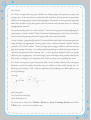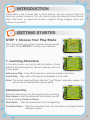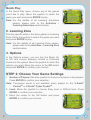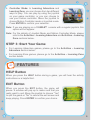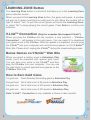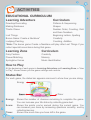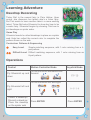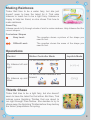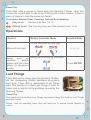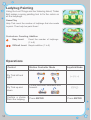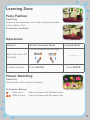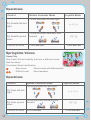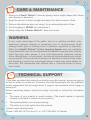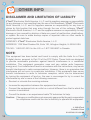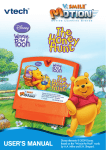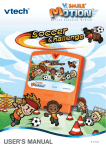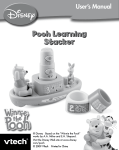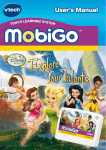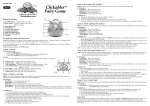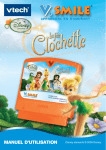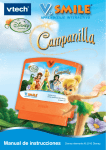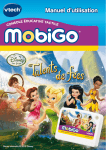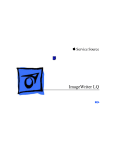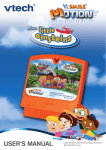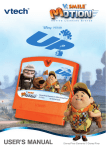Download VTech Bell User`s manual
Transcript
® TM USER’S MANUAL Disney elements © 2009 Disney. Dear Parent, At VTech®, we know that every year, children are asking to play video games at younger and younger ages. At the same time, we understand the hesitation of most parents to expose their children to the inappropriate content of many popular video games. How can parents responsibly allow their children to play these games, and still educate and entertain them in a healthy, age-appropriate manner? Our answer to this question is V.Smile® MotionTM Active Learning System! A big breakthrough for junior gamers, V.Smile® MotionTM takes educational video gaming to a whole new level with a motion-activated gaming system that engages both active minds and bodies. V.Smile® MotionTM plugs directly into the TV to provide kids with a high-tech gaming experience using thrilling, age-appropriate learning games and a motion-activated, intuitive wireless controller. The V.Smile® MotionTM Active Learning System engages children with two modes of play: the Learning Adventure - an exciting exploratory journey in which learning concepts are seamlessly integrated, and the Learning Zone - a series of games designed to focus on specific skills in a fun, engaging way. Each Smartridge™ game encourages active gaming while giving kids’ minds a workout, too, as they learn basic math, reading, science, spelling and more. At VTech®, we are proud to provide parents with a much-needed solution to the video game dilemma, as well as another innovative way for children to learn while having fun. We thank you for trusting VTech® with the important job of helping your child explore a new world of learning! Sincerely, Julia Fitzgerald Vice President, Marketing Vtech Electronics, NA To learn more about the V.Smile® MotionTM Active Learning System and other VTech® toys, visit www.vtechkids.com. INTRODUCTION Tinker Bell is the newest fairy in Pixie Hollow, but she doesn’t think her talent as a tinker is special. So, she tries to learn the talents of other fairies. Help Tink learn an important lesson: magical things happen when you believe in yourself! GETTING STARTED STEP 1: Choose Your Play Mode Move the joystick up or down to choose the play mode you want. Press ENTER to confirm your selection. 1. Learning Adventure In this play mode, you can fly with the fairies in three different adventure games, two mini games, and one bonus game. Adventure Play: Play all the games in order according to the story. Quick Play: Play each of the games individually in any order. Note:The bonus game will play after the “Lost Things” adventure game, if a bonus item is collected during that game. Adventure Play Start the adventure from the beginning by choosing New Game or start the adventure from where you left off by choosing Continue Game. New Game: Start the adventure from the beginning. Continue Game: Start the adventure from the last place you played before exiting the game. Quick Play In the Quick Play menu, choose any of the games you’d like to play. Move the joystick to select the game you want and press ENTER to play. Note:For the details of all Learning Adventure games, please refer to the Activities – Learning Adventure section below. 2. Learning Zone Practice specific skills in the three games in Learning Zone. Move the joystick to select the game you want and press ENTER to play. Note:For the details of all Learning Zone games, please refer to the Activities – Learning Zone section below. 3. Options In the Options screen, you can turn the Music On or Off, and choose between Limited or Unlimited chances in the games. Move the joystick to select the options you want. Move the cursor to the OK button and press ENTER to confirm your choices. STEP 2: Choose Your Game Settings 1. Number of Players: Move the joystick to choose one player or two players. Press ENTER to confirm your selection. Note: Two-player mode is not available when played on the V.Smile® PocketTM or V.Smile® Cyber PocketTM. 2. Level: Move the joystick to choose Easy level or Difficult level. Press ENTER to confirm your selection. 3. Move the cursor to the OK button and press ENTER to confirm your choices. 4. Controller Mode: In Learning Adventure and Learning Zone, you can choose from two different ways to play. You can play by using the joystick on your game controller, or you can choose to use your motion controller. Move the joystick to choose Motion Controller mode or Joystick mode. Press ENTER to confirm your selection. Note:If you are playing on a V.SMILE™ console with a regular joystick, this option will not appear. Note:For the details of Joystick Mode and Motion Controller Mode, please refer to the Activities – Learning Adventure and Activities – Learning Zone sections below. STEP 3: Start Your Game • For Learning Adventure games, please go to the Activities – Learning Adventure section below. • For Learning Zone games, please go to the Activities – Learning Zone section below. FEATURES HELP Button When you press the HELP button during a game, you will hear the activity instructions or a helpful hint. EXIT Button When you press the EXIT button, the game will pause. A window will pop up to make sure that you really want to quit. Move the joystick to choose “Yes” to quit the game or “No” to cancel the exit screen and keep playing. Press ENTER to confirm your choice. LEARNING ZONE Button The Learning Zone button is a shortcut that takes you to the Learning Zone game selection screen. When you press the Learning Zone button, the game will pause. A window will pop up to make sure that you really want to quit. Move the joystick left or right to select “Yes” to quit the current game and enter the Learning Zone, or select “No” to keep playing the current game. Press Enter to confirm your selection. V.LinkTM Connection (Only for consoles that support V.Link™) When you plug the V.LinkTM into the console, a new selection – “V.LinkTM Connection” – will appear in the main menu. You can select it to download your game score to the V.LinkTM. After the update is completed, you can plug the V.LinkTM into your computer and unlock bonus games on the V.SmileTM Web Site. Please don’t unplug the V.LinkTM during the downloading process. Bonus Games on V.Smile™ Web Site When you reach a certain score in Adventure Play mode, you’ll be rewarded with special gold coins. You can save your score to the V.LinkTM and then plug the V.LinkTM into your computer. You can use the gold coins to unlock special bonus games on the V.SmileTM Web Site. How to Earn Gold Coins 1st gold coin Finish Dewdrop Decorating game in Adventure Play 2nd gold coin Get a total score of 80 points in Adventure Play 3rd gold coin Get a total score of 200 points in Adventure Play 4th gold coin Get a total score of 300 points in Adventure Play Note: V.Link™ Connection is only available in these or later models: ACTIVITIES Educational Curriculum Learning Adventure Curriculum Dewdrop Decorating Making Rainbows Thistle Chase Lost Things Bonus Game: Create a Necklace* Ladybug Painting Patterns & Sequencing Shapes Number Order, Counting, Odd and Even Numbers Beginning Letters, Spelling Creativity Counting, Addition *Note: The bonus game Create a Necklace will play after Lost Things if you collect special bonus items during that game. Learning Zone Curriculum Fairy Fashion Flower Matching Springtime Voices Creativity Memory Music Identification How to Play At the beginning of each game in Learning Adventure and Learning Zone, a “How to Play” screen shows you the game settings and controls. Status Bar For each game, the status bar appears onscreen to show how you are doing. Energy Timer Energy: Shows the number of chances remaining to complete the game. You can increase your life status by collecting pixie dust. Score: Shows the points you’ve earned during the current game. You can increase your score by answering questions correctly, and by collecting berries. Timer: Shows how much time you have left in the game. Learning Adventure Dewdrop Decorating Tinker Bell is the newest fairy in Pixie Hollow. Upon arrival, she discovers her talent—she’s a tinker fairy. But Tink wants to learn another talent—a more exciting talent. Tinker Bell asks Silvermist to show her how to be a water fairy. Silvermist begins by showing Tink how to put dewdrops on spider webs. Game Play Silvermist needs to collect dewdrops to place on a spider web. Help her collect the correct color to complete the pattern shown on the web. Curriculum: Patterns & Sequencing Easy Level: Simple matching sequence, with 1 color missing from a 4part pattern. Difficult Level: Difficult matching sequence, with 1 color missing from an 8-part pattern. Operations Control Motion Controller Mode Tilt the controller backward and Fly Silvermist up and forward. down Joystick Mode (↑) / (↓) Tilt the controller left and right. Fly Silvermist left and right Collect a dewdrop / Discard a dewdrop / Place the dewdrop on the spider web (←) / (→) Press ENTER Press ENTER Making Rainbows Tinker Bell tries to be a water fairy, but she just doesn’t seem to have the talent for it. Tink asks Iridessa to teach her to be a light fairy. Iridessa is happy to help her friend, so she shows Tink how to make rainbows. Game Play Iridessa needs to fly through clouds of mist to make rainbows. Help Iridessa find the correct shapes. Curriculum: Shapes Easy Level: The question shows a picture of the shape you need to find. Difficult Level: The question shows the name of the shape you need to find. Operations Control Motion Controller Mode Joystick Mode Tilt the controller left and right. Fly Iridessa left and right Tilt the controller backward and Fly Iridessa up and forward. down (←) / (→) (↑) / (↓) Thistle Chase Tinker Bell tries to be a light fairy, but she doesn’t seem to have the talent for that either. But then, Tink notices some Sprinting Thistles that are about to run right through Pixie Hollow. She decides to try to chase away the Sprinting Thistles before they destroy the fairies’ preparations for spring. Game Play Tinker Bell rides a mouse to chase away the Sprinting Thistles. Help Tink choose the correct path to ride on by choosing the correct number. Collect a piece of cheese to help the mouse run faster! Curriculum: Number Order, Counting, Odd and Even Numbers Easy Level: Number order from 1 to 10 Difficult Level: Skip Counting, Even and Odd numbers from 1 to 10 Operations Control Motion Controller Mode Joystick Mode Tilt the controller left and right. Move left and right Jump over an Swing the controller up and down. obstacle / Switch places with the other player (in two-player mode) (←) / (→) Press ENTER Lost Things Tinker Bell tried to chase away the Sprinting Thistles, but the stampeding thistles destroyed everyone’s hard work. Tinker Bell is determined to set things right. She decides to collect Lost Things in order to make tools to help fix all the problems caused by the Sprinting Thistles. Game Play Tink needs to find as many Lost Things as possible. Help Tink look for Lost Things and spell words. Bonus: Look for sparkling stars; they will lead you to special bonus objects to collect. Curriculum: Beginning Letters, Spelling Easy Level: First letter of the word is missing Difficult Level: Any one letter of the word is missing Operations Control Motion Controller Mode Joystick Mode Tilt the controller left and right. Fly Tink left and right Fly Tink up and down Confirm a choice (←) / (→) Tilt the controller backward and forward. Press ENTER (↑) / (↓) Press ENTER Bonus Game: Create a Necklace If you collect special bonus objects in the game “Lost Things,” you can play a bonus game to make a necklace for Tinker Bell! Game Play Use the special things you collected to make a necklace for Tink. Curriculum: Creativity Operations Control Motion Controller Mode Choose an object / Select Move the joystick left and a position for the object right. Confirm a choice Press ENTER Joystick Mode (←) / (→) Press ENTER 10 Ladybug Painting Using the Lost Things and her tinkering talent, Tinker Bell makes a spray painting tool to fix the colors on all the ladybugs. Game Play Help Tink count the number of ladybugs that she needs to paint. Then help her paint them! Curriculum: Counting, Addition Easy Level: Count the number of ladybugs (1 to 9) Difficult Level: Simple addition (1 to 9) Operations Control Motion Controller Mode Joystick Mode Tilt the controller left and right. Fly Tink left and right Fly Tink up and down (←) / (→) Tilt the controller backward and forward. Confirm a choice / Press ENTER Paint the ladybug 11 (↑) / (↓) Press ENTER Learning Zone Fairy Fashion Game Play Choose a hair decoration, skirt, sash, and shoes to make a new outfit for Tink! Curriculum: Creativity Operations Control Motion Controller Mode Joystick Mode Tilt the controller left and right. Move the cursor left and right Confirm a choice (←) / (→) Press ENTER Press ENTER Flower Matching Game Play Help Rosetta match up pairs of flowers. Curriculum: Memory Easy Level: 3 pairs of flowers with different colors Difficult Level: 4 pairs of flowers with the same color 12 Operations Control Motion Controller Mode Joystick Mode Tilt the controller left and right. Fly Rosetta left and right (←) / (→) Tilt the controller backward and forward. Fly Rosetta up and down (↑) / (↓) Press ENTER Confirm a choice Press ENTER Springtime Voices Game Play Help Fawn find the butterfly that has a different sound than the others. Curriculum: Music Identification Easy Level: Short sounds with different pitch Difficult Level: Short melodies Operations Control Motion Controller Mode Tilt the controller left and right. Fly Fawn left and right Fly Fawn up and down Confirm a choice 13 Joystick Mode (←) / (→) Tilt the controller backward and forward. Press ENTER (↑) / (↓) Press ENTER CARE & MAINTENANCE 1. Keep your V.Smile® Motion™ clean by wiping it with a slightly damp cloth. Never use solvents or abrasives. 2. Keep the unit out of direct sunlight and away from direct source of heat. 3. Remove the batteries when not using it for an extended period of time. 4. Avoid dropping it. NEVER try to dismantle it. 5. Always keep the V.Smile® Motion™ away from water. WARNING A very small percentage of the public, due to an existing condition, may experience epileptic seizures or momentary loss of consciousness when viewing certain types of flashing colors or patterns, especially on television. While the V.Smile® Motion™ Active Learning System does not contribute to any additional risks, we do recommend that parents supervise their children while they play video games. If your child experiences dizziness, altered vision, disorientation, or convulsions, discontinue use immediately and consult your physician. Please note that focusing on a television screen at close range and handling a joystick for a prolonged period of time may cause fatigue or discomfort. We recommend that children take a 15-minute break for every hour of play. TECHNICAL SUPPORT If you have a problem that cannot be solved by using this manual, we encourage you to visit us online or contact our Consumer Services Department with any problems and/or suggestions that you might have. A support representative will be happy to assist you. Before requesting support, please be ready to provide or include the information below: • The name of your product or model number. (The model number is typically located on the back or bottom of your product.) • The actual problem you are experiencing. • The actions you took right before the problem. Internet: www.vtechkids.com Phone:1-800-521-2010 in the U.S. or 1-877-352-8697 in Canada 14 Other Info DISCLAIMER AND LIMITATION OF LIABILITY VTech® Electronics North America, L.L.C. and its suppliers assume no responsibility for any damage or loss resulting from the use of this handbook. VTech® Electronics North America, L.L.C. and its suppliers assume no responsibility for any loss or claims by third parties that may arise through the use of this software. VTech® Electronics North America, L.L.C. and its suppliers assume no responsibility for any damage or loss caused by deletion of data as a result of malfunction, dead battery, or repairs. Be sure to make backup copies of important data on other media to protect against data loss. COMPANY: VTech® Electronics North America, L.L.C. ADDRESS: 1155 West Dundee Rd, Suite 130, Arlington Heights, IL 60004 USA TEL NO.: 1-800-521-2010 in the U.S. or 1-877-352-8697 in Canada NOTE: This equipment has been tested and found to comply with the limits for a Class B digital device, pursuant to Part 15 of the FCC Rules. These limits are designed to provide reasonable protection against harmful interference in a residential installation. This equipment generates, uses and can radiate radio frequency energy and, if not installed and used in accordance with the instructions, may cause harmful interference to radio communications. However, there is no guarantee that interference will not occur in a particular installation. If this equipment does cause harmful interference to radio or television reception, which can be determined by turning the equipment off and on, the user is encouraged to try to correct the interference by one or more of the following measures: • Reorient or relocate the receiving antenna. • Increase the separation between the equipment and receiver. • Connect the equipment into an outlet on a circuit different from that to which the receiver is connected. • Consult the dealer or an experienced radio/TV technician for help. Caution: Changes or modifications not expressly approved by the party responsible for compliance could void the user’s authority to operate the equipment. © 2009 VTech Printed in China 91-002306-121-000 15